Page 1
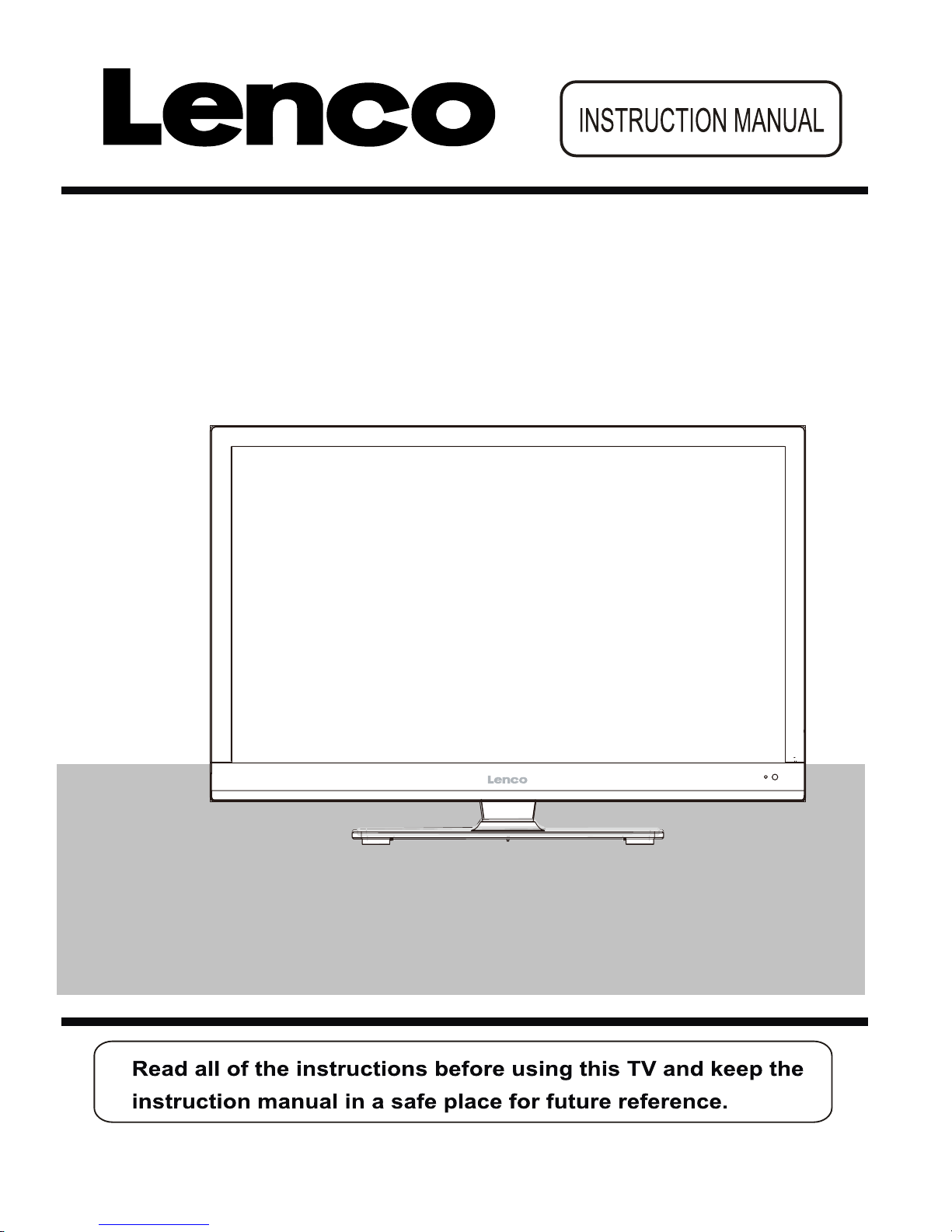
68.5cm (27”) LED TV with DVD & DVBT
Model No.: DVL-2750
For information and support, www.lenco.eu
Page 2
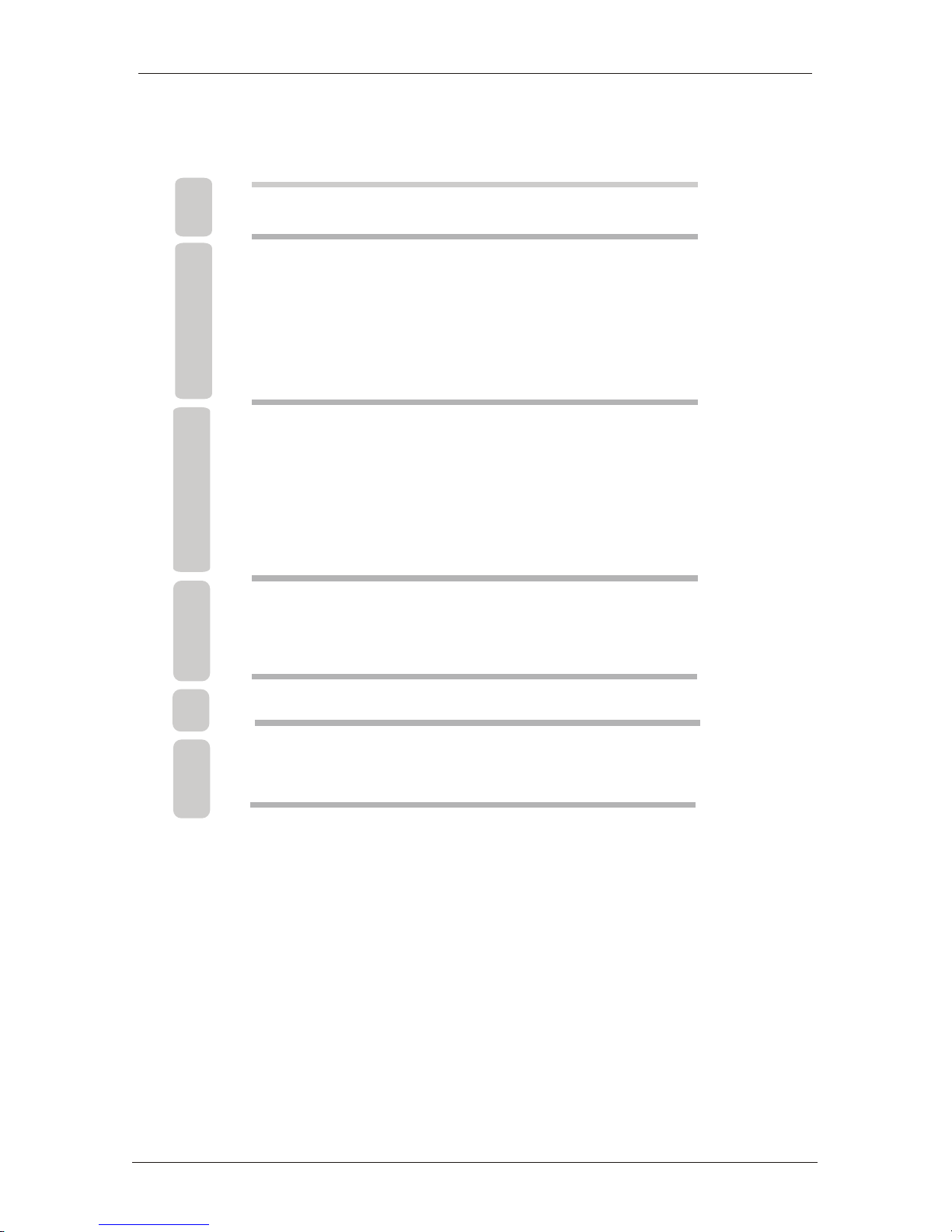
Remote Control
Connecting external devices
Basic Operation
5
Product Introduction4
6-7
8
1-2 SAFETY INFORMATION
3 Accessories
TROUBLE SHOOTING GUIDE
TECHNICAL SPECIFICATIONS
31
DVD Operation
9-16
32
Contents
OSD Menu
Channel menu
9
Picture menu
11
Sound menu
12
Time menu
13
Option menu
14
Lock menu
15
17-19
Multimedia Operation
Recording Operation
20-22
23-30
4
Front View
Hotel menu
16
Page 3
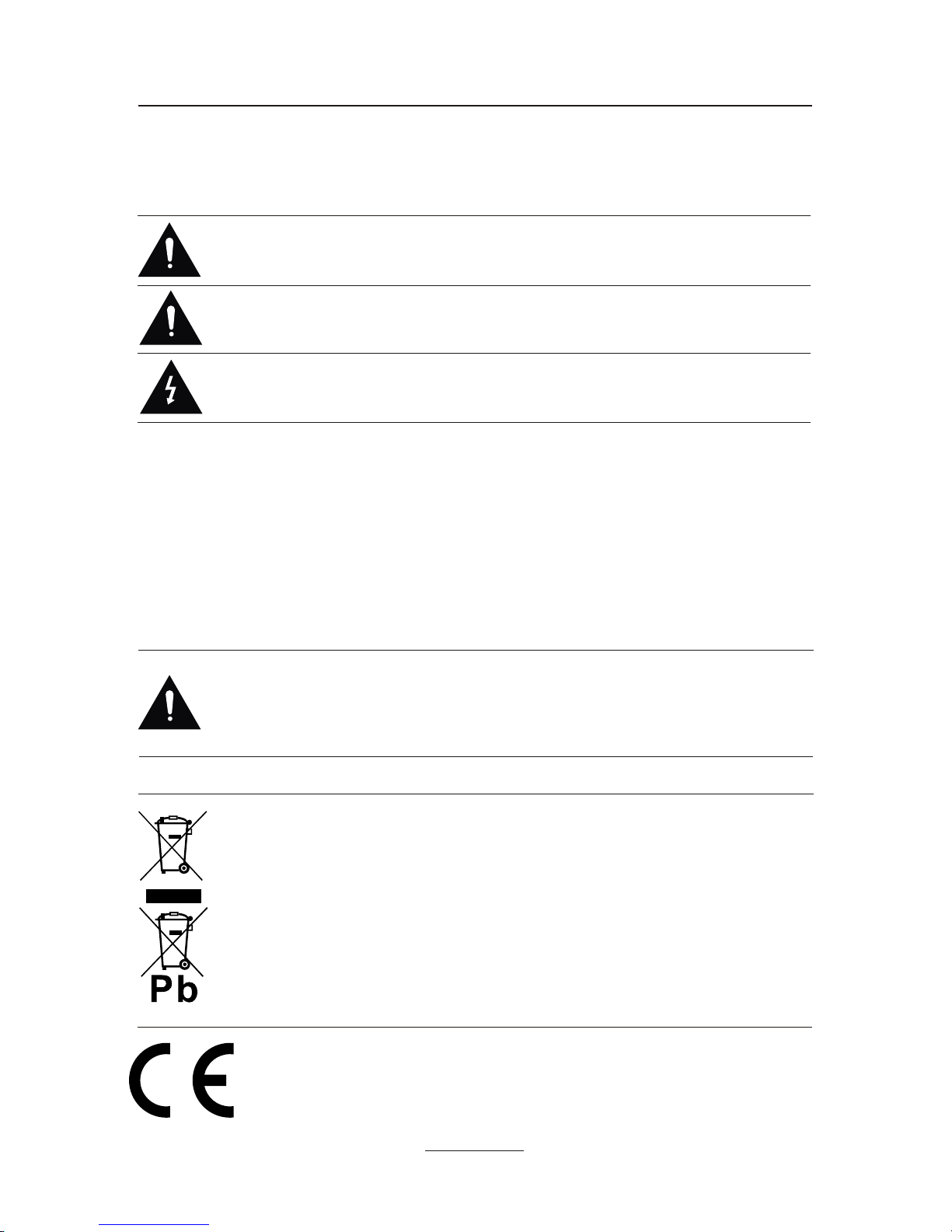
SAFETY INFORMATION
CAUTION TO PREVENT ELECTRICAL SHOCK, DO NOT REMOVE ANY
COVER SCREWS, NO USER SERVICEABLE PARTS INSIDE, REFER
SERVICING TO QUALIFIED SERVICE PERSONNEL.
This symbol indicates that there are important operating maintenance instructions in
the literature accompanying this unit.
IMPORTANT SAFETY INSTRUCTIONS - READ CAREFULLY BEFORE USE.
Take note of the following safety information which appears on the back of the TV.
present within this unit.
This symbol indicates that dangerous voltage constituting a risk of electric shock is
Keep these instructions
Do not use this TV near water.
Clean only with a slightly damp cloth.
Do not block any ventilation openings.
Install in accordance with the supplied Quick Start Guide and this User Guide.
Protect the power chord from being walked on or pinched, particularly at plugs, and the
point where it exits from the TV.
Do not allow the power chord to overhang the edge of a table.
Unplug this TV during lightening storms or when unused for long periods of time.
WARNING! TO REDUCE THE RISK OF FIRE OR ELECTRICAL SHOCK, DO NOT
EXPOSE THIS TV TO RAIN OR MOISTURE. THE TV MUST NOT BE EXPOSED
TO DRIPPING AND SPLASHING AND NO OBJECTS FILLED WITH LIQUIDS
SHOULD BE PLACED ON THE TV.
NOTE: No naked flames such as candles should be placed on the TV.
1
Correct disposal of this Product
(Waste Electrical & ElectronicEquipment (WEEE)
Your product is designed and manufactured with high quality materials and
components which can be recycled and reused.
This symbol means that electrical and electronic equipment, at their endof-life should be disposed of separately from your household waste.
Pleasedisposeof thisequipmentatyourlocalcommunitywastecollection/
recycling centre.
In the USA there are separate collection systems for used electrical and
electronic products. Please help us to conserve the environment we live in!
This unit complies with European safety and electrical interference directives.
Page 4
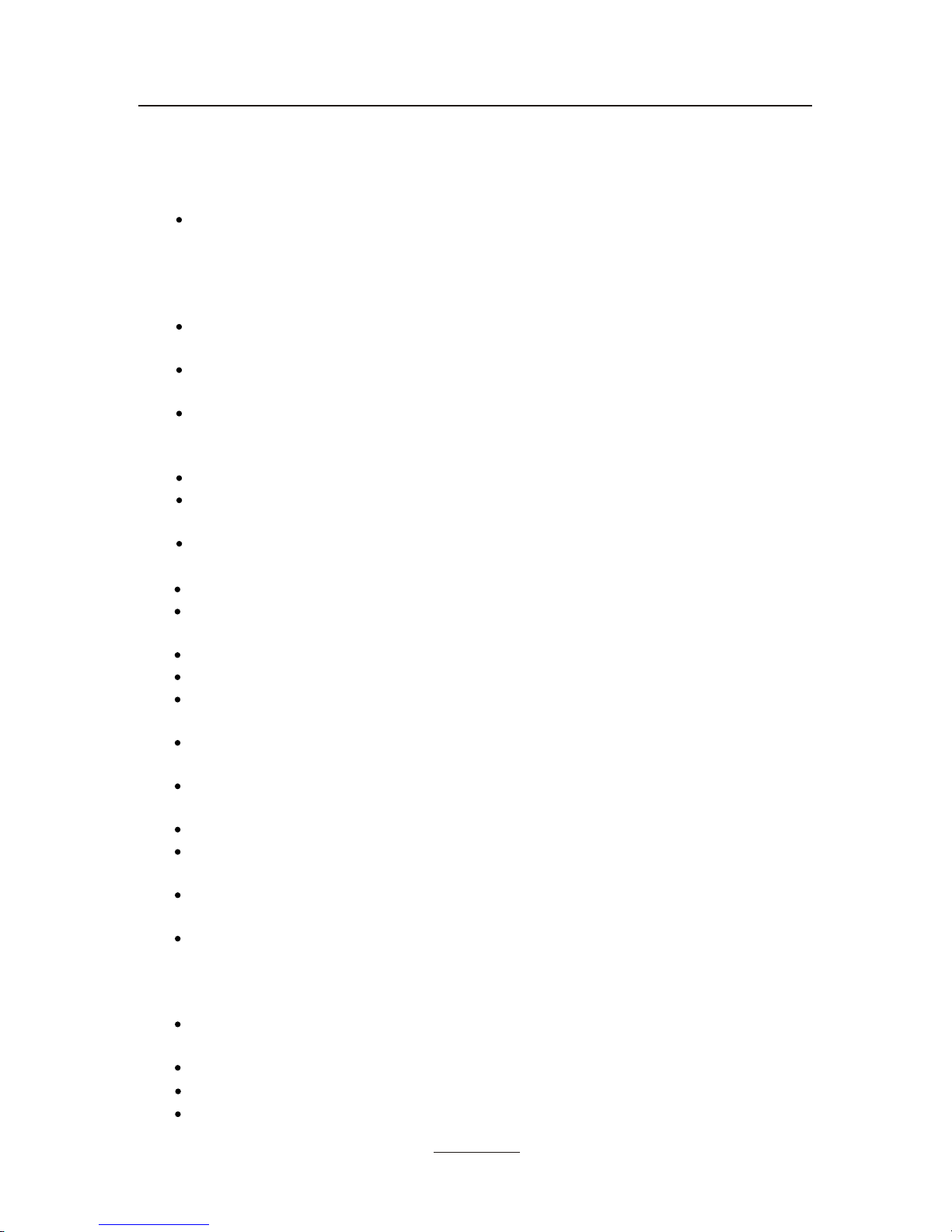
IMPORTANT SAFETY INFORMATION
This unit has been produced according to all current safety regulations. The following safety
tips should safeguard users against careless use and the dangers connected with such use.
Although this appliance has been carefully manufactured and rigorously checked
prior leaving the factory, as with all electrical appliances it is possible for problems to
develop. If you notice smoke, an excessive build up of heat or any other unexpected
phenomena, you should disconnect the plug from the mains power socket
immediately.
Ensure that the unit is sufficiently ventilated! Never place next to or underneath
curtains!
The mains plug or appliance coupler is used as the disconnect device, the disconnect
device shall remain readily operarble.
This set should only be connected to a mains power supply which matches that
stated on the label on the rear of the TV – do not attempt to connect it to any other
type of supply.
The socket – outlet must be installed near the equipment and easily accessible.
To prevent overload, don’t share the same mains supply socket with too many other
items of equipment.
Apparatus with Class 1 construction shall be connected to a mains socket outlet with
a protective earthing connection.
Keep away from rodents. Rodents enjoy biting into electric flexes.
Always hold the plug when pulling out the plug from the mains supply socket. Do not
pull on the flex, the flex can become overloaded and cause a short circuit.
Set up the unit so that no one is able to trip over the flex.
Do not place heavy items on the flex, which may damage it.
Take note that the flex cannot be reached and pulled by young children, avoiding
injury.
Do not set up the unit near to heat sources. The casing and the flex could be
damaged by the impact of heat.
The screen is made of plastic and can break if damage is done to it. Be careful when
collecting sharp edged plastic splinters to avoid injury.
Avoid placing the unit on any surfaces that may be subject to vibrations or shocks.
To protect the unit during a thunderstorm unplug the AC power cable and disconnect
the aerial. Caution: Do not touch the aerial (RF) connector.
When you leave your home for long periods of time, unplug the AC power cable for
safety reasons.
The unit becomes warm when in operation. Do not place any covers or blankets on
the unit in order to prevent overheating. The ventilation holes are not to be blocked.
Do not set up near radiators. Do not place in direct sunshine. When placing on a
shelf leave 5 cm (2”) free space around the whole unit.
Do not allow water or moisture to enter the TV. Do NOT use in wet or moist areas
such as Bathrooms, steamy kitchens or near swimming pools.
Do not use this unit when moisture condensation may occur
Any repairs must be carried out by qualified personnel only.
Do not open this unit. A non – expert attempting to repair the unit could be dangerous
and potentially cause a fire hazard.
2
Page 5
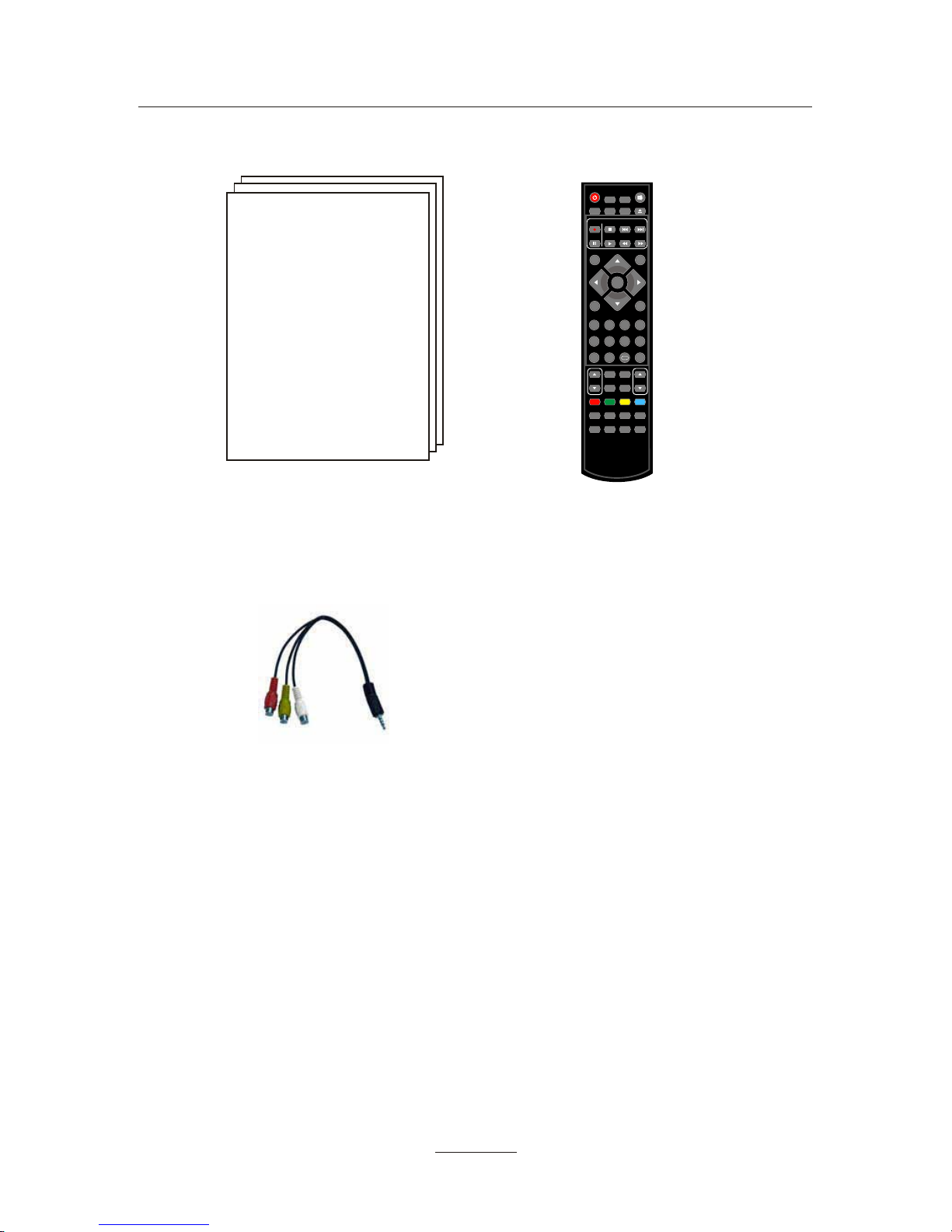
Accessories
3
User’s Manual
Remote control
Converter cable for YPbPr video
POWER MUTE
REC
EPG
INPUT
MENU EXIT
VOL CH
PICTURE
SETUP
A-B
GOTO
D-MENU
TITLE
HOLD SIZE SUBPAGE INDEX
NICAM/A2
TV/TXT CANCEL REVEAL
SOUND SLEEP
FAV
1234
5678
90
DISPLAY
REP
PVR/DVD
SUBTITLE
OK
REC LIST
CH/LIST
PRO
SLOW
SCREEN
LAN
Page 6
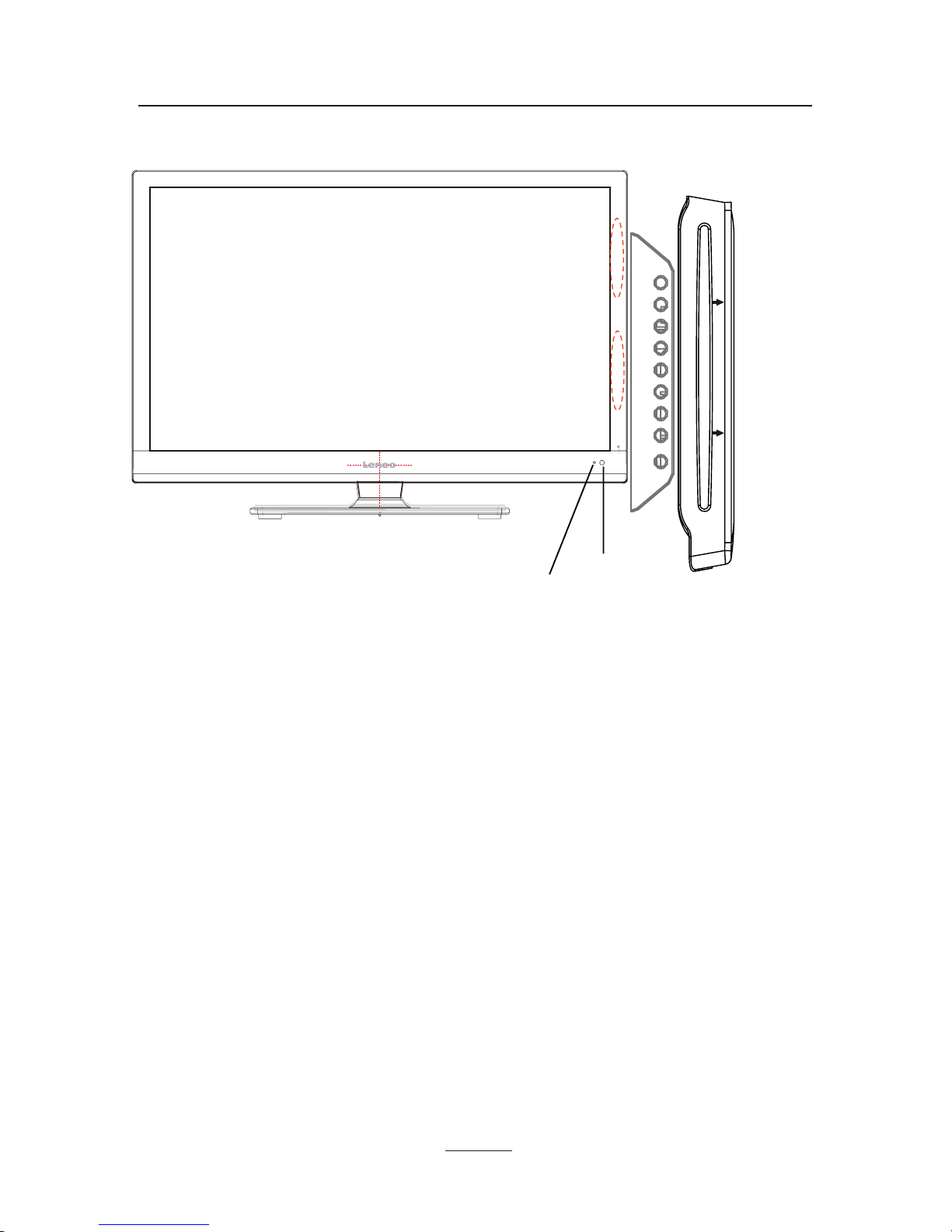
Remote Control Window
(keep clear)
LED Indicator
4
Product Introduction
Front View
INPUT: Display the input source menu.
MENU: Display/exit the OSD menu.
CH+/-: Scan through channels.
VOL+/-: Adjust the volume.
PLAY: Play/pause the disc playing.
EJECT: Eject the disc.
POWER: Turn on/standby the TV set.
DVD: Insert a 12cm disc according to the silk.
(IR) Infrared Receiver: Receives IR signals from the remote control.
(Power on/Standby) LED indicator: Press POWER to turn on and off.
The effective receiving range for the signal is 5-8 metres from the
front of the remote control window, and 30
0
to the left or right side
and 20
0
above or below the control window.
Indicator on(Blue) Standby mode
Indicator on(Off) Power on mode
Insert disc with label side towards back
INPUT MENU CH+ CH- VOL+ VOL- PLAY EJECT POWER
Page 7
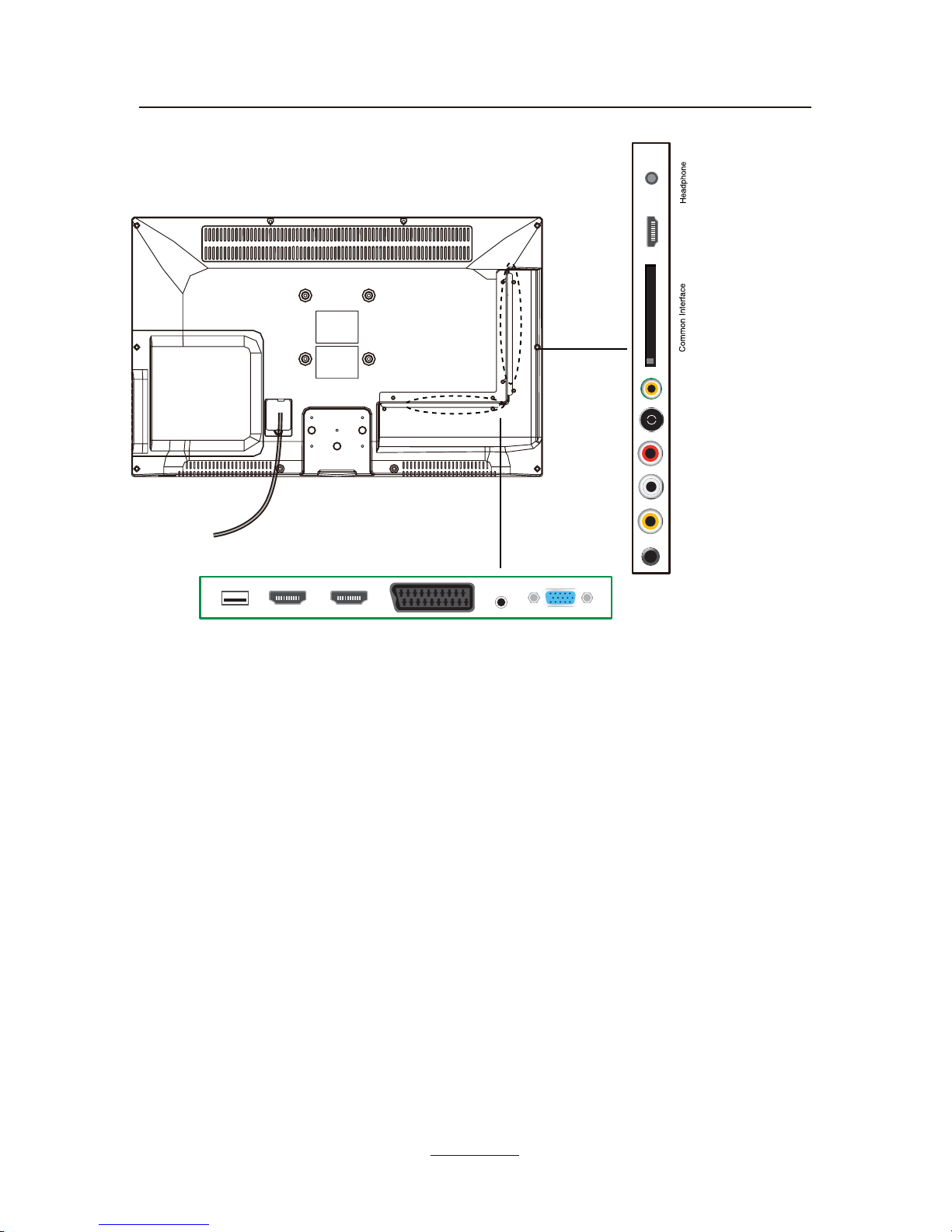
5
Common Interface: CI slot.
RF: Connect antenna or cable 75 Ohm coaxial to receive TV signal.
L/R in: Connect them to the audio output terminal of DVD.(shared with YPbPr)
Video: Connect it to video output terminal of DVD.
YPbPr: Connect them to the YPbPr video output terminal of DVD with the converter cable.
USB: USB jack for Multi-Media playback and PVR.
(Do not use USB extension cable to connect any USB device.)
HDMI1/2/3: Connect it to the HDMI of DVD or other equipment.
VGA: For PC display.Connect it to the D-Sub 15 pins analog output connector of the PC.
PC-IN: Connect it to the audio output terminal of PC.
SCART: Connect them to the SCART video output terminal of DVD.
Headphone: Connect it to your headphone or other audio equipment.
Coax: Digital audio output.
AC POWER IN: 100-240V ~ 50/60Hz.
AC POWER IN
YPbPr Video
L-in
R-in RF
Coax
HDMI3
VGA
PC-AUDIO
SCART
HDMI2
HDMI1
USB
Connecting external devices
Page 8
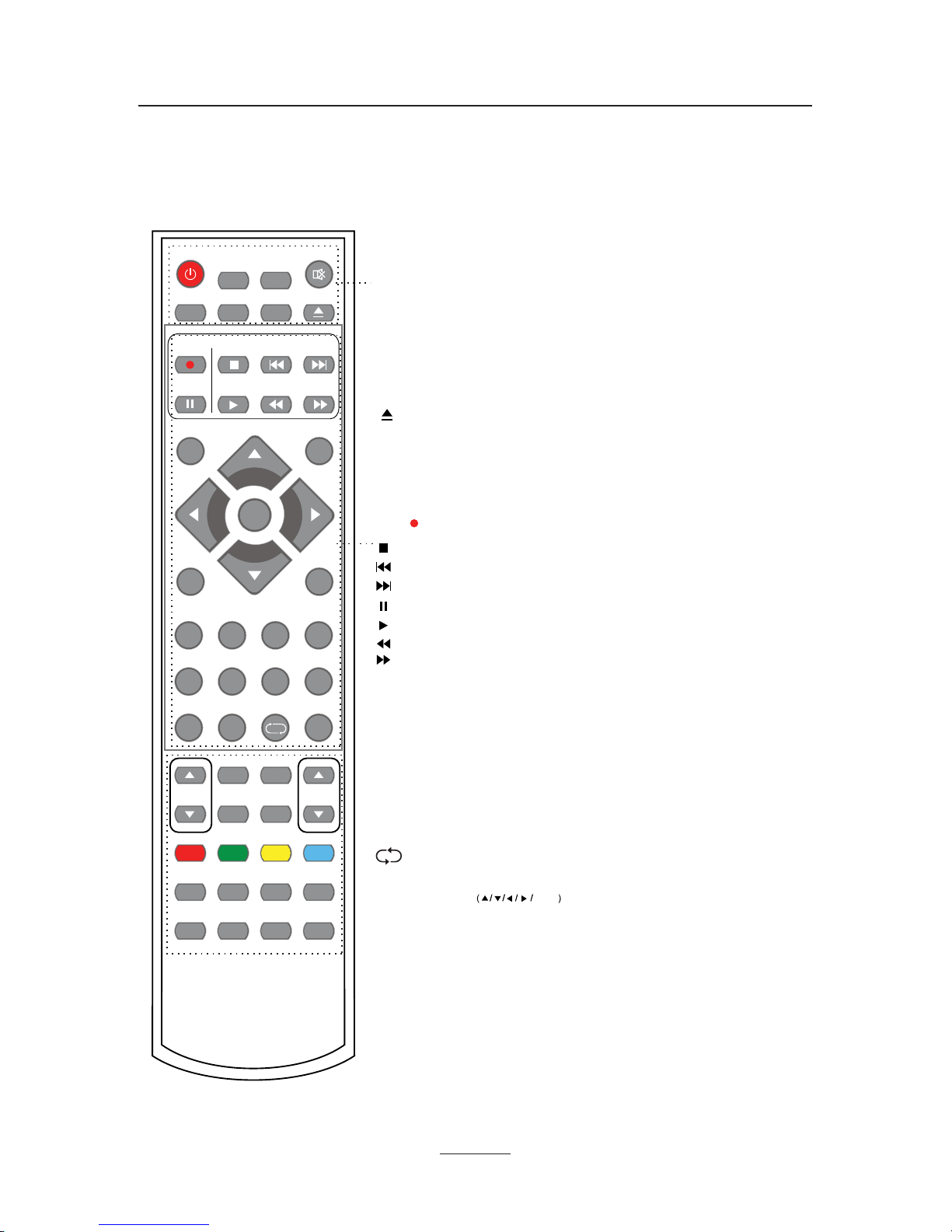
Remote control
6
The remote control is using Infra-Red(IR). Point it towards the front of the TV. The remote
control may not work correctly if it is operated out of range or out of angle.
POWER MUTE
REC
EPG
INPUT
TIXEUNEM
HCLOV
PICTURE
SETUP
A-B
GOTO
D-MENU
TITLE
HOLD SIZE SUBPAGE INDEX
NICAM/A2
TV/TXT CANCEL REVEAL
SOUND SLEEP
FAV
1234
5678
90
DISPLAY
REP
PVR/DVD
SUBTITLE
OK
REC LIST
CH/LIST
PRO
SLOW
SCREEN
LAN
POWER: Turn the TV on/standby.
MUTE: Press to mute the sound, press again or press
VOL+ to unmute.
REC LIST: Record List.
CH/LIST: Display the programs list.
SUBTITLE: Turn on/off the subtitle display in DTV mode
and DVD mode.
EPG: To show the Electronic Program Guide during no-menu
state only in DTV mode.
REP: Repeat playing the title or chapter.
: Load/eject DVD disc.
CURSOR KEYS OK
Allows you to navigate the on-screen menus and adjust the
system settings to your preference.
NUMBER BUTTONS
Press0-9 to select a TV channel directly when you
are watching TV.
Return to the previous channel viewed.
INPUT: Press to display the input source menu.
DISPLAY: Press to display the current mode’s information.
MENU: System setup menu.
EXIT: Exit the OSD menu.
FAV: Display the favorite program list.
PVR/DVD function
REC : Press to start record the program in DTV mode.
: Previous chapter.
: Next chapter.
: Fast reverse.
: Fast forward.
: Stop program.
: Pause program.
: Play program.
Page 9
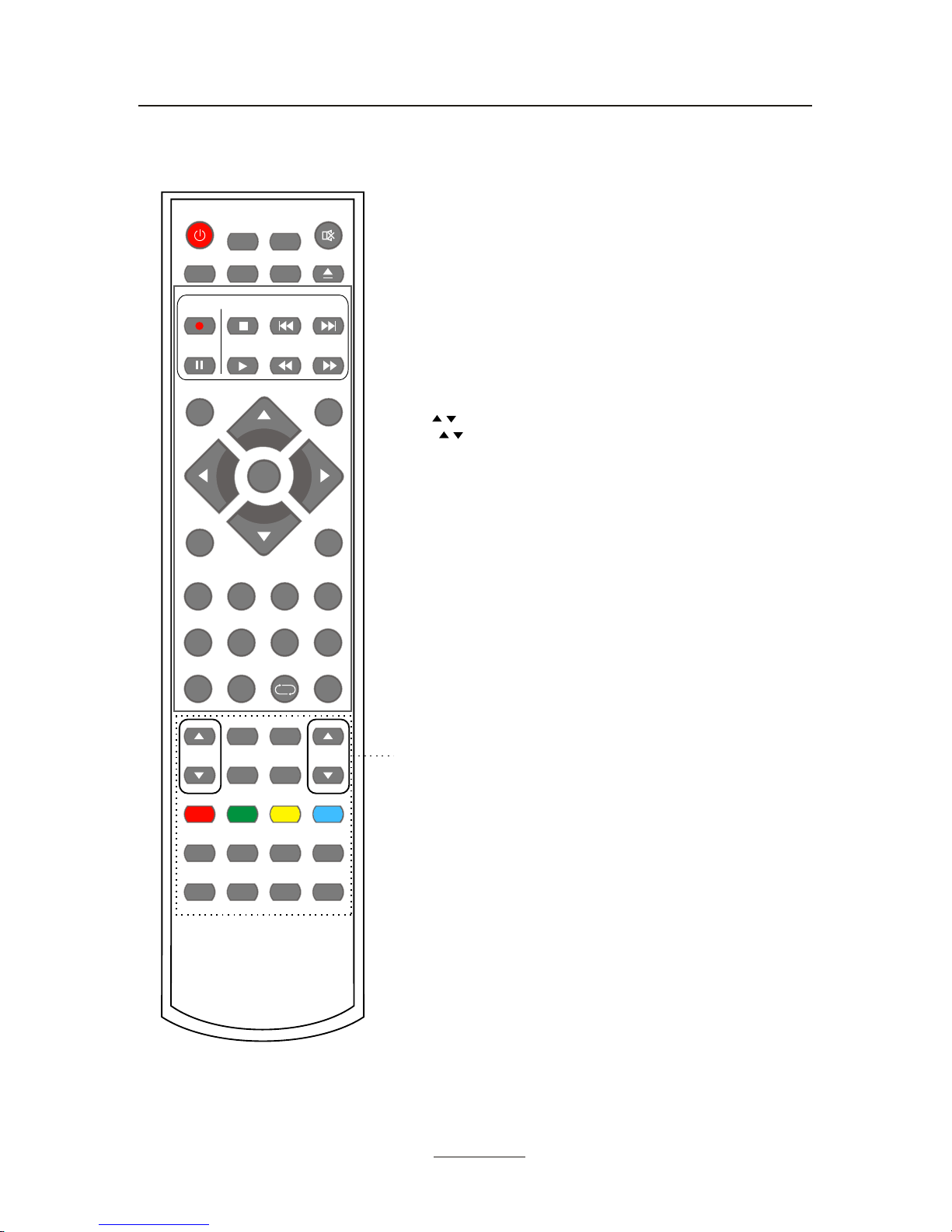
POWER MUTE
REC
EPG
INPUT
TIXEUNEM
HCLOV
PICTURE
SETUP
A-B
GOTO
D-MENU
TITLE
HOLD SIZE SUBPAGE INDEX
NICAM/A2
TV/TXT CANCEL REVEAL
SOUND SLEEP
FAV
1234
5678
90
DISPLAY
REP
PVR/DVD
SUBTITLE
OK
REC LIST
CH/LIST
PRO
SLOW
SCREEN
LAN
SETUP: DVD system setup.
D-MENU: DVD play list/Disc menu.
TITLE: DVD title.
PRO: Edit the program and play.
LAN: Select DVD disc language.
A-B: Select and play the preferable paragraph of DVD program
by pressing this key twice at the beginning and end of it.
GOTO: Play your favorite title/chapter/track.
SLOW: Play DVD programs at slow speed.
Colour buttons:Short cuts-follow the coloured links in the text
CH / : Scan through channels.
VOL / : Adjust the volume.
PICTURE: Select the picture mode.
NICAM/A2: TV Nicam/A2 select.
SOUND: Select the sound mode.
SLEEP: Standby timer.
SCREEN: Turn on/
off the screen.
TV/TXT: Turn off/on the Teletext display.
CANCEL: Cancel the Teletext display.
REVEAL: Reveal any hidden text.
HOLD: Hold or carry on the current subpage.
SIZE: Press to see top half of page double size,
Press again to see the bottom
half of page double size. Press again for normal size.
SUBPAGE: Press to enter subpages, pressagain to cancel.
INDEX: Go to index.
7
Remote control
Page 10
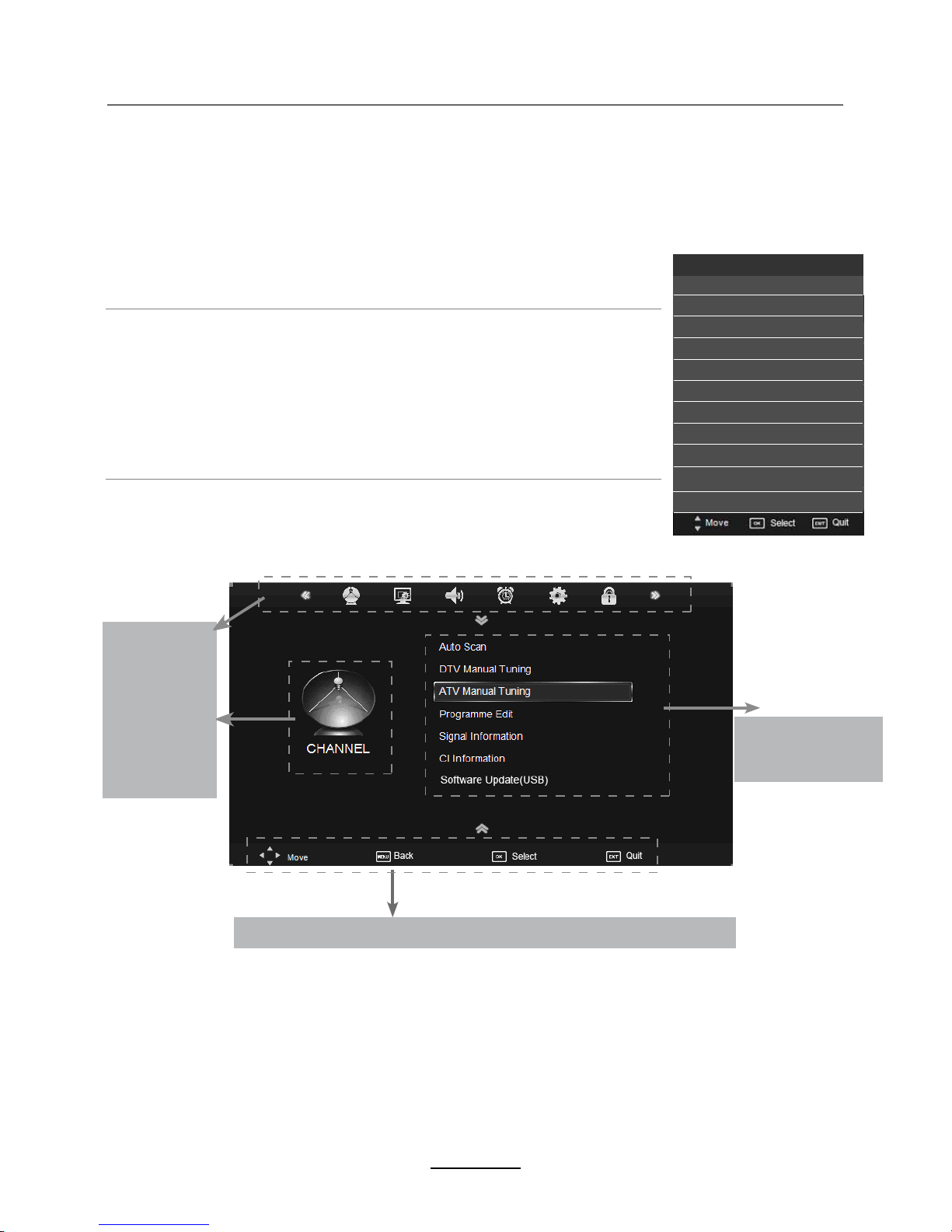
button to select the function item, press button to adjust/setup,
Basic Operation
Power on/off
1. Connect to the power supply with the power code.
2. -To turn on the TV
Press POWER button on the TV or remote control.
-To turn off the TV
Press POWER button on the TV or remote control.
Input Source select
Press INPUT button on the TV set or remote control to display input
source menu, and use CH+/- button on the TV set or Ĥ0ĥ!button
on remote control to select the input source, press OK button on the
remote control to enter.
Note: Before you select the input source, make sure the
connections are prepared.
Basic OSD Menu operation
Press MENU button to display the OSD menu as below:
Use /
Ĥ
/
ĥ
Ĥ
ĥ
button to select the main menu, and press button to enter the submenu.
In the submenu, use /
Ĥĥ
ĥ
or press OK button to enter the submenu.
* (Press MENU button to return to the upper menu.)
* (Press EXIT button to exit the menu display.)
Note1: Only when you input the suitable signal, the relevant items can be activated
Note2: Please operating the OSD menu according to hint on the bottom of the banner.
Main menu
CHANNEL
PICTURE
SOUND
TIME
OPTION
LOCK
Submenu
(CHANNEL menu
for example)
Hint---you should operate the OSD menu according to the hint.
8
DTV
Input Source
ATV
SCART
YPBPR
PC
HDMI1
HDMI2
AV
USB
DVD
HDMI3
Page 11
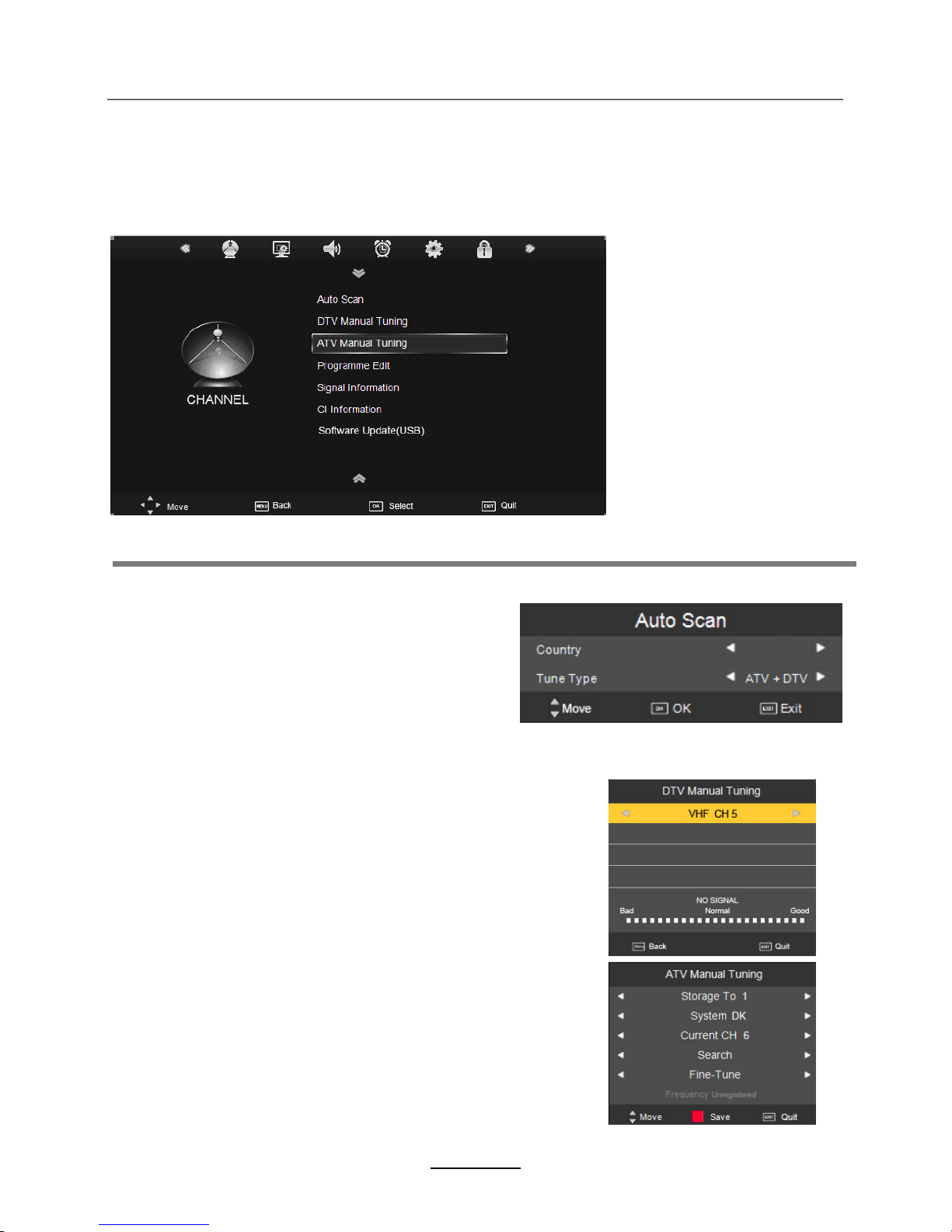
OSD Menu
1. CHANNEL menu
Description
Auto Scan
Press OK button to enter the hint menu, and select
the Country and Tune Type mode for the TV, then
press OK button to start auto tuning.
DTV Manual Tuning
Press OK button to enter the DTV Manual Tuning menu,
select a DTV channel, and press OK button to start searching.
ATV Manual Tuning
Press OK button to enter the ATV Manual Tuning menu.
Storage To: Select a position for storing the program.
System: Select a TV system for searching.
Current CH: Select the channel you want to manual tuning.
Search: Press < / > button to manual search.
Fin-Tune: Press < / > button to fine-tune.
Frequency: Display the current frequency.
Note: Press RED button to save all the setups you have
changed.
9
Sweden
Page 12

OSD Menu
Program Edit
Press OK button to enter the Program Edit menu as the following picture.
Delete: Select a channel and press RED button, “Delete” will appear on the right of the
program edit menu next to the channel you have chosen, then press RED button
again, the program will be deleted. However if you decide not to continue to delete
press the menu button to quit.
Move: Select an channel, and press YELLOW button, then you can use and
buttons to change the position of the program, press YELLOW again to confirm the
change. Press menu to exit and it will automatically save the current set.
Skip: Select a channel and press the BLUE button to label the channel, as long as the
channel has a skip label it will be skipped when searching through the channels with
the CH+/- buttons.
Rename: Select an ATV channel and press the GREEN button to change the name of the
channel by buttons
FAV: Select a program, press FAV button to set or delete the program as the favorite
channel.
Rename
Signal Information
Display the signal information in DTV mode.
CI Information
Please contact your “pay perview” provider who can supply a viewing card and cam unit with
instructions for their use.
Software Update(USB)
Press OK button to enter the menu, and update the software by the USB device.
10
Page 13

OSD Menu
2. PICTURE menu
Description
Picture Mode: Choose from Standard, Dynamic, User and Mild.
Note: Contrast, Brightness, Color and sharpness are only available and can be adjusted in
the User mode option in the Picture Mode Settings.
Contrast: Controls the difference between the brightest and darkest regions of the picture.
Brightness: Controls the overall brightness of the picture.
Color: Control the color.
Sharpness: Increase this setting to see crisp edges in the picture; decrease it for soft edges.
Tint: Controls the tint ( NTSC mode only).
Color Temperature: Choose from Medium, Cool, User and Warm.
Note: Red, Green and Blue are only available in PC, VGA mode when in Colour
Temperature Mode.
Red: Controls the red colour of the picture.
Green: Controls the green colour of the picture.
Blue: Con trols the blue colour of the picture.
Aspect Ratio: Choose from 4:3, 16:9, Zoom1, Zoom2, Just Scan and Panorama.
Note: The aspect ratio modes you can select according to the input source.
Noise Reduction: Choose interference noise modes form Off, Low, Middle, High and Default.
Screen(PC mode only): Press OK button to enter the submenu to adjust Horizontal / Vertical
position, Size or Phase of the picture.
11
Page 14

OSD Menu
3. SOUND menu
Description
Sound Mode: Allows you to select among: Standard, Music, Movie, Sports and User.
Treble(Could be adjusted when the sound mode is User): Controls the relative intensity of
higher pitched sounds.
Bass (Can be adjusted when the sound mode is set to User): Controls the relative intensity of
lower pitched sounds.
Balance: To adjust the balance of the left and right sound track, or turn off the volume of the
left and right sound track.
Auto Volume: Control the volume of the program automatically when you turn on the function
by selecting “On”.
Surround Sound: Turn on/off the surround sound function by selecting “off”/“on”.
SPDIF MODE: Allows you to select among: Off, PCM and Auto.
SPDIF MODE PCM
12
Page 15

OSD Menu
Clock: Use the and buttons to select the position, and use the and buttons to set the
time.
Note: User can not change time manually during DTV mode, for time is from signal source
directly.
Off Time: Press OK button to enter the submenu, you could set the time when the TV set will
be turned off automatically, you could also set the frequency.
On Time: Press OK button to enter the submenu, you could set the time when the TV set will
be turned on automatically, you could also set the Source, Channel, Volume.
Sleep Timer: Allows you to setup the sleep timer among: 10min, 20min, 30min, 60min, 90min,
120min,180min, 240min and off.
Auto Sleep: Turn on/off the auto standby function.
4. TIME menu
Description
13
Time Zone: Allows you to select the time zone.
No Action Auto Stanbdy:
Turn on/off the No Action Auto Stanbdy
Page 16

OSD Menu
Language: Allows you to select menu language.
Audio Language 1st/2nd (can be selected in DTV mode): Allows you to select first and
second audio language.
Subtitle Language 1st/2nd (can be selected in DTV mode): Allows you to select first and
second subtitle language.
OSD Duration: Allows you to setup the time of the menu display on the screen among:
5s, 10s, 15s, 20s, 25s, 30s, 35s, 40s.
Country: Display the current Country, and you should select the Country when you want to
auto tuning.
Restore Factory Default: Press OK button to restore factory default.
5. OPTION menu
Description
14
OSD Duration
Page 17

OSD Menu
15
Description
Lock System: Turn on/off the Lock System function.
Note: You should enter the code to operate the menu.(original code is 0000)
Set Password: Set pin code. If the Pin code has been changed you must enter the present
code.
New : Enter the new password.
Confirm: Enter the new password.
Block Program: Lock the channel, you have to enter the code to view the channel. Use
and buttons to select the channel, and press the GREEN button on the remote control to
lock the channel or canel.
Parental Guidance: Allows you to select the Parental Guidance mode.
6. LOCK menu
Hotel model
Page 18

OSD Menu
7.Hotel Mode
16
DTV
Input Source
ATV
SCART
YPBPR
PC
HDMI1
HDMI2
AV
USB
DVD
HDMI3
Hotel Mode: Enter the Hotel Mode menu by pressing OK button on the item.
Page 19

Press / / / buttons to move , and press OK button to select the file or unfold the folder,
Then press button to program the files (be signed) you select or the files in the fold you select,
You can display the option table on the bottom of the screen by OK button, press button to hide.
Press button to stop and exit the full screen program.
Select
Basic Operation
2). Insert USB device, you will find the name of the device display on the screen.
3). Press / button to select the kind of the files in the device you want to program from PHOTO,
MUSIC, MOVIE and TEXT. Press / button to select the device and press OK button to enter.
1). Press the INPUT button on the remote control to display the input source menu, select USB
source by the / buttons, and press OK button to enter the Multimedia menu seen below.
MAINS MENU
PHOTO MUSIC MOVIE TEXT
MAINS MENU
PHOTO MUSIC MOVIE TEXT
Preview
Hints for operation
Return to
device list
Up Folder
Hints and informations of USB device
USB device list
Select
Disk C:
Informations
Multimedia Operation
17
DTV
Input Source
ATV
SCART
YPBPR
PC
HDMI1
HDMI2
AV
USB
DVD
HDMI3
Page 20

1. Photo
2. Music
Press / button to select the option on the table, and press OK button to change.
Repeat: Select the repeat mode from Repeat All, Repeat 1, Repeat None.
Music: Play/pause the music program (you can only play or pause the music you have programed).
Playlist: Display the playlist on the screen, and you can select the photo by / button, and
press OK button to program. Press / button to return to the options table.
Info: Display the information of the photo.
Rotate: Rotate the photo clockwise/counterclockwise.
Zoom Out/In: Zoom out/in the photo.
Move View: Move the photo in Zoom in mode.
Press / button to select the option on the table, and press OK button to change.
Press / button to select the music, and press OK button to program.
Repeat: Select the repeat mode from Repeat All, Repeat 1, Repeat None.
Search: Program the music form the time you set.
Press OK button to display the time table, and select the position by / / / button,
set the time by the number buttons, select “OK” and press OK button to search.
Screen Saver: Press BLUE button to enter the Screen Saver mode, press again to exit.
Play the photo
Play the music
Multimedia Operation
18
Page 21

3. Movie
4. Text
Press / button to select the option on the table, and press OK button to change.
Repeat: Select the repeat mode from Repeat All, Repeat 1, Repeat None.
Set A-B: Select and play the preferable paragraph of the program by seting A and B at the
beginning and end, and there will be a sign on the left screen, press OK button again to cancel.
Playlist: Display the playlist on the screen.
Info: Display the information of the movie.
Slow: Play the programs at slow speed, press button to cancel.
Step: Step the programs by OK button, press button to cancel.
Goto timer: Program the movie form the time you set.
Zoom out/in: Zoom out/in the movie screen.
Aspect Ratio: Select the aspect ratio of the screen display.
Move View: Move the photo in Zoom in mode.
Press / button to select the option on the table, and press OK button to change.
Prev/Next page: Turn to previous/next page of the text.
Prev./Next: Turn to previous/next file.
Stop: Stop auto turning pages.
Music: Play/pause the music program.
Playlist: Display the playlist on the screen.
Info: Display the information of the text.
Play the movie
Play the text
Multimedia Operation
19
Goto Timer
Page 22

PVR settings
Press the MENU button, and select CHANNEL menu.
1). Recorded List
Recording list: Display the Recorder List menu.
INFO: Display the information of the program you recorded.
RED button: Delete the program you select.
Recording Operation
20
2). Recorded Mode
TITLE: Display the name of the recording program.
MODE: Select the record mode.
Start Time: Select the start recording time.
End Time: Select the end recording time.
Press OK button to save the setting and exit the menu.
Set the recorded mode
The TV will record the program automatically according
to your settings.
Record Timer
Channel
Page 23

3). Schedule List
Display the recorder shedule
Note: a. Could’t add shedules which have existent on the list;
b. Could’t add shedules when the list is full, you have to delete some schedules;
c. You could delete a schedules by RED button on the remote control.
4). PVR File System
Setup the PVR File system before you start recording.
Select Disk: Select the device for the Record files.
Check PVR File System
USB Disc: Display the USB state.
Format: Format the USB device for PVR operating.
Time Shift Size: Display the size of the USB device (The device has been formated).
Speed: Display the speed of the USB device (The device has been formated).
Recording Operation
21
Page 24

Record buttons
Recording menu
Timeshift
REC(Recording): Press to enter the recording mode.
Note: a. You could change the mode of Recording menu by REC/Exit button.
b. Press STOP button to exit the recording mode.
c. Press PLAY button to play the program you are recording from the beginning.
d. Press Recording list button to display the Recorder list, and you could play the
program you selected. The recording will be going on, and the Recording menu
will display when you exit the Recorder list.
Note: a. You could change the mode of Timeshift menu by REC/Exit button.
b. Press STOP button to exit the Timeshift mode.
c. Press PLAY button to play the program you are recording from the beginning.
5) Record Start
PAUSE: Press to enter the timeshift mode.
When you press REC button, the screen will display the recording menu as below:
Press PAUSE button to enter the Timeshift mode, and the picture will be paused, the
recording will begin.
Playback
Recording list: Press to display the recording list.
Stop: Press to stop recording.
Full mode
Simple mode
The current state of the program
The current time
The name and number
of the program
The process of the program
A-B mark
When you finish the settings above, you could start recording by select Start Recording in the
menu and press OK button in DTV mode. (You can also start recording by press the REC button
on the remote control)
Recording Operation
22
Page 25

23
Press the Power button on the TV or the remote control, then press the INPUT button to select DVD mode.
If there is no disc in the DVD player the screen will show "NO DISC".
Do not touch the playing surface.
Hold the disc around the outside with your fingers and place the disc into the slot. The player will
automatically draw the disc into the player.
To "Eject" the disc, press the EJECT button on the TV or the " " button on the remote control.
Insert Disc according to picture next to disc slot.
Audio
DVD Operation
4:3 Pan Scan
4:3 Letter Box
Wide
4:3 PanScan
4:3 Letter Box
Wide
Page 26

24
DVD Operation
Page 27

25
DVD Operation
Page 28

26
Spdif Setup
DVD Operation
Page 29

27
or NO disc
DVD Operation
Page 30

28
DVD Operation
Page 31

29
DVD Operation
Page 32

30
DVD Operation
Page 33

TROUBLE SHOOTING GUIDE
To assist in locating possible faults use the help guide below.
GNITOOHSELBUORTMOTPMYS
No Picture, no sound Check that the TV is correctly plugged in.
Check that the TV is connected to a suitable power source.
Check the electrical supply is turned on.
No Picture Ensure that the TV is powered on.
Check that the cables are fitted securely.
Ensure the aerial and/or external sources are connected.
Press the INPUT button to change the source.
Turn the TV on or off.
No Sound Press the MUTE button and check if Mute mode is set.
Switch to another channel and see if the same problem
occurs.
Press V+ button to see if the problem can be solved.
No picture on some
channels
Check that correct channel is selected
Adjust the antenna.
No colour on some
channels (black &
white)
Check if the same problem exists on other channels.
Ensure the correct picture settings are selected.
Noisy, Snowy,
Ghosting picture.
Check the antenna is connected correctly.
Check that the antenna Is in good condition.
Try moving the antenna.
NOTE: The TV must only be repaired by a qualified registered service person. Never
attempt to remove the back cover as the TV has dangerous voltages inside that may cause
fatality or fire.
USER GUIDE
31
Page 34

TECHNICAL SPECIFICATIONS
Specifications of the TV that you have just purchased may vary from the information in this
table due to technical innovations.
TV Specifications
TV System
PAL BG/DK/I SECAM BG/DK/L/L’
Audio System BG / DK / I SECAM L/L’
Screensize 27”(Diagonal)
Resolution 1920 x 1080 Pixels(RGB)
Aerial input 75 (unbalanced)
Audio output power 2 x 8W
Power requirements
Power consumption 60W
32
USB File System
Hi speed fs,FAT32,FAT16
(max supported size 1TB)
AC 100-240V~ 50/60Hz
Page 35

I LENCO II DVL-2750
27
68,5
58
40
Page 36

