Page 1

24” (61 cm) HD LED TV with
DVB-T/T2/S2 and DVD player
MODEL NO.: DVL-2460
USER MANUAL
Page 2
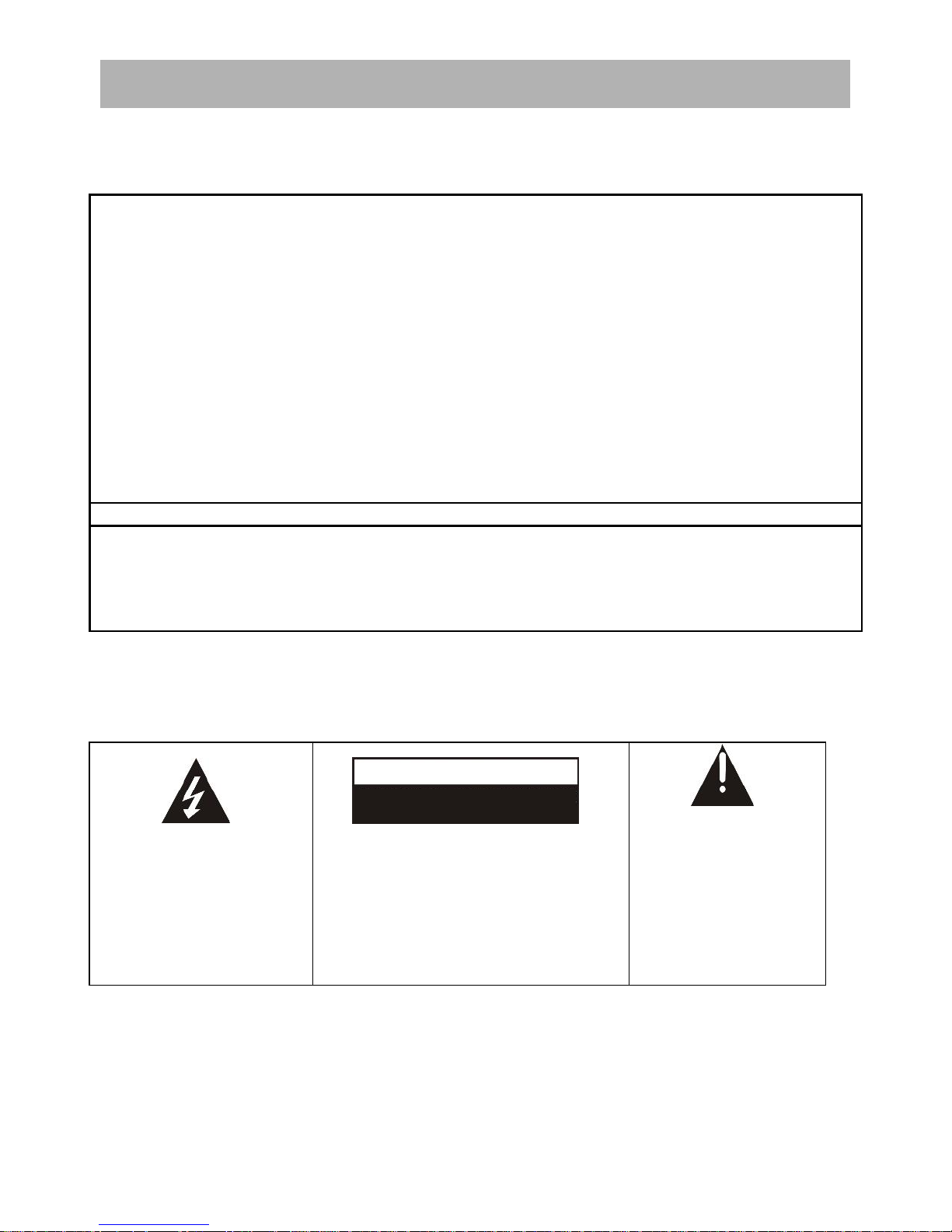
1
Safety information
CAUTION:
DVD/VIDEO CD/CD PLAYER IS A CLASS 1 LASER PRODUCT. HOWEVER THIS DVD/VIDEO CD/CD
PLAYER USES A VISIBLE LASER BEAM WHICH COULD CAUSE HAZARDOUS RADIATION
EXPOSURE IF DIRECTED. BE SURE TO OPERATE THE DVD/VIDEO CD/CD PLAYER CORRECTLY AS
INSTRUCTED.
WHEN THIS DVD/VIDEO CD/CD PLAYER IS PLUGGED TO THE WALL OUTLET, DO NOT PLACE
YOUR EYES CLOSE TO THE OPENING OF THE DISC TRAY AND OTHER OPENINGS TO LOOK INTO
THE INSIDE OF THIS PLAYER.
USE OF CONTROLS OR ADJUSTMENTS OR PERFORMANCE OF PROCEDURES OTHER THAN
THOSE SPECIFIED HEREIN MAY RESULT IN HAZARDOUS RADIATION EXPOSURE.
DO NOT OPEN COVERS AND REPAIR YOURSELF. REFER SERVICING TO QUALIFIED PERSONNEL.
WARNING:
- TO PREVENT FIRE OR SHOCK HAZARD. DO NOT USE THIS POWER CORD WITH AN
EXTENSION CORD, RECEPTACLE OR OTHER OUTLET UNLESS THE BLADES CAN BE FULLY
INSERTED TO PREVENT BLADE EXPOSURE.
- TO PREVENT FIRE OR SHOCK HAZARD. DO NOT EXPOSE THIS APPLIANCE TO RAIN OR
MOISTURE.
CAUTION - LASER RADIATION WHEN OPEN, DO NOT STARE INTO BEAM.
VENTILATION WARNING - THE NORMAL VENTILATION OF THE PRODUCT SHALL NOT BE
IMPEDED FOR INTENDED USE.
The lightning flash and
arrow head within the
triangle is a warning sign
alerting you of “dangerous
voltage” inside the
product.
CAUTION: TO REDUCE THE RISK OF
ELECTRIC SHOCK. DO NOT REMOVE
COVER (OR BACK).
NO USER SERVICEABLE PARTS INSIDE.
REFER SERVICING TO QUALIFIED SERVICE
PERSONNEL.
The exclamation point
within the triangle is a
warning sign alerting
you of important
instructions
accompanying the
product.
Always follow basic safety precautions when using electrical products, especially when children
are present.
WARNING: To avoid the risk of electrical shock, make sure the product is unplugged from the
electrical outlet before relocating, servicing, or cleaning it.
Read all instructions before using
Do not use this device near water.
IMPORTANT INSTRUCTIONS
CAUTION
RISK OF ELECTRIC SHOCK
DO NOT OPEN
Page 3
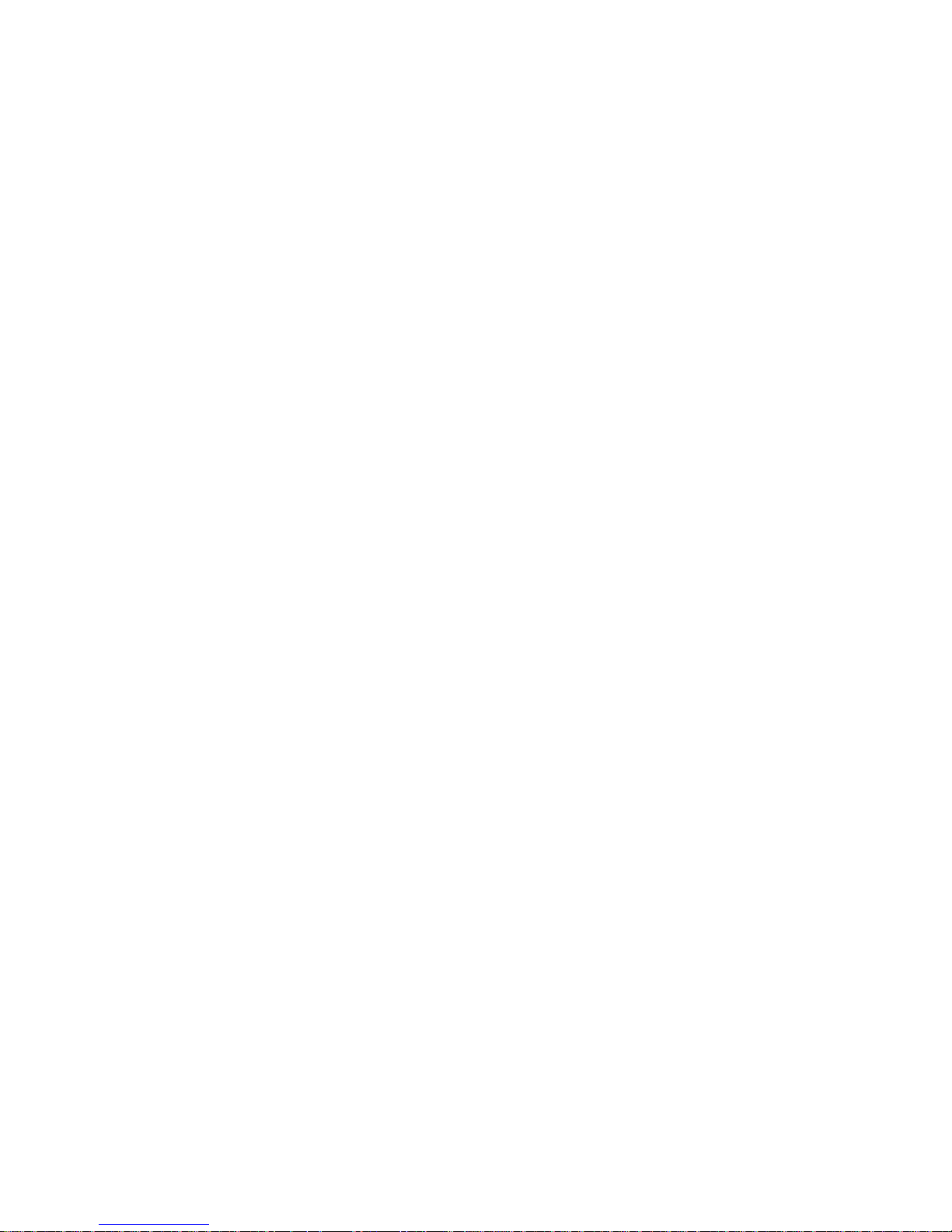
2
Clean only with a slightly damp cloth.
If the cord is damaged, have it repaired by the manufacturer, its service or a similarly
qualified person in order to avoid any hazard.
The cord should always be readily accessible.
Don’t step on or pinch the power adaptor. Be very careful, particularly near the plugs and
the cable’s exit point. Do not place heavy items on the power adaptor, which may damage it.
Keep the entire device out of children’s reach! When playing with the power cable, they can
seriously injure themselves.
The apparatus shall not be exposed to dripping or splashing of water or liquids and that no
objects filled with liquids such as flower vases shall be placed on the product.
The normal ventilation of the product shall not be impeded for intended use.
Always leave a minimum distance of 10 cm around the unit to ensure sufficient ventilation.
Naked flame sources, such as candles, should not be placed on top of the device.
Electrostatic discharge can disturb normal usage of this device. If so, simply reset and restart
the device following the instruction manual. During file transmission, please handle with
care and operate in a static-free environment.
Warning! Never insert an object into the product through the vents or openings. High
voltage flows through the product and inserting an object can cause electric shock and/or
short circuit internal parts. For the same reason, do not spill water or liquid on the product.
Do not use in wet or moist areas such as bathrooms, steamy kitchens or near swimming
pools.
Do not use this device when condensation may occur.
Although this device is manufactured with the utmost care and checked several times
before leaving the factory, it is still possible that problems may occur, as with all electrical
appliances. If you notice smoke, an excessive build-up of heat or any other unexpected
phenomena, you should disconnect the plug from the main power socket immediately.
The device is intended for use only in a moderate climate.
Situate this product away from heat sources such as radiators, heat registers, stoves, or
other appliances (including amplifiers) that produce heat.
Clean the product only as recommended by the manufacturer (see “Maintenance” section
for details). Unplug the power plug from the wall outlet before cleaning.
Keep away from rodents. Rodents enjoy biting on power cords.
Page 4
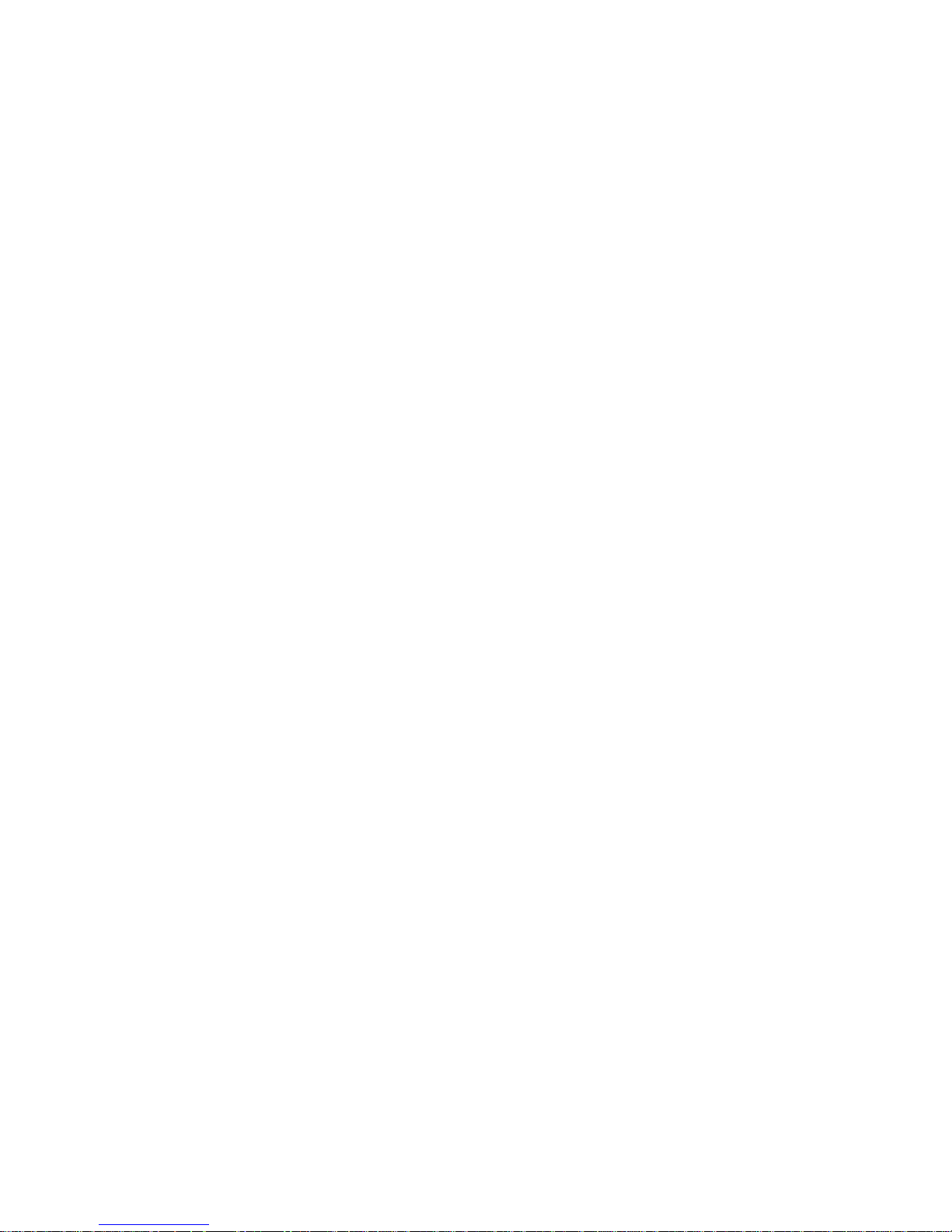
3
Always hold the plug when pulling it out of the main supply socket. Do not pull the power
cord. This can cause a short circuit.
Avoid placing the device on any surfaces that may be subject to vibrations or shocks.
To protect the device during a thunderstorm, unplug the ac power adaptor.
When the device is not in use for long periods, unplug the ac power adaptor for safety
reasons.
Unplug the power plug from the wall outlet when left unused for an extended period.
Prevent objects/liquids from falling or spilling on the product.
Operate the product only with the supplied power cord. Route power cords so they are not
likely to be walked on or pinched by items placed upon or against them, paying particular
attention to plugs, convenience receptacles, and the point where they exit from the
product.
This device is not intended for use by people (including children) with physical, sensory or
mental disabilities, or a lack of experience and knowledge, unless they’re under supervision
or have received instructions about the correct use of the device by the person who is
responsible for their safety.
This product is intended for household use only and not for commercial or industrial use.
Make sure the unit is adjusted to a stable position. Damage caused by using this product in
an unstable position or by failure to follow any other warning or precaution contained
within this user manual will not be covered by warranty.
Never remove the casing of this apparatus.
Where the MAINS plug or an appliance coupler is used as the disconnect device, the
disconnect device shall remain readily operable.
Do not operate this product under the following conditions.
- When the power-supply cord or plug is damaged.
- If liquid has been spilled into or objects have fallen into the product.
- If the product has been exposed to rain or water.
- If the product does not operate when used according to the operating instructions.
- If the product has been dropped or damaged in any way.
Do not attempt to service the product; take it to the electronics repair shop of your choice
for any servicing or repair.
Do not overload wall outlets, extension cords, or integral convenience receptacles.
Page 5
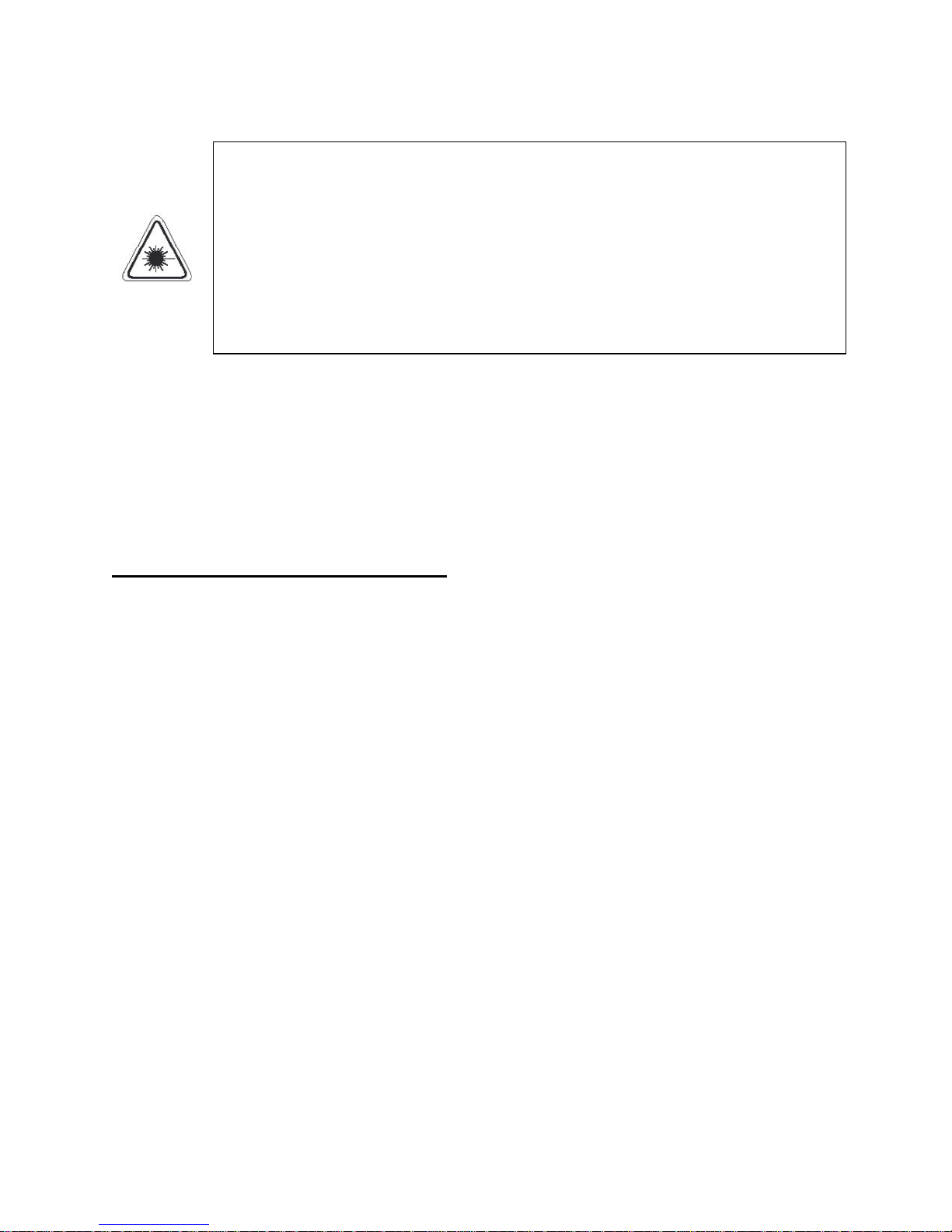
4
Connect this product to the power outlet which has a protective earth connection.
LASER SAFETY
This set employs an optical laser beam system in the CD mechanism designed
with built-in safeguards. Do not attempt to disassemble. Exposure to this
invisible laser light beam may be harmful to the human eye. This is a Class-1
laser product. Use of controls, adjustments or procedures other than those
specified herein may result in hazardous laser light beam exposure. This
compact disc player should not be adjusted or repaired by anyone except
qualified service personnel. The laser mechanism in the set corresponds to the
stylus (needle) of a record player. Although this product uses a laser pick-up
lens, it is completely safe when operated according to directions.
NOTE: The manufacturer is not responsible for any radio or TV interference caused by
unauthorized modifications. Such modifications could void the user's authority to operate the
equipment.
1) Operate turning controls and switches as instructed in the manual.
2) Before turning on the power for the first time, make sure that the power adaptor is properly
installed.
3) Store your discs in a cool area to avoid damage from heat.
Battery Handling and Usage
Keep batteries away from children and pets. Only adults should handle batteries.
Never throw batteries into a fire or expose them to fire or other heat sources.
Follow the battery safety and usage instructions.
DISC Handling and Maintenance
Handling precautions
Hold the disc by the edges so the surface will not be soiled with fingerprints. Fingerprints, dirt
and scratches can cause skipping and distortion.
Do not write on the label side with a ball-point pen or other writing utensils.
Do not use record cleaning sprays, benzene, thinner, static electricity prevention liquids.
Be careful not to drop or bend the disc.
Do not install more than 1 disc on the disc compartment.
Do not try to close the disc cover when the disc is not installed properly.
Be sure to store the disc in its exclusive case when not in use.
If the surface is soiled
Wipe gently with a soft, damp (water only) cloth.
When wiping discs, always move the cloth from the center hole toward the outside, which will
not cause distortion. (If you wipe the discs using a circular motion, circular scratches are likely to
occur, which will cause distortion.)
Page 6
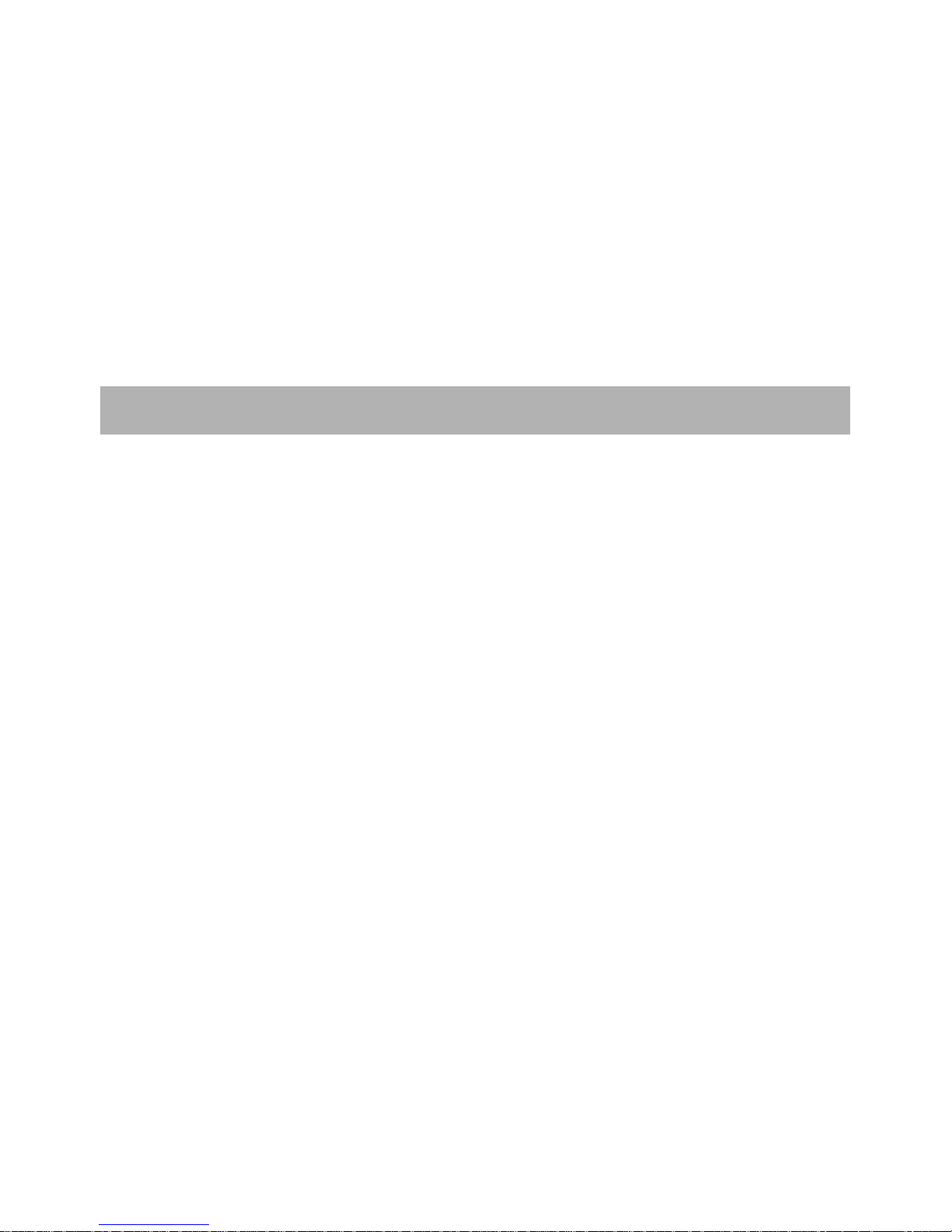
5
If the disc is brought from a cold to a warm environment, moisture may form on the
disc.
Wipe this moisture off with a soft, dry, lint-free cloth before using the disc.
Improper disc storage
You can damage discs if you store them in the following places:
Areas exposed to direct sunlight
Humid or dusty areas
Areas directly exposed to a heat outlet or heating appliance
User Manual
Remote Control
Power Adaptor
YPbPr Adaptor Cable
All the pictures in this manual are just for your reference, appearance and display should
subject to the final product.
ACCESSORIES
Page 7
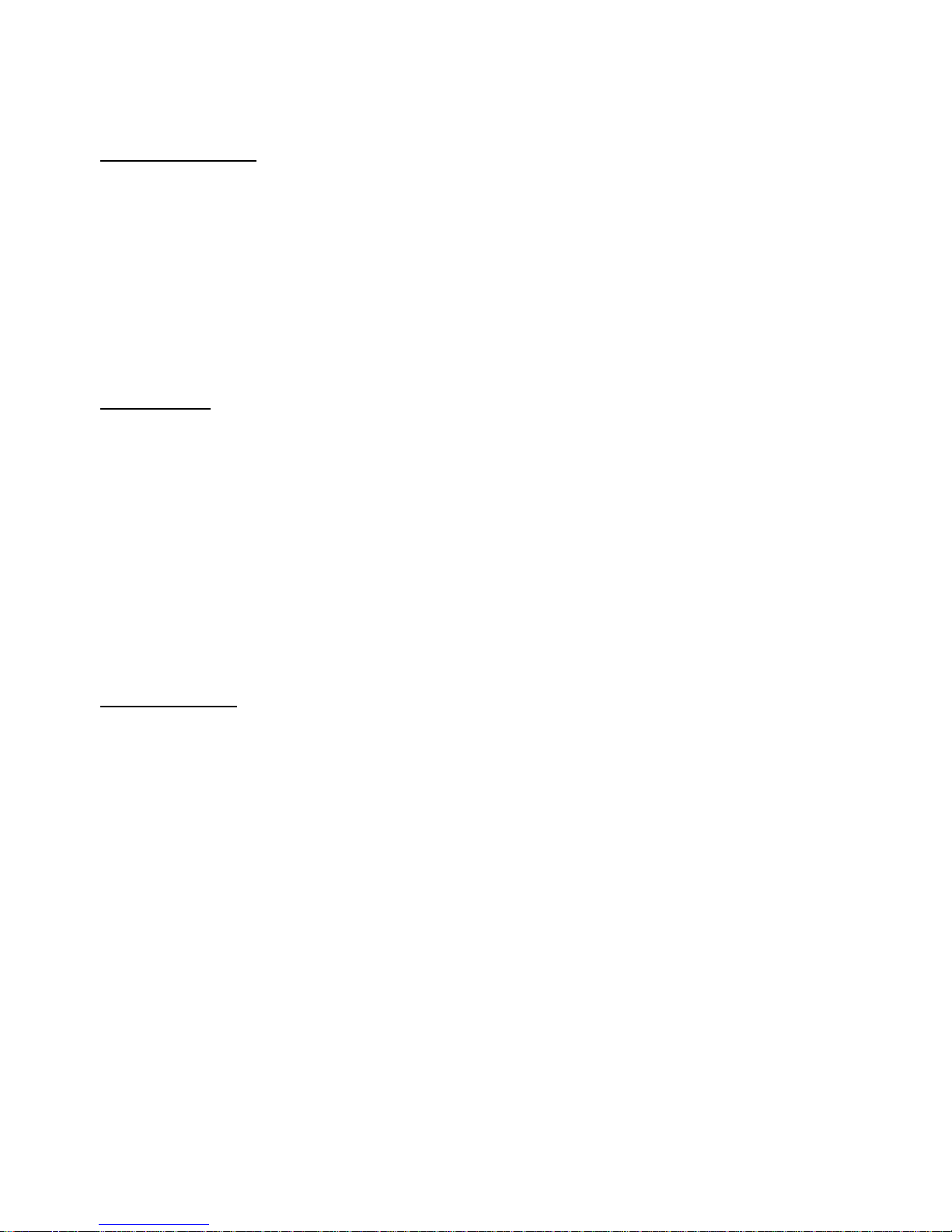
6
TABLE OF CONTENTS
GETTING STARTED
IMPORTANT INSTRUCTIONS…………………………………………………………………………………………………………….1
ACCESSORIES…………………………………………………………………………………………………………………………………..5
FEATURES………………………………………………………………………………………………………………………………………..7
GENERAL PARTS………………………………………………………………………………………………………………………………8
REMOTE CONTROL………………………………………………………………………………………………………………………..10
REMOTE CONTROL PREPARATION…………………………………………………………………………………………………12
BASIC CONNECTION………………………………………………………………………………………………………………………13
OPERATIONS
BASIC OPERATIONS……………………………………………………………………………………………………………………….19
DVD………………………………………………………………………………………………………………………………………….19
TV…………………………………………………………………………………………………………………………………………….26
MAIN MENU………………………………………………………………………………………………………………………………….31
FIRST TIME INSTALLATION………………………………………………………………………………………………………….31
DTV MODE………………………………………………………………………………………………………………………………..32
ATV AND OTHER MODES……………………………………………………………………………………………………………40
SATELLITE MODE……………………………………………………………………………………………………………………….40
PC/VGA MODE………………………………………………………………………………………………………………………….45
FOR REFERENCE
MAINTENANCE……………………………………………………………………………………………………………………………..46
WALL MOUNTING…………………………………………………………………………………………………………………………46
STAND INSTALLATION…………………………………………………………………………………………………………………….47
SPECIFICATIONS…………………………………………………………………………………………………………………………….48
TROUBLESHOOTING………………………………………………………………………………………………………………………49
Page 8
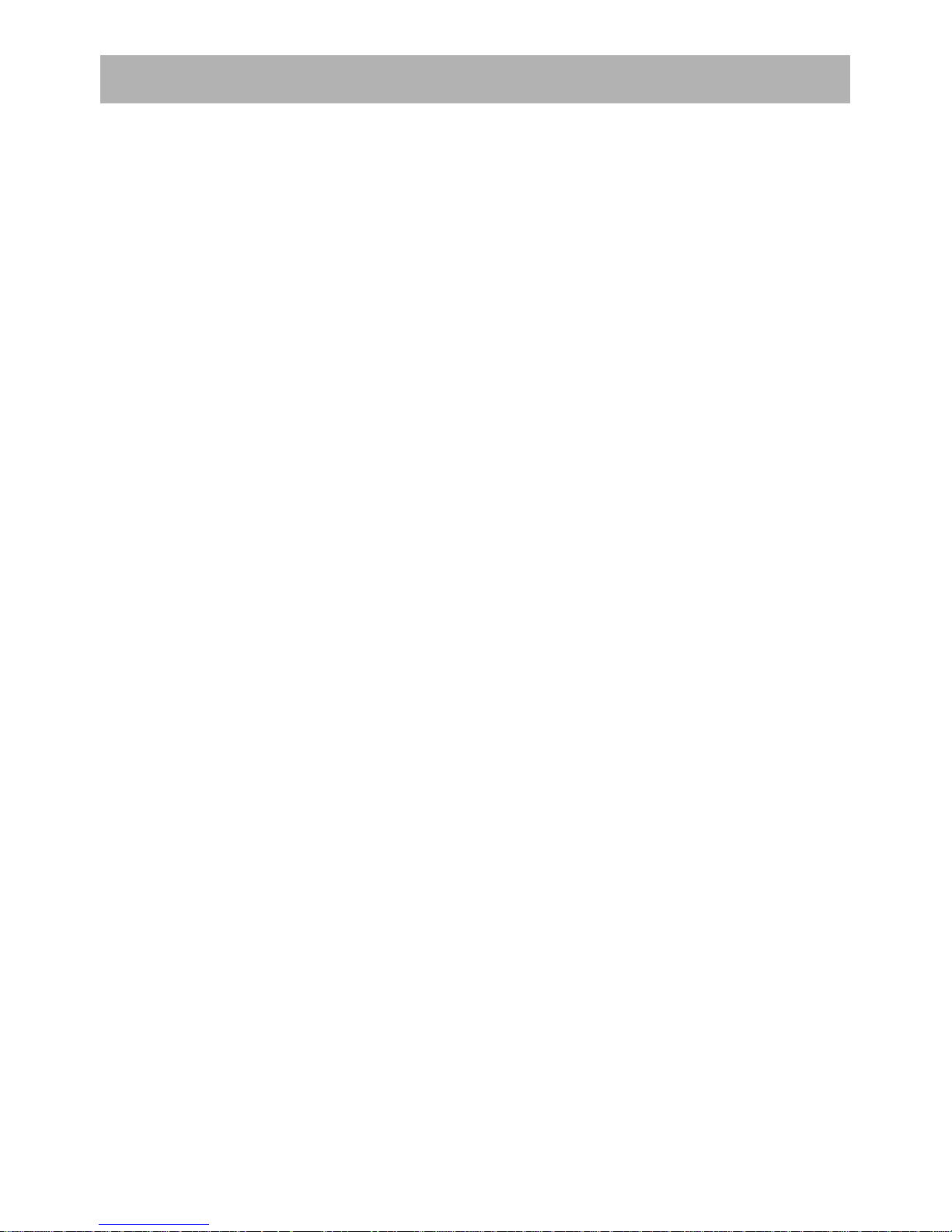
7
24" LED Display
This unit has a built-in 24” LED display window to provide clear vision and low radiation.
With Built-in DVD Player
Support Auto TV Scanning
Support TELETEXT (Europe) Function
Support USB Multimedia Playback
Support Multi-languages On Screen Display
Support Full Function Remote Control
Support HDMI, SCART, YPBPR, AV, VGA, PC AUDIO and CI Input
Support EARPHONE and COAXIAL Output
With Detachable Stand Holder
With TV Antenna Jack (DVB-T/DVB-T2/DVB-C)
With Satellite TV Antenna Jack (DVB-S2)
With Built-in Speakers
FEATURES
Page 9
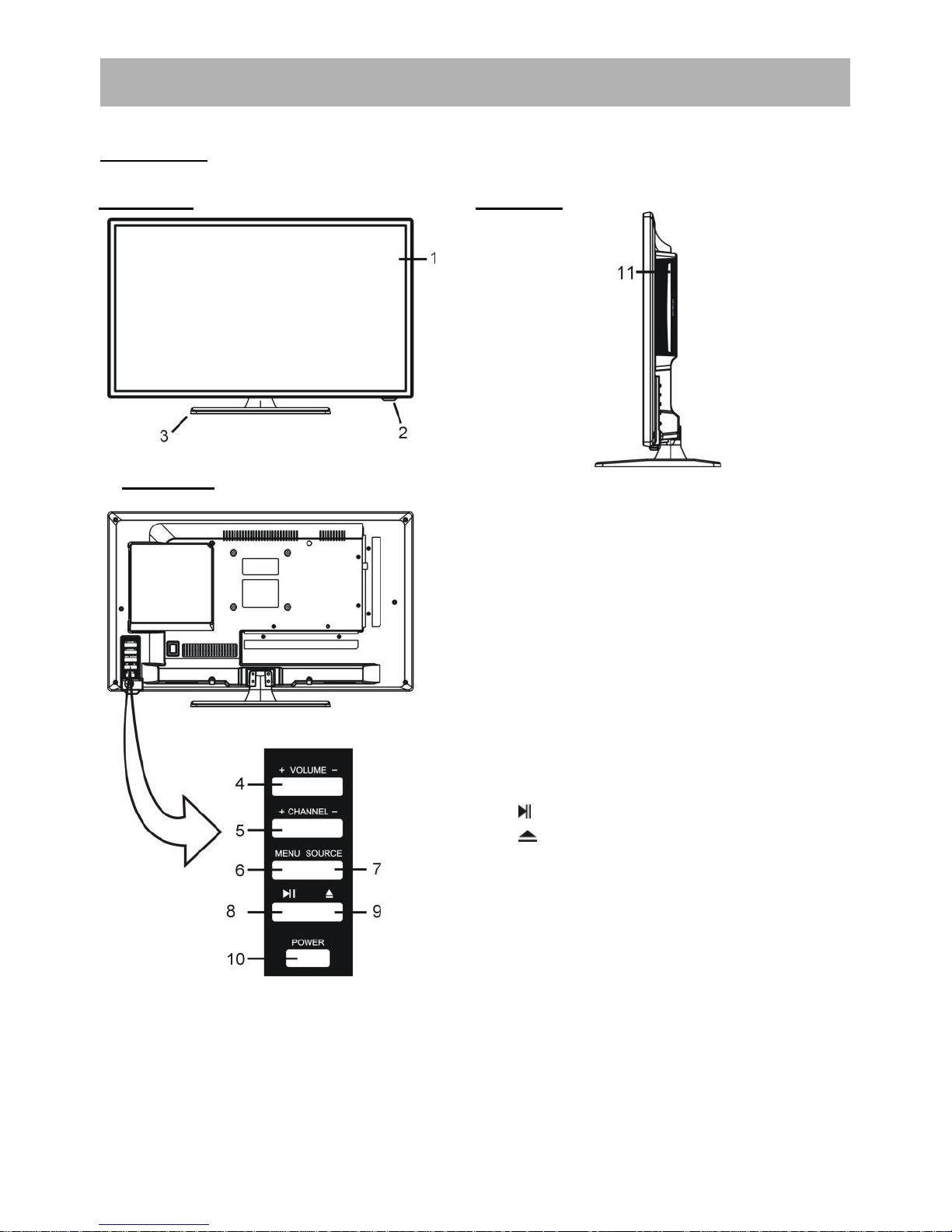
8
MAIN UNIT
Front View
Side View
1. LED display screen
2. Remote control sensor/Power indicator- In
standby mode the indicator light is red;
when switching on the unit the indicator
light is blue.
3. Stand holder
4. VOLUME +/- button- To increase/decrease
the volume level or move left/right.
5. CHANNEL +/- button- To select
next/previous channel or move up/down.
6. MENU button- To enter menu setting page.
7. SOURCE button- To select the input source.
8. - To play or pause playing (DVD).
9. - To open or close the disc compartment.
10. POWER button- To turn the TV ON/OFF.
11. Disc slot- To insert a disc according to the silk
screen on the side of this slot.
Back View
GENERAL PARTS
Page 10
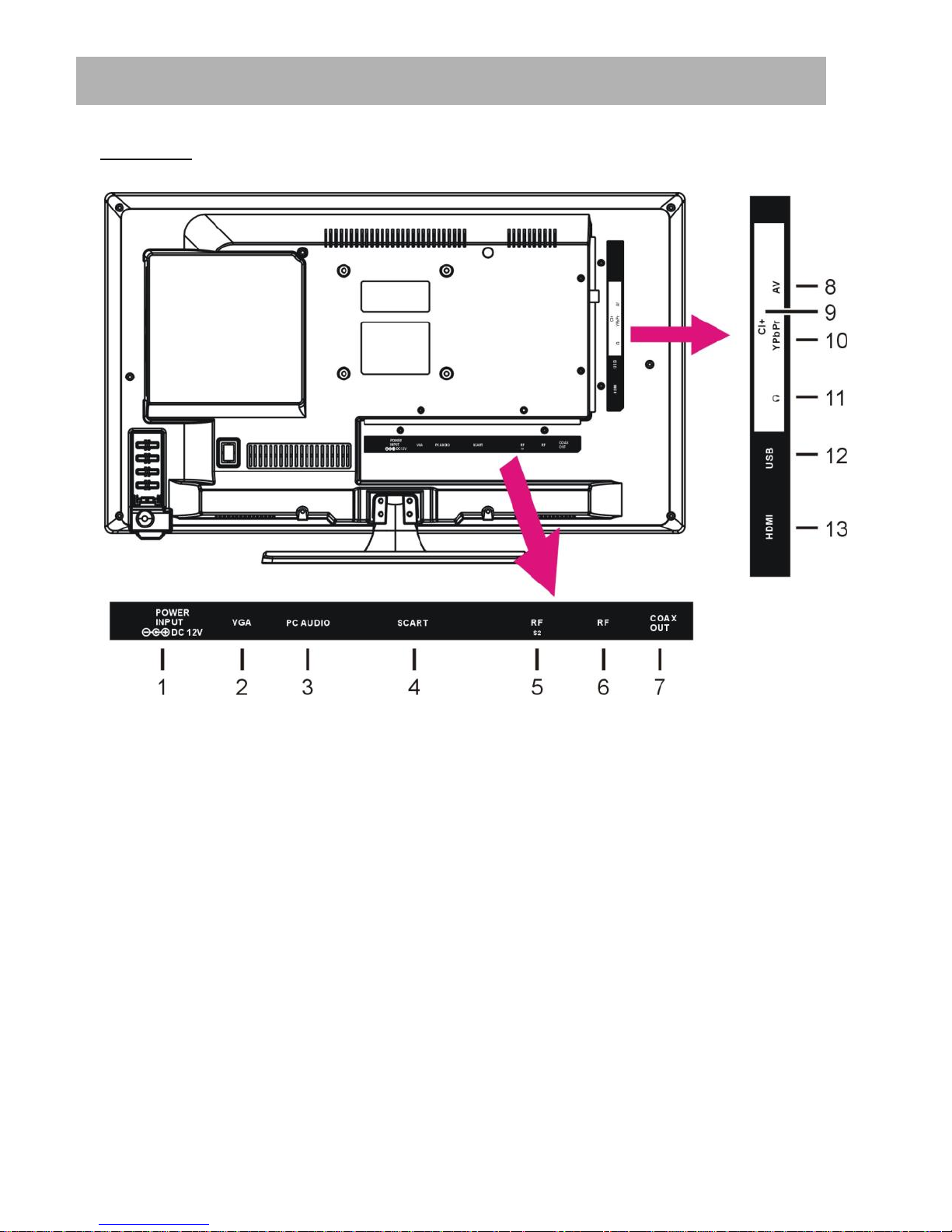
9
Back View
1. Power input
2. VGA input terminal
3. PC AUDIO input terminal
4. SCART input terminal
5. RF input terminal- To connect the external Satellite TV Antenna (DVB-S2).
6. RF input terminal- To connect the external TV antenna (DVB-T/DVB-T2/DVB-C).
7. COAXIAL output terminal
8. Mini AV input terminal
9. CI+ input terminal
10. Mini YPbPr input terminal
11. EARPHONE output terminal
12. USB input terminal
13. HDMI input terminal
GENERAL PARTS
Page 11
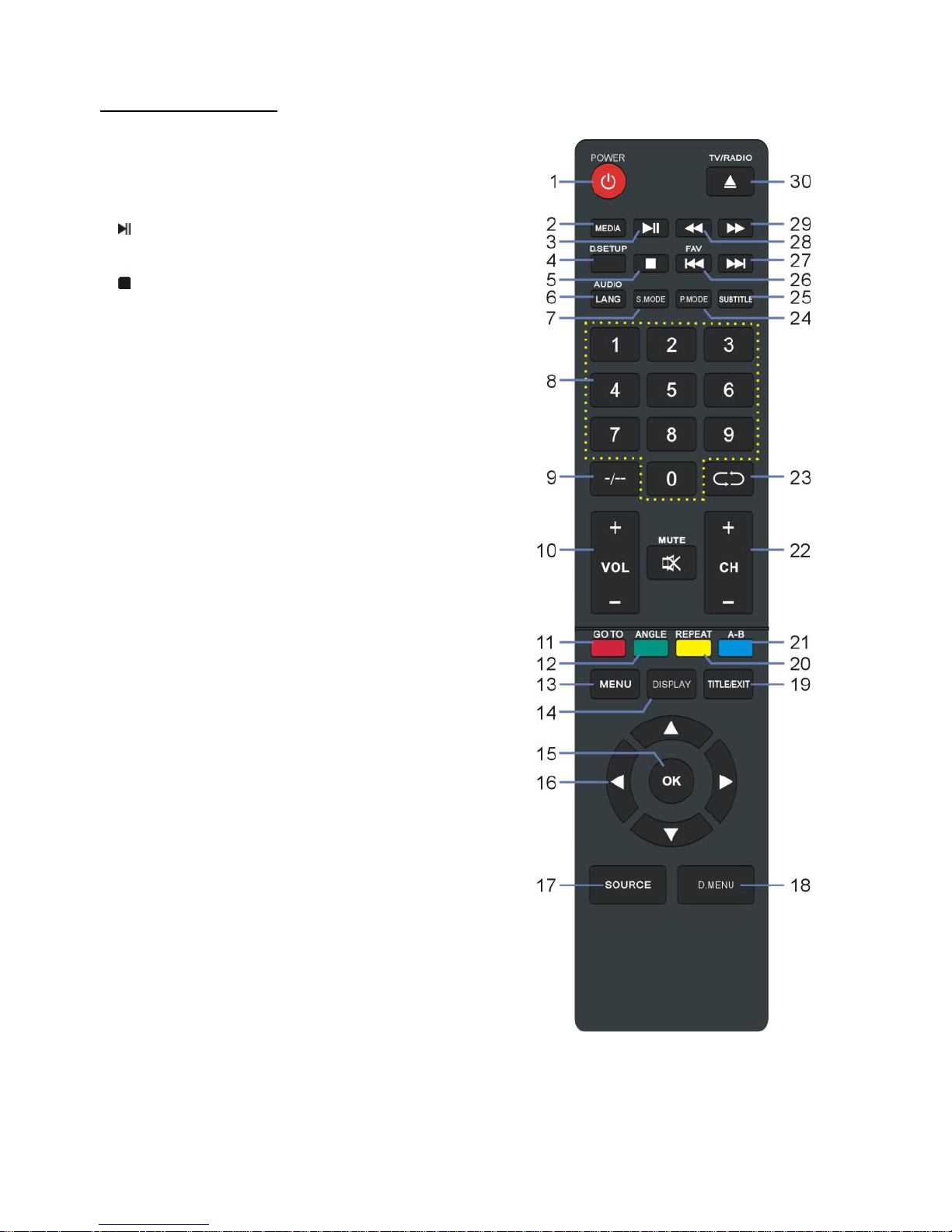
10
REMOTE CONTROL
1 POWER\STANDBY: Set the unit in standby mode;
press it again to switch it on.
2 MEDIA: Select USB mode.
3 : PLAY/PAUSE in TIMESHIFT and USB mode.
4 D.SETUP: Display the main disc menu.
5 : Stop playing.
6 AUDIO/LANG: Switch available soundtrack (TV);
Switch available soundtrack language (DVD).
7 S.MODE: Select the sound mode.
8 NUMBER BUTTONS (0-9): Press to select a TV
channel directly when watching TV. The channel
changes after 2 seconds.
9 -/--: Switch the digits.
10 VOL +/-: Turn the volume up/down.
11 GOTO: Jump to a different chapter of DVD.*
12 ANGLE: View DVD playback from different angles, if
the DVD has this feature.*
13 MENU: Display the main TV menu.
14 DISPLAY: Display information of the current
program.
15 OK: Confirm selection.
16 ◄/►/▲/▼: Press the LEFT/RIGHT/UP/DOWN
button to navigate the on-screen menus and adjust
the system settings to your preference. Press OK to
confirm your selection.
17 SOURCE: Switch the input source.
18 D. MENU: Display the main disc menu.*
19 EXIT/TITLE: Exit from the main TV menu displayed
on the screen; Display the DVD title menu. (DVD)*
20 REPEAT: Repeat different chapter/title or entire
DVD.*
Page 12
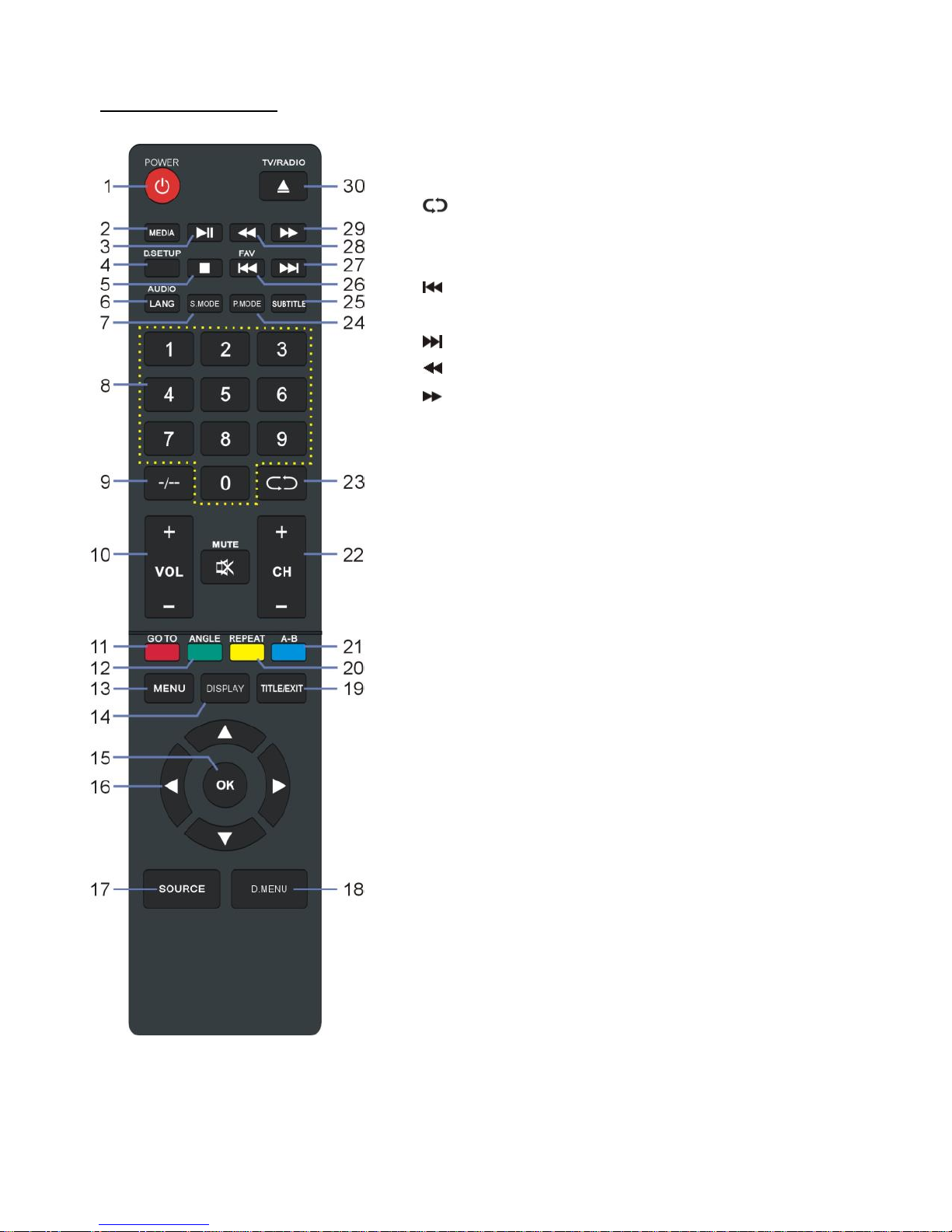
11
REMOTE CONTROL
21 A-B: Repeat DVD scenes of your preference.
22 CH +/-: Press to play the next or previous channel.
23 : Return to the previous channel.
24 P.MODE: Select the picture mode.
25 SUBTITLE: Enable/disable subtitles.
26 /FAV: Play the previous file; Display the favorite
channels list.
27 : Play next file.
28 : Move fast backward.
29 : Move fast forward;
30 TV/RADIO: Switch the unit between TV and radio;
Open or close the disc compartment. (DVD)*
Page 13
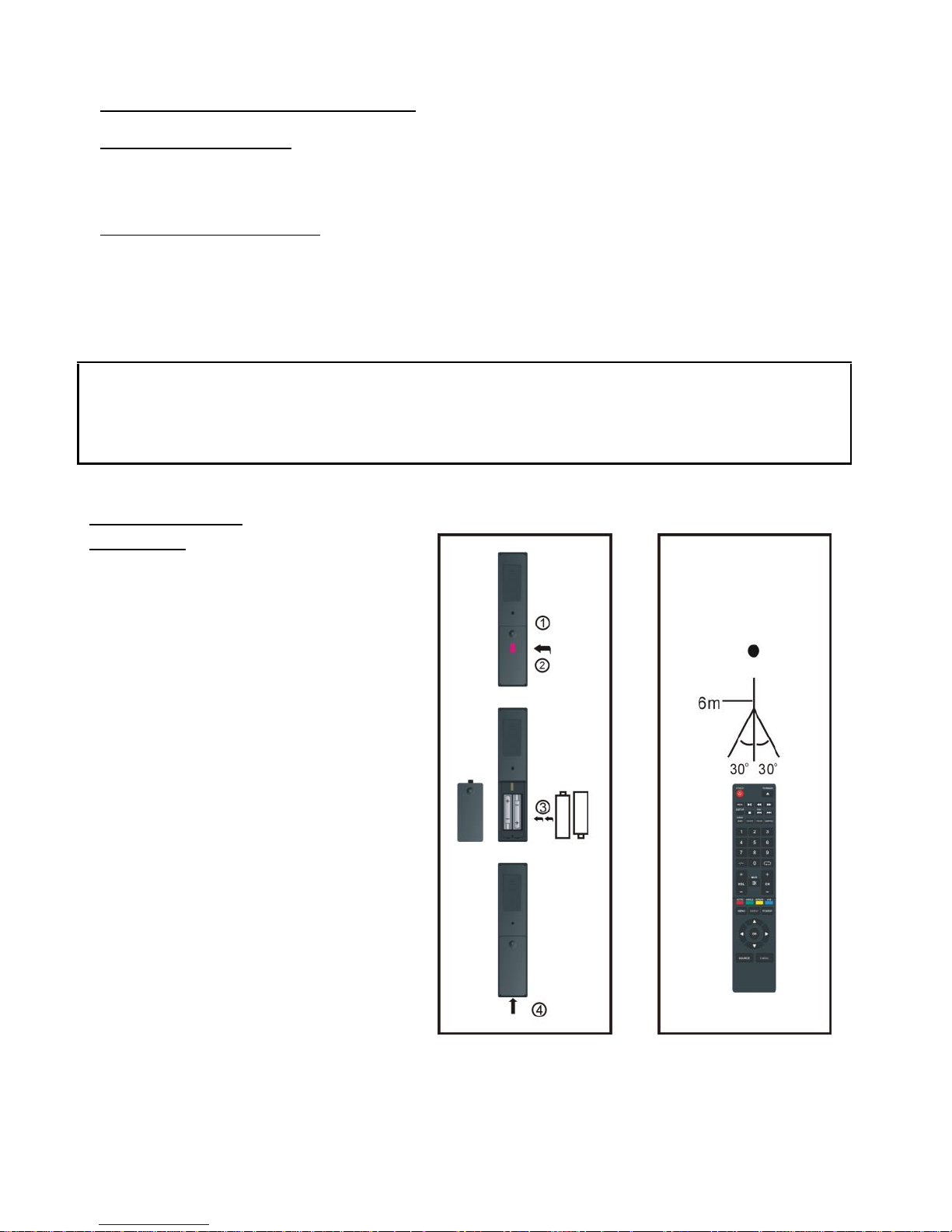
12
REMOTE CONTROL PREPARATION
BATTERY INSTALLATION
Install the batteries as the following pictures. Be sure the + and – terminals are positioned as
indicated in the battery compartment (Fig1).
SERVICE LIFE OF BATTERIES
- The batteries normally last for one year although this depends on how often the remote
control is used.
- If the remote control fails to work even when it is operated near the player, replace the
batteries.
- Use two size AAA dry batteries.
NOTE:
Do not drop, step on or otherwise impact the remote control. This may damage the parts
or lead to malfunction.
If the remote control is not going to be used for a long time, remove the batteries.
REMOTE CONTROL
OPERATION
Point the remote control from no more
than about 6m from the remote control
sensor and within about 60°of the front
of the player (Fig2).
NOTES:
- The operating distance may vary
according to the brightness of the
room.
- Do not point bright light at the
remote control sensor.
- Do not place objects between the
remote control and the remote
control sensor.
- Do not use this remote control
while simultaneously operating the
remote control of any other
equipments.
Fig1
Fig2
Remote Control
Sensor
Push
Open
Press
Page 14
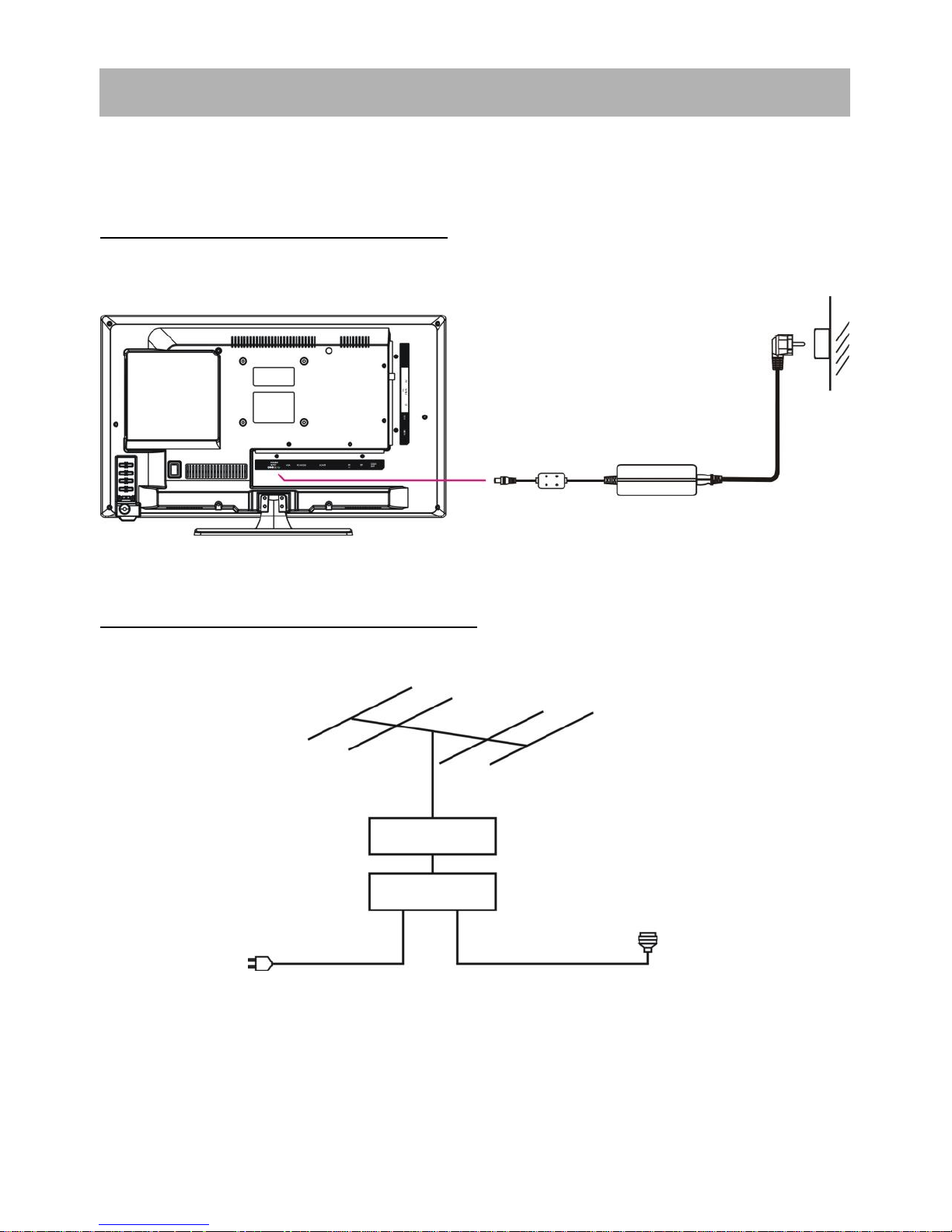
13
Ensure all the cables are disconnected from the main unit before connecting to the AC power
source.
Read through the instructions before connecting other equipment.
CONNECTING TO AC POWER SOURCE
CONNECT EXTERNAL ANTENNA TO UNIT
Install external antenna into antenna jack for best picture.
To power outlet
AC Adaptor
Antenna
Outdoor antenna
amplifier
Indoor
antenna
amplifier
Power plug
of antenna
amplifier
75 OHM
antenna plug
BASIC CONNECTION
Page 15
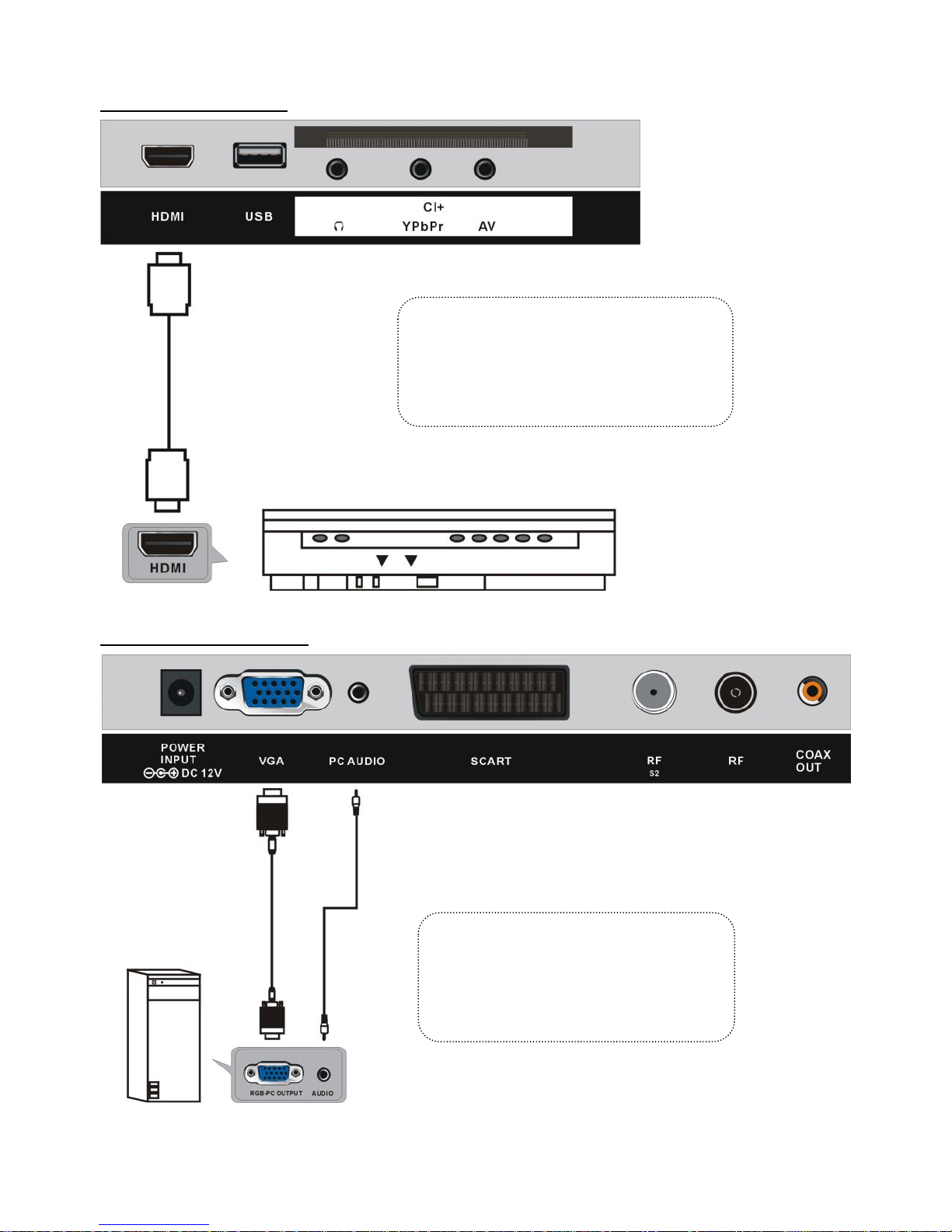
14
HDMI CONNECTION
PC/VGA CONNECTION
HDMI cable
(Not included)
Use HDMI cable to connect the unit with
other devices to receive high-definition
multimedia signal.
Back of DVD/VCR
Back of PC
Use VGA cable and Audio cable to
connect the unit with TV or PC, and use
this product as a monitor.
VGA cable
(Not included)
Audio cable
(Not included)
Page 16
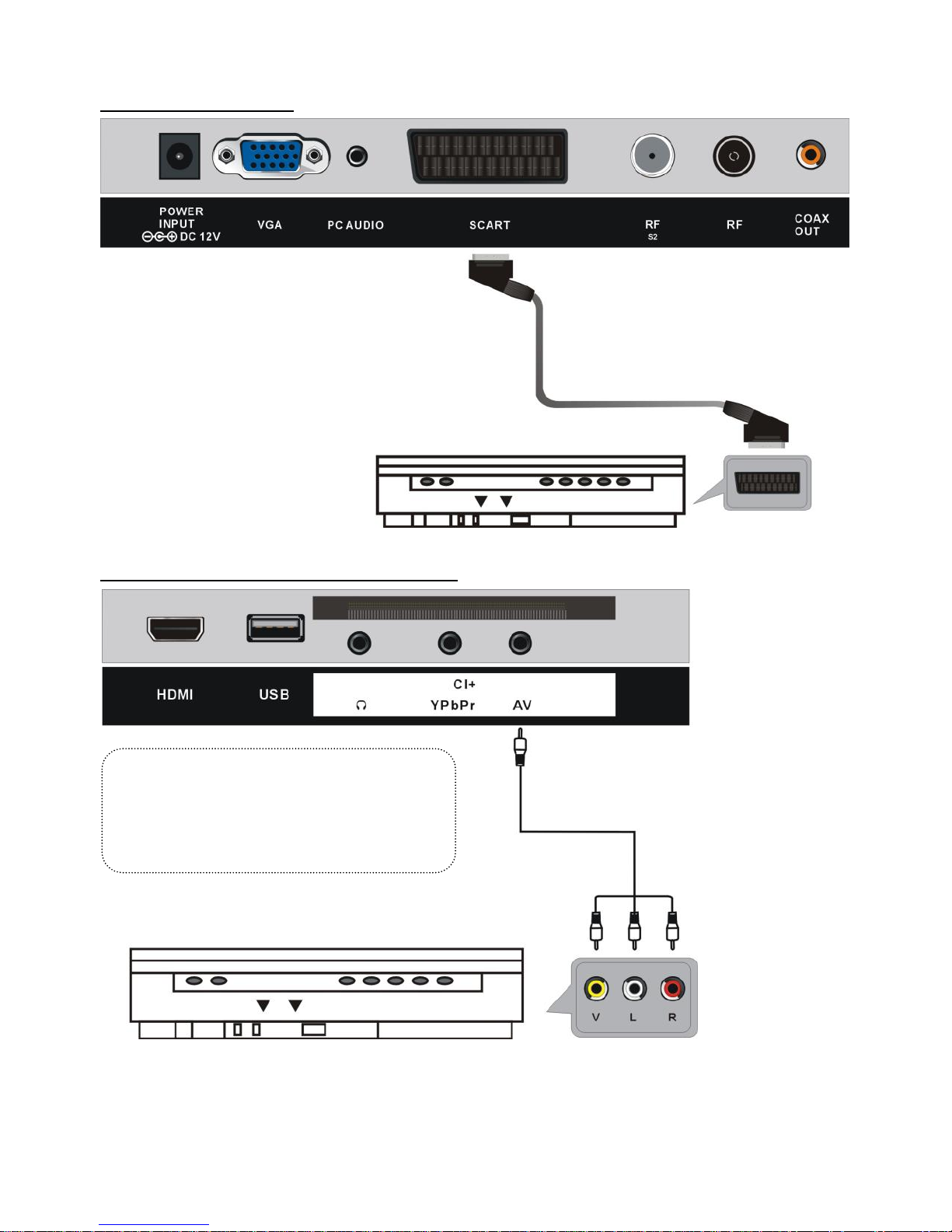
15
SCART CONNECTION
AV (COMPOSITE VIDEO) CONNECTION
Back of DVD/VCR
SCART cable
(Not included)
Back of DVD/VCR
For basic connection, use the composite
Audio L/R (white/red) and CVBS (yellow)
cable to connect the unit with other
devices.
AV cable
(Not included)
Page 17

16
YPBPR CONNECTION
NOTE: As your TV contains a mini YPbPr terminal, you may need to use the special adaptor cable
(supplied), with a 3.5mm head on one end and 3 female RCA terminals on the other end, to
connect this TV with external devices.
Back of DVD/VCR
AUDIO cable
(Not included)
YPbPr cable
(Not included)
Adaptor cable
(Included)
Page 18

17
COAXIAL CONNECTION
USB CONNECTION
INSERT A CI CARD
Use the coaxial cable to connect the unit with an amplifier or other
audio decoding device for coaxial audio signal output.
(Coaxial cable is not included.)
(Not included)
CI slot
(CI card is not included)
Page 19

18
HEADPHONES CONNECTION
MAKE SURE ALL THE EQUIPMENTS AND POWER ADAPTOR ARE CONNECTED
PROPERLY AND THE UNIT IS SET IN THE CORRECT MODE BEFORE ANY KIND OF
OPERATION.
HEADPHONES cable
(Not included)
Page 20

19
- Press the POWER button on the unit or remote control to power ON the unit (indicator will
glow blue); press it again to power OFF (standby mode) the unit (indicator will glow red).
- Press the SOURCE button on the unit or remote control to switch the unit to DVD mode.
1. Basic play
a) Make sure the disc compartment has no disc. Place a disc into the disc compartment. Hold the disc
without touching either of its surfaces, position it with the readable (mirror) side facing towards
you, then the disc will automatically enter into the disc compartment; or you can press on the
remote control to enter the disc into the disc compartment.
b) Once the disc is in the disc compartment, the player starts to read the disc immediately.
c) When a menu screen appears on the unit, press the navigation buttons or press the numbered
buttons to select a preferred track number, then press OK to confirm.
d) To stop playing and return to the menu screen, press TITLE or D.MENU.
2. Stopping play
Press █ (STOP) to stop playing.
NOTE: When the player has stopped, the player records the point where STOP was pressed (RESUME
function). Press again, playback will resume from this point. When the tray is taken out or █
(STOP) is pressed again, the RESUME function will be cleared.
3. Skipping ahead or backward
Skipping ahead
During playback, press to skip the next chapter (DVD) or a track (Video CD/CD).
Skipping backward
During playing, press button to skip the previous chapter
(DVD) or track (Video CD/CD).
DVD
BASIC OPERATIONS
Page 21

20
4. Fast forward/Fast backward
During playback, press or to fast forward/backward.
Press to resume normal play.
5. Pause/play
During playback, press to pause playing, press it again to
resume normal playback.
6. Music playback
a) Insert the disc which contains music files and after a few
seconds, the screen will show all the folders on the disc.
b) Select the folder you want to play by the navigation
buttons and press the OK button to confirm.
c) The files in this folder are displayed and select the
desired song by the navigation buttons, then press the
or OK button to start playback.
d) In file selecting page, press or to turn to the
next or previous page.
e) Press REPEAT on the remote control to change the play
mode.
- SINGLE: play one file only.
- REPEAT ONE: repeat one file.
- REPEAT FOLDER: all the files in the folder will be played repeatedly.
- FOLDER: all the files in the folder will be played.
NOTE: The available repeat modes may vary for different disc.
7. Movie playback
a) Insert the disc which contains movie files and after a
few seconds, the screen will show all the folders on
the disc.
b) Select the folder you want to play by the navigation
buttons and press the OK button to confirm.
c) The files in this folder are displayed and select the
desired file by the navigation buttons, then press the
or OK button to start playback.
Page 22

21
d) During normal playing, press or , the player will play the next or previous file.
e) Press REPEAT to change play mode.
- SINGLE: play one file only.
- REPEAT ONE: repeat one file.
- REPEAT FOLDER: all the files in the folder will be played repeatedly.
- FOLDER: all the files in the folder will be played.
NOTE: The available repeat modes may vary for different discs.
f) Press D.MENU to return to the play list page.
8. JPEG playback
For JPEG picture CD, select the folder you want to play by
the navigation buttons and press OK to confirm. The files in
this folder are displayed and select your pictures by using
the up/down navigation buttons and press OK to start
playback. Thumbnail of the picture will be displayed while
you are scrolling across the file name. Then press the or
OK button to start playback.
NOTE: The time of loading and displaying a picture depends
on its size.
During playback, press D.MENU to return to file selecting page.
Press REPEAT to change play mode.
- SINGLE: play one file only.
- REPEAT ONE: repeat one file.
- REPEAT FOLDER: all the files in the folder will be played repeatedly.
- FOLDER: all the files in the folder will be played.
NOTE: The available repeat modes may vary for different disc.
Skip to next/previous picture
Press to skip to the next picture or to skip to the previous picture. If no key is pressed for 3
seconds, it will skip to next picture automatically.
Rotating pictures
- Press the RIGHT navigation button to rotate the picture clockwise.
- Press the LEFT navigation button to rotate the picture counter-clockwise.
Flipping pictures
- Press UP navigation button to flip the picture vertically.
- Press DOWN navigation button to flip the picture horizontally.
Page 23

22
Picture Shrink/Zoom
Press ZOOM button repeatedly to enlarge or shrink picture to 50%, 75%, 100%, 125%, 150% and 200%.
NOTE: If the picture is enlarged, you may press the navigation buttons to pan across other portions of the
picture.
9. Enjoying Video CD with playback control
a) When playing VCD 2.0 with PBC, the player will show the VCD version.
b) Press the D.MENU button on the remote control repeatedly to set PBC ON or OFF.
c) Press the numbered buttons to select the corresponding track.
Example: Track 9, press 0 and 9, several seconds later, it will automatically switch to track 9. Track 15,
press -/-- and 5, several seconds later, it will automatically switch to track 15.
d) Press or , the player will play the next or previous track.
10. Viewing from different angle (DVD only)
Some DVDs may contain scenes which have been shot simultaneously from a number of different angles.
For these discs, the same scene can be viewed from each of these different angles using the ANGLE
button.
11. Repeat play
Press REPEAT during playback, it will repeat one chapter or one title (for DVD disc), or repeat play track
(for VCD/CD).
VCD2.0
Page 24

23
DVD DISC
VCD/CD DISC (In the PBC OFF mode)
REPEAT CHAPTER
REPEAT TRACK
REPEAT TITLE
REPEAT DISC
REPEAT ALL
A-B repeat play
Repeating sections between two specific points (A-B repeat)
a) Press A-B during playing at the point where repeat play is to be started (A).
b) Press A-B at the point where repeat is to be ended (B). Repeat play of the selection between points
A and B starts.
c) Press A-B again to return to normal play.
12. GOTO
Press GOTO continuously to select the item you want to set and enter a time number, chapter number,
track number, etc. Accordingly, the disc will be played from the selected point.
13. DISPLAY
Press INFO to display the playing status of your disc.
14. Change subtitle language (DVD only)
It is possible to change the subtitle language to a different language from the one selected at the
initial settings. (This operation works only with discs on which multiple subtitle languages are
recorded)
1. Press SUBTITLE during playing, the screen will display the current language.
2. Press SUBTITLE again to change the language or turn off.
NOTE: When no subtitles are recorded, pressing this button will not work.
15. Changing audio soundtrack language (DVD/VCD/CD disc)
It is possible to change the audio soundtrack language to a different language from the one
selected at the initial settings (This operation works only with discs on which multiple audio
soundtrack languages are recorded).
- When playing a disc, press LANG button to select desired and available soundtrack language.
NOTE: When no soundtrack languages are recorded, pressing this button will not work.
CHAPTER
ALL
TITLE
TRACK
ALL
Page 25

24
16. Initial settings
Once the initial programming is entered it will be retained in the memory until changed, the player
can always be operated under the same conditions.
Common procedure for initial settings
Press D.SETUP on the remote control.
Use the navigation buttons to select a preferred item, and press the OK button, each screen
for setting the value is displayed. Then move the navigation buttons to set the item and press
OK to confirm the settings.
Press D.SETUP again to close the setup menu.
Use the LEFT or RIGHT navigation button to switch to another main setup item. Then press the RIGHT
or OK button to enter the submenu page; press LEFT to return to the previous menu page.
1. GENERAL
1.1. TV DISPLAY - It is for selecting TV output
mode.
Options:
a) Normal/PS: Pan & scan mode.
b) Normal/LB: Letter box mode.
c) Wide: 16:9 wide screen mode.
1.2. OSD LANG - It is used to choose your
desired OSD language.
1.3. SCREEN SAVER - If no operation is carried out for 5 minutes, screen saver will be displayed
on the screen when the SCREEN SAVER is ON.
1.4. LAST MEMORY - Enter another input source during DISC playback, and then back to the
DVD input source again, this unit will resume playback from the point where the last
playback was stopped, if the LAST MEMORY is ON.
Page 26

25
2. AUDIO
Downmix - It is used to select the desired audio
output mode.
Options:
a) LT/RT-Left/Right mix mode
b) STEREO
3. PREFERENCE
3.1. TV TYPE - Select desired TV system.
3.2. AUDIO - Select desired audio language, if
your disc contains multiple audio
languages.
3.3. SUBTITLE - Select desired subtitle language, if your disc contains multiple subtitle languages.
3.4. DISC MENU - Select desired language of your disc menu, if your disc menu contains multiple
MENU languages.
3.5. PROGRAM CONTROL - Select desired program rating.
3.6. PASSWORD - Change the password. Input the password using the numbered buttons on the
remote control.
NOTE: The factory default password is “0000”, you can change it, but you should keep it safe. If you
forget it, please use the universal password “4711”.
3.7. DEFAULT - It is used to reset to factory settings.
Page 27

26
- Press the SOURCE button on the unit or remote control to switch the unit to ATV or DTV
mode.
SELECT DESIRED PROGRAM
1. Press CH+ to play the next channel.
2. Press CH- to play the previous channel.
3. Press the numbered buttons on the remote control directly to select your desired program.
NOTE: Press -/-- repeatedly to switch the digit.
VOLUME CONTROL
- Press VOL +/- to adjust the level of current volume.
Available range: 0-100.
MUTE CONTROL
- Press MUTE to mute the sound, press it again to turn on the sound.
SOURCE SETTING
- Press SOURCE on the unit or remote control to display the sources list.
- Press UP or DOWN to select your desired input source, and then press OK to confirm the
selection.
Available options: Satellite, DTV, ATV, AV, SCART, YPbPr, PC, HDMI, USB, DVD.
MULTIAUDIO SETTING
- Press AUDIO on the remote control and use the navigation buttons to select the desired audio
language.
NOTE: To enable this function, make sure that the channel you are viewing supports multi-audio
languages.
INFORMATION DISPLAY
- Press the DISPLAY button on the remote control to display information of the current program.
TV
Page 28

27
FAVORITE LIST
When viewing an available channel, press the FAV button on the
remote control to enter Favorite List menu page.
- Press the UP or DOWN navigation button to select your
preferred channel.
- Press OK to confirm the selection.
Note: To add a favorite channel, please refer to the operations of
“Channel>Programme Edit”.
QUICK SELECT
When viewing an available channel, press OK on the remote control
to enter the Channel List menu page.
- Press the UP or DOWN navigation button to select your
preferred channel.
- Press the LEFT/RIGHT navigation button to select a channel
group.
- Press OK to confirm the selection.
TV/RADIO (FOR DTV MODE ONLY)
- Press the TV/RADIO button on the remote control to switch the unit between TV and radio mode.
SUBTITLE
- Press SUBTITLE on the remote control repeatedly to select your desired subtitle.
NOTE: To enable this function, make sure that the channel you are viewing supports multi-subtitle.
Page 29

28
MEDIA PLAYBACK
- Press the SOURCE button on the unit or remote control to switch the unit to USB mode.
- Insert a USB memory device into USB slot before following operations.
- Press the UP/DOWN/LEFT/RIGHT navigation button to move the cursor.
- Press EXIT to return to the previous menu page.
1. PHOTO
- Press the LEFT/RIGHT navigation button to select Photo in the main menu and press OK to
enter it.
- Use navigation buttons to select the desired folder or file.
- When selecting files, press the RED button to enter the submenu and you can delete a file
accordingly.
- Use navigation buttons to select a file and press the OK button to add to the play list.
- Press to start the playback.
- Press DISPLAY to call out the tool bar. Use the navigation buttons to select your desired option
and press OK to confirm it.
- Press EXIT to dismiss the tool bar.
2. MUSIC
- Press the LEFT/RIGHT navigation button to select Music in the main menu and press OK to
enter it.
- Use the navigation buttons to select desired folder or file.
- When selecting files, press the RED button to enter the submenu and you can delete a file
accordingly.
- Use the navigation buttons to select a file and press OK to add to the play list.
- Press to start playback.
Page 30

29
- Use the navigation buttons to select your desired option and press OK to confirm it.
- Press EXIT to return.
3. MOVIE
- Press the LEFT/RIGHT navigation button to select Movie in the main menu and press OK to
enter it.
- Use the navigation buttons to select your desired folder or file.
- When selecting files, press the RED button to enter the submenu and you can delete a file
accordingly.
- Use the navigation buttons to select a file and press the OK button to add to the play list.
- Press to start playback.
- Press the DISPLAY button to call out the tool bar. Use the navigation buttons to select your
desired option and press OK to confirm it.
- Press EXIT to return.
Page 31

30
4. TEXT
- Press the LEFT/RIGHT navigation button to select Text in the main menu and press OK to enter
it.
- Use the navigation buttons to select your desired folder or file.
- When selecting files, press the RED button to enter the submenu and you can delete a file
accordingly.
- Use the navigation buttons to select a file and press OK to add to the play list.
- Press to start playback.
- Press DISPLAY to call out the tool bar. Use the navigation buttons to select your desired option
and press OK to confirm it.
- Press EXIT to return.
Remote operations when playing multimedia files:
- Press on the remote control to play or pause playing.
- Press on the remote control to stop playing.
- Press on the remote control to move fast backward.
- Press on the remote control to move fast forward.
- Press on the remote control to play previous file.
- Press on the remote control to play next file.
NOTE: To play your multimedia files, make sure you have selected the correct icon in the main menu
of MEDIA PLAYBACK. That is to say, you can only play Photo files in PHOTO item, Music files in
MUSIC item and so on.
Page 32

31
The unit contains different setting menus. Once the initial programming is entered, it will
remain in the memory until changed, and the unit can always be operated under the same
conditions.
The settings will remain in the memory until the settings are changed, even after setting the
player to the standby mode.
Common procedure for initial settings
- Press MENU on the unit or remote control to display the main menu.
- Press the UP/DOWN/LEFT/RIGHT navigation buttons to move the cursor.
- Press the OK or RIGHT navigation button to enter the submenu.
- Press the MENU button to save the current setting and return to the previous menu page.
- Press EXIT to exit the menu page.
First Time Installation
- Connect to power source and turn on this TV, then below setup page will display on the
screen.
- Press the UP/DOWN navigation button to move the cursor.
- Press the LEFT/RIGHT navigation button to select an option.
Language: select the on-screen menu language.
Country: select your country.
Energy Mode: select Home or Store mode.
Tuning Setup
- If above selections are finished, press OK to call out Tuning
Setup.
- Select the preferred Tune Type and Digital Type using the
navigation buttons and press OK to start auto tuning.
Note: Items following Digital Type are adjustable only when
Digital Type is DVB-C/Satellite and these items vary for different
digital types.
MAIN MENU
Page 33

32
DTV MODE
- Press SOURCE on the unit or remote control to select the DTV input source.
1. CHANNEL
1.1. Antenna
- Press the OK or RIGHT navigation button to enter it.
- Use the navigation buttons to select DVB-T or DVB-C.
1.2. Auto Tuning
- Press the OK or RIGHT navigation button to enter it.
- Use navigation buttons to set the Country, Tune Type and
following items.
- Then press OK to start program tuning.
1.3. ATV Manual Tuning
- Press the OK or RIGHT navigation button to enter it.
Current CH: select the current channel.
Color System: select the available color system.
Sound System: select the available sound system.
Fine Tune: fine tune the frequency.
AFC: turn on/off Automatic Frequency Control.
Search: search available programs.
Page 34

33
1.4. DTV Manual Tuning
- Press the OK or RIGHT navigation button to enter it.
- Use the LEFT/RIGHT navigation button to select the channel.
Then press OK to start searching.
1.5. Programme Edit
- Press the OK or RIGHT navigation button to enter it.
- Press the UP/DOWN navigation button to highlight your desired
channel.
- Press the RED button on the remote control to delete the
highlighted channel.
- Press the YELLOW button on the remote control to enter the
MOVE mode. Then use the UP/DOWN navigation button to
select the preferred position and press the YELLOW button
again to move it.
- Press the BLUE button on the remote control to skip the
highlighted channel.
- Press the FAV button to set the current channel as a favorite
channel, and press the FAV button again to set it as a normal
channel.
1.6. Signal information (works under available TV signals)
This item is used to display signal details, for example: channel number and strength.
1.7. CI information (works under available TV signals)
When an available CAM (Conditional Access Module) card is connected to the CI slot, the users can
view related information or manage your CAM card.
Page 35

34
2. PICTURE
2.1. Picture Mode
- Press the UP/DOWN/LEFT/RIGHT navigation buttons to select an option.
Picture Mode: available options: Standard, Mild, Personal, Dynamic.
Contrast/Brightness/Colour/Tint/Sharpness: adjustable value: 0-100.
NOTE: Contrast, Brightness, Colour and Sharpness are adjustable only when Picture Mode is “User”.
Tint is adjustable only for NTSC system.
2.2. Colour Temp
This item is used to adjust the optimum color temperature for suitable viewing.
Available options: Normal, Warm, Cold.
2.3. Noise Reduction
Available options: Off, Low, Medium, High
2.4. SCREEN (for PC/VGA mode only)
2.5. Dynamic CR
Turn on/off dynamic contrast ratio.
Page 36

35
3. SOUND
3.1. Sound Mode
- Press the UP/DOWN/LEFT/RIGHT navigation buttons to select an option.
Sound Mode: available options: Standard, Music, Movie, Sports, Personal.
Treble/Bass: adjustable value: 0-100.
NOTE: Treble and Bass are adjustable only when Sound Mode is “User”.
3.2. Balance
This item is used to adjust the audio output between the left and right speaker from -50 to 50.
3.3. Auto Volume
This item is used to set the Auto Volume ON or OFF.
3.4. Surround Sound
This item is used to select the desired mode of Surround sound.
3.5. SPDIF Mode
Available options: Auto, PCM, Off.
3.6. AD Switch
This item is used to set AD Switch ON or OFF. For Visually Impaired users, this function can help to
know a certain scene or action through the narration, instead of see it.
NOTE: AD Switch function works only when you are viewing programs that contain related
narration information.
Page 37

36
4. TIME
4.1. Clock
It displays current system time when an available channel was saved.
4.2. Time Zone
This item is used to select your desired time zone.
4.3. Off Time
Off Time: available options: Off/Once/Every Day/Mon.~Fri/Mon.~Sat/Sat.~Sun/Sun.
Hour/Minute: use the navigation buttons to adjust the Hour/Minute when Off Time is not “Off”.
4.4. On Time
On Time: available options: Off/Once/Every Day/Mon.~Fri/Mon.~Sat/Sat.~Sun/Sun.
Hour/Minute/Source/Channel/Volume: use the navigation buttons to adjust these items when the
Off Time is not “Off”.
4.5. Sleep Timer
This item is used to set the automatic sleep time when there are no signals.
Available options: Off, 10min, 20min, 30min, 60min, 90min, 120min, 180min, 240min
4.6. Auto Standby
This item is used to select the desired Auto Sleep (standby) duration when no operations were
done through the remote control.
Available options: Off, 3/4/5 hours.
4.7. OSD Timer
This item is used to select the desired OSD menu duration.
Page 38

37
Available options: Off, 5/10/15/20/25/30/35 seconds.
5. LOCK
- Press the RIGHT navigation button and input the factory default password “0000” using the
numbered buttons on the remote control.
- Press the UP/DOWN navigation button to select the preferred item.
NOTE: If you forget the password, please use the universal password “8899”.
5.1. System Lock
This item is used to turn on/off Lock System.
5.2. Set Password
- Input the old password using number buttons on remote control and then input your private
password twice to finish it.
5.3. Channel Lock
- Press the OK or RIGHT navigation button to enter it.
- Press the UP/DOWN navigation button to select the channel which you want to lock.
- Press the GREEN button repeatedly to lock/unlock the highlighted channel.
5.4. Parental Guidance
This item is used to select desired program rating.
Available options: Off, 4-18.
5.5. Key Lock
This item is used to lock/unlock TV buttons.
Available options: On, Off.
Page 39

38
5.6. Hotel Model
- Press the RIGHT navigation button to enter it.
- Press the UP/DOWN navigation button to move the cursor.
- Press the LEFT/RIGHT navigation button to select an option.
Hotel Mode: turn on/off Hotel Mode.
Source Lock: turn on/off the lock of available sources.
Default Source: set the default source.
Default Prog: set the default digital program.
Default Volume: set the default volume level.
Max Volume: set the maximum volume level.
Export DataBase: export database to USB device.
Import DataBas: import database from USB device.
Clear Lock: Clear above settings.
Page 40

39
6. SETUP
6.1. Language
This item is used to select desired on-screen display language.
6.2. TT Language
This item is used to select desired teletext language.
6.3. Audio Language
- Press RIGHT navigation button to enter it.
- Then you can select desired primary audio language and secondary audio Language.
6.4. Subtitle Language
- Press RIGHT navigation button to enter it.
- Then you can select desired primary subtitle language and secondary subtitle Language.
6.5. Hearing Impaired
This item is used to turn on/off Hearing Impaired function. For Hearing Impaired users, this
function can assist help to know a certain scene or action through the caption, instead of hearing it.
NOTE: the hearing Impaired function works only when you are viewing programs that contain
related caption information.
6.6. Aspect Ratio
This item is used to adjust the video size.
Available options: Auto, 4:3, 16:9, Zoom1, Zoom2.
NOTE: The available video size may be different for different input sources.
Page 41

40
6.7. Blue Screen
This item is used to turn on/off Blue Screen. The screen background will turn blue at very weak or
no signal condition, if the Blue Screen is ON.
6.8. First Time Installation
This item is used to recall the First Time installation menu.
6.9. Energy Mode
This item is used to select Home or Store mode.
6.10. Reset
This item is used to recall factory default settings.
6.11. Software Update (USB)
This item is used to update software through the USB memory device.
6.12. HDMI CEC
- Press the RIGHT navigation button to enter it.
To use HDMI CEC function:
- Make sure the HDMI device (Amplifier, etc.) is connected
correctly.
- Press SOURCE on the unit or remote control to select the HDMI
input source.
HDMI CEC: turn on/off HDMI CEC.
HDMI ARC: turn on/off ARC function.
Auto Power: turn on/off Auto Power function.
Device Menu: display the setup menu of other device connected.
ATV AND OTHER MODES
- Press SOURCE button on the unit or remote control to select desired input source.
- For these modes, please refer to the menu operations of DTV mode.
SATELLITE MODE
Tips:
● Connect your Satellite antenna to the RF (S2) terminal first to receive satellite signals.
● Press the SOURCE button on the remote control to select “Satellite”.
Page 42

41
1. Auto Tuning
- Press the MENU button to call out the main menu.
- Highlight “Channel” using the navigation buttons and
press OK to enter it.
- Then highlight “Auto Tuning” and press OK to enter it.
Country: select your country.
Satellite: select an available satellite.
Scan Mode: select your scan mode.
Channel Type: select a channel type.
Service Type: select a service type.
2. Dish Setup
- Press the MENU button to call out the main menu.
- Highlight “Channel” using the navigation buttons and press OK to enter it.
- Then highlight “Dish Setup” and press OK to enter it.
- Press the LEFT/RIGHT navigation button to highlight the Left, Middle or Right column.
- Press EXIT to return.
Page 43

42
A. When the “Satellite” (Left) column is highlighted:
(1) Press the YELLOW button on the remote control to enter the Add menu.
Satellite Name
- Press the RIGHT navigation button to enter rename
page. Use the navigation buttons to complete a new
name.
Longitude Direction
- Press the LEFT/RIGHT navigation button to select the
desired option.
Longitude Angle
- Press the LEFT/RIGHT navigation button to move the
cursor and press the numbered buttons on the
remote control to input your desired value.
Band
- Press the LEFT/RIGHT navigation button to select
your desired option.
(2) Press the GREEN button on the remote control to enter the Edit menu.
- The operations of the Edit menu are the same with the Add menu.
(3) Press the BLUE button on the remote control to
enter the Scan menu.
- Press the UP/DOWN navigation button to highlighted
desired item.
- Press the RIGHT navigation button to select your
desired Scan Mode, Channel Type and Service Type.
Page 44

43
B. When the “Transponder” (Middle) column is highlighted:
(1) Press YELLOW button on remote control to enter Add menu.
Frequency
- Press the LEFT/RIGHT navigation button to move the
cursor and press the numbered buttons on the
remote control to input your desired value.
Symbol(ks/s)
- Press the LEFT/RIGHT navigation button to move the
cursor and press the numbered buttons on the
remote control to input your desired value.
Polarity
- Press the LEFT/RIGHT navigation button to select your desired option.
(2) Press the GREEN button on the remote control to
enter the Edit menu.
- The operations of the Edit menu are the same with
the Add menu.
(3) Press the BLUE button on the remote control to
enter the Scan menu.
- Press the UP/DOWN navigation button to highlight
your desired item.
- Press the LEFT/RIGHT navigation button to select
desired Scan Mode, Channel Type and Service Type.
Page 45

44
C. When the “Ku_ASTRA…” (Right) column is highlighted:
LNB (Low Noise Block) Type
- Press the LEFT/RIGHT navigation button to enter submenu. Then use UP/DOWN navigation
button to select desired option.
LNB Power
- Press LEFT/RIGHT navigation button to select desired option.
22KHz
- Press LEFT/RIGHT navigation button to select desired option.
Toneburst
- Press LEFTRIGHT navigation button to select desired option.
DisEqc1.0 (Digital Satellite Equipment Control)
- Press LEFT/RIGHT navigation button to select desired option.
DisEqc1.1
- Press LEFT/RIGHT navigation button to select desired option.
Motor
- Press LEFT/RIGHT navigation button to select desired option.
Page 46

45
PC/VGA MODE
- Connect a personal computer to this unit.
- Power on your computer and this unit.
- Press SOURCE button on the unit or remote control to select PC-RGB (VGA) input source.
- Press MENU button to display the main menu and select “PICTURE” using LEFT/RIGHT
navigation button.
- Use UP/DOWN navigation button to highlight “SCREEN” and press OK or RIGHT navigation
button to enter it.
- Press UP/DOWN navigation button to select preferred item.
- Press OK or RIGHT navigation button to enter submenu. Press LEFT/RIGHT navigation button
to adjust the value.
1. Auto Adjust
This item is used to adjust the PC screen automatically.
2. H-Offset
This item is used to adjust the value of horizontal position.
3. V-Offset
This item is used to adjust the value of vertical position.
4. Size
This item is used to adjust the signals transfer speed.
5. Phase
This item is used to adjust the picture apply to the TV.
NOTE: For other menu operations in PC-RGB (VGA) mode, please refer to the menu operations of
DTV mode.
Page 47

46
Be sure to press POWER button to set the player to the standby mode and disconnect the
power plug before maintaining the player.
Wipe the player with a dry, soft cloth.
If the surface is extremely dirty, wipe clean with a cloth which has been dipped in a weak
soap-water solution and wrung out thoroughly, and then wipe again with a dry cloth.
Never use alcohol, benzene, thinner, cleaning fluid or other chemicals. And do not use
compressed air to remove dust.
Contact a professional for assistance when wall mounting your TV. We are not responsible for
any damage to the product or injury to yourself, if you mount the TV on your own.
Do not wall mount the TV while TV is turned on. It may cause personal injury due to electric
shock.
Use standard M4*10mm screws (4 pieces) to mount this TV.
Back of your TV
MAINTENANCE
WALL MOUNTING
Page 48

47
Your TV is packaged with the Stand and the Cabinet separated. Before enjoying this TV, please carry
out the Stand Installation according to the instructions below.
Step 1
Place the TV faced down on a soft cloth or cushion
to prevent the panel from being damaged.
Step 2
Align the stand and the bottom of this TV.
Step 3
Tighten the included screws with a screw driver.
NOTES:
- Unplug the power plug first when installing or
removing the TV Stand.
- To avoid any damage to this TV, contact one or
more partner for assistance when installing or
removing the TV stand.
STAND INSTALLATION
Page 49

48
Display Device
24 inch LED TV
Resolution
1920×1080
Display Colors
16.7M
Contrast Ratio
1000:1
Aspect Ratio
16:9
Life Time
30,000 Hrs
Multimedia Playback Format
under TV Mode
Movie: AVI, MPEG, MPEG-4, MKV, RMVB
Music: MP3, WAV, AAC
Photo: JPG/JPEG
Text: TXT
Supported Discs
DVD/CD/CDR/CDRW/DVD-R/DVD+R/
DVD-RW/DVD+RW/VCD/SVCD
Power Source
DC 12V
Power Consumption
<48W
Operation Temperature
-5°C to 45°C
Measurement
564 (W)×176 (D)×360 (H)mm
Weight
Approx. 4 kg
Specifications are subject to change without notice.
Region code setting
Region coding: All DVD discs are coded by the sales territory. Please note the player is
set to region 2 coding by the factory which cannot be changed. This is in compliance
with the DVD patent requirements.
SPECIFICATIONS
Page 50

49
Check the following points before assuming malfunctions of this unit:
Symptom[COMMON]
Remedy
No power.
Insert the power plug securely into the power outlet.
No picture.
Ensure that the equipment is connected properly.
No sound.
Distorted sound.
Ensure that the equipment is connected properly.
Ensure that the input setting for the TV and stereo system are
correct.
Adjust the master volume to a suitable volume by pressing
VOLUME +/- button.
No operations can be
performed with the remote
control unit.
Check the batteries are installed with the correct polarities.
The batteries are exhausted: replace them with new ones.
Point remote control at the remote control sensor and operate it
again.
Operate the remote control unit at a distance of no more than
6m from the remote control sensor.
Remove the obstacles between the remote control and remote
control sensor.
No key operation (by the
main unit and/or the
remote control unit) is
effective.
Disconnect the power plug and then reconnect it. (The player may not
be operating properly due to lightning, static electricity or some other
factors.)
Symptom[TV]
Remedy
No or poor picture.
Adjust antenna or use an external antenna.
Relocate the unit near a window (if inside a building).
Move units away from this product that causes interference.
Do Auto Tuning again.
Try another channel.
No sound or poor sound.
Check the audio settings.
Press MUTE button on remote control to cancel mute function.
Unplug the headphone.
Noise or other interface.
Electronic equipment near the unit is causing interface. Relocate the
unit or move the equipment.
GENERAL TROUBLESHOOTING
Page 51

50
Symptom [DVD]
Remedy
Play does not start even
when title is selected.
Confirm the region code setting is right.
Audio soundtrack and/or
subtitle language is not the
initial settings.
If the audio soundtrack and/or subtitle language does not exist on the
disc, the language selected at the initial settings will not be seen/heard.
No subtitles.
Subtitles appear only with discs which contain them.
Subtitles are cleared from the TV monitor, Perform the steps display the
subtitles.
Alternative audio
soundtrack (or subtitle)
languages fail to be
selected.
An alternative language is not selected with discs which do
not contain more than one language.
In the case of some discs, the alternative language can not
be selected by operating the LANGUAGE or SUBTITLE button.
Try selecting it from the DVD menu if one is available.
Angle cannot be
changed.
This function is dependent on software availability. Even if a disc
has a number of angles recorded, these angles may be recorded
for specific scenes only.
The password for rating
level has been forgotten.
Please contact your local sales dealer.
Symptom [Video CD]
Remedy
No menu play.
This function works only for Video CDs with playback control.
GENERAL TROUBLESHOOTING
Page 52

51
Guarantee
Lenco offers service and warranty in accordance with the European law, which means that in case
of repairs (both during and after the warranty period) you should contact your local dealer.
Important note: It is not possible to send products that need repairs to Lenco directly.
Important note: If this unit is opened or accessed by a non-official service center in any way, the
warranty expires.
This device is not suitable for professional use. In case of professional use, all warranty obligations
of the manufacturer will be voided.
Disclaimer
Updates to Firmware and/or hardware components are made regularly. Therefore some of the
instruction, specifications and pictures in this documentation may differ slightly from your
particular situation. All items described in this guide for illustration purposes only and may not
apply to particular situation. No legal right or entitlements may be obtained from the description
made in this manual.
Disposal of the Old Device
This symbol indicates that the relevant electrical product or battery should not
be disposed of as general household waste in Europe. To ensure the correct
waste treatment of the product and battery, please dispose them in accordance
to any applicable local laws of requirement for disposal of electrical equipment
or batteries. In so doing, you will help to conserve natural resources and
improve standards of environmental protection in treatment and disposal of
electrical waste (Waste Electrical and Electronic Equipment Directive).
CE Marking
Products with the CE marking comply with the EMC Directive (2004/108/EC)
and the Low Voltage Directive (2006/95/EC) issued by the Commission of the
European Community.
Hereby, Lenco Benelux BV, Thermiekstraat 1a, 6361 HB Nuth, The Netherlands, declares that this
product is in compliance with the essential requirements and other relevant provisions of Directive
1999/5/EC.
The declaration of conformity may be consulted via techdoc@lenco.com
Service
For more information and helpdesk support, please visit www.lenco.com
Lenco Benelux BV, Thermiekstraat 1a, 6361 HB, The Netherlands.
