Page 1

Version: 1.0
Model
DIR-150
USER MANUAL
Internet Radio with FM and Bluetooth
HANDLEIDING
Internetradio met FM en Bluetooth
BEDIENUNGSANLEITUNG
Internet-Radio mit FM und Bluetooth
MODE D’EMPLOI
Radio Internet avec FM et Bluetooth
MANUAL DEL USUARIO
Radio con Internet con FM y Bluetooth
Page 2
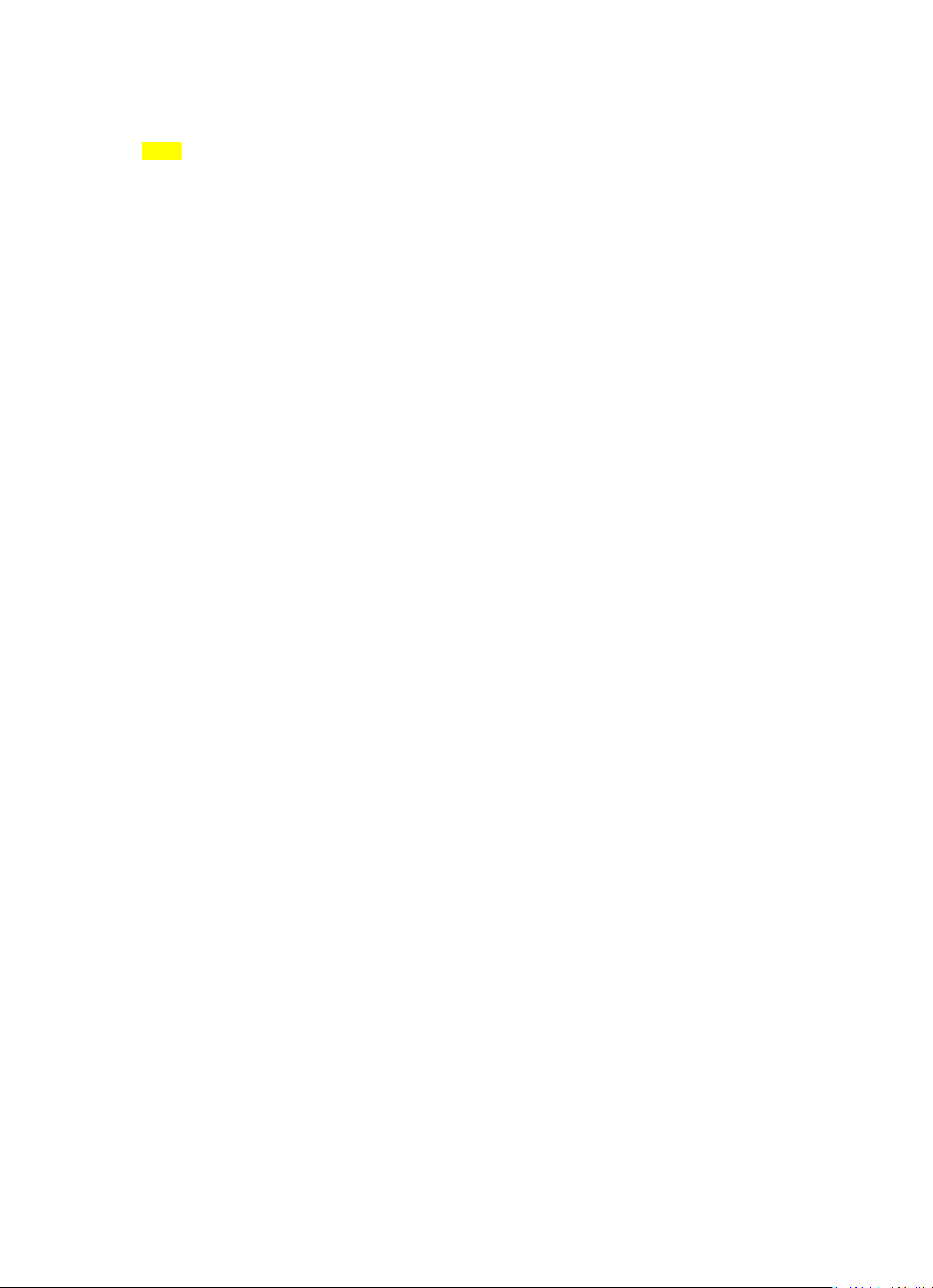
Version: 1.0
Index:
English..................................................................................................................................................... 3
Nederlands ........................................................................................................................................... 19
Deutsch ................................................................................................................................................. 35
Français ................................................................................................................................................. 53
Español ................................................................................................................................................. 70
Page 3
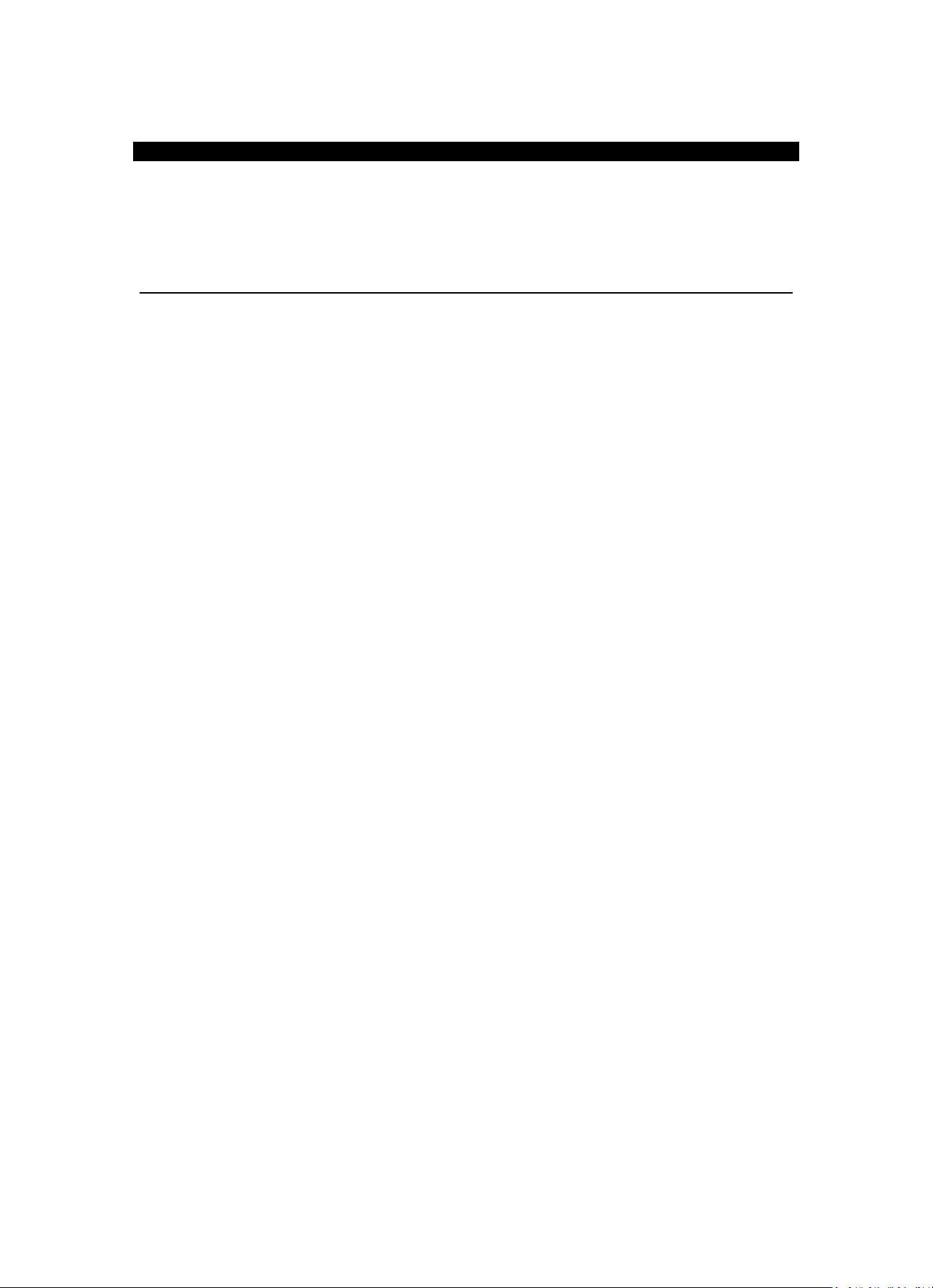
3
English
DIR-150
CAUTION:
Usage of controls or adjustments or performance of procedures other than those specified herein
may resulte in hazardous radiation exposure.
This unit should not be adjusted or repaired by anyone except qualified service personnel.
PRECAUTIONS BEFORE USE
KEEP THESE INSTRUCTIONS IN MIND:
1. Do not use this device near water.
2. Clean only with a slightly damp cloth.
3. Do not cover or block any ventilation openings. When placing the device on a shelf, leave 5 cm
(2”) free space around the whole device.
4. Install in accordance with the supplied user manual.
5. Don’t step on or pinch the power adaptor. Be very careful, particularly near the plugs and the
cable’s exit point. Do not place heavy items on the power adaptor, which may damage it. Keep
the entire device out of children’s reach! When playing with the power cable, they can
seriously injure themselves.
6. Unplug this device during lightning storms or when unused for a long period.
7. Keep the device away from heat sources such as radiators, heaters, stoves, candles and other
heat-generating products.
8. Avoid using the device near strong magnetic fields.
9. Electrostatic discharge can disturb normal usage of this device. If so, simply reset and restart
the device following the instruction manual. During file transmission, please handle with care
and operate in a static-free environment.
10. Warning! Never insert an object into the product through the vents or openings. High voltage
flows through the product and inserting an object can cause electric shock and/or short circuit
internal parts. For the same reason, do not spill water or liquid on the product.
11. Do not use in wet or moist areas such as bathrooms, steamy kitchens or near swimming pools.
12. Do not use this device when condensation may occur.
13. Although this device is manufactured with the utmost care and checked several times before
leaving the factory, it is still possible that problems may occur, as with all electrical appliances.
If you notice smoke, an excessive build-up of heat or any other unexpected phenomena, you
should disconnect the plug from the main power socket immediately.
14. This device must be well ventilated at all time!
15. This device must operate on a power source as specified on the specification label. If you are
not sure of the type of power supply used in your home, consult your dealer or local power
company.
16. The socket outlet must be installed near the equipment and must be easily accessible.
17. Do not overload ac outlets or extension cords. Overloading can cause fire or electric shock.
18. Devices with class 1 construction should be connected to a main socket outlet with a protective
earthed connection.
19. Devices with class 2 construction do not require a earthed connection.
20. Keep away from rodents. Rodents enjoy biting on power cords.
21. Always hold the plug when pulling it out of the main supply socket. Do not pull the power cord.
This can cause a short circuit.
22. Avoid placing the device on any surfaces that may be subject to vibrations or shocks.
23. To protect the device during a thunderstorm, unplug the ac power adaptor.
24. When the device is not in use for long periods, unplug the ac power adaptor for safety reasons.
25. To clean the device, use a soft dry cloth. Do not use solvents or petrol based fluids. To remove
severe stains, you may use a damp cloth with dilute detergent.
26. The supplier is not responsible for damage or lost data caused by malfunction, misuse,
modification of the device or battery replacement.
27. Do not interrupt the connection when the device is formatting or transferring files. Otherwise,
data may be corrupted or lost.
Page 4
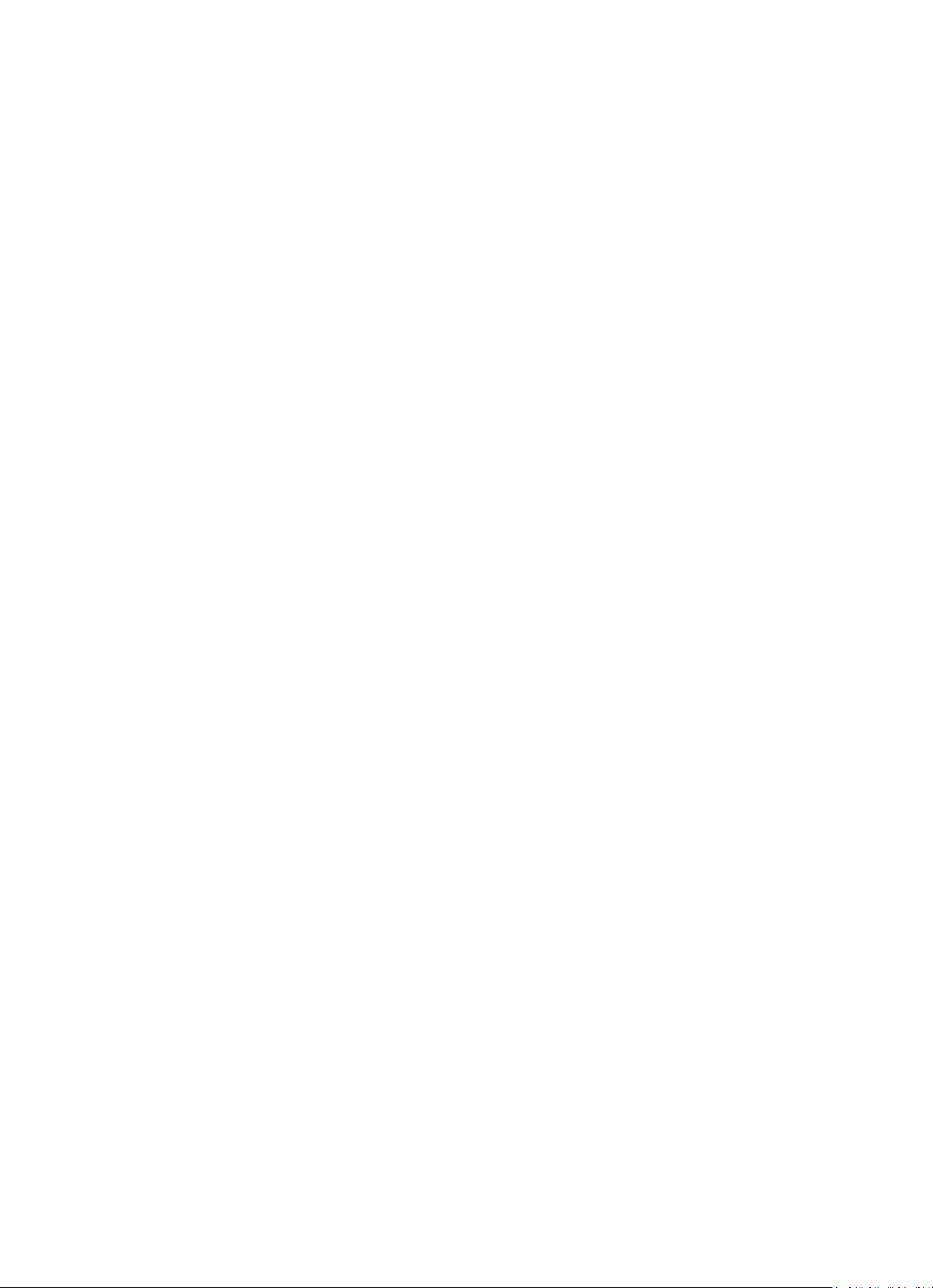
4
28. The usb memory stick should be plugged into the unit directly. Don’t use an usb extension
cable because it can cause interference resulting in failing of data.
29. The apparatus shall not be exposed to dripping or splashing and make sure that no objects
filled with liquids, such as vases, are placed on or near the apparatus.
30. To completely disconnect the power input, the mains plug of the apparatus shall be
disconnected from the mains, as the disconnect device is the mains plug of apparatus.
31. The mains plug of the apparatus should not be obstructed or should be easily accessed during
intended use.
32. Battery shall not be exposed to excessive heat such as sunshine, fire or the like.
33. Minimum distance of 10cm around the apparatus is needed for sufficient ventilations.
34. The ventilation should not be impeded by covering the ventilation openings with items such as
newspapers, table-cloths, curtains etc.
35. No naked flame sources such as lighted candles should be placed on the apparatus.
36. Attention should be drawn to the environmental aspects of battery disposal.
37. The apparatus can only be used in moderate extremely cold or climates warm environments
should be avoided.
38. The rating label has been marked on the bottom panel of the apparatus.
39. This device is not intended for use by people (including children) with physical, sensory or
mental disabilities, or a lack of experience and knowledge, unless they’re under supervision or
have received instructions about the correct use of the device by the person who is responsible
for their safety.
40. This product is intended for household use only and not for commercial or industrial use.
41. Make sure the unit is adjusted to a stable position. Damage caused by using this product in an
unstable position or by failure to follow any other warning or precaution contained within this
user manual will not be covered by warranty.
42. Never remove the casing of this apparatus.
43. Never place this apparatus on other electrical equipment.
44. Do not use or store this product in a place where it is subject to direct sunlight, heat, excessive
dust or vibration.
45. Do not clean this product with water or other liquids.
46. Do not block or cover the slots and holes in the product.
47. Do not push foreign objects into the slots or holes in the product.
48. Do not allow children access to plastic bags.
49. Please check that the voltage on the type plate of your appliance corresponds with your house
electricity supply (type plate is located on the back of the unit).
50. Protect the power cord from being walked on or pinched, particularly at plugs, convenience
receptacles, and the point where they exit from the apparatus.
51. Only use attachments/accessories specified by the manufacturer.
52. Refer all servicing to qualified service personnel. Servicing is required when the apparatus has
been damaged in any way, such as the power supply cord or the plug, when liquid has been
spilled or objects have fallen into the apparatus, when the apparatus has been exposed to rain
or moisture, does not operate normally, or has been dropped.
53. Do not use a damaged power cord or plug or a loose outlet. Doing so may result in fire or
electric shock.
Warning: prolonged exposure to loud sounds from personal music players may lead to temporary or
permanent hearing loss.
INSTALLATION
• Unpack all parts and remove protective material.
• Do not connect the unit to the mains before checking the mains voltage and before all other
connections have been made.
• Do not cover any vents and make sure that there is a space of several centimeters around
the unit for ventilation.
Page 5
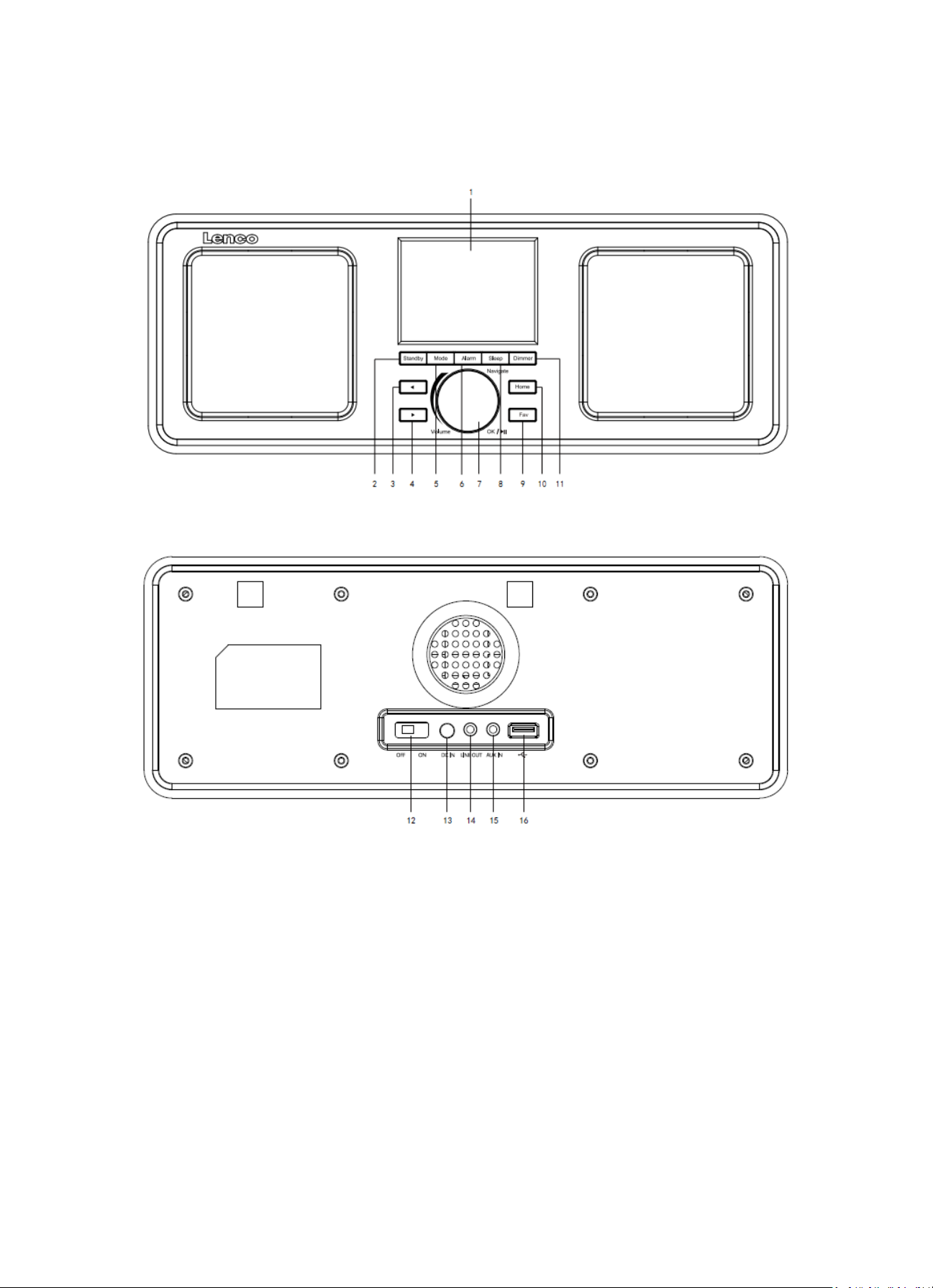
5
2. Product Overview
1. Display
2. Standby
3. Left
4. Right
5. Mode
6. Alarm
7. Vol/Nav/Ok/Play/Pause: Rotate=Vol/Scroll Press=Select
8. Sleep
9. Fav
10. Home
Page 6

6
11. Dimmer
12. Power on/off
13. DC-IN
14. Line-out (3.5mm)
15. Aux-in (3.5mm)
16. USB Socket
Remote Control
1. Remote Transmitter
2. Standby button
3-12. Input letters and numbers
13. Up Cursor button
Page 7

7
14. Left cursor button
15. Right cursor button
16. Enter button
17. Down cursor button
18. Play/Pause button
19. Stop button
20. Home button
21. Vol+/-
22. Go back/forward one track
23. Mode selection button
24. Alarm setting button
25. Mute button
26. Dimmer button
27. Sleep button
28. Fav button
29. Language selection button
30. Fav+ button
31. EQ set tone
3. INITIAL USE
Before operation, please make sure that the VOLTAGE mentioned on the power supply is same as
the voltage of your local area.
Use the supplied mains adaptor to connect the device to a household mains socket.
Switch the device on with the power switch on the rear.
When it is the first time running the device, the system will ask you to set Language and Network
Configurations. You may setup the network connection immediately, or set it later. Use Navigate to
select the desired option. Press Navigate/OK to confirm.
Press Standby button when unit is power on, unit will go to standby mode. Press again will make it
On again.
Page 8
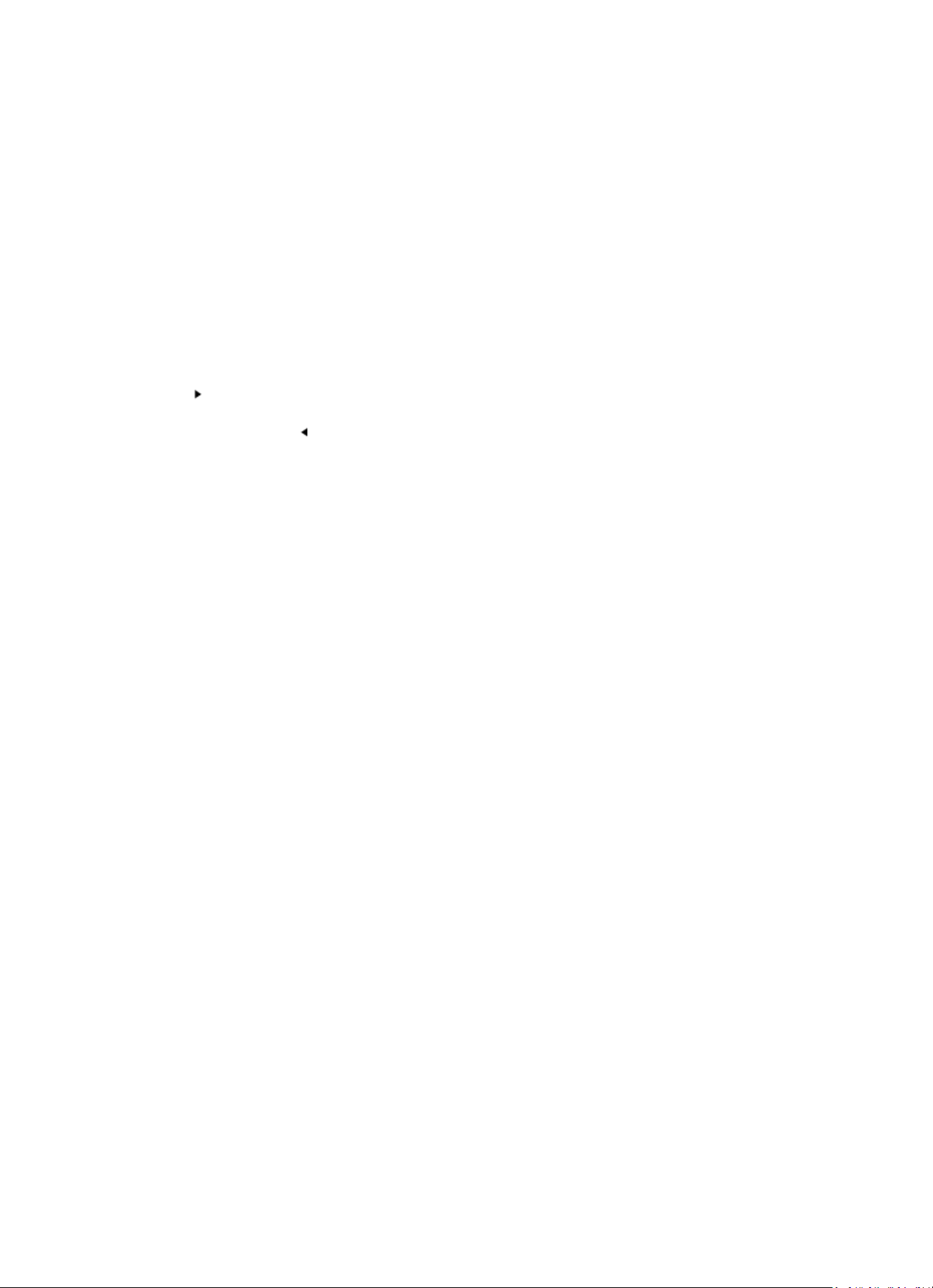
8
4. Network configuration
1. Normal network configuration
Select “Yes” for the normal Wireless Network Configuration: The select the required AP by turning
“Navigate” and confirm it by pressing “Navigate/OK”.
Enter WEP or WPA code to connect the WiFi network by select the correct character turning the
“Navigate/OK” button.
Press button to select the next character.
In this condition, press button you can turn left and delete the left characters at the same time:
When the password is complete please press “Navigate/OK” button to confirm.
Note: Below characters are available for the radio:
Numbers (from 0-9)
English letters (from A to Z and from a to z)
Other characters (DEL, @, Blank, !,”, #, $, %, &, *,’, + and (,)
2. WPS PBC network configuration
Select “Yes WPS” when you would like set up with Wireless Network (WPS PBC) feature: If you are
using a router with WPS button, you may set up the network connection simple via WPS function.
Enter it and go to press the WPS button on your router within 120 seconds.
The connection between the router and the Radio will then be configured automatically.
Select “No” when you do not want to install the network at the moment.
3. No network configuration
Pls select “NO” when you do not like to configure the network connection at the moment.
Press “Standby” for standby. When the actual date and time is shown the network is configuration is
well done. Date and time, as well as alarms-if activated-will still are shown on the display when in
standby mode.
Page 9
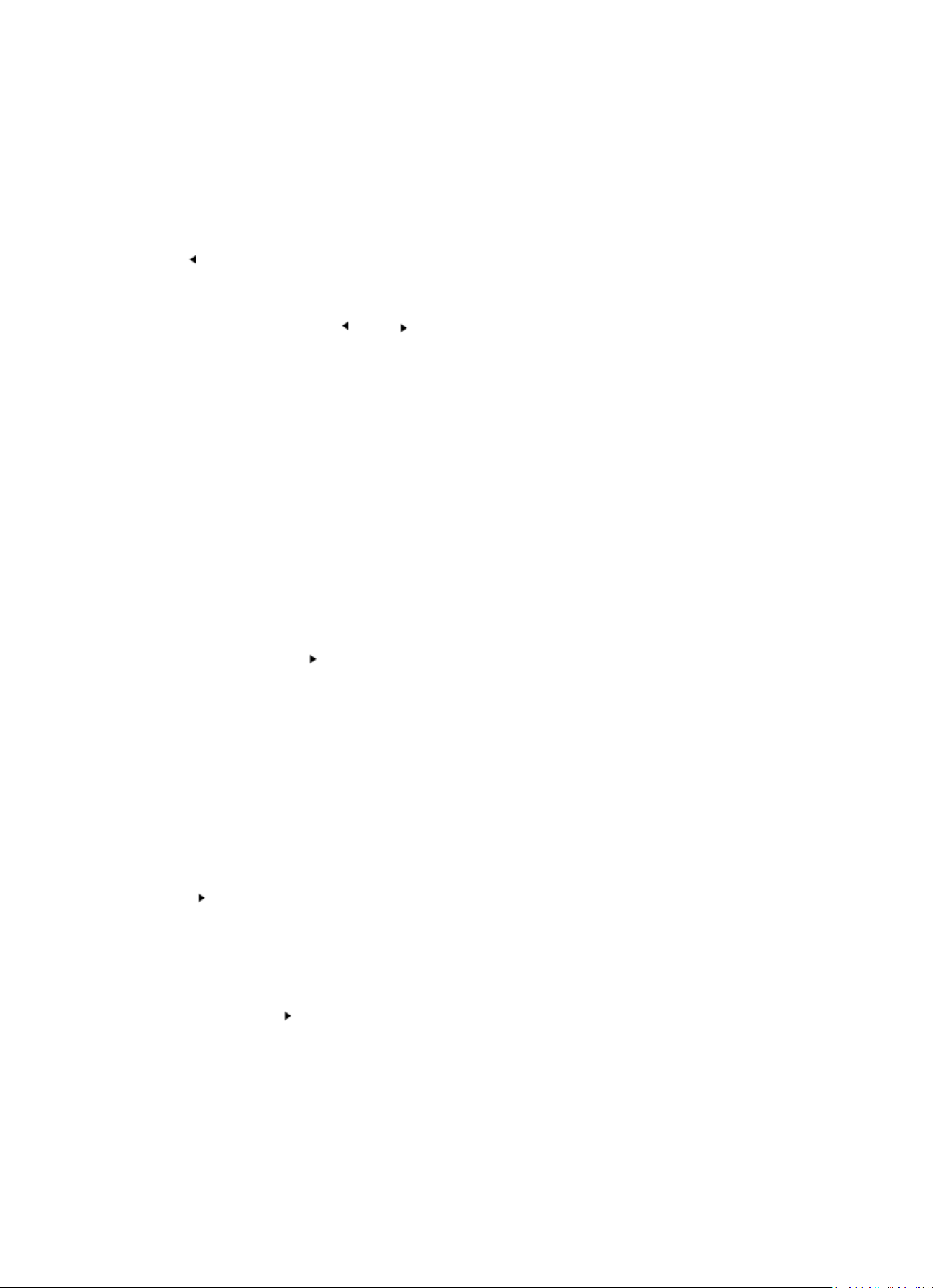
9
5. INTERNET RADIO
Switch on “Standby” and rotate Navigate to scroll through the main menu. Press OK (to enter sub
menus or confirm settings)
Press to return to the previous menu.
After the connection of any station is succeeded, station information’s will be shown: information
content can be changed with or button.
My Favorites
List of my favorite preset stations. It supports 250 favorite entries including stations and folder.
During the station playing screen, press and hold Fav on the device or “Fav.+” on the remote control
to save the station as my favorite. You may replace the previous saved station to the new one.
If the Selected station has been saved, you cannot save it again. The saved stations are showed
under this menu. You may also press Fav to enter the saved station list. You may enter the number
key on the remote control to recall the saved station.
Under the preset station list, move to your station, press OK from unit or Enter from remote control
to listen.
Enter its submenu with button, Shift Up/Down along the list, Rename, Play, or Use as Alarm
Sound (if you chose internet as alarm sound in alarm configuration).
Radio Station/Music
Stations are categorized into Global Top 20, Genre and Country/Location (Africa, Asia, Europe,
Middle East, North America, Oceania/Pacific, and South America). Enter to continue the
subcategories and choose the station to listen.
For each station, press OK from unit or Enter from remote control to play directly.
Press to enter its submenu. When you choose Auto-scan, each of the subcategory
stations will be playing for 30 seconds, until the last station in the list is played. Press the
‘select’ button on the unit or ‘enter’ on the remote to stop auto-scan listening and listen to
the present station.
You can press the button to view the display the station information.
Local Radio:
Stations are categorized to the country/location which the unit is operated.
Page 10
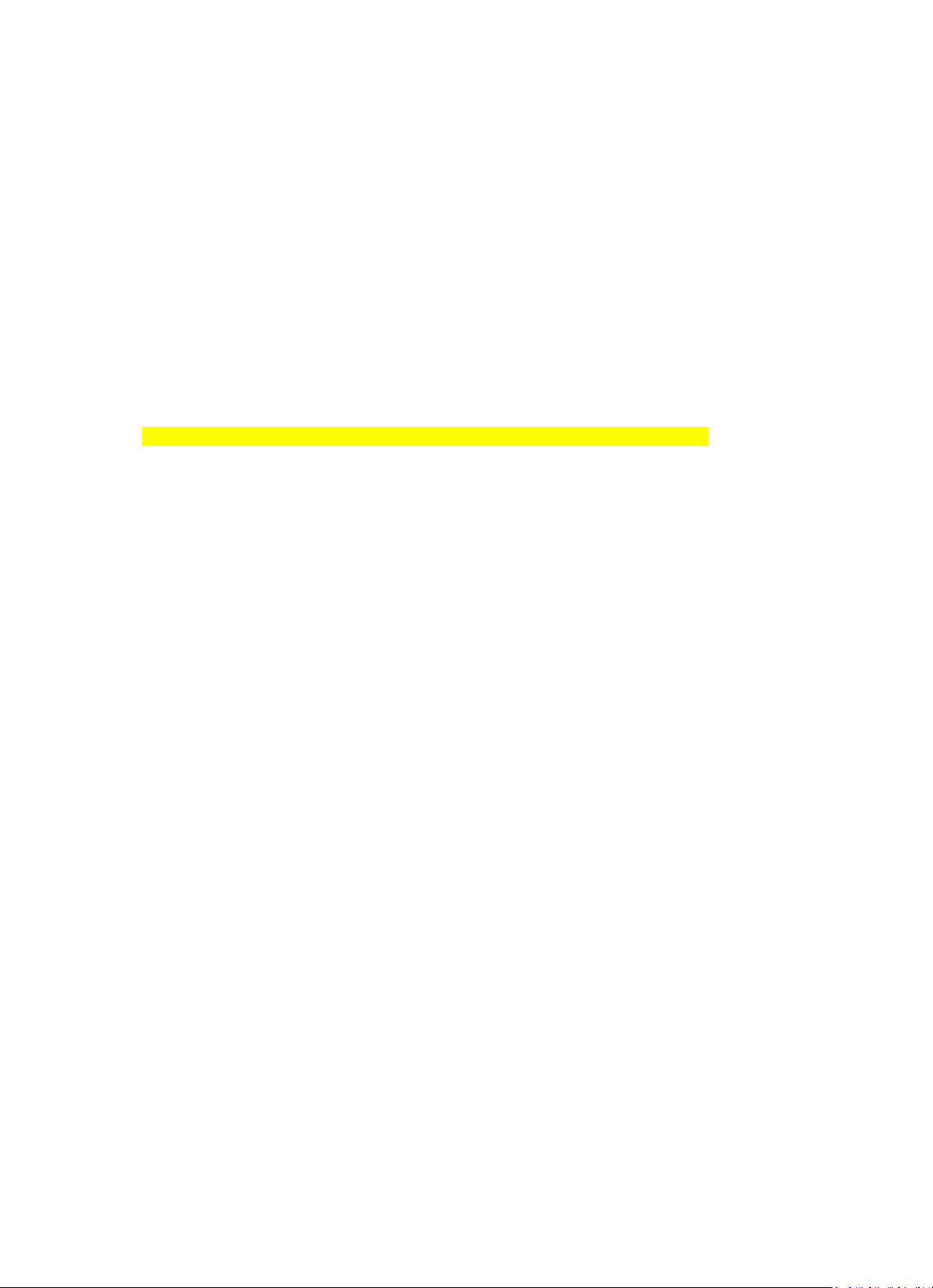
10
History:
List of the ten recently listened stations.
Service:
Search radio station-Enter your keyword to search radio station from the list.
Add new radio by adding IP address, the added stations will be stored in My Favorite.
Note that the maximum character of the station name is 250.
6. Media Center
Select the USB/UPnP mode or playlist mode with Navigate/OK or with the Mode button.
UPnP
If you have set up shared media, you should see the shared media from UPnP.
If you have more than one computer sharing media, the alternatives are listed.
Select the shared media you want to play.
Use Play/Pause (18), Next/Prev (22) and Stop (19). Press Right cursor button (15) to view the display
information of the playing track.
Note: The radio can only read the track with the file name less than 40 characters. The characters
should be in European Language. If you encounter failure of reading the track under UPnP mode,
you may try to rename the file. However, if the track is still unable to play, you can try converting the
file to different formats.
USB:
From this point on, menus are generated from the folders on the USB device. It can support
WMA/MP3/AAC/AAC+/FLAC/WAV format. FLAC can support 16Bit/8K~48K Sample Rate, 64Kbps.
Brows folders with the NAV wheel or direction keys (13/14/15/17) on the remote control.
The display shows folder and file names (not necessarily track names).
Once you have found a track you want to play, press the navigate wheel on the device or press Enter
on the remote control.
Note: The USB port does not support data transfer with a computer.
Page 11
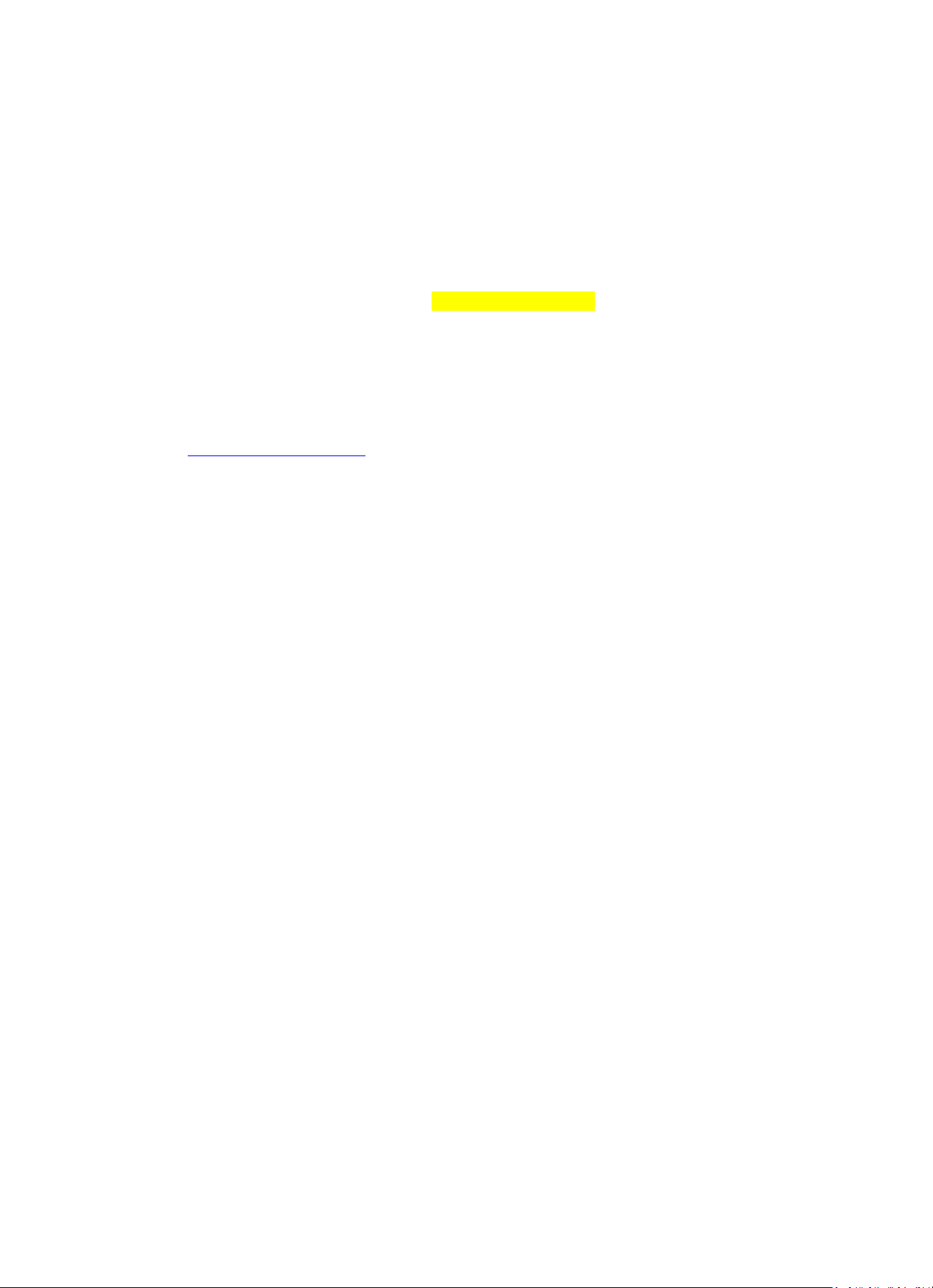
11
My Playlist:
You can create a playlist of favorite music from UPnP. When you playing the music, press and hold
OK from unit or Enter from remote control to save it into My Playlist.
Clear My Playlist
Pls select this option for clearing the playlist. Pls confirm the questions.
7. My media U
Display and playback your own mediaU station list on the mediaU server. Set your account first. To
activate your own station list, follow the steps below:
Access http://www.mediayou.net/. Join my mediaU membership. Login to the website;
Enter the wireless MAC address of Radio to the mediaU website. This information can be obtained in
information Center > System information > Wireless Info;
When successfully configured, you are able to save and view your own mediaU station playlist(s).
Username and password are not required to enter to the Radio.
If there are different accounts stored in Radio, you can choose the one you currently use under
Configuration menu. On the website, you may save stations to Favorite Station, set Favorite
Location/Genre and My Local City, or add stations manually. The stations can be viewed from My
Media mode on the Radio.
8. Information Center
Weather
There are weather information and forecasts for 2000 cities.
Choose the ‘Set location’ option and choose your location, press ‘enter’ and choose ‘country’. You
now can select a city.
The device is able to display the weather information in standby mode. To do this goes to the
weather option in the setting menu and select ‘Show on Standby’
Page 12
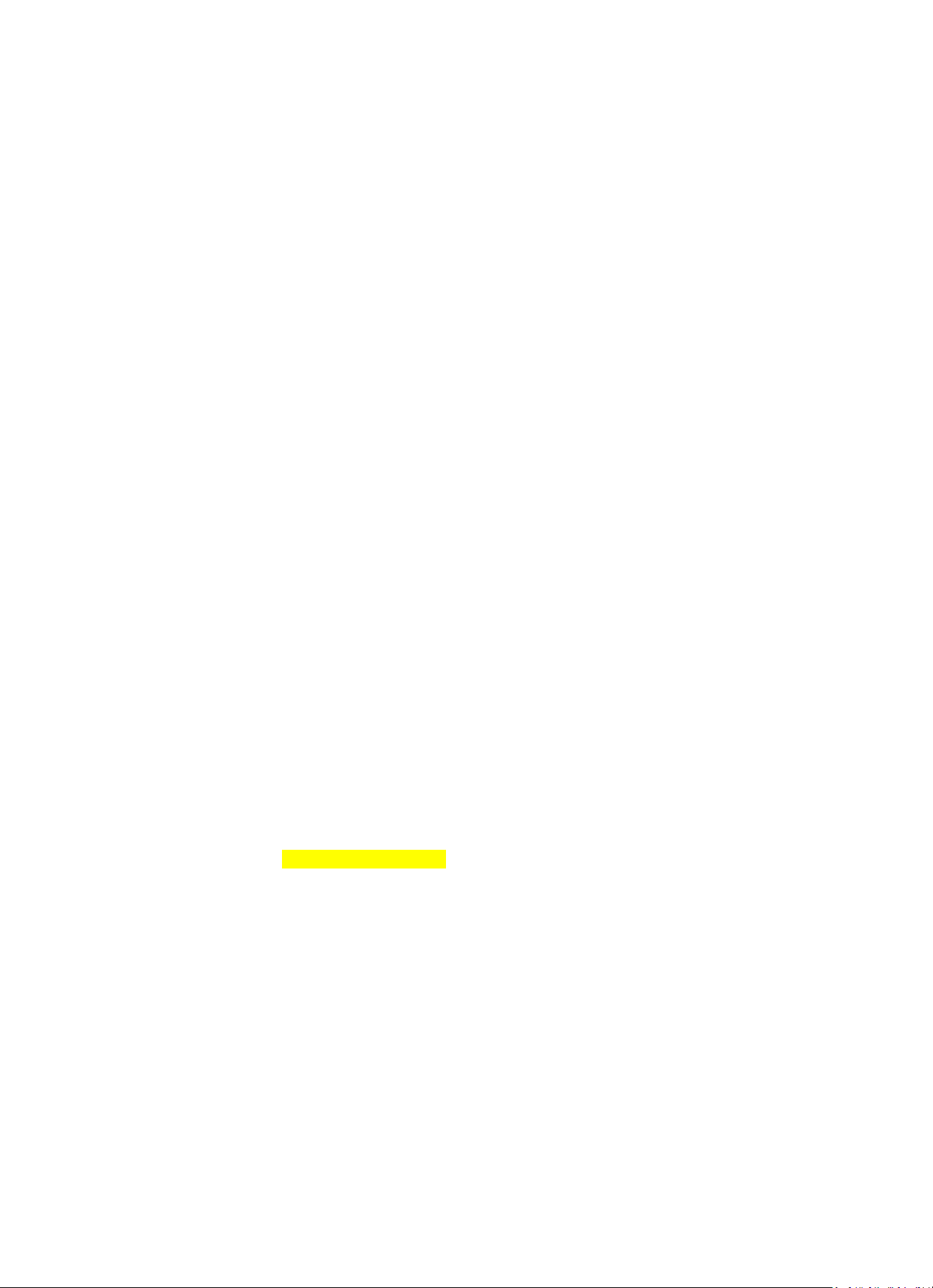
12
Financial Info
View the stock index
System Information
View details of units and of connect network. The information includes MAC address which you are
required to fill in when registration of “my mediaU” membership.
9. CONFIGURATION
Time Display
Analog/digital
My MediaU
When it is enabled, My mediaU will exist on the main menu. If various mediaU
accounts exist in the Radio, Select the default login account in here.
Network
Wireless Network Configuration: Enable/disable WiFi network. When you
enable the WiFi network, the system will automatically select the required AP.
Enter WEP or WPA code to connect the WiFi.
Wireless Network (WPS PBC): If you are using a router with WPS/QSS button,
you may set up the network connection simple via WPS function. Enter it and
go to press the WPS/QSS button on your router within 120 seconds. The
connection between the router and Music Link will then be configured
automatically.
Manual Configuration: You can choose DHPC (which IP assigned automatically)
or manually input IP address for wireless network connection. When you select
manual setting for wired connection, the following have to be entered: SSID
(name of access point), IP Address, subnet mask, default gateway, preferred
DNS server, and alternate DNS server.
Check Network When Power On: Enable/disable WiFi network. When you
enable the WiFi network, the system will automatically search the available
AP. Select required AP.
Date & Time
Setup the date and time
Set time format display as 12 Hour or 24 Hour
Set date format(YYYY/MM/DD-DD/MM/YYYY-MM/DD/YYYY)
Daylight SavingTime(DST)
o ON
Tips: On the model of “ON”, the time will be one hour More than the actual
time.
o OFF
Tips: On the model of “OFF”, the time will be same as the actual time. If it was
on the model of the “Daylight Saving Time(DST) and you choose “OFF”, the
time will be deducted one hour, that’s to say, the time will be same as the
actual time.
Alarm
There are three independent alarms-2 alarms of absolute time setting (Alarm 1
and Alarm 2) and 1 alarm for relative time setting (Alarm NAP). Press Alarm on
the remote control to enter this menu directly.
Page 13
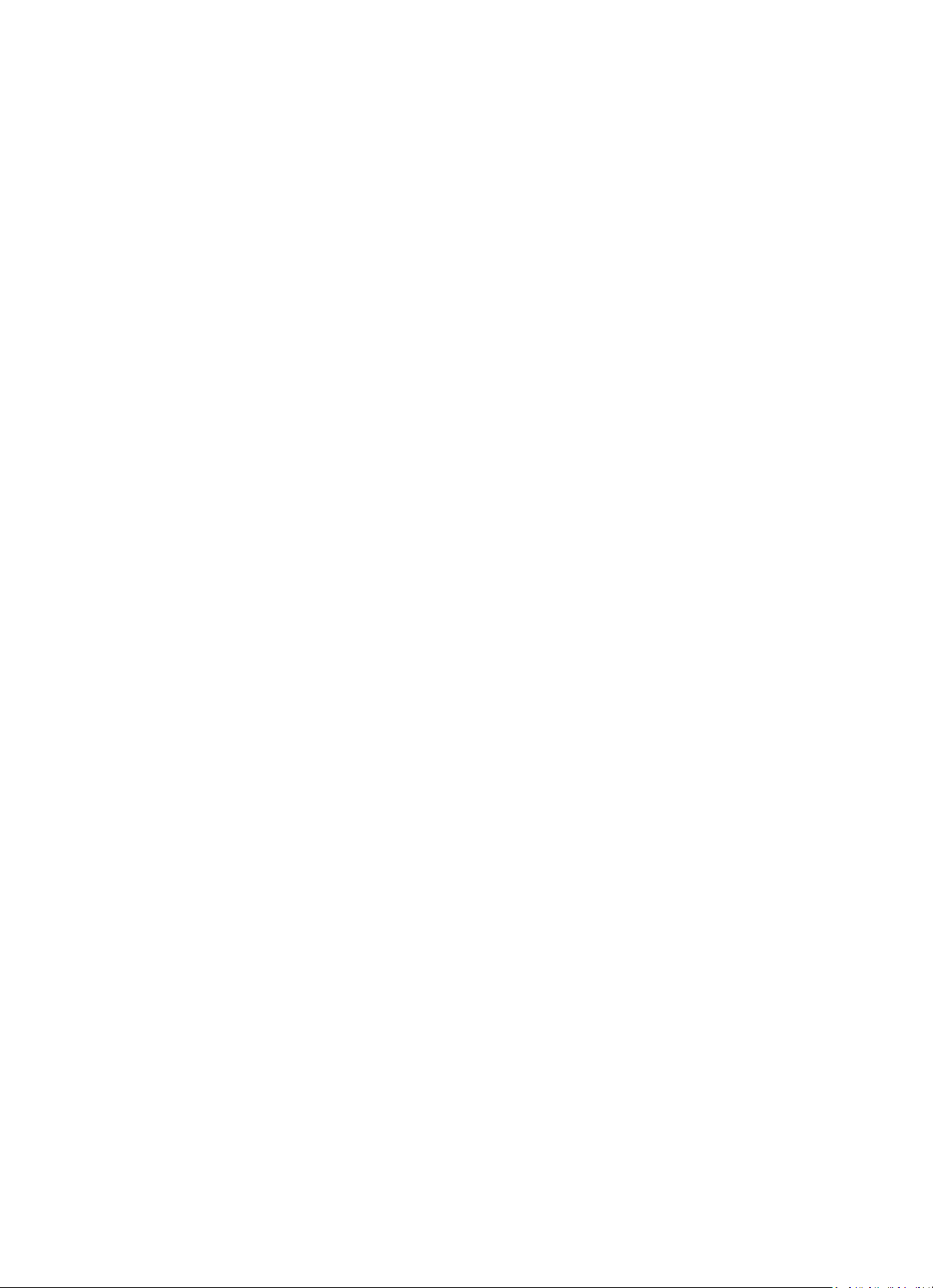
13
Note that the alarm source is from the preset Internet radio if Alarm Sound is
set to be Internet Radio. It can only set one same IR station for Alarm 1 and
Alarm 2. When the alarm is reached the unit connects to the Internet if the set
network is available. Therefore there may be some delay from the alarm to the
radio play. If no network is connection can be established within one minute,
the alarm will change to Melody automatically.
When Alarm “NAP” is set, it alarms once in 5/10/20/30/60/90/120 minutes
depending on which one you have set.
Choose Alarm Volume to configure the volume of the alarms.
Timer
Countdown timer (max. 100min)
Language
English/Deutsch/Espanol/Francais/Portugese/Nederlands/Italiano/Pyccknn/
Svenska/Norske/Dansk/Magyar/Cesky/Slovensky/Polski/Turkce/Suomi
Dimmer
Power Saving/Turn On
Display
color/monochrome
Power Mgmt
Configure to go to standby mode automatically during in the menu or/and
without Wifi signal. Choose the power management timer (5/15/30mins) to set
the duration of the radio to switch standby mode automatically when you are
not controlling it. Choose Turn off to ignore the power management function.
Sleep Timer
Turn off or set the sleep timer of 15/30/60/90/120/150/180 minutes. Once the
time is set, there will be a bed icon with remaining minutes at the top right
corner and the device will turn to standby then. Press Sleep on the remote
control for the shortcut of this function.
Buffer
Configure the buffer time of the music playback, 2/4/8 seconds.
Weather
Activate/deactivate the weather forecast for the standby display. Choose your
preferred temperature unit (°F or °C) and then proceed entering your location.
When activated, the weather forecast is shown in turns with the clock display
on the standby screen (each 10 secs)
FM Setup
You could choose Mode or Threshold
Local Radio Setup
There is a shortcut Local Radio under Internet Radio so that you can easily go
to the station list of your location. You may Manual Setup your location, or let
the system Auto Detect your current location. The system detects the location
according to the IP address of your connected network. Press Local Station to
enter this local radio list directly.
Playback Setup
Select the playback mode of media center-Off (no repeat or shuffle), Repeat
all, Repeat one, or Shuffle.
Device
Default device name for DLNA is “AirMusic”. You may rename it for DLNA setup
on the PC or mobile. QR code for download and install “AirMusic” control App.
Equalizer
Default equalizer is Normal, you may change to Flat, Jazz, Rock, Soundtracks,
Classical, Pop, or News MY EQ. Press EQ on the remote control to swap among
the EQ mode for shortcut.
Resume When
Power On
The system is default to resume internet radio playback if you were listening to
internet radio or media center before switch off the unit. If turn this setting
off, the system will remain in the main menu when switching on the unit.
Software Update
Update software. If there is an updated software version on the server, the
system will notify you. Before starting a software upgrade, ensure that the unit
is plugged into a stable mains power connection. Disconnecting power during
a software update may permanently damage the unit.
Reset to Default
Restore the default settings. After the DIR-100 is reset, the system will move to
language is elected.
Page 14
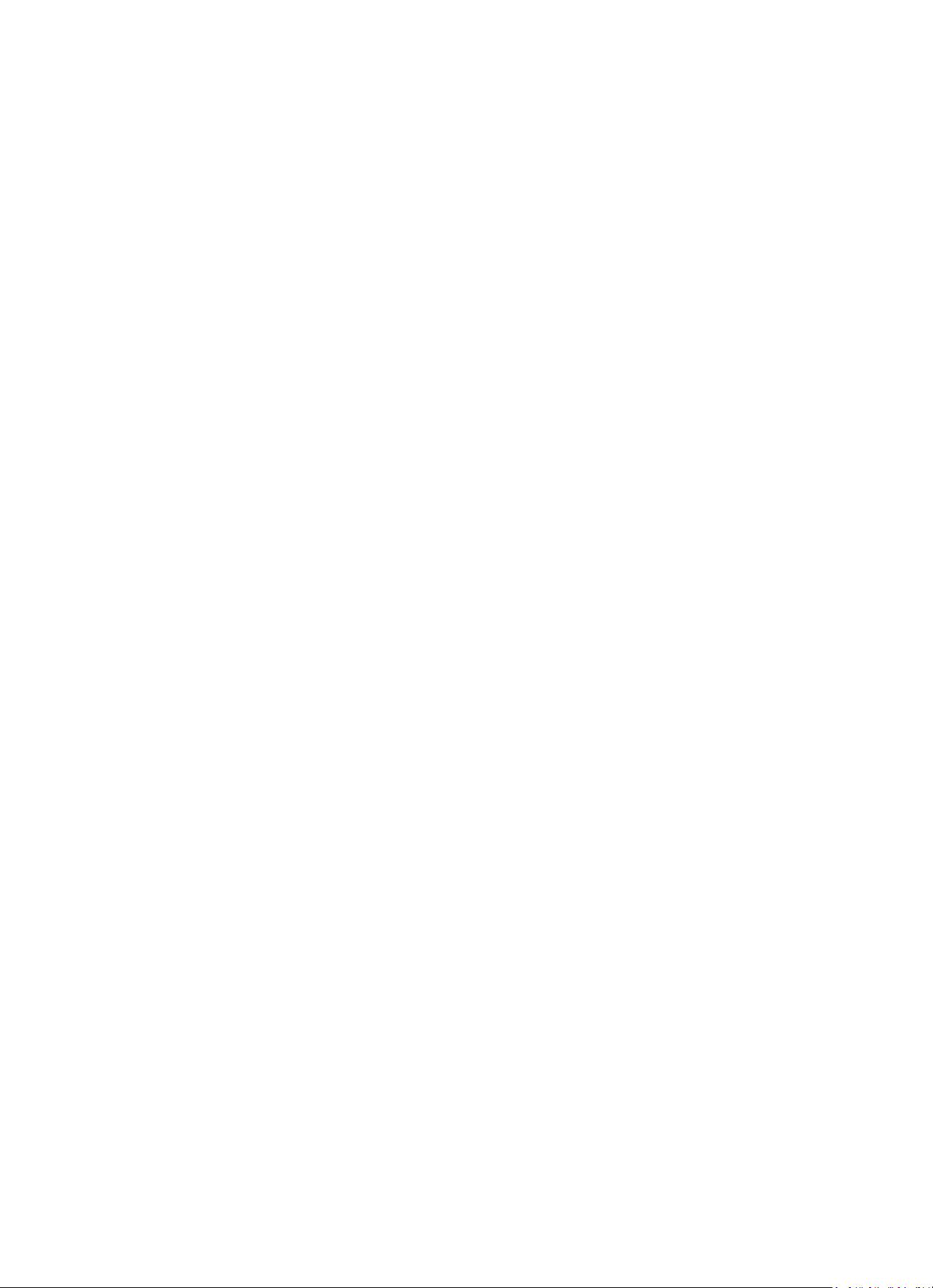
14
10. DLNA/UPnP
You may change the default DLNA name as you like. The information below is the introduction of
how to setup media streaming from PC or other Media server.
Please check the instruction manual of the media server you are going to use. Make sure the music
files are in the correct format otherwise the DIR-150 cannot play these. (Compatible formats are
MP3, FLAC or AAC.)
UPnP
Connect the PC to the network.
Ensure the Radio is powered on and connected to the same network.
Open the UPnP platform Windows Media Player (11 or later). Alternatively, other platforms or server
such as Windows Media Connection may be used.
Allow to share your media to Radio.
Add the audio files and folders you want to share with radio to the media library.
You may also enjoy the streaming music from other music server, such as smart phone (Android
platform)
Connect the mobile to the network
Search and install media sharing apps from Google Play.
Add the audio files from your mobile you want to share.
After setup the shared server, choose the music and control playback on the Radio.
Page 15
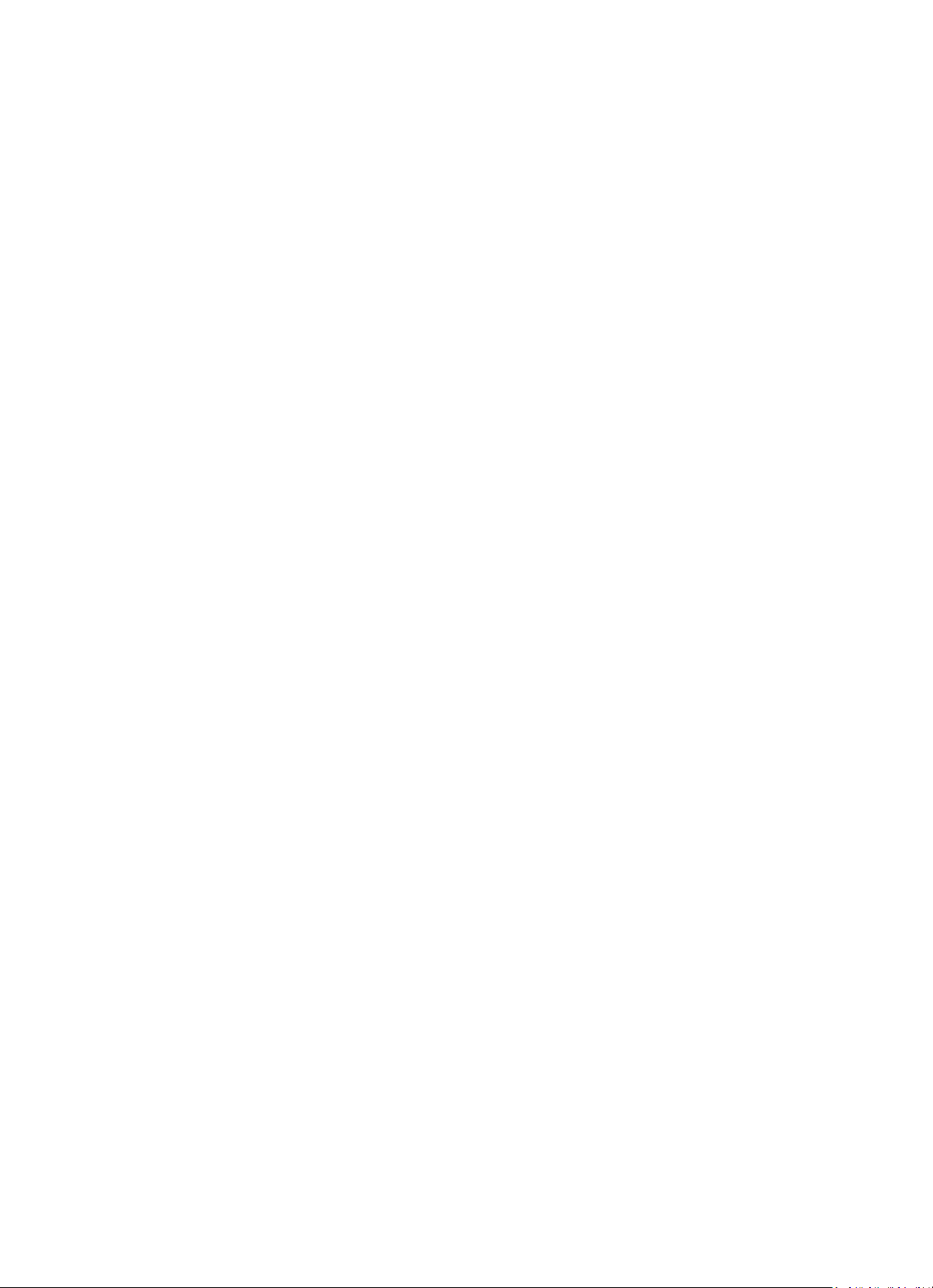
15
DLNA
Besides UPnP, Radio supports DLNA function, you share the music files from PC or Android mobile,
and you use your PC, Android mobile or iPhone/iPad to control music playback on the Radio. (It is
not required to control each playback on the Radio.)
The PC system requirement for DLNA is Windows 7 and Windows Media Player 12. Setup as below:
First, share the media on your PC to Radio.
Control Panel > Network and Internet > Network and Sharing Center > Change Advanced Sharing >
Media streaming options
Open Windows Media Player to enable Allow remote control of my Player.
Right click any music in the library and choose Play to Radio.
There will be a window for controlling music playback on Radio.
You may search and install any free or commercial DLNA apps from Google Play or Apple Store if you
are using Android mobile, tablet or iPhone/iPad. It is suggested to use bubble UPnP, Twonky Beam
on Android mobile, tablet or Twonky Beam on iPhone/iPad. Some apps may not support streaming
music from iPhone/iPod but iPhone/iPod could still be used to control streaming music from other
servers.
Procedures for playing shared music on the app are as follows:
Select Radio as the player. Some apps may allow to play the music to multi players at the same time.
Select music server and choose the music. Some app can create a playlist if you choose several music.
Please note: When using DLNA music streaming function on the Internet Radio, you can only control
the volume and standby via the unit. It is restricted to control the other functions. StopDLNA on PC,
mobile or tablet before you resume Internet radio’s own control.
11. AUX (Line input)
Aux in mode plays audio from an external source such as an MP3 player. To play audio with Aux in mode:
Turn the volume low on both the Radio and if adjustable, the audio source device.
Connect the external audio source to the AUX IN 3.5mm stereo socket.
Either press MODE until the display, shows AUX IN or select AUX in under Main menu.
Adjust the volume of the Radio (and, if necessary, the audio source device) as required.
Page 16
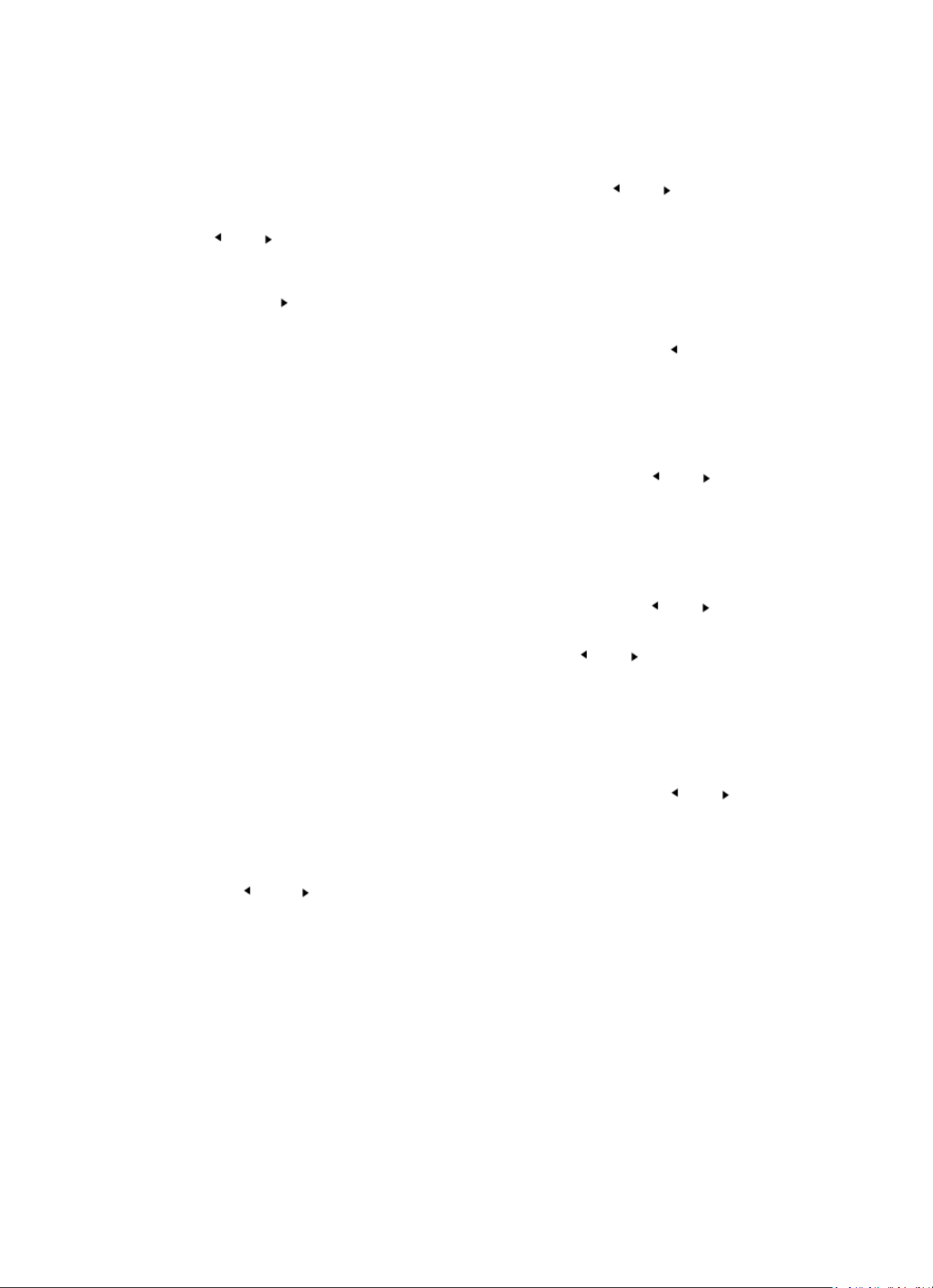
16
12. FM operation
With your radio on, press the Mode button to select FM mode or press / button to select
FM mode in the menu.
Press the / button to manually tune to specific frequencies by 0.05MHz per step.
The radio also includes the scan feature of FM, allowing you to automatically tune to FM stations.
Press and hold the button to automatically search for the next available radio station. When a
station with good signal is found, it will be automatically played.
You can search for stations in the opposite direction by pressing and holding the button.
Press the Navigate/OK rotary knob, it can automatically scan fully and store the 20 stations (the max).
Storing stations as presets
Radio can store 20 stations as presets in FM mode. To store a preset:
Tune to the station you like, press and hold the Fav button, then using the / button or
rotate the Navigate/OK rotary knob to select desired preset number, then press Vol/Nav/Ok rotary
knob to store the station.
Playing stations saved as presets
To play a preset station:
Select the band FM of the station by pressing the Mode button or press / button to
select FM mode in the menu.
Press the Fav button to recall the preset station, then using the / button or rotate the
Navigate/OKrotary knobto browse through your presets and press the Navigate/OKrotary knob to
confirm.
13. Bluetooth
With your radio on, press the Mode button to select Bluetooth mode or press / button
to select Bluetooth mode in the menu.
Turn on the Bluetooth of your device and choose the pairing name “DIR-150 BT” and click it for
pairing, there will be prompt sound “connected” if Bluetooth connection successful.
You can press or to go to previous track or next track.
You can press navigate knob to play or pause the music playback.
You can adjust the knob clockwise to increase the volume or anti-clockwise to decrease the volume.
You can press and hold the navigate knob to disconnect the existing pairing and pair with new device.
Page 17
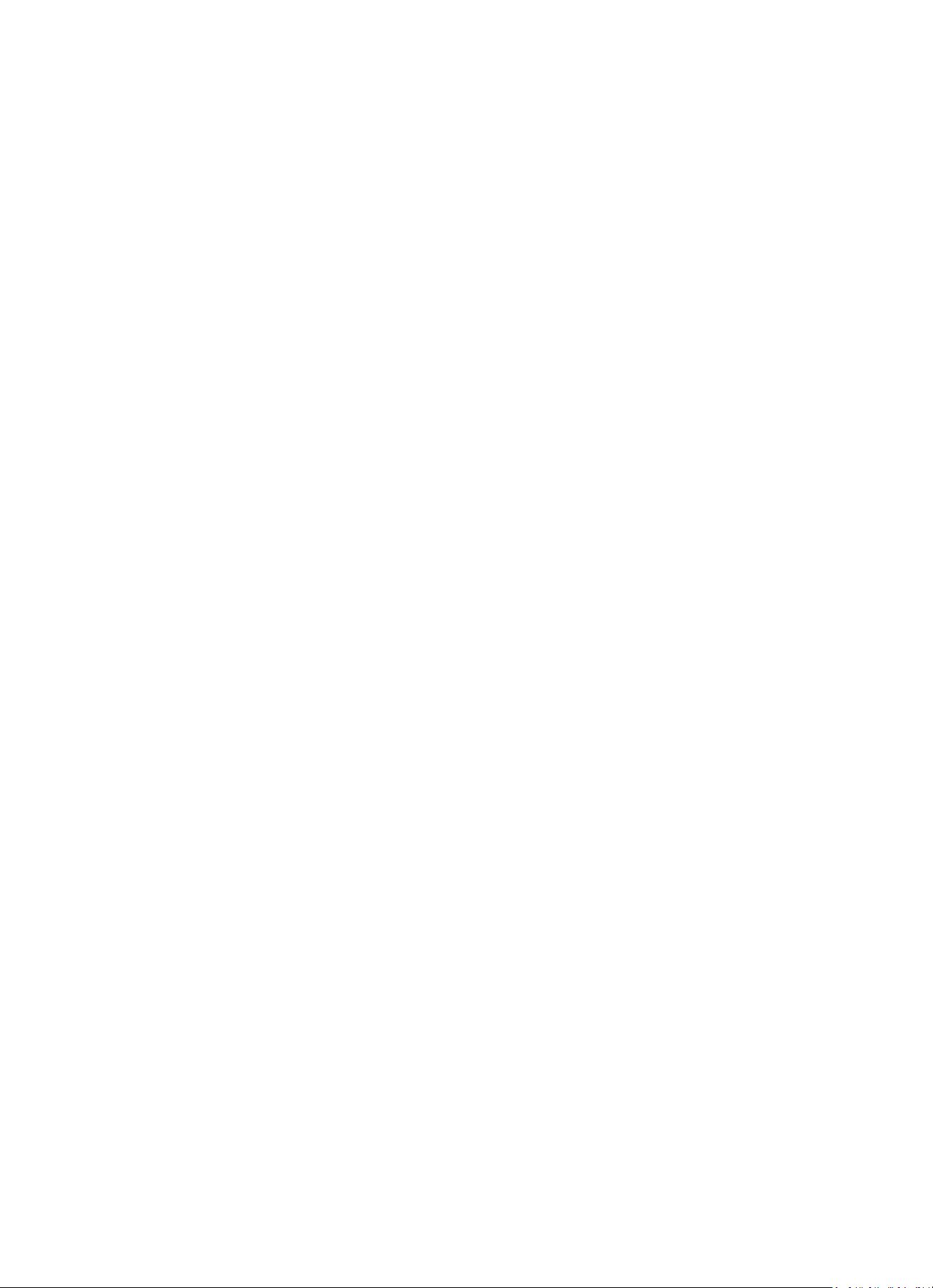
17
14. Technical Specifications
Network
802.11b/g/n (WLAN) Encryption: WEP, WPA, WPA 2(PSK), WPS
Streaming
UPnP, DLNA
Supported file types
MP3, FLAC, AAC
Connections
DC, USB(charging 5V 0.5A), 3.5mm AUX-IN, 3.5mm Line-Out
Input
100-240VAC – 50/60Hz
Output
9V/2A
Output power
Batteries in remote control
2 x 8W RMS
CR2025 button cell
Power consumption
Max 20W
Power consumption (standby)
<1W
Operating Temperature
0°C-35°C
Operating position
Horizontal
Power supply adaptor: (For EU only)
Manufacturer: DONGGUAN YUAN SHUAI ELECTRONIC. LTD
Model Number: YeS04S-0900200VH
Use only original AC adaptor
Use only the power supply listed in the user instructions.
Dim. unit
310 x 114.9 x 116 mm (WxDxH)
Weight
1645g
15. Guarantee
Lenco offers service and warranty in accordance with the European law, which means that in case of
repairs (both during and after the warranty period) you should contact your local dealer.
Important note: It is not possible to send products that need repairs to Lenco directly. Important
note: If this unit is opened or accessed by a non-official service center in any way, the warranty
expires. This device is not suitable for professional use. In case of professional use, all warranty
obligations of the manufacturer will be voided.
16. Disclaimer
Updates to Firmware and/or hardware components are made regularly. Therefore some of the
instruction, specifications and pictures in this documentation may differ slightly from your particular
situation. All items described in this guide for illustration purposes only and may not apply to particular
situation. No legal right or entitlements may be obtained from the description made in this manual.
Page 18
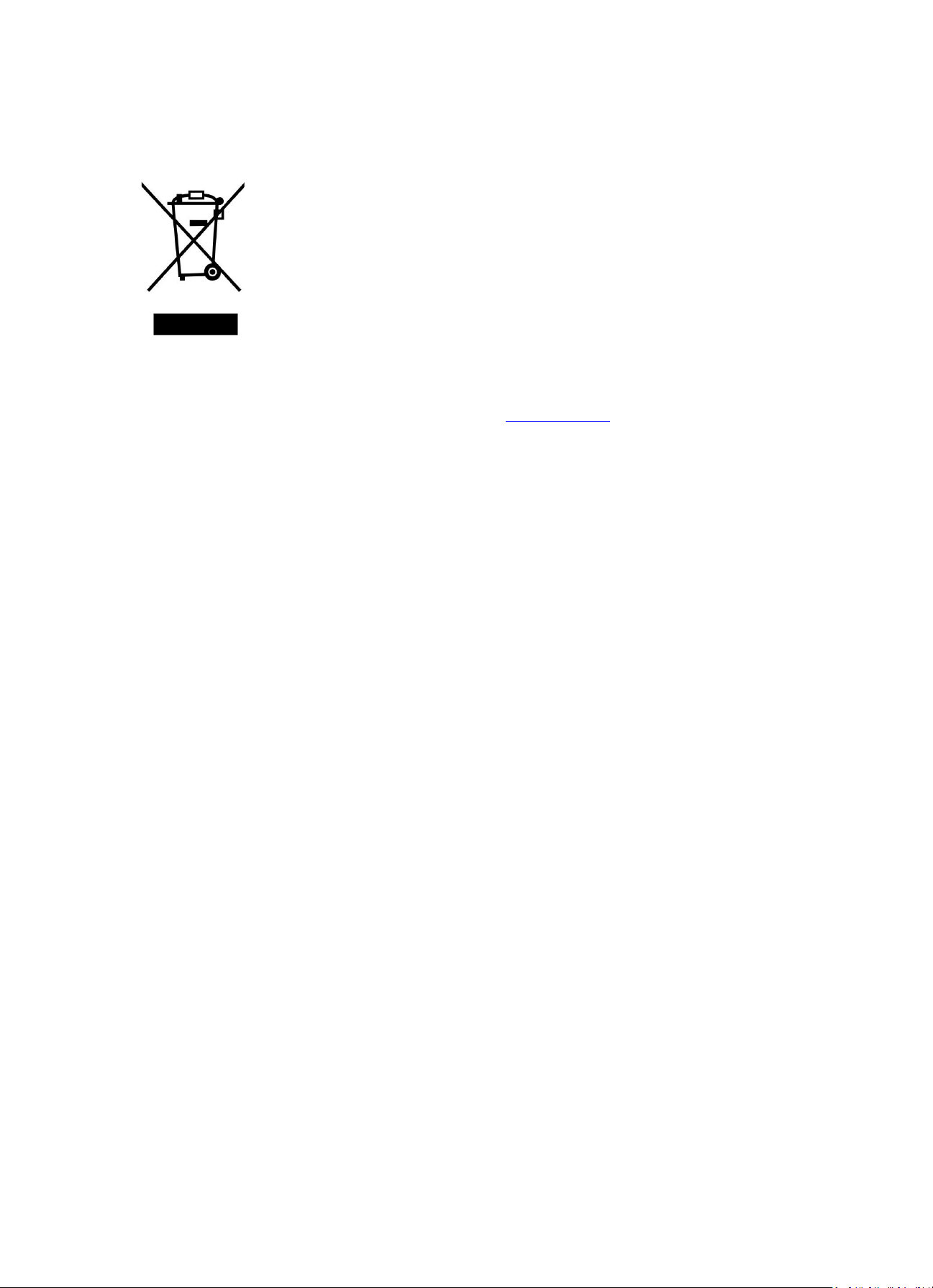
18
17. Disposal of the Old Device
This symbol indicates that the relevant electrical product or battery should not be
disposed of as general household waste in Europe. To ensure the correct waste
treatment of the product and battery, please dispose them in accordance to any
applicable local laws of requirement for disposal of electrical equipment or
batteries. In so doing, you will help to conserve natural resources and improve
standards of environmental protection in treatment and disposal of electrical
waste (Waste Electrical and Electronic Equipment Directive).
18. Service
For more information and helpdesk support, please visit www.lenco.com
Lenco Benelux BV, Thermiekstraat1a, 6361 HB, Nuth, The Netherlands.
Page 19
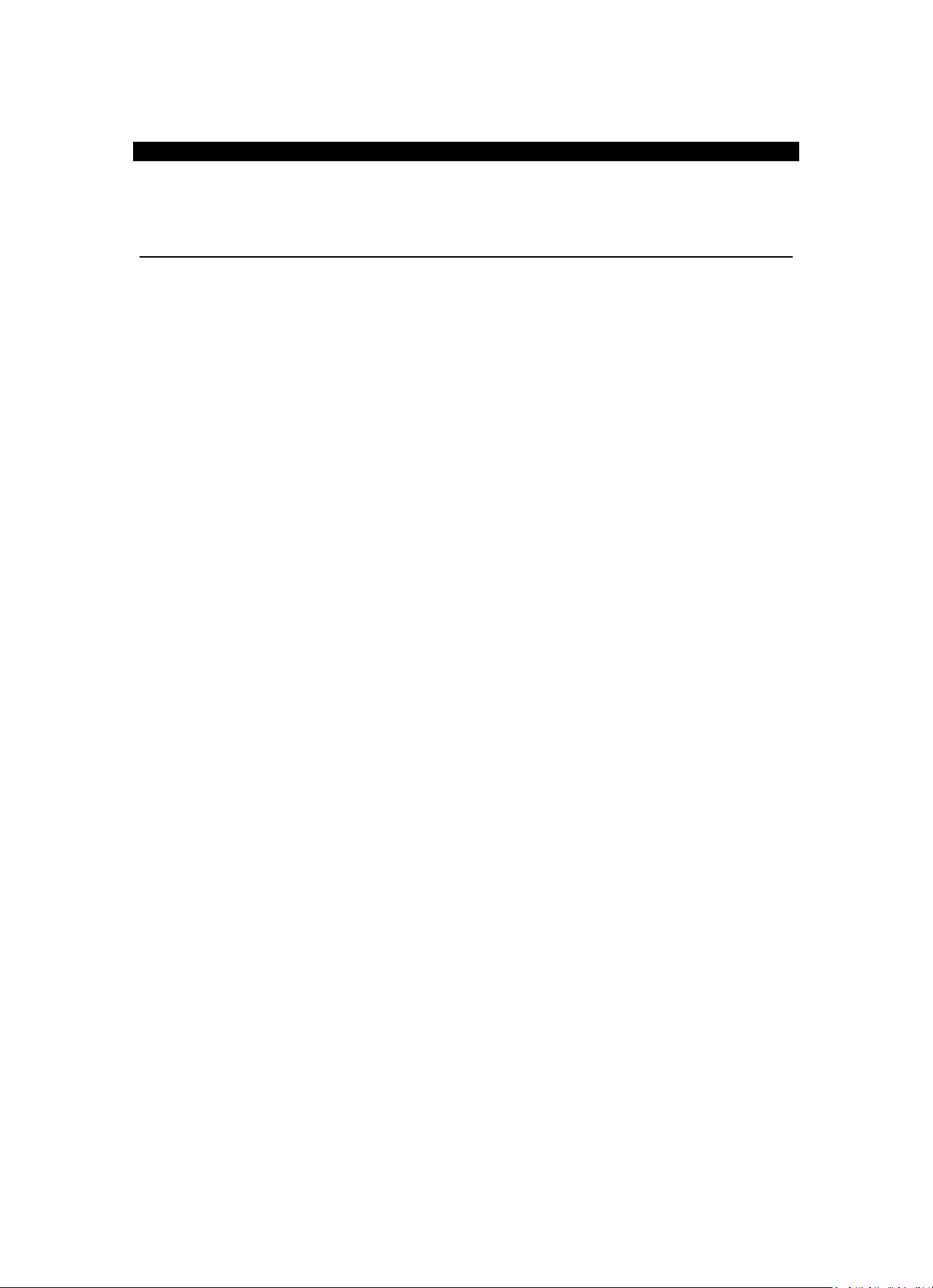
19
Nederlands
DIR-150
LET OP!
Het gebruik van bediening of instellingen of het uitvoeren van procedures anders dan zoals zij hierin staan
beschreven, kan leiden tot blootstelling aan gevaarlijke straling.
Dit apparaat mag alleen worden afgesteld of gerepareerd door gekwalificeerd onderhoudspersoneel.
VOORZORGSMAATREGELEN
1. Niet gebruiken in de buurt van water.
2. Alleen schoonmaken met een licht bevochtigde doek.
3. Blokkeer de ventilatieopeningen niet. Houd ten minste 5 cm (2”) ruimte vrij rond het gehele
apparaat als het op een plank wordt geplaatst.
4. Installeer in overeenstemming met de meegeleverde handleiding.
5. Bescherm het netsnoer, zorg ervoor dat er niet op gestapt wordt en dat het niet geplet
wordt, vooral bij de stekker en het punt waar de kabel het apparaat verlaat. Plaats geen
zware voorwerpen, die het netsnoer kunnen beschadigen, op het netsnoer. Houd het gehele
apparaat buiten bereik van kinderen! Zij kunnen zichzelf ernstig verwonden wanneer ze met
het netsnoer spelen.
6. Haal de stekker uit het stopcontact tijdens onweer of bij lange perioden van niet-gebruik.
7. Houd het apparaat uit de buurt van warmtebronnen zoals radiatoren, kachels, fornuizen,
kaarsen en andere producten die warmte genereren.
8. Gebruik het apparaat niet in de buurt van sterke magnetische velden.
9. De normale werking van het product kan worden verstoord door elektrostatische ontlading.
Als dit het geval is, reset het apparaat en start het opnieuw op volgens de instructies in de
handleiding. Ga tijdens het overdragen van bestanden voorzichtig te werk en gebruik het
apparaat in een statisch-vrije omgeving.
10. Waarschuwing! Steek nooit voorwerpen door de ventilatieopeningen in het product. Er
stromen hoge spanningen in het product en een voorwerp in het product steken kan leiden
tot elektrische schokken en/of kortsluiting door dezelfde reden, mors geen water of
vloeistoffen op het product.
11. Gebruik het product niet in natte of vochtige omgevingen, zoals badkamers, stomige
keukens of in de buurt van zwembaden.
12. Gebruik het apparaat niet als er condens kan ontstaan.
13. Dit product is geproduceerd volgens alle geldende veiligheidsnormen. De volgende
veiligheidstips moeten de gebruikers beschermen tegen onzorgvuldig gebruik en de gevaren
die verbonden zijn met een dergelijk gebruik.
14. Hoewel het apparaat zorgvuldig vervaardigd is en uitvoerig is gecontroleerd alvorens het de
fabriek verlaat, geldt net als bij alle elektrische apparaten dat het mogelijk is dat er zich een
probleem ontwikkelt. Als u rook, een te grote ophoping van warmte of andere onverwachte
verschijnselen opmerkt, dan moet u direct de stekker uit het stopcontact halen.
15. Zorg ervoor dat het apparaat voldoende wordt geventileerd!
Het apparaat moet worden aangesloten op een voedingsbron die overeenkomt met de
informatie op het de specificatielabel. Als u niet zeker bent van het type stroomvoorziening
in uw huis, neem dan contact op met uw dealer of het plaatselijke elektriciteitsbedrijf.
16. Het stopcontact moet geïnstalleerd zijn in de buurt van het apparaat en eenvoudig
bereikbaar zijn.
17. Overbelast stopcontacten of verlengsnoeren niet, dit kan leiden tot brand of elektrische
schokken.
18. Klasse 1-apparaten moet worden aangesloten op een stopcontact met een geaarde
aansluiting.
19. Apparaten met een klasse ii adapter hebben geen geaarde aansluiting nodig.
20. Uit de buurt van knaagdieren houden. Knaagdieren vinden het leuk om in snoeren te bijten.
21. Trek altijd aan de stekker wanneer u de stekker uit het stopcontact haalt. Trek niet aan het
netsnoer, dit kan kortsluiting veroorzaken.
22. Plaats het apparaat niet op oppervlakken die kunnen worden onderworpen aan trillingen of
schokken.
23. Haal tijdens onweer de stekker uit het stopcontact om het apparaat te beschermen.
24. Haal de stekker voor veiligheidsredenen uit het stopcontact als het apparaat lang niet wordt
gebruikt.
25. Gebruik een zachte droge doek om dit apparaat te reinigen. Gebruik geen oplosmiddelen of
vloeistoffen op basis van benzine. U kunt een vochtige doek met verdund afwasmiddel
gebruiken voor hardnekkige vlekken.
26. Lenco is niet verantwoordelijk voor schade of het verlies van gegevens door storingen,
verkeerd gebruik of wijzigingen aan het apparaat.
27. Verbreek de verbinding niet wanneer het apparaat wordt geformatteerd of tijdens de
overdracht van bestanden. Als u dit toch doet, dan kunnen gegevens beschadigd raken of
verloren gaan.
Page 20
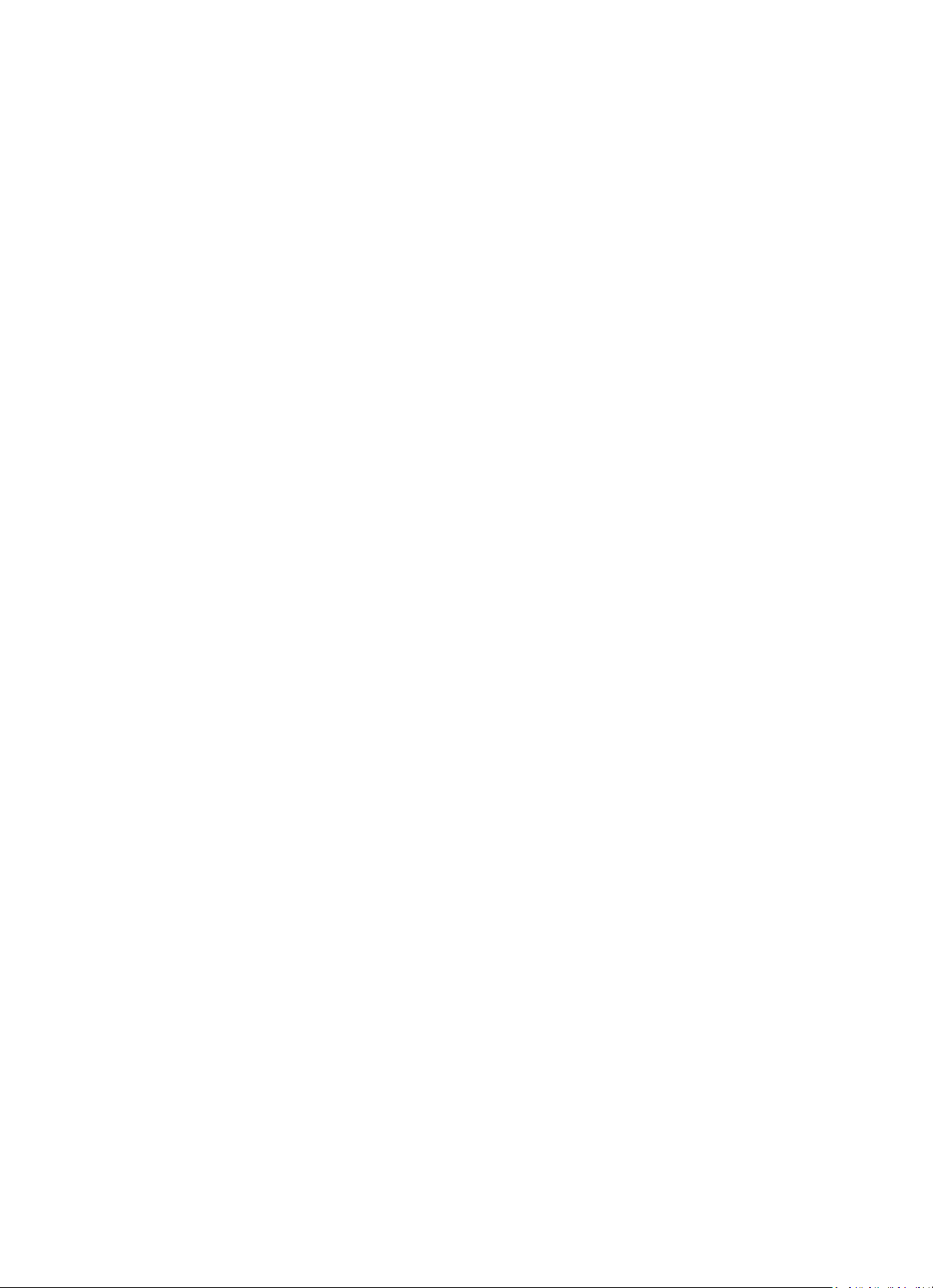
20
28. Het apparaat mag niet worden blootgesteld aan druppelend of opspattend water en er
mogen geen voorwerpen gevuld met vloeistoffen, zoals vazen, op of in de buurt van het
apparaat worden geplaatst.
29. Om de stroom volledig af te sluiten, moet de stekker van hetm apparaat uit het stopcontact
worden gehaald. De stekker is in feite de schakelaarvoorziening van het apparaat.
30. De stekker van het apparaat mag niet worden geblokkeerd of moet gemakkelijk bereikbaar
zijn als het apparaat in bedrijf is.
31. Batterijen mogen niet aan overmatige hitte, zoals zonlicht, open vuur e.d., worden
blootgesteld.
32. Zorg voor een afstand van tenminste 10 cm rondom het apparaat voor voldoende ventilatie.
33. De ventilatie mag niet worden gehinderd door het bedekken van de ventilatieopeningen met
voorwerpen zoals kranten, tafelkleden, gordijnen etc.
34. Er mag geen open vuur, zoals brandende kaarsen, op het apparaat worden geplaatst.
35. Aandacht voor het milieu is nodig bij het verwijderen van de batterijen.
36. Gebruik het apparaat alleen in een gematigd klimaat; extreem koude en warme omgevingen
moeten worden vermeden
37. Het typeplaatje vindt u aan de onderkant van het apparaat.
38. Dit apparaat is niet bedoeld voor gebruik door personen (inclusief kinderen) met
verminderde lichamelijke, zintuiglijke of geestelijke vermogens, of gebrek aan ervaring en
kennis, tenzij zij onder toezicht staan of instructies over het gebruik van het apparaat
hebben ontvangen door een persoon die verantwoordelijk is voor hun veiligheid.
39. Dit product is alleen voor huishoudelijk gebruik bedoeld en niet voor commercieel of
industrieel gebruik.
40. Verzeker u ervan dat het apparaat in een stabiele positie staat opgesteld. Schade,
veroorzaakt door het gebruik van dit product in een onstabiele positie, of door het niet
naleven van waarschuwingen of voorzorgsmaatregelen genoemd in deze handleiding, valt
niet onder de garantie.
41. Verwijder nooit de behuizing van dit apparaat.
42. Plaats dit apparaat nooit op een ander elektrisch apparaat.
43. Dit product niet gebruiken of opslaan op plaatsen waar het wordt blootgesteld aan direct
zonlicht, hitte, buitensporig veel stof of trillingen.
44. Reinig dit product niet met water of andere vloeistoffen.
45. Bedek of blokkeer de gleuven en de gaten in het product niet.
46. Stop geen vreemde voorwerpen in de gleuven of gaten van het product.
47. Geef kinderen geen gelegenheid in aanraking met plastic zakken te komen.
48. Controleer of de spanning op het specificatieplaatje van uw apparaat overeenkomt met het
lichtnet in uw huis (specificatieplaatje is te vinden op de achterzijde van het apparaat).
49. Zorg ervoor dat niemand op de voedingskabel kan gaan staan of dat de kabel kan worden
ingedrukt, voornamelijk bij stekkers, stopcontacten en het punt waar kabels uit het apparaat
komen.
50. Gebruik uitsluitend uitbreidingen/accessoires gespecificeerd door de fabrikant.
51. Laat alle reparaties over aan gekwalificeerd onderhoudspersoneel. Reparatie is vereist
wanneer het apparaat op enige wijze beschadigd is geraakt, bijvoorbeeld een beschadigde
voedingskabel of stekker, vloeistof of voorwerpen zijn in het apparaat terechtgekomen, het
apparaat is blootgesteld aan regen of vocht, het apparaat werkt abnormaal of is gevallen.
52. Gebruik nooit een beschadigde voedingskabel of stekker of een los stopcontact. Dit vormt
namelijk een risico op brand of elektrische schokken.
53. Usb-sticks moeten rechtstreeks in het apparaat worden gestoken. Gebruik geen usb-
verlengkabels omdat dit kan leiden tot het verlies van gegevens en storingen.
Waarschuwing: langdurige blootstelling aan harde geluiden van persoonlijke muziekspelers kan
leiden tot tijdelijk of permanent gehoorverlies.
INSTALLATIE
• Neem alle onderdelen uit de verpakking en verwijder de beschermende materialen.
• Controleer het voltage van uw elektriciteit voor u het apparaat op stroom aansluit en zorg dat
alle andere verbindingen eerst gedaan zijn.
• Laat de ventilatiegaten vrij en zorg voor een ruimte van een aantal centimeters rondom het
apparaat voor goede ventilatie.
Page 21
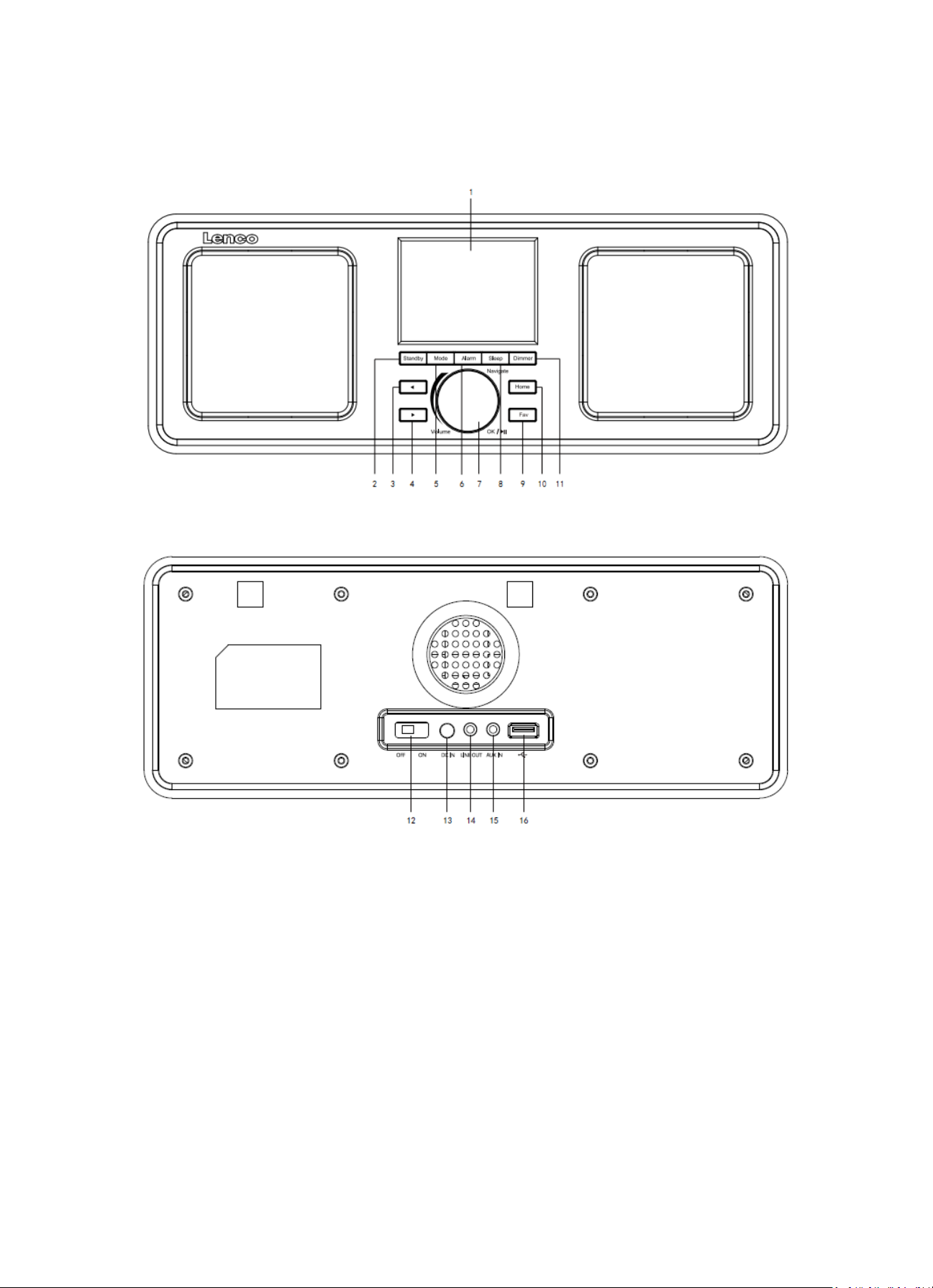
21
2. Productoverzicht
1. Scherm
2. Stand-by
3. Links
4. Rechts
5. Modus
6. Alarm
7. Vol/Nav/Ok/Start/Pauze: Draaien=Vol/Scrollen Indrukken=Selecteren
8. Slapen
9. Fav
10. Home
Page 22

22
11. Dimmer
12. In-/uitschakelen
13. Voedingsingang
14. Lijnuitgang (3,5mm)
15. Aux-ingang (3,5mm)
16. USB-aansluiting
Afstandsbediening
1. Afstandszender
2. Stand-by-toets
3-12. Letters en cijfers invoeren
13. Cursor omhoog-knop
Page 23
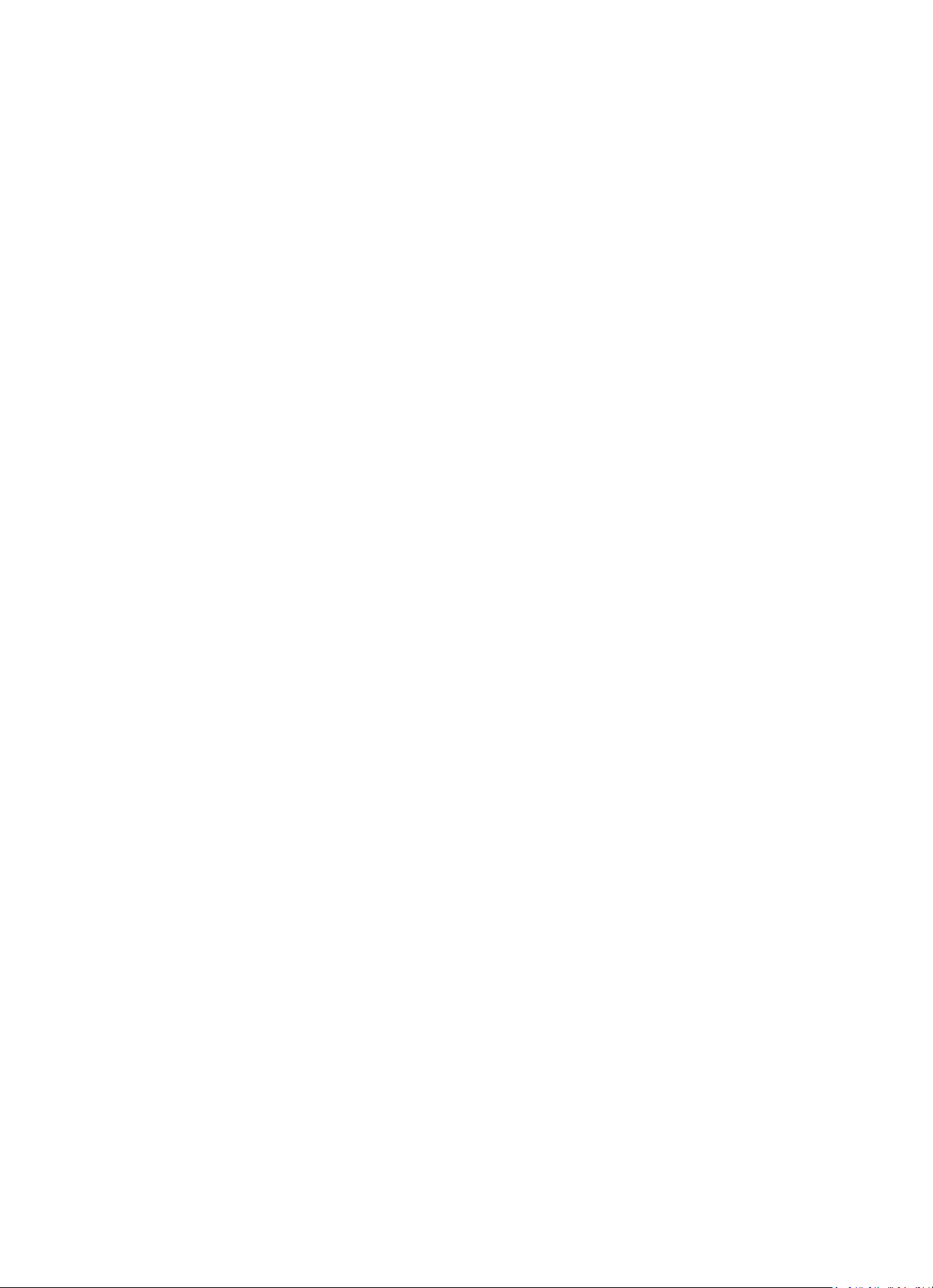
23
14. Cursor naar links-knop
15. Rechter cursortoets
16. Bevestig knop
17. Cursor omlaag-knop
18. Afspelen/Pauzeren-toets
19. Stop-toets
20. Home-toets
21. Vol+/-
22. Ga één track terug/vooruit
23. Toets voor modusselectie
24. Toets voor alarminstelling
25. Demptoets
26. Dimmertoets
27. Slaap-toets
28. Favorietentoets
29. Toets voor taalselectie
30. Fav+ toets
31. EQ Voor het instellen van de toon
3. AANVANKELIJK GEBRUIK
Controleer a.u.b. voorafgaand aan gebruik dat de SPANNING aangegeven op de voedingsbron
hetzelfde is als uw plaatselijke spanningstoevoer.
Gebruik de meegeleverde netadapter om het apparaat aan te sluiten op een huishoudelijk
stopcontact.
Schakel het apparaat in met de aan-/uitschakelaar op de achterzijde.
Als de radio voor de eerste keer aangaat, zal het systeem u vragen de Language (Taal) en de Network
Configurations (Netwerkinstellingen) in te stellen. U kunt de netwerkverbinding onmiddellijk
instellen of op een later tijdstip. Gebruik Navigate om de gewenste optie te selecteren. Druk op
Navigate/OK om te bevestigen.
Druk op de toets Standby wanneer het apparaat is ingeschakeld om deze op stand-by te schakelen.
Druk nogmaals in om het apparaat weer in te schakelen.
Page 24
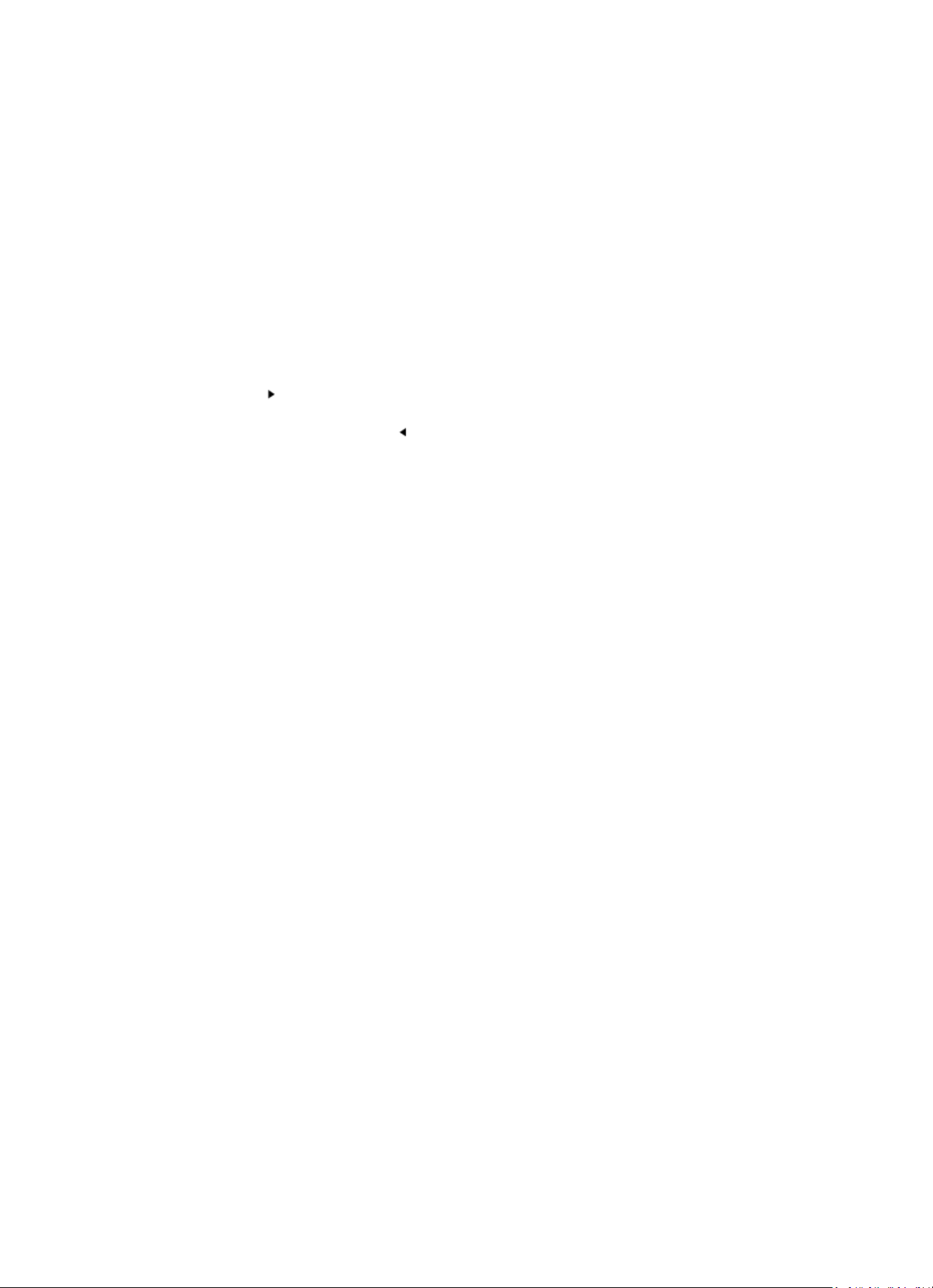
24
4. Netwerkconfiguratie
1. Normale netwerkconfigratie
Selecteer “Yes” (Ja) voor de normale draadloze netwerkconfiguratie: Draai vervolgens “Navigate” om
het vereiste toegangspunt te selecteren en druk ter bevestiging op “Navigate/OK”.
Voer de WEP- of WPA-code in om verbinding te maken met het WiFi-netwerk door de toets
“Navigate/OK” te draaien en de juiste karakters te selecteren.
Druk op de toets om het volgende karakter te selecteren.
U kunt in deze modus ook op de toets drukken om het vorige karakter te selecteren en deze
gelijkertijd te wissen:
Wanneer het wachtwoord volledig is ingevoerd, druk a.u.b. ter bevestiging op de toets “Navigate/OK”.
Opmerking: De volgende karakters zijn beschikbaar voor deze radio:
Cijfers (van 0-9)
Engelse letters (van A tot Z en van a tot z)
Overige karakters (WIS, @, Blanco, !,”, #, $, %, &, *,’, + en (,)
2. WPS PBC netwerkconfiguratie
Selecteer “Yes WPS” (Ja WPS) wanneer u de draadloze netwerkfunctie (WPS PBC) wilt instellen: Als u
gebruik maakt van een router met een WPS-knop, kunt u de netwerkverbinding eenvoudig instellen
via de WPS-functie. Stel het in door binnen 120 seconden op de WPS-knop te drukken.
De verbinding tussen de router en radio zal vervolgens automatisch worden geconfigureerd.
Selecteer “No” (Nee) wanneer u op dit moment geen netwerk wilt configureren.
3. Geen netwerkconfiguratie
Selecteer “No” (Nee) wanneer u op dit moment geen netwerk wilt configureren.
Druk op “Standby” voor stand-by. De netwerkconfiguratie is geslaagd wanneer de actuele datum en
tijd worden weergegeven. De datum, tijd en alarmen (indien geactiveerd) zullen ook in stand-by op
de display worden weergegeven.
Page 25
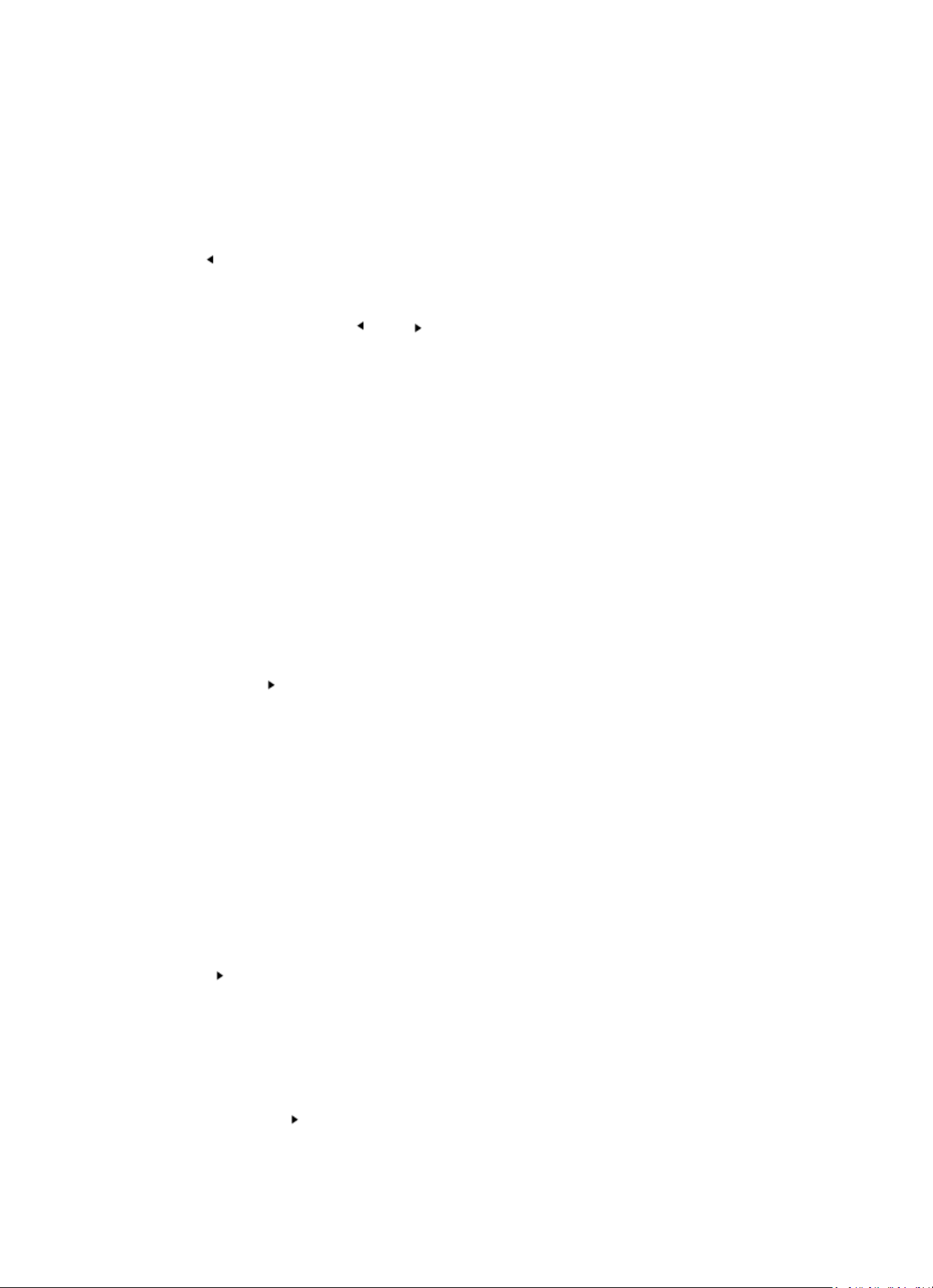
25
5. INTERNETRADIO
Schakel in met “Standby” en draai Navigate om het hoofdmenu te doorlopen. Druk op OK (om
submenu’s te openen of instellingen te bevestigen).
Druk op om terug te keren naar het vorige menu.
Nadat de verbinding met enigerlei station is geslaagd, zal de informatie van dat station worden
weergegeven: Gebruik de toets of om de informatie te doorlopen.
Mijn favorieten
Lijst van mijn favoriete voorkeurstations. De radio ondersteunt 250 favoriete voorkeuren, inclusief
stations en mappen. Houd tijdens het scherm voor stations afspelen Fav op het apparaat ingedrukt
of “Fav.+” op de afstandsbediening om het stations als favoriet op te slaan. U kunt het vorige
opgeslagen station vervangen door de nieuwe.
Als het geselecteerde station is opgeslagen, kunt u het niet opnieuw opslaan. De opgeslagen stations
worden getoond in dit menu. U kunt ook op Fav drukken om de lijst met opgeslagen stations te openen.
U kunt de cijfertoetsen op de afstandsbediening gebruiken om een opgeslagen station te herroepen.
Wanneer de lijst met opgeslagen stations is geopend, kunt u naar het gewenste station bewegen en op
OK op het apparaat of op Enter op de afstandsbediening drukken om naar dat station te luisteren.
Gebruik de toets om het submenu van het station te openen en doorlop de lijst voor de opties
Rename (Hernoemen), Play (Afspelen) of Use as Alarm Sound (Als alarmgeluid gebruiken) (als u
internet als alarmgeluid hebt gekozen in de alarmconfiguratie).
Radiostation/Muziek
Stations zijn ingedeeld op Globale Top 20, Genre en Land/Locatie (Afrika, Azië, Europa,
Middenoosten, Noord-Amerika, Oceanië/Stille Oceaan en Zuid-Amerika). Kies er een om de
subcategorieën te openen en kies de zender om naar te luisteren.
Voor elk station, druk op OK op het apparaat of op Enter op de afstandsbediening om direct af te
spelen.
Druk op om het submenu ervan te openen. Wanneer u de automatische scan
selecteert, dan zullen alle stations in de subcategorie 30 seconden lang worden afgespeeld
totdat het laatste station in de lijst is afgespeeld. Druk op de toets ‘Select’ op het apparaat
of op ‘Enter’ op de afstandsbediening om de automatische scan te stoppen en naar het
huidige station te luisteren.
U kunt op de toets drukken om de stationsinformatie weer te geven.
Page 26
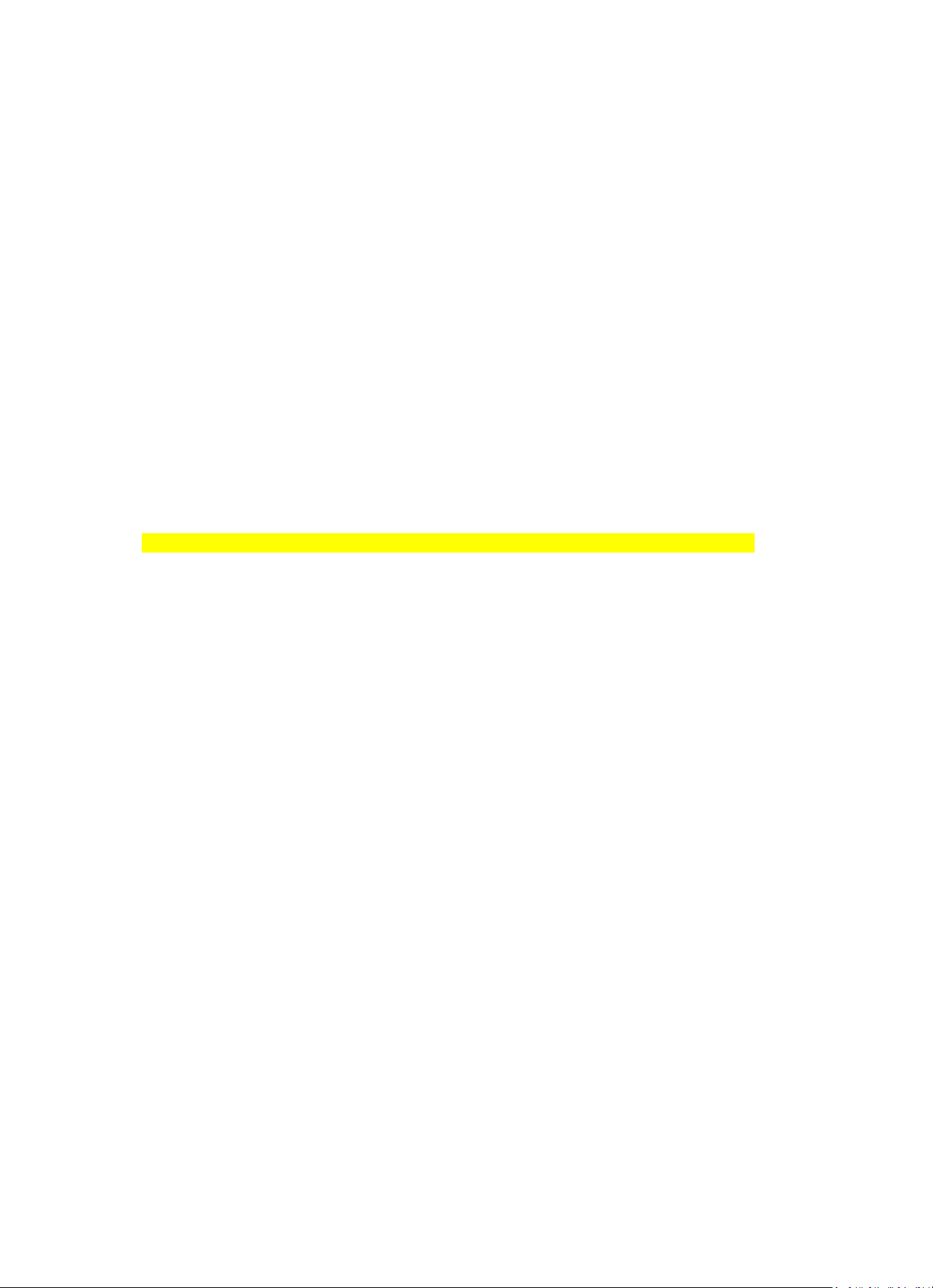
26
Lokale radio:
Stations zijn ingedeeld op het land/de locatie waar het apparaat wordt gebruikt.
Geschiedenis:
Lijst van de tien laatst beluisterde stations.
Service:
Naar een radiostation zoeken, voer een trefwoord in om naar een radiostation in de lijst te zoeken.
Een nieuw station toevoegen door een IP-adres in te voeren; toegevoegde stations worden
opgeslagen in “My Favorite” (Mijn favorieten).
Merk op dat 250 tekens het maximale aantal tekens van de naam van het station is.
6. Mediacentrum
Selecteer de modus USB/UPnP of de afspeellijstmodus met Navigate/OK of met de toets Mode.
UPnP
Als u gedeelde media hebt ingesteld, moet u de gedeelde media in UPnP zien.
Als u meerdere computers hebt die media delen, worden de alternatieven opgesomd.
Selecteer de gedeelde media die u wilt afspelen.
Gebruik Start/Pauze (18), Volgende/Vorige (22) en Stop (19). Druk op de rechter cursortoets (15) om
informatie over de afspelende track weer te geven.
Opmerking: De radio kan alleen de tracks met een bestandsnaam van minder dan 40 tekens lezen.
De karakters dienen in de Europese taal te zijn. Als in de UPnP-modus het lezen van een track fout
gaat, kunt u proberen om de bestandsnaam te wijzigen. Echter, als de track nog steeds niet wil
afspelen, kunt u proberen het bestand in een ander formaat om te zetten.
USB:
Vanaf dit punt worden menu's vanuit de mappen op het USB-apparaat gegenereerd. Het apparaat
ondersteunt de formaten WMA/MP3/AAC/AAC+/FLAC/WAV. FLAC kan 16Bit/8K~48K
samplesnelheid, 64Kbps ondersteunen.
Browse folders met het navigatiewieltje of met de navigatietoetsen (13/14/15/17) op de
afstandsbediening.
Page 27

27
Het scherm toont de map en de bestandsnamen (niet noodzakelijk namen van tracks).
Zodra u eenmaal een track hebt gevonden die u wilt afspelen, kunt u op het navigatiewieltje op het
apparaat of op Enter op de afstandsbediening drukken.
Opmerking: De USB-poort ondersteunt geen gegevensoverdracht met een computer.
Mijn afspeellijst:
U kunt een afspeellijst creëren van uw favoriete muziek via UPnP. Wanneer u muziek afspeelt, kunt
u OK op het apparaat of Enter op de afstandsbediening ingedrukt houden om op te slaan in “My
Playlist” (Mijn afspeellijst).
Wissen van Mijn afspeellijst
Selecteer deze optie a.u.b. om de afspeelijst te wissen. Bevestig a.u.b. de vragen.
7. Mijn mediaU
Weergave en afspelen van uw eigen mediaU-stationslijst op de mediaU-server. Stel eerst uw account
in. Volg de stappen hieronder om uw eigen stationslijst te activeren:
Ga naar http://www.mediayou.net/. Word lidt van “mediaU”. Meld aan op de website;
Voer het draadloze MAC-adres van de radio in op de mediaU website. Deze informatie is te vinden in
Center>System information>Wireless Info (Centrum>Systeeminformatie> Informatie draadloos).
Wanneer succesvol geconfigureerd, kunt u uw eigen mediaU stationslijst(en) opslaan en bekijken. Er
zijn geen gebruikersnaam en wachtwoord vereist om de radio te openen.
Als u meerdere accounts hebt opgeslagen in Radio, dan kunt u het momenteel gebruikte account
selecteren in het menu “Configuration” (Configuratie). U kunt op de website stations opslaan in
“Favorite Station” (Favoriete station), Favorite Location/Genre (Favoriete locatie/genre) en My Local
City (Mijn lokale stad) instellen of stations handmatig toevoegen. De stations kunnen worden
bekeken via de modus “My Media” (Mijn media) op de radio.
8. Informatiecentrum
Het weer
Er zijn weersinformatie en -prognoses voor 2000 steden.
Selecteer de optie ‘Set location’ (Lokatie instellen) en kies uw lokatie, druk op ‘Enter’ en selecteer
‘Country’ (land). U kunt nu een stad selecteren.
Page 28

28
Het apparaat kan de weersinformatie weergeven wanneer op stand-by geschakeld. Open hiertoe de
weersoptie in het instellingsmenu en selecteer ‘Show on Standby’ (Weergeven op stand-by).
Financiële informatie
De koersindex bekijken
Systeeminformatie
Details van apparaten en van het verbonden netwerk bekijken. De informatie omvat het MAC-adres
dat u dient in te vullen bij de registratie van het my mediaU-lidmaatschap.
9. CONFIGURATIE
Tijdweergave
Analoog/digitaal
Mijn MediaU
Wanneer het is ingeschakeld, dan zal My MediaU (Mijn MediaU) in het
hoofdmenu staan. Als meerdere MediaU accounts bestaan in de radio,
selecteer dan hier het standaard aanmeldaccount.
Netwerk
Draadloze netwerkconfiguratie: In-/uitschakelen wifi-netwerk. Wanneer u het
WiFi-netwerk inschakelt, dan zal het systeem automatisch het vereiste
toegangspunt selecteren. Voer de WEP- of WPA-code in om met wifi te verbinden.
Draadloos netwerk (WPS PBC): Als u gebruik maakt van een router met een
WPS/QSS-knop, kunt u de netwerkverbinding eenvoudig instellen via de WPSfunctie. Stel het in door binnen 120 seconden op de WPS-knop te drukken. De
verbinding tussen de router en Music Link zal vervolgens automatisch worden
geconfigureerd.
Handmatige configuratie: U kunt kiezen voor DHPC (die automatisch een IP
toewijst) of voor het handmatig invoeren van een IP-adres voor de draadloze
netwerkverbinding. Wanneer u de handmatige instelling voor de bekabelde
verbinding selecteert, dient u het volgende in te voeren: SSID (naam van
toegangspunt), IP-adres, subnetmasker, standaard gateway, voorkeur DNSserver en alternatieve DNS-server.
Controleer netwerk bij het inschakelen: In-/uitschakelen wifi-netwerk.
Wanneer u het wifi-netwerk inschakelt, zal het systeem automatisch naar de
beschikbare AP zoeken. Selecteer uw gewenste AP.
Datum & Tijd
Datum en tijd instellen
Stel de tijdweergave in per 12 Hour (12 uur) of 24 Hour (24 uur)
Stel het datumformaat in (JJJJ/MM/DD-DD/MM/JJJJ-MM/DD/JJJJ)
Daylight SavingTime (DST/Zomertijd)
o AAN
Tips: Wanneer u “ON” (Aan) selecteert, zal de tijd één uur vooruit lopen op de
actuele tijd.
o UIT
Tips: Wanneer u “OFF” (Uit) selecteert, zal de tijd gelijk zijn aan de actuele tijd.
Als u voor de “Daylight Saving Time(DST)” (Zomertijd) “OFF” (Uit) hebt
gekozen, zal de tijd met één uur terug worden gezet, d.w.z. de zal gelijk zijn
aan de actuele tijd.
Page 29

29
Alarm
Er zijn drie onafhankelijke alarmen beschikbaar - 2 alarmen voor absolute
tijdinstelling (Alarm 1 en Alarm 2) en 1 alarm voor relatieve tijdinstelling
(Alarm NAP (Dutje)). Druk op de afstandsbediening op Alarm om direct naar dit
menu te gaan.
Houd er rekening mee dat de alarmbron de eerder ingestelde internetradio is
als het alarmgeluid is ingesteld op de internetradio. Er kan maar één en
dezelfde IR-station voor Alarm 1 en Alarm 2 worden ingesteld. Wanneer de
alarmtijd wordt bereikt, zal het apparaat verbinding maken met het internet
als het ingestelde netwerk beschikbaar is. Daardoor kan er enige vertraging
optreden tussen het moment van alarm en het geluid van de radio. Als er
binnen één minuut geen netwerkverbinding tot stand kan worden gebracht,
zal de alarmbron automatisch op “Melody” (Melodie) schakelen.
Wanneer het alarm “NAP” (Dutje) is ingesteld, zal het alarm eenmaal in
5/10/20/30/60/90/120 minuten klinken, afhankelijk van uw instelling.
U kunt Alarm Volume (Alarm-volume) kiezen om het volume van de alarmen te
configureren.
Timer
Afteller (max. 100min)
Taal
English/Deutsch/Espanol/Francais/Portugese/Nederlands/Italiano/Pyccknn/
Svenska/Norske/Dansk/Magyar/Cesky/Slovensky/Polski/Turkce/Suomi
Dimmer
Energiebesparing/Inschakelen
Scherm
Kleur/zwart-wit
Voedingsbeheer
Configureer om automatisch in stand-by te gaan als u in het menu bent of/en
zonder wifi-signaal. Kies de tijdklok van de energie-manager (5/15/30 minuten)
om de tijd van de radio in te stellen, voordat hij automatisch in stand-by modus
schakelt wanneer u hem niet bedient. Kies "Turn off" (Uitschakelen) om de
energie-management-functie te negeren.
Slaaptijdklok
Schakel deze optie uit of stel de slaaptimer in op 15/30/60/90/120/150/
180 minuten. Nadat de tijd eenmaal is ingesteld, zal er rechtsboven in de hoek
een slaapicoontje verschijnen met de resterende minuten; het apparaat zal na
deze tijd op stand-by schakelen. Druk op Sleep op de afstandsbediening als
sneltoets voor deze functie.
Buffer
Configureer de buffertijd van het afspelen van muziek in 2/4/8 seconden.
Het weer
De weersverwachting voor de display in stand-by activeren/deactiveren.
Selecteer de gewenste temperatuureenheid (°F or °C) en voer vervolgens uw
lokatie in. Wanneer geactiveerd, worden de weersvoorspelling en
klokweergave afwisselend op het stand-by scherm getoond (elk 10 seconden).
FM instellen
U dient Mode (Modus) of Threshold (Drempelwaarde) te kiezen
Lokale radio
instellen
Er is een snelkoppeling Local Radio (Lokale radio) onder Internetradio, zodat u
gemakkelijk naar de stationslijst van uw locatie kunt gaan. U kunt uw locatie
Handmatig instellen of u laat het systeem uw huidige locatie Auto automatisch
detecteren. Het systeem detecteert de locatie op basis van het IP-adres van
uw aangesloten netwerk. Druk op “Local Station” (Lokaal station) om deze
lokale radiolijst direct te openen.
Afspelen instellen
Selecteer de afspeelmodus van het mediacentrum - Uit (geen herhaling of
shuffle), Alles herhalen, Eén herhalen of Shuffle.
Apparaat
De standaard apparaatnaamr voor DLNA is “AirMusic”. U kunt het hernoemen
bij de DLNA-instelling op de pc of mobiel. QR-code voor het downloaden en
installeren van de APP “AirMusic”.
Page 30

30
Equalizer
De standaard equalizer is Normaal, maar u kunt dit veranderen in Vlak, Jazz,
Rock, Soundtracks, Klassiek, Pop, of Nieuws MIJN EQ. Druk op de sneltoets EQ
op de afstandsbediening te wisselen tussen de EQ-mogelijkheden.
Hervatten bij
inschakelen
Het systeem zal standaard het afspelen van de internetradio hervatten als u
naar de internetradio of het mediacentrum luisterde wanneer u het apparaat
uitschakelt. Als u deze instelling uitschakelt, zal het systeem in het hoofdmenu
blijven wanneer u het apparaat inschakelt.
Software-update
Software-update. Het systeem zal u informeren wanneer er een bijgewerkte
softwareversie beschikbaar is op de server. Voordat u een software-upgrade
start, dient u ervoor te zorgen dat het apparaat is aangesloten op een stabiele
netvoeding. Als de voeding tijdens een software-update wordt onderbroken,
dan kan het apparaat permanent worden beschadigd.
Terugzetten naar
standaard
Herstel de standaardinstellingen. Nadat de DIR-100 is teruggesteld, zal het
systeem de taalselectie openen.
10. DLNA/UPnP
U kunt de standaard DLNA-naam naar wens aanpassen. De informatie hieronder introduceert de
instellingen voor media streaming via een PC of andere mediaserver.
Controleer a.u.b. de gebruikshandleiding van de mediaserver die u gaat gebeuren. Controleer of de
muziekbestanden van het correcte formaat zijn, anders kan de DIR-150 deze niet afspelen.
(Compatibele formaten zijn MP3, FLAC of AAC.)
UPnP
Sluit de pc aan op het netwerk.
Zorg ervoor dat de radio is ingeschakeld en isverbonden met hetzelfde netwerk.
Open het UPnP-platform Windows Media Player (11 of hoger). Als alternatief kunnen andere
platforms of servers zoals Windows Media Connection worden gebruikt.
U kunt hiermee uw media delen met de radio.
Voeg de audiobestanden en folders toe aan de mediabibliotheek die u wilt delen met de radio.
U kunt ook genieten van gestreamde muziek van andere muziek-servers, zoals een smartphone
(Android platform)
Verbind de mobiele telefoon met het netwerk
Zoek en installeer apps in Google Play, die media delen.
Voeg de audiobestanden van uw mobiel die u wilt delen toe.
Page 31

31
Na instelling van de gezamenlijk gebruikte server, selecteer de muziek en gebruik de
afspeelbedieningen op de radio.
DLNA
Naast UPnP, ondersteunt de radio ook de DLNA-functie waarmee u de muziekbestanden vanuit een
pc of mobiele Android telefoon kunt delen. U kunt ook uw pc, mobiele Android telefoon of
iPhone/iPad gebruiken om het afspelen van muziek te regelen op de radio. (het is niet nodig elke
afspeelbediening op de radio te regelen.)
De eisen voor de pc voor DLNA zijn Windows 7 en Windows Media Player 12. Stel het in, zoals
hieronder beschreven: Deel eerst de media op uw pv met de radio.
Control Panel (controlepanel) > Network and Internet (netwerk en internet) > Network and Sharing
Center (netwerk en deelcentrum) > Change advanced sharing settings (Geavanceerde
deelinstellingen wijzigen) > Media streaming options (opties mediastreaming)
Open Windows Media Player om Allow remote control of my Player (Sta afstandsbediening vanaf
mijn speler toe) in te schakelen.
Rechtsklik op het gewenste muziekbestand in de bibliotheek en selecteer “Play to Radio” (Afspelen
op radio).
Er zal een venster verschijnen om het afspelen van de muziek op de radio te regelen.
U kunt elke gratis of commerciële DLNA-app van Google Play of de Apple Store zoeken en installeren
als u gebruik maakt van Android mobiel, tablet of iPhone/iPad. Wij raden u aan bubble UPnP,
Twonky Beam op een Android telefoon of tablet te gebruiken en Twonky Beam op een iPhone/iPad.
Sommige apps geven geen ondersteuning voor het streamen van muziek vanaf de iPhone/iPod,
maar de iPhone/iPod kan nog wel worden gebruikt voor de bediening van het streamen van muziek
vanaf andere servers.
Procedures voor het afspelen van gedeelde muziek op de app zijn:
Selecteer de radio als de speler. Sommige apps staan toe dat de muziek op meerdere spelers tegelijk
wordt afgespeeld.
Selecteer de (music server) muziek-server en kies de muziek. Sommige apps kunnen een afspeellijst
maken als u voor meerdere muziektracks kiest.
Page 32

32
Opmerking: Wanneer u de DLNA muziek streaming functie gebruikt op de internetradio, dan kunt u
alleen het volume en stand-by regelen via het apparaat. De bediening van andere functies is beperkt.
Stop DLNA op de pc, mobiele telefoon of tablet voordat u de eigen bediening van de internetradio
hervat.
11. AUX (Lijningang)
In de Aux in-modus speelt de radio audio van een externe bron af, zoals een MP3-speler. Om audio af te
spelen in de Aux-in-modus:
Stel het volume laag in op zowel de radio als de audiobron, indien instelbaar.
Sluit de externe audiobron aan op de Aux in 3,5 mm stereo-aansluiting.
Druk op MODE totdat AUX IN op het scherm verschijnt of selecteer AUX in het hoofdmenu.
Pas het volume van de radio naar wens aan (en eventueel van de audiobron).
12. FM-bediening
Druk met de radio ingeschakeld op de toets Mode om de FM-modus te selecteren of druk op de
toets / om de FM-modus in het menu te selecteren.
Druk op de toets / om op specifieke frequenties af te stemmen in stappen van 0,05MHz.
De radio heeft ook een scanfunctie voor FM, waardoor u automatisch naar FM stations kunt
zoeken.
Houd de toets ingedrukt om automatisch te zoeken naar het volgende beschikbare
radiostation. Wanneer een station met een goed signaal is gevonden, dan wordt deze automatisch
afgespeeld.
U kunt naar stations in de tegenovergestelde richting zoeken, door de toets ingedrukt te houden.
Druk op de draaiknop Navigate/OK om automatisch een volledige scan uit te voeren en 20 stations
(maximaal) op te slaan.
Stations als voorkeuzes opslaan
De radio kan in FM-modus 20 stations opslaan in het geheugen. Om een voorkeuze op te slaan:
Stem af op het gewenste station, houd de toets Fav ingedrukt, gebruik vervolgens de toets /
of draai de draaiknop Navigate/OK om het gewenste geheugennummer te selecteren en druk
uiteindelijk op de draaiknop Vol/Nav/Ok om het station op te slaan.
Voorkeuzestations afspelen
Om een voorkeuzestation af te spelen:
Selecteer de band FM van het station door op de toets Mode te drukken of druk op de toets /
om de FM-modus in het menu te selecteren.
Druk op de toets Fav om het voorkeuzestation te herroepen, gebruik vervolgens de toets /
of draai de draaiknop Navigate/OK om de opgeslagen stations te doorlopen en druk ter
bevestiging op de draaiknop Navigate/OK.
Page 33

33
13. Bluetooth
Druk met de radio ingeschakeld op de toets Mode om de Bluetooth-modus te selecteren of druk op
de toets / om de Bluetooth-modus in het menu te selecteren.
Schakel de Bluetooth-functie in op uw apparaat, selecteer de paringnaam “DIR-150 BT” en klik op
deze optie om te paren; het woord “connected” (verbonden) zal klinken wanneer de Bluetoothverbinding tot stand is gebracht.
U kunt op of drukken om naar de vorige of volgende track te gaan.
U kunt op de navigatieknop drukken om de muziek af te spelen of te pauzeren.
U kunt de knop rechtsom draaien om het volume te verhogen of linksom draaien om het volume te
verlagen.
U kunt de navigatieknop ingedrukt houden om de bestaande paring te verbreken en een nieuw
apparaat te paren.
14. Technische specificaties
Network (Netwerk)
802.11b/g/n (WLAN) encryptie: WEP, WPA, WPA 2(PSK), WPS
Streaming
UPnP, DLNA
Ondersteunde bestandstypes
MP3, FLAC, AAC
Aansluitingen
DC, USB (laden 5V 0,5A), 3,5mm AUX-ingang,
3,5mm Lijnuitgang
Ingang
100-240VAC – 50/60Hz
Uitgang
Output vermogen
9V/2A
2 x 8W RMS
Batterijen in de afstandsbediening
CR2025 knoopbatterij
Energieverbruik
Max. 20W
Stroomverbruik (in stand-by)
< 1 W
Bedrijfstemperatuur
0°C-35°C
Werkingspositie
Horizontaal
Voedingsadapter: (Alleen voor EU)
Fabrikant: DONGGUAN YUAN SHUAI ELECTRONIC. LTD
Modelnummer: YeS04S-0900200VH
Gebruik alleen de originele wisselstroomadapter
Gebruik uitsluitend het voedingsapparaat dat in de gebruiksaanwijzingen staat vermeld.
Afmetingen
310 x 114,9 x 116 mm (BxDxH)
Gewicht
1645g
Page 34

34
15. Garantie
Lenco biedt service en garantie aan overeenkomstig met de Europese wetgeving. Dit houdt in dat u,
in het geval van reparaties (zowel tijdens als na de garantieperiode), uw lokale handelaar moet
contacteren.
Belangrijke opmerking: Het is niet mogelijk om producten die moeten worden gerepareerd
rechtstreeks naar Lenco te sturen. Belangrijke opmerking: De garantie verloopt als een onofficieel
servicecenter het apparaat op wat voor manier dan ook heeft geopend, of er toegang toe heeft
gekregen. Het apparaat is niet geschikt voor professioneel gebruik. In het geval van professioneel
gebruik worden alle garantieverplichtingen van de fabrikant nietig verklaard.
16. Disclaimer
Er worden regelmatig updates in de firmware en/of hardwarecomponenten gemaakt. Daardoor
kunnen gedeelten van de instructie, de specificaties en afbeeldingen in deze documentatie enigszins
verschillen van uw eigen situatie. Alle onderwerpen die staan beschreven in deze handleiding zijn
bedoeld als illustratie en zijn niet van toepassing op specifieke situaties. Aan de beschrijving in dit
document kunnen geen rechten worden ontleend.
17. Afvoer van het oude apparaat
Dit symbool geeft aan dat het betreffende elektrische product of de accu/batterij
niet mag worden verwijderd als algemeen huishoudelijk afval in Europa. Zorg voor
een juiste afvalverwerking door het product en de accu/batterij in
overeenstemming met alle van toepassing zijnde lokale wetten voor het
verwijderen van elektrische apparatuur of accu's/batterijen te verwijderen. Als u
dit doet, helpt u de natuurlijke hulpbronnen te behouden en de standaard van
milieubescherming te verbeteren bij de behandeling en verwijdering van elektrisch
afval (Afgedankte Elektrische en Elektronische Apparatuur).
18. Service
Bezoek voor meer informatie en helpdeskondersteuning www.lenco.com
Lenco Benelux BV, Thermiekstraat1a, 6361 HB, Nuth, Nederland.
Page 35

35
Deutsch
DIR-150
ACHTUNG:
Die zweckentfremdete Bedienung, Benutzung oder Einstellung der Prozeduren kann zu gefährlichen
Unfällen durch Strahlen führen.
Dieses Gerät darf außer von qualifizierten Fachleuten von niemand anderem repariert oder eingestellt
werden.
VORSICHTSMASSNAHMEN VOR DER BENUTZUNG
BEFOLGEN SIE IMMER FOLGENDE ANWEISUNGEN:
1. Benutzen Sie das Gerät nicht in der Nähe von Wasser.
2. Benutzen Sie zur Reinigung ein nur leicht befeuchtetes Tuch.
3. Blockieren Sie keine Lüftungsöffnungen. Wenn Sie das Gerät auf ein Regal stellen, lassen Sie um
das gesamte Gerät 5 cm (2”) freien Platz.
4. Stellen Sie das Gerät entsprechend den Anweisungen der mitgelieferten Bedienungsanleitung
auf.
5. Treten Sie nicht auf das Netzteil und klemmen Sie es auch nicht ein. Seien Sie im näheren
Bereich des Steckers und der Herausführungen des Kabels besonders vorsichtig. Stellen Sie
keine schweren Gegenstände auf das Netzteil, weil es dadurch beschädigt werden könnte.
Halten Sie das gesamte Gerät außerhalb der Reichweite von Kindern! Durch Spielen mit dem
Netzkabel können sie sich ernsthafte Verletzungen zuziehen.
6. Trennen Sie das Gerät während eines Gewitters oder bei längerer Nichtbenutzung vom Netz.
7. Halten Sie das Gerät von Hitzequellen wie Radiatoren, Heizern, Ö fen, Kerzen oder anderen
hitzeerzeugenden Gegenständen fern.
8. Meiden Sie bei der Nutzung des Produkts die Nähe starker Magnetfelder.
9. Elektrostatische Entladungen können die normale Verwendung von diesem Gerät stören. Sollte
dies geschehen, führen Sie einfach einen Reset aus und starten Sie dann das Gerät
entsprechend den Anweisungen dieser Bedienungsanleitung neu. Gehen Sie besonders bei
Datenübertragungen mit dem Gerät vorsichtig um und führen Sie diese nur in einer
antielektrostatischen Umgebung aus.
10. Warnung! Niemals Gegenstände durch die Lüftungsschlitze oder Ö ffnungen in das Gerät
stecken. Im Gerät sind hohe Spannungen vorhanden und das Einführen von Gegenständen kann
zu Stromschlag bzw. zu Kurzschlüssen der internen Teile führen. Aus dem gleichen Grund kein
Wasser oder Flüssigkeiten in das Gerät geben.
11. Benutzen Sie das Gerät nicht in nasser oder feuchter Umgebung wie Bad, Dampfküche oder in
der Nähe von Schwimmbecken.
12. Benutzen Sie das Gerät nicht bei Kondensationsgefahr.
13. Obwohl dieses Gerät unter größter Sorgfalt und vor Auslieferung mehrmals überprüft wurde,
können trotzdem wie bei jedem anderen elektrischen Gerät auch Probleme auftauchen.
Trennen Sie das Gerät im Falle einer Rauchentwicklung, starker Hitzeentwicklung oder jeden
anderen unnatürlichen Erscheinung sofort vom Netz.
14. Das Gerät muss immer gut belüftet sein!
15. Dieses Gerät ist durch eine Stromquelle wie auf dem Typenschild angegeben zu betreiben.
Halten Sie bei Unsicherheiten über die Art Ihrer Stromversorgung in Ihrer Wohnung
Rücksprache mit Ihrem Händler oder Ihrer Stromzuliefererfirma.
16. Die Wandsteckdose muss sich in der Nähe des Geräts befinden und einfach zu erreichen sein.
17. Steckdosen und Verlängerungsleitungen nicht überlasten. Eine Überlastung kann zu
Brandgefahr bzw. Stromschlägen führen.
18. Geräte der Schutzklasse 1 sind an eine Netzsteckdose mit Schutzleiter anzuschließen.
19. Geräte der Schutzklasse 2 benötigen keinen Schutzleiteranschluss.
20. Halten Sie Nagetiere vom Gerät fern. Nagetiere lieben es, am Netzkabel zu nagen.
21. Halten Sie den Netzstecker in der Hand, wenn Sie ihn aus der Netzsteckdose ziehen. Ziehen Sie
ihn nicht durch Zerren am Kabel heraus. Das kann zu einem Kurzschluss führen.
22. Vermeiden Sie es, das Gerät auf Oberflächen aufzustellen, die zu Schwingungen oder Stoß
neigen.
23. Trennen Sie bei Gewitter den Netzadapter vom Stromnetz, um das Gerät zu schützen.
24. Wenn das Gerät für längere Zeit nicht verwendet wird, sollte die Stromversorgung aus
Sicherheitsgründen unterbrochen werden.
25. Benutzen Sie zur Reinigung ein nur leicht befeuchtetes Tuch. Benutzen Sie niemals
Lösungsmittel oder Flüssigkeiten auf Ö lbasis. Benutzen Sie zum Entfernen hartnäckiger Flecken
ein feuchtes Tuch mit mildem Reinigungsmittel.
26. Der Hersteller haftet nicht für Schäden oder Verluste durch Fehlfunktion, Zweckentfremdung
oder Modifikation des Geräts oder durch Wechseln der Batterien.
27. Unterbrechen Sie die Verbindung nicht während einer Formatierung oder einer
Datenübertragung. Bei Unterbrechung drohen Datenverlust und Datenbeschädigung.
28. USB-Sticks sind direkt mit dem Gerät zu verbinden. Verwenden Sie kein USB-
Verlängerungskabel, weil die erhöhte Störungsanfälligkeit zu Datenverlust führen könnte.
Page 36

36
29. Das Gerät darf weder Tropf- noch Spritzwasser ausgesetzt werden und es dürfen keine mit
Flüssigkeit gefüllten Behälter wie z.B. Vasen auf das Gerät oder in der Nähe des Gerätes gestellt
werden.
30. Um das Gerät vollständig vom Netz zu trennen, muss der Netzstecker des Gerätes vom
Stromnetz getrennt werden, wobei die zu trennende Einheit den Netzstecker des Gerätes
bezeichnet.
31. Der Netzstecker darf nicht blockiert werden und muss während des bestimmungsgemäßen
Gebrauchs immer leicht erreichbar sein.
32. Die Batterie darf keiner extremen Hitze wie z.B. Sonnenschein, Feuer o.ä. ausgesetzt werden.
33. Für eine ausreichende Kühlung des Geräts ist um dieses herum mindestens ein Freiraum von 10
cm zu lassen.
34. Die Ventilation darf nicht durch Abdecken der Ventilationsöffnungen durch Gegenstände wie
Zeitungen, Tischdecken, Gardinen o.ä. behindert werden.
35. Stellen Sie kein offenes Feuer wie z.B. angezündete Kerzen auf das Gerät.
36. Bei der Batterieentsorgung sind die Entsorgungsvorschriften einzuhalten.
37. Das Gerät kann nur bei moderaten Temperaturen verwendet werden. Eine Nutzung in extrem
kalten oder heißen Umgebungen sollte vermieden werden.
38. Das Typenschild befindet sich an der Unterseite des Geräts.
39. Dieses Gerät ist nicht zur Benutzung durch Personen (auch Kinder) mit physischen, sensorischen
oder mentalen Beeinträchtigungen oder ohne ausreichender Erfahrung vorgesehen, es sei denn, sie
werden durch eine verantwortliche Person beaufsichtigt oder wurden in die ordnungsgemäße
Bedienung des Gerätes durch eine für ihre Sicherheit verantwortlichen Person eingewiesen.
40. Dieses Produkt ist nur für den Hausgebrauch und nicht für gewerbliche oder industrielle Zwecke
bestimmt.
41. Stellen Sie sicher, dass das Gerät in einer stabilen Position aufgestellt ist. Schäden, die durch
Verwendung dieses Produkts in einer instabilen Position oder durch Nichtbeachtung der
anderen in diesem Handbuch enthaltener Warnungen und Vorwarnung entstehen, werden
nicht durch die Garantie abgedeckt.
42. Entfernen Sie niemals das Gehäuse dieses Geräts.
43. Stellen Sie dieses Gerät niemals auf andere elektrische Geräte.
44. Verwenden oder bewahren Sie dieses Produkt nicht an Orten auf, in denen es direkter
Sonneneinstrahlung, Hitze, übermäßigem Staub oder Vibration ausgesetzt ist.
45. Reinigen Sie dieses Produkt nicht mit Wasser oder anderen Flüssigkeiten.
46. Blockieren Sie nicht die Schlitze und Öffnungen in dieses Produkts.
47. Schieben Sie keine Fremdkörper in die Schlitze und Ö ffnungen in dieses Produkts.
48. Ermöglichen Sie Kindern nicht den Zugriff auf Plastiktüten.
49. Vergewissern Sie sich, dass die Spannungsangaben auf dem Typenschild des Geräts mit der
Spannungsversorgung in Ihrem Haushalt übereinstimmen (Das Typenschild befindet sich an der
Rückseite des Geräts).
50. Verhindern Sie, dass das Netzkabel eingequetscht oder darauf getreten wird, insbesondere an
den Steckern, Steckdosen und der Stelle, an der das Kabel aus dem Gerät austritt.
51. Benutzen Sie nur vom Hersteller empfohlene Erweiterungen/Zubehörteile.
52. Sprechen Sie alle Eingriffe mit qualifiziertem Fachpersonal ab. Eingriffe werden notwendig,
wenn das Gerät in irgendeiner Weise beschädigt wurde, beispielsweise am Netzkabel oder am
Netzstecker oder wenn Flüssigkeit in das Gerät gelangt ist bzw. Gegenstände in das Gerät
gefallen sind, das Gerät Regen oder Feuchtigkeit ausgesetzt war, es heruntergefallen ist oder
nicht ordnungsgemäß funktioniert.
53. Verwenden Sie weder ein beschädigtes Netzkabel noch einen beschädigten Stecker oder eine
lockere Steckdose. Es besteht Brand- und Stromschlaggefahr.
Warnung: Längeres Hören lauter Töne aus einem Musikgerät kann zum zeitweiligen oder
permanenten Hörverlust führen.
AUFBAU
• Packen Sie alle Teile aus und entfernen Sie danach die Schutzmaterialien.
• Schließen Sie das Gerät nicht eher an das Netz an, bevor Sie die Netzspannung überprüft haben
und alle anderen notwendigen Verbindungen hergestellt sind.
• Bedecken Sie die Lüftungsschlitze nicht und vergewissern Sie sich, dass um das Gerät herum
einige cm Platz für die Kühlung gelassen wurden.
Page 37

37
2. Produktübersicht
1. Anzeige
2. Standby
3. Nach links
4. Nach rechts
5. Modus
6. Wecker
7. Lautstärke/Navigation/Ok/Wiedergabe/Pause: Drehen=Lautstärke ändern/
Blättern Drücken=Auswahl
8. Schlaf
9. Favorit
Page 38

38
10. Startseite
11. Helligkeitsregler
12. Ein-/Ausschalten
13. DC-IN
14. Line-Out (3,5 mm)
15. Aux-In (3,5 mm)
16. USB-Port
Fernbedienung
1. Sender Fernbedienung
2. Standby-Taste
3-12. Zahlen- und Buchstabeneingabe
Page 39

39
13. Cursor-hoch-Taste
14. Cursor-links-Taste
15. Cursor-rechts-Taste
16. Enter-Taste
17. Cursor-runter-Taste
18. Wiedergabe/Pause-Taste
19. Stop-Taste
20. Startseite-Taste
21. Lautstärke +/–
22. Vorheriger/Nächster Titel
23. Modus-Auswahltaste
24. Wecker-Einstelltaste
25. Stummschaltungs-Taste
26. Dimmer-Taste
27. Abschaltautomatik-Taste
28. Favoriten-Taste
29. Sprachauswahltaste
30. Favoriten+ -Taste
31. EQ-Auswahltaste
3. ERSTBENUTZUNG
Versichern Sie sich vor Inbetriebnahme des Geräts, das die auf dem Typenschild angegebene
STROMSPANNUNG mit der Stromspannung vor Ort übereinstimmt.
Verwenden Sie zum Anschluss des Geräts an eine Haussteckdose das mitgelieferte Netzteil.
Schalten Sie das Gerät mit dem On/Off-Schalter auf der Rückseite des Geräts ein.
Benutzen Sie das Gerät zum ersten Mal, wird Sie das Gerät zur Durchführung der Language (Sprach)und Network Configurations (Netzwerkkonfiguration) auffordern. Sie können entweder die
Netzwerkeinstellungen sofort vornehmen oder aber auch später. Verwenden Sie Navigate, um die
gewünschte Option auszuwählen. Bestätigen Sie Ihre Auswahl durch Drücken von Navigate/OK.
Wenn Sie bei eingeschaltetem Gerät die Taste Standby drücken, wechselt das Gerät in den StandbyModus. Ein erneutes Drücken dieser Taste schaltet das Gerät wieder ein.
Page 40

40
4. Netzwerkkonfiguration
1. Konventionelle Netzwerkkonfiguration
Wählen Sie „Yes“ (Ja) für die konventionelle Netzwerkkonfiguration aus: Wählen Sie durch Drehen von
Navigate den gewünschten AP aus und bestätigen Sie Ihre Auswahl durch Drücken von „Navigate/OK“.
Geben Sie Ihr WEP- bzw. WPA-Passwort ein, indem Sie durch Drehen der „Navigate/OK“-Taste die
entsprechenden Zeichen auswählen und verbinden Sie sich anschließend mit dem WiFi-Netzwerk.
Drücken Sie die -Taste, um das nächste Zeichen auszuwählen.
Drücken Sie an dieser Stelle die -Taste, um den Cursor nach links zu bewegen und gleichzeitig
das linksstehende Zeichen zu löschen:
Drücken Sie zur Bestätigung die „Navigate/OK“-Taste, wenn Sie das Passwort vollständig eingegeben
haben.
Hinweis: Folgende Zeichen können bei diesem Radio verwendet werden:
Zahlen (von 0 bis 9)
Englische Buchstaben (von A bis Z bzw. von a bis z)
Weitere Zeichen (DEL, @, Leer, !, ", #, $, %, &, *, ',+ und (,)
2. WPS-PBC-Netzwerkkonfiguration
Wählen Sie „Yes WPS“ (Ja WPS), wenn Sie Ihr Netzwerk über diese Drahtlosnetzwerkfunktion (WPS
PBC) konfigurieren möchten: Wenn Sie einen Router mit WPS-Taste besitzen, können Sie Ihre
Netzwerkverbindung einfach mittels dieser WPS-Funktion konfigurieren. Bestätigen Sie mit Enter
und drücken Sie innerhalb von 120 Sekunden die WPS-Taste Ihres Routers.
Die Verbindung zwischen Router und Radio wird in diesem Fall automatisch konfiguriert.
Wählen Sie „No“ (Nein), wenn Sie das Netzwerk jetzt nicht konfigurieren möchten.
3. Keine Netzwerkkonfiguration
Wählen Sie bitte „No“ (Nein), wenn Sie das Netzwerk jetzt nicht konfigurieren möchten.
Rufen Sie mit der Taste „Standby“ den Standby-Modus auf. Wenn das aktuelle Datum und die
aktuelle Uhrzeit angezeigt werden, wurde die Netzwerkkonfiguration ordnungsgemäß abgeschlossen.
Im Standby-Modus werden sowohl Datum und Uhrzeit als auch der Wecker – falls aktiviert – im
Display angezeigt.
Page 41

41
5. INTERNETRADIO
Wechseln Sie in den „Standby“-Modus und drehen Sie Navigate, um sich durch das Hauptmenü zu
bewegen. Drücken Sie OK (für den Wechsel in Untermenüs oder für die Bestätigung ausgeführter
Einstellungen)
Drücken Sie , um zum vorherigen Menü zurückzukehren.
Nach dem erfolgreichen Verbindungsaufbau zu einem Radiosender werden die
Radiosenderinformationen angezeigt: Zwischen den angezeigten Informationsinhalten kann mit der
oder -Taste gewechselt werden.
Favoritenliste
Liste meiner vorbelegten Favoritensender. Sie kann 250 Favoriteneinträge aufnehmen, einschließlich
Sender und Ordner. Halten Sie während des Sender-Wiedergabebildschirms die Taste „Fav“ am
Gerät oder „Fav.+“ auf der Fernbedienung gedrückt, um den Sender als meinen Favoritensender zu
speichern. Sie können den zuvor gespeicherten Sender mit dem neuen ersetzen.
Haben Sie den ausgewählten Radiosender bereits gespeichert, können Sie diese nicht noch einmal
speichern. Die gespeicherten Radiosender werden in diesem Menü angezeigt. Sie können aber auch
Fav drücken, um auf die Liste gespeicherter Radiosender zuzugreifen. Sie können die gespeicherten
Sender auch über die Zifferntasten der Fernbedienung aufrufen.
Bewegen Sie sich nun in der Liste gespeicherter Radiosender zum gewünschten Radiosender und
drücken Sie zur Bestätigung entweder OK am Gerät oder Enter auf der Fernbedienung, um diesen
Radiosender wiederzugeben.
Wechseln Sie mit der -Taste in das Untermenü des Radiosenders, bewegen Sie sich in der Liste
auf- und abwärts, benennen Sie ihn um, geben Sie ihn wieder oder verwenden Sie ihn als
Wecksound (falls Sie Internet als Wecksound bei den Weckeinstellungen ausgewählt haben).
Radiosender/Musik
Die Sender sind in „Global Top 20“, „Genre“ und „Country/Location“ (Africa, Asia, Europe, Middle
East, North America, Oceania/Pacific und South America)(Globale Top 20, Genre und Land/Ort
(Afrika, Asien, Europa, Naher Osten, Nordamerika, Ozeanien/Pazifik und Südamerika) unterteilt.
Wählen Sie eine Kategorie aus, um zu den Unterkategorien zu gelangen und wählen Sie dann die
Radiosender aus, die Sie hören möchten.
Sie können jeden Radiosender durch Drücken von OK auf dem Gerät oder Enter auf der
Fernbedienung direkt wiedergeben lassen.
Page 42
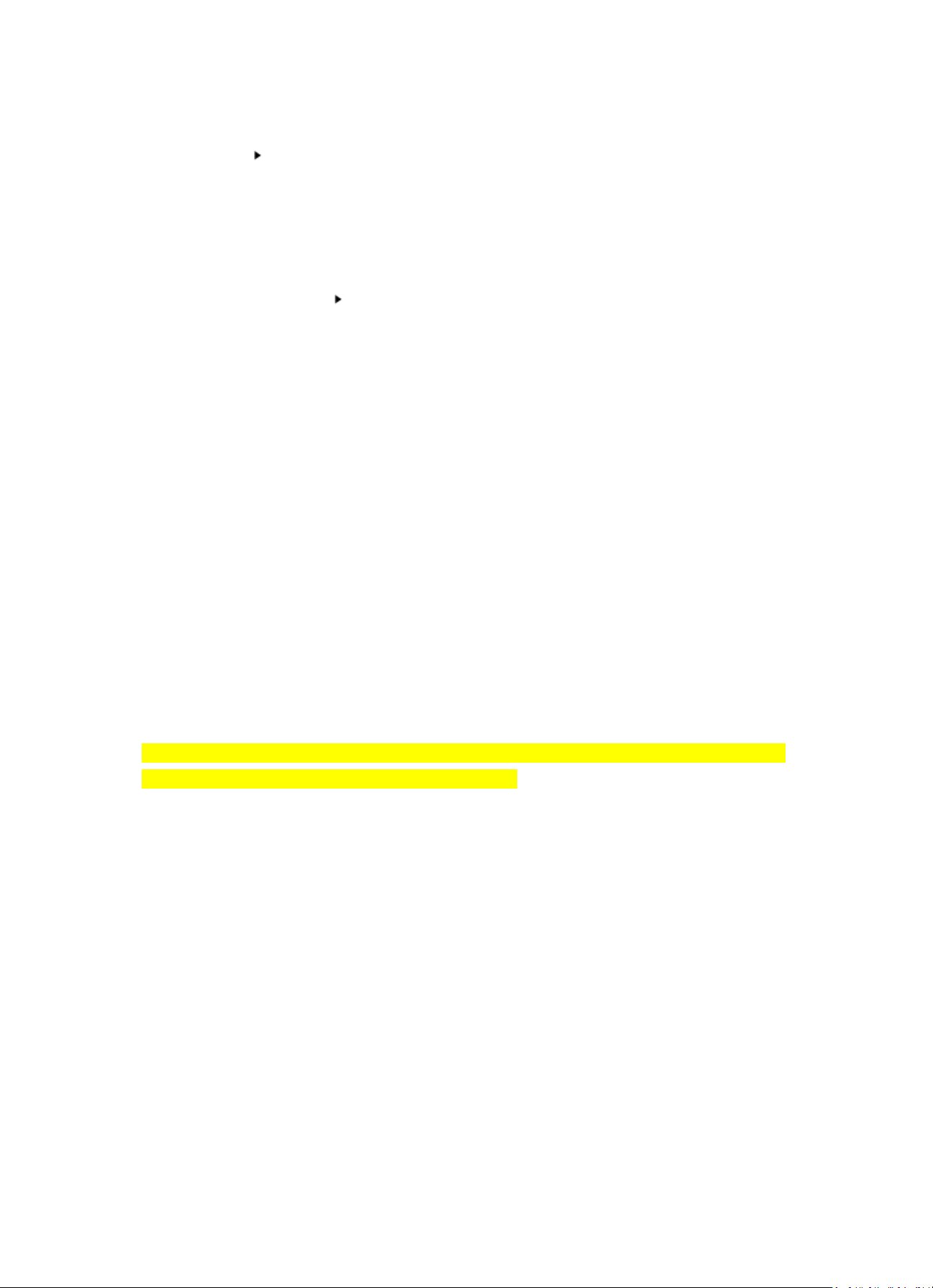
42
Rufen Sie mit ihr Untermenü auf. Wenn Sie die Option „Auto-scan“ (Automatischer
Suchlauf) wählen, wird jeder der Unterkategorie-Sender für 30 Sekunden angespielt, bis der
letzte Sender in der Liste wiedergegeben wurde. Drücken Sie den Drehknopf am Gerät oder
die Taste „Enter“ auf der Fernbedienung, um die automatische Anspielfunktion und die
Wiedergabe des aktuellen Senders abzubrechen.
Sie können mit der Taste die Senderinformationen anzeigen.
Lokalsender:
Die Radiosender sind unterteilt nach dem Land/dem Ort, in dem sie senden.
Verlauf:
Die Liste der zehn zuletzt gehörten Radiosender.
Service:
Search Radio Station (Radiosender suchen) – Geben Sie ein Schlüsselwort ein, nachdem der
Radiosender in der Liste gesucht werden soll.
Fügen Sie durch Hinzufügen der IP-Adresse neue Radiosender hinzu. Die hinzugefügten Radiosender
werden unter My Favorite (Favoriten) gespeichert.
Beachten Sie, dass der Name des Radiosenders nicht länger als 250 Zeichen lang sein darf.
6. Mediencenter
Wechseln Sie mit Navigate/OK oder der Mode-Taste entweder in den USB/UPnP-Mode (USB-/UPnPModus) oder den Playlist Mode (Wiedergabelistenmodus).
UPnP
Wenn Sie gemeinsame Mediennutzung eingestellt haben, sollten Sie diese über UPnP sehen können.
Haben Sie auf mehr als einem Computer Daten freigegeben, werden deren Namen aufgelistet.
Wählen Sie das zur gemeinsamen Nutzung freigegebene Medium aus, das Sie abspielen wollen.
Verwenden Sie hierfür Wiedergabe/Pause (18), Nächster/Vorheriger (22) und Stopp (19). Drücken
Sie die Cursor-rechts-Taste (15), um sich die Informationen des gerade wiedergegebenen Titels
anzeigen zu lassen.
Page 43

43
Hinweis: Das Radio kann den Track nur lesen, wenn der Dateiname kürzer als 40 Zeichen ist. Die
Zeichen müssen in einem europäischen Zeichensatz enthalten sein. Sollte ein Musiktitel im UPnPModus nicht lesbar sein, können Sie versuchen, diesen umzubenennen. Sollte der Musiktitel weiterhin
unabspielbar bleiben, können Sie auch versuchen, diesen in ein anderes Format zu konvertieren.
USB:
Von diesem Punkt an werden Menüs von den Ordnern des USB-Gerätes erzeugt. Das
WMA/MP3/AAC/AAC+/WMA/WAV-Format wird unterstützt. FLAC unterstützt eine Abtastrate von
16 Bit/8K - 48, 64 Kbit/s.
Durchsuchen Sie mit dem NAV-Drehknopf oder den Richtungstasten (13/14/15/17) auf der
Fernbedienung die Verzeichnisse.
Auf der Anzeige erscheinen der Ordnername und die Dateinamen (nicht unbedingt die Titelnamen).
Wenn Sie einen Titel gefunden haben, den Sie wiedergeben möchten, dann drücken Sie den NAVDrehknopf des Geräts oder Enter auf der Fernbedienung.
Hinweis: Ü ber den USB-Port können keine Daten mit dem PC ausgetauscht werden.
Wiedergabeliste:
Sie können über UPnP eine Wiedergabeliste Ihrer Lieblingsmusik erstellen. Wenn Sie während der
Musikwiedergabe OK am Gerät oder Enter auf der Fernbedienung gedrückt halten, dann wird der
Titel unter My Playlist (Wiedergabeliste) gespeichert.
Wiedergabeliste löschen
Bitte wählen Sie diese Option, wenn Sie die Wiedergabeliste leeren möchten. Bestätigen Sie hierfür
bitte die Fragen.
7. My mediaU
Anzeige und Wiedergabe der eigenen mediaU-Radiosenderliste auf dem mediaU-Server. Richten Sie
zuerst Ihr Konto ein. Folgen Sie zum Aktivieren Ihrer eigenen Senderliste den Schritten unten:
Zugriff über http://www.mediayou.net/. Wählen Sie my mediaU-Mitgliedschaft aus. Webseite für
das Einloggen;
Geben Sie die Drahtlos-MAC-Adresse des Radios auf der mediaU-Webseite ein. Die MAC-Adresse
finden Sie unter Information Center (Informationszentrum) > System Information
(Systeminformationen) > Wireless Info (WiFi-Infos);
Page 44

44
Nach der erfolgreichen Konfiguration können Sie Ihre mediaU-Radiosender-Wiedergabeliste(n)
ansehen und speichern. Für den Radiozugriff ist weder ein Benutzername noch ein Passwort
erforderlich.
Haben Sie im Radio mehrere Konten gespeichert, können Sie im Configuration Menu
(Konfigurationsmenü) das Konto auswählen, welches Sie verwenden möchten. Auf der Webseite
können Sie Radiosender unter bevorzugte Radiosender speichern, Sie können Ihren bevorzugten
Ort / Ihr bevorzugtes Genre sowie Ihren Standort festlegen oder aber auch Radiosender manuell
hinzufügen. Die Radiosender können im My Media-Modus (mediaU-Modus) des Radios angezeigt
werden.
8. Informationszentrum
Wetter
Es sind Wetterinformationen und Wettervorhersagen für 2000 Städte verfügbar.
Wählen Sie die Option „Set location“ (Standort einstellen) und wählen Sie Ihren Standort. Drücken
Sie „Enter“ und wählen Sie „Country“ (Land). Sie können nun eine Stadt auswählen.
Das Gerät kann die Wetterinformationen im Standby-Modus anzeigen. Gehen Sie dazu zur WetterOption im Einstellungsmenü und wählen Sie "Show on Standby" (Im Standby-Modus anzeigen).
Wirtschaftsinfo
Anzeige des Aktienindexes
Systeminformationen
Anzeige detaillierter Infos über das Gerät und das verbundene Netzwerk. Es wird ebenfalls die MACAdresse angezeigt, die für die Registration einer My mediaU-Mitgliedschaft notwendig ist.
Page 45

45
9. KONFIGURATION
Zeitanzeige
Analog/Digital
My mediaU
Wenn es aktiviert wurde, wird „My mediaU“ (Mein mediaU) im
Hauptmenü angezeigt. Wenn im Radio verschiedene mediaU-Konten
vorhanden sind, wählen Sie hier das Standard-Anmeldekonto aus.
Netzwerk
Funknetzwerkkonfiguration: Aktivieren/Deaktivieren des
Funknetzwerkes. Wenn Sie WLAN aktivieren, wählt das System
automatisch den erforderlichen AP aus. Geben Sie das WEP- bzw.
WPA-Passwort ein, um sich mit dem Funknetzwerk zu verbinden.
Funknetzwerk (WPS-PBC): Wenn Sie einen Router mit WPS/QSS-Taste
besitzen, können Sie Ihre Netzwerkverbindung einfach mittels dieser
WPS-Funktion konfigurieren. Nachdem Sie diese Funktion ausgewählt
haben, drücken Sie innerhalb 120 s die WPS/QSS-Taste Ihres Routers.
Daraufhin wird die Verbindung zwischen Router und Music Link
automatisch konfiguriert.
Manuelle Konfiguration: Sie können zwischen DHCP (automatische IPAdresszuweisung) oder manueller Eingabe der IP-Adresse für Ihr
Funknetzwerk auswählen. Wenn Sie manuelle Einstellung für
kabelgebundene Verbindungen auswählen, müssen folgende Daten
eingegeben werden: SSID (Name des Access Points), IP-Adresse,
Subnetzmaske, Standard-Gateway, bevorzugter und alternativer
DNS-Server.
Netzwerksuche beim Einschalten: Aktivieren/Deaktivieren des
Funknetzwerkes. Wenn Sie WiFi Network (Funknetzwerke) aktiviert
haben, dann sucht das System automatisch nach verfügbaren
Funknetzwerken. Wählen Sie anschließend das gewünschte
Funknetzwerk aus.
Datum und Zeit
Einstellen des Datums und der Zeit
Stellen Sie die Anzeige auf 12 Hour (12 Stunden-) oder 24 Hour (24
Stunden)
Stellen Sie das Datumsformat ein
(YYYY/MM/DD – DD/MM/YYYY – MM/DD/YYYY)
Daylight SavingTime (DST, Sommerzeitumstellung)
o ON (ein)
Tipp: Wurde die Funktion auf „On“ (EIN) geschaltet, wird die Uhrzeit
eine Stunde gegenüber der aktuellen Uhrzeit vorgestellt.
o OFF (aus)
Tipp: Wurde die Funktion auf „OFF“ (AUS) gestellt, ist die Uhrzeit
identisch mit der aktuellen Uhrzeit. Wenn Sie die Funktion „Daylight
Saving Time(DST)“ (Sommerzeitumstellung) aktiviert haben und nun
„OFF“ (AUS) wählen, dann wird die Uhrzeit um eine Stunde
zurückgestellt. Mit anderen Worten, die Uhrzeit ist dieselbe wie die
aktuelle Uhrzeit.
Wecker
Das Gerät besitzt drei voneinander unabhängige Wecker – 2 Wecker
für eine absolute Weckzeiteinstellung (Alarm 1 und Alarm 2 (Wecker
1 und 2)) und 1 Wecker für eine relative Weckzeiteinstellung (Alarm
NAP (Kurzschlafwecker)). Drücken Sie auf Ihrer Fernbedienung Alarm,
um direkt zu diesem Menü zu gelangen.
Page 46

46
Beachten Sie, dass der voreingestellte Internet-Radiosender als
Weckalarmquelle verwendet wird, wenn der Weckton auf InternetRadio eingestellt wurde. Es kann nur der gleiche Internet-Radiosender
für Wecker 1 und Wecker 2 eingestellt werden. Wenn die Weckzeit
erreicht wurde und Internet verfügbar ist, dann verbindet sich das
Gerät mit dem Internet. Deshalb kann es zu einer Verzögerung
zwischen Weckzeit und Radiowiedergabe kommen. Wenn innerhalb
einer Minute keine Netzwerkverbindung aufgebaut werden kann, dann
wechselt der Wecksound automatisch auf Melody (Melodie).
Wenn Sie den Wecker „NAP“ (Kurzschlaf) eingestellt haben, dann
ertönt der Wecksound entsprechend Ihrer Einstellung einmal in
5/10/20/30/60/90/120 Minuten.
Ü ber Alarm Volume (Wecksoundlautstärke) können Sie die
gewünschte Lautstärke des Weckers konfigurieren.
Timer
Timer, der die Zeit herunterzählt (max. 100 min)
Sprache
English/Deutsch/Espanol/Francais/Portugese/Nederlands/Italiano/
Pyccknn/Svenska/Norske/Dansk/Magyar/Cesky/Slovensky/Polski/
Turkce/Suomi (English/Deutsch/Spanisch/Französisch/Portugiesisch/
Holländisch/Italienisch/Russisch/Schwedisch/Norwegisch/Dänisch/
Ungarisch/Tschechisch/Slowakisch/Polnisch/Türkisch/Finnisch)
Helligkeitsregler
Energiesparen/Einschalten
Anzeige
Color (Farbe) / Monochrome
Energieverwaltung
Konfiguriert den automatischen Wechsel in den Standby-Modus.
Stellen Sie hier die Zeitdauer (5 / 15 30Minuten) ein, nach der das Radio
automatisch in den Standby-Mode wechselt, wenn Sie es nicht
bedienen. Wählen Sie „Turn off” („Ausschalten“), um die
Energiesparfunktion zu deaktivieren.
Einschlafautomatik
Ausschalten oder Einstellen der Einschlafautomatik auf 15 / 30 / 60 /
90 / 120 / 150 / 180 Minuten. Wenn Sie die Einschlafautomatik
aktiviert haben, erscheint in der oberen rechten Ecke ein Bettsymbol
mit der Anzeige der noch verbleibenden Zeit, bis das Gerät in den
Standby-Modus wechselt. Drücken Sie für die Schnellwahl dieser
Funktion die Sleep-Taste Ihrer Fernbedienung.
Puffer
Stellen Sie hier die Pufferzeit (2/4/8 s) für die Musikwiedergabe ein.
Wetter
Aktiviert/Deaktiviert die Wettervorhersage für die Standby-Anzeige.
Wählen Sie die gewünschte Temperatureinheit (°F oder °C) und fahren
Sie dann mit der Eingabe Ihres Standorts fort. Wenn Sie die
Wettervorhersage aktiviert haben, dann wechseln sich im StandbyModus die Anzeige der Uhrzeit und die der Wettervorhersage ab (alle
10 Sekunden).
UKW-Einstellungen
Sie können „Mode“ (Modus) oder „Threshold“ (Schwellenwert) wählen
Einstellungen Lokalradio
Unter Internet-Radio ist eine Verknüpfung „Local Radio“ (Lokale
Radiosender) vorhanden, sodass Sie leicht zur Senderliste Ihres
Standorts wechseln können. Sie können Ihren Standort manuell
einrichten oder lassen Sie das System Ihre aktuelle Position
automatisch bestimmen. Das System ermittelt Ihre Position gemäß der
IP-Adresse Ihres Einwahlnetzwerkes. Drücken Sie für die Direktwahl
der lokalen Radiosenderliste Local Station (lokale Radiosender).
Page 47

47
Wiedergabeeinstellungen
Wählen Sie den Wiedergabemodus Ihres Mediencenters – Off (Aus)
(kein wiederholen oder Mischen), Repeat all (alles wiederholen), Repeat
one (aktuellen Titel wiederholen) oder Shuffle (Mischen der Titel).
Gerät
Der Standardname für DLNA lautet „AirMusic“. Sie können ihn für die
DLNA-Einrichtung auf dem PC oder mobilen Gerät umbenennen.
Verwenden Sie den QR-Code zum Herunterladen und Installieren der
Steuerungs-App „AirMusic“.
Equalizer
Die Standard-Equalizer-Einstellung ist „Normal“. Sie können sie auf
„Flat“, „Jazz“, „Rock“, „Soundtracks“, „Classical“, „Pop“ oder „News
MY EQ“ (Flach, Jazz, Rock, Tonspuren, Klassik, Pop oder Nachrichten
MEIN EQ) ändern. Für das schnelle Wechseln zwischen den EQEinstellungen drücken Sie bitte die EQ-Taste auf Ihrer Fernbedienung.
Fortsetzen, wenn
eingeschaltet
Standardmäßig stellt das Gerät die Internetradiowiedergabe
automatisch wieder her, wenn Sie vor dem Ausschalten des Geräts
entweder über das Internetradio oder das Mediencenter Medien
wiedergegeben haben. Wenn Sie diese Funktion ausschalten, startet
das Gerät im Hauptmenü, wenn Sie es wieder einschalten.
Softwareaktualisierung
Softwareupdate. Das System wird Sie informieren, wenn eine
aktualisierte Softwareversion auf dem Server verfügbar ist. Schließen
Sie das Gerät an eine stabile Stromversorgung an, bevor Sie mit der
Softwareaktualisierung beginnen. Die Trennung vom Stromnetz kann
während einer Softwareaktualisierung zur dauerhaften Beschädigung
des Geräts führen.
Zurücksetzen auf
Werkseinstellungen
Standardeinstellungen wiederherstellen. Nachdem das DIR-100
zurückgesetzt wurde, wechselt das System in die ausgewählte Sprache.
10. DLNA/UPnP
Sie können den Standard-DLNA-Namen in einen beliebigen Namen Ihrer Wahl ändern. Nachfolgend
sehen Sie eine Anleitung, wie Sie das Streamen von Medien vom PC oder anderen Medienservern
einstellen.
Schlagen Sie in der Bedienungsanleitung des verwendeten Media-Servers nach. Stellen Sie sicher,
dass die Musikdateien das richtige Format haben, ansonsten kann der DIR-150 sie nicht wiedergeben.
(Kompatible Formate sind MP3, WMA oder AAC).
UPnP
Verbinden Sie Ihren PC mit dem Netzwerk.
Das Radio muss eingeschaltet und mit demselben Netzwerk verbunden sein.
Ö ffnen Sie die UPnP-Oberfläche Ihres Windows Media Player (ab Version 11). Alternativ können Sie
auch andere Plattformen oder Server als die Windows Media Connection verwendet.
Page 48

48
Geben Sie Ihre Medien für das Streamen zum Radio frei.
Fügen Sie die Audiodateien und Verzeichnisse, die Sie mit dem Radio zusammen verwenden
möchten, der Medienbibliothek hinzu.
Sie können auch Musik von anderen Musikservern wie dem Smartphone (Android-OS) streamen
Verbinden Sie Ihr Mobilgerät mit dem Netzwerk
Suchen Sie auf Google Play Mediensharing-Apps und installieren Sie eine von ihnen.
Fügen Sie die Audiodateien Ihres Mobilgerätes hinzu, welche Sie gemeinsam nutzen möchten.
Wählen Sie nach der Einstellung des Servers für das Sharing die Musik aus und steuern Sie die
Wiedergabe über das Radio.
DLNA
Neben UPnP unterstützt das Radio auch die DLNA-Funktion, mit der Sie Musikdateien vom PC oder
von Android-Mobilgeräten freigeben und Ihren PC, Ihr Android-Mobilgerät oder Ihr iPhone/iPad für
die Steuerung der Musikwiedergabe über das Radio verwenden können. (Es ist nicht für jede
Wiedergabesteuerung auf dem Radio erforderlich.)
Die Mindestanforderung für DLNA ist ein PC mit Windows 7 und Windows Media Player 12. Die
Einstellungen werden nachstehend beschrieben: Geben Sie zuerst die Medien auf Ihrem PC für das
Radio frei.
Control Panel (Systemsteuerung) > Network and Internet(Netzwerk und Internet) > Network and
Sharing Center (Netzwerk und Freigabecenter) > Change advanced sharing settings (Erweiterte
Freigabeeinstellungen ändern) > Media streaming options (Medienstreamingoptionen)
Starten Sie den Windows Media Player und aktivieren Sie Allow remote control of my Player (Die
Remotekontrolle des Players erlauben).
Wählen Sie mit einem Rechtsklick die Musik in der Medienbibliothek und anschließend Play to Radio
(über das Radio wiedergeben) aus.
Es erscheint ein Fenster für die Steuerung der Musikwiedergabe über das Radio.
Wenn Sie ein Android-Mobilgerät, Tablet-PC oder iPhone/iPad benutzen, können Sie freie oder
kostenpflichtige DLNA-Apps auf Google Play oder Apple Store suchen und von dort aus auch
installieren. Es ist empfehlenswert, auf Android-Mobilgeräten und Tablet-PCs bubble UPnP oder
Twonky Beam und auf iPhone/iPad Twonky Beam zu verwenden. Möglicherweise unterstützen nicht
Page 49

49
alle APPs das Musikstreaming vom iPhone/iPod, aber Sie können Ihr iPhone/iPod auch zur Kontrolle
des Musikstreamings von anderen Servern verwenden.
Folgende Schritte sind für die Wiedergabe freigegebener Musik über eine APP notwendig:
Wählen Sie das Radio als Musikwiedergabegerät aus. Einige APPs erlauben die gleichzeitige
Wiedergabe der Musik auf verschiedenen Musikwiedergabegeräten.
Wählen Sie einen Musikserver und danach die wiederzugebende Musik aus. Einige APPs unterstützen
bei der Mehrfachauswahl von Musik das Anlegen einer playlist (Wiedergabeliste).
Bitte beachten Sie: Wenn Sie auf dem Internetradio die DLNA-Musikstreamingfunktion verwenden,
dann können Sie über das Gerät nur die Lautstärke und das Standby kontrollieren. Die Kontrolle der
anderen Funktion wird unterbunden. Bevor Sie die eigene Steuerung des Internet-Radios wieder
aufnehmen, beenden Sie DLNA auf dem PC, Mobiltelefon oder Tablet.
11. AUX (Line-In)
Im AUX IN-Modus können Sie Audiodaten von einer externen Quelle wie z.B. einem MP3-Player
wiedergeben lassen. Für die Audiowiedergabe im AUX IN-Modus:
Drehen Sie die Lautstärke am Radio und wenn möglich auch am Audiogerät herunter.
Verbinden Sie die externe Audioquelle mit der 3,5 mm Klinken-AUX IN-Buchse.
Drücken Sie entweder solange die MODE-Taste, bis AUX IN angezeigt wird oder wählen Sie AUX IN
im Hauptmenü aus.
Stellen Sie bei Bedarf die Lautstärke des Radios (und wenn notwendig an der Audioquelle) ein.
12. UKW-Bedienung
Wählen Sie bei eingeschaltetem Radio den UKW-Modus mit der Taste Mode aus oder drücken Sie
die Taste / , um den UKW-Modus im Menü auszuwählen.
Stellen Sie mit der Taste / bestimmte Frequenzen in Schritten von 0,05 MHz manuell ein.
Das Radio besitzt zudem einen UKW-Sendersuchlauf, mit dem Sie automatisch alle UKWRadiosender einstellen lassen können.
Halten Sie die Taste gedrückt, um den nächsten Radiosender automatisch zu suchen. Wenn
ein Sender mit einem starken Signal gefunden wurde, wird er automatisch wiedergegeben.
Sie können auch abwärts suchen lassen, indem Sie die Taste gedrückt halten.
Drücken Sie den Drehknopf Navigate/OK. Es wird automatisch ein vollständiger Suchlauf
durchgeführt und (max.) 20 Sender gespeichert.
Page 50

50
Speichern von Radiosendern auf den Speicherplätzen
Das Radio kann im UKW-Modus bis zu 20 Sender als Voreinstellungen speichern. Um einen
Speicherplatz zu belegen:
Stellen Sie den gewünschten Sender ein, halten Sie die Taste Fav gedrückt und wählen Sie dann mit
der Taste / die gewünschte Voreinstellungsnummer aus oder drehen Sie den Drehknopf
Navigate/OK zum Auswählen. Drücken Sie dann den Drehknopf Volume/Navigate/Ok, um den
Sender zu speichern.
Wiedergabe eines Speicherplatz-Radiosenders
Um einen auf einem Speicherplatz gespeicherten Radiosender wiederzugeben:
Wählen Sie das UKW-Band des Senders, indem Sie die Taste Mode oder die Taste /
drücken, um den UKW-Modus im Menü auszuwählen.
Rufen Sie mit der Taste Fav den vorbelegten Sender auf. Blättern Sie dann mit der Taste /
oder mit dem Drehknopf Navigate/OK in Ihren Vorbelegungen. Drücken Sie den Drehknopf
Navigate/OK zum Bestätigen.
13. Bluetooth
Wählen Sie mit der Taste Mode an Ihrem Radio den Bluetooth-Modus aus oder drücken Sie die Taste
/ , um den Bluetooth-Modus im Menü auszuwählen.
Schalten Sie an Ihrem Gerät Bluetooth ein, wählen Sie den Kopplungsnamen „DIR-150 BT“ aus und
klicken Sie zum Koppeln auf ihn. Wenn die Bluetooth-Verbindung erfolgreich hergestellt wurde,
ertönt die Sprachansage „connected“ (verbunden).
Springen Sie mit oder zum vorigen oder nächsten Titel.
Drücken Sie den Navigationsdrehknopf, um die Musikwiedergabe zu starten oder vorübergehend
anzuhalten.
Drehen Sie den Knopf im Uhrzeigersinn, um die Lautstärke zu erhöhen oder gegen den Uhrzeigersinn,
um die Lautstärke zu verringern.
Halten Sie den Navigationsknopf gedrückt, um die bestehende Kopplung zu trennen und sich mit
einem neuen Gerät zu koppeln.
Page 51

51
14. Technische Daten
Netzwerk
802.11b/g/n (WLAN) Verschlüsselung: WEP, WPA, WPA 2(PSK),
WPS
Streaming
UPnP, DLNA
Unterstützte Dateitypen
MP3, FLAC, AAC
Anschlüsse
DC, USB (Aufladen 5 V/0,5 A), 3,5 mm AUX IN, 3,5 mm Line-Out
Eingangsspannung
100-240 VAC – 50/60 Hz
Ausgangsleistung
Ausgangsleistung
9 V, 2 A
2 x 8W RMS
Batterien der Fernbedienung
CR2025 Knopfzelle
Leistungsaufnahme
Max. 20W
Leistungsaufnahme (Standby)
< 1 W
Betriebstemperatur
0 °C-35 °C
Betriebslage
Horizontal
Netzteil: (Nur für EU)
Hersteller: DONGGUAN YUAN SHUAI ELECTRONIC. LTD
Modellnummer: YeS04S-0900200VH
Verwenden Sie nur den originalen AC-Adapter
Verwenden Sie nur die im Handbuch angegebene Netzspannung.
Geräteabmessung
310 x 114,9 x 116 mm (L x B x H)
Gewicht
1645 g
15. Garantie
Lenco bietet Leistungen und Garantien im Einklang mit Europäischem Recht. Im Falle von
Reparaturen (sowohl während als auch nach Ablauf der Garantiezeit) sollten Sie deshalb Ihren
Einzelhändler kontaktieren.
Wichtiger Hinweis: Es ist nicht möglich, Geräte für Reparaturen direkt an Lenco zu schicken.
Wichtiger Hinweis: Falls dieses Gerät von einem nicht autorisierten Kundendienst geöffnet oder
darauf zugegriffen wird, erlischt die Garantie. Dieses Gerät ist nicht für professionelle Zwecke
geeignet. Falls das Gerät für professionelle Zwecke eingesetzt wird, erlöschen alle
Garantieverpflichtungen seitens des Herstellers.
16. Haftungsausschluss
Aktualisierungen der Firmware und/oder Hardware-Komponenten werden regelmäßig durchgeführt.
Daher können einige der Anweisungen, Spezifikationen und Abbildungen in dieser Dokumentation von
Ihrer individuellen Situation abweichen. Alle in diesem Handbuch beschriebenen Elemente dienen nur
zur Illustration und treffen auf Ihre individuelle Situation möglicherweise nicht zu. Aus der in diesem
Handbuch getätigten Beschreibung können keine Rechtsansprüche oder Leistungsanforderungen
geltend gemacht werden.
Page 52

52
17. Entsorgung des Altgeräts
Dieses Symbol zeigt an, dass das entsprechende Produkt oder dessen Batterie in
Europa nicht mit dem normalen Hausmüll entsorgt werden darf. Um die
ordnungsgemäße Abfallbehandlung des Produkts und dessen Batterie zu
gewährleisten, müssen diese im Einklang mit allen anwendbaren örtlichen
Vorschriften zur Entsorgung von Elektrogeräten und Batterien entsorgt werden.
Dabei helfen Sie, natürliche Ressourcen zu schonen und Umweltschutzstandards
zur Verwertung und Entsorgung von Altgeräten aufrecht zu halten (Waste
Electrical and Electronic Equipment Directive).
18. Service
Besuchen Sie bitte für weitere Informationen und unseren Kundendienst unsere Homepage
www.lenco.com
Lenco Benelux BV, Thermiekstraat1a, 6361 HB Nuth, Niederlande.
Page 53

53
Français
DIR-150
ATTENTION !
L’utilisation des commandes, les réglages ou l’exécution de procédures autres que celles spécifiées
ici peuvent aboutir à des expositions à des radiations dangereuses.
Cette unité ne doit pas être réglée ou réparée par quiconque, sauf du personnel de service qualifié.
PRÉCAUTIONS D’EMPLOI
GARDEZ A L’ESPRIT CES INSTRUCTIONS:
1. Ne nettoyez qu’avec un linge legerement humide.
2. N’obstruez ou ne bloquez aucune voie de ventilation. Lorsque vous placez sur une etagere,
laissez un espace libre de 5 cm (2 pouces) autour de l’unite.
3. Installez conformement aux instructions du present manuel.
4. Ne pincez pas ou ne marchez pas sur l'adaptateur d’alimentation. Soyez tres precautionneux,
notamment pres des prise et des points de sortie des cables. Ne placez aucun objet lourd sur
le cordon d’alimentation, cela pourrait l’endommager. Maintenez l'appareil hors de la portee
des enfants ! S’ils jouent avec le cable d’alimentation, ils peuvent se faire des blessures
severes.
5. Debranchez cet appareil lors des orages ou lorsqu’il est inutilise pendant une longue periode.
6. Tenez l’unite hors de portee des sources de chaleur telles que radiateurs, chauffages, fours,
bougies, et autres appareils produisant de la chaleur.
7. évitez d’utiliser l’appareil a proximite de forts champs magnetiques.
8. Un champ electromagnetique peut perturber l’utilisation normale de cet appareil. Dans ce
cas, reinitialisez et redemarrez simplement l’appareil en suivant le manuel d’instruction. Lors
du transfert de fichiers, manipulez avec precaution et faites fonctionner dans un
environnement sans electricite statique.
9. Avertissement! N’insérez jamais d’objet dans le produit par les ventilations ou ouvertures.
Une forte tension circule dans le produit et insérer un objet peut causer un choc électrique
et/ou un court circuit des parties internes. Pour la même raison, ne versez pas d’eau ou
autre liquide dans le produit.
10. N’utilisez pas dans un endroit humide ou mouillee, tel qu’une salle de bain, une cuisine avec
de la vapeur ou a proximite d’une piscine.
11. N’utilisez pas cette unite lorsque de la condensation peut se produire.
12. Cet appareil a ete produit conformement a toutes les reglementations de securite
actuellement en vigueur. Les conseils de securite qui suivent visent a proteger l’utilisateur
contre une utilisation negligente et les dangers que cela genere.
13. Bien que cet appareil ait ete fabrique avec le plus grand soin et verifie a plusieurs reprises
avant de quitter l’usine, il est encore possible que des problemes se produisent, comme avec
tous les appareils electriques. Si vous constatez de la fumee, une production excessive de
chaleur ou tout autre phenomene inattendu, veuillez debrancher la prise du secteur
immediatement.
14. Cet appareil doit etre bien ventile en permanence !
15. Cette unite doit etre alimentee par une source electrique du type specifiee sur la plaque des
caracteristiques techniques sur le produit. Si vous n’etes pas sur du type de source
d’alimentation de votre domicile, consultez votre fournisseur ou votre compagnie
d’electricite locale.
16. La prise d’alimentation doit etre installee a proximite de l’equipement et doit etre
facilement accessible.
17. Ne surchargez pas les prises secteurs ou les rallonges a multiprises. La surcharge peut etre
une cause d’incendie ou de choc electrique.
18. Les unites avec une construction de classe 1 doivent etre connectees a une prise secteur
protegee par une connexion terre.
19. Les appareils avec une construction de classe 2 ne necessitent pas de connexion avec la terre.
20. Maintenez a distance des rongeurs. Les rongeurs adorent mordre dans les cordons
d’alimentation.
21. Lorsque vous debranchez la prise du secteur, tirez toujours par l’embout de la prise. Ne tirez
pas le cordon d’alimentation. Cela peut causer un court-circuit.
22. évitez de placer l’unite sur une surface qui risque d’etre soumise a des vibrations ou des
chocs.
23. Pour proteger l’unite lors des orages, debranchez le cable d’alimentation ca.
24. Lorsque l’unite n'est pas utilisee pendant une longue periode, debranchez le cordon
d’alimentation ac pour des raisons de securite.
25. Pour nettoyer la tablette, utilisez un linge doux sec. N’utilisez pas de solvants ou de liquides
a base de petrole. Pour les taches difficile, vous pouvez utiliser un linge humide avec du
detergent dilue.
26. Le fournisseur n’est pas responsable des degats ou de la perte de donnees resultant d’un
mauvais fonctionnement, d’usage errone, de modification de l’appareil ou du remplacement
de la batterie.
Page 54

54
27. N’interrompez pas la connexion lorsque l’appareil est en cours de formatage ou de transfert
de fichiers. Autrement, les données pourraient se corrompre ou se perdre.
28. Cet appareil ne doit pas etre expose a l'egouttement ou aux eclaboussures. Ne jamais y
poser un objet rempli de liquide tel qu'un vase.
29. Pour etre parfaitement deconnectee, la prise de courant et la prise d'alimentation de
l'appareil doivent etre deconnectees de l'alimentation. Pour mettre hors tension l'appareil,
debranchez la fiche d'alimentation de la prise secteur.
30. La fiche de l'appareil ne doit pas etre obstruee ou doit etre facilement accessible pendant
l'utilisation.
31. Les piles ne doivent pas etre exposees a une chaleur excessive telle que la lumiere du soleil,
des flammes, etc.
32. Il doit y avoir une distance minimale de 10 cm autour de l'appareil pour garantir une
ventilation suffisante.
33. L'aeration ne doit pas etre bloquee en obstruant les orifices d'aeration avec des objets tels
que des journaux, des nappes, des rideaux, etc.
34. Ne posez pas de flamme nue, comme une bougie allumee, sur l'appareil.
35. Veuillez considerer les questions environnementales lors de la mise au rebut des piles.
36. Utilisez l’appareil uniquement en climat tempere ; evitez environnements tres froids ou tres
chauds
37. La plaque signaletique se situe sous l'appareil.
38. Cet appareil n'est pas conçu pour une utilisation par des personnes (y compris les enfants) a
capacites physiques, sensorielles ou mentales reduites, ou manquant d'experience et de
connaissances, sauf dans le cas ou une personne responsable de leur securite leur ont appris
a utiliser de l'appareil ;
39. Ce produit est uniquement destine a un usage domestique, non a un usage commercial ni
industriel.
40. Assurez-vous que l'unite est en position stable. La garantie ne couvre aucuns degats
occasionnes par l'utilisation de ce produit en position instable ou par le non-suivi de tout
autre avertissement ou precaution contenu dans ce guide d'utilisation.
41. Ne retirez jamais retirer le boitier de l'appareil.
42. Ne placez jamais l'appareil sur un autre equipement electrique.
43. N'utilisez ni ne rangez ce produit dans un lieu expose directement a la lumiere du soleil, a la
chaleur, a des poussieres ou vibrations excessives.
44. N'utilisez pas d'eau ou d'autres liquides pour nettoyer ce produit.
45. Ne bloquez ni ne recouvrez les fentes et trous de ce produits.
46. N'inserez pas de corps etrangers dans les fentes ni dans les trous du produit.
47. Ne laissez pas les sacs en plastique a la portee des enfants.
48. Verifiez que la tension figurant sur la plaque signaletique de votre appareil correspond a
celle de votre secteur (la plaque signaletique se situe a l'arriere de l'appareil).
49. Protegez le cordon d’alimentation (personne ne doit marcher dessus et il ne doit pas etre
pince en particulier au niveau des prises), les prises de courant et le point ou les prises
sortent de l’appareil.
50. Utilisez uniquement les accessoires recommandes par le fabricant.
51. Confiez l'entretien et les reparations a un personnel qualifie. L’appareil doit etre repare s'il a
ete endommage, notamment si le cordon d’alimentation ou la prise sont endommages, si un
liquide a ete renverse ou si des objets sont tombes sur l’appareil, si l’appareil a ete expose a
la pluie ou l’humidite, s’il ne fonctionne pas correctement, ou s’il est tombe.
52. N'utilisez pas un cordon ou une fiche d'alimentation endommages ni une prise desserree.
Vous risqueriez de causer un incendie ou une decharge electrique.
53. La cle usb doit etre branchee directement dans l’appareil. N’utilisez pas de cable d’extension
car cela peut causer des interferences resultant sur une perte de donnees.
« a pleine puissance, l'ecoute prolongee du baladeur peut endommager l'oreille de l'utilisateur »
INSTALLATION
• Deballez tous les composants puis retirez les elements d’emballage.
• Ne raccordez pas l’unite au secteur avant d’avoir verifie la compatibilite de la tension secteur.
• Ne couvrez pas les orifices de ventilation et assurez-vous qu’il y ait suffisamment d’espace
autour de l’unite afin de permettre une correcte ventilation.
Page 55

55
2. Présentation du produit
1. Affichage
2. Mise en veille
3. Vers la gauche
4. Vers la droite
5. Mode
6. Réveil
7. Vol/nav/OK/lecture/pause : Tourner=vol/défil. Appui=sélection
8. Veille
9. Favori
10. Accueil
Page 56

56
11. Luminosité display
12. Marche/Arrêt
13. Entrée AC
14. Sortie de ligne (3,5 mm)
15. Entrée aux. (3,5 mm)
16. Connecteur USB
Télécommande
1. Bouton marche / Arrêt
2. Bouton veille
3 à 12 : Saisir des lettres et des chiffres
13. Bouton curseur haut
Page 57

57
14. Bouton curseur gauche
15. Bouton curseur droit
16. Bouton Entrée
17. Bouton curseur bas
18. Bouton Lecture/pause
19. Bouton Arrêt
20. Bouton Accueil
21. Vol+/-
22. Aller à la piste précédente/suivante
23. Bouton de sélection de mode
24. Bouton de réglage d'alarme
25. Bouton de coupure de son
26. Bouton luminosité display
27. Bouton Veille
28. Bouton Favoris
29. Bouton de sélection de langue
30. Bouton Fav+
31. Réglage de l'égaliseur
3. PREMIÈRE UTILISATION
Avant utilisation, vérifiez que la TENSION mentionnée sur l'étiquette de l'alimentation correspond à
celle de votre secteur.
Utilisez l’adaptateur d'alimentation fourni pour brancher l'appareil à une prise secteur.
Mettez en marche l'appareil grâce à l'interrupteur d'alimentation à l’arrière.
Au premier démarrage de l'appareil, le système vous demandera de régler les options Language
(langue) et Network Configurations (configuration réseau). Vous pouvez configurer immédiatement
la connexion réseau ou le faire par la suite. Utilisez Navigate pour choisir l’option voulue. Appuyez
sur Navigate/OK pour valider.
Quand l'appareil est en marche, appuyez sur le bouton Standby pour mettre l'appareil en veille.
Rappuyez dessus pour le rallumer.
Page 58

58
4. Configuration de réseau
1. Configuration de réseau normale
Sélectionnez « Yes » (Oui) pour la configuration de réseau sans fil normale : Ensuite, sélectionnez
l’AP requise en tournant « Navigate » et validez en appuyant sur « Navigate/OK ».
Saisissez le code WEP ou WPA pour connecter le réseau WiFi en sélectionnant le bon caractère en
tournant le bouton « Navigate/OK ».
Appuyez sur le bouton pour sélectionner le caractère suivant.
Dans cette condition, appuyez sur le bouton pour aller à gauche et supprimer les caractères à
gauche en même temps :
Quand le mot de passe est terminé, appuyez sur le bouton « Navigate/OK » pour valider.
Remarque : Les caractères ci-dessous sont disponibles pour la radio :
Chiffres (de 0 à 9)
Lettres anglaises (de A à Z et de a à z)
Autres caractères (suppr, @, espace, !,”, #, $, %, &, *,’, + et (,)
2. Configuration de réseau WPS PBC
Sélectionnez « Yes WPS » (Oui WPS) si vous voulez configurer la fonctionnalité de réseau sans fil
(WPS PBC) : Si vous utilisez un routeur avec le bouton WPS, vous pouvez configurer simplement la
connexion réseau grâce à la fonction WPS. Pour y accéder, appuyez sur le bouton WPS de votre
routeur dans les 120 secondes.
La connexion entre le routeur et la radio se configurera ensuite automatiquement.
Sélectionnez « No » (Non) si vous ne souhaitez pas installer le réseau pour le moment.
3. Pas de configuration de réseau
Sélectionnez « No » (Non) si vous ne souhaitez pas configurer la connexion réseau pour le moment.
Appuyez sur « Standby » pour passer en mode veille. Quand la date et l’heure actuelles s’affichent,
la configuration de réseau est terminée. La date et l’heure, ainsi que les alarmes (si activées)
s'afficheront même en mode veille.
Page 59

59
5. RADIO INTERNET
Sortez du mode veille et tournez Navigate pour faire défiler le menu d'accueil. Appuyez sur OK (pour
accéder aux sous-menus ou confirmer les réglages)
Appuyez sur pour aller au menu précédent.
Une fois que la connexion à une station est établie, les informations sur la station s’affichent : vous
pouvez changer le contenu des informations avec le bouton ou .
Mes favoris
Liste de mes stations préréglées favorites. Cela prend en charge 250 entrées favorites incluant les
stations et dossiers. Sur l'écran de lecture de station, maintenez enfoncé Fav sur l'appareil ou
« Fav.+ »sur la télécommande pour sauvegarder la station dans Mes favoris. Vous pouvez remplacer
la station sauvegardée précédente par la nouvelle.
Si la station sélectionnée a été enregistrée, vous ne pouvez pas l'enregistrer à nouveau. Les stations
enregistrées figurent dans ce menu. Vous pouvez également appuyer sur Fav pour accéder à la liste
des stations sauvegardées. Vous pouvez saisir les chiffres grâce au pavé numérique de la
télécommande pour charger la station sauvegardée.
Dans la liste des stations préréglées, allez à votre station, appuyez sur OK sur l'appareil ou Enter sur
la télécommander pour en écouter une.
Accédez à son sous-menu grâce au bouton , vous pouvez faire défiler la liste vers le haut/bas,
renommer, lire ou utiliser comme son d'alarme (si vous choisissez internet comme son d’alarme
dans la configuration d’alarme).
Station radio/Musique
Les stations sont classées en Global Top 20 mondial, Genre et Pays/lieu (Afrique, Asie, Europe,
Moyen-Orient, Amérique du Nord, Océanie/Pacifique et Amérique du Sud). Accédez-y pour explorer
les sous-catégories et choisissez la station à écouter.
Pour chaque station, appuyez sur OK sur l'appareil ou Enter sur la télécommande pour lire
directement.
Appuyez sur pour accéder à son sous-menu. Lorsque vous choisissez Recherche auto,
chacune des stations de sous-catégorie seront lues pendant 30 secondes, jusqu’à ce que la
dernière station dans la liste soit lue. Appuyez sur le bouton « Select » sur l'appareil ou sur
« Enter » sur la télécommande pour arrêter l'écoute de recherche auto et écouter la station
en cours.
Page 60

60
Vous pouvez appuyer sur le bouton pour afficher les informations de la station.
Radio locale :
Les stations sont triées selon le pays/lieu où l'appareil est utilisé.
Historique :
Liste des dix stations écoutées récemment.
Service :
Recherche de stations de radio : saisissez votre mot-clé pour rechercher une station de radio dans la
liste.
Ajoutez une nouvelle station de radio en ajoutant une adresse IP, les stations ajoutées seront
enregistrées dans Mes favoris.
Le nom de la station ne peut pas dépasser 250 caractères.
6. Centre multimédia
Sélectionnez le mode USB/UPnP ou le mode Liste de lecture avec Navigate/OK ou avec le bouton
Mode.
UPnP
Si vous avez configuré des médias partagés, vous devriez voir les médias partagés à partir de UPnP.
Si vous avez plusieurs ordinateurs partageant des médias, les alternatives sont évoquées.
Sélectionnez les médias partagés à lire.
Utilisez Lecture/Pause (18), Suivant/Précédent (22) et Arrêt (19). Appuyez sur le bouton curseur
droit (15) pour afficher les informations concernant la piste en cours de lecture.
Remarque : La radio peut lire la piste seulement si son nom de fichier fait moins de 40 caractères.
Les caractères doivent être en langue européenne. Si vous rencontrez des problèmes de lecture avec
une piste en mode UPnP, essayez de renommer le fichier. Cependant, si la piste est toujours illisible,
essayez de convertir le fichier en différents formats.
USB :
À ce niveau, les menus sont créés à partir des dossiers du dispositif USB. Prend en charge les formats
WMA/MP3/AAC/AAC+/FLAC/WAV. FLAC peut prendre en charge une fréquence d'échantillonnage
de 16Bit/8K~48K, 64Kbps.
Page 61
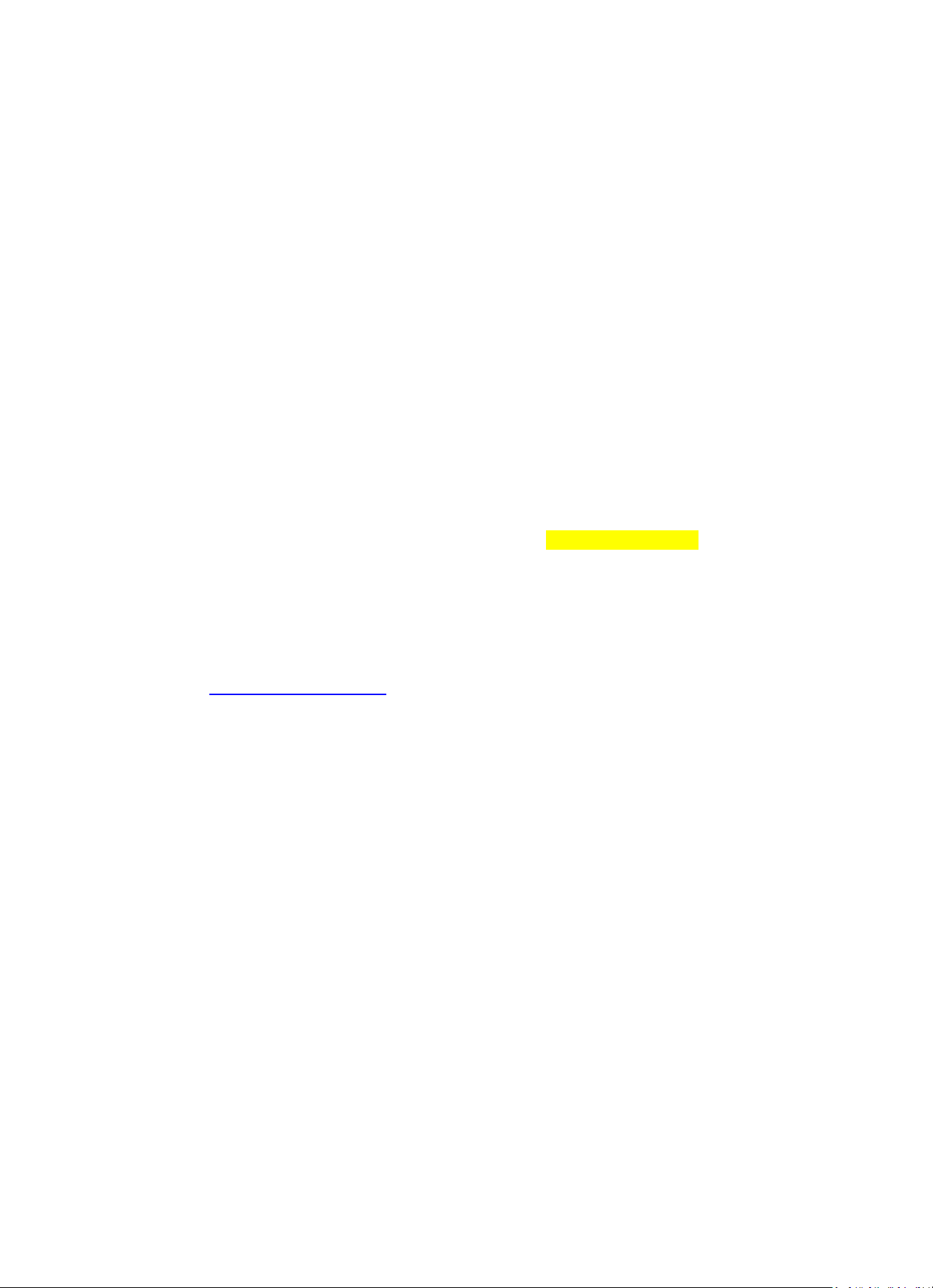
61
Parcourez les dossiers avec la molette NAV ou les touches fléchées (13/14/15/17) de la
télécommande.
L’afficheur montre les noms des dossiers et des fichiers (pas nécessairement les noms des pistes).
Une fois que vous avez trouvé une piste à lire, appuyez sur la molette Navigate sur l'appareil ou sur
Enter sur la télécommande.
Remarque : Le port USB ne prend pas en charge le transfert de données avec un ordinateur.
Ma liste de lecture :
Vous pouvez créer une liste de lecture de musiques favorites par UPnP. Quand vous lisez de la
musique, maintenez enfoncé OK sur l'appareil ou Enter sur la télécommande pour la sauvegarder
dans Ma liste de lecture.
Supprimer ma liste de lecture
Sélectionnez cette option pour vider effacer la liste de lecture. Confirmez les questions.
7. My media U
Affiche et lit votre liste de stations mediaU sur le serveur mediaU. Configurez d’abord votre compte.
Pour activer votre propre liste de stations, suivez les étapes ci-dessous :
Accédez à http://www.mediayou.net/. Inscrivez-vous sur mediaU. Connectez-vous sur le site Web.
Saisissez l’adresse MAC sans fil de la radio sur le site Web mediaU. Ces informations peuvent être
obtenues dans Centre d'informations > Informations système > Informations réseau sans fil.
Une fois que la configuration est terminée, vous pouvez sauvegarder et consulter vos propres listes
de lectures de stations mediaU. Il est inutile de saisir dans la radio le nom d'utilisateur et le mot de
passe.
S'il y avait différents comptes enregistrés dans la radio, vous pouvez choisir celui que vous utilisez
actuellement dans le menu Configuration. Sur le site Web, vous pouvez sauvegarder des stations
dans Stations favorites, régler Emplacement favori/Genre et Ma ville locale, ou ajouter des stations
manuellement. Les stations peuvent être visualisées en mode My MediaU sur la radio.
Page 62

62
8. Centre d'informations
Météo
Il existe des informations et prévisions météorologiques pour 2 000 villes.
Sélectionnez l’option « Set location » (définir le lieu), choisissez votre lieu, appuyez sur « Enter » et
choisissez « Country » (pays). Vous pouvez maintenant sélectionner une ville.
L'appareil peut afficher les informations météorologiques en mode veille. Pour ce faire, allez à
l’option Weather (météo) dans le menu de réglage et sélectionnez « Show on Standby » (Afficher en
veille).
Informations financières
Pour consulter les indices boursiers.
Informations système
Consultez le détail des unités et la connexion de réseau. Les informations incluent l'adresse MAC
dont vous avez besoin pour vous inscrire sur my mediaU.
9. CONFIGURATION
Affichage de l'heure
Analogique/numérique
My MediaU
Quand cela est activé, My mediaU existe dans le menu d’accueil. Si plusieurs
comptes mediaU existent dans la radio, sélectionnez le compte
d’identification par défaut ici.
Réseau
Configuration du réseau sans fil : Activez/désactivez le réseau WiFi. Si vous
activez le réseau Wi-Fi, le système sélectionnera automatiquement l'AP
requise. Saisissez le code WEP ou WPA pour connecter le Wi-Fi.
Réseau sans fil (WPS PBC) : Si vous utilisez un routeur avec le bouton
WPS/QSS, vous pouvez configurer simplement la connexion réseau grâce à la
fonction WPS. Pour y accéder, appuyez sur le bouton WPS de votre routeur
dans les 120 secondes. La connexion entre le routeur et Music Link sera
ensuite configurée automatiquement.
Configuration manuelle : Vous pouvez choisir DHPC (qui assigne l’IP
automatiquement) ou saisir manuellement l’adresse IP pour une connexion
de réseau sans fil. Lorsque vous sélectionnez le réglage manuel pour une
connexion filaire, vous devrez introduire les informations suivantes : SSID
(nom du point d'accès), adresse IP, masque de sous-réseau, passerelle par
défaut, serveur DNS préféré et serveur DNS alternatif.
Page 63

63
Vérifier le réseau au démarrage : Activez/désactivez le réseau WiFi. Lorsque
vous activerez le réseau Wi-Fi, le système recherchera automatiquement l’AP
disponible. Sélectionnez l’AP requise.
Date et heure
Réglage de la date et de l’heure
Réglez le format d’affichage de l’heure sous la forme 12 Hour (12 heures) ou
24 Hour (24 heures)
Réglez le format de date (AAAA/MM/JJ-JJ/MM/AAAA-MM/JJ/AAAA)
Heure d'été (DST)
o ON (activé)
Conseils : Avec l'option « ON », l’heure sera en avance d’une heure par
rapport à l’heure actuelle.
o OFF (désactivé)
Conseils : Avec l'option « OFF », l'heure sera identique à l'heure réelle. Si
« Heure d'été (DST) » était activée et vous l'aviez réglée sur « OFF », l'heure
reculerait d'une heure et donc l'heure serait identique à l'heure réelle.
Réveil
Il existe trois alarmes indépendantes -2 alarmes ayant un réglage d'heure
absolue (Alarme 1 et Alarme 2) et 1 alarme pour un réglage d'heure relative
(Alarme de SOMMEIL). Appuyez sur Alarm sur la télécommande pour accéder
directement à ce menu.
Sachez que la source d’alarme provient de la radio internet préréglée si le
son d'alarme est réglé sur radio internet. Vous pouvez régler seulement une
station IR identique pour Alarme 1 et Alarme 2. Au moment de l'heure
d'alarme, l'appareil se connecte à Internet si le réseau réglé est disponible. Il
peut donc y avoir un certain délai avant que la radio définie pour l’alarme ne
s’allume. Si la connexion au réseau n'établit pas dans la minute, alors
l'alarme passera automatiquement à Mélodie.
Quand une alarme « Sieste » est réglée, elle durera 5/10/20/30/60/90/
120 minutes selon ce que vous avez réglé.
Choisissez Alarm Volume (volume d'alarme) pour configurer le volume des
alarmes.
Minuteur
Compte à rebours (max. 100 min)
langue
English/Deutsch/Espanol/Francais/Portugese/Nederlands/Italiano/Pyccknn/
Svenska/Norske/Dansk/Magyar/Cesky/Slovensky/Polski/Turkce/Suomi
Gradateur de
lumière
Économie d’énergie/Activation
Affichage
Couleur/monochrome
Gestion d'énergie
Configurez la mise en veille automatique pendant l'affichage du menu et/ou
en l'absence de signal Wi-Fi. Choisissez le minuteur de gestion d'alimentation
(5/15/30min) pour régler le délai de mise en veille automatique de la radio
lorsque vous ne la commandez pas. Choisissez « Turn off » (désactiver) pour
ignorer la fonction de gestion d'alimentation.
Minuteur de mise
en veille
Pour désactiver ou régler le minuteur de mise en veille sur 15/30/60/90/120/
150/180 minutes. Une fois que l'heure est réglée, il y aura une icône de lit
avec les minutes restantes en haut à droite et l'appareil passera en mode
veille ensuite. Appuyez sur Sleep sur la télécommande pour le raccourci de
cette fonction.
Mémoire tampon
Réglez la durée de mémoire tampon pour la lecture de musique sur
2/4/8 secondes.
Page 64

64
Météo
Activez/désactivez les prévisions météorologiques pour l'affichage en veille.
Choisissez votre unité de température préférée (°F ou °C) puis saisissez votre
emplacement. Quand les prévisions météorologiques sont activées, elles
s’affichent en alternance avec l'affichage de l’horloge sur l'écran de veille
(toutes les 10 s).
Paramètres FM
Vous pouvez choisir Mode ou Threshold (seuil)
Installation de la
radio locale
Il y a un raccourci Radio locale sous Radio internet permettant d'accéder
facilement à la liste des stations de votre emplacement. Vous pouvez
configurer manuellement votre emplacement ou bien laisser le système
détecter automatiquement votre emplacement actuel. Le système détecte
l'emplacement d'après l'adresse IP du réseau auquel vous êtes connecté.
Appuyez sur Station locale pour accéder directement à la liste des stations de
radio locales.
Configurer la lecture
Sélectionnez le mode de lecture ou le centre multimédia : Désactivé (ni
répétition ni lecture aléatoire), Répéter tout, Répéter une piste ou bien
Lecture aléatoire.
Appareil
Le nom de l'appareil par défaut pour DLNA est « AirMusic ». Vous pouvez le
renommer pour la configuration DLNA sur un ordinateur ou un appareil
mobile. Scannez le code QR pour le téléchargement et installez l’appli de
commande « AirMusic ».
Égalisateur
L'égaliseur par défaut est Normal, vous pouvez le régler également sur Flat
(bémol), Jazz, Rock, Soundtracks (film), Classical (classique), Pop ou News MY
EQ (actualités mon égaliseur). Appuyez sur EQ sur la télécommande pour
basculer rapidement entre les différents modes EQ.
Reprendre au
redémarrage
Par défaut, le système reprend la lecture de radio internet si vous écoutiez la
radio internet ou le centre multimédia avant d'éteindre l'appareil. Si vous
désactivez ce réglage, le système restera dans le menu d'accueil au
démarrage de l'appareil.
Mise à jour du
logiciel
Mise à jour du logiciel S'il existe une mise à jour de la version logicielle sur le
serveur, alors le système vous avertira. Avant de démarrer une mise à jour de
logiciel, vérifiez que l'appareil est branché dans une prise électrique stable. Si
l'alimentation est débranchée pendant une mise à jour du logiciel, cela peut
endommager l'appareil de manière irréversible.
Réinitialiser aux
valeurs par défaut
Rétablissement des paramètres par défaut. Après que le DIR-100 est
réinitialisé, le système passera à la langue sélectionnée.
10. DLNA/UPnP
Vous pouvez renommer le DLNA par défaut à votre guise. Les informations ci-dessous présentent la
méthode de configuration de diffusion de contenu multimédia à partir d’un PC ou d'un autre serveur
multimédia.
Veuillez consulter le mode d’emploi du serveur média que vous allez utiliser. Vérifiez que les fichiers
audio sont dans le bon format, sinon le DIR-150 ne peut pas les lire. (Les formats compatibles sont
MP3, FLAC et AAC.)
Page 65

65
UPnP
Connectez l’ordinateur au réseau.
Vérifiez que la radio est sous tension et connecté au même réseau.
Ouvrez la plateforme UPnP Windows Media Player (11 ou plus récent). Alternativement, vous pouvez
utiliser d’autres plateformes ou serveurs tels que Windows Media Connection.
Permet de partager votre contenu multimédia vers la radio.
Ajoutez les fichiers audio et les dossiers à partager avec la radio vers la librairie multimédia.
Vous pouvez également écouter de la musique en flux continu à partir d'un autre serveur de
musique, tel qu'un smartphone (plateforme Android)
Connectez le mobile au réseau
Recherchez et installez des applications de partage de médias à partir de Google Play.
Ajoutez les fichiers audio à partager à partir de votre mobile.
Après avoir configuré le serveur partagé, choisissez la musique et commandez la lecture sur la radio.
DLNA
En plus de la fonction UPnP, la radio prend en charge la fonction DLNA, donc vous pouvez partager
les fichiers de musique à partir d’un PC ou mobile Android et utiliser votre PC, mobile Android ou
iPhone/iPad pour commander la lecture de musique sur la radio. (Cela n’est pas nécessaire pour
commander chaque lecture sur la radio.)
La configuration requise de l'ordinateur pour DLNA est Windows 7 et Windows Media Player 12.
Configuration comme ci-dessous : Partagez d'abord les fichiers multimédia sur votre PC pour la radio.
Control Panel (Panneau de configuration) > Network and Internet (Réseau et Internet) > Network and
Sharing Center (Centre réseau et partage) > Change advanced sharing settings (Modifier les paramètres
de partage avancés) > Media streaming options (Options de diffusion multimédia en continu)
Ouvrez Windows Media Player pour activer Allow remote control of my Player (Autoriser le contrôle
à distance de mon lecteur).
Faites un clic droit sur n'importe quelle musique dans la bibliothèque et choisissez Lire vers la radio.
Il y aura une fenêtre permettant de commander la lecture de musique sur la radio.
Page 66

66
Vous pouvez rechercher et installer n'importe quelle application DLNA gratuite ou payante dans
Google Play ou Apple Store si vous utilisez un mobile Android, une tablette ou un iPhone/iPad. Il est
suggéré d'utiliser Bubble UPnP, Twonky Beam sur un mobile Android, une tablette ou Twonky Beam
sur iPhone/iPad. Certaines applications ne prennent pas en charge la lecture de musique en flux
continu à partir d'un iPhone/iPod mais l'iPhone/l'iPod peut encore être utilisé pour commander la
musique en flux continu à partir d'autres serveurs.
Voici les procédures pour lire de la musique partagée sur l’application :
Sélectionnez la radio comme lecteur. Certaines applications peuvent permettre la lecture de
musique sur plusieurs lecteurs en même temps.
Sélectionnez le serveur de musique et choisissez la musique. Certaines applications peuvent créer une
liste de lecture si vous choisissez plusieurs musiques.
Veuillez noter : Quand vous utilisez la fonction de flux continu de musique DLNA sur la radio internet,
vous pouvez régler uniquement le volume et la veille via l'appareil. Cela se limite au réglage des
autres fonctions. Arrêtez DLNA sur votre PC, mobile ou tablette avant de reprendre le contrôle de la
radio Internet.
11. AUX (entrée de ligne)
Le mode d'entrée auxiliaire lit de la musique à partir d'une source externe telle qu'un lecteur MP3. Pour
lire de la musique avec le mode Entrée Aux :
Baissez bien le volume sur la radio internet et, si possible, sur l'appareil source audio.
Branchez la source audio externe sur la prise d'entrée auxiliaire (Aux In) stéréo de 3,5 mm.
Soit appuyez sur MODE jusqu'à ce que AUX IN (entrée auxiliaire) s'affiche, soit sélectionnez AUX IN
dans le menu d'accueil.
Régler le volume de la radio (et si nécessaire de l'appareil source audio) à votre convenance.
12. Fonctionnement FM
Quand votre radio en marche, appuyez sur le bouton Mode pour sélectionner le mode FM ou
appuyez sur le bouton / pour sélectionner le mode FM dans le menu.
Appuyez sur le bouton / pour syntoniser manuellement une fréquence spécifique par
paliers de 0,05 MHz.
Cette radio inclut également la fonctionnalité de recherche FM, ce qui permet de syntoniser
automatiquement des FM.
Maintenez enfoncé le bouton pour rechercher automatiquement la prochaine station de radio
disponible. Quand une station ayant un bon signal est trouvée, elle se lira automatiquement.
Page 67

67
Vous pouvez rechercher des stations dans le sens inverse en maintenant enfoncé le bouton .
Appuyez sur le bouton rotatif Navigate/OK pour langer une recherche automatique complète et
mémoriser au max. 20 stations.
Mémorisation de stations comme présélections
La radio peut mémoriser 20 stations en tant que présélection en mode FM. Pour mémoriser une
station en tant que présélection :
Syntonisez la station voulue, maintenez enfoncé le bouton Fav, puis utilisez le bouton /
ou tournez le bouton rotatif Navigate/OK pour sélectionner le numéro de présélection voulu, puis
appuyez sur le bouton rotatif Vol/Nav/OK pour mémoriser la station.
Lecture de stations mémorisées comme présélections
Pour lire une station présélectionnée :
Sélectionnez la bande FM de la station en appuyant su le bouton Mode ou appuyez sur le bouton
/ pour sélectionner le mode FM dans le menu.
Appuyez sur le bouton Fav pour charger la station présélectionnée, puis utilisez le bouton /
ou tournez le bouton rotatif Navigate/OK pour naviguer dans vos présélections et appuyez sur
le bouton rotatif Navigate/OK pour valider.
13. Bluetooth
Quand votre radio en marche, appuyez sur le bouton Mode pour sélectionner le mode Bluetooth ou
appuyez sur le bouton / pour sélectionner le mode Bluetooth dans le menu.
Activez le Bluetooth de votre appareil et choisissez le nom d'appariement « DIR-150 BT » et cliquez
dessus pour l'apparier, puis un son vous indiquera « connected » (connecté) si la connexion
Bluetooth est établie.
Vous pouvez appuyer sur ou pour aller à la piste précédente ou à la piste suivante.
Vous pouvez appuyer sur le bouton Navigate pour lire la musique ou mettre en pause la lecture de la
musique.
Tournez ce bouton dans le sens des aiguilles d'une montre pour augmenter le volume, ou bien dans
le sens inverse pour baisser le volume.
Maintenez enfoncé le bouton pour déconnecter l'appariement existant et apparier un nouvel
appareil.
Page 68

68
14. Caractéristiques techniques
Réseau
802.11b/g/n (WLAN) Chiffrement : WEP, WPA, WPA 2(PSK), WPS
Flux continu
UPnP, DLNA
Types de fichier pris en charge
MP3, FLAC, AAC
Connexions
DC, USB (en charge 5V 0,5A) ; entrée aux. de 3,5mm ; sortie de
ligne de 3,5mm
Entrée
100 à 240 VCA – 50 à 60 Hz
Sortie
Puissance de sortie
9V/2A
2 x 8W RMS
Piles de la télécommande
Pile bouton CR2025
Puissance absorbée
Max. 20 W
Puissance consommée (veille)
< 1 W
Température de fonctionnement
0 °C à 35 °C
Position de fonctionnement
Horizontal
Adaptateur de puissance : (pour l’Europe uniquement)
Fabricant : DONGGUAN YUAN SHUAI ELECTRONIC. LTD
Numéro du modèle : YeS04S-0900200VH
Utilisez uniquement l’adaptateur CA d’origine
Utilisez uniquement l'alimentation électrique indiquée dans le mode d'emploi.
Dim. de l’unité
310 x 114,9 x 116 mm (lxPxH)
Poids
1645 g
15. Garantie
Lenco propose un service et une garantie conformément à la législation européenne, ce qui signifie
qu’en cas de besoin de réparation (aussi bien pendant et après la période de garantie), vous pouvez
contacter votre revendeur le plus proche.
Remarque importante : Il n’est pas possible de renvoyer l’appareil pour réparation directement à
Lenco. Remarque importante : Si l’unité est ouverte ou modifiée de quelque manière que ce soit par
un réparateur non agréé, la garantie serait caduque. Cet appareil ne convient pas à une utilisation
professionnelle. En cas d’utilisation professionnelle, les obligations de garantie du fabricant seront
annulées.
16. Clause de non-responsabilité
Des mises à jour du logiciel et/ou des composants informatiques sont régulièrement effectuées. Il se
peut donc que certaines instructions, caractéristiques et images présentes dans ce document diffèrent
légèrement de votre configuration spécifique. Tous les articles décrits dans ce guide sont fournis
uniquement à des fins d’illustration et peuvent ne pas s’appliquer à une configuration spécifique.
Aucun droit légal ne peut être obtenu depuis les informations contenues dans ce manuel.
Page 69

69
17. Mise au rebut de l’appareil usagé
Ce symbole indique que le produit électrique concerné ou la batterie ne doivent
pas être jetés parmi les autres déchets ménagers en Europe. Pour garantir un
traitement correct du déchet de la batterie ou de l’appareil, veuillez les mettre au
rebut conformément aux règlements locaux en vigueur relatifs aux appareils
électriques et autres batteries. En agissant de la sorte, vous contribuerez à la
préservation des ressources naturelles et à l’amélioration des niveaux de
protection environnementale concernant le traitement et la destruction des
déchets électriques (directive sur les déchets des équipements électriques et
électroniques).
18. Service après-vente
Pour en savoir plus et obtenir de l’assistance, visitez www.lenco.com
Lenco Benelux BV, Thermiekstraat 1a, 6361 HB, Nuth, Pays-Bas.
Page 70

70
Español
DIR-150
¡PRECAUCIÓ N!
El uso de controles o ajustes distintos, o llevar a cabo procedimientos distintos a aquéllos aquí
especificados puede tener como consecuencia una exposición peligrosa a la radiación.
Esta unidad no debe se ajustada ni reparada por ninguna persona, salvo por el personal de servicio
técnico cualificado.
PRECAUCIONES DE USO
TENGA SIEMPRE EN CUENTA LAS SIGUIENTES INSTRUCCIONES:
1. No use esta tableta cerca del agua.
2. Límpiela solo con un paño ligeramente humedecido.
3. No cubra ni obstruya ninguna de las aberturas de ventilación. Cuando coloque la tableta en
una estantería, deje un espacio de como mínimo 5 cm (2”) a su alrededor para una adecuada
ventilación.
4. Instale según lo especificado en el manual del usuario que se le proporciona.
5. No pise ni pellizque el cable de alimentación. Tenga mucho cuidado, particularmente cerca
del enchufe y por donde el cable sale del aparato. No coloque elementos pesados sobre el
cable de alimentación, ya que estos podrían dañarlo. Mantenga la tableta fuera del alcance
de los niños. Si estos jugaraan con el cable de alimentación, podrían resultar seriamente
dañados.
6. Desenchufe esta tableta durante las tormentas o cuando no la use durante periodos
prolongados.
7. Mantenga la tableta alejada de fuentes de calor como radiadores, estufas, fuegos de cocina,
velas encendidas y otros productos generadores de calor.
8. Evite usar el aparato cerca de potentes campos magnéticos.
9. El normal funcionamiento del producto podrá verse alterado por esd. Si así fuera, efectúe
una operación de reset y reinicie el aparato siguiendo el manual de instrucciones. Durante la
transmisión de archivos, por favor, tenga cuidado y use la tableta en un entorno sin
electricidad estática.
10. Dvertencia! No introduzca objetos en el producto a través de las aberturas de ventilación u
otros orificios. Por el producto pasa un flujo continuo de corriente, por lo que la inserción de
un objeto podría causar una descarga eléctrica y/o un cortocircuito de los componentes
internos. Por el mismo motivo, no vierta ni derrame agua o líquidos sobre el producto.
11. No use el aparato en lugares húmedos o mojados, como baños, cocinas que despidan vapor
o cerca de piscinas.
12. No use esta tableta cuando pudiera formarse condensación.
Esta unidad ha sido fabricada siguiendo todas las regulaciones de seguridad. Los siguientes
consejos de seguridad deberían prevenir un uso irresponsable y los peligros que de dichos
usos se deriven.
13. A pesar de que esta unidad ha sido cuidadosamente fabricada y revisada rigurosamente
antes de abandonar la fábrica, como sucede con todos los aparatos eléctricos, es posible que
surjan algunos problemas. Si percibiera humo, un calor excesivo proveniente del aparato o
cualquier otro fenómeno anormal, desconecte el enchufe de la toma de corriente
inmediatamente.
14. Este aparatodebe estar bien ventilado en todo momento
15. Esta unidad deberá funcionar con una toma de corriente que suministre un voltaje como el
que indica la etiqueta de especificaciones. Si no estuviera seguro del tipo de voltaje de su
hogar, consulte a su distribuidor o a la compañía eléctrica local.
16. La toma de alimentación deberá estar instalada cerca del equipo, siendo además fácilmente
accesible.
17. No sobrecargue las tomas de corriente ni cables extensores. La sobrecarga podría provocar
un incendio o descarga eléctrica.
18. Los dispositivos de clase 1 deberán conectarse a una toma de corriente con una conexión a
tierra de protección.
19. Los aparatos con un adaptador de clase ii no necesitan una conexión de toma de tierra.
20. Mantenga a los roedores alejados del aparato. A estos les encanta mordisquear los cables de
alimentación.
21. Desenchufe el aparato tirando del enchufe. No tire del cable. De hacerlo, podría provocar un
cortocircuito.
22. No coloque el aparato sobre superficies que puedan ser sometidas a vibraciones o impactos.
23. Para proteger la unidad durante una tormenta, desenchufe el cable de alimentación.
24. Cuando no use la tableta por un periodo prolongado, por motivos de seguridad, desenchufe
el cable de alimentación.
25. Para limpiar el aparato, utilice un trapo suave y seco. No use disolventes ni líquidos con base
de gasolina. Para manchas rebeldes, podrá usar un paño humedecido con detergente diluido.
Page 71

71
26. El distribuidor no se hace responsable de los daños o pérdida de datos causados por un fallo
de funcionamiento, uso inadecuado o modificación del aparato o sustitución de las pilas.
27. No interrumpa la conexión cuando el dispositivo se esté formateando o transfiriendo
archivos, de lo contrario, algunos podrían corromperse o perderse.
28. El aparato no debe exponerse a goteos ni a salpicaduras de agua, ni deben colocarse objetos
que contengan líquido, como jarrones, sobre el mismo.
29. Para desconectarlo completamente de la alimentación, el enchufe del aparato deberá
desconectarse completamente de la toma de corriente. El dispositivo de desconexión es el
enchufe del aparato.
30. El enchufe de alimentación del aparato no debe estar obstruido y debe quedar fácilmente
accesible durante el uso.
31. La batería no debe exponerse a un calor excesivo, como la luz solar, fuego o similares.
32. Deje una distancia mínima de 10 cm alrededor del aparato para permitir la ventilación
necesaria.
33. No debe impedirse la ventilación cubriendo las aperturas con objetos como periódicos,
manteles, cortinas, etc.
34. No deben colocarse fuentes de llama, como velas encendidas, sobre el aparato.
35. Debe prestarse atención a los aspectos medioambientalessobre la eliminación de baterías.
36. Utilice este aparato únicamente en climas moderados, y evitan entornos extremadamente
fríos o cálidos
37. La etiqueta de clasificación se encuentra en el panel inferiordel aparato.
38. Para proteger a niños o personas débiles del peligro de aparatos eléctricos, tenga en cuenta
que este aparato sólo se puede utilizar bajo vigilancia. Este aparato no es ningún juguete. No
deje jugar a niños pequeños con ello.
39. Este producto está destinado únicamente al uso doméstico y no al uso comercial ni al
industrial.
40. Asegúrese de que la unidad esté fijada en una posición estable. Los daños provocados por
utilizar este producto en una posición inestable o por no seguir cualquier otra advertencia o
precaución incluida en este manual de usuario no estarán cubiertos por la garantía.
41. No retire nunca la carcasa de este aparato.
42. No coloque nunca este aparato sobre otros equipos eléctricos.
43. No utilice ni guarde el producto en lugares expuestos a la luz solar directa, a altas
temperaturas, a la vibración ni en ambientes excesivamente polvorientos.
44. No limpie el producto con agua ni con otros líquidos.
45. No obstruya ni cubra las ranuras u orificios presentes en el producto.
46. No introduzca objetos extraños en las ranuras u orificios presentes en el producto.
47. Mantenga las bolsas de plástico fuera del alcance de los niños.
48. Compruebe que el voltaje en la placa de características del aparato se corresponde con el
suministro eléctrico de su hogar (la placa de características se encuentra en la parte
posterior de la unidad).
49. Proteja el cable de alimentación para evitar que lo pisen o aplasten, especialmente en los
enchufes, tomas de corriente y el lugar en que sale del aparato.
50. Use únicamente los dispositivos/accesorios especificados por el fabricante.
51. Remita todas las reparaciones al personal cualificado. Es necesario mantenimiento cuando el
aparato ha sido dañado de alguna manera, como cuando el cable de alimentación o el
enchufe están deteriorados, se ha derramado líquido o han caído objetos sobre el aparato,
el aparato ha sido expuesto a la lluvia o humedad, si no funciona normalmente, o se ha caído.
52. No utilice un cable de alimentación o enchufe deteriorado o una toma suelta. Si lo hace,
podría provocar un incendio o una descarga eléctrica.
53. La unidad de memoria usb deberá ser conectada directamente a la unidad. No use un cable
de extensión usb, ya que podría causar interferencias que darían como resultado fallos de
datos.
Advertencia: una exposición prolongada a sonidos fuertes de reproductores de música personales
podría acarrear la pérdida temporal o permanente de oído.
INSTALACIÓ N
• Desembale todas las piezas y quite el material protector.
• No conecte la unidad a la red eléctrica antes de revisar el voltaje de la toma y de realizar todas
las demás conexiones.
• No cubra ninguna abertura de ventilación y asegúrese de que haya un espacio de varios
centímetros alrededor de la unidad para la ventilación.
Page 72

72
2. Descripción general del producto
1. Pantalla
2. En espera
3. Izq.
4. Dere.
5. Modo
6. Alarma
7. Volumen/Navegación/Ok/Reproducción/Pausa: Girar=Volumen/Pulsar
Desplazamiento =Seleccionar
8. Apagado automático
9. Favoritos
Page 73

73
10. Inicio
11. Atenuador
12. Encender/Apagar
13. Entrada de alimentación
14. Salida de línea (3,5 mm)
15. Entrada auxiliar (3,5 mm)
16. Puerto USB
Mando a distancia
1. Transmisor remoto
2. Botón de modo de espera
3-12. Entrada de letras y números
Page 74

74
13. Botón de cursor hacia arriba
14. Botón de cursor hacia la izquierda
15. Botón de cursor hacia la derecha
16. Botón Entrar
17. Botón de cursor hacia abajo
18. Botón Reproducir/Pausar
19. Botón Detener
20. Botón de inicio
21. Vol+/-
22. Retroceder/Avanzar una pista
23. Botón de selección de modo
24. Botón de ajuste de alarma
25. Botón Silencio
26. Botón regulador de brillo
27. Botón de apagado automático
28. Botón Favoritos
29. Botón de selección de idioma
30. Botón Fav. +
31. Tono de ecualizador
3. PRIMER USO
Antes de utilizarlo, asegúrese de que la TENSIÓN indicada en la alimentación eléctrica sea siempre la
misma que la tensión de su red.
Utilice el adaptador de corriente incluido para conectar el dispositivo a la toma de corriente del hogar.
Encienda el dispositivo usando el interruptor de la parte trasera.
La primera vez que haga funcionar el dispositivo, el sistema le pedirá que configure las opciones
Language (Idioma) y Network Configurations (Configuraciones de red). Puede configurar
inmediatamente la conexión de red o hacerlo más tarde. Utilice Navigate para seleccionar la opción
deseada. Pulse Navigate/OK para confirmar.
Pulse el botón Standby cuando la unidad esté encendida para pasar al modo de espera. Púlselo otra
vez para volver a activar el dispositivo.
Page 75

75
4. Configuración de red
1. Configuración de red normal
Seleccione “Yes” (Sí) para realizar la configuración normal de red inalámbrica: A continuación,
seleccione el PA necesario girando “Navigate” y confirme pulsando “Navigate/OK”.
Gire el botón “Navigate/OK” para seleccionar los caracteres correctos e introducir el código WEP o
WPA para conectarse a la red Wi-Fi.
Pulse el botón para seleccionar el carácter siguiente.
De esta forma, si pulsa el botón puede desplazarse a la izquierda y borrar al mismo tiempo los
caracteres que haya a la izquierda:
Cuando la contraseña esté completa, pulse el botón “Navigate/OK” para confirmar.
Nota: En esta radio se pueden introducir los siguientes caracteres:
Números (del 0-9)
Letras (de A a Z y de a a z)
Otros caracteres (DEL, @, espacio, !,”, #, $, %, &, *,’, + y (,)
2. Configuración de red PBC WPS
Seleccione “Yes WPS” (Sí WPS) cuando desee configurar la función de red inalámbrica (PBC WPS): Si
está utilizando un router con botón WPS, puede establecer la conexión fácilmente con la función
WPS. Para acceder, pulse el botón WPS de su router antes de que transcurran 120 segundos.
La conexión entre el router y la radio se configurará automáticamente.
Seleccione “No” si no desea configurar la red en este momento.
3. Sin configuración de red
Seleccione “No” si no desea configurar la conexión de red en este momento.
Pulse “Standby” para entrar en modo en espera. Cuando se muestre la fecha y hora real la
configuración de la red está bien hecha. La fecha y hora y las alarmas activadas seguirán apareciendo
en la pantalla en el modo de espera.
Page 76

76
5. RADIO POR INTERNET
Pulse “Standby” y gire la rueda Navigate para desplazarse por el menú principal. Pulse OK (para
acceder a los submenús o confirmar los ajustes).
Pulse para volver al menú anterior.
Una vez se haya conectado correctamente a una emisora, aparecerá la información de la misma: Es
posible cambiar el contenido de la información con el botón o .
Mis favoritos
Lista con sus presintonías favoritas. Soporta 250 entradas favoritas, incluyendo emisoras y carpetas.
Durante la pantalla de reproducción de emisora, mantenga pulsado Fav en el dispositivo o “Fav.+”
en el mando a distancia para guardar la emisora como favorito. Puede sustituir la anterior emisora
guardada por una nueva.
Si la emisora seleccionada ya está guardada, no podrá volverla a guardar. Las emisoras guardadas
aparecen en este menú. También puede pulsar Fav para acceder a la lista de emisoras guardadas.
Puede introducir el botón de número del mando a distancia para recuperar la emisora guardada.
En la lista de emisoras presintonizadas, vaya a la emisora y pulse OK en la unidad o Enter en el
mando a distancia para escucharla.
Acceda al submenú con el botón , suba/baje por la lista, utilice Rename (Renombrar), Play
(Reproducir) o Use as Alarm Sound (Utilizar como sonido de alarma, si elige utilizar Internet como
sonido de alarma en la configuración de la alarma).
Emisora de radio/música
Las emisoras se categorizan como Global Top 20, Género y País / Ubicación (África, Asia, Europa,
Oriente Medio, Norteamérica, Oceanía/Pacífico, y Sudamérica). Entre para ver las subcategorías y
escoja la emisora que desee escuchar.
En cada emisora, pulse OK en la unidad o Enter en el mando a distancia para reproducirla directamente.
Pulse para entrar en su submenú. Cuando elija Búsqueda automática, cada una de las
emisoras de la subcategoría se reproducirán durante 30 segundos, hasta que se reproduzca
la última emisora de la lista. Pulse el botón “select” en la unidad o “enter” en el mando a
distancia para detener la audición de búsqueda automática y escuchar la emisora actual.
Puede pulsar el botón para ver en la pantalla la información de la emisora.
Radio local:
Las emisoras están clasificadas según el país/ubicación en el que se opera la unidad.
Page 77
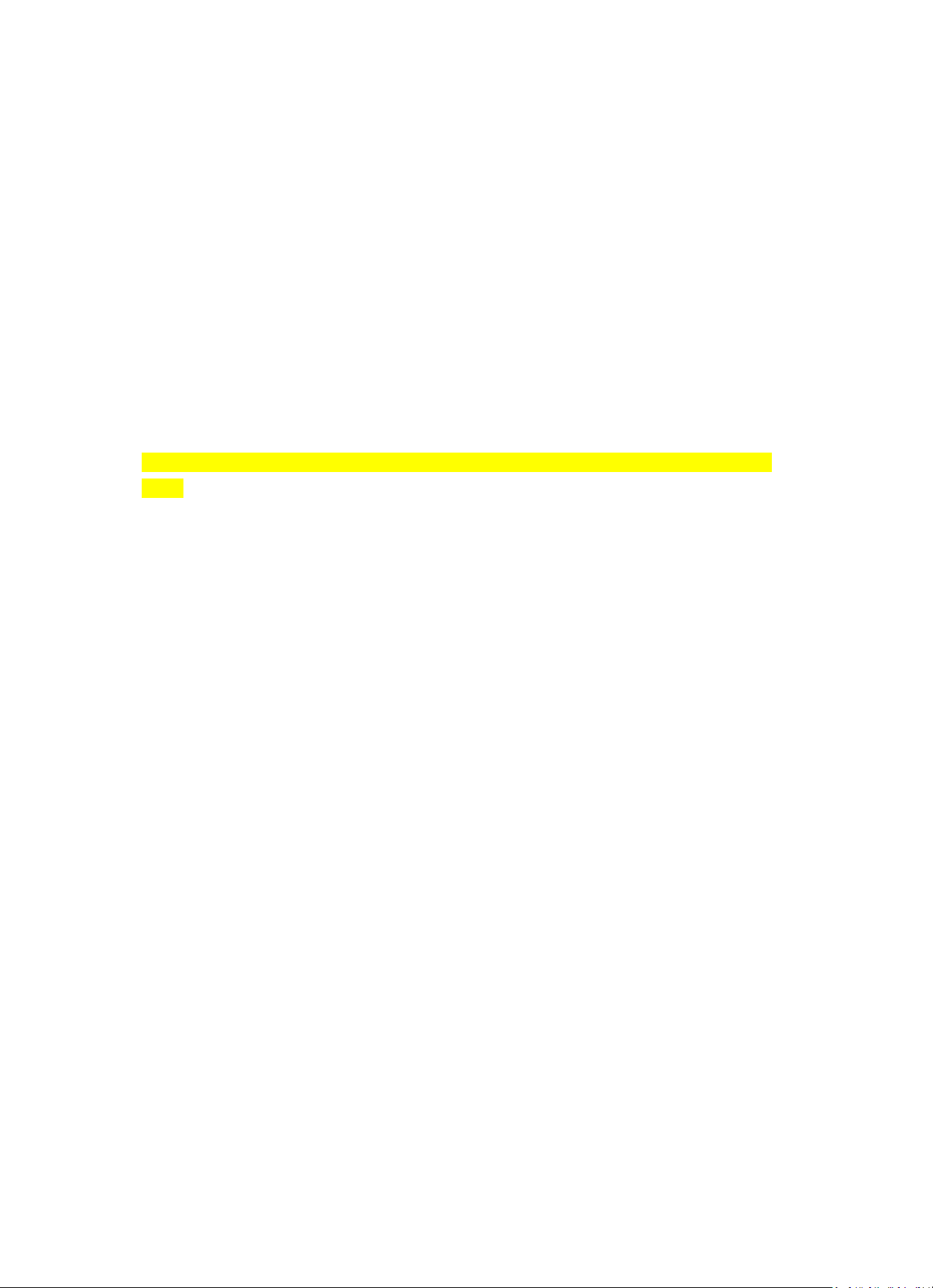
77
Historial:
Lista de las diez emisoras escuchadas recientemente.
Servicio:
Busque la emisora de radio. Introduzca una palabra clave para buscar la emisora de radio en la lista.
Añada una nueva radio añadiendo la dirección IP. Las emisoras añadidas se almacenarán en My
Favorite (Mis favoritos).
Tenga en cuenta que el número máximo de caracteres para el nombre de la emisora es de 250.
6. Centro multimedia
Seleccione el modo USB/UPnP o el modo de lista de reproducción con Navigate/OK o con el botón
Mode.
UPnP
Si ha compartido el contenido multimedia, deberá ver dicho contenido compartido desde UPnP.
Si tiene más de un ordenador compartiendo contenidos, aparecerán todos en una lista.
Seleccione los contenidos multimedia compartidos que desee reproducir.
Use Play/Pause (18), Next/Prev (22) y Stop (19). Pulse el botón de flecha derecha (15) para ver la
información de la pista en reproducción.
Nota: La radio sólo puede leer las pistas cuyo nombre de archivo tenga menos de 40 caracteres. Los
caracteres deben estar en un idioma europeo. Si encuentra problemas para leer pistas en el modo
UPnP, puede probar a cambiarles el nombre. No obstante, si la pista sigue sin poder reproducirse,
puede intentar convertir el archivo a otro formato.
USB:
Desde este punto en adelante, los menús se generan desde las carpetas del dispositivo USB. Es
compatible con los formatos WMA/MP3/AAC/AAC+/FLAC/WAV. FLAC es compatible con la tasa de
muestreo 16Bit/8K~48K, 64Kbps.
Las carpetas marrones con la rueda NAV o las flechas de dirección (13/14/15/17) del mando a distancia.
La pantalla muestra los nombres de carpeta y de archivo (no necesariamente los nombres de las pistas).
Cuando haya encontrado la pista que desea reproducir, pulse la rueda Navigate del dispositivo o
Enter en el mando a distancia.
Page 78

78
Nota: El puerto USB no es compatible con la transferencia de datos con un ordenador.
Mi lista de reproducción:
Puede crear una lista de reproducción con su música favorita desde UPnP. Cuando reproduzca la
música, mantenga pulsado OK en la unidad o Enter en el mando a distancia para guardarla en My
Playlist (Mi lista de reproducción).
Borrar mi lista de reproducción
Seleccione esta opción para borrar la lista de reproducción. Confirme las preguntas.
7. My MediaU
Aquí se muestran y se reproducen sus propias emisoras mediaU en el servidor mediaU. Fije primero
su cuenta. Para activar su propia lista de emisoras, siga los pasos que aparecen debajo:
Acceda a http://www.mediayou.net/. Hágase miembro de My mediaU. Inicie sesión en la página
web;
Introduzca la dirección MAC inalámbrica de radio en la página web mediaU. Puede obtener esta
información en Center>System information>Wireless Info (Centro>Información del
sistema>Información inalámbrica).
Cuando esté configurado correctamente, podrá guardar y ver sus listas de reproducción propias de
emisoras mediaU. No es necesario un nombre de usuario ni contraseña para acceder a la radio.
Si hay diferentes cuentas almacenadas en la radio, podrá elegir la que usa actualmente en el menú
Configuration (Configuración). En la página web podrá guardar emisoras en Favorite Station (Emisora
favorita), configurar Favorite Location/Genre (Ubicación/Género favorito) y My Local City (Mi ciudad
local), o añadir manualmente las emisoras. Es posible ver las emisoras desde el modo My Media (Mis
medios) en la radio.
8. Centro de información
Tiempo
Hay información y predicciones meteorológicas para 2000 ciudades.
Elija la opción “Set location” y elija su ubicación; pulse “enter” y elija “country”. Ahora puede
seleccionar una ciudad.
Page 79

79
El dispositivo puede mostrar la información meteorológica en modo en espera. Para hacerlo, vaya a
la opción weather en el menú de configuración y seleccione “Show on Standby”
Información financiera
Ver el índice bursátil.
Información del sistema
Ver información sobre la unidad y la conexión de red. La información incluye la dirección MAC que
debe introducir cuando se registre en My mediaU.
9. CONFIGURACIÓ N
Mostrar hora
Analógica/Digital
Mis mediosU
Cuando está activado, My mediaU existirá en el menú principal. Si existen
varias cuentas mediaU en la Radio, seleccione la cuenta de inicio de sesión por
defecto aquí.
Red
Configuración de red inalámbrica: Activar/desactivar la red WiFi. Cuando
active la red WiFi, el sistema seleccionará automáticamente la AP requerida.
Introduzca el código WEP o WPA para conectarse a la red Wi-Fi.
Red inalámbrica, WPS PBC: Si está utilizando un router con botón WPS/QSS,
puede establecer la conexión fácilmente con la función WPS. Para acceder, pulse
el botón WPS de su router antes de que transcurran 120 segundos. La conexión
entre el router y el enlace de música se configurará automáticamente.
Configuración manual: Puede escoger DHPC (cuya dirección IP se asigna
automáticamente) o introducir la dirección IP de forma manual para la
conexión de red. Cuando seleccione la configuración manual para una
conexión cableada, deberá introducir lo siguiente: SSID (nombre de punto de
acceso), dirección IP, máscara subred, pasarela por defecto, servidor DNS
preferido y servidor DNS alternativo.
Comprobar la red al encenderse: Activar/desactivar la red WiFi. Cuando active
la red WiFi, el sistema buscará automáticamente el PA disponible. Seleccione
el PA necesario.
Fecha y hora
Ajustar la fecha y la hora
Establezca el formato de visualización de la hora como 12 Hour (12 horas) o
24 Hour (24 horas)
Ajuste el formato de fecha (AAAA/MM/DD-DD/MM/AAAA-MM/DD/AAAA)
Daylight SavingTime (DST, horario de verano)
o ON (Activado)
Consejos: Si está en “ON” (Activado), se sumará una hora.
o OFF (Desactivado)
Consejos: Si está en “OFF” (Desactivado), la hora se mantendrá igual. Si la
unidad ya tenía el horario de verano establecido y selecciona “OFF”
(Desactivar), no se restará una hora, es decir, se mantendrá la misma hora.
Page 80

80
Alarma
Hay tres alarmas independientes, 2 alarmas de ajuste de hora absoluta
(Alarma 1 y Alarma 2) y 1 alarma de ajuste de hora relativa (Alarma NAP).
Pulse Alarm en el mando a distancia para acceder directamente a este menú.
Tenga en cuenta que la fuente de la alarma es desde la radio de Internet
prefijada, si el sonido de la alarma se fija para que sea Radio de Internet. Sólo
puede establecerse una misma emisora de RI/FM para la Alarma 1 y la Alarma 2.
Cuando suene la alarma, la unidad se conectará a Internet si la red configurada
está disponible. Por lo tanto, puede haber algo de retardo entre la alarma y la
reproducción de la radio. Si no hay red ni se puede establecer una conexión en
un plazo de un minuto, la alarma cambiará automáticamente a Melody
(Melodía).
Cuando la opción “NAP” de la alarma esté configurada, sonará una vez cada
5/10/20/30/60/90/120 minutos dependiendo de la opción que se haya
configurado.
Seleccione Alarm Volume (Volumen de alarma) para configurar el volumen de
las alarmas.
Temporizador
Temporizador con cuenta atrás (máx. 100 min)
Idioma
Inglés/Alemán/Español/Francés/Portugués/Holandés/Italiano/Ruso/Sueco/
Noruego/Danés/Magiar/Checo/Eslovaco/Polaco/Turco/Suomi
Atenuador
Ahorro de energía / Encendido
Pantalla
Color/monocromático
Gestión de energía
Aquí se configura la activación automática del modo de espera mientras está en
el menú y/o sin señal Wi-Fi. Seleccione el temporizador para la gestión de
energía (5/15/30 minutos) para determinar el tiempo tras el cual la radio pasará
al modo de espera cuando no la esté controlando. Seleccione “Turn off”
(Desactivar) para ignorar la función de gestión de energía.
Temporizador de
apagado
automático
Desactive o ajuste el temporizador de reposo en 15/30/60/90/120/150/
180 minutos. Una vez ajustado el tiempo, aparecerá un icono de cama con los
minutos restantes en la esquina superior derecha y el dispositivo pasará
entonces a modo de espera. Pulse Sleep (Reposo) en el mando a distancia para
acceder directamente a esta función.
Memoria
intermedia
Configura el tiempo de memoria intermedia (búfer) de la música en
reproducción, 2/4/8 segundos.
Tiempo
Activa/desactiva la previsión meteorológica de la pantalla en espera. Elija la
unidad de temperatura que prefiera (°F o °C) y posteriormente, proceda
introduciendo su ubicación. Una vez activada, se mostrará el pronóstico
meteorológico en alternancia con el reloj en la pantalla de espera (cada 10 s).
Configuración FM
Puede elegir Modo o Umbral
Configuración de
radio local
Hay un atajo, Local Radio (radio local), en la radio por internet para que pueda
acceder fácilmente a la lista de emisoras de su ubicación. Puede configurar
manualmente su ubicación o dejar que el sistema la detecte automáticamente.
El sistema detecta la ubicación en función de la dirección IP de la red a la que
esté conectado. Pulse Local Station (Emisora local) para acceder directamente
a esta lista de radios locales.
Configuración de
reproducción
Seleccione el modo de reproducción del centro multimedia entre Off
(Desactivado - no repetir ni reproducción aleatoria), Repeat all (Repetir todo),
Repeat one (Repetir uno), o Shuffle (Aleatorio).
Dispositivo
El nombre del dispositivo predeterminado de DLNA es “AirMusic”. Puede
cambiar el nombre para la configuración de DLNA en el PC o el móvil. Código QR
para descargar e instalar la aplicación de control “AirMusic”.
Page 81

81
Ecualizador
El ecualizador por defecto es Normal; puede cambiarlo a Plano, Jazz, Rock,
Bandas sonoras, Clásica, Pop, o Noticias MY EQ. Pulse EQ (Ecualizador) en el
mando a distancia para alternar entre los diferentes modos de ecualización.
Reanudar al
encenderse
El sistema reanudará por defecto la reproducción de radio por Internet si antes
de apagar la unidad estaba escuchando la radio por Internet o el centro
multimedia. Si desactiva este ajuste, el sistema permanecerá en el menú
principal al encender la unidad.
Actualizar
software
Actualización del Software. Si hay una actualización de la versión de software
en el servidor, el sistema le notificará. Antes de iniciar la actualización del
software, asegúrese de que la unidad esté conectada a una fuente de
alimentación eléctrica estable. Si se desconecta la alimentación durante la
actualización del software, podría dañar permanentemente la unidad.
Restablecer
valores
predeterminados
Restaura los ajustes predeterminados. Después de restablecer la DIR-100, el
sistema aparecerá en el idioma seleccionado.
10. DLNA/UPnP
Puede cambiar el nombre predeterminado del DLNA por el que desee. La información siguiente es la
introducción a cómo configurar la transmisión multimedia desde el PC u otro servidor multimedia.
Por favor, compruebe el manual de instrucciones del servidor multimedia que vaya a usar.
Asegúrese de que los archivos de música están en el formato correcto; en caso contrario, el DIR-150
no puede reproducirlos. (Los formatos compatibles son MP3, FLAC o AAC.)
UPnP
Conecte el PC a la red.
Asegúrese de que la radio esté encendida y conectada a la misma red.
Abra la plataforma UPnP Windows Media Player (11 o posterior). De modo alternativo, pueden
utilizarse otras plataformas o servidores, como Windows Media Connection.
Permita que se compartan todos sus archivos multimedia con la radio.
Añada los archivos de audio y las carpetas que desee compartir con la radio en la biblioteca
multimedia.
También puede disfrutar de la música transmitida desde otro servidor de música, como un
smartphone (plataforma Android )
Conecte el móvil a la red
Page 82

82
Busque en la Google Play aplicaciones para compartir contenidos multimedia e instálelas.
Agregue los archivos que desee compartir desde su móvil.
Después de configurar el servidor compartido, elija la música y controle la reproducción desde la
radio.
DLNA
Además de UPnP, la radio es compatible con la función DLNA. Comparta los archivos de música desde
el PC o móvil Android y utilice el PC, el móvil Android o el iPhone/iPad para controlar la reproducción
de música desde la radio. (si no es necesario controlar cada reproducción desde la radio).
Los requisitos de sistema del PC para DLNA son Windows 7 y Windows Media Player 12. Configúrelo
como indicamos a continuación: Primero, comparta los archivos multimedia de su PC con la radio.
Control Panel (Panel de control)> Network and Internet (Red e Internet) > Network and Sharing
Center (Red y Centro de archivos compartidos) > Change advanced sharing settings (Cambiar
configuración avanzada de archivos compartidos) > Media streaming options (Opciones de
reproducción multimedia)
Abra Windows Media Player para habilitar Allow remote control of my Player (Permitir el control
remoto de mi reproductor).
Haga clic derecho en un archivo de música de la biblioteca y seleccione Play to Radio (Reproducir en
radio).
Aparecerá una ventana en la radio para controlar la reproducción de música.
Si utiliza un móvil o tableta Android o un iPhone/iPad, puede buscar e instalar cualquier aplicación
DLNA gratuita o de pago en Google Play o la App Store. Se recomienda usar la burbuja UPnP, o
Twonky Beam en móviles o tabletas Android, o en iPhone/iPad. Algunas aplicaciones no soportan la
transmisión de música desde el iPhone/iPad aunque sí podrá controlar con el iPhone/iPad la música
transmitida desde otros servidores.
El procedimiento para reproducir música compartida en la aplicación es el siguiente:
Seleccione Radio como reproductor. Algunas aplicaciones permiten reproducir la música en varios
reproductores al mismo tiempo.
Seleccione el servidor de música y escoja la música. Algunas aplicaciones pueden crear una lista de
reproducción si escoge varias canciones.
Page 83

83
Tenga en cuenta: Al usar la función de transmisión de música DLNA en Internet Radio (Radio por
Internet), solo podrá controlar el volumen y el modo de espera a través de la unidad. El control de
las demás funciones está restringido. Detenga el DLNA en el PC, móvil o tablet antes de reanudar el
control propio de la radio por Internet.
11. AUX (entrada de línea auxiliar)
El modo de entrada auxiliar reproduce sonido desde una fuente externa, como un reproductor MP3. Para
reproducir audio en el modo de entrada auxiliar:
Baje el volumen de la radio y del dispositivo de fuente del audio, si es posible ajustarlo.
Conecte la fuente de audio externa al conector estéreo de entrada Aux de 3,5 mm.
Pulse MODE hasta que la pantalla indique AUX IN (entrada auxiliar) o seleccione AUX en el menú
principal.
Ajuste el volumen de la radio (y, si fuera necesario, del dispositivo de fuente del audio), según sea
necesario.
12. Funcionamiento de FM
Con la radio encendida, pulse el botón Mode para seleccionar el modo FM o pulse el botón /
para seleccionar el modo FM en el menú.
Pulse el botón / para sintonizar manualmente frecuencias específicas en 0.05MHz por
paso.
La radio asimismo incluye la propiedad de búsqueda de FM, lo que le permite sintonizar
automáticamente las emisoras FM.
Mantenga pulsado el botón para buscar automáticamente la siguiente emisora de radio
disponible. Cuando se encuentre una emisora con una buena señal, se reproducirá automáticamente.
Puede buscar emisoras en dirección contraria manteniendo pulsado el botón .
Pulse el dial rotatorio Navigate/OK; puede realizar automáticamente una búsqueda complete y
guardar 20 emisoras (máximo).
Guardar emisoras como presintonizaciones
La radio puede guardar 20 emisoras como presintonías en modo FM. Para guardar una
presintonización:
Sintonice la emisora que desee; mantenga pulsado el botón Fav; posteriormente usando el botón
/ o girando el dial rotatorio Navigate/OK puede seleccionar el número de presintonía
que desee; posteriormente, pulse el dial rotatorio Vol/Nav/Ok para guardar la emisora.
Page 84

84
Reproducir emisoras guardadas como presintonías
Para reproducir una emisora presintonizada:
Seleccione la banda FM de la emisora pulsando el botón Mode o pulse el botón / para
seleccionar el modo FM en el menú.
Pulse el botón Fav para recordar la emisora presintonizada; posteriormente, usando el botón /
o girando el dial rotatorio Navigate/OK navegue por las presintonías y pulse el dial rotatorio
Navigate/OK para confirmarlo.
13. Bluetooth
Con la radio encendida, pulse el botón Mode para seleccionar el modo Bluetooth o pulse el botón
/ para seleccionar el modo Bluetooth en el menú.
Encienda el Bluetooth de su dispositivo y elija el nombre del emparejamiento “DIR-150 BT” y haga
clic para emparejarlo; hará un sonido de aviso “conectado” si la conexión Bluetooth ha tenido éxito.
Puede pulsar o para ir a la pista anterior o a la pista siguiente.
Puede pulsar el dial de navegación para reproducir o hacer una pausa en la reproducción de música.
Puede ajustar el dial en sentido horario para aumentar el volumen y antihorario para disminuir el
volumen.
Puede mantener pulsado el dial de navegación para desconectar el emparejamiento existente y
emparejarlo con un Nuevo dispositivo.
14. Especificaciones Técnicas
Network (Red)
802.11b/g/n (WLAN) Cifrado: WEP, WPA, WPA 2(PSK), WPS
Transmisión
UPnP, DLNA
Tipo de archivos compatibles
MP3, FLAC, AAC
Conexiones
CC, USB (carga 5 V, 0,5 A), entrada auxiliar de 3,5 mm, salida de
línea de 3,5 mm
Entrada
100-240VAC – 50/60Hz
Salida
Potencia de salida
9V/2A
2 x 8W RMS
Pilas del mando a distancia
Pila tipo botón CR2025
Consumo de energía
Máx 20W
Consumo de energía (en espera)
<1 W
Temperatura de funcionamiento
0°C-35°C
Posición de funcionamiento
Horizontal
Adaptador de corriente: (Sólo para la UE)
Fabricante: DONGGUAN YUAN SHUAI ELECTRONIC. LTD
Número de modelo: YeS04S-0900200VH
Utilice únicamente el adaptador de CA original
Utilice únicamente la fuente de alimentación indicada en las instrucciones de uso.
Dim. unidad
310 x 114,9 x 116 mm (LxPxA)
Peso
1645g
Page 85

85
15. Garantía
Lenco ofrece servicio y garantía en cumplimiento con las leyes de la Unión Europea, lo cual implica
que, en caso de que su producto precise ser reparado (tanto durante como después del periodo de
garantía), deberá contactar directamente con su distribuidor.
Nota importante: No es posible enviar sus reparaciones directamente a Lenco. Nota importante: Si la
unidad es abierta por un centro de servicio no oficial, la garantía quedará anulada. Este aparato no
es adecuado para el uso profesional. En caso de darle un uso profesional, todas las obligaciones de
garantía del fabricante quedarán anuladas.
16. Exención de responsabilidad
Regularmente se llevan a cabo actualizaciones en el Firmware y en los componentes del hardware. Por
esta razón, algunas de las instrucciones, especificaciones e imágenes incluidas en este documento
pueden diferir ligeramente respecto a su situación particular. Todos los elementos descritos en esta
guía tienen un objetivo de mera ilustración, y pueden no ser de aplicación en su situación particular.
No se puede obtener ningún derecho ni derecho legal a partir de la descripción hecha en este manual.
17. Eliminación del antiguo dispositivo
Este símbolo indica que no deberá deshacerse del producto eléctrico o batería en
cuestión junto con los residuos domésticos, en el ámbito de la UE. Para garantizar
un tratamiento residual correcto del producto y su batería, por favor, elimínelos
cumpliendo con las leyes locales aplicables sobre requisitos para el desechado de
equipos eléctricos y baterías. De hacerlo, ayudará a conservar recursos naturales y
mejorar los estándares de protección medioambiental en el tratamiento y
eliminación de residuos eléctricos (Directiva sobre la Eliminación de Equipos
Eléctricos y Electrónicos).
18. Servicio
Para obtener más información y soporte del departamento técnico, por favor, visite la página web
www.lenco.com
Lenco Benelux BV, Thermiekstraat1a, 6361 HB, Nuth, Holanda.
