Page 1
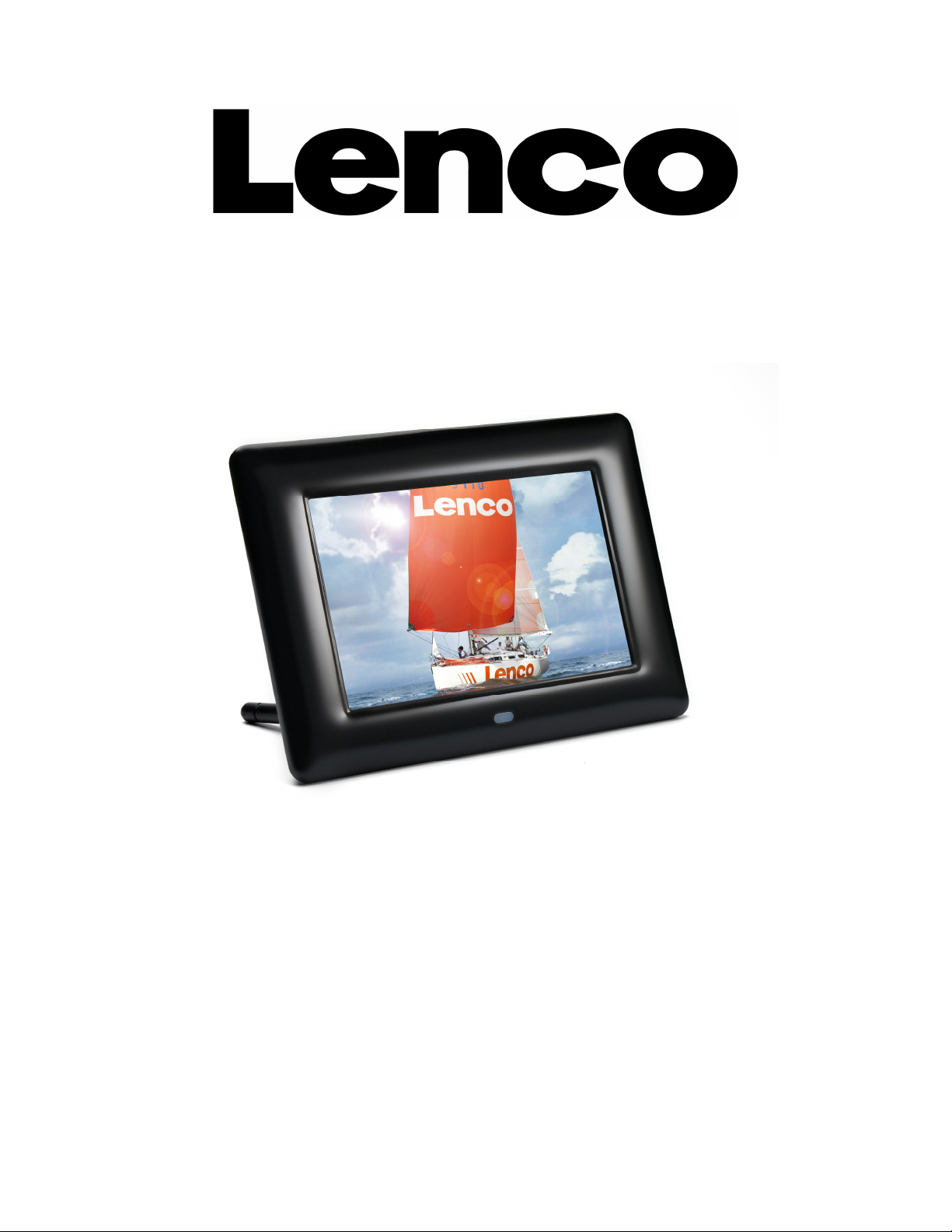
DF-705
User’s Manual
For information and support, www.lenco.eu
English V1.0
1
Page 2
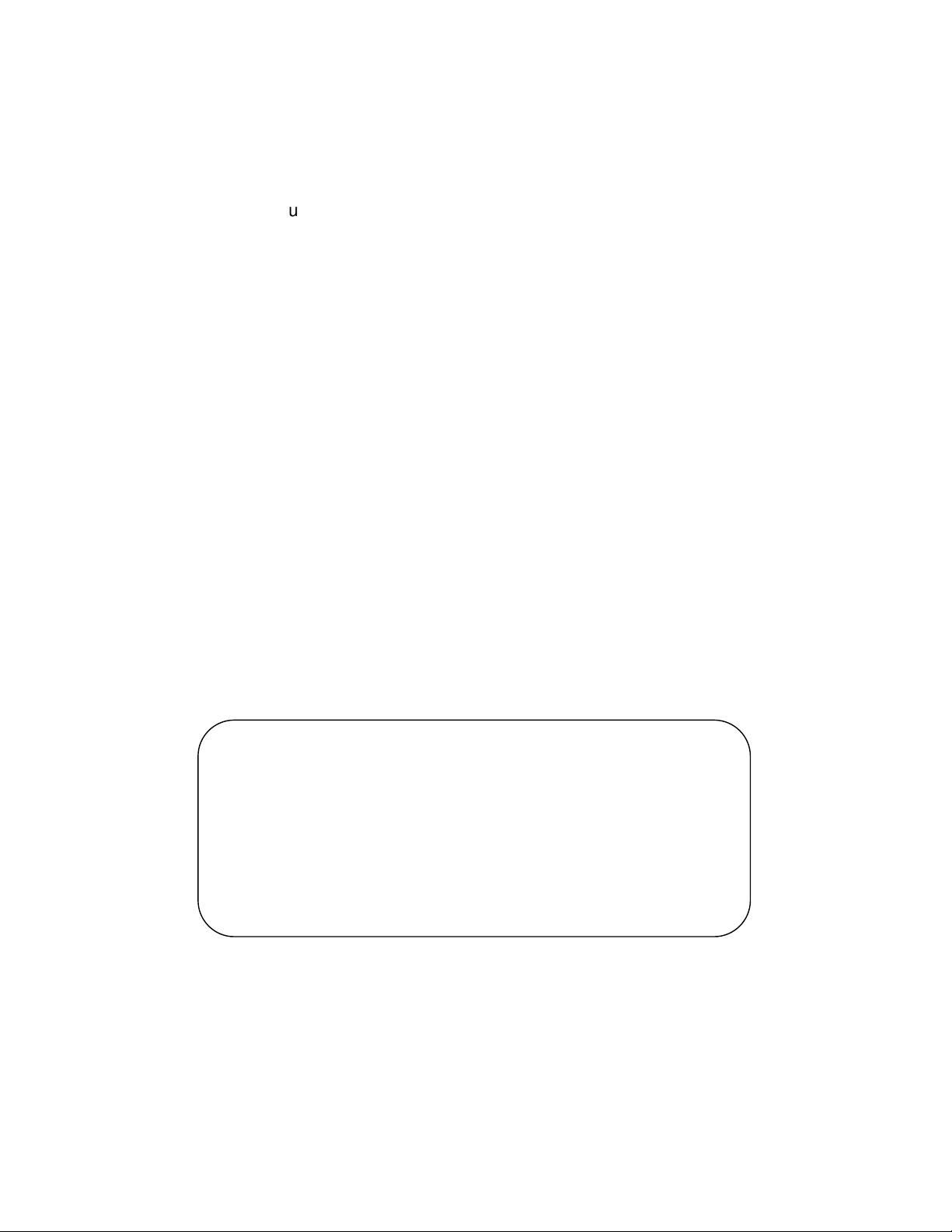
Cautions
Precautions and maintenance
● For indoor use only
● To avoid risk of fire or electric shock, do not expose the unit to moisture or
condensation.
● To avoid overheating, do not block the ventilation holes on the back of the
Digital Photo Frame.
● Keep the Digital Photo Frame out of direct sunlight.
● Always use the eject buttons on the memory storage card slots to remove
the storage cards.
● Do not dismantle the Digital Photo Frame. There is a risk of electric shock
and there are no user-serviceable parts inside. Dismantling the Digital
Photo Frame will void your warranty.
Cleaning the LCD Screen
● Treat the screen carefully. Because the screen of the Digital Photo Frame
is made of glass and it would easily be broken or scratched.
● If fingerprints or dust accumulate on the LCD screen, we recommend using
a soft, non-abrasive cloth such as a camera lens cloth to clean the LCD
screen.
● Moisten the cleaning cloth with the cleaning solution and apply the cloth to
the screen.
Please power off the unit before inserting or removing a card or USB
device.
Failure to do so may cause damage to the card/USB and the unit.
To reduce the risk of fire or electric shock, do not expose this
appliance to rain or moisture.
WARNING:
2
Page 3
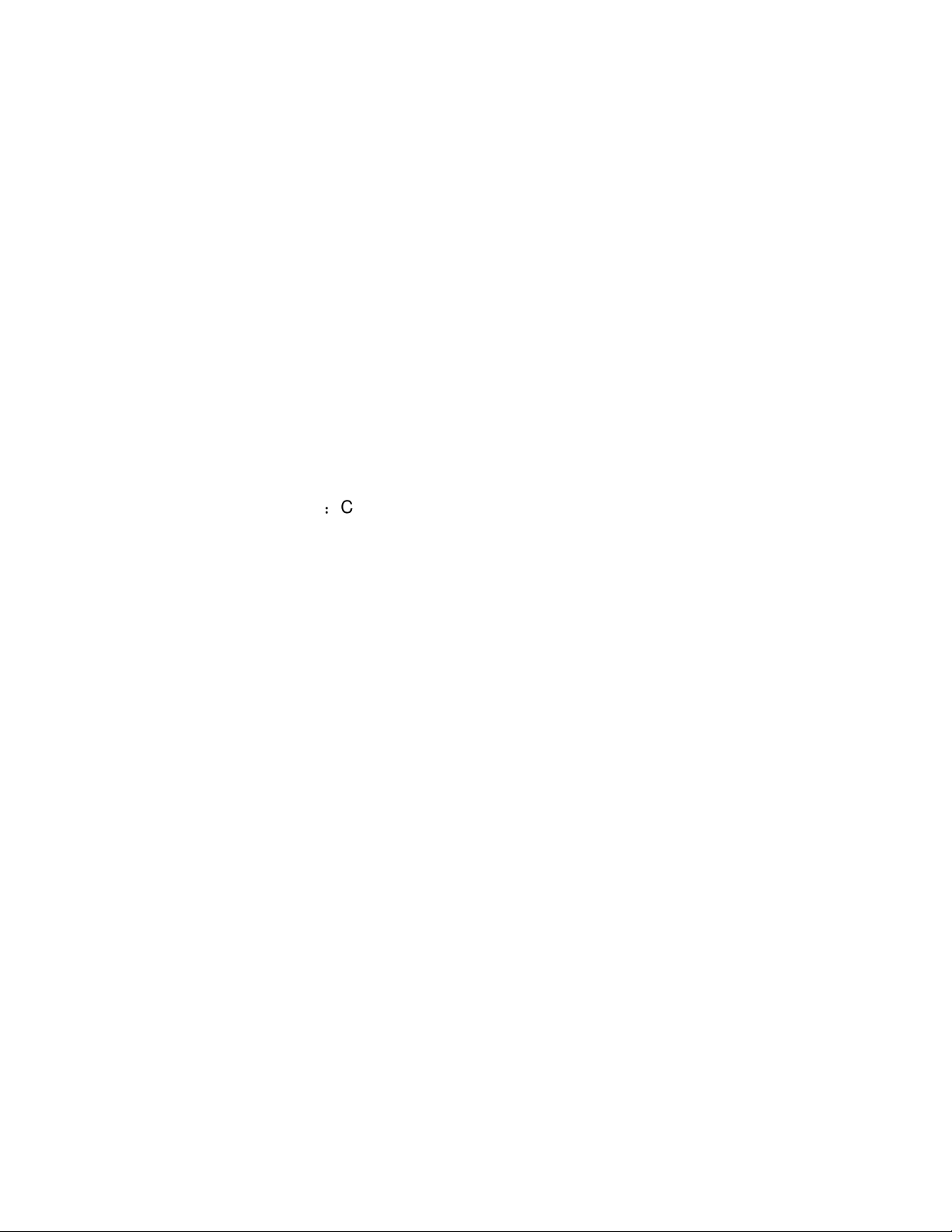
Introduction:
Thank you for your purchase of the Digital Photo Frame. It is designed to allow
quick and easy view of photos taken from your digital camera, mobile phone,
or from a memory storage card. Please read this User Manual carefully to
learn the correct way to use the Digital Photo Frame.
Features:
1. Support Photo formats: JPEG
2. Support Memory card: SD/MMC/MS/SDHC
3. USB Connection: USB2.0 HOST
4. Built-in 8M Flash Memory with 1-3pcs photo storage
5. Adjustable brightness, contrast, saturation
6. Adjustable slideshow speed and above 10 kinds of transition slideshow
7. Unique design: various frame colors and frames
8. Rotatable stand (vertical and horizontal)
9. OSD Language:Chinese. English and other languages selectable
Packaging Check List:
1. 7 inch digital photo frame 1 piece
2. User manual 1 piece
3. Remote Control 1 piece
4. AC/DC adapter 1 piece
3
Page 4

CONTENTS
1. Product Diagram ······················································································ 4
1.1 Remote Control··············································································· 5
1.2 Back Side of Frame ········································································ 5
1.3 left Side of Frame············································································ 5
2. Installing & Replacing the Battery ···························································· 5
3. Getting Started ························································································· 6
4. Operating Instruction················································································ 6
4.1 Picture Mode··················································································· 6
5. Setup ······································································································· 7
5.1 Picture Setup ···················································································· 7
5.2 Setup Menu-Auto-Playt····································································· 7
5.3 Setup Menu-Display setup································································ 8
5.4 Setup Menu-custom setup································································ 8
5.5 Setup Menu-Exit ··············································································· 8
6. Stand Instruction ······················································································ 8
7. Technical Specifications ··········································································· 9
8. Troubleshooting Guide ············································································· 9
4
Page 5

1 Product Diagram
1.1 Remote Control
1. POWER ─ Power On/Off
2. SETUP ─Go directly to Setup mode.
3. ROTATE ─In the pause state of single picture, press ROTATE to revolve the
picture 90°in counterclockwise every time.
4. ─Functional selection button from the bottom to the top cursor.
5. ZOOM─In the pause state of single picture, press ZOOM to magnify picture
display size.
6. ─Functional selection button from right to left cursor. Revert to previous
page when displaying folders.
7. OK ─ Press to confirm. Play/pause: In the playing mode, press this button,
it will pause; repress this button, it will play again.
8. ─ Functional selection button from left to right cursor. Advance to next
page when displaying folders.
9. SLIDESHOW─ Press to start slideshow or pause when playing the picture.
10. ─Functional selection button from the top to the bottom cursor.
11. EXIT ─ Press to return to upper page, or enter to the main menu.
5
Page 6

1.2 Back Side of Frame
1.3 Left Side of Frame
1.3 left Side of Frame
1.Power on/off
2.UP
3.Play/Pause/OK
4. Right
5. Left
6.Down
7.Menu/Exit
1.SD/SDHC/MMC
2. USB
3. DC IN
2. Installing & Replacing the Battery
Place the upside of the remote control down, press down on the ridged area of
the battery cover and pull towards you to remove the tray. Place one CR2025
lithium button-cell battery on the tray with the positive“+”side facing you.
Reinsert the tray.
6
Page 7

3. Getting Started
3.1 Extend the digital photo frame bracket on the back of the frame to the
widest position for greatest stability, and then plug one end of the
included AC adapter into a standard 110-240V AC electrical outlet and the
other end into the right side the frame.
Note: There are different positions for the digital photo frame stand. Please
refer to "Stand Instruction".
3.2. Remove the protective film covering the LCD.
3.3. Remove the plastic battery insulator from the battery compartment and
make sure the remote control has a battery inside. Please refer to
“Installing & Replacing Battery” if you need a new battery.
3.4. Power on the unit by pressing the Power button on the remote control.
4. Operating Instruction
4.1 Picture Mode
After turning on the unit, it will
automatically slideshow pictures from
the CARD or USB.
When it is automatic slideshow, press
EXIT to the Thumbnail Mode. then
Use to highlight the picture
you want to display.
7
Page 8
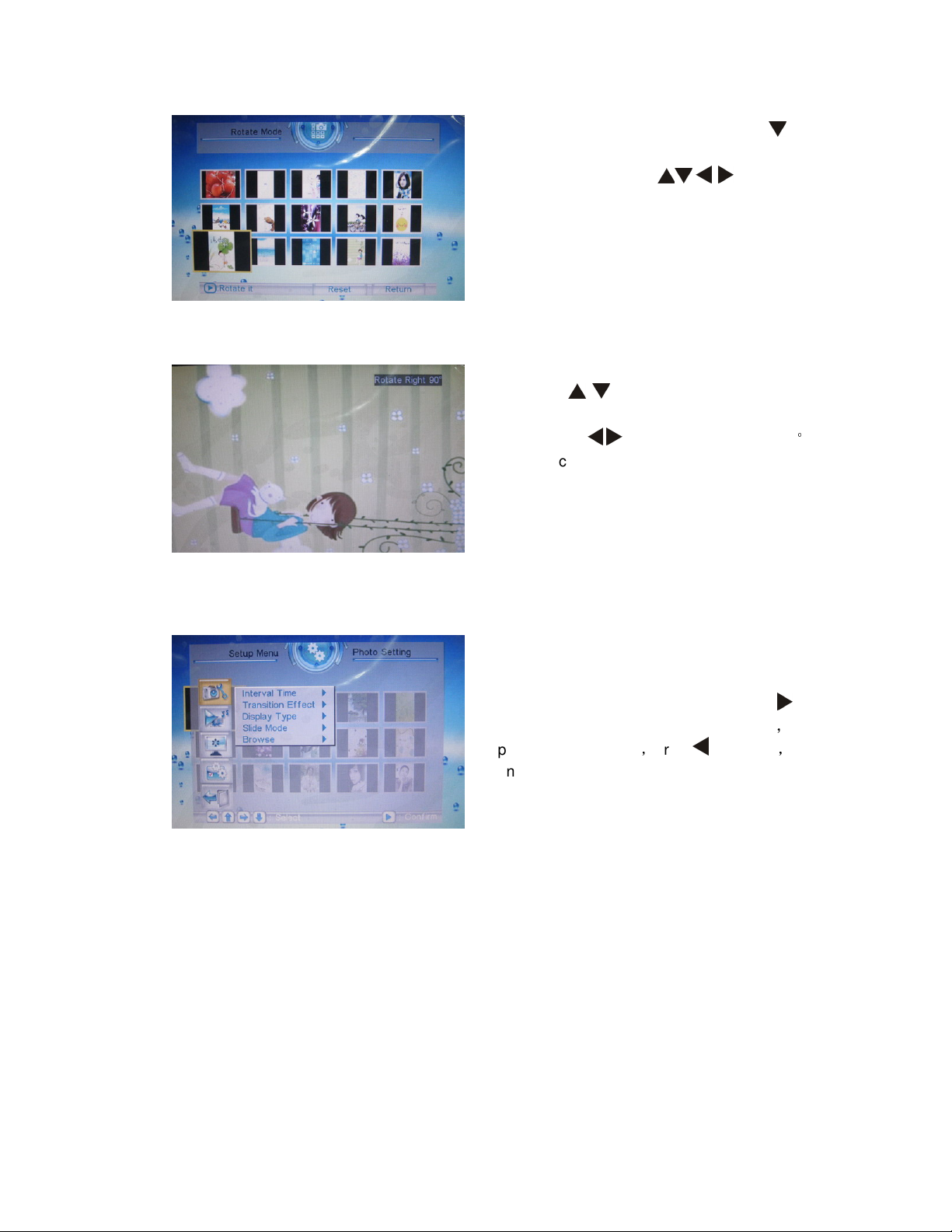
In the thumbnail mode, press to
select “Rotate”, press OK to access to
rotate mode, use / to choose
the picture you want to rotate, then press
OK to operate. Press Reset to back to
the default and press Return back to the
first picture.
When the picture is playing, you can
use / to flip the picture vertically/
horizontally,
press / to revolve the picture 90
in counterclockwise/clockwise.
Or press the ROTATE on the romote
control derectly.
°
5. Setup
Press Setup in the remot control; it will
enter to the setup menu. Press
choose the item you want to set up. Use
to show the submenu, select with
press OK to confirm,press to return,
and press Setup again to back to the
slideshow mode.
5.1 Setup Menu-photo Setting
Interval time (5/10/15/30seconds/1min./3min./off)
Transition effect(no effect/Mode1 to Mode 14/Random)
Display Type( Full Screen/Fit Screen, Enlarge to Full)
Slide Mode(Normal/ Motion)
Browse(thumbnail/ file manager)
to
,
5.2 Setup Menu- Auto-play
Photo(on/off)
8
Page 9

5.3 Setup Menu-Display setup
Brightness (Normal/Bright/Soft)
Contrast (-4/-3/-2/-1/0/+1/+2/+3/+4)
TFT Brightness (-7/-6/-5/-4/-3/-2/-1/0/+1/+2/+3/+4/+5/+6/+7)
TFT Contrast (-7/-6/-5/-4/-3/-2/-1/0/+1/+2/+3/+4/+5/+6/+7)
TFT Saturation (-7/-6/-5/-4/-3/-2/-1/0/+1/+2/+3/+4/+5/+6/+7)
5.4 Setup Menu-custom setup
OSD Language:
(English,French,German,Italian,Spanish Portuguese,Dutch,Polish,Chinese)
Repeat mode(off/one/folder/all)
USB Source(SD/MMC, MS, XD)
Default(read)
5.5 Setup Menu-Exit
6.Stand Instruction
Extend the bracket from the slot of the digital photo frame,rotate the bracket
until it is locked in place ,and then revolve the bracket to choose standing
horizontally or vertically. Please refer to the illustration shown below.
9
Page 10

7. Technical Specifications
Adapter: Input AC 100-240V 50/60HZ Output DC 12V/2A
Picture Format: JPEG
Memory Cards: SD/MMC/MS
USB:USB Host
Screen Parameter:
Screen Size: 7inch TFT
Resolution :
800*480 Pixel
Contrast: 300:1
Aspect Ratio: 16:10
Brightness: 300cd/m2
Response Time: 20ms
Working Temperature: 0℃~40℃, Humidity: 10-85%
8.Troubleshooting Guide
If you are having problems with your player, please consult both this guide and
manual.
If you need further assistance, please contact Technical Support.
No power:
Please check whether the plug is inserted correctly.
Remote control no function:
Please check whether the battery has power (the battery can be used for
half a year in normal conditions). Replace with new battery if necessary.
Can not read the CARD or USB:
Please confirm whether there is storage in the card or USB device.
Empty devices cannot be read.
Can not play the file:
Please confirm if the file format is compatible with the player.
Display too bright or too dark:
Please adjust the brightness or contrast in the setup menu.
The color is light or no color:
Please adjust the color and contrast setup.
10
