Page 1
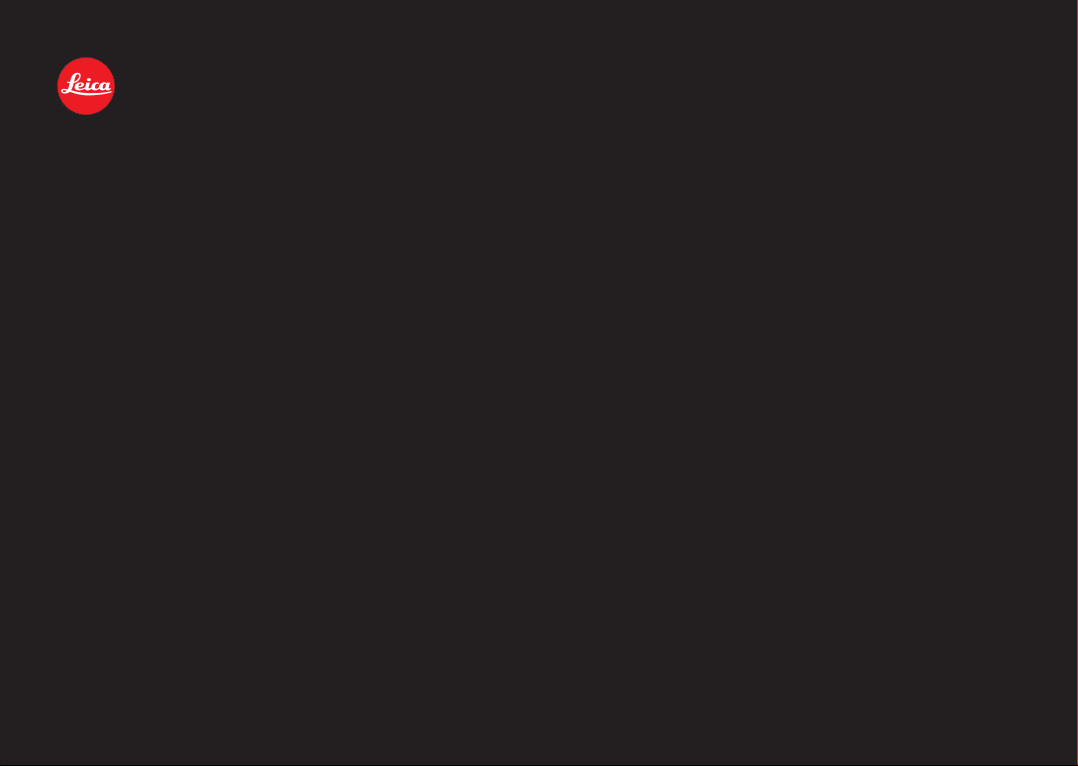
LEICA X1
Instructions
Page 2

1.1
1.4
1.5
1.6
1.16
1.15
1.14
1.13
1.12
1.7 1.8
1.4a
1.1
1.3
1.2
1.17
1.91.101.11a1.11b1.11c 1.11
1.20
1.19
1.18
1.2 7 1.26 1.25 1.24 1.23 1.22 1. 21
1.28
1.29
Page 3
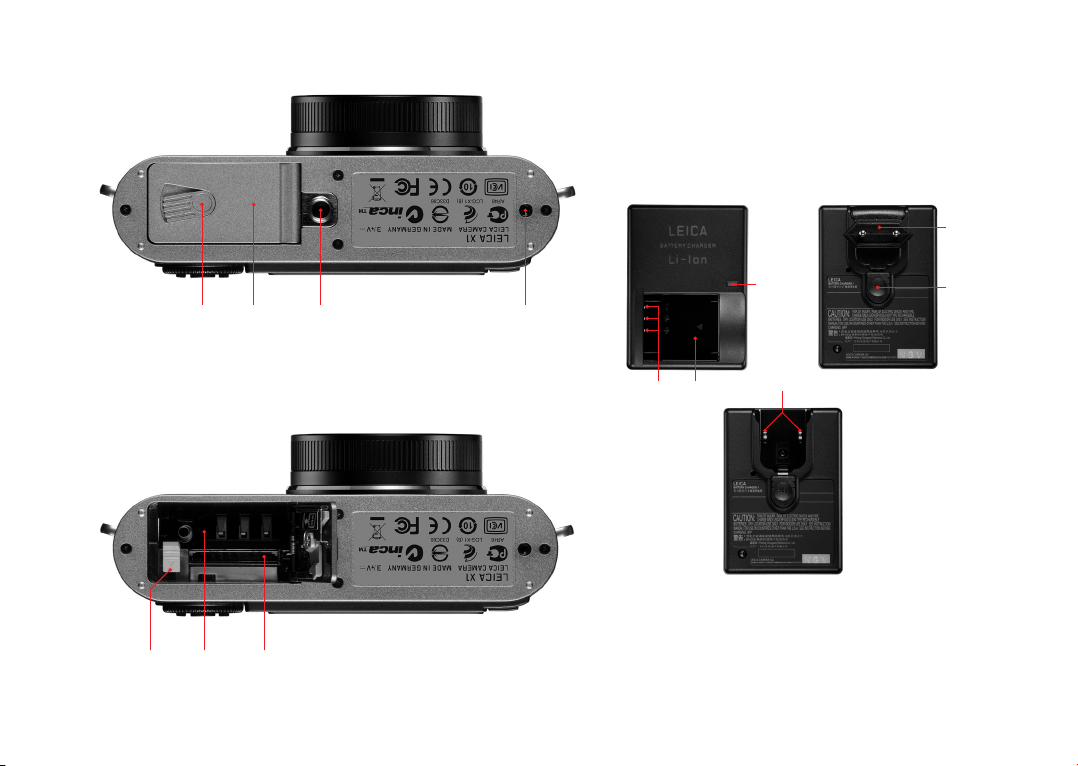
1.30a 1.30 1.31 1.32
1.36a 1.36
1.40
1.3 7
1.38
1.39
1.34 1.351.33
Page 4
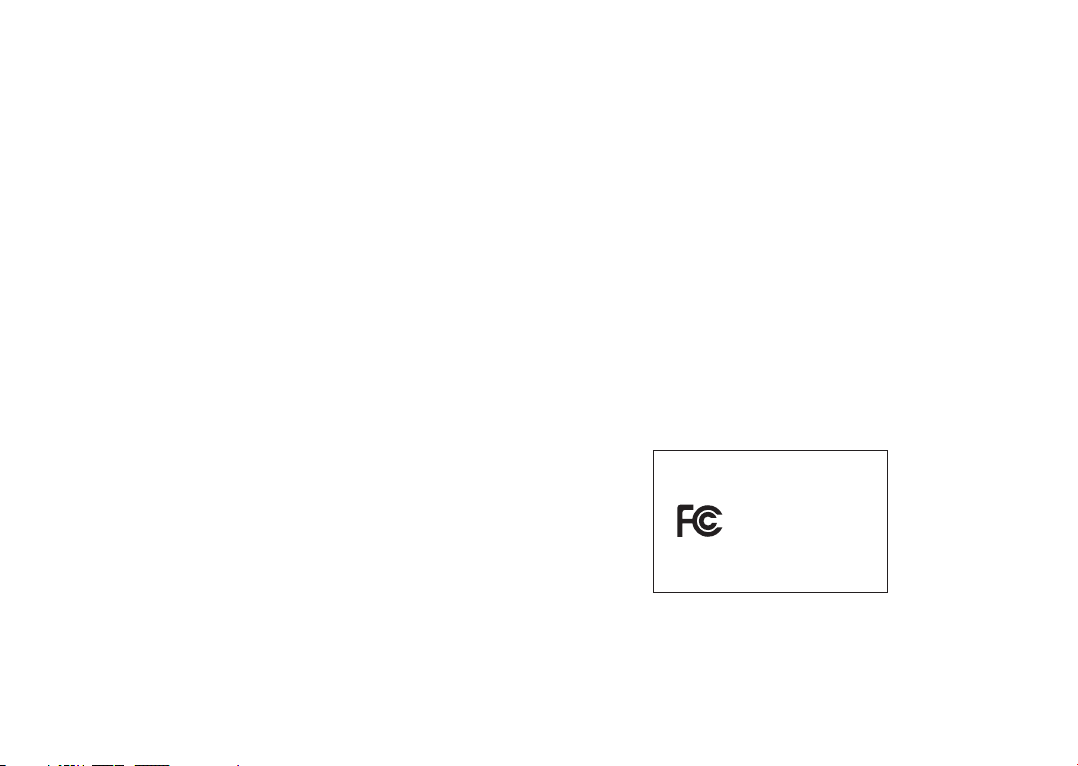
This is a Class B product based on the standard of the Voluntary Control
Council for Interference from Information Technology Equipment (VCCI).
If this is used near a radio or television receiver in a domestic environment, it may cause radio interference. Install and use the equipment
according to the instruction manual.
FCC Note: (U.S. only)
This equipment has been tested and found to comply with the limits for a
Class B digital device, pursuant to Part 15 of the FCC Rules. These limits
are designed to
provide reasonable protection against harmful interfer
ence
in a residential installation. This equipment generates, uses, and can radiate radio frequency energy and, if not installed and used in accordance
with the instructions, may cause harmful interference to radio communications. However, there is no guar antee that interference will not occur in a
particular installation. If this equipment does cause harmful interference
to radio or television reception, which can be determined by turning the
equipment off and on, the user is encouraged to try to correct the interference by one or more of the following measures:
• Reorient or relocate the receiving antenna.
• Increase the separation between the equipment and receiver.
• Connect the equipment into an outlet on a circuit
different from that to
which the receiver is connected.
• Consult the dealer or an experienced radio/TV technician for help.
FCC Caution:
To assure continued compliance, follow the attached installation instructions and use only shielded inter face cables with ferrite core when connecting to com put er or peripheral devices.
Any changes or modifications not expressly approved by the party responsible for compliance could void the user’s authority to operate this equipment.
Trade Name: LEICA
Model No.: LEICA X1
Responsible party/
Support contact: Leica Camera Inc.
1 Pearl Count, Unit A
Allendale, New Jersey 07401
Tel.: +1 201 995 0051 232
Fax: +1 201 995 1684
e-mail: olesin@aol.com
This device complies with Part 15 of the FCC Rules. Operation is subject
to the following two conditions:
(1) This device may not cause harmful interference, and (2) this device
must accept any interference received, including interference that may
cause undesired operation.
This Class B digital apparatus complies with Canadian ICES-003
LEICA X1
Tested To Comply
With FCC Standards
FOR HOME OR OFFICE USE
Page 5
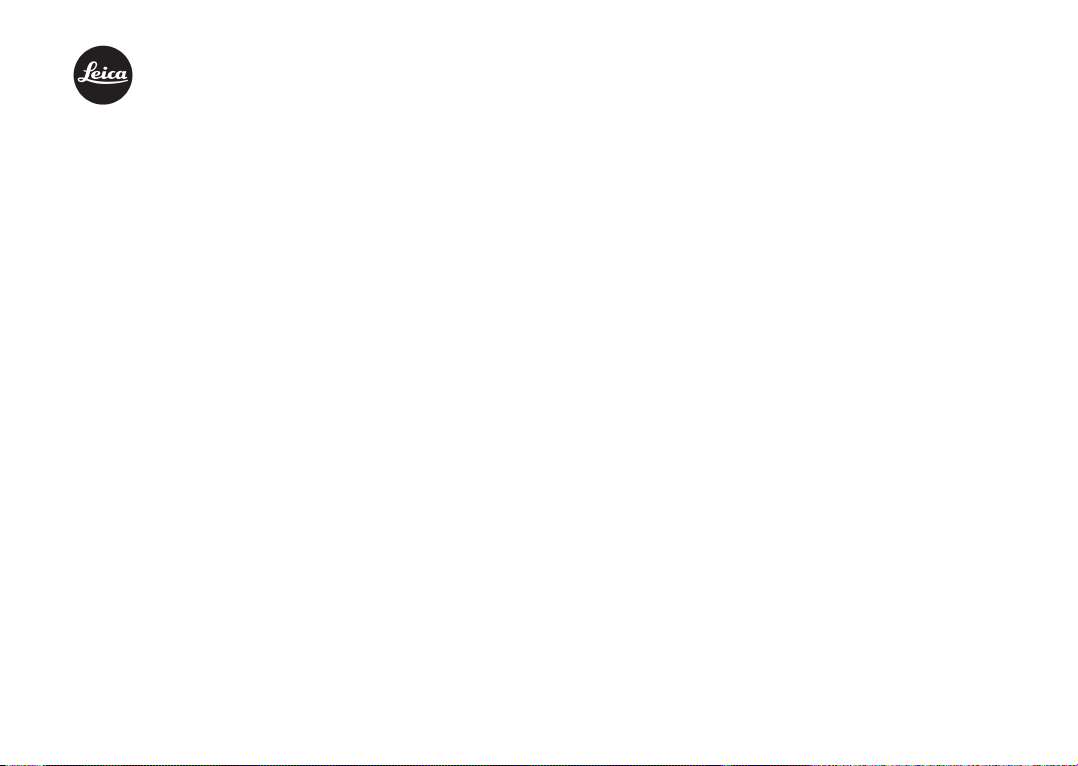
LEICA X1
Instructions
Page 6
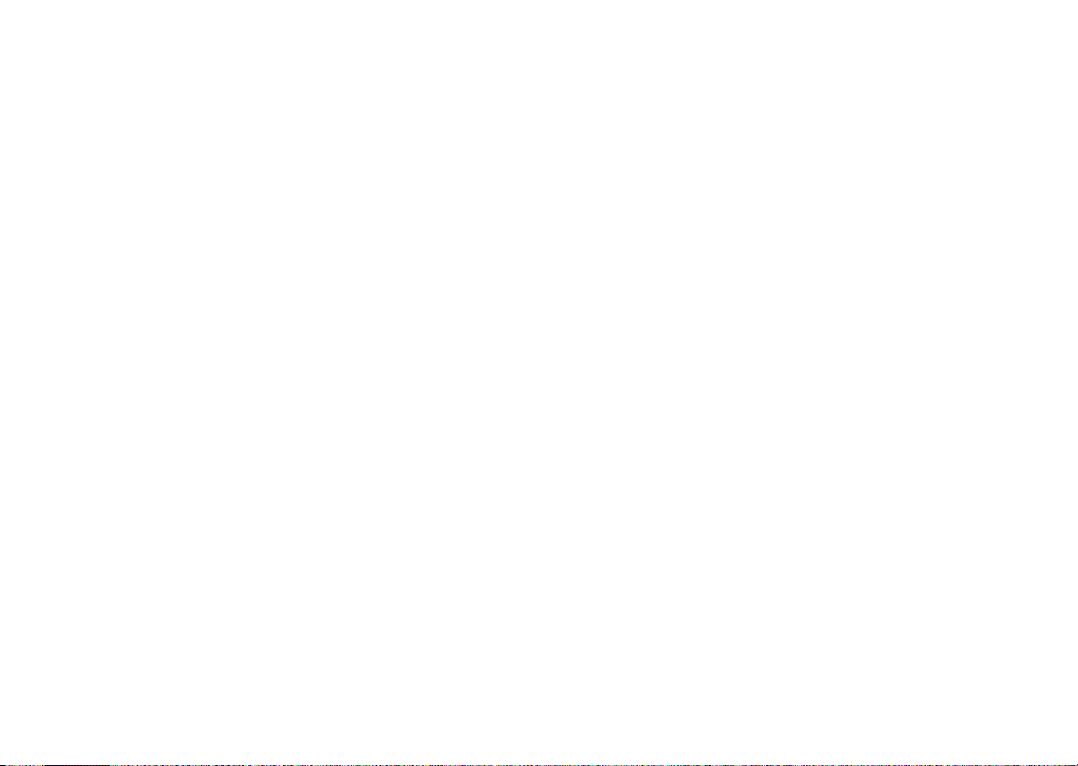
Foreword
Dear Customer,
We wish you a great deal of pleasure and success using your new LEICA X1.
The high-performance LEICA DC ELMARIT 24mm f/2.8 ASPH. lens will
give you excellent picture quality.
Thanks to its fully automatic programmed exposure control mode and auto
flash feature, the LEICA X1 provides uncomplicated photography. Alternatively, you can take over picture composition yourself at any time using the
manual settings.
You can select from numerous special functions to improve the picture
quality even in very difficult exposure conditions.
Please read these instructions so that you can make the most of your
LEICA X1’s capabilities.
These instructions are printed on 100% chlorine free bleached paper, whose high-quality
manufacturing process protects the water and is environmentally friendly.
Scope of delivery
Before using your LEICA X1 for the first time, please check that the accessories supplied are complete.
A. Battery LEICA BP-DC8
(Order No. 18 706)
B. Battery case
(Order No. 423-089.003-012)
C. Battery charger BC-DC8 with interchangeable plugs
(Order No. 423-089.803-008)
D. USB cord
(Order No. 423-089.003-022)
E. Leather carrying strap
(Order No. 439-612.060-000)
F. Lens cap
(Order No. 423-089.003-024)
G. Camera registration card with TAN to download Adobe® Photoshop®
Lightroom® (after registering the camera on the Leica Camera AG
homepage)
70
Page 7
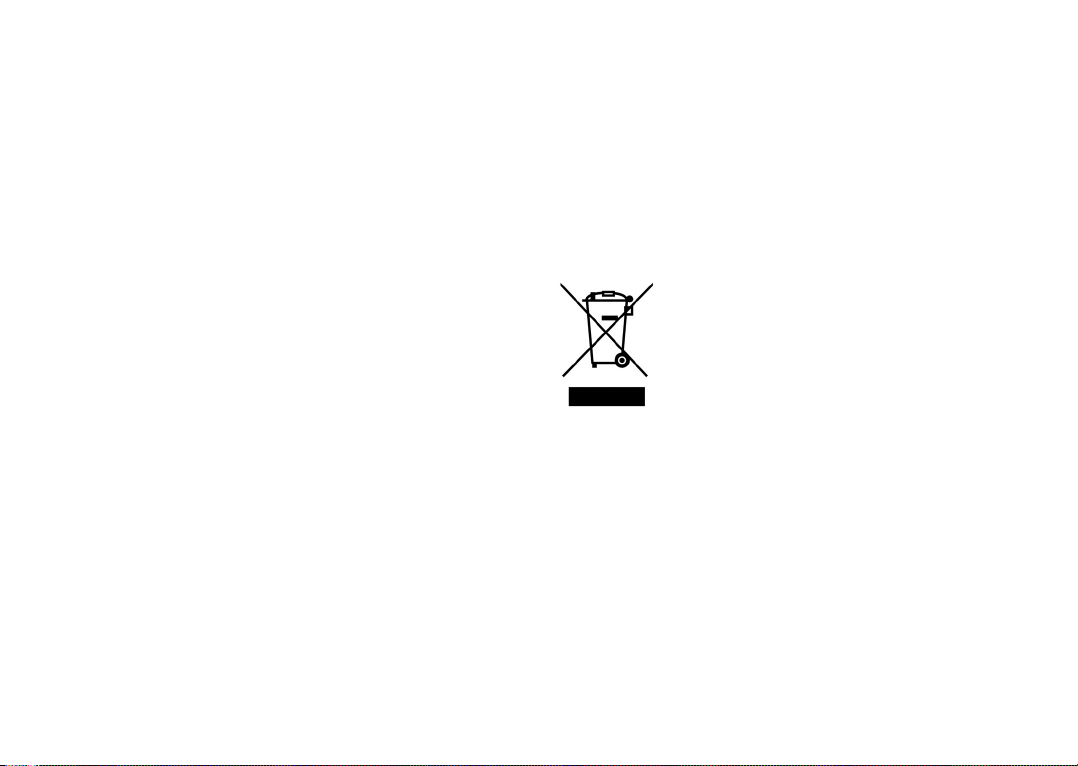
The CE identification of our products documents adherence to the
fundamental requirements of the valid EU guidelines.
Warning messages
•
Modern electronic components react sensitively to electrostatic discharge.
As people can easily pick up charges of tens of thousands of volts, by
walking on synthetic carpets for example, a discharge can
occur when you
touch your LEICA X1, particularly if it is placed on a conductive surface.
If only the camera housing is affected, this discharge is harmless to the
electronics. However, despite built-in safety circuits, the outer contacts,
such as those on the base of the camera, should not be touched if at all
possible for safety reasons.
• For any cleaning of the contacts, do not use an optical micro-fiber cloth
(synthetic); use a cotton or linen cloth instead. Before touching the contacts, you can make sure you discharge any electrostatic charge by deliberately touching a heating or water pipe (conductive, earthed material).
You can also avoid soiling and oxidization of the contacts by storing your
LEICA X1 in a dry place with the lens or bayonet cover fitted.
• You should exclusively use the recommended accessories to prevent
faults, short circuits or electric shock.
• Do not attempt to remove parts of the body (covers); specialist repairs
can be carried out only at authorized service centers.
Legal notes
• Please ensure that you observe copyright laws. The recording and publication of pre-recorded media such as tapes, CDs, or other published or
broadcast material may contravene copyright laws.
• This also applies to all of the software supplied.
• The SD, HDMI, and USB logos are registered trademarks.
• Other names, company or product names referred to in this manual are
trademarks or registered trademarks of the relevant companies.
Disposal of electrical and
electronic equipment
(Applies within the EC, and for other European countries
with segregated waste collection systems)
This device contains electrical and/or electronic components and should
therefore not be disposed of in general household waste! Instead it should
be disposed of at a recycling collection point provided by the local authority. This costs you nothing.
If the device itself contains replaceable (rechargeable) batteries, these
must be removed first and, if necessary, also be disposed of in line with
the relevant regulations.
Your local authority or waste disposal authority, or the store where you
bought this device, can provide you with further information on this issue.
71
Page 8
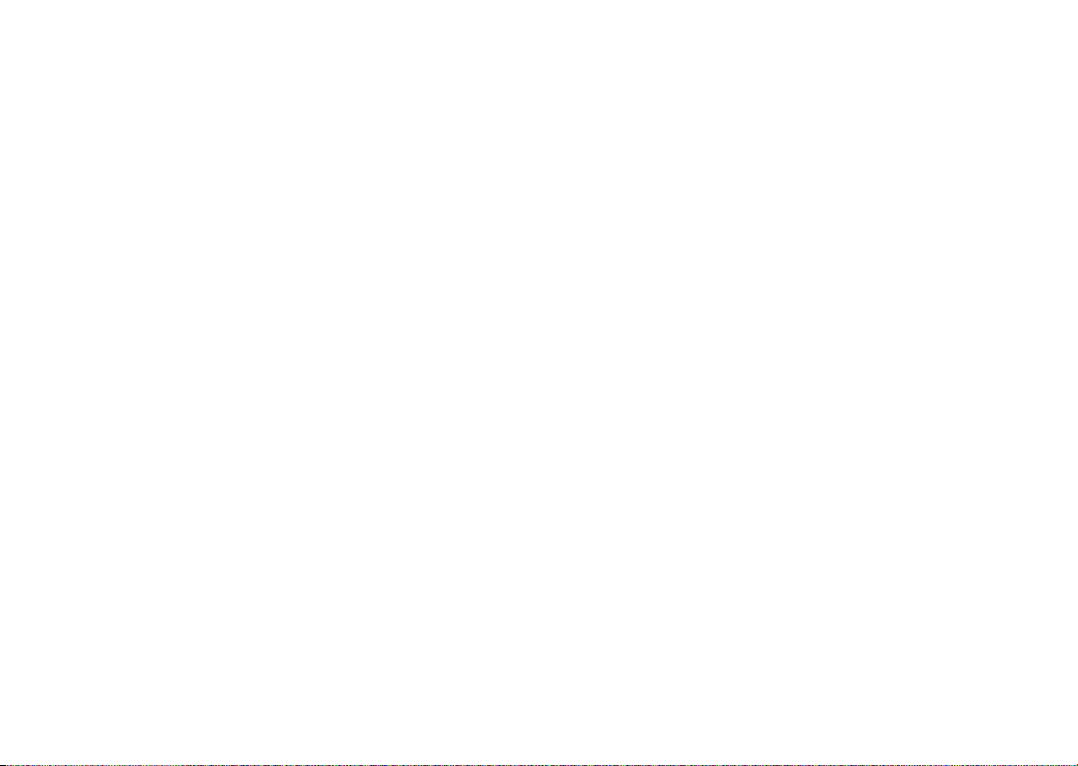
Table of contents
FCC Note . . . . . . . . . . . . . . . . . . . . . . . . . . . . 68
Foreword . . . . . . . . . . . . . . . . . . . . . . . . . . . . 70
Scope of delivery . . . . . . . . . . . . . . . . . . . . . . 70
CE Notice . . . . . . . . . . . . . . . . . . . . . . . . . . . . 71
Warning messages . . . . . . . . . . . . . . . . . . . . . 71
Legal notes . . . . . . . . . . . . . . . . . . . . . . . . . . 71
Disposal of electrical and electronic
equipment . . . . . . . . . . . . . . . . . . . . . . . . . . 71
Designation of parts . . . . . . . . . . . . . . . . . . . 74
Displays in the monitor . . . . . . . . . . . . . . . . . 76
In record mode . . . . . . . . . . . . . . . . . . . . . 76
In review mode . . . . . . . . . . . . . . . . . . . . . 79
Menu items . . . . . . . . . . . . . . . . . . . . . . . . 80
Using the LEICA X1 for the first time . . . . . . . 81
Preparation . . . . . . . . . . . . . . . . . . . . . . . . . . 82
Attaching the carrying strap . . . . . . . . . . . 82
Charging the battery . . . . . . . . . . . . . . . . . 82
Inserting/Removing the battery . . . . . . . . 85
Charge level displays . . . . . . . . . . . . . . . . 86
Inserting and removing the memory card
. . 86
The most important settings/controls . . . . . 88
Switching the camera on/off . . . . . . . . . . 88
Selecting the record and review modes . . 88
Shutter release button . . . . . . . . . . . . . . . 88
Menu control . . . . . . . . . . . . . . . . . . . . . . . 89
Presets . . . . . . . . . . . . . . . . . . . . . . . . . . . . . . 91
Menu language . . . . . . . . . . . . . . . . . . . . . 91
Date . . . . . . . . . . . . . . . . . . . . . . . . . . . . . . 91
Time . . . . . . . . . . . . . . . . . . . . . . . . . . . . . . 91
Automatic stand-by mode . . . . . . . . . . . . . 92
Key acknowledgement (response)
and shutter sounds . . . . . . . . . . . . . . . . . 92
Monitor brightness . . . . . . . . . . . . . . . . . . 92
Switching the displays . . . . . . . . . . . . . . . . 92
Monitor timeout mode . . . . . . . . . . . . . . . 93
Switching the monitor off . . . . . . . . . . . . . 93
Automatic review of the last picture . . . . . 93
Basic picture settings . . . . . . . . . . . . . . . . . . 94
JPG-image resolution . . . . . . . . . . . . . . . . . 94
File format/compression rate . . . . . . . . . . 94
White balance . . . . . . . . . . . . . . . . . . . . . . 94
Fixed presets . . . . . . . . . . . . . . . . . . . . . . 94
Manual setting by metering . . . . . . . . . . . 94
Direct color temperature setting . . . . . . . 95
Fine-tuning white balance settings . . . . . 95
ISO sensitivity . . . . . . . . . . . . . . . . . . . . . . 95
Image properties/contrast, sharpness,
color saturation . . . . . . . . . . . . . . . . . . . . 96
Color rendition . . . . . . . . . . . . . . . . . . . . . 96
Record mode . . . . . . . . . . . . . . . . . . . . . . . . . 97
Basic photography settings . . . . . . . . . . . . 97
Focusing . . . . . . . . . . . . . . . . . . . . . . . . . . 97
Autofocus . . . . . . . . . . . . . . . . . . . . . . . . 97
AF metering modes . . . . . . . . . . . . . . . . 97
1 point modes . . . . . . . . . . . . . . . . . . . 98
11 point modes . . . . . . . . . . . . . . . . . . 98
Spot mode . . . . . . . . . . . . . . . . . . . . . 99
Face detection mode . . . . . . . . . . . . . 99
AF Assist Lamp . . . . . . . . . . . . . . . . . . . 99
Manual focusing . . . . . . . . . . . . . . . . . 100
Manual focus assist function . . . . . . 100
Exposure metering and control . . . . . . . . . . 101
Exposure metering modes . . . . . . . . . . . . 101
Multi-field metering . . . . . . . . . . . . . . . . 101
Center-weighted metering . . . . . . . . . . . 101
Spot metering . . . . . . . . . . . . . . . . . . . . 101
The histogram . . . . . . . . . . . . . . . . . . . . . 102
Exposure control . . . . . . . . . . . . . . . . . . . 102
Programmed automatic exposure mode 103
Shifting program mode . . . . . . . . . . . . 103
Speed priority mode . . . . . . . . . . . . . . . 104
Aperture priority mode . . . . . . . . . . . . . 104
Manual mode . . . . . . . . . . . . . . . . . . . . 105
Metering memory-lock . . . . . . . . . . . . . 106
Exposure compensation . . . . . . . . . . . . . 106
Automatic exposure bracketing . . . . . . . . 107
72
Page 9
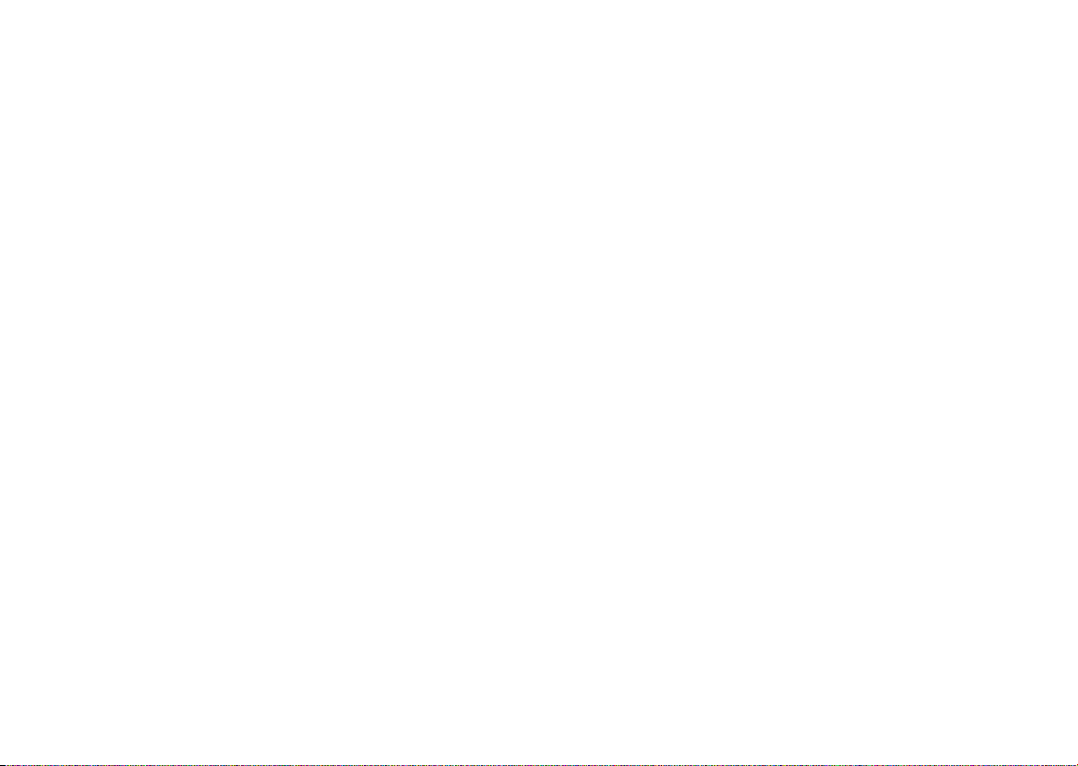
Flash photography . . . . . . . . . . . . . . . . . . . . 108
Taking photographs with the built-in
flash unit . . . . . . . . . . . . . . . . . . . . . . . . 108
Flash modes . . . . . . . . . . . . . . . . . . . . . . 108
Automatic flash activation . . . . . . . . . . . 108
Automatic flash and pre-flash activation 109
Manual flash activation . . . . . . . . . . . . . 109
Manual flash and pre-flash activation . .109
Automatic flash activation with
slower shutter speeds . . . . . . . . . . . . .109
Automatic flash and pre-flash activation
with slower shutter speeds . . . . . . . . . 109
Studio mode . . . . . . . . . . . . . . . . . . . . . 110
Flash range . . . . . . . . . . . . . . . . . . . . . . . 110
Synchronization to the end
of the exposure . . . . . . . . . . . . . . . . . . . 110
Flash exposure compensation . . . . . . . . . 111
Using external flash units . . . . . . . . . . . . . 111
Additional Functions . . . . . . . . . . . . . . . . . . . 112
Selecting the exposure frequency . . . . . . 112
Self-timer . . . . . . . . . . . . . . . . . . . . . . . . . 112
Formatting the memory card or the
internal memory . . . . . . . . . . . . . . . . . . 113
Working color space . . . . . . . . . . . . . . . . 114
Copying image data from the internal
memory to a memory card . . . . . . . . . . 114
Creating new folder numbers . . . . . . . . . 114
User Profile . . . . . . . . . . . . . . . . . . . . . . . 115
Image stabilization . . . . . . . . . . . . . . . . . . 115
Review mode . . . . . . . . . . . . . . . . . . . . . . . . 116
Selecting review modes . . . . . . . . . . . . . . 116
Selecting pictures . . . . . . . . . . . . . . . . . . 116
Enlarging the picture/Simultaneous
review of 16 pictures . . . . . . . . . . . . . . 117
Selecting the trimming . . . . . . . . . . . . . . . 117
Deleting pictures . . . . . . . . . . . . . . . . . . . 118
Deleting single pictures . . . . . . . . . . . . . 118
Deleting all pictures . . . . . . . . . . . . . . . . 118
Protecting/Unprotecting pictures . . . . . . 119
Review of Portrait-format pictures . . . . . 120
Playback with HDMI equipment . . . . . . . . 121
Miscellaneous . . . . . . . . . . . . . . . . . . . . . . . 121
Transferring data to a computer . . . . . . . 121
Connecting and transferring data with
the camera as an external drive . . . . . 121
Connecting and transferring data using
card readers . . . . . . . . . . . . . . . . . . . . 122
Working with DNG raw data . . . . . . . . . . 123
Installing Adobe® Photoshop® Lightroom®
123
Installing firmware updates . . . . . . . . . . . 123
Accessories . . . . . . . . . . . . . . . . . . . . . . . 124
Transport case . . . . . . . . . . . . . . . . . . . 124
Ever-ready case . . . . . . . . . . . . . . . . . . 124
System case . . . . . . . . . . . . . . . . . . . . . 124
Bright Line Finder 36mm . . . . . . . . . . . 124
Handgrip . . . . . . . . . . . . . . . . . . . . . . . 125
Flash units . . . . . . . . . . . . . . . . . . . . . . . 125
HDMI cable . . . . . . . . . . . . . . . . . . . . . . 125
Replacement parts . . . . . . . . . . . . . . . . . 125
Precautions and care instructions . . . . . . 126
General precautions . . . . . . . . . . . . . . . 126
Care instructions . . . . . . . . . . . . . . . . . . . 127
For the camera . . . . . . . . . . . . . . . . . . . 127
For the lens . . . . . . . . . . . . . . . . . . . . . . 127
For the battery . . . . . . . . . . . . . . . . . . . 127
For the charger . . . . . . . . . . . . . . . . . . . 128
For memory cards . . . . . . . . . . . . . . . . . 128
Storage . . . . . . . . . . . . . . . . . . . . . . . . . 129
Technical data . . . . . . . . . . . . . . . . . . . . . . . 130
Leica Academy . . . . . . . . . . . . . . . . . . . . . . 132
Leica on the Internet . . . . . . . . . . . . . . . . . . 132
Leica information service . . . . . . . . . . . . . . 132
Leica customer service . . . . . . . . . . . . . . . . 132
73
Page 10
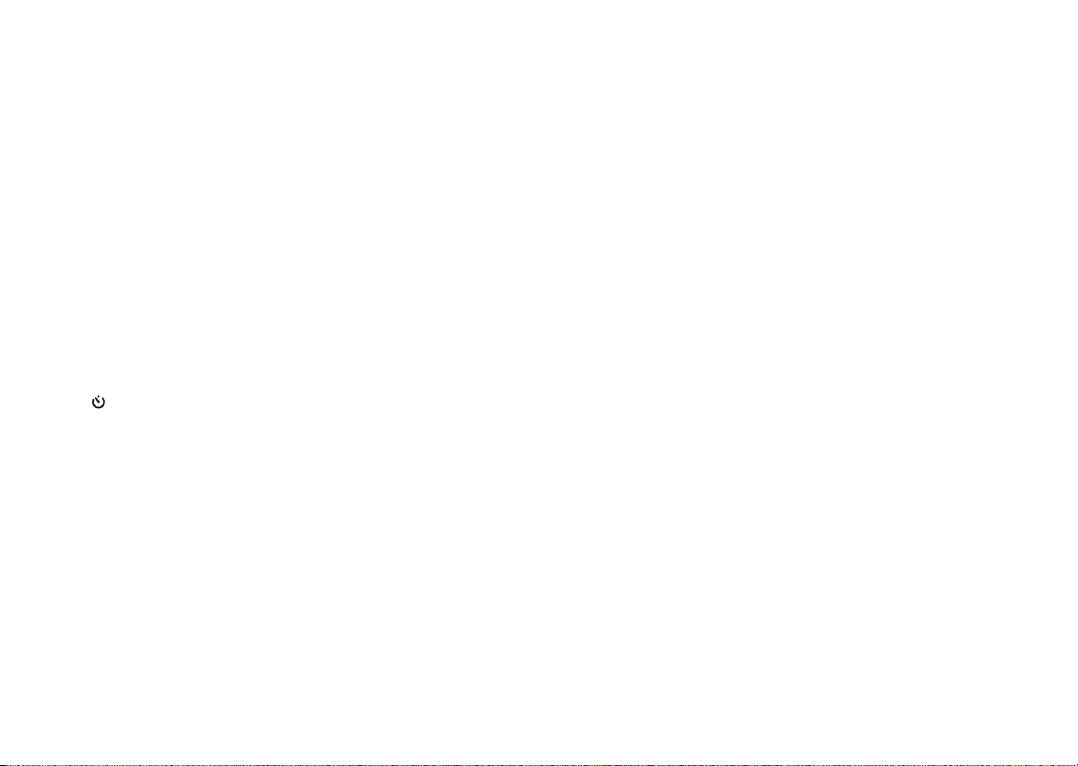
Designation of parts
Front view (optional Hand Grip attached, flash retracted)
1.1 Eyelets for carrying strap
1.2 Self timer LED/AF assist light
1.3 Lens
1.4 Hand Grip (optional) with
a. Fastening screw
Top view
1.5 Flash
1.6 Attachment thread protection ring
1.7 Main switch with detent positions for
–
OFF
(camera switched off)
–
S
(single shot)
–
C
(continuous shooting)
– (self timer)
1.8 Shutter release button
1.9 Aperture dial with
–
A
Detent position for automatic aperture control (speed priority)
1.10 Shutter speed dial with
–
A
Detent position for automatic shutter speed control (aperture
priority)
1.11 Flash (hot) shoe with
a. Control contacts
b. Center (firing) contact
c. Hole for locking pin
Rear view
1.12
INFO
button for
– selecting monitor displays in record and review modes
– resetting manually displaced AF metering frame to center
– calling up display for set resolution, compression, white balance,
and image stabilization status (after pressing ≥1s, disappears after
approx. 5s)
1.13
ISO
button for calling up the sensitivity menu
1.14
WB
button for calling up the white balance menu
1.15
DELETE/FOCUS
button for
– calling up the delete menu
– calling up the focus metering mode menu
– activating AF metering area frame
1.16
PLAY
button for
– activating (continuous) review mode
– returning to full 1:1 picture display
1.17 Focus status LED
(only lights up when the shutter release button is pressed to pressure point, not with
manual focusing)
a. Flashing: Focusing not possible
b. Permanently lit: Focusing and exposure set and locked
1.18 Setting wheel for
– manual focusing
– scrolling menu list
– scrolling through picture memory
1.19 Door over USB and HDMI sockets
74
Page 11
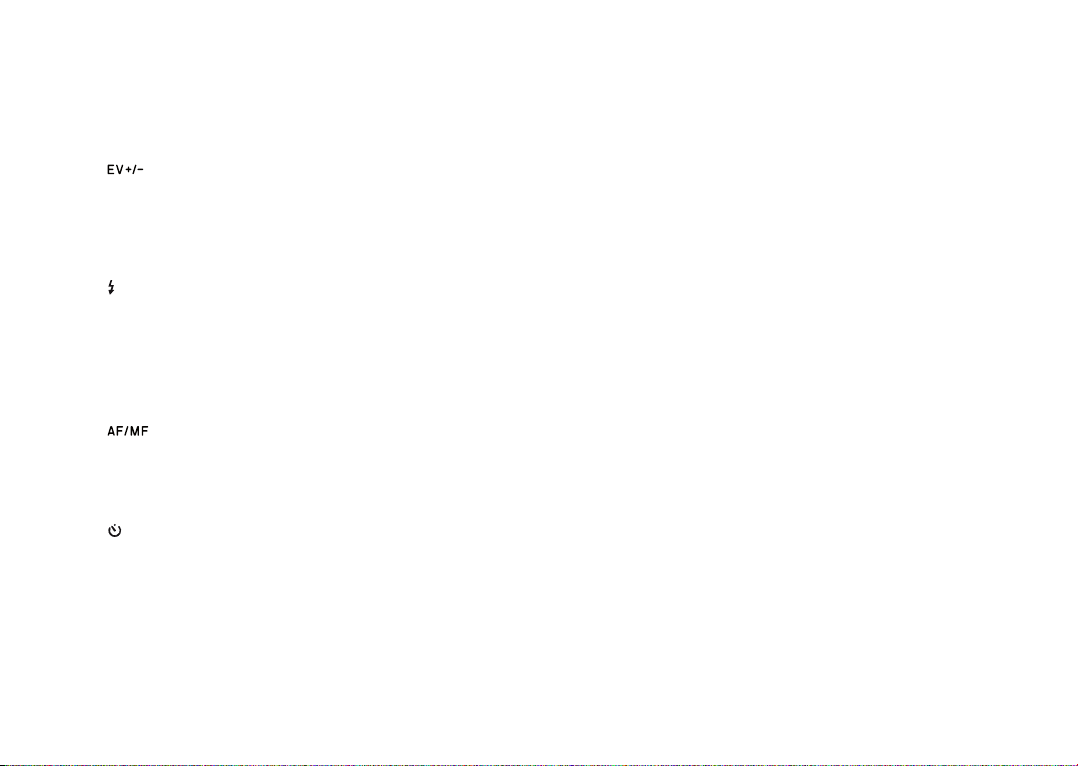
1.20 Setting dial for
– scrolling in menu and submenu item lists
– setting an exposure compensation, exposure bracketing, flash ex-
posure bracketing value
– scrolling through picture memory
– enlarging/reducing the pictures viewed
1.21 /Direction button for
– calling up exposure compensation, exposure bracketing, and flash
exposure compensation menus
– scrolling in menu and submenu item lists
– scrolling through picture memory
– moving the AF metering area frame
1.22 /Direction button for
– calling up flash mode menu
– accessing submenus
– scrolling through picture memory
1.23
MENU/SET
button for
– calling up the menu
– saving menu settings and exiting submenus and menus
1.24 /Direction button for
– calling up focus mode menu
– scrolling in menu and submenu item lists
– scrolling through picture memory
– moving the AF metering area frame
1.25 /Direction button for
– calling up self timer menu
– exiting submenus and menus without saving menu settings
– moving the AF metering area frame
1.26 LED indicating data loading for review mode/recording image data
(appears only briefly in all modes, permanently lit when monitor is switched off)
1.27 Monitor
View from the right (door open)
1.28 USB socket
1.29 HDMI socket
Bottom view
1.30 Battery compartment/Memory card slot door with
a. Locking lever
1.31 Tripod thread A
1
/4, DIN 4503 (1/4”)
1.32 Hole for Hand Grip guide pin
(door open)
1.33 Battery locking slider
1.34 Battery compartment
1.35 Memory card slot
Charger
1.36 Battery bay with
a. Contacts
1.37 Status LED
1.38 Interchangeable power plug
1.39 Plug locking button
(Interchangeable power plug removed)
1.40 Contact pins
75
Page 12
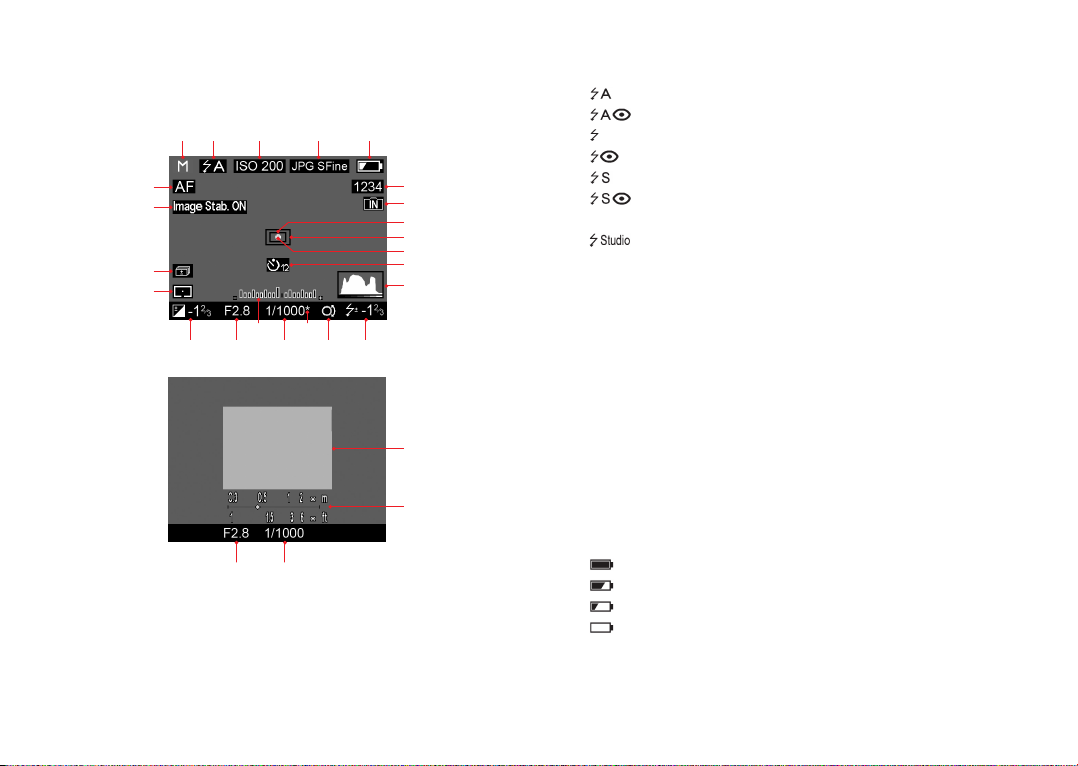
Displays in the monitor
2.1 In record mode
2.1.1 Exposure mode
a. P: Programmed automatic exposure mode
b. A: Aperture priority mode
c. T: Speed priority mode
d. M: Manual setting of shutter speed and aperture
2.1.2
Flash mode
(for built-in and external flash units, flashes in red if flash is not ready, otherwise white)
a. : Automatic flash activation
b. : Automatic flash activation with pre-flash
c. : Manual flash activation
d. : Manual flash activation with pre-flash
e. :
Automatic flash activation with slower shutter speeds
f. :
Automatic flash activation with pre-flash and slower shutter
speeds
g. : Fixed flash power to release slave flash lights
2.1.3
ISO sensitivity
(appears in the place of 2.1.2 when flash is switched off)
a. ISO100
b. ISO200
c. ISO400
d. ISO800
e. ISO1600
f. ISO3200
2.1.4
File format/Compression rate
a. JPG Super fine
b. JPG fine
c. DNG+ JPG Super fine
d. DNG+ JPG fine
2.1.5
Battery charge level
a. : Sufficient capacity
b. : Falling capacity
c. : Insufficient capacity
d. : Replacement or recharging necessary
76
2.1.52.1.32.1.22.1.1
2.1.25
2.1.24
2.1.23
2.1.22
2.1.21
2.1.13
2.1.19
2.1.12
2.1.7
2.1.6
2.1.11
2.1.9
2.1.10
2.1.8
2.1.20
2.1.20 2.1.17
2.1.17 2.1.15 2.1.14
2.1.18 2.1.16
2.1.4
Page 13
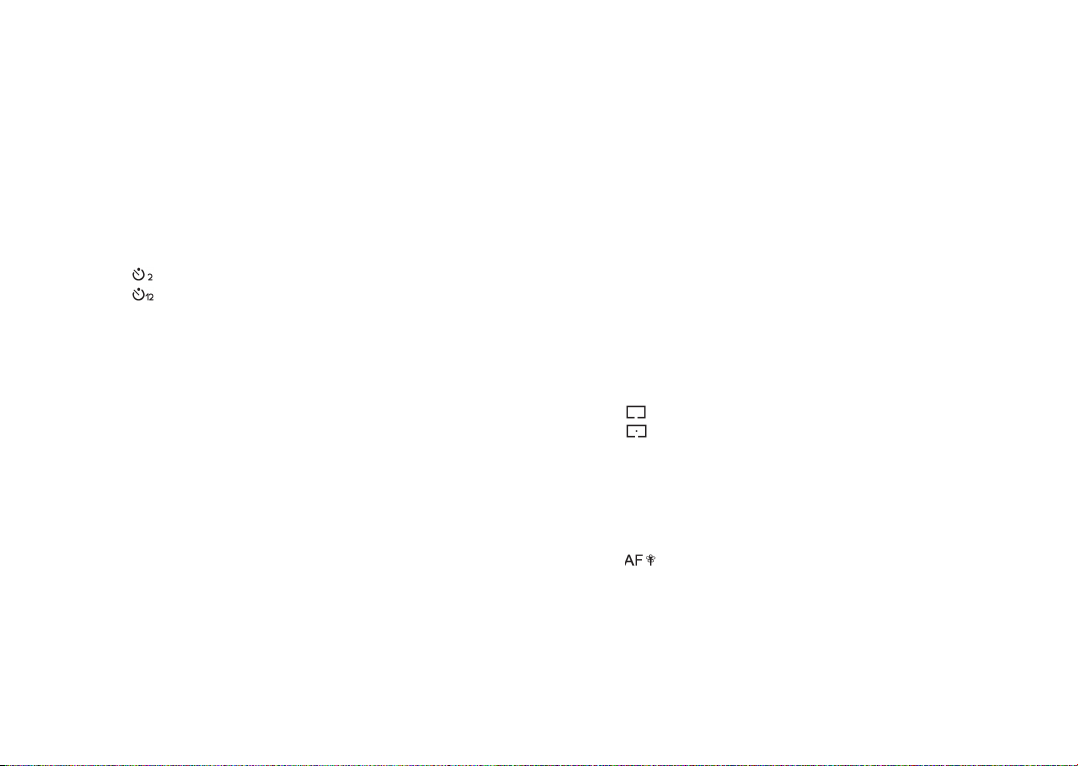
2.1.6 Frame counter
Number of pictures remaining
(If memory capacity is low, the 0 flashes as a warning)
2.1.7 Indication that internal memory is used to store images
(when no memory card is inserted)
2.1.8 Spot autofocus metering field
(alternatively to 2.1.9)
2.1.9 Normal autofocus metering field
2.1.10 Indication that spot exposure metering is switched on
2.1.11 Self-timer
(alternatively to 2.1.9 – 2.1.12)
a. : 2 seconds delay
b. : 12 seconds delay
2.1.12 Enlarged central section of the image
(appears only with manual focusing)
2.1.13 Histogram
(appears only when activated)
2.1.14 Flash exposure compensation set, including compensation value
2.1.15 Indication of program shift option/
for setting the slowest shutter
speeds with the setting dial
(appears only with programmed automatic exposure mode/only when shutter speed
dial is set to
2+)
2.1.16 Indication of shifted pair of values
(appears only with programmed automatic exposure mode and after shifting)
2.1.17 Shutter speed
(appears immediately with manual setting, i.e. with speed priority and manual modes,
after tapping the shutter release button with automatic setting, i.e. with programmed
automatic exposure and aperture priority modes, red after pressing the shutter release
button to the pressure point when the setting range is exceeded with programmed
automatic exposure, aperture priority and speed priority modes, otherwise white)
2.1.18 Light balance
(
alternatively to 2.1.19,
appears only with manual setting of shutter speed and aper-
ture)
2.1.19 Distance scale
(appears only with manual focusing, with meter and feet graduations)
2.1.20 Aperture value
(appears immediately with manual setting, i.e. with aperture priority and manual
modes, after tapping the shutter release button with automatic setting, i.e. with programmed automatic exposure and speed priority modes, red after pressing the shutter
release button to pressure point when the setting range is exceeded with programmed
automatic exposure, aperture priority and speed priority modes, otherwise white)
2.1.21 Exposure compensation set, including compensation value
(not with manual setting of shutter speed and aperture)
2.1.22 Exposure metering method
a. : Center-weighted exposure metering
b. : Multi-field metering
c. : Spot metering
2.1.23 Automatic exposure bracketing activated
2.1.24 Image stabilization
2.1.25 Focusing mode
a. AF: Autofocus
b. : Autofocus including near zone
c. MF: Manual focusing
.
77
Page 14
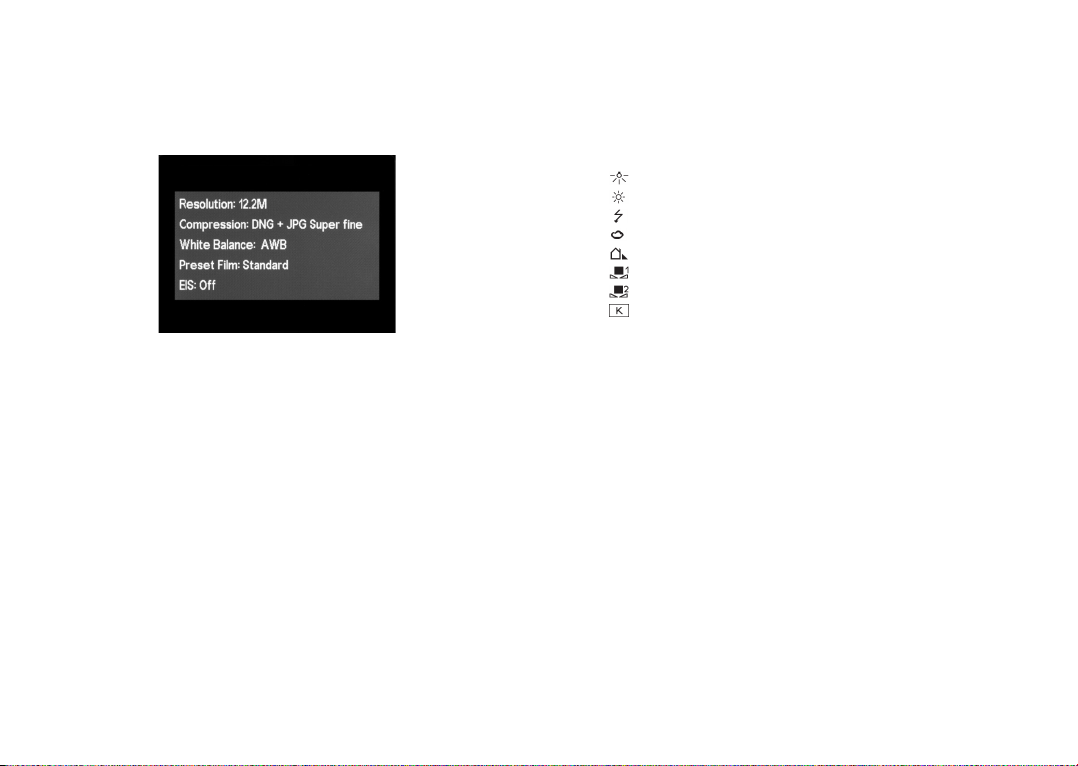
Displays in the monitor
2.1 In record mode
2.1.26
INFO
screen with settings for
– Resolution
– File format/Compression rate
(see 2.1.4)
– White balance
(Symbols with additional *– if white balance fine tuning is set)
a. No display: automatic setting
b. : For tungsten lighting
c. : For daylight
d. : For electronic flash units
e. : For cloudy conditions
f. : For shady conditions
g. : For manual setting 1
h. : For manual setting 1
i. : for Color temperature setting
– Color bias (Preset Film setting)
– Image stabilization
78
Page 15
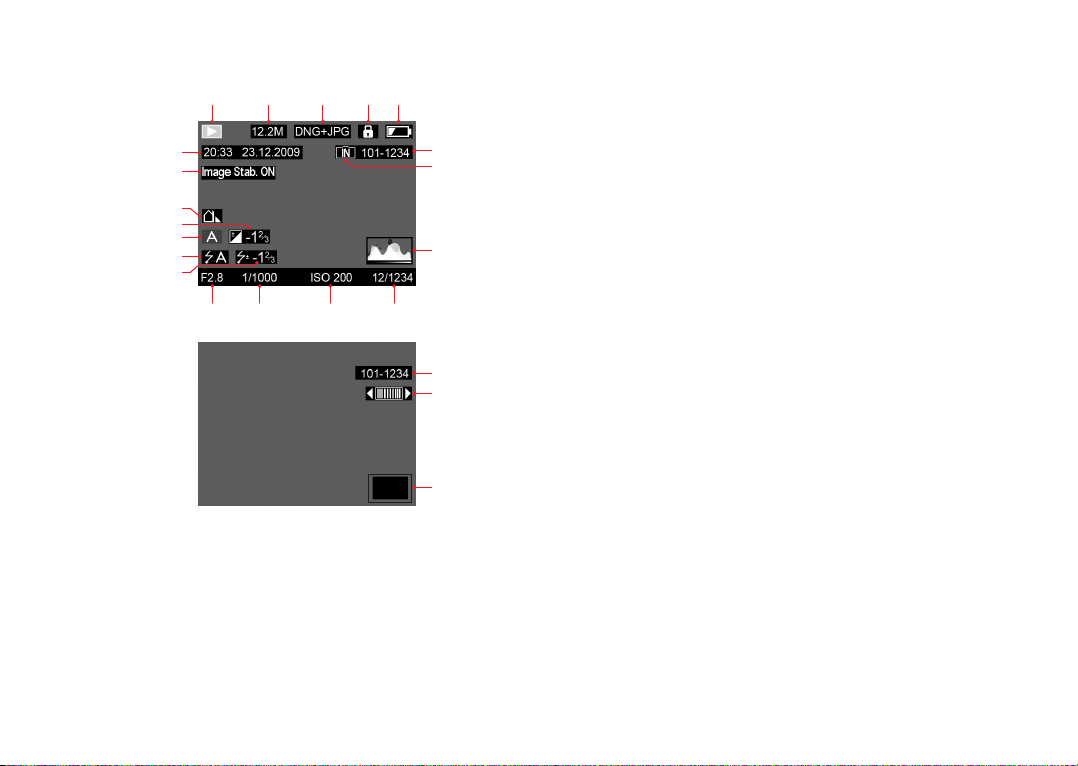
2.2 In review mode
2.2.1 Review mode indication
2.2.2 Resolution
2.2.3 File format/Compression rate
(see 2.1.4)
2.2.4 Protected picture
2.2.5 Battery charge level
(see 2.1.5)
2.2.6 Folder/picture number
2.2.7 Indication that internal memory is used to store images
(when no memory card is inserted)
2.2.8 Histogram
(see 2.1.13)
2.2.9 Continuous picture numbers/total number of pictures on memory
card
2.2.10 ISO se nsitivity
(see 2.1.3)
2.2.11 Shutter speed
2.2.12 Aperture
2.2.13 Flash exposure compensation
2.2.14 Flash mode
(see 2.1.2, No display: picture without flash)
2.2.15 Exposure mode
(see 2.1.1)
2.2.16 Exposure compensation
(see 2.1.14)
2.2.17 White balance
(see 2.1.26)
2.2.18 Image stabilization
2.2.19 Date and time for picture shown
2.2.20 Indication to use setting wheel for changing pictures with enlarged
section
2.2.21 Position of enlarged section in picture
79
2.2.52.2.42.2.32.2.22.2.1
2.2.12 2.2.11 2.2.10 2.2.9
2.2.19
2.2.18
2.2.15
2.2.17
2.2.16
2.2.13
2.2.14
2.2.6
2.2.8
2.2.6
2.2.20
2.2.21
2.2.7
Page 16
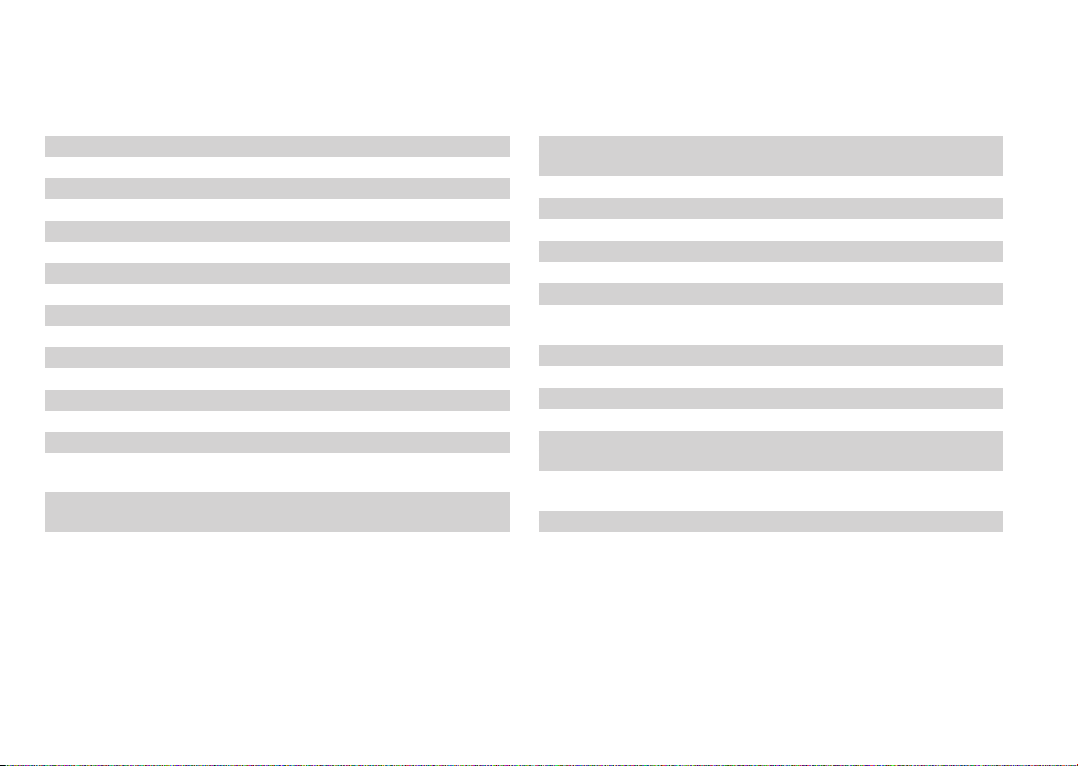
3.1 Resolution File size
3.2 Compression File format/Compression rate
3.3 AUTO ISO Settings Auto ISO settings
3.4 Metering Mode Exposure metering
3.5 Continuous Series exposure frequency
3.6 AF Assist Lamp Low light AF function
3.7 MF Assist Monitor image enlargement
3.8 Image Stabilization Anti camera shake settings
3.9 Preset Film Color bias settings
3.10 Sharpening Picture sharpness
3.11 Saturation Picture saturation
3.12 Contrast Picture contrast
3.13 Ext. Viewfinder Monitor off for external viewfinder
3.14 Flash Sync Firing at start or end of exposure
3.15 Monitor Brightness Settings
3.16 Rec. Histogram Graphic indication of brightness
distribution
3.17 Play Histogram Graphic indication of brightness
distribution
3.18 Reset Picture Numbering Settings
80
Menu items
3.19 Auto Review Automatic review of the last picture
taken
3.20 Auto Power Off Operation time out
3.21 Auto LCD Off Monitor image time out
3.22 Color Space Working color space
3.23 Date Date settings
3.24 Time Time settings
3.25 Shutter Volume Menu language
3.26 Acoustic Signal Acknowledgement tones/
Signal for memory card capacity limit
3.27 Language Menu language
3.28 Auto Rotate Display Automatic upright review
3.29 HDMI Slide show settings
3.30 Protect Delete protection menu
3.31 Copy Data transfer from internal memory
to card
3.32 Format Memory card or internal memory
formatting
3.33 Firmware Version Info only
3.34 User Profile User-specific profile
Page 17
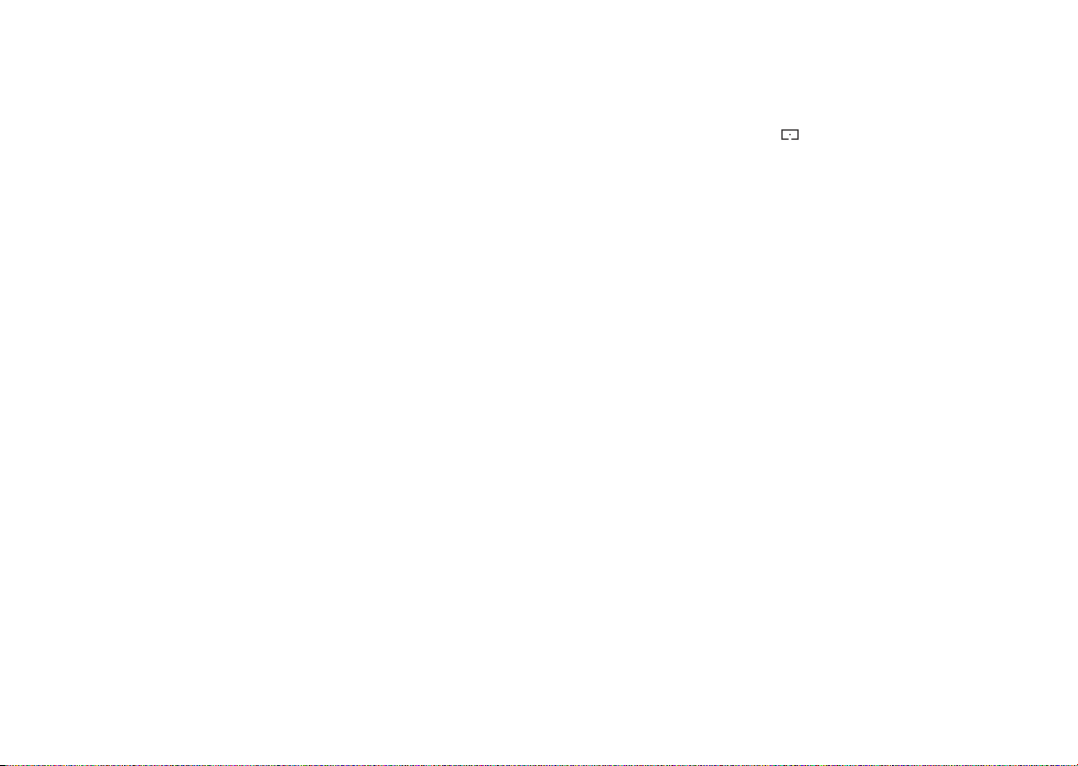
Using the LEICA X1 for the first time
You will need the following items:
• Camera
• Battery (A)
• Battery charger (B) with appropriate power plug (C)
• Memory card (not included in scope of delivery)
Presets
1. Attach the appropriate power plug to the charger (see p. 84).
2. Place the battery (A) in the battery charger (B) to charge it (see p. 85).
3. Attach the charger to a power outlet (see p. 85).
4. Set the main switch (1.7) to
OFF
(see p. 88).
5. Place the charged battery in the camera (see p. 85).
6. Insert a memory card (see p. 86).
7. Remove the lens cap (F).
8. Set the main switch (1.7) to
S
(see p. 88).
9. Set the desired menu language (see p. 91).
10. Set the date and time (see p. 91).
Taking photographs
11. S e t
a. both shutter speed (1.10) and aperture (1.9) dials to
A
(see p. 102),
b. Focusing mode to AF (see p. 97),
c. Exposure metering mode to (see p. 101).
The settings recommended above ensure simple, quick and reliable photography for your first shots with the LEICA X1. Details on the various
modes/functions can be found in the relevant sections on the pages indicated.
12. Press the shutter release button (1.8) to the first pressure point to activate focusing and exposure metering (see p. 88).
13. Press the shutter release button all the way down to take the photograph.
Viewing pictures
1. Press the
PLAY
button (1.16).
2. Press left or right direction buttons (1.25/1.22) to view other pictures.
Enlarging pictures
Turn the setting dial (1.20) clockwise for an enlarged view of the displayed
picture (see p. 117).
Deleting pictures
Press the
DELETE/FOCUS
button (1.15) and, in the menu appearing, se-
lect the desired function.
81
Page 18
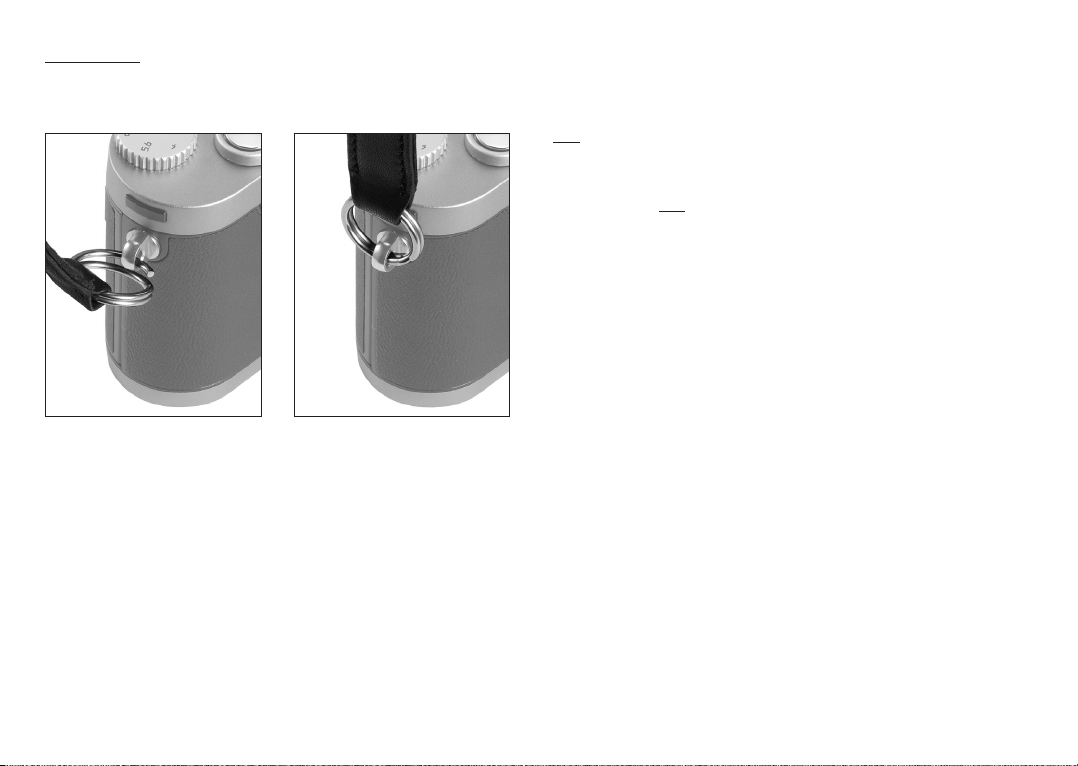
Preparation
Attaching the carrying strap
Charging the battery
The LEICA X1 is supplied with the required power by a lithium ion battery (A).
Attention:
• Only
the battery type specified and described in this manual, and/or
battery types specified and described by Leica Camera AG, may be used
in this camera.
• This battery may only
be used in the units for which it is designed and
may only be charged exactly as described below.
• Using this battery contrary to the instructions and using non-specified
battery types can under certain circumstances result in an explosion.
• The batteries may not be exposed to sunlight, heat, humidity or moisture
for long periods. Likewise, the battery may not be placed in a microwave
oven or a high- pressure container to prevent a risk of fire or explosion.
• Never throw batteries into a fire as this can cause them to explode!
• Humid or wet batteries may not be charged or used in the camera under
any circumstances.
• Always ensure that the battery contacts are clean and freely accessible.
Whilst lithium ion batteries are proof against short circuits, they should
still be protected against contact with metal objects such as paper clips
or jewelry. A short-circuited battery can get very hot and cause severe
burns.
• If a battery is dropped, check the casing and the contacts immediately
for any damage. Using a damaged battery can damage the camera.
82
Page 19
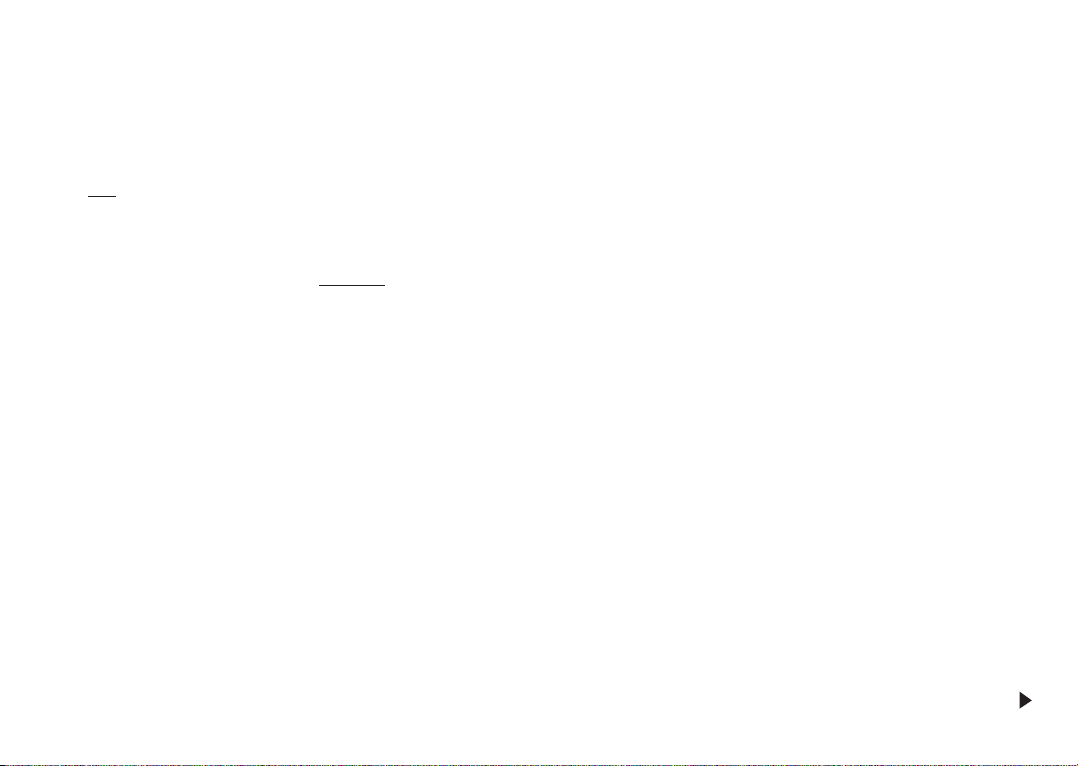
• In case of noise, discoloration, deformation, overheating of leaking fluid,
the battery must be removed from the camera or charger immediately
and replaced. Continued use of the battery carries a risk of overheating,
resulting in fire and/or explosion.
• In case of leaking fluid or a smell of burning, keep the battery away from
sources of heat. Leaked fluid can catch fire.
• Only
the charger specified and described in this manual, or other chargers specified and described by Leica Camera AG, may be used. The use
of other chargers not approved by Leica Camera AG can cause damage
to the batteries and, in extreme cases, serious or life-threatening injuries.
• The charger supplied should be used exclusively for charging this battery
type. Do not attempt to use it for other purposes.
• Ensure that the mains outlet used is freely accessible.
• The charging process generates a certain amount of heat. Therefore, it
must not be take place in small and closed, i.e. unventilated containments.
• The battery and charger may not be opened. Repairs may only be carried out by authorized workshops.
• Ensure that the batteries cannot be accessed by children. Swallowing
batteries can cause asphyxiation.
First aid:
•
If battery fluid comes into contact with the eyes, there is a risk of blinding.
Rinse out the eyes thoroughly with clean water immediately. No not rub
the eyes.
Seek medical attention immediately.
• If leaked fluid gets onto the skin or clothing, there is a risk of injury.
Wash the affected areas with clean water. There is no need to seek medical attention.
Notes:
• The battery can only be charged outside the camera.
• Batteries should be charged before the camera is used for the first time.
• The battery must have a temperature of 0°-35°C to be charged (otherwise the charger will not turn on, or will turn off again).
• Lithium ion batteries can be charged at any time, regardless of their current charge level. If a battery is only partly discharged when charging
starts, it is charged to full capacity more quickly.
• Lithium ion batteries should only be stored when partially charged, i.e.
not when fully discharged or fully charged. For very long storage periods,
they should be charged for around 15 minutes twice a year to prevent
total discharge.
• The batteries and the charger heat up during the charging process. This
is normal and not a malfunction.
•
A new battery only reaches its full capacity after it has been fully charged
and – by use in the camera - discharged again 2 or 3 times. This discharge
procedure should be repeated around every 25 cycles.
83
Page 20
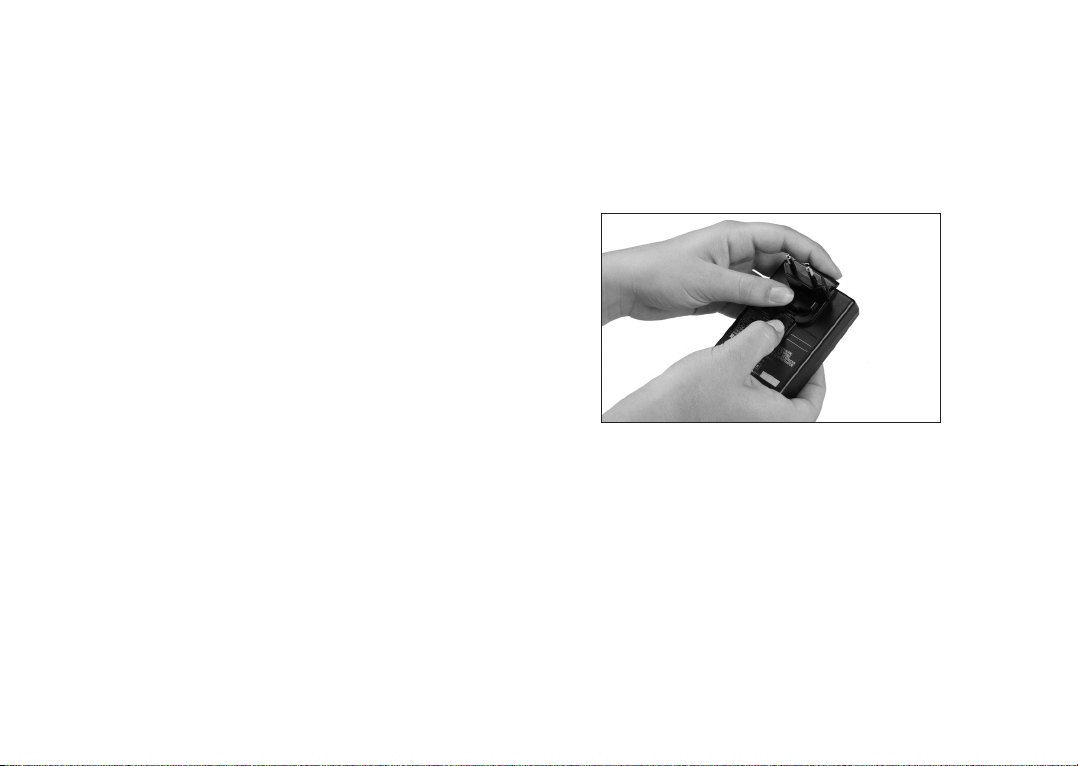
•
Rechargeable lithium ion batteries generate power through internal che
mical reactions. These reactions are also influenced by the external temperature and humidity. To ensure a maximum service life of the battery,
it should not be exposed to constant extremes (high or low) of temperature (e.g. in a parked car in the summer or winter).
• Even when used under optimum conditions, every battery has a limited
service life! After several hundred charging cycles, this becomes noticeable as the operating times get significantly shorter.
• Defective batteries should be disposed of according to the respective instructions (see p. 71) at a collection point to ensure proper recycling.
• The replaceable battery provides power to a back-up battery that is permanently fitted in the camera. This back-up battery retains the set date
and time for up to 3 days. If this back-up battery becomes discharged it
must be recharged by inserting a charged, main battery. Once the replaceable battery has been inserted, the full capacity of the back-up battery is recovered after about 60 hours. This process does not require
the camera to be turned on. However, you will have to set the date and
time again in this situation.
• Remove the battery if you will not be using the camera for a long period
of time. When doing so, turn the camera off using the main switch first
(see p. 88). Otherwise, after several weeks the battery could become totally discharged, i.e. the voltage is sharply reduced as the camera still
consumes a small amount of current (for saving your settings) even
when it is turned off.
Preparing the charger (A)
The charger must be equipped with the right plug (1.38) for the local
power outlets.
To attach the plug,
The appropriate plug type is pushed onto the charger until it clicks into
place.
To remove a plug, simultaneously
a. press the locking button (1.39) and
b. pull the attached plug off upwards from its normal position.
Note:
The charger automatically switches to the prevailing mains voltage.
84
Page 21

Charging the battery
1. Connect the charger to a power outlet.
2. Insert the battery into the charger by
a. positioning it with its contacts face down and pointing at the counter-
parts (1.36a) in the battery bay, and
b. pushing it down until it lies flat in the bay.
Charge status indications
Correct loading is indicated by the status LED (1.37) glowing red, when it
turns green the battery is completely charged.
Inserting the battery in the camera/
Removing the battery from the camera
1. Set the main switch (1.7) to
OFF
.
2. Open the battery/memory card compartment door (1.30) by turning the
locking lever (1.30a) clockwise. The spring-loaded door then opens automatically.
3. Insert the battery into the compartment with its contacts towards the
back of the camera. Push it into the compartment (1.34) until the light
gray spring locking catch (1.33) moves over the battery to hold it in
place.
4. Close the battery/memory card compartment cover and turn the locking lever anti-/clockwise.
85
Page 22

To remove the battery, follow these instructions in reverse order. The light
grey sprung locking catch at the battery compartment must be pushed
aside to unlock the battery.
Note:
Removing the battery while the camera is switched on (see p. 88) can result in the settings you made in the menus being erased (see p. 89) and
the card being damaged.
Charge level displays
The charge level of the battery is displayed on the monitor (see p. 76, 2.1.5).
Notes:
• Remove the battery, if you will not be using the camera for a long period
of time. When doing so, turn the camera off using the main switch (1.7,
see p. 88) first.
• The date and time must be reset after approx. 3 days at the latest after
the capacity of a battery in the camera has expired (see p. 84).
Inserting and removing the memory card
The LEICA X1 takes SD or SDHC memory cards. These cards have a writeprotection switch that can be used to prevent unintentional storage and
deletion of pictures. This switch takes the form of a slider on the non-beveled
side of the card; in the lower position, marked LOCK, the data on the card
is protected.
Note:
Do not touch the memory card contacts.
1. Set the main switch (1.7) to
OFF
.
2. Open the the battery/memory card compartment door (1.30) by turning
the locking lever (1.30a) clockwise. The spring-loaded door then opens
automatically.
3. Insert the memory card (B) into the slot (1.35) with the contacts facing
the battery. Push it in against the spring resistance until you hear it click
into place.
4. Close the battery/memory card compartment door and turn the locking
lever anti-/clockwise.
86
Page 23

To remove the memory card, follow these instructions in reverse order.
For unlocking, the card – as specified in the cover – it must first of all be
pushed a little further down.
Notes:
• If a memory card is inserted, pictures are saved to the card only, if no
card is inserted, the camera will save image data to the internal memory.
• If you cannot insert the memory card, check that it is aligned correctly.
• The range of memory cards available is constantly changing; some cards
may result in malfunctions when used in the LEICA X1.
• Do not open the compartment and do not remove the memory card or
the battery for as long as the LED 1.26 indicating that the camera accessing the memory is lit. Otherwise, the data on the card can be destroyed
and the camera may malfunction.
• As electromagnetic fields, electrostatic charge, as well as defects on the
camera or the card can lead to damage or loss of the data on the memory card, we recommend that you also transfer the data to a computer
and save it there (see p. 121).
• For the same reason, it is recommended that cards are always stored in
an antistatic case.
87
Page 24

The most important settings/controls
Switching the camera on/off
The LEICA X1 is turned on and off using the main switch (1.7). This is done
by turning it to the appropriate position, marked with
OFF, S
(single shot),
C
(continuous shooting, see p. 112), and (self timer, see p. 112).
• The monitor image (2.1) appears.
Note:
If you forget to remove the lens cap before switching the camera on, a respective message will appear. The same applies if the camera is activated
from stand-by mode (see p. 92) with the cap on.
Selecting the record and review modes
Normally, when the LEICA X1 is switched on (see previous section), or when
it is reactivated (from stand-by mode, see p. 92) by pressing the shutter
release button (1.8, see next section), it is to record mode (see p. 97).
To switch to review mode, press the
PLAY
Button (1.16).
Note:
If you wish to switch the camera on directly to review mode, you can do so
by keeping the
PLAY
button pressed while turning on the main switch.
Shutter release button
The shutter release button (1.8) works in two stages. Pressing it lightly
(to
the first pressure point) activates automatic focusing if set, exposure metering, and exposure control and also saves the respective settings/values
(see p. 106). If the camera was previously in stand-by mode (see p. 92), this
activates the camera again and the monitor image reappears. Before completely depressing the shutter release button make sure that focusing/
autofocus (if switched on) and exposure metering have been completed
(for details on exposure settings, AF, and the corresponding indications in
the monitor, please see pp. 76, 101, 97, respectively).
Pressing the shutter release button all the way down takes the picture.
Notes:
•
The menu system can be used to select and set key and shutter acknow ledgement tones, and to adjust their volume (see p. 92).
• The shutter release button should be pressed gently and not jerkily to
prevent camera shake.
88
Page 25

Menu control
Most settings on the LEICA X1 are performed in the menu. Navigating in
the menu involves only the setting dial (1.20) and the 4 direction buttons
(1.21/.22/.24/.25).
To enter the menu
press the
MENU/SET
button (1.23).
• The menu list appears. The active menu item is boxed, i.e. outlined in
red with white characters on a black background.
A red triangle on the right indicates how to access the respective submenu.
To scroll up and down in the menu list
rotate the setting dial (1.20; clockwise = down, anticlockwise = up) or
press the upper (1.21) or lower (1.24) direction button.
89
Page 26

To call up a menu item’s submenu
press the right direction button (1.22).
•
The submenu list appears, it is boxed, i.e. outlined in red. The active item
is indicated by white characters on a black background.
To select a setting/a value in a submenu
rotate the setting dial (1.20) or press the upper (1.21) or lower (1.24) direction button.
• The active item moves up or down in the box.
To confirm a setting
press the
MENU/SET
button (1.23).
• The submenu box disappears, the confirmed (new) setting is displayed
on the right side of the active menu item line.
To exit a submenu without confirming a setting
Press the left direction button (1.25).
• The submenu box disappears, the retained (former) setting is displayed
on the right side of the active menu item line.
To exit the menu
press either
– the
MENU/SET
button (1.23), or
• The menu screen returns to record mode (see p. 76).
– the shutter release button (1.8), or
• The menu screen returns to record mode (see p. 76).
– the
PLAY
button (1.16).
• The menu screen returns to review mode (see p. 79).
90
Page 27

Notes:
•
Some functions are not available depending on other settings, in this case
the menu item is displayed in grey and cannot be selected.
• The menu usually opens at the position of the last item that was set before.
• Some menu items include settings in second level submenus. In these
cases a red triangle instead of a setting on the right side of the line
serves as an indication.
Settings in second level submenus are accessed and performed exactly
as described above.
Second level submenus occupy the complete menu screen, i.e. the
menu item list is no longer displayed in the background.
• A number of other functions are also controlled in principally the same
way, after being accessed by pressing the respective buttons:
–
ISO
(1.13) for Sensitivity
–WB(1.14) for White balance
–
DELETE/FOCUS
(1.15) for deleting image files/selecting focus meter-
ing modes (only in review /record modes, respectively)
–
EV+/-
(1.21) for exposure compensation, exposure bracketing, and
flash exposure compensation settings
– (1.22) for selecting flash modes
– (1.24) for selecting focus modes
– (1.25) for selecting self timer duration
See the respective sections for further details.
Presets
Menu language
The following languages can be selected:
German, Japanese, English, French, Spanish, Italian or Traditional Chinese,
Simplified Chinese, Russian and Korean.
In the menu, select LANGUAGE (3.27), and in the submenu the desired
setting.
Date
The date can be set anywhere between 2009 and 2099.
In the Menu, select DATE (3.23), in the first submenu either Setting or
Sequence, and the respective second level submenus the desired settings.
In the Setting submenu, use the setting dial (1.20) or the up and down direction buttons (1.21/1.24) to change the figures and the month, the left
and right direction buttons (1.25/1.22) to switch between the three groups.
Time
In the menu, select TIME (3.24), in the first submenu either Setting or
View, and the respective second level submenus the desired settings.
In the Setting submenu, use the setting dial (1.20) or the up and down direction buttons (1.21/1.24) to change the figures, the left and right direction buttons (1.25/1.22) to switch between the two groups.
In the View submenu, either the 24-hour or 12-hour format can be selected.
91
Page 28

Note:
Even if no battery is used or if it is flat, the date and time setting is stored
by a built-in buffer battery for around 3 days. However, after this period,
the data and time have to be reset as described above.
Automatic stand-by mode
If active, this function switches the camera to stand-by mode after the selected time to save power.
In the menu, select Auto Power Off (3.20), and in the submenu the desired
setting.
Note:
Even if the camera is in stand-by mode, it can be turned on again at any
time by pressing the shutter release button (1.8) or by turning it off and
back on with the main switch (1.7).
Key acknowledgement (response) and shutter sounds
With the LEICA X 1, you can decide whether you want your settings and
other functions to be acknowledged by an acoustic signal – two volumes
are available, or whether operation of the camera and actually taking photographs should be predominantly free of noise.
For shutter sounds
In the menu, select Shutter Volume (3.25), and in the submenu the desired setting, Off, Low, or High.
For key acknowledgement and memory card capacity limit sounds
In the Menu, select Acoustic Signal (3.26), in the first submenu Volume,
and in the second level submenu the desired setting, Off, Low, or High.
The sounds acknowledging key presses and a memory card capacity limit
can be switched on or off separately in the respective submenus Keyclick
and SD card full.
Monitor brightness
To ensure perfect visibility and to adapt to different ambient lighting situations, the monitor brightness can be set to five levels.
In the menu, select Monitor Brightness (3.15), and in the submenu the desired setting.
Switching the displays
You can select whether the monitor screen appears with or without function displays in recording mode, whether it appears only with gridlines, or
the monitor should remain inactive (black) altogether.
In review mode, you can select between a monitor screen without or with
function displays or with expanded function displays.
Select the desired option with the
INFO
button (1.12). Scroll through the
different options (in an endless loop) by pressing once or several times.
92
Page 29

The sequences:
In record mode
a. all displays (see p. 76, plus histogram if set, see p. 102)
b. basic exposure settings (see p. 76) and AF and exposure metering areas
only
c. b. with gridlines (plus histogram if set, see p. 102)
In review mode
a. all displays (see p. 79, plus histogram if set, see p. 102)
b. basic exposure settings (see p. 79) only
Note:
In record mode, as long as the monitor is switched on, you can press the
INFO
button ≥1s to call up a screen listing five important settings (2.1.26,
see p. 78).
Monitor timeout mode
If active, this function switches the monitor off after the selected time.
This not only saves power, but also ensures quicker readyness when the
camera is activated again.
In the menu, select Auto LCD Off (3.21), and in the submenu the desired
setting.
Switching the monitor off
When using the optional external optical viewfinder (see p. 124) the monitor image may be distracting. To prevent this, you can switch the monitor
off altogether.
In the menu, select Ext. Viewfinder (3.13), and in the submenu On to switch
the monitor off, or Off to switch it on.
Note:
Even if the monitor is switched off in the menu, a monitor image is always
available in review mode (see p. 116).
Automatic review of the last picture
If automatic review is turned on, every picture is shown immediately after
it has been taken. This provides a quick and easy way for you to check
whether the picture was taken successfully or you need to repeat it.
The function allows selection of the length of time for which the picture is
to be shown, a setting for permanent review, and the option to have the
Histogram displayed as well.
In the Menu, select Auto Review (3.19), in the first submenu either Dura-
tion or Histogram, and the respective second level submenus the desired
settings.
Note:
For exposure series (see p. 112), and for automatic exposure bracketing
(see p. 107) automatic review always shows only the last picture.
93
Page 30

Basic picture settings
JPEG-image resolution
When one of the JPG formats is selected (see next section) image recording is possible with 4 different resolutions (numbers of pixels). This allows
you to adjust the pictures precisely to the intended use or to the available
memory card capacity.
In the menu, select Resolution (3.1), and in the submenu the desired setting.
Note:
Raw images (DNG-format) are always recorded with the highest resolution,
regardless of the settings for JPEG-images.
File format/compression rate
Two different JPEG-compression rates are available: JPG fine and JPG
super fine. Both can be combined with simultaneous DNG (RAW-image
data format) recording.
In the menu, select Compression (3.2), and in the submenu the desired
setting.
Note:
The remaining number of pictures or recording time indicated in the monitor are an approximation due to the fact that the file size for compressed
images can vary strongly depending on the photographed subject.
White balance
In digital photography, white balance ensures neutral, i.e. natural, reproduction of color in any light. It is based on the camera being preset to reproduce a particular color as white. You can choose from several presets,
automatic white balance, two fixed manual settings and direct color temperature setting.
Furthermore, you also have the option to fine-tune all settings precisely to
the current photographic conditions and/or your own ideas.
Fixed presets
Press the
WB
button (1.14), and in the menu appearing on the monitor, se-
lect either AWB for automatic setting, or (for incandescent lighting),
(for outdoor sunlight shots), (for electronic flash lighting), (for
outdoor shots in cloudy conditions), (for outdoor shots of subjects in
the shade).
Manual setting by metering
Press the WBbutton (1.14), and in the menu appearing on the monitor, select or .
Aim the yellow frame appearing in the center of the monitor at an object
with a uniformly white or grey surface that completely fills the frame and
press the
MENU/SET
button (1.23) as indicated by the message.
The settings are saved and can be recalled at any time with the options
or .
94
Page 31

Direct color temperature setting
Press the WBbutton (1.14), and in the menu appearing on the monitor, select SET K.
Use the setting dial (1.20) or the up and down direction buttons (1.21/1.24)
to change the figure in the box appearing in the center of the monitor
image.
The setting is saved and can be recalled at any time with the option K.
Fine-tuning white balance settings
After finishing any of the above settings, access the WB Adjust monitor
screen from the white balance menu by pressing the right direction button
(1.22) as indicated by the red triangle.
With the direction buttons, move the circular cursor to the position that
delivers the desired color reproduction on the monitor, i.e. in the direction
of the respective colored squares at the edges.
The settings are saved together with the respective basic setting.
ISO sensitivity
The ISO setting determines the possible shutter speed/aperture combinations for a given illumination level. Higher sensitivities allow faster shutter
speeds and/or smaller apertures (for “freezing” fast action or creating a
larger depth of field, respectively) at the expense of increasing image
noise.
Press the
ISO
button (1.13), and in the menu appearing on the monitor, se-
lect either AUTO ISO for automatic setting or one of the six fixed settings.
Within the AUTO ISO option it is possible to limit the range of sensitivities
used – e.g. to control the image noise level, and also to determine the
longest shutter speed used – e.g. to prevent blurred images of moving
subjects.
In the menu, select Auto ISO Settings (3.3), in the first submenu either
Slowest Speed or Max ISO, and the respective second level submenus the
desired settings.
95
Page 32

Image properties/contrast, sharpness, color saturation
One of the many advantages of digital photography is that it is very easy to
change critical properties of an image, i.e. those that determine its character. The LEICA X 1 allows you to influence three of the most important
image properties even before taking the picture:
–
The contrast, i.e. the difference between light and dark areas, determines
whether a picture appears as more “flat” or “brilliant”. As a consequence,
the contrast can be influenced by increasing or reducing this difference,
i.e. by making light areas lighter and dark areas darker.
– Sharpness reproduction – at least of the main subject – by using the
correct distance setting is a prerequisite for a successful picture. In turn,
the impression of sharpness given by a picture is, to a great extent, determined by the contour sharpness, i.e. how small the light/dark transition is on contours in the picture. The sharpness effect can therefore be
changed by increasing or reducing these areas.
– The color saturation determines whether the colors in the picture appear
as “pale” and pastel-like or “bright” and colorful. While the lighting and
weather conditions (hazy/clear) are given conditions for the picture, the
reproduction can definitely be influenced here.
Besides the Standard, i.e. unchanged rendition, you can – independently also selected two weakened or strengthened levels for each of the three
image properties.
In the menu, select either Sharpening (3.10), Saturation (3.11), or Contrast
(3.12), and in the respective submenus the desired settings.
Note:
These settings only come into effect with JPG files, DNG files remain unchanged (see also p. 123).
Color rendition
In addition to the adjustments concerning sharpness, saturation, and contrast (see previous section) you can also select basic color rendition options. You can choose between Standard, Vivid – for highly saturated col-
ors, and Natural- for slightly less saturated colors and slightly softer contrast, plus two black and white settings B&W Natural and B&W High
Contr. (high contrast).
In the menu, select Preset Film (3.9), and in the submenu the desired setting.
Notes:
• This setting only comes into effect with JPG files, DNG files remain un-
changed (see also p. 123).
• All five settings can be adjusted further with the image properties and
noise reduction options described in the previous and following sections, respectively.
In such cases, the color rendition options are marked with an additional
asterisk, e.g. Standard*.
96
Page 33

Record mode
Basic photography settings
Focusing
The LEICA X1 offers both automatic and manual focusing modes.
The normal AF mode covers distances between 60cm and ∞ and delivers
faster operation than which covers an extended range of 30cm
to ∞.
Manual focusing (MF) is available in the complete range of 30cm to ∞.
The shutter release button (1.8) is not locked, regardless of whether the
subject is correctly focused or not.
Autofocus
With one of the two AF modes set, focusing is performed automatically
when the shutter release button is pressed to the first pressure point (1.8,
see p. 88), i.e. the sharpness is measured and set.
Press the lower/ direction button (1.24), and in the menu appearing
on the monitor, select AF or . Confirm the setting by pressing either
of the following three buttons:
– the shutter release button (1.8)
– the
MENU/SET
button (1.23)
– the lower/ direction button (1.24)
• The active focus mode is indicated on the monitor screen (2.1.25).
• In the case of one point and spot AF metering modes (see p. 98/99) a
white rectangle in the center of the monitor frames the metering area.
To indicate a correct AF setting that has been saved (see p. 106),
– one or more green rectangles are displayed (see p. 76/98),
– the green focus status LED (1.17) lights up, and
– (if selected, see p. 92) an acoustic signal is generated.
Notes:
• If the AF system cannot set the correct focus, e.g.
– if the distance to the targeted subject is outside the available range,
and/or
– if the subject is not sufficiently illuminated (see “AF Assist Lamp”,
p. 99), a red AF frame (2.1.8/2.1.9) is displayed in the center of the
monitor image and the focus status LED (1.17) flashes.
• AF Settings can be locked with the shutter release button, e.g. for offcenter subjects (together with the exposure settings). See p. 106 for details.
AF metering modes
The LEICA X1 offers a choice of six AF metering modes. This allows you to
adapt the AF system to cope best with different subjects, situations, and
compositional ideas.
Press the
DELETE/FOCUS
button (1.15), and in the menu appearing on
the monitor, select the desired setting. It is confirmed by pressing either of
the following three buttons:
– the shutter release button (1.8)
– the
MENU/SET
button (1.23)
– the lower/ direction button (1.24)
97
Page 34

1 point modes
Focusing is based on the area indicated by an AF frame in the center of
the monitor screen. Since the area is larger than with Spot mode, targeting
is less discriminate and therefore easier, while still allowing selective metering.
The high speed version offers faster focusing. It can result in a less fluent
monitor image though, especially in the case of fast-moving subjects.
Therefore, if the best possible monitor image is the highest priority, you
should prefer the normal version.
In addition, you can move the AF-frame to anywhere on the monitor screen,
e.g. for easier composition in the case of off-center subjects.
Press the
DELETE/FOCUS
button (1.15) for ≥1 second.
• In the monitor, all displays except for the AF frame disappear. Red triangles on all sides of the frame indicate the possible movement directions.
To indicate the movement limits, the respective triangles disappear near
the edges.
Use the direction buttons to move the AF frame to the desired position.
You can return the frame to the central position at any time with the
INFO
button (1.12). Press either the shutter release button (1.8) or the DELETE/
FOCUS
button to exit this mode.
11 point modes
Focusing is based on the areas indicated by the 11 AF frames. They are
grouped so as to cover a major part of the image, thus ensuring maximum
focusing security for snapshot type photography. Sharpness is registered
in all areas, but focusing is automatically determined by the closest objects registered.
The high speed version offers faster focusing. It can result in a less fluent
monitor image though, especially in the case of fast-moving subjects.
Therefore, if the best possible monitor image is the highest priority, you
should prefer the normal version.
In addition, you can concentrate focusing to any of the four sides of the
image by reducing the number of areas used and selecting respective
groups.
Press the
DELETE/FOCUS
button (1.15) for ≥1 second.
• In the monitor, all displays are replaced by the 11 AF frames. Initially,
only the 9 frames constituting the central group have red outlines. Red
triangles on all sides indicate the possible settings.
Besides the central group, you can select groups of either the top or bottom three or the four left or right AF areas.
Use the direction buttons to select the desired AF frame group. Press either the shutter release button (1.8) or the
DELETE/FOCUS
button to exit
this mode.
98
Page 35

Spot mode
Focusing is based on the area indicated by a small AF frame in the center
of the monitor screen. The size of this area allows concentrating the metering on even the smallest subject details. For portraits, e.g., it is normally
recommended that the eyes are very well-defined.
In addition, you can move the AF-frame to anywhere on the monitor screen,
e.g. for easier composition in the case of off-center subjects.
Press the
DELETE/FOCUS
button (1.15) for ≥1 second.
• In the monitor, all displays except for the AF frame disappear. Red triangles on all sides of the frame indicate the possible movement directions.
To indicate the movement limits, the respective triangles disappear near
the edges.
Use the direction buttons to move the AF frame to the desired position.
You can return the frame to the central position at any time with the
INFO
button (1.12). Press either the shutter release button (1.8) or the DELETE/
FOCUS
button to exit this mode.
Face detection mode
In this mode the LEICA X1 automatically recognizes faces in the image and
bases the focus on the closest ones registered. If no faces are detected,
the 11 point mode is used.
AF Assist Lamp
The built-in AF assist lamp (1.2) extends the AF system’s operational range
into low light conditions. With the function activated, the lamp lights up automatically in such situations whenever the shutter release button (1.8) is
pressed.
In the menu, select AF-Assist Lamp (3.6), and in the submenu the desired
setting.
Note:
The range of the AF assist lamp is approx. 3m. Therefore, in low light conditions, AF operation is not possible for distances beyond this limit.
99
Page 36

Manual focusing
For certain subjects and situations, it can be beneficial to set the focus
yourself, rather than using autofocus (see the previous sections). For example, if the same setting is needed for several pictures and using metering memory-lock (see p. 106) would therefore involve more effort, or if the
setting for e.g. landscape pictures is to be kept at infinity, or if poor, i.e.
very dark, lighting conditions do not allow any or only slower AF operation.
Press the lower/ direction button (1.24), and in the menu
appearing
on the monitor, select MF. Confirm the setting by pressing either
of the following three buttons:
– the shutter release button (1.8)
– the
MENU/SET
button (1.23)
– the lower/ direction button
Once set, manual focusing is performed by rotating the setting wheel (1.18)
until the monitor image of the important part/s of your subject is/are rendered as desired.
• A distance scale (2.1.20) appears. A green dot on the scale indicates the
distance set. The scale disappears approx. 5s after the last focus setting.
You can improve manual focusing accuracy with the help of the MF Assist
function (see next section).
Manual focus assist function
The larger subject details are shown in the monitor, the better their focus
can be assessed, and the more accurate the focusing. For this purpose,
the LEICA X1 offers an optional help of a magnification function, where a
central section of the monitor image is reproduced in enlarged form.
In the menu, select MF Assist (3.7), and in the submenu the desired set-
ting.
Focus using the setting wheel (1.18).
• With the function activated, an approx. 6x enlarged section of the image
appears above the scale. It disappears approx. 3s after the last focus
setting.
Note:
You can also let the enlarged section appear by pressing the
DELETE
/
FOCUS
button (1.15), e.g. to recheck the setting and thus avoid any risk of
accidentally changing it again.
In addition, you can move the enlarged section to anywhere on the monitor
screen, e.g. for easier focusing in the case of off-center subjects, or to
keep other parts of the image visible.
Use the direction buttons to move the enlarged section to the desired position. You can return the enlarged area to the central position at any time
with the
INFO
button (1.12).
100
Page 37

Exposure metering and control
Exposure metering modes
The LEICA X1 offers you a choice of three exposure metering modes. They
allow adjustment to the prevailing light conditions, the situation and your
style of work and your creative ideas.
In the menu, select Metering mode (3.4), and in the submenu the desired
setting.
Multi-field metering –
With this metering method, the camera automatically analyses the brightness differences in the subject and, by comparing them with programmed
brightness distribution patterns, arrives at the likely position of the main
subject and the corresponding best exposure.
By consequence, this method is particularly suitable for spontaneous, uncomplicated but reliable photography even under difficult conditions and
therefore for use together with programmed automatic exposure (see p.103).
Center-weighted metering –
This metering method allocates the highest weighting to the center of the
image field, but also records all other areas.
In conjunction with metering memory-lock in particular (see p. 106) it allows selective adjustment of the exposure to particular sections of the
subject with simultaneous consideration of the entire image field.
Spot metering –
This mode concentrates exclusively on a tiny area in the center of the
image indicated in the monitor by a green spot (2.1.10).
It allows exact measurement of even minute details for precise exposure –
preferably in conjunction with manual setting (see p. 105) .
For example, in backlit pictures it is normally necessary to prevent the
darker background causing underexposure of the main subject. With its
tiny metering area, spot metering allows you to selectively evaluate this
kind of details.
.
101
Page 38

The histogram
The histogram (2.1.13/2.2.8) shows the distribution of brightness in the photograph. In this connection, the horizontal axis corresponds to the tones
from black (left) through gray to white (right). The vertical axis corresponds
to the number of pixels in each brightness.
This form of representation allows – alongside the image itself – an additional, quick and simple assessment of the exposure setting, both before
and after taking the picture. The histogram is particularly suitable for manual setting of the exposure (see p. 105) or to check the automatic exposure control (P, T, A; see p. 103/104/105).
The histogram is available with both record and review (see p. 97/116)
modes.
For record mode, select Rec. Histogram (3.16) in the menu, and in the
submenu the desired setting.
Note:
In the case of flash photography, the histogram cannot represent the final
exposure, as the flash is fired after the display.
For review mode, select Play Histogram (3.17) in the menu, and in the
submenu the desired setting. Select an option with clipping to have too
bright or dark parts of the picture marked.
Notes:
• The histogram is not available in conjunction with simultaneous review
of reduced or enlarged photographs (see p. 117).
• In record mode the histogram should be understood as a “tendency display”, and not as a representation of the exact numbers of pixels.
• When playing back a picture the histogram can differ slightly from that
while the picture was taken.
Exposure control
The LEICA X 1 offers you a choice of four exposure modes, with which you
can adjust the camera perfectly to your preferred working method or the
relevant subject.
Both the four modes and manual settings of the shutter speed and the
aperture are selected with the respective dials (1.10/1.9).
Shutter speeds from 30s to 1/
2000
s and apertures from 2.8 to 16 are available. Both controls have manual setting ranges with click-stop positions –
the speed dial in whole steps and the aperture dial in 1/3-steps, and both
also have an A-position for automatic operation.
Shutter speeds of 1s and slower are set by first turning the shutter speed
dial to the 1+- position, and then selecting the speed with the setting dial
(1.20).
• As an indication (2.1.15) appears additionally.
Note:
Depending on the prevailing light conditions, the brightness of the monitor
image can differ from that of the actual pictures taken. Particularly for long
exposures on dark subjects, the monitor image appears considerably darker
than the – correctly exposed – picture.
102
Page 39

Programmed automatic exposure mode
For fast, fully automatic photography. In this mode, exposure is controlled
by automatic setting of shutter speed and aperture.
To set this mode, turn both dials to their
A
positions.
• The mode is indicated by P (2.1.1).
To take a picture with this mode
1. Press the shutter release button (1.8) to its pressure point.
• The shutter speed (2.1.17) and aperture (2.1.20) appear in white.
In addition, the indication of the possibility to use the program shift
function also appears (2.1.15, see next section).
If even the fully opened or closed aperture in conjunction with the
slowest or fastest shutter speed would result in under- or overexposure, both values turn red as an indication.
If the automatically set pair of values seems appropriate for the intended
composition:
2. Press the shutter release button all the way down to take the photograph.
If not, you can change the pair of values before pressing the shutter release button:
Shifting program mode
Shifting the program mode curve combines the reliability and speed of
fully automatic exposure control with the possibility of being able at any
time to vary the speed/aperture combination selected by the camera according to your ideas.
This is done with the setting dial (1.20). For example, if you are taking
sports photographs and prefer to use fast speeds, turn it to the left (anticlockwise). If, on the other hand, you would rather have a large depth of
field (small aperture) and accept the associated slower speeds that are
necessary, then turn it to the right (clockwise) (e.g. for landscape photography).
The overall exposure, i.e. the brightness of the image, remains unchanged.
The shift range is limited in order to keep a correct exposure.
• Whenever a value pair is changed by shifting, there are two indications,
an asterisk (2.1.16) next to the values and a symbol representing the setting dial (2.1.15). This allows the automatic default pair of values can be
recognized at any time.
•
When exposure metering is switched off automatically after 12s, the program shift is defaulted, i.e. reset to the values suggested by the camera.
• Program shift is also defaulted after taking a picture, thus preventing accidental use.
103
Page 40

Speed priority mode
The speed priority mode automatically controls the exposure based on the
manually set shutter speed. It is therefore particularly well suited for taking pictures of moving subjects, where the sharpness of the movement
portrayed – which is determined by the shutter speed used – is the crucial
element of composition.
By manually pre-selecting an appropriately fast shutter speed, you can
therefore prevent unwanted blurring of the movement – you can “freeze”
your subject. Or, in reverse, you can express the dynamics of the movement with a deliberate “wiping” effect using a correspondingly slower
shutter speed.
To set this mode, turn the aperture dial (1.9) to the
A
position and set the
desired shutter speed with the respective dial (1.10).
• The mode is indicated by T (2.1.1). In addition, the manually set shutter
speed appears – in white – (2.1.17).
To take a picture with this mode
1. Press the shutter release button (1.8) to its pressure point
• The automatically set aperture appears in white (2.1.20).
If even the fully opened or closed aperture in conjunction with the set
shutter speed would result in under- or overexposure, both values
turn red as an indication.
If the automatically set aperture value seems appropriate for the intended
composition:
2. Press the shutter release button all the way down to take the photograph.
If not, you can change the shutter speed before pressing the shutter release button.
Aperture priority mode
Aperture priority mode automatically controls the exposure based on the
manually set aperture. It is therefore particularly well suited for taking pictures where the depth of field – which is determined by the aperture used
– is the crucial element of composition.
By manually pre-selecting an appropriately low aperture value (= large
aperture) you can reduce the depth of field, for example in a portrait to let
a face “stand out”, i.e. be shown clearly in front of an unimportant or distracting background. Or, in reverse, with a correspondingly high aperture
value (= small aperture) you can increase the depth of field, in order to reproduce everything from the foreground to the background clearly in a
landscape photograph.
104
Page 41

To set this mode, turn the shutter speed dial (1.10) to the Aposition and
set the desired aperture with the respective dial (1.9).
• The mode is indicated by A (2.1.1). In addition, the manually set aperture
appears in white (2.1.20).
To take a picture with this mode
1. Press the shutter release button (1.8) to its pressure point.
• The automatically set shutter speed appears in white (2.1.17).
If even the fastest or slowest shutter speed in conjunction with the
set aperture would result in under- or overexposure, both values turn
red as an indication.
If the automatically set shutter speed seems appropriate for the intended
composition:
2. Press the shutter release button all the way down to take the photo-
graph.
If not, you can change the aperture before pressing the shutter release
button.
Manual mode
If, for example, you want to achieve a particular effect, which is only possible with a quite specific exposure, of if you want to ensure that several pictures with different trimming have an absolutely identical exposure, then
you can manually set both shutter speed and aperture.
To set this mode, set the desired values on both the shutter speed and
aperture dials (1.10/1.9).
• The mode is indicated by M (2.1.1). In addition, the manually set shutter
speed (2.1.17) and aperture (2.1.20) appear in white.
To take a picture with this mode
1. Press the shutter release button (1.8) to its pressure point.
• The light balance scale (2.1.18) appears. It covers a range of ±2 EV
(exposure value) in increments of
1
/3EV.
Settings within ±2 EV of the correct exposure for the targeted subject
are represented by one of the scale marks turning red. Settings beyond ±2 EV are indicated by the – or + marks at the ends of the scale
turning red.
To achieve a correct exposure, adjust your shutter speed and/or aperture
settings so that the center mark is red.
2. Press the shutter release button all the way down to take the photograph.
105
Page 42

Metering memory-lock
For composition reasons, it can be beneficial not to have the main subject
in the center of the picture. However, placing it off-center from the start
would often lead to the metering being based on a part of the subject significantly closer or further away. This is equally valid for the 1 point and
spot AF metering modes (see pp. 98/99) with respect to sharpness, and
the exposure modes P, T and A (see pp. 103/104/105) with respect to
differences in brightness. The result would then be that the main subject is
out of focus and/or rendered unfavorably dark or light.
As a solution, the LEICA X1’s metering memory-lock function allows you to
measure the main subject first and then to retain this setting until you
have decided on your final trimming and take the picture.
The procedure:
1. Aim the respective AF-frame (2.1.8/2.1.9) and/or the green exposure
metering spot (2.1.10) at that part of your subject which you want to
have correctly focused and exposed. As soon as focus and exposure
have been set and locked by pressing the shutter release button to the
first pressure point (s. p. 88), the color of the AF frame changes to
green and the focus signal (1.17) lights up as confirmation.
2. Continue to hold the shutter release button halfway down and then select your final trimming by moving the camera.
3. Press the shutter release button all the way down to take the photograph.
Note:
You can lock measured values any number of times before taking the picture.
Exposure compensation
Exposure meters are calibrated to a normal, i.e. average photographic subject. If the relevant subject detail does not meet these requirements, for
example large areas of snow or, in the opposite case, a black steam locomotive filling the frame, and if you wish to bias the exposure identically in
such cases for a number shots, it may be more convenient to apply an appropriate exposure compensation than to use metering memory lock every
time (see previous section).
1. To set a compensation, press the upper
EV
/direction button (1.20)
once.
• The corresponding sub-menu appears.
2. Select the desired compensation value with the left and right direction
buttons (1.25/1.22). Values from +3 to –3EV with
1
/3EV increments are
available.
• While setting, you can observe the effect as the monitor image gets
correspondingly darker or brighter.
3. Confirm the setting by pressing either the shutter release button (1.8)
or the
MENU/SET
button (1.23).
• The exposure compensation symbol and the set value (2.1.21) appear.
106
Page 43

Notes:
• An exposure compensation cannot be set when using manual exposure
mode (see p. 105)
• The
EV
/direction button is also used to call up the menus for exposure
bracketing (see next section) and flash exposure compensation (see p.
111). They scroll through in an endless loop and can therefore be selected by repeatedly pressing the button.
• A set compensation remains active until it is switched to ±0 (see step
2.), i.e. after any number of shots and even if the camera is switched off.
Automatic exposure bracketing
Many attractive subjects are very rich in contrast, i.e. they have both very
bright and very dark areas. The resulting effect can be quite different, depending on which sections you base your exposure on. In such cases, you
can use automatic exposure bracketing to produce a series of three shots
with graduated exposures. You can then select the most appropriate picture for further use.
1. To set a bracketing series, press the upper
EV
/direction button (1.20)
twice.
• The corresponding sub-menu appears.
2. Select the desired interval with the left and right direction buttons
(1.25/1.22). Values from +3 to –3EV with
1
/3EV increments are avail-
able.
3. Confirm the setting by pressing either the shutter release button (1.8)
or the
MENU/SET
button (1.23).
• The bracketing symbol (2.1.23) appears.
Notes:
• Depending on the available shutter speed/aperture combination, the
working range of the automatic exposure bracketing can be limited.
• The
EV
/direction button is also used to call up the menus for exposure
compensation (see previous section) and flash exposure compensation
(see p. 111). They scroll through in an endless loop and can therefore be
selected by repeatedly pressing the button.
• A set bracketing series remains active until it is switched to ±0 (see step
2.), i.e. after any number of series and even if the camera is switched
off.
107
Page 44

Flash photography
Taking photographs with the built-in flash unit
The LEICA X 1 is equipped with a built-in flash unit (1.5) that rests hidden
in the camera body when not in use. For flash photography, it must be extended.
To do so, press the top of the spring-loaded flash unit down just so that it
unlocks. Then let it take up its working position whereby it is also switched
on, i.e. whenever you do not want to use the flash, simply keep it retracted.
• The respective display (2.1.2) for the flash mode set (see below) appears
in white. Initially it may flash in red fore a short while instead to indicate
that it is not yet fully charged and therefore not ready.
Flash exposures are controlled by the camera using a pre-flash measurement. For this purpose, a metering flash is triggered immediately before
the main flash. The amount of light reflected then determines the strength
of the main flash.
Note:
Flash use is not possible with continuous exposures (see p. 112) and automatic bracketing (see p. 107). Correspondingly, the flash indication will not
appear even if the flash unit is extended, and the flash will not fire.
Flash modes
Press the right /direction button (1.22), and in the appearing menu, select the desired flash mode. This can be done alternatively with the setting
dial (1.20), the up and down direction buttons (1.21/1.24), or by repeatedly pressing the right /direction button again.
Confirm the setting by pressing either the shutter release button (1.8) or
the
MENU/SET
button (1.23).
• The flash mode display (2.1.2) changes accordingly.
Automatic flash activation –
This is the standard mode. The flash is always fired automatically when,
because of poor lighting conditions, long exposure times on freehand
shots could lead to blurring, for example, in a dimly lit room and outdoors,
at twilight or in poor weather.
108
1.5
Page 45

Automatic flash and pre-flash activation
–
(to reduce “red eye” effect)
“Red eye” effect is caused by light from the flash reflecting off the cornea
straight back to the camera and can occur when taking portrait and group
photos. It is therefore best if the people being photographed do not look
straight at the camera. As the effect is worsened when the pupils are wide
open in low light conditions, when taking photographs indoors for example, you should switch on as much room lighting as possible, so that the
pupils become narrower.
Due to the pre-flash, which is triggered shortly before the main flash by
pressing the shutter release button, the pupils of the person looking at the
camera contract to reduce the “red eye effect”.
Manual flash activation –
For backlit pictures, where your main subject does not fill the frame and is
in shadow, or in cases where you want to moderate high contrasts (e.g. in
direct sunlight) (fill-in flash).
As long as this mode is activated, the flash unit is fired for every picture,
regardless of the prevailing lighting conditions, otherwise the functioning
corresponds exactly with those modes with automatic flash activation.
In this case, flash performance is controlled depending on the outdoor
brightness metered: in poor light as with the automatic mode, with increasing ambient brightness, however, with reduced output (up to a maximum of –12/3EV). The flash then works as a fill-in light, for example to illuminate dark shadows in the foreground or backlit subjects, in order to obtain more balanced lighting overall.
Manual flash and pre-flash activation –
For the combination of the situations and functions described most recently above.
Automatic flash activation with slower shutter speeds –
For simultaneous more appropriate (brighter) reproduction, particularly for
dark backgrounds and flash fill-in for the foreground. To minimize the risk
of blurring, the shutter speed is not extended beyond
1
/30s in the other
modes with flash activation. For pictures where the flash is used, this
means that objects in the background, which the flash cannot reach, are
often badly underexposed.
To take appropriate account of the available ambient light, the longer shutter speeds necessary in these exposure situations (up to 30s) are permitted here.
Note:
The longest shutter speed used by the camera can be determined with the
AUTO ISO Settings (3.3, see p. 95).
Also depending on the AUTO ISO Setup settings, slower shutter speeds
may not have to be set by the camera since in such cases its priority is to
raise the ISO sensitivity first.
Automatic flash and pre-flash activation with
slower shutter speeds –
For the combination of the situations and functions described immediately
above.
109
Page 46

Studio mode –
This mode is intended exclusively to trigger other flash units, e.g. studio
flash units equipped with a slave function (triggered optically by the camera flash), i.e. it cannot be used for normal flash photography.
Note:
To prevent blurred pictures with the slower shutter speeds in the modes
, and , you should hold the camera steady, i.e. support it
or use a tripod. Alternatively, you can select a higher ISO-speed (see p. 95).
Flash range
The effective range of the flash depends on the aperture and the ISO
speed set. For good results, it is crucial that the main subject is within the
appropriate flash range. See the table below for details.
Synchronization to the end of the exposure
Flash photographs are illuminated by two light sources, the available light
and the light from the flash. Parts of the subject that are exclusively or primarily illuminated by the flash are almost always reproduced extremely
sharply (provided focusing is correct) due to the extremely fast pulse of
light. By contrast, all other parts of the subject – those that are sufficiently
illuminated by the available light or illuminate themselves – are portrayed
with different degrees of sharpness in the same picture.
Whether these parts of the subject are reproduced sharply or “blurred”,
and the degree of blurring, is determined by two independent factors.
1. The length of the exposure, i.e. for how long these parts of the subject
“act upon” the sensor and
2. How quickly these parts of the subject – or the camera itself – are moving during the exposure.
The longer the shutter speed/exposure time or the faster this movement,
the more clearly the two – superimposed – parts of the picture can differ.
With the flash fired at the normal moment, at the beginning of the exposure, i.e. immediately after the shutter is completely open, this can even
lead to apparent contradictions, e.g. a vehicle seeming to be “overtaken”
by the traces of its own taillights.
The LEICA X1 gives you a choice between this normal flash firing moment
and synchronization to the end of the exposure, i.e. immediately before the
shutter begins to close again. In this case, the sharp image is located at
the end of the movement. In the mentioned example, the taillight traces
would follow the vehicle as one would expect. Thus, this flash technique
often gives a more natural impression of movement and dynamics.
In the menu, select Flash Sync (3.14), and in the submenu the desired setting.
Note:
When using faster shutter speeds, in terms of the image there is hardly
any difference, or only for rapid movements between the two firing moments.
110
Sensitivity Maximum flash range
1
ISO 100 approx. 2.0m/7 feet
ISO 200 approx. 2.8m/11 feet
ISO 400 approx. 4.0m/14feet
ISO 800 approx. 5.6m/22 feet
ISO 1600 approx. 8.0 m/28 feet
ISO 3200 approx. 11m/44 feet
1
Ranges based on aperture set to 2.8. With other aperture
settings, the ranges are correspondingly shorter.
Page 47

Flash exposure compensation
This function can be used to selectively reduce or strengthen the flash exposure regardless of the exposure of the available light, e.g. in a picture
taken outside in the evening, to lighten the face of a person in the foreground while retaining the lighting atmosphere.
1. To set a flash exposure compensation, press the upper
EV
/direction
button (1.21) three times.
• The corresponding sub-menu appears.
2. Select the desired compensation value with the left and right direction
buttons (1.25/1.22). Values from +3 to –3EV with
1
/3EV increments are
available.
3. Confirm the setting by pressing either the shutter release button (1.8)
or the
MENU/SET
button (1.23).
• The exposure compensation symbol and the set value (2.1.14) appear.
Notes:
• A brighter flash illumination chosen with a plus compensation requires
higher flash output and vice versa. Therefore flash exposure compensations influence the flash range more or less considerably: A plus compensation reduces the range, a minus compensation increases it.
• The
EV
/direction button is also used to call up the menus for exposure
bracketing (see p. 107) and exposure compensation (see p. 106). They
scroll through in an endless loop and can therefore be selected by repeatedly pressing the button.
• A set compensation remains active until it is switched to ±0 (see step
2.), i.e. after any number of shots and even if the camera is switched off.
Using external flash units
The ISO flash shoe (1.11) of the LEICA X 1 also allows the use of more
powerful, external flash units. We specifically recommend using dedicated
units such as the LEICA SF 24D (order no. 14 444).
As soon as an external flash unit is attached, if flash modes with pre-flash
function ( / / ) are set, they are changed to the otherwise
same modes without pre-flash ( / / ) and displayed accordingly.
However, when the flash unit is removed, the camera is reset to the originally set mode.
On the LEICA SF 24D, the mode
TTL/GNC
should be set to allow automatic control by the camera. When set to A, subjects with above or below
average brightness may not be optimally exposed. When set to M, the flash
exposure must be adjusted to the aperture and distance values specified
by the camera by setting a corresponding reduced power output level.
Note:
When an external flash unit is attached, it must also be turned on, i.e.
ready to use, otherwise incorrect exposures and incorrect messages on
the camera may result.
111
Page 48

Additional Functions
Selecting the exposure frequency
When the main switch (1.7, see p. 88) is set to C, the LEICA X1 produces
continuous picture sequences. Frequencies of either 2fps (Low) or 3 fps
(High) are available.
In the menu, select Continuous (3.5), and in the submenu the desired setting.
Notes:
• Exposure series are not possible when using the flash. If a flash function
is activated, only one picture is taken.
• Exposure series are not possible together with raw data storage (DNG,
see p. 123).
• The maximum frequency of 3fps is only achieved with shutter speeds of
1
/60s or faster (1/4s with 2fps).
• Regardless of how many pictures are taken in a series, the
PLAY
(see p.
116) and Auto Review (see p. 93) functions always show the last picture
first. The other pictures in the series can be selected by pressing the
right and/or left direction buttons (1.22/1.25).
Self-timer
When the main switch (1.7, see p. 88) is set to , the LEICA X1 is in self
timer mode.
• The respective indication appears (2.2.11).
The self timer allows you to take a picture with a delay of either 2 or 12s.
This is particularly useful for group photographs, where you want to appear
in the picture yourself or if you want to avoid the picture being out of focus
due to camera shake when releasing the shutter. In such cases, we recommend that you mount the camera on a tripod.
Setting
Press the left/ direction button (1.25), and in the appearing menu, select the desired delay time. This can be done alternatively with the setting
dial (1.20), the up and down direction buttons (1.21/1.24), or by repeatedly pressing the left direction button again.
Confirm the setting by pressing either the shutter release button (1.8) or
the
MENU/SET
button (1.23).
Operation
Press the shutter release button (1.8, see p. 88) all the way down to take
the photograph.
• Progress – with 12s delay – is indicated by flashing of the self-timer LED
(1.2).
On the monitor, a message counts down the remaining time.
112
Page 49

Notes:
• A running delay time can be restarted at any time by pressing the release button again.
• Cancelling a running delay time is possible only by either selecting another mode with the main switch, or by switching the camera off.
• When the self-timer is activated, only single pictures are possible, i.e.
ex
posure series (see p. 112) and automatic exposure bracketing (see p.
107) cannot be combined with self-timer mode.
Formatting the memory card or the internal memory
Normally, it is not necessary to format (initialize) a memory card that has
already been used. However, if a card is used for the first time, it should be
formatted.
Nonetheless, we recommend formatting the memory card from time to
time, as certain residual quantities of data (subsidiary information) can
take up some of the memory capacity.
In the menu, select Format (3.32), and in the submenu, confirm or reject
the formatting process.
Notes:
• Simple formatting alone does not irretrievably delete the data on the
card. It merely deletes the directory, which means that the existing data
is no longer directly accessible. Under certain circumstances, the data
can be accessed again using appropriate software.
Only the data that is then overwritten by saving new data is actually
completely deleted.
Nevertheless, you should get into the habit of transferring all your pictures onto a secure bulk storage medium, e.g. the hard drive on your
computer, as soon as possible.
• Do not switch off the LEICA X1 while the memory card is being formatted.
• If the memory card has been formatted in another device, such as a
computer, you should reformat it in the LEICA X1.
• If the memory card cannot be formatted, you should ask your dealer or
contact the Leica Information Service (address, see p. 132) for advice.
• Even protected pictures (see p. 119) are deleted when formatting.
• If no memory card is inserted, the internal memory will be formatted.
113
Page 50

Working color space
The requirements in terms of color reproduction differ considerably for the
various possible uses of digital picture files. Different color spaces have
therefore been developed, such as the standard RGB (red/green/blue) that
is perfectly adequate for simple printing. For more demanding image processing using appropriate programs, e.g. for color correction, Adobe
©
RGB
has become established as the standard in the relevant sectors.
In the menu, select Color space (3.22), and in the submenu the desired
seting.
Notes:
• If you have your prints produced by major photographic laboratories,
mini labs or Internet picture services, you should always select the
sRGB setting.
• The Adobe RGB setting is only recommended for image processing in
completely color-calibrated working environments.
Copying image data from the internal memory to a memory card
Thanks to its approx. 50MB internal memory, the LEICA X1 can store several images without a card in the camera. If you wish to save these images
permanently though, you should copy the image data to a memory card.
In the menu, select Copy (3.31), and in the submenu, confirm or reject the
copying process.
Creating new folder numbers
The LEICA X1 saves the picture numbers to the memory card in ascending
order. Initially, the corresponding files are all stored in one folder. However,
you can create a new folder at any time, which you can use to store subsequent pictures, e.g. to group them together more clearly.
In the menu, select Reset Image Numbering (3.18), and in the submenu,
confirm or reject the resetting process.
Notes:
• The file names (e.g. L1002345.jpg), comprise two groups 100 and 2345.
The first 3 digits are the number of relevant folder, the second 4 digits
are the consecutive picture number within the folder. This ensures that
there are no duplicated file names after the function is used and the
data is transferred to a computer.
• If you wish to reset the folder number to 100, you can do so by formatting the card or the internal memory and, immediately afterwards, reset
the image number. This also resets the picture number (to 0001).
114
Page 51

User Profile
With the LEICA X1, any combination of all menu settings can be permanently stored, e.g. so that they can be retrieved quickly and easily at any
time for recurring situations/subjects. A total of three memory slots are
available for such combinations. You can also reset all the menu items to
the factory setting.
Creating a profile
1. Set the desired functions in the menu.
2. In the menu, select User Profile (3.34),
3. in the submenu Save User Profile,
4. in the second level submenu, select the desired memory slot, and
5. confirm your setting by pressing the
MENU/SET
button (1.23).
Using a profile
In the menu, select User Profile, and in the submenu the desired memory
slot.
Defaulting all menu settings
In the menu, select User Profile, and in the submenu Factory Setting.
Note:
Defaulting does not
reset your time, date, and language settings.
Image stabilization
Especially in low light situations, the necessary shutter speed may be too
slow to ensure sharp pictures, even with the activated AUTO ISO function
(see p. 95). The LEICA X1 offers a function that will often produce sharp
pictures even with such slow shutter speeds.
In the menu, select Image Stabilization (3.8), and in the submenu the desired setting.
Notes:
• The camera takes two pictures automatically in series with this function,
one with a faster and one with a slower shutter speed (you will hear the
shutter operate twice during the operation). Then, it takes the data of
the two exposures and combines them into one with digital image processing.
• Therefore, please hold the camera steady until the shutter has released
the second time.
• Due to the function using two exposures, it can only be applied with
static subjects.
• Image stabilization is only possible with shutter speeds within the range
of
1
/4s to 1/30s and sensitivities up to ISO 1600.
115
Page 52

Review mode
Selecting review modes
You can switch from record or menu setting mode to review at any time by
pressing the
PLAY
button (1.16).
In addition, you can choose to have every picture taken to be shown automatically immediately after the shot.
1. In the menu, select Auto Review (3.19),
2. in the submenu Duration, and
3. in the respective second level submenu the desired function or duration.
4. To select whether pictures should be shown with or without histogram
(see p. 102), call up the first sub-menu again,
5. select Histogram, and then
6. the desired option.
• The last picture taken is shown in the monitor and the selected dis-
plays for review mode (see p. 79) appear.
If no image file is saved in the internal memory (see p. 114) and/or on
the memory card, the message No valid image to play appears instead.
Notes:
• If a memory card is inserted (see p. 86), only the pictures on the card
are accessible for reviewing, i.e. if you want to review a picture saved to
the internal memory, the card must be removed first.
• The LEICA X1 saves pictures according to the DCF standard (Design
Rule for Camera File System).
• It may not be possible to review files not created by the LEICA X1.
• In some cases, the monitor image may either be of poorer quality than
usually, or the monitor may even remain black except for the displayed
file name.
Selecting pictures
You can select the other saved pictures using either
– the left and right direction buttons (1.25/1.22), or
– the setting wheel (1.18).
Pressing/turning left takes you to the pictures with lower numbers, pressing/turning right to those with higher numbers. Keeping the buttons pressed results in continuous scrolling at a rate of approx. 2s per picture.
After the highest and lowest numbers, the series of pictures begins again
in an endless loop, so you can reach all pictures in either direction.
• The picture and file numbers change accordingly.
116
Page 53

Enlarging the picture/Simultaneous review of 16 pictures
The LEICA X1 allows you to enlarge a section of the picture by up to 16x,
e.g. in order to study it more closely. Conversely, it is also possible to simultaneously view 16 pictures, e.g. to gain an overview or to find the picture you want more quickly.
Turn the setting dial (1.20) clockwise to enlarge the picture, counterclockwise beyond the normal size for the 16 picture display.
• With enlarged pictures, displays appear, indicating the approximate size
of the section (2.2.21) and that the setting wheel is still available for selecting other pictures (2.2.20).
With the 16 picture display, the one previously viewed at normal size is
indicated by a red frame.
Notes:
• The more the picture is enlarged, the more the quality of reproduction
in the monitor is reduced, due to the proportionally lower resolution.
• It may not be possible to enlarge pictures created on other types of
camera.
• If an enlarged section is being shown, using the setting wheel to view
other pictures results in these also being shown as enlarged sections.
• A histogram (see p. 102) is not available with enlarged viewing.
With the 16 picture display, selecting other pictures is the same as with
normal size viewing, except that keeping the buttons pressed results in
very
fast scrolling.
• The selected picture is identified by a red frame.
You can return any indicated picture to normal size by turning the setting
dial clockwise, or by pressing the
MENU/SET
button (1.23).
Selecting the trimming
When a picture is enlarged, you can move the enlarged section out of the
central position, e.g. to control the rendition of off-center subject detail.
Use the respective direction buttons to move the enlarged section up,
down, to the left or the right (1.21/1.24/1.25/1.22).
•
The display 2.2.21 indicates the approximate position of the section with in the picture.
117
Page 54

Deleting pictures
Pictures on the memory card and the internal memory can be deleted at
any time. This can be useful, e.g. if you have already saved the pictures to
other media, if you no longer need them or if you need to free up more memory space on the card.
The LEICA X1 also offers you the option of deleting single or all pictures at
the same time, as required.
Notes:
• If a memory card is inserted (see p. 86), only the pictures on the card
are accessible for deleting, i.e. if you want to delete a picture saved to
the internal memory, the card must be removed first.
• Protected pictures must be unprotected before they can be deleted.
See p. 119 for details.
• Deleting a picture causes the subsequent pictures in the frame counter
(2.29) to be renumbered according to the following pattern: If you delete picture no. 3, for example, what was previously picture no. 4 then
becomes no. 3, while the picture that was previously no. 5 becomes no.
4 etc.. However, this does not apply to the numbering of the remaining
picture files in the folder (2.2.6), which always remains unchanged.
Important:
Pictures are permanently deleted. You cannot subsequently retrieve them.
To call up the delete function, press the
DELETE/FOCUS
button (1.15).
• The delete menu appears.
The subsequent actions depend on whether you want to delete single pictures or all pictures simultaneously.
Deleting single pictures
1. Select Single and press the
MENU/SET
button (1.23).
• After deleting, the next picture appears.
If the picture is protected (see p. 119), it continues to be displayed
and THIS IS PROTECTED appears for a short time.
Deleting all pictures
1. Select All and press the
MENU/SET
button (1.23).
• A submenu appears.
2. Confirm or reject the process and press the
MENU/SET
button again.
• The message NO VALID IMAGE TO PLAY or the originally shown pic-
ture appears again, if it has not been deleted after all.
However, if the pictures included some with protection (see also next
section), PROTECTED WERE NOT DELETED appears for a short time
instead, and finally the first of these pictures reappear.
Note:
If you reconsider and do not want the delete one or all pictures, you can
exit the delete menu by pressing the
DELETE/FOCUS
button again.
118
Page 55

Protecting/Unprotecting pictures
The pictures saved on the memory card and in the internal memory can be
protected against being accidentally deleted.
1. In the menu, select Protect (3.30).
• After a short moment the picture shown before reappears along with
a menu. Depending on whether the picture is protected or not, the
menu contains the options Unprotect or Protect, respectively.
To protect/unprotect a picture
2. select the respective option, and
3. confirm by pressing the
MENU/SET
button (1.23).
• A protected picture is indicated by the lock display (2.2.4).
Notes:
• If a memory card is inserted (see p. 86), only the pictures on the card
are accessible for protecting/unprotecting, i.e. if you want to protect/unprotect a picture saved to the internal memory, the card must
be removed first.
• You can return to normal review mode at any time by pressing Exit.
• With the protect/unprotect menu displayed, you can select the other
pictures using the left and right direction buttons (1.25/1.22).
• Even protected pictures are deleted when formatting the memory card
(see p. 113).
• If you attempt to delete (see p. 118) protected pictures, warning messages appear. To delete them, remove the protection as described
above.
• Protection is only effective on this camera.
• You can also prevent accidental deletion by sliding the memory card's
write protection switch to the position marked LOCK (see p. 86).
119
Page 56

Additional Functions Review of Portrait-format pictures
Normally, the pictures on the monitor are shown how they were taken, i.e.
if the camera was held horizontally, the picture will be shown that way too.
In the case of portrait format pictures though, i.e. if the camera was held
vertically for the shot, this may be inconvenient since, with the camera
held horizontally afterwards as usual, the monitor image will not show an
upright picture.
The LEICA X1 offers a remedy for this.
In the menu, select Auto Rotate Display (3.28), and in the submenu the
desired setting.
When On is selected, portrait format pictures are automatically displayed
upright.
Notes:
• Portrait format pictures shown perpendicularly on the monitor are necessarily considerably smaller.
• This function is not available for automatic review (see p. 93).
120
Page 57

Playback with HDMI equipment
The LEICA X1 allows you to view your pictures with a TV, projector, or monitor equipped with HDMI input, thus ensuring the best possible rendition.
In addition, you can choose between three resolution levels: 1080i, 720p,
and 480p. The camera automatically selects the maximum possible resolution (for the connected equipment) up to the set level.
Setting
In the menu, select HDMI (3.29), and in the submenu the desired setting.
Connecting/Playing back pictures
1. Plug the HDMI cable into the camera’s and monitor or projector HDMI
sockets.
2. Turn on the TV, projector, or monitor and, if the HDMI connection is not
recognized automatically, select the correct input.
3. Turn on the camera and press the
PLAY
button (1.16) to set to review
mode.
Notes:
• A HDMI cord (optional) is necessary for connection to a monitor or pro-
jector. Use only the model offered by Leica for this camera (see p. 125).
• Please refer to the relevant manual of the HDMI TV, projector, or moni-
tor for details of the required settings.
• The image shown on the external display does not include any of the in-
formation on the camera monitor.
Miscellaneous
Transferring data to a computer
The LEICA X1 is compatible with the following operating systems:
Microsoft®: Windows® XP and later
Apple® Macintosh®: Mac® OS X
The LEICA X1 is equipped with a USB 2.0 High Speed interface for transferring data to a computer. This allows fast data transfer to computers with
the same kind of interface. The computer used must have either a USB
port (for direct connection to the LEICA X1) or a card reader for SD/SDHC
cards.
Connecting and transferring data with the camera as an external drive
With Windows® operating systems:
If the LEICA X1 is connected to the computer using a USB cable, the operating system detects it as an external drive and assigns it a drive letter.
Use Windows Explorer® to transfer the picture data to your computer and
save it.
With Mac operating systems:
If the LEICA X1 is connected to the computer using a USB cable, the memory card used appears as a storage medium on the desktop. Use the
Finder to transfer the picture data to your computer and save it.
121
Page 58

Important:
• Only use the USB cable (C) supplied.
• While data is being transferred from the LEICA X1 to the computer, the
connection may not under any circumstances be broken by removing
the USB cable, as otherwise the computer and/or the LEICA X1 may
“crash” and the memory card may even be irreparably damaged.
• The LEICA X1 cannot be switched off or automatically switch itself off
due to a lack of battery power while data is being transferred from the
camera to the computer, as this may cause the computer to crash‘. For
the same reason the battery must never be removed from the camera
while the connection is active. If the battery capacity runs short during
data transfer, the
INFO
screen (2.1.26) appears with the battery capacity indication (2.1.5) flashing. In this case, stop the data transfer, switch
off the LEICA X1 (see p. 88) and charge the battery (see p. 85).
Connecting and transferring data using card readers
The picture files can also be transferred to other computers using a standard card reader for SD/SDHC memory cards. Card readers with a USB interface are available for computers with a USB interface.
Note:
The LEICA X1 is fitted with an integral sensor which detects the position of
the camera – horizontal or vertical (both directions) – for each picture.
This information automatically allows the pictures to be displayed upright
when subsequently displayed on a computer running the appropriate programs.
122
Page 59

Working with DNG raw data
If you have selected the standardized and future-proof DNG (Digital Negative) format, you require highly specialized software to convert the saved
raw data into optimum quality, for example the professional Adobe® Photoshop® Lightroom® raw data converter. It provides optimum quality algorithms for digital color processing, allowing pictures that simultaneously
have low picture noise and exceptional resolution.
During editing, you have the option of adjusting parameters such as white
balance, noise reduction, gradation, sharpness etc. to achieve an optimum
image quality.
Adobe® Photoshop® Lightroom® is available as a free download when you
register your LEICA X1 on the Leica Camera AG homepage. Further details
can be found in the registration card enclosed in the camera packaging.
Installing Adobe® Photoshop® Lightroom®
To start the installation, your computer must have an active Internet connection (i.e. it must be online). You also need a valid e-mail address.
Have the required software license code ready – you will receive it in the
reply mail from Leica after you have chosen to download the software.
Should you need any support concerning Adobe® Photoshop® Lightroom®:
You will find a support form on the Leica Camera AG homepage in the
owners area where you registered your camera and downloaded the software.
System requirements
Microsoft® Windows® XP with Service Pack 2 or later Windows® versions;
Mac OS X 10.4.11 or later
On some Windows versions, it is possible that the operating system will
issue a warning about a missing Windows signature. Ignore this message
and continue with the installation.
Installing firmware updates
Leica is constantly working on developing and optimizing its products. As
digital cameras have many functions that are controlled electronically, some
of these improvements and enhancements to the functions can be installed
on the camera at a later date.
To do this, Leica provides firmware updates at irregular intervals, which
you can easily download from our homepage.
When you have registered your camera, Leica will inform you of any new
updates.
123
Page 60

Accessories
LEICA X1 Transport case
High-quality case made of real leather (brown). It comes with a neck strap.
(Order no. 18709)
LEICA X1 Ever-ready case
High-quality case made of real leather (grey) that takes the camera with
the Handgrip (see below) attached. It includes a small leather case for the
external Finder (see below).
(Order no. 18710)
LEICA X1 System case
Small system case made with high quality water proof canvas cloth.
(Order no. 18711)
LEICA X1 Bright Line Finder 36mm
High quality external 0ptical viewfinder especially designed for the LEICA X1.
Bright line fames indicate the image field both for normal distances, as
well as for distances down to 60cm.
The viewfinder is attached by sliding its foot into the hot shoe (just like a
flash unit). When it is being used, you may find it appropriate to switch off
the monitor image, see p. 93 for details on this.
(Order no. 18707)
124
Page 61

LEICA X1 Handgrip
The handgrip for the LEICA X 1 allows the camera to be held safely and
comfortably.
It is attached to the camera’s tripod thread by means of the knurled screw
(1.5a, see p. 74) on the bottom of the handgrip.
(Order no. 18712)
Notes:
• This handgrip is designed exclusively for the LEICA X 1. It cannot
be attached to other cameras due to their differing dimensions and tripod
thread positioning.
• Since the handgrip covers the camera’s battery/card compartment, it
must be removed to replace the battery and/or card.
• Make sure the guide pin on the grip is aligned with the respective hole
on the camera (1.32), otherwise the camera may be scratched.
Flash units
The LEICA SF 24D system flash unit is particularly suitable with its compact size and design that matches the camera. Like the LEICA SF 58 described below, it has a permanently attached flash foot with all the required contacts and is extremely easy to operate.
(order no. 14444)
HDMI cable
The HDMI cable allows exceptionally fast transfer of picture data to playback or storage equipment with corresponding HDMI sockets. Length =
1.5 m.
(Order no. 14 491)
Replacement parts Order no.
Lens cap . . . . . . . . . . . . . . . . . . . . . . . . . . . . . . . . . . . . . 423-089.003-024
Leather carrying strap . . . . . . . . . . . . . . . . . . . . . . . . . . . 439-612.060-000
USB cord . . . . . . . . . . . . . . . . . . . . . . . . . . . . . . . . . . . . . 423-089.003-022
Lithium-Ion-Battery Pack LEICA BP-DC 8* . . . . . . . . . . . . . . . . . . . . 18706
Battery case . . . . . . . . . . . . . . . . . . . . . . . . . . . . . . . . . .
423-089.003-012
LEICA BC-DC8 Charger . . . . . . . . . . . . . . . . . . . . . . . . . . 423-089.803-008
(includes exchangeable plugs)
AC-plug EU . . . . . . . . . . . . . . . . . . . . . . . . . . . . . . . . . . . . 423-089.003-014
AC-plug US/JP . . . . . . . . . . . . . . . . . . . . . . . . . . . . . . . . . 423-089.003-016
AC-plug UK/HK . . . . . . . . . . . . . . . . . . . . . . . . . . . . . . . . 423-089.003-018
AC-plug China . . . . . . . . . . . . . . . . . . . . . . . . . . . . . . . . . 423-089.003-020
AC-plug Korea . . . . . . . . . . . . . . . . . . . . . . . . . . . . . . . . . 423-089.003-028
AC-plug Australia . . . . . . . . . . . . . . . . . . . . . . . . . . . . . . . 423-089.003-030
* To ensure the power supply when using the camera for longer periods, e.g. at events, on trips,
we recommend that you always have a spare battery with you.
125
Page 62

Precautions and care instructions
General precautions
Do not use the LEICA X1 in the immediate vicinity of devices with powerful
magnetic, electrostatic or electromagnetic fields (e.g. induction ovens, micro
wave ovens, television sets or computer monitors, video game consoles,
cell phones, radio equipment).
• If you place the LEICA X1 on or very close to a television set, its mag-
netic field could interfere with picture recordings.
• The same applies for use in the vicinity of cell phones.
• Strong magnetic fields, e.g. from speakers or large electric motors, can
damage the stored data or the pictures.
• If the LEICA X1 malfunctions due to the effects of electromagnetic
fields, remove the battery and then switch the camera on again.
Do not use the LEICA X1 in the immediate vicinity of radio transmitters or
high-voltage power lines.
• Their magnetic fields can also interfere with picture recordings.
Protect the LEICA X1 from contact with insect sprays and other aggressive
chemicals. Petroleum spirit, thinner and alcohol may not be used for cleaning.
• Certain chemicals and liquids can damage the LEICA X1 body or the sur-
face finish.
•
As rubber and plastics sometimes emit aggressive chemicals, they should
not remain in contact with the LEICA X1 for extended periods.
Ensure that sand and dust cannot get into the LEICA X1, e.g. on the beach.
• Sand and dust can damage the camera and the memory card. Take particular care when inserting and removing the card.
Ensure that water cannot get into the LEICA X1, e.g. when it is snowing or
raining and on the beach.
• Moisture can cause malfunctions and even permanent damage to the
LEICA X1 and the memory card.
• If salt water spray gets onto the LEICA X1, wet a soft cloth with tap
water, wring it out thoroughly and wipe the camera with it. Then wipe
down thoroughly with a dry cloth.
Monitor
• If the LEICA X1 is exposed to significant temperature fluctuations, condensation can form on the monitor. Wipe it carefully with a soft dry
cloth.
• If the LEICA X1 is very cold when switched on, the monitor will initially
be slightly darker than normal. It will revert to its normal brightness
once it has warmed up.
The monitor is manufactured using a high-precision process. This ensures
that, of the total of around 230,000 pixels, more than 99.995% work correctly and only 0.005% remain dark or are always light. However, this is not
a malfunction and it does not impair the reproduction of the picture.
126
Page 63

Sensor
Cosmic radiation (e.g. on flights) can cause pixel defects.
Condensation
If condensation has formed on or in the LEICA X1, you should switch it off
and leave it to stand at room temperature for around an hour. Once the
camera temperature has adjusted to room temperature, the condensation
will disappear by itself.
Care instructions
As any soiling also represents a growth medium for microorganisms, you
should take care to keep the equipment clean.
For the camera
• Only clean the LEICA X1 with a soft, dry cloth. Stubborn dirt should first
of all be covered with a well-thinned cleaning agent and then wiped off
with a dry cloth.
• To remove stains and fingerprints, the camera should be wiped with a
clean lint-free cloth. Tougher dirt in hard to reach corners of the camera
body can be removed with a small brush.
•
All mechanically operated bearings and sliding surfaces on your LEICA X1
are lubricated. Please remember this if you will not be using the camera
for a long period of time. To prevent the lubrication points becoming
gummed up, the camera shutter should be released a number of times
every three months. It is also recommended that you repeatedly move
and use all other controls.
For the lens
• Normally, a soft hair brush is sufficient to remove dust from the outer
lens element. However, in case of more stubborn dirt, they can be carefully cleaned with a very clean, soft cloth that is completely free of foreign matter, using circular motions from the inside to the outside. We
recommend micro-fiber cloths (available from photographic and optical
specialists) that are stored in a protective container and can be washed
at temperatures of up to 40°C (without fabric softener, never iron!).
Cloths for cleaning glasses, which are impregnated with chemicals,
should not be used as they can damage the lens glass.
• The generally recommended lens hood also protects the lens from unintentional fingerprints and the rain.
For the battery
Rechargeable lithium ion batteries generate power through internal chemical reactions. These reactions are also influenced by the external temperature and humidity. Very high or low temperatures reduce the life of the battery.
• Always remove the battery if you will not be using the LEICA X1 for a
long period of time. Otherwise, after several weeks the battery could become totally discharged, i.e. the voltage is significantly reduced.
• Lithium ion batteries should be stored only when partially charged, i.e.
not completely discharged or fully charged (in the corresponding display
2.1.5). For very long storage periods, it should be charged up for around
15 minutes twice a year to prevent total discharge.
127
Page 64

• Always ensure that the battery contacts are clean and freely accessible.
While lithium ion batteries are proof against short circuits, they should
still be protected against contact with metal objects such as paper clips
or jewelry. A short-circuited battery can get very hot and cause severe
burns.
• If a battery is dropped, check the casing and the contacts immediately
for any damage. Using a damaged battery can damage the LEICA X1.
• Batteries have only a limited service life.
• Take damaged batteries to a collection point to ensure correct recycling.
• Never throw batteries into a fire as this can cause them to explode.
For the charger
• If the charger is used in the vicinity of radio receivers, it can interfere
with the reception; make sure there is a distance of at least 1m between
the devices.
• When the charger is in use, it can make a noise (buzzing) – this is quite
normal and is not a malfunction.
• When it is not in use, disconnect the charger from the mains as otherwise it uses a certain (very small) amount of power even when no battery is inserted in it.
• Always keep the charger contacts clean, and never short circuit them.
For memory cards
• While a picture is being stored or the memory card is being read, it may
not be removed, nor may the LEICA X1 be switched off or exposed to vibrations.
• For safety, memory cards should only ever be stored in the antistatic
cover supplied.
• Do not store memory cards where they will be exposed to high temperatures, direct sunlight, magnetic fields or static discharge.
• Do not drop or bend a memory card as this can damage it and result in
loss of the stored data.
• Always remove the memory card if you will not be using the LEICA X1 for
a long period of time.
• Do not touch the connections on the rear of the memory card and keep
them free of dirt, dust and moisture.
• It is recommended that the memory card be reformatted from time to
time, as fragmentation occurs when deleting, which can block some of
the memory capacity.
128
Page 65

Storage
• If you are not using the LEICA X1 for an extended period of time, we re commend that you:
a. switch it off (see p. 88),
b. remove the memory card (see p. 86), and
c. remove the battery (see p. 85) (after a maximum of 3 days, the time
and date will be lost, see p. 84).
• A lens works like a magnifying glass if bright sunlight shines on the front
of the camera. The camera must therefore never be set aside in strong
sunlight without protection. Use the lens cap and keep the camera in
the shade (or immediately put it away in the case) help to prevent damage to the interior of the camera.
• You should preferably store the LEICA X1 in a closed and padded container so that nothing can damage it and it is protected from dust.
• Store the LEICA X1 in a dry, adequately ventilated place, where neither
high temperatures nor high humidity will occur. When used in humid
conditions, the LEICA X1 should be completely cleared of all moisture
before being stored away.
• Photo cases that became wet during use should be emptied to prevent
damage to your equipment caused by moisture and any leather-tanning
residue released.
• To prevent fungal growth during use in hot, humid tropical climates, the
camera should be exposed to the sun and air as much as possible. Storage in airtight containers or cases is recommended only if a desiccant
such as silica gel is placed in the container.
• To prevent the formation of fungus, do not store the LEICA X1 in a
leather case for extended periods of time.
• Note the serial numbers of your LEICA X1, as it is extremely important in
case of loss.
129
Page 66

Technical data
Sensor APS-C-size (23.6x15.7mm) CMOS Sensor with 12.9 Megapixels,
aspect ratio 3:2
Resolution Selectable for JPEG format: 4272 x 2856 pixels (12.2M),
3264 x 2160 pixels (7M), 2144 x 1424 pixels (3M), 1632 x 1080 pixels
(1.8M), DNG: 4288 x 2862 pixels.
Lens LEICA ELMARIT 1:2.8/24mm ASPH. (corresponds to 36mm with
35mm-format), 8 lens elements in 6 groups, 1 aspherical surface.
Aperture settings From f/2.8 to f/16 in
1
/3EV increments
Smallest object field approx. 18 x 27cm/7
7
/8” x 105/8” (from a distance
of 30cm/1113/16”).
Image data file formats/compression rates Selectable: JPG Super Fine,
JPG Fine, DNG + JPG Super Fine, DNG + JPG Fine.
Storage media SD/SDHC Memory Cards, MultiMedia Cards.
Internal buffer memory approx. 50 MB.
ISO Sensitivity setting Automatic, optionally with shutter and/or ISO
sensitivity limits, ISO 100, ISO 200, ISO 400, ISO 800, ISO 1600, ISO 3200.
White balance Selectable modes: Automatic, presets for daylight, cloud,
halogen lighting, shade, electronic flash, 2 manual settings, manual color
temperature setting, optionally fine tuning for all settings.
Color settings Selectable: Standard, vivid, natural, B&W natural, B&W
high contrast.
Autofocus system Contrast-based system using the image sensor, optional AF assist lamp for low light conditions.
Focusing range Automatic focusing from 60cm/30cm to infinity (AF/AF
Macro). Manual focusing from 30cm to infinity with setting wheel on back
of camera body, optionally magnification function as focusing aid.
Autofocus metering modes 1 field, 1 field high speed, 11 field, 11 field
high speed, spot, face detection.
Exposure modes Programmed automatic exposure mode (
P
), program
shift option, aperture priority (A), shutter speed priority (T) and manual setting (M).
Exposure metering Multi-field, center-weighted, spot, optionally with histogram display to analyze brightness distribution.
Exposure compensation ±3 EV in
1
/3EV increments.
Automatic exposure bracketing 3 pictures with intervals up to 3EV settable in
1
/3EV increments.
Shutter speed range 30 s to
1
/
2000
s.
Series exposures Selectable: 2 fps or 3 fps, max. 6 pictures.
130
Page 67

Flash modes Flash switched on and off by extending/retracting the unit,
automatic flash activation with and without pre-flash, manual flash activation with and without pre-flash, automatic flash activation with slower
shutter speeds with and without pre-flash, studio mode for triggering slave
equipped external flash systems.
Flash exposure compensation ±3 EV in
1
/3EV increments.
Working range of the built-in flash unit (for ISO 100/21°) 0.3–2.0 m/
1–7 feet, guide number 5.
Recycling time of built-in flash unit approx. 4s with fully loaded battery.
Monitor 2,7” TFT LCD with approx. 230,000 pixels.
Displays see p. 76
Self-timer Delay optionally 2 or 12s.
Connections 5-pin mini USB socket 2.0 high-speed for quick data trans-
fer to the computer, HDMI socket for digital direct connection to corresponding equipment.
Power supply Lithium ion battery, 3.7 V, 1600mAh, capacitiy (according
to CIPA standards): approx. 260 pictures, charging time (from full discharge): approx 200 min.
Charging unit Input: Alternating current 100–240V, 50/60Hz, automatic
reversing;
Housing Housing in Leica Design made of solid, ultra-light magnesium
and aluminium, two eyelets for carrying strap. ISO flash shoe with central
and control contacts for connection of external, more powerful flash units,
e.g. LEICA SF 24D/LEICA SF58.
Tripod thread A1/4DIN 4503 (1/4”).
Dimensions (WxHx D) approx. 124 x 60 x 32mm / 47/8”x 23/8”x11/4”.
Weight approx. 330/286g/
11.64/10.1 oz.
(with/without battery)
Construction and design subject to change.
131
Page 68

Leica Academy
As well as outstanding high-performance products for taking, reproducing
and viewing photographs, for many years we have also been offering the
special
services of the Leica Akademie, with practical seminars
and training
courses, which are intended to share our knowledge about the world of
photography, projection and magnification with both beginners and advanced photo graphic enthusiasts.
The contents of the courses, which are run by a trained team of experts in
the modern, well-equipped training suite at our Solms factory and in the
nearby Gut Altenberg, vary from general photography to areas of special
interest and offer a range of sug gestions, information and advice for your
own work.
More detailed information and the current Leica Academy brochure are
available from:
Leica Camera AG
Leica Akademie
Oskar-Barnack-Str. 11
D-35606 Solms
Phone: +49 (0) 6442-208-421
Fax: +49 (0) 6442-208-425
la@leica-camera.com
Leica on the Internet
Current information about products, news, events and the Leica company
is available on our homepage on the Internet at:
http://www.leica-camera.us
http://www.leica-camera.co.uk
Leica information service
The Leica information service can provide you with an answer to any technical questions relating to the Leica range either in writing, on the telephone
or by e-mail.
Leica Camera AG
Informations Service
Postfach 1180
D-35599 Solms
Phone: +49 (0) 6442-208-111
Fax: +49 (0) 6442-208-339
info@leica-camera.com
Leica Customer Service
Leica AG’s Customer Service center, or the repair service of the Leica
na
tional offices (see the Warranty Card for an address list), is available
to assist you in maintaining your Leica equipment or in case of damage.
Please contact your nearest authorised Leica dealer.
Leica Camera AG
Customer Service
Solmser Gewerbepark 8
D-35606 Solms
Phone: +49 (0) 6442-208-189
Fax: +49 (0) 6442-208-339
customer.service@leica-camera.com
132
Page 69

Trademark of the Leica Camera Group/ Registered Trademark
© 2009 Leica Camera AG
R
Page 70

my point of view
Leica Camera AG / Oskar-Barnack-Str. 11 / D-35606 Solms
www.leica-camera.com / info@leica-camera.com
Telefon +49 (0) 6442- 208-0 / Telefax +49 (0) 64 42-208-333
93 336 XI/09/ EX/B.
