Page 1
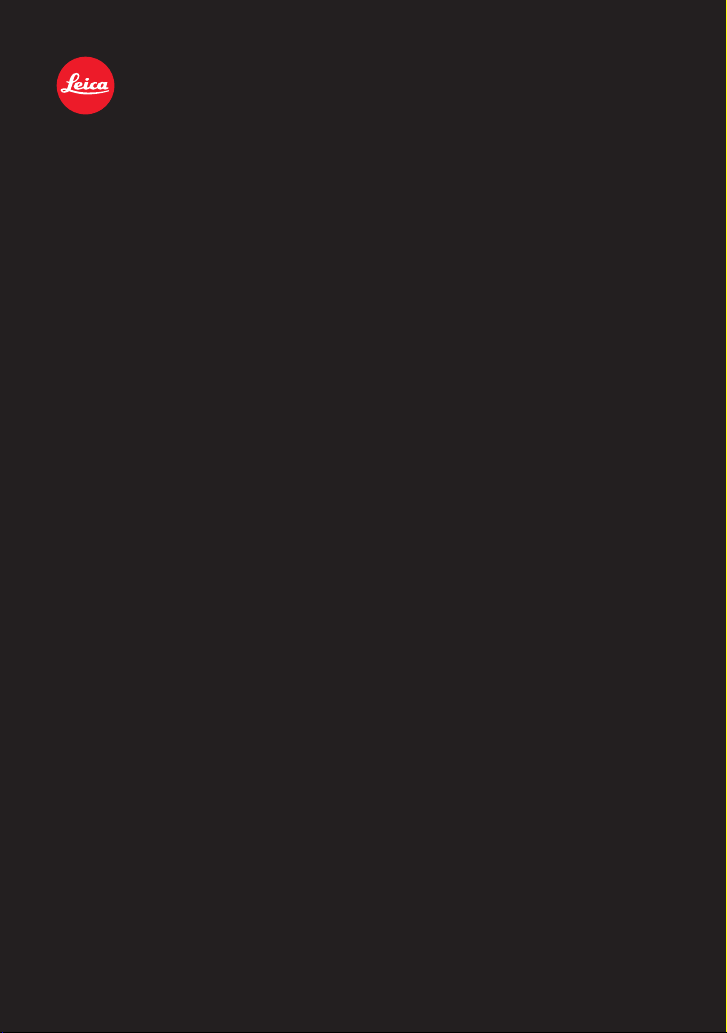
LEICA V-LUX 3
Instructions
Page 2
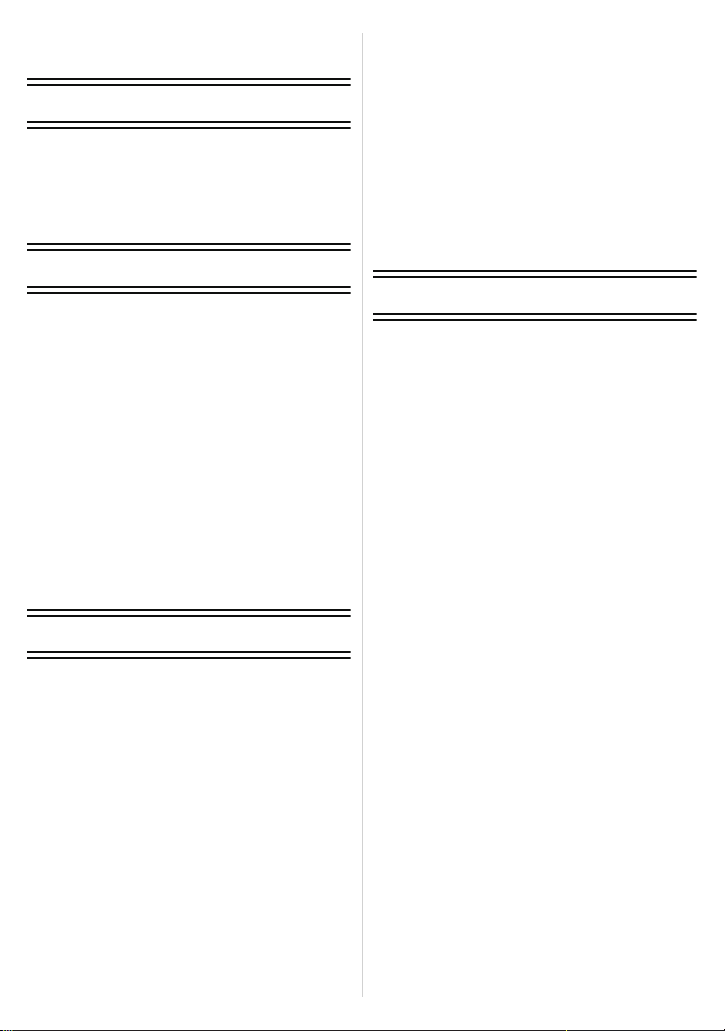
Table of Contents
Before Use
Care of the camera ...................................5
Scope of Delivery ......................................6
Accessories...............................................6
Names of the Components .......................7
Preparation
Attaching the Lens Cap/
the Shoulder Strap ..................................12
Attaching the Lens Hood......................... 14
Charging the Battery ...............................15
• Charging ...........................................15
• Operating time and number of
recordable pictures ...........................17
Inserting and Removing Card and
Battery.....................................................19
About the Internal Memory/the Card .......20
• Number of recordable pictures and
available recording time....................22
Setting Date/Time (Clock Set).................23
• Changing the clock setting ................24
Basic
Selecting the Recording Mode ................25
Tips for taking good pictures...................27
• Preventing camera shake ................. 27
Program Mode ........................................28
• Program Shift....................................29
Focusing..................................................30
Snapshot Mode .......................................32
Recording Motion Pictures ......................35
• Recording still pictures while
recording motion pictures .................38
Playing Back Pictures
([NORMAL PLAY]) ..................................39
• Selecting a picture ............................40
• Displaying Multiple Images
(Multi Playback) ................................40
• Using the Playback Zoom .................41
Playing Back Motion Pictures..................42
• Creating Still Pictures from
a Motion Picture................................43
Deleting Pictures.....................................44
• To delete a single picture..................44
• To delete multiple pictures
(up to 100) or all the pictures ............45
Setting the Menu.....................................46
• Setting menu items ...........................48
• Using the Quick Menu .......................49
About the Setup Menu.............................50
Recording
About the Monitor/the Viewfinder ............62
Using the Zoom.......................................64
• Using the Optical Zoom/
Using the Extended Optical Zoom (EZ)/
Using the Intelligent Zoom/
Using the Digital Zoom......................64
Using the Built-In Flash ...........................67
• Switching flash modes ......................67
• Flash exposure compensation ..........71
Close-up Pictures....................................72
Manual Focusing.....................................73
Using the Self-Timer................................75
Exposure Compensation .........................76
Using Auto Bracketing.............................77
Continuous Mode ....................................78
Setting the Sensitivity ..............................80
Aperture- and Shutter-Priority Modes......82
• Aperture-Priority Mode ......................82
• Shutter-Priority Mode ........................82
Manual Exposure Mode ..........................83
Taking Pictures with different image
effects (Creative Control Mode) ..............84
Taking Expressive Portraits and
Landscape Pictures
(Advanced Scene Mode).........................86
• [PORTRAIT]......................................86
• [SCENERY].......................................87
• [SPORTS] .........................................87
• [CLOSE-UP]......................................87
• [NIGHT PORTRAIT]..........................88
- 2 -
Page 3
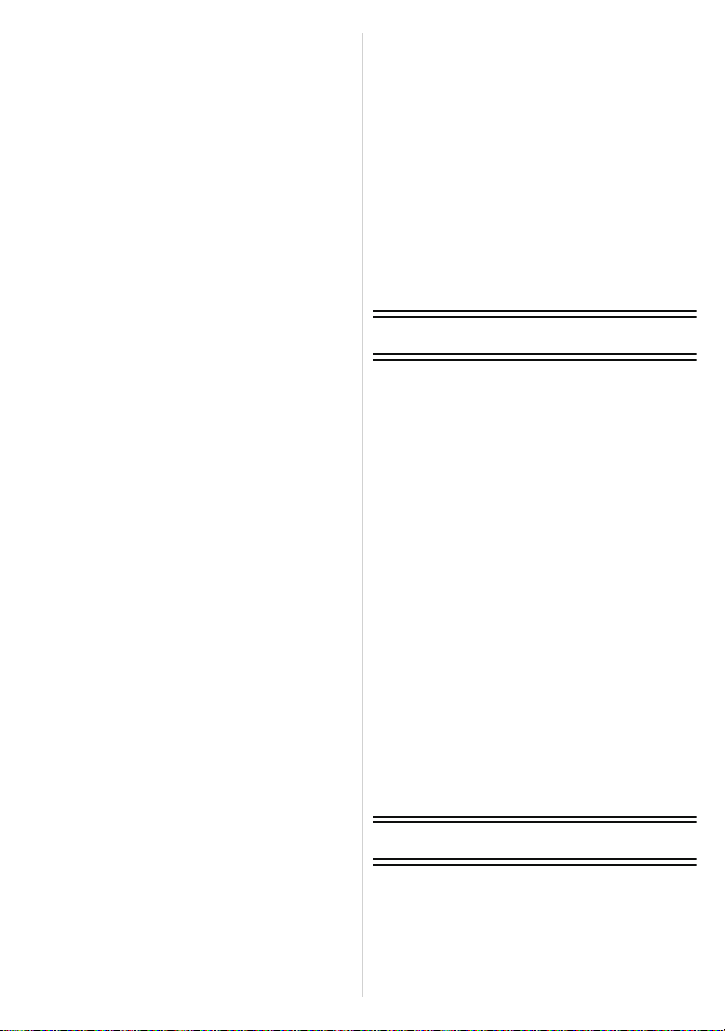
Using the Scene Modes ..........................89
• [PANORAMA ASSIST]......................90
• [PARTY]............................................90
• [CANDLE LIGHT]..............................91
• [BABY1]/[BABY2] ..............................91
• [PET] .................................................92
• [SUNSET] .........................................92
• [HIGH SENS.] ...................................92
• [FLASH BURST] ...............................92
• [PANNING] ........................................93
• [STARRY SKY] .................................94
• [FIREWORKS] ..................................94
• [BEACH]............................................95
• [SNOW].............................................95
• [AERIAL PHOTO] .............................95
• [PHOTO FRAME]..............................96
• [HIGH SPEED VIDEO]......................96
• [3D PHOTO MODE]..........................97
Recording Motion Pictures with Manual
Settings (Creative Video Mode) ..............98
Using in Custom Mode..........................100
• Registering Personal Menu Settings
(Registering custom settings) .........100
Using the Face Recognition Function ...102
• Face Settings..................................103
• Setting Auto Registration/
Sensitivity........................................105
Entering Text.........................................107
Using the [REC] Mode Menu ................108
• [PHOTO STYLE].............................108
• [ASPECT RATIO]............................109
• [RESOLUTION]...............................110
• [QUALITY].......................................111
• [SENSITIVITY] ................................111
• [ISO LIMIT SET]..............................112
• [ISO INCREMENTS] .......................112
• [WHITE BALANCE].........................113
• [FACE RECOG.] .............................116
• [AF MODE]......................................117
• [QUICK AF].....................................120
• [AF/AE LOCK].................................121
• [METERING MODE] .......................122
• [I.DYNAMIC] (Intelligent dynamic
range control)..................................123
• [MIN. SHTR SPEED] ......................123
• [I.RESOLUTION].............................124
• [DIGITAL ZOOM] ............................124
• [STABILIZER] .................................125
• [AF ASSIST LAMP] .........................126
• [FLASH]...........................................126
• [FLASH SYNCHRO]........................126
• [RED-EYE REMOVAL]....................127
• [CLOCK SET]..................................127
Using the [MOTION PICTURE] Mode
Menu .....................................................128
• [REC MODE]...................................128
• [REC QUALITY] ..............................129
• [EXPOSURE MODE] ......................130
• [CONTINUOUS AF] ........................130
• [WIND CUT] ....................................131
• [ZOOM MIC]....................................131
Playback/Editing
Playing Back Picture Series ..................132
Editing Picture Series ............................134
Various methods to play back ...............135
• [SLIDE SHOW]................................136
• [MODE PLAY] .................................139
• [CATEGORY PLAY]........................139
• [FAVORITE PLAY] ..........................139
Using the [PLAYBACK] Mode Menu .....140
• [CALENDAR]...................................140
• [TITLE EDIT] ...................................141
• [VIDEO DIVIDE]..............................142
• [TEXT STAMP]................................143
• [RESIZE] .........................................145
• [CROPPING]...................................146
• [LEVELING].....................................147
• [ROTATE DISP.] .............................148
• [FAVORITE] ....................................149
• [PRINT SET] ...................................150
• [PROTECT].....................................152
• [FACE REC EDIT] ...........................153
• [COPY]............................................154
Connecting to other equipment
Playing Back Pictures on a TV ..............155
• Using HDTV Link.............................157
Playing back 3D pictures.......................159
Saving the Recorded Still Pictures and
Motion Pictures......................................161
- 3 -
Page 4
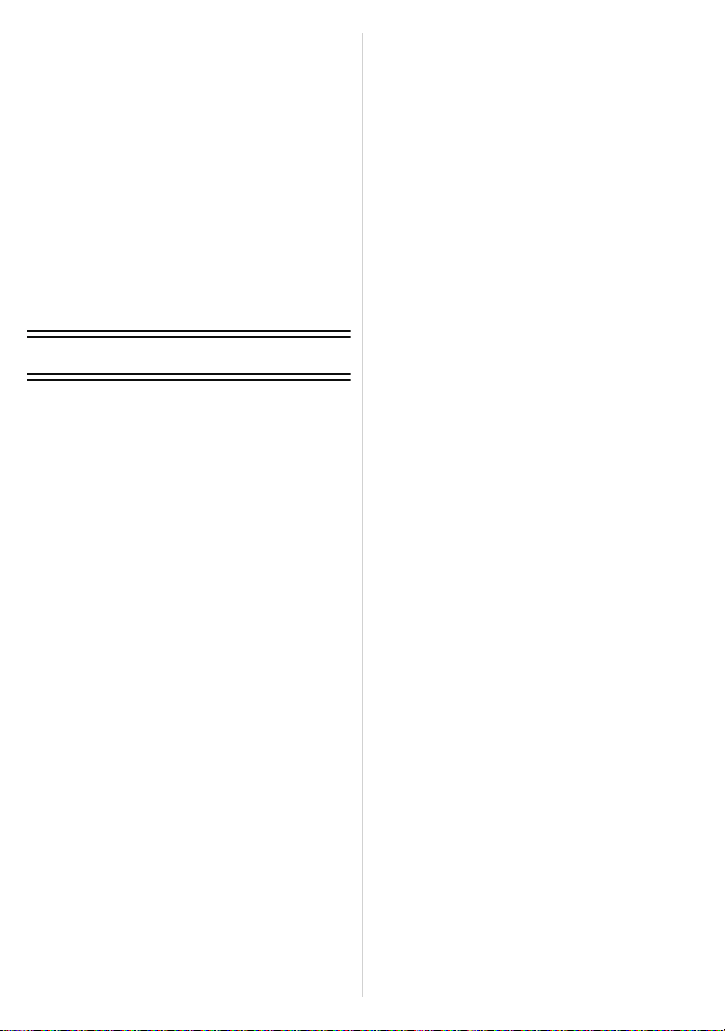
• Copying the playback image using
the supplied AV cable.....................161
• Copying to a PC using
Connecting to a PC ...............................163
• Acquiring of still pictures and [MP4]
Printing the Pictures..............................166
• Selecting a single picture and
• Selecting multiple pictures and
• Print Settings...................................168
®
“Adobe
motion pictures (other than
[AVCHD] motion pictures)...............164
printing it .........................................167
printing them...................................167
Premiere® Elements®” .....162
Others
Screen Displays ....................................171
Cautions for Use ...................................174
Message Displays .................................180
Troubleshooting ....................................183
Leica Service Addresses.......................193
- 4 -
Page 5
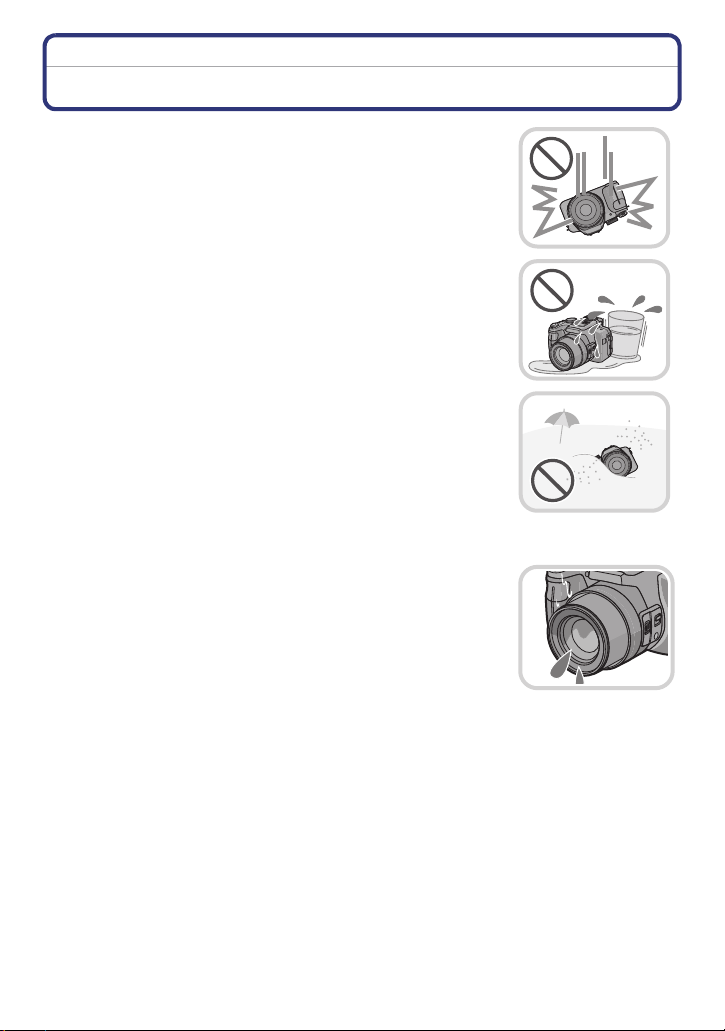
Before Use
Before Use
Care of the camera
Do not subject the camera to strong vibration, shock, or
pressure.
•
The lens, monitor, or external body parts may be damaged by such
treatment.
It may also malfunction or the image may not be recorded.
– Do not drop or hit the camera.
– Do not exert excessive pressure on the lens barrel or the monitor.
• When the camera is not in use or when using the playback
feature, ensure that the lens is in the retracted position, with
the lens cap attached.
• During certain operations, the camera may emit rattling
sounds or vibrations. These are due to the motorized
diaphragm and lens zoom setting and do not indicate a defect.
This camera is not dust/splash/water proof.
Avoid using the camera at locations with a lot of dust,
water, sand, etc.
•
Liquids, sand and other foreign material may enter the camera
through the gaps around the lens barrel, the buttons, etc. Be
particularly careful since it may not just cause malfunctions, but it
may become unrepairable.
– Take special care in places with a lot of sand or dust.
– Take special care in places where water can come into contact
with the camera such as when using it on a rainy day or on the
beach.
∫ About Condensation (When the lens or viewfinder is
fogged up)
Condensation occurs when the equipment is subjected to
•
significant changes of the ambient temperature or humidity. Try to
avoid condensation since it causes lens stains, fungus and camera
malfunction.
• If condensation occurs, turn the camera off and leave it for about
2 hours. The fog will disappear naturally when the temperature of
the camera becomes close to the ambient temperature.
- 5 -
Page 6
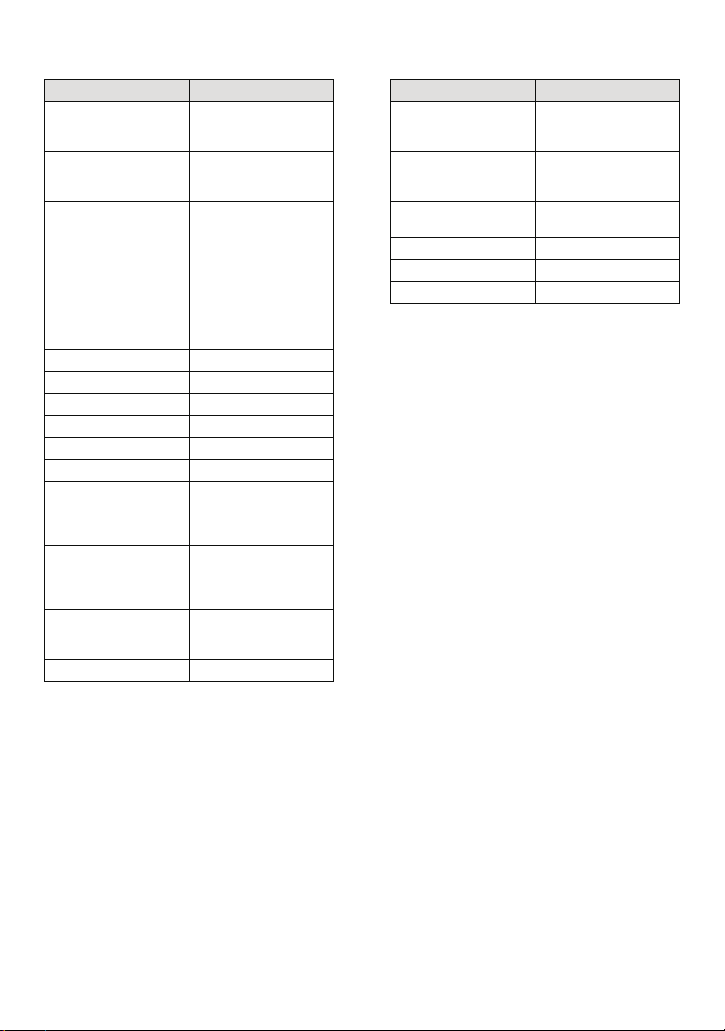
Before Use
Scope of Delivery Accessories
Order No. Order No.
Rechargeable battery
BP-DC9-E
BP-DC9-U
Battery charger
BC-DC9-E
BC-DC9-U
Mains cable
EU
UK
AUS
TW
CN
KR
Shoulder strap 423-094.001-014
Lens hood 423-094.001-015
Lens cap w. string 423-094.001-018
CD with instr. PDFs 423-105.001-014
USB cable 423-083.001-020
AV cable 423-105.001-010
Button template for
Canada / Taiwan
Short instructions 93 414 -417
Instructions for
registration and SW
download
Warranty Card 439-399.100-026
18 717
18 718
423-094.001-010
423-094.002-010
423-068.801-019
423-068.801-020
423-068.801-023
424-025.002-000
423-082.805-004
423-082.805-005
(delivery differs
depending on
markets)
423-105.001-016/
-018
(only with camera
model 18 160 / 18 161)
(delivery differs
depending on
markets)
93 413
Outdoor case
black
blue
HDMI mini cable 14 491
Leica CF 22
flash unit
Mini tripod 14 320
Tabletop tripod 14 110
Ball and socket head 14 100
18 757
18 758
18 694
Notes:
Cards are optional. You can record or play back pictures on the internal memory when you are
•
not using a card.
• Check that all items belonging to the scope of delivery are included before using the camera.
• The items and their shape may differ depending on the country or area where the camera was
purchased.
• Please dispose of all packaging appropriately.
- 6 -
Page 7
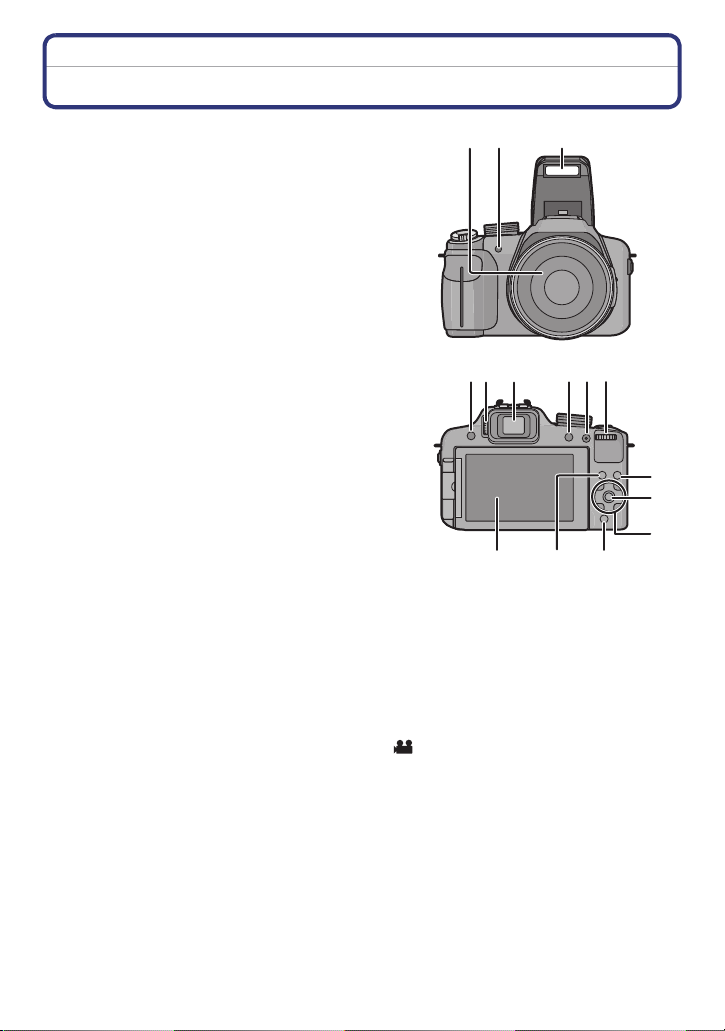
Before Use
12 3
8
45 6
7
9
10
11
12
13
1415
Names of the Components
1 Lens (P5, 175)
2 Self-timer indicator (P75)
AF Assist Lamp (P126)
3Flash (P67)
4 Flash open button (P67)
5 Diopter adjustment dial (P10)
6 Viewfinder (P10, 171)
7 [EVF/LCD] button (P10)
8 [AF/AE LOCK] button (P119, 121)
9 Setting wheel (P11)
10 Playback button (P39)
11 [MENU/SET] button (P11, 48)
12 Cursor buttons (P11)
3/ Exposure compensation (P76)/
Auto Bracketing (P77)/Flash exposure compensation (P71)
2/ Self-timer button (P75)
1/ISO (P80)
4/ Function button (P52)
The following menu items can be assigned.
[PHOTO STYLE]/[ASPECT RATIO]/[QUALITY]/[METERING MODE]/[WHITE
BALANCE]/[I.DYNAMIC]/[GUIDE LINE]/[ REC AREA]/[REMAINING DISP.]
13 [Q.MENU] button (P49)/Delete button (P44)
14 [DISPLAY] button (P62)
15 Monitor (P62, 171)
- 7 -
Page 8
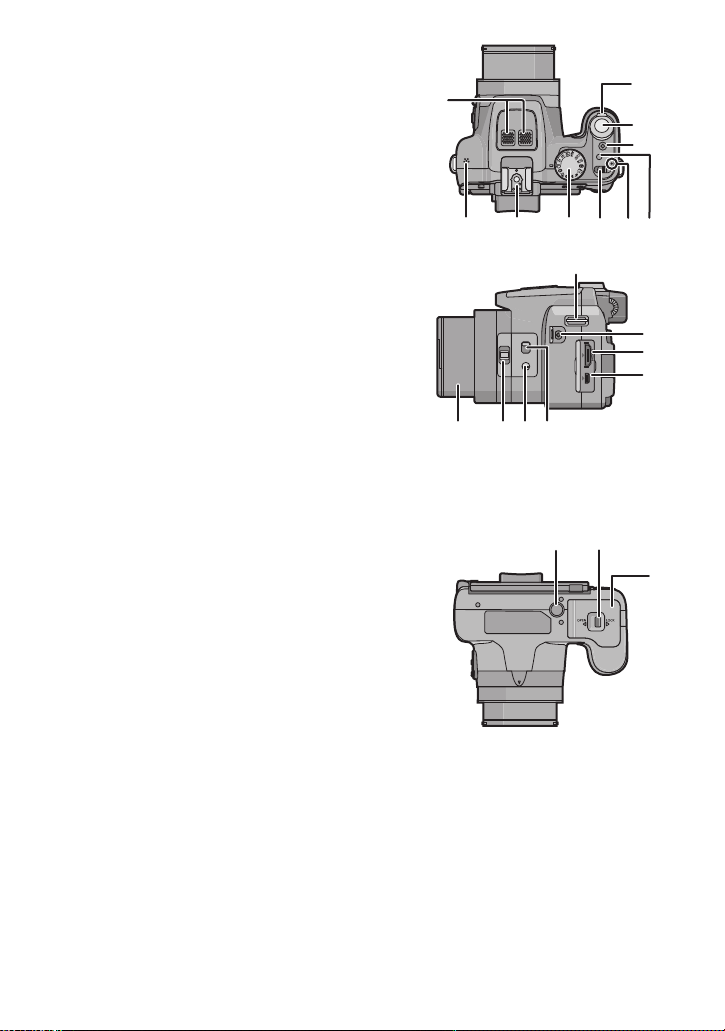
Before Use
34 35
36
16 Stereo microphone
17 Zoom lever (P64)
18 Shutter release button (P28, 32)
19 Motion picture button (P35)
20 Continuous Mode button (P78)
21 Power lamp (P23)
22 Camera ON/OFF switch (P23)
23 Mode dial (P25)
24 Hot Shoe
25 Speaker (P52)
•
Do not cover the speaker with your fingers.
26 Shoulder strap eyelet (P13)
27 [MIC/REMOTE] socket
¢ For audio recording, you should exclusively
use the Panasonic microphone model
DMW-MS1.
For remote control, you should exclusively
use the Panasonic model DMW-RSL1.
(not available in all countries)
28 [HDMI] socket (P155)
29 [AV OUT/DIGITAL] socket (P155, 161, 164,
166)
30 Focus selector switch (P72, 73)
31 [FOCUS] button (P32, 74, 120)
32 Zoom/focus rocker (P64, 73)
33 Lens barrel
34 Tripod thread (P179)
35 Release slider (P19)
36 Card/Battery door (P19)
¢
16
25
33 3132 30
24
23 22
26
MIC
REMOTE
AV OUT/DIGITAL
21
17
18
19
20
27
28
29
- 8 -
Page 9
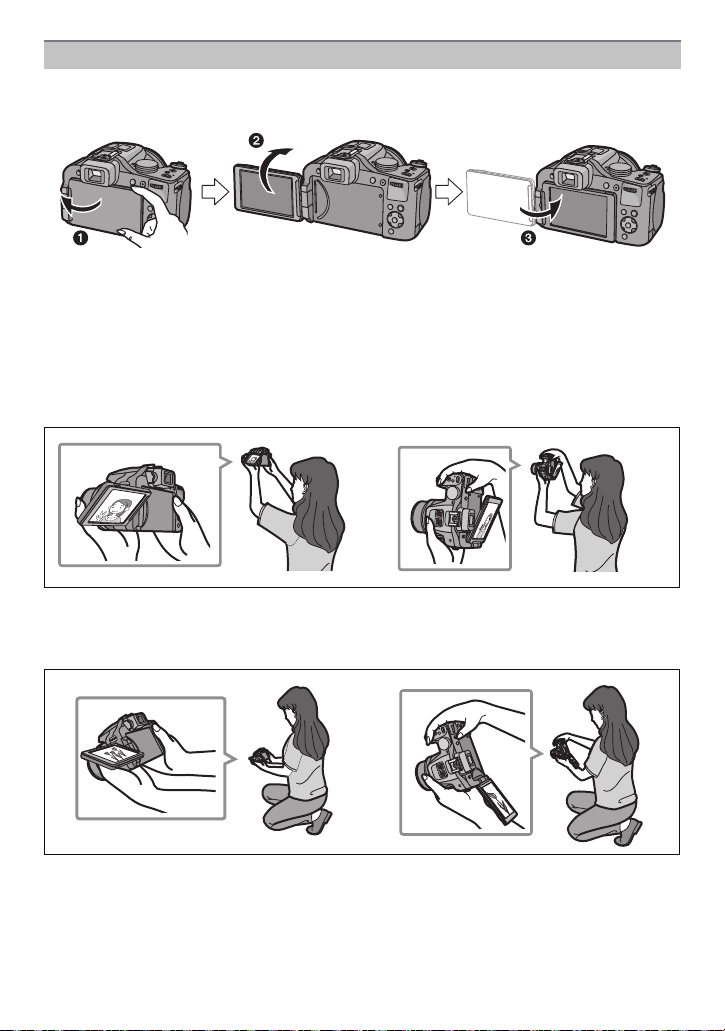
Before Use
Monitor
At the time when this camera is purchased, the monitor faces the camera body. Fold out
the monitor as shown below.
1 Fold out the monitor. (Maximum 180o)
2 It can be rotated 180o forwards.
3 Return the monitor to its original position.
•
Only rotate the monitor after opening it wide enough, and be careful not to use
excessive force as this may damage it.
• Do not cover the AF Assist Lamp with your fingers or other objects.
∫ Taking pictures at a high angle
•
This is convenient when there is someone/something between you and your subject.
• It can only be rotated 90o towards you.
∫ Taking pictures at a low angle
•
This is convenient when taking pictures of flowers etc. that are in a low position.
• It can be rotated 180o forwards.
- 9 -
Page 10
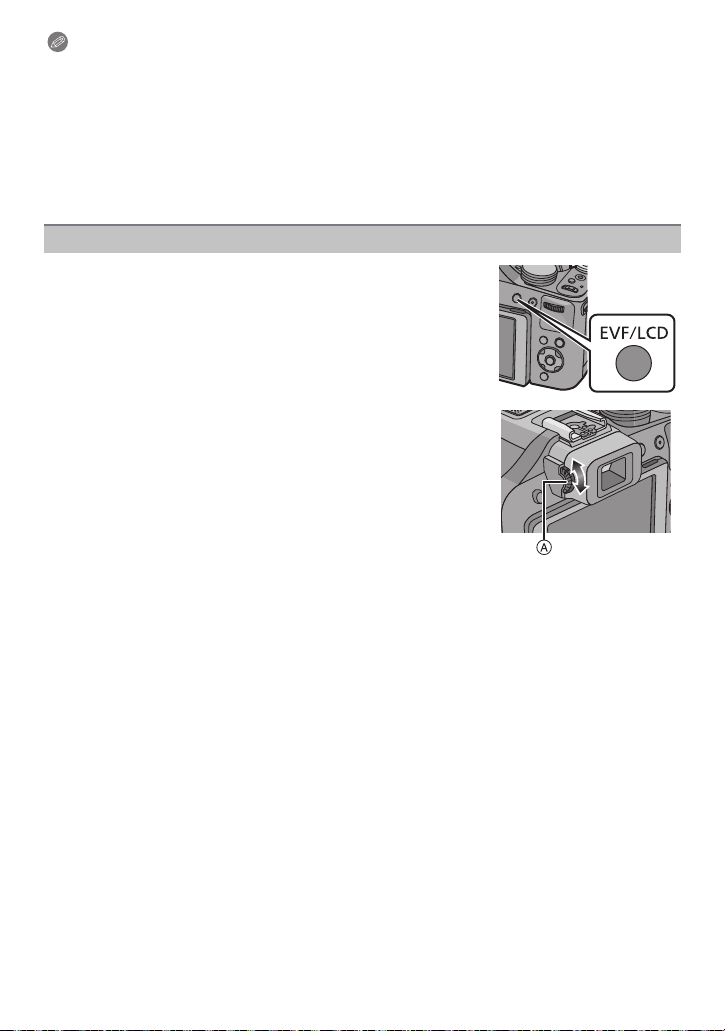
Before Use
Notes
Be careful as the camera may get scratched if you rotate the monitor without folding it
•
out completely.
• Check that the terminal door is closed when rotating the monitor. The terminal door may
get damaged or the monitor may get scratched if you rotate it with the terminal door
opened.
• When not using the monitor it is recommended that you close it with the screen facing inwards
to prevent dirt and scratches.
• Note that operating noise may be recorded when recording a motion picture with the monitor
rotated.
Viewfinder
∫ Switching between the monitor/the viewfinder
Press [EVF/LCD].
•
Switching via the [EVF/LCD] button will be maintained even
when the power is turned [OFF].
∫ Diopter adjustment
Look at the viewfinder image and rotate the diopter
adjustment dial so that you can see the image and the
displays clearly.
A Diopter adjustment dial
- 10 -
Page 11
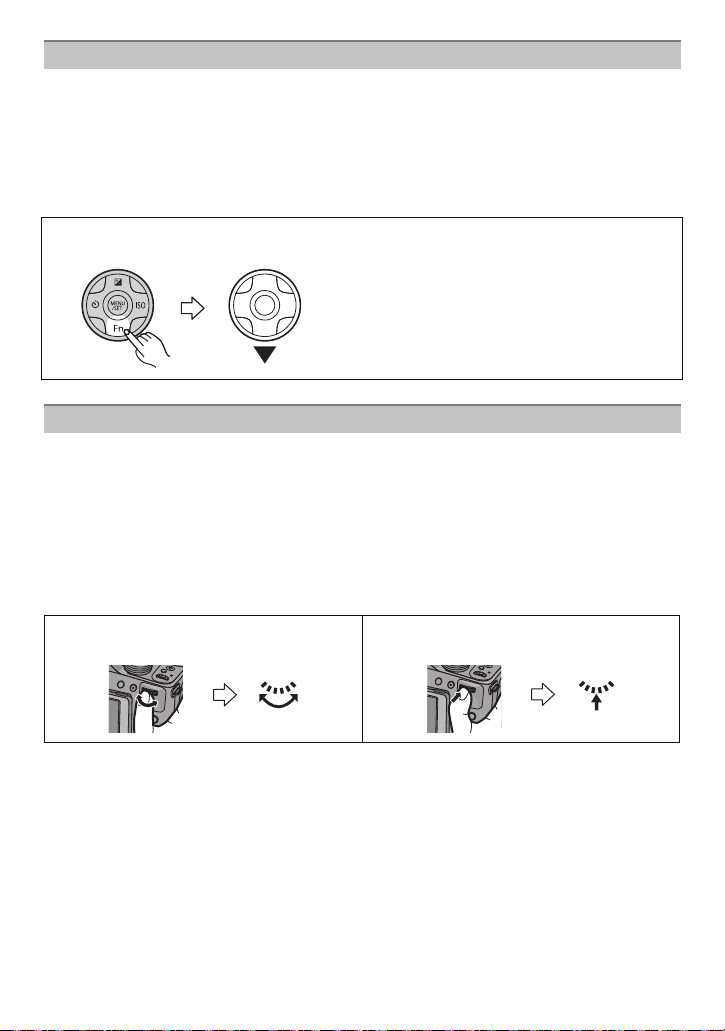
Before Use
Cursor buttons/[MENU/SET] button
This document mentions the top, bottom, left, and right sections of the cursor button as
follows, or as 3/4/2/1.
Cursor button:
For selection of items or setting of values etc.
[MENU/SET] button:
For confirmation of settings, etc.
e.g.: When you press the 4 (down) section
or Press 4
Setting wheel
There are 2 ways to operate the setting wheel, rotating it to the left or the right, or by
pressing it.
Rotating:
For selection of items or setting of values.
Pressing:
For confirmation of settings, i.e. operations that are the same as [MENU/SET]
button.
•
Setting wheel operation is indicated as follows in these instructions:
e.g.: Rotate to the left or to the right e.g.: Press
- 11 -
Page 12
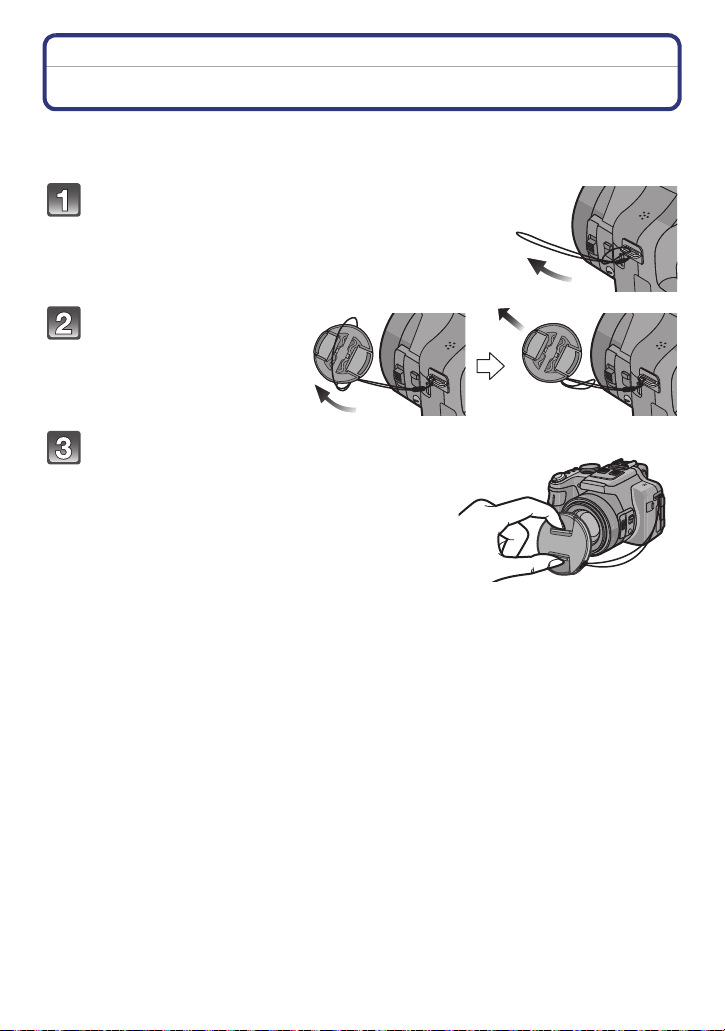
Preparation
Preparation
Attaching the Lens Cap/the Shoulder Strap
∫ Attaching the Lens Cap
•
When the camera is not being used, always, attach the lens cap to protect the surface of the
lens.
Pass the string through the hole on the
camera.
Pass the same string
through the hole on the
lens cap.
Attach the lens cap.
• Do not hang or swing around the camera holding it
only by the lens cap string.
• Make sure to remove the lens cap before turning
the power [ON].
• Take care not to entangle the lens cap string with
the shoulder strap.
- 12 -
Page 13
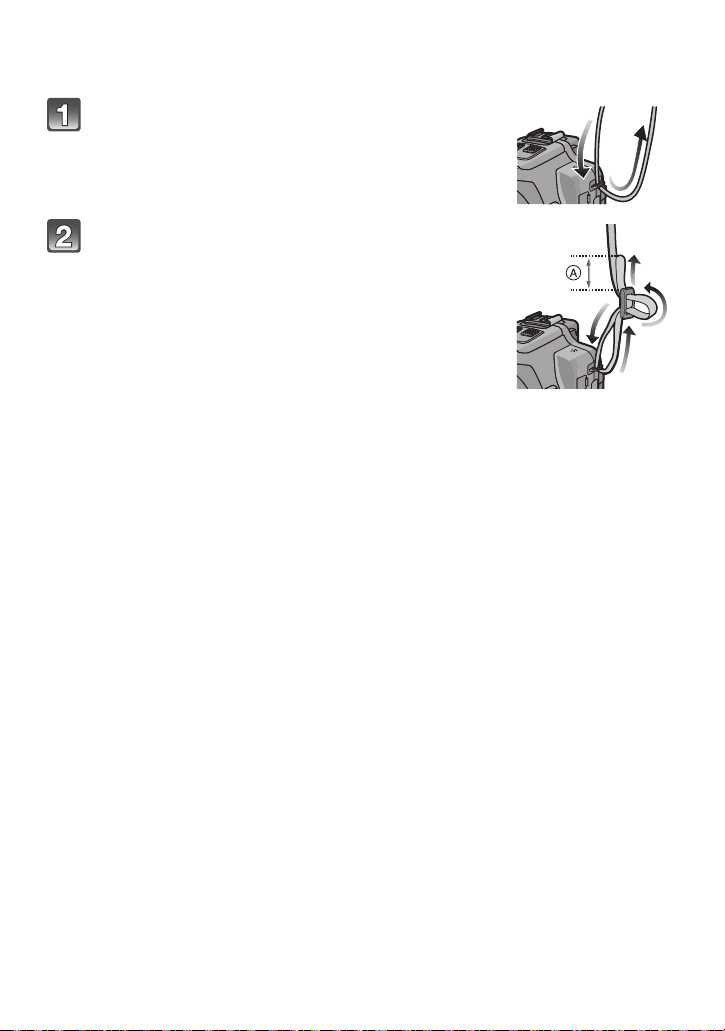
Preparation
∫ Attaching the Shoulder Strap
•
We recommend attaching the shoulder strap when using the camera to prevent it from
dropping.
Pass one end of the shoulder strap through the
shoulder strap eyelet.
Pass the shoulder strap through the stopper
and pull the shoulder strap tight.
A Let the end of the strap extend 2cm (1/2") or more.
• Attach the shoulder strap to the other side of the camera
without twisting.
- 13 -
Page 14
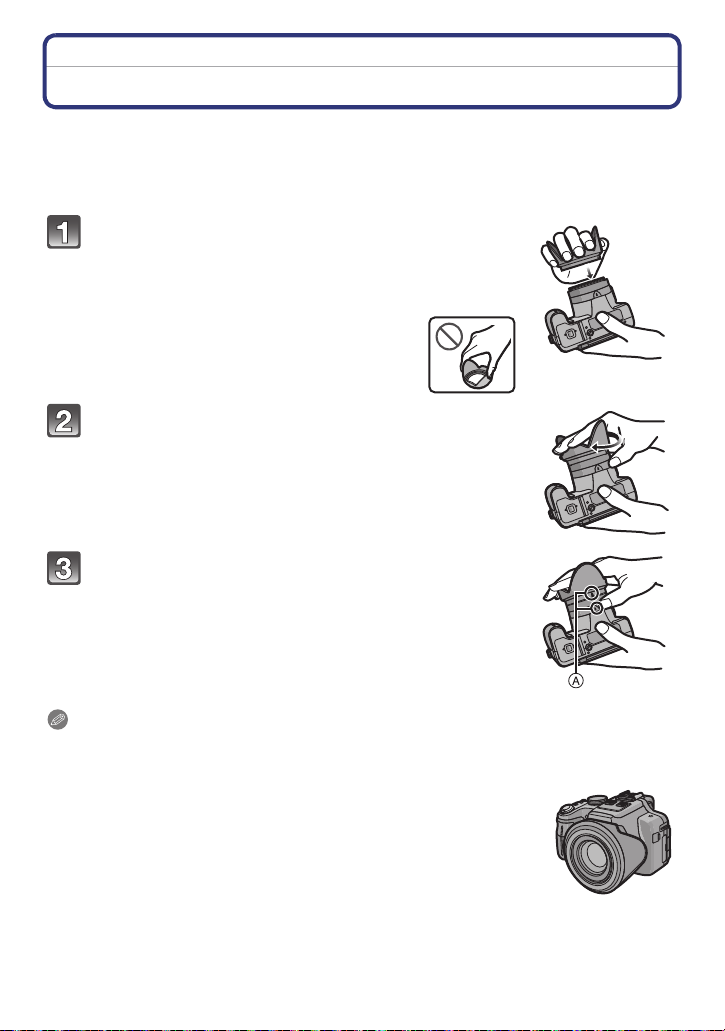
Preparation
Attaching the Lens Hood
In bright sunlight or backlight, the lens hood will minimize lens flare and ghosting. The lens
hood cuts off excess lighting and improves the picture quality and should therefore remain
mounted for most photographing situations (exemptions: see below).
•
Check that the camera is turned off.
• Close the flash.
Attach the lens hood on the lens with one of the
short petals aligned with the bottom of the
camera.
• Do not exert excess pressure to any part of the lens hood.
Rotate the lens hood in the direction of the arrow.
Rotate the lens hood as far as it will go,
i.e. overcoming the increased resistance just
before the final position and until the two marks
on the hood and the camera body A are aligned.
(The lens hood will “click” into place.)
• Check that the lens hood is firmly attached and that it does not
appear in the picture.
Notes
When taking pictures with flash and the lens hood attached, the lower portion of the pictures
•
may be dark (vignetting effect) and the control of the flash may be disabled because it may be
obscured by the lens hood. We recommend to remove it for flash photography.
• When the lens hood is to be removed temporarily, attach it to the lens in
the reverse direction.
- 14 -
Page 15
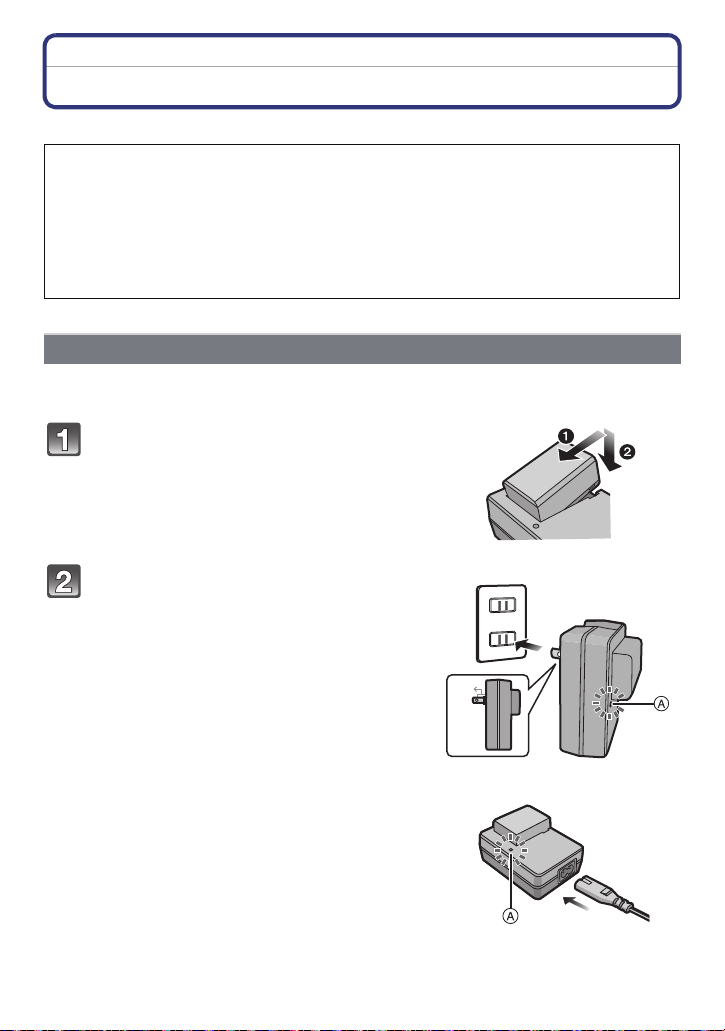
Preparation
90°
Charging the Battery
∫ About batteries that you can use with this camera
It has been found that counterfeit batteries which look very similar to the
genuine product are made available to purchase in some markets. Some of these
batteries are not adequately protected with internal protection to meet the
requirements of appropriate safety standards. There is a possibility that these
batteries may lead to fire or explosion. Please be advised that Leica Camera AG
are not liable for any accident or failure occurring as a result of use of a
counterfeit battery. To ensure that safe products are used we urgently
recommend to use only the Leica battery BP-DC9 E/U (P6).
Use the dedicated charger and battery.
•
Charging
• The battery is not charged when the camera is shipped. Charge the battery before use.
• Charge the battery indoors.
Insert the battery into the charger.
• The terminals should face the charger’s contacts
and the Leica logo upwards.
Plug-in type
Connect the charger to the electrical
outlet.
• The [CHARGE] indicator A lights up and
charging begins.
Cable type
- 15 -
Page 16
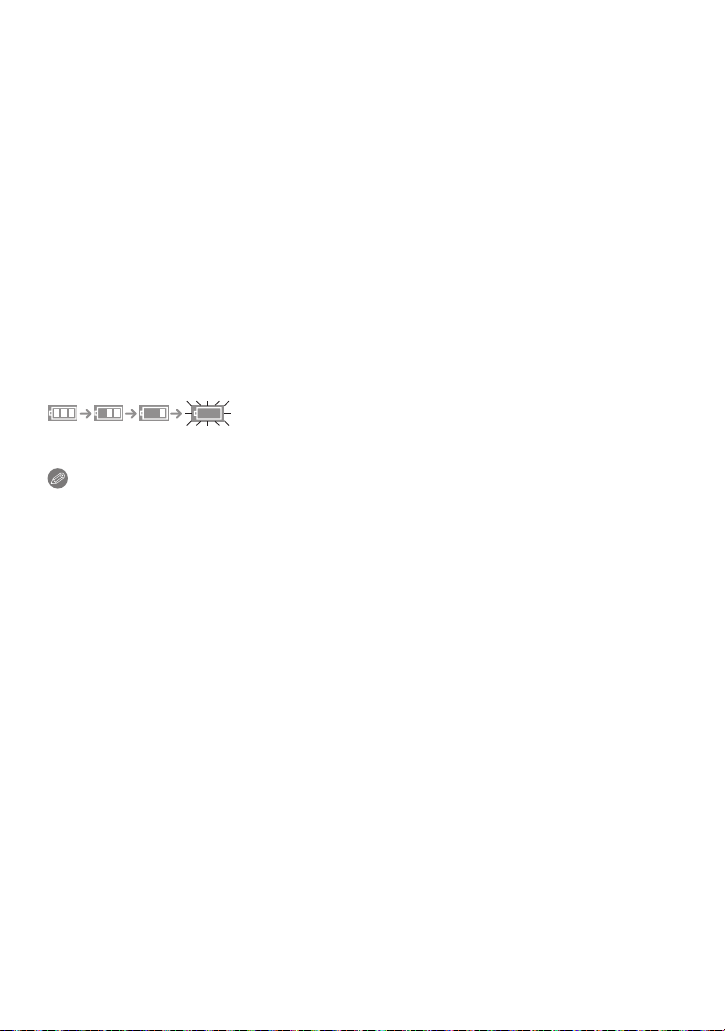
Preparation
∫ About the [CHARGE] indicator
The [CHARGE] indicator turns on:
Charging has started.
The [CHARGE] indicator turns off:
Charging has been completed without any problem. (Disconnect the charger from the
electrical socket and detach the battery after charging is completed.)
•
When the [CHARGE] indicator flashes
– The battery temperature is too high or too low. It is recommended to charge the battery again
in an ambient temperature of between 10oC and 30oC (50oF and 86oF).
– The terminals of the charger or the battery are dirty. In this case, wipe them with a dry cloth.
∫ Charging time: approx. 155 min
•
The indicated charging time is for when the battery has been discharged completely.
The charging time may vary depending on how the battery has been used. The charging
time for the battery in hot/cold environments or a battery that has not been used for long
time may be longer than normal.
∫ Battery indication
The battery indication is displayed on the monitor/viewfinder.
The indication turns red and flashes if the remaining battery power is exhausted. (The power
•
lamp also flashes) Recharge the battery or replace it with a fully charged battery.
Notes
Do not leave any metal items (such as clips) near the power plug terminals. Otherwise, a
•
fire and/or electric shocks may be caused by short-circuiting or the resulting heat
generated.
• The battery becomes warm during use and during and after charging. The camera also
becomes warm during use. This is not a malfunction.
• The battery can be recharged even when it still has some charge left, but it is not
recommended that the battery charge be frequently topped up while the battery is fully
charged. (Since characteristic swelling may occur.)
- 16 -
Page 17

Preparation
Operating time and number of recordable pictures
∫ Recording still pictures (When using the monitor)
Number of recordable
pictures
Recording time approx. 205 min
Recording conditions by CIPA standard
•
CIPA is an abbreviation of [Camera & Imaging Products Association].
• Temperature: 23oC (73.4oF)/Humidity: 50%RH when the monitor is on.
• Using a 32MB SD Memory Card.
• Using the supplied battery.
• Starting recording 30 seconds after the camera is turned on. (When the Optical Image
Stabilizer function is set to [ON].)
• Recording once every 30 seconds with full flash every second recording.
• Rotating the zoom lever from Tele to Wide or vice versa in every recording.
• Turning the camera off every 10 recordings and leaving it until the battery has cooled down
again.
The number of recordable pictures varies depending on the recording interval time.
If the recording interval time becomes longer, the number of recordable pictures
decreases. (For example, if you were to take one picture every two minutes, then the
number of pictures would be reduced to approximately one-quarter of the number
of pictures given above.)
approx. 410 pictures
(By CIPA standard in
Program Mode)
- 17 -
Page 18
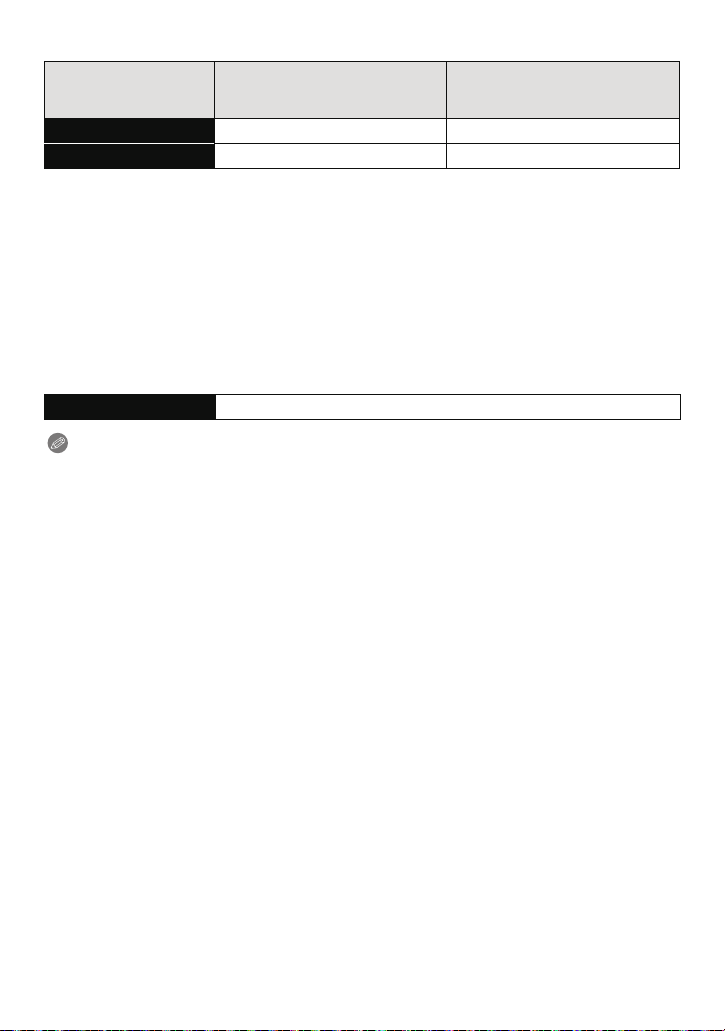
Preparation
∫ Recording motion pictures (When using the monitor)
(Recording with resolution set to
Recordable time approx. 110 min approx. 140 min
Actual recordable time approx. 60 min approx. 75 min
These times are for an ambient temperature of 23oC (73.4oF) and a humidity of 50%RH. Please
•
be aware that these times are approximate.
• Actual recordable time is the time available for recording when repeating actions such as
switching the power supply [ON]/[OFF], starting/stopping recording, zoom operation etc.
[AVCHD]
[PSH] (P129))
(Recording with resolution set to
[MP4]
[FHD] (P129))
• With camera model 18 159:
Motion pictures can be recorded continuously for up to 29 minutes.
Also, continuous motion picture recording in [MP4] is possible up to 4GB.
The maximum available continuous recording time is displayed on the screen.
• With camera models 18 160 / 18 161:
Maximum time for continuous motion picture recording with [MP4] is 29 minutes or up to 4GB.
The maximum available continuous recording time is displayed on the screen.
∫ Playback (When using the monitor)
Playback time approx. 330 min
Notes
The operating times and number of recordable pictures will differ according to the
•
environment and the operating conditions.
For example, in the following cases, the operating times shorten and the number of recordable
pictures is reduced.
– In low-temperature environments, such as on ski slopes.
– When using [LCD MODE].
– When operations such as flash and zoom are used repeatedly.
• When the operating time of the camera becomes extremely short even after properly charging
the battery, the life of the battery may have expired. Buy a new battery.
- 18 -
Page 19
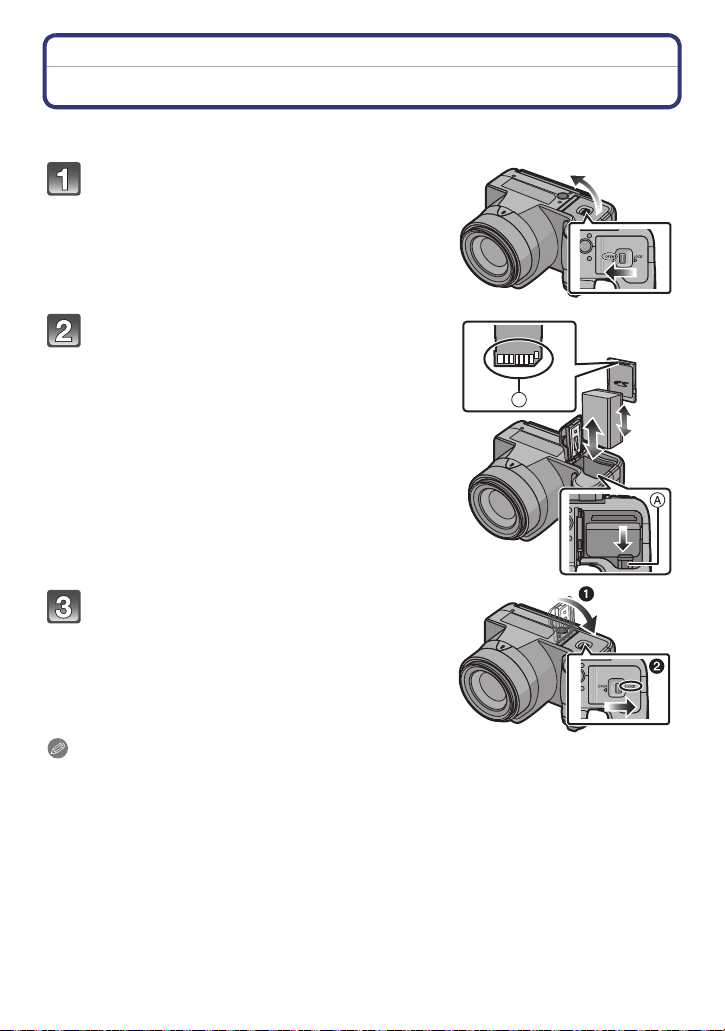
Preparation
B
Inserting and Removing Card and Battery
• Turn the power switch to [OFF] and confirm that the lens barrel is retracted.
• Close the flash.
Set the camera ON/OFF switch to OFF,
slide the release slider in the direction of
the arrow, and open the card/battery
door.
• Use only the Leica battery BP-DC9 E/U (P6).
• We cannot guarantee the quality of any other
batteries.
Insert battery and card.
Be sure to insert in the correct
orientation.
Battery: Push it in until it is locked by the
lever A. To remove, pull this lever in the
direction of the arrow.
Card: Push it down until it clicks into
place. To remove, push it further down
until it clicks, then pull it out upright.
B: Do not touch the connection terminals of the
card.
1:Close the card/battery door.
2:Slide the release slider in the direction
of the arrow.
Notes
Remove the battery only after use. (The battery will be exhausted if left for a long period of time
•
after being charged.)
• Remove the card or battery after turning off the power, i.e. with the power lamp completely
turned off and the lens barrel retracted completely. (Otherwise, the camera may not function
properly, or the card or the recorded contents may be damaged.)
- 19 -
Page 20
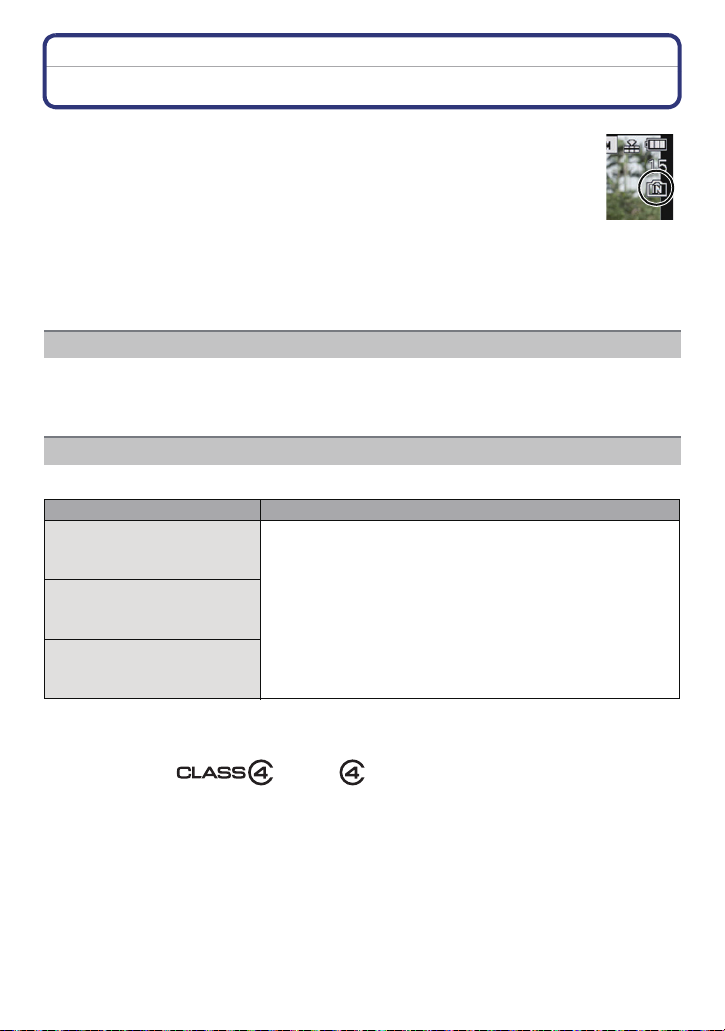
Preparation
About the Internal Memory/the Card
The camera can store image data as follows.
•
When no card is inserted: Pictures are recorded and played back in/ from
the internal memory.
• When a card is inserted: Pictures are recorded and played back on/ from the
card.
• When using the internal memory
>ð (access indication
k
• When using the card
† (access indication
¢ The access indication is displayed in red when pictures are being recorded on
the internal memory (or the card).
Internal Memory
• You can copy the recorded pictures to a card. (P154)
• Memory size: approx. 70MB
• The access time for the internal memory may be longer than the access time for a card.
Card
The following cards which conform to the SD video standard can be used with this camera.
SD memory cards
(8MB to 2GB)
SDHC memory cards
(4GB to 32GB)
SDXC memory cards
(48GB to 64GB)
¢
)
¢
)
Remarks
• Use a card with SD Speed Class
higher when recording motion pictures.
• SDHC type memory cards can be used with SDHC or SDXC
memory card compatible equipment.
¢
with “Class 4” or
• SDXC type memory cards can only be used with SDXC
memory card compatible equipment.
• Check that the PC and other equipment are compatible when
using SDXC type memory cards.
• Only cards with the capacities listed on the left can be used.
¢ SD Speed Class is the speed standard regarding continuous writing. Check via the label on
the card, etc.
e.g.:
- 20 -
Page 21

Preparation
Notes
Do not turn the camera off, remove its battery or card when the access indication is lit
•
(when pictures are being written, read or deleted, or the internal memory or the card is
being formatted). Furthermore, do not subject the camera to vibration, impact or static
electricity.
The card or the data on the card may be damaged, and the camera may no longer
operate normally.
If operation fails due to vibration, impact or static electricity, perform the operation
again.
• Write-Protect switch A: When this switch is set to the [LOCK] position, no further
data writing, deletion or formatting is possible. The ability to write, delete and
format data is restored when the switch is returned to its original position.
• The data in the internal memory or the card may be damaged or lost due to
electromagnetic radiation, static electricity or breakdown of the camera or the card.
We recommend storing important data on a PC etc.
• Do not format the card on your PC or other equipment. Format it on the camera
only to ensure proper operation. (P60)
• Keep memory cards out of reach of children to prevent swallowing.
- 21 -
Page 22
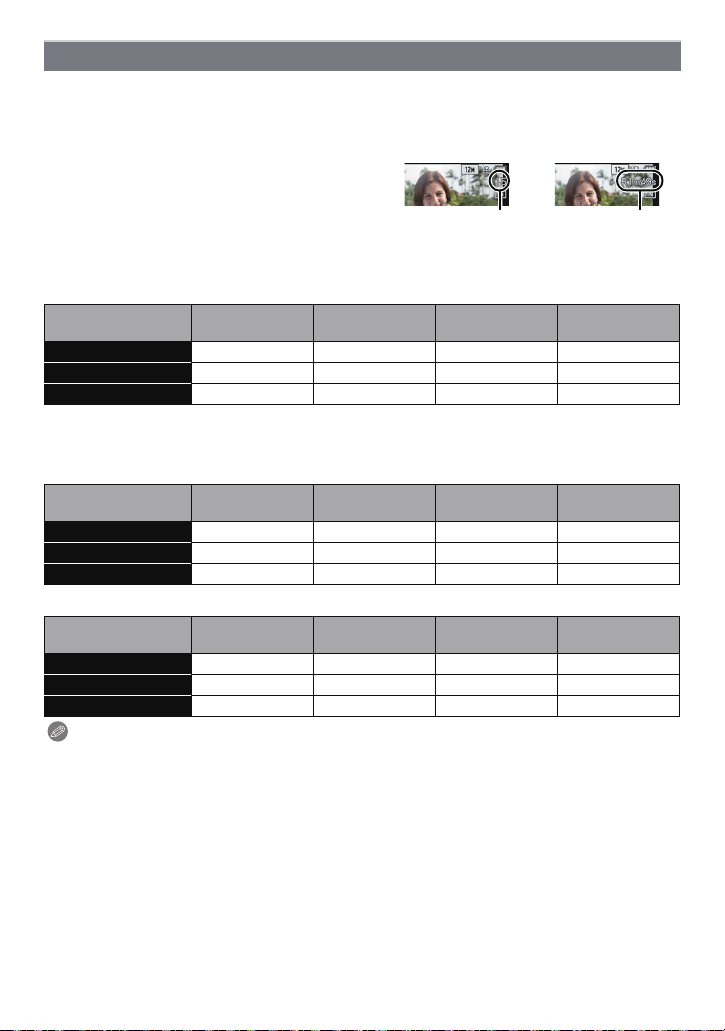
Preparation
A
B
Number of recordable pictures and available recording time
∫ About the display of the number of recordable pictures and available recording
time
Switching between the display of number of recordable pictures and available recording time
•
can be performed in the [REMAINING DISP.] (P55) in the [SETUP] menu.
A Number of recordable pictures
B Available recording time
∫ Number of recordable pictures
•
[i99999] is displayed if there are more than 100,000 pictures remaining.
• Aspect ratio [X], Quality [A]
[RESOLUTION]
12M 15 380 6260 12670
5M (EZ) 26 650 10620 21490
0.3M (EZ) 400 10050 162960 247150
∫ Available recording time (when recording motion pictures)
•
“h” is an abbreviation for hour, “m” for minute and “s” for second.
• [AVCHD]
[REC QUALITY]
PSH j 8m00s 2h31m00s 5h07m00s
FSH j 14m00s 4h09m00s 8h26m00s
SH j 14m00s 4h09m00s 8h26m00s
• [MP4]
[REC QUALITY]
FHD j 11m40s 3h22m35s 6h50m29s
HD j 22m17s 6h26m46s 13h03m40s
VGA 1m49s 49m02s 14h11m14s 28h44m42s
Notes
•
The number of recordable pictures and the available recording time are an approximation.
(These vary depending on the recording conditions and the type of card.)
• The number of recordable pictures and the available recording time varies depending on the
subjects.
• With camera model 18 159:
Motion pictures can be recorded continuously for up to 29 minutes.
Also, continuous motion picture recording in [MP4] is possible up to 4GB.
The maximum available continuous recording time is displayed on the screen.
• With camera models 18 160 / 18 161:
Maximum time for continuous motion picture recording with [MP4] is 29 minutes or up to 4GB.
The maximum available continuous recording time is displayed on the screen.
Internal Memory
(approx. 70MB)
Internal Memory
(approx. 70MB)
Internal Memory
(approx. 70MB)
2GB 32GB 64GB
2GB 32GB 64GB
2GB 32GB 64GB
- 22 -
Page 23
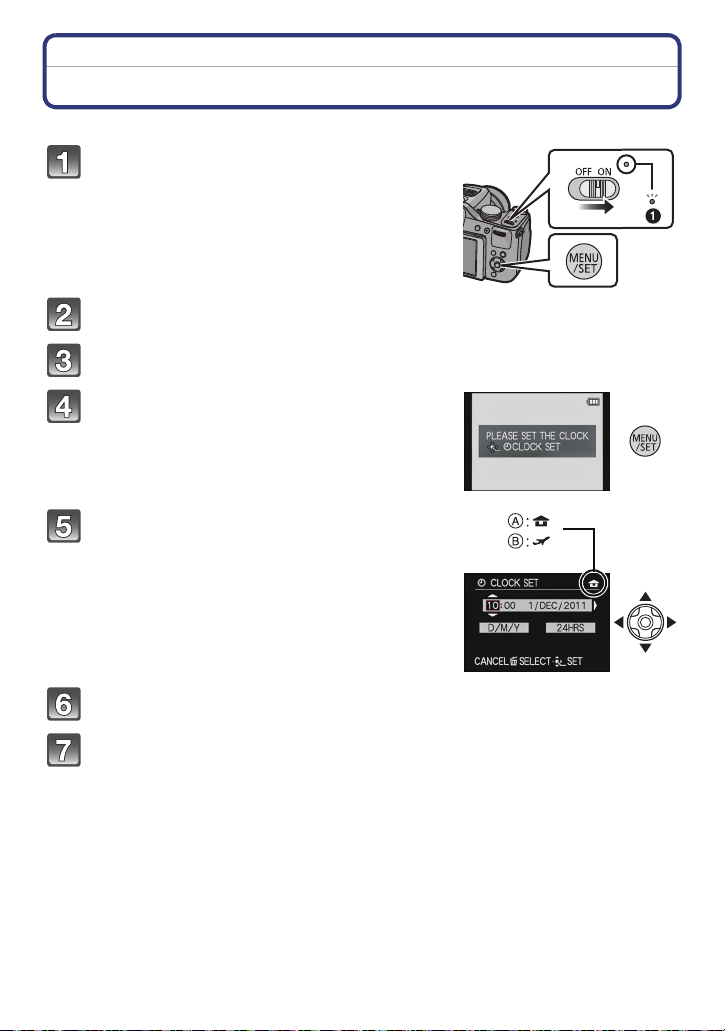
Preparation
Setting Date/Time (Clock Set)
• The clock is not set when the camera is shipped.
Turn the camera on.
• The power lamp 1 lights when you turn the camera
on.
• If the language select screen is not displayed,
proceed to step
Press [MENU/SET].
Press 3/4 to select the language, and press [MENU/SET].
Press [MENU/SET].
Press 2/1 to select the items (year,
month, day, hour, minute, display
sequence or time display format), and
press 3/4 to set.
A: Time at the home area
B: Time at the travel destination
•
You can cancel without setting the clock by pressing
[‚].
4.
Press [MENU/SET] to set.
Press [MENU/SET].
- 23 -
Page 24
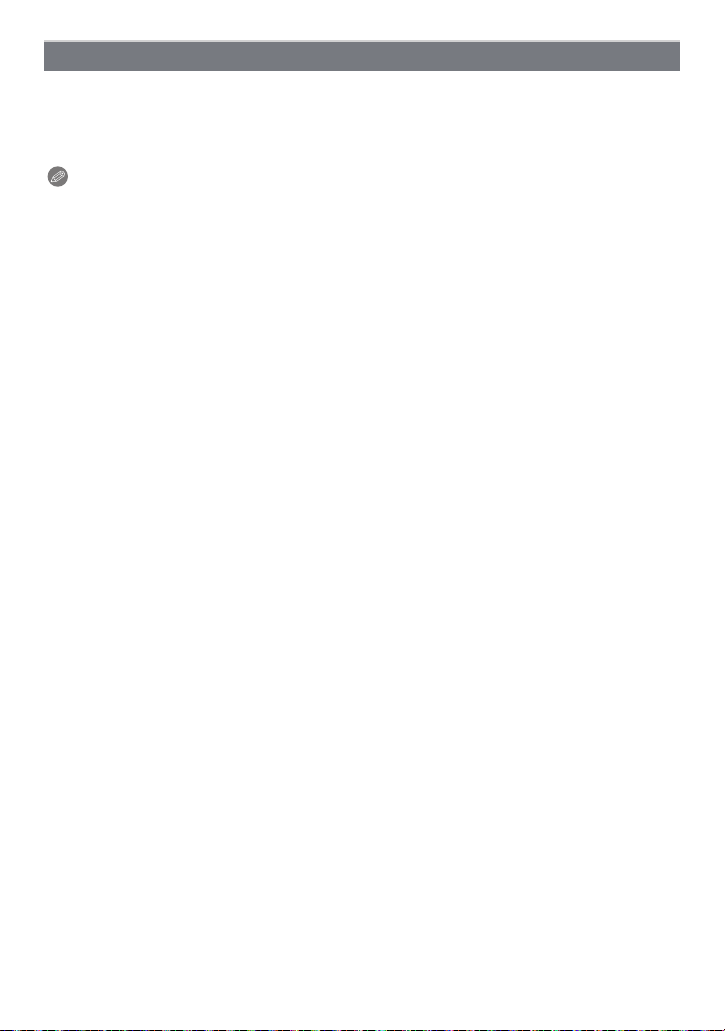
Preparation
Changing the clock setting
Select [CLOCK SET] in the [REC] or [SETUP] menu, and press 1. (P48)
The clock can be reset as shown in steps 5 and 6.
•
• The clock setting is maintained for 3 months using the built-in back-up battery even
without the main battery inserted. (Leave the charged battery in the camera for 24 hours
to charge the back-up battery.)
Notes
•
If the clock is not set, the correct date cannot be printed when you stamp the date on the
pictures with [TEXT STAMP] or order a photo studio to print the pictures.
• If the clock is set, the correct date can be printed even if the date is not displayed on the
monitor/viewfinder.
- 24 -
Page 25
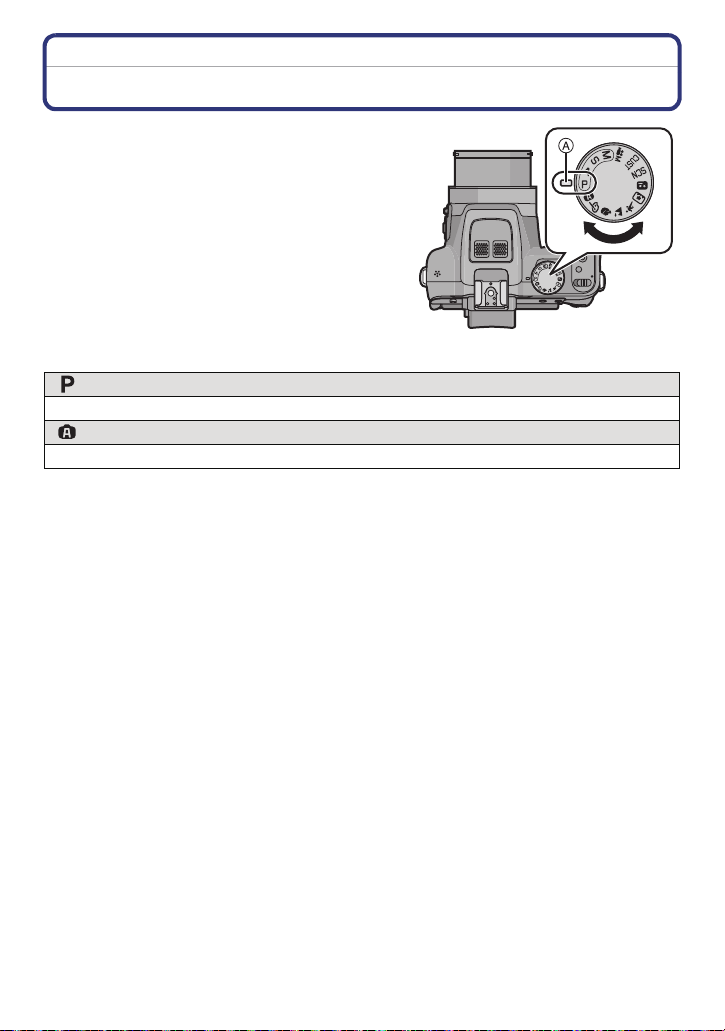
Basic
Basic
Selecting the Recording Mode
Change modes by rotating the mode dial.
Align the desired mode with index A.
Make sure the dial is set exactly to the click-stop
•
position of the desired mode. (The mode dial
rotates 360o)
∫ Basic
Program Mode (P28)
For taking pictures with automatic exposure control.
Snapshot Mode (P32)
For taking pictures with extended automatic settings.
- 25 -
Page 26
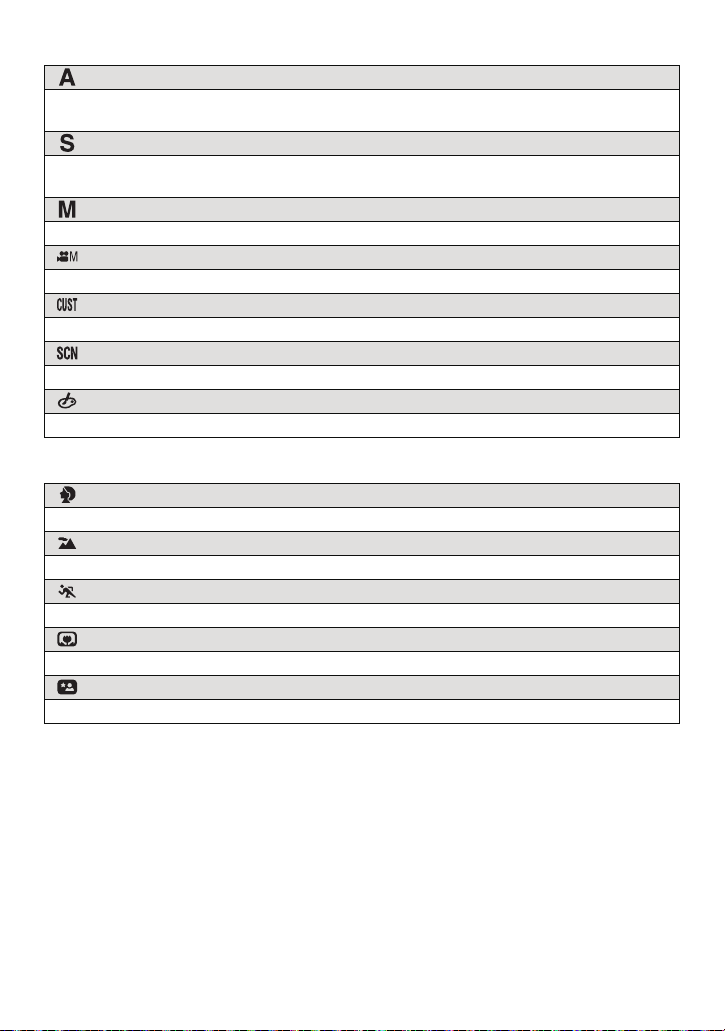
Basic
∫ Advanced
Aperture-Priority Mode (P82)
The exposure is determined by the automatically controlled shutter speed, based on the
manually set aperture value.
Shutter-Priority Mode (P82)
The exposure is determined by the automatically controlled aperture value, based on the
manually set shutter speed.
Manual Exposure Mode (P83)
The exposure is determined by the manually set aperture value and shutter speed.
Creative Video Mode (P98)
For recording motion pictures with manual settings.
Custom Mode (P100)
Use this mode to take pictures with previously registered settings.
Scene Mode (P89)
For taking pictures with preset menu settings that match the scene being recorded.
Creative Control Mode (P84)
For recording while checking the image effect.
∫ Advanced Scene Mode
Portrait Mode (P86)
Use this mode to take pictures of people.
Scenery Mode (P87)
Use this mode to take pictures of scenery.
Sports Mode (P87)
Use this mode to take pictures of sporting events, etc.
Close-up Mode (P87)
Use this mode to take pictures of a close-by subject.
Night Portrait Mode (P88)
Use this mode to take pictures of night scenes and people against night time scenery.
- 26 -
Page 27
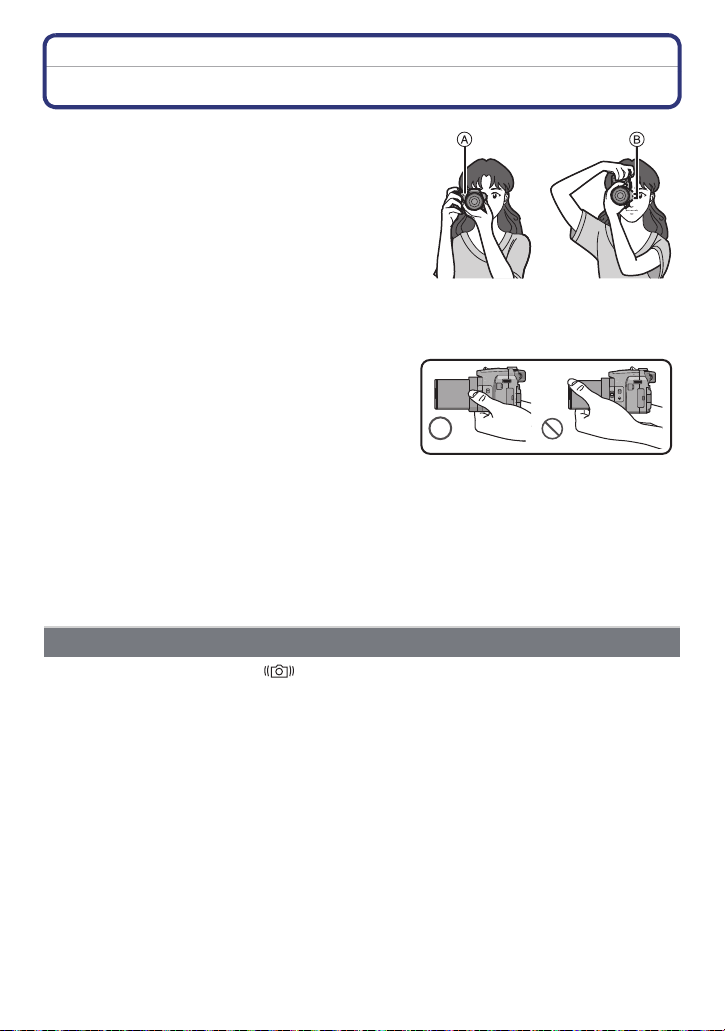
Basic
MIC
REMOTE
AV OUT/DIGITAL
Tips for taking good pictures
Hold the camera firmly with both hands,
keep your arms still at your side and stand
with your feet slightly apart.
• Be careful not to place your fingers on the flash,
AF Assist Lamp A, microphone B, speaker or
lens etc.
• Hold the camera as still as possible when you release
the shutter, i.e. when you press the shutter release
button.
• When taking pictures, make sure your footing is
stable and there is no danger of colliding with another
person, an object etc.
• Do not hold the lens barrel as you take pictures.
There is a risk that your fingers may be pinched as
the lens retracts.
∫ Direction Detection Function ([ROTATE DISP.])
Pictures recorded with the camera held vertically are played back vertically (rotated). (Only
when [ROTATE DISP.] (P148) is set to [ON])
• When the camera is held vertically and tilted up and down to record pictures, the Direction
Detection function may not work correctly.
• Motion pictures taken with the camera held vertically are not displayed vertically.
• You cannot record 3D pictures in vertical orientation.
MIC
REMOTE
AV OUT/DIGITAL
Preventing camera shake
When the camera shake alert [ ] appears, use [STABILIZER] (P125), a tripod, the
Self-Timer (P75).
•
The shutter speed will be slower particularly in the following cases. Keep the camera still from
the moment the shutter release button is pressed until the picture appears on the monitor/
viewfinder. We recommend using a tripod.
– Slow sync./Red-Eye Reduction
– In [HIGH DYNAMIC] in Creative Control Mode
– In [NIGHT PORTRAIT] and [NIGHT SCENERY] in [NIGHT PORTRAIT]
– In [PANORAMA ASSIST], [PARTY], [CANDLE LIGHT], [STARRY SKY], or [FIREWORKS] in
Scene Mode
– When a slow shutter speed limit has been set in [MIN. SHTR SPEED]
- 27 -
Page 28
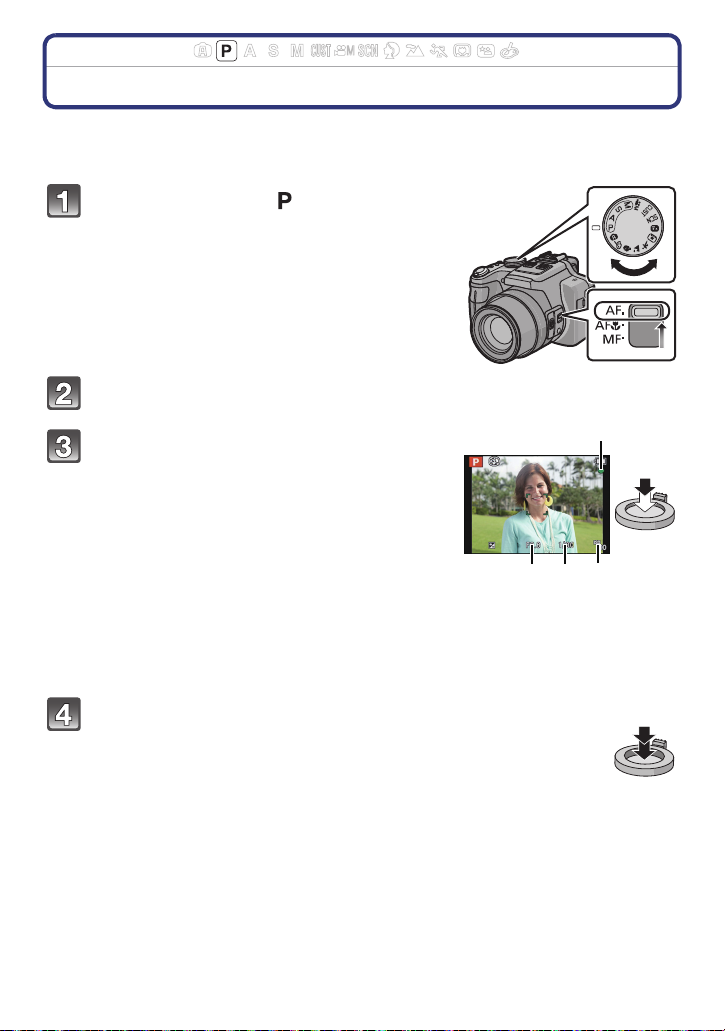
Basic
D
A B C
Applicable modes:
Program Mode
The camera automatically sets the shutter speed and the aperture value according to the
brightness of the subject.
You can also change various settings in the [REC] menu.
Set the mode dial to [ ].
• Set the focus selector switch to [AF].
Aim the AF frame at the point you want to focus on.
Press the shutter release button halfway to
focus.
A Aperture value
B Shutter speed
C ISO sensitivity
• The focus indication D (green) lights up when the
subject is focused.
• The maximum close-up distance (the shortest
distance at which the subject can be taken) differs
depending on the set focal length. Please check with
the focus range display. (P30)
• Aperture value and shutter speed are displayed in red
when a correct exposure can not be achieved.
(Except when using a flash)
Press the shutter release button fully
(push it in further), and take the picture.
- 28 -
Page 29
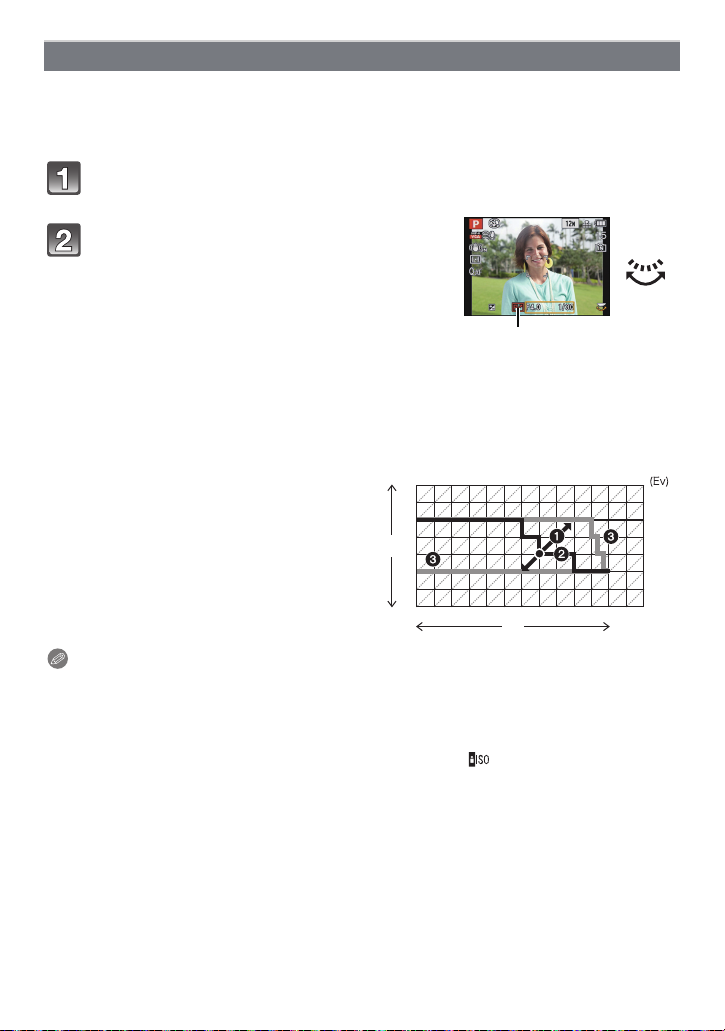
Basic
A
1 2 3 4 5 6 7 8 9 10 11 12 13
1 1
/
2
1
/
4
1
/
8
1
/
15
1
/
30
1
/
60
1
/
125
1
/
250
1
/
500
1
/
1000
1
/
2000
2
2.8
4
5.6
8
11
(B)
(A)
14
Program Shift
In Program Mode, you can change the preset aperture value and shutter speed
combinations without changing the exposure. This is called program shift.
You can e.g. reduce the extent of the sharply rendered subject parts by decreasing the
aperture value or record a moving subject more dynamically by slowing the shutter speed.
Press the shutter release button halfway to display the aperture and
shutter speed values on the screen.
While the values are displayed (about
10 seconds), set the desired program shift
by rotating the setting wheel.
• The operation mode will switch between program
shift and exposure compensation (P76) every time
the setting wheel is pressed while the values are
displayed.
• When program shift is activated, an indication A appears on the screen.
• Program shift is canceled
– when the camera is turned off.
– when the setting wheel is rotated until the respective indication disappears.
∫ Example of Program Shift
(A): Aperture value
(B): Shutter speed
1 Program shift range
2 Program shift line chart
3 Program shift limit
Notes
•
EV is an abbreviation of [Exposure Value], a unit indicating an exposure level increment. The
EV changes with the aperture value or the shutter speed.
• If more than 10 seconds pass after a program shift was set, it will be canceled, i.e. it will return
to the original program mode setting. Even so, the program shift setting is memorized.
• Depending on the brightness of the subject, program shift may not be possible.
• Program shift is available in all ISO sensitivity settings except [ ].
- 29 -
Page 30
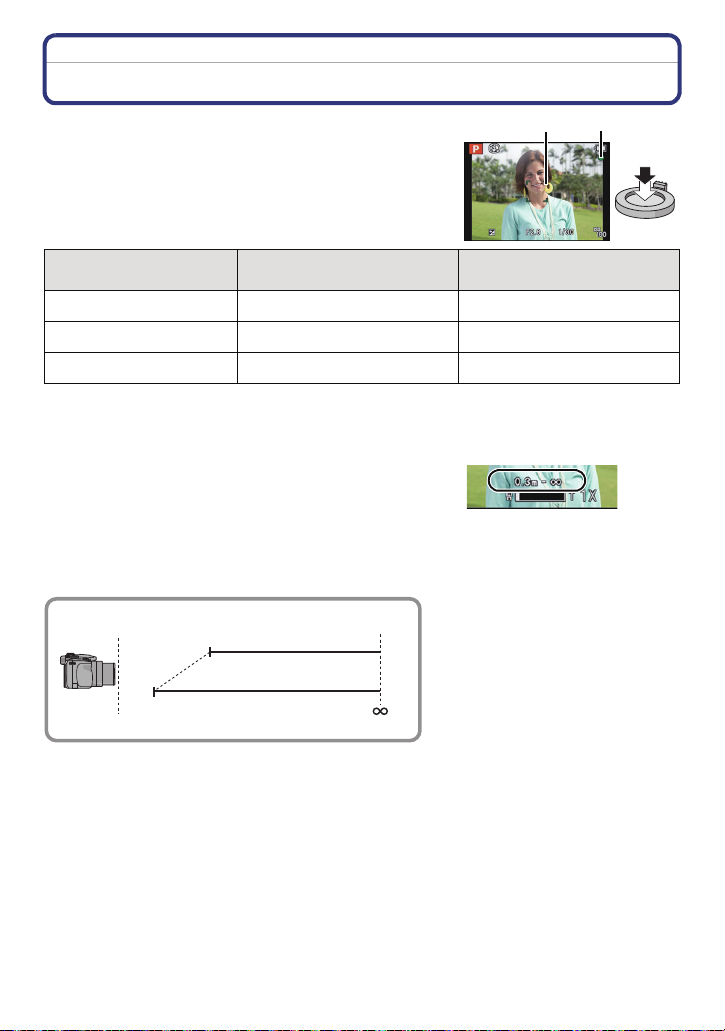
Basic
B
A
Focusing
Aim the AF frame at the subject, and then press
the shutter release button halfway.
Focus
Focus indication A On Flashes
AF frame B White>Green White>Red
Sound Beeps 2 times Beeps 4 times
When the subject is focused When the subject is not
focused
• The AF frame is automatically enlarged during the digital zoom or when it is dark.
∫ About focus range
The focus range is displayed when operating the
zoom.
•
The focus range is displayed in red when it is not focused
after pressing the shutter release button halfway.
The focus range may change gradually depending on the zoom position.
e.g.: Focusing range during Program Mode
11
3
6' 6 3/4" / 2m
/8" / 30cm
T
W
- 30 -
Page 31

Basic
∫ When the subject is not focused as desired (such as when it is not in the center of
the composition of the picture you want to take)
1 Aim the AF frame at the subject, and then press the shutter release button
halfway to set and lock focus and exposure.
2 Press and hold the shutter release button halfway as long as you move the
camera to compose the picture.
You can repeat the actions in step 1
•
before pressing the shutter release
button fully.
∫ Subjects and recording conditions which are difficult to focus
•
Fast-moving subjects, extremely bright subjects or subjects without contrast
• When recording subjects through windows or near shiny objects
• When it is dark or when the camera is not held still
• When the camera is too close to the subject or when there are both distant and near subject
parts in the picture
- 31 -
Page 32

Basic
AB
Applicable modes:
Snapshot Mode
The camera will set the most appropriate settings to match the subject and the recording
conditions so we recommend this mode for beginners or those who want to leave the
settings to the camera and take pictures easily.
•
The following functions are activated automatically.
– Scene Detection/Backlight Compensation/Intelligent ISO sensitivity control/Auto White
Balance/Face Detection/[QUICK AF]/[I.DYNAMIC]/[I.RESOLUTION]/[i.ZOOM]/
[STABILIZER]/[AF ASSIST LAMP]/[RED-EYE REMOVAL]/[CONTINUOUS AF]/[ZOOM MIC]
• Image quality is fixed to [A].
Set the mode dial to [ ].
Press the shutter release button halfway to
focus and then press it fully to take the
picture.
A Focus indication
• The AF frame B is placed over the subject’s face by
the Face Detection function. In other cases, it is
placed on the part of the subject which is in focus.
• You can set AF tracking
details, refer to P119. (AF tracking is canceled by
pressing [FOCUS] again.)
¢You cannot use the AF tracking function when
[COLOR EFFECT] is set to [B/W] or [SEPIA].
¢
by pressing [FOCUS]. For
- 32 -
Page 33

Basic
Changing the menu settings
Following menu items can be set.
Menu Item
[REC] [RESOLUTION]¢/[COLOR EFFECT]/[MOTION DEBLUR]/
[iHANDHELD NITE]/[FACE RECOG.]
[MOTION PICTURE] [REC MODE]/[REC QUALITY]
[SETUP] [CLOCK SET]/[WORLD TIME]/[BEEP]
¢
/[LANGUAGE]/[O.I.S.
DEMO.]
For the setting method of the menu, refer to P48.
•
¢ Settings may be different from other recording modes.
• Menu items specific to Snapshot Mode
– [COLOR EFFECT] can set the color effects of [STANDARD], [Happy], [B/W] or [SEPIA].
When [Happy] is selected, it is possible to automatically take a picture with a higher level of
brilliance for the color brightness and vividness.
– When [MOTION DEBLUR] is set to [ON], [ ] is displayed on the recording screen. The
camera automatically sets an optimal shutter speed according to the motion of the subject to
reduce subject blurring. (In such a case, the resolution may be reduced.)
– When [iHANDHELD NITE] is set to [ON] and [ ] is detected while taking handheld night
shots, a high frequency picture series will be taken and composed into a single picture. This
mode is useful if you want to take stunning night shots with minimal camera shake effects and
noise, without using a tripod. If the camera is mounted on a tripod or other type of stand, [ ]
will not be detected.
∫ About the flash
•
Open the flash when it is to be used. (P67)
• When [ ] is selected, [ ], [ ], [ ] or [ ] is set depending on the type of subject
and brightness.
• When [ ] or [ ] is set, Digital Red-Eye Correction is enabled.
• The shutter speeds will be slower during [ ] or [ ].
- 33 -
Page 34

Basic
Scene Detection
When the camera identifies the optimum scene, the icon of the scene concerned is
displayed in blue for 2 seconds, after which its color changes to the usual red.
When taking pictures
>
[i-PORTRAIT] [i-SCENERY]
1
[i-MACRO] [i-NIGHT PORTRAIT]
[i-NIGHT SCENERY] [iHANDHELD NITE]
3
[i-SUNSET] [i-BABY]
¢1 Only when [ ] is selected.
¢2 Only displayed when [iHANDHELD NITE] is set to [ON].
¢3 When [FACE RECOG.] is set to [ON], [ ] will be displayed for birthdays of
registered faces already set only when the face of a person 3 years old or
younger is detected.
¢
¢
2
¢
When recording motion pictures
>
[i-PORTRAIT] [i-SCENERY]
[i-LOW LIGHT] [i-MACRO]
•
[ ] is set if none of the scenes are applicable, and the standard settings are set.
• When [ ], [ ] or [ ] is selected, the camera automatically detects a person’s face, and it
will adjust the focus and exposure accordingly. (Face Detection)
• If a tripod is used, for instance, and the camera has judged that camera shake is minimal when
the Scene Mode has been identified as [ ], the shutter speed will be set to a maximum of
8 seconds.Take care not to move the camera while taking pictures.
• When [FACE RECOG.] is set to [ON], and a face similar to the registered face is detected, [R] is
displayed in the top right of [ ], [ ] and [ ].
• Due to conditions such as the ones below, different scene modes may be identified for the
same subject.
– Subject conditions: When the face is bright or dark, the size and/or color of the subject, the
distance to the subject, the contrast of the subject, when the subject is moving
– Recording conditions: Sunset, sunrise, under low brightness conditions, when the camera is
not held still, when zoom is used
• To take pictures in an intended scene, it is recommended that you take pictures in the
appropriate recording mode.
• Backlight Compensation
– Backlight refers to when light comes from behind a subject. In this case, the subject will often
be rendered too dark. This function compensates the backlight by brightening the whole of
the picture automatically.
- 34 -
Page 35

Basic
C
A
B
Applicable modes:
Recording Motion Pictures
Start recording by pressing the motion picture
button.
A Available recording time
B Elapsed recording time
• You can record motion pictures fitting each recording mode.
• Release the motion picture button right after you press it.
• The recording state indicator (red) C will flash while recording
motion pictures.
• Focus can be achieved during recording by pressing [FOCUS].
• It is recommended that you close the flash when recording
motion pictures.
• For the setting of the [REC MODE] and [REC QUALITY], refer
to P128.
Stop the recording by pressing the motion picture button again.
- 35 -
Page 36

Basic
∫ About the recording format for recording motion pictures
This camera can record motion pictures in either the AVCHD or MP4 formats.
AVCHD:
You can record high definition quality images with this format. It is suitable for viewing on
a large format TV or for saving to disc.
AVCHD Progressive:
The [PSH] in [AVCHD] is a mode that allows motion pictures to be recorded at
1920k1080/50p
AVCHD standard.
Recorded motion pictures can be saved and played back using this camera or “Adobe
Premiere
¢1 With camera model 18 159
¢2 With camera models 18 160 / 18 161
¢3 This means the highest quality for this camera.
®
1
¢
(1920k1080/60p
Elements®”.
2
¢
), the highest quality
3
¢
that complies with the
®
MP4:
This is a simpler video format best used when extensive editing is needed, or when
uploading videos to the Internet.
∫ About the compatibility of the recorded motion pictures
Motion pictures recorded in [AVCHD] or [MP4] may be played back with poor picture or
sound quality or playback may not be possible even when played back with equipment
compatible with these formats. Also, the recording information may not be displayed
properly. In this case, use this
Motion pictures recorded with [PSH] in [AVCHD] can be played back on equipment that is
•
compatible with AVCHD Progressive.
camera.
- 36 -
Page 37

Basic
Notes
The internal memory can only store data as [VGA] of [MP4].
•
• The available recording time displayed on the screen may not decrease regularly.
• Depending on the type of the card, the card access indication may appear for a while after
recording motion pictures. This is not a malfunction.
• Motion pictures cannot be recorded during [3D PHOTO MODE] in Scene Mode.
• ISO sensitivity will operate as [AUTO] in Motion Picture Recording other than Creative Video.
Also, [ISO LIMIT SET] will not function.
• There is a risk that the sound of zoom and button operations and the rubbing of the lens cap
string will be recorded, and so care is necessary.
• The screen may be blacked out momentarily, or the camera may record noise due to static
electricity or electromagnetic radiation etc. depending on the environment of the motion picture
recording.
• When operating the zoom while recording motion pictures, it may take time to come into focus.
• If the Extended Optical Zoom was used before pressing the motion picture button, those
settings will be cleared, so the focus range will change dramatically.
• Even if the aspect ratio setting is the same in still and motion pictures, the angle of view may
change at the start of the motion picture recording.
When [ REC AREA] (P54) is set to [ON], the angle of view during motion picture recording is
displayed.
• If you end motion picture recording after a short time when using [MINIATURE EFFECT] of the
Creative Control Mode, the camera may go on recording for a certain period. Please continue
to hold the camera until the recording finishes.
• It is recommended to use a fully charged battery when recording motion pictures.
• A movie will be recorded in following categories for certain Recording Modes. A motion picture
recording matching each Recording Mode will be performed for the ones not listed below.
Selected Recording Mode
• Program Mode
• Aperture-Priority Mode
Recording Mode while recording
motion picture
• Shutter-Priority Mode
• Manual Exposure Mode
• [SPORTS]
Normal motion picture
• [PANORAMA ASSIST], [PET], [FLASH BURST],
[FIREWORKS], [PHOTO FRAME] in Scene Mode
• [OUTDOOR PORTRAIT], [INDOOR PORTRAIT]
in [PORTRAIT]
Portrait Mode
• [BABY1]/[BABY2] in Scene Mode
• [NIGHT PORTRAIT]
• [STARRY SKY] in Scene Mode
Low Light Mode
- 37 -
Page 38

Basic
AF
2
5
40
60
Recording still pictures while recording motion pictures
Still pictures can be recorded even while recording a motion picture. (simultaneous
recording)
During motion picture recording, press the shutter release button fully to
record a still picture.
• The picture is saved with the following conditions.
[AVCHD] Resolution [MP4] Resolution
[PSH]/[FSH]/[SH] 3.5 M (16:9) [FHD]/[HD] 3.5 M (16:9)
• Pictures can be taken in continuous mode while recording a motion picture.
• The frame rate of a picture series while recording motion pictures is limited to the following.
–
[ ] and [ ]/[ ] cannot be set. Setting these will automatically switch to [ ] and [ ].
12
– [ ], [ ] or [ ] cannot be set. Setting these will automatically switch to [ ].
Notes
During motion picture recording, if you press the shutter release button halfway, the camera will
•
refocus and the noise caused by this operation will be recorded. To prioritize the motion picture
image, recording still pictures by fully pressing the shutter release button, or creating still
pictures after motion picture recording is recommended. (P43)
• The resolution and the number of recordable pictures are displayed by pressing the shutter
release button halfway.
• The recording of a motion picture will continue after taking a still picture.
• Recording motion pictures is done with the electronic shutter, so the recorded still picture may
appear distorted.
• The quality of pictures taken with simultaneous recording may differ compared to normal [3.5M]
pictures.
• You can record up to 40 pictures per motion picture recording.
• Only JPEG images are recorded when [QUALITY] is set to [ ], [ ] or [ ]. (When set to
[ ] or [ ], still pictures will be recorded in [QUALITY] of [A].)
• The flash setting is fixed to [Œ].
• Zooming may stop when a picture is recorded while zooming.
• Only one picture is recorded when Auto Bracketing or White Balance Bracketing is set.
• Simultaneous recording is not possible in the following cases:
– When [REC MODE] is set to [VGA] in [MP4]
– In [HIGH SPEED VIDEO] in Scene Mode
– In Creative Video Mode
AF
5
5
5.5
10
- 38 -
Page 39

Basic
Playing Back Pictures ([NORMAL PLAY])
Press [(].
∫ To finish playback
(] again, press the motion picture button or press the shutter release
Press [
button halfway.
Notes
•
This camera complies with the DCF standard “Design rule for Camera File system” established
by JEITA “Japan Electronics and Information Technology Industries Association” and with Exif
“Exchangeable Image File Format”. Files which do not comply with the DCF standard cannot
be played back.
• The lens barrel retracts about 15 seconds after switching from recording to playback mode.
• Pictures recorded with other cameras may not be able to play back on this camera.
- 39 -
Page 40

Basic
B
A
C
Selecting a picture
Press 2 or 1.
2: To play back the previous picture
1: To play back the next picture
A File number
B Picture number
• The speed of picture forwarding/rewinding changes depending on the playback status.
• If you press and hold 2/1, you can play back the pictures in succession.
Displaying Multiple Images (Multi Playback)
Rotate the zoom lever towards [W].
1 image>12 images>30 images>Calendar screen
display
C Number of the selected picture and the total number of
recorded pictures
•
Rotate the zoom lever towards [T] to return to the previous type of display.
• The zoom/focus rocker cannot be used for Multi Playback.
• Pictures displayed using [ ] cannot be played back.
∫ To return to normal playback
Press 3/4/2/1 to select a picture and then press [MENU/SET].
T
W
- 40 -
Page 41

Basic
A
W
T
Using the Playback Zoom
Rotate the zoom lever towards [T].
1k>2k>4k>8k>16k
•
When you rotate the zoom lever towards [W] after enlarging
the picture, the magnification becomes lower.
• When you change the magnification, the zoom position
indication A appears for about 1 second, and the position of
the enlarged section can be moved by pressing 3/4/2/1.
• The more a picture is enlarged, the more its quality
deteriorates.
• The zoom/focus rocker cannot be used for Playback Zoom.
∫ Switching the displayed image while maintaining a magnification setting
You can switch the displayed image while maintaining the same magnification and
position.
Rotate the setting wheel to select an other picture while a magnification is set.
The position of the magnified section returns to the center in the following cases.
•
– Images with different aspect ratios
– Images with different resolutions
– Images with a different rotation direction (when [ROTATE DISP.] is set to [ON])
∫ Enlarging the focus point (display focus point)
The camera will remember the focus point during the recording, and can enlarge the
image with that point as the center.
Press [FOCUS] during image playback.
The focus point may not be the center of enlargement when it is at the edge of the image.
•
• The setting will return to the original enlargement if [FOCUS] is pressed again.
• Following pictures cannot be enlarged because there is no focus point:
– Pictures that were taken without focusing
– Pictures that were taken with Manual Focus
– Pictures that were taken with a different camera
- 41 -
Page 42

Basic
A B
W
T
Playing Back Motion Pictures
This camera was designed to play motion pictures using the AVCHD, MP4 and QuickTime
Motion JPEG formats.
Press 2/1 to select a picture with a motion picture
icon (such as [ ]/[ ]), and then press 3 to play
back.
A Motion picture icon
B The motion picture recording time
• High speed motion pictures are identified by the [ ] icon.
• After playback starts, the elapsed playback time is displayed on the
screen.
For example, 8 minutes and 30 seconds is displayed as [8m30s].
• Some information (recording information, etc.) is not displayed for
motion pictures recorded in [AVCHD].
∫ Operations performed during Motion Picture Playback
The cursor displayed during playback is the same as 3/4/2/1.
Play/Pause
3
4 Stop
Fast rewind
2
Frame-by-frame rewind (while pausing)
Fast forward
1
Frame-by-frame forward (while pausing)
Reduce volume level
[W]
¢
¢
Increase volume level
[T]
¢ The fast forward/rewind speed increases if you press 1/2 again.
Notes
•
When using a high capacity card, it is possible that fast rewinding may be slower than usual.
• To playback the motion pictures recorded by this camera on a PC, use “QuickTime” or the
software available as download after registering your camera on the Leica Camera AG
homepage (see separate leaflet).
• Motion pictures recorded with other cameras may not be able to be played back on this
camera.
• When playing back high speed motion pictures, the motion picture recording time differs to the
actual playback time.
• With camera model 18 159:
Motion pictures recorded with [MINIATURE EFFECT] in Creative Control Mode play back at
approximately 8 times speed.
• With camera models 18 160 / 18 161:
Motion pictures recorded with [MINIATURE EFFECT] in Creative Control Mode play back at
approximately 10 times speed.
- 42 -
Page 43

Basic
Creating Still Pictures from a Motion Picture
You can create a single still picture from a recorded motion picture.
Press 3 to pause motion picture playback.
Press [MENU/SET].
• Confirmation screen is displayed. It is executed when [YES] is selected.
Exit the menu after it is executed.
Notes
•
The picture is saved with the following resolutions.
[AVCHD] Resolution [MP4] Resolution
[PSH]/[FSH]/[SH] 2 M (16:9)
Motion JPEG Resolution
[QVGA] ([HIGH SPEED VIDEO]) 0.3 M (4:3)
• You may not be able to save still pictures from a motion picture taken on other equipment.
• Still pictures created from a motion picture may have a lower resolution than with normal
picture quality.
[FHD]/[HD] 2 M (16:9)
[VGA] 0.3 M (4:3)
- 43 -
Page 44

Basic
Deleting Pictures
Once deleted, pictures cannot be recovered.
The picture being played back is deleted, regardless of whether it is recorded on the internal
•
memory or the card.
• Pictures that do not comply with the DCF standard or those that are protected cannot be
deleted.
Press [(].
To delete a single picture
Select the picture to be deleted, and then press [‚].
• A confirmation screen is displayed.
The picture is deleted by selecting [YES].
ュリヴヱロモヺ
- 44 -
Page 45

Basic
To delete multiple pictures (up to 100) or all the pictures
Press [‚].
Press 3/4 to select [DELETE MULTI] or [DELETE ALL] and then
press [MENU/SET].
• [DELETE ALL] > A confirmation screen is displayed.
The pictures are deleted by selecting [YES].
• It is possible to delete all pictures except the ones set as favorite when
[ALL DELETE EXCEPT Ü] is selected with the [DELETE ALL] set.
(When [DELETE MULTI] is selected) Press
3/4/2/1 to select the picture, and then
[DISPLAY] to set. (Repeat this step.)
• [ ] appears on the selected pictures. If [DISPLAY] is
pressed again, the setting is canceled.
ュリヴヱロモヺ
(When [DELETE MULTI] is selected) Press [MENU/SET].
• A confirmation screen is displayed.
The pictures are deleted by selecting [YES].
Notes
Picture series groups (pictures with the picture series icon [˜]) will be treated as a single
•
picture. Deleting a picture series group will delete all pictures in the group. (P132)
• Do not turn the camera off while deleting. Use a battery with sufficient battery power.
• Depending on the number of pictures to be deleted, it may take some time to delete them.
- 45 -
Page 46

Basic
Setting the Menu
The camera features menus that allow you to choose the settings for taking pictures and
playing them back as you like and menus that enable you to have more fun with the
camera and use it more easily.
In particular, the [SETUP] menu contains some important settings relating to the camera’s
clock and power. Check the settings of this menu before proceeding to use the camera.
∫ Types of menus
Menu Description of settings
! [REC]
(P108 to 127)
[MOTION PICTURE]
(P128 to 131)
[PLAYBACK MODE]
(P135 to 139)
( [PLAYBACK]
(P140 to 154)
[SETUP]
(P50 to 61)
This menu includes settings for the coloring, sensitivity,
aspect ratio, resolution and other aspects of the pictures
you are recording.
This menu includes settings for the [REC MODE], [REC
QUALITY], and other aspects for motion picture
recording.
This menu includes settings for the playback methods
such as playback or slide show of only the pictures set
as [FAVORITE].
This menu includes settings for protection, cropping or
print settings, etc. of recorded pictures.
This menu is for the clock settings, selecting the
operating beep tone settings and other settings which
make it easier for you to operate the camera.
- 46 -
Page 47

Basic
∫ Switching to other menus
e.g.: Switching to the [SETUP] menu from [REC] Mode menu
1 Press [MENU/SET].
2 Press 2.
3 Press 4 or rotate the setting wheel to select the
[SETUP] menu icon [ ].
4 Press 1 or the setting wheel.
•
Select a menu item next and set it.
- 47 -
Page 48

Basic
Setting menu items
• If you set [MENU RESUME] (P60) in the [SETUP] menu to [ON], the screen shows the last
selected menu item when the camera was turned off.
Example: In the [REC] menu, change [AF MODE] from [Ø] (1-area-focusing) to [š]
(Face Detection)
¢ When the focus selector switch is set to [AF] in Program Mode.
¢
Press [MENU/SET].
Press 3/4 or rotate the setting wheel to
select the menu item.
• Select the item at the very bottom, and press 4 or
rotate the setting wheel to the right to move to the
next screen.
Press 1 or the setting wheel.
• Depending on the menu item, its setting may not
appear or it may be displayed in a different way.
Press 3/4 or rotate the setting wheel to
select the settings.
Press [MENU/SET] or the setting wheel to
set.
∫ Close the menu
Press [MENU/SET] or press the shutter release button halfway.
Note
•
There are functions that cannot be set or used depending on the modes or menu settings being
used on the camera due to the specifications.
- 48 -
Page 49

Basic
Using the Quick Menu
By using the Quick Menu, some of the menu settings can be easily found.
The features that can be set using Quick Menu are determined by the mode or a display style
•
the camera is in. Items that cannot be used are displayed in gray.
Press [Q.MENU] when recording.
Press 3/4/2/1 to select the menu item
and the setting and then [MENU/SET] to
close the menu.
• You can set the following items in detail by pressing
[DISPLAY].
[WHITE BALANCE]/[AF MODE]
- 49 -
Page 50

Basic
B
A
D
C
About the Setup Menu
[CLOCK SET], [ECONOMY] and [AUTO REVIEW] are important items. Check their
settings before using them.
For details on how to select the [SETUP] menu settings, refer to P48.
U [CLOCK SET] —
•
Refer to P23 for details.
Set the time in your home area and travel destination.
You can display the local times at the travel destinations and
record them on the pictures you take.
After selecting [DESTINATION] or [HOME], press 2/1 to
select an area, and [MENU/SET] to set.
•
Set [HOME] first thing after purchasing. [DESTINATION] can be set
after setting up [HOME].
“ [DESTINATION]:
[WORLD TIME]
Travel destination area
A Current time of the destination area
B Time difference from home area
– [HOME]:
Your home area
C Current time
D Time difference from GMT
(Greenwich Mean Time)
• Setup/cancel of summer time [ ] can be performed by pressing 3 at the time the area is
selected.
• The daylight saving time setting for the home area does not advance the current time. Advance
the clock setting by one hour.
• If you cannot find the travel destination in the areas displayed on the screen, set by the time
difference from the home area.
- 50 -
Page 51

Basic
1
3
Departure date and return date of the trip as well as the name of
the travel destination can be set.
You can display the number of days that have passed when
playing back the pictures and stamp it on the recorded pictures
with [TEXT STAMP] (P143).
[TRAVEL SETUP]:
[OFF]: Elapsed days are not recorded.
[SET]: Departure date and return date are set. Elapsed days
— [TRAVEL DATE]
•
The travel date is automatically canceled if the current date is after
the return date. If the [TRAVEL SETUP] is set to [OFF], [LOCATION]
will be also set to [OFF].
(how many days after) of the travel are recorded.
[LOCATION]:
[OFF]
[SET]: Travel destination is recorded at the time of recording.
•
For details on how to enter characters, refer to “Entering Text” on
P107.
• The travel date is calculated using the date in the clock setting and the departure date you set.
If you set [WORLD TIME] to the travel destination, the travel date is calculated using the date in
the clock setting and the travel destination setting.
• The travel date setting is memorized even when the camera is turned off.
• The number of days that have passed since the departure date is not recorded before the
departure date.
• [TRAVEL DATE] cannot be set for motion pictures recorded with [AVCHD].
• [LOCATION] cannot be recorded when taking motion pictures.
• [TRAVEL DATE] cannot be set in the snapshot mode. Setting of other recording modes will be
reflected.
r [BEEP]
This allows you to set the beep and shutter sound.
r [BEEP LEVEL]:
[s] (Muted)
[t] (Low)
[u] (High)
[BEEP TONE]:
2 3
[]/[]/[]
[SHUTTER VOL.]:
[] (Muted)
[] (Low)
[] (High)
[SHUTTER TONE]:
1 2
[]/[]/[]
- 51 -
Page 52

Basic
u [VOLUME] Adjust the volume of the speaker to any of 7 levels.
• When you connect the camera to a TV, the volume of the TV speakers does not change.
[CUST. SET MEM.]
Up to 3 current camera settings can be registered as custom
settings.
[]/[ ]/[ ]
• Refer to P100 for details.
Certain menu items can be assigned to the 4 button. You may
[Fn BUTTON SET]
find it convenient to register a menu item that you often use.
[PHOTO STYLE]/[ASPECT RATIO]/[QUALITY]/
[METERING MODE]/[WHITE BALANCE]/[I.DYNAMIC]/
[GUIDE LINE]/[ REC AREA]/[REMAINING DISP.]
• Refer to P108 for details about the [REC] mode menu.
Switches the function of the zoom/focus rocker to zoom or to
adjust focus when the camera is set to manual focusing.
[ZOOM]:
[SIDE LEVER]
Control the zoom by sliding the zoom/focus rocker.
[FOCUS]:
Adjusts the focus when the camera is set to manual focusing
(P73)
(P64)
Sliding the zoom/focus rocker when AF is locked (when the
shutter release button is pressed halfway, or AF is locked with
[AF/AE LOCK]) will slightly adjust the focus when the camera is
set to auto focusing.
• The focus cannot be slightly adjusted with AF locked when recording motion pictures in
Snapshot Mode.
Brightness, color, or red or blue tint of the monitor/viewfinder is
adjusted.
[LCD Display]/
[VIEWFINDER]
1 Select the settings by pressing
3/4, and adjust with 2/1 or the
setting wheel.
2 Press [MENU/SET] to set.
.
• This operation will adjust the monitor when it is in use, or the viewfinder when it is in use.
• Some subjects may appear differently than in reality on the monitor/viewfinder. However, this
does not affect the recorded pictures.
- 52 -
Page 53

Basic
These menu settings make it easier to see the monitor when you
are in bright places.
LCD
[LCD MODE]
[OFF]
„ [AUTO POWER LCD]
The monitor brightness is adjusted automatically depending on
the ambient brightness.
¢
:
… [POWER LCD]:
The monitor becomes brighter and easier to see even when
taking pictures outdoors.
¢ Can be set only during recording mode.
• The brightness of the pictures displayed on the monitor is increased so some subjects may
appear differently than in reality on the monitor. However, this does not affect the recorded
pictures.
• The monitor automatically returns to normal brightness after 30 seconds when recording in
Power LCD Mode. Press any button to make the monitor bright again.
• The number of recordable pictures decreases in [LCD MODE].
Set the pattern of the guidelines displayed when taking pictures.
You can also set whether or not to have the recording information
[GUIDE LINE]
displayed when the guidelines are displayed.
[REC. INFO.]:
[OFF]/[ON]
[PATTERN]:
[]/[ ]
• When you align the subject on the horizontal and vertical guidelines or the cross point of these
lines, you can take pictures with well-designed composition by viewing the size, the slope and
the balance of the subject.
• The [PATTERN] setting is fixed to [ ] in Snapshot Mode.
• In [PHOTO FRAME] in Scene Mode, the guideline is not displayed.
- 53 -
Page 54

Basic
This allows you to set either to display or not display the
histogram.
[OFF]/[ON]
A Histogram is a graph that displays brightness
[HISTOGRAM]
along the horizontal axis (black to white) and the
number of pixels at each brightness level on the
vertical axis.
It allows you to easily check a picture’s exposure.
A dark
B optimal
C bright
• When the recorded picture and the histogram do not match each other under the
following conditions, the histogram is displayed in orange.
– When the Manual Exposure Assistance is other than [n0 EV] during exposure compensation
or in the Manual Exposure Mode
– When the flash is activated
– In [STARRY SKY] or [FIREWORKS] in Scene Mode
– When the flash is closed
• When the brightness of the screen is not correctly displayed in dark places
• When the exposure is not adequately adjusted
• The histogram is an approximation in Recording Mode.
• The histogram of a picture may not match in Recording Mode and Playback Mode.
• The histogram displayed in this camera does not match histograms displayed by picture editing
software used in PCs etc.
• Histograms are not displayed in the following cases.
– Snapshot Mode
– Multi Playback
– Playback Zoom
– When recording motion pictures
– In [PHOTO FRAME] in Scene Mode
– Calendar Search
– When an HDMI mini cable is connected
[ REC AREA]
• The motion picture recording area display is only an approximation.
• The recording area display may disappear when zooming to longer focal lengths depending on
the resolution setting.
The angle of view for motion picture recording can be checked.
[OFF]/[ON]
• The setting will be fixed to [OFF] during Snapshot Mode.
- 54 -
Page 55

Basic
This will switch between displaying the number of recordable
pictures and available recording time.
[REMAINING SHOTS]:
[REMAINING DISP.]
This will display the number of recordable pictures for still
pictures.
[REMAINING TIME]:
This will display the available recording time for motion pictures.
When the Auto Review function is activated or when playing back,
[HIGHLIGHT]
white saturated areas appear flashing in black and white.
[OFF]/[ON]
•
If there are any white saturated areas, we
recommend compensating the exposure towards
negative (P76) referring to the histogram and then
taking the picture again. It may result in a better
quality picture.
• There may be white saturated areas if the distance
between the camera and the subject is too close
when taking pictures with the flash.
• Highlighting does not work during Multi Playback,
Calendar Search, Playback Zoom, or Motion Picture
Playback.
[OFF] [ON]
It is possible to memorize the zoom position and the MF (Manual
Focus) position when the power is switched to [OFF].
[ZOOM RESUME]:
This function will automatically return to the previous zoom
position when the power was switched to [OFF], the next time you
[LENS RESUME]
turn the power [ON].
[OFF]/[ON]
[MF RESUME]:
This function will memorize the MF position set with the Manual
Focus. It will resume the memorized Manual Focus position when
you return to Manual Focus Recording.
[OFF]/[ON]
• The MF position will be memorized in the following cases:
– When the camera is turned off
– When switching to a type of focus other than Manual Focus
– When switched to Playback Mode
• The zoom position will be set to the shortest focal length when the [ZOOM RESUME] is set to
[OFF].
• When [MF RESUME] is set to [OFF], the MF position will be the distance focused at the time of
recording in Manual Focus.
• Depending on the recording conditions, the memorized MF positions and resumed MF
positions might be different.
- 55 -
Page 56

Basic
In Manual Focus, the screen to facilitate focusing on the subject is
displayed.
[MF ASSIST]
[OFF]
[ON]:
The center of the image is enlarged over the whole screen.
• Refer to P74 for details.
You can conserve the battery life by setting these menus.
Also, it will turn off the monitor automatically when not in use to
prevent discharge of the battery.
p [SLEEP MODE]:
The camera is automatically turned off if it has not been used for
q [ECONOMY]
the time selected with the setting.
[OFF]/[2MIN.]/[5MIN.]/[10MIN.]
[AUTO LCD OFF]:
The monitor is automatically turned off if the camera has not been
used for the time selected on the setting.
[OFF]/[15SEC.]/[30SEC.]
• Press the shutter release button halfway or turn the camera off and on to cancel
[SLEEP MODE].
• [SLEEP MODE] is set to [5MIN. ] in Snapshot Mode.
• [SLEEP MODE] is fixed to [2MIN.] when [AUTO LCD OFF] is set to [15SEC.] or [30SEC.].
• Press any button to turn on the monitor again.
• [SLEEP MODE] does not work in the following cases.
– When connecting to a PC or a printer
– When recording or playing back motion pictures
– During a slide show
• [AUTO LCD OFF] does not work in the following cases.
– When connecting to a PC or a printer
– With Snapshot Mode
– While the Self-timer is set
– When recording or playing back motion pictures
– During a slide show
– While the menu screen is displayed
- 56 -
Page 57

Basic
If you selected Viewfinder in a Recording Mode, the display will
automatically switch to the monitor when playing back the
pictures.
[OFF]
[PLAY ON LCD]
[ON]:
The monitor is turned on
Playback Mode.
when switching from Recording Mode to
You can save the time it would take to switch the display to the
monitor even when using the viewfinder to record.
Set the length of time that the picture is displayed after taking the
still picture.
[OFF]
o [AUTO REVIEW]
[1SEC.]
[2SEC.]
[HOLD]: The pictures are displayed until one of the buttons is
pressed.
• [AUTO REVIEW] is activated regardless of its setting in the following cases.
– When using Auto Bracketing
– With [HANDHELD NITE SHOT] in [NIGHT PORTRAIT]
– [FLASH BURST] in Scene Mode
– During Continuous Mode
• In Snapshot Mode or [PHOTO FRAME] in Scene Mode, the Auto Review function is fixed to
[2SEC.].
• [AUTO REVIEW] does not work when recording motion pictures.
v [NO.RESET]
• The folder number is updated and the file number starts from 0001.
• A folder number between 100 and 999 can be assigned.
When the folder number reaches 999, the number cannot be reset. We recommend formatting
the card (P60) after saving the data on a PC or elsewhere.
• To reset the folder number to 100, format the internal memory or the card first and then use this
function to reset the file number.
A reset screen for the folder number will then appear. Select [YES] to reset the folder number.
Reset the file number of the next recording to 0001.
- 57 -
Page 58

Basic
w [RESET]
The [REC] or [SETUP] menu settings are reset to the initial
settings.
• When the [RESET] setting is selected during recording, the operation that resets the lens is
also performed at the same time. You will hear the sound of the lens operating but this is
normal and not indicative of malfunctioning.
• When the Recording Mode settings are reset, data registered with [FACE RECOG.] will be also
reset, too.
• When [SETUP] menu settings are reset, the following settings are also reset. In addition,
[ROTATE DISP.] is set to [ON].
– The birthday and name settings for [BABY1]/[BABY2] and [PET] in Scene Mode.
– The [TRAVEL DATE] setting. (Departure date, return date, destination)
– The [WORLD TIME] setting.
– The [CUST. SET MEM.] setting.
– Position memorized in [LENS RESUME]/[MENU RESUME].
• The folder number and the clock setting are not changed.
Select the USB communication system after or before connecting
the camera to your PC or your printer with the USB connection
cable (supplied).
y [SELECT ON CONNECTION]:
x [USB MODE]
Select either [PC] or [PictBridge(PTP)] if you connected the
camera to a PC or a printer supporting PictBridge.
{ [PictBridge(PTP)]:
Set after or before connecting to a printer supporting PictBridge.
z [PC]:
Set after or before connecting to a PC.
| [VIDEO OUT]
(Menu item only
available with model
no. 18 159.)
Set to match the television color system in each country.
[NTSC]: Video output is set to NTSC system.
[PAL]: Video output is set to PAL system.
• This will work when the AV cable or HDMI mini cable (optional) is connected.
Set to match the type of TV.
[TV ASPECT]
[W]: When connecting to a 16:9 screen TV.
[X]: When connecting to a 4:3 screen TV.
• This will work when the AV cable is connected.
- 58 -
Page 59

Basic
Set the format for the HDMI output when playing back on an
HDMI compatible high definition TV connected with the camera
using the HDMI mini cable (optional).
[AUTO]:
The output resolution is automatically set based on the
information from the connected TV.
[1080p]:
The progressive method with 1080 available scan lines is used for
output.
[1080i]:
[HDMI MODE]
The interlace method with 1080 available scan lines is used for
output.
[720p]:
The progressive method with 720 available scan lines is used for
output.
1
¢
[576p]
/[480p]
The progressive method with 576
2
¢
(With camera model 18 159):
1
2
¢
¢
/480
available scan lines is
used for output.
[480p] (With camera models 18 160 / 18 161):
The progressive method with 480 available scan lines is used for
output.
¢1 When [VIDEO OUT] is set to [PAL]
¢2 When [VIDEO OUT] is set to [NTSC]
• If the images are not output on the TV when the setting is [AUTO], match with the image format
your TV can display, and select the number of effective scanning lines. (Please read the
instructions for the TV.)
• This will work when the HDMI mini cable (optional) is connected.
Set so the camera can be controlled by the remote control of the
HDTV compatible equipment which is automatically coupled with
the camera using HDMI mini cable (optional).
[HDTV Link]
[OFF]: Operation is performed with the buttons on the camera.
[ON]: Remote control operation of the HDTV Link compatible
equipment is enabled. (Not all operations are possible)
Button operation of the main unit will be limited.
• This will work when the HDMI mini cable (optional) is connected.
• Refer to P157 for details.
- 59 -
Page 60

Basic
Setup the output method for 3D pictures.
[]: Set when connecting to a 3D compatible television.
[3D PLAYBACK]
[]: Set when connecting to a television not compatible
with 3D.
Set this when you would like to view pictures in 2D
(conventional image) on a 3D compatible television.
• This will work when the HDMI mini cable (optional) is connected.
• Refer to P159 for the method to playback 3D pictures in 3D.
Set the screen that is displayed when the mode dial is set to [ ],
[ ], [ ], [ ], [ ] and [ ].
} [SCENE MENU]
[OFF]: The recording screen in the currently selected
Advanced Scene Mode or Scene Mode appears.
[AUTO]: The Advanced Scene Mode or Scene Mode menu
screen appears.
The last operated menu position is saved even if the camera is
[MENU RESUME]
turned off.
[OFF]/[ON]
[VERSION DISP.]
[FORMAT]
Allows checking which version of firmware is on the camera.
The internal memory or card is formatted. Formatting irretrievably
deletes all the data so check the data carefully before formatting.
• Use a battery with sufficient battery power. Do not turn the camera off during formatting.
• If a card is inserted, only the card is formatted. To format the internal memory, remove the card.
• If the card has been formatted on a PC or other equipment, format it on the camera again.
• It may take longer to format the internal memory than the card.
• If you cannot format, contact your Leica dealer or a Leica agency.
- 60 -
Page 61

Basic
DEMO
A B
~ [LANGUAGE] Set the language displayed on the screen.
• If you set a different language by mistake, select [~] from the menu icons to set the desired
language.
Displays the amount of camera shake the camera has detected.
A Amount of camera shake
B Amount of camera shake after correction
[O.I.S. DEMO.]
• The Stabilizer function is switched between [ON] and [OFF] every time [MENU/SET] is pressed
during the [O.I.S. DEMO.].
• [O.I.S. DEMO.] is an approximation.
- 61 -
Page 62

Recording
Recording
About the Monitor/the Viewfinder
Press [DISPLAY] to change.
• When the menu screen appears, the [DISPLAY] button is not
activated. During Playback Zoom, while playing back motion
pictures and during a Slide Show, you can only select E or G.
In Recording Mode
¢
A Normal display
1, 2
B No display
C No display (Recording guideline)
D Out-of-frame display
¢2, 3
In Playback Mode
E Normal display
F Display with recording information
G No display
¢
4
AB
¢1
DC
EF
¢
1
ュリヴヱロモヺ
- 62 -
G
Page 63

Recording
¢1 If the [HISTOGRAM] in [SETUP] menu is set to [ON], the histogram will be displayed.
¢2 You can switch between available recording time and number of recordable pictures by
setting [REMAINING DISP.] in [SETUP] menu.
¢3 When the number of pictures remaining is more than 1000 or the time remaining in recording
motion pictures is more than 1000 seconds, [ ] is displayed.
¢4 The name of the registered person in [FACE RECOG.] is displayed when [DISPLAY] is
pressed.
Note
In Snapshot Mode, you cannot switch to out-of-frame display.
•
∫ Out-of-frame display
Recording information is displayed on the bottom and right edges of the screen. You can
therefore concentrate on the subject when taking pictures without being obstructed by
information displayed on the screen.
- 63 -
Page 64

Recording
W
T
Applicable modes:
Using the Zoom
Using the Optical Zoom/Using the Extended Optical Zoom (EZ)/Using
the Intelligent Zoom/Using the Digital Zoom
You can zoom-in to make people and objects appear closer or zoom-out to record
landscapes in wide angle. To make subjects appear even closer (maximum of 46.9k), do
not set the resolution to the highest setting for each aspect ratio (X/Y/W/).
To make subjects appear closer use longer focal lengths
Rotate the zoom lever towards [T].
To make subjects appear further away use shorter focal lengths
Rotate the zoom lever towards [W].
∫ Changing the zoom speed
You can operate the zoom at 2 speeds
depending on the rotation angle of the zoom
lever.
The zoom speed becomes slower when the
rotation angle is small and faster when it is
large.
A Fast
B Slow
∫ Storing the zoom position (Zoom resume)
•
Refer to P55 for details.
T
W
∫ Controlling the zoom with the zoom/focus rocker
Using the zoom/focus rocker to control the zoom when taking
pictures with the viewfinder may facilitate holding the camera
still and so reduce blurring due to camera shake.
•
When controlling the zoom with the zoom/focus rocker, set
[SIDE LEVER] in the [SETUP] menu to [ZOOM]. (P52)
• You can operate the zoom at 2 speeds. The zoom speed
becomes slower when the sliding distance is small and faster
when it is large.
• You cannot use the zoom lever and zoom/focus rocker
simultaneously.
To make subjects appear closer use longer focal lengths
Slide the zoom/focus rocker towards [T].
To make subjects appear further away use shorter focal lengths
Slide the zoom/focus rocker towards [W].
- 64 -
MIC
REMOTE
AV OUT/DIGITAL
Page 65

Recording
T
W
T
W
T
W
∫ Types of zooms
Feature Optical Zoom Extended Optical Zoom (EZ)
Maximum
magnification
Picture
quality
24k 46.9k
No deterioration No deterioration
Conditions None
Screen
display
[RESOLUTION] with (P110) is
selected.
¢
A [ ] is displayed.
Feature Intelligent Zoom Digital Zoom
Maximum
magnification
Picture
quality
Conditions
Approximately 1.3 times the Optical
Zoom or Extended Optical Zoom
No noticeable deterioration
[I.RESOLUTION] (P124) on the [REC]
menu is set to [i.ZOOM].
4 times the Optical Zoom, Extended
Optical Zoom, or Intelligent Zoom
The higher the magnification level, the
greater the deterioration.
[DIGITAL ZOOM] (P124) on the [REC]
menu is set to [ON].
W
W
Screen
display
W
W
B [ ] is displayed. C The Digital Zoom range is
displayed.
When using the zoom function, an estimate of the focus range will appear in conjunction
•
with the zoom display bar. [Example: 0.3m (11
3
/8") –¶]
¢ The magnification level differs depending on [RESOLUTION] and [ASPECT RATIO] setting.
- 65 -
T
T
T
T
Page 66

Recording
60
60
40
60
Notes
•
The indicated zoom magnification is an approximation.
• The lens barrel extends or retracts according to the zoom position. Take care not to interfere
with the motion of the lens barrel while the zoom lever is rotated.
• When you rotate the zoom lever, you may hear some sound from the camera or the camera
may vibrate. This is not a malfunction.
• When using the Digital Zoom, we recommend using a tripod and the Self-timer (P75) for taking
pictures.
• The Intelligent Zoom cannot be used in the following cases.
– In [MOTION DEBLUR] in Snapshot mode
– When the series exposure frequency is set to [ ] or [ ]
– In [PIN HOLE] in Creative Control Mode
40
– In [HANDHELD NITE SHOT] in [NIGHT PORTRAIT]
– In [HIGH SENS.], [FLASH BURST] or [3D PHOTO MODE] in Scene Mode
• The Extended Optical Zoom cannot be used in the following cases.
– In [MOTION DEBLUR] in Snapshot mode
– When the series exposure frequency is set to [ ] or [ ]
– In [PIN HOLE] in Creative Control Mode
40
– In [HIGH SENS.], [FLASH BURST], [PHOTO FRAME], [HIGH SPEED VIDEO] or [3D
PHOTO MODE] in Scene Mode
– When recording motion pictures
– When [QUALITY] is set to [ ], [ ] or [ ]
• [DIGITAL ZOOM] cannot be used in the following cases.
– In Snapshot mode
– When the series exposure frequency is set to [ ] or [ ]
– In [PIN HOLE], [FILM GRAIN] or [MINIATURE EFFECT] in Creative Control Mode
– In [HANDHELD NITE SHOT] in [NIGHT PORTRAIT]
– In [HIGH SENS.], [FLASH BURST], [PHOTO FRAME], [HIGH SPEED VIDEO] or [3D
PHOTO MODE] in Scene Mode
– When [QUALITY] is set to [ ], [ ] or [ ]
- 66 -
Page 67

Recording
Applicable modes:
Using the Built-In Flash
A To open the flash
Press the flash open button.
B To close the flash
Press the flash down until it clicks into place.
•
Be sure to close the flash when not in use.
• The flash setting is fixed to [Œ] while the flash
is closed.
Note
Be careful not to pinch your fingers when you close the flash.
•
Switching flash modes
Set the flash mode to match the recording situation.
Open the flash.
•
Select [FLASH] in the [REC] Mode menu. (P48)
Press 3/4 to select a mode and then [MENU/SET].
• Exit the menu after it is set.
- 67 -
Page 68

Recording
Item Description of the modes
‡: AUTO
The flash is automatically fired when the recording conditions make it
necessary.
The flash is automatically fired when the recording conditions make it
:
AUTO/Red-Eye
Reduction
¢
necessary.
It is fired once immediately before the actual recording to reduce the
red-eye phenomenon (the pupils of the subjects' eyes appear red in the
picture) and then again for the actual recording.
• Use this mode for pictures of people in low lighting conditions.
‰: Forced flash ON
:
Forced O N/Red-Eye
Reduction
¢
The flash is fired every time regardless of the recording conditions.
• Use this mode when your subject is back-lit or under fluorescent
light.
The flash is automatically fired when the recording conditions make it
:
Slow sync./Red-Eye
Reduction
¢
necessary. Also, the appropriate longer shutter speeds for the ambient
light situations are used. Dark backgrounds will be rendered brighter.
Simultaneously this mode reduces the red-eye phenomenon.
• Use this mode for pictures of subjects in front of a dark
background.
The flash is never activated.
Œ:
Forced flash OFF
• Use this mode when you take pictures in places where the use of
the flash is not permitted.
¢ The flash is fired twice. The subject should not move until the second flash has been
fired.
The interval between the two flashes depends on the brightness of the subject.
When [RED-EYE REMOVAL] (P127) on the [REC] Mode menu is set to [ON], [ ]
appears with the flash icon.
- 68 -
Page 69

Recording
∫ Available flash modes in Recording Mode
The available flash modes depend on the recording mode.
(±: Available, —: Not available, ¥: Initial setting of Advanced Scene Mode and Scene
Mode)
‡ ‰ Œ ‡ ‰ Œ
¢1
————± ———— ¥±
±
±±±— ±± —————¥
±±±— ±± —————¥
±±±——± —————¥
±±±——± —————¥
—————±
¢2
—————± 3 ———¥± ±
¢3
————±±: ±¥±——±
¢4
± — ± —— ± ; ±¥±——±
±¥±——±
±¥±——±
¥±±——±
±¥±——± ——¥ ———
—————¥¥— ± —— ±
—————¥
—————¥
¥ — ± —— ±
¥ — ± —— ±
¥ — ± —— ±
¥ — ± —— ± ¥±±——±
2 ———±¥±
í ¥ — ± ——±
ï —————¥
9 ¥ — ± ——±
5 —————¥
4 —————¥
6 ——¥ —— ±
8 ¥ — ± ——±
7 —————¥
1 ¥ — ± —— ± —————¥
¥ — ± —— ± —————¥
¢1 [ ] is displayed.
¢2 [EXPRESSIVE]/[RETRO]/[HIGH KEY]/[SEPIA]/[MINIATURE EFFECT]
¢3 [HIGH DYNAMIC]
¢4 [PIN HOLE]/[FILM GRAIN]
• The flash mode may change if the recording mode is changed. Reset the flash mode again if
necessary.
• The flash mode is memorized even if the camera is turned off. However, the Advanced Scene
Mode or the Scene Mode flash mode is reset to the initial setting when the Advanced Scene
Mode or the Scene Mode is changed.
• The flash is not available when recording motion pictures.
- 69 -
Page 70

Recording
∫ The available flash range
•
The available flash range is an approximation.
Wide Tele
[AUTO] in
[SENSITIVITY]
approx. 11
3
/8" / 30cm to 31' / 9.5m¢1approx. 3' 3 3/8" / 1m to 16' 8" / 5.1m
¢
¢1 When the [ISO LIMIT SET] (P112) is set to [AUTO].
∫ Shutter speed for each flash setting
Flash mode Shutter speed (Sec.) Flash mode Shutter speed (Sec.)
‡
1
¢2
/
to 1/
‰
60
2000
Œ
1¢2 to 1/
2000
¢2 The shutter speed may vary depending on the [MIN. SHTR SPEED] setting.
• In Snapshot mode, the shutter speed changes depending on the identified scene.
• In Advanced Scene Mode and Scene Mode, the shutter speeds will differ from those described
above.
Notes
Do not hold the flash too close to objects or close it while it is firing. The objects may be
•
discolored by its heat or illumination.
• Do not close the flash immediately after it is fired the first time prior to taking pictures with
AUTO/Red-Eye Reduction etc. It causes a malfunction.
• When you take a picture beyond the available flash range, the subject may not be exposed
correctly, i. e. it may be rendered too dark or to bright.
• When the flash is being charged, the flash icon flashes red, and you cannot take a picture even
when you press the shutter release button fully.
• The White Balance may not be properly adjusted if the flash level is insufficient for the subject.
• The flash effect may not be sufficient when using [FLASH BURST] in Scene Mode or when
shutter speed is fast.
• When taking a picture with the built-in flash, we recommend removing the lens hood. In
some cases the hood may prevent all parts of the scene being illuminated properly.
• Flash recharging may take some time after a succession of flash shots. Take a picture after the
access indication disappears.
• The Red-Eye Reduction effect differs between people. Also, if the subject was far away from
the camera or was not looking at the first flash, the effect may not be evident.
1
- 70 -
Page 71

Recording
Flash exposure compensation
Adjust the flash output when the subject is small, or the reflectivity is very high or low.
Press 3 [È] several times to display [FLASH],
and then 2/1 to set the flash output.
• You can adjust from [j2 EV] to [i2 EV] in steps of [1/3 EV].
• Select [0 EV] to return to the standard flash output.
Press [MENU/SET] to close the menu.
Notes
When the flash output is adjusted, the compensation value appears on the upper left of the
•
screen.
• The flash exposure compensation setting is memorized even if the camera is turned off.
• You cannot set [FLASH] in the following cases.
– In Snapshot mode
– In [EXPRESSIVE], [RETRO], [HIGH KEY], [SEPIA] and [MINIATURE EFFECT] in Creative
Control Mode
– In [SCENERY]
– In [NIGHT SCENERY], [HANDHELD NITE SHOT] and [ILLUMINATIONS] in
[NIGHT PORTRAIT]
– In [PANORAMA ASSIST], [SUNSET], [FLASH BURST], [STARRY SKY], [FIREWORKS],
[AERIAL PHOTO], [HIGH SPEED VIDEO] and [3D PHOTO MODE] in Scene Mode
– In Creative Video Mode
- 71 -
Page 72

Applicable modes:
Close-up Pictures
Recording
This mode allows you to take close-up pictures, e.g. of flowers. You can take pictures of a
subject as close as
magnification; utmost W position).
3
/8" / 1cm from the lens with the shortest focal length setting (1k
Set the focus selector switch to [AF#].
• In AF Macro Mode, [ ] is displayed.
Notes
•
We recommend using a tripod and the Self-timer.
• We recommend setting the flash mode to [Œ] (close the flash) when you take pictures at close
range.
• If the distance between the camera and the subject is beyond the focus range of the camera,
the picture may not be properly focused even if the focus indication lights up.
• When a subject is close to the camera, the depth of field, i.e. the area rendered sharply is
significantly reduced. Therefore, if the distance between the camera and the subject is
changed after focusing on the subject, it may become difficult to focus on it again.
• AF Macro Mode gives priority to a subject close to the camera. Therefore, if the distance
between the camera and the subject for a following shot is much greater, it takes longer to
focus on it.
• When you take pictures at close range, the resolution of the periphery of the picture may
decrease slightly. This is not a malfunction.
• If the lens becomes dirty with fingerprints or dust, it may not be able to focus on the subject
correctly.
• It is not possible to set AF Macro Mode in the following cases.
– In all Scene Modes except [3D PHOTO MODE]
– In [HIGH DYNAMIC], [PIN HOLE] and [FILM GRAIN] in Creative Control Mode
- 72 -
Page 73

Recording
A
Applicable modes:
Manual Focusing
Use this function when you want to fix the focus or when the distance between the lens
and the subject is known and you do not want to activate Auto Focus.
Set [SIDE LEVER] in the [SETUP] menu to [FOCUS]. (P48)
Set the focus selector switch to [MF].
• [MF] is displayed in the upper left of the screen
while in Manual Focus Mode.
Slide the zoom/focus rocker to display the focus range on the screen.
• It is also possible to display the focus range by pressing the setting wheel to select [MF]
at the lower right of the screen, and then rotating the setting wheel.
Slide the zoom/focus rocker to focus on
the subject.
zoom/focus rocker (T): Distant
zoom/focus rocker (W): Near
A Focus range
•
The focus can be adjusted by pressing 2/1 or
rotating the setting wheel.
• Using the cursor button is recommended when making slight adjustments.
• When you stop operating the focus adjustment, the focus range display will disappear
after a few seconds.
- 73 -
ヵ
ヸ
Page 74

Recording
∫ MF Assist
If [MF ASSIST] (P56) in the [SETUP] menu is set to [ON], the displayed image is enlarged
as soon as focusing is performed.
• If you press [MENU/SET] while MF Assist is displayed, the MF area can be moved using
3/4/2/1. Pressing [MENU/SET] again returns the camera to MF Assist.
• The magnification of the enlarged area can be changed by pressing the setting wheel when MF
Assist is activated or the MF area is moving.
• Performing the following operation returns the MF area to the center.
– Changing the resolution or aspect.
– Turning the camera off.
Performing manual focusing
1 Focus by sliding the zoom/focus rocker or
rotating the setting wheel.
2 Press the cursor button in the same
direction (nearer or farther) a few times.
3 Finely focus on the subject by pressing
the cursor button for the opposite
direction.
∫ Prefocus
This is a technique for focusing in advance on the distance the subject will be when using
Auto Focus is difficult due to the subject’s quick motion. (e.g. [PANNING] in Scene Mode)
This function is suitable when the distance between the camera and the subject is known
and remains the same.
∫ One shot AF
You can focus on the subject with Auto Focus by pressing [FOCUS] button
.
Focus
during Manual
This is convenient for prefocus.
Notes
• If you use the zoom function after focusing on the subject, focus on the subject again.
• The MF Assist is disabled in the Digital Zoom range or when recording motion pictures.
• The distance to the subject displayed on the screen in Manual Focus is an approximation of the
focus position. Use the MF Assist screen for a final check of the focus.
• After canceling Sleep Mode, focus on the subject again.
• Using MF Assist in combination with AE Lock makes it easy to check the focus.
- 74 -
Page 75

Recording
A
Applicable modes:
Using the Self-Timer
Press 2 [ë].
Press 3/4 to select the item and then
[MENU/SET].
Item Description of settings
[OFF] —
The picture is taken 2 seconds after the shutter release
[2SEC.]
[10SEC.]
[10S / 3PICTURES]
Press the shutter release button halfway to
focus and then fully to take the picture.
• The Self-timer indicator A flashes and the shutter is
tripped after 10 seconds (or 2 seconds).
• When [10S / 3PICTURES] is selected, the self-timer
indicator flashes again after the first and the second
pictures are taken and the shutter is tripped
2 seconds after it flashes.
button is pressed.
•
This setting is a convenient way to avoid the effects of
camera shake caused by pressing the shutter release button,
e.g. when using a tripod.
The picture is taken 10 seconds after shutter release button
is pressed.
10 seconds after the shutter release button is pressed the
camera takes 3 pictures at about 2 second intervals.
Notes
When you press the shutter release button once fully, the subject is automatically focused just
•
before recording. In dark places, the self-timer indicator will flash and then may switch to
glowing continuously and brightly as an AF Assist Lamp to allow the camera to focus on the
subject.
• We recommend using a tripod when recording with the self-timer.
• Depending on the recording conditions, the recording interval may become more than
2 seconds when [10S / 3PICTURES] is selected.
• It is not possible to set [10S / 3PICTURES] in the following cases.
– In Snapshot mode
– When using Auto Bracketing
– When using White Balance Bracketing
– In [PANORAMA ASSIST], [FLASH BURST] and [PHOTO FRAME] in Scene Mode
– During the Continuous mode
• Setting of the self-timer cannot be performed in following conditions.
– In [3D PHOTO MODE] in Scene Mode
– When recording motion pictures
- 75 -
Page 76

Recording
A
Applicable modes:
Exposure Compensation
Use this function to adjust the exposure to the important part of the subject in case of large
differences in brightness within the frame.
Underexposed Properly exposed Overexposed
Compensate the exposure
towards positive.
Compensate the exposure
towards negative.
Press 3 [È] until [EXPOSURE] appears.
Press 2/1 to select the compensation
value and then [MENU/SET].
• The exposure compensation value appears on the
screen.
• Select [0 EV] to return to the original exposure.
∫ Operation with the setting wheel
1 Press the setting wheel to call up [È].
2 Rotate the setting wheel to select the
compensation value.
A Exposure compensation value
Notes
•
The set compensation value is memorized even if the camera is turned off.
• The compensation range may be limited depending on the brightness of the subject.
• Exposure compensation cannot be used when in [STARRY SKY] in Scene Mode.
- 76 -
Page 77

Recording
Applicable modes:
Using Auto Bracketing
In this mode, 3 pictures are automatically recorded with the selected exposure steps each
time the shutter release button is pressed.
With Auto Bracketing d1EV
1st picture 2nd picture 3rd picture
d0EV j1EV i1EV
Press 3 [È] several times until [AUTO BRACKET]
appears.
Press 2/1 to select the exposure interval and
then [MENU/SET].
• When you do not use Auto Bracketing, select [OFF] (0).
Notes
•
When Auto Bracketing is set, [ ] is displayed on the screen.
• When taking pictures using Auto Bracketing after setting an exposure compensation value, the
pictures taken are based on this value.
When the exposure is compensated, the value appears on the lower left of the screen.
• The exposure may not be compensated with Auto Bracketing depending on the brightness of
the subject.
• In Shutter-Priority and manual exposure modes, if the shutter speed is set to more than
1 second, Auto Bracketing is canceled.
• [Œ] is set for the flash when Auto Bracketing is set.
• You cannot use the Auto Bracketing in following conditions.
– In [PIN HOLE], [FILM GRAIN] and [MINIATURE EFFECT] in Creative Control Mode
– In [HANDHELD NITE SHOT] in [NIGHT PORTRAIT]
– In [PANORAMA ASSIST], [FLASH BURST], [STARRY SKY], [PHOTO FRAME],
[HIGH SPEED VIDEO] and [3D PHOTO MODE] in Scene Mode
– When recording motion pictures
- 77 -
Page 78

Recording
2
2
5.5
AF
AF
5
5
5.5
AF
5
5
12
40
60
60
40
60
40
Applicable modes:
Continuous Mode
With this mode, pictures are taken as long as the shutter release button is pressed.
The frame rate/frequency can be selected to match the recording conditions or subjects.
Press [˜].
Press 2/1 to select the frame rate and then
[MENU/SET].
• Description of recording conditions suitable for each frame rate
is displayed by pressing [DISPLAY].
Maximum
Frame rate
(pictures/second)
AF
2
• When [ ] or [ ] is set, the focus is fixed to the
first picture.
Features
• When [ ] or [ ] is set, the focus is adjusted for
5.5
each picture.
• The exposure and White Balance are adjusted for
each picture.
12
40
60 60
• The focus, exposure and White Balance are fixed to
the first picture.
• The focus, exposure and White Balance are fixed to
the first picture.
• Pictures taken in the Continuous Mode will be
recorded as a single picture group.
• The range that can be recorded will become smaller
when it is set to [ ].
¢ If [QUALITY] is set to [ ], [ ] or [ ], the maximum number of recordable pictures is 11.
• When [ ] or [ ] is selected, the resolution setting will become as shown below.
Aspect ratio [] []
60
[4:3] [5M], [3M], [2M], [0.3M] [2.5M], [0.3M]
[3:2] [4.5M], [2.5M], [0.3M] [3M], [0.3M]
[16:9] [3.5M], [2M], [0.2M] [3.5M], [0.2M]
[1:1] [3.5M], [2.5M], [0.2M] [2M], [0.2M]
recordable
pictures
(pictures)
100
¢
12
50
- 78 -
Page 79

Recording
AF
AF
5
5
2
AF
5.5
AF
5
5
12
60
60
40
AF
AF
5
5
Notes
When [ ] or [ ] is set, focus prediction will be performed in a possible range to prioritize the
•
frame rate. Therefore, if you try to take a picture of a subject that is moving fast, it may have
trouble with focusing or it may take time to focus.
• You can select only [ ], [ ], [ ], [ ], and [ ] when in Snapshot mode.
40 60
• [ ] and [ ] cannot be used in the following cases.
– In [NIGHT PORTRAIT], [NIGHT SCENERY] or [ILLUMINATIONS] in [NIGHT PORTRAIT]
– In [HIGH SENS.] in Scene Mode
• When [ ] or [ ] is selected, [QUALITY] can only be set to [A] or [›].
• When [ ], [ ] or [ ] is set, the recording may be brighter or darker from the second
• Recording is performed by the electronic shutter when [ ] or [ ] is selected, so the
40
12
40
picture depending on changes in the brightness of the subject.
recorded picture may appear distorted.
60
• When the self-timer is used, the number of recordable pictures in Continuous mode is fixed to
3.
• The frame rate (pictures/second) may become slower depending on the recording environment
such as in dark places, if the ISO sensitivity is high etc.
• Continuous mode is not canceled when the camera is switched off.
• [Œ] is set for the flash when Continuous mode is set.
• Continuous Mode cannot be used in the following cases.
– When the self-timer is set to [10S / 3PICTURES]
– In [PIN HOLE] and [MINIATURE EFFECT] in Creative Control Mode
– In [HANDHELD NITE SHOT] in [NIGHT PORTRAIT]
– In [PANORAMA ASSIST], [FLASH BURST], [STARRY SKY], [FIREWORKS],
[PHOTO FRAME], [HIGH SPEED VIDEO] and [3D PHOTO MODE] in Scene Mode
• Even if recording with [ ] or [ ] setting, the focus is not adjusted for each picture when
using AF Lock.
• The zoom cannot be used when recording a series of continuous pictures.
- 79 -
Page 80

Recording
Applicable modes:
Setting the Sensitivity
This allows the sensitivity to light (ISO sensitivity) to be set. Higher values allow using
faster shutter speeds and/or higher aperture values or unblurred hand-held shots.
Press 1 [].
Press 3/4 to select the ISO sensitivity and then
[MENU/SET] to set.
ISO sensitivity
AUTO
The ISO sensitivity is automatically adjusted according to the
brightness.
• Maximum [ISO800]
The ISO sensitivity is adjusted according to the movement of
(Intelligent)
100/200/400/800/1600/3200
¢ When the [ISO LIMIT SET] of [REC] Mode menu (P112) is set to anything except
[AUTO], it is set automatically within the value set in [ISO LIMIT SET].
Recording location
(recommended)
Shutter speed Slow Fast
Noise Less Increased
Blurred pictures due to camera
shake and/or moving subjects
the subject and the brightness.
• Maximum [ISO1600]
(With the flash on [ISO800])
The ISO sensitivity is fixed to various settings.
(When the [ISO INCREMENTS] in [REC] Mode menu
(P112) is set to [1/3 EV], items of ISO sensitivity that can
be set will increase.)
[ISO100] [ISO3200]
When it is light (outdoors) When it is dark
Increased Less
Settings
¢
¢
- 80 -
Page 81

Recording
∫ About [ ] (Intelligent ISO sensitivity control)
The camera
detects movement of the subject and then automatically sets the optimum ISO
sensitivity and shutter speed to suit the movement of the subject and brightness of the
scene to minimize the blurred rendition of the subject.
•
The shutter speed is not fixed when the shutter release button is pressed halfway. It will
continuously change to match the movement of the subject until the shutter release button is
pressed fully.
Notes
•
For the focus range of flash when [AUTO] is set, refer to P70.
• The setting is fixed to [AUTO] in Creative Control Mode.
• Setting items below will be selectable in Creative Video Mode.
[AUTO]/[100]/[200]/[400]/[800]/[1600]/[3200]/[6400]
• The setting is fixed to [ ] in the following cases.
– In [INDOOR PORTRAIT] in [PORTRAIT]
– In [SPORTS]
– [BABY1]/[BABY2], [PET] and [FLASH BURST] in Scene Mode
• You cannot select [ ] in Shutter-Priority mode.
• You cannot select [AUTO] or [ ] in manual exposure mode.
- 81 -
Page 82

Recording
A
B
Applicable modes:
Aperture- and Shutter-Priority Modes
Aperture-Priority Mode
Set the aperture value to a higher number when you want a larger in-focus area (in front of
and behind the main subject), to a lower number for a smaller in-focus area.
Set the mode dial to [ ].
Rotate the setting wheel to set the aperture value.
A Aperture Value
•
The operation mode will switch between aperture and
exposure compensation setting every time the setting wheel is
pressed.
Available Aperture Value
(with the maximum wideangle setting)
(Per
1
/3EV)
F2.8 to F8.0 8 to
Shutter Speed (Sec)
1
/
2000
• Depending on the focal length set, some of the aperture values cannot be selected.
Shutter-Priority Mode
When you want to take a sharp picture of a fast moving subject, set to a faster shutter
speed. When you want to create a trailing effect, set to a slower shutter speed.
Set the mode dial to [ ].
Rotate the setting wheel to set the shutter speed.
B Shutter Speed
•
The operation mode will switch between shutter speed and
exposure compensation setting operation every time the
setting wheel is pressed.
Available Shutter Speed (Sec)
(Per
8 to
1
/3EV)
1
/
2000
(with the maximum wideangle setting)
Aperture Value
F2.8 to F8.0
- 82 -
Page 83

Recording
A
Applicable modes:
Manual Exposure Mode
Determine the exposure by manually setting the aperture value and the shutter speed.
The Manual Exposure Assistance appears on the lower portion of the screen to indicate
the exposure.
Set the mode dial to [ ].
Rotate the setting wheel to set the aperture and
the shutter speed.
A Manual Exposure Assistance
•
It will switch between aperture setting operation and shutter
speed setting operation every time the setting wheel is
pressed.
Available Aperture Value
(with the maximum wideangle setting)
(Per
1
/3EV)
F2.8 to F8.0 15 to
Available Shutter Speed (Sec)
(Per
1
/3EV)
1
/
2000
• Depending on the focal length set, some of the aperture values cannot be selected.
∫ Manual Exposure Assistance
The exposure is appropriate.
Set to a faster shutter speed and/or a larger aperture value.
Set to a slower shutter speed and/or a smaller aperture value.
•
The Manual Exposure Assistance is an approximation. We recommend checking the pictures
on the playback screen.
Notes
•
The brightness of the image you see in the monitor/Viewfinder and the recorded pictures may
differ. Check the pictures on the playback screen.
• Set the aperture value to a higher number and/or a faster shutter speed when the subject is too
bright, or to a lower number and/or a slower shutter speed if it is too dim.
• The aperture value and the shutter speed displayed on the screen turn red when the exposure
is not appropriate.
• Display of the shutter speed will count down when the set shutter speed is slow and the shutter
release button is pressed all the way.
• We recommend using a tripod with slower shutter speeds.
• The [SENSITIVITY] is automatically set to [AUTO] when you switch the Recording Mode to
Shutter-Priority Mode while the [SENSITIVITY] is set to [ ] (Intelligent).
• The [SENSITIVITY] is automatically set to [ISO100] when you switch the Recording Mode to
Manual while the [SENSITIVITY] is set to [AUTO] or [ ] (Intelligent).
- 83 -
Page 84

Recording
Applicable modes:
Taking Pictures with different image effects
(Creative Control Mode)
While checking the subject on the screen, you can set desired effects and continue taking
pictures.
Set the mode dial to [ ].
Press 3/4 to select an item, and then [MENU/
SET].
Item Effect
[EXPRESSIVE]
[RETRO]
[HIGH KEY] The complete picture effect will become brighter.
[SEPIA] A sepia color image effect.
[HIGH DYNAMIC]
[PIN HOLE]
[FILM GRAIN]
[MINIATURE EFFECT]
This is a pop art style image effect that emphasizes the
colors.
This is a soft image effect that gives the appearance of a
tarnished photograph.
This is an impressive image effect that adjusts dark and
bright areas to appropriate brightnesses, while also
enhancing color rendition.
The picture is rendered darker and with soft focus around the
subjects.
The picture displays a grainy texture, resembling the results
with conventional, high-sensitivity film material
This is an imaging effect which defocuses everything but the
main subject to make the picture look like a diorama.
(also known as Tilt Shift Focus)
Notes
Return to above step 2 after pressing the [MENU/SET] to change the Creative Control Mode.
•
• Creative Control settings are memorized even if the camera is turned off.
- 84 -
Page 85

Recording
Adjust the [MINIATURE EFFECT] settings
The blurred areas above and below or to the left and right of the set range will make the
picture look like the subject was a miniature.
1 Select [MINIATURE EFFECT] using Step 2 on P84 and then [MENU/SET].
2 Press 4 to display the setting screen.
•
A frame around the area not to be blurred will be displayed.
3 Adjust the position and size of the frame and then press [MENU/SET] to set.
A When the frame is horizontal B When the frame is vertical
3/4 Move (up and down) Switch to A
2/1 Switch to B Move (left and right)
Enlarge and reduce
• You can switch between three levels.
• If you press [DISPLAY], the adjusted frame will return to the original values.
C Non-blurrable range
Notes
The monitor image refresh rate is reduced, which may cause the displayed image to change
•
less smoothly.
• No sound is recorded in motion pictures.
• When taking pictures with high resolution, the screen may turn black after taking the picture
because of signal processing. This is not a malfunction.
• With camera model 18 159:
Approximately
motion picture recording will be approximately 1 minute long.)
The displayed available recording time is approximately 8 times. When switching between
recording modes, please check the available recording time.
• With camera models 18 160 / 18 161:
Approximately
motion picture recording will be approximately 1 minute long.)
The displayed available recording time is approximately 10 times. When switching between
recording modes, please check the available recording time.
1
/8 of the time period is recorded. (If you record for 8 minutes, the resulting
1
/10 of the time period is recorded. (If you record for 10 minutes, the resulting
- 85 -
Page 86

Recording
Applicable modes:
Taking Expressive Portraits and Landscape
Pictures (Advanced Scene Mode)
You can take high-quality pictures of such subjects as people, scenery, sporting events
and activities, people in night scenes and flowers in accordance with the surrounding
conditions.
Set the mode dial.
Press 3/4 to select the Advanced Scene Mode.
• If you press [DISPLAY] when selecting an Advanced Scene
Mode, explanations about each Advanced Scene Mode are
displayed.
Press [MENU/SET] to set.
Note
Return to above step 2 after pressing the [MENU/SET] to change the Advanced Scene Mode.
•
[PORTRAIT]
The person stands out from the background and has a healthier complexion.
[NORMAL PORTRAIT] [OUTDOOR PORTRAIT]
[SOFT SKIN] [INDOOR PORTRAIT]
∫ Technique for Portrait Mode
To make this mode more effective:
1 Use the longest possible focal length (rotate the zoom lever towards T).
2 Move close to the subject to make this mode more effective.
Notes
The shutter speed may slow down up to 1 second in [INDOOR PORTRAIT].
•
• When [SOFT SKIN] is selected, if a part of the background etc. is a color similar to skin color,
this part is also smoothed.
• When [SOFT SKIN] is selected, this mode may not be effective when there is insufficient
brightness.
- 86 -
Page 87

Recording
[SCENERY]
This allows you to take pictures of a wide landscape.
[NORMAL SCENERY] [ARCHITECTURE]
[NATURE]
[SPORTS]
Set here when you want to take pictures of sports scenes or other fast-moving events.
[NORMAL SPORTS] [INDOOR SPORTS]
[OUTDOOR SPORTS]
Notes
•
This mode is suitable for taking pictures of subjects at distances of approx. 16' 4" / 5m or more.
• The shutter speed may slow down up to 1 second.
[CLOSE-UP]
This mode allows you to take close-up pictures of a subject, e.g. when taking pictures of
flowers.
[FLOWER] [OBJECTS]
[FOOD]
Note
•
We recommend using a tripod and the self-timer.
• We recommend setting the flash mode to [Œ] when you take pictures at close range.
• If the distance between the camera and the subject is beyond the focus range of the camera,
the picture may not be properly focused even if the focus indication lights up.
• When a subject is close to the camera, the depth of field, i.e. the area rendered sharply is
significantly reduced. Therefore, if the distance between the camera and the subject is
changed after focusing on the subject, it may become difficult to focus on it again.
• Close-up Mode gives priority to a subject close to the camera. Therefore, if the distance
between the camera and the subject for a following shot is much greater, it takes longer to
focus on it.
• When you take pictures at close range, the resolution of the periphery of the picture may
decrease slightly. This is not a malfunction.
• If the lens becomes dirty with fingerprints or dust, the lens may not be able to focus on the
subject correctly.
- 87 -
Page 88

Recording
[NIGHT PORTRAIT]
This allows you to take pictures of a person and the background with near real-life
brightness.
[NIGHT PORTRAIT] [HANDHELD NITE SHOT]
[NIGHT SCENERY] [ILLUMINATIONS]
∫ Handheld Night Shot
With this mode, a high-frame rate series of pictures is automatically taken and combined
to make a single picture. This reduces the effects of camera shake and noise from the
picture even when recording with the camera in your hand.
•
Do not move the camera while recording the picture series.
• Noise may become visible when you take pictures in dark places or take pictures of moving
subjects.
Notes
When recording using [NIGHT PORTRAIT], [NIGHT SCENERY] and
[ILLUMINATIONS]
•
We recommend using a tripod and the self-timer for taking pictures.
• The shutter speed may slow down up to 8 seconds.
• The shutter may remain closed (max. about 8 sec.) after taking the picture because of signal
processing. This is not a malfunction.
• Noise may become visible when you take pictures in dark places.
- 88 -
Page 89

Recording
Applicable modes:
Using the Scene Modes
When you select a Scene Mode to match the subject and recording situation, the camera
sets the optimal exposure and hue to obtain the desired picture.
Set the mode dial to [ ].
Press 3/4/2/1 to select the Scene Mode and
then [MENU/SET].
• If you press [DISPLAY] when selecting a Scene Mode,
explanations about each Scene Mode are displayed.
• You can switch menu screens from any menu item by rotating
the zoom lever.
Note
•
To change the Scene Mode, press [MENU/SET] and then 1, and return to step 2 above.
- 89 -
Page 90

Recording
[PANORAMA ASSIST]
You can take pictures with framing suitable for creating panorama images.
∫ Setting the recording direction
1 Press 3/4 to select the recording direction and then [MENU/SET].
•
The horizontal/vertical guidelines will be displayed.
2 Take the picture.
•
You can retake the picture by selecting [RETAKE].
3 Press 3 to select [NEXT] and then [MENU/SET].
•
Part of the recorded image is displayed as a transparent image.
4 Take the picture after moving the camera horizontally or
vertically so the transparent image overlaps.
When taking the third and later pictures, repeat steps 3 and 4.
•
5 Press 3/4 to select [EXIT] and then [MENU/SET].
Notes
The focus, zoom, exposure, White Balance, shutter speed and ISO sensitivity settings are fixed
•
to the settings for the first picture.
• We recommend using a tripod. When it is dark, we recommend using the self-timer.
• The shutter speed may slow down up to 8 seconds.
• The shutter may remain closed (max. about 8 sec.) after taking the picture because of signal
processing. This is not a malfunction.
• The recorded images can be combined into panorama pictures using the software available
after registering your camera on the Leica Camera AG homepage (see separate leaflet).
[PARTY]
Select this mode when you want to take pictures at a wedding reception, an indoor party
etc. It allows you to take pictures of people and the background with near real-life
brightness.
∫ Technique for Party Mode
•
Open the flash. (You can set to [ ] or [ ].)
• We recommend using a tripod and the self-timer for taking pictures.
• We recommend using the shortest possible focal length (by rotating the zoom lever towards W)
and at a distance of about 5'/ 1.5m from the subject when taking pictures.
- 90 -
Page 91

Recording
[CANDLE LIGHT]
This mode allows you to take pictures with a candle-lit atmosphere.
∫ Technique for Candle Light Mode
It will be most effective when taking pictures without using the flash.
•
Notes
•
We recommend using a tripod and the self-timer.
• The shutter speed may slow down up to 1 second.
[BABY1]/[BABY2]
In the pictures taken with this mode, babies have a healthy complexion. When you use the
flash, the light from it is weaker than usual.
It is possible to set different birthdays and names for [BABY1] and [BABY2]. You can
select to have these appear at the time of playback, or have them stamped on the
recorded image using [TEXT STAMP] (P143).
∫ Birthday/Name setting
1 Press 3/4 to select [AGE] or [NAME] and then 1.
2 Press 3/4 to select [SET] and then [MENU/SET].
3 Enter the birthday or name.
Birthday: 2/1: Select the items (year/month/day)
Name: For details on how to enter characters, refer to “Entering Text” on P107.
•
When the birthday or name is set, [AGE] or [NAME] is automatically set to [ON].
• If [ON] is selected when the birthday or name has not been registered, the setting screen
appears automatically.
3/4: Setting
[MENU/SET]: Set
4 Press [MENU/SET] to finish.
∫ Canceling [AGE] and [NAME]
Select the [OFF] setting in step
Notes
•
Still pictures recorded during motion picture recording will not record age or name.
• If [AGE] or [NAME] is set to [OFF] even when the birthday or name has been set, the age or
name will not be displayed.
• The shutter speed may slow down up to 1 second.
2.
- 91 -
Page 92

Recording
[PET]
Select this mode when you want to take pictures of a pet such as a dog or a cat.
You can set your pet’s birthday and name.
For information about [AGE] or [NAME], refer to [BABY1]/[BABY2] on P91.
[SUNSET]
Select this mode when you want to take pictures of sunset view. This allows you to take
vivid pictures of the red color of the sun.
[HIGH SENS.]
This mode minimizes blurring due to moving subjects, and enables you to take pictures of
these subjects in dimly lit rooms.
∫ Resolution and aspect ratio
Select a resolution of 3M (4:3), 2.5M (3:2), 2M (16:9) or 2.5M (1:1).
[FLASH BURST]
Still pictures are taken continuously with flash. It is convenient to take continuous still
pictures in dark places.
∫ Resolution and aspect ratio
Select a resolution of 3M (4:3), 2.5M (3:2), 2M (16:9) or 2.5M (1:1).
Still pictures are taken continuously while the shutter release button is pressed fully.
•
Number of recordable
pictures
Notes
•
The focus, zoom, exposure, shutter speed, ISO sensitivity, and flash level settings are fixed to
the settings for the first picture.
• The number of recordable pictures will be fixed to 5 pictures when the self-timer is used.
max. 5 pictures
- 92 -
Page 93

Recording
[PANNING]
When follow a subject moving in one direction such as a runner or car by turning the
camera, the background becomes a blur and the subject stays focused. This effect is
called “panning”. This mode allows you to obtain this effect easier.
∫ Setting the shutter speed
Select from [AUTO] or [SHUTTER-PRIORITY].
•
If you select [AUTO], it will not be possible to select the shutter speed.
• If you select [SHUTTER-PRIORITY], the operating mode will switch between shutter speed
and exposure compensation setting every time the setting wheel is pressed.
∫ Technique for Panning Mode
To obtain good pictures in Panning Mode, turn the
camera in a horizontal plane as you take the pictures.
•
We recommend that you do not follow the subject with
the camera alone, but stand facing the subject with
shoulders squared, and follow it using your entire body,
while twisting at the waist.
• Once the subject is in front of you, press the shutter
release button. Do not stop moving the camera even after that.
1 Turn the camera smoothly while following the subject in the viewfinder.
2 Press the shutter release button while you are turning the camera.
3 Turn the camera continuously.
We recommend the following:
•
– Use the viewfinder.
– Select a subject with quick motion.
– Use prefocus.
– Use this mode together with Continuous mode.
(You can then select the best pictures from all the pictures taken.)
Note
The shutter speed in Panning Mode becomes slower to achieve the panning effect. As a result,
•
camera shake can easily occur.
- 93 -
Page 94

Recording
[STARRY SKY]
This mode allows you to take vivid pictures of a starry sky or a dark subject.
∫ Setting the shutter speed
Select a shutter speed of [15 SEC.] or [30 SEC.].
Press the shutter release button fully to display the countdown screen. Do not move the
•
camera after this screen is displayed. When countdown finishes, [PLEASE WAIT...] is
displayed for the same length of time as the set shutter speed for signal processing.
∫ Technique for Starry Sky Mode
•
The shutter opens for 15 or 30 seconds. Be sure to use a tripod. We also recommend taking
pictures with the self-timer.
• We recommend using prefocus (P74) to focus in advance on a subject, such as a bright star or
a distant light, that is easy to focus on.
[FIREWORKS]
This mode allows you to take beautiful pictures of fireworks exploding in the night sky.
∫ Technique for Fireworks Mode
We recommend performing the following steps to prefocus on the point the pictures will be
taken so that you do not miss taking pictures of the fireworks when they are fired.
1 Aim the camera at an object, such as a distant light, that is about the same distance
from the camera as the point where the fireworks will rise.
2 Press the shutter release button halfway until the focus indication lights up.
3 Set the Manual Focus. (P73)
4 Aim the camera in the direction that the fireworks will be fired and wait.
5 Press the shutter release button fully to take the picture when the fireworks are fired.
If zoom was used, the focus position will not be correct. Perform steps 2 to 5 again.
•
• Since the shutter speed becomes slower, we recommend using a tripod.
Notes
This mode is most effective when the subject is 33' / 10m or more away.
•
• The shutter speed is fixed to
• You can change the shutter speed by compensating the exposure.
1
/4s or 2 s.
- 94 -
Page 95

Recording
[BEACH]
This mode allows you to take even more vivid pictures of the blue color of the sea, sky etc.
It also prevents under exposure of people under strong sunlight.
Note
•
Do not touch the camera with wet hands.
[SNOW]
This mode allows you to take pictures that show the snow as white as possible.
[AERIAL PHOTO]
This mode allows you to take pictures through an airplane window.
∫ Technique for Aerial Photo Mode
We recommend using this technique if it is difficult to focus when taking pictures of clouds etc.
•
Aim the camera at something with high contrast, press the shutter release button halfway to fix
the focus and then aim the camera at the subject and press it fully to take the picture.
- 95 -
Page 96

Recording
[PHOTO FRAME]
This mode delivers pictures with a frame around the image.
∫ Setting the frame
Select from 3 types of frames.
Notes
The resolution is fixed to 2M (4:3).
•
• The color of the frame displayed on the screen and that around the actual image may differ, but
this is not a malfunction.
[HIGH SPEED VIDEO]
This mode will record 220 frames/second as a motion picture, recording very fast
movement that cannot be seen with the naked eye.
1 Press the motion picture button to start the recording.
•
Release the motion picture button right after you press it.
2 Press the motion picture button again to stop the recording.
Notes
Pictures created with this mode cannot be recorded into the internal memory.
•
• Motion pictures will be recorded in the Motion JPEG format. Use “QuickTime” or the software
available as download after registering your camera on the Leica Camera AG homepage (see
separate leaflet) to play back motion pictures on a computer.
• Audio is not recorded.
• Motion pictures can be recorded continuously for up to 2GB.
• The focus, zoom, exposure and White Balance settings are fixed to the values at the beginning
of the motion picture recording.
• Under fluorescent lighting, flicker or horizontal bars may be seen.
- 96 -
Page 97

Recording
[3D PHOTO MODE]
With this mode, pictures are recorded continuously while moving the camera horizontally,
and two pictures selected automatically are combined to make a single 3D picture.
To view 3D pictures, a television that supports 3D is required. (This camera will play back
in 2D)
Refer to P159 for details about the playback method.
∫ Technique for 3D Photo Mode
Start the recording and then move the camera
horizontally straight from left to right.
•
A guide is displayed while recording.
• Move the camera approximately 4" / 10cm within
approximately 4 seconds using the guide.
∫ To avoid mistakes in 3D recording
•
Take the picture of a subject that is not moving.
• Take the picture in a well-lit place, such as outdoors, etc.
• Fix the focus and exposure by pressing the shutter release
button halfway, then press it fully and move the camera.
• When you start recording with the subject slightly to the right of the center, the subject will be
close to the center in the final picture.
Notes
•
You cannot record 3D pictures in vertical orientation.
• The 3D pictures are saved in MPO format (3D).
• The zoom position is fixed to the shortest focal length.
• The resolution is fixed to 2M (16:9).
• The ISO sensitivity is automatically adjusted. However, the ISO sensitivity is increased to
sufficiently fast shutter speeds.
• Motion pictures cannot be recorded during 3D Photo Mode.
• Recording may not be possible depending on the recording conditions for the following cases.
You may not get a 3D effect or the picture may be distorted even if it was possible to record.
– When the subject is too dark/bright
– When the brightness of the subject changes
– When the subject is moving
– When the subject does not have enough contrast
- 97 -
Page 98

Recording
Applicable modes:
Recording Motion Pictures with Manual Settings
(Creative Video Mode)
It is possible to manually change the aperture and shutter speed and record motion
pictures. Switching the [EXPOSURE MODE] allows you to use settings such as those
when mode dial is switched to [ ], [ ], [ ] and [ ].
Set the mode dial to [ ].
Press 3/4 to select the item and then
[MENU/SET].
Rotate the setting wheel to change the settings.
• Items that can be set will switch every time the setting wheel is pressed.
∫ Setting the aperture value and shutter speed for each [EXPOSURE MODE]
[EXPOSURE MODE] Items that can be set
— Exposure Compensation
Aperture
F2.8 to F11 (Wide)/
F5.2 to F11 (Tele)
Shutter speed (Sec.)
1
/30 to 1/
1
/30 to 1/
(When using Manual Focus, the
shutter speed can be set from
1
/8 to 1/
¢1 If you record with the shutter speed set to slower than 1/50s¢3(1/60s¢4) and [REC MODE] set
to [AVCHD], the exposure time per frame will increase. Depending on the movement of the
subject, this may result in blurring in the frames.
¢2 During recording, if you set a type of focus to other than Manual Focus with the shutter
speed set to slower than
1
/30s.
¢3 With camera model 18 159
¢4 With camera models 18 160 / 18 161
1
/30s, the shutter speed will automatically be set to
¢1
20000
Shutter speed (Sec.) Aperture
¢1
20000
.¢2)
20000
Exposure Compensation
Exposure Compensation
F2.8 to F11 (with the maximum
wideangle setting)/
F5.2 to F11 (with the maximum
tele setting)
- 98 -
Page 99

Recording
Notes
The settings of the aperture value, shutter speed and exposure compensation can be changed
•
during motion picture recording. In this case, care must be taken because the sounds of such
operations may be recorded.
• Manually setting a higher shutter speed may increase the noise on-screen due to the higher
sensitivity.
• When recording under lighting such as fluorescent, LED, mercury and sodium lighting, the
color rendition and brightness of the screen may change.
• Refer to “Recording Motion Pictures” on P35 for other settings and operations for recording
motion pictures.
- 99 -
Page 100

Recording
Applicable modes:
Using in Custom Mode
You can select one of your own custom settings saved with [CUST. SET MEM.] to suit the
picture-taking conditions.
Registering Personal Menu Settings (Registering custom settings)
Set the mode dial to select the mode you wish to save, and then set
the menu on the camera.
Select [CUST. SET MEM.] on the [SETUP] menu. (P48)
Press 3/4 to select the custom set to register and then [MENU/SET].
• A confirmation screen is displayed. It is executed when [YES] is selected.
Exit the menu after it is executed.
• After registering, you can use the custom sets registered to [ ], [ ] and [ ].
You may find it convenient to register custom sets which you often use.
- 100 -
