Page 1
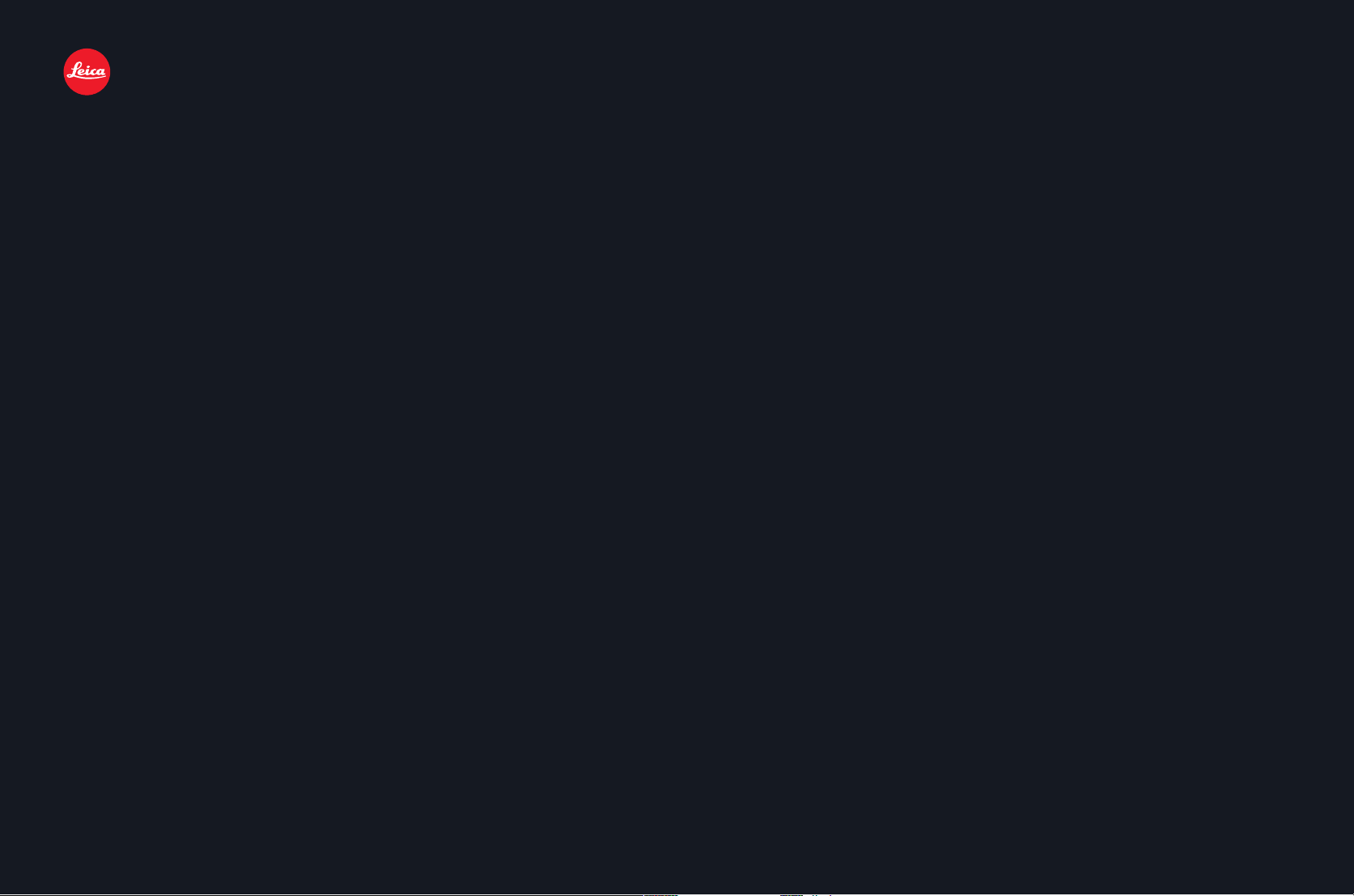
LEICA S
Instructions
Page 2
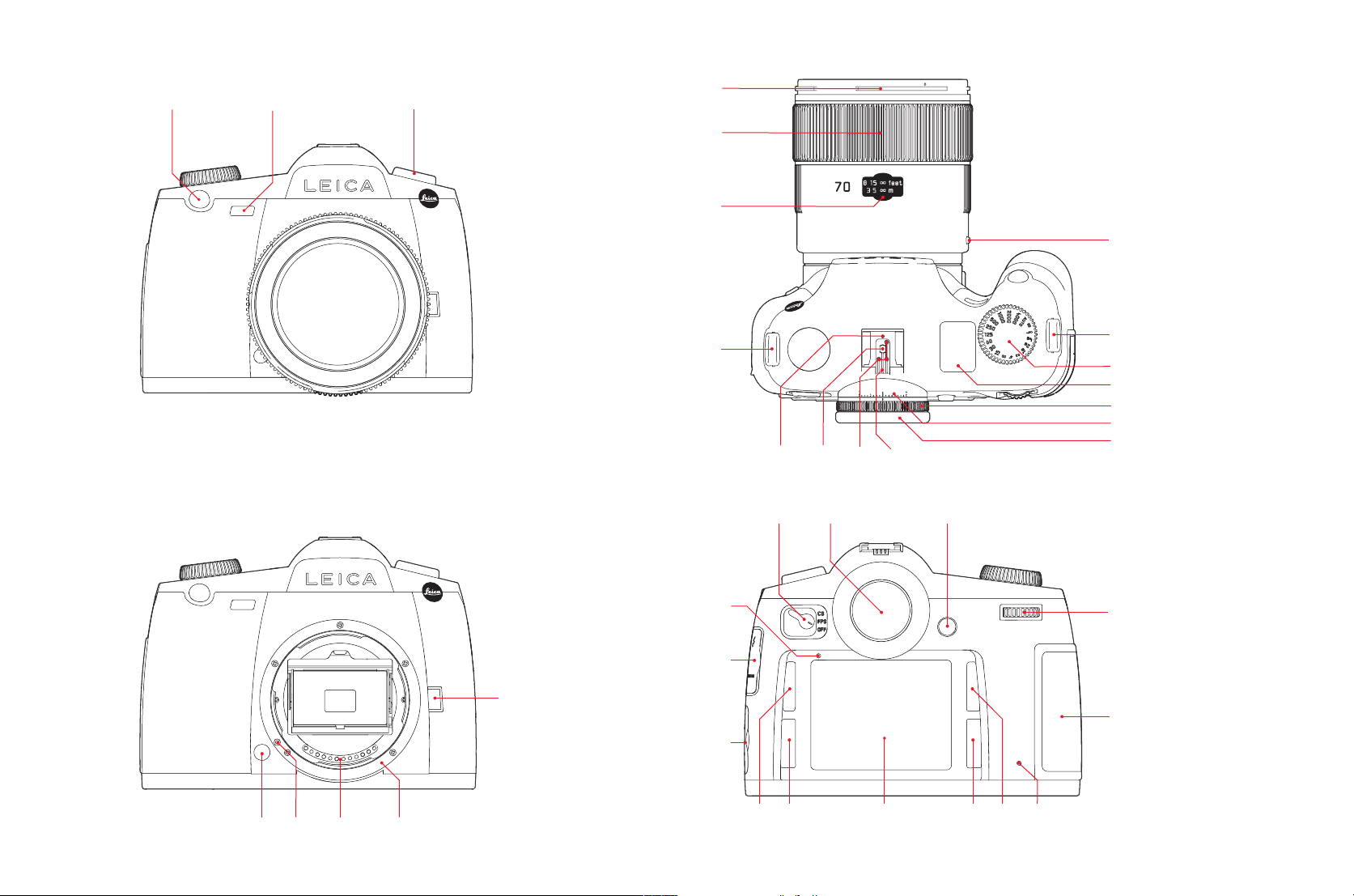
1.1
1.2 1.3
1.9
1.8
1.7
1.10
1.4
1.6
1.28
1.27
1.26
1.6
1.11
1.12
1.13
1.13a
1.13b
1.14c 1.14a 1.14b 1.14
1.16 1.171.15
1.18
1.19
1.5c 1.5a 1.51.5b
1.25 1.21 1.201.24 1.221.23
Page 3
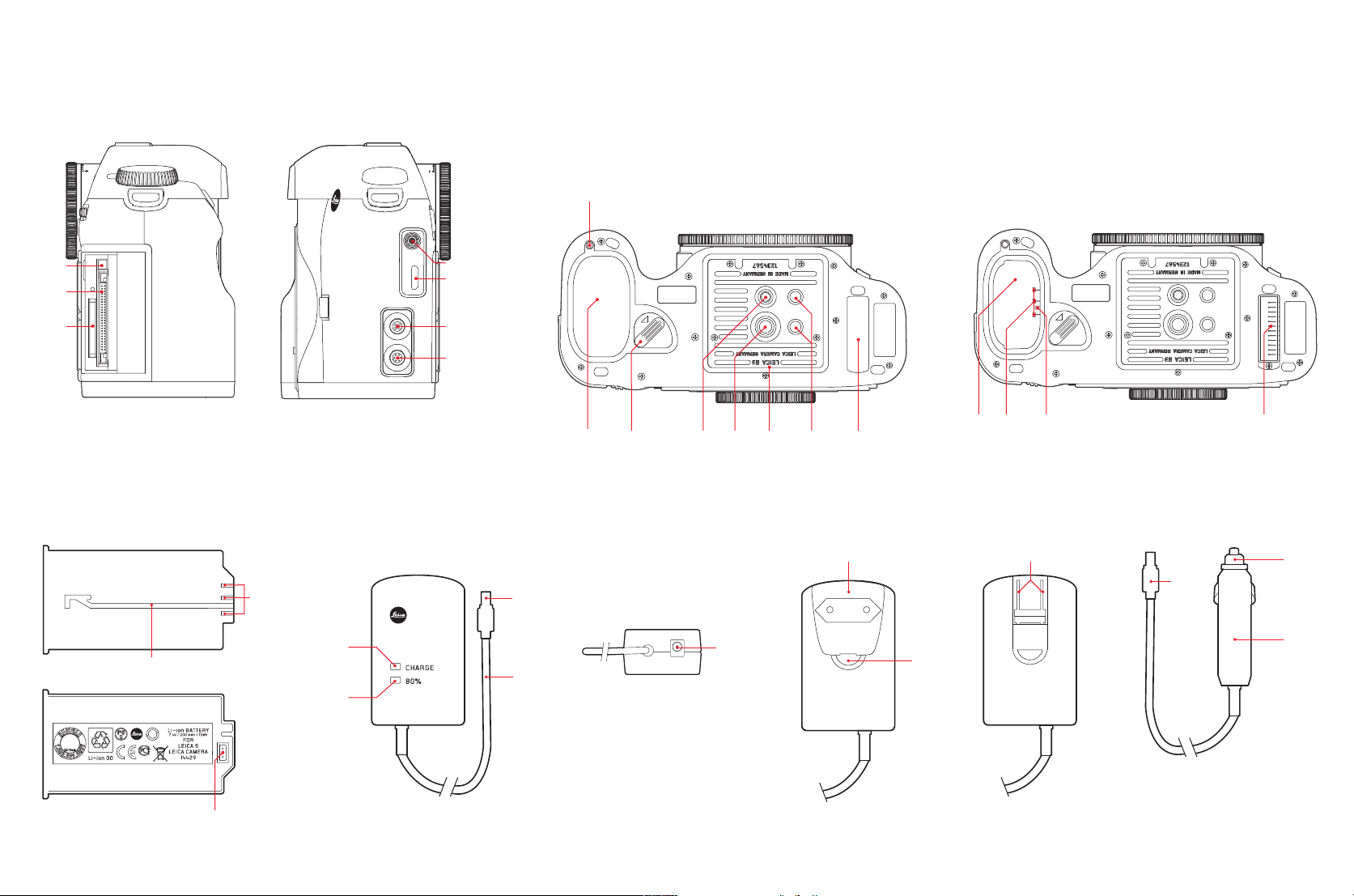
1.35
1.29a
1.29
1.30
1.43
1.42
1.47
1.46
1.31
1.32
1.33
1.34
1.45a
1.45
1.39
1.48
1.361.38 1.371.37b1.37a 1.37c/d
1.49
1.49a
1.40
1.40a 1.411.40b
1.49b
1.50b
1.50a
1.50
1.44
Page 4
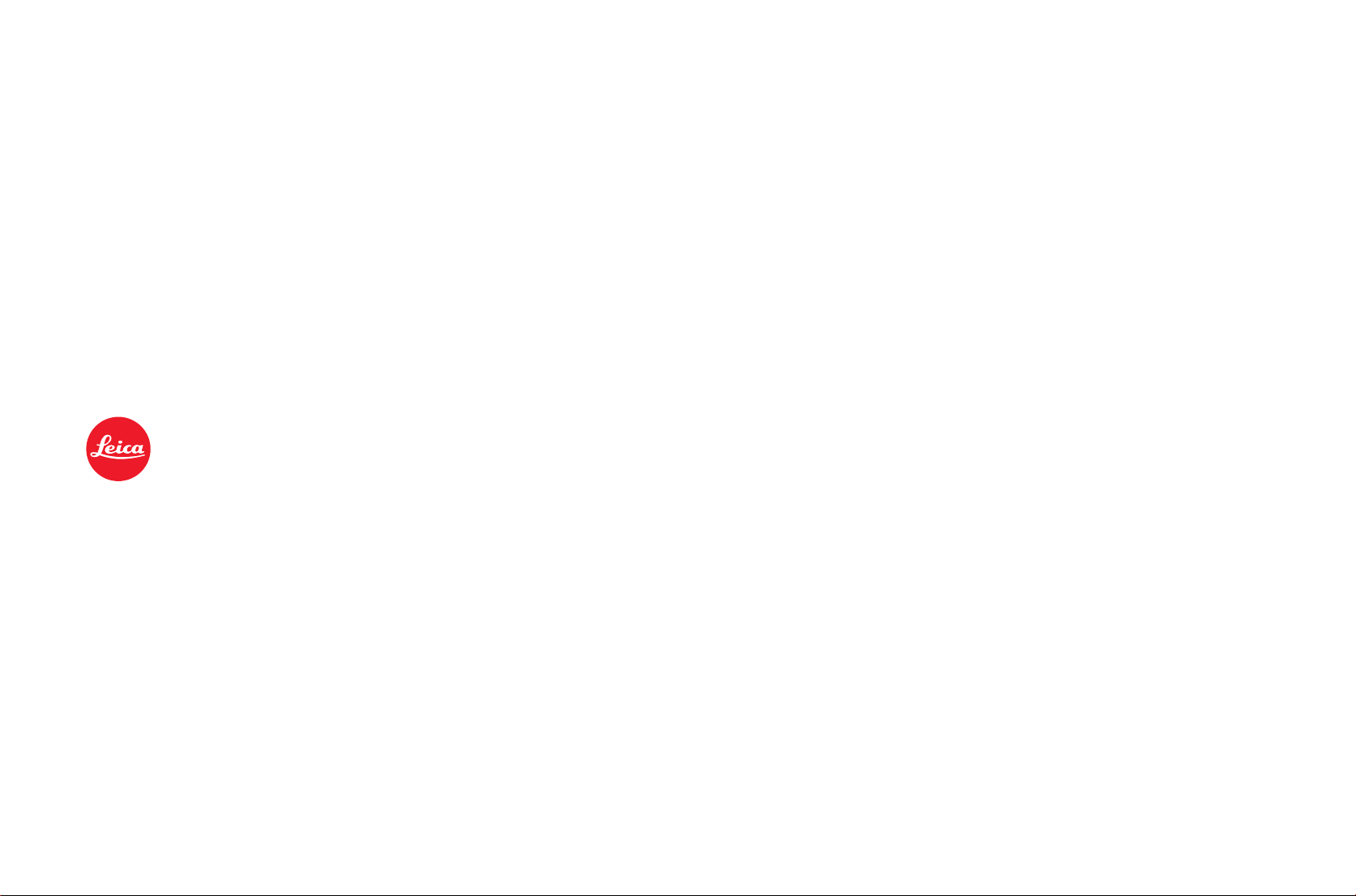
LEICA S
Instructions
Page 5
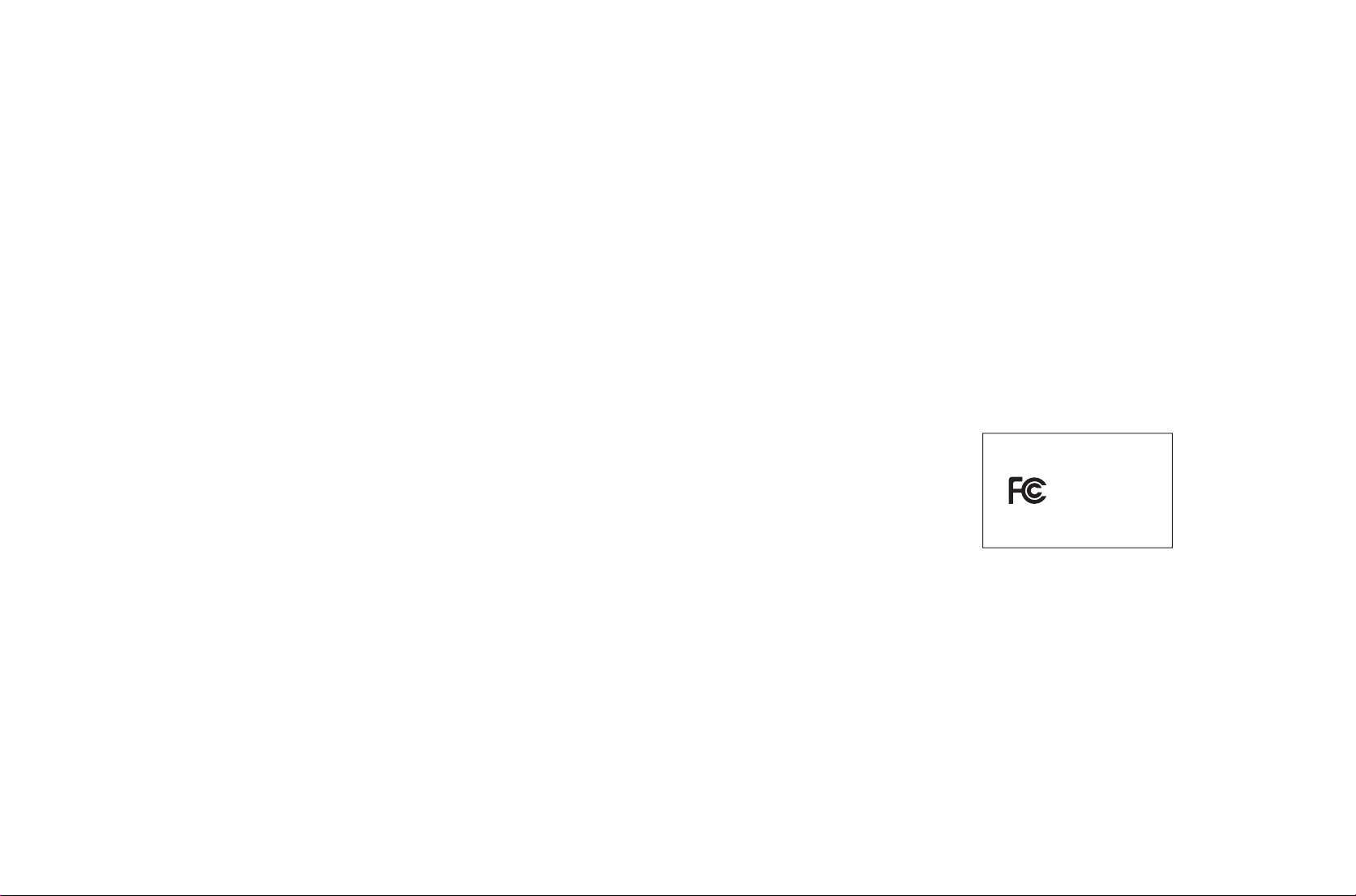
This is a Class B product based on the standard of the Voluntary
Control Council for Interference from Information Technology Equipment (VCCI). If this is used near a radio or television
receiver in a domestic environment, it may cause radio interference. Install and use the equipment according to the instruction manual.
FCC Note: (U. S. only)
This equipment has been tested and found to comply with the
limits for a Class B digital device, pursuant to Part 15 of the FCC
Rules. These limits are designed to provide reasonable protection against harmful interfer ence in a residential installation.
This equipment generates, uses, and can radiate radio frequency energy and, if not installed and used in accordance with the
instructions, may cause harmful interference to radio communications. However, there is no guar antee that interference
will not occur in a particular installation. If this equipment does
cause harmful interference to radio or television reception,
which can be determined by turning the equipment off and on,
the user is encouraged to try to correct the interference by one
or more of the following measures:
• Reorient or relocate the receiving antenna.
• Increase the separation between the equipment and receiver.
• Connect the equipment into an outlet on a circuit dierent
from that to which the receiver is connected.
• Consult the dealer or an experienced radio/TV technician for
help.
Trade Name: LEICA
Model No.: LEICA S (Typ 006)
Responsible party/
Support contact: Leica Camera Inc.
1 Pearl Count, Unit A
Allendale, New Jersey 07401
Tel.: +1 201 995 0051
Fax: +1 201 995 1684
technicalinfo@leicacamerausa.com
This device complies with Part 15 of the FCC Rules. Operation
is subject to the following two conditions:
(1) This device may not cause harmful interference, and (2) this
device must accept any interference received, including interference that may cause undesired operation.
This Class B digital apparatus complies with Canadian ICES003
FCC Caution:
To assure continued compliance, follow the attached installation instructions and use only shielded inter face cables with
ferrite core when connecting to com put er or peripheral devices.
Any changes or modications not expressly approved by the
party responsible for compliance could void the user’s authority to operate this equipment.
LEICA S (TYP 006)
Tested To Comply
With FCC Standards
FOR HOME OR OFFICE USE
Page 6
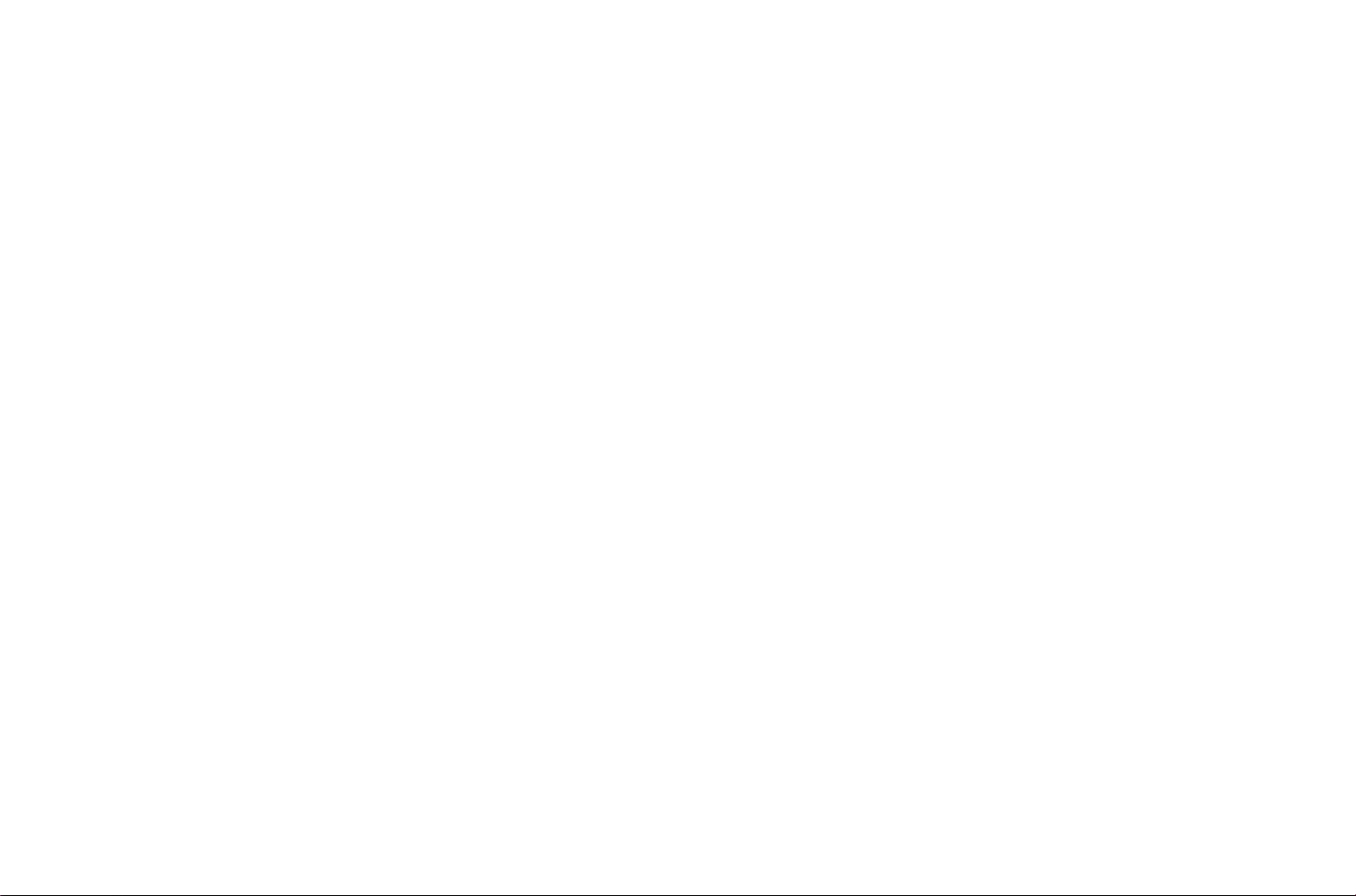
FOREWORD
Dear Customer,
Leica would like to thank you for purchasing the Leica S and congratulate
you on your choice. With this unique digital medium format SLR camera,
you have made an excellent selection.
We wish you a great deal of pleasure and success using your new Leica S.
In order to make best use of all the opportunities offered by this high performance camera, we recommend that you first read these instructions.
Your Leica Camera AG
Note:
Leica is constantly working on developing and optimizing the Leica S. As
digital cameras have many functions that are controlled electronic ally,
improvements and enhancements to the functions can be installed on
the camera at a later date.
To do this, Leica releases what are known as firmware updates at irregular intervals. The cameras always have the latest firmware version when
shipped, and you can also download it easily from our home page and
install it on your camera.
If you register as an owner on the Leica Camera home page, you will
receive a newsletter informing you when a new firmware update is available.
Further information on registration and firmware updates for your Leica S,
as well as any amendments and additions to the details provided in the
manual, can be found in the "Owners' Login" area at:
https://owners.leica-camera.com
To check whether your camera and lenses are equipped with the latest firmware version, select
Firmware in the menu (5.41, see page 16, 26-29).
These instructions have been printed on 100% chlorine free bleached paper. The com-
plex manufacturing process eases the burden on the water system and thus helps to
protect our environment.
3
Page 7
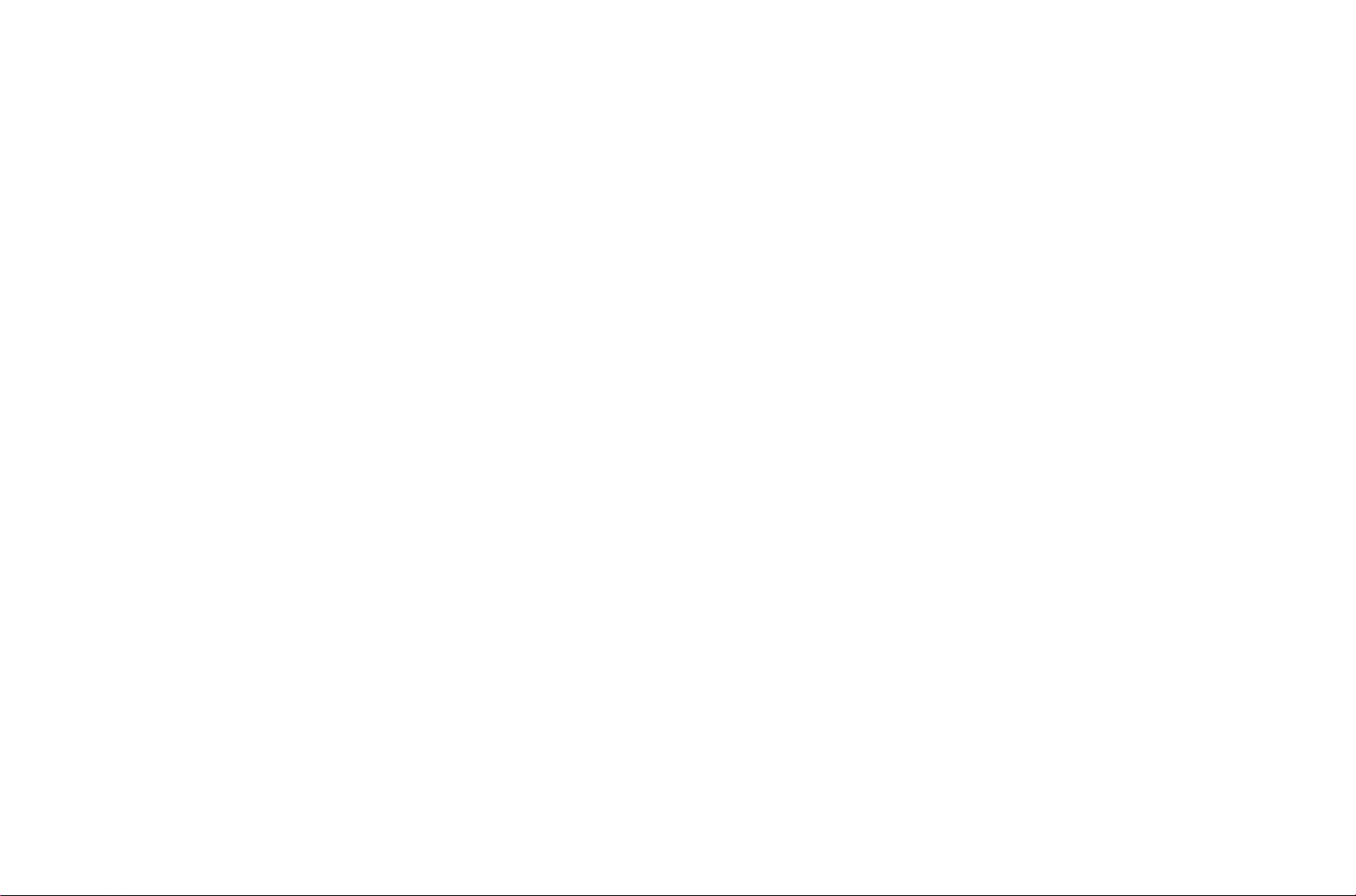
CONTENTS
Foreword ..........................................................................................3
Warning messages ............................................................................6
CE notice ..........................................................................................6
Legal notes .......................................................................................6
Disposal of electrical and electronic equipment .................................6
Scope of delivery ..............................................................................7
Designation of parts ..........................................................................8
Displays
In the viewfinder ........................................................................... 10
In the top panel display ................................................................. 11
In the monitor ............................................................................... 12
Menu items ..................................................................................... 16
Preparations
Attaching the carrying strap ............................................................18
Charging the battery .......................................................................18
Inserting / removing the battery...................................................... 21
Charge level displays .................................................................... 21
Inserting and removing the memory cards ....................................... 21
Changing the focusing screen .........................................................23
Leica S lenses ................................................................................. 24
Attaching and removing the lens ................................................... 24
Eyepiece adjustment ....................................................................... 25
Turning the camera on and off .........................................................25
Menu control ..................................................................................26
Navigating in the menu / Setting functions ................................... 26
Quick access to menu functions ................................................... 29
Presets
Basic camera settings
Menu language ..........................................................................30
Date and time ............................................................................30
Automatic power off ...................................................................30
Signal tones ............................................................................... 31
Monitor and top panel display ..................................................... 31
Basic picture settings
File format .................................................................................32
Compression rate ....................................................................... 32
JPEG resolution ..........................................................................32
White balance ............................................................................33
Automatic and fixed settings ....................................................33
Direct color temperature setting ...............................................33
Manual setting by metering ......................................................33
ISO sensitivity ............................................................................34
Image properties (contrast, sharpness, color saturation) .............35
Working color space ...................................................................35
Storing picture data / memory card management.......................35
Recording mode
Shutter release button ..................................................................36
Series exposures ........................................................................ 36
Distance setting ........................................................................... 37
Manual focus setting -
MF .......................................................... 37
Automatic focus setting .............................................................. 37
AFs – Sharpness priority ..........................................................37
AFc – Shutter release priority .................................................... 37
Exposure metering ........................................................................38
Exposure metering methods .......................................................38
Spot metering ..........................................................................38
Center-weighted metering ........................................................38
Multiple field metering .............................................................38
Metering memory lock ................................................................38
Storing with the joystick ........................................................... 39
Exposure compensation .............................................................39
Bracketing .................................................................................40
Values above and below the metering range ............................... 41
Exposure control
Setting the shutter speed and aperture / Selecting the ............... 42
Exposure mode
Shutter speed dial ...................................................................... 42
The click wheel ..........................................................................42
Exposure modes ........................................................................ 42
Programmed automatic exposure mode ................................... 44
Program shift ...........................................................................44
Aperture priority ......................................................................44
Shutter speed priority ..............................................................45
Manual aperture and exposure time setting ..............................45
The
B setting .........................................................................46
Taking photographs with the self-timer ..........................................46
Mirror pre-release ......................................................................... 47
Depth of field preview button and depth of field ............................. 47
4
Page 8
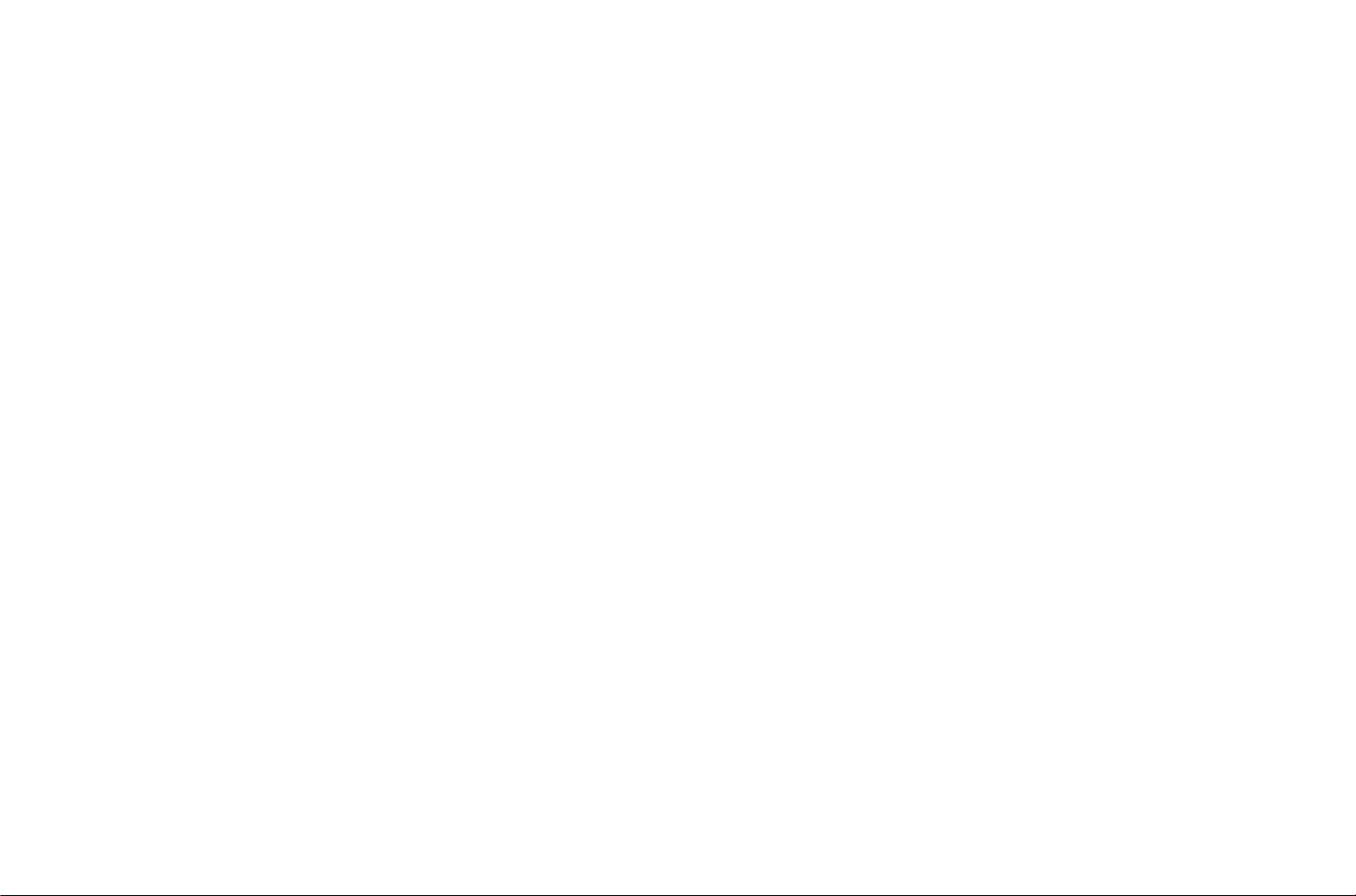
Additional functions
Horizon ......................................................................................48
User / application specific profiles .............................................48
Resetting all custom settings ..................................................... 49
Folder management .................................................................... 49
Formatting the memory card(s) ..................................................50
Recording the location with GPS ................................................. 51
Flash operation
General information on flash exposure metering and control .......52
Compatible flash units ................................................................ 52
Flash sync speed........................................................................ 52
Selecting the sync speed / the sync speed range .......................53
Selecting the firing moment ..................................................... 53
Attaching the flash unit ............................................................53
Settings for camera-controlled,
automatic flash mode .................................................................53
TTL flash mode ........................................................................... 54
High speed sync mode ............................................................... 54
Strobe flash mode with system compatible flash units ................54
Flash displays in the viewfinder with
system compatible flash units ....................................................54
Flash using the flash unti´s own automatic mode ........................54
Manual flash with constant flash power .......................................55
Flash using the X contact ............................................................ 55
Flash using the flash/lower LEMO
®
socket ................................. 55
Review mode
Selecting picture and review modes ..............................................56
Review for unlimited time............................................................56
Automatic review of last picture - Auto Review ............................56
Normal review ..............................................................................56
Review with histogram .................................................................. 57
The histogram ............................................................................ 57
Review with clipping indicators ..................................................... 57
INFO review ................................................................................... 57
Viewing other pictures / "Scrolling" in the memory .......................58
Image review zoom in .................................................................58
Gradual zoom ..........................................................................58
Maximum zoom in one step ......................................................58
Moving the trimming ..................................................................59
Simultaneously viewing several smaller pictures .......................... 59
Selecting one of the smaller pictures ....................................... 59
Switching to the other memory card .........................................60
Protecting pictures / Clearing delete protection ............................60
Deleting pictures .......................................................................... 61
Additional functions
Transferring data to a computer .................................................. 62
Via USB connection ................................................................. 62
Connecting and transferring data using the PTP protocol ........ 62
Connecting and transferring data with the camera
as an external drive ...............................................................63
Connecting and transferring data using card readers ................63
Data structure on the memory card ............................................63
Adobe
®
Photoshop® Lightroom® ................................................63
Leica Image Shuttle ....................................................................63
Installing firmware updates ......................................................... 64
HDMI slide show ........................................................................65
Miscellaneous
System accessories ......................................................................65
Interchangeable lenses ...............................................................65
S Adapter ...................................................................................65
Interchangeable focusing screens ...............................................65
Leica SF 58 ................................................................................65
Multi-function hand grip S ..........................................................65
Grip strap S ................................................................................ 65
Professional charger S ...............................................................65
Mains adapter S .........................................................................65
Remote release cable S .............................................................. 65
Connection cords.......................................................................65
Replacement parts .......................................................................65
Precautions and care instructions ................................................. 66
General precautions ...................................................................66
Monitor and top panel display ..................................................66
Sensor ..................................................................................... 66
Condensation ..........................................................................66
Care instructions ........................................................................ 67
For the camera ........................................................................ 67
For lenses ................................................................................ 67
For the battery ......................................................................... 67
For the charger ........................................................................67
For memory cards .................................................................... 67
Cleaning the sensor....................................................................68
Storage ......................................................................................69
Index ........................................................................................ 70
Technical data .............................................................................. 72
eica Academy ............................................................................. 74
L
Leica on the Internet ..................................................................... 74
Leica information service .............................................................. 74
Leica customer service .................................................................74
5
Page 9
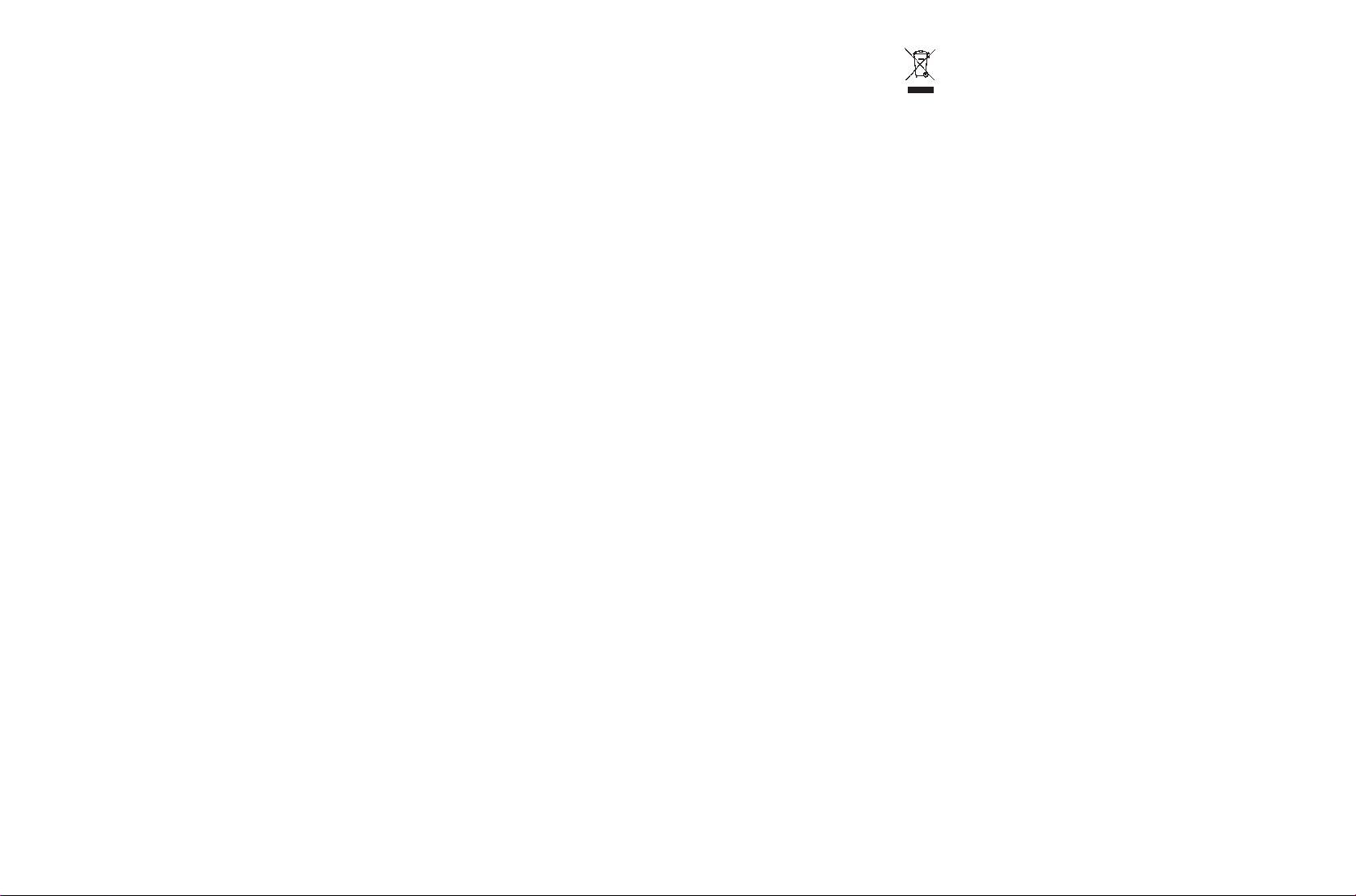
WARNING MESSAGES
• Modern electronic components react sensitively to electrostatic
discharge. As people can easily pick up charges of tens of thousands
of volts, by walking on synthetic carpets for example, a discharge can
occur when you touch your Leica S, particularly if it is placed on a conductive surface. If only the camera housing is affected, this discharge
is harmless to the electronics. However, despite built-in safety circuits,
the outer contacts, such as those on the base of the camera, should not
be touched if at all possible for safety reasons.
• For any cleaning of the contacts, do not use an optical micro-fiber cloth
(synthetic); use a cotton or linen cloth instead. Before touching the
contacts, you can make sure you discharge any electrostatic charge
by deliberately touching a heating or water pipe (conductive, earthed
material). You can also avoid soiling and oxidization of the contacts by
storing your Leica S in a dry place with the lens or bayonet cover fitted.
• You should only use the recommended accessories to prevent
faults, short circuits or electric shock.
• The Leica S is protected against splashed water and dust.
However, it should not be continuously exposed to rain.
• Do not attempt to remove parts of the body (covers); specialist repairs
can only be carried out at authorized service centers.
The CE identification of our products documents adherence
to the fundamental requirements of the valid EU guidelines.
LEGAL NOTICES
• Please ensure that you observe copyright laws. The recording and publication of pre-recorded media such as tapes, CDs, or other published
or broadcast material may contravene copyright laws.
• This also applies to all of the software supplied.
• The SD, HDMI, CF and USB logos are registered trademarks.
• Other names, company or product names referred to in this manual are
trademarks or registered trademarks of the relevant companies.
DISPOSAL OF ELECTRICAL AND
ELECTRONIC EQUIPMENT
(Applies within the EC, and for other European countries with
segregated waste collection systems)
This device contains electrical and/or electronic components and
therefore should not be disposed of in general household waste! Instead
it should be disposed of at a recycling collection point provided by the
local authority. This costs you nothing.
If the device itself contains replaceable (rechargeable) batteries,
these must be removed first and, if necessary, also be disposed of in
line with the relevant regulations. Your local authority or waste disposal
authority, or the store where you bought this device, can provide
you with further information on this issue.
6
Page 10
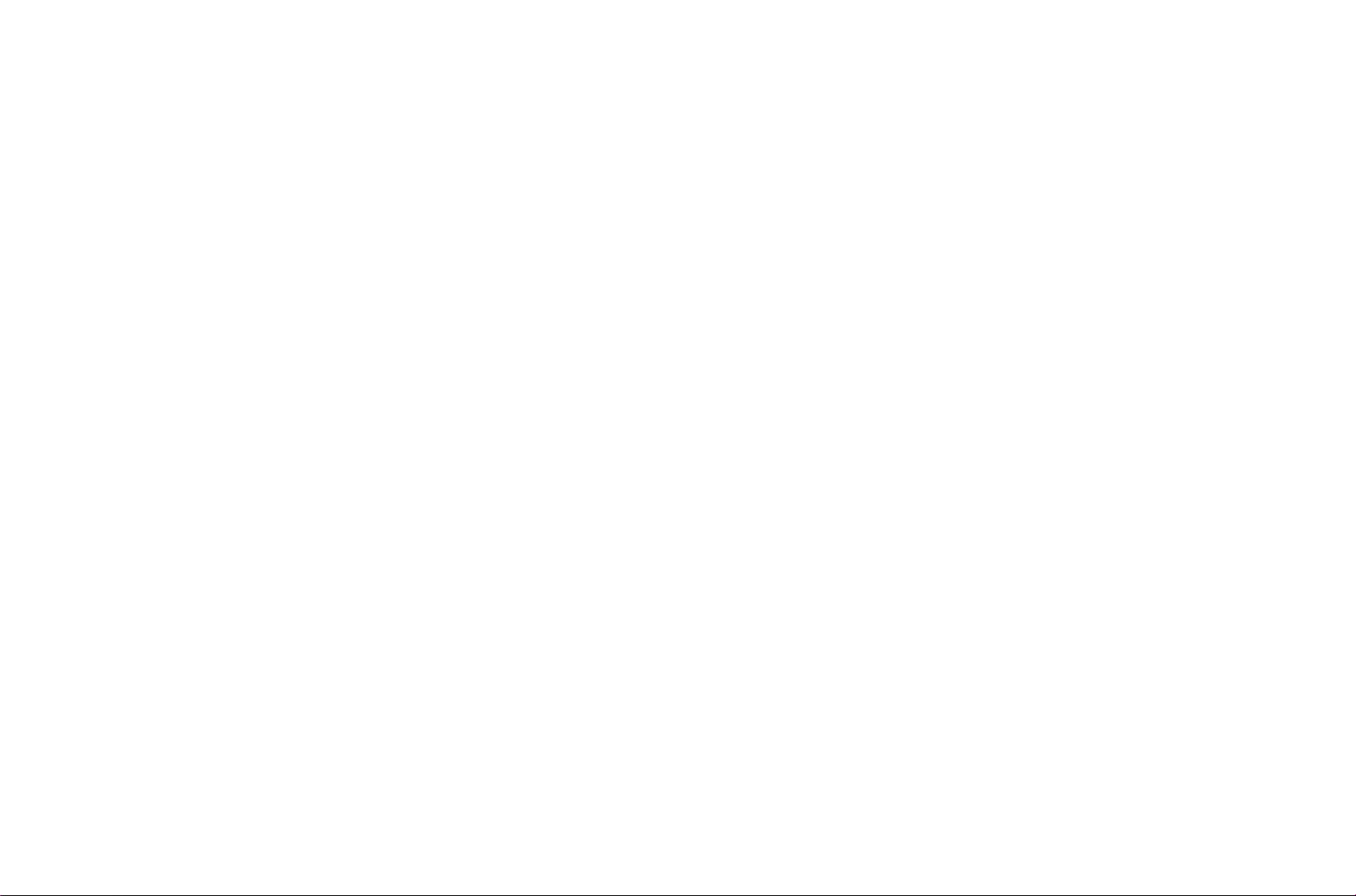
SCOPE OF DELIVERY
Before using your Leica S for the first time, please check that the accessories supplied are complete.
A. Battery
B. Quick charger S
C. Mains plug
®
D. USB connection cable with LEMO
connector
E. Carrying strap
F. Bayonet cover
G. Eyepiece cover
®
H. Sync cable with LEMO
connector
7
Page 11
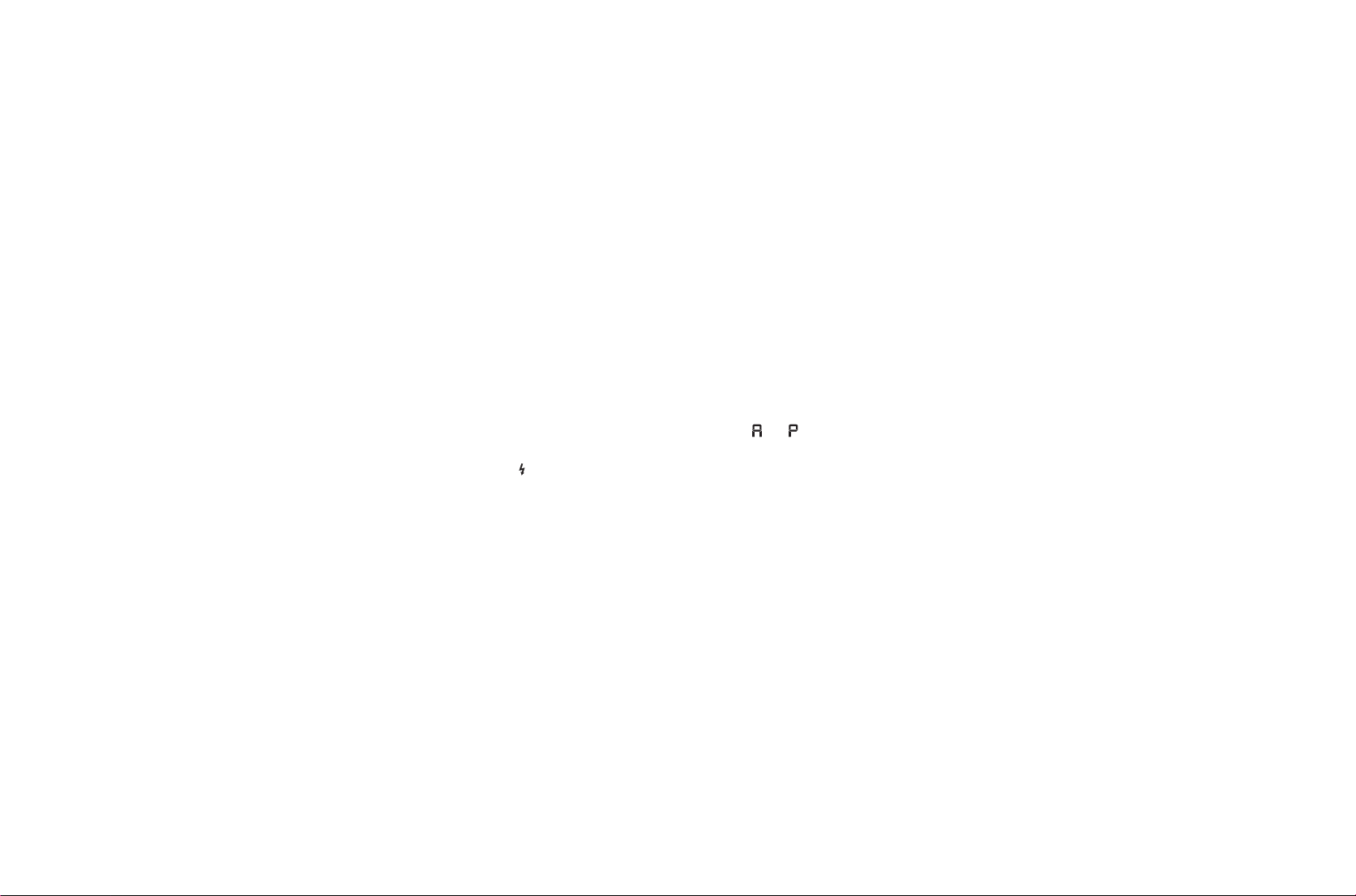
DESIGNATION OF PARTS
Front view
1.1 Shutter release button
1.2 Self timer LED / Sensor for white balance
1.3 GPS antenna
1.4 Stop down/function button
1.5 Bayonet with
a. Contact strip
b. Index point for attaching the lens
c. Unlocking button
Top view
1.6 Carrying strap clip
1.7 Window for distance scale
1.8 Distance setting ring
1.9 Bayonet for lens hood
1.10 Red alignment button for changing lens
1.11 Shutter speed dial with additional detent positions for
-
-
-
AUTO (automatic shutter speed control for and )
B (long-time exposure)
(Flash sync setting)
1.12 Top panel display
1.13 Diopter setting dial with
a. Scale
b. Eye cup
1.14 Flash unit shoe with
a. Center (flash) and
b. Control contacts
c. Hole for retaining pin
Rear view
1.15 Main switch with detent positions
a.
b.
c.
OFF Camera turned off
FPS Camera turned on, focal plane shutter activated
CS Camera turned on, central shutter activated
1.16 Viewfinder
1.17 Joystick
1.18 Click wheel
1.19 Cover (closed)
1.20 LED for indicating picture mode / recording data on to the card
1.21 Menu control/function button
1.22 Menu control/function button
1.23 Monitor
1.24 Menu control/function button
1.25 Menu control/function button
1.26 Cover (closed)
1.27 Cover
(closed)
1.28 Brightness sensor
8
Page 12
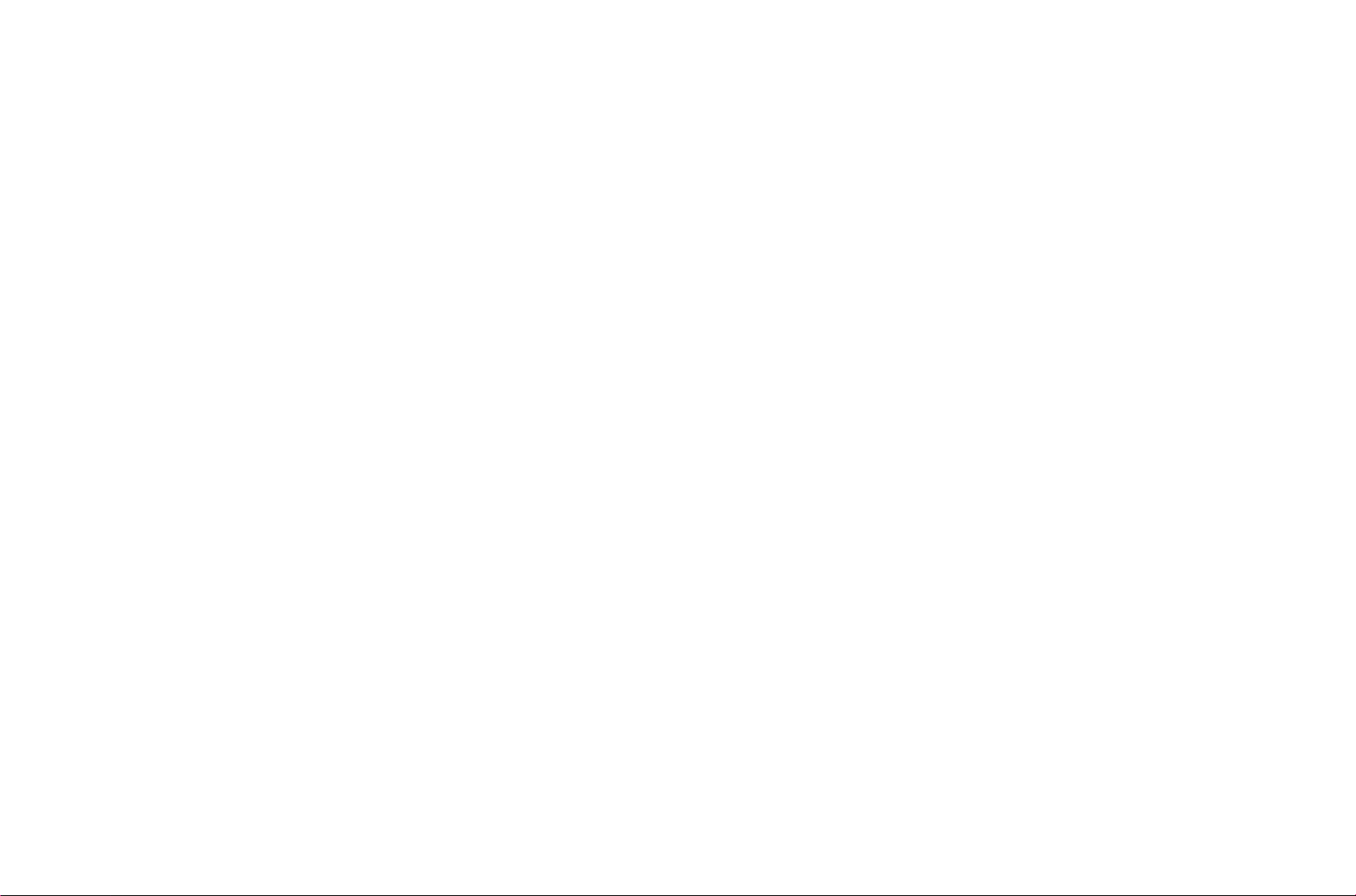
View from right (without cover)
1.29 CF card slot with
a. Eject button
1.30 SD card slot
View from left (without cover)
1.31 Standard flash sync socket
1.32 HDMI socket
®
1.33 LEMO
1.34 LEMO
USB socket
®
remote control / flash sync socket
Bottom view
1.35 Hole for multi-function hand grip guide pin
1.36 Cover
1.37 Tripod plate with
1
/
a.
b.
4
3
/
8
" thread
" thread
c.-d. Holes for rotation prevention
1.38 Battery release catch
1.39 Battery
1.40 Battery compartment (battery removed) with
a. Contacts
b. Guide rail
1.41 Contact strip for multi-function hand grip (cover removed)
Battery
1.42 Contacts
1.43 Guide groove
1.44 Socket for charging plug
Charger
1.45 Fixed battery connecting cable with
a. 3-pin connector
1.46 Orange (
1.47 Green (
80%) LED indicating charge level
CHARGE) LED indicating charging in progress
1.48 2-pin socket for car charging cord
1.49 Interchangeable mains plugs (Euro/GB/AUS) with
a. Release button
b. USA mains plug (interchangeable plug removed)
1.50 Car charging cord with
a. 2-pin connector for charger
b. Plug for cigarette lighter
9
Page 13
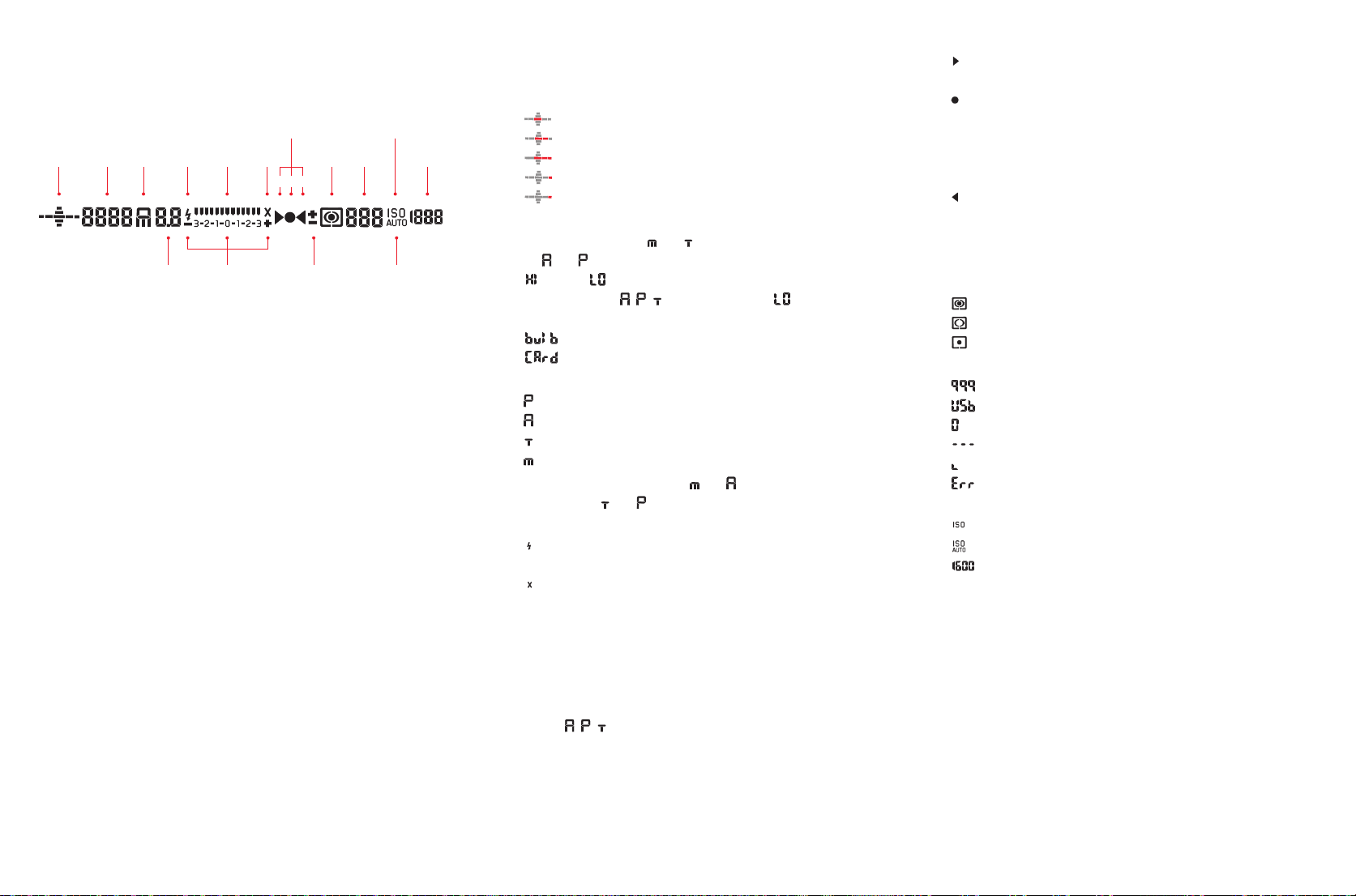
DISPLAYS
2. In the viewfinder
2.2 2.32.1 2.6 2.5b
2.7
2.5a
a b c
2.4 2.6 2.8 2.11 b
2.9 2.10 2.11 c
2.11a/b
2.1 Horizon
(tilt about longitudinal axis / gradient about transverse axis;
example displays apply to clockwise gradient; other directions
are indicated accordingly)
a.
b.
c.
d.
e.
max. ±0.5°
0.5-2.5°
2.5-5°
5-10°
Flashing ≥10°
2.2 Shutter speed / exposure time
a. Manually set value for
and ; display in half steps, or
for
b.
(high) or (low) for over or under exposure in automatic
exposure modes
and , automatically controlled value
, , and due to flash, or if below the
metering range.
c.
d.
B setting for long-time exposure
Full memory card warning message
2.3 Exposure mode
a.
b.
c.
d.
2.4 Aperture, manually set value for
= Programmed automatic exposure mode
= Aperture priority
= Shutter speed priority
= Manual shutter speed and aperture setting
and , automatically con-
trolled value for
and ; display in half steps
2.5 Flash displays
a.
Lit = Flash ready,
Flashing = Flash charging, flash is not ready
b.
Lit = Shutter speed ≥ Sync speed set
2.6 Light balance
(markings:
1
/
EV step each, last markings/
2
numbers flash at ≤-3EV/≥+3EV ) to indicate
a. Manual exposure compensation,
b. Variation between current metered value and stored exposure
setting (with metering memory lock in automatic exposure
modes
, , )
c. Exposure compensation
2.7 Focus displays
a.
Only appears in manual mode or with manual AF override:
Continuously lit if setting is too long
b.
- For
In manual mode: Continuously lit if setting is correct
AFs: Continuously lit if setting is correct, flashes if cor-
rect setting is not possible,
- For
AFc: Continuously lit if setting is correct, goes out if
focusing procedure is restarted,
c.
Only appears in manual mode or with manual AF override:
Continuously lit if setting is too short
2.8 Indicates exposure compensation /
flash exposure compensation set
2.9 Metering method symbol
a.
b.
c.
= Multiple field metering
= Center-weighted metering
= Spot metering
2.10 Frame counter
a.
b.
c.
d.
e.
f.
= Total pictures remaining
= External storage
(flashing at 2 Hz) = Memory card full
(flashing at 2 Hz) = No memory card inserted
= Maximum number for series exposures
= Error message
2.11 Sensitivity displays
a.
b.
c.
For manual setting
For automatic setting
Current sensitivity setting
Note:
The viewfinder LCD is always lit when the camera is on (see "Turning on
the camera, page 25). The brightness of this illumination is automatically
adjusted to the external lighting conditions to give optimum readability.
10
Page 14
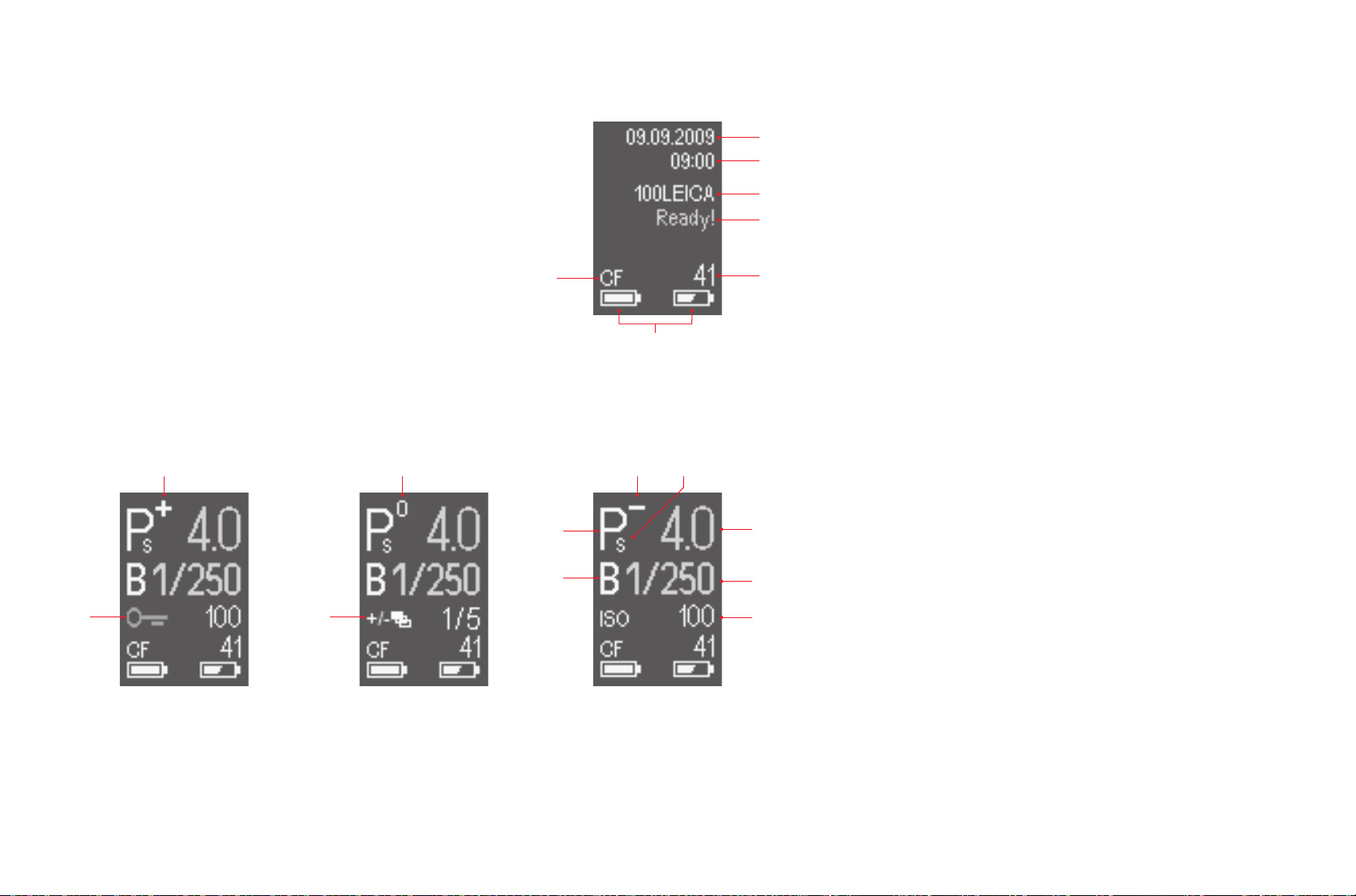
DISPLAYS
3. In the top panel display
Initial view
(appears for 4s after turning on the camera, can be switched to the standard view at any time by tapping the shutter release button)
3.1 Date
3.1
3.2
3.2 Time
3.3 Folder name
3.4 Camera ready
3.3
3.4
3.5 Pictures remaining (approx.) or warning message (see 3.7)
3.6 Battery capacity (right for camera battery, left for hand grip battery if attached)
3.7
3.5
3.6
3.7 Memory card used, or warning messages (red):
No card = No memory card inserted
Full = Selected memory card full
Error = Card error
Standard view
(white displays: manually set, yellow displays: set with click wheel, green
displays: automatically set, blue displays: set from PC via cable)
3.8 Exposure mode
3.8
3.93.93.9 3.10
3 .11
3.9 a.
b.
+/- Exposure compensation set
+/0/- Progression of bracketing series:
Over exposed / Correctly exposed / Under exposed picture
3.10 Program shift set
3.13
3.14b3.14c
3.12
3.14
3.11 Aperture
3.12 Shutter speed
3.13 Long time exposure
3.14 a. Sensitivity
Alternatively, if relevant function is active:
b. Bracketing series set (function symbol on left, appears alter-
nately with c. if c. is also active, picture number/total on right)
c. Button lock (appears alternately with function symbol for b. if
b. is also active)
11
Page 15
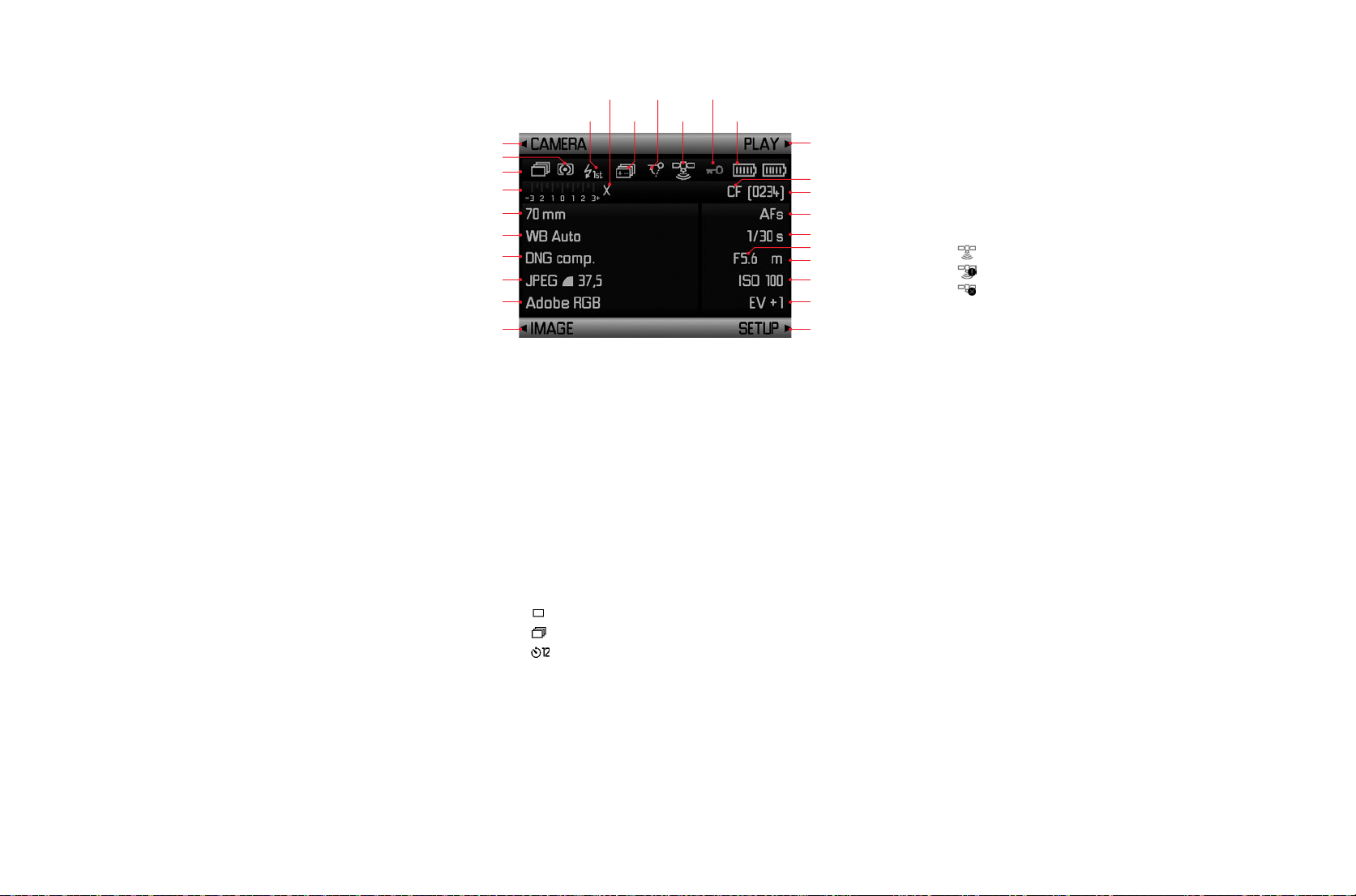
DISPLAYS
4.1 Picture data display
4. In the monitor
4.1.14 4 .1.16 4.1.18
4.1.13 4.1.15 4 .1.17 4.1.19
4.1.1
4.1.12
4.1.11
4.1.10
4.1.9
4.1.8
4.1.7
4.1.6
4.1.5
4.1.4
4.1.2
4.1.20
4.1.21
4.1.22
4.1.23
4.1.24
4.1.25
4.1.26
4.1.27
4.1.3
4.1.1-.4 Button functions (1.21/.22/.24/.25)
4.1.5 Color space
4.1.6 JPEG compression / resolution
4.1.7 DNG compression
4.1.8 White balance
4.1.9 Focal length
4.1.10 Scale for exposure compensation / light balance
4.1.11 Symbol for shutter speeds that can be used with normal
flash functions
4.1.12 Symbol for
a.
b.
c.
Single pictures
Series exposures
Self-timer mode
4.1.13 Exposure metering method
4.1.14 Flash synchronization time
4.1.15 Bracketing series
4.1.16 Mirror pre-release
4.1.17 GPS reception
a.
b.
c.
Position last determined maximum of 1min ago
Position last determined maximum of 24hrs ago
Position last determined at least 24hrs ago,
or no position data available
4.1.18 Button lock set
4.1.19 Battery capacity (right for camera battery,
left for hand grip battery if attached)
4.1.20 Memory card used
4.1.21 Number of pictures
4.1.22 Focusing mode
4.1.23 Shutter speed
4.1.24 Aperture
4.1.25 Exposure mode
4.1.26 Sensitivity
4.1.27 Exposure compensation value
12
Page 16
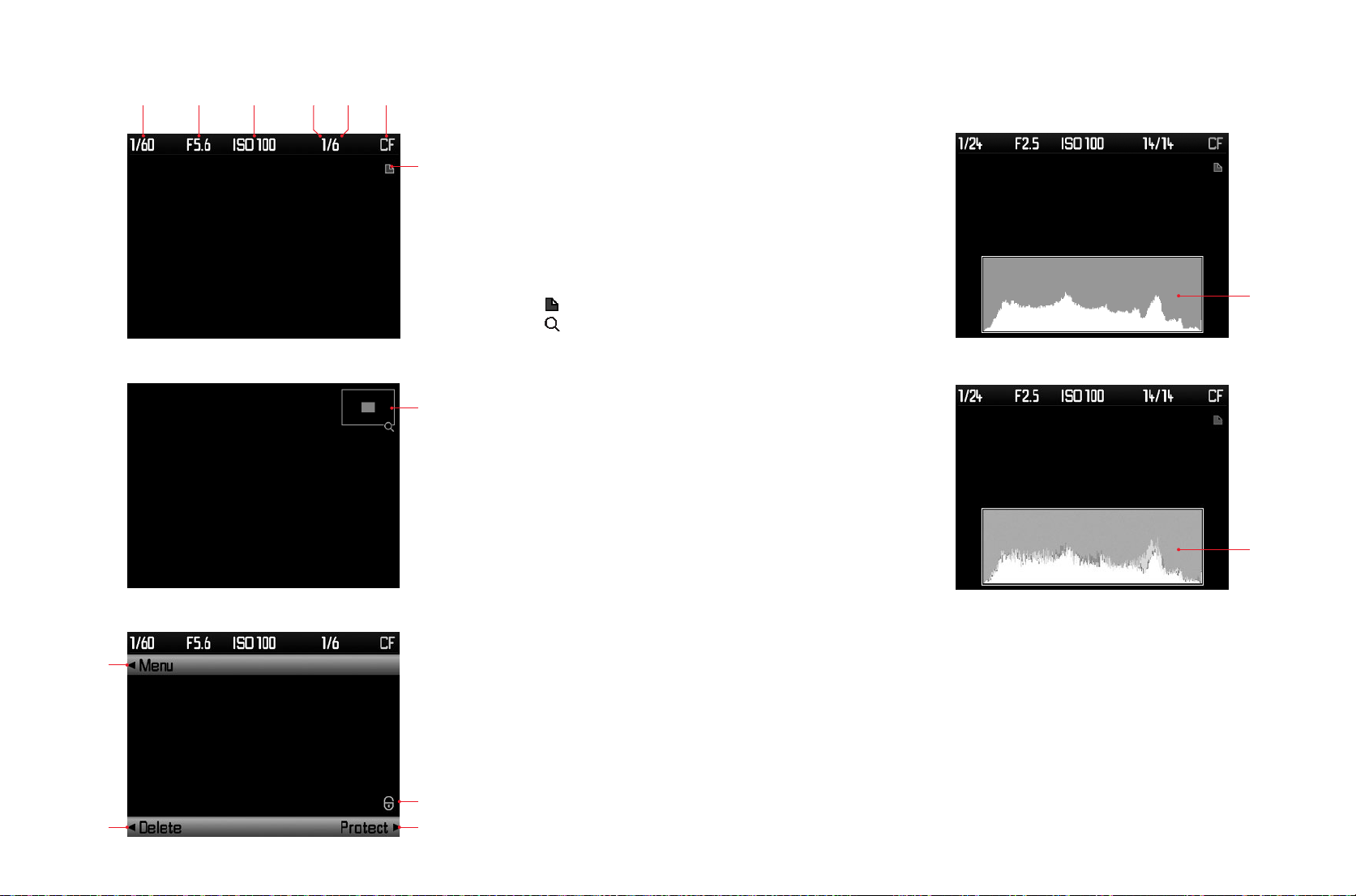
4.2 Normal review
(picture(s) cover entire monitor area)
4.3 R eview with histogram
(like 4.2, additionally)
4.2.1 4.2.2 4.2.3 4.2.4 4.2.6
4.2.5
4.2.7
4.2.8
4.2.1 Shutter speed
4.2.2 Aperture
4.2.3 Sensitivity
4.2.4 Number of picture(s) shown
4.2.5 Total number of pictures on selected memory card
4.2.6 Selected memory card
4.2.7 Symbol for
a.
Scroll function
Zoom function
b.
(only 1 symbol; none appear if 4.2.10/.11/.12 are displayed)
4.2.8 Enlargement level and position of section
(appears instead of 4.2.1-4.2.6, but not if 4.2.10 /.11/.12
are displayed)
4.2.9 Symbol for protected pictures
(only appears in conjunction with 4.2.10 /.11/.12, or for delete
or protection operations)
4.2.10/.11/.12 Button functions (1.22/.24/.25)
(only appears after pressing one of the buttons
1.21/.22/.24/.25, disappears after 5s)
4.3.1
4.3.1
4.2.12
4.2.11
4.3.1 Histogram (standard or RGB, selectable using menu control)
4.2.9
4.2.10
13
Page 17
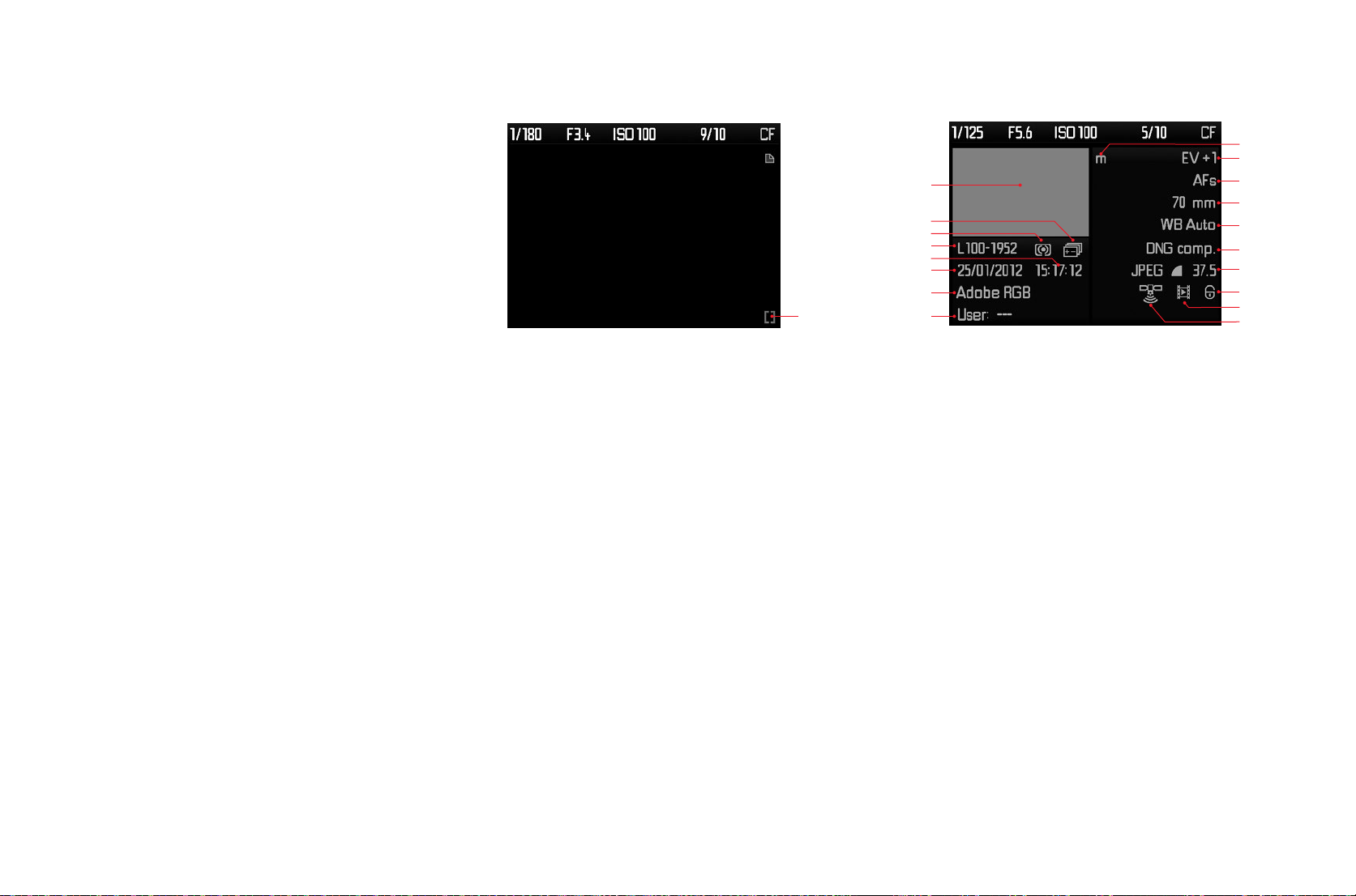
DISPLAYS
4. In the monitor (continued)
4.4 R eview with clipping displays
(like 4.2 additionally, image areas without definition flash in red
and/or blue)
4.4.1
4.5 Review with additional information
(Image reduced in additional to 4.2)
4.5.8
4.5.7
4.5.6
4.5.5
4.5.4
4.5.3
4.5.2
4.5.1
4.5.9
4.5.10
4.5.11
4.5.12
4.5.13
4.5.14
4.5.15
4.5.16
4.5.17
4.5.18
4.4.1 Clipping symbol
4.5.1 User profile number / name
4.5.2 Color space
4.5.3 Date
4.5.4 Time
4.5.5 Folder number / file name
4.5.6 Exposure metering method
4.5.7 Symbol for bracketing series
4.5.8 Picture
4.5.9 Exposure mode
4.5.10 Exposure compensation
4.5.11 Focus mode
4.5.12 Focal length
4.5.13 White balance
4.5.14 DNG compression
4.5.15 JPEG compression / resolution
4.5.16 Symbol for protected pictures (only appears if pictures are
selected)
4.5.17 Symbol for HDMI slide show (only appears if pictures are
selected)
4.5.18 GPS
14
Page 18
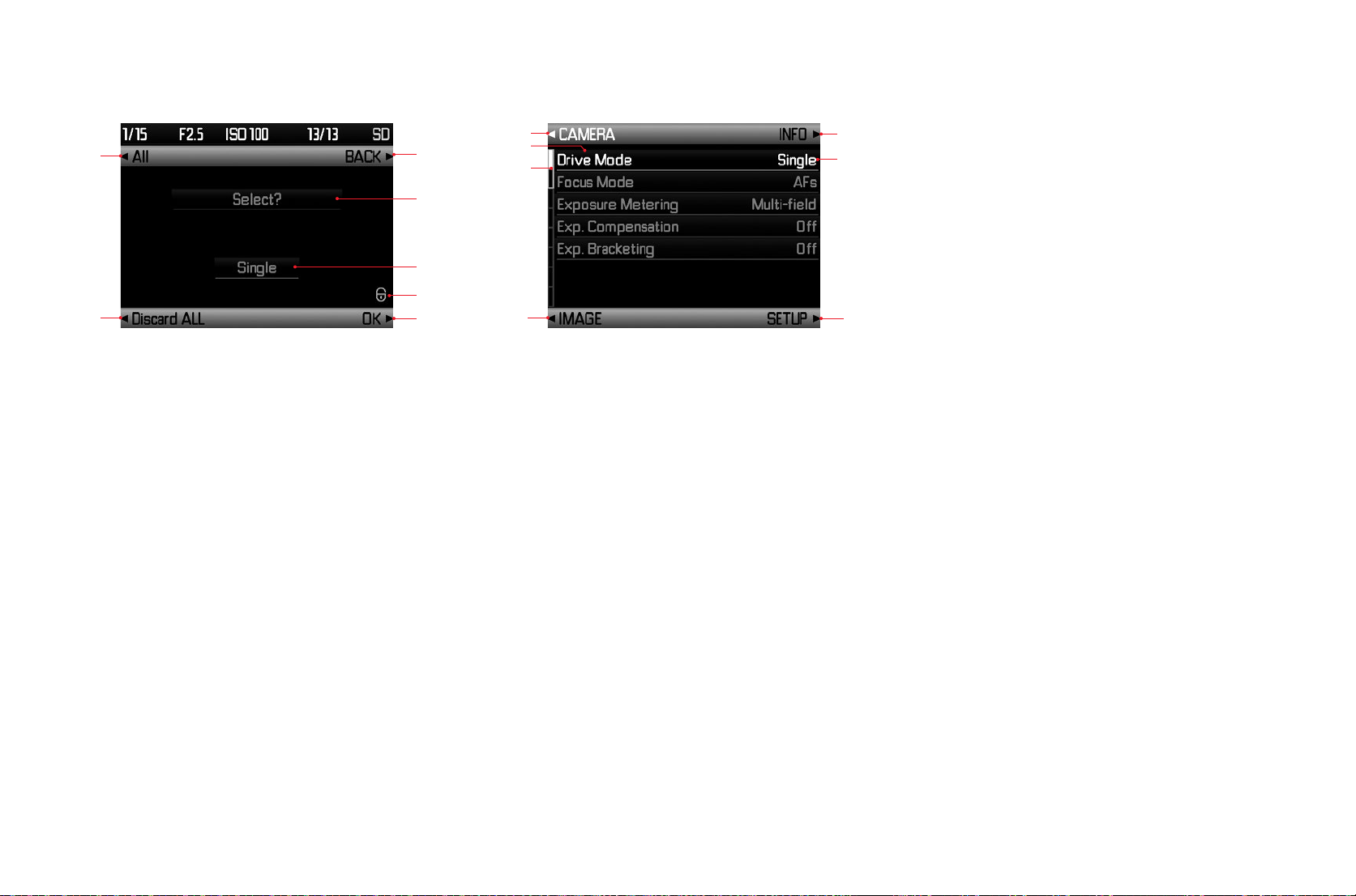
4.6 HDMI picture selection / Protecting / Deleting
4.7 Menu control
4.6.1
4.6.4
4.6.1-.4 Button functions 1.21/.22/.24/.25
4.6.5 Selected function
4.6.6 Picture(s) to be selected
4.6.7 Symbol for selected / protected picture
4.6.2
4.6.5
4.6.6
4.6.7
4.6.3
4.7.1
4.7.6
4.7.5
4.7.4
4.7.2
4.7.7
4.7.3
4.7.1-.4 Button functions 1.21/.22/.24/.25
(selected menu section indicated in white)
4.7.5 Scrollbar to indicate the selected menu section
(white frame) and the menu page displayed (white field)
4.7.6 Menu functions (selected menu function indicated in white
and underlined in red in conjunction with 4.7.7)
4.7.7 Current setting for selected menu function indicated in white
and underlined in red in conjunction with 4.7.6)
15
Page 19
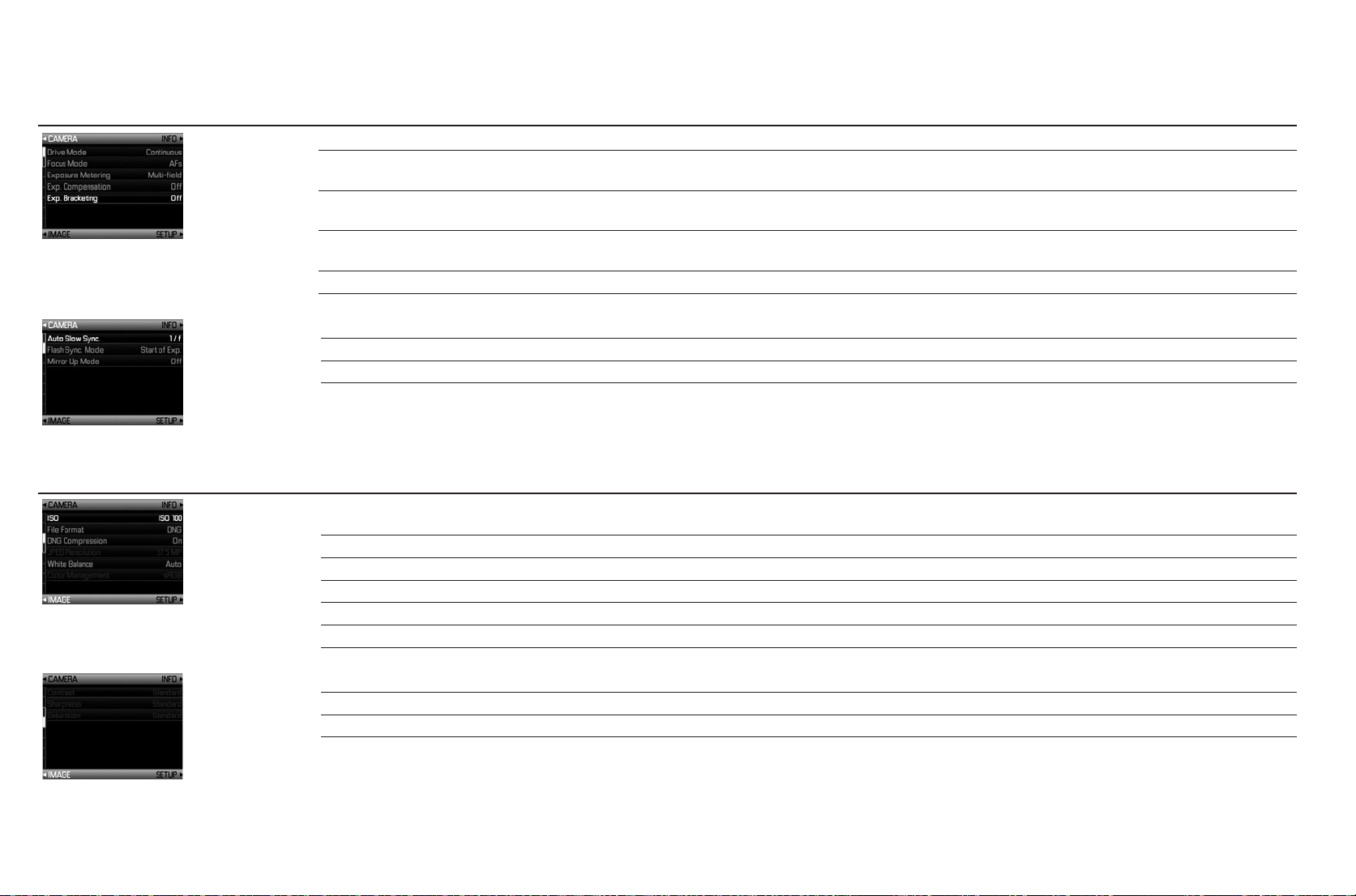
MENU ITEMS
CAMERA menu
5.1 Drive Mode Single picture / continuous mode, self-timer see p. 36/46
5.2
button 1.22, see p. 29 see p. 37
5.3
button 1.25, see p. 29 see p. 38
5.4
button 1.23, see p. 29 see p. 39
5.5
5.6 Auto Slow Sync. Restriction of shutter speeds used see p. 34
5.7
5.8
IMAGE menu
5.9 ISO Sensitivity directly selectable by holding down (≥1s)
button 1.26, see p. 29 see p. 34
5.10
5 .11
5.12
5.13
5.14
Focus Mode AFs / AFc / MF directly selectable by holding down (≥1s)
Exposure Metering Metering methods directly selectable by holding down (≥1s)
Exp. Compensation directly selectable by holding down (≥1s)
Exp. Bracketing Automatic exposure series see p. 40
Flash Sync. Mode Start or end of exposure see p. 53
Mirror Up Mode see p. 47
File Format File format / Compression rate see p. 32
DNG Compression see p.32
JPEG Resolution see p.32
White Balance see p.33
Color Management Working color space (for JPEG formats only) see p. 35
5.15 Contrast Image contrast (JPEG formats only) see p. 35
5.16
5 .17
16
Sharpness Image sharpness (JPEG formats only) see p. 35
Saturation Image color saturation (JPEG formats only) see p. 35
Page 20
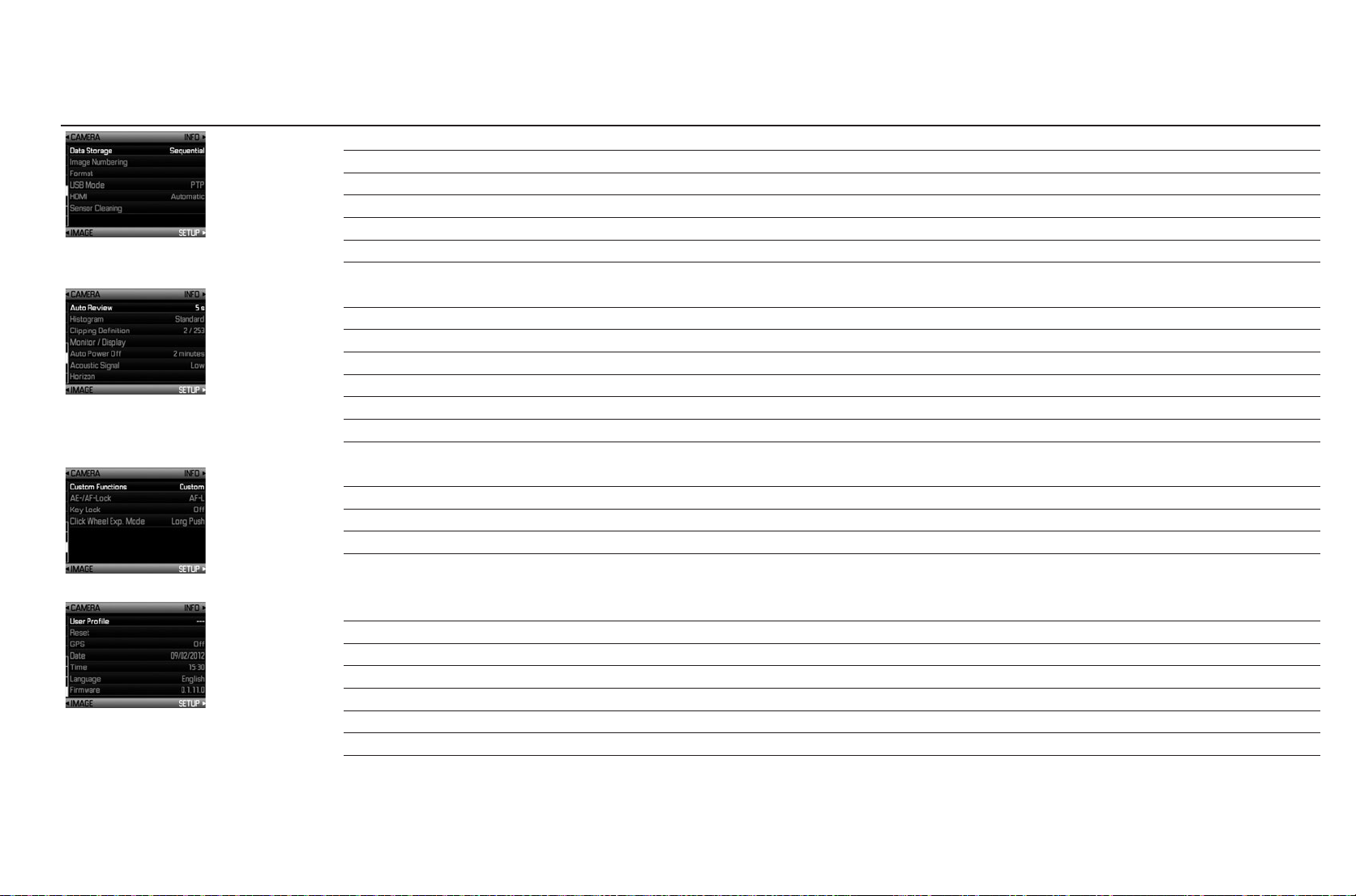
SETUP menu
5.18 Data Storage Select split of data between memory cards and external memory) see p. 35
5.19
5.20
5.21
5.22
5.23
Image Numbering see p. 49
Format Formatting the memory card(s) see p. 50
USB Mode Detection of camera as ext. drive or using PTP protocol see p. 62
HDMI Settings for slideshow playback see p. 64
Sensor Cleaning Open shutter for cleaning the sensor see p. 70
5.24
5.25
5.26
5.27
5.28
5.29
5.30
5.31 Custom Functions Assignment of functions for buttons 1.4, 1.22, 1.23, 1.25, and 1.26
5.32
5.33
5.34
5.35 User Profile User-specific profile see p. 48
5.36
5.37
5.38
5.39
5.40
5.41
Auto Review Automatic review of the last picture see p. 56
Histogram Graphic indicating the distribution of brightness see p. 57
Clipping Definition see p. 57
Monitor / Display Monitor and top panel display settings see p. 31
Auto Power Off see p. 30
Acoustic Signal AF confirmation / warnings see p. 31
Horizon Tilt and inclination indicator see p. 48
AE- / AF-Lock Assignment of storage functions to the shutter release button and/or the joystick see p. 38/39
Key Lock Activates/deactivates the click wheel and shutter speed dial see p. 43
Click Wheel Exp. Mode Change the response time of the click wheel when setting the exposure see p. 43
Reset Reset all settings (to the factory default settings) see p. 49
GPS Record location data see p. 51
Date see p. 30
Time see p. 30
Language see p. 30
Firmware Indicates the firmware version for the camera and the attached lens see p. 64
Note:
The gray menu functions are available for
Custom Functions (see p. 29).
17
Page 21
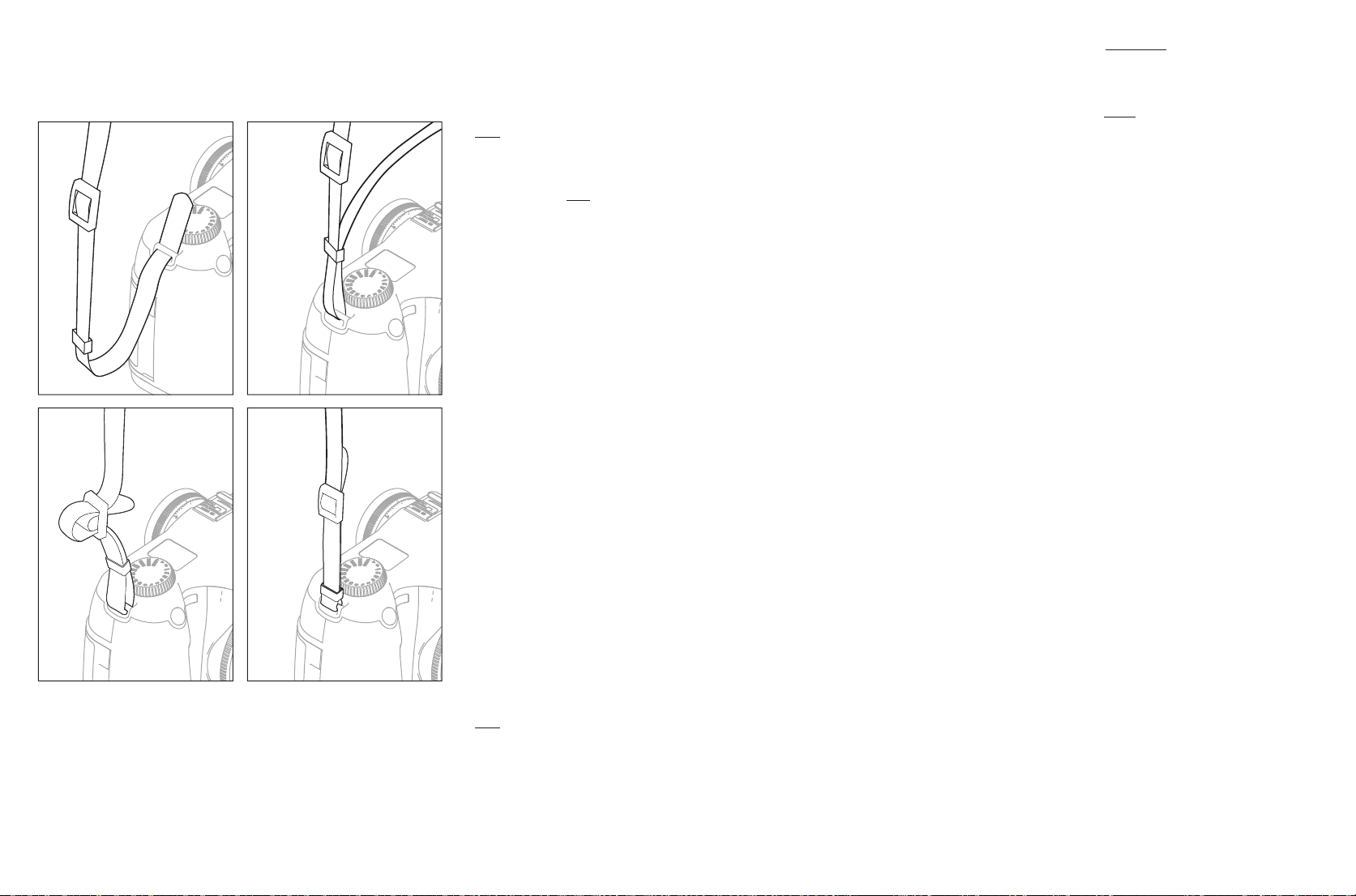
PREPARATIONS
ATTACHING THE CARRYING STRAP
1 2
3 4
CHARGING THE BATTERY
The Leica S is powered by a Lithium ion battery (A).
Attention:
• Only the battery type specified and described in this manual, and/
or battery types specified and described by Leica Camera AG, may be
used in this camera.
• This battery may only be used in the units for which it is designed and
may only be charged exactly as described below.
• Using this battery contrary to the instructions and using non-specified
battery types may result in an explosion under certain circumstances
• The batteries may not be exposed to sunlight, heat, humidity or moisture for long periods. Likewise, the battery may not be placed in a
microwave oven or a high pressure container to prevent a risk of fire or
explosion.
• Moist or wet batteries may not be charged or used in the camera under
any circumstances.
• Always ensure that the battery contacts are clean and freely accessible. While lithium ion batteries are protected against short circuits,
they should still be protected against contact with metal objects such
as paper clips or jewelry. A short-circuited battery can get very hot and
cause severe burns.
• If a battery is dropped, check the casing and the contacts immediately
for any damage. Using a damaged battery can damage the camera.
• In case of smell, discoloration, deformation, overheating or leaking
fluid, the battery must be removed from the camera or charger immediately and replaced. Continued use of the battery carries a risk of overheating, resulting in fire and/or explosion.
• In case of leaking fluid or a smell of burning, keep the battery away from
sources of heat. Leaked fluid can catch fire.
• A safety valve in the battery ensures that any excess pressure resulting
from improper use is reduced in a controlled way.
• Only the charger specified and described in this manual, or other
chargers specified and described by Leica Camera AG, may be used.
The use of other chargers not approved by Leica Camera AG can cause
damage to the batteries and, in extreme cases, lead to serious or lifethreatening injuries.
• The charger supplied should be used exclusively for charging this battery type. Do not attempt to use it for other purposes.
• Ensure that the mains outlet used is freely accessible.
• The car charging cable supplied may never be connected while the
charger is connected to the mains.
• The battery and charger may not be opened. Repairs may only be carried out by authorized workshops.
• Ensure that the batteries cannot be accessed by children. Swallowing
batteries can cause asphyxiation.
18
Page 22
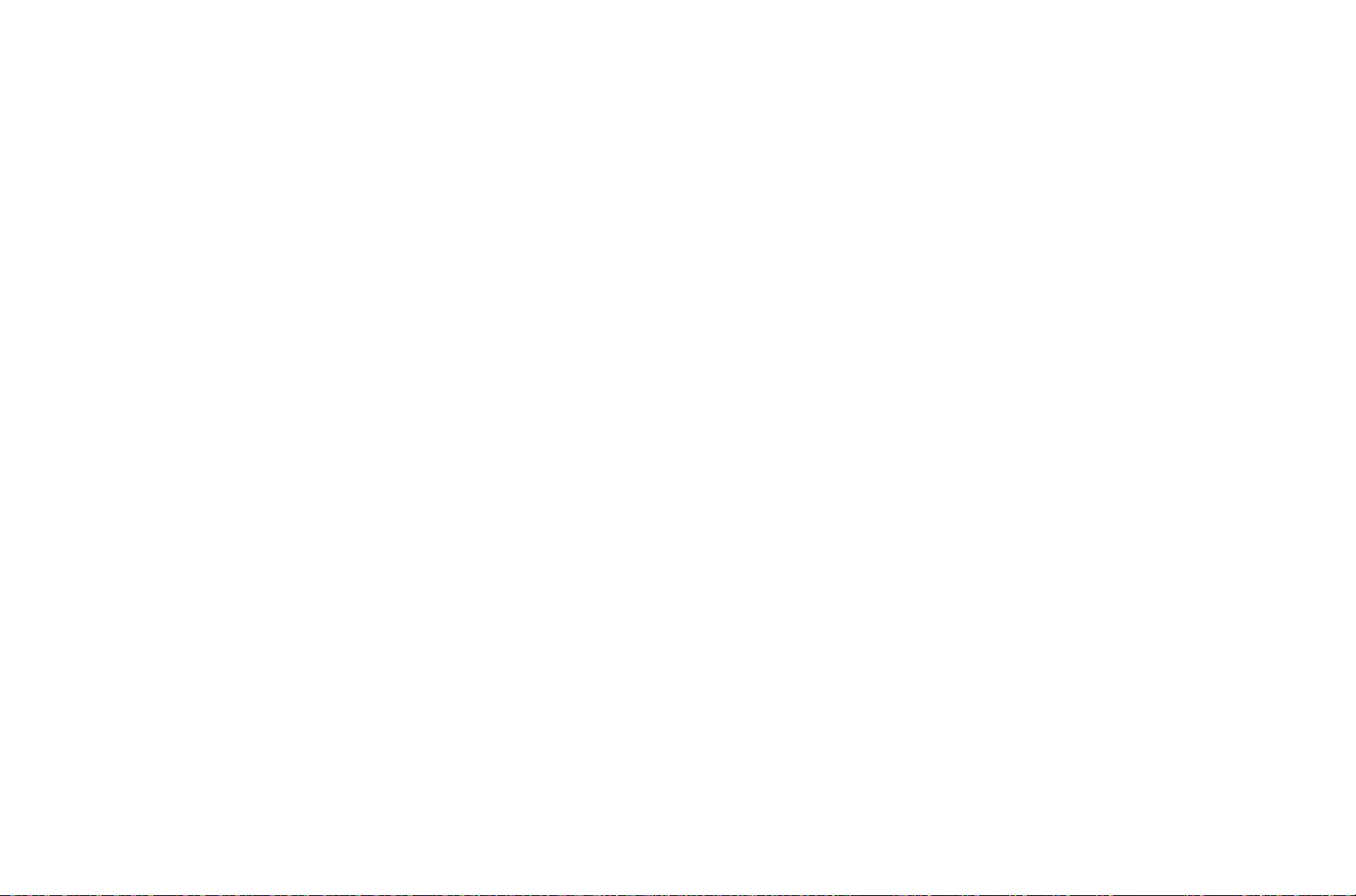
First aid:
• If battery fluid comes into contact with the eyes, there is a risk of blinding.
Wash the eyes immediately with clean water. Do not rub the eyes.
Seek medical attention immediately.
• If leaked fluid gets onto the skin or clothing, there is a risk of injury.
Wash the affected areas with clean water. Seek medical attention.
Notes:
• The battery must have a temperature of 0°-35°C /32°-95°F to be
charged (otherwise the charger will not turn on, or will turn off again).
• Lithium ion batteries can be charged at any time, regardless of their
current charge level. If a battery is only partly discharged when charging starts, it is charged to full capacity faster.
• A new battery only reaches its full capacity after it has been fully
charged and – by use in the camera - discharged again 2 or 3 times.
This discharge procedure should be repeated every 25 cycles.
• The batteries and the charger heat up during the charging process. This
is normal and not a malfunction.
• If the two LEDs (1.46/1.47) flash rapidly (> 2Hz) after starting charging,
this indicates a charging error (e.g. maximum charging time exceeded,
voltages or temperatures outside the permitted ranges, or short circuit). In this case, disconnect the charger from the mains and remove
the battery. Ensure that the above temperature conditions are met and
then restart the charging process. If the problem persists, please contact your dealer, the Leica office in your country or Leica Camera AG.
• Lithium ion batteries should only be stored in a partially charged condition, i.e. not completely discharged or fully charged (see p. 20). If
stored for very long periods, it should be charged up and discharged
again around once a year.
• Rechargeable lithium ion batteries generate power through internal
chemical reactions. These reactions are also influenced by the external
temperature and humidity. To ensure a maximum service life of the
battery, it should not be exposed to constant extremes (high or low) of
temperature (e. g. in a parked car in the summer or winter).
• Even when used under optimum conditions, every battery has a limited service life! After several hundred charging cycles, this becomes
noticeable as the operating times get significantly shorter.
• Hand in damaged batteries at a collection point for proper recycling, in
line with the applicable regulations (see p. 6/67).
• The replaceable battery provides power to a back-up battery which
is permanently fitted in the camera. This back-up battery retains the
set date and time for up to 3 months. If this back-up battery becomes
discharged it must be recharged by inserting a charged main battery.
Once the replaceable battery has been inserted, the full capacity of the
back-up battery is recovered after about 60 hours. This process does
not require the camera to be turned on. However, you will have to set
the date and time again in this situation.
• Remove the battery if you will not be using the camera for a long period
of time. When doing so, turn the camera off using the main switch first
(see p. 25). Otherwise, after several weeks the battery could become
totally discharged, i.e. the voltage is sharply reduced as the camera
still consumes a small amount of current (for saving your settings) even
when it is turned off.
19
Page 23
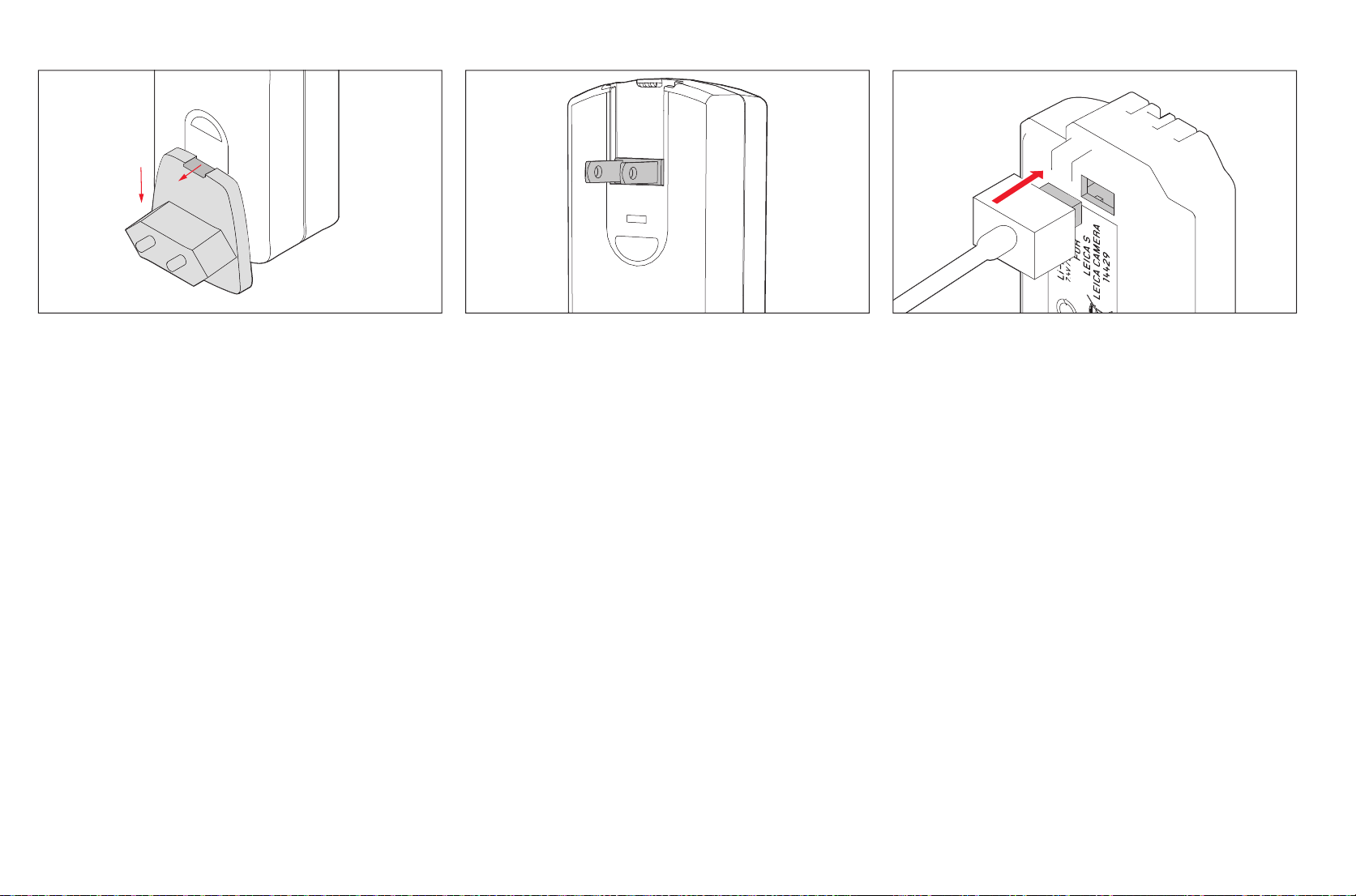
Preparing the charger
CONNECTING THE CHARGER
For use outside the USA
1. Insert the appropriate plug for the local mains supply into the charger
(B). This is done by simultaneously
a. pushing the release button (1.49a) upwards, and
b. pushing up the plug (1.49) from its idle position.
2. It can then be completely detached upwards.
3. The appropriate plug type is then pushed into the charger from above
until it engages.
For use in the USA
1. Detach the factory fi tted mains plug (C) from the charger (B). This is
done by simultaneously
a. pushing the release button (1.49a) upwards, and
b. pushing up the plug (1.49) from its idle position.
2. You can then fold out the two pins for the US plug (1.49b), which are
pushed down into the normal position.
Notes:
• The charger automatically switches to the prevailing mains voltage.
• When using the car charging cable supplied, the charger can be used in
all vehicles with a 12V or 24V on board supply. It automatically switches
to the relevant voltage.
1. Connect the charger (B), i.e. plug it (1.45a) into the socket on the battery (1.44) and connect the mains plug (1.49/1.49b) to an outlet.
• To confi rm that charging is in progress, the green LED labeled
CHARGE
(1.47) starts fl ashing.
4
As soon as the battery is charged to at least
orange LED labeled
80% (1.46) also lights up. When the battery is fully
charged, i.e. 100% capacity has been reached - after around 3
– the green
CHARGE-LED is continuously lit.
/5 of its capacity, the
1
/2 hours
Notes:
80% LED lights up after around 2 hours due to the charging charac-
• The
teristics. Therefore, if you do not need the full capacity, the camera is
always ready to use again in a relatively short time.
• If the green
CHARGE LED is continuously lit, this indicates that the char-
ger has automatically switched to trickle charging.
2. The charger should then be disconnected from the mains. However,
there is no risk of overcharging.
20
Page 24
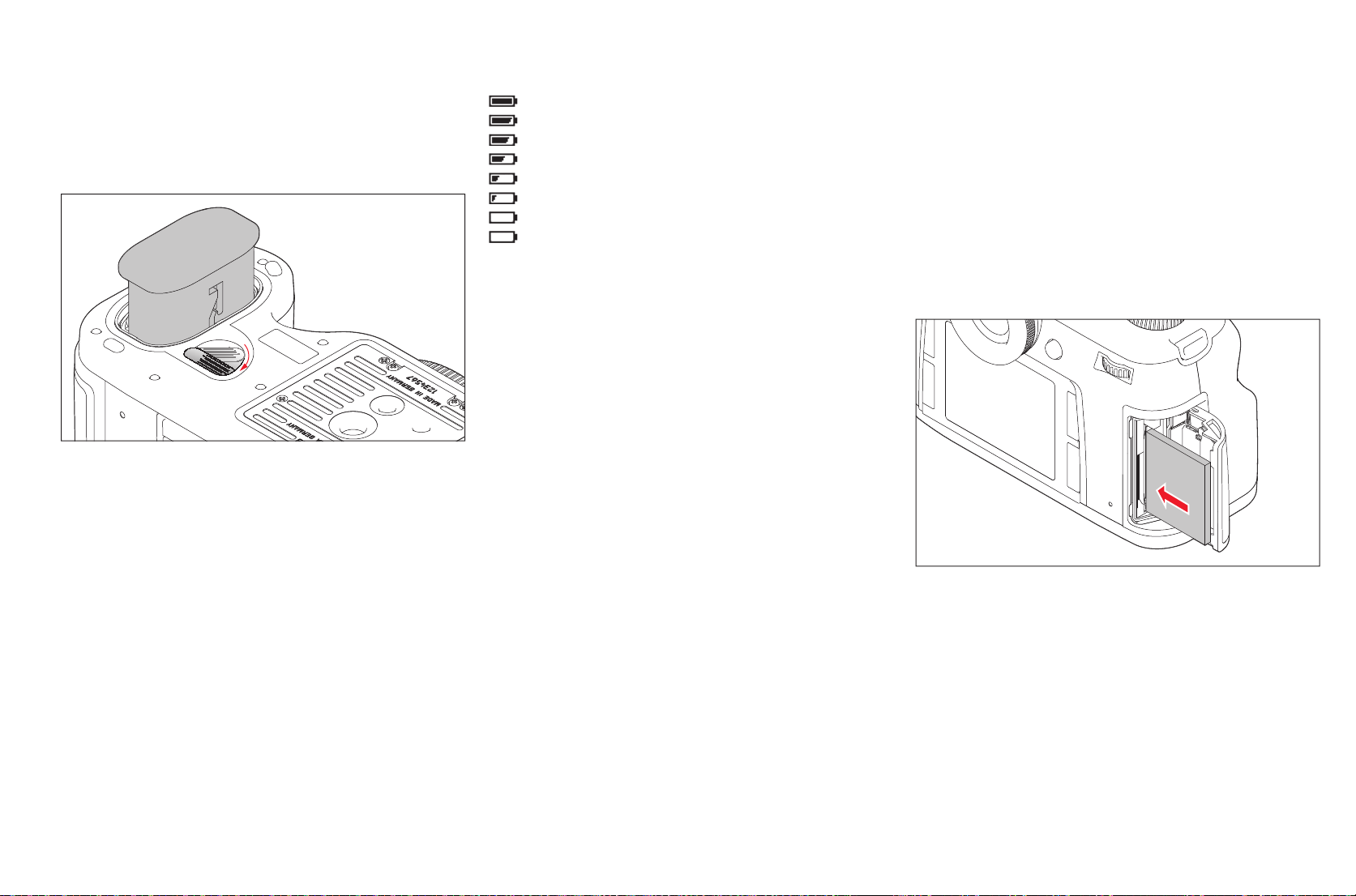
INSERTING/REMOVING THE BATTERY
Inserting
1. Set the main switch (1.15) to
2. Slide the battery (C) as far as possible into the battery compartment,
contacts fi rst and with the positioning groove (1.43) pointing towards
the center of the camera. It automatically engages in this position.
Removing
1. Set the main switch (1.15) to
2. Turn the release catch (1.38) clockwise as far as it will go. A spring in
the battery compartment then pushes the battery out by around 1cm.
OFF.
OFF.
Charge level displays (3.2)
The battery charge level is indicated in the top panel display (1.12) and in the picture data view (4.1) - in the monitor (1.23).
= Approx. 100%, White
= Approx. 90%, White
= Approx. 75%, White
= Approx. 50%, White
= Approx. 25%, White
= Approx. 10%, White
= Approx. 5%, Red
= Approx. 3%, Red fl ashing, replacement or
recharging necessary
INSERTING AND REMOVING THE
MEMORY CARDS
The Leica S enables you to use 2 card types simultaneously to store your
picture data, and has card slots for SD/SDHC/SDXC (Secure Digital)
and CF (Compact Flash up to UDMA 7) cards.
SD/SDHC/SDXC cards have a write protection switch, that can be used
to prevent unintentional storage and deletion of pictures. This switch
takes the form of a slider on the non-beveled side of the card; in the
lower position, labeled LOCK, the data on the card is protected.
Note:
Do not touch the memory card contacts.
Inserting
1. Set the main switch (1.15) to
2. Open the cover (1.19) on the right-hand side of the camera by sliding
it slightly backwards in the direction of the arrow and then opening it
to the right.
3. Insert the memory card(s) you want to use as follows:
a. Insert CF cards into the slot with the contacts pointing towards the
camera and the front side towards the front of the camera (1.29).
Slide it into the card slot as far as possible.
Note:
When inserting the card, make sure that the eject button (1.29a) is
pushed in completely (see "Removing" on the next page).
OFF.
Note:
The locking mechanism has a catch to prevent the battery from accidentally falling further out, even if the camera is held upright.
3. Press the battery back in by around 1mm to release the lock, and
4. then remove it from the compartment or, if the camera is held upright,
allow it to fall out.
21
Page 25

Important:
Do not exert force. This could damage the contacts in the card slot.
b. Insert SD/SDHC/SDXC cards into the slot with the contacts
pointing to the rear and the beveled corner pointing up (1.30).
Slide them all the way into the slot against the spring resistance
until you hear them click into place.
I mportant:
Make sure that you do not insert an SD card into the CF card slot as
you may not be able to remove it again.
4. Close the cover again, by pressing it down and sliding it forwards until
it locks into place.
Removing
1. Set the main switch (1.15) to
OFF.
2. Open the cover (1.19) on the right-hand side of the camera by sliding it
slightly backwards in the direction of the arrow and then opening it to
the right.
CF cards
3. Press the eject button (1.29a) in to eject the card part of the way out of
the slot, allowing you to
4. completely remove it.
SD/SDHC/SDXC cards
3. Press the card back into the slot to release it and eject it a little way out
of the slot, allowing you to
4. completely remove it.
5. Close the cover again, by pressing it down and sliding it forwards until
it locks into place.
Displays
Memory card errors are indicated by different messages in the viewfinder,
monitor and top panel display.
Notes:
• If the memory cards cannot be inserted, check that they are aligned
correctly.
• The range of memory cards available is constantly changing; some
cards may result in malfunctions when used in the Leica S.
• Do not remove a memory card or the battery while the red LED (1.20)
at the bottom right of the monitor (1.23) is flashing to indicate picture
recording and/or data being saved to the card(s). Otherwise the not yet
(completely) saved image data may be lost.
• The Leica S provides various options for saving picture data. More information on this topic can be found under "Saving picture data / memory
card management" on p. 35
• As electromagnetic radiation, electrostatic charges, and defects on
the camera or the card(s) can lead to damage or loss of the data on the
memory card(s), we recommend that you also transfer the data to a
computer and save it there (see p. 62).
• For the same reason, it is recommended that cards are always stored in
an antistatic container.
• Proper functioning of the camera cannot be guaranteed when using
WiFi cards.
22
Page 26

CHANGING THE FOCUSING SCREEN
The Leica S allows you to change the focusing screen (see also "System
accessories / Interchangeable focusing screens", p. 65). The camera is
supplied with a full matt screen as standard.
Other focusing screens are supplied separately in a container with tweezers
and a dust brush.
To change the screens,
1. detach the lens (see p. 24), and
B
A
Important:
Follow these instructions exactly when changing the focusing screen.
Take the utmost care to protect the sensitive surfaces of the focusing
screens from scratches.
C
2. remove the screen frame A from its engaged position by pressing the
clip B with the tip of the tweezers. The frame then clicks downwards
with the focusing screen.
3. Then pick up the focusing screen C by the small stud with the tweezers, tilt slightly upwards and remove.
4. The screen is then temporarily placed in the side compartment of the
container.
5. Pick up the screen to be inserted by its stud with the tweezers,
6. insert it in the frame, and
7. push the frame up with the tip of the tweezers until it clicks into place.
23
Page 27
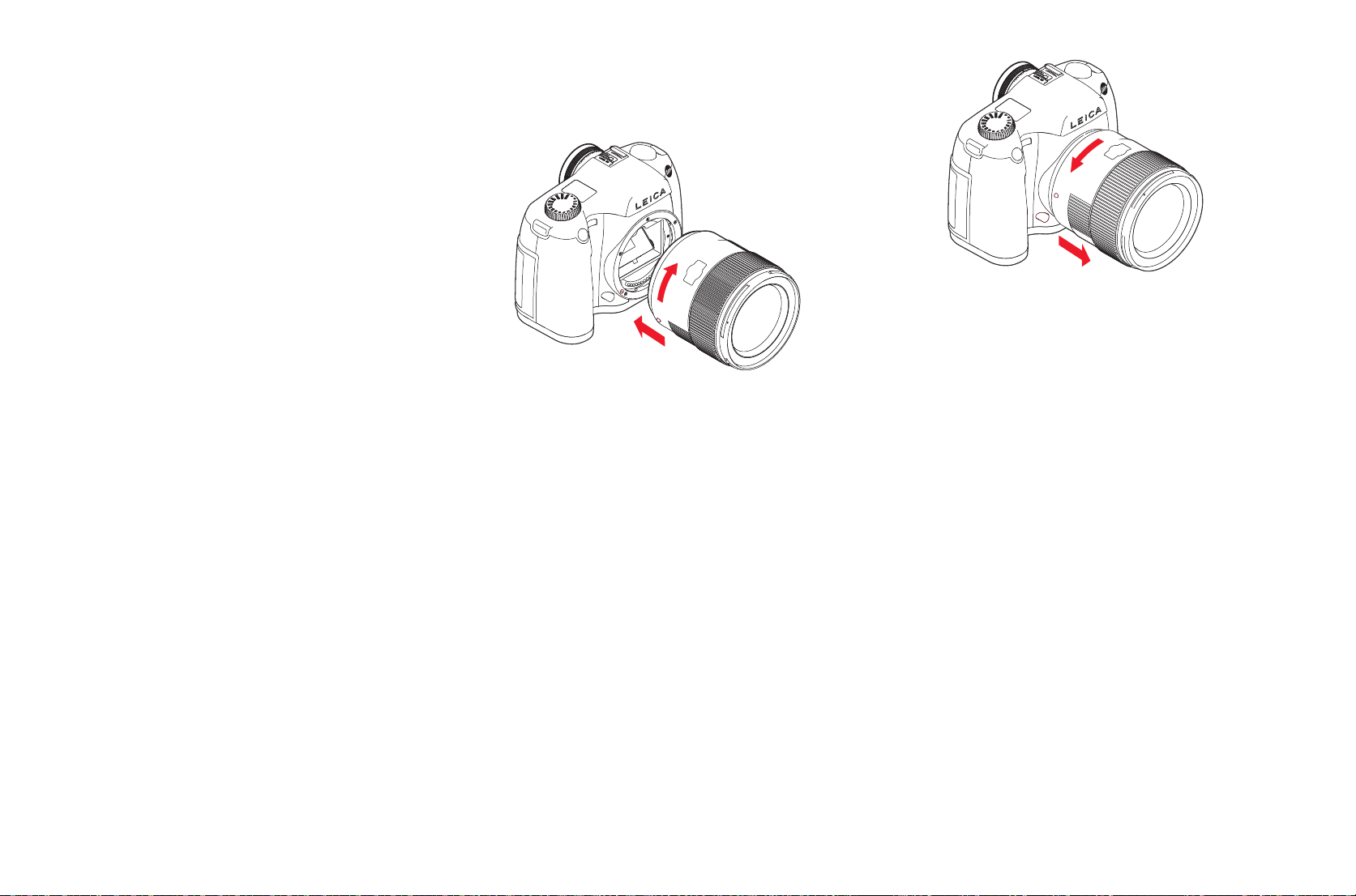
LEICA S LENSES
Leica S lenses all have some characteristic external features:
- Their distance setting ring (1.8) works differently depending on which
focus mode is set:
- In manual mode (
the ring, as normal - in this case it is mechanically coupled to the optical
construction from the outset.
- In autofocus mode (
so that holding the lens with the ring does not prevent motorized adjustment. However, you can "override" the automatic setting at any time,
i.e. set the distance manually in AF mode. In this case, turning the ring
immediately couples it to the optical system.
- The internal distance scale can be read through a window (1.7).
- They do not have an aperture setting ring. The aperture is set using the
click wheel (1.18, see p. 42) on the camera body.
Note:
Some Leica S lenses are available with an integral central shutter.
MF, see p. 16/26/37) the distance is set by turning
AFs/AFc, see p. 16/26/37) it is initially uncoupled,
ATTACHING AND REMOVING THE LENS
All lenses and accessories with a Leica S bayonet fi tting can be attached
to the Leica S.
Leica S lenses are attached as follows:
1. Position the red dot on the lens mount opposite the bayonet release
button (1.5c) on the camera body.
2. In this position, insert the lens.
3. Turn the lens as far as possible to the right, and you will hear and feel it
click into place.
To remove the lens
1. Press the release button
2. Unlock the lens by turning it to the left, and
3. Pull it straight off.
Notes:
• To protect against ingress of dust etc. into the interior of the camera,
and particularly to keep the sensor surface free of dust as far as possible, it is important always to have a lens or a cover attached to the
camera body.
• For the same reason, change lenses quickly and in an environment that
is as dust-free as possible.
• Leica publishes fi rmware updates for lenses at irregular intervals. You
can easily download new fi rmware from our home page and transfer it to
your lens. Further information can be found on p. 64.
24
Page 28
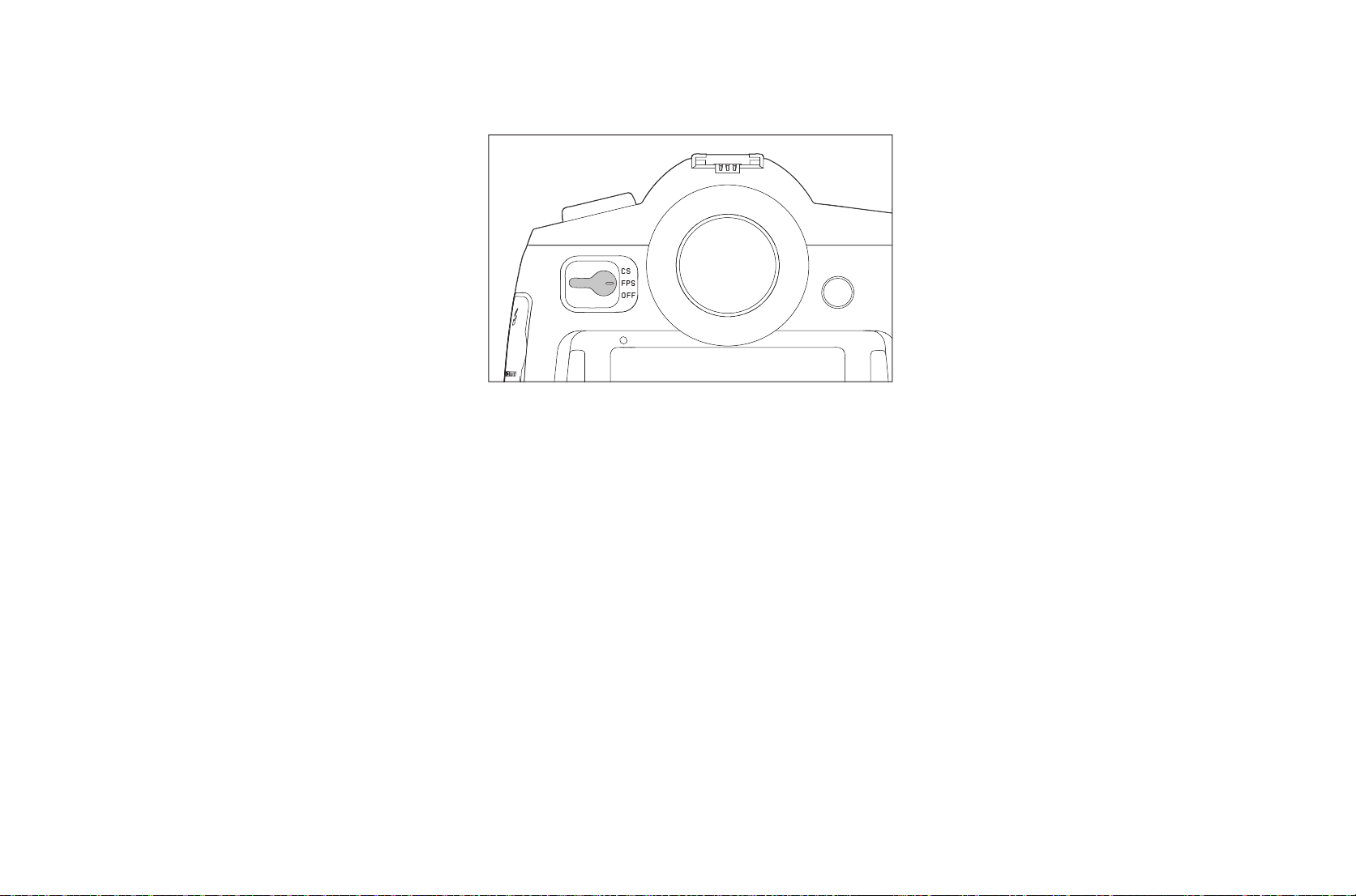
EYEPIECE ADJUSTMENT
The viewfi nder (1.17) can by adjusted from -3 to +1 diopters, so that it is
exactly set to match your eye. While looking at the viewfi nder image, turn
the serrated dial (1.13) until the markings for the selective metering fi eld
are sharp.
Note:
If you are not looking through the viewfi nder, e.g. for pictures on a tripod,
we recommend attaching the eyepiece cover (G). This prevents any
unwanted infl uences on the exposure metering. The cover can be stored
on the carrying strap.
TURNING THE CAMERA ON AND OFF
The Leica S is turned on and off using the main switch (1.15), which
engages in three positions:
a. OFF – Camera turned off
b.
FPS – Camera turned on, focal plane shutter in
body in operation
- The shutter speed is controlled using the focal plane shutter in the camera. All speeds are available (see also "Shutter speed dial", p. 42).
After turning on, i.e. selecting either the
FPS or CS function, the LED
(1.20) lights up until the camera is ready (2s) and the displays in the
viewfi nder (1.16/2) and in the top panel display (1.12/3) appear (see
p. 10/11).
Notes:
• Even if the main switch is not set to
turned off if an automatic power off time has been set in the menu (
Power Off
, (5.28), see p. 26/30) and none of the functions are used
OFF, the camera is automatically
Auto
during this time.
• Turning off the camera not only cancels functions currently running,
i.e. bracketing series (see p. 40) and self timer mode (see p. 46), it also
deactivates them in the relevant menus.
CS – Camera turned on, central shutter in
c.
lens in operation
- The shutter speed is controlled using the central shutter in the lens.
1
/
Speeds of between 8-
s are available (see also "Shutter speed
1000
dial", p. 42).
Note:
The camera also works when set to
CS with the focal plane shutter, if
- a lens with no central shutter is attached, or faster shutter speeds
than 8s, and/or
1
/
- slower shutter speeds than
1000
s are set.
25
Page 29

MENU CONTROL
Most of the modes and settings on the Leica S are operated using menus.
Navigating and making settings throughout the menu is extremely quick
and easy, as
- the menu items are divided into logical functional groups that can be
accessed directly, and
- there are also fi ve freely assignable (menu) functions that can be
accessed directly.
Menu function groups
The menu list on the Leica S is divided into 3 function groups (see also p.
16/17):
CAMERA
-
- IMAGE
- SETUP
The function groups are made up of 2 or 4 pages depending on their
scope. On each page, the menu items appear on the left on the individual
lines, with the corresponding settings alongside them on the right.
To assist you, the menu screen shows:
- The selected menu function group in white (4.7.1)
- The scrollbar (4.7.5) on the left indicating which of the total of 8 menu
pages you are on
- The active menu function line in white and underlined in red (this applies
to all menu levels). To the right of the line, the currently set option for the
function or the currently set value is always specifi ed.
When you select a page, the last menu item changed is initially active.
Calling up the menu
To call up menu control and directly access the individual pages, you use
three (1.22, 1.24, 1.25) of the four buttons located to the left and right of
the monitor (1.23).
Note:
The four buttons (1.21, 1.22, 1.24, 1.25) are so-called "soft keys". Outside the normal menu control, e.g. when reviewing pictures in the monitor, they have different functions, indicated by corresponding displays.
Settings in the menu
All settings for the menu items can either be made using the click wheel
(1.18) or the joystick (1.17).
Exiting the menu
You can exit the menu in various ways:
- To activate recording mode:
Tap the shutter release button (1.1)
- To activate the picture data display (4.1, see also p. 12):
Briefl y press the button (1.21) labeled
INFO.
- To activate review mode:
Briefl y press the button (1.21) again in the picture data display - it is now
PLAY.
labeled
Navigating in the menu / Setting functions
1. Select the fi rst pages of the relevant menu function group by briefl y
(≤1s) pressing one of the three buttons (1.22, 1.24, 1.25) twice, i.e.
button (1.25) for
tions, and button (1.22) for the
CAMERA functions, button (1.24) for the IMAGE func-
SETUP functions.
• If the monitor was previously inactive (dark), the fi rst press activates
the picture data display. The three button function indications
(4.1.1), (4.1.3) and (4.1.4) are labeled with the names of the corresponding menu function groups for clarity.
• If you were in review mode, an intermediate step initially displays only
the button function indications that are valid in this situation (4.2.12),
DELETE (4.2.11) and PROTECT (4.2.10).
MENU
26
Page 30

2. Briefl y pressing the buttons (1.25), (1.24) and (1.22) again allows you
to call up each page for the relevant menu function group directly, i.e.
scroll through the pages.
27
Page 31

3. The individual menu items are selected
- either by turning the click wheel (1.18); right= down / left= up,
- or by pressing the joystick (1.17) in the relevant direction.
All menu items are in a continuous loop, i.e. they can all be reached
without the division into the three function groups and in either direction.
4. Press the click wheel or the joystick inwards or to the right to call up
the list of available options for a function.
• The submenu appears, listing the available options or the values that
can be set.
5. Turn the click wheel or press the joystick in the relevant direction (different depending on whether you are using a list or a scale) to select
the option / value you want to set.
Note:
Briefl y pressing the button labeled
BACK (1.21) allows you to return to the
menu at any time without applying any changes made in the submenus.
Except in items that require a horizontal movement to set them, this can
also be done by pressing the joystick to the left.
6. Press the click wheel or the joystick inwards to confi rm the set option / value.
• The display returns to the next menu level up or, for functions that
require further settings, advances to the next option.
28
Page 32

Quick access to menu functions
For quick operation, you can use the buttons (1.25), (1.24), (1.22),
(1.21) and the depth of fi eld preview button (1.4) to directly call up up to
fi ve of the most important or frequently used menu functions.
To do this, fi rst determine which menu function you want to access using
each individual button.
Setting the function / Assigning the buttons
SETUP menu (see p. 17/26) select, Custom Functions ((5.31),
1. In the
and
2. in the relevant submenu, whether or not you want to use the function
Custom / Off.
-
3. Then select the desired button.
• Three out of the total of 16 (menu) functions (see p. 16/17) available
for selection appear in a short list.
4. Select the function you want to directly select or execute using the
button selected in step 3, or Off if you do not want to make a quick
assignment.
The other buttons are assigned in the same way.
Calling up the selected menu functions
You can then directly call up the set (menu) functions at any time by
pressing (≥1s) the buttons (1.25), (1.24), (1.22), (1.21) and the depth of
fi eld preview button (1.4) and then make further settings or execute the
function.
Note:
In their default settings, the buttons are assigned as follows for quick
access:
Button (1.22): Focusing (5.2)
Button (1.23): Exposure compensation (5.4)
Button (1.25): Exposure metering (5.3)
Button (1.26): ISO (5.9)
Depth of fi eld
preview button (1.4): Stop Down
29
Page 33

PRESETS
BASIC CAMERA SETTINGS
Menu language
The default setting for the language used in the menu system is English.
German, French, Italian, Spanish, Russian, Japanese, traditional and
simplified Chinese can all be selected as alternative menu languages.
Setting the function
SETUP menu (see p. 17/26), select Language (5.40), and
1. In the
2. then the desired language in the submenu.
• Apart from a few exceptions (button labels, short designations),
the language of all texts is changed.
Date and time
Date
There are 3 options available for the sequence of the date.
Setting
SETUP menu (see p. 17/26), select Date (5.38), and
1. In the
2. call up the submenu. It consists of the 2 items
3. Select
Setting.
• A further submenu is displayed columns
Year, Month and Day.
Date Setting - containing the three
Setting and Format.
4. Turn the click wheel (1.18) or press the joystick (1.17) up or down to
adjust the numbers and the months and press the click wheel or the
joystick to the left, right or inwards to switch between the columns.
5. After setting all three columns, press the click wheel or joystick
inwards to confirm and save.
• The list of menu items is displayed again.
6. To change the display format, select
7. then select
Format in the submenu.
• The three possible sequences are displayed -
Month/Day/Year, and Year/Month/Day.
Date again, and
Day/Month/Year,
8. The setting is made and confirmed in exactly the same way as
described in points 3 and 4.
Time
The time can either be shown in 24-hour or 12-hour format.
Setting
Time menu item (5.39) the settings for the two groups of figures
In the
and the display format are made in the
described in the previous section for
By contrast, the
containing the items
Time Zone (only available with inactive GPS function), and Daylight
tion),
Saving Time
GPS Auto Time is activated, the time set on the camera is continuously
If
Time Zone/Auto Time item has an additional submenu
GPS Auto Time (only available with active GPS func-
.
Format and Setting items, as
Date.
updated according to the GPS signals received (see p. 51).
Note:
Even when no battery is inserted in the camera or the battery is flat, the
date and time settings are maintained by a built-in back-up battery for
about 3 months (see also “Charge level displays”, p. 21). However, after
that time the date and time must be set again as described above.
Automatic power off
This function turns the Leica S off automatically after a pre-set time. This
is the equivalent of setting the main switch to the
OFF position (1.15a,
see p. 25).
30
Setting the function
1. In the
SETUP menu (see p. 17/26), select Auto Power Off (5.28), and
2. then the desired function and duration.
Note:
Even if the camera is in standby mode, i.e. the displays have gone out
after 12s, or the active
Auto Power Off function has turned it off, it can be
restarted at any time by pressing the shutter release button (1.1).
Page 34

Signal tones
On the Leica S, you can decide whether you want messages or autofocus operation (see p. 37) to be acknowledged by acoustic signals - two
volume levels are available - or whether you prefer the camera to operate largely silently.
A beep is used as an acknowledgement, and can be activated individually in autofocus mode to confirm that the setting has been made and
to indicate a message.
Note:
By factory default, the signal tones are deactivated.
Setting the functions
SETUP menu (see p. 17/26), select Acoustic Signal (5.29), and
1. In the
2. call up the submenu. It consists of the 3 items
Warnings.
and
3. Select
Volume, and
• A further submenu appears, containing two options
Volume, AF Confirmation
High and Low.
4. then the desired function in this submenu.
• After confirmation, the initial monitor screen appears again.
5. In the other submenus, choose whether or not you want to activate
the tones for the respective functions.
If you select
On
For AF Confirmation a signal sounds as soon as the focus is set correctly,
either automatically or manually, i.e. in conjunction with the indicator
(2.7b) lighting up in the viewfinder (see p. 10).
Warnings a signal sounds for all messages and warnings that appear
For
in the monitor (1.23), and when the self timer function is used (see p.
46).
If you select
Off for Warnings
Even if you select Off, an acoustic warning signal will sound in two situa-
tions:
- If the cover (1.19) of the memory card slot is opened while transferring
data (see p. 21/62)
- If the shutter will close again at the end of the sensor cleaning process
(see p. 68).
Monitor and top panel display
The Leica S has two displays:
- a colored OLED (organic light emitting diode) display (1.12), and
- a large 3” liquid crystal color monitor (1.23).
The top panel displays shows (see "Displays / In the top panel display",
p. 11) the most important basic information about the status of the
memory card(s) and the battery, as well as for exposure control.
The monitor is primarily used for viewing pictures recorded on the memory card(s) and reproduces the entire field of view plus the selected data
and information (see "Displays / In the monitor", p. 12). You also have
the option of calling up the following displays:
In review mode in addition to the picture
- a histogram (4.3), (see p. 13/57)
- indication of areas that lack definition as they are too bright or too dark
(see "Clipping").
- additional picture data (4.4), (see p. 14/57)
In recording mode, a comprehensive list of the most important picture
parameters currently set (see "Displays/In the monitor/4.1 Picture
data display", p. 12).
Both displays can be adapted to the relevant situation, i.e. the prevailing lighting conditions: The top panel display has adjustable brightness,
while the monitor also has backlighting. The brightness of the monitor
is automatically adjusted depending on the external brightness. This is
done by the sensor (1.28).
Setting the functions
SETUP menu (see p. 17/26) select, Monitor / Display (5.27), and
1. In the
2. in the first submenu, whether you want to set the monitor or the top panel display -
Top Cover.
Back Plane
To set the monitor:
3. In the second submenu, select whether you want to set the
Backlight and
or
Brightness
4. finally set the desired level in the relevant submenus. Five levels are
available for each, with an additional automatic setting for
Backlight.
To set the top panel display:
5. In the second submenu, select whether you want to set the
Stand-by time, and
or the
brightness
6. finally set the desired level or display time in the relevant submenu.
Three levels are available for each.
31
Page 35

BASIC PICTURE SETTINGS
File format
Two file formats are available for recording the picture data
JPEG. You can select, whether your picture data
DNG and
a. is to be saved in only one of these formats, or
b. simultaneously in both (i.e. two files are always created for each
picture).
Setting the function
IMAGE menu (see p. 16/26), select File Format (5.10), and
1. In the
2. then the required format(s) or combination in the submenu.
Notes:
• The standardized DNG (Digital Negative) format is used to store the raw
picture data.
• The remaining number of pictures shown in the monitor does not necessarily change after every picture. This depends on the subject; with
JPEG files very fine structures result in higher data volumes, homogeneous surfaces in lower volumes. The details in the table are based on
an average file size for the set resolution. The file sizes are often smaller,
depending on the picture content and the compression rate, which
means that the remaining memory capacity is then greater than previously calculated and displayed.
Compression rate
You can select different compression rates independently for the two file
formats. For
or uncompressed recording are available, while for
select
DNG format, totally loss-free compression of the picture data
JPEG format, you can
JPEG fine or JPEG basic.
Setting the function
1. In the
2. then
IMAGE menu (see p. 16/26), select DNG Compression (5.11), or
File Format (5.10), and
Off or On and the desired compression rate in the relevant sub-
menus.
Note:
A high compression rate such as for
JPEG basic can result in very fine
structures in the subject being lost or incorrectly reproduced (artifacts;
e.g. "stepped" diagonal edges).
JPEG resolution
DNG format the full resolution of 37.5MP is used, with the JPEG
While in
formats you can also use two lower resolutions.
Setting the function
1. In the
2. then
IMAGE menu (see p. 16/26), select JPEG Resolution (5.12), and
37.5MP, 9.3MP or 2.3MP in the submenu.
32
Page 36

White balance
Auto – For automatic control, which provides neutral results in most
situations,
- Eight fixed presets for the most frequent light sources,
-
e.g. for outdoor pictures in sunshine,
e.g. for outdoor pictures in overcast conditions,
-
e.g. for outdoor pictures with the main subject in shadow,
-
e.g. for indoor pictures with (prevailing) incandescent lamp light
-
e.g. for indoor pictures with (prevailing) light from
-
halogen metal vapor lamps (HMI)
e.g. for indoor pictures with (prevailing) light from
-
fluorescent tubes with warm light color
e.g. for indoor pictures with (prevailing) light from
-
fluorescent tubes with cool light color
e.g. for pictures with (prevailing) electronic flash,
-
Greycard – for manual setting by measurement, and
-
Color temperature
-
1
– for a directly adjustable color temperature
value.
Note:
When using the Leica SF 58 or electronic flash units that meet the technical requirements of System Camera Adaption (SCA) for the System
3002 and with an SCA-3502 adapter (version 5 onwards), the white balance can be set to
Auto to achieve correct color reproduction.
However, if other flash units that are not specially designed for the Leica S
are used, the
setting should be used.
Setting the function
Automatic and fixed settings
IMAGE menu (see p. 16/26), select White Balance (5.13), and
1. In the
2. then the desired function in the submenu.
Direct color temperature setting
1
You can directly set values between 2000 and 13100 (K
) (from 2000 to
5000K in increments of 100, from 5000 to 8000K in increments of 200
and from 8000 to 13 100K in increments of 300). This provides you with
a broad scope, covering most of the color temperatures that can occur in
practice and within which you can adapt the color reproduction very sensitively to the existing light color and/or your personal preferences.
IMAGE menu (see p. 16/26), select White Balance (5.13),
1. In the
Color temperature option in the submenu, and
2. the
• A further submenu appears -
White Balance Kelvin-Setting showing
the value to be set, which is indicated by a red outline.
3. then the desired value.
Manual setting by metering
IMAGE menu (see p. 16/26), select White Balance (5.13), and
1. In the
2. then the
Greycard option in the submenu.
3. Press the click wheel (1.18) or the joystick (1.17) inwards or to the
right
• The message
balance
Attention Please take a picture for setting the white
appears in the monitor.
4. Take the picture, making sure that the image field contains a white or
neutral gray (reference) surface.
• The monitor shows
- the image based on the automatic white balance setting
- cross hairs in the center of the image
- the button functions valid in this situation -
BACK (4.1.12)
PREVIEW (4.1.11) and
5. Press the joystick (1.17) in the desired direction to move the cross
hairs to the subject detail you want to use as the basis for the new
white balance setting (e.g. the reference surface mentioned above).
6. Press the
PREVIEW button or press the joystick inwards.
• The color reproduction of the picture is adjusted accordingly and the
button function valid in this situation -
SAVE (4.1.13) - also appears.
7. You can now either
- apply this new white balance setting - by pressing the
• The monitor shows the message
Whitebalance is set
SAVE button,
- or make any number of further settings, as described under 3. - 6.
• In each case, the message described under 3. appears in the monitor.
Note:
In parallel to a saved white balance setting, the corresponding picture is
also always saved, i.e. in addition to the unchanged original picture.
1
All color temperatures are specified in Kelvin.
A value set in this way remains saved for and will be used for all pictures
until it is superseded by a new metered value or you use one of the other
white balance settings.
33
Page 37

ISO sensitivity
The ISO setting on the Leica S allows the shutter speed/aperture value
to be adjusted to meet the requirements of the relevant situation, in six
steps.
1
Auto
As well as the fixed settings, the Leica S also features the
function,
in which the camera automatically adjusts the sensitivity to the ambient
brightness.
However, when using the function it is also possible to specify priorities,
for example for compositional reasons. This enables you to limit the
range of sensitivities used and also to set the shutter speed above which
the automatic increase in sensitivity is activated.
Notes:
• In digital photography, the higher sensitivities generally result in an
increase in noise. This must be taken into account when thinking about
picture quality.
• For series exposures (see p. 36), bear in mind that the frame rates will
be slightly slower with higher sensitivities.
Setting the function
IMAGE menu (see p. 16/26), select ISO (5.9), and
1. In the
2. call up the submenu. It contains the available ISO values and the
option.
To set the sensitivity manually
3. Select the desired value.
To set the sensitivity automatically
4. Select
Auto.
• A further submenu appears, containing three options
mum ISO
and Set Maximum Exposure Time.
OK, Set Maxi-
To use unrestricted automatic setting
5. Select
OK in this submenu.
The automatic setting uses all sensitivities, as well as shutter speeds
between
/2 s and 1/
500
s.
1
To restrict the automatic setting range
6. Select
Set Maximum ISO and/or Set Maximum Exposure Time in this sub-
menu.
Set Maximum ISO a list of the available values appears, and for Set
• For
Maximum Exposure Time
alternatives
1/f and Manual Setting.
a further submenu appears containing the
Auto
7. In the
Set Maximum ISO list, select the highest sensitivity to be used and
thus the range in which the automatic setting will operate, or
Set Maximum Exposure Time submenu, select either 1/f, if you
8. in the
want to leave it up to the camera to ensure that shutter speeds that
prevent blurring are used, or
1/f the camera only switches to a higher sensitivity if the shutter
For,
speed would fall below the
e.g. at slower speeds than
Manual Setting list, select the slowest shutter speed you want to
9. In the
1/2s - 1/500s; in whole steps).
use (
Manual Setting.
1
/f threshold due to a lack of brightness,
1
/
s with a 70mm lens.
60
1
The function is not available when using flash units.
34
Page 38

Note:
The functions and settings described in the next two sections refer
exclusively to pictures in one of the JPEG formats. If one of the two
DNG file formats is set, these menu functions are not available.
Changes can be made later on a computer.
Picture properties/Contrast, sharpness, color saturation
All three picture properties can be adjusted – independently - to three
different levels using the menu, so that you can set the optimum values
for any situation, i.e. the prevailing lighting conditions. In the case of
Saturation also B & W can be selected as a fourth option.
Working color space
The Leica S allows you to set one of three color spaces -
ECI RGB.
or
Setting the function
IMAGE menu (see p 13/26), select Color Management (5.14), and
1. In the
2. then the desired function in the submenu.
sRGB, Adobe RGB
Storing picture data / memory card management
If two memory cards are inserted (see p. 21), on the Leica S you have the
option of selecting,
- whether picture data is to be stored on one of the two cards first until its
full capacity is reached and then on the other card -
- always to both cards simultaneously -
Parallel, or
Sequential, or
- whether picture data is to be transferred directly to a computer connected by a cable -
External.
Setting the function
SETUP menu (see p. 17/26), select Data Storage (5.18), and
1. In the
2. then the desired function in the submenu.
Setting the functions
IMAGE menu (see p. 16/26), select Contrast (5.15), or Sharp-
1. In the
ness
(5.16), or Saturation (5.17), and
2. then the desired level (
Low, Standard, High) in the submenu.
Notes:
Sequential is selected:
• If
- The picture data is first stored on the CF card and, once its capacity
has been reached, on the SD/SDHC/SDXC card.
- If only an SD/SDHC/SDXC card is inserted, the picture data is stored
there.
• This applies regardless of the set data formats (see p. 32).
Parallel and both file formats are selected:
If
- The DNG data is always stored on the CF card and the JPEG data on
the SD/SDHC/SDXC card.
• If only one card is inserted (regardless of which), all picture data is
stored on it.
• As soon as the camera is connected to a computer, it switches automatically to
External, and reverts back to the original setting as soon as
it is disconnected again.
35
Page 39

RECORDING MODE
SHUTTER RELEASE BUTTON
The Leica S has a three-stage shutter release button (1.1):
1. Briefly tapping it activates the distance and exposure metering systems, as well as the displays in the viewfinder and on the top panel.
Holding the shutter release button at this pressure point keeps the
metering systems and displays active.
When the shutter release button is released, the metering systems and
displays remain active for around 12s.
Notes:
• If review mode was previously set (see p. 56), tapping the shutter
release button switches the camera back to recording mode, and if it
was previously in standby mode (see p. 30), it is reactivated, i.e. metering systems and displays are turned on.
• The shutter release button is locked
- if the internal buffer memory is temporarily full, e.g. after a series of
pictures (also applies if no memory card is inserted), or
- if the memory card(s) inserted is/are full.
2. Pressing the shutter release button to the pressure point and holding it
in this position stores the metered exposure value for spot and centerweighted metering in
autofocus in
ting is saved at the same time. Letting go of the shutter release button
enables new measurements to be carried out.
Note:
You can also use the menu to set the joystick (1.17) to store the metered
exposure value and/or the automatic focus setting (see p. 39).
3. Pressing further releases the shutter or starts any preselected self
timer delay time (see p. 46).
AFs - Sharpness priority - mode (see p. 37) the focus set-
, and modes (see p. 44/45). When using
Series exposures
You can not only use the Leica S to take single pictures but also to produce a series of pictures.
Setting and using the function
CAMERA menu (see p. 10/26), select Drive Mode (5.1), and
1. In the
Continuous in the submenu.
2. then
3. The subsequent function is then determined by how you operate the
shutter release button:
- A series of pictures is taken for as long as you hold the shutter release
button all the way down (and the capacity of the buffer memory or the
memory card(s) is sufficient).
- If you press the shutter release button briefly, the camera continues to
take single pictures.
Notes:
• The camera's buffer memory only allows a limited number of pictures to
be taken in a series (see p. 73). When you press the shutter release button to the pressure point or during a series of pictures, the display in the
viewfinder (2.10a) indicates how many (more) pictures are possible in a
series.
• Regardless of how many pictures have been taken in a series, both
review modes (see p. 56) initially show the last picture in the series or
the last picture in the series saved on the currently active card (see p.
60), if not all of the pictures in the series have been transferred from the
internal buffer memory to the relevant card yet.
Details of how to select the other pictures in the series and further
options in the review modes are described in the corresponding sections starting on p. 56.
36
Page 40

DISTANCE SETTING
With all S lenses, the Leica S allows you to choose between manual or
automatic distance setting. The autofocus system determines the distance to the parts of the subject in the center of the image field, which is
marked by the cross on the focusing screen.
Regardless of the mode, the display (2.7) in the viewfinder shows the
relevant setting:
- The left triangle indicates that the set distance is too long (only appears
in manual mode or with manual override of autofocus)
- The center dot indicates a correct setting (continuously lit), or that the
system cannot determine a distance (flashing)
- The right triangle indicates that the set distance is too short (only
appears in manual mode or with manual override of autofocus)
Further details of the displays can be found on p. 10.
Note:
The metering system works passively based on contrasts, i.e. differences between light/dark in the part of the subject you aim at. Thus, it
depends on the subject having a certain minimum brightness.
Setting the mode
CAMERA menu (see p. 16/26), select Sharpness (5.2), and
1. In the
2. then, in the associated submenu, the desired option.
MANUAL SETTING - MF
Turn the distance setting ring (1.8) on the lens until your subject or the
most important part of the subject is shown sharply in the viewfinder on
the focusing screen.
Note:
• Even if setting the focus manually, you can use the joystick (1.17) at
any time to activate autofocus mode (see next section and information
about the function of the joystick on p. 39).
• The Leica S is supplied with a uniform ground glass focusing screen as
standard, which can be used to reliably focus on parts of the subject
across the entire image field. This is suitable for most photographic
situations and subjects. It is particularly advantageous when using longer focal lengths and in the macro range.
Other focusing screens are available as accessories (see p. 65), which
provide optimum settings for different applications and are easy to
exchange.
AUTOMATIC SETTING
Two autofocus modes are available. In both of them, the setting procedure is started by tapping (1st pressure point, see p. 36) the shutter
release button (1.1).
AFs (SINGLE) = SHARPNESS PRIORITY
The part of the subject you aim at is focused.
• The procedure is then ended, even if the shutter release button is held
st
at the 1
pressure point.
• The setting is stored for as long as the shutter release button is held at
nd
pressure point.
the 2
• Before the focus is set, the shutter cannot be released even by pressing
the shutter release button all the way down.
AFc (CONTINUOUS) = SHUTTER RELEASE PRIORITY
The parts of the subject you aim at are focused.
• The procedure is continued for as long as the shutter release button
st
is held at the 1
or 2nd pressure point. During this time, the setting
is corrected whenever the metering system detects other objects at
other distances, or the distance from the camera to the part of the
subject you are aiming at changes.
• The only way to store a setting is to press the joystick inwards (see
p. 39).
• Even if none of the subject is in focus, you can release the shutter at
any time.
Note:
As well as the shutter release button, you can also use the joystick (1.17)
to store an AF setting (see p. 39).
37
Page 41

EXPOSURE METERING
EXPOSURE METERING METHODS
The Leica S provides three different exposure metering methods:
Setting the function
CAMERA menu (see p. 16/26), select Exposure Metering (5.3),
1. In the
and
2. then, in the associated submenu, the desired option.
Spot metering For spot metering, only the center of the image field is detected and evaluated. The area is indicated by circle in the center of the focusing screen.
Center-weighted metering This metering method takes account of the entire image field, although
the parts of the subject situated in the center have more influence on the
exposure value calculation than the areas at the margins.
Multiple field metering This metering method is based on recording five metered values. One
value is determined in a field in the center of the image, the other four in
the surrounding fields. The five metered values are used for calculation in
an algorithm appropriate to the situation, resulting in an exposure value
adjusted to correctly reproduce the assumed main subject.
METERING MEMORY LOCK
The Leica S records
- different parts of the subject, depending on the metering method, for
exposure metering, and gives them a different weighting,
- only part of the subject for autofocus metering (see p. 37).
The values are initially always stored using the shutter release button (1.1,
see p. 36). Depending on the menu settings, the joystick (1.18) can also
be used to retain one of the (stored) settings when the shutter release
button is released.
In contrast to the shutter release button, this stores the relevant settings
not just for one picture but for as long as it is held down, i.e. possibly for
several pictures.
AE-/AF-Lock menu item (Automatic Exposure / Autofocus) is used to
The
select the assignment of the functions.
Storing with the shutter release button
1. Aim the circle in the viewfinder at the area to be metered.
2. Press the shutter release button (1.1) to its 2nd pressure point. As long
as the button is held at this point, the value is stored.
3. In the automatic exposure modes
, and (see p. 44/45) the light
balance (2.6) appears and indicates the variation from the stored
metered value.
If the aperture value or the shutter speed is changed during this time,
the other value adjusts accordingly and is displayed.
4. While holding down the shutter release button, decide on the final
composition and
5. release the shutter.
Metering memory lock is canceled when the shutter release button is let
go from the pressure point.
1
Not all focusing screen versions have this circle (see p. 66).
38
Page 42

Storing with the joystick
As an alternative to the shutter release button or to split the task, the
focus and exposure settings can also be stored by pressing the joystick inwards. The functions of both controls are specified in the menu.
Setting the function
SETUP menu (see p. 17/26), select AE-/AF-Lock (5.32), and
1. In the
2. in the submenu first choose whether want to set the function for the
AF or MF mode specified using the menu.
In autofocus mode
3. Select one of the following options in the corresponding submenu:
AF-L (AF Lock)
The shutter release button stores the exposure and autofocus settings. Keeping the joystick pressed (1.17) maintains storage of the
autofocus setting even if you let go of the shutter release button.
AE-L (AE Lock)
-
The shutter release button stores the exposure and autofocus set-
tings. Keeping the joystick pressed (1.17) maintains storage of the
exposure setting even if you let go of the shutter release button.
AF-L + AE-L
-
The settings initially stored using the shutter release button are
retained for as long as the joystick (1.17) is kept pressed.
In MF mode
If you are setting the focus manually, you can still use the joystick to activate AF mode temporarily, i.e. for the current picture, and/or store the
exposure, depending on the setting.
3. Select one of the following options in the corresponding submenu:
AFs On (Autofokus single)
Press the joystick (1.17) inwards to activate this AF mode for one
picture. Any focus setting made subsequently is retained until you
change it by manual adjustment or pressing the joystick again. The
exposure and autofocus settings are stored by pressing the shutter
release button (1.1) to the pressure point.
AFs On / AE-L
-
As for AFs on, but pressing the joystick also stores the exposure set-
ting. The autofocus setting is still stored using the shutter release button.
AFc On (Autofocus continuous)
Pressing the joystick (1.17) activates this AF mode for one picture. A
focus setting is retained even when the joystick is released, until you
change it by manual adjustment or pressing the joystick again. The
exposure setting is stored by pressing the shutter release button to
the pressure point, but the autofocus setting is not.
AFc On / AE-L
As for AFc on, but pressing the joystick simultaneously stores the
exposure setting. The autofocus setting cannot be stored.
AE-L
Pressing the joystick (1.17) stores the exposure setting.
EXPOSURE COMPENSATION
Entering and canceling an exposure compensation
CAMERA menu (see p. 16/26), select Exp. Compensation (5.4).
1. In the
• A scale appears in the monitor instead of a submenu, with an EV
value indicated in red and a white triangle to indicate the relevant
setting.
If they are a value of
O, this means that the function is deactivated.
2. Set the desired value in the submenu by turning the click wheel (1.18)
or pressing the joystick (1.17) to the left or right.
1
EV+X
• In the initial menu list, the set compensation is indicated by
.
The viewfinder shows
• the corresponding warning symbol (2.8) and the compensation value
on the light balance (2.6)
The top panel display shows
+ or - (3.9), depending on the compensation direction
•
Notes:
• Once set, a compensation value is retained even if the camera is turned
off.
• This menu function can also be called up directly by pressing and hold-
ing the corresponding button (1.23) (see p. 29).
Important:
An exposure compensation set on the camera only influences metering
of the available light, i.e. not flash light (for more information about flash
photography, refer to the sections starting on p. 52).
Example, either plus or minus, "X" stands for the relevant value
39
Page 43

BRACKETING
The following are available:
- 2 numbers of pictures: 3 or 5
- 4 graduations: 0.5EV, 1EV, 2EV and 3EV
Setting the function
CAMERA menu (see p. 16/26), select Exp. Bracketing (5.5).
1. In the
• The submenu appears in the monitor, containing the three options
Number of Frames, Aperture Stops and Automatic, with a scale below.
If an exposure compensation is set at the same time, this is indicated
by a corresponding value below the scale.
Number of Frames, turn the click wheel (1.18) or press the joystick
2. For
(1.17) to the left or right to select whether you want to take a bracketing exposure series and the number of pictures.
• White triangles appear above the selected graduations on the scale,
shown in red. They indicate the relevant exposure values.
Note:
If an exposure compensation is set at the same time, the zero exposure, i.e. the starting point of the bracketing series, corresponds to the
compensated exposure value in
, and exposure modes (see . p.
44/45).
3. Confirm the setting by pressing the click wheel or the joystick inwards,
up or down.
• The setting for
Aperture Stops is highlighted as ready for editing.
4. Select the desired graduation by turning the click wheel or pressing
the joystick to the left or right.
• The intervals and triangles displayed change positions according to
the selected graduation.
Note:
• If the bracketing series exceeds the range of ±3EV - due to the combina-
tion of number of pictures and graduation - the scale division changes
from ±3EV to ±6EV. The intervals and triangles displayed adjust accordingly.
• Note that both settings have to be made and confirmed, otherwise the
function will not be active.
5. Confirm the setting by pressing the click wheel or the joystick inwards,
up or down.
• The setting for
Automatic is highlighted as ready for editing.
6. Turn the click wheel or press the joystick to the left or right to select
the desired setting,
releasing the shutter once,
On for an automatic series of exposures after
Off for an individual shutter release for each
picture.
7. Confirm the setting by pressing the click wheel or pressing the joystick
inwards.
1
XEV /X
• In the initial menu list, a set bracketing series is indicated by
.
8. All pictures are produced by pressing the shutter release button once
or several times.
The viewfinder shows
• the corresponding warning symbol (2.8)
• the changing displays for shutter speed (2.2) and aperture (2.4)
depending on the graduations
The top panel display shows
• next to the exposure mode
the overexposed pictures,
- before the underexposed pictures(3.9)
and
+ before
0, before the uncorrected picture,
• the display for a bracketing series (3.14b)
The monitor shows (for picture data display, see p. 12)
• the corresponding symbol (4.1.27)
1
Example, first "X" stands for the graduation, the second for the number of
pictures
Page 44

Notes:
• Depending on the exposure mode (see "Exposure control“ section on
p. 42) the exposure graduations are produced by changing the shutter
speeds and/or apertures.
• The sequence of the exposures is: over exposure, correct exposure,
underexposure.
• When using bracketing, all
AUTO ISO settings are defined (see p. 34):
- The sensitivity determined automatically by the camera for the uncor-
rected picture is also used for all other pictures in a series, i.e. the ISO
value is not changed during a series.
- The settings in the
AUTO ISO submenus are ineffective, i.e. the cam-
era's full shutter speed range is available.
The working range for the bracketing series can be restricted according to the initial exposure setting.
• Regardless of this, the specified number of pictures is always taken,
which may mean that several pictures in a series have the same exposure at the end of the working range.
• The function remains active until it is deactivated in the menu or the
camera is turned off.
VALUES ABOVE AND BELOW THE METERING RANGE
If the level of the ambient brightness is below the camera’s metering
range, accurate exposure metering is not possible. Any values that are
then shown in the viewfinder can lead to incorrect exposure results. For
this reason, in such cases, (2.2b) appears in the viewfinder.
41
Page 45

EXPOSURE CONTROL
SETTING THE SHUTTER SPEED AND APERTURE /
SELECTING THE EXPOSURE MODE
On the Leica S, the settings for
- both the shutter speed and aperture values are made using a manual
preselection,
- or the values in the 3 automatic exposure modes
using only 2 controls, the shutter speed setting dial (1.11) and the click
wheel (1.18).
The relevant settings and the selected modes are displayed in the viewfinder (1.16/2), in the top panel display (1.12/3) and in the monitor
(1.23/4), in the picture data display (4.1) and the
also the corresponding explanations and information on p. 10 and 11).
INFO display (4.5) (see
THE SHUTTER SPEED DIAL (1.11)
This dial is used to manually set the shutter speed in
speed and aperture setting) and
(shutter speed priority) modes.
(manual shutter
The following speed ranges are available depending on the shutter used:
- with the camera's focal plane shutter – main switch (1.15) set to
1
/
(see p. 25) - from 6s to
4000
s
FPS
- with the integral central shutter on some Leica S lenses – main switch
(1.10) set to
CS (see p. 25) – from 6s to
1
/
s. However, if slower shut-
1000
For automatic and continuous control of the shutter speed by the camera
(Automatic program) and (Aperture priority) modes – the Auto
- in
position must be set.
Long-time exposures up to a maximum of 125s are made using the
position.
When using non system-compatible flash units and the camera´s internal
focal plane shutter, the setting for the fastest flash sync speed (
) is recommended.
ter speeds than 8s (using menu, see p. 46) or faster shutter speeds are
set, the camera automatically switches to the focal plane shutter.
- In both cases, half steps can also be set.
CLICK WHEEL (1.18)
Turning the click wheel manually adjusts the aperture in
modes. Half steps are also available.
Note:
The slowest shutter speed that can be set manually (in
and ) is 6s. On
Pressing the click wheel switches between manual aperture setting and
automatic control by the camera - in
and modes.
the setting dial, this corresponds to the position between the last
engraved shutter speed of 4s and
(for the flash sync speed).
The table illustrates the functional relationships of the two controls.
Shutter speed dial Mode Click wheel
setting
1
/
6s to
s Manual setting Changes the aperture value Switches to
4000
Turning Pressing
Shutter speed priority No function Switches to
1
and
B
/
s =
125
42
Auto Aperture priority Changes the aperture value Switches to
Automatic program mode "Shifts" the preset Switch to
shutter speed and
aperture values (see p. 44).
Page 46
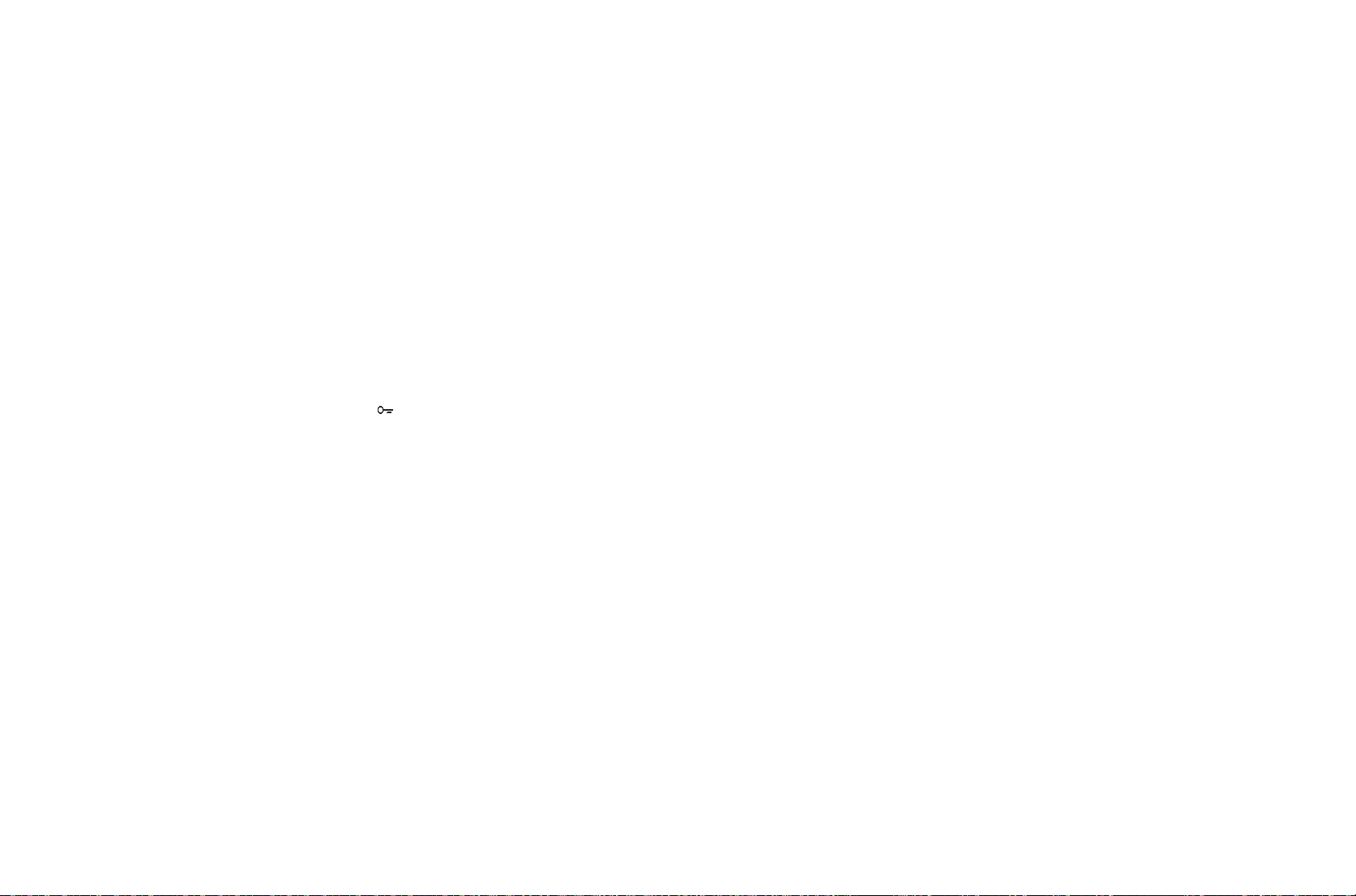
As an added safeguard against inadvertent adjustment of the mode,
the response time, i.e. the time for which the click wheel has to be
pressed, can be extended.
Setting the function
1. In the
SETUP menu (see p. 17/26), select Click Wheel Exp. Mode
(5.34) and
Short Push (≤1s) or Long Push (≥2s) in the submenu.
2. then
To completely safeguard against inadvertent adjustment of the mode,
shutter speed or aperture, you can deactivate the function of both
controls, i.e. turning and pressing does not change the settings at all in
picture mode.
Setting the function
1. In the
SETUP menu (see p. 17/26), select Key Lock (5.33) and
2. then the desired function in the submenu.
The top panel display shows the corresponding symbol
(3.14c)
43
Page 47
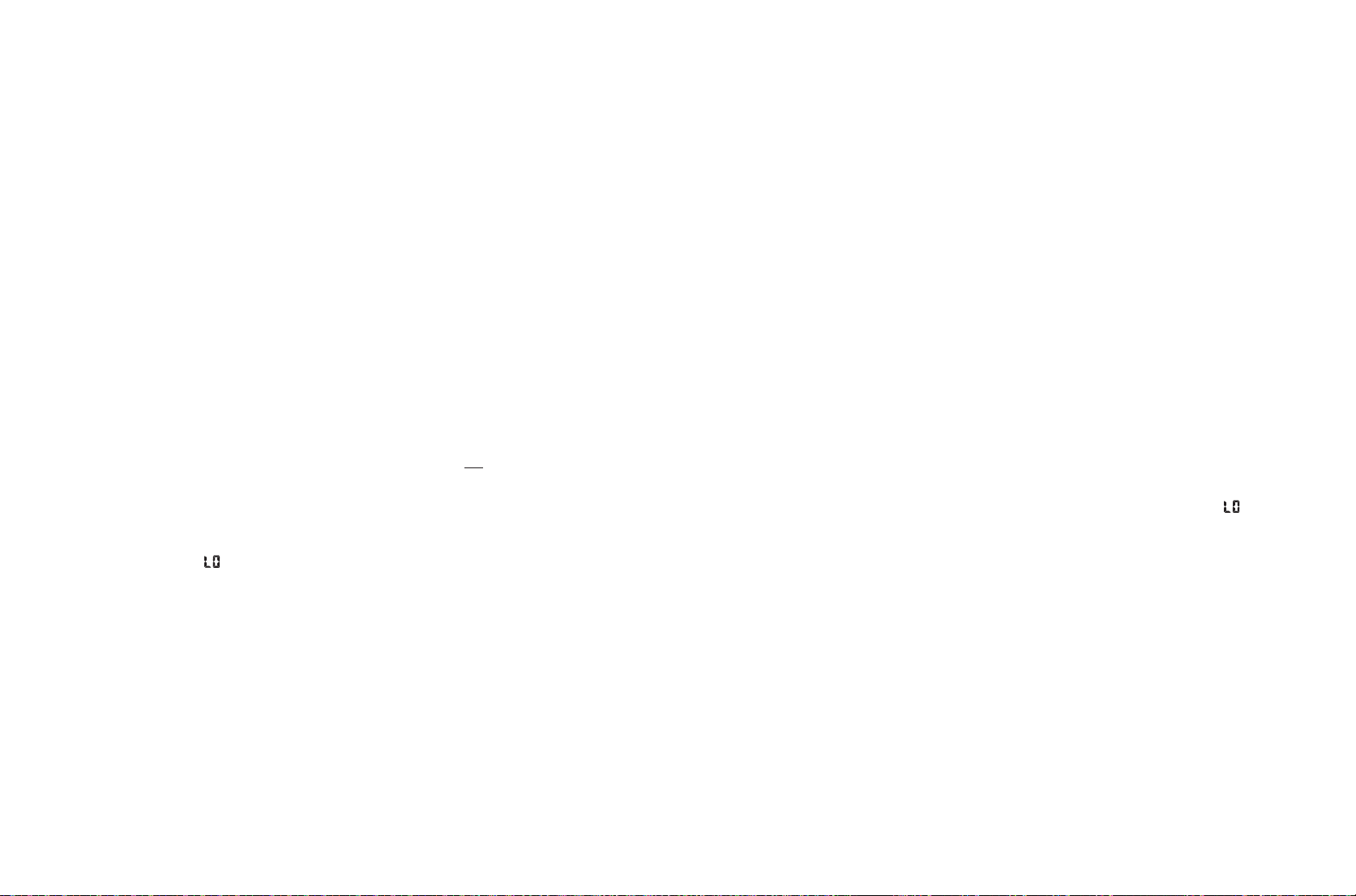
EXPOSURE MODES
The Leica S provides you with a choice of four exposure modes.
AUTOMATIC PROGRAM - P
Setting the mode
1. Set the shutter speed dial (1.11) to
2. Press the click wheel (1.18) to set automatic exposure control, i.e. in
this case automatic program mode.
The shutter speed and lens aperture are then calculated automatically
based on the available light and continuously between 125s and
1
/
s when using the central shutter on some Leica S lenses, and
or
1000
between fully open and minimum aperture for the relevant lens.
The viewfinder and top panel display show
• P (2.3.a/3.8) for the selected exposure mode, and
• the automatically controlled aperture (2.4/3.11) and shutter speed
values (2.2a/3.12).
Notes:
• If the automatic sensitivity setting (see p. 34) is activated at the same
time, even with a fully open aperture the shutter speed will only be
1
extended beyond
/
Focal length
• With very little light or extreme brightness, the available shutter speed/
aperture range may no longer be sufficient. In such extremely rare
cases, the viewfinder shows
also be a warning message for a value below the metering range, see
also "Working below the metering range", see p. 41), or (2.2b) for overexposure. It is then no longer possible to correctly meter the exposure.
Auto.
1
/
4000
if the maximum set sensitivity is reached.
(2.2b) for underexposure (which may
Program shift
The program shift function on the Leica S enables you to change the shutter speed/aperture combination set by the automatic program, while the
overall exposure, i.e. the brightness of the image, remains unchanged.
Setting the function
Turn the click wheel (1.18)
- to the right for larger apertures (lower values) or faster shutter speeds
- to the left for smaller apertures (higher values) or slower shutter speeds.
s,
The viewfinder and top panel display show
• P (2.3.a/3.8) for the selected exposure mode,
S (3.10) in the top panel display to indicate use of the shift function, and
•
• the automatically controlled aperture (2.4/3.11) and shutter speed
values (2.2a/3.12), which change inversely.
Note:
Shift settings are retained
- after taking a picture
- beyond the exposure metering system's 12s retention time (see p. 36,
but not
- when you switch to a different exposure mode (A, T, M)
- when you turn the camera off and back on (including
Auto power Off).
This means that in these cases when you use the automatic program
mode again the camera initially always sets the default shutter speed and
aperture setting.
APERTURE PRIORITY - A
Setting the mode
1. Set the shutter speed dial (1.11) to
Auto.
2. Press the click wheel (1.18) to set manual exposure control, i.e. in this
case aperture priority mode.
3. Turn the click wheel to set the desired aperture.
The shutter speed is then calculated automatically based on the available
light and continuously between 125s and
4000
s, or 1/
1000
s
1
/
when using the central shutter on some Leica S lenses.
The viewfinder and top panel display show
• A (aperture priority) for the selected exposure mode (2.3.b/3.8),
• the manually set aperture value (2.4/3.11) , and
• the automatically set shutter speed value (2.2a/3.12)
Notes:
• If automatic sensitivity setting is activated at the same time (see p. 34),
the control range for aperture priority is extended.
• With very little light or extreme brightness, the available shutter speed/
aperture range for the preselected aperture value may no longer be sufficient. In such extremely rare cases, the viewfinder shows
(2.2b) for
underexposure (which may also be a warning message for a value below
the metering range, see also "Working below the metering range", see
p. 41), or (2.2b) for overexposure. It is then no longer possible to correctly meter the exposure.
44
Page 48

SHUTTER SPEED PRIORITY - T
Setting the mode
1. Set the shutter speed dial (1.11) to the desired exposure time.
2. Press the click wheel (1.18) to set automatic exposure control, i.e. in
this case shutter speed priority mode.
The lens aperture is then controlled automatically based on the available
light and continuously between a fully open and minimum aperture for
the relevant lens.
The viewfinder and top panel display show
• T (shutter speed priority) for the selected exposure mode (2.3.c/3.8)
• the automatically controlled aperture value (2.4/3.11)
• the manually set shutter speed value (2.2a/3.12)
MANUAL APERTURE AND SHUTTER SPEED
SETTING - M
Setting the mode
1. Set the shutter speed dial (1.11) to the desired value.
2. Press the click wheel (1.18) to set manual exposure control , i.e. in this
case manual mode.
3. Turn the click wheel (1.18) to set the desired aperture.
The viewfinder and top panel display show
• M for the selected exposure mode (2.3.d/3.8),
• the manually set aperture (2.4/3.11) and shutter speed values
(2.2a/3.12), and
• a light balance (2.6), which assists in adjusting the exposure.
Notes:
• If automatic sensitivity setting is activated at the same time (see p. 34),
the control range for shutter speed priority is extended.
By contrast, any maximum shutter speed set as part of the automatic
sensitivity setting is ineffective.
• With very little light or extreme brightness, the available aperture range
of the lens you are using may no longer be sufficient for the selected
exposure time. Set a different shutter speed if possible. However, a correct exposure is normally still achieved in such cases, by automatic setting of the appropriate shutter speed, i.e. by "overriding" your manual
selection.
(2.2b) may appear as a warning message to indicate that
you are below the metering range (see p. 41). It is then no longer possible to correctly meter the exposure.
(=1/
• If the shutter speed dial is set to
s) the camera switches to M
125
(see next section). As soon as a different shutter speed is set, it switches back to T.
The light balance shows the deviation of the set shutter speed/aperture
combination from the metered exposure value. The display clearly shows
1
the range ±3 EV in
/2 EV steps. Larger deviations are shown by flashing
of the outer markings on the light balance.
To achieve the correct exposure according to the result of the exposure
metering, the aperture and/or shutter speed should be adjusted until
the zero marking lights up on the light balance.
Notes:
• If automatic sensitivity setting is activated at the same time (see p. 34),
the last manually set sensitivity is used.
• Any maximum shutter speed set as part of the automatic sensitivity set-
ting has no effect.
45
Page 49

THE B SETTING
With the B setting, the shutter remains open
- either for as long as the shutter release button is held down,
- or for the time you have previously set
(in both cases for a maximum of 125s).
To determine the exposure time (times above 8s are available):
1. Press the click wheel (1.18),
• The monitor shows the setting menu and the times available for the
set sensitivity. A triangle and the red marking indicate the current
setting.
2. Turn the click wheel or press the joystick to the left or right to select
the desired exposure time, or B if you do not want to determine a certain time.
3. Confirm your setting by pressing the click wheel again or the joystick
inwards.
• The setting menu disappears.
If an exposure time is determined, the shutter release button does not
have to be held down.
The viewfinder shows
• instead of a shutter speed
(2.2c)
The top panel display shows
• B (3.13)
• the set time or
0, if none is determined, (3.12)
• after opening the shutter
- if no time was determined, the elapsed exposure time,
- if a time was determined, the remaining time, both in seconds
Notes:
• The longest possible exposure time depends on the set sensitivity:
ISO100 -125s / ISO200 -60s / ISO400 -32s / ISO800 -16s /
ISO1600 -8s
• The exposure time setting is retained until
- either B is selected again in the setting menu,
- or the camera is turned off.
• Long exposures can be associated with picture noise. To reduce this
annoying phenomenon, after pictures taken with long exposure times
the Leica S automatically takes a second "black picture" (with the shutter closed). The noise present in this parallel picture is then digitally
"subtracted" from the data set for the actual picture.
• This doubling of the “exposure” time can be significant in particular with
extended exposure times, and must be allowed for. During this time the
camera should not be switched off.
• For long-time exposures, attaching the eyepiece cover (G) is recommended. This prevents unwanted additional exposure.
1
• For shutter speeds of >
/2s, the noise reduction messages appears in
the monitor.
• Long-time exposures with the
B setting are produced exclusively using
the camera's internal focal plane shutter, even if the main switch (1.15)
CS (see p. 25).
is set to
TAKING PHOTOGRAPHS WITH THE SELF-TIMER
You can use the Leica S's self-timer function to take pictures with a delay
of either 2 or 12s.
Setting / using the function
1. In the
CAMERA menu (see p. 10/26), select Drive Mode (5.1), and
2. then the required delay time in the associated submenu.
3. To start the process, press the shutter release button all the way
down (see also "Shutter release button", p. 36).
Note:
During the countdown, you can restart the delay time, i.e. extend it, by
pressing the shutter release button again.
Process
With 2s delay time:
Exposure metering is carried out first, in autofocus mode the focus is set
and the mirror flips up. The delay time then begins.
With 12s delay time:
The delay time begins immediately after the shutter release button is
pressed and the mirror flips up 2s before the picture is taken.
Displays
The elapsed delay time is indicated:
- on the monitor (1.23) by the display
Releasing in 12s and a countdown of
the remaining time until the picture is taken.
- by the LED on the front of the camera (1.2) – for the first 10s with a 12s
delay time - flashing slowly at first, then rapidly.
In conjunction with the self timer, an additional T function is also
available: If you set
B and activate the self-timer by pressing the shutter
release button, the shutter opens automatically after the selected delay
time. It then remains open until you press the shutter release button
a second time – you do not need to hold it down. This enables you to
largely prevent any blurring caused by pressing the shutter release
button, even with long exposures. The exposure meter remains off in
both cases.
46
Page 50

Canceling the function
A self-timer delay time in progress can be canceled
- by turning off the camera, i.e. by turning the main switch (1.15) to the
OFF position,
- during the first 10s of a 12s self-timer delay time by pressing the button
(1.22) - in this case labeled
ABORT.
If you no longer want to use the self-timer, it must be deactivated in the
menu. The function is also deactivated by turning off the camera.
Note:
If the self-timer function is set and mirror pre-release is activated at the
same time (see next section), the shutter is released after the selected
delay time, i.e. without the need to press the shutter release button
again.
MIRROR PRE-RELEASE
To eliminate the remaining minimal effects of mirror movement and closing of the lens aperture, the Leica S includes the option of using mirror
pre-release.
Setting / using the function
CAMERA menu (see p. 16/26), select Mirror Up Mode (5.8), and
1. In the
On or Off in the submenu.
2. then
3. Press the shutter release button all the way down, i.e. to the third
pressure point (see also "Shutter release button", p. 36) to flip up the
mirror.
4. Press the shutter release button all the way down again to take the
picture.
Process
The first time the shutter release button is pressed, exposure metering
and - in autofocus mode - focusing are first carried out, then the mirror
flips up and the aperture closes to the appropriate value.
The shutter is not released and thus the actual picture is not taken until
the shutter release button is pressed again.
After the exposure, the mirror moves back down into place and the aperture opens again in the normal way.
Canceling the function
The mirror pre-release process can be canceled without taking a picture
after pressing the shutter release button for the first time.
This is done by turning off the camera at the main switch, i.e. turning the
main switch (1.15) to the
OFF position - the mirror then flips back down
again.
If mirror pre-release is set, the function remains active even after turning
the camera off and back on, i.e. if you want to take the next picture without mirror pre-release, the function must be set to
Off in the menu.
Notes:
• The picture must be taken within 2 min of pressing the shutter release
button for the first time. If not, the mirror flips back down automatically
to preserve the battery capacity (without the shutter being released).
• While the mirror is flipped up, the 2 min delay time can be restarted at
any time by tapping the shutter release button.
• If the self-timer function is set and mirror pre-release is activated at
the same time (see previous section), the shutter is released after the
selected delay time, i.e. without the need to press the shutter release
button again.
DEPTH OF FIELD PREVIEW BUTTON AND DEPTH OF FIELD
On the Leica S, you can close the open lens aperture for every exposure
mode to the set or automatically determined aperture value. This is done
using the depth of field preview button (1.4).
The correct values remain displayed in the monitor and the top panel
display. However, the exposure meter is turned off.
Prerequisites for stopping down:
1. The exposure meter has been turned on with the shutter release button (see p. 36), and
2. the shutter release button is not (no longer) being pressed.
The shutter release button is locked when the depth of field preview button is pressed.
47
Page 51

ADDITIONAL FUNCTIONS
HORIZON
Thanks to its integrated sensors, the Leica S can display its alignment
both in the viewfinder and on the monitor. While the corresponding display always appears in the viewfinder (2.1, see p. 10), the monitor display
is called up as required.
This monitor display enables you to align the camera precisely in the
longitudinal and transverse axis to capture critical subjects, e.g. architecture pictures from a tripod.
Setting the function
SETUP menu (see p. 17/26), select Horizon (5.30), and
1. In the
2. then the desired function in the submenu.
• A vertical scale and a horizontal bar appear in the monitor. Variations
from the relevant zero positions are indicated graphically
– by red markings – and the horizontal alignment in the longitudinal
and transverse axis by a central green marking. The corresponding
figures are also indicated.
Notes:
• The display accuracy is ≤1°.
• The monitor screen remains visible until it is deactivated by pressing the
shutter release button or by pressing button (1.21), in this case labeled
BACK.
USER / APPLICATION SPECIFIC PROFILES
On the Leica S, any combination of menu settings can be permanently
stored, e.g. so that they can be retrieved quickly and easily at any time for
recurring situations / subjects. A total of four memory slots are available
for these combinations, as well as a factory default setting that can be
retrieved at any time and cannot be changed. You can change the names
of the saved profiles.
Profiles set on the camera can be transferred onto one of the memory
cards, for example for use in other camera units, while profiles stored on
a card can be transferred onto the camera.
Saving settings / Creating a profile
1. Set the desired functions in the menu.
SETUP menu (see p. 17/26), select User Profile (5.35),
2. In the
3. select
SAVE as Profile in the submenu, and
4. then the associated sub-menu the desired memory slot.
Selecting a profile
SETUP menu (see p. 17/26), select User Profile (5.35).
1. In the
• If any user profiles are saved, the profile names appear in gray, with
unused memory slots in green.
2. Select the desired profile in the submenu, either one of the saved pro-
Default Profile.
files or
Note:
If you change one of the settings for the profile currently in use --appears instead of the name of the profile you were previously using in
the initial menu list.
48
Page 52

Renaming profiles
SETUP menu (see p. 17/26), select User Profile (5.35),
1. In the
2. select
3. then
Administrate Profiles in the submenu, and
Rename Profiles in the associated submenu.
• The profile number and name appear, with the number marked as
ready for editing.
4. Select the profile to be renamed by turning the click wheel (1.18) or
pressing the joystick (1.17) up or down.
5. Confirm your setting by pressing the click wheel or pressing the joystick inwards or right.
• The next character is marked as ready for setting.
6. The numbers and letters in the name are changed by turning the click
wheel or by pressing the joystick up or down and other characters
are selected by pressing the click wheel or by pressing the joystick
inwards. The available characters are upper case letters from
numbers from
0 to 9 and a space _; you can scroll through them in this
A to Z,
order in an endless loop.
7. Confirm your setting by pressing the click wheel or by pressing the
joystick inwards.
Transferring profiles from / to a card
1. In the
2. select
3. then
SETUP menu (see p. 17/26), select User Profile (5.35),
Administrate Profiles in the submenu, and
Import Profiles from Card or Export Profiles to Card in the sub-
menu.
• The corresponding query appears in the monitor.
4. Confirm that you really want to import or export the profile(s) using
the click wheel (1.18) or the joystick (1.17).
Note:
When exporting, all profile slots are transferred to the card, i.e. including
any empty profiles. As a result, when importing profiles any existing profiles in the camera will be overwritten, i.e. deleted.
Resetting all custom settings
This function allows you to reset all custom settings previously made in
the menu at once and restore the factory default settings.
Setting the function
SETUP menu (see p. 17/26), select Reset (5.36), and
4. In the
5. then select
No or Yes in the submenu.
Note:
This reset also affects any individual profiles defined and saved using
Save As Profile (see previous section).
FOLDER MANAGEMENT
The image data on the memory cards is stored in folders, which are created automatically. The folder names always consist of eight characters three figures and five letters. In the factory default setting, the first folder
is named 100LEICA, the second 101LEICA, etc. The next available number is always used as the folder number, and a maximum of 999 folders
are possible. If the number capacity has been used up, a corresponding
warning message appears in the monitor.
The individual pictures are given continuous numbers up to 9999 unless
a the memory card in use already contains a picture with a higher number than the last number assigned by the camera. In such cases, the
numbering used on the card is continued. If the current folder contains
picture number 9999, a new folder is created automatically and the
numbering begins again at 0001. If the folder number 999 and picture
number 9999 are reached, a corresponding warning message appears in
the monitor and the numbering must be reset (see below).
On the Leica S you can also create new folders at any time, give them
names of your choice and change the file names.
Creating new folders / Setting names / Resetting picture numbers
SETUP menu (see p. 17/26), select Image Numbering (5.19), and
1. In the
New Folder in the submenu.
2. then
• The folder name appears (initially always
XXXLEICA). The first of the
five characters that can be set is marked as ready for editing.
Characters 4-8 can be changed.
Note:
If you are using memory cards that were not formatted with this camera
(see next section), the camera automatically creates a new folder.
1
The "X" characters are used as placeholders.
49
Page 53

3. The numbers and letters are changed by turning the click wheel (1.18)
or pressing the joystick (1.17) up or down, and other characters are
selected by pressing the click wheel or pressing the joystick inwards,
left or right.
The available characters are upper case letters from
0 to 9 and a space _ ; you can scroll through them in this order in
from
A to Z, numbers
an endless loop.
4. Confirm your settings by pressing button (1.18), in this case labeled
OK
or by pressing the click wheel or moving the joystick inwards after setting the last character.
• A further submenu appears containing the query
bering?
.
5. Select
Yes or No.
Reset image num-
• Once you have confirmed your selection by pressing the click
wheel or the joystick forwards, the setting menu described under 2.
appears again.
Note:
You can also reset the picture numbers without creating a new folder
first. To do this, select
Reset in the picture numbering submenu and pro-
ceed as described in 4. and 5. above.
Changing file names
SETUP menu (see p. 17/26), select Image Numbering (5.19), and
1. In the
2. then
Change filename in the associated submenu.
• The file name appears. The first character (initially always
LXXXXXX1)
is marked as ready for editing.
Characters 1-4 can be changed.
3. The numbers and letters are changed by turning the click wheel (1.18)
or pressing the joystick (1.17) up or down, and other characters are
selected by pressing the click wheel or pressing the joystick inwards,
left or right.
The available characters are upper case letters from
0 to 9 and a space _; you can scroll through them in this order in
from
A to Z, numbers
an endless loop.
4. Confirm your settings by pressing the click wheel or by pressing the
joystick inwards.
• The initial menu list appears.
FORMATTING THE MEMORY CARD(S)
It is not normally necessary to format (initialize) a memory card that has
already been used. However, when an unformatted card or a card formatted in another device (e.g. a computer) is used for the first time, it must
be formatted.
Important:
When formatting, all existing data on the card is not necessarily irretrievably lost.
It may be possible to access some of the data again using appropriate
software. Only the data that is then overwritten by saving new data is
actually permanently deleted.
Notes:
• Do not turn the camera off while memory cards are being formatted.
• If the memory card has been formatted in another device, such as a
computer, you should reformat it in the Leica S.
• If the memory card cannot be formatted, you should ask your dealer or
Leica Information Service (address, see p. 74) for advice.
• Even protected pictures (see previous section) are deleted when formatting the memory card.
50
Setting the function
SETUP menu (see p. 17/26), select Format (5.20), and
1. In the
2. then which of the two cards you want to format, or both, in the sub-
menu.
• To prevent unintentional settings, a corresponding query appears in
the monitor.
3. Press the click wheel (1.18) or the joystick forwards (1.17) to confirm
that you really want to format the memory card(s).
Page 54

RECORDING THE LOCATION WITH GPS
The Global Position System enables the current position of the receiver
to be determined worldwide. When this function is activated, the Leica S
continuously receives the corresponding signals and updates the position data. The camera writes this information - latitude and longitude,
height above sea level - to the "EXIF" data.
Setting the function
SETUP menu (see p. 17/26), select GPS (5.37), and
3. In the
On or Off.
4. then
• The "satellite" symbol ((4.1.17), only visible in the picture data display (4.1)) in the monitor indicates the current status:
Position last determined maximum of 1min ago
-
Position last determined maximum of 24hrs ago
-
Position last determined at least 24hrs ago,
-
or no position data available
Notes on the function:
• The prerequisite for GPS positioning is to have as clear a view as possible of at least three GPS satellites (out of the total of 24, up to 9 are
available from every location on earth). We therefore recommend holding the camera with the GPS antenna pointing vertically upwards (1.3).
• Make sure that the GPS antenna is not covered with your hand or any
other item, particularly metal objects.
• It may not be possible to receive good signals from GPS satellites at the
following locations or in the following situations. In such cases, either
no positioning at all or only inaccurate positioning is possible.
- Closed rooms
- Underground
- Under trees
- In a moving vehicle
- Close to tall buildings or in steep valleys
- Close to high voltage cables
- In tunnels
- Close to mobile telephones
- With accessories attached in the flash shoe, e.g. a flash unit
Information for safe use
The electromagnetic radiation generated by the GPS system can influence instruments and measuring equipment. Therefore, make sure
the GPS function is deactivated on board an aircraft before takeoff or
landing, in hospitals or in other locations where there are restrictions on
wireless transmissions.
Important (legal restrictions on use):
• In certain countries or regions, the use of GPS and associated technologies may be restricted. Therefore, before traveling in other countries
you should consult the relevant country's embassy or your travel agent.
• The use of GPS inside the People's Republic of China and Cuba and
close to their borders (exceptions: Hong Kong and Macao) is prohibited
by the law of those countries.
Contravention will lead to prosecution by the national authorities. The
GPS function is therefore deactivated automatically in these areas.
51
Page 55

FLASH OPERATION
GENERAL INFORMATION ON FLASH EXPOSURE METERING
AND CONTROL
The Leica S determines the required flash power by firing one or more
ranging flashes in quick succession, fractions of a second before taking
the actual picture. Immediately after this, at the start of exposure, the
main flash is fired.
All factors that influence the exposure (such as filters, aperture setting,
distance to the main subject, reflective surfaces, etc.) are automatically
taken into account.
COMPATIBLE FLASH UNITS
Connection using the flash shoe (1.14)
- All flash units and studio flash systems that comply with the currently
valid ISO standard 10330 and the older DIN 19014
X contact)
®
Connection using the lower LEMO
socket (1.34)
- All flash units and studio flash systems that allow control using corresponding special cables
Connection using the flash connecting socket (1.31)
- Studio flash systems and other flash units with flash cable and standard
flash connector
The following flash units, when used on the Leica S, are capable of all the
functions described in this manual:
1
(positive polarity at
• The Leica SF 58 system flash unit (see p. 65). With a maximum guide
number of 58 (for ISO 100 and 105mm setting), an automatically controlled zoom reflector, an optional second reflector and many other
functions, it is both powerful and versatile. Thanks to its permanently
attached flash foot with additional control and signal contacts, which
are used to automatically transfer a range of data and settings, it is very
easy to use.
• Flash units that meet the technical requirements for System Camera
Adaption (SCA) System 3002, are equipped with an SCA-3502-M5
adapter, allow guide number control and are HSS compatible (see p. 54).
However, other commercially available flash units with a standard flash
4, 5
and positive center contact, and fired by the center contact (X
foot
contact, 1.14a) can also be used (without TTL flash control). We recommend the use of modern thyristor-controlled electronic flash units.
FLASH SYNC SPEED
With conventional flash technology, i.e. when setting the shutter speed
dial to
sync speed on the Leica S is
(see p. 8) with the camera's focal plane shutter, the flash
1
/
s. If the central shutter in compatible
125
lenses (see p. 24/65) is used, all shutter speeds up to
available.
With system compatible HSS (see p. 54) flash units, all faster shutter
speeds can also be used.
2, 3
Studio flash systems in particular often have luminosity times that are
considerably longer than the specified sync speeds. In order to take
full advantage of the light quantity provided by these flash units, slower
shutter speeds are recommended.
Notes:
1
/
• At all shutter speeds up to the sync speed
X lights up to indicate that normal flash operation is possible at
(2.5b)
s in the viewfinder
125
these speeds.
• If the shutter speed dial is set to
, the defined shutter speeds then
mean that the preset exposure modes may be changed, i.e. from
, or from to (see p. 42). As soon as a shutter speed is specified
again, the original modes are reset.
• If you are using the Leica SF 58 (see p. 65) and faster shutter speeds
1
/
are set on the camera, i.e. ≤
1
/
s with central shutter, the flash unit automatically switches to
≤
1500
s with focal plane shutter, and
180
HSS mode (see p. 54).
1
/
s are
1000
to
1
If, for example, you want to connect a studio flash system to the Leica S that does
not comply with the ISO standard, contact Leica Camera AG's Customer Care
department (for address see p. 74) or the customer service department of a Leica
agent.
52
2
When using the SCA-3502 adapter (version 5 onwards) the white balance (see p.
33) can be set to Automatic for correct color reproduction.
3
The use of flash systems from other camera manufacturers and SCA adapters for
other camera systems is not recommended as their differing contact positions
and assignments can result in malfunctions or even damage to the camera.
4
If flash units not specially designed for the Leica S are used, the white balance on
the camera should be manually set to if required.
5
The set aperture and the sensitivity may need to be entered manually on the flash
unit.
Page 56

SELECTING THE SYNC SPEED / THE SYNC SPEED RANGE
The Leica S allows you to combine flash operation with the shutter
speed used in the automatic program and aperture priority exposure
modes to subtly adjust the lighting conditions for the relevant subject
or to suit your picture composition ideas. You can choose between one
automatic and several manual settings.
Setting the function
5. In the
CAMERA menu (see p. 16/26), select Auto Slow Synch.. (5.6),
and
6. then the automatic lens-specific setting to determine a particular shutter speed yourself -
1/f - or whether you want
Manual Setting - in
the submenu.
7. In the
Manual Setting submenu, set the range of shutter speeds per-
mitted by determining the fastest speed permitted.
Notes:
1/f results in the slowest possible shutter speeds based on the rule
•
of thumb for blur-free pictures taken from the hand, e.g.
the Summarit-S 70mm f/2.5 ASPH. However, in the
1
/
menu it is limited to
• The setting field in the
"default setting" of
s even if the focal length used is longer.
125
Manual Setting submenu initially contains the
1/f.
1
/60 s with
Manual Setting
SELECTING THE FIRING MOMENT
The Leica S allows you to choose between a flash firing moment at the
beginning or the end of the exposure.
The function is available with all flash units, including non-system compatible units, regardless of whether they are mounted in the flash shoe
or connected by a cable, and with all camera and flash unit settings.
The displays are identical in both cases.
Setting the function
1. In the
CAMERA menu (see p. 16/26), select Flash Synch Mode (5.7),
and
2. then the desired option, in the associated submenu.
ATTACHING THE FLASH UNIT
When attaching a flash unit to the Leica S flash shoe (1.14), you should
ensure that the foot of the flash unit is fully inserted and the clamping
nut (if available) is tightened to prevent it accidentally falling out. This is
particularly important for flash units with additional control and signal
contacts, because if the position in the flash shoe changes the necessary contacts can be interrupted, leading to malfunctions.
Note:
Before attaching the flash, the camera and the flash unit must be turned off.
53
Page 57

SETTINGS FOR CAMERA-CONTROLLED
AUTOMATIC FLASH MODE
Once the flash unit you are using has been turned on and set to the
appropriate mode for TTL operation, on the Leica S
1. the exposure metering must first be performed by gently pressing the
shutter release button before taking each flash picture, so that the display in the viewfinder shows the shutter speed or switches over to the
light balance. If this stage is missed out by fully depressing the shutter
release button in one quick movement, the flash unit will not fire even
if required.
2. set the preferred exposure mode or the desired shutter speed and/
or aperture. The faster flash sync speed must be taken into account as
this determines whether a "normal" flash is fired or an HSS flash.
TTL FLASH MODE .
Fully automatic, i.e. camera controlled, TTL flash operation is available
with the Leica S when using system-compatible flash units (see p. 52),
and in all of the camera's exposure modes.
Automatic illumination control is also provided. This means that in order
to ensure a balanced relationship between flash and available light at all
2
times, the flash power is reduced by up to 1
/3 EV as ambient brightness
increases (fill-in flash). However, if the available brightness requires a
1
/
faster shutter speed than the set sync speed (
1
/
shutter,
s for lenses with central shutter) or it is set manually, the
1000
s for the focal plane
125
camera will automatically switch a system-compatible flash unit to linear
flash mode (HSS, see next section).
In addition, the Leica S transfers the set sensitivity and aperture to the
flash unit. Provided it has the right displays, the flash unit can then automatically adjust its displayed range accordingly.
Notes:
• The settings and functions described in the following sections relate
exclusively to flash units that are system compatible to the Leica S.
• An exposure compensation set on the camera (see p. 39) only influences the measurement of available light.
If you want to simultaneously use compensation of the TTL flash exposure measurement in flash mode – in parallel or in the opposite direction, you must make this additional setting (on the flash unit).
• More details of flash use, in particular for other flash units not specially
adapted to the Leica S and for different flash modes can be found in the
respective instructions.
HIGH SPEED SYNC MODE
Fully automatic, i.e. camera controlled flash operation is available with
the Leica S when using system-compatible flash units (see p. 52), with all
shutter speeds and in all of the camera's exposure modes. It is automatically activated by the camera if the selected or calculated shutter speed
1
/
is faster than the sync speed, i.e. ≤
s for the focal plane shutter. If
180
the flash unit is set correctly, this change does not require any further
action by the photographer.
STROBE FLASH MODE WITH SYSTEM COMPATIBLE FLASH
UNITS
This flash method, in which several flashes are emitted in succession during an exposure, is possible in all of the camera's exposure modes.
and modes, the camera automatically sets the necessary shut-
In
ter speed for the selected flash number and frequency. If the required
shutter speed results in overexposure due to the available light, this is
indicated by the light balance (2.6b).
and modes, an excessively fast shutter speed is indicated by the
In
shutter speed display flashing (2.2a/3.12) in the viewfinder and in the
top panel display.
In such cases, exposure compensation can be carried out by changing
the number of flashes and/or the flash frequency and/or the aperture
and/or the shutter speed (with
and ).
For a successful strobe photograph, for example when several phases of
one sequence of movement are recorded on one picture, the operating
range of the flash unit, the number of flashes, the distance and of course
the aperture are of crucial importance. You can find information about
this in the instructions for your flash unit.
54
Note:
The HSS flash mode results in shorter ranges.
Page 58

FLASH DISPLAYS IN THE VIEWFINDER WITH SYSTEM COMPATIBLE FLASH UNITS
A flash symbol (2.5a) appears in the viewfinder display on the Leica S as
confirmation and to indicate different operating statuses.
•
does not appear despite the flash unit being turned on and ready:
In such cases, the Leica S will not fire the flash unit. (e.g. because the incorrect mode is set on the flash unit)
flashes before taking the picture:
•
The flash unit is not yet ready to operate.
•
lights up before taking the picture:
The flash unit is ready to operate.
•
remains continuously lit after releasing the shutter:
The flash unit is still ready.
• If a flash exposure compensation is set on the flash unit, ± (2.8) appears
in the viewfinder as an indication.
FLASH US ING THE FLASH U N IT´S OWN AUTOMATC MODE
When using system-compatible flash units in automatic exposure mode,
the quantity of light reflected by the subject is metered and evaluated
by an integrated sensor in the flash unit rather than by the camera. The
exposure modes on the camera generally function in the same way as
without flash. In
or , if the flash sync speed is not reached or, in or
, if the set speed is faster than the sync speed, the flash is not fired.
, and modes already produce a normally exposed photograph
As
using the ambient light, the flash power should be reduced, i.e. a flash
exposure compensation set, e.g. –1EV to –2EV. On system-compatible
flash units, the aperture set on the lens is transmitted to the flash unit
and used as a basis for its own automatic mode. Metering takes account
of the sensitivity set on the camera and any exposure compensation set
for the ambient light (camera) and the flash (flash unit).
MANUAL FLASH WITH CONSTANT FLASH POWER
If the flash unit is used in manual flash mode at full power or fixed partial
power (if this can be set on the flash unit), there is no control of the flash
light quantity emitted. The exposure modes on the camera generally
function in the same way as without flash.
or , if the flash sync speed is not reached or, in or , if the set
In
speed is faster than the sync speed, the flash is not fired.
The lens aperture to be set is derived from the flash power, the sensitivity
and the distance to the subject or vice versa, the partial flash power to be
set is derived from the aperture, the sensitivity, the focal length and the
distance to the subject (see flash unit instructions).
FLASH USING THE X-CONTACT
When you connect a non-system compatible flash unit using the accessory shoe, no information is transferred. Because the camera "cannot
recognize" the flash unit, it behaves in the same way as if no flash unit
were connected. The shutter speed should be manually set to match the
flash sync speed
125
s, or 1/
s with central shutter (see p. 25), or
1000
1
/
or to slower speeds; there is no automatic adjustment. The flash ready
and control displays are inactive.
If the flash unit is equipped accordingly, the light can be controlled using
its own automatic mode, (by means of its own sensor), or manually by
selecting the appropriate partial light power level (see flash unit instructions).
FLASH USING THE FLASH/LOWER LEMO® SOCKET
®
The flash connecting socket (1.31) or the lower LEMO
socket (1.34)
can be used to connect flash units and large studio flash systems using
®
cables with a standardized flash connector or with a LEMO
®
The LEMO
connection has an automatic locking mechanism to reliably
connector.
prevent the connection from being inadvertently interrupted. A corre-
1
sponding cable is supplied (see p. 67)
.
Because the camera "cannot recognize" a flash unit connected in this
way, it behaves in the same way as if no flash unit were connected. The
shutter speed should be manually set to match the flash sync speed
1
/
125
s, or 1/
s with central shutter (see p. 21), or or to slower
1000
speeds; there is no automatic adjustment. The flash ready and control
displays are inactive.
55
Page 59

REVIEW MODE
SELECTING PICTURE AND REVIEW MODES
When turned on, the Leica S is always in recording mode.
To review the pictures, you can choose between two modes:
PLAY Review for an unlimited time
-
Auto Review. Automatic review after each picture
-
REVIEW FOR UNLIMITED TIME –
Setting the function
Select normal review mode by briefl y pressing button (1.21), regardless
of whether this is done
- from recording mode, i.e. with the monitor turned off, or
- from the picture data display (4.1, see p. 12/26), or
Auto Review. mode.
- from
• The last picture taken appears in the monitor, along with the corresponding displays (4.2.1 – 4.2.9) (see p. 13).
However, if there are no picture fi les on the memory card(s) in use,
when you switch to review mode the following message appears:
image to display
.
PLAY
No
AUTOMATIC REVIEW OF LAST PICTURE
Auto Review. mode, each picture is displayed in the monitor (1.23)
In
immediately after it has been taken. You can determine how long the
picture is displayed for.
Setting the function
1. In the
2.
3. then the required function or time in the next submenu: (
SETUP menu (see p. 17/26), select Auto Review (5.24),
Duration in the submenu, and
ond
, 3 Second, 5 Second, Hold).
Off, 1 Sec-
Notes:
Auto Review.-mode, you can switch to PLAY mode (see above) at
• From
any time.
• Even pictures that have not yet been transferred from the camera's
buffer memory onto a card - the LED (1.20) is still fl ashing - can be
viewed immediately.
However, the pictures on the card cannot be accessed while data
transmission is still in progress.
• The Leica S stores pictures in line with the DCF standards (Design
Rule for Camera File System).
• The Leica S can only review pictures taken with Leica S cameras.
• If you save the picture data in JPEG and DNG format in parallel (see p.
32), the picture displayed is always based on the DNG fi le.
• If you are taking photographs using the series exposure or bracketing
functions (see p. 36/40), the last picture in the series is shown fi rst in
both review modes. For details of how to select the other pictures in
the series, see p. 58.
NORMAL REVIEW (4.1)
To ensure that the pictures can be viewed unobstructedly in the monitor,
normal review only shows
- the information in the header (4.2.1 -4.2.6), and
- a symbol in the top right (4.2.7) that indicates whether the click wheel is
set to scroll or zoom mode.
- If a detail is shown (see p. 58), a rectangle with an internal frame (4.2.8)
also appears, indicating approximately to the position and size of the
detail displayed.
In addition to normal review, 3 other options with different additional
information are available. All 4 can be selected in an endless loop.
56
Page 60

REVIEW WITH HISTOGRAM (4.2)
In normal review mode, press the joystick (1.17) inwards once (starting
from normal review) to also display the histogram (4.3.1).
• The histogram appears in the lower half of the picture.
REVIEW WITH CLIPPING INDICATORS (4.3)
In normal review mode, press the joystick (1.17) inwards twice (starting
from normal review) to display the areas that lack defi nition.
• Excessively bright areas are indicated in red, excessively dark areas in
blue, fl ashing in each case. The clipping symbol (4.4.1) also appears in
the bottom right.
INFO REVIEW (4.4)
In normal review, press the joystick (1.17) inwards three times (starting
from normal review mode) to display a whole range of additional picture
data and a reduced image.
Notes:
• The histogram is available both when reviewing the entire picture and
when showing a detail (see p. 58), but not when simultaneously reviewing 4 or 9 smaller pictures (see p. 59).
• The histogram always relates to the detail of the picture currently displayed (see p. 58).
The histogram
You can choose between two types of histogram: Either related to the
total brightness (
green/blue (
Standard), or related to the 3 color channels red/
RGB).
Setting the function
SETUP menu (see p. 17/26) select, Histogram (5.25), and
1. In the
Standard or RGB in the submenu.
2. then
Notes:
• The clipping displays are available both when reviewing the entire
picture and when showing a detail (see p. 58), but not when simultaneously reviewing 4 or 9 smaller pictures (see p. 59).
• The clipping displays always relate to the detail of the picture currently
displayed (see p. 58).
Clipping displays
You can use the menu to set the clipping thresholds for displaying both
the light and dark areas.
Setting the function
SETUP menu (see p. 17/26) select, Clipping-Setting (5.26), and
1. In the
2. set the lower and upper threshold in the submenu.
• The scale shows the clipping areas in relation to the total exposure
range.
Note:
With this review option, the entire picture is displayed, regardless of
whether a detail was previously selected.
57
Page 61
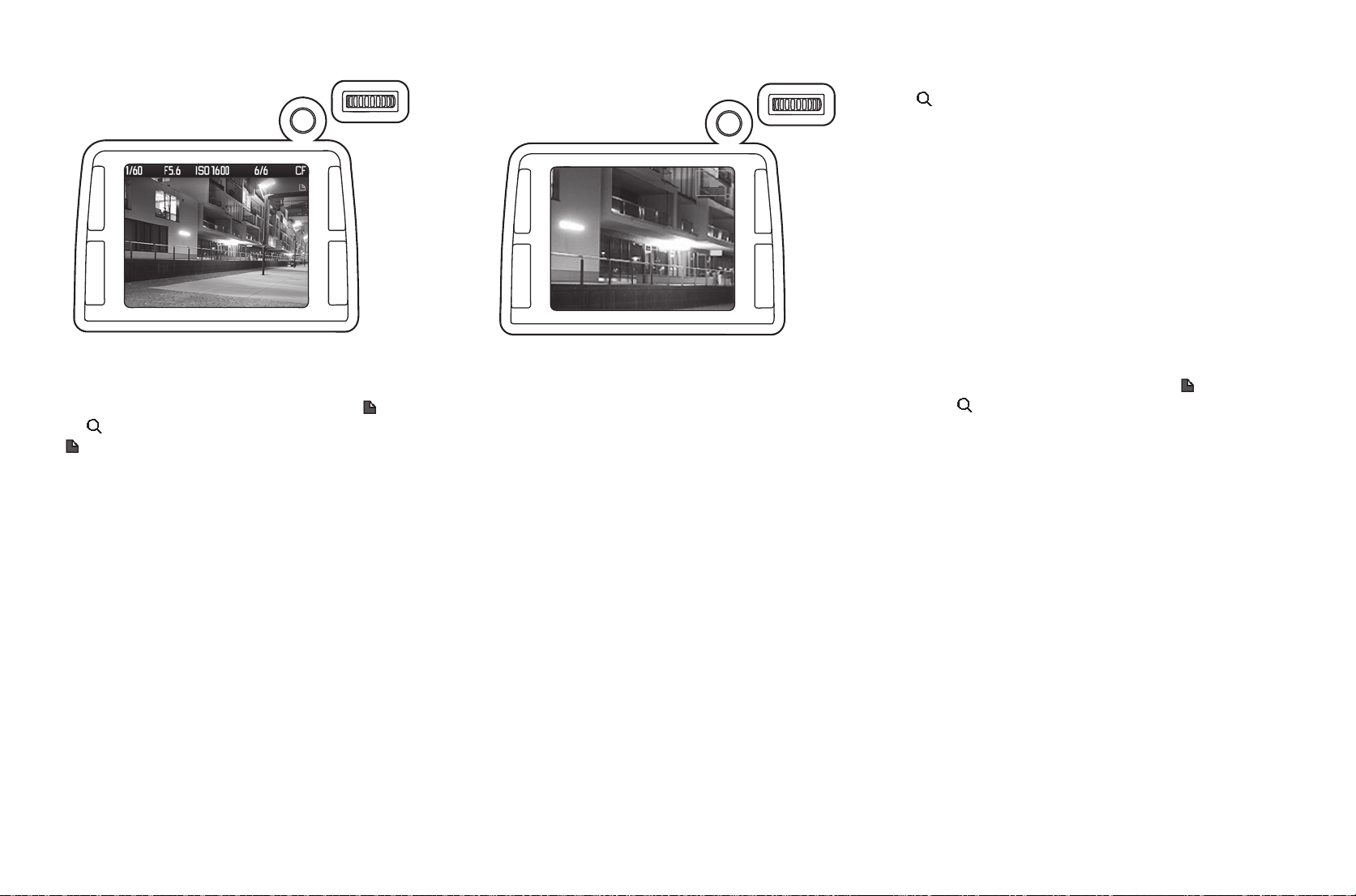
VIEWING OTHER PICTURES /
"SCROLLING" IN THE MEMORY
1. Briefl y pressing the click wheel (1.18, ≤1s) switches between scroll
and zoom mode.
• The symbol in the top right shows the current mode,
for zoom.
and
is displayed, you can select other pictures by turning the click
2. If
for scroll,
wheel.
Turn to the left to select pictures with lower numbers, or to the
right for higher numbers. When you reach the highest and lowest
numbers, the series of pictures starts again in an endless loop,
which means that can reach all pictures in both directions.
• The picture and fi le numbers in the monitor change accordingly.
IMAGE REVIEW ZOOM IN
You can
- gradually zoom in
or
- select the maximum possible zoom level.
Gradual zoom
1. Briefl y pressing the click wheel (1.18, ≤1s) switches between scroll
and zoom mode.
is displayed, you can zoom in on the detail shown by turning
2. If
the click wheel to the right. The more you turn the ring, the greater
the enlargement and the smaller the detail. Four zoom levels are
possible, until 1 pixel in the monitor shows 1 pixel in the picture.
• The rectangle inside the frame (4.2.8) shows the size and position
of the current detail.
Maximum zoom in one step
Pressing and holding the click wheel (≥1s) switches between review of
the entire picture and maximum zoom.
Notes:
• This function is available in both scroll and zoom mode. It does not
change the mode previously selected, i.e. turning the click wheel either
displays the same detail of a different picture (with
level (with
).
), or a lower zoom
• The function is available at every zoom level. If a detail was previously
set, the fi rst press initially displays the entire picture.
Note:
This can be done with all 4 review options (see p. 56/57), for every
zoom level including off-center details (see below) and when viewing several smaller pictures simultaneously (see next page).
58
Page 62

MOVING THE TRIMMING
SIMULTANEOUSLY VIEWING SEVERAL
SMALLER PICTURES
SELECTING ONE OF THE SMALLER PICTURES
Press the joystick (1.17) in the desired direction - up, down, right, or left.
• The rectangle moves in the frame (4.2.8) in the direction you press.
If is displayed, turning the click wheel (1.18) to the left
- zooms out of pictures already enlarged,
or turning beyond review of the entire picture
- simultaneously displays 4 or 9 pictures for review.
• The green frame indicates
- a single picture when viewing 4 or 9 (the one previously shown at
full size),
- all 9 pictures if you continue turning to the left.
1. Press the click wheel (1.18) to activate the selection function.
• The frame color changes from green to red.
2. By
- turning the click wheel with a green frame, or
- pressing the joystick up, down, left, or right with a red or green frame,
you can select the other pictures.
• If the frame is around a single picture, it switches from one picture
to the next, line by line, in an endless loop; if it is around 9 pictures, it
moves to the next group of 9, one block at a time.
3. Pressing the click wheel again deactivates the selection function.
• The frame color changes back to green.
4. Turning the click wheel to the right again allows you to gradually zoom
in on the framed picture again (see p. 58) or, by pressing and holding
the click wheel (≥1s) you can return directly to normal review mode.
59
Page 63

SWITCHING TO THE OTHER MEMORY CARD
1. Turn the click wheel (1.18) to the left beyond review of 9 pictures.
• The selection menu appears in the monitor, with illustrations of the
two cards. The currently active card is indicated by a green frame.
2. Pressing the click wheel activates the selection function.
• The frame color changes from green to red.
PROTECTING PICTURES / CLEARING DELETE PROTECTION
Notes:
• If protection or canceling protection for single pictures is active, other
pictures can be called up by turning the click wheel (1.18).
• You can use the
BACK button (see above under 2.) to return to the nor-
mal view.
• You can use button (1.23) to switch directly to the menu for canceling
protection or to return from that menu.
Notes:
• This is only possible if an appropriate card is inserted.
• This change of card only applies to the review mode, i.e. it does not
change how the picture data is stored (see p. 35).
3. Turning the click wheel again allows you to switch from one card to the
other.
• The red frame switches between the cards accordingly.
4. Pressing the click wheel again deactivates the selection function, and
activates the framed card.
• The frame color changes back to green.
Note:
This function is not available in
INFO review mode (4.5).
1. Press any of the four buttons (1.21, 1.22, 1.24, or 1.25).
• The functions valid in this situation appear in the picture - for 5 s - next
to the corresponding buttons - they are
2. Press the
Protect button.
Protect, Delete and MENU.
• The image fi eld shows:
- the button functions valid in this situation -
ALL
, and All/Single (if the picture is already protected, Unprotect ALL
appears instead of
Protect? in the center and Single?/All? underlined in red for the func-
-
Protect ALL)
BACK, OK, Unprotect
tions activated
- if applicable, the symbol (4.2.9) for a protected picture. In such
Unprotect? appears in the center instead of Protect?
cases,
3. Use button (1.25) to select whether you want to protect only the picture shown or all pictures, or whether you want to cancel the existing
protection for only the picture shown or for all pictures.
• The relevant displays change: Between
All and Single next to the but-
ton and vice versa in the center.
4. Press the
OK button to start the protection process or to cancel the
protection.
• The symbol (4.5.7) for a protected picture appears in the monitor or
disappears.
60
Page 64

DELETING PICTURES
Note:
This function is not available in
INFO review mode (4.5).
Notes:
• If deletion of single pictures is active, other pictures can be called up by
turning the click wheel (1.18).
• You can use the
BACK button (see above under 2.) to return to the nor-
mal view.
• You can use button (1.22) to switch directly to the menu for protecting
pictures (see p. 60).
To delete only one picture
4. Press the
OK button to start the delete process.
• The next picture that has not been deleted appears in the monitor.
If the picture deleted was the only one, the following message
appears:
No image to display
To delete all pictures
4. Press the
• The following query appears in the monitor:
OK button.
Delete ALL pictures?
1. Press any of the four buttons (1.21, 1.22, 1.24, or 1.25).
• The functions valid in this situation appear in the picture - for 5 s next to the corresponding buttons - they are
MENU.
2. Press the
Delete button.
Protect, Delete and
• The image fi eld shows
- the button functions valid in this situation -
All/Single
BACK, Protect, OK and
- Delete? in the center and Single/All underlined in red for the acti-
vated functions
- if applicable, the symbol (4.2.9) for a protected picture. In such
OK does not appear.
cases,
3. Use button (1.25) to select whether you want to delete only the pic-
ture shown or all pictures.
• The relevant displays change: Between
All and Single next to the but-
ton and vice versa in the center.
Note:
You can use the
BACK button (see above under 2.) to return to the normal
view.
5. Confi rm and press the
• The monitor shows the message:
OK button to start the delete process.
No image to display
Note:
Protected pictures are not deleted. After deleting, the last (highest number) of the remaining pictures appears.
61
Page 65

ADDITIONAL FUNCTIONS
TRANSFERRING DATA TO A COMPUTER
The Leica S is compatible with the following operating systems:
Microsoft
Apple® Macintosh®: Mac® OS X (10.5 or higher)
The Leica S is equipped with a USB 2.0 interface for transferring data to a
computer. This allows fast data transfer to computers with the same kind
of interface. The computer used must either have a USB port (for direct
connection to the Leica S) or a card reader for CF or SD/SDHC/SDXC
cards.
Note:
Connecting two or more devices to a computer or connecting using a
USB hub or extension cables can result in malfunctions.
Via USB connection
The Leica S allows data to be transferred via a USB cable using two different standards. It thus takes accounts of the fact that some programs
for transferring picture data require a connection complying with the PTP
protocol.
In addition, it is always possible to operate the camera as an external
drive ("bulk storage").
Setting the function
1. In the
2. then
®
: Windows® XP / Vista® / 7
SETUP menu (see p. 17/26) select, USB Mode (5.21), and
PTP or Mass Storage in the submenu.
®
CONNECTING AND TRANSFERRING DATA
USING THE PTP PROTOCOL
If the Leica S is set to
PTP and is detected by the connected computer,
proceed as follows:
Note:
When transferring data using the PTP standard, all pictures on the
memory card used are displayed on the computer, provided storage of
the image data is set to
External is set, no data is transferred.
In Windows
®
Sequential or Parallel (see p. 35). By contrast, if
XP® / Vista® / 7
®
3. Use the LEMO® USB cable supplied (D) to connect the LEMO® data
output socket (1.33) on the Leica S to a free USB port on the computer.
To do this, first open the cover (1.26) over the socket to the front.
®
®
In Windows
XP
• After connecting, a message appears on the desktop to confirm that the
st
Leica S has been detected as new hardware (1
4. Double-click on the message (not necessary after the 1
connection only).
st
connection).
• A pull-down menu entitled "S Digital Camera" opens for the data
transfer wizard.
5. Click on "OK" and follow the subsequent instructions in the wizard to
copy the pictures to a folder of your choice and access them in the
normal way.
In Windows
®
Vista®/7
®
• After installation, a message appears above the taskbar to indicate that
the device driver software is being installed.
At the same time,
USB Connection appears on the camera display.
Successful installation is confirmed by a further message window.
The "Autoplay" menu opens, with various device options.
4. You can use the Windows wizard to "Import Images" or "Open Device
to View Files" in the normal way to
5. access the card directory structure using Windows Explorer.
®
In Mac
1. Use the LEMO
OS X® (10.5 or higher)
®
USB cable supplied (D) to connect the LEMO® data
output socket (1.33) on the Leica S to a free USB port on the computer. First, the cover (1.26) over the socket on the camera must be
opened to the front.
• When a connection has been successfully established between the
camera and the computer, USB-Verbindung appears on the camera
display.
2. Now open the "Finder" on the computer.
3. In the left window, click on “Programs” in the "Locations" category.
4. Now select the "Digital Images" program in the right window.
• The program opens and the name "S Digital Camera" appears in the
program title bar.
5. The pictures can now be saved on the computer using the "Load" button.
62
Page 66

CONNECTING AND TRANSFERRING DATA WITH THE CAMERA
AS AN EXTERNAL DRIVE (BULK STORAGE)
In Windows
If the Leica S is connected to the computer using the LEMO
®
operating systems:
®
USB cable
(supplied), it is detected as an external drive by the operating system and
®
is assigned a drive letter. Use Windows
Explorer to transfer/save the
image data to your computer.
®
In Mac
If the Leica S is connected to the computer using the LEMO
operating systems:
®
USB cable
(supplied), the memory card used appears as a storage medium on the
desktop. Use the Finder to transfer/save the image data to your computer.
Note:
As long as this function is active, all other camera functions are blocked.
Important:
®
• Only use the LEMO
USB cable (D) supplied.
• While data is being transferred from the Leica S to the computer, the
connection may not under any circumstances be broken by removing the USB cable, as otherwise the computer and/or the Leica S may
crash, and the memory card may even be irreparably damaged.
• The Leica S should not be turned off or be allowed to automatically
switch itself off due to a lack of battery power while data is being transferred from the camera to the computer, as this may cause the computer to crash. For the same reason the battery must never be removed
from the camera while the connection is active. If the battery capacity is
about to run out during data transfer, stop the data transfer, turn off the
Leica S (see p. 25) and charge the battery (see p. 18). p. 18).
CONNECTING AND TRANSFERRING DATA USING
CARD READERS
The image files can also be transferred to a computer using a standard
card reader for CF or SD/SDHC/SDXC memory cards. These devices,
and further information about them, is available from a computer accessory dealer.
DATA STRUCTURE ON THE MEMORY CARD
Up to 9999 pictures can be stored in the
100LEICA-, 101LEICA- etc.
folders.
ADOBE® PHOTOSHOP® LIGHTROOM®
®
Photoshop® Lightroom® is available as a free download when
Adobe
you register your Leica S on the Leica Camera AG home page. Further
details can be found in the “Owners’ Login” area at:
https://owners.leicacamera.com.
LEICA IMAGE SHUTTLE
The exclusive LEICA Image Shuttle software enables you to remotely
control the camera from a computer and to directly store the image data
on the computer's hard drive for "tethered shooting". All of the key camera functions can be controlled. This convenient solution provides ideal
support in the studio and on location.
Leica Image Shuttle is available as a free download when you register
your Leica S on the Leica Camera AG home page. Further details can be
found in the “Owners’ Login” area at: https://owners.leicacamera.com.
SYSTEM REQUIREMENTS
®
Microsoft
Windows® Vista® / 7®; Mac® OS X 10.6 or higher
On some Windows versions, it is possible that the operating system will
issue a warning about a missing Windows signature. Ignore this message
and continue with the installation.
63
Page 67

INSTALLING FIRMWARE UPDATES
Leica is constantly working on developing and optimizing its products. As
digital cameras have many functions that are controlled electronically,
some of these improvements and enhancements to the functions can be
installed on the camera at a later date.
Leica provides firmware updates at irregular intervals for this purpose.
Information about any resulting changes or additions to the details in
these instructions can be found at: http://www.s.leica-camera.com/
downloads-overview
You can check whether your camera is running the latest firmware version by selecting the
Firmware (5.41) option in the menu (see also p. 17
and 26 to 29).
You can easily download new firmware from our home page and transfer
it to your camera:
1. Format a memory card in your Leica S.
2. Turn off the camera and insert the card into a card reader – either integrated or connected to your computer.
(A reader is required for firmware updates).
3. Download the firmware file from
"https://owners.leica-camera.com/login".
4. Save the file S-X_xxx.FW at the top level of the card folder structure.
X_xxx stands for the relevant version.
5. Remove the card properly from your card reader, insert the card into
the camera and close the cover. Hold down the joystick inwards forwards and turn on the camera with the main switch (1.15).
The update process begins. This may take several minutes.
After a successful update, a corresponding message appears as confirmation.
Note:
If the battery does not have sufficient charge, you will see a corresponding warning message.
HDMI SLIDE SHOW
With the Leica S you can view the saved pictures at any size and in excellent quality via an HDMI cable connection using external playback equipment.
Setting the function
1. In the
2.
SETUP menu (see S. 17/26), select HDMI (5.22),
Resolutuion in the submenu, and
3. then the required format or the automatic setting.
Note:
For optimum playback quality,
4. Select
5. Select
Slideshow in the first submenu.
Select Images in the next submenu.
1080p should be selected.
• The image field shows
- the button functions valid in this situation -
All/Single, Select ALL for the button functions valid in this situation
and
-
Select? in the center and - Single /ALL for the activated functions, and
BACK, – OK , Discard ALL
- if applicable the symbol (4.6.7) for a picture already selected.
To select only one picture
6. Press the
OK button.
• The symbol (4.6.7) appears in the monitor.
To select all pictures
6. Use button (1.25) to select whether you want to delete only the picture
shown or all pictures.
• The relevant displays change: Between
All and Single next to the but-
ton and vice versa in the center.
7. Confirm with the
OK button.
• The LED (1.21) flashes during the processing time, and the symbol
(4.6.7) then appears in the monitor.
Note:
BACK button takes you back to step 4.
The
To undo a selection
6. Press the
OK button.
• The displays (4.6.5) and (4.6.3) change
7. The subsequent procedure is exactly the same as that described
above for selecting pictures.
• The symbol (4.6.7) disappears for the relevant pictures.
8. Select
9. select the required time or
Duration in the first submenu, and
Manual if you want to change pictures your-
self.
10. Finally, select
• Field (4.6.3) shows
Start Show in the first submenu to start the slide show.
END, field (4.6.2) BACK, field (4.6.4) OK, and there
is a message indicating that the slide show is running.
11. Other pictures can be selected either
- using the
BACK- and OK buttons, or
- using the click wheel (1.18) in exactly the same way as for viewing
on the monitor.
Note:
Even if the pictures are set to change automatically after a specified time,
you can call up the previous/next picture manually at any time.
12. The slide show can be stopped at any time by pressing the
END but-
ton.
Notes:
Auto Power Off function is activated (see p. 30), a slide show in
• If the
progress is stopped after the set time.
• During a slide show, you can take a new picture at any time by fully
pressing the shutter release button to the 3rd pressure point (see p. 36).
64
Page 68

MISCELLANEOUS
SYSTEM ACCESSORIES
INTERCHANGEABLE LENSES
The range of interchangeable lenses in the Leica S system includes focal
lengths from wide angle to the telephoto range, including a macro lens
for close-up pictures. Some models are available with an optional integral central shutter - for flash pictures with sync speeds of up to
All Leica S lenses are extremely fast - with respect to the picture format,
and all deliver outstanding image performance.
LEICA S ADAPTERS
Leica S adapters allow lenses from other manufacturers to be used on
Leica S cameras. The three purely mechanical bayonet adapters do not
transfer any mechanical or electrical controls, signals or data between
the body and the lens.
There is also another Leica S adapter for using Hasselblad HC/HCD
lenses on Leica S cameras, which allow all the functions of these lenses
to be used.
Leica S adapter V
(for lenses from the Hasselblad V system, order no. 16 024)
Leica S adapter M645
(for lenses from the Mamiya 645 system, order no. 16 025)
Leica S adapter P67
(for lenses from the Pentax 67 system, order no. 16 026)
Leica S adapter H
(for lenses from the Hasselblad H system, order no. 16 030)
1
/
s.
1000
INTERCHANGEABLE FOCUSING SCREENS
There are three focusing screens for the Leica S:
• Uniform ground glass screen
(standard, included with camera, order no. 16 000)
• Uniform ground glass screen with grid division
(order no. 16 002).
• Ground glass screen with micro-prism ring and split-image wedge
(order no. 16 001)
The focusing screens are supplied separately in a container with tweezers
and a dust brush.
LEICA SF 58
With a maximum guide number of 58 (for ISO 100 and 105mm setting),
an automatically controlled zoom reflector, an optional second reflector
and many other functions, the Leica SF 58 system flash unit is both powerful and versatile. Thanks to its additional control and signal contacts,
which are used to automatically transfer a range of data and settings, it is
very easy to use.
(Order no. 14 488)
The additional diffuser screen available allows you to achieve soft illumination, which covers the angle of view of an 18mm lens due to the
greater dispersion of the light.
(Order no. 14 489)
MULTI-FUNCTION HAND GRIP S
Thanks to its shape and conveniently positioned controls, the multifunction hand grip makes it much easier to take portrait format pictures.
It also allows an additional battery to be used to extend the capacity. It is
quick and easy to attach using a tripod screw.
(Order no. 16 028)
GRIP STRAP S
The grip strap S is attached to the Multi-Function Hand Grip S and makes
it much easier to carry and hold the camera/hand grip combination.
(Order no. 16 004)
PROFESSIONAL CHARGER S
The S Pro charger allows you to significantly increase or safeguard the
availability of your Leica S system. It can charge two batteries simultaneously.
(Order no. 16 011)
POWER PACK S
If the Leica S is used in a fixed location and/or for a very large number of
pictures over a longer period, particularly if it is or cannot be monitored
during this time, it may be useful to ensure a continuous power supply to
the camera by using the mains adapter S.
(Order no. 16 022)
REMOTE RELEASE CABLE S
The electric remote release cable S is ideal if you require the maximum
possible freedom from blurring.
(Order no. 16 029)
HDMI CABLE
The HDMI cable allows exceptionally fast transfer of picture data to
playback equipment with corresponding HDMI sockets. Length = 1.5m
(Order no. 14 491 / 14 492 [Jp/Tw])
REPLACEMENT PARTS Order no.
Camera bayonet cap ...................................................................16 021
Carrying strap ........................................................................... 16 006
Standard focusing screen .......................................................... 16 000
Viewfinder cover .........................................................................16 015
Lithium ion battery......................................................................14 42 9
Battery charger S (with integrated US mains connector and
EU, UK and AUS power plugs and car charging cable) ................... 16 009
LEMO® sync cable ....................................................................16 031
LEMO® USB cable .....................................................................16 014
65
Page 69

PRECAUTIONS AND CARE INSTRUCTIONS
GENERAL PRECAUTIONS
Do not use your Leica S in the immediate vicinity of devices with powerful
magnetic, electrostatic or electromagnetic fields (e.g. induction ovens,
microwave ovens, television sets or computer monitors, video game consoles, cell phones, radio equipment).
• If you place the Leica S on or very close to a television set, its magnetic
field could interfere with picture recordings.
• The same applies for use in the vicinity of cell phones.
• Strong magnetic fields, e.g. from speakers or large electric motors, can
damage the stored pictures.
• If the Leica S is not working correctly due to the influence of electromagnetic fields, turn it off, remove the battery, then replace the battery
and turn it back on.
Do not use the Leica S in the immediate vicinity of radio transmitters or
high voltage cables.
• Their electromagnetic fields can also interfere with picture recordings.
Protect the Leica S from contact with insect sprays and other aggressive chemicals. Petroleum, thinner and alcohol should not be used for
cleaning.
• Certain chemicals and liquids can damage the Leica S body or the surface finish.
• As rubber and plastics sometimes emit aggressive chemicals, they
should not remain in contact with the Leica S for long periods.
• The Leica S has a range of design features to provide a certain amount
of protection against moisture and dust. Nevertheless, you should
ensure that neither water nor sand and dust can get into the camera
body, e.g. when it is snowing or raining and on the beach.
• Sand and dust can damage the camera and memory cards. Pay particular attention when changing lenses and when inserting and removing
the memory cards.
If any moisture does get in, this can cause malfunctions and even irreparable damage to the Leica S and the memory cards.
If salt water spray gets onto the Leica S, moisten a soft cloth with tap
water, wring it out thoroughly and wipe the camera with it. Then wipe
down thoroughly with a dry cloth.
MONITOR AND TOP PANEL DISPLAY
• If the Leica S is exposed to significant temperature fluctuations, condensation can form on the displays. Wipe them carefully with a soft dry
cloth.
• If the Leica S is very cold when it is turned on, the displays may at first
appear darker than usual. As soon as they warm up, they achieve their
normal brightness.
• The monitor is manufactured using a high precision method. This en sures
that, of the total of around 921,600 pixels, more than 99.995% work
correctly and only 0.005% remain dark or are always light. However,
this is not a malfunction and it does not impair the reproduction of the
picture.
SENSOR
Cosmic radiation (e.g. on flights) can cause pixel defects.
CONDENSATION
If condensation has formed on or in the Leica S, you should turn it off and
leave it to stand at room temperature for around an hour. Once the camera temperature has adjusted to room temperature, the condensation
will disappear by itself.
66
Page 70

CARE INSTRUCTIONS
• As any soiling also represents a growth medium for microorganisms,
you should take care to keep the equipment clean.
FOR THE CAMERA
• Only clean the Leica S with a soft, dry cloth. Stubborn dirt should first
of all be covered with a well-thinned cleaning agent and then wiped off
with a dry cloth.
• To remove stains and fingerprints, the camera and lens should be wiped
with a clean lint-free cloth. Tougher dirt in hard to reach corners of the
camera body can be removed with a small brush. Be careful not to damage the shutter blades and mirror surface, for instance with the shaft of
the brush.
• All mechanically operated bearings and sliding surfaces on your Leica S
are lubricated. Please remember this if you will not be using the camera
for a long period of time. To prevent the lubrication points becoming
gummed up, the camera shutter should be released a number of times
every three months. It is also recommended that you repeatedly move
and use all other controls.
FOR LENSES
• Dust on the outer lenses should be removed with a soft hair brush or
carefully using a clean, dry, soft microfiber cloth. To remove marks or
fingerprints, wipe the lens carefully with such a cloth starting in the
middle and working towards the edge in a circular motion. The Leica
®
Aquadura
coating makes it easy to clean. Do not exert excessive
pressure, to maintain this property for as long as possible. Never use
acetone for cleaning.
• For optimum front lens protection in unfavorable photographic conditions (e.g. sand, salt water spray), use transparent UVa filters. However,
you should bear in mind that, like all filters, they can cause unwanted
reflections in certain backlight situations and with high contrasts. The
generally recommended lens hood also protects the lens from unintentional fingerprints and the rain.
FOR THE BATTERY
Rechargeable lithium ion batteries generate power through internal
chemical reactions. These reactions are also influenced by the external
temperature and humidity. Very high or low temperatures reduce the life
of the battery.
• Always remove the battery if you will not be using the Leica S for a
long period of time. Otherwise, after several weeks the battery could
become totally discharged, i.e. the voltage is significantly reduced, as
the Leica S uses a low no-load current (to save the date and time) even
when it is turned off.
• Lithium ion batteries should only be stored in a partially charged condition, i.e. not completely discharged or fully charged (indicated in the top
panel display (1.12)), If stored for very long periods, it should be charged
up and discharged again around once a year.
• Always ensure that the battery contacts are clean and freely accessible.
While lithium ion batteries are proof against short circuits, they should
still be protected against contact with metal objects such as paper clips
or jewelry. A short-circuited battery can get very hot and cause severe
burns.
• If a battery is dropped, check the casing and the contacts immediately
for any damage. Using a damaged battery can damage the Leica S.
• Batteries have only a limited service life.
• Take damaged batteries to a collection point to ensure correct recycling.
• Never throw batteries into a fire as this can cause them to explode.
FOR THE CHARGER
• If the charger is used in the vicinity of radio receivers, it can interfere
with the reception; make sure there is a distance of at least 1m between
the devices.
• When the charger is in use, it can make a noise (buzzing) – this is quite
normal and is not a malfunction.
• When it is not in use, disconnect the charger from the mains as otherwise it uses a certain (very small) amount of power even when no battery
is inserted in it.
• Always keep the charger contacts clean, and never short circuit them.
FOR MEMORY CARDS
• While a picture is being stored or the memory card is being read, it
should not be removed, nor should the Leica S be turned off or exposed
to vibrations.
• For safety, memory cards should only ever be stored in the supplied
antistatic container.
• Do not store memory cards where they will be exposed to high temperatures, direct sunlight, magnetic fields or static discharge.
• Do not drop or bend memory cards as this can damage them and result
in loss of the stored data.
• Always remove the memory cards if you will not be using the Leica S for
a long period of time.
• Do not touch the terminals on the memory card and keep them free of
dirt, dust and moisture.
• It is recommended that memory cards be reformatted from time to
time, as fragmentation occurs when deleting, which can block some of
the memory capacity.
67
Page 71

CLEANING THE SENSOR
If any dust or dirt particles should adhere to the sensor cover glass,
depending on the size of the particles this can be identified by dark spots
or marks on the pictures.
The Leica S can be sent to Leica Camera AG’s Customer Care department for the sensor to be cleaned at a cost (address: see p. 74) – this
cleaning is not included in the warranty.
You can also perform the cleaning yourself, using the
function in the menu. This allows access to the sensor by keeping the
shutter open.
Notes:
• Generally: To protect the Leica S against ingress of dust etc. into the
interior of the camera, it is important always to have a lens or a cover
attached to the camera body.
• For the same reason, change lenses quickly and in an environment that
is as dust-free as possible.
• As plastic parts can easily pick up a static charge and then attract more
dust, individual lens caps and covers should only be stored for short
periods in pockets in clothing.
Sensor Cleaning
Setting the function
SETUP menu (see p. 17/26) select Sensor Cleaning (5.23).
1. In the
• The relevant submenu appears.
2. Confirm the function in the submenu, if there is sufficient battery
capacity, i.e. at a minimum of 60%.
• The message
Please switch off camera after inspection. appears.
Note:
However, if the battery capacity is lower, the warning message
- Battery too low for sensor cleaning
function is not available, i.e.
appears instead to indicate that the
Yes cannot be selected
Attention
3. Press the shutter release button (1.1). The shutter opens and remains
open.
4. Perform the cleaning. Make sure you follow the instructions under
"Notes".
5. After cleaning, the shutter is closed by turning off the camera.
• The message
Attention - Please stop sensor cleaning immediately
appears.
Notes:
• As far as possible, both inspection and cleaning of the sensor should be
performed in a dust-free environment to prevent further soiling.
• An 8x or 10x magnifying glass is very useful for the inspection and after
cleaning.
• Lightly adhering dust can be blown off the sensor cover glass using
clean and, if necessary ionized gases such as air or nitrogen. It makes
sense to use a (rubber) bellows with no brush for this purpose. Special,
low pressure cleaning sprays such as "Tetenal Antidust Professional"
can also be used in line with their specified usage.
• If the particles cannot be removed from the sensor in this way, please
refer the matter to your Leica Information Service (address: see p. 74).
• If the battery capacity falls to less than 40% while the shutter is open, a
warning message "
Attention Please stop sensor cleaning immediately.”
" appears on the monitor. At the same time a sustained beep tone will
sound, which continues until the camera is switched off. Turning off also
closes the shutter.
Be absolutely sure in this case that the shutter widow is clear, i.e. that
no object can obstruct the closing movement of the shutter, otherwise
damage may occur!
Important:
• Leica Camera AG accepts no liability for damage caused by the user
when cleaning the sensor.
• Do not attempt to blow dust particles off the sensor cover glass using
your mouth; even tiny droplets of saliva can cause marks that are difficult to remove.
• Compressed air cleaners with high gas pressure may not be used as
they can also cause damage.
• Take care to avoid touching the sensor surface with any hard objects
during inspection and cleaning.
68
Page 72

STORAGE
• If you will not be using the Leica S for a long period, we recommend
a. turning it off (see p. 25),
b. removing the memory cards (see p. 21), and
c. removing the battery (see p. 21), (the set date and time will be lost
after a maximum of 3 months, see p. 30).
• A lens works like a magnifying glass if bright sunlight shines on the front
of the camera. The camera must therefore never be set aside in strong
sunlight without protection. Use the lens cap and keep the camera in
the shade (or immediately put it away in the case) help to prevent damage to the interior of the camera.
• Store the Leica S in a dry, adequately ventilated place, where neither
high temperatures nor high humidity will occur. When used in humid
conditions, the Leica S should be completely cleared of all moisture
before being stored away.
• Photo cases that became wet during use should be emptied to prevent
damage to your equipment caused by moisture and any leather-tanning
residue released.
• To prevent fungal growth during use in hot, humid tropical climates, the
camera equipment should be stored in airtight containers for the shortest time possible. This is only recommend if a desiccant such as Silica
gel is used.
• To prevent the formation of fungus, do not store the Leica S in a leather
case for extended periods of time
• In dry surroundings, you should preferably store the Leica S in a closed
and padded container so that nothing can damage it and it is protected
from dust.
• Note the serial numbers of your Leica S and lenses, as these are
extremely important in case of loss.
69
Page 73

INDEX
Accessories
Focusing screens .....................................................................65
Grip strap S .............................................................................65
HDMI cable .............................................................................65
Interchangeable lenses ............................................................65
Leica SF 58 ..............................................................................65
Multi-function hand grip S .....................................................65
Power pack S ...........................................................................65
Professional charger S ..............................................................65
Remote release cable S............................................................65
S adapter .................................................................................65
Aperture, setting ........................................................................ 42
Aperture priority .........................................................................44
Autofocus
Shutter release priority (AFc) ..................................................... 37
Sharpness priority (AFs) ...........................................................37
Battery
Charging ..................................................................................18
Charge level displays ...............................................................21
Insertion / removal .................................................................. 21
Bulk storage ...............................................................................63
Card reader ................................................................................63
Care instructions........................................................................ 67
Carrying strap ............................................................................ 18
Color saturation, see image properties ........................................35
Color space ................................................................................35
Compression rate .......................................................................32
Contrast, see image properties ...................................................35
Data structure on the memory card ............................................63
Date ..........................................................................................30
Deleting pictures ........................................................................ 61
all pictures on the memory cards ............................................. 61
single pictures ......................................................................... 61
Depth of field ............................................................................. 47
Preview button ......................................................................... 47
Designation of parts .....................................................................8
Displays
in the monitor ......................................................................... 12
in the top panel display ........................................................... 11
in the viewfinder ......................................................................10
Distance setting .........................................................................37
Depth of field ........................................................................... 47
Metering field .......................................................................... 37
Setting ring ................................................................................8
DNG ..........................................................................................32
Enlarging, see Review mode .......................................................58
Exposure control / Exposure metering
Exposure compensation ...........................................................39
Bracketing ...............................................................................40
Modes
Aperture priority ....................................................................44
Long time exposure B ............................................................46
Manual setting ......................................................................45
Programmed automatic exposure mode .................................44
Program shift ......................................................................44
Shutter speed priority ............................................................45
Metering methods
Center-weighted metering .....................................................38
Metering memory lock ...........................................................38
Multiple field metering ...........................................................38
Spot metering .......................................................................38
Values above and below the metering range ............................. 41
File format / Compression rate .............................................. 32
Firmware downloads..............................................................64
Flash operation
Attaching a flash unit ...............................................................53
Automatic computer mode .......................................................55
Flash connection socket ..........................................................55
Flash exposure compensation ..................................................54
General ...................................................................................52
High speed sync ......................................................................54
Manual flash mode with fixed output ........................................55
Ready and control displays ......................................................55
Strobe flash mode ...................................................................54
Synchronization .......................................................................53
Sync speed / Sync speed range ....................................... 52/53
TTL flash mode ........................................................................54
X contact .................................................................................55
Flash units .........................................................................52/65
70
Page 74

Focusing .................................................................................... 37
Autofocus ................................................................................ 37
Manual setting ......................................................................... 37
Focusing screens ................................................................ 23/65
Changing .................................................................................23
Formatting the memory card ......................................................50
Frame rate .................................................................................36
GPS ........................................................................................... 51
HDMI .........................................................................................64
Histogram ............................................................................ 13/57
Horizon ......................................................................................48
Image properties (contrast, sharpness, color saturation) .............35
Info service, Leica ...................................................................... 74
Interchangeable lenses ........................................................24/65
Internet / Leica homepage ......................................................... 74
ISO sensitivity ............................................................................34
Lenses, Leica S ....................................................................24/65
Attaching and removing ........................................................... 24
Main switch ...............................................................................25
Memory cards
Inserting and removing ............................................................21
Saving image data ...................................................................35
Selecting the memory card ......................................................60
Menu items ................................................................................ 16
Menu control .............................................................................26
Menu language ..........................................................................30
Mirror pre-release ....................................................................... 47
Monitor ................................................................................ 12/31
Setting the brightness / illumination ........................................ 31
Noise reduction .........................................................................46
PTP ........................................................................................... 62
Package contents .........................................................................7
Parts, designation ........................................................................8
Programmed automatic exposure mode ......................................44
Protecting pictures / Clearing delete protection .........................60
Raw data / DNG ........................................................................32
Recording and review modes ............................................... 36/56
Repairs / Leica Customer Care .................................................. 74
Replacement parts .....................................................................65
Resetting all menu settings ........................................................49
Resolution .................................................................................32
Review mode .............................................................................56
Enlarging .................................................................................58
Four / nine single pictures simultaneously ...............................59
Scrolling ..................................................................................58
Selecting the memory card ......................................................60
Single pictures .........................................................................56
Self-timer ...................................................................................46
Sensitivity ..................................................................................34
Sensor Cleaning .........................................................................68
Series exposures ........................................................................36
Sharpness .................................................................................35
Shutter, see Shutter release button and Technical Data ........ 36/73
Central shutter .................................................................. 25/65
Focal plane shutter ..................................................................25
Shutter release button, see Shutter and Technical Data ........ 36/73
Shutter speed priority .................................................................45
Shutter speed, setting ................................................................ 42
Setting dial .............................................................................. 42
Sounds (acknowledge (response) tones) ..................................... 31
Storing the Leica S .....................................................................69
Switch off, automatic..................................................................30
Sync cable S ......................................................................... 7/65
Technical data ............................................................................72
Time and date ............................................................................30
Top panel display ................................................................. 11/31
Setting the brightness .............................................................. 31
Transferring data to a computer ..................................................62
Turning on / off..........................................................................25
Automatic power off .................................................................30
USB connection ......................................................................... 62
Viewfinder
Displays ..................................................................................10
Setting the eyepiece ................................................................25
Viewing pictures.........................................................................56
with Auto Review .....................................................................56
with PLAY ................................................................................56
Volume, setting the button acknowledge (response) tones ..........31
Warning messages .......................................................................6
White balance ............................................................................33
Automatic ................................................................................33
Fixed settings ..........................................................................33
Manual ....................................................................................33
Metered...................................................................................33
71
Page 75

TECHNICAL DATA
Camera type Leica S (Typ 006) Digital medium format reflex camera
Lens connection Leica S bayonet
Lens system Leica S lenses
Picture format / Aspect ratio 30 x 45mm / 2:3
Image sensor / Resolution Low noise CCD sensor with 6µm pixel
pitch, with micro-lenses and micro-lens shift / 7500 x 5000 (37.5MP)
Dynamic range 12 stops
Color depth 16Bit
Low pass filter None, for maximum transmission of sharpness, sup-
pression of Moiré by external digital processing
IR filter On sensor
Data formats
DNG + JPEG fine, DNG + JPEG basic, JPEG fine, JPEG basic.
sion),
DNG/JPEG resolution
File size DNG: Approx. 72/42 MB (uncompressed/compressed),
JPEG: Approx. 1-16 MB (depending on resolution/compression used
and picture content)
Buffer memory 2GB, maximum number of pictures in series (depending on memory card used):
JPEG:unlimited
28/32,
Color space Adobe
White balance Automatic, manual, 8 presets, color temperature
metering
Storage medium CF cards (max. UDMA7), SD cards up to 2GB,
SDHC cards up to 32GB, SDXC cards
Menu languages German, English, French, Spanish, Italian, Japanese, traditional Chinese, simplified Chinese, Russian
Compatibility Windows
higher)
DNG (raw data, uncompressed or loss free compres-
DNG: 37.5MP, JPEG: 37.5MP, 9.3MP, 2.3MP
DNG uncompressed/compressed: maximum
®
RGB, sRGB, ECI RGB V2
®
XP / Vista® / 7®; Mac® OS X (10.5 and
Exposure control
Exposure metering Open aperture metering through the lens (TTL)
Metering methods Spot (3.5%), center weighted, multiple field
metering (5 fields)
Metering memory lock Pressing shutter release button to pressure
point, storing for 1 picture or continuously using joystick
Exposure compensation ±3 EV (exposure values), adjustable in half
steps
1
Bracketing Choice of 3 or 5 pictures, with choice of
/2 EV, 1EV, 2EV,
3EV variation between individual pictures, change of exposure produced
by aperture and/or shutter speed depending on set exposure mode
Metering range (at f/2.5 and ISO 100) Spot metering: EV2,1 - 20,
center-weighted and multiple field metering: EV1,1 - 20, warning display
in viewfinder for values above/below metering range, measuring cell
for available light: multiple field photo diode (continuous light measurement)
Sensitivities
ISO100, ISO200, ISO400, ISO800, ISO1600, Automatic
Exposure modes Automatic program with shift function
), aperture priority ( ), shutter speed priority ( ), manual setting ( )
(
Flash exposure control
Flash unit connections Accessory shoe with center and control
®
contacts, LEMO
or standard flash connecting socket without output
control
Synchronization Flash sync speed:
125
s, or 1/
s for lenses
1000
1/
with central shutter, slower shutter speeds available, choice of start or
end of exposure; flash with faster shutter speeds (
180
s – 1/
4000
s) also
1
/
possible with flash units with corresponding features (HSS mode)
Flash measuring cell Multiple field photo diode
Flash exposure metering / control (with Leica SF 58 or system-com-
patible flash units, mounted on camera) Control by flash unit with TTL
pre-flash metering, with automatic transmission and consideration of
sensitivity and set/controlled lens aperture, all exposure modes available, automatic adaptation of flash light component to available light
High speed sync mode (with Leica SF 58 or system-compatible flash
units, with TTL pre-flash metering and automatic TTL HSS control) For
flash photography with faster shutter speeds than the sync time by emitting several flashes in rapid succession, automatic switch to TTL HSS
mode (with TTL HSS mode on the flash unit) if sync speed is not reached
Strobe flash mode (multiple flashes fired during one exposure)
Automatic adjustment of exposure time in
P and A exposure modes and
with system compatible flash units with appropriate features
Flash exposure compensation Can be set on flash units with appro-
1
priate features (Leica SF 58: ±3EV in
/3 EV steps)
Displays in flash mode Ready status indicated by flashing or constant illumination of flash symbol in viewfinder
Flash reflector illumination angle Automatic adaptation to the
focal length used with Leica SF 58 or system-compatible flash units with
motorized zoom reflector
72
Page 76

Focusing
Focus detection Using phase detection method
Sensor / Metering field Central cross sensor, defined by cross hairs
on ground glass screen
Modes Choice of
Shutter release priority,
AFs (single) = Sharpness priority, AFc (continuous) =
MF (manual), Manual override of automatic set-
ting possible at any time
Metering memory lock Pressing shutter release button to pressure
point, storing for 1 picture or continuously using joystick
Drive In lenses
Displays See p. 10
Viewfinder system
Eyepiece High eye point viewfinder, diopter compensation from -3 to
+1dpt. adjustable on viewfinder
Focusing screens Interchangeable, 3 models available: Ground glass
screen with micro-prism ring and split-image wedge (standard), ground
glass screen with cross hairs, ground glass screen with grid division.
Viewfinder field 98 %
Magnification 0.87x with 70mm lens set to infinity and 0 dpt.
Displays
Viewfinder LCD line below viewfinder image, for displays see p. 10
Top panel Colored, self-illuminating OLED (Organic Light Emitting
Diode), for displays see p. 11
Monitor 3"color TFT LCD monitor with 16 million colors and 921.600
pixels, approx. 100% image field, max. 170° angle of view, anti-reflection/
dirt protective glass Color space: sRGB, for displays see p. 12
Shutter and shutter release
Shutter Selectable using main switch, in camera: Microprocessor-
controlled metal blade focal plane shutter with vertical movement, in
Leica CS lenses with appropriate feature: Central shutter
125
s (1/
1
/
s in half
4000
s with central
1000
Shutter speeds Manual setting (in
1
/
steps (6-
s with central shutter), B for long time exposures up to
1000
and ): 6s to
maximum 125s, flash synchronization up to
1
/
shutter)
Automatic setting (in
s with central shutter)
1000
and ): continuous from 32s to 1/
High speed sync flash with all faster shutter speeds than
1
4000
/
s (8-1/
s possible
125
(with Leica SF58 and HSS compatible, SCA 3002 standard flash units)
Series exposures Approx. 1.5 fps, max. 32/28 pictures in series with
DNG compressed/uncompressed, unlimited with JPEG
Shutter release button Three positions: Exposure and focus metering on – Metering memory lock – Shutter release
Self-timer Delay time either 2 or 12s, indicated by flashing LED on
front of camera and corresponding display in monitor
st
Mirror pre-release 1
closed to set value, 2
release: pivoting mirror flips up, lens aperture
nd
release: Shutter is tripped
Turning camera on / off With main switch on top left back of camera, optional auto switch off after approx. 2/5/10 minutes
Power supply 1 lithium ion battery, rated voltage 7.4V, capacity
2100mAh, remaining capacity indicated in top panel display, number of
pictures to CIPA standards
Charger Inputs: 100-240 V AC, 50/60Hz, automatic switching, or
12/24V DC; Output: 7.4V DC, 1250mA.
GPS Selectable (not available everywhere due to country-specific
legislation, i.e. automatic forced deactivation in some locations), data
written to EXIF header of image files.
Spirit level Measured by acceleration sensor, measuring range:
Inclination (about transverse axis) and tilt (about longitudinal axis) each
±90°, measuring accuracy / display sensitivity: ≤1° at 0-40°C, display in
monitor
Camera body
Material Cast magnesium solid metal chassis with non-slip plastic fin-
ish, magnesium top panel, fiberglass reinforced polycarbonate base.
1
Tripod thread A
/4 (1/4") DIN and A 3/8 (3/8") DIN (steel inserts)
each with locking mechanism complying with DIN 4503, in metal tripod
plate, central under lens axis
Operating conditions 0 to +45°C /32°-113°F, 15%-80% humidity
Interfaces ISO flash shoe, standard flash connecting socket, HDMI
®
socket type C, 4-pin LEMO
®
7-pin LEMO
socket for remote control accessories / remote flash firing,
socket for data output (USB 2.0 standard),
contact strip for multi-function hand grip S
Dimensions (Width x Depth x Height) Approx. 160 x 80 x 120mm /
65/16 x 35/32 x 43/4”
Weight Approx. 1260g /2lb 12.4oz (with Battery)
Items supplied Charger 100-240V with integrated US mains plug,
interchangeable mains plugs (Euro, GB, AUS) and car charging cable,
®
lithium ion battery, LEMO
bayonet cover, eyepiece cover, software: Leica Image Shuttle, Adobe
®
Photoshop
Lightroom® (can be downloaded after registering the cam-
USB cable, LEMO® sync cable, carrying strap,
®
era on the Leica Camera AG home page, see p. 63)
Subject to changes to design, manufacture and range.
73
Page 77

LEICA ACADEMY
We not only manufacture high-performance products for everything from
observation to reproduction, we also offer a special service in the form
of the Leica Academy, which for many years has been providing practical
seminars and training courses, where expertise from the world of photography, projection and magnification has been taught to both beginners and advanced photographic enthusiasts.
The content of the courses, which are run by our experienced team of
expert instructors in our modern training facilities at the Solms plant and
the nearby "Gut Altenberg", ranges from general photography to areas
of special interest, and they provide a wealth of practical suggestions,
information and advice.
More details, along with the current seminar program, are available from:
Leica Camera AG
Leica Academy
Oskar-Barnack-Str. 11
D- -35606 Solms
Tel.: +49 (0) 6442-208-421
Fax: +49 (0) 6442-208-425
la@leica-camera.com
LEICA INFORMATION SERVICE
Should you have any technical questions regarding the use of Leica
products or the software included in some cases, the Leica Information
Service will be happy to answer in writing or by phone, fax, or email.
They are also your contact if you need advice concerning an acquisition
or if you would like us to send you instructions. Alternatively, you can
also send us your questions through the contact form on the Leica Camera AG homepage (see previous page).
Leica Camera AG
InformationService / SoftwareSupport
Postfach 1180
D 35599 Solms
Tel.: +49 (0) 6442-208 111 / 108
Fax: +49 (0) 6442-208 490
info@leica-camera.com / softwaresupport@leica-camera.com
LEICA CUSTOMER SERVICE
For servicing your Leica equipment or in the event of damage, the Leica
Camera AG Customer Care department or the repair service provided by
authorized Leica agents in your country are available (see the Warranty
Card for a list of addresses).
Leica Camera AG
Customer Care
Solmser Gewerbepark 8
D- -35606 Solms
Tel.: +49 (0) 6442-208-189
Fax: +49 (0) 6442-208-339
customer.care@leica-camera.com
74
Page 78

my point of view
Leica Camera AG I Oskar-Barnack-Straße 11 I 35606 SOLMS I DEUTSCHLAND
Telefon +49 (0) 6442-208-0
Telefax +49 (0) 6442-208-333 I www.leica-camera.com
I
933 91 VIII/12/FLW/B&S
