Page 1
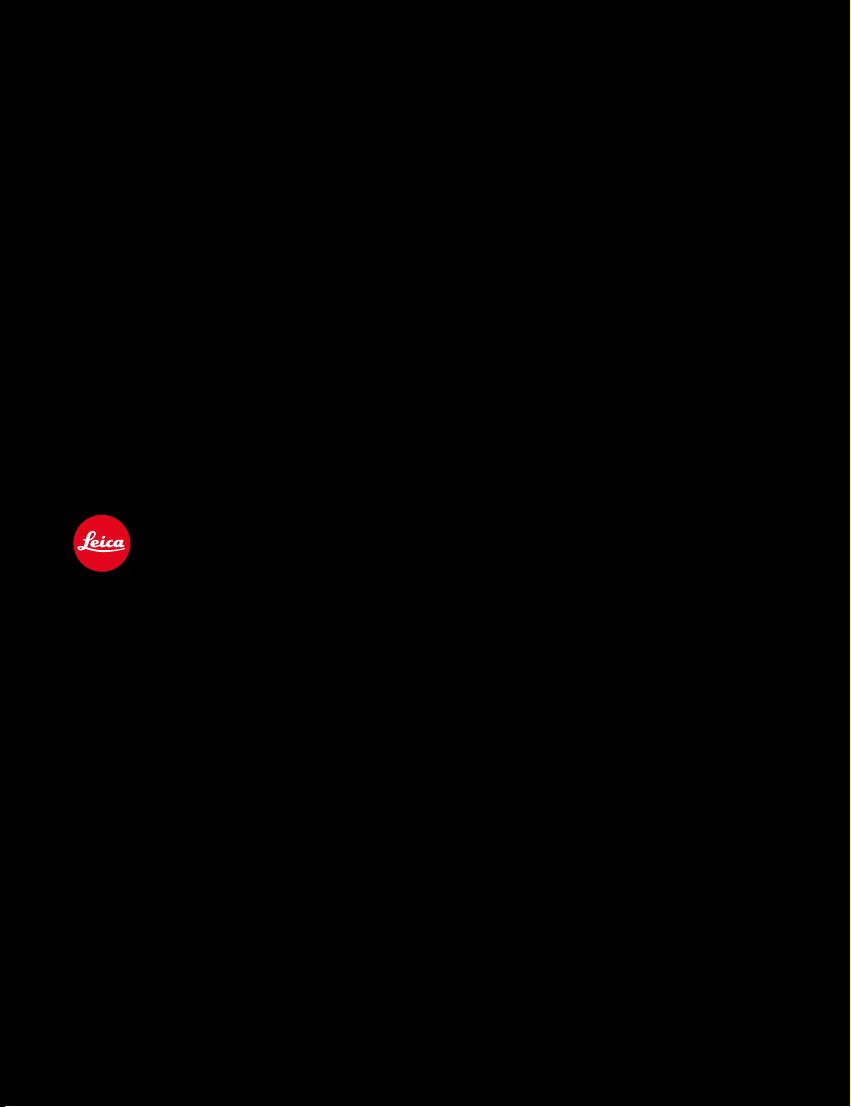
LEICA S3
QUICK START GUIDE
1
1
Page 2
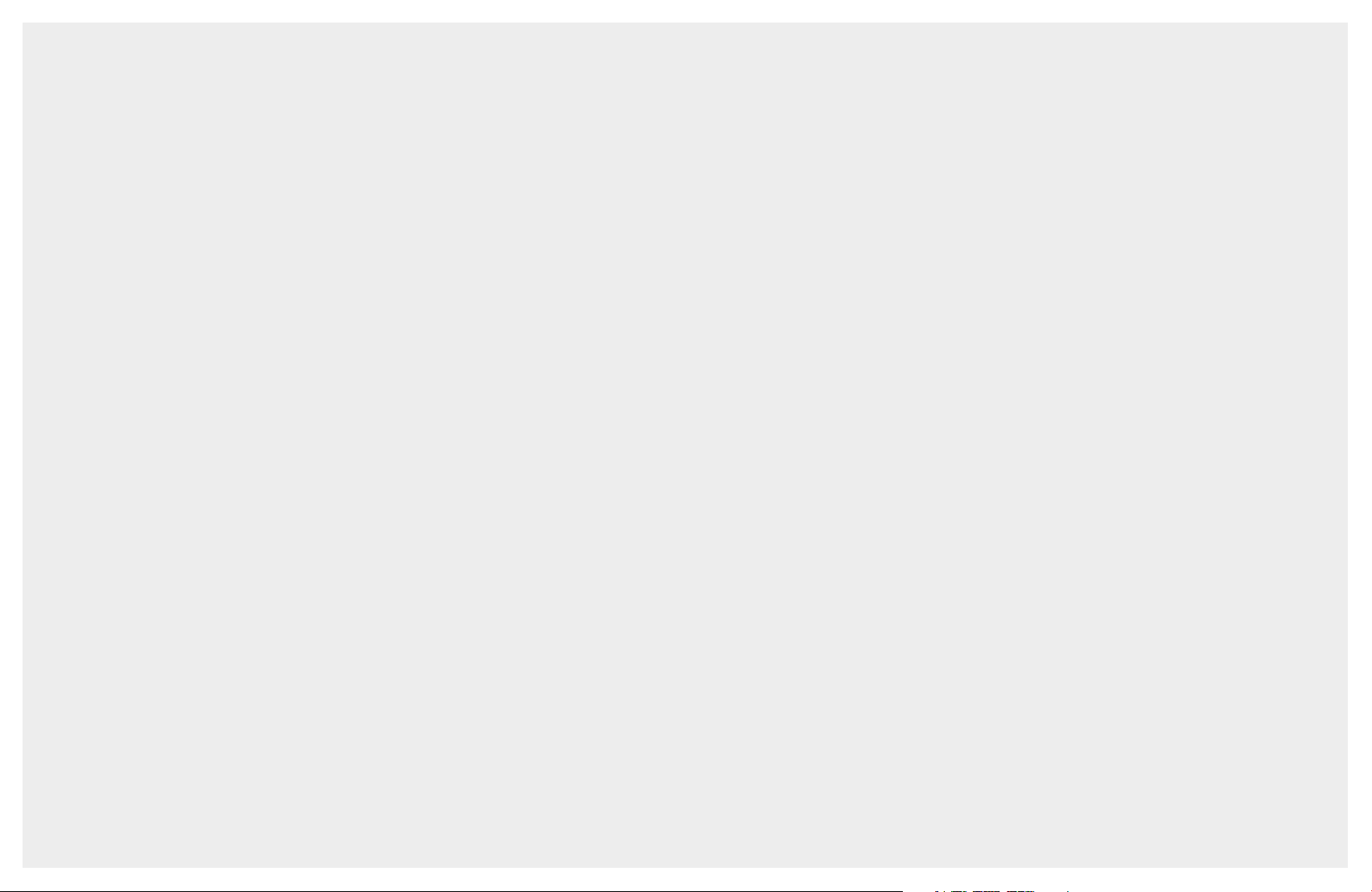
TABLE OF CONTENTS
TABLE OF CONTENTS .......................................................................................3
CHARGE BATTERY ............................................................................................4
INSERT BATTERY ..............................................................................................4
INSERT MEMORY CARD ...................................................................................5
MOUNT & UNMOUNT LENS .............................................................................5
OPERATION ELEMENTS ...................................................................................6
INTERFACES ....................................................................................................7
BOTTOM VIEW .................................................................................................7
VIEWFINDER ....................................................................................................8
STATUS SCREEN ..............................................................................................9
TOP DISPLAY .................................................................................................10
SWITCH ON CAMERA .....................................................................................11
TAKING PHOTOS / VIDEO RECORDING ..........................................................11
VIDEO SETTINGS ...........................................................................................12
VIDEO STORAGE ............................................................................................13
EXTERNAL AUDIO ..........................................................................................13
ENTER STATUS SCREEN & PLAY MODE ..........................................................14
ENTER MENU & PLAY MODE ..........................................................................14
MENU ............................................................................................................15
MENU - QUICK ACCESS /
BASIC CAMERA SETUP ..................................................................................17
PLAY MODE PHOTO .......................................................................................18
PLAY MODE VIDEO ........................................................................................19
PLAY MODE INFO SCREENS ..........................................................................20
EXPOSURE CONTROL MODES .......................................................................21
LIVE VIEW PHOTO ..........................................................................................22
LIVE VIEW VIDEO ...........................................................................................24
LIGHTROOM TETHERED PLUG-IN ..................................................................26
TETHERED SHOOTING - LEICA IMAGE SHUTTLE™ WORKFLOW .......................34
MENU LIST ....................................................................................................35
LEICA FOTOS APP ..........................................................................................35
CUSTOMIZE CONTROLS ....................................16
3
Page 3
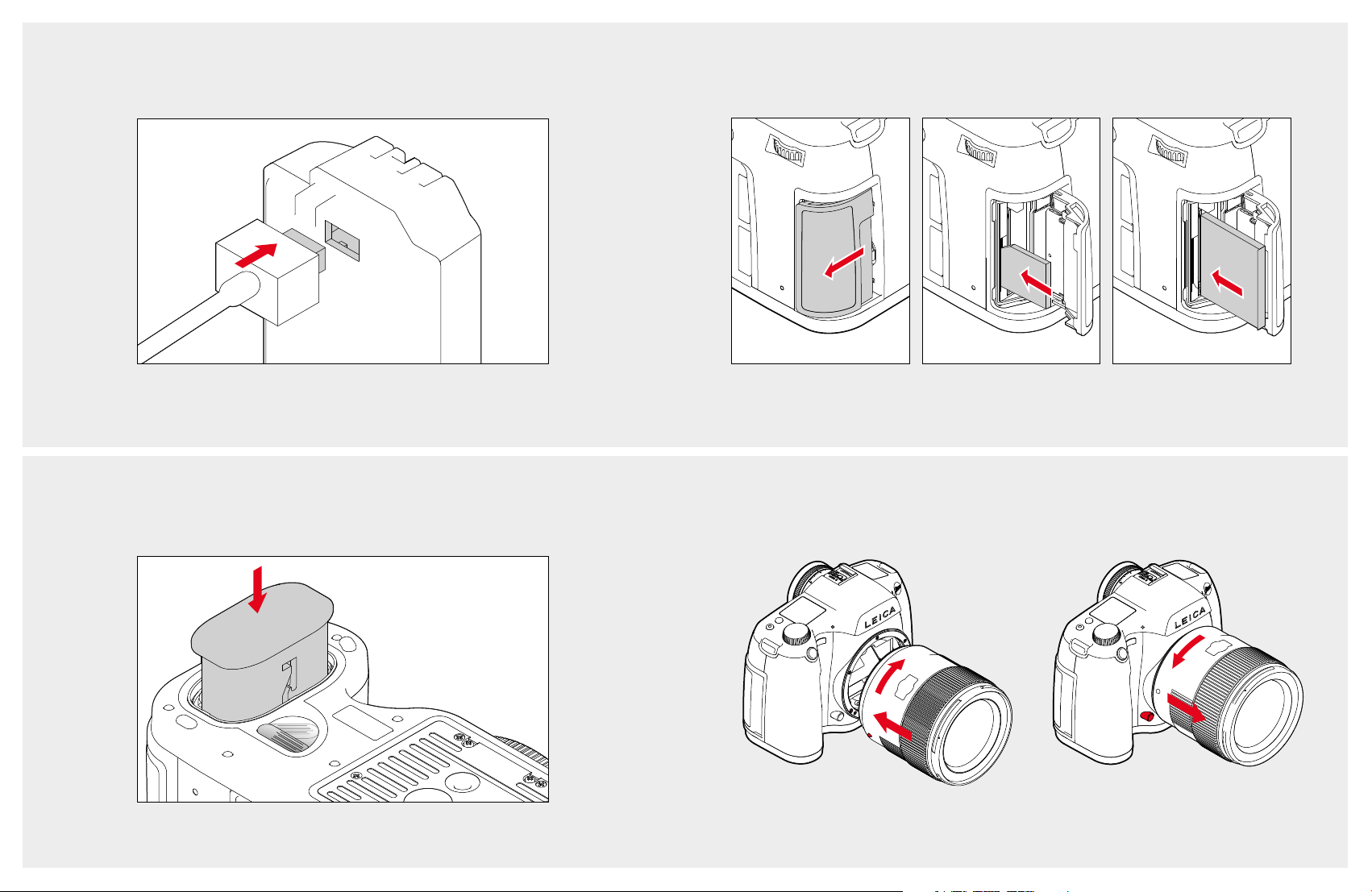
CHARGE BATTERY
INSERT MEMORY CARD
INSERT BATTERY
MOUNT & UNMOUNT LENS
4 5
Page 4
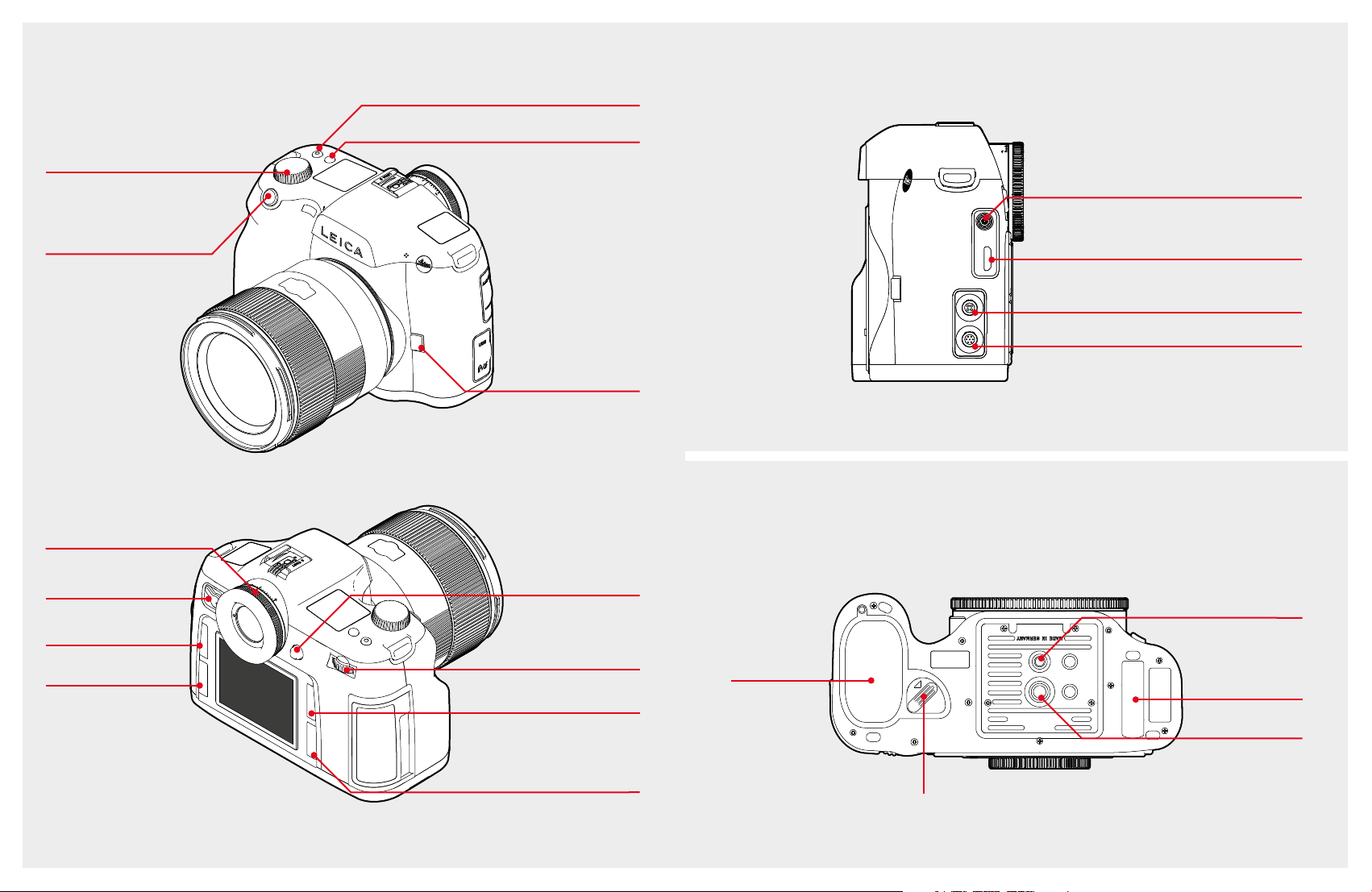
OPERATION ELEMENTS
Shutter speed dial
INTERFACES
Video Rec.
Live View
Audio in/out
Shutter release button
Diopter compensation
Main switch
Soft button
(customizable)
Soft button
(customizable)
Stop down button
(customizable)
Joystick
F-stop / Clickwheel
Soft button
(customizable)
HDMI
USB socket
Cable release / Flash synchronization
BOTTOM VIEW
1/4“ thread
Contact-Strip for
Battery
MULTIFUNCTION
HANDGRIP S
3/8“ thread
Soft button
(customizable)
Battery
release
6 7
Page 5
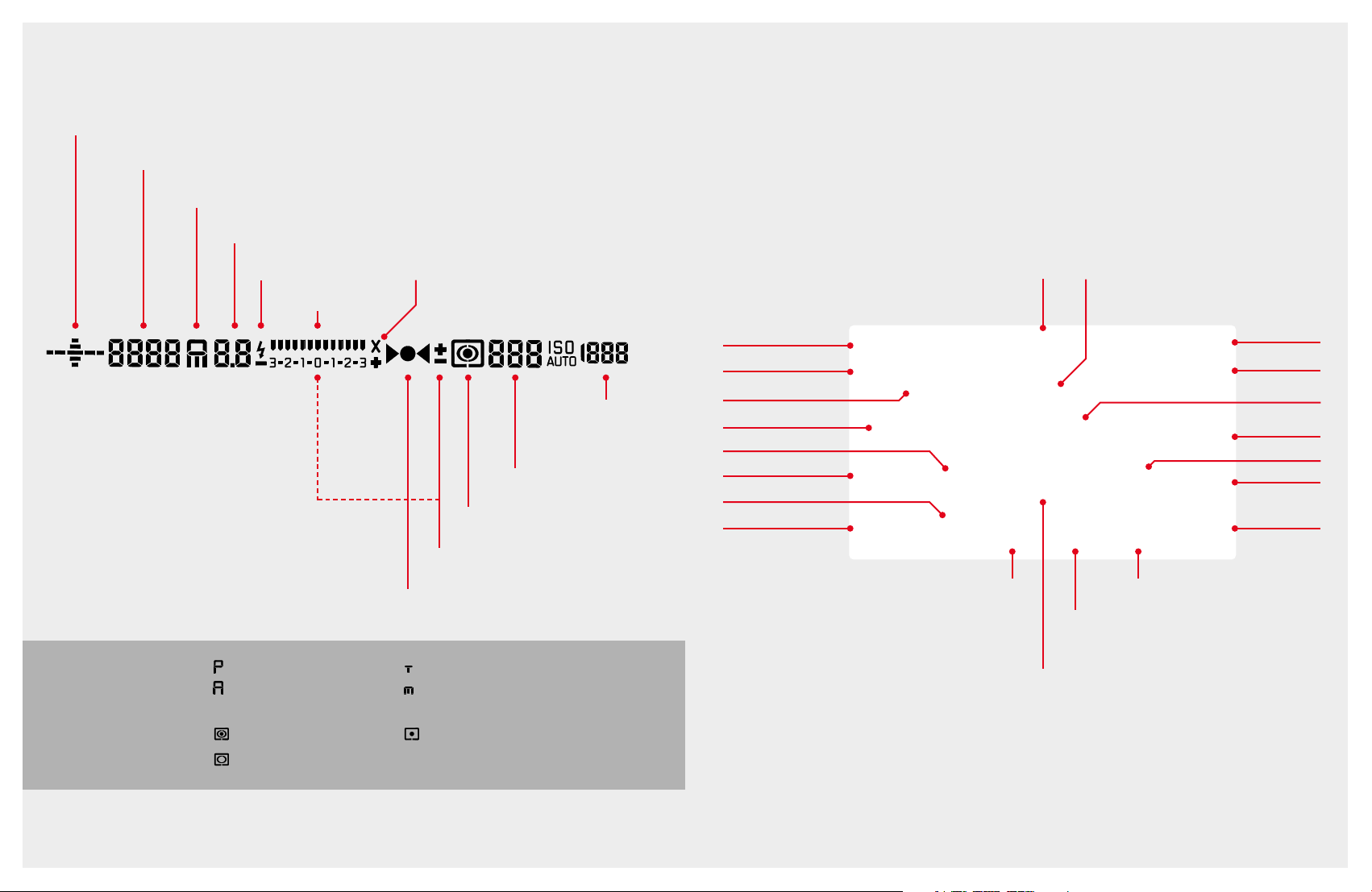
VIEWFINDER
Horizon
STATUS SCREEN
Shutter speed
Exposure mode
Aperture
Flash status
Light balance
Flash synchronisation
1. Remaining images
2. Buffer (push shutter
release button)
Exposure metering mode
Exposure compensation
Focus confirmation
Exposure mode: : Automatic program : Shutter speed priority
: Aperture priority : Manual exposure
Exp. Metering Mode: : Multi-field
: Center-weighted
: Spot
ISO
Focal length
WiFi
GPS
Shutter speed
Exp. metering mode
Focus mode
Bracketing
Drive mode
Exposure compensation Exposure mode
White balance
User profile
ISO
Mirror up
SD/CF
rem. img.
Batt. capacity
Light balance
Aperture
Video Settings
Data format
Keylock
8 9
Page 6
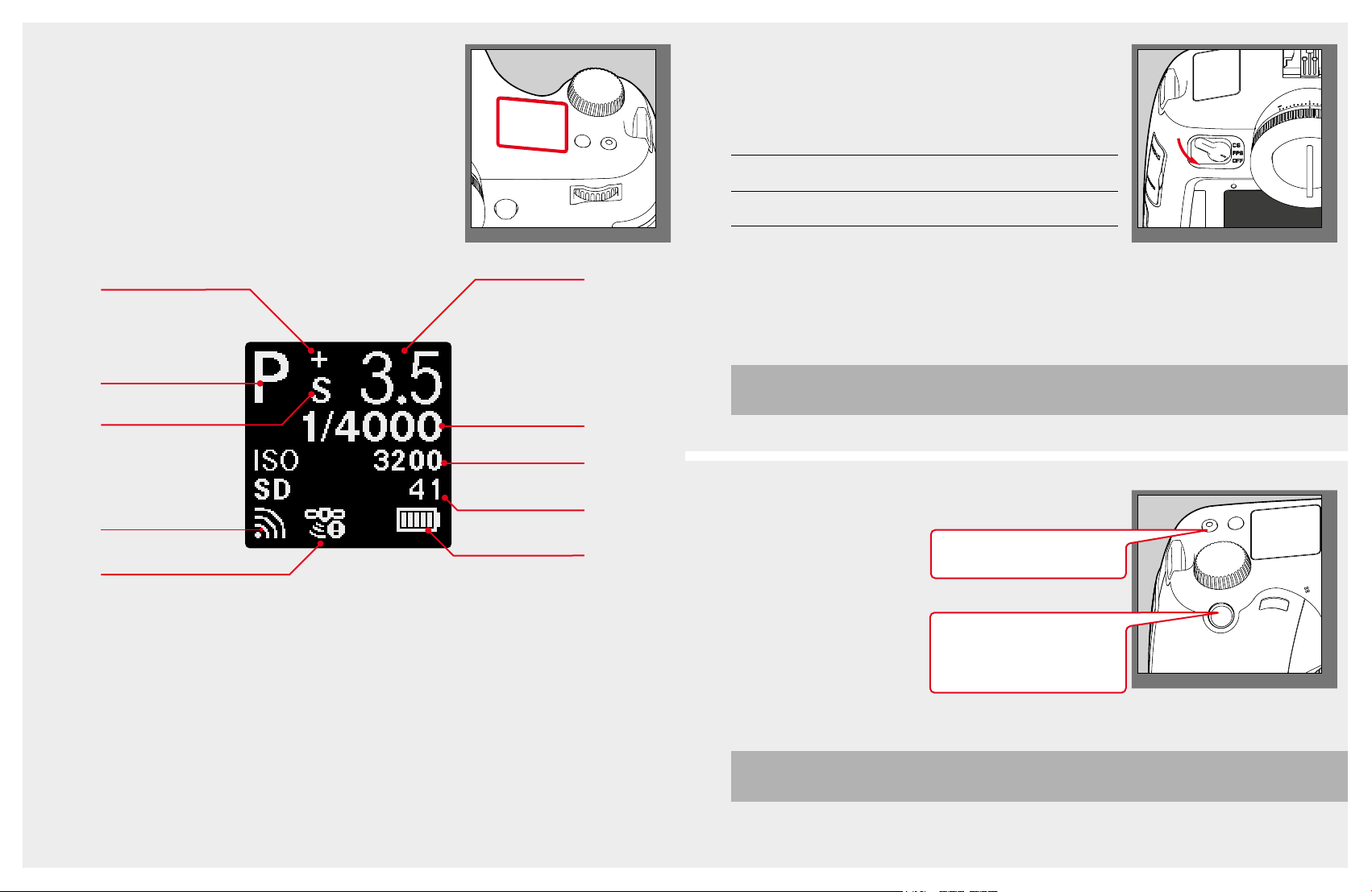
TOP DISPLAY SWITCH ON CAMERA
Main switch Shutter speed Flash sync
FPS (Focal plane shutter) all up to 1/125s
CS (Central shutter) 8s to 1/1000s up to 1/1000s
Exposure compensation +/-
Exposure mode
Program shift
WiFi status
GPS status
Aperture
Shutter Speed
ISO
SD/CF remaining
images
Battery capacity
TIP
After booting, the camera will be in Record Mode. Most sequences of this Quick Start Guide will begin in this state.
TAKING PHOTOS / VIDEO RECORDING
Start/Stop
Video recording
Two step Shutter Release
1. Step: AF start / AE activation
2. Step: Release Shutter
TIP
Press the shutter release button halfway to exit menus and return to Record mode.
10 11
Page 7

VIDEO SETTINGS VIDEO STORAGE
24 fps 25 fps 30 fps Crop factor
4K l l l Whole
(4096 x 2160 px) sensor width
Full HD l l l Whole
(1920 x 1080 px) sensor width
Full HD
Ext.
HDMI Recorder
EXTERNAL AUDIO
Full HD
4K
Full HD
CF
SD
Audio outAudio in
12 13
Page 8

ENTER STATUS SCREEN & PLAY MODE
Status Screen
ENTER MENU & PLAY MODE
Section CAMERA
Play Mode
Play Mode
MENU
Section
CAMERA
Section
IMAGE
Confirm/
Select
up
down
selectback
up down
Confirm/
Select
Section
SETUP
TIP
Press the shutter release button halfway to exit menus and return to Record Mode.
Section IMAGE
Section SETUP
14 15
Page 9

MENU - QUICK ACCESS /
Long push (1 sec.) leads you straight to your favorite submenu.
CUSTOMIZE CONTROLS
BASIC CAMERA SETUP
Language
Stop down
button
ISO
Exposure
metering mode
Focus mode
Format Card
Storage Backup
TIP
If Storage Backup is set, the files will be stored
simultaneously either on both memory cards (CF&SD)
or while shooting tethered on memory card (CF or SD)
and on the PC’s harddrive.
Exposure
compensation
File Format
TIP
Setup the buttons to your needs in the menu Setup/Customize Controls.
In LiveView the Stop Down button is reserved for activate/deactivate Exposure Simulation!
16 17
Page 10

PLAY MODE VIDEOPLAY MODE PHOTO
Delete
Navigate
in zoom
Toggle Info
Zoom
Browse
(Long push
100% zoom)
RatingMenu
Menu
Delete
Browse
Rating
Toggle Info
18 19
Page 11

PLAY MODE INFO SCREENS
EXPOSURE CONTROL MODES
1
- long push to access setting
2
- Turn to switch modes
1
Info
Histogram + ClippingFull Screen
2
2
2
Focus Peaking
2
TIP
Camera always shows the latest mode after coming back to Play Mode. Histogram represents the visible
area of the image. Customize the clipping settings under menu Setup/Capture Assistants/Exposure Clip-
ping.
TIP
To exit exposure mode function press one of the soft buttons, the click wheel or shutter button 1st step.
20 21
Page 12

LIVE VIEW PHOTO
1
Live View
Photo
1st push 2nd push
Live View
Video
LIVE VIEW PHOTO - SCREENS
Live View
Off
3rd push
AF/AE lock
Start AF
(in MF mode)
Move AF cross
Shutter
speed
Start/Stop
exposure simulation
Full Screen
1
1
Histogram + Clipping
1
1
Focus PeakingInfo
Aperture
Grid + Horizon
1
Menu
Zoom
1
Play mode
Toggle info
22 23
Page 13

LIVE VIEW VIDEO
1
Live View
Photo
1st push 2nd push
Live View
Video
LIVE VIEW VIDEO - SCREENS
Live View
Off
3rd push
AF/AE lock
Start AF
(in MF mode)
Shutter
speed
Volume
Hold + Joystick
Volume
Hold + Joystick
Aperture
Full Screen
1
1
Histogram + Clipping
1
1
Focus PeakingInfo
Grid + Horizon
Menu
Zoom
Play
Switch
1
1
Info Screens
24 25
Page 14

LIGHTROOM TETHERED PLUG-IN
3. STEP
Lightroom Tethered Plug-in is a plug-in for Adobe Photoshop Lightroom, which enables the
direct tethered shooting with Adobe Photoshop Lightroom and the Leica S via USB cable
connection.
FEATURES:
- Tranfer images for direct control in Adobe Photoshop Lightroom
- Remote control the shutter release
- Display exposure information in Adobe Photoshop Lightroom
SYSTEM REQUIREMENTS:
- Leica S
- Lemo USB3.0 SuperSpeed cable
- USB3.0 port (recommended for highest speed and stability)
- Adobe Photoshop Lightroom 6.2 or higher respectively CC Classic
- Mac OS X (10.13 or higher)
INSTALLATION
1. STEP: Download the file “LeicaTethered.lrplugin” to your hard disk
Start: File/Plug-in Manager
2. STEP: Start Adobe Photoshop Lightroom 6 / CC Classic
26 27
Page 15

4. STEP
This is for S2 and S(Typ 006) support.
Do not delete!
6. STEP
Add Plug-in
Check, if Leica Tethered Plug-in is listed and enabled
28 29
Page 16

TETHERED SHOOTING - ADOBE™ PHOTOSHOP™ LIGHTROOM™ WORKFLOW
1. Connect the camera with your computer via USB cable.
2. Switch the camera on.
3. Start Adobe Photoshop Lightroom 6 / CC Classic
4. Setup tethered shooting.
30 31
Page 17

32 33
Page 18

TETHERED SHOOTING - LEICA IMAGE SHUTTLE™ WORKFLOW
MENU LIST
1. Connect the camera with your computer
via USB cable (PTP storage mode).
2. Switch the camera on.
3. Start Leica Image Shuttle™.
4. Setup tethered shooting.
Liveview Photo
Liveview Video
Drive Mode
Focus Mode
Exp. Metering
Exp. Compensation
Exp. Bracketing
Mirror Up Mode
Max. F lash Sync. Time
ISO
White Balance
Photo File Format
JPG Resolution
Photo Settings
Video Resolution
Video Setting
Storage Backup (CF & SD)
Format Cards
Image Numbering
Auto Review
Capture Assistants
Copyright Information
User Profiles
Auto ISO Setup
Flash Sync. Mode
Keylock
Customize Controls
Display Brightness
Acoustic Signals
Auto P ower Saving
WLAN
GPS
Date & Time
Language
Reset Camera
Sensor Cleaning
Camera Information
LEICA FOTOS APP
The new app offers Leica photographers the tools
needed to easily stay connected through a single
app, providing an exemplary mobile experience.
Compatible with any Wi-Fi enabled Leica camera, the
new app delivers features that enable photographers
to capture unforgettable moments remotely, transfer,
Recording VideoRemote Screen
edit and share images quickly, easily, and on-the-go.
TIP
You can also use Leica Image Shuttle in combination with Adobe Bridge or with the hotfolder
34 35
function of Adobe Photoshop Lightroom or any other software supporting hotfolder.
Page 19

36
DAS WESENTLICHE.
Leica Camera AG│Am Leitz-Park 5│35578 WETZLAR│DEUTSCHLAND
Telefon +49(0)6441-2080-0│Telefax +49(0)6441-2080-333│www.leica-camera.com
93 845 IX/18/BR
