Page 1

LEICA S2
Instructions
Page 2

Page 3

1.8
1.1
1.2
1.7
1.6
1.9
1.5
1.5
1.10
1 . 11
1.12
1.12 a
1.13c 1.13a 1.13b 1.13
1.16 1.16a 1.171.15
1.4c 1.4a 1.41.4b
1.18
1.14
1.3
1.19
1.24 1.201.23 1.211.22
Page 4

1.37a
1.37
1.37b
1.2 5
1.41
1.26a
1.2 6
1.2 7
1.4 2
1.4 5
1.4 6
1.44a
1.44
1.28
1.47
1.30
1. 31
1.32
1.331.29
1.48a
1.34
1.35
1.40
1.391.36 1.381.38b1.38a 1.38c/d
1.48b1.48
1.49a
1.49b
1.49
1.43
Page 5

LEICA S2
Instructions
Page 6
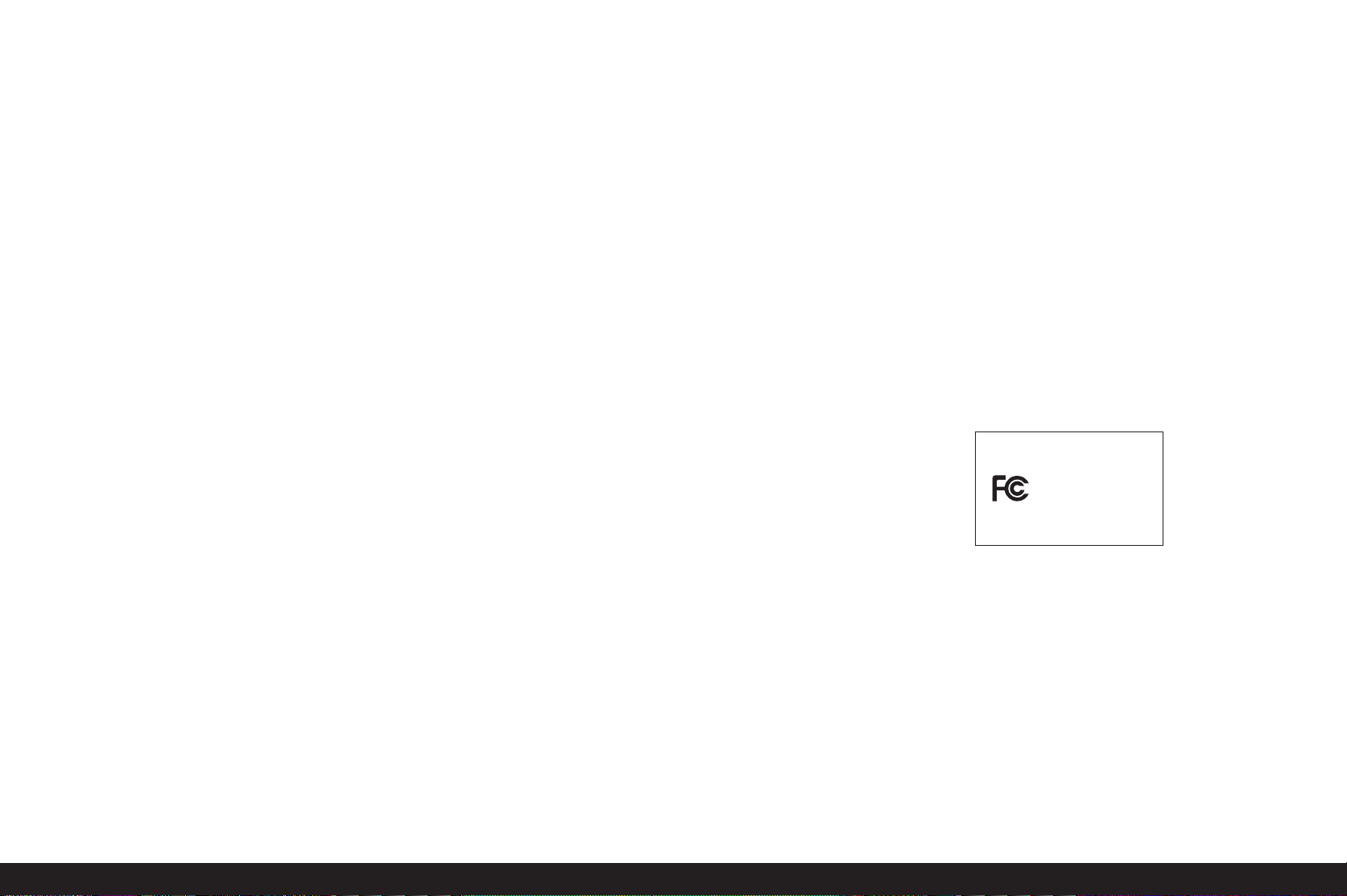
This is a Class B product based on the standard of the Voluntary
Control Council for Interference from Information Technology
Equipment (VCCI). If this is used near a radio or television receiver in a domestic environment, it may cause radio interference.
Install and use the equipment according to the instruction
manual.
FCC Note: (U.S. only)
This equipment has been tested and found to comply with the
limits for a Class B digital device, pursuant to Part 15 of the FCC
Rules. These limits are designed to provide reasonable protection against harmful interfer ence in a residential installation.
This equipment generates, uses, and can radiate radio frequency energy and, if not installed and used in accordance with the
instructions, may cause harmful interference to radio communications. However, there is no guar antee that interference will
not occur in a particular installation. If this equipment does
cause harmful interference to radio or television reception,
which can be determined by turning the equipment off and on,
the user is encouraged to try to correct the interference by one
or more of the following measures:
• Reorient or relocate the receiving antenna.
• Increase the separation between the equipment and receiver.
• Connect the equipment into an outlet on a circuit different
from that to which the receiver is connected.
• Consult the dealer or an experienced radio/TV technician for
help.
Trade Name: LEICA
Model No.: LEICA S2
Responsible party/
Support contact: Leica Camera Inc.
1 Pearl Count, Unit A
Allendale, New Jersey 07401
Tel.: +1 201 995 0051 232
Fax: +1 201 995 1684
e-mail: olesin@aol.com
This device complies with Part 15 of the FCC Rules. Operation
is subject to the following two conditions:
(1) This device may not cause harmful interference, and (2) this
device must accept any interference received, including interference that may cause undesired operation.
This Class B digital apparatus complies with Canadian ICES003
FCC Caution:
To assure continued compliance, follow the attached installation instructions and use only shielded inter face cables with ferrite core when connecting to com put er or peripheral devices.
Any changes or modifications not expressly approved by the
LEICA S2
Tes ted To C omply
With FCC Standards
FOR HOME OR OFFICE USE
party responsible for compliance could void the user’s authority to operate this equipment.
2
Page 7
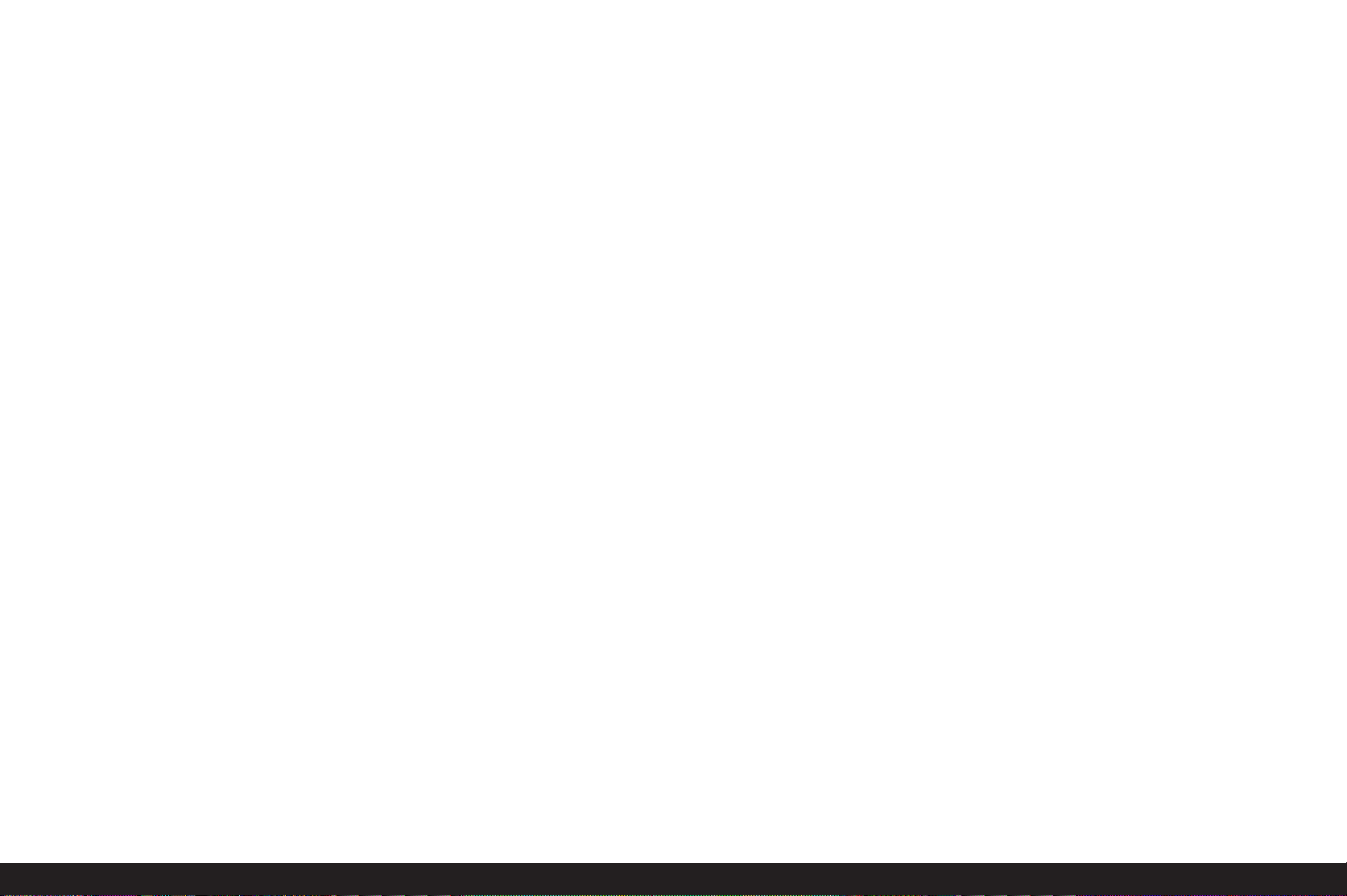
Foreword
Dear Customer,
Leica would like to thank you for purchasing the LEICA S2 and
congratulate you on your choice. With this unique digital SLR
camera, you have made an excellent selection. We wish you a
great deal of pleasure and success using your new LEICA S2.
In order to make best use of all the opportunities offered by this
high performance camera, we recommend that you first read
these instructions.
This manual has been printed on 100% chlorine free bleached paper. The complex manufacturing process eases the burden on the water system and thus
helps to protect our environment.
Foreword / 3
Page 8

Contents
FIRMWARE
UPDATE
Notice: Wherever you see this
sign, it indicates improvements
to the camera’s functions.
In order to access the respective
detailed descriptions, just click
on the sign.
Foreword ...............................................................................3
Warning messages.................................................................6
CE notice...............................................................................6
Legal notes............................................................................6
Disposal of electrical and electronic equipment....................6
Scope of delivery...................................................................7
Designation of parts ..............................................................8
Displays
In the viewfinder .................................................................9
In the top panel display ....................................................10
In the monitor....................................................................11
Menu items..........................................................................13
Preparations
Attaching the carrying strap ................................................14
Charging the battery............................................................14
Inserting / removing the battery to/from the camera.........17
Charge level displays ........................................................17
Inserting and removing the memory cards ..........................17
Changing the focusing screen..............................................19
Leica S lenses .....................................................................20
Attaching and removing the lens ......................................20
Eyepiece adjustment............................................................21
Turning the camera on and off
Automatic power off..........................................................21
Menu control / Settings
Menu control.......................................................................22
Navigating in the menu /
Setting the functions ........................................................22
Quick access to menu functions.......................................25
Presets
Basic settings for the camera
Menu language .................................................................26
Date and time...................................................................26
Automatic power off .........................................................26
Button acknowledgement and signal tones ......................27
Monitor and top panel display ..........................................27
Basic picture settings
File format / Compression rate ........................................28
White balance...................................................................29
Automatic and fixed settings .........................................29
Direct setting of color temperature................................29
Manual setting by metering ...........................................29
ISO sensitivity...................................................................30
Image properties
(contrast, sharpness, color saturation)........................31
Working color space..........................................................31
Storage of picture data / memory card management.............31
Picture mode
Shutter release button.........................................................32
Serial exposures ...............................................................32
Setting the focus .................................................................33
Manual focus setting - MF ................................................33
Automatic focus setting
AFs ................................................................................33
AFc ................................................................................33
Exposure metering
Exposure metering methods.............................................34
Spot metering ................................................................34
Center-weighted metering..............................................34
Multiple field metering...................................................34
Metering memory lock......................................................34
Exposure compensation ...................................................35
Bracketing ........................................................................35
Values above and below the metering range.....................36
4/ Contents
Page 9
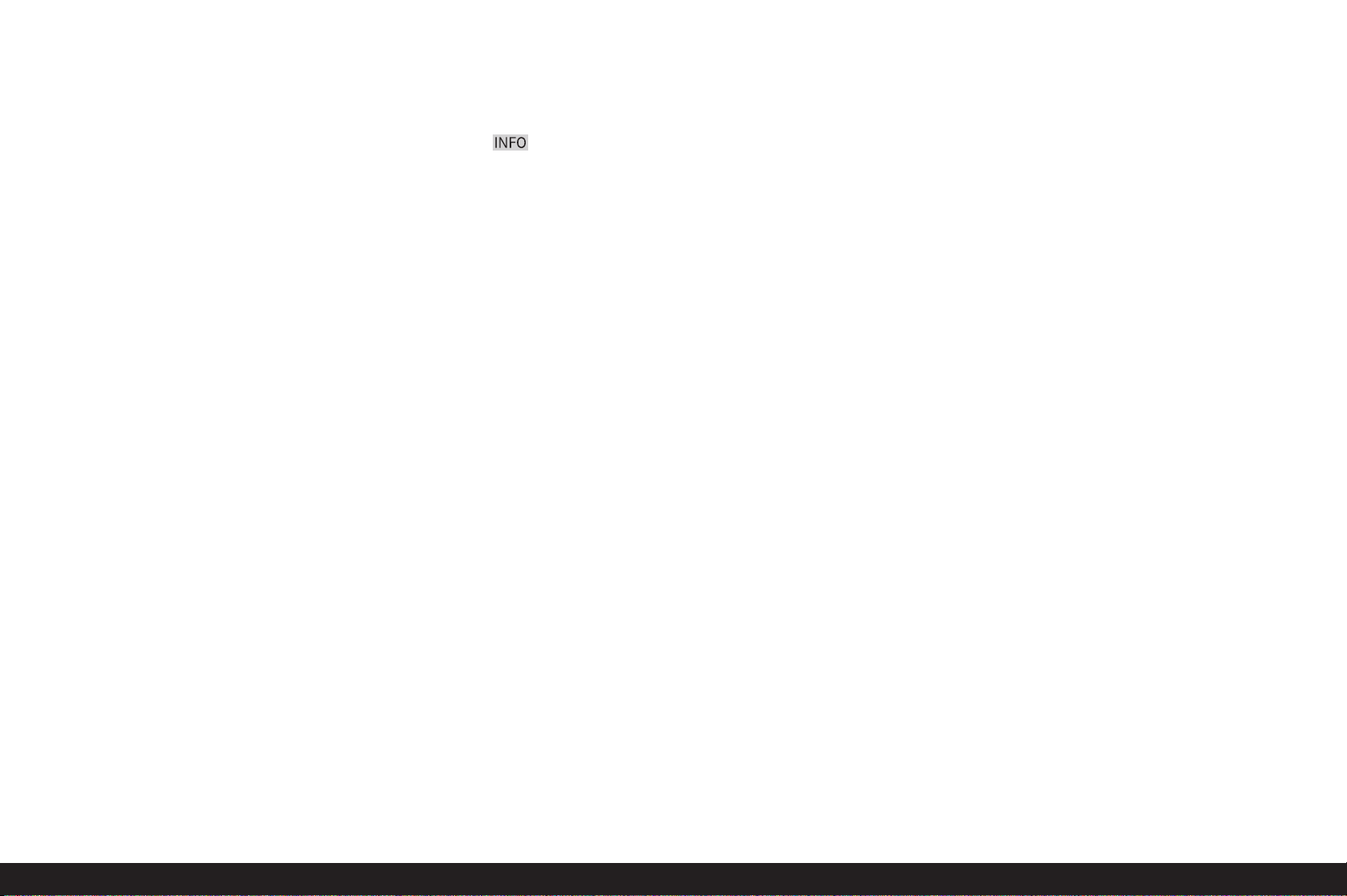
Exposure control
Manual shutter speed and aperture setting /
Selecting the exposure mode ...........................................37
Shutter speed dial ............................................................37
Click wheel .......................................................................37
Exposure modes
Programmed automatic exposure mode...........................38
Program shift ..............................................................38
Aperture priority ............................................................38
Shutter priority...............................................................39
Manual aperture and shutter speed setting ...................39
The B (Bulb) setting........................................................39
Taking photographs with the self-times ...............................40
Mirror pre-release................................................................40
Depth of field preview button and depth of field ..................41
Additional functions
User / application specific profiles......................................41
Resetting all custom settings ..............................................41
Folder management.............................................................42
Formatting the memory card(s) ..........................................42
Flash photography
General information on flash exposure
metering and control .....................................................43
Compatible flash units......................................................43
Flash sync speed ..............................................................43
Selecting the sync speed /
the sync speed range.....................................................43
Selecting the firing moment...........................................44
Attaching the flash unit.....................................................44
Settings for camera-controlled automatic flash mode.........44
TTL flash mode. ................................................................44
High Speed Synchronisation.............................................44
Strobe flash mode with system compatible flash units...................45
Flash displays in the viewfinder with system compatible
flash units.........................................................................45
Flash with flash unit automatic mode..................................45
Manual flash with constant flash output..............................45
Flash using the X contact ....................................................45
Flash using the flash connection socket..............................45
Preview mode
Selecting record and review modes.....................................46
Review for unlimited time .................................................46
Automatic review of the last picture - Auto Review...........46
Normal review 4.1 ............................................................47
INFO -review 4.2...............................................................47
The histogram...................................................................47
Picture data review 4.3.....................................................47
Viewing other pictures / „Scrolling“ in the memory ............48
Image Review- Zoom ...........................................................48
Selecting the amount of zoom ............................................48
Simultaneously viewing several smaller pictures.................49
Selecting one of the smaller pictures .................................49
Switching to the other memory card ...................................49
Protecting pictures / Clearing delete protection.................50
Deleting pictures..................................................................51
Additional functions
Transferring data to a computer ..........................................52
via USB connection ..........................................................52
Connecting and transferring data
using the PTP protocol...................................................52
Connecting and transferring data
with the camera as an external drive .............................53
Connecting and transferring data using card readers ....53
Data structure on the memory card ....................................53
Adobe® Photoshop® Lightroom® .........................................53
LEICA Image Shuttle............................................................53
Installing firmware updates .................................................54
HDMI slide show .................................................................54
Miscellaneous
System accessories
Interchangeable lenses.....................................................55
Filters ...............................................................................55
Auswechselbare Einstellscheiben.....................................55
Flash units ........................................................................55
Handgrip S2......................................................................55
S Pro battery charger........................................................55
Remote release cable S ....................................................55
Connection cords .............................................................55
Spare parts..........................................................................55
Maintenance tips for your LEICA S2 and lenses
Precautions and care instructions ....................................56
General precautions .........................................................56
Sensor ..............................................................................56
Condensation ...................................................................57
Care instructions ..............................................................57
For the camera ..............................................................57
For lenses ......................................................................57
For the battery...............................................................57
For the charger ..............................................................57
For memory cards..........................................................57
Cleaning the sensor..........................................................58
Storage.............................................................................59
Index ...................................................................................60
Technical Data.....................................................................62
Leica Academy ....................................................................64
Leica on the Internet ...........................................................64
Leica information service ....................................................64
Leica customer service........................................................64
Contents / 5
Page 10
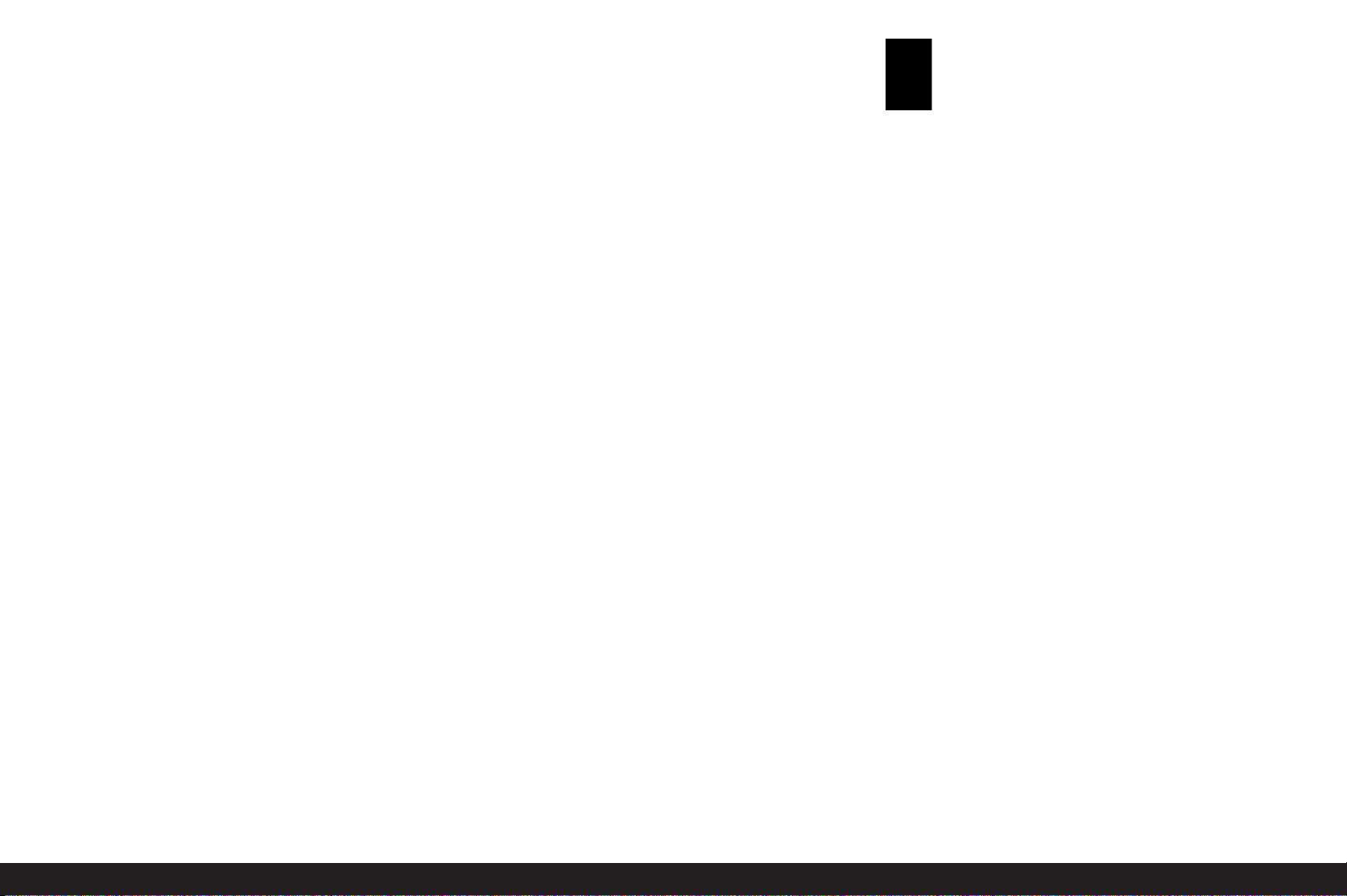
Warning messages
• Modern electronic components react sensitively to electro static discharge. As people can easily pick up charges of tens
of thousands of volts, by walking on synthetic carpets for
example, a discharge can occur when you touch your LEICA S2,
particularly if it is placed on a conductive surface. If only the
camera housing is affected, this discharge is harmless to the
electronics. However, despite built-in safety circuits, the
outer contacts, such as those on the base of the camera,
should not be touched if at all possible for safety reasons.
• For any cleaning of the contacts, do not use an optical microfiber cloth (synthetic); use a cotton or linen cloth instead. Be fore touching the contacts, you can make sure you dis charge
any electrostatic charge by deliberately touching a heating or
water pipe (conductive, earthed material). You can also avoid
soiling and oxidization of the contacts by storing your LEICA S2
in a dry place with the lens or bayonet cover fitted.
• You should exclusively use the recommended accessories to
prevent faults, short circuits or electric shock.
• The LEICA S2 is protected against splashed water and dust.
However, it should not be continuously exposed to rain and
should never be submerged in water.
• Do not attempt to remove parts of the body (covers); specialist repairs can be carried out only at authorized service
centers.
The CE identification of our products documents ad herence to the fundamental requirements of the valid
EU guidelines.
Legal notes
• Please ensure that you observe copyright laws. The recording
and publication of pre-recorded media such as tapes, CDs, or
other published or broadcast material may contravene copyright laws.
• This also applies to all of the software supplied.
• The SD, HDMI, CF and USB logos are registered trademarks.
• Other names, company or product names referred to in this
manual are trademarks or registered trademarks of the relevant companies.
Disposal of electrical and electronic
equipment
(Applies within the EC, and for other European countries with segregated waste collection systems)
This device contains electrical and/or electronic components
and should therefore not be disposed of in general household
waste! Instead it should be disposed of at a recycling collection
point provided by the local authority. This costs you nothing.
If the device itself contains replaceable (rechargeable) batteries, these must be removed first and, if necessary, also be disposed of in line with the relevant regulations.
Your local authority or waste disposal authority, or the store
where you bought this device, can provide you with further
information on this issue.
6/ Warning messages / Legal notes / Disposal of electrical and electronic equipment
Page 11
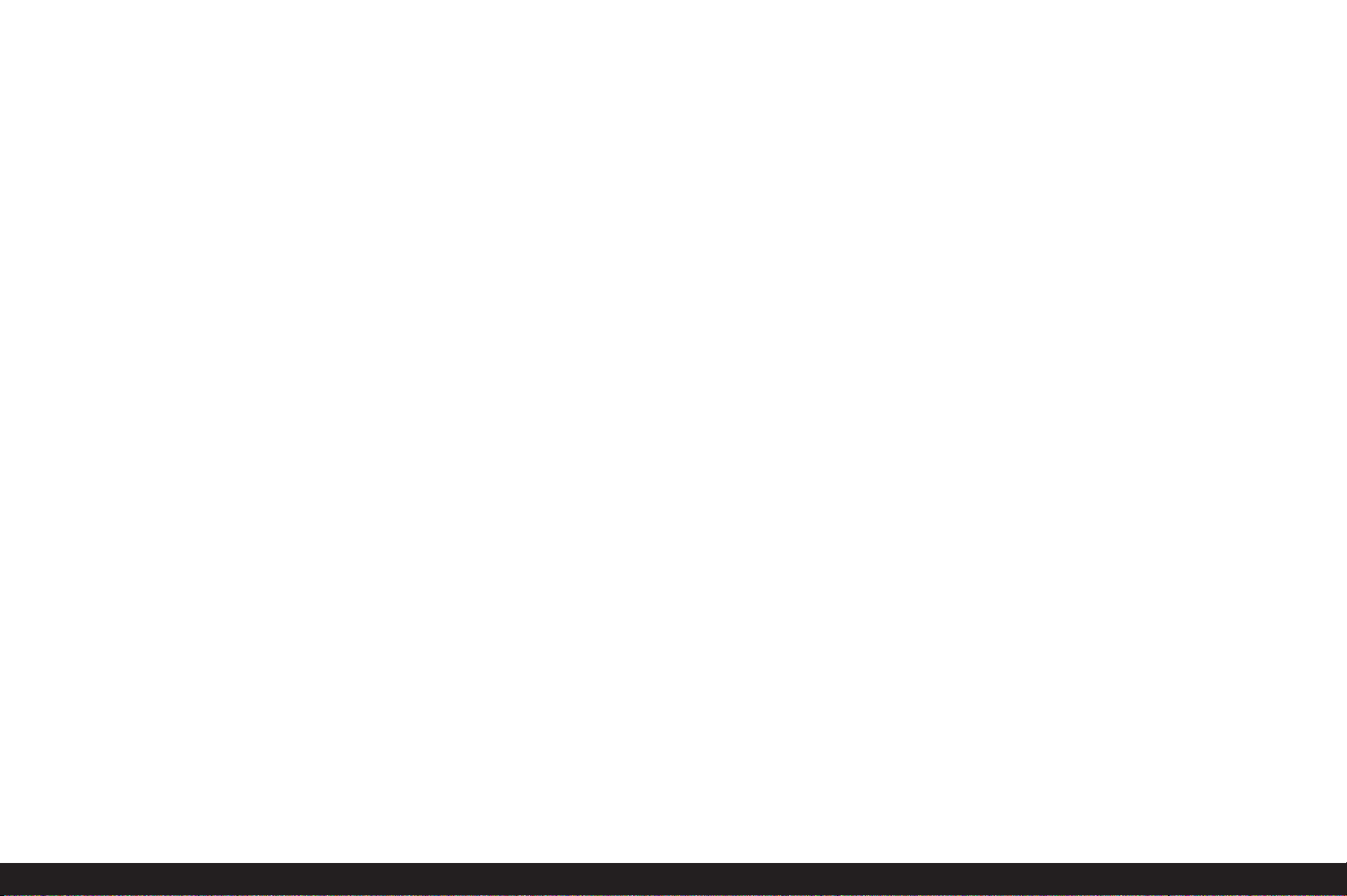
Scope of delivery
Before using your LEICA S2 for the first time, please check that
the accessories supplied are complete.
A. Battery
B. Charger
C. Power plug
D. USB connecting cord
E. Carrying strap
F. Bayonet cap
G. Eyepiece protective cover
Scope of delivery / 7
Page 12
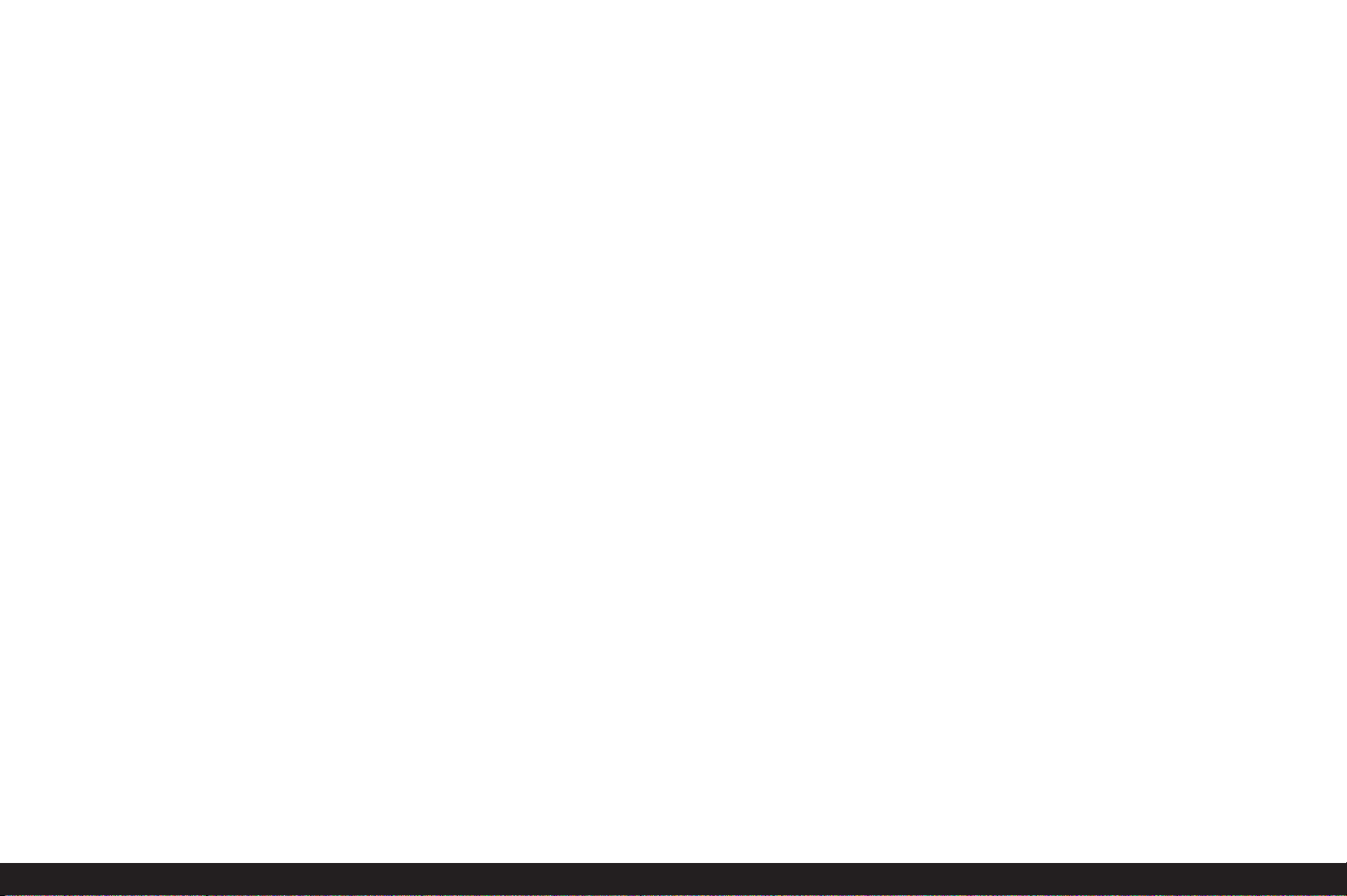
Designation of parts
Front view
1.1 Shutter release button
1.2 Self-timer LED / Sensor for white balance
1.3 Depth of Field Preview button
1.4 Bayonet with
a. Contact strip
b. Index point for attaching the lens
c. Unlocking button
Top view
1.5 Carrying strap clip
1.6 Window for distance scale
1.7 Distance setting ring
1.8 Bayonet for lens hood
1.9 Red alignment button for changing lens
1.10 Shutter speed click wheel with additional indented
positions for
-
A (shutter priority)
- B (long-time exposures)
1.11 Top panel display
1.12 Diopter setting dial with
a. Scale
1.13 Flash unit shoe with
a. Center (flash) and
b. Control contacts
c. Hole for retaining pin
Rear view
1.14 Brightness sensor
1.15 Main switch with indented positions
a.
OFF Camera turned off
b. FPS Focal plane shutter in camera activated
c. CS Central shutter in lens activated
1.16 Viewfinder with
a. Setting-ring
b. Eyecup
1.17 Autofocus and exposure metering memory button
1.18 Click wheel
1.19 LED indicating picture mode / recording data to card
1.20 Menu control button
1.21 Menu control button
1.22 Monitor
1.23 Menu control button
1.24 Menu control button
View from right
1.25 Door (closed)
Door open (detail):
1.26 CF card slot with
a. Eject button
1.27 SD card slot
View from left
1.28- Covers (closed)
1.29
Covers open (detail):
1.30 Flash connector socket.
1.31 HDMI socket
1.32 Remote control socket
1.33 Data output socket
Bottom view
1.34 Hole for portrait format handle guide pin
1.35 Battery
1.36 Battery release lever
Detail:
1.37 Battery bay (battery removed) with
a. Contacts
b. Guide-rail
1.38 Tripod mounting with
1
a.
/4“ thread
b. 13/8“ thread
c.–d. Holes for alignment
1.39 Cover (closed)
Cover removed (detail):
1.40 Contact strip for Battery Grip S
Battery
1.41 Guide groove
1.42 Contacts
1.43 Socket for charging plug
Charger
1.44 Fixed battery connecting cord with
a. 3-pin connector
1.45 Green (
CHARGE)
LED indicating charging in progress
1.46 Orange (
80%) LED indicating charge level
1.47 2-pin socket for car charging cord
1.48 nterchangeable mains plugs (EU/UK/AUS) with
a. Release button
b. US mains pins (interchangeable connectors removed,
US pins extended)
1.49 Car charging cord with
a. 2-pin connector for charger, and
b. Plug for cigarette lighter
8/ Designation of parts
Page 13
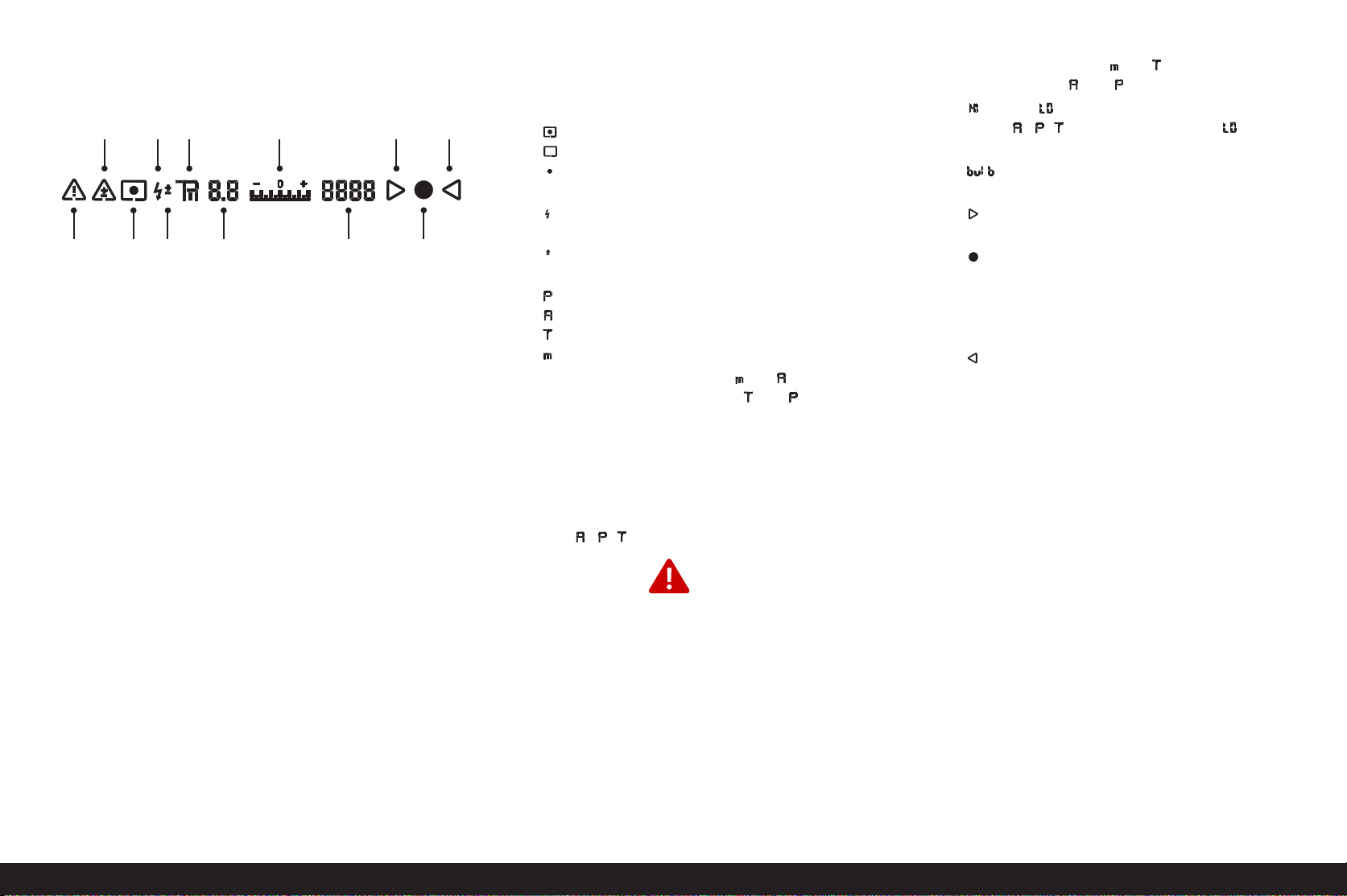
Displays
2. In the viewfinder
2.2 2.4a 2.5 2.7 2.9a 2.9c
2.1
2.3 2.4b 2.6 2.8 2.9b
2.1 Indication of warning message on the monitor
2.2 Exposure compensation indicator
2.3 Metering method symbol
(not displayed for metering memory lock)
a. = Multiple field metering
b. = Center-weighted metering
c. = Spot metering
2.4 Flash displays
a. Flashing = Flash charging, flash not ready;
Lit = Flash ready
b. Lit = Flash exposure compensation set
2.5 Exposure mode
a. = Automatic program mode
b. = Aperture priority
c. = Shutter speed priority
d. = Manual shutter speed and exposure setting
2.6 Aperture, manually set value for and ,
automatically controlled value for and ;
displayed in half steps
2.7 Light balance (small/large markings:
1
/2 EV/1 EV-step each) for indicating
a. Manual exposure compensation
b. Variation between current metered and stored value
(with metering memory lock in automatic exposure
modes , , )
2.8 Shutter speed / exposure time
a. Manually set value for and , automatically con-
trolled value for und ; displayed in half steps, or
b. (high) or (low) for over or under expo(lsure
modes , , and due to flash light, or if below
metering range.
c. B-setting for long-time exposures
2.9 Focus displays
a. Only appears in manual mode or with manual over-
ride of AF: Continuously lit if setting is too long
b. In manual mode: Continuously lit if setting is correct
In AF s: Continuously lit if setting is correct, flashes if
correct setting is not possible,
In AF c: Continuously lit if setting is correct, goes out if
focusing procedure is restarted,
c. Only appears in manual mode or with manual over-
ride of AF: Continuously lit if setting is too short
FIRMWARE
UPDATE
Note:
The viewfinder LCD is always lit up when the power is turned on
(see “Turning the camera on / Activating the electronics /
exposure metering system, p. 21). The brightness of this illumination is automatically adjusted to the external lighting conditions to give optimum readability.
Displays / In the viewfinder / 9
Page 14
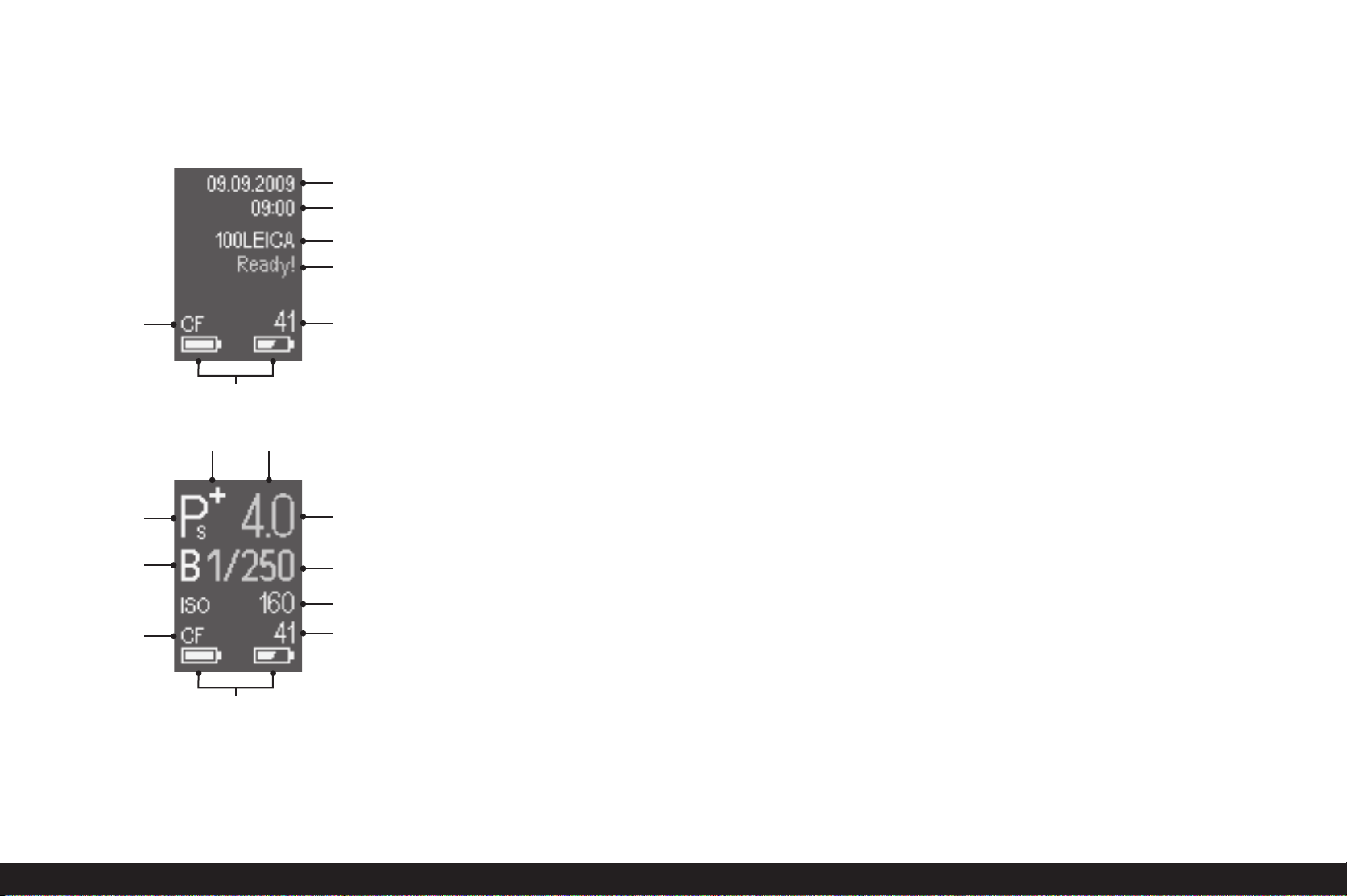
Displays
3. In the top panel display
3.7
3.9 3.10
3.6
3.1
3.2
3.3
3.4
3.5
Start screen
(appears for 4s after turning on the camera, can be switched to
the standard screen at any time by tapping the shutter release
button)
3.1 Date
3.2 Time
3.3 Folder name
3.4 Camera ready
3.5 Picture number or warning message (see 3.7)
3.6 Battery capacity (left for camera battery, right for hand
grip battery if attached)
3.7 Memory card used, or warning messages (red):
No card = No memory card inserted,
Full = Selected memory card full,
Error= Card error
Standard screen
(white displays: manually set, yellow displays: set with click
wheel, green displays: set automatically)
3.8 Exposure mode
3.9 a. +/- Exposure compensation set
b. +/0/ -Progression of automatic bracketing:
Overexposed /correctly exposed / underexposed shot
produced
3.10 Program shift set
3.11 Aperture
3.12 Shutter speed
3.13 Long time exposure
3.14 Sensitivity
3.5 Picture number or warning message* (see 3.7)
3.6 Battery capacity (left for camera battery, right for
hand grip battery if attached)
3.7 Memory card used, or warning messages (red):
No card = No memory card inserted
Full = Selected memory card full
Error = Card error
3.8
3.13
3.7
3.6
10 / Displays / In the top panel display
3.11
3.12
3.14
3.5
Page 15
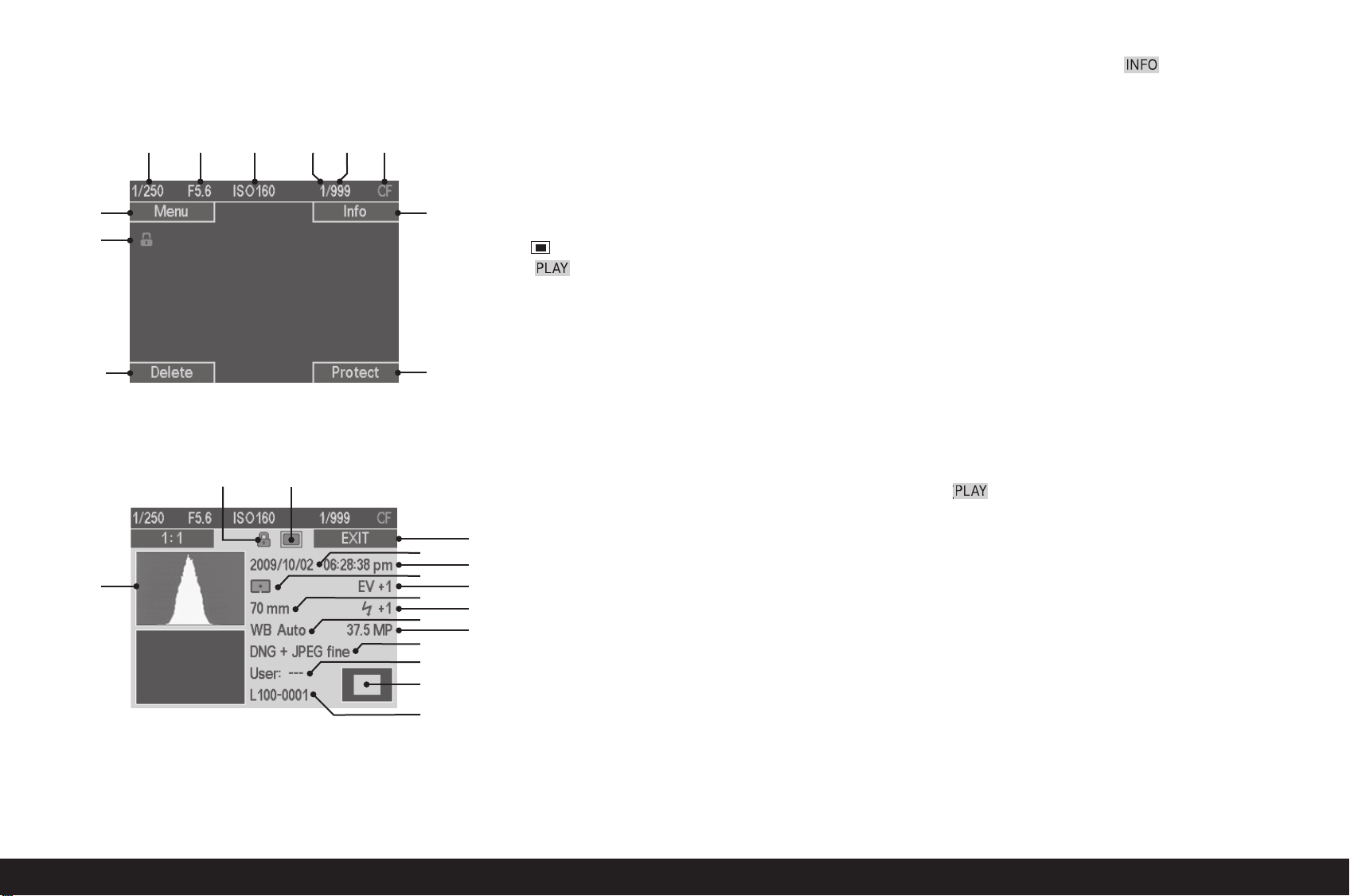
Displays
4. In the monitor
4.1.1 4.1.2 4.1.3 4.1.4 4.1.6
4.1.9
4.1.8
4.1.12
4.2.1
4.2.3
4.2.4
4.1.5
4.1.10
4.1.7/
4.1.11
4.2.5
4.2.7
4.2.9
4.2.11
4.2.13
4.2.14
4.2.15
4.1 Normal play mode
(pictures(s) fill the entire monitor area)
4.1.1 Shutter speed
4.1.2 Aperture
4.1.3 Sensitivity
4.1.4 Number of picture(s) shown
4.1.5 Total number of pictures on selected memory card
4.1.6 Selected memory card
4.1.7 Size and position of section
(PLAY only; does not appear if 4.18-4.1.11 are shown)
4.1.8 Symbol for protected pictures (only appears for delete or
protection operations)
4.1.9- Indication of functions of buttons 1.20/.21/.23/.24
4.1.12 (only appear after pressing one of the 4 buttons; go out
again after 5s))
4.2.2
4.2.6
4.2.8
4.2.10
4.2.12
4.2 Additional information for INFO review
(reduced picture)
4.2.1 Histogram
4.2.2 Function of button 1.20
4.2.3 Symbol for protected pictures
(only appears for delete or protection operations)
4.2.4 Symbol for HDMI slideshow
(only appears for selected pictures)
4.2.5 Date
4.2.6 Time
4.2.7 Exposure metering method
4.2.8 Exposure compensation
4.2.9 Focal length
4.2.10 Flash exposure compensation
4.2.11 White balance
4.2.12 Resolution
4.2.13 Compression / file format
4.2.14 User profile number
4.2.15 Size and position of section
(PLAY only)
4.2.16 Folder number / file name
4.2.16
Displays / In the monitor / 11
Page 16
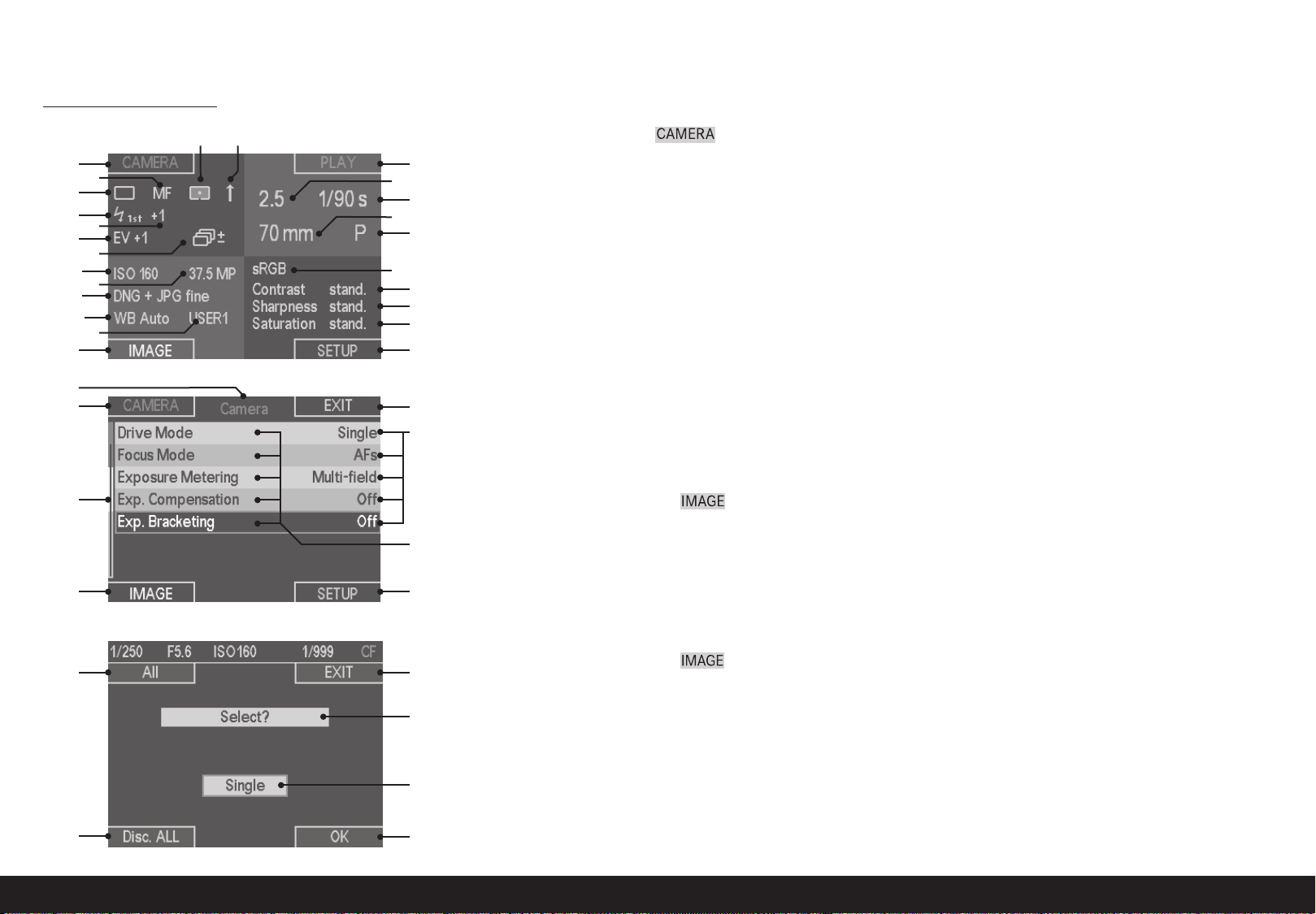
Displays
4. In the monitor (cont.)
4.3.7 4.3.8
4.3.1
4.3.6
4.3.5
4.3.9
4.3.10
4.3.11
4.3.12
4.3.17
4.3.18
4.3.19
4.3.20
4.3.21
4.3.4
4.4.5
4.4.1
4.3.13
4.3.14
4.3.15
4.3.16
4.3.22
4.3.23
4.3.24
4.3.25
4.3.3
4.3.2
4.4.2
4.4.8
4.3 Image data review
4.3.1.- Functions of buttons 1.20/.21/.23/.24
4.3.4
Top left quadrant, settings in CAMERA menu
4.3.5 Picture sequence
4.3.6 Focus setting
4.3.7 Exposure metering method
4.3.8 Mirror pre-release
4.3.9 Flash synchronization
4.3.10 Flash exposure compensation
4.3.11 Exposure compensation
4.3.12 Bracketing
Top right quadrant, picture settings
4.3.13 Aperture
4.3.14 Shutter speed
4.3.15 Focal length
4.3.16 Exposure mode
4.4 Menu control
4.4.1- Functions of buttons 1.20/.21/.23/.24
4.4.4
4.4.5 Current menu sections displayed
4.4.6 Scroll bar indicating current menu screen displayed
4.4.7 Menu functions
4.4.8 Current settings for menu functions
4.5 HDMI picture selection / Protecting / Deleting
4.5.1- Function of buttons
4.5.4 1.20/.21/.23/.24
4.5.5 Selected function
4.5.6 Picture(s) to be selected
4.4.6
4.4.4
4.5.1
4.5.4
12 / In the monitor
4.4.7
4.4.3
4.5.2
4.5.5
4.5.6
4.5.3
Bottom left quadrant, settings in IMAGE menu
4.3.17 Sensitivity
4.3.18 Resolution
4.3.19 File format / Compression
4.3.20 White balance
4.3.21 User profile
Bottom right quadrant, settings in IMAGE menu
(no displays if only DNG set
[see p. 28])
4.3.22 Color space
4.3.23 Contrast
4.3.24 Sharpness
4.3.25 Saturation
Page 17
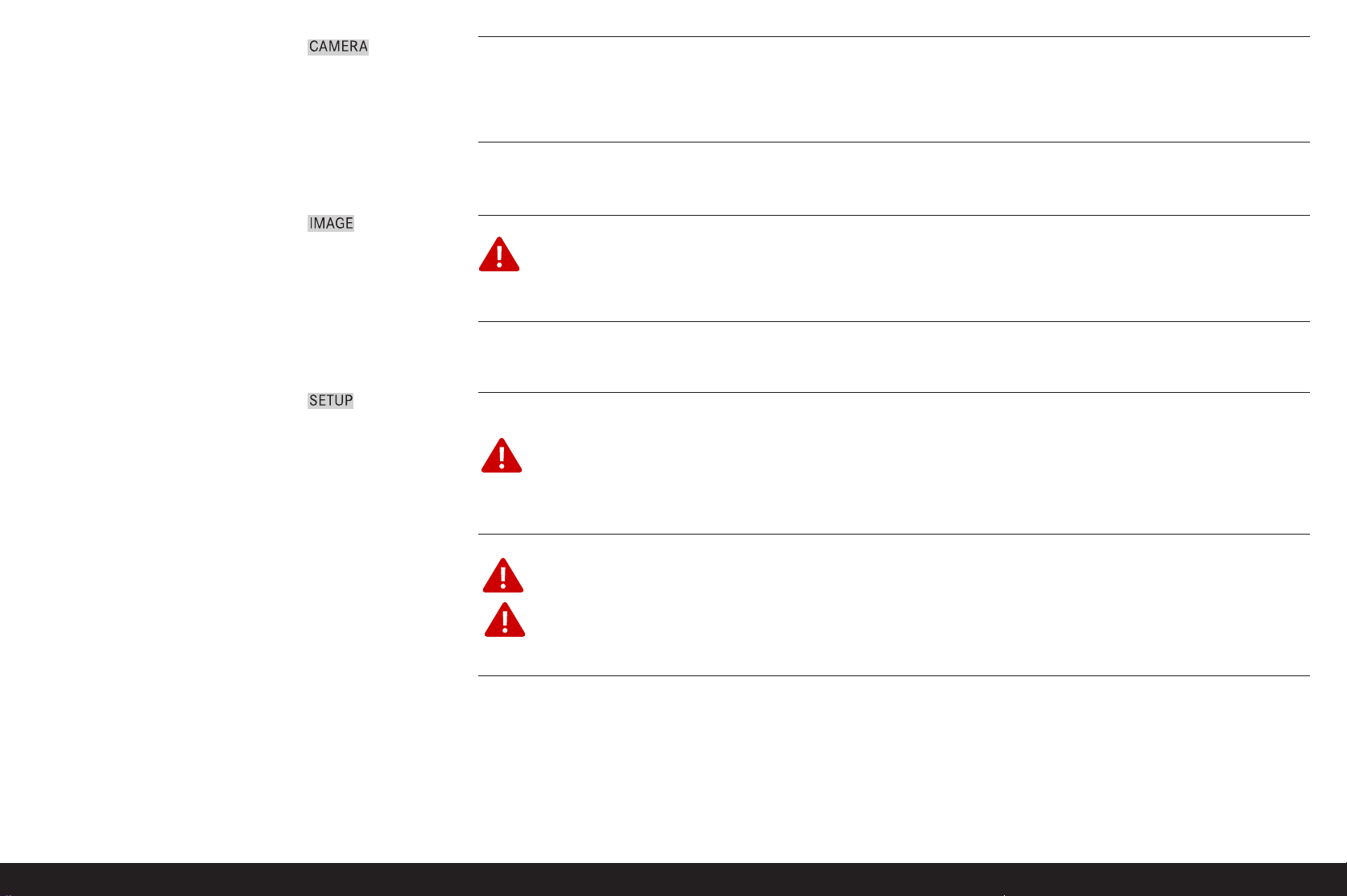
Menu items
CAMERA menu Page 1 5.1 Drive mode Single picture/picture series/self timer
5.2 Focus Mode AFs / AFc / MF
5.3 Exposure Metering
5.4 Exposure Compensation
5.5 Exposure Bracketing Automatic bracketing
Page 2 5.6 Auto Slow Synch Limits the shutter speeds used
5.7 Flash Synch Mode Start or end of exposure
5.8 Mirror up Mode
IMAGE menu Page 3 5.9 ISO sensitivity
5.10 File Format File format / compression rate
5.11 White Balance
FIRMWARE
UPDATE
5.12 Colour Management Working color space
5.13 User Profile User-specific profile
Page 4 5.14 Contrast Picture contrast
5.15 Sharpness Picture sharpness
5.16 Saturation Picture saturation
SETUP menu Page 5 5.17 Data Storage Selection of how data is stored on the
memory cards or on an external memory
5.18 Image Numbering
5.19 Format Format the memory card(s)
FIRMWARE
UPDATE
5.20 USB Mode Identifies the camera as an ext. drive or based on the PTP protocol
5.21 Sensor-Cleaning Open shutter for cleaning the sensor
5.22 Reset Simultaneously resets all settings (to original factory settings)
Page 6 5.23 Auto review Automatic review of the last picture taken
5.24 Histogram Graphic indicating distribution of brightness
5.25 Monitor/Display Monitor andtop panel display Settings
5.26 Auto Power Off
5.27 Acoustic Signal Acknowledgement tones / Signal for
memory card capacity limit
FIRMWARE
UPDATE
5.28 HDMI Settings for playing the slide show
Page 7 5.29 Custom Functions Assignment of functions for buttons 1.21, 1.23, 1.24
5.30 AE/AF-Lock Assignment of memory functions to shutter release button and/or button 1.17
5.31 Zoom Lock Retain zoomed view when scrolling
5.32 Date
5.33 Time
5.34 Language Language
5.35 Firmware Firmware version (info only, cannot be adjusted)
Menu items / 13
Page 18
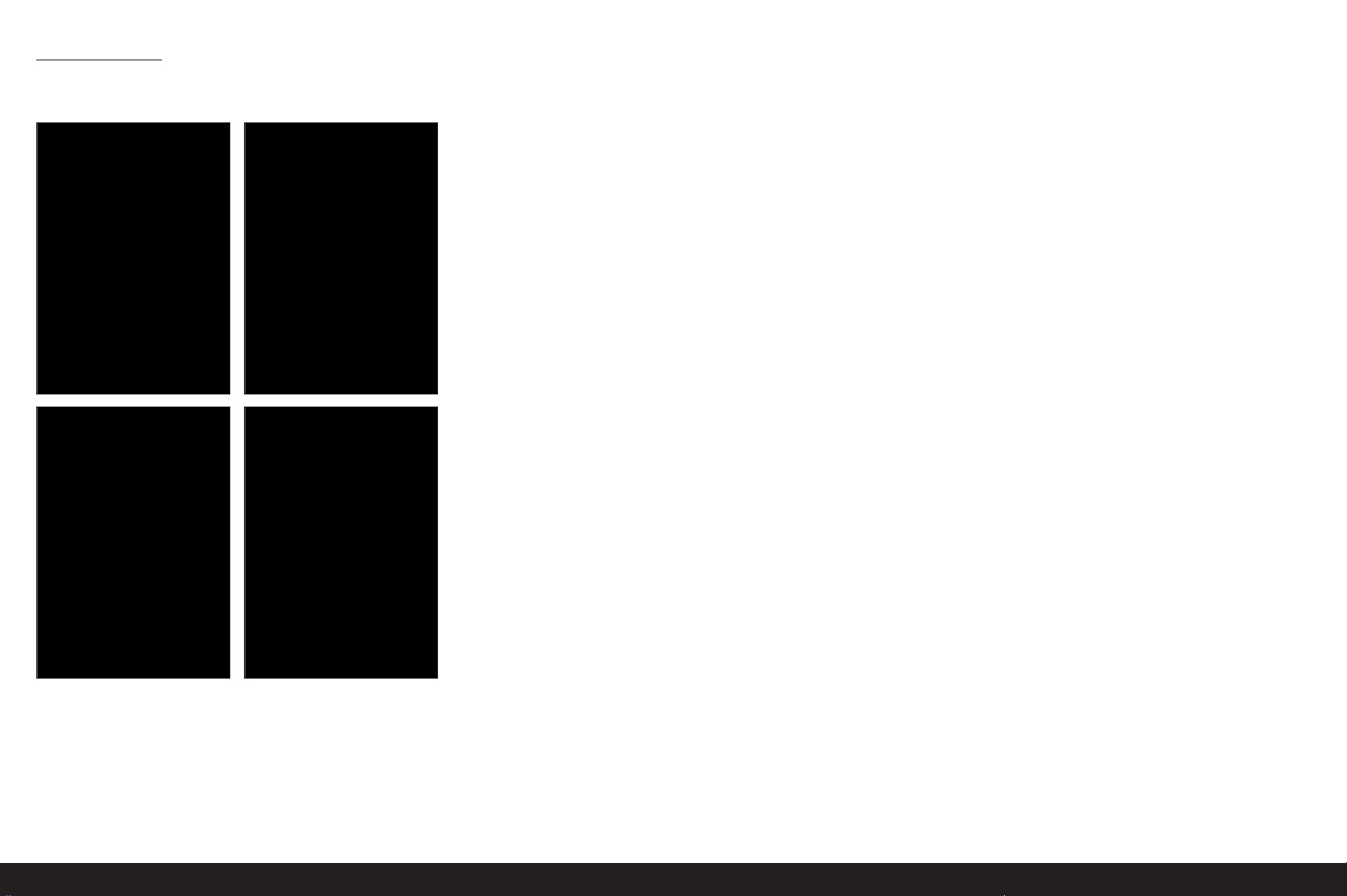
Preparations
Attaching the carrying strap
12
Charging the battery
The LEICA S2 is supplied with the required power by a lithium
ion battery (A).
Attention:
•
Only the battery type specified and described in this manual, and/
or battery types specified and described by Leica Camera AG,
may be used in this camera.
• This battery may only be used in the units for which it is de signed and may only be charged exactly as described below.
• Using this battery contrary to the instructions and using nonspecified battery types can under certain circumstances
result in an explosion.
• The batteries may not be exposed to sunlight, heat, humidity
or moisture for long periods. Likewise, the battery may not be
placed in a microwave oven or a high- pressure container to
prevent a risk of fire or explosion.
• Never throw batteries into a fire as this can cause them to
explode!
• Humid or wet batteries may not be charged or used in the
camera under any circumstances.
• Always ensure that the battery contacts are clean and freely
accessible. Whilst lithium ion batteries are proof against
short circuits, they should still be protected against contact
with metal objects such as paper clips or jewelry. A short-circuited battery can get very hot and cause severe burns.
• If a battery is dropped, check the casing and the contacts
immediately for any damage. Using a damaged battery can
damage the camera.
• In case of noise, discoloration, deformation, overheating of
leaking fluid, the battery must be removed from the camera
or charger immediately and replaced. Continued use of the
battery carries a risk of overheating, resulting in fire and/or
explosion.
• In case of leaking fluid or a smell of burning, keep the battery
away from sources of heat. Leaked fluid can catch fire.
• Only the charger specified and described in this manual, or
other chargers specified and described by Leica Camera AG,
may be used. The use of other chargers not approved by
Leica Camera AG can cause damage to the batteries and, in
extreme cases, to serious or life-threatening injuries.
• The charger supplied should be used exclusively for charging
this battery type. Do not attempt to use it for other purposes.
• Ensure that the mains outlet used is freely accessible.
• The battery and charger may not be opened. Repairs may
only be carried out by authorized workshops.
• Ensure that children cannot access the batteries. Swallowing
batteries can cause asphyxiation.
34
14 / Attaching the carrying strap / Charging the battery
Page 19
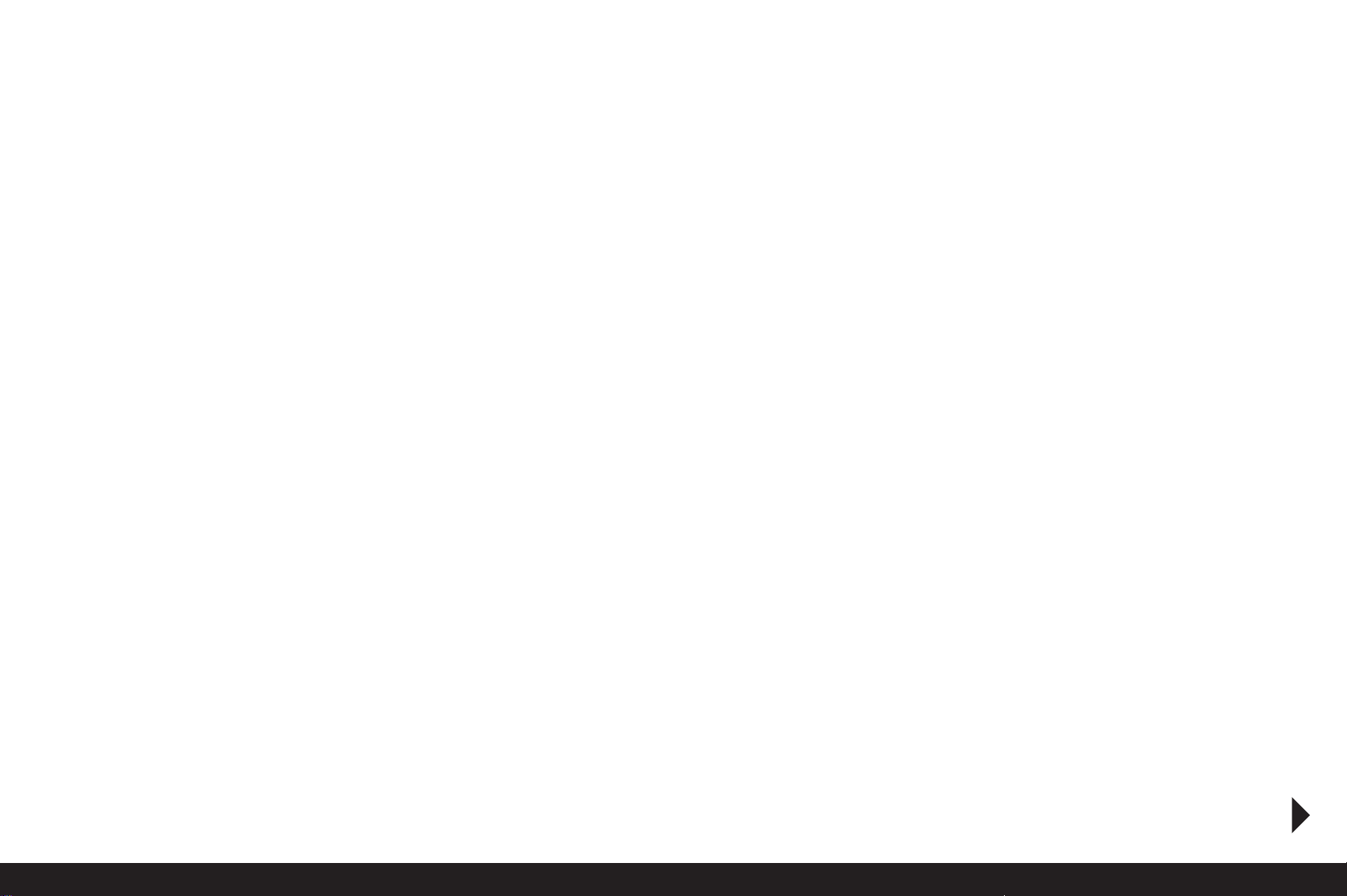
First aid:
• If battery fluid comes into contact with the eyes, there is a
risk of blinding. Rinse out the eyes thoroughly with clean
water immediately. No not rub the eyes. Seek medical atten tion immediately.
• If leaked fluid gets onto the skin or clothing, there is a risk of
injury. Wash the affected areas with clean water. There is no
need to seek medical attention.
Notes:
• The battery can only be charged outside the camera.
• Batteries should be charged before the camera is used for the
first time.
• The battery must have a temperature of 0°-35°C to be charged
(otherwise the charger will not turn on, or will turn off again).
• Lithium ion batteries can be charged at any time, regardless
of their current charge level. If a battery is only partly discharged
when charging starts, it is charged to full capacity more
quickly.
• Lithium ion batteries should only be stored when partially
charged, i.e. not when fully discharged or fully charged (see p.
17). For very long storage periods, they should be charged for
around 15 minutes twice a year to prevent total discharge.
• The batteries and the charger heat up during the charging
process. This is normal and not a malfunction.
• A new battery only reaches its full capacity after it has been
fully charged and – by use in the camera - discharged again 2
or 3 times. This discharge procedure should be repeated around
every 25 cycles.
• Rechargeable lithium ion batteries generate power through
internal chemical reactions. These reactions are also influenced
by the external temperature and humidity. To ensure a maximum service life of the battery, it should not be exposed to
constant extremes (high or low) of temperature (e.g. in a
parked car in the summer or winter).
• Even when used under optimum conditions, every battery
has a limited service life! After several hundred charging
cycles, this becomes noticeable as the operating times get
significantly shorter.
• Defective batteries should be disposed of according to the
respective instructions (see p. 6/57) at a collection point to
ensure proper recycling.
• The replaceable battery provides power to a back-up battery
that is permanently fitted in the camera. This back-up battery
retains the set date and time for up to 3 months. If this backup battery becomes discharged it must be recharged by in serting a charged, main battery. Once the replaceable battery
has been inserted, the full capacity of the back-up battery is
recovered after about 60 hours. This process does not re quire the camera to be turned on. However, you will have to
set the date and time again in this situation.
• Remove the battery if you will not be using the camera for a
long period of time. When doing so, turn the camera off using
the main switch first (see p. 21). Otherwise, after several
weeks the battery could become totally discharged, i.e. the
voltage is sharply reduced as the camera still consumes a
small amount of current (for saving your settings) even when
it is turned off.
Charging the battery / 15
Page 20

Preparing the charger
If using the charger outside the USA
If using the charger in the USA
Connecting the charger
1. Insert the appropriate plug for the local mains supply into the
charger (B). This is done by simultaneously
a. pushing the release button (1.48a) upwards, and
b. sliding the plug (1.48) upwards from its normal position.
2. It ca n then b e com plet ely d etache d upw ards .
3. The appropriate plug type is then pushed into the charger
from above until it engages.
1. Disconnect the factory fitted mains plug from the charger
(B). This is done by simultaneously
c. pushing the release button (1.48a) upwards, and
d. sliding the plug (1.48) upwards from its normal position.
2. You can then extend the two pins for the US plug (1.49b),
which are pushed down in the normal position.
Note:
The charger automatically switches to the prevailing mains
voltage.
1. Connect the charger (B), i.e. plug its connector (1.44a) into
the socket on the battery (1.43) and connect the power cord
(1.48/1.48b) to an outlet.
• The green LED marked
CHARGE (1.46) starts flashing to
confirm that charging is in progress. As soon as the battery has charged to at least 4/5 of its capacity, the orange
LED marked with 80% (1.46) also lights up. When the
battery is fully charged, i.e. 100% capacity reached (after
approx. 31/2hours), the green CHARGE-LED changes
from flashing to continuously lit.
Notes:
• The 80% LED lights up after about 2 hours due to the charging
characteristics. Therefore, if you do not need the full capacity, the camera is always ready to use again in a relatively
short time.
• If the green CHARGE-LED is continuously lit, this indicates
that the charger has automatically switched to trickle charging.
2. The charger should then be disconnected from the power
cord. However, there is no risk of overcharging.
16 / Charging the battery
Page 21
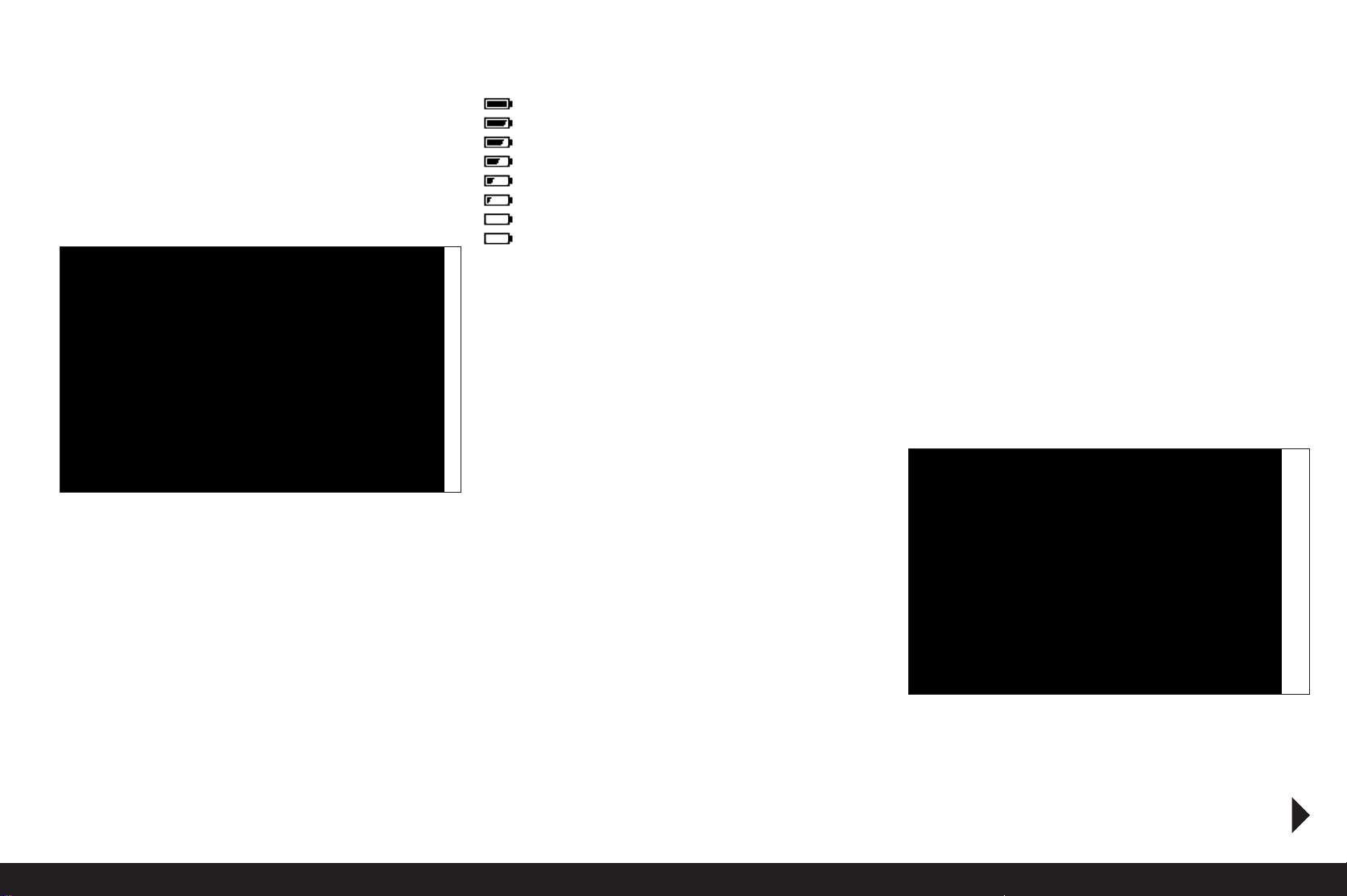
Inserting / removing the battery to / from the
camera
Inserting the battery
1. Set the main switch (1.15) to OFF.
2. Slide the battery (C) as far as possible into the battery bay,
contacts first and with the positioning groove (1.40) pointing
towards the center of the camera. It automatically engages in
this position.
Charge level displays (3.2)
The charge level of the battery is indicated in eight stages in the
top panel display (1.11).
= approx. 100%, White
= approx. 90%, White
= approx. 75%, White
= approx. 50%, White
= approx. 25%, White
= approx. 10%, White
= approx. 5%, Red
= approx. 3%, Flashing red, replacement or rechar-
ging necessary
Inserting and removing the memory cards
The LEICA S2 enables you to use 2 card types simultaneously
to store your picture data, and has card slots for SD/SDHC
(Secure Digital) and CF (Compact Flash) cards.
SD/SDHC cards have a write-protection switch that can be
used to prevent unintentional storage and deletion of pictures.
This switch takes the form of a slider on the non-beveled side of
the card; in the lower position, marked LOCK, the data on the
card is protected.
Note:
Do not touch the memory card contacts.
Inserting
1. Set the main switch (1.15) to OFF.
2. Open the door (1.25) on the right-hand side of the camera by
sliding it slightly backwards in the direction of the arrow and
then opening it to the right.
Removing the battery
1. Set the main switch (1.15) to
2. Turn the release lever 1.36 clockwise as far as it will go.
A spring in the battery compartment then pushes the battery
out by approximately 1cm.
Note:
The locking mechanism has a catch to prevent the battery from
accidentally falling out, even if the camera is held upright.
3. Press the battery back in by around 1mm to release the lock,
and
4. Remove it from the bay or, if the camera is held upright, allow
it to fall out.
OFF.
Inserting / removing the battery to / from the camera / Inserting and removing the memory cards/ 17
Page 22
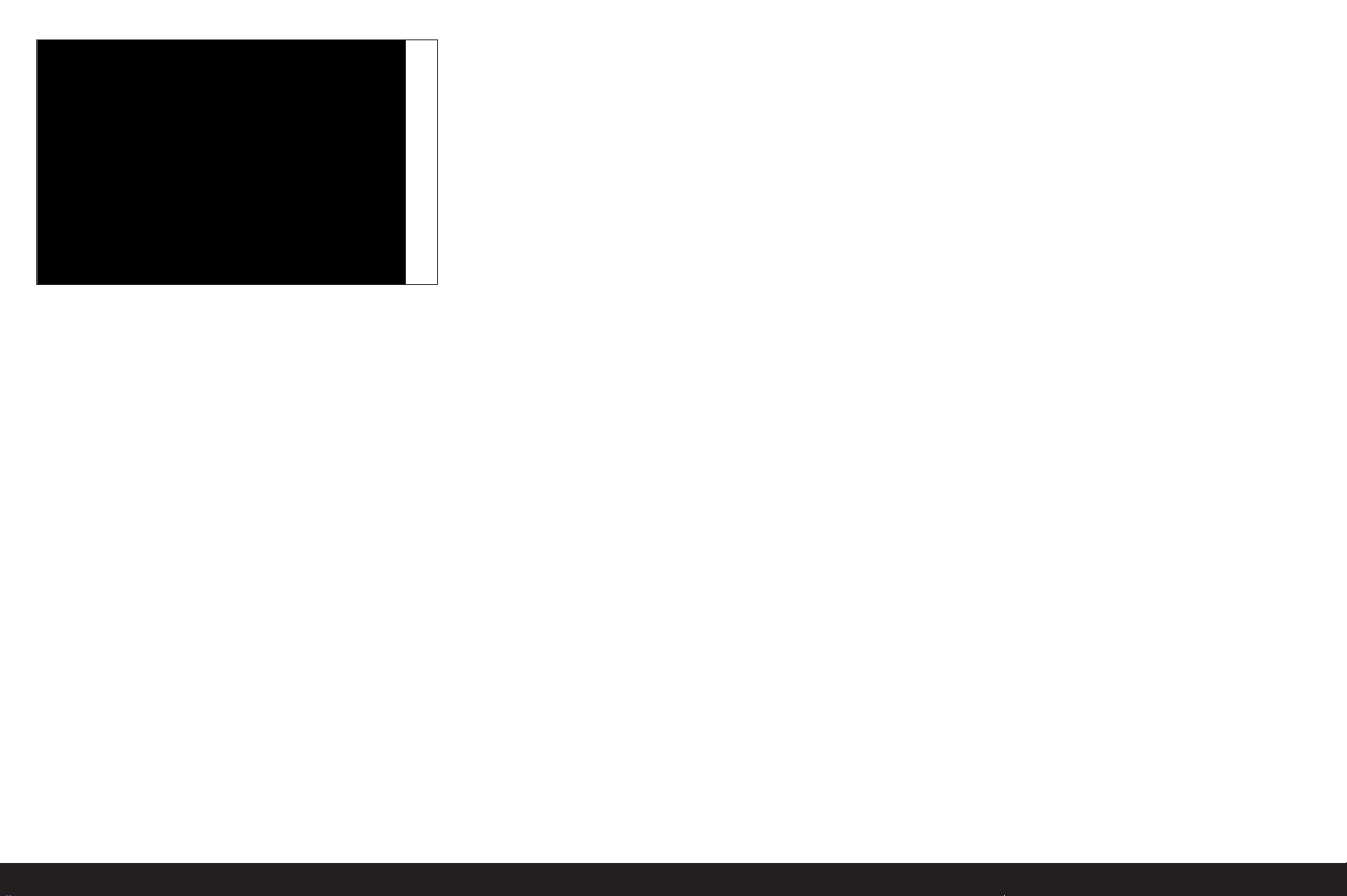
3. Insert the memory card (s) you want to use as follows:
a. Slide CF cards into the slot 1.26 with the contacts pointing
towards the camera and the side with the label pointing
forwards.
Important:
Do not exert force! This could damage the contacts in the
card slot.
b. SD/SDHC cards with the contacts pointing to the rear and
the beveled corner pointing up in slot 1.27. Slide them all
the way into the slot against the spring resistance until you
hear them click into place.
4. Close the door again, by pressing it down and sliding it
forward until it locks into place.
Removing
1. Set the main switch (1.15) to
OFF.
2. Open the door (1.25) on the right-hand side of the camera by
sliding it slightly backwards in the direction of the arrow and
then opening it to the right.
CF cards
3. Press the eject button (1.26a) in to eject the card part of the
way out of the slot, allowing you to
4. completely remove it.
SD/SDHC cards
3. Press the card slightly back into the slot to eject it a little way
out of the slot and allowing you to
4. completely remove it.
5. Close the door again, by pressing it down and sliding it forwards until it locks into place.
Displays
In the event of errors involving memory cards, the camera displays show various messages.
Notes:
• If the memory cards cannot be inserted, check that they are
aligned correctly.
• The range of memory cards available is constantly changing;
some cards may result in malfunctions when used in the
LEICA S2.
• Do not remove a memory card or the battery while the red
LED (1.19) at the bottom right of the monitor (1.22) is flashing
to indicate picture recording and/or data being saved to the
card(s). Otherwise the not yet (completely) saved picture
data may be lost.
• The LEICA S2 provides various options for saving picture
data. More information on this topic can be found under
„Saving picture data / memory card management“ on p. 31.
• As electromagnetic fields, electrostatic charges, and defects
on the camera or the card(s) can lead to damage or loss of the
data on the memory card(s), we recommend that you also
transfer the data to a computer and save it there (see p. 52).
• For the same reason, it is recommended that cards are
always stored in an anti-static case.
18 / Inserting and removing the memory cards
Page 23
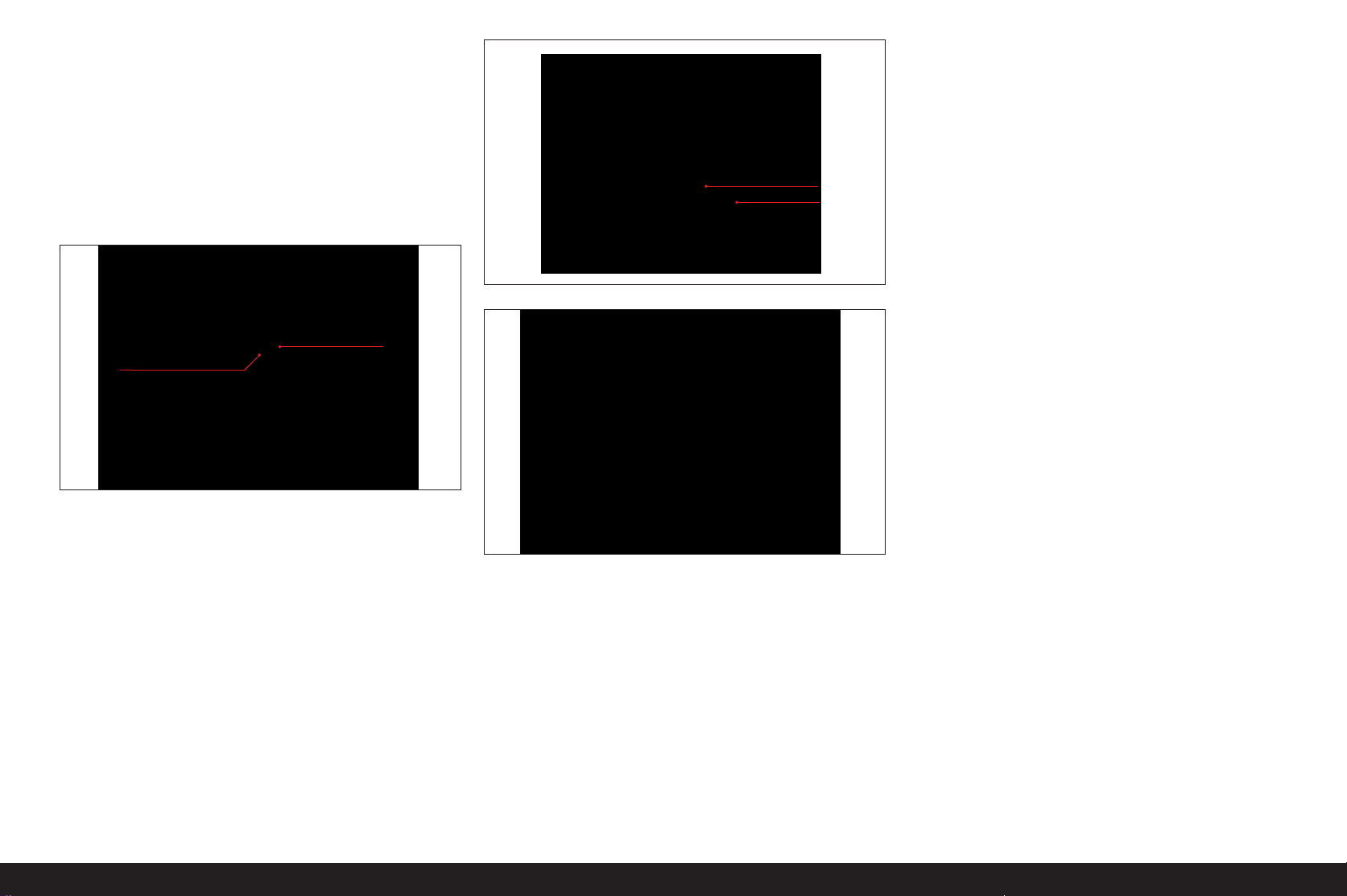
Changing the focusing screen
The LEICA S2 allows you to change the focusing screen for optimum adaptation to the relevant subjects and situations (see
also "System accessories / Exchangeable focusing screens“, p.
55). The camera is supplied with a uniform ground glass screen
as standard.
The interchangeable focusing screens are supplied separately
in a container with tweezers and a dust brush. To change the
screens,
1. detach the lens (see p. 20), and
B
A
2. remove the screen mount A from its engaged position by
pressing the clip B with the tip of the tweezers. The mount
C then clicks downwards with the focusing screen.
Important:
Follow these instructions exactly when changing the focusing
screen. Take the utmost care to protect the sensitive surfaces
of the focusing screens from scratches.
C
A
3. Then pick up the focusing screen C by the small stud with the
tweezers, tilt slightly upwards and remove.
4. The screen is then temporarily placed in the side compartment of the container.
5. Pick up the new screen to be inserted by its stud with the
tweezers,
6. insert it in the mount, and
7. push the mount up with the tip of the tweezers until it clicks
into place.
Changing the focusing screen/ 19
Page 24

Leica S lenses
Leica S lenses all have characteristic external features:
- Their distance setting ring (1.7) works differently depending
on which focus mode is set:
- In manual mode (MF, see p. 13/22/33) the distance is set as
normal, by turning the ring - in this case, it is mechanically coupled to the optical construction from the outset.
- In autofocus mode (AFs/AFc, see p. 13/22/33) it is ini tially uncoupled - so that holding the lens with the ring
does not prevent the motorized adjustment. However, you
can override the automatic setting at any time, i.e. set the
distance manually in AF mode, in which case turning the
ring immediately couples it to the optical system.
- Their distance scale is on the inside and the set distance can
be read through a window (1.6).
- They do not have an aperture setting-ring. The aperture is set
using the click wheel (1.18, see p. 37) on the camera housing.
Attaching and removing the lens
All lenses and accessories with a Leica S bayonet can be at tached to the LEICA S2.
Leica S lenses are attached as follows:
1. Position the red dot on the lens mount opposite the bayonet
release button (1.3b) on the camera housing.
2. In this position, insert the lens.
3. Turn the lens as far as possible to the right, and you will hear
and feel it click into place.
To remove the lens
1. Press the release button,
2. unlock the lens by turning it slightly to the left, and
3. pull it straight out.
Hinweise:
• To protect against ingress of dust etc. into the interior of the
camera, and particularly to keep the sensor surface free of
dust as far as possible, it is important always to have a lens or a
cover fitted to the camera body.
• For the same reason, when changing lenses work without
delay and in an environment that is as dust-free as possible.
20 / Leica S lenses / Attaching and removing the lens
Page 25
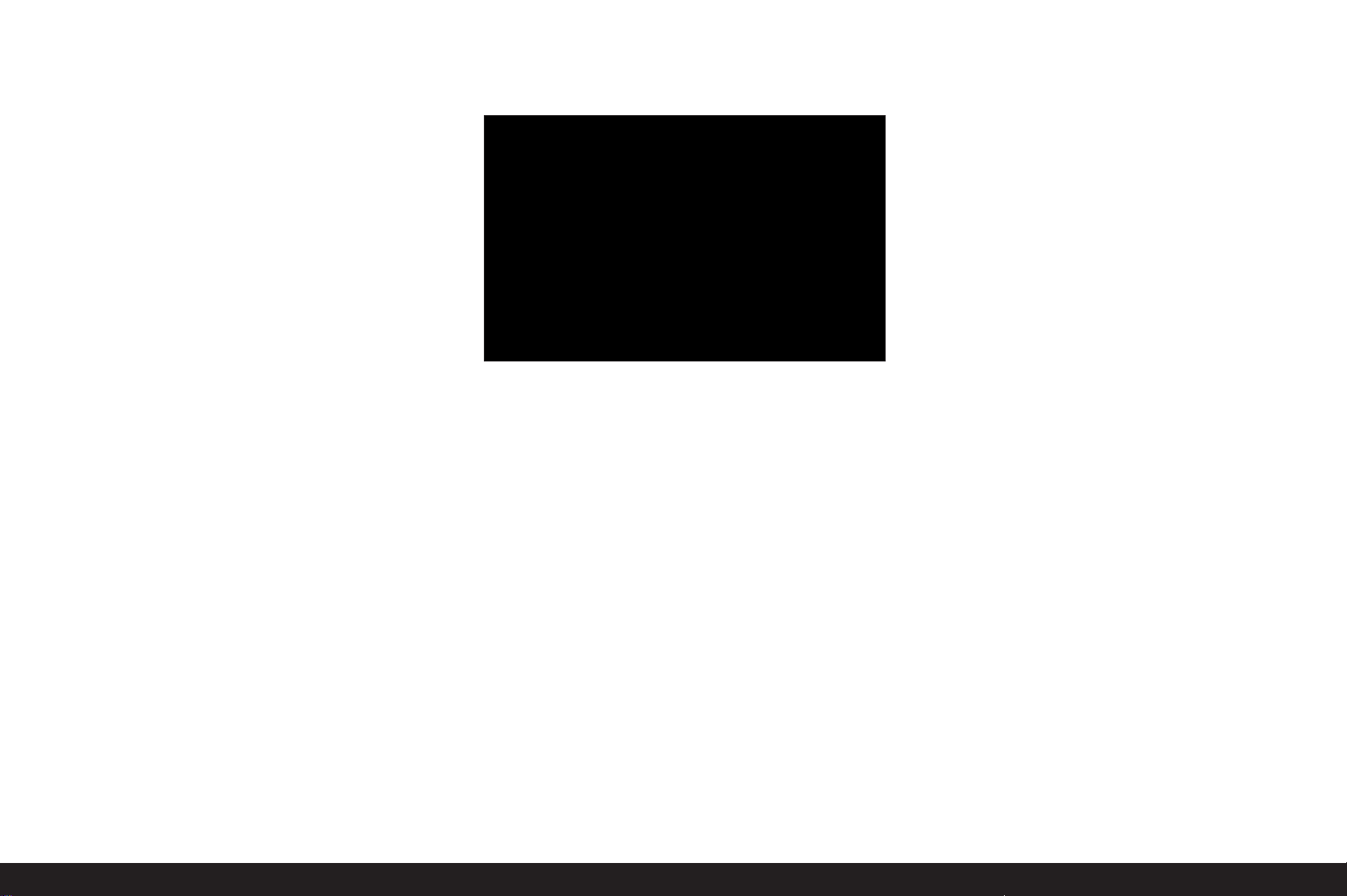
Eyepiece adjustment
The eyepiece (1.16) can therefore be adjusted by ± 2 diopters, so
that it is exactly set to match your eye. While looking at the view finder image, turn the knurled setting ring (1.16a) until the markings
for the spot-metering field are sharp.
Note:
If you are not looking through the viewfinder, e.g. for pictures on
a tripod, we recommend attaching the eyepiece cover (G). This
prevents any unwanted influences on the exposure metering.
The cover can be stored on the carrying strap for easy access.
Turning the camera on and off
The LEICA S2 is turned on and off using the main switch (1.15).
This takes the form of a lever with three indented positions:
a. OFF– Camera turned off
b. FPS– Camera turned on, focal plane shutter in body
activated
The shutter speed is controlled manually or automatically using
the focal plane shutter in the camera. All speeds are available
(see also „Shutter speed dial“, p. 37).
After turning on, i.e. selecting either the FPS or CS function,
the LED (1.19) lights up until the camera is ready (2 s) and the
displays in the viewfinder (1.16/2) and in the top panel display
(1.11/3) appear (see p. 9/10).
Notes:
• Even if the main switch is not set to OFF , the camera is automatically turned off if automatic power off has been set in the
menu (Auto Power Off, 5.26, see p. 22/26), and none of the
functions are used during this time.
• Turning off the camera not only cancels functions currently
running, i.e. bracketing (see p. 35) and self-timer mode
(see p. 40), it also deactivates them in the menu.
c. CS – Camera turned on, central shutter in lens is
activated
The shutter speed is controlled manually or automatically using
the central shutter in the lens. Speeds of between 8 -1/
500
s are
available (see also „Shutter speed dial“, p. 37).
Note:
If a lens with no central shutter is attached, the camera oper ates with the focal plane shutter even when set to CS.
Eyepiece adjustment / Turning the camera on and off / 21
Page 26
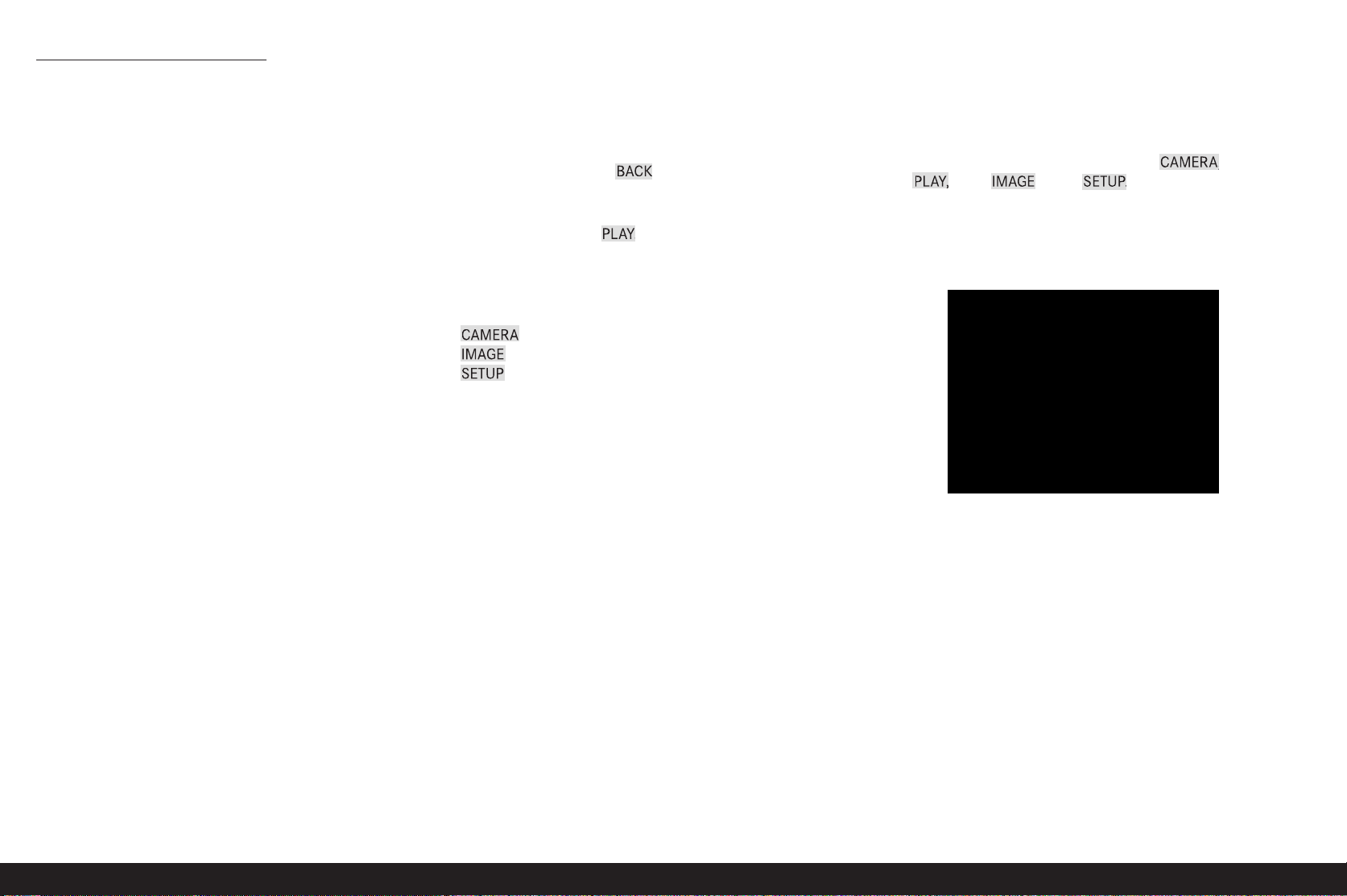
Menu control/ Settings
Menu control
Most of the modes and settings on the LEICA S2 are operated
using menus. Navigating and making settings throughout the
menu is extremely quick and easy
1. The menu items are divided into logical functional groups
that are accessed directly.
2. Only a few controls are used.
3. Only a few operations are required in each case.
4. Each of three specified menu functions can also be called up
directly.
Calling up the menu
To call up the menu control and directly access the individual
screens, you use three (1.21, 1.23, 1.24) of the four buttons
located to the left and right of the monitor (1.22).
Note:
The four buttons - 1.20, 1.21, 1.23, 1.24 - are so-called "soft
keys", which means they have additional functions outside of
menu control, e.g. when reviewing pictures in the monitor.
Exiting the menu
You can exit the menu in various ways:
- To switch to picture mode:
Tap the shutter release button (1.1)
- To switch to image data review mode (4.3, see also p. 12):
Briefly press button 1.20 in the menu –
in this case it is labeled BACK.
- To swi tch to play mode :
Briefly press button 1.20 while reviewing the picture data - in
this case it is labeled PLAY.
Menu function groups
The single menu on the LEICA S2 is divided into 3 function
groups marked in different colors (see also p. 13):
CAMERA (blue)
IMAGE (yellow)
SETUP (green)
The function groups are made up of 2 or 3 screens depending
on their scope. On each screen, the menu items appear on the
left on the individual lines, with the corresponding settings
alongside them on the right.
Navigating in the menu / Setting the functions
1. Call up the menu by briefly pressing any of the three buttons
1.21, 1.23 or 1.24 two or three times.
• If the monitor was previously inactive (dark), the first time
you press the button the image data review screen
appears, and the functions of the adjacent buttons are spec ified in the 4 fields 4.3.1 - 4.3.4: 1.24 – CAMERA, 1.20 –
PLAY, 1.23 - IMAGE, 1.21 – SETUP. For clarity, the three
buttons 1.24, 1.23 and 1.21 are marked in the same colors
as the corresponding sections of the menu.
Settings in the menu
All settings for the menu items are made using a single control the click wheel (1.18).
22 / Menu control
Page 27
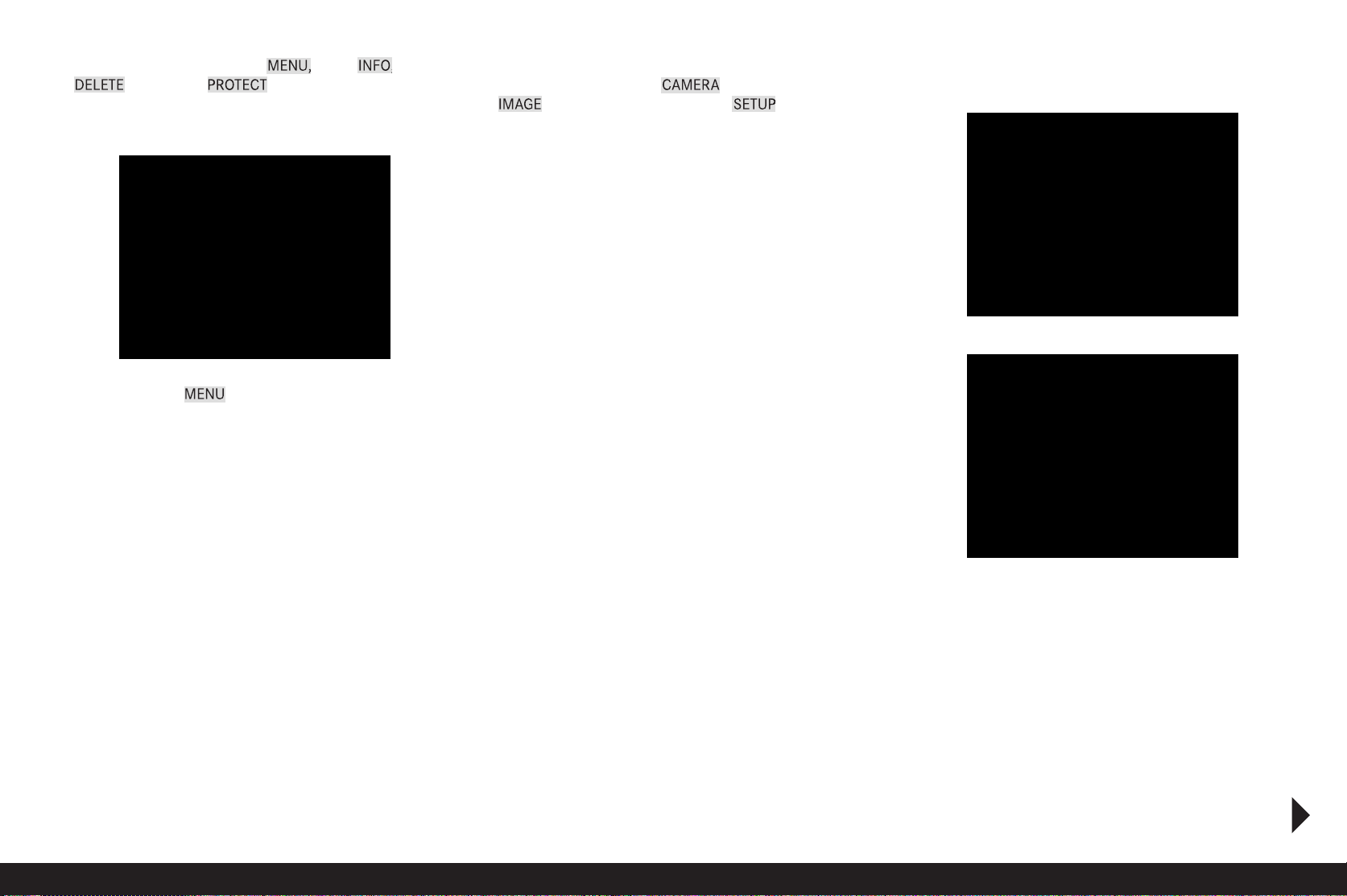
• If you do this from play mode, there is an intermediate stage
in which the four fields (4.1.8 - MENU, 4.1.9 - INFO, 4.1.10 DELETE and 4.1.11 – PROTECT) first appear to represent the
valid button functions in this situation.
Briefly pressing the MENU button again displays the picture
described above.
2. Briefly pressing one of the buttons 1.24, 1.23 and 1.21 again
selects the first screens for the relevant menu function
group, i.e. button 1.24 for CAMERA functions, button 1.23 for
IMAGE functions, and button 1.21 for SETUP functions.
• In the top center between the fields 4.4.1 and 4.4.2, the
relevant menu function group (4.4.5) is always specified.
For further guidance - as well as the color assignment, the
scrollbar (4.4.6) on the left of the monitor always indicates
which of the total of seven menu screen pages you are currently in.
The currently active menu item - when you select a screen,
this is initially always the last one you changed - always has
a black background and a red border. Along the line to the
right, the option currently set for the function or the current
set value is shown.
3. Briefly pressing the buttons 1.24, 1.23 and 1.21 again allows
you to call up each page for the relevant menu function group
directly.
Menu control / 23
Page 28

4. Turning the click wheel (1.18) selects the individual menu
items - turning to the right moves down and to the left moves
up. All menu items form a continuous loop, i.e. they can all be
reached without the division into the three function groups
and in either direction.
The actual settings are made exclusively by using the click
wheel:
5. Press the click wheel inward to call up a list of options for the
relevant function.
• The submenu appears, containing a list of the options or values
that can be set for the relevant function. The currently active
option / value always has a black background and a red border.
In some submenus, additional elements appear to ensure clarity, e.g. a scale with marking arrows.
6. Turn the click wheel to select the required option / value
and/or press it inwards again to confirm the set option /
value.
Note:
When the button (1.20) is labeled BACK you can return to the
menu at any time – without applying the changes made in the
submenu up to that point.
Many of the menu items in the IMAGE and SETUP function
groups contain options or sub-items that are set using further
submenu levels. This is also done as described under 5 and 6
listed above.
The corresponding explanations, along with further details
about these functions, can be found in the relevant sections.
24 / Menu control
Page 29

Quick access to menu functions
For quick operation, you can use the buttons 1.24, 1.23 and
1.21 to directly call up three of the most important or frequently
used menu functions.
To do this, first specify which menu function you want to access
using each individual button.
Setting the Custom functions / Assigning the “Soft” buttons
1. In the SETUP section of the menu (see p. 13/22), select
Custom Functions (5.29), and
FIRMWARE
UPDATE
2. in the submenu, select the relevant button -
FUNCTION 1 (=1.24), FUNCTION 2 (=1.23) or
FUNCTION 3 (=1.21).
•A list containing the menu functions 5.1-5.13 then appears.
3. Select the function you want to be able to call up directly
using the button selected in the previous step.
The other two buttons are assigned in the same way.
Calling up the selected menu functions
You can then call up the relevant menu functions directly at any
time by pressing and holding (≥1s) the buttons 1.24, 1.23 and
1.21, and you can then make further settings.
Note:
As supplied, the buttons are assigned as follows for quick
access:
Button 1.24: ISO (5.9)
Button 1.23: White Balance (5.11)
Button 1.21: Exposure Compensation (5.4)
Menu control/ Settings / 25
Page 30

Presets
Basic settings for the camera
Menu language
By factory default, the language used for menu control is
English, i.e. all menu items initially appear with their English
names. German, French, Italian, Spanish, Russian, Japanese,
Traditional and Simplified Chinese can all be selected as alternative menu languages.
Setting the function
1. In the SETUP section of the menu (s. S. 13/22), select
Language (5.34)
2. Then choose the desired language in the relevant submenu.
• Apart from a few exceptions (button names, short designa tions), all the linguistic information changes.
Date and time
The date and time are each set using separate menu items.
Date
There are 3 variations available for the sequence of the date.
Setting
1. In the SETUP section of the menu (see p.13/22), select
Date (5.32)
2. Call up the submenu. It consists of the 2 items Setting and
Format.
3. Select Setting.
• A further submenu entitled Date Settingappears, containing
groups of figures for the year and day, as well as the names
of the months. The currently active group, i.e. the one that
can be set is identified by a red border.
4. Turn
the click wheel (1.16) to set the figures or the months
and press to switch between the three groups.
5. After setting all 3 groups, confirm and save by pressing
click wheel.
• The list of menu items appears again.
6. To change the display format, select Date, again
7. This time select Format in the submenu.
• The three available sequences appear - Day/Month/Year,
Month/Day/Year, and Year/Month/Day.
8. The preferred option is set and confirmed as described in
points 3 and 4.
the
Time
The time can either be shown in 24-hour or 12-hour format.
Setting
The settings for the two groups of figures and the display format
are set in the Time menu item (5.33) using the Setting and For-
mat, options, as described for Datein the previous section.
Note:
Even when no battery is inserted or the battery is exhausted,
the date and time settings are maintained for approximately
3 months by a built-in back-up battery (see also „Charge level
displays“, p. 17). After that time the date and time must be set
again as described above.
Automatic power off
This function turns the LEICA S2 off automatically after a preset time. This is equivalent to setting the main switch to
(1.14a, see p. 21).
Setting the function
1. In the SETUP section of the menu (see p. 13/22), select
Auto Power Off (5.26).
2. Set the desired function and duration.
Note:
Even if the camera is in standby mode, i.e. the displays have
gone out after 12s, or the active Auto Power Off function has
turned it off, it can be restarted at any time by pressing the
shutter release button (1.1).
OFF
26 / Menu language / Date / Time
Page 31

Signal tones
On the LEICA S2, you can decide whether you want messages or
autofocus mode (see p. 33) to be acknowledged by acoustic signals - two volume levels are available - or whether you prefer the
camera to operate largely silently.
A beep is used as an acknowledgement, and can be activated
individually in autofocus mode to confirm that the setting has
been made and to indicate a message.
Note:
By factory default, the signal tones are deactivated.
Setting the functions
1. In the SETUP section of the menu (see p. 13/22), select
Acoustic Signal (5.27)
2. Call up the submenu. It consists of the 3 items Volume,
AF-Confirmation and Warnings.
3. Select Volume,
• A further submenu appears containing the 2 alternatives
High and Low.
4. Choose the desired function from this submenu.
• After confirmation, the initial monitor screen appears
again.
5. In the other two submenus, choose whether or not you want
to activate the tones for the respective functions.
Selecting On
For AF-Confirmation a signal sounds as soon as the focus is set
correctly, either automatically or manually, i.e. in conjunction
with the indicator 2.9b lighting up in the viewfinder (see p. 9).
For Warnings a signal sounds for all messages and warnings
that appear in the monitor (1.22), and when the self timer function is used (see p. 40).
Selecting Off for Warnings
Even if you select Off, an acoustic warning signal will sound in
two situations:
• if the door (1.25) of the memory card slot is opened while
transferring data (see p. 17)
• if the shutter will close again at the end of the sensor cleaning
process (see p. 58)
Monitor and top panel display
The LEICA S2 has two displays
- A colored OLED (organic light emitting diode) display (1.11),
and
- A large 3” liquid crystal color monitor (1.22).
- The top panel displays shows (see „Displays / In the top panel
display“, p. 10) the most important basic information about the
status of the memory card(s) and the battery, as well as for
exposure control. The monitor is primarily used for viewing pictures recorded on the memory card(s) and reproduces the en tire field of the picture plus the selected data and information
(see „Displays / In the monitor“, p. 9). It can also be used to
either
- Display more image data in addition to the picture (see „Dis-
playing the picture data“ on this page) und a histogram (see
„Histogram“, p. 47),
or
- A comprehensive list of the most important picture parameters
currently set (see „Displays/In the monitor/4.3 Picture data
review“, p. 12).
On the LEICA S2-P version, the monitor is protected by an exceptionally hard, and therefore scratch-resistant, sapphire
glass cover.
Note:
A monitor image is only available in play mode (see p. 46). If ther
Auto review function is active (see p. 12) it is automatically turned
on.
Both displays can be adapted to the relevant situation, i.e. the
prevailing lighting conditions. The top panel display has adjust able brightness, while the monitor also has backlighting. The
brightness of the monitor is automatically adjusted depending
on the external brightness. This is done by the sensor 1.14.
Setting the functions
1. In the SETUP section of the menu (see p. 13/22), select
Monitor/Display (5.27)
2. In the first submenu choose whether you want to set the
monitor – Back Plane, or the top panel display –
Top Cove r,
To set the monitor:
3. In the second submenu, choose whether you want to set the
Brightness or Backlight and
4. finally set the desired level in the relevant submenu. Three
levels are available for the Brightness , while for Backlight
there are five plus an additional automatic setting.
To set the top panel display:
3. In the second submenu, select Top Cover, and finally
4. set the desired level.
Signal tones / Monitor and top panel display/ 27
Page 32

Basic picture settings
File format / Compression rate
Two file formats are available for recording the picture data DNG and JPEG. You can select, whether your picture data
a. is to be saved in only one of these formats,
OR
b. Simultaneously in both (i.e. two files are always created for
each picture),
AND
c. in the case of JPEG format, which of two compression rates -
JPEG fine or JPEG standard - you want to use.
Setting the function
1. In the IMAGE section of the menu (see p. 13/22), select
File Format (5.10), and
2. Select the required format(s) or combination and the compression rate in the submenu.
Notes:
• The resolution is always 37.5 MP, regardless of the formats/compression rates used.
• The standardized DNG (Digital Negative) format is used for
storage of completely unprocessed raw picture data.
• A high compression rate such as for JPEG standard can
result in very fine structures in the subject being lost or incorrectly reproduced (artifacts; e.g. „stepped“ diagonal edges).
• The remaining number of pictures shown in the monitor does
not necessarily change after every picture. This depends on
the subject; with JPEG files very fine structures result in higher
quantities of data, homogeneous surfaces in lower quantities.
The details in the table are based on an average file size for
the set resolution. The file sizes are often smaller, depending
on the picture content and the compression rate, which
means that the remaining memory capacity is then greater
than previously calculated and displayed.
FIRMWARE
UPDATE
28 / Basic picture settings / Compression rate
Page 33

FIRMWARE
UPDATE
White balance
- Auto – For automatic control, which provides neutral results in
most situations,
- Seven fixed presets for the most frequent light sources,
- e.g. for outdoor pictures in sunshine,
- e.g. for outdoor pictures in cloudy conditions,
- e.g. for outdoor pictures with the main subject in
shadow,
- e.g. for indoor pictures with (prevailing) incandescent
light
- e.g. for indoor pictures with (prevailing) light from
fluorescent tubes with warm light color
- e.g. for indoor pictures with (prevailing) light from
fluorescent tubes with cool light color
- e.g. for pictures with (prevailing) electronic flash
illumination
- Manual Metering – For manual setting by metering and
- Color Temperature
1
– For a directly adjustable color tempera-
ture value.
Note:
When using the LEICA SF58 or electronic flash units that meet
the technical requirements of System Camera Adaption (SCA)
for the System 3000 and have an SCA-3502 adapter (version 5
onwards), the white balance can be set to Auto to achieve
correct color reproduction.
However, if other flash units are used, which are not specially
designed for the LEICA S2, the setting should be used.
1
All color temperatures are specified in Kelvin.
Setting the function
For automatic or fixed settings
1. In the IMAGE section of the menu (see p. 13/22), select
(5.11), and
2. in the associated submenu the desired function.
For direct setting of color temperature
You can directly set values between 2000 and 13100 (K1) (from
2000 to 5000K in increments of 100, from 5000 to 8000K in
increments of 200 and from 8000 to 13,100K in increments of
300). This provides you with a broad scope, covering almost all
color temperatures that can occur in practice and within which
you can adapt the color reproduction very sensitively to the existing light color and/or your personal preferences.
1. In the IMAGE section of the menu (see p. 13/22), select
White Balance (5.11)
2. in the subsequent submenu select the Color Temperature
option, and
• A further submenu entitled White Balance Kelvin Setting
appears, containing the value to be set, which is indicated
by a red border.
3. then the desired value.
For manual setting by metering
1. In the IMAGE section of the menu (see p. 13/22), select
White Balance (5.11), and
2. in the subsequent submenu select the Manual Metering
option.
3. Press the click wheel (1.17).
The message Attention Aim the camera at a white surface
and press the shutter release button appears in the monitor.
4. The actual setting is made by subsequently taking a picture in
which you must aim at a white or neutral gray surface in the
center of the picture.
• The picture you have just taken will appear in the monitor
instead of the menu and will contain the message White
balance set.
However, if the exposure is found to be insufficient, an
error message appears. In such cases, repeat step 2 with
the correct exposure setting.
A value set in this way remains stored and will be used for all pictures until it is superseded either by a newly metered value, or
you use one of the other white balance settings.
White balance / 29
Page 34

ISO sensitivity
The ISO setting on the LEICA S2 allows the shutter speed/aperture
value to be adjusted to meet the requirements of the relevant
situation, in six steps.
The Pull 80 setting has an equivalent brightness to an ISO sen-
sitivity of ISO 80. However, pictures taken with this setting have
a lower contrast range. When using this sensitivity setting, it is
important to make sure that important parts of the image are
not overexposed.
As well as the fixed settings, the LEICA S2 also features the
Auto function1, in which the camera automatically adjusts the
sensitivity to the ambient brightness.
However, it is still possible to specify priorities when using this
function. This enables you to limit the range of sensitivities
used and also to set the shutter speed above which the auto matic increase in sensitivity is activated.
Setting the function
1. In the IMAGE section of the menu (see p. 13/22), select
ISO (5.9), and
2. call up the submenu. It contains the available ISO values and
the Auto option.
To set the sensitivity manually
3. 1.Select the desired value.
To set the sensitivity automatically
3. Select Auto.
• A further submenu appears containing three options - OK,
set Maximum ISO and Set Maximum Exposure Time.
To use unrestricted automatic setting
4. Select OK in this submenu.
The automatic setting uses all sensitivities except PULL 80, ,
and shutter speeds between1/2s und 1/
500
s.
To restrict the automatic setting range
4. Select Set Maximum ISO and/or Set Maximum Exposure
Time in this submenu. Selecting Set Maximum ISO displays
a list of available values, while Set Maximum Exposure
Time opens a further submenu containing the 1/ f and
Manual Setting options.
5. In the Maximum ISO einstellen list, select the maximum
sensitivity to be used and thus the range within which you
want the automatic setting to work, or
5. in the Set Maximum Exposure Time submenu, select either
1/f if you want to leave it to the camera to ensure shutter
speeds that will prevent blurring, or Manual Setting.
With 1/f the camera only switches to a higher sensitivity if a
lower brightness would cause the shutter speed to fall below
the 1/fthreshold, e.g. at speeds of slower than1/60s with a
70mm lens.
6. In the Manual Setting list, select the slowest shutter speed
you want to set (1/2s - 1/500s; in whole steps).
1
This function is not available when using flash units.
30 / ISO sensitivity
Page 35

Image properties/Contrast, sharpness, color saturation
All three image properties can be adjusted – independently – to
three different levels using the menu control, so that you can
set the optimum values for any situation, i.e. the prevailing light ing conditions. In the case of Color Saturation, Black/White
can also be selected as a fourth option.
Note:
If the file format DNG is specified, these settings have no effect
as in this case the image data is always saved in its original form
(changes must be made later on the computer).
Setting the functions
1. In the IMAGE section of the menu (see p. 13/22), select
Contrast (5.14), Sharpness (5.15), or Saturation (5.16),
and
2. select the desired level (Low, Standard, High) in the relevant
submenu.
FIRMWARE
UPDATE
Working color space
The LEICA S2 permits allows you to set one of three color
spaces - sRGB, Adobe RGB or ECI RGB.
Setting the function
1. In the IMAGE section of the menu (see p. 13/22), select
Color Mangement (5.13), and
2. in the associated submenu select the desired function.
Storage of picture data / memory card management
If two memory cards are inserted (see p. 17), on the LEICA S2
you have the option of selecting,
– whether the picture data is to be stored on one of the two
cards first until its full capacity is reached and then on the
other card - Sequential, or
– always to both cards simultaneously - Parallel, or
– whether the picture data is to be transferred directly to a
computer connected by a cable - External.
Setting the function
1. In the SETUP section of the menu (see p. 13/22), select
Data Storage (5.17), and
2. in the associated submenu select the desired function.
Note:
If you have set Paralleland both file formats (see p. 28), the
DNG data is generally written to the CF card and the JPEG data
to the SD/SDHC card.
Image properties / Working color space / Storage of picture data / memory card management / 31
Page 36

Record mode
Shutter release button
The LEICA S2 has a three-stage shutter release button (1.1):
1. A brief tap activates the distance and exposure metering
systems, as well as the displays in the viewfinder and the top
panel. If the shutter release button is held at this pressure
point, the metering systems and displays remain active.
When you let go of the shutter release button, the metering
system and the displays remain activated for around a further
12s.
Notes:
• If play mode was previously set (see p. 46), when you tap the
shutter release button the camera reverts to record mode, if
it was previously in standby mode (see p. 26), it is reactivated,
i.e. metering systems and displays are turned on.
• The shutter release button remains blocked
- if the internal buffer memory is (temporarily) full,
e.g. after a series of up to 10 pictures,
- if the memory card(s) inserted is/are full and the internal
buffer memory is (temporarily) full, or
- if no memory card is inserted and the internal buffer
memory is full.
2. Pressing the shutter release button to the first pressure point
and holding it in this position stores the metered exposure
value in , and modes (see p. 38/39). When using
autofocus in AF s - sharpness priority - mode (see p. 33) this
simultaneously stores the focus setting.
After the shutter release button has been let go, new measurements can be carried out.
Note:
You can also use the menu to set button 1.17 to store the metered
exposure value and/or the automatic focus setting (see p. 35).
3. Pressing further releases the shutter or starts any preselected
self-timer delay time (see p. 40).
Serial exposures
You can use the LEICA D-LUX S2 to take single pictures and
also to produce sequences of pictures.
Einstellen und Anwenden der Funktion
1. In the CAMERA section of the menu (see p. 13/22), select
Drive Mode (5.1) And
2. then select Continuous in the submenu.
3. The subsequent functioning is determined by how you operate
the shutter release button:
- A series of pictures is taken for as long as you hold down
the shutter release (provided that the memory card has
sufficient capacity).
- If you press the shutter release button briefly, the camera
continues to take single pictures.
Note:
Regardless of how many pictures have been taken in a series,
both play modes (see p. 24) initially show the last picture in the
series or the last picture in the series saved on the currently
active card (see p. 31), if not all of the pictures in the series have
been transferred from the internal camera memory to the relevant card yet.
Details of how to select other pictures in the series, as well as
further review options, can be found in the sections under
„Review mode“ starting on p. 46.
32 / Shutter release button / Serial exposures
Page 37

Setting the focus
With all S lenses, the LEICA S2 allows you to choose between
manual or automatic focusing. The autofocus system deter mines the distance to the parts of the subject in the center of
the image field, which is marked by the cross-hair mark on the
focusing screen.
Regardless of the mode, the display (2.9) in the viewfinder
shows the relevant setting:
- The left triangle indicates that the set distance is too long
(only appears in manual mode or with manual override of autofocus)
- The center dot indicates a correct setting, or that the
system cannot determine a distance
- The right triangle indicates that the set distance is too short
(only appears in manual mode or with manual override of autofocus)
Further details of the displays can be found on p. 9.
Note:
The metering system works passively based on contrasts, i.e. differences between light/dark in the part of the subject you aim at.
Thus, it depends on the subject having a certain minimum
brightness.
Manual focus setting – MF
Turn the distance setting ring (1.9) on the lens until your subject
or the most important part of the subject is shown sharply in the
viewfinder on the focusing screen.
The LEICA S2 is supplied with a uniform ground glass screen as
standard, which can be used to reliably focus on parts of the
subject across the entire image field. It is suitable for most photographic applications and subjects and is particularly effective
when using longer focal lengths and in the macro range.
Other focusing screens are available as accessories (see p. 55),
providing optimum settings for different applications. These are
easy to exchange.
Note:
If MF is set and the AE-/AF-Lock function (see p. 34) simulta-
neously set to AF-L in the menu, button 1.17 can be used to
activate the AFc autofocus mode at any time.
Automatic focus setting
Two autofocus modes are available. In both of them, the setting
procedure is started by tapping (1
st
pressure point, see p. 32)
the shutter release button (1.1).
AFs(single) = Sharpness priority
The part of the subject you aim at is focused.
– The procedure is then ended, even if the shutter release but-
ton is held at the 1stpressure point.
– The setting is stored for as long as the shutter release button
is held at the 2ndpressure point.
– Before the focus is set, the shutter cannot be released even by
pressing the shutter release button all the way down.
AFc(continuous) = Shutter release priority
The parts of the subject you aim at are focused.
– The procedure is continued for as long as the shutter release
button is held at the 1
st
or 2ndpressure point. During this time,
the setting is corrected whenever the metering system detects other objects at other distances, or the distance from the
camera to the part of the subject you are aiming at changes.
– It is not possible to store a setting.
– Even if none of the subject is in focus, you can release the
shutter at any time.
Setting the mode
1. In the CAMERA section of the menu (see p. 13/22), select
Focus Mode (5.2) and
2. in the associated submenu, select the desired option.
Note:
As well as the shutter release button, you can also use button
1.17 to store an AF setting (see p. 35).
Setting the focus / 33
Page 38

Exposure metering
Exposure metering methods
The LEICA S2 provides three different exposure metering
methods:
Setting the function
1. In the CAMERA section of the menu (see p. 13/22), select
Exposure Metering (5.3) and
2. in the associated submenu, select the desired option.
Spot metering -
For spot metering, only the metered value from the center field
is used.
Center-weighted metering -
Center-weighted metering uses all metered values but they are
weighted differently than with multiple field metering.
This metering method takes account of the entire image field,
although the parts of the subject situated in the center have
more influence on the exposure value calculation than the
areas at the margins.
1
1
Metering memory lock
The LEICA S2 records
- different parts of the subject during exposure metering,
depending on the metering method, and weights them differ ently,
- only part of the subject with autofocus metering (see p. 33).
The values are initially always stored using the shutter release
button (1.1, see p. 32). Depending on the setting in the menu,
you can use button 1.17 to either
- retain one of the (stored) settings even if you let go of the shutter release button, e.g. to store different exposure and/or
focus settings by pressing to the pressure point again, or
- store the setting not stored with the shutter release button.
In contrast to the shutter release button, button 1.17 stores the
relevant settings not just for one picture but also for as long as
it is held down, i.e. possibly for several pictures.
The AE-/AF-Lock (Automatic Exposure / AutoFocus) option in
the menu is used to select the assignment of the functions.
Storing with the shutter release button
1. Aim the circle in the viewfinder at the area to be metered.
2. Press the shutter release button (1.1) to the 2
nd
pressure
point. As long as the button remains depressed, the value is
stored.
3. In the automatic exposure modes , and (see p. 38/39)
the light balance appears (2.7b) and shows the variation
from the stored measured value. If the aperture or shutter
speed is changed during this time, the other value adjusts
accordingly and is displayed.
4. While keeping the shutter release button at the pressure
point, compose the final picture detail and
5. Then release the shutter.
The storage is cancelled when the shutter release button is let
go from the pressure point.
Multiple field metering -
1
This metering method is based on recording five metered
values. One value is determined in a field in the center of the
image, the other four in the surrounding fields. An algorithm is
used to calculate these five measured values according to the
situation.
1
Symbols only appear in the viewfinder (see p. 9)
34 / Exposure metering methods / Spot metering
Page 39

Storing with button 1.17
Setting the function
4. In the SETUP section of the menu (see p. 13/22), select
AE-/AF-Lock (5.30), and
5. then select one of the following options in the submenu:
- AF-L (AF Lock)
The shutter release button stores the exposure and autofocus setting. Holding down button 1.17 maintains storage of
the autofocus setting even if you let go of the shutter release
button. Special case: If the camera is set to this function and
manual focusing (see p. 33), autofocus works in release priority mode (see p. 33) as long as the button is held down.
- AE-L (AE Lock)
The shutter release button stores the exposure and autofocus setting. Holding down button 1.17 maintains storage of
the exposure setting even if you let go of the shutter release.
- AF-L + AE-L
The settings stored using the shutter release button for the
relevant picture are retained for as long as the button is held
down. Special case: If the camera is set to this function and
manual focusing (see p. 33), autofocus works in release
priority mode (see p. 33) as long as the button is held down.
Exposure compensation
Entering and cancelling an exposure compensation
1. In the CAMERA section of the menu (see p. 13/22), select
Exposure Compensation (5.4).
• A scale with a red arrow above it appears in the monitor. If
this arrow is pointing to a value of O, this means that the
function is deactivated.
2. Turn the click wheel (1.18) to set the desired value in the submenu.
• A set compensation is indicated by EV±X1in the initial
menu list.
The viewfinder shows
– the corresponding warning symbol (2.2).
The top panel display shows
– + or - (3.9a), depending on the compensation direction
Note:
Once set, a compensation value is retained even if the camera is
turned off.
Important:
An exposure compensation value set on the camera influences
only metering of the available light, i.e. not the flash light (for
more details on flash photography, refer to the sections starting
on p. 43).
Bracketing
The following are available:
- 4 graduations: 0,5EV, 1EV, 2EV and 3EV
- 2 numbers of pictures: 3 or 5
Setting the function
1. In the CAMERA section of the menu (see p. 13/22), select
Exposure Bracketing (5.5).
• The submenu appears in the monitor and contains two options – Number of Frames and Aperture Stops - with a scale
below them. The setting for Number of Frames is marked as
ready for editing. If exposure compensation is set at the
same time, this is indicated by a corresponding value below
the scale.
2. For Number of Frames turn the click wheel (1.18) to select
whether you want to produce a bracketing series and the
number of pictures.
• The corresponding number of red arrows appears above
the scale. They specify the relevant exposure values.
Note:
If an exposure compensation is set at the same time, the zero
exposure, i.e. the starting point of the bracketing series, corres ponds to the compensated exposure value in , and
exposure modes (see p. 38/39).
FIRMWARE
UPDATE
1
Example, either plus or minus, „X“ stands for the relevant value
FIRMWARE
UPDATE
Metering memory lock / Exposure compensation / Bracketing / 35
Page 40

3. Confirm the setting by pressing the click wheel.
• The setting for Intervalis marked as ready for editing. The
corresponding number of red arrows appears above the
scale. They specify the relevant exposure values.
4. Set the desired graduation by turning the click wheel (20).
• The arrows change their positions according to the set graduation.
Notes:
• If the bracketing exceeds the range of ± 3EV due to the combination of number of pictures and graduation, the scale division changes from ±3 EV to ±6 EV. The arrows move accordingly.
• Note that both settings have to be made and confirmed,
otherwise the function will not be active.
5. Confirm the setting by pressing the click wheel.
1
• A set bracketing series is indicated by XEV /X
in the initial
menu list.
The viewfinder shows
– the corresponding warning symbol (2.2).
– the changing displays for shutter speed (2.8) and aperture
(2.6) depending on the graduations
Notes:
• Depending on the exposure mode (see „Exposure control“
section on p. 37) the exposure graduations are produced by
changing the shutter speeds and/or apertures.
• The sequence of the exposures is: overexposure, correct
exposure, underexposure.
• When using automatic bracketing, all AUTO ISO settings (see
p. 30) are preset:
- The sensitivity automatically determined by the camera for
the uncorrected picture is also used for all other pictures in
a series, i.e. this ISO value is not changed during a series.
- The settings in the AUTO I SO submenus have no effect, i.e.
the camera's full shutter speed range is available.
• Depending on the initial exposure setting, the working range for
automatic bracketing may be limited.
• Regardless of this, the specified number of pictures is always
taken, which may mean that several pictures in a series have
the same exposure at the end of the working range.
• The function remains active until it is deactivated in the menu
or the camera is turned off.
Values above and below the metering range
If the camera’s metering range is not reached, accurate exposure metering is not possible. Any values that are then shown in
the viewfinder can lead to incorrect exposure results. For this
reason, if the metering range is not reached, (2.8b) always
appears in the viewfinder.
The top panel display shows
– next to the exposure mode + before over exposed pictures
(3.8), 0 before the uncorrected picture, and – before under
exposed pictures
– the display for a bracketing series (3.9b)
1
Example, first „X“ stands for the graduation, the second for the number of
pictures
36 / Exposure compensation / Entering and cancelling an exposure compensation
Page 41

Exposure control
Setting the shutter speed and aperture /
Selecting the exposure mode
On the LEICA S2, setting both
- shutter speed and aperture values using manual pre-selection,
- as well as the 3 automatic exposure modes
is done with only 2 controls, the shutter speed setting dial (1.10)
and the click wheel (1.18).
Both the viewfinder (1.16/2) and the top panel display (1.11/3)
show the relevant settings and the selected modes (refer to the
corresponding explanations and descriptions on p. 9 and 10).
Shutter speed dial
This dial (1.10) is used to manually set the shutter speed in
(manual shutter speed and aperture setting) and (shutter
speed priority) modes.
The following speed ranges are available depending on the shut-
The click wheel
Turning the click wheel (1.18) manually sets the aperture in
and modes. Half steps are also available.
Pressing the click wheel switches between manual aperture
setting and automatic control by the camera in and modes.
ter used:
- With the focal plane shutter in the camera – main switch 1.15
to FPS (see p. 21) - from 8 s to1/
4000
s
The table illustrates the functional relationships of the two controls.
- With the integrated central shutter in some Leica S lenses –
main switch 1.15 to CS (see p. 21) – from 8 s to 1/
s. If slower
500
shutter speeds are set, the camera automatically switches to
the focal plane shutter. By contrast, faster shutter speeds are
not possible as long as the main switch is set to CS.
- In both cases, half steps can also be set.
For automatic and continuous control of the shutter speed by the
camera - in (automatic program) and (aperture priority)
modes – the position must be selected.
Long-time exposures up to a maximum of 32 s are made using
the B (bulb) setting. When using flash units that do not conform
to the system, the setting for the shortest flash sync speed
(= 1/
s) is recommended.
125
Shutter speed dial Click wheel
FIRMWARE
UPDATE
FIRMWARE
UPDATE
Press Turn
Set to a speed Switches between - In mode:
1
/
from 8 s to
s and modes Changes the set aperture
4000
value
- In mode:
No function
Set to
A Switches between - In mode:
and modes Changes the set aperture
value
-In mode:
„Shifts“ the specified shutter
speed and aperture values
(see p. 38)
Setting the shutter speed and aperture / Selecting the exposure mode / 37
Page 42

Exposure modes
The LEICA S2 provides you with a choice of four exposure
modes.
Programmed automatic exposure
Setting the mode
1. Set the shutter speed dial (1.10) to A.
2. Press the click wheel (1.18) to set automatic exposure control, i.e. in this case automatic program mode.
The shutter speed and aperture are then generated automatic ally according to the available light and continuously between
32 s and1/
4000
s, or 1/
s when using the central shutter in
500
some Leica S lenses and between fully open and minimum
aperture for the relevant lens.
Viewfinder and top panel display show
• P (2.5.a/3.8) for the selected exposure mode, and
• the automatically controlled aperture (2.6/3.11) and shutter
speed values (2.8a/3.12).
Notes:
• If the automatic sensitivity setting (see p. 30) is activated at
the same time, even with a fully open aperture the shutter
speed will only be extended over 1/
Focal length
set sensitivity is reached.
• With very little light or extreme brightness, the available
speed/aperture range may no longer be sufficient. In this
case, (2.8b) appears in the viewfinder for underexposure
(possibly accompanied by a warning that the metering range
has not been reached, see "Working below the metering
range", p. 36), or (2.8) appears for overexposure.
FIRMWARE
UPDATE
if the maximum
Program shift
The program shift function on the LEICA S2 enables you to
change the shutter speed/aperture combination set by the
automatic program, while the overall exposure, i.e. the brightness of the image, remains unchanged.
Setting the function
Turn the click wheel (1.18)
- to the right for larger apertures (lower values) or faster shutter
speeds
- to the left for smaller apertures (higher values) or slower shutter speeds.
Viewfinder and top panel display show
• P (2.5.a/3.8) for the selected exposure mode,
• S (3.10) in the top panel display to indicate the use of the shift
function, and the automatically controlled aperture (2.6/3.11)
and shutter speed values (2.8a/3.12), which change inversely.
Note:
Shift settings are retained
- after taking a picture beyond the exposure metering system's
12s retention time (see p. 32),
- but not when you switch to a different exposure mode (A, T, m)
- when you turn the camera off and back on (including Auto
Power Off).
This means that in these cases when you use the automatic
program mode again the camera initially always specifies the
default shutter speed and aperture setting.
Aperture priority - A
Setting the mode
1. Set the shutter speed dial (1.10) to A.
FIRMWARE
UPDATE
2. Press the click wheel (1.18) to set manual aperture control.
3. Turn the click wheel (1.18) to set the required aperture.
The shutter speed is then generated automatically based on the
available light and continuously between 32 s and
1
/
s when using the central shutter in some Leica S lenses.
500
1
/
s, or
4000
Viewfinder and top panel display show
• A (aperture priority) for the selected exposure mode
(2.5.b/3.8),
• the manually set aperture value (2.6/3.11), and
• the automatically set shutter speed (2.8a/3.12)
Notes:
• If automatic sensitivity setting is activated at the same time
(see p. 30), the control range for aperture priority is extended.
• With extreme brightness or in conditions of very poor light,
or appears in the viewfinder (2.8b). Set a different apertu re
value if possible. may also appear to warn you that you are
below the metering range (see p. 36). It is then no longer possible to correctly meter the exposure.
38 /Automatic program / Program shift / Aperture priority
Page 43

FIRMWARE
UPDATE
Shutter speed priority - T
Setting the mode
1. Set the shutter speed dial (1.10) to the required value.
2. If necessary, press the click wheel (1.18) to set automatic
aperture control, i.e. in this case shutter speed priority mode.
The lens aperture is then controlled automatically based on the
available light and continuously between a fully open and minimum aperture for the relevant lens.
Viewfinder and top panel display show
• T (speed priority) for the selected exposure mode (2.5.c/3.8),
• the automatically set aperture value (2.6/3.11), and
• the manually set shutter speed value (2.8a/3.12)
Notes:
• If automatic sensitivity setting is activated at the same time
(see p. 30), the control range for shutter speed priority is
extended. Any maximum shutter speed set as part of the
automatic sensitivity setting does not override this.
• With very little light or extreme brightness, the available aper-
ture range of the lens you are using may no longer be sufficient for the selected shutter speed. Set a different shutter
speed if possible. However, a correct exposure is normally
still used in such cases, by automatic setting of the appropri ate shutter speed, i.e. by “overriding” your manual selection.
may also appear to warn you that you are below the metering range (see p. 36). It is then no longer possible to correctly
meter the exposure.
Manual aperture and shutter speed setting - m
FIRMWARE
Setting the mode
UPDATE
1. Set the shutter speed dial (1.10) to the required value.
2. Press the click wheel (1.18) to set the aperture to manual
control.
3. Turn the click wheel to set the required aperture.
Viewfinder and top panel display show
• m for the selected exposure mode (2.5.d/3.8),
• the manually set aperture (2.6/3.11) and shutter speed
values (2.8a/3.12), and
• a light balance (2.7), which assists in adjusting the exposure.
The light balance shows the deviation of the set shutterspeed/aperture combination from the metered exposure value.
The display clearly shows the range ± 3EV in
1
/2EV steps. Larger deviations are shown with flashing of the outer markings on
the light balance scale. To achieve the correct exposure according
to the result of the exposure metering, the aperture and/or
shutter speed should be adjusted until the zero marking lights
up on the light balance.
Note:
If automatic sensitivity setting is activated at the same time
(see p. 30), the last manually set sensitivity is used. Any
maximum shutter speed set as part of the automatic sensitivity
setting has no effect.
The B setting
The B (bulb) setting keeps the shutter open as long as the shut-
ter release button remains pressed (maximum 32s).
In conjunction with the self-timer, an additional T function is
also available: If you set B and activate the self-timer by pressing the shutter release button (see also p. 40), the shutter
opens automatically after the selected delay time. It then
remains open until you press the shutter release button a
second time – you do not need to hold the button down. This
enables you to largely prevent any blurring, even with long exposures, by pressing the shutter release button. The exposure
meter remains off in both cases.
The viewfinder shows
• (2.8c) instead of a shutter speed
FIRMWARE
UPDATE
The top panel display shows
• B (3.13), and
• after opening the shutter, the elapsed exposure time in
seconds (3.12)
Notes:
• Long exposure times can be associated with very heavy picture
noise. To reduce this annoying phenomenon, after pictures
with slow shutter speeds the LEICA S2 automatically takes a
second „black picture“ (taken with the shutter closed). The
noise present in this parallel picture is then digitally “subtracted” from the data set for the real picture.
• This doubling of the „exposure“ time can be significant in particular at longer exposures and must be considered. During
this time the camera should not be switched off.
• For shutter speeds of >
1
/2s the message Noise Reduction
appears in the monitor.
• Long time exposures using the B setting are produced using
only the focal plane shutter inside the camera, even if the
main switch (1.15) is set to CS (see p. 21).
Shutter speed priority / Manual mode / The B setting / 39
Page 44

Taking photographs with the self-timer
You can use the LEICA S2's self-timer function to take pictures
with a delay of either 2 or 12 s.
Setting / using the function
1. In the CAMERA section of the menu (see p. 13/22), select
Drive Mode (5.1) and
2. select the required delay time in the associated submenu.
3. To start the process, press the shutter release button all the
way down (see also "Shutter release button", p. 32).
Note:
During the countdown, you can restart the delay time, i.e. ex tend it, by pressing the shutter release again.
Process
With 2 s delay time:
Exposure metering is carried out first, in autofocus mode the
focus is set and the mirror flips up. The delay time then begins.
With 12s delay time:
The delay time begins immediately after the shutter release
button is pressed and the mirror flips up 2 s before the picture
is taken.
Displays
The elapsed delay time is displayed:
• the monitor (1.22) displays Releasing in 12s and the time
remaining until the picture is taken counts down.
• the LED on the front of the camera (1.2) – for the first 10 s
with a 12s delay time - flashing, otherwise continuously lit.
Cancelling the function
A self-timer delay time in progress can be cancelled by
- turning off the camera, i.e. turning the main switch (1.15) to
the
OFFposition,
- during the first 10s of a 12 s self-timer delay time by pressing
button 1.20 – in this case labeled CANCEL.
If you no longer want to use the self-timer, it must be deactivated
in the menu. Turning off the camera also deactivates the function.
Note:
If the self-timer function is set and mirror pre-release is activated
at the same time, the shutter movement occurs after the select ed
delay time, i.e. without the need to press the shutter release
button again.
Mirror pre-release
To eliminate the remaining minimal effects of mirror movement
and closing of the lens aperture, the LEICA S2 includes the option
of using mirror pre-release.
Setting / using the function
1. In the CAMERA section of the menu (see p. 13/22), select
Mirror Up Mode (5.8) and
2. then select ON or OFF in the submenu.
3. Press the shutter release button all the way down, i.e. to the
third pressure point (see also „Shutter release“, p. 32) to flip
up the mirror.
4. Press the shutter release button all the way down again to
take the picture.
Process
The first time the shutter release button is pressed, exposure
metering and (in autofocus mode) focusing are first carried out,
then the mirror flips up and the aperture closes to the appropriate value.
The shutter does not move and thus the actual picture is not
taken until the shutter release button is pressed again. After the
exposure, the mirror moves back down into place and the aperture opens again in the normal way.
Cancelling the function
The mirror pre-release process can be canceled without taking
a picture after pressing the shutter releasebutton for the first
time.
This is done by turning off the camera at the main switch, i.e.
turning the main switch (1.15) to the OFF position – the mirror
then flips back down again. If mirror pre-release is set, the function remains active even after turning the camera off and back
on, i.e. if you want to take the next picture without mirror prerelease, the function must be set to OFF in the menu.
Notes:
• The picture must be taken within 2 min of pressing the shutter release for the first time. If not, the mirror flips back down
automatically to preserve the battery capacity (without the
shutter opening first).
• While the mirror is flipped up, the 2 min dwell time can be
restarted at any time by tapping the shutter release.
• If mirror pre-release and the self-timer function are activated
at the same time, the shutter movement occurs after the selected delay time, i.e. without the need to press the shutter
release again.
40 / Taking photographs with the self-timer / Mirror pre-release
Page 45

Depth of field preview button and depth of field
You can use the depth of field preview button (1.4) on the LEICA S2
to close the open lens aperture for every exposure mode to the
set or automatically determined aperture value. The correct
values remain displayed in the monitor and the top panel display. However, the exposure meter is turned off.
Prerequisites for stopping down:
1. The exposure meter has been turned on with the shutter
release button (see p. 32), and
2. the shutter release button is no longer pressed.
The shutter release button is blocked when the depth of field
preview button is pressed.
FIRMWARE
UPDATE
Additional functions
User / application specific profiles
On the LEICA S2, any combination of menu settings can be permanently stored, e.g. so that they can be retrieved quickly and
easily at any time for recurring situations / subjects. A total of
four memory slots are available for these combinations, as well
as a factory default setting that can be retrieved at any time and
cannot be changed. You can change the names of the saved
profiles. Profiles set on the camera can be transferred onto one
of the memory cards, for example for use in other camera units,
while profiles stored on a card can be transferred onto the
camera.
Saving settings / Creating a profile
1. Set the desired functions in the menu.
2. In the IMAGE section of the menu (see p. 13/22), select User
Profile (5.13),
3. then select Save As Profile in the submenu, and
4. in the associated sub-menu select the desired memory slot.
Selecting a Profile
1. In the IMAGE section of the menu (see p. 13/22), select User
Profile (5.13).
• If user profiles are stored, the profile name appears in
black, while free memory slots are green.
2. Select the required profile in the submenu, either one of
the saved profiles, or Default Profile.
Note:
If you change one of the settings for the profile currently in use
-- appears instead of the name of the profile you were previously
using in the initial menu list .
Renaming profiles
1. In the IMAGE section of the menu (see p. 13/22), select User
Profile (5.13),
2. then select Administrate Profiles in the submenu, and
3. select Rename Profiles in the submenu.
• The profile name and number appear, with the number marked as ready for editing.
4. First select the profile to be renamed using the click wheel
(1.18), then change the numbers or letters in the name by turning the wheel and select the other positions by pressing the
wheel.
• The characters available for the four characters in the name
are upper case letters from „A“ to „Z“, figures from „0“ to
„9“ and a space „_“; they are arranged in this order in an
endless loop.
Transferring profiles from / to a card
1. In the IMAGE section of the menu (see p. 13/22), select User
Profile (5.13),
2. then select Administrate Profiles, in the submenu, and
3. select Import profiles From Card or Export Profiles To
Card in the submenu
• A confirmation prompt appears in the monitor.
4. Confirm that you really want to import or export the profile(s)
using the click wheel (1.18).
Note:
When exporting, all profile slots are transferred to the card, i.e.
including any empty profiles. As a result, when importing profiles
any existing profiles in the camera will be overwritten, i.e. deleted.
Resetting all custom settings
This function allows you to reset all custom settings previously
made in the menu at once and restore the factory default settings.
Setting the function
1. In the SETUP section of the menu (see p. 13/22), select
Reset (5.22) and
2. select No or YES in the submenu.
Note:
This reset also affects any individual profiles defined and saved
using Save As Profile (see previous section).
Depth of field preview button and depth of field / User / application specific profiles/ Resetting all custom settings / 41
Page 46

Folder management
The image data on the memory cards is stored in folders, which
are created automatically. The folder names always consist of
eight characters - three figures and five letters. In the factory
default setting, the first folder is named „100LEICA“, the second
„101LEICA“, etc. As a result, the camera can create a maximum
of 999 folders. The LEICA S2 allows you to create new folders at
any time and to specify their name yourself. You can also change
the file names.
Creating new folders / Setting names / Resetting picture
numbers
1. In the SETUP section of the menu (see p. 13/22),select
Image Numbering (5.18), and
2. select New Folder in the submenu.
• The folder name appears (initially always „XXX1LEICA“).
The first of the five characters is marked as ready for editing.
Positions 4-8 can be changed.
Notes:
• The next free number is always created as the folder number.
• All numbers up to „999“ are available. If the number capacity
has been used up, a corresponding warning message
appears.
FIRMWARE
UPDATE
3. Turn
the click wheel (1.18) to change the numbers and/or
letters and press to select the other positions.
• The characters available are upper case letters from „A“ to
„Z“, figures from „0“ to „9“ and a space „_“; they are arranged in this order in an endless loop.
After confirming the settings by pressing button 1.21, labeled
OK in this case, or after setting last position by pressing
the click wheel, a further submenu appears with the query
Reset File Numbering?.
4. Select YES or NO.
• After you confirm your selection by pressing the click
wheel, the original menu list appears.
Changing file names
1. In the SETUP section of the menu (see p. 13/22), select
Image Numbering (5.18), and
2. select Change Filename in the submenu.
• The file name appears. The character at the first position
(initially always „LXXXXXXX1“) is marked as ready for editing.
Positions 1-4 can be changed.
3. Turn
the click wheel (1.18) to change the numbers and/or
letters and press to select the other positions.
The characters available are upper case letters from „A“ to
„Z“, figures from „0“ to „9“ and a space „_“; they are arranged in this order in an endless loop.
4. Confirm your settings by pressing the click wheel.
• The original menu list appears.
Formatting the memory card(s)
It is not normally necessary to format (initialize) memory cards
that have already been used. However, if a card that has yet to
be formatted is inserted for the first time, it must be formatted.
Important:
Simple formatting does not cause the data on the card to be
irretrievably lost. Only the directory is deleted, which means
that the existing files are no longer directly accessible. The data
can be accessed again using appropriate software. Only the
data that is then overwritten by saving new data is actually permanently deleted.
Notes:
• Do not turn the camera off while memory cards are being formatted.
• If the memory card has been formatted in another device,
such as a computer, you should reformat it in the LEICA S2.
• If a memory card cannot be formatted, you should ask your
dealer or the Leica Information Service (address, see p. 64)
for advice.
• Even protected pictures (see previous section) are deleted
when formatting the memory card.
Setting the function
1. In the SETUP section of the menu (see p. 13/22), select
Format (5.19), and
2. in the subsequent submenu select which of the two cards
you want to format, or both.
• To safeguard against unintentional settings, a corresponding confirmation prompt appears in the monitor.
3. Press the click wheel (1.18) to confirm that you really want to
format the memory card(s).
42 / Folder management / Formatting the memory card(s)
1
The „X“ characters are placeholders.
Page 47

Flash photography
General information on flash exposure
metering and control
The LEICA S2 determines the required flash power by firing one
or more ranging flashes in quick succession, fractions of a sec ond before taking the actual picture. Immediately after this, at
the start of exposure, the main flash is fired.
All factors that influence the exposure (such as picture filter and
changes to the aperture setting, distance, reflective surfaces,
etc.) are automatically taken into account.
Compatible flash units
All flash units and studio flash systems that comply with the currently valid ISO standard 10330 and the older DIN 190141 (positive polarity at X contact) can be connected to the LEICA S2.
Studio flash systems and other flash units with flash cable and
standard flash plug can be connected via the flash connection
socket (1.30).
The following flash units allow all of the functions described in
this manual to be used when attached to the LEICA S2:
• The LEICA SF 58 system flash unit (order no. 14 488). With a
maximum guide number of 190 (ft, in 105mm setting), an
automatically controlled zoom reflector, an optional second
reflector and many other functions, it is both powerful and
versatile. Thanks to its permanently attached flash foot with
associated additional control and signal contacts, which are
used to automatically transfer a range of data and settings, it
is very easy to use.
• Flash units which satisfy the technical requirements for Sys tem Camera Adaption (SCA) System 3000, are fitted with the
SCA-3502-M5 adaptor
2, 3
, allow guide number control and are
HSS compatible (see p. 44). Other commercially available
flash attachments with standard flash foot
4, 5
and positive
center contact, and which are fired by the center contact
(X-contact, 1.30a), can also be used (without TTL flash control). We recommend the use of modern thyristor-controlled
electronic flash units.
Flash sync speed
The flash sync speed of the LEICA S2 is1/
flash equipment with focal plane shutter, or1/
s for conventional
125
s with central
500
shutter. With system compatible, HSS compatible (see p. 44)
flash units, all faster shutter speeds can also be used.
Studio flash systems in particular often have luminosity times
that are considerably longer than the specified sync speeds. In
order to take full advantage of the light quantity provided by
these flash units, slower shutter speeds are recommended.
Selecting the sync speed / the sync speed range
The LEICA S2 allows you to subtly adjust the shutter speed used
for flash photography in conjunction with speed priority and
automatic program exposure modes to the lighting conditions
for the relevant subject or to suit your picture composition
ideas. You can choose between one automatic and several
manual settings to do this.
Setting the function
1. In the CAMERA section of the menu (see p. 13/22), select
Auto Slow Synch. (5.6), and
2. select the automatic lens-specific setting – 1/f (focal
length), or whether you want to specify a particular shutter
speed yourself – Manual Setting – in the submenu.
3. In the Manual Setting submenu, set the range of shutter
speeds permitted by specifying the fastest speed permitted.
1
If, for example, you want to connect a studio flash system to the LEICA S2 that
does not comply with the ISO standard, contact Leica Camera AG's customer
service department (for address see p. 64) or the customer service department of a Leica agent.
2
When using the SCA-3502 adapter (version 5 onwards) the white balance (see
p. 29) can be set to Auto for correct color reproduction.
3
The use of flash systems from other camera manufacturers and SCA adapters
for other camera systems is not recommended as their differing contact positions and assignments can result in malfunctions or even damage to the camera.
4
If flash units not specially designed for the LEICA S2 are used, the white balance
on the camera should be manually set to if required.
5
The aperture specified on the lens and the sensitivity may need to be entered
manually on the flash unit.
Compatible flash units / Flash sync speed / Selecting the sync speed / the sync speed range / 43
Notes:
• 1/f results in the slowest shutter speeds based on the rule of
thumb for blur-free pictures taken from the hand, e.g.
1
/
s
60
with the Summarit-S 70mm f/2.5 ASPH. However, in the
Auto Slow Synch menu it is limited to1/
s even if the focal
125
length used is longer.
• The setting field in the Manual Setting submenu initially contains the „default setting“ of 1/f.
Page 48

Selecting the firing moment
The LEICA S2 allows you to choose between the conventional
flash firing moment at the beginning of the exposure and synchronization with the end of the exposure, i.e. immediately
before the 2ndshutter curtain begins to close the image aperture again.
The function is available with all flash units, including nonsystem compatible units, regardless of whether they are mounted
in the flash shoe or connected by a cord, and with all camera
and flash unit settings. The displays are identical in both cases.
Setting the function
1. In the CAMERA section of the menu (see p. 13/22), select
Flash Synch Mode (5.7), and
2. select your preferred option in the submenu.
Attaching the flash unit
When attaching a flash unit to the LEICA S2 flash shoe (1.20),
you should ensure that the foot of the flash unit is fully inserted
and the clamping nut (if fitted) is tightened to prevent it accidentally falling out. This is particularly important for flash units
with additional control and signal contacts, because any change
to its position in the flash shoe can break the necessary contacts,
leading to malfunctions.
Note:
Before attaching the flash, the camera and the flash unit must
be turned off.
Settings for camera-controlled automatic flash mode
Once the flash unit used has been turned on and set to the
appropriate mode for TTL operation (e.g. „TTL-HSS“ on the
LEICA SF 58), the following actions are necessary on the LEICA S2
1. Before taking each picture with flash, first perform exposure
metering by gently pressing the shutter release button so
that the display in the viewfinder changes to the shutter
speed values or the light balance. If this stage is missed out
by fully depressing the shutter release button in one quick
movement, the flash unit may not fire.
2. Set the preferred exposure mode or the required shutter
speed and/or aperture. The shortest firing moment must be
taken into account as this determines whether a "normal"
flash is fired or an HSS flash.
TTL flash mode.
Fully automatic, i.e. camera controlled, TTL flash operation is
available with the LEICA S2 when using system-compatible
flash units (see p. 43), and in all of the camera's exposure
modes.
Automatic fill-flash is also provided. This means that in order to
ensure a balanced relationship between flash and available
light at all times, the flash power is reduced by up to 1
2
/3EV as
ambient brightness increases (fill-in flash). However, if the available
brightness requires a faster shutter speed than the set firing
moment (1/
1
/
s for lenses with central shutter) or it is set manually, the
500
s for focal plane shutter,
125
camera will automatically switch a system-compatible flash
unit to linear flash mode (HSS, see next section).
In addition, the LEICA S2 transfers the set sensitivity and aperture to the flash unit. Provided it has the right displays, the flash
unit can then automatically adjust its specified range accordingly.
Notes:
• The following sections describe only those settings and functions available on the LEICA S2 and system compatible flash
units.
• An exposure compensation set on the camera (see p. 35)
only influences the measurement of available light. If you
want to simultaneously use compensation of the TTL flash
exposure measurement in flash mode – in parallel or in the
opposite direction, you must make this additional setting (on
the flash unit).
• The HSS flash method means that flashes are emitted in
rapid succession throughout the entire shutter movement.
As a result, the available energy must be split, resulting in a
shorter range.
• More details of flash use, particularly for other flash units not
specially designed for the LEICA S2, and for different flash
unit operating modes can be found in the respective user guides.
High Speed Synchronization
Fully automatic, i.e. camera controlled, flash operation is available
with the LEICA S2 when using system-compatible flash units
(see p. 43), with all shutter speeds and in all of the camera's
exposure modes. It is automatically activated by the camera if
the selected or calculated shutter speed is shorter than the
sync speed, i.e. ≤
1
/
s for the focal plane shutter. If the flash
180
unit is set correctly, this change does not require any further
actions by the photographer.
44 / Selecting the firing moment / Attaching the flash unit / Settings for camera-controlled automatic flash mode / TTL flash mode /High Speed Synchronization
Page 49

Strobe flash mode with system compatible flash units
This flash method, in which several flashes are emitted in succession during an exposure, is possible in all of the camera's
exposure modes.
In P and A modes, the camera automatically sets the necessary
shutter speed for the selected flash number and frequency. If
the required shutter speed results in overexposure due to the
available light, this is indicated by the light balance (2.7).
In M and T an excessively fast shutter speed is indicated by the
time display flashing (2.8/3.12) in the viewfinder and in the top
panel display.
In such cases, exposure compensation can be carried out by
changing the number of flashes, and/or the flash frequency
and/or the aperture and/or the shutter speed (with M and T).
For a successful strobe photograph, for example when several
phases of one sequence of movement are recorded on one picture, the operating range of the flash unit, the number of flashes,
the distance and of course the aperture are of crucial importance.
You can find information about this in the instructions for your
flash unit.
The flash lighting displays in the viewfinder with
system compatible flash units
A flash symbol (2.4a) appears in the viewfinder display on the
LEICA S2 as confirmation and to indicate different operating
statuses.
• does not appear despite the flash unit being switched on
and ready for use:
In such cases the LEICA S2 will not fire the flash unit even
though it is switched on and ready for use. (e.g. because the
incorrect mode is set on the flash unit)
• flashes before the picture is taken:
The flash unit is not yet ready for use
• is lit up before the picture is taken:
The flash unit is ready for use
• remains continuously lit after releasing the shutter:
The flash is ready to use again. If a flash exposure compensation is set on the flash unit, + or – (2.4b) also appears in the
viewfinder as an additional indication
Flash with flash unit automatic mode
When using system-compatible flash units in automatic mode,
the quantity of light reflected by the subject is metered and evaluated by an integrated sensor in the flash unit rather than by
the camera. The exposure modes generally function in the same
way as without flash. If the flash sync speed is not reached in P
or A, or a shutter speed faster than the sync speed is set in T or
M, the flash is suppressed.
As P, A, and T modes deliver a normally exposed photograph
using the ambient light, the flash power should be reduced, i.e.
a flash exposure compensation of e.g. -1 EV to - 2 EV should be
set. On system-compatible flash units, the aperture set on the
lens is transmitted to the flash unit and automatically used as a
basis for the automatic control. Metering takes account of the
sensitivity set on the camera and any exposure compensation
set for the ambient light (camera) and the flash (flash unit).
Manual flash with constant flash power
If the flash unit is used at full power or a fixed partial power (if
available on the flash unit) in manual flash mode, the amount of
flash light emitted is not controlled. The exposure modes on the
camera essentially function in the same way as without flash.
If the flash sync speed is not reached in P or A modes, or a shutter speed faster than the sync speed is set in T or M modes, the
flash is suppressed.
The aperture to be set is derived from the flash power, the sensitivity and the distance to the subject or vice versa, the partial
flash power to be set is derived from the aperture, the sensitivity, the focal length and the distance to the subject (see flash
unit instructions).
Flash using the X contact
When you connect a non-system compatible flash unit using the
accessory shoe, no information is transferred. Because the
camera „cannot recognize“ the flash unit, it behaves in the
same way as if no flash unit were connected. The shutter speed
should be manually set to match the flash sync speed
1
/
s with central shutter (see p. 21) or to slower speeds; there
500
1
/
s, or
125
is no automatic adjustment. The flash ready and control displays are inactive.
If the flash unit is suitable, the light can be controlled using the
automatic control, i.e. the sensor on the flash unit, or manually
by selecting the appropriate partial light power level (see flash
unit instructions).
Flash using the flash connection socket
Flash units and large studio flash systems can be connected to
the flash connection socket with a standard flash connector.
Because the camera „cannot recognize“ a flash unit connected
in this way, it behaves in the same way as if no flash unit were
connected. The shutter speed should be manually set to match
the flash sync speed 1/
125
s, or 1/
s with central shutter (see
500
p. 21) or to slower speeds; there is no automatic adjustment.
The flash ready and control displays are inactive.
Strobe flash mode with system compatible flash units / Manual flash with constant flash power / 45
Page 50

Review mode
Selecting record and review modes
After turning on, the LEICA S2 is always in record mode, i.e. the
monitor (1.22) remains dark – once it is ready to use (see p. 21).
To review the pictures, you can choose between two modes:
- PLAY Review for an unlimited time
- Auto Review. Brief review after taking the picture
Review for unlimited time - PLAY
Setting the function
Select normal review mode by briefly pressing button 1.20,
regardless of whether this is done
- from record mode, i.e. with the monitor turned off, or
- from image data review (4.3, see p. 47), or
- from
. mode.
• The last picture taken appears in the monitor along with the
corresponding displays 4.1.1 – 4.1.7 (see p. 11). However, if
the memory card inserted does not contain any image files,
the following message appears when you switch to play
mode: No Image To Display
Automatic review of last picture
In Auto Review mode, each picture is shown in the monitor
(1.22) immediately after it has been taken.
The function allows you to
- select the time for which the picture is displayed, and
- review the image data with and without histogram (see p. 47).
Setting the function
1. In the SETUP section of the menu (see p. 13/22), select Auto
Review (5.23),
2. first select Duration in the submenu, and
3. select the required function or time in the next submenu:
(Off, 1 Second, 3 Seconds, 5 Seconds, Hold).
4. To choose whether you want the picture to appear with or
without a histogram (see also p. 47), return to the first submenu,
5. select Histogram,
6. and set the preferred option (On, Off).
Notes:
• From Auto Review. mode, you can switch back to PLAY
mode (see above) at any time.
• Even pictures that have not yet been transferred from the
camera's buffer memory onto a card - the LED 1.19 is still
flashing - can be viewed immediately. By contrast, the pic tures on the cards cannot be accessed while data transfer is
still in progress.
• The LEICA S2 stores pictures in line with the DCF standards
(Design Rule for Camera File System).
• The LEICA S2 can only review image data taken with cameras
of this type.
• If you simultaneously save the image data in JPEGand DNG
format (see p. 31), the image displayed is always based on the
JPEG file.
• If using the serial exposure function (see p. 32) or automatic
bracketing (see p. 35) both record modes will display the last
picture in the series first. For details of how to select the
other pictures in the series, see p. 48.
46 / Selecting picture taking and play modes / Review for unlimited time / Automatic review of last picture
Page 51

Normal review 4.1
• To ensure that the pictures can be viewed properly in the
monitor, normal review only shows
- the information in the header (4.1.1 -4.1.6), and
- the field for specifying the amount of zoom in the bottom
right (4.17), which represents the approximate position and
size of the section displayed.
INFO-review 4.2
Instead of the full-screen image in normal review, the INFO
review allows you to display a range of additional image data
along with a histogram (see below) and a smaller picture.
The histogram
The LEICA S2 allows you to choose between four histogram
variations: Based on either the overall brightness or separately
for the three primary colors red/green/blue, optionally with or
without identification of the areas in the picture where no image
appears (clipping), because they are too bright (red) or too dark
(blue).
Setting the function
1. In the SETUP section of the menu (see p. 13/22), select
Histogram (5.24), and
2. select the desired function in the submenu: Standard with-
out clipping, Standard with clipping, RGB without clipping, or RGB with clipping.
Note:
• The histogram display always refers to the section of the picture displayed at that time.
• The histogram is not available when simultaneously viewing
several smaller pictures (see p. 49).
FIRMWARE
UPDATE
Image data review 4.3
This view lists the settings used to produce the image previously
shown.
Calling up the function
1. In normal review mode (4.1) press any of the 4 buttons 1.20,
1.21, 1.23, or 1.24.
• The image field shows -for 5s - the 4 fields 4.1.9 – MENU,
4.1.10 – INFO, 4.1.11 – PROTECT and 4.1.12 – DELETE for
the button functions valid in this situation.
2. Press the MENU button.
• The image field shows the additional information 4.3.5 -
4.3.25 (see p. 12), and the button functions valid in this
situation in the 4 fields 4.3.1 – CAMERA, 4.3.2 – BACK,
4.3.3 – SETUP and 4.3.4 – PICTURE.
Note:
You can use menu control to select different histogram variations
(see next section).
Calling up the function
1. Press any of the 4 buttons 1.20, 1.21, 1.23, or 1.24.
• The image field shows -for 5s - the 4 fields 4.1.9 – MENU,
4.1.10 – INFO, 4.1.11 – PROTECT and 4.1.12 – DELETE for
the button functions valid in this situation.
2. Press the INFO button.
• The additional information 4.2.1 -4.2.14 appears in the
image field (see p. 11).
Normal review 4.1 / INFO review4.2 / The histogram / Image data review 4.3 / 47
Page 52

Viewing other pictures /
„Scrolling“ in the memory
Image review, zoom in
Horizontal movement
1. In normal review mode (see above) press the click wheel
(1.18).
• The rectangle showing the zoom level and position (4.17)
disappears.
2. You can then turn the click wheel to select the other pictures.
Turning to the left takes you to the pictures with lower numbers, turning to the right to those with higher numbers. After
the highest and lowest numbers, the series of pictures be gins again in an endless loop, which means you can reach all
pictures in either direction
• The picture and file numbers in the monitor change accord -
ingly.
FIRMWARE
UPDATE
In normal review mode (see above), turning the click wheel
(1.18) to the right zooms in on a central section of the picture.
The more you turn the ring, the greater the enlargement and the
smaller the section area. The maximum enlargement is 1 pixel
on the monitor corresponding to 1 pixel in the picture.
• The rectangle inside the frame (4.1.7) in the bottom right corner of the monitor indicates approximately the enlargement
of the section shown.
Selecting the amount of zoom in
1. When zoomed in (see above), press the click wheel (1.18).
• The frame indicating the zoom amount and position (4.1.7)
includes an additional red horizontal double arrow to indicate the direction of movement of the zoomed section. A
vertical double arrow also appears in the field next to button 1.24 to indicate the button function.
Notes:
• From an enlarged view, you can only select other pictures if
the Zoom Lock function is activated (see below).
• This function is also available in INFO review mode (4.2, see
p. 47).
2. You can turn the click wheel to move the zoomed area to the
left or the right.
• The rectangle moves in the frame (4.1.7) in the direction
you turn the wheel.
Vertical movement
2. Press and hold button 1.24.
• The red double arrow in the frame 4.17 moves to the vertical
position and the field with the white double arrow disappears.
3. Turning the click wheel moves the zoomed area up or down.
• The rectangle moves in the frame (4.1.7) according to the
direction you turn the wheel, left = up, right = down.
48 / Viewing other pictures / "Scrolling" in the memory / Image review, zoom in / Selecting the amount of zoom in
Page 53

Retaining the zoom when „scrolling“
When the Zoom Lock function is activated, the set zoom is
retained when you view other pictures.
Setting the function
1. In the SETUP section of the menu (see p. 13/22), select
Zoom Lock (5.31), and
2. select the desired function in the submenu.
3. In normal review mode (4.1) and with an enlarged picture,
press any of the 4 buttons 1.20, 1.21, 1.23, or 1.24.
• The image field shows -for 5s - the 4 fields 4.1.9 – 1:1,
4.1.10 – INFO, 4.1.11 – PROTECT and 4.1.12 – DELETE for
the button functions valid in this situation.
4. Press and hold button 4.1.9 to select other pictures by turning the click wheel (1.18) while retaining the enlargement
and the zoom.
Note:
This function is also available in INFO review mode (4.2, see p. 47).
Simultaneously viewing several smaller pictures
Turning the click wheel (1.18) to the left
- reduces the size of enlarged pictures, and turning beyond a 1:1
representation
- allows simultaneous viewing of 4 or 9 pictures.
• The green frame indicates a single picture when viewing 4 or
9 (the one previously shown at full size), all 9 pictures if you
continue turning to the left.
Selecting one of the smaller pictures
1. Press the click wheel (1.18) to activate the selection function.
• The frame color changes from green to red.
2. You can select the other pictures by turning the click wheel.
• If the frame is around one picture, the red frame moves
from picture to picture a line at a time in an endless loop
and if it is around 9 pictures, it moves to the next group of
9, one block at a time.
3. To deactivate the selection function, press the click wheel
again.
• The frame color changes back to green.
4. Turning the click wheel to the right again allows you to re-enlarge
the framed picture (see above „Image review zoom in“).
Switching to the other memory card
1. Turn the click wheel (1.18) to the left beyond the display of 9
pictures.
• The selection menu with representations of the two cards
appears in the monitor. A green frame indicates the currently active card.
2. To activate the selection function, press the click wheel.
• The frame color changes from green to red.
3. You can switch from one card to the other by turning the click
wheel again.
• The red frame moves between the cards.
4. To deactivate the selection function and activate the framed
card, press the click wheel again.
• The frame color changes back to green.
Retaining the zoom when „scrolling“ / Simultaneously viewing several smaller pictures / Selecting one of the smaller pictures / Switching to the other memory card / 49
Page 54

Protecting pictures /
Clearing delete protection
1. In normal review mode (4.1) press any of the 4 buttons 1.20,
1.21, 1.23, or 1.24.
• The image field shows - for 5s - the 4 fields 4.1.9 – MENU,
4.1.10 – INFO, 4.1.11 – PROTECT and 4.1.12 – DELETE for
the button functions valid in this situation.
2. Press the Protect button.
• The image field shows
– the 4 fields 4.5.1 - All/Single, 4.5.2 - BACK, 4.5.3 – OK
and 4.5.4 – Cancel ALL for the button functions valid in
this situation
– the 2 fields 4.5.5 - Protect? and 4.5.6 - Single/All for the
currently active functions, and
– if applicable the symbol (4.5.7) for a protected picture. In
such cases, the entry in field 4.5.5 changes to Cancel
protection? and in field 4.5.4 to Protect ALL
Notes:
• If protection or canceling protection for single pictures is
active, other pictures can be called up by turning the click
wheel (1.18).
• The BACK button takes you back to step 2.
• You can use button 1.23 to switch directly to the menu for
canceling protection or to return from that menu.
4. Press the OK button to execute the protection process or to
cancel the protection.
• The symbol (4.5.7) for a protected picture appears in the
monitor or disappears.
3. Use button 1.24 to select whether you want to protect only
the picture shown or all pictures, or whether you want to cancel the existing protection for only the picture shown or for all
pictures.
• The entries in field’s 4.5.1 and 4.5.6 change.
50 / Protecting pictures / Clearing delete protection
Page 55

Deleting pictures
1. In normal review mode (4.1) press any of the 4 buttons 1.20,
1.21, 1.23, or 1.24.
• The image field shows -for 5s - the 4 fields 4.1.9 – MENU,
4.1.10 – INFO, 4.1.11 – PROTECT and 4.1.12 – DELETE for
the button functions valid in this situation.
2. Press the Delete button.
• The image field shows
– the 4 fields 4.5.1 - All/Single, 4.5.2 - BACK, 4.5.3 – Pro-
tect and 4.5.4 – OK for the button functions valid in this
situation.
– the 2 fields 4.5.5 - Delete? and 4.5.6 - Single/All for the
currently active functions, and
– if applicable the symbol (4.5.7) for a protected picture. In
such cases, the OK button is not available and the font
color changes from white to gray to indicate this.
3. Use button 1.24 to select whether you want to delete only the
picture shown or all pictures,
• The entries in fields 4.5.1 and 4.5.6 change.
To delete only one picture
4. Press the OK button to execute the delete process.
• The next picture not deleted appears in the monitor.
If this was the only picture, you will see the message: No
Image To Display
To delete all pictures
4. Press the OK button.
• The following query appears in the monitor:
Delete ALL pictures?
Note:
The BACK button takes you back to step 2.
Notes:
• If deletion of single pictures is active, other pictures can be
called up by turning the click wheel (1.18).
• You can use button 1.23 to switch directly to the menu for pro-
tecting pictures (see previous section).
• The BACK button takes you back to step 2.
• Protected pictures are not deleted. After deleting, the last
(highest number) of the remaining pictures appears.
5. Press the OK button to confirm and execute the delete process.
• The monitor shows the message: No Image To Display
Note:
Protected pictures are not deleted. After deleting, the last
(highest number) of the remaining pictures appears.
Deleting pictures / 51
Page 56

Additional functions
Transferring data to a computer
The LEICA S2 is compatible with the following operating
systems: Microsoft®: Windows® XP / Vista®
Apple® Macintosh®: Mac® OS X (10.5)
The LEICA S2 is equipped with a USB 2.0 interface for transferring data to a computer. This allows fast data transfer to computers with the same kind of interface. The computer used must
either have a USB port (for direct connection to the LEICA S2)
or a card reader for CF or SD/SDHC cards.
Note:
Connecting two or more devices to a computer or connecting
using a USB hub or extension cables can result in malfunctions.
Via USB connection
The LEICA S2 allows data to be transferred via a USB cable
using two different standards. It thus takes accounts of the fact
that some programs for transferring picture data require a
connection complying with the PTP protocol. In addition, it is
always possible to operate the camera as an external drive
(„bulk storage“).
Setting the function
1. In the SETUP section of the menu (see p. 13/22), select
USB Mode (5.20), and
2. in the subsequent submenu select PTP or Mass Storage.
Connecting and transferring data using the PTP protocol
If the LEICA S2 is set to PTP and is detected by the connected
computer, proceed as follows:
Note:
When transferring data using the PTP standard, all pictures on
the memory card used are displayed on the computer, provided
storage of the image data is set to Sequential or Parallel
(see p. 31). By contrast, if External is set, no data is transferred.
With Windows® XP / Vista®
3. Use the USB cable supplied (D) to connect the data output socket
(1.32) on the LEICA S2 to a free USB port on the computer. To do
this, first open the cover (1.29) over the socket on the camera to
the front.
With Windows® XP
After connecting, a message appears on the desktop to confirm
that the LEICA S2 has been detected as new hardware
(1st connection only!).
4. Double-click on the message (not required after the 1st
connection). A pull-down menu entitled „S2 Digital Camera“
opens for the data transfer wizard.
5. Click on „OK“ and follow the subsequent instructions in the
wizard to copy the pictures to a folder of your choice and
access them in the normal way.
With Windows® Vista®
After connection, a message about installation of the device
driver software appears above the taskbar. At the same time
„USB Connection“ appears on the camera display. Successful
installation is confirmed by another message. The „Automatic
Review“ menu opens with various device options.
4. You can use the Windows wizard to „Import Images“ or
„Open Device to View Files“ in the normal way, to
5. access the card directory structure using Windows Explorer.
With Mac® OS X (10.5)
1. Use the USB cable supplied (D) to connect the data output
socket (1.32) on the LEICA S2 to a free USB port on the computer. To do this, first open the cover (1.29) over the socket
on the camera to the front. Once the camera has been successfully connected to the computer, USB Connexion appears
on the camera display.
2. Now open the „Finder“ on the computer.
3. In the left window, click on “Programs” in the “Locations”
category.
4. Now select the „Digital Images“ program in the right window.
The program opens and the name „S2 Digital Camera“
appears in the program title bar.
5. The pictures can now be saved on the computer using the
„Load“ button.
52 / Transferring data to a computer / Via USB connection
Page 57

Connecting and transferring data with the camera as an
external drive (Mass Storage)
With Windows® operating systems:
If the LEICA S2 is connected to the computer using the USB
cable, the operating system detects it as an external drive and
assigns it a drive letter. Use Windows® Explorer to transfer/save the image data to your computer.
With Mac® operating systems:
If the LEICA S2 is connected to the computer using the USB
cable, the memory card used appears as a storage medium on
the desktop. Use the Finder to transfer/save the image data to
your computer.
Note:
As long as this function is active, all other camera functions are
blocked.
Important:
• Only use the USB cable (D) supplied.
• While data is being transferred from the LEICA S2 to the computer, the connection may not under any circumstances be
broken by removing the USB cable, as otherwise the computer and/or the LEICA S2 can crash and may cause irreparable
damage to the memory card.
While data is being transferred from the LEICA S2 to the com puter, the camera may not be turned off or turn itself off due to a
lack of battery capacity, as otherwise the computer can crash.
For the same reason the battery must never be removed from
the camera whilst the connection is active. If the battery capacity is about to run out during data transfer, stop the data transfer,
turn off the LEICA S2 (see p. 21) and charge the battery (see p.
14).
Connecting and transferring data using card readers
The image files can also be transferred to other computers
using a standard card reader for CF or SD/SDHC memory
cards. Card readers with a USB interface are available for computers with a USB interface. If your computer is equipped with a
PCMCIA slot (common on portable models), plug-in cards with a
PCMCIA connection are available as an alternative. These devices,
and further information about them, are available from a computer accessory dealer.
Data structure on the memory card
When the data stored on a card is transferred to a computer, the
following folder structure is used:
Up to 9999 pictures can be stored in the folders 100LEICA-,
101LEICA -, etc.
Adobe® Photoshop® Lightroom®
If you have selected the standardized and future-proof DNG
(Digital Negative) format, you require highly specialized software to convert the saved raw data into optimum quality, for
example the professional Adobe® Photoshop® Lightroom®.
It provides quality-optimized algorithms for digital color process ing, delivering exceptionally low noise photographs with incredible resolution.
During editing, you have the option of adjusting parameters
such as white balance, noise reduction, gradation, sharpness
etc. to achieve an optimum image quality.
Adobe® Photoshop® Lightroom® is available as a free download
when you register your LEICA S2 on the Leica Camera AG home page. Further details can be found on the registration card in
the camera packaging.
LEICA Image Shuttle
The exclusive LEICA Image Shuttle software enables you to
remotely control the camera from a computer and to directly
store the image data on the computer's hard drive for „tethered
shooting“. All of the key camera functions can be controlled.
This convenient solution provides ideal support in the studio
and on location.
LEICA Image Shuttle is available as a free download when you
register your LEICA S2 on the Leica Camera AG homepage. Further details can be found on the registration card in the camera
packaging.
System requirements
Microsoft® Windows® XP Professional or Home Edition with
Service Pack 2 / Vista; Mac OS X 10.5.6 or later
On some Windows versions, it is possible that the operating
system will issue a warning about a missing Windows signature.
Ignore this message and continue with the installation.
Connecting and transferring data with the camera as an external drive / Connecting and transferring data using card readers/ LEICA Image Shuttle/ 53
Page 58

Installing firmware updates
Leica is constantly working on developing and optimizing its
products. As digital cameras have many functions that are controlled electronically, some of these improvements and en hancements to the functions can be installed on the camera at
a later date.
To do this, Leica provides firmware updates at irregular intervals, which you can easily download from our homepage to your
camera yourself:
1. Format a memory card in your LEICA S2.
2. Turn off the camera and insert the card into an SD/SDHC
card reader - either integrated or connected to your com puter. (A reader is required for Firmware updates).
3. Download the Firmware file from the Leica S2 site using the
„UPDATES“ link.
4. Save the file s2-X_xxx.upd at the top level of the card's folder
structure. X_xxx stands for the relevant version.
5. Remove the card properly from your card reader, insert the
card into the camera and close the door. Turn on the camera
using the main switch.
6. Confirm the prompt that appears in the monitor as to wheth er you want to u pd ate the Firm ware on th e cam era to v ersi on
X.xxx.
The update process takes around 180 s. You will then be prompted to restart the camera using the main switch.
7. 1.Turn the camera off and back on again.
Note:
If the battery does not have sufficient charge, you will see a
corresponding warning message.
HDMI slide show
With the LEICA S2 you can view the saved pictures at any size
and in excellent quality via an HDMI cable connection using
external playback equipment.
Setting the function
1. In the SETUP section of the menu (see p. 13/22), select
HDMI (5.28),
2. first select Resolution in the submenu, and
3. select the required format or the automatic setting.
Note:
For optimum playback quality, you should select 1080p.
4. In the first submenu select Slideshow.
5. Then select Select Images in the next submenu that appears.
• The image field shows
– the 4 fields 4.5.1 - All, 4.5.2 - BACK, 4.5.3 – Select ALL
and 4.5.4 – OK for the button functions valid in this situation
– the 2 fields 4.5.5 - Remove? and 4.5.6 - Single for the cur-
rently active functions, and
– if applicable the symbol (4.5.7) for a picture already se -
lected.
To select only one picture
6. Press the OK button.
• The symbol 4.5.7 appears in the monitor.
To select all pictures
6. Press button 1.24, and
• The entries in fields 4.5.1 and 4.5.6 change.
7. Confirm your selection with the OK button.
• The LED 1.19 flashes during the processing time and the
symbol 4.5.7 then appears in the monitor.
To undo a selection
6. Press button 4.5.3
• The entries in fields 4.5.5 and 4.5.3 change.
7. The subsequent procedure is exactly the same as that
described above for selecting pictures.
• The symbol 4.5.7 disappears from the relevant pictures.
8. In the first submenu select Duration, and
9. select the required time, or Manual if you want to change
pictures yourself.
10. Finally, to start the slideshow select Start Show in the first
submenu.
• END appears in field 4.5.3, BACK in field 4.5.3, NEXT in
field 4.5.4, along with an indication that the slideshow is
running.
11. Other pictures can be selected
- using the BACK and NEXT buttons,
- or using the click wheel (1.18) just as when viewing
pictures on the monitor.
Note:
Even if the pictures are set to change automatically after a specified time, you can call up the previous/next picture manually
at any time.
12. The slideshow can be stopped at any time by pressing the
END button.
Notes:
• If the Auto Power Off function is activated (see p. 26), a
slide show in progress is stopped after the set time.
• During a slide show, you can take a new picture at any time by
fully pressing the shutter release buttonto the 3
rd
pressure
point (see p. 32).
54 / Installing firmware updates / HDMI slide show
Notes:
The BACK button takes you back to step 4.
Page 59

Miscellaneous
System accessories
Interchangeable lenses
The range of interchangeable lenses in the Leica S system includes
focal lengths from wide angle to telephoto, including a macro lens
for close-up pictures, a zoom lens and a T(ilt) and S(hift) model for
preventing falling lines or to precisely specify the depth of field
progression. Many models are available with or without an integral
central shutter - for flash pictures with sync speeds of up to
1
/
s. All Leica S lenses offer high speeds relative to the picture
500
format and always deliver outstanding imaging results.
Filters
UVa filters and polarization filters are available for Leica S lenses
fitted with standard filter threads.
Interchangeable focusing screens
There are three focusing screens for the LEICA S2:
• Uniform ground-glass screen
(standard, included with camera, order no. 16 000)
• Uniform ground-glass screen with grid divisions
(order no. 16 002, also has markings for creating slides for TV
reproduction).
• The focusing screen with order no. 16,001 has a split-image
and micro-prism ring in addition to the ground glass surface.
The focusing screens are supplied separately in a container
with tweezers and a dust brush.
Flash units
With a maximum guide number of 190 (ft. in 105mm setting),
an automatically controlled zoom reflector, an optional second
reflector and many other functions, the LEICA SF 58 system
flash unit is both powerful and versatile. Thanks to its permanently attached flash foot with additional control and signal
contacts, which are used to automatically transfer a range of
data and settings, it is very easy to use. (Order no. 14 488)
The LEICA SF 24D system flash unit is exceptionally compact.
Like the LEICA SF 58, it has a permanently attached flash foot
with all contacts and is also very easy to operate. (Order no.
14 444)
Hand grip S2
Thanks to its shape and conveniently positioned controls, the
S2 hand grip makes it much easier to take portrait format pic tures. In addition, it allows a supplementary battery to be used
to extend the capacity, i.e. the operating time / number of pictures. It is quick and easy to attach using a tripod screw. (Order
no. 16 003)
S Pro battery charger
With the S Pro battery charger you can significantly increase
and ensure the availability of your Leica S system, particularly
when used for long periods: It can charge two batteries simultaneously. (Order no. 16 011)
Remote release cable S
The electric remote release cable S is ideal if you require the maximum possible freedom from blurring. (Order no. 16 012)
HDMI cable
The HDMI cable allows exceptionally fast transfer of picture data
to playback or storage equipment with corresponding HDMI
sockets. Length = 1.5m (Order no. 14 491 / 14 492 [JP/TW])
Spare parts Order no.
Camera bayonet cap......................................................16 021
Carrying strap ...............................................................16 006
Standard focusing screen..............................................16 000
Viewfinder cover............................................................16 015
Lithium ion battery ........................................................14 429
Battery charger S (with integrated US mains pins plus
EU, UK and AUS power plugs and car charging cord)......16 009
System accessories/ 55
Page 60

Precautions and care instructions
General precautions
• Do not use the LEICA S2 in the immediate vicinity of devices
with powerful magnetic, electrostatic or electromagnetic
fields (e.g. induction ovens, microwave ovens, television sets
or computer monitors, video game consoles, cell phones,
radio equipment).
• If you place the LEICA S2 on or very close to a television set,
its magnetic field could interfere with picture recordings.
• The same applies for use in the vicinity of cell phones.
• Strong magnetic fields, e.g. from speakers or large electric
motors, can damage the stored data or the pictures.
• If due to the effects of electromagnetic fields the LEICA S2
malfunctions, remove the battery and then switch the camera
on again after replacing the battery. Do not use the LEICA S2 in
the immediate vicinity of radio transmitters or high-voltage
power lines.
• Their magnetic fields can also interfere with picture record ings. Protect the LEICA S2 from contact with insect sprays
and other aggressive chemicals. Petroleum spirit, thinner and
alcohol may not be used for cleaning.
• Certain chemicals and liquids can damage the LEICA S2 body
or the surface finish.
• As rubber and plastics sometimes emit aggressive chemicals, they should not remain in contact with the LEICA S2 for
extended periods.
• The LEICA S2 has a range of design features that provide a
certain amount of protection against moisture and dust.
Nevertheless, you should ensure that neither water nor sand
and dust can get into the camera body, e.g. when it is snow ing or raining and on the beach.
• and and dust can damage the camera and the memory card.
Take particular care when changing lenses and when inserting and removing the cards.
• If moisture does get in, it can cause malfunctions and even
permanent damage to the LEICA S2 and the memory cards.
• If saltwater spray gets onto the LEICA S2, wet a soft cloth
with tap water, wring it out thoroughly and wipe the camera
with it. Then wipe down thoroughly with a dry cloth.
Monitor and top panel display
• If the LEICA S2 is exposed to significant temperature fluctuations, condensation can form on the displays. Wipe them
carefully with a soft dry cloth.
• If the LEICA S2 is very cold when it is turned on, the displays
may at first appear darker than usual. As soon as the camera
warms up, they will regain their normal brightness. The monitor is manufactured using a high-precision process. This
ensures that, of the total of around 460,000 pixels, more than
99.995% work correctly and only 0.005% remain dark or are
always light. However, this is not a malfunction and it does
not impair the reproduction of the picture.
56 / Precautions and care instructions / General precautions
Sensor
Cosmic radiation (e.g. on flights) can cause pixel defects.
Page 61

Condensation
If condensation has formed on or in the LEICA S2, you should
turn it off and leave it to stand at room temperature for around
an hour. Once the camera temperature has adjusted to room
temperature, the condensation will disappear by itself.
Care instructions
As any soiling also represents a growth medium for microorganisms, you should take care to keep the equipment clean.
For the camera
• Only clean the LEICA S2 with a soft, dry cloth. Stubborn dirt
should first of all be covered with a well-thinned cleaning
agent and then wiped off with a dry cloth.
• To remove stains and fingerprints, the camera and lens
should be wiped with a clean lint-free cloth. Tougher dirt in
hard to reach corners of the camera body can be removed
with a small brush. Be careful not to damage the shutter blades and mirror surface, for instance with the shaft of the
brush.
• All mechanically operated bearings and sliding surfaces on
your LEICA S2 are lubricated. Please remember this if you will
not be using the camera for a long period of time. To prevent
the lubrication points becoming gummed up, the camera
shutter should be released a number of times every three
months. It is also recommended that you repeatedly move
and use all other controls.
For lenses
• Normally, a soft hairbrush is sufficient to remove dust from
the outer lens elements. However, in case of more stubborn
dirt, they can be carefully cleaned with a very clean, soft cloth
that is completely free of foreign matter, using circular mo tions from the inside to the outside. We recommend microfiber cloths (available from photographic and optical special ists) that are stored in a protective container and can be
washed at temperatures of up to 40°C (without fabric softener,
never iron!). Cloths for cleaning glasses, which are impreg nated with chemicals, should not be used as they can damage
the lens glass.
• For optimum front lens protection in unfavorable photographic
conditions (e.g. sand, salt water spray), use transparent UVa
filters. However, you should bear in mind that, like all filters,
they can cause unwanted reflections in certain backlight sit uations and with high contrasts. The generally recommended
lens hood also protects the lens from unintentional fingerprints and the rain.
For the battery
Rechargeable lithium ion batteries generate power through internal chemical reactions. These reactions are also influenced by
the external temperature and humidity. Very high or low temperatures reduce the life of the battery.
• Always remove the battery if you will not be using the LEICA S2
for a long period of time. Otherwise, after several weeks the
battery could become totally discharged, i.e. the voltage is
significantly reduced, as the LEICA S2 uses a low no-load current (to save the date and time) even when it is turned off.
• Lithium ion batteries should only be stored in a partially charged
condition, i.e. not completely discharged or fully charged
(indicated in the top panel display (1.11)), For very long stor age periods, they should be charged for around 15 minutes
twice a year to prevent total discharge.
• Always ensure that the battery contacts are clean and freely
accessible. While lithium ion batteries are proof against short
circuits, they should still be protected against contact with
metal objects such as paper clips or jewelry. A short-circuited
battery can get very hot and cause severe burns.
• If a battery is dropped, check the casing and the contacts
immediately for any damage. Using a damaged battery can
damage the LEICA S2.
• Batteries have only a limited service life.
• Take damaged batteries to a collection point to ensure cor rect recycling.
• Never throw batteries into a fire as this can cause them to
explode.
For the charger
• If the charger is used in the vicinity of radio receivers, it can in terfere with the reception; make sure there is a distance of at
least 1m between the devices.
• When the charger is in use, it can make a noise (buzzing) – this is
quite normal and is not a malfunction.
• When it is not in use, disconnect the charger from the mains
as otherwise it uses a certain (very small) amount of power
even when no battery is inserted in it.
• Always keep the charger contacts clean, and never short-circuit them.
For memory cards
• While a picture is being stored or the memory card is being
read, it may not be removed, nor may the LEICA S2 be turned
off or exposed to vibrations.
• For safety, memory cards should only ever be stored in the
antistatic cover supplied.
• Do not store memory cards where they will be exposed to
high temperatures, direct sunlight, magnetic fields or static
discharge.
• Do not drop or bend memory cards as this can damage it and
result in loss of the stored data.
• Always remove the memory cards if you will not be using the
LEICA S2 for a long period of time.
57 / Precautions and care instructions / General precautions/ 57
Page 62

• Do not touch the connections on the memory card and keep
them free of dirt, dust and moisture.
• It is recommended that memory cards be reformatted from
time to time, as fragmentation occurs when deleting, which
can block some of the memory capacity.
Cleaning the sensor
If any dust or dirt particles should adhere to the sensor cover
glass, depending on the size of the particles this can be identified by dark spots or marks on the pictures. The LEICA S2 can
be sent to Leica AG's Customer Service department for the sensor to be cleaned at a cost (address: see p. 64) - this cleaning is
not included in the warranty. You can also perform the cleaning
yourself, using the Sensor Cleaning function in the menu. This
allows access to the sensor by keeping the shutter open.
Notes:
• Generally: To protect against ingress of dust etc. into the interior of the camera, it is important always to have a lens or a
cover fitted to the LEICA S2.
• For the same reason, when changing lenses work without
delay and in an environment that is as dust-free as possible.
• As plastic parts can easily pick up a static charge and then
attract more dust, individual lens caps and covers should
only be stored for short periods in pockets in clothing.
Setting the function
1. In the SETUP section of the menu (see p. 13/22), select Sensor Cleaning(5.21). The respective sub-menu appears.
2. Providing the battery has sufficient capacity, i.e. at least
60%, confirm the function in the submenu. The message
Please switch off camera after inspection appears
Note:
However, if the battery capacity is lower, the warning message
Attention - Battery too low for sensor cleaning appears
instead to indicate that the function is not available, i.e. Yes
cannot be selected
3. Press the shutter release button (1.19). The shutter opens
and remains open.
4. Perform the cleaning. Make sure you follow the instructions
under „Notes“.
5 After cleaning, turning the camera off closes the shutter
again. The message Attention- Please stop sensor clean -
ing immediately appears
Notes:
• As far as possible, both inspection and cleaning of the sensor
should be performed in a dust-free environment to prevent
further soiling.
• An 8x or 10x magnifying glass is very useful for the inspection
and after cleaning.
• Lightly adhering dust can be blown off the sensor cover glass
using clean and, if necessary ionized gases such as air or ni trogen. It makes sense to use a (rubber) bellows with no
brush for this purpose. Special, low pressure cleaning sprays
such as „Tetenal Antidust Professional“ can also be used in
line with their specified usage.
• If the particles cannot be removed from the sensor in this
way, please refer the matter to your Leica Information Service
(address: see p. 64).
• If the battery capacity falls to less than 40% while the shutter
is open, a warning message Attention Battery low Please
switch off camera will appear on the monitor. At the same
time a sustained beep tone will sound, which continues until
the camera is switched off. Turning the camera off will cause
the shutter to be closed again. Be absolutely sure in this case
that the shutter window is clear, i.e. that no object can
obstruct the closing movement of the shutter, otherwise
damage may occur!
Important:
• Leica Camera AG accepts no liability for damage caused by
the user when cleaning the sensor.
• Do not attempt to blow dust particles off the sensor cover
glass using your mouth; even tiny droplets of saliva can cause
marks that are difficult to remove.
• Compressed air cleaners with high gas pressure may not be
used as they can also cause damage.
• Take care to avoid touching the sensor surface with any hard
objects during inspection and cleaning.
58 / Precautions and care instructions / General precautions
Page 63

Storage
• If you will not be using the LEICA S2 for an extended period,
we recommend that you
a. turn it off (see p. 21),
b. remove the memory cards (see p. 17), and
c. remove the battery (see p. 17), (after a maximum of 3
months, the set time and date will be lost, see p. 26).
• A lens works like a magnifying glass if bright sunlight shines
on the front of the camera. The camera must therefore never
be set aside in strong sunlight without protection. Use the
lens cap and keep the camera in the shade (or immediately
put it away in the case) help to prevent damage to the interior
of the camera.
• You should preferably store the LEICA S2 in a closed and padded container so that nothing can damage it and it is protect ed from dust.
• Store the LEICA S2 in a dry, adequately ventilated place,
where neither high temperatures nor high humidity will occur.
When used in humid conditions, the LEICA S2 should be completely cleared of all moisture before being stored away.
• Photo cases that became wet during use should be emptied
to prevent damage to your equipment caused by moisture and
any leather-tanning residue released.
• To prevent fungal growth during use in hot, humid tropical climates, the camera equipment should be exposed to the sun
and air as much as possible. Storage in airtight containers or
cases is recommended only if a desiccant such as silica gel is
placed in the container.
• To prevent the formation of fungus, do not store the LEICA S2
in a leather case for extended periods of time.
• Note the serial numbers of your LEICA S2 and lenses, as
these are extremely important in case of loss.
Precautions and care instructions / General precautions/ 59
Page 64

Index
Accessories....................................................................................55
Connection cords .......................................................................55
Flash units ..................................................................................55
Filters .........................................................................................55
Hand grip S2 ...............................................................................55
Interchangeable lenses...............................................................55
Remote release cord S ................................................................55
S Pro battery charger ..................................................................55
Aperture, etting........................................................................20/37
Aperture priority .............................................................................38
Autofocus.......................................................................................33
Sharpness priority (AFs)..............................................................33
Shutter release priority (AFc) ......................................................33
Battery ...........................................................................................14
Charge level displays...................................................................17
Charging .....................................................................................16
Insertion / removal ....................................................................17
Care instructions......................................................................56/57
Carrying strap.................................................................................14
Color saturation, see Picture properties ..........................................31
Color space.....................................................................................31
Compression rate ...........................................................................28
Contrast, see image ........................................................................31
Data structure on the memory card.................................................53
Date ............................................................................................26
Deleting pictures
all pictures on the memory cards .................................................51
single pictures.............................................................................51
Depth of field preview button...........................................................41
Depth of field ..................................................................................41
Designation of parts .........................................................................8
Displays
in the monitor ..............................................................................11
in the top panel display................................................................10
in the viewfinder............................................................................9
Distance setting .............................................................................33
Depth of field...............................................................................41
Metering field .............................................................................33
Range finder ...............................................................................33
Setting ring .................................................................................33
DNG .....................................................................................28/62
Enlarge, see play mode and viewing pictures...................................48
Exposure control / Exposure metering .....................................37/34
Bracketing .......................................................................35/36
Exposure compensation .............................................................35
Metering methods.......................................................................34
Center-weighted metering.......................................................34
Multiple field metering ............................................................34
Spot metering .........................................................................34
Metering memory lock ................................................................34
Modes
Aperture priority......................................................................38
Long time exposure.................................................................39
Manual setting ........................................................................39
Programmed automatic exposure mode..................................38
Program shift.......................................................................38
Shutter speed priority..............................................................38
Values above and below the metering range ................................36
Filters ............................................................................................55
Firmware downloads ......................................................................54
Flash operation...............................................................................43
Attaching a flash unit ..................................................................44
Automatic computer mode..........................................................45
Flash connection socket .............................................................45
Flash exposure compensation.....................................................62
General.......................................................................................43
High speed sync (HSS) ................................................................44
Manual flash with constant flash power.......................................45
Ready and control displays..........................................................45
Strobe flash mode.......................................................................45
Synchronization..........................................................................43
Sync speed / Sync speed range ..................................................43
TTL flash mode............................................................................44
X contact ....................................................................................45
Flash units......................................................................................43
File format / Compression..............................................................28
Focusing.........................................................................................33
Autofocus ...................................................................................33
Manual setting ............................................................................33
60 / Index
Page 65

Focusing screens............................................................................55
Changing ....................................................................................19
Formatting the memory card ..........................................................42
HDMI .....................................................................................54/55
Histogram ......................................................................................47
HSS flash mode , see under Flash mode ..........................................44
Image frequency.............................................................................32
Image properties (contrast, sharpness, color saturation).................31
Info service, Leica...........................................................................64
Interchangeable lenses ............................................................20/55
Internet / Leica homepage.............................................................64
ISO sensitivity.................................................................................30
Lenses, Leica S...............................................................................20
Attaching and removing ..............................................................20
Main switch.....................................................................................21
Memory cards ..........................................................................17/31
Inserting and removing................................................................17
Saving image data.......................................................................52
Selecting the memory card ...................................................31/49
Menu control ..................................................................................22
Menu items.....................................................................................13
Menu language...............................................................................26
Mirror pre-release...........................................................................40
Monitor.....................................................................................27/11
Setting the brightness / illumination...........................................27
Noise reduction ..............................................................................39
Parts, designation.............................................................................8
Programmed automatic exposure mode .........................................38
Protecting pictures / Clearing delete protection .............................50
Raw data / DNG .............................................................................28
Record and review modes ...............................................................46
Repairs / Leica Customer Service...................................................64
Resetting all custom menu settings .................................................41
Resolution................................................................................28/62
Review mode ..................................................................................46
Enlarging ....................................................................................48
Four / nine single pictures simultaneously ..................................49
Scrolling .....................................................................................48
Selecting the memory card .........................................................49
Single pictures............................................................................47
Zoom in.......................................................................................48
Scope of delivery ..............................................................................7
Self-timer .......................................................................................40
Sensitivity ......................................................................................30
Sensor Cleaning .............................................................................58
Series exposures ............................................................................32
Sharpness / Image properties ........................................................31
Shutter, see Shutter release and Technical Data..............................62
Focal plane shutter................................................................21/21
Central shutter ......................................................................21/21
Shutter release button, see Shutter and Technical data...................32
Shutter speed, setting ....................................................................37
Shutter speed priority.....................................................................38
Shutter speed setting dial ...............................................................37
Sounds (acknowledge (response) tones).........................................27
Spare parts.....................................................................................55
Storing the LEICA S2.......................................................................58
Switch off, automatic......................................................................26
Technical Data ................................................................................62
Time and date.................................................................................26
Top panel display ............................................................................27
Setting the brightness.................................................................27
Transferring data to a computer ......................................................52
Card reader.................................................................................53
Mass storage ..............................................................................53
PTP. ............................................................................................52
Turning on / off ...............................................................................21
Automatic power off....................................................................26
USB connection..............................................................................52
Viewfinder
Displays........................................................................................9
Setting the eyepiece....................................................................21
Viewing pictures
with the Auto Review function (automatic review)........................46
with the PLAY function ................................................................46
Volume, setting acknowledgement (response) tones ......................27
Warning messages............................................................................6
White balance.................................................................................29
Automatic...................................................................................29
Fixed settings .............................................................................29
Manual .......................................................................................29
Metered......................................................................................29
Zoom, Selection of, see Review mode .............................................48
Index / 61
Page 66

Technical Data
Camera type Digital SLR
Lens connection Leica S bayonet
Lens system Leica S lenses
Picture format 30 x 45 mm
Image sensor Low Noise CCD sensor with 6 μm pixel spacing
Resolution 7500 x 5000 (37,5 MP)
Dynamic range 12 sto ps
Color depth 16 bit per pixel
Low pass filter None, detection and suppression of moiré by
digital signal processing
Data formats DNG™ (raw data), either uncompressed or
slightly compressed (by non-linear reduction of color depth),
2 JPEG compression levels
File size DNG™/ JPEG 37.5MP: approx. 2-16MB
Buffer memory 1GB / 8 pictures in series
Color spaces Adobe® RGB, sRGB, ECI RGB
White balance Automatic, manual, 7 presets,
color temperature entry
Storage medium CF cards up to 64 GB, SD cards up to 2 GB,
SDHC cards up to 32 GB
Menu languages German, English, French, Spanish, Italian,
Japanese, Traditional Chinese, Simplified Chinese, Russian
Compatibility Windows® XP / Vista®; Mac® OS X (10.5)
Exposure control
Exposure metering Open aperture metering through the lens
(TTL)
Metering methods Spot (3.5 %), center-weighted, multiple
field metering (5 fields)
Metering memory lock Pressing shutter release to pressure
point, permanent storage with button 1.17, indicated by disappearance of relevant metering method symbol in viewfinder
Exposure compensation ± 3 EV (exposure values), adjustable in half steps
Automatic bracketing Choice of 3 or 5 pictures, choice of
1
/2EV, 1EV, 2 EV, 3 EV variation between individual pictures,
different exposures achieved by adjustment of aperture and/or
shutter speed depending on selected mode
Metering range (at f/2.5 and ISO 160) Spot metering: from
0.5 cd/m2to 125,000 cd/m2, i.e. from EV+2.7 to EV 20 or from
1s at f/2.5 to 1/
s at f/16, center-weighted and multiple
4000
field metering: from 0.18cd/m2to 125.000 cd/m2, i.e. from
EV+1.7 to E V 20 o r fro m 2 s at f/ 2.5 t o 1/
s at f/16, warning
4000
message in viewfinder if above or below metering range
Measuring cell for available light (continuous light measurement) Multiple field photo diode
Sensitivity range Choice of ISO 160, ISO 320,ISO 640, ISO
1250, automatic setting or Pull 80 (ISO 80, limited contrast
range)
Exposure modes Choice of automatic program with shift funti on,
aperture priority, shutter speed priority, manual setting
Flash exposure control
Flash unit connection Via accessory shoe with center and
control contacts or standard flash connection socket
Synchronization Flash sync speed: X = 1/
125
s, or 1/
500
s for
lenses with central shutter, slower shutter speeds available,
choice of 1stor 2ndshutter curtain; flash also possible with
faster shutter speeds (1/
180
s – 1/
s) with appropriate flash
4000
units (HSS mode) and SCA 3502 M5 adapter
Flash measurement cell Multiple field photo diode.
Flash exposure metering / control (with LEICA SF 58, or
system compatible flash unit with SCA 3502-M5 adapter) Control
with TTL pre-flash metering, computer - i.e. flash unit - controlled
with automatic transfer and incorporation of sensitivity and
set/controlled lens aperture, all exposure modes available, automatic adjustment of flash light component to available light
High speed mode (with LEICA SF58 or system compatible
flash unit with SCA 3502-M5 adapter, Linear flash mode with
TTL pre-flash metering and automatic TTL-HSS control) For
flash photography with shutter speeds faster than the sync
speed, e.g. 1/
s with focal plane shutter, emission of several
125
flashes in rapid succession approximates the effect of a constant light source, thus uniformly illuminating the entire image
field during the shutter movement, automatic switching to TTL
linear flash mode (with TTL-HSS flash mode on flash unit) if
sync speed not reached
Strobe flash mode (multiple flashes fired during a picture) Automatic adjustment of shutter speed in Pand A exposure modes
and with system compatible flash units with appropriate features
Flash exposure compensation On LEIC A SF 5 8, ± 3 EV ad justable in 1/3EV steps.
Displays in flash mode Readiness status: Flashing or constant illumination of flash symbol in viewfinder
Adjustment of flash reflector Automatic adjustment of
flash output angle to focal length used with Leica SF58 or
system compatible flash units with motorized zoom reflector
and SCA 3502-M5 adapter
62 / Technical Data
Page 67

Focusing
Focus detection Using passive phase detection method
Sensor / Metering field Central cross sensor, defined by
cross hairs on ground glass screen
Modes Choice of S(ingle) = sharpness priority, C(ontinuous) =
shutter release priority, M(anual), manual override of automatic
setting possible at any time
Metering memory lock Pressing shutter release to pressure
point, permanent storage with button 1.17
Drive In lenses
Displays see p. 9/33
Viewfinder system
Prism Built-in penta prism
Eyepiece High-eyepoint viewfinder. Diopter compensation of
approx. ± 2 dpt. can be set on the viewfinder. Additional corrective lenses from – 3 to +1 dpt. available.
Focusing screens Interchangeable, 3 models available: Ground glass screen with cross hairs, universal screen (ground
glass screen with micro-prism ring and wedge, standard equipment), ground glass screen with grid division.
Viewfinder field Approx. 29 x 43 mm, corresponding to
92.4 % of image area (96.7 % vertical x 95.5 % horizontal).
Magnification 0.86 x with 70 mm lens set to infinity and 0 dpt.
Displays
Viewfinder LCD line below viewfinder image, illuminated, for
displays see p. 9.
Top panel Colored, self-illuminating OLED (Organic Light Emitting Diode), for displays see p. 10.
On rear panel 3“ monitor (color TFT LCD) with 16x106 colors
and 460,000 pixels, for displays see p. 11.
Shutter and shutter release
Shutter Selectable with main switch, in camera: Microproces-
sor-controlled metal blade focal plane shutter with vertical
movement, in CS lenses with appropriate features: Central
shutter
Shutter speeds Manual setting (in T and m modes): 8 s to
1
/
s in half steps (8-1/
4000
s with central shutter), B for long-
500
time exposures up to maximum 32 s, flash synchronization up
to 1/
from 32s to 1/
possible with all faster shutter speeds than 1/
s Automatic setting (in P and A modes): continuous
125
8000
s (8-1/
s with central shutter). HSS flash
500
s (with LEICA
125
SF58 and HSS compatible SCA 3002 standard flash units and
SCA 3502 M5 adapter)
Series exposures Approx. 1.5 images/s, approx. 10 pictures
in series
Shutter release Three positions: Exposure metering on –
Metering memory lock – Shutter release
Self-timer Delay time either 2 or 12 s, indicated by flashing
LED on front of camera and corresponding display in monitor
Pivoting mirror Translucent
Mirror pre-release Using the shutter release button, without
releasing the shutter the pivoting mirror can be flipped up and
the aperture of the lens used closed to the set value, shutter is
released by pressing shutter release button again
Turning camera on/off With main switch on rear left of camera top panel, optional automatic switch-off after around 2/5/10
minutes
Power supply 1 lithium ion battery, rated voltage 7.4 V, capacity
2150 mAh, capacity indicated in top panel display, when shutter
held open (for sensor cleaning) additional acoustic warning if
capacity low.
Charger Inputs: 100-240 V AC, 50/60 Hz, automatic switch ing, or 12/24V DC; Output: 4.2 V DC, 800 mA.
Camera housing
Material Die-cast magnesium all-metal body, non-slip plastic
finish, top panel and base magnesium, black lacquered.
Tripod thread A 1/4(1/4“) DIN and A 3/8 (3/8“) DIN (steel in -
serts) each with locking mechanism complying with DIN 4503,
in tripod plate, central under lens axis
Operating conditions 0 to +45°C, 15 % – 80 % humidity
InterfacesStandard flash connection socket, HDMI socket,
stable 4pin LEMO socket for remote control accessories, stable
5pin LEMO socket for data output (USB 2.0 standard), contact
strip for portrait format grip
Dimensions (Width x Depth x Height) Approx. 160 x 80 x 120 mm
Weight Approx. 1410 g (with battery)
Scope of delivery: Battery charger S (with integrated US
mains pins plus EU, UK and AUS power plugs and car charging
cord), car charging cord, lithium ion battery, USB cord, carrying
strap, bayonet cap, eyepiece cover
Subject to changes to design, manufacture and range.
Technical Data/ 63
Page 68

Leica Academy
As well as outstanding high-performance products for taking,
reproducing and viewing photographs, for many years we have
also been offering the special services of the Leica Akademie,
with practical seminars and training courses, which are intended to share our knowledge about the world of photography,
projection and magnification with both beginners and advanced photo graphic enthusiasts.
The contents of the courses, which are run by a trained team of
experts in the modern, well-equipped training suite at our
Solms factory and in the nearby Gut Altenberg, vary from general photography to areas of special interest and offer a range of
suggestions, information and advice for your own work.
More detailed information and the current Leica Academy brochure are available from:
Leica Camera AG
Leica Akademie
Oskar-Barnack-Str. 11
D-35606 Solms
Phone: +49 (0) 6442-208-421
Fax: +49 (0) 6442-208-425
la@leica-camera.com
Leica on the Internet
Current information about products, news, events and the
Leica company is available on our homepage on the Internet at:
http://www.leica-camera.us
http://www.leica-camera.co.uk
Leica information service
The Leica information service can provide you with an answer
to any technical questions relating to the Leica range either in
writing, on the telephone or by e-mail.
Leica Camera AG
Informations Service
Postfach 1180
D-35599 Solms
Phone: +49 (0) 6442-208-111
Fax: +49 (0) 6442-208-339
info@leica-camera.com
Leica customer service
Leica AG’s Customer Service center, or the repair service of the
Leica national offices (see the Warranty Card for an address
list), is available to assist you in maintaining your Leica equipment or in case of damage.
Please contact your nearest authorised Leica dealer.
Leica Camera AG
Customer Service
Solmser Gewerbepark 8
D-35606 Solms
Phone:+49 (0) 6442-208-189
Fax: +49 (0) 6442-208-339
customer.service@leica-camera.com
64 / Leica Service Adresses
Page 69

Trademark of the Leica Camera Group/ Registered Trademark
© 2009 Leica Camera AG
Page 70

my point of view
Leica Camera AG / Oskar-Barnack-Str. 11 / D-35606 Solms
www.leica-camera.com / info@leica-camera.com
Telefon +49 (0) 64 42- 208-0 / Telefax +49 (0) 6442-208-333
933 21 X/ 09/FLW/D
Page 71

LEICA S2 –
Update Characteristics
Improvements
Firmware Update 1.0.0.16
Model, designation Leica S2
Update version 1.0.0.16
File name/-size FW_S2_1_0_0_16.S2 7.48 MB
Update date 2010/22/04
Download location https://owners.leica-camera.com
Important:
When updating rmware, you should never:
- turn o the camera
- remove the battery
- remove the lens
- remove the memory card.
Version 1.0.0.16
Description of Changes
1. Consistent, continuous image numbering
2. Correction of an error when using memory cards not formatted in the camera
3. Improvement of data transfer speed for computer-tethered
photography
4. Simplied image review operation
5. Improved monitor image quality
6. Increased functional reliability when changing exposure
modes
7. Correction of an error when using LEICA Image Shuttle
software
8. Optimization of JPEG image quality
9. Additional functions:
9.1. Additional white balance preset HMI
9.2. Additional viewnder information: exposure compensation
9.3. Custom settings for depth of eld preview button
9.4. Selectable top panel standby time
9.5. keylock (click wheel and shutter speed dial)
9.6. Extended quick access options
10. Improved lens performance
11. Automatic detection of interchangeable focusing screen
types
See appendix for detailed descriptions
FAILURE TO COMPLY WITH THIS MAY LEAD TO SEVERE
DAMAGE TO YOUR CAMERA!
Should the functionality of your camera be impaired
following a rmware update, please contact your Leica
dealer or your nearest Leica Customer Service partner.
Firmware Update 1.0.0.16 / 1
Page 72

Instructions for the installation of
rmware
Step 1:
Check the version of the rmware currently installed
Leica recommends updating your camera rmware when the
installed version is an earlier version than the current update.
1. Turn the camera on.
2. Press the menu control button marked “SETUP” (1.21) and
select the menu item “FIRMWARE” (5.35) with the click
wheel (1.18)
3. Press the click wheel. The current rmware versions for the
camera and lens are displayed.
4. After rmware installation, the camera rmware version
should be displayed as follows:
Camera S2
Version number 1.0.0.16
Step 2: Downloading the latest rmware
1. Download and save the le FW_S2_1_0_0_16.S2 7.48 to
your computer/desktop.
2. Check the le size. Repeat the download if the size is dierent from the le size indicated above.
2 / Firmware Update 1.0.0.16
Page 73

Step 3:
Copy the rmware to a CF or SD memory card
Step 4:
Installing your rmware update
Preparing the card (formatting):
1. Format the memory card in the camera. Information on
formatting memory cards can be found on page 42 of the
camera instructions.
Important:
All data on memory cards, including protected les, are
deleted when formatting and cannot be recovered without
the use of special software.
2. Insert the formatted memory card into the appropriate card
slot of your PC. Should your PC not have an appropriate
slot, please use an external card reader.
3. Copy the le FW_S2_1_0_0_16.S2 into the root directory of
your memory card (*1).
1. Remove the card according to the instructions for your card
reader, insert the card into the camera and close the cover.
2. Press and hold the AF/AE memory button (1.17) on the
back of the camera, and turn the camera on. The update
procedure will begin within a few seconds. You may now
release the AF/AE memory button. Update progress is
displayed in graphic form on the monitor and takes about
60 seconds.
3. When installation has been successfully completed, the ca-
mera may be turned o. The new rmware is active and its
version can be checked in the menu (refer to Step 1) when
you turn your camera on again.
Please note:
If the battery does not have sucient charge, you will see a
corresponding warning message on the camera monitor.
(*1) Root directory = the top level of your card’s le directory
Firmware Update 1.0.0.16 / 3
Page 74

Detailed description of the changes
1. Consistent, continuous image numbering
The camera automatically numbers new images sequentially.
The numbering sequence is continued when a new or formatted memory card is inserted into the camera (following on
from the highest previous image number). If the memory card
already contains an image with a higher number, the numbering continues from this number on. If the current folder on
the card contains the image number “9999,” a new folder is
created and numbering begins again from “0001”. On reaching
folder number“999” with an image number of “9999,” a warning is displayed on the monitor and numbering must be reset.
RESET resets the numbering memory and the sequence begins again with “0001.”
2. Correction of an error when using memory cards not
formatted in the camera
Memory cards formatted with a computer or other devices
must be reformatted in the camera before they can be used. If
this is not the case, a new folder will be created.
4 / Firmware Update 1.0.0.16
Page 75

3. Improvement of data transfer speed for computer-
tethered photography
The speed of the saving and transfer procedure for tethered
photography has been increased.
4. Simplied image review operation
A short press of button 1.20 (upper right-hand button next to
monitor) calls up normal review mode. You can begin to scroll
through the images with the click wheel as soon as an image
is displayed on the monitor. Press the click wheel to enter the
zoom mode (enlarged image segment).
Normal review mode
5. Improved image review quality
The image review quality in the monitor has been improved.
Press the
click wheel
Zoom mode
Firmware Update 1.0.0.16 / 5
Page 76

6. Increased functional reliability when changing exposure modes
The exposure modes (program, shutter priority, aperture
priority, and manual modes) can be selected by a combination
of rotating the shutter speed dial and pressing the click wheel
(please refer to the camera instructions, pages 38–39).
The operational mode of the click wheel can be adjusted in the
camera menu to prevent accidental changing of the exposure
mode.
The following settings are available:
_ Change exposure mode with a short press of the click wheel
_ Change exposure mode with a long press of the click wheel
7. Correction of an error when using LEICA Image Shuttle
software
Exposure settings (shutter speed or aperture), set in LEICA
Image Shuttle software are no longer reset by pressing the
shutter release button. If the shutter speed has been set in
LEICA Image Shuttle, or is dierent from the speed on the
shutter dial, it is displayed in blue on the top panel display.
As soon as the shutter speed, aperture, or other settings are
altered with the camera control elements, these new settings
have priority!
8. Optimization of JPEG image quality
Internal JPEG image processing has been optimized with regard to detail, sharpness, and noise characteristics.
6 / Firmware Update 1.0.0.16
Page 77

9. Additional functions
The camera now has the following additional functions:
9.1 Additional white balance preset HMI
(Hydrargym Medium Arc Length Iodide) The additional white
balance preset, HMI, has been added.
9.2 Additional viewnder information: exposure compensation
Exposure compensation values are now indicated in the
viewnder’s light balance.
Example: Exposure compensation +1.5 EV
Firmware Update 1.0.0.16 / 7
Page 78

9.3 Custom settings for depth of eld preview button
For particularly fast handling, the functions of the buttons
1.21, 1.23, 1.24, and 1.3 can be customized to provide immediate access to your most important or frequently needed
menu functions.
To do so, the buttons are rst customized by dening which
of the menus’ functional groups should be called up with
the quick access function. From now on, the function of the
depth of eld preview button 1.3 can also be customized as
desired.
9.4 Selectable top panel standby time
The standby time of the top panel display can now be selected
in the menu.
9.5 Control element lock
A new function has been implemented with which the control
elements for exposure setting (shutter speed dial and click
wheel) can be locked to prevent accidental changes. The
control element lock can be activated and deactivated in the
menu or dened as a quick access option (please refer to 9.6).
8 / Firmware Update 1.0.0.16
Page 79

9.6 Extended custom functions
For particularly fast handling, the functions of the buttons
1.21, 1.23, 1.24, and 1.3 can be customized to provide immediate access to your most important or frequently needed
menu functions.
To do so, the buttons are rst customized by dening which
of the menus’ functional groups should be called up with the
quick access function. Immediate access is activated by a long
press on the respective button.
The following functions have been added to the user-dened
button programming options:
_ formatting (formatting memory cards)
_ control element lock
10. Improved lens performance
Lens performance has been improved further.
11. Automatic detection of interchangeable focusing
screen types
Interchangeable focusing screen types (e.g. ground glass with
grid) are detected automatically.
More information about “interchangeable focusing screens”
can be found on page 19 of the camera instructions.
Firmware Update 1.0.0.16 / 9
Page 80

LEICA S2 -
Update Characteristics
Improvements
Firmware Update 1.0.0.17
Model, designation Leica S2
Update version 1.0.0.17
File name/size FW_S2_1_0_0_17.S2 / 7,9 MB
Update date 2010/16/9
Download location https://owners.leica-camera.com
Important:
When updating rmware, you should never:
- turn o the camera
- remove the battery
- remove the lens
- remove the memory card.
- attach the Leica Multifunction Handgrip S
Version FW S2 1.0.0.17
Description of Changes
Support of the new Leica lens: Leica Apo-Macro-Summarit-S
1:2,5/120mm ASPH.
FAILURE TO COMPLY WITH THIS MAY LEAD TO SEVERE
DAMAGE TO YOUR CAMERA!
Should the functionality of your camera be impaired
following a rmware update, please contact your Leica
dealer or your nearest Leica Customer Service partner.
Firmware Update 1.0.0.17 / 1
Page 81

LEICA S2 -
Update Characteristics
Improvements
Firmware Update 1.0.0.24
Model, designation Leica S2
Update version 1.0.0.24
File name/size FW_S2_1_0_0_24.S2 / 7,48 MB
Update date 2010/17/12
Download location https://owners.leica-camera.com
Version FW S2 1.0.0.24
Description of Changes
1. Extending the memory card compatibility 64GB (UDMA6)
2. Lossless DNG Compression
3. Clipping Denition
4. Improvement in histogram for automatic picture preview
5. Extension of exposure time to 125s
6. Shutter speed pre-selection in BULB mode
7. Extension of setting options for AF/AE lock button
8. Optimization of AF performance – dynamic AF metering
eld width
See appendix for detailed descriptions
Important:
When updating rmware, you should never:
- turn o the camera
- remove the battery
- remove the lens
- remove the memory card.
FAILURE TO COMPLY WITH THIS MAY LEAD TO SEVERE
DAMAGE TO YOUR CAMERA!
Should the functionality of your camera be impaired
following a rmware update, please contact your Leica
dealer or your nearest Leica Customer Service partner.
Firmware Update 1.0.0.24 / 1
Page 82

S2 Firmware Update 1.0.0.24
Detailed description of changes
1. Extending the memory card compatibility
The memory card compatibility has been extended to 64GB
(UDMA6).
2. Lossless DNG compression
DNG (digital negative) can now be compressed lossless in line
with the DNG standard.
Compressed DNG has the following advantages:
- Reduction in le size from approx. 75MB approx. 40MB
(depending on image content)
- More images in a sequence; around 14 images in a sequence
(depending on image content)
- Faster storage and transfer process for tethered shooting
2 / Firmware Update 1.0.0.24
Page 83

3. Clipping Denition
The light and shade warning can now be dened. This provides
direct control in terms of the pre-printing stage settings
4. Improvement in histogram for automatic picture review
The histogram display for automatic picture review has been
enlarged to improve legibility.
5. Extension of exposure time to 125s
Long-time exposure - the maximum exposure time has been
extended from 32s to 125s.
The longest available exposure time depends in the ISO
setting:
ISO pull80 125s
ISO 160 125s
ISO 320 60s
ISO 640 32s
ISO 1250 32s
Firmware Update 1.0.0.24 / 3
Page 84

6. Shutter speed pre-selection in BULB mode
In BULB exposure mode (B), the extended menu can be called
up by pressing the click wheel. The dierence exposure times
can be directly preselected by turning the click wheel. The
click wheel has to be pressed again to conrm the selection.
The set exposure time then appears in the OLED display.
7. Extension of setting options for AF/AE lock button
The functioning of the AF/AE lock button (1.17) can now be
changed.
First of all, it dierentiates between autofocus (AF) and
manual focus (MF).
MF mode
In MF mode, the AF/AE lock button can be assigned the
following functions:
AFs on - Single autofocus
AFs on / AE-L - Single autofocus and exposure value lock
AFc on - Continuous autofocus
AFc on / AE-L - Continuous autofocus and exposure
value lock
AE-L - Exposure value lock
4 / Firmware Update 1.0.0.24
Page 85

AF mode
In AF mode, the AF/AE lock button can be assigned the
following functions:
AF-L - Autofocus lock (AFs / AFc)
AE-L - Exposure value lock
AF-L on / AE-L - Autofocus (AFs / AFc) and exposure value
lock
8. Optimization of AF performance - dynamic AF metering
eld width
We have been able to further increase the metering accuracy
of the autofocus function. In particular, very small image
details can now be focused better. The metering point is
located at the center of the viewnder cross.
Firmware Update 1.0.0.24 / 5
Page 86

LEICA S2 -
Update Characteristics
Improvements
Firmware Update 1.0.1.8
Model, designation Leica S2
Update version 1.0.1.8
File name/size FW_S2_1_0_1_8.S2 / 7,48 MB
Update date 2011/28/07
Download location https://owners.leica-camera.com
Important:
When updating rmware, you should never:
- turn o the camera
- remove the battery
- remove the lens
- remove the memory card.
- attach the Leica Multifunction Handgrip S
Version FW S2 1.0.1.8
Description of Changes
1. Automatic Bracketing Function
2. Custom Function: additional button customizable
See appendix for detailed descriptions
FAILURE TO COMPLY WITH THIS MAY LEAD TO SEVERE
DAMAGE TO YOUR CAMERA!
Should the functionality of your camera be impaired
following a rmware update, please contact your Leica
dealer or your nearest Leica Customer Service partner.
Firmware Update 1.0.1.8 / 1
Page 87

Detailed description of changes
1. Automatic Bracketing Function
now you can choose whether you make all bracketing exposures by pressing the shutter release button only once or the
traditional way by taking picture by picture. This feature is very
helpful if you use the pictures for HDR processing afterwards.
2. Custom Functions
Now an additional button (upper right side) is ready to custom
function. This features a quick access to settings and gives the
photographers the opportunity to customize the Leica S2 to
their needs and demands.
2 / Firmware Update 1.0.1.8
Page 88

LEICA S2 -
Update Characteristics
Improvements
Firmware Update 1.0.2.0
Model, designation Leica S2
Update version 1.0.2.0
File name/size FW_S2_1_0_2_0.S2 / 7,9 MB
Update date 2011/20/12
Download location https://owners.leica-camera.com
Important:
When updating rmware, you should never:
- turn o the camera
- remove the battery
- remove the lens
- remove the memory card.
- attach the Leica Multifunction Handgrip S
Version FW S2 1.0.2.0
Description of Changes
Support of the new Leica lens: LEICA ELMARIT-S 2.8/30mm
ASPH.
FAILURE TO COMPLY WITH THIS MAY LEAD TO SEVERE
DAMAGE TO YOUR CAMERA!
Should the functionality of your camera be impaired
following a rmware update, please contact your Leica
dealer or your nearest Leica Customer Service partner.
Firmware Update 1.0.2.0 / 1
Page 89

LEICA S2 -
Update Characteristics
Improvements
Firmware Update 1.0.3.3
Model, designation Leica S2
Update version 1.0.3.3
File name/size FW_S2_1_0_3_3.S2 / 7.5 MB
Update date 2012/10/5
Download location https://owners.leica-camera.com
Important:
When updating rmware, you should never:
- turn o the camera
- remove the battery
- remove the lens
- remove the memory card.
- attach the Leica Multifunction Handgrip S
Version FW S2 1.0.3.3
Description of Changes
- Support of the new Hasselblad lens adapter Leica
S-Adapter H –full functionality (order no. 16030)
- Improvement of flash synchronization with
plane shutter
1
/
s focal
125
FAILURE TO COMPLY WITH THIS MAY LEAD TO SEVERE
DAMAGE TO YOUR CAMERA!
Should the functionality of your camera be impaired
following a rmware update, please contact your Leica
dealer or your nearest Leica Customer Service partner.
Firmware Update 1.0.3.3 / 1
