Leica RX1200 User Manual
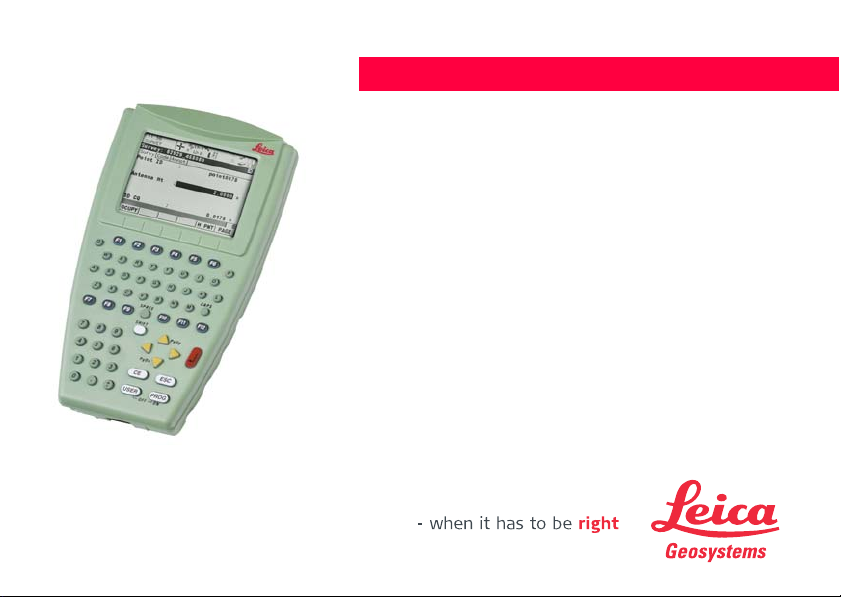
Version 4.0
English
Leica RX1200
User Manual
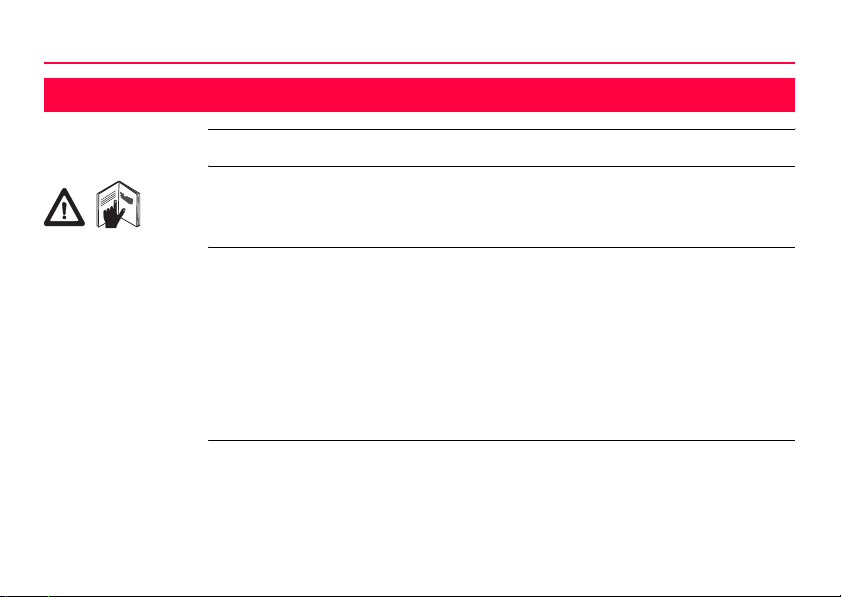
Introduction
Introduction
Purchase Congratulations on the purchase of an RX1200.
This manual contains important safety directions as well as instructions for setting
up the product and operating it. Refer to "7 Safety Directions" for further information.
Read carefully through the User Manual before you switch on the product.
2RX1200
Product
identification
The type and serial number of your product are indicated on the type plate.
Enter the type and serial number in your manual and always refer to this information
when you need to contact your agency or Leica Geosystems authorized service
workshop.
Type: _______________
Serial No.: _______________
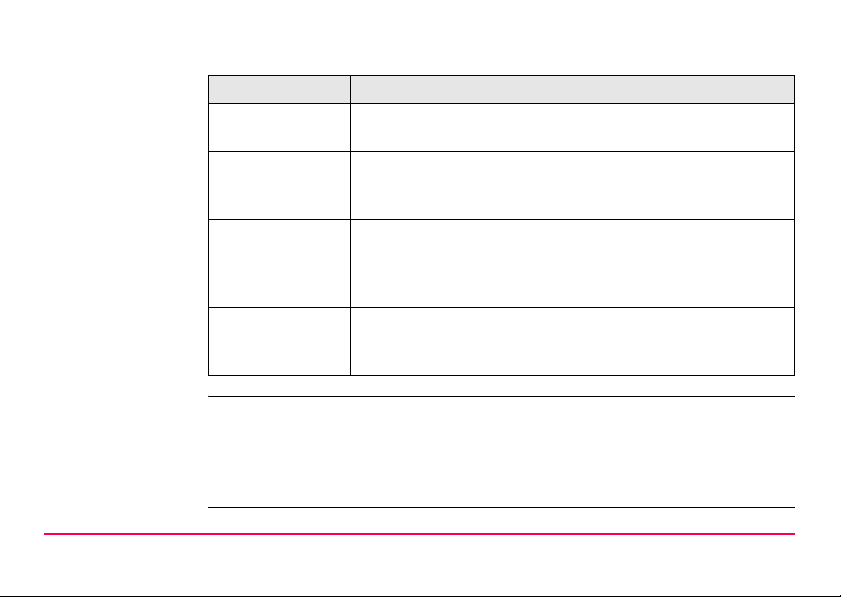
Symbols The symbols used in this manual have the following meanings:
Type Description
Danger Indicates an imminently hazardous situation which, if not
Warning Indicates a potentially hazardous situation or an unintended
Caution Indicates a potentially hazardous situation or an unintended
)
Trademarks • Windows and Windows CE are a registered trademark of Microsoft Corporation
• CompactFlash and CF are trademarks of SanDisk Corporation
• Bluetooth is a registered trademark of Bluetooth SIG, Inc
All other trademarks are the property of their respective owners.
Introduction RX1200 3
avoided, will result in death or serious injury.
use which, if not avoided, could result in death or serious
injury.
use which, if not avoided, may result in minor or moderate
injury and/or appreciable material, financial and environmental
damage.
Important paragraphs which must be adhered to in practice as
they enable the product to be used in a technically correct and
efficient manner.
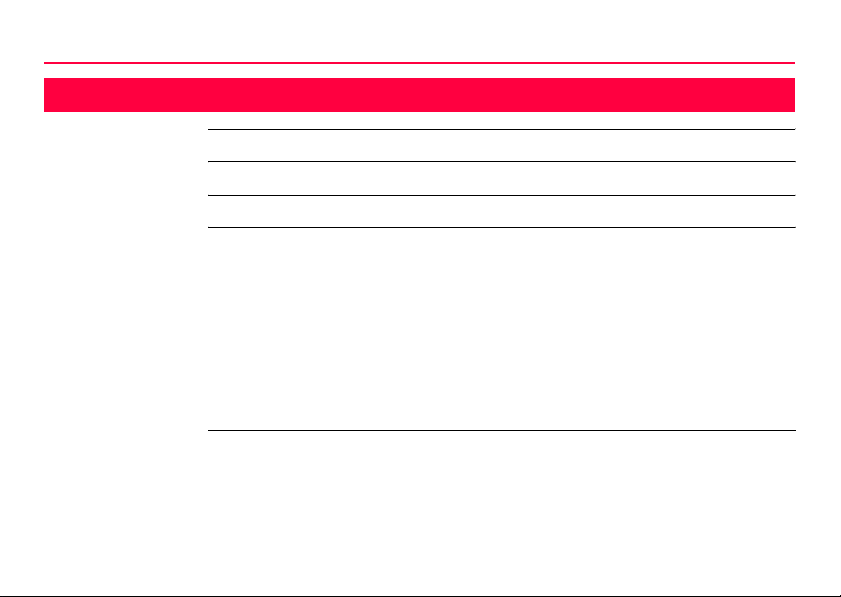
Table of Contents
Table of Contents
In this manual Chapter Page
1 How to Use this Manual 8
2 Description of the System 14
2.1 Terminology 14
2.2 System Concept 20
2.2.1 Software Concept 20
2.2.2 Data Storage and Data Conversion Concept 25
2.2.3 Power Concept 28
2.3 Transport Containers 30
2.3.1 Container Contents for the TPS Instrument 30
2.3.2 Container Contents for the GNSS Receiver 33
2.4 RX1200 Components 35
3 User Interface 38
3.1 Keyboard 38
3.2 Screen 42
3.3 Operating Principles 44
3.4 Icons 45
4RX1200
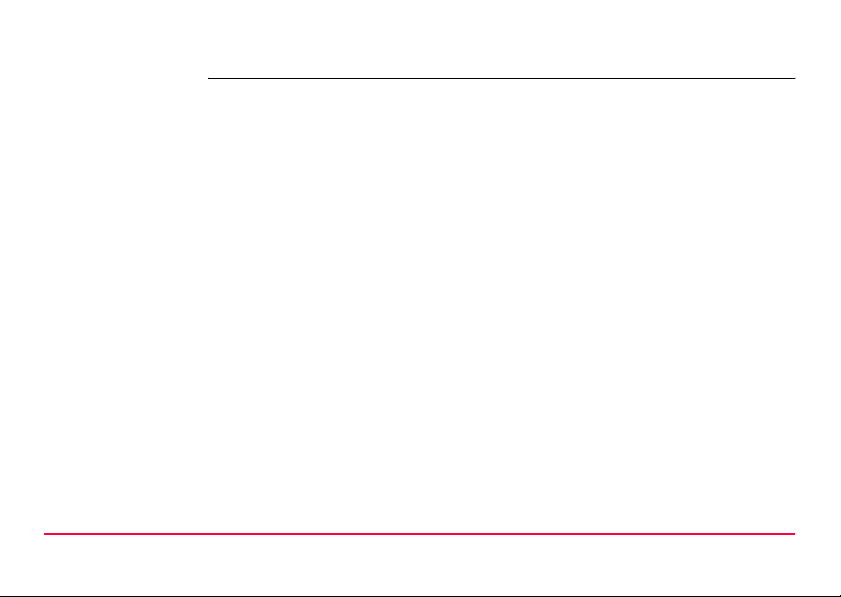
4 Operation 48
4.1 Equipment Setup 48
4.1.1 Fixing RX1200 to a Holder, Handstrap or GNSS Receiver 48
4.1.2 Setting up with the TPS Instrument 59
4.1.3 Setting up with the GNSS Receiver 62
4.2 Batteries 65
4.2.1 Operating Principles 65
4.2.2 RX1220/RX1250 Battery 67
4.2.3 SmartAntenna Battery 69
4.2.4 GHT56 Battery 71
4.3 Working with the CompactFlash Card 73
4.4 LED Indicators on SmartAntenna 78
4.5 LED Indicators on GHT56 80
4.6 Working with the Clip-On-Housings for Devices on GHT56 82
4.7 Basic Operation 94
4.8 Licence Keys 100
4.9 Guidelines for Correct Results with GNSS Surveys 103
4.10 RX1250 Connections 104
4.10.1 Connection to SmartAntenna 104
4.10.2 Connection to a Digital Cellular Phone 106
4.10.3 Connection to a Personal Computer 108
4.11 Working with the TPS Instrument 114
4.11.1 Working in Remote Mode 114
4.11.2 Working in Transparent Mode 115
Table of Contents RX1200 5
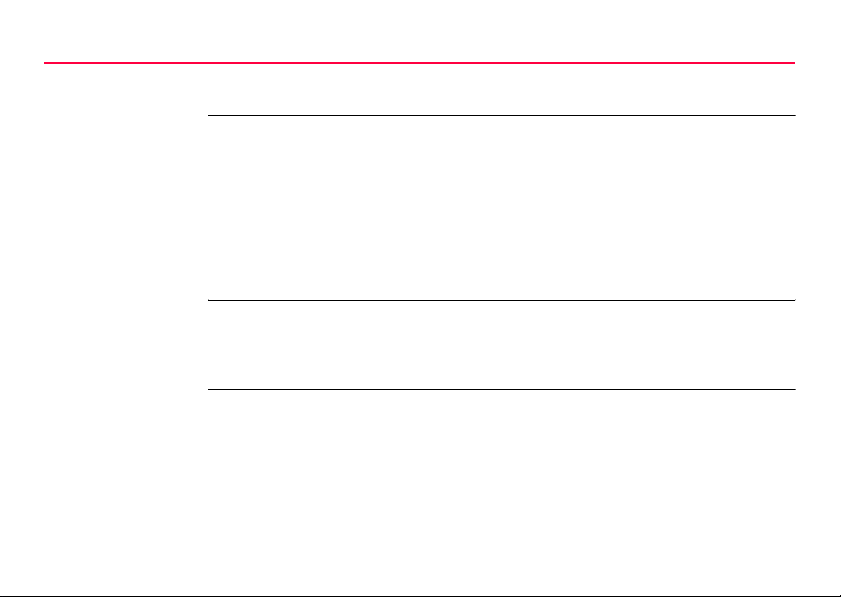
Table of Contents
6RX1200
4.11.3 Working in Semi-Transparent Mode 116
5 Local Mode 118
5.1 Accessing the Main Configuration Menu 118
5.2 Overview of the Main Configuration Menu 120
5.3 Choosing a Sensor 121
5.4 Local Settings 123
5.5 Radio Settings 127
5.5.1 Radio Communication Settings 127
5.5.2 Configuring the Radios 132
5.6 Working with a Sensor 134
6 Care and Transport 136
6.1 Transport 136
6.2 Storage 137
6.3 Cleaning and Drying 138
7 Safety Directions 140
7.1 General Introduction 140
7.2 Intended Use 141
7.3 Limits of Use 143
7.4 Responsibilities 144
7.5 International Warranty, Software Licence Agreement 146
7.6 End User Licence Agreement EULA 148
7.7 Hazards of Use 151
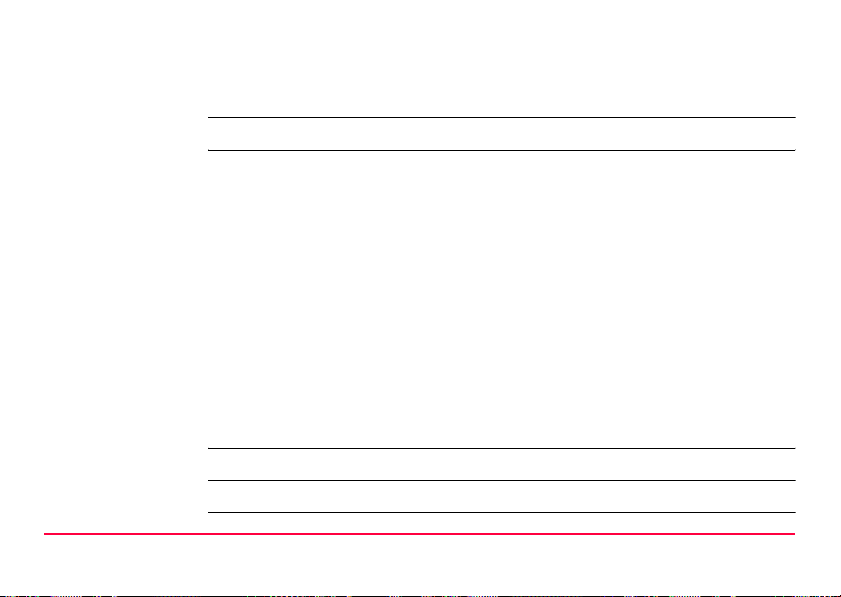
7.8 Electromagnetic Compatibility EMC 157
7.9 FCC Statement, Applicable in U.S. 160
8 Trouble Shooting 170
9 Technical Data 178
9.1 RX1200 Technical Data 178
9.2 SmartAntenna Technical Data 183
9.2.1 Tracking Characteristics 183
9.2.2 Accuracy 186
9.2.3 Technical Data 188
9.3 GHT56 Technical Data 192
9.4 Conformity to National Regulations 195
9.4.1 RX1220 195
9.4.2 RX1250 197
9.4.3 GFU16, Bluetooth communication 199
9.4.4 GFU17, Siemens MC45 201
9.4.5 GFU24, Siemens MC75 203
9.4.6 GFU19 (US), GFU25 (CAN) CDMA MultiTech MTMMC-C 205
9.4.7 SmartAntenna with Bluetooth 207
Appendix A Directory Structure of the Memory Device 210
Appendix B Cables 212
Index 216
Table of Contents RX1200 7
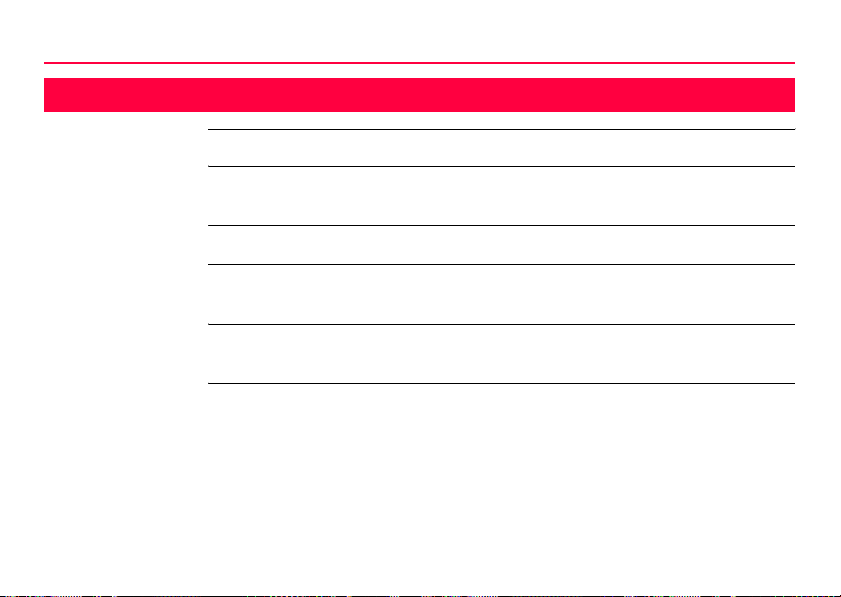
How to Use this Manual
1 How to Use this Manual
8RX1200
)
Path Main Menu: Manage...\Data stands for this working sequence:
Screen CONFIGURE General Menu describes the name of the screen.
Page Screens can have more than one page. Units page describes a specific page of a
Fields and options Fields displayed on the screen are described as <Coord System:> or <Coord
XX The characters XX are used as place holders for screen names or multiple options
It is recommended to set-up the product while reading through this manual.
From the Main Menu select Manage... and then select Data.
screen. For example: ’...in CONFIGURE Units & Formats, Units page...’
System: Swiss>, if ’Swiss’ is the selected coordinate system.
that are all covered by a general description of appearance or functionality.
Example 1: STAKEOUT XX Stakeout indicates that the explanation
provided is valid for the screens STAKEOUT Polar Stakeout
and STAKEOUT Orthogonal Stakeout.
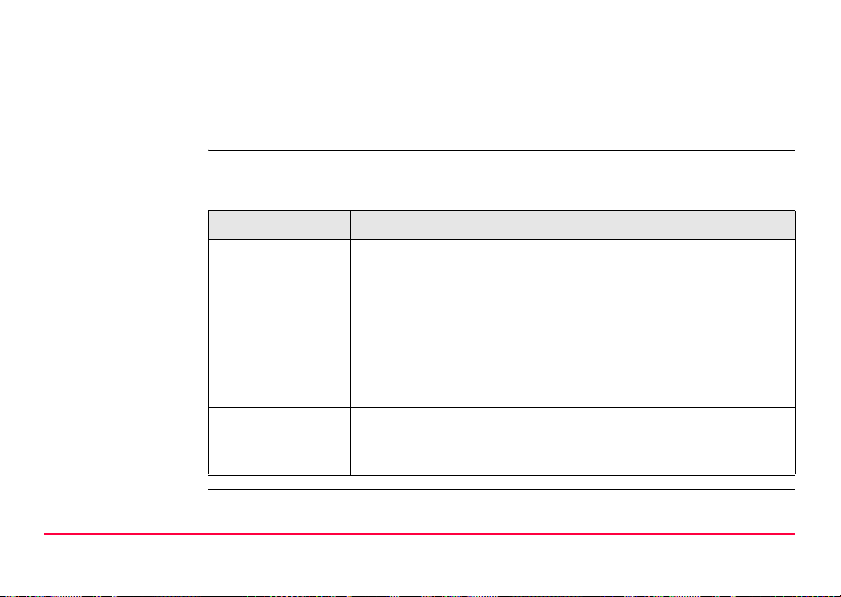
Example 2: In REFLINE Define Reference, Reference page, <Task: XX
Line> indicates that the explanation provided is valid for the
options <Task: Measure to Line>, <Task: Stake to Line> and
<Task: Gridstake Line>.
Keys Two different types of keys can be found on the instrument. These are fixed keys
and softkeys.
Type Description
Fixed keys Keys which can be pressed on the keyboard, for example:
• Function keys F1-F6.
• Function keys F7-F12.
• Alphanumeric keys.
• ESC, USER, PROG, CE, ENTER, SHIFT.
• Arrow keys.
Softkeys Displayed on the screen, can be selected by using the
assigned fixed key. For example CONT (F1). The assigned
fixed key is shown in brackets.
How to Use this Manual RX1200 9
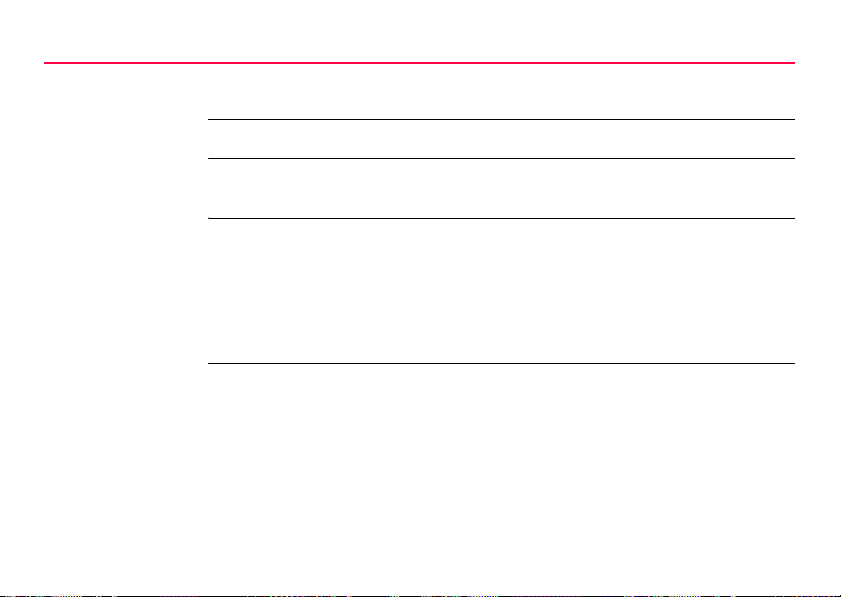
How to Use this Manual
)
Index The index is at the end of the manual.
Throughout the manual, stepwise instructions are used. Keys to be pressed within
these instructions are indicated, such as ENTER, CONT (F1) or SHIFT INDIV (F5).
10RX1200
)
Validity of this
manual
Keys, fields and options on the screens which are considered as self-explanatory are
not explained.
• This manual applies to all RX1200 instruments. Differences between the various
models are marked and described.
• The RX1200 is available as RX1210 or with touch screen functionality as
RX1210T, RX1220T, RX1250 X. The names RX1210 and RX1220 are used
throughout the manual and may also represent the touch screen models. Only
use the supplied stylus on the screens of the touch screen models.
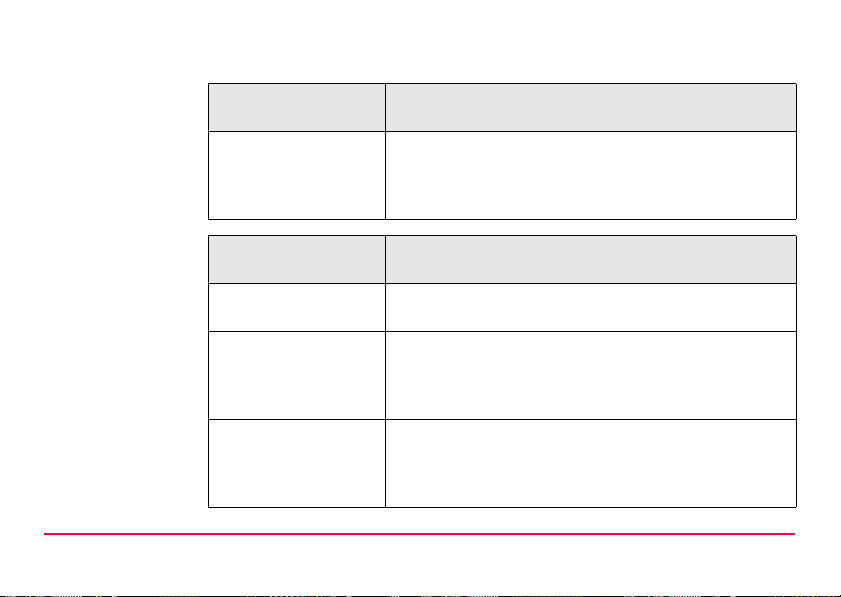
Available
documentation
General description
Name of
documentation
User Manual All instructions required in order to operate the product to
Description
a basic level are contained in the User Manual. Provides
an overview of the product together with technical data
and safety directions.
Name of
documentation
System Field Manual Describes the general working of the product in standard
Applications Field
Manual
Technical Reference
Manual
How to Use this Manual RX1200 11
Description
use. Intended as a quick reference field guide.
Describes specific onboard application programs in
standard use. Intended as a quick reference field guide.
The RoadRunner application program is described in a
separate manual.
Overall comprehensive guide to the product and program
functions. Included are detailed descriptions of special
software/hardware settings and software/hardware functions intended for technical specialists.
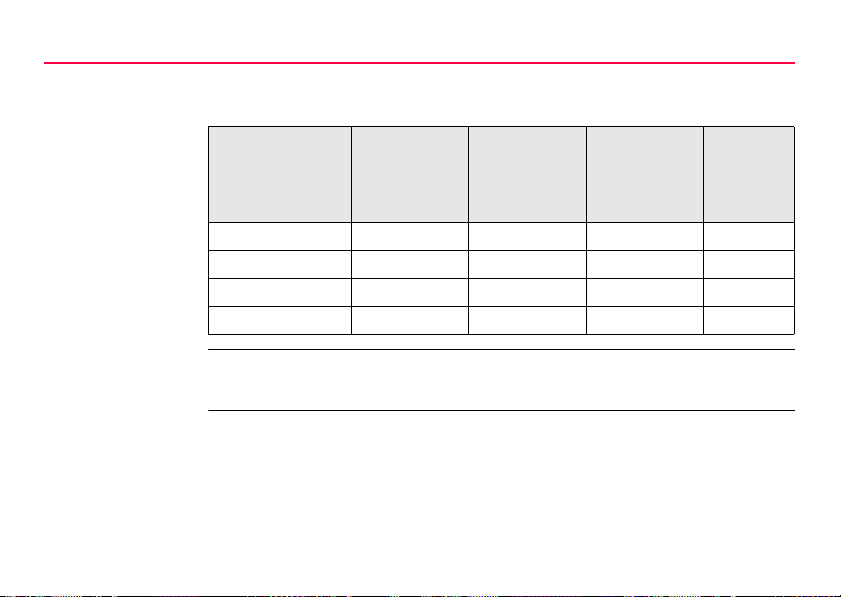
How to Use this Manual
Available documentation depending on use case
Use case User Manual System Field
Manual
for for for for
TPS TPS1200 TPS1200 TPS1200 TPS1200
TPS RCS RX1200 TPS1200 TPS1200 TPS1200
GPS GPS1200 GPS1200 GPS1200 GPS1200
GPS SmartRover RX1200 GPS1200 GPS1200 GPS1200
Applications
Field Manual
Technical
Reference
Manual
12RX1200
Format of the
documentation
The TPS1200 CD and GPS1200 CD contain the entire documentation in electronic
format. The User Manual is available in printed form.
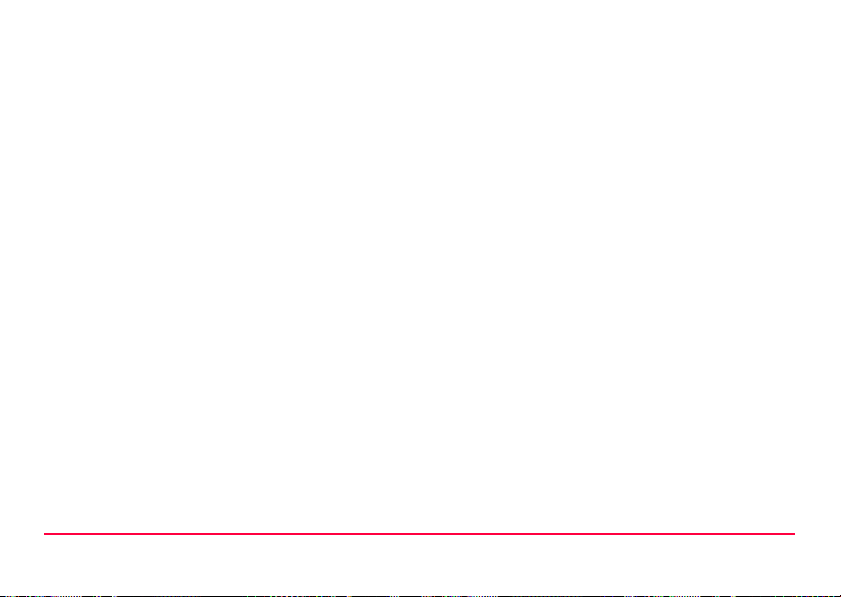
How to Use this Manual RX1200 13
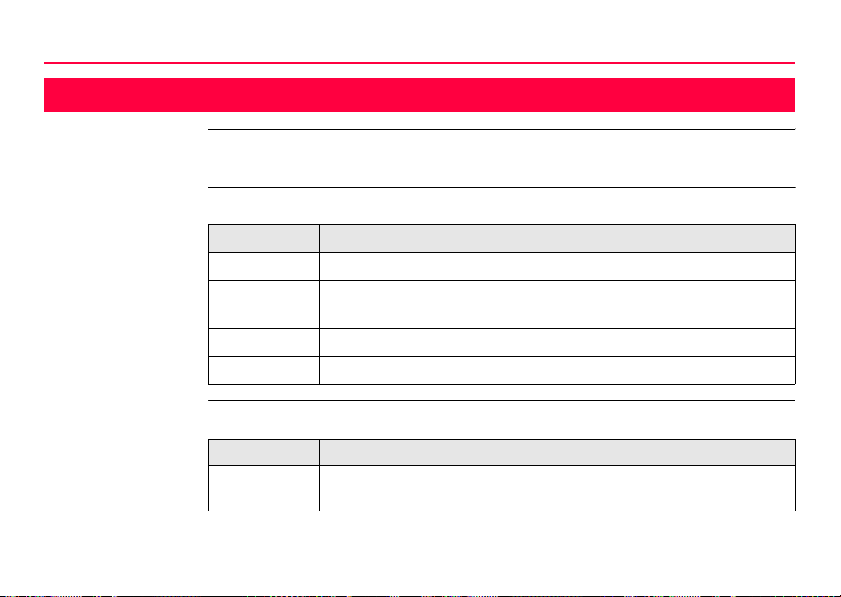
Description of the System
2 Description of the System
2.1 Terminology
Abbreviations The following abbreviations may be found in this manual:
Term Description
TPS Total Station Positioning System
GNSS Global Navigation Satellite System (generic term for satellite based
navigation systems like GPS, GLONASS, SBAS)
RCS Remote Control Surveying
LGO LEICA Geo Office
RX1200 controller Description
Type Description
RX1200 This is a collective term describing the various models of the
multi-purpose controller.
14RX1200
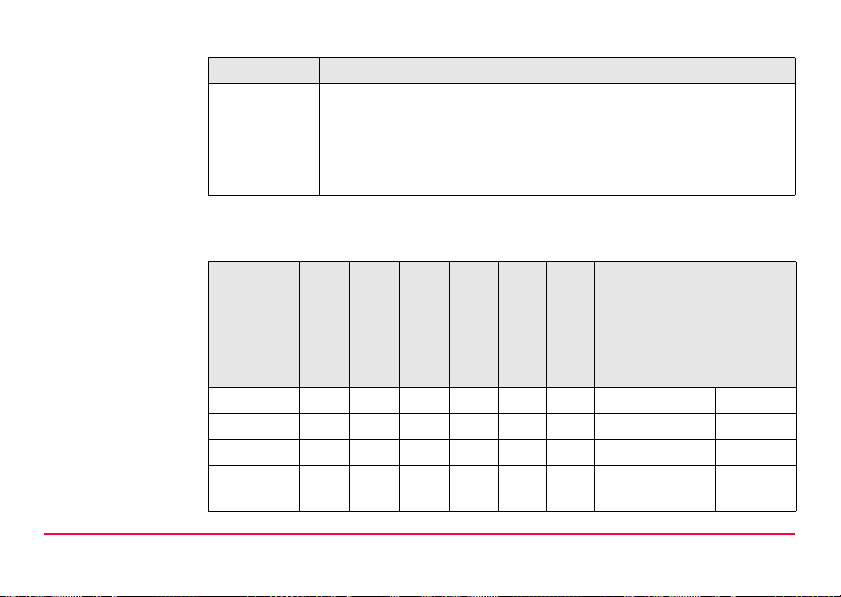
Type Description
For TPS, a component of RCS is RX1200. TPS1200 instruments
can be used with these controllers and radio modems (RadioHandle or TCPS27) to form RCS.
For GPS, these controllers can be used with GPS instruments.
RX1250 can replace RX1210/RX1220 but not vice versa.
Available models
Models
RX1210 - - - - - - GX1200 RX1210T x - - - - - GX1200 RX1220T x x x - - - GX1200 RCS
RX1250 X x - x x x x SmartAntenna
Description of the System RX1200 15
Touch screen
Radio module
Internal battery
CompactFlash
card
Bluetooth
Windows CE
Application
For GPS
or GX1200
For TPS
-
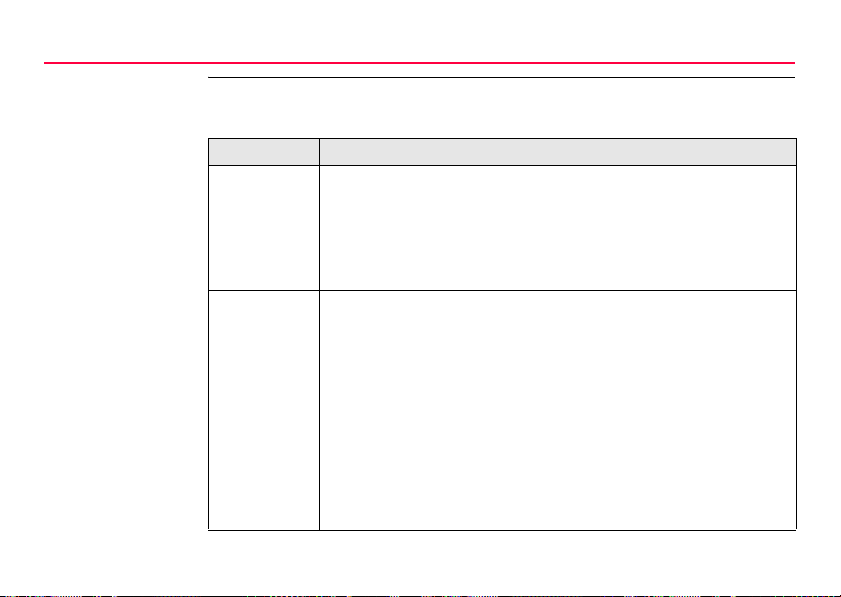
Description of the System
16RX1200
Holders Two types of holders exist. The type of holder to be used depends on the RX1200
model.
Type Description
GHT39 • To mount RX1200 on a GLS11 prism pole or on an antenna
pole.
• For TPS RCS and GPS applications.
• Can be reversed so that it is mounted on the left hand side of
the pole.
GHT56 • To mount RX1250 on an antenna pole or in combination with
GHT57 on a tripod.
• A clip-on-housing for a device can be attached. Refer to
GPS1200 Technical Reference Manual for information on
radios and digital cellular phones.
• A GEB211 or GEB221 battery to power a device in a clip-onhousing can be attached.
• For GPS applications.
• Can be reversed so that it is mounted on the left hand side of
the pole.
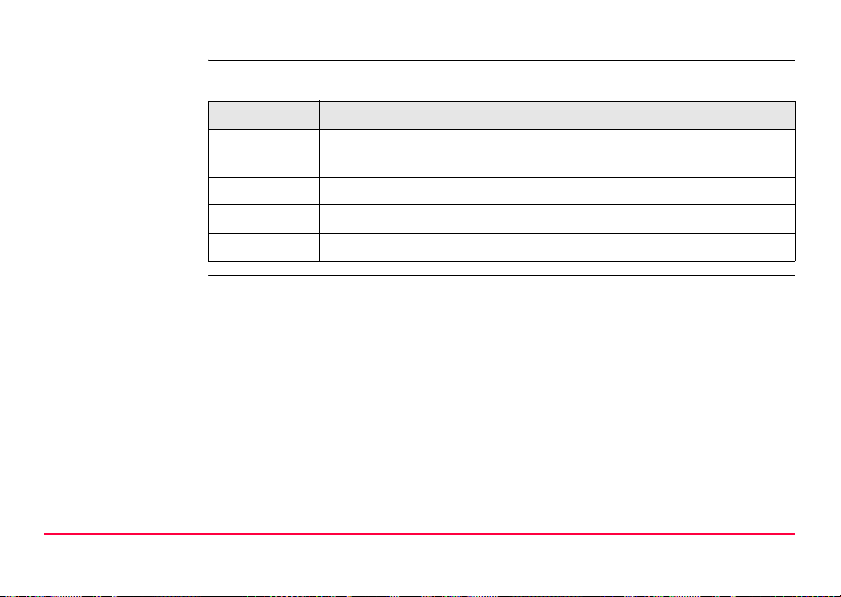
Radio modem For TPS, a component of RCS is the radio modem, either RadioHandle or TCPS27.
Type Description
RadioHandle This is both an integrated radio modem with attached antenna and
TCPS27 Leica external radio modem with attached antenna.
TCPS27B TCPS27 set to operate as a base radio.
TCPS27R TCPS27 set to operate as a remote radio.
Description of the System RX1200 17
instrument carry handle.
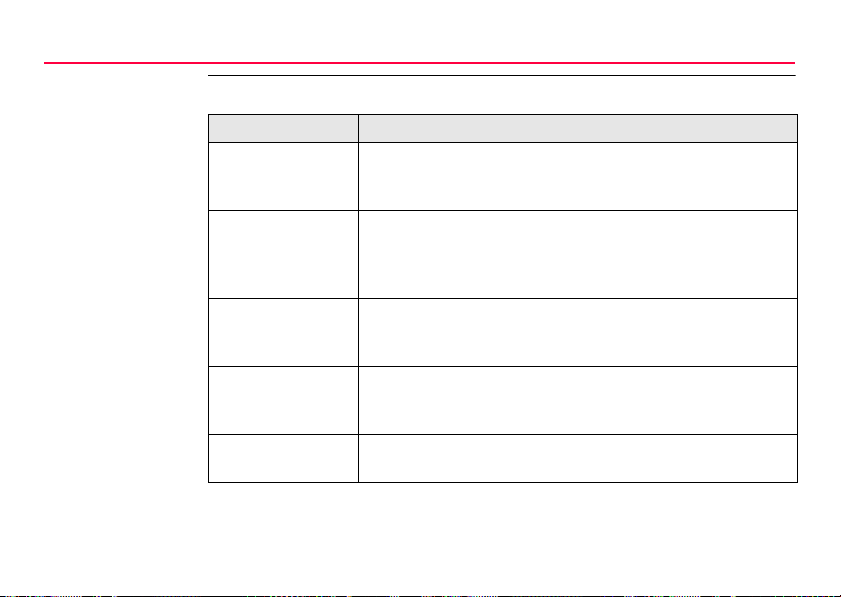
Description of the System
RCS accessories For TPS, the following accessories for RCS can be stored in the transport container:
Type Description
GRZ4 360° prism Enables omnidirectional distance measurement to the target.
Does not require to be aligned to the instrument for measurements to be made.
GRZ101 360° mini
prism and GRZ101
adapter
GEB171 external
battery
GEB70 external
battery
GEB211 internal
battery
Lighter smaller version of the GRZ4 360° prism. Can be
mounted to a GLS11 prism pole retaining the correct height
scale of the pole. This prism is not recommended for use with
the PowerSearch function.
This large Leica external battery enables continuous operation of both TPS1200 and TCPS27B for 18 h on a single
charge.
This small Leica external battery enables continuous operation of both TPS1200 and TCPS27B for 5 h on a single
charge.
This Leica two cell Li-Ion internal battery enables working with
RX1220 for 12 h on a single charge.
18RX1200
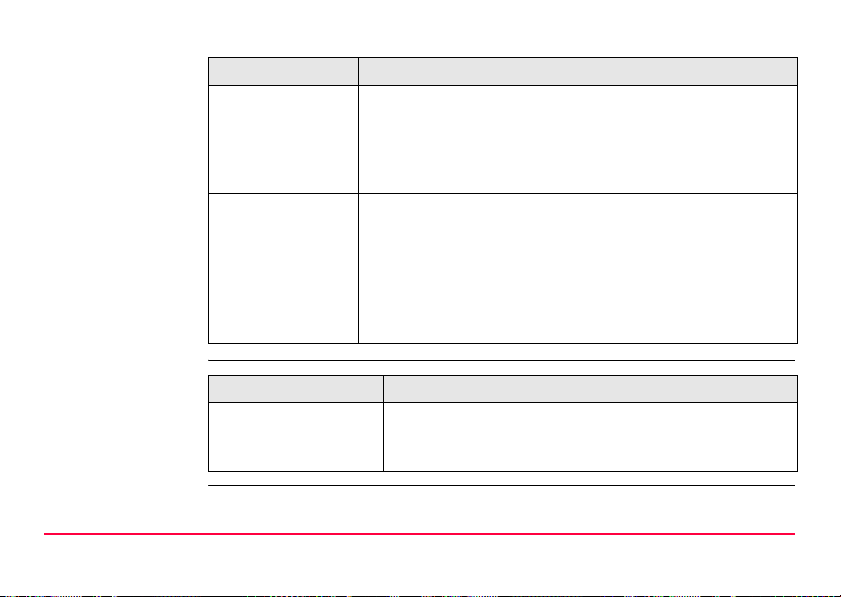
Type Description
GHT39
pole holder
GHT43
tripod adapter
This unit enables RX1210 or RX1220T to be mounted on
either the antenna pole or, with the use of the supplied sleeve,
it can be mounted on the GLS11 prism pole. The GHT39 can
be reversed so that it is mounted on the left hand side of the
pole.
This adapter is intended for the mounting of TCPS27B to all
Leica standard tripods in order to optimise the radio transmission performance.
)
Scope of adjustability. The tripod adapter can be
adjusted both up and down along the tripod leg, and
the angle of TCPS27B can be adjusted to a vertical
position.
LEICA Geo Office
Description of the System RX1200 19
Type Description
LEICA Geo Office: An office software consisting of a suite of standard and
extended programs for the viewing, exchange and
management of data.
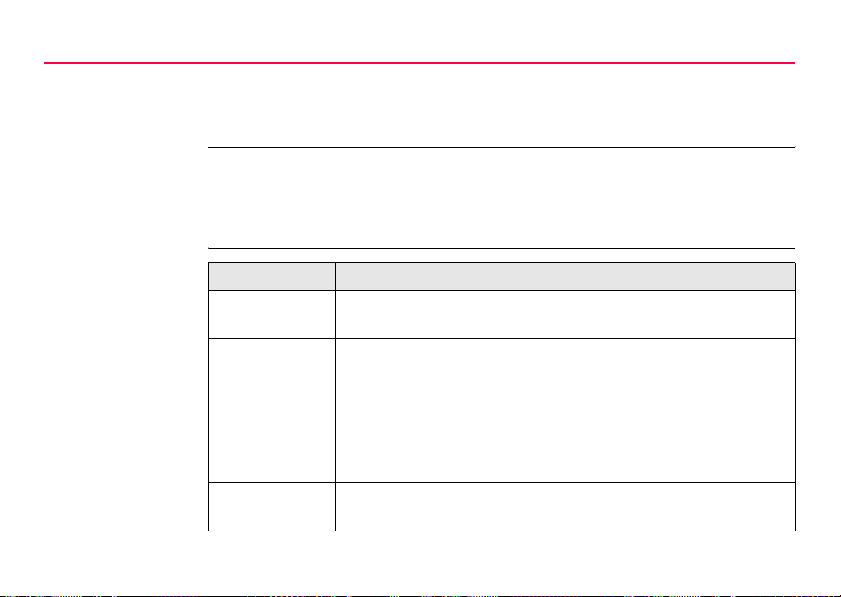
Description of the System
2.2 System Concept
2.2.1 Software Concept
Description The software concept depends on the RX1200 model.
The various types of software are explained in paragraph "Software type".
The software concept for the RX1200 models is explained in paragraph "Software
concept".
20RX1200
Software type
Software type Description
RX1200
software
System
software
Language
software
For RX1210 and RX1220T. This software covers display, sound
and communication settings of the RX1210 and RX1220T.
This important software covers the basic functions of the instrument. System software is also referred to as firmware.
The programs Survey and Setup are integrated into the firmware
and cannot be deleted.
The English language is integrated into the firmware and cannot
be deleted.
Numerous languages are available for the receivers. Language
software is also referred to as system language.
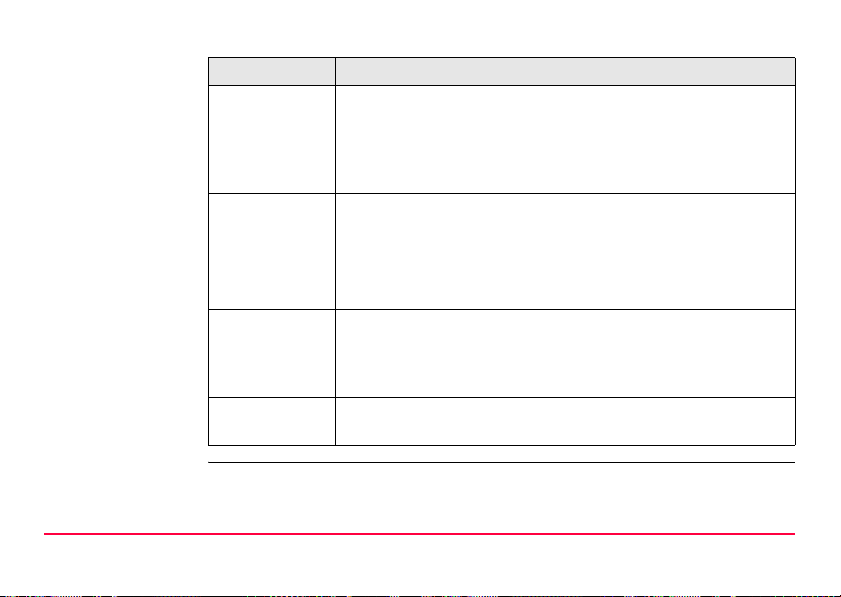
Software type Description
The system software enables a maximum of three languages
which can be stored at any one time - the English language and
two other languages. The English language is the default
language and cannot be deleted. One language is chosen as the
active language.
Application
programs
Customised
application
programs
SmartAntenna
software
Description of the System RX1200 21
A suite of optional survey-specific application programs are
available for the instrument.
Some of these programs are freely available and can be loaded
and are immediately activated. The other programs must be
purchased and are only activated with a licence key.
Custom software specific to user requirements can be developed using the GeoC++ development kit.
Information on the GeoC++ development environment is available on request from a Leica Geosystems representative.
This is the software for the ATX1230/ATX1230 GG. It covers the
firmware for the measurement engine.
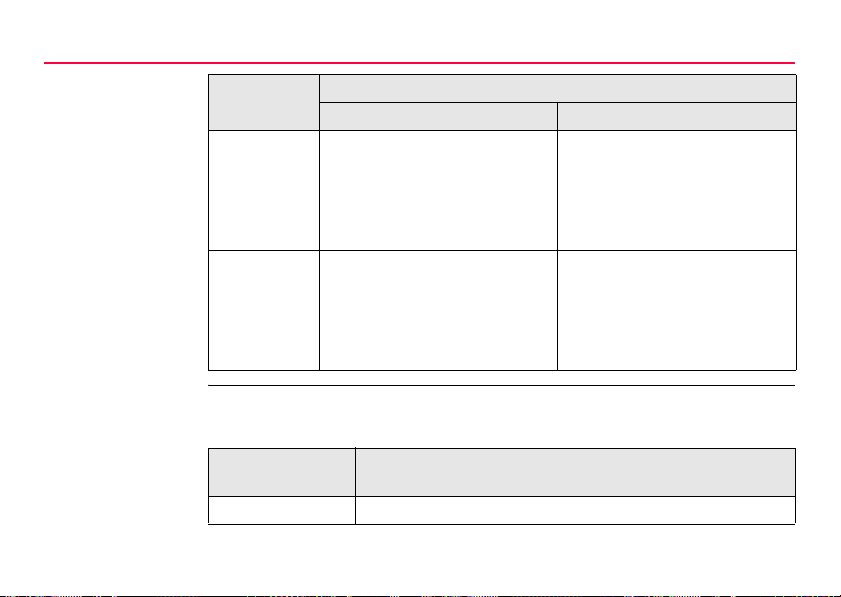
Description of the System
Software concept
Software upload For RX1210 and RX1220
Type Software type uploaded to
RX1200 TPS instrument / GPS receiver
RX1210/
RX1220
RX1250 • System software
Firmware can be uploaded to RX1210 and RX1220 via LGO, TPS1200 or GPS1200.
IF the product
being used is
TPS1200 GPS1200 Technical Reference Manual.
• RX1200 software • System software
• Language software
• Application programs
• Customised application
programs
THEN refer to
22RX1200
• Language software
• Application programs
• Customised application
programs
-
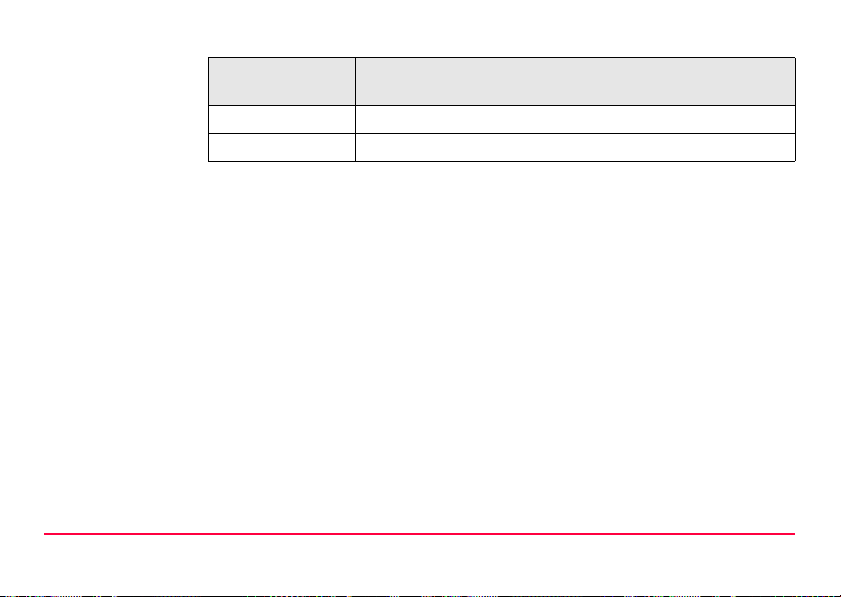
IF the product
being used is
GPS1200 TPS1200 Technical Reference Manual.
LGO online help in LGO.
For RX1250
All software is stored in the System RAM of the RX1250. The software can be
uploaded onto a CompactFlash card in the RX1250 using the methods listed in the
table below.
After uploading, the software must then be transferred from the CompactFlash card
to the RX1250 System RAM. Refer to GPS1200 Technical Reference Manual for
information.
Description of the System RX1200 23
THEN refer to
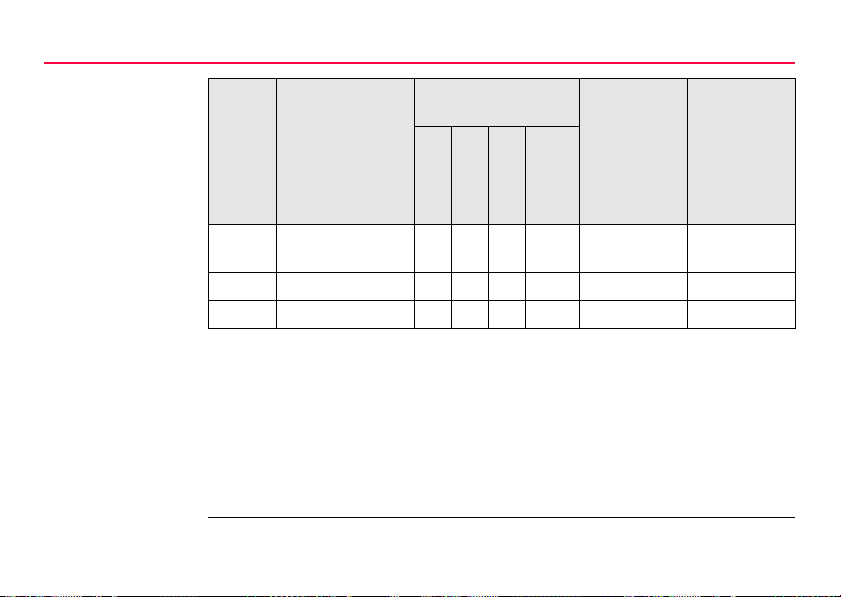
Description of the System
From To Interface Program Refer to
PC RX1250 CF card xxx- LGO online help in
PC RX1250 CF card x - x - ActiveSync
PC CF card ---x -
Microsoft ActiveSync is the synchronization software for Windows mobile-based
pocket PC’s. Microsoft ActiveSync enables a PC and a Windows mobile-based
pocket PC to communicate.
For SmartAntenna
SmartAntenna must always be connected to RX1250 when uploading the firmware.
Connect SmartAntenna and RX1250 via cable.
Uploading the firmware takes some time.
24RX1200
chapter
USB
Serial
Bluetooth
Card slot/
OMNI drive
LGO
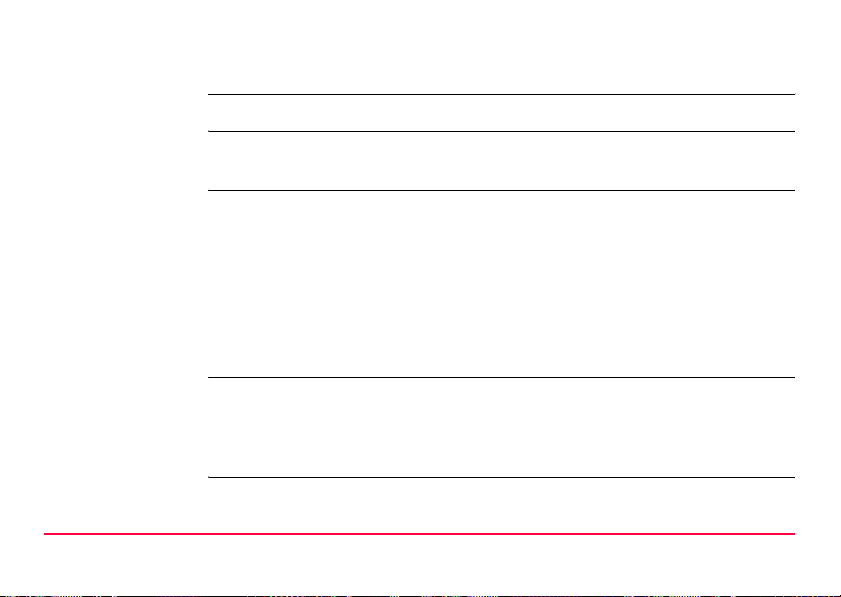
2.2.2 Data Storage and Data Conversion Concept
)
Description Data is stored within a job in a database on a memory device. This is a Compact-
Memory device
)
Description of the System RX1200 25
This chapter is valid for RX1250.
Flash card.
CompactFlash card: A CompactFlash card slot is standard. A CompactFlash
card can be inserted and removed. Various capacities are
available.
)
Unplugging connecting cables or removing the CompactFlash card during the measurement may cause loss of data. Always return to GPS1200 Main Menu before
removing the CompactFlash card and switch off the instrument before removing
cables.
Whilst other CompactFlash cards may be used,
Leica recommends to only use Leica CompactFlash cards and is not responsible for data loss
or any other error that may occur whilst using a
non-Leica card.
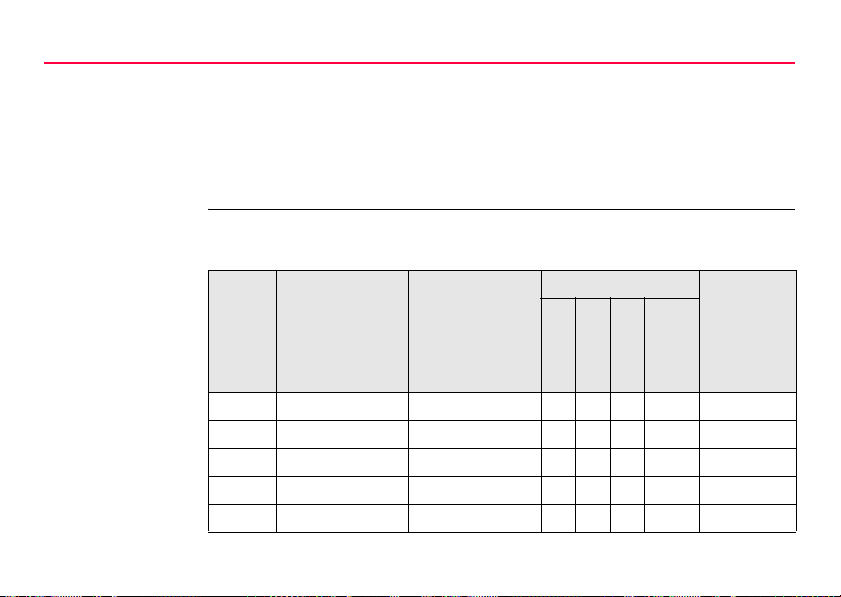
Description of the System
Data conversion Export
Data can be exported from a job in a wide range of ASCII formats. The export format
is defined in Format Manager which is a PC tool in LEICA Geo Office. Refer to the
online help of LGO for information on creating format files.
Import
Data can be imported from ASCII, GSI8 or GSI16 format.
26RX1200
Transfer data Data can be transferred in various ways. Refer to " ActiveSync" and the online help
of LGO.
Data From To Interface Program
USB
Serial
Bluetooth
Card slot/
OMNI drive
Raw RX1250 CF card LGO xxx- LGO
Raw RX1250 CF card PC x - x - ActiveSync
Raw CF card LGO ---x LGO
Raw CF card PC ---x -
Job LGO RX1250 CF card xxx- LGO
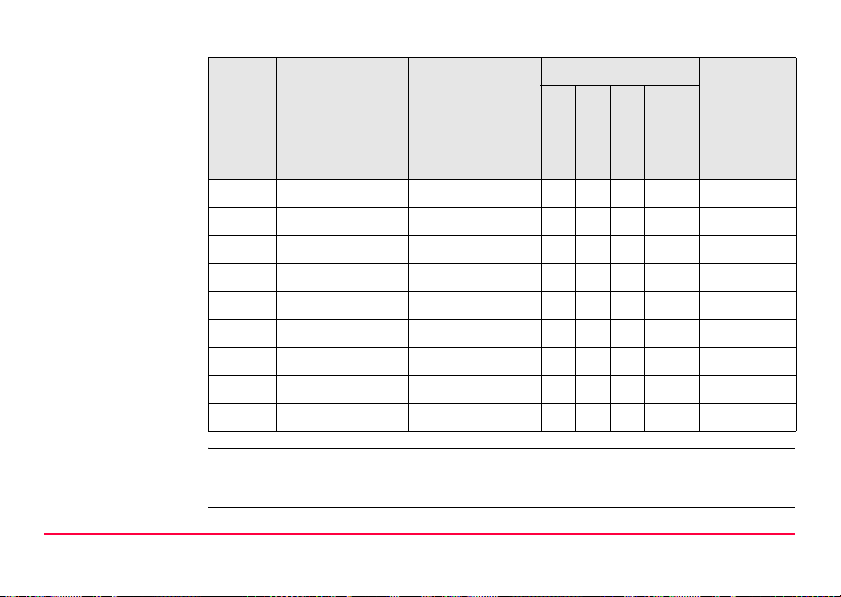
Data From To Interface Program
USB
Serial
Bluetooth
Card slot/
OMNI drive
Job LGO CF card ---x LGO
Job PC RX1250 CF card x - x - ActiveSync
Job PC CF card ---x -
ASCII PC RX1250 CF card xxx- LGO
ASCII PC RX1250 CF card x - x - ActiveSync
ASCIIPC CF card ---x -
ASCII RX1250 CF card PC xxx- LGO
ASCII RX1250 CF card PC x - x - ActiveSync
ASCIICF card PC ---x -
)
Description of the System RX1200 27
CompactFlash cards can directly be used in an OMNI drive as supplied by Leica
Geosystems. Other PC card drives may require an adaptor.
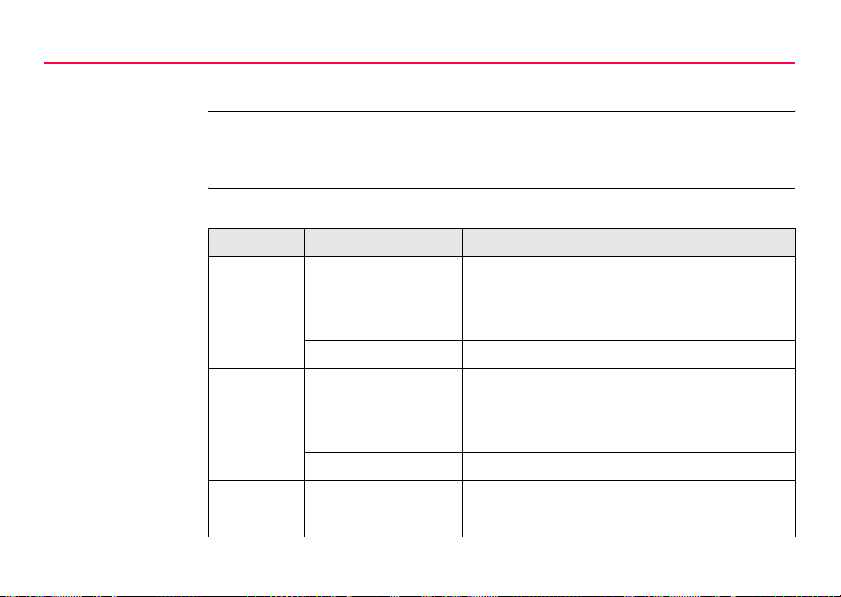
Description of the System
2.2.3 Power Concept
General Use the Leica Geosystems batteries, chargers and accessories or accessories
recommended by Leica Geosystems to ensure the correct functionality of the instrument.
Power options RX1200
Model Application Power supply
RX1210 GPS Via cable
OR
Via clip-on connector of the GPS receiver
TPS RCS Externally via cable
RX1220 GPS Via cable
OR
Vial clip-on connector of the GPS receiver
TPS RCS Internally via GEB211 battery
RX1250 SmartRover Internally via GEB211 battery
OR
28RX1200
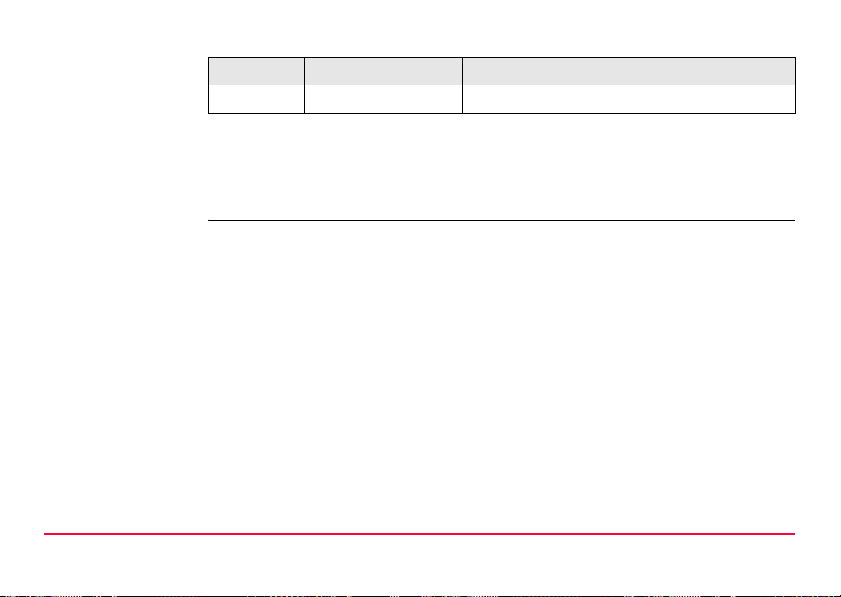
Model Application Power supply
Externally via cable to battery.
SmartAntenna
Power for the antenna is supplied internally. One GEB211 battery fits into the
antenna.
Description of the System RX1200 29
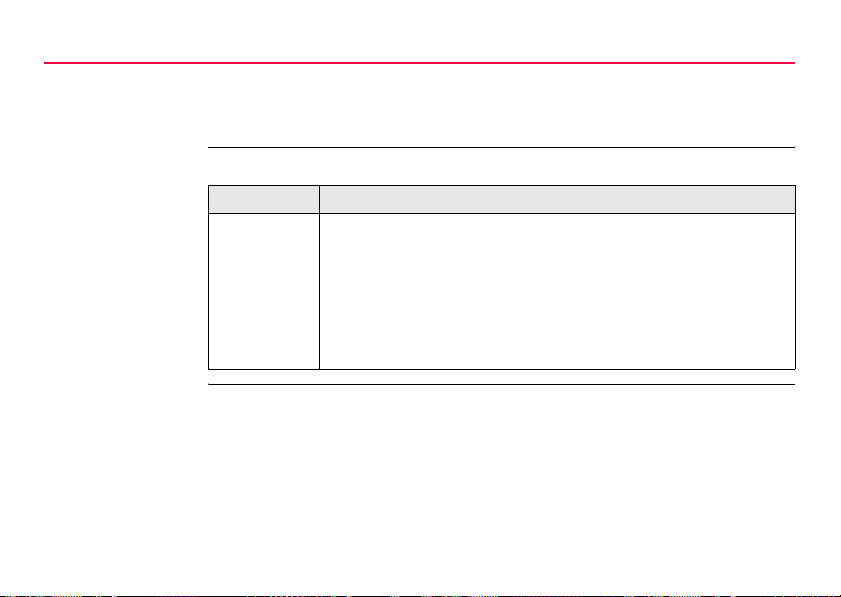
Description of the System
2.3 Transport Containers
2.3.1 Container Contents for the TPS Instrument
Description Components for RCS and SmartStation are combined in one transport container.
Term Description
SmartStation A TPS1200 instrument integrated with an add-on GPS system,
comprising hardware and software components, forms
SmartStation.
Components of SmartStation include SmartAntenna,
SmartAntenna Adapter with attached clip-on-housing and antenna
for a communication device and Communication side cover (not
included in transport container).
30RX1200
