Page 1
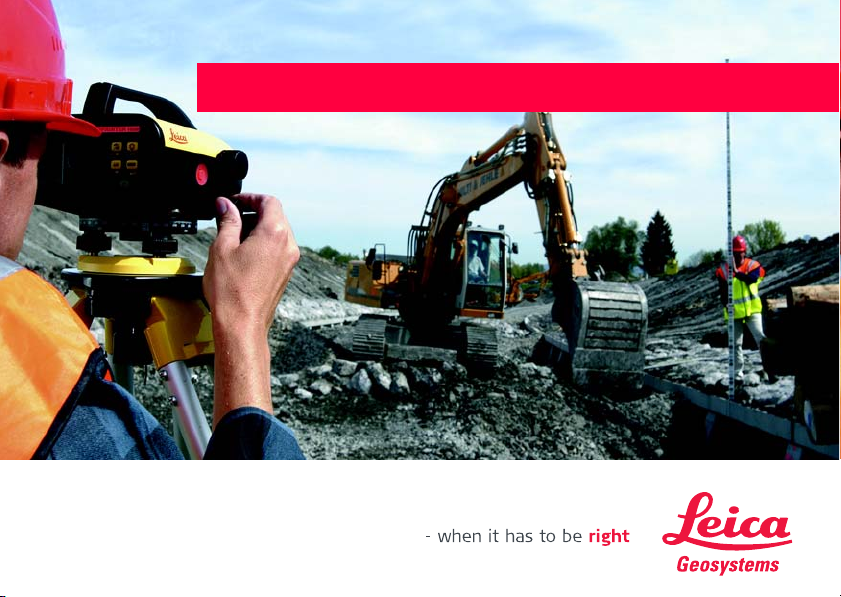
User Manual
Version 1.2
English
LEICA
SPRINTER
Page 2
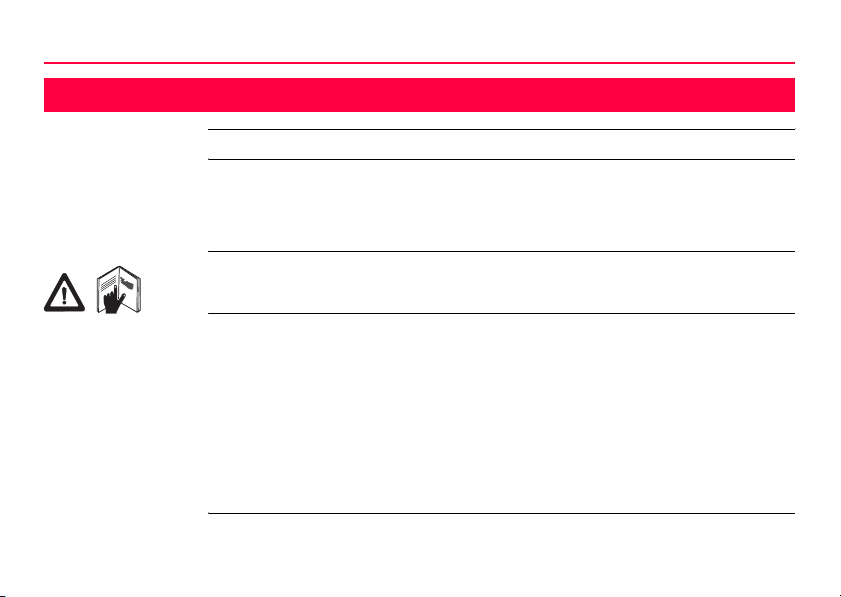
Introduction
Purchase Congratulations on the purchase of a new Leica Geosystems Digital Level.
Product SPRINTER 100/100M/200/200M is the new high quality electronic digital level produced
Product
identification
by Leica Geosystems. It is designed to make levelling easier and quicker in any construction site. It employs techniques that electronically read the special bar-coded staff and the
gathered data is displayed on the screen almost instantly. Its innovative technology makes
the daily surveying jobs easier.
This manual contains important safety directions as well as instructions for setting up the
product and operating it. Refer to "11 Safety Directions" for further information.
Read carefully through the User Manual before you switch on the product.
The model and the serial number of your product are indicated on the type plate.
Enter the model and serial number in your manual and always refer to this information
when you need to contact your agency or Leica Geosystems authorized service workshop.
Type: _______________
Serial No.: _______________
Software-Version: _______________
2SPRINTER 100/100M/200/200M
Page 3
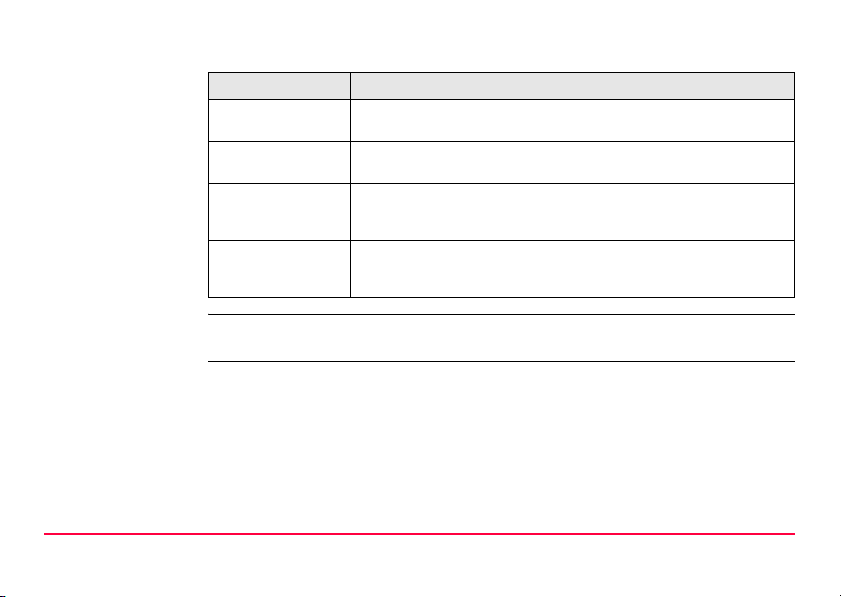
Symbols The symbols used in this manual have the following meanings:
Type Description
Danger
Warning
Caution
)
Trademarks All trademarks are the property of their respective owners.
Indicates an imminently hazardous situation which, if not avoided,
will result in death or serious injury.
Indicates a potentially hazardous situation or an unintended use
which, if not avoided, could result in death or serious injury.
Indicates a potentially hazardous situation or an unintended use
which, if not avoided, may result in minor or moderate injury and/or
appreciable material, financial and environmental damage.
Important paragraphs which must be adhered to in practice as they
enable the product to be used in a technically correct and efficient
manner.
SPRINTER 100/100M/200/200M 3
Page 4
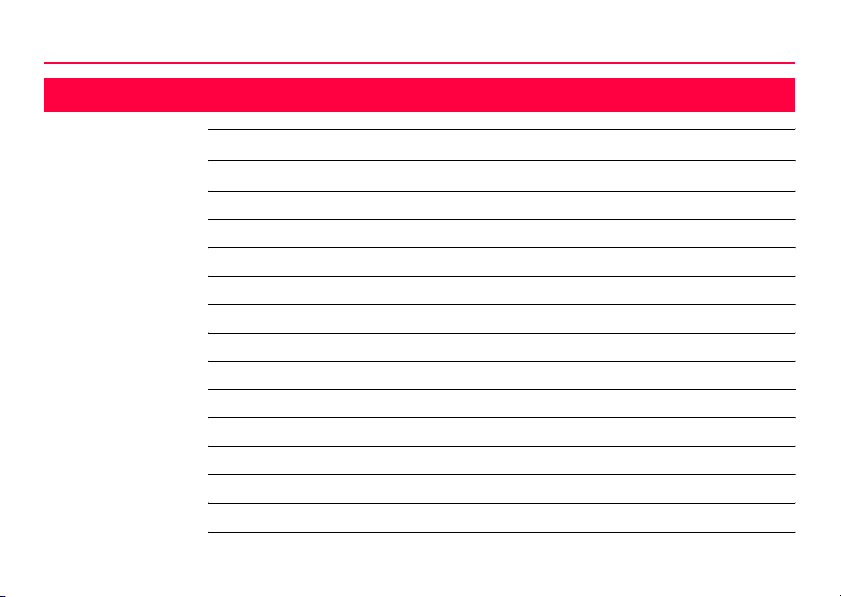
Table of Contents
In this manual Chapter Page
1 How to Use this Manual 5
2 Description of the System 7
3 Measurement Preparation 10
4 User Interface 14
5 Operation 32
6 Data and Memory Management (only SPRINTER 100M/200M) 44
7 Check & Adjust 47
8 Messages 54
9Settings 59
10 Care and Transport 61
11 Safety Directions 63
12 Technical Data 75
Index 80
4SPRINTER 100/100M/200/200M
Page 5
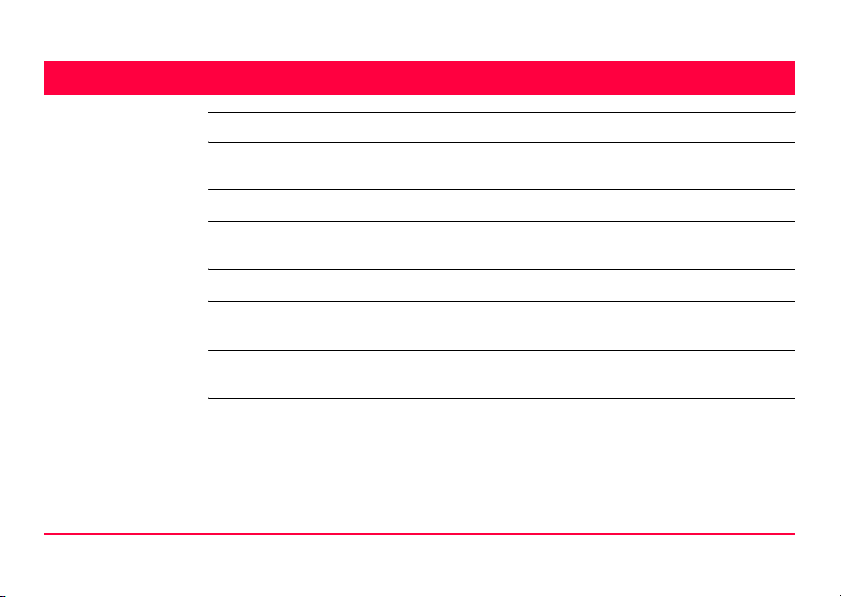
1 How to Use this Manual
)
Path Main Menu: Data Manager\ View Data stands for this working sequence:
Screen CONFIGURE General Menu describes the name of the screen.
Page Screens can have more than one page. Units page describes a specific page of a screen.
Index The index is at the back of the manual.
)
Validity of this
manual
How to Use this Manual SPRINTER 100/100M/200/200M 5
It is recommended to set-up the product while reading through this manual.
From the Main Menu select Data Manager…. and then select View Data.
For example: ’...in CONFIGURE Units & Formats, Units page...’.
Keys, fields and options on the screens which are considered as self-explanatory are not
explained.
This manual is valid for both SPRINTER 100/200 and SPRINTER 100M/200M. Sections
only valid for SPRINTER 100M/200M are marked accordingly.
Page 6
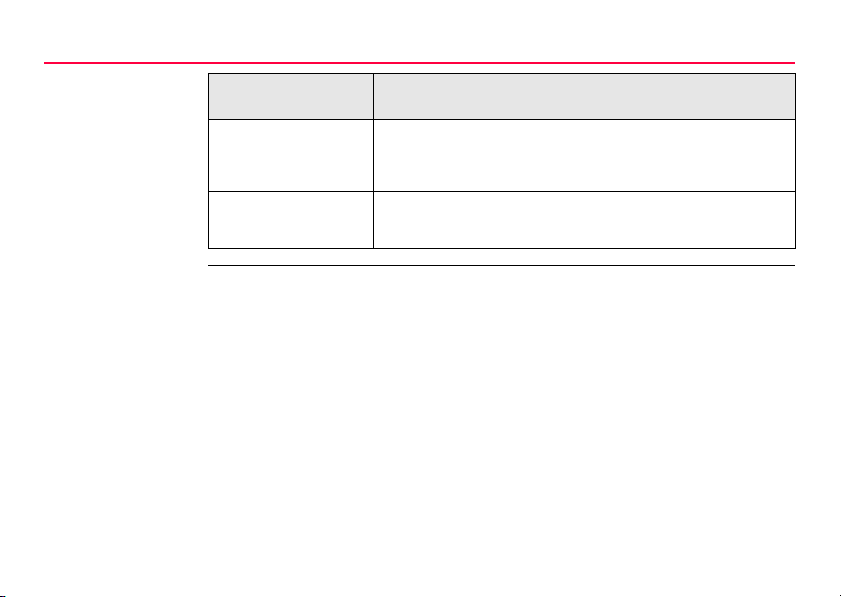
How to Use this Manual
Available
documentation
Name of
documentation
SPRINTER
100/100M/200/200M
User Manual
SPRINTER
100/100M/200/200M
Quick-guide
Description
All instructions required in order to operate the instrument at its
basic level are contained in this User Manual. Provides an overview of the system together with technical data and safety
directions.
2 pages of short description on operating the instrument.
6SPRINTER 100/100M/200/200M
Page 7
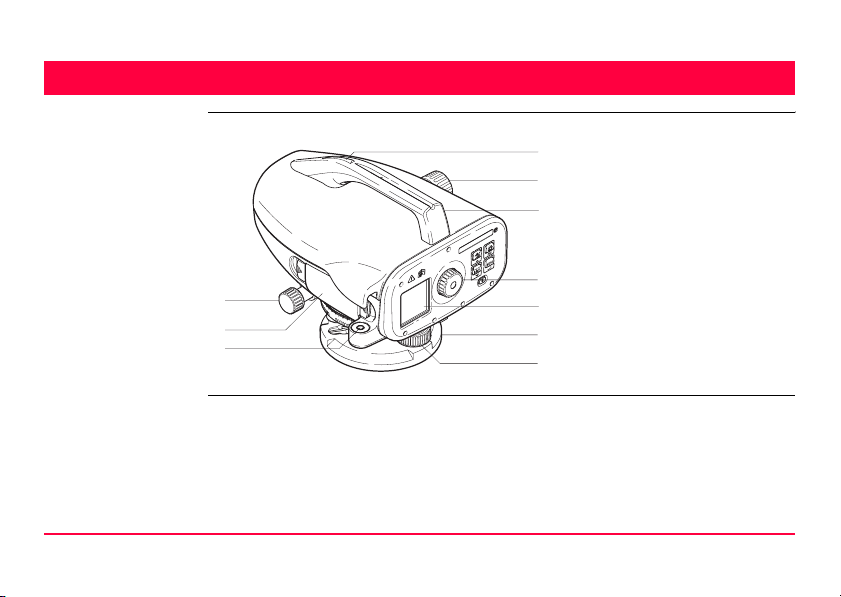
2 Description of the System
Instrument
components
d
e
a) Horizontal fine motion screw
f
b) Battery compartment
c) Circular level
d) Gunsight
g
e) Focusing knob
a
b
c
Sprinter_01
f) Handle
h
g) Eyepiece
i
h) LCD display
i) Base plate
j
j) Levelling footscrew
Description of the System SPRINTER 100/100M/200/200M 7
Page 8
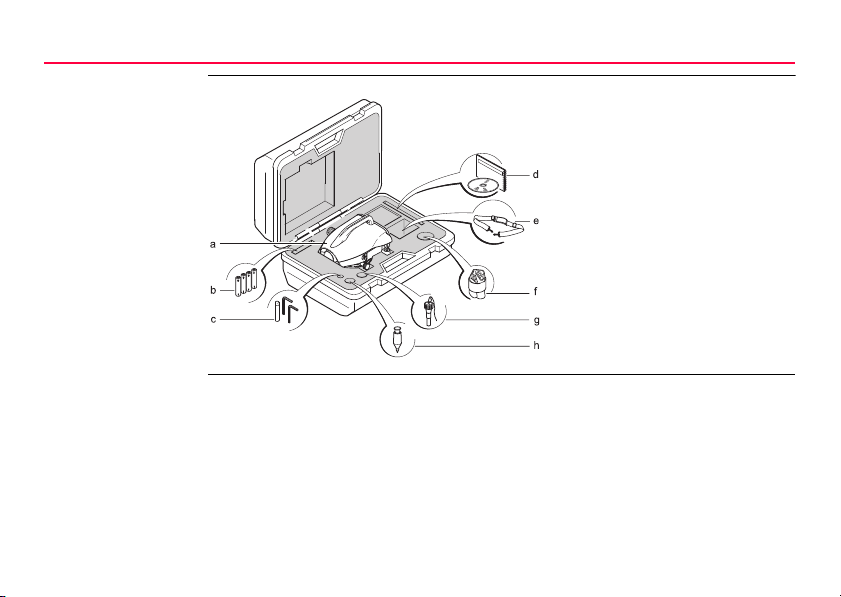
Description of the System
Container Contents
8SPRINTER 100/100M/200/200M
a) SPRINTER
b) Batteries (4x)
c) Allen key
d) Manual, CD-ROM
e) Strap
f) Sunshade (optional)
g) Plumb adapter (optional)
h) Plumb bob (optional)
Page 9
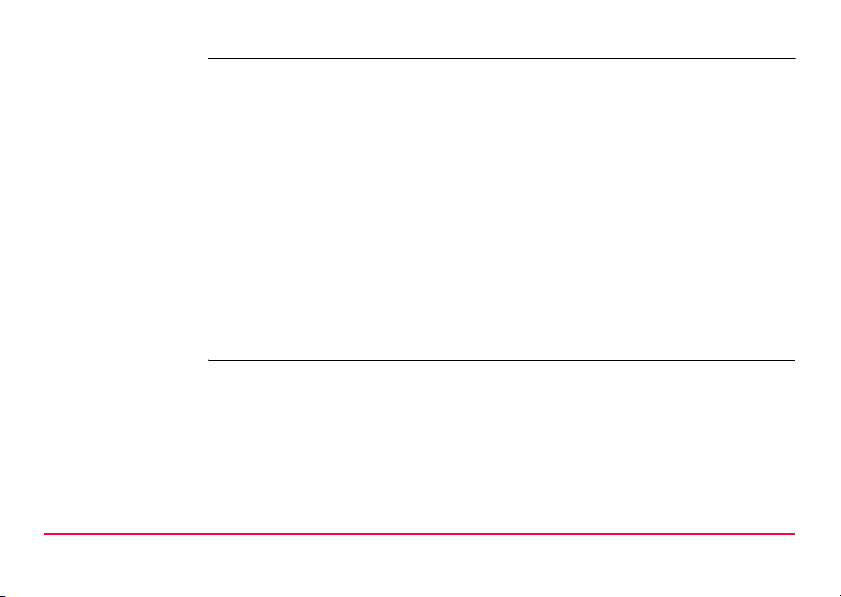
Accessories • Tripod
• Aluminum Staff (Region dependant)
• Rain cover (Optional)
• Sunshade (Optional)
• Power supply
• 4 AA alkaline dry - cells
• 4 Rechargeable batteries and charger (Optional)
• Data Transfer / Recording to external device
• Computer cable - serial interface (Optional)
• Computer software
• Leica Geo Office Tools for data downloading to PC
• Documentation
• User Manual
• Quick-guide
Description of the System SPRINTER 100/100M/200/200M 9
Page 10
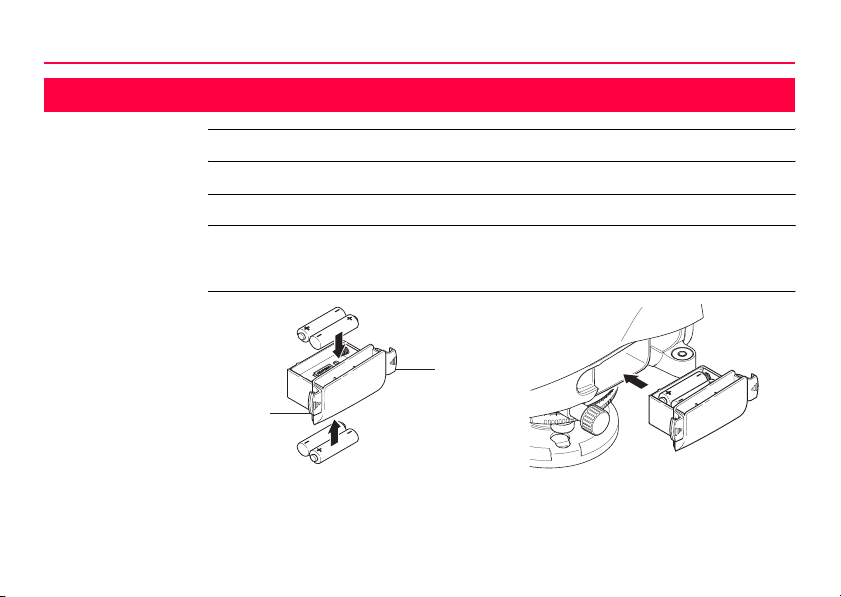
Measurement Preparation
10SPRINTER 100/100M/200/200M
3 Measurement Preparation
In this chapter Topic Page
3.1 Battery 10
3.2 Set-up instrument 11
3.1 Battery
Change battery stepby-step
a
a
Sprinter_02
Sprinter_03
Page 11
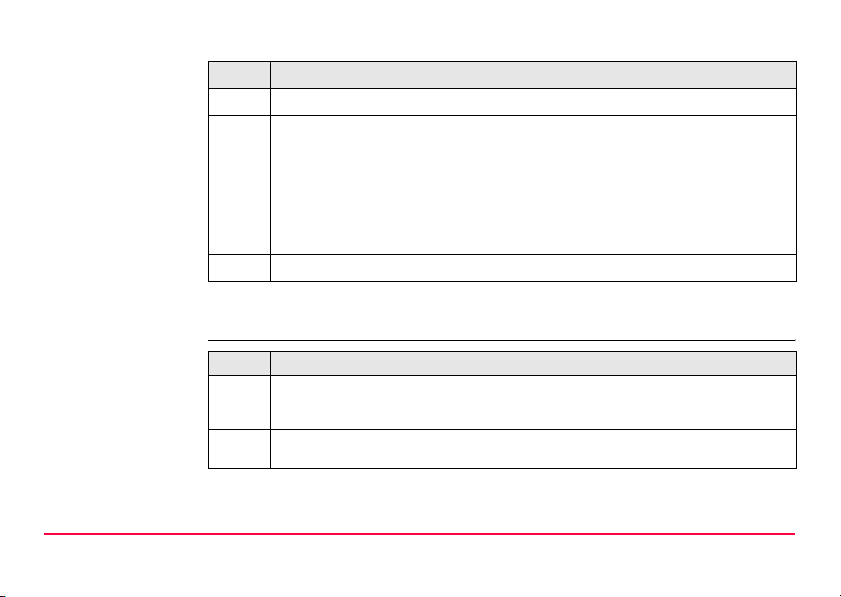
Step Description
1. Simultaneously depress the locking clips (a) on the battery cover and remove it.
2. Insert the 4 AA dry cells the right way round according to the positive and negative signs as indicated on the cover.
)
)
3. Place the compartment back and push until a click is heard.
3.2 Set-up instrument
Always replace with a complete battery set!
• Do not use old and new batteries together.
• Do not use batteries from different manufacturers or batteries of
different types.
• For type of battery, refer to Technical Data.
Levelling
Measurement Preparation SPRINTER 100/100M/200/200M 11
Step Description
1. Set up the tripod. Extend the legs to a suitable length and ensure that the tripod
head is approximately level. Tread the tripod shoes firmly into the ground to
ensure stability.
2. Mount the instrument on the tripod by screwing the tripod screw onto the base
of the instrument.
Page 12
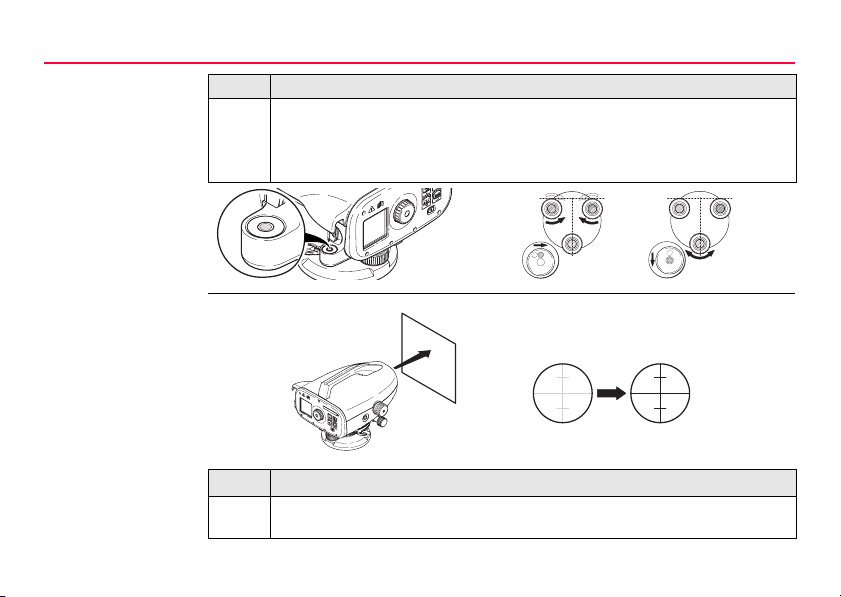
Measurement Preparation
Step Description
3. Use the three levelling foot screws to center the circular bubble in order to level
the instrument. Turn the telescope of the instrument perpendicular to foot
screws A and B. Turn foot screws A and B simultaneously in opposite direction
until the bubble is in the center of the imaginary "T". Finally turn the foot screw
C until the bubble is shifted to the center of the circular vial.
12SPRINTER 100/100M/200/200M
Eyepiece Adjustment
A
B
C
Sprinter_05
Step Description
4. Point the telescope to a uniform light surface such as a wall or a piece of paper.
Turn the eyepiece until the cross hairs are sharp or distinct.
Page 13
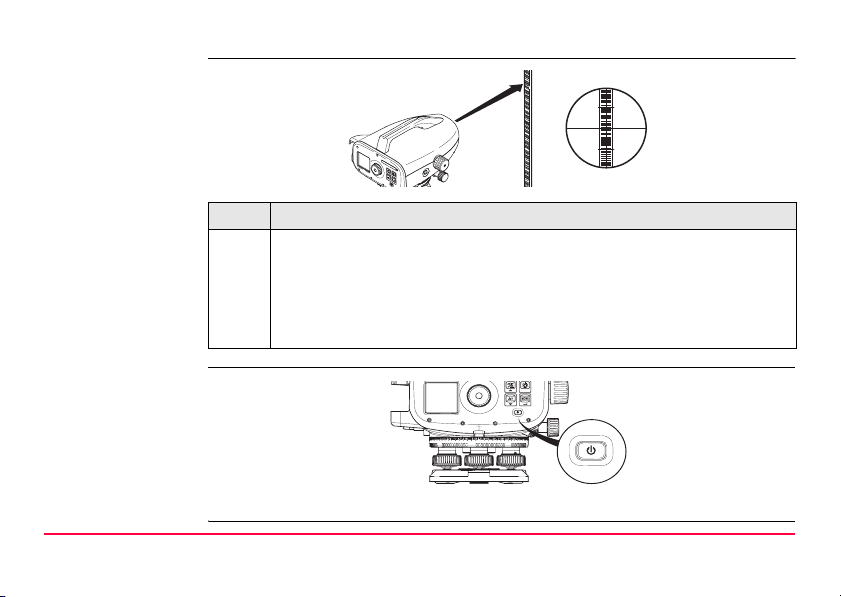
Target Image
Focusing
Step Description
5. Use the gunsight to aim the objective lens at the staff. Turn the horizontal fine
motion screw until the staff is nearly centered in the field of view and then turn
the focusing knob to focus on the staff. Looking through the telescope, shift
your eyes slightly up and down and if the staff and the reticle does not show any
deviation or displacement against one another, then the instrument is ready for
usage. Otherwise, both steps 3 and 4 should be repeated.
)
Use only SPRINTER staff produced by Leica Geosystems
Power ON
Sprinter_07
)
Measurement Preparation SPRINTER 100/100M/200/200M 13
The instrument is ready to measure.
ESC
Page 14
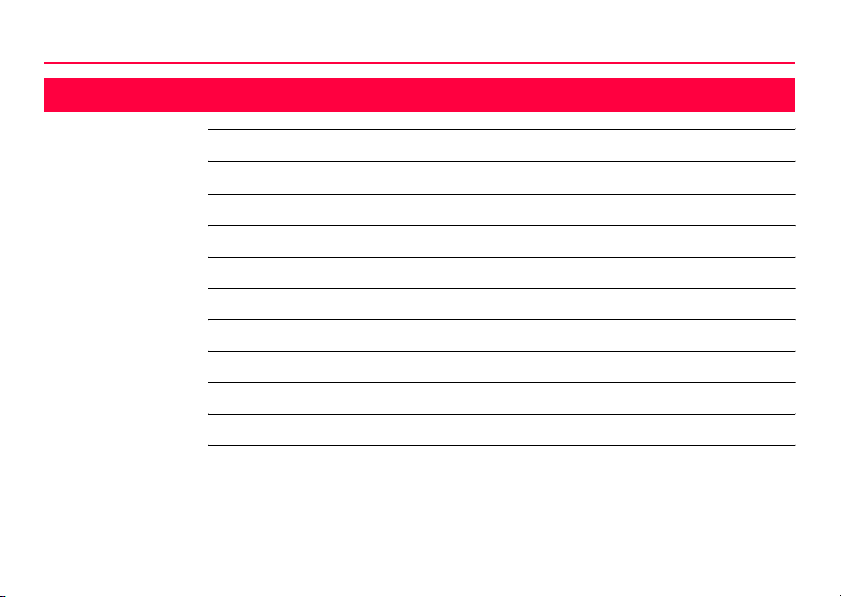
User Interface
14SPRINTER 100/100M/200/200M
4 User Interface
In this chapter Topic Page
4.1 Screen Display 15
4.2 Operating Keys and Functions 15
4.3 Modes 17
4.4 Icons 17
4.5 Menu Navigation 18
4.6 Menu Setting 19
4.7 Set of Characters 22
4.7.1 Entering Numeric Values 22
4.7.2 Entering Alphanumeric Values 27
Page 15
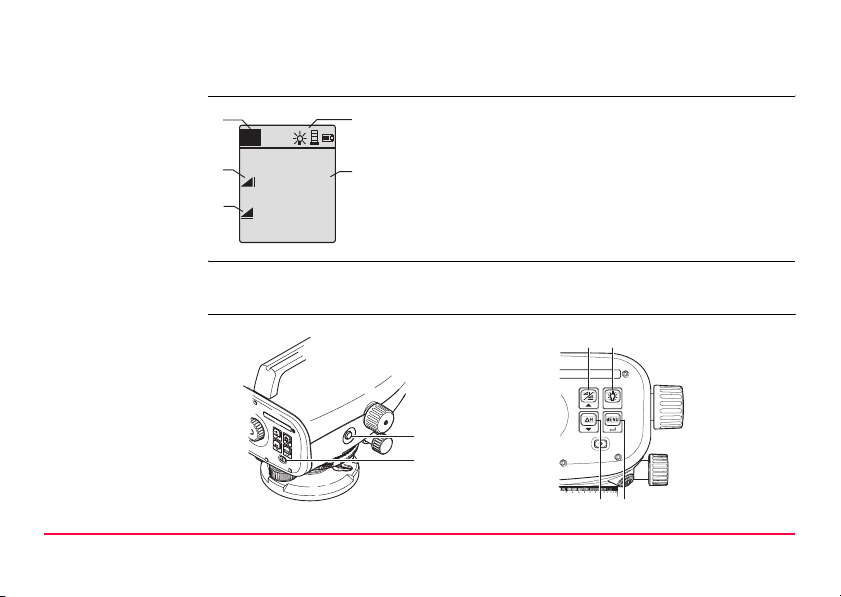
4.1 Screen Display
a b
MEAS
e
:
1.235
d
:
5.68
c
m
m
4.2 Operating Keys and Functions
a) Mode
b) Icons
c) Measurement units
d) Distance symbol
e) Height symbol
f
c
ESC
b
a
Sprinter_08
Sprinter_09
e
d
User Interface SPRINTER 100/100M/200/200M 15
Page 16
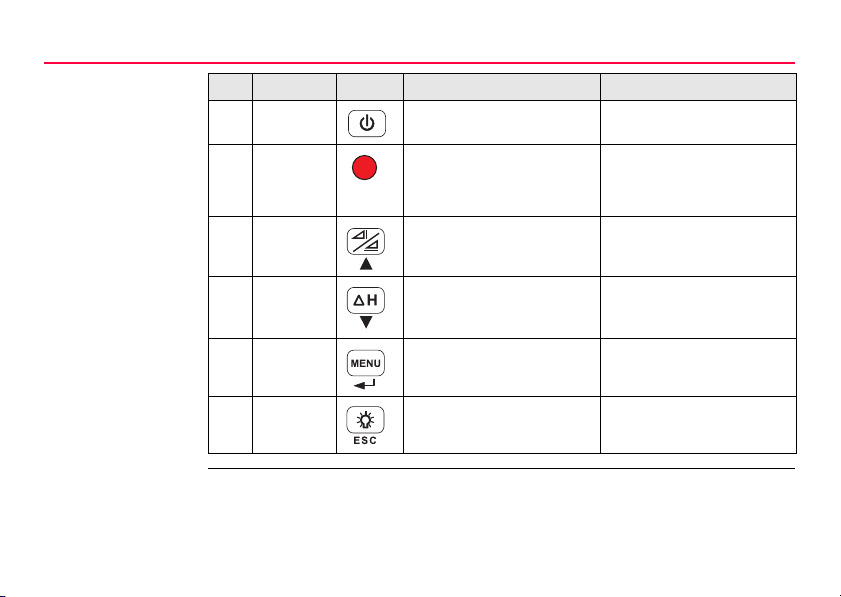
User Interface
16SPRINTER 100/100M/200/200M
Pos. Key Symbol 1st level functions 2nd level functions
a) On/Off Power On or Off switch NONE
b) MEAS Measuring trigger key for
c) Height /
Distance
d) dH Height Difference measure-
e) MENU Activation and Selection of
f) Backlight LCD backlight illumination ESC key for termination of
measuring height and
distance
Alternating between Height
and Distance display
ment and RL computation
settings
2nd function (Continuous
measurement) with
prolonged key press of 2
seconds
Cursor up (when in Menu
mode)
Cursor down (when in Menu
mode)
ENTER key for confirmation
purpose (when in Menu
mode)
program or setting (when in
Menu mode)
Page 17
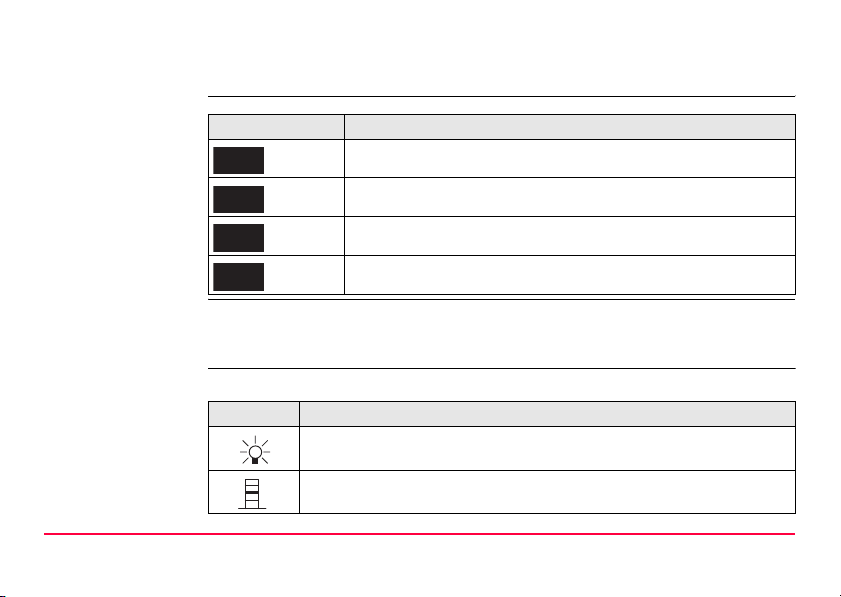
4.3 Modes
Modes
Symbol Mode
MEAS
MENU
ADJ
TRK
Measurement Mode
MENU selection Mode
Adjustment Mode
Tracking Mode
4.4 Icons
Description Icons show the current status information of the instrument.
Icon Description
LCD backlight on
Staff upright measuring mode
User Interface SPRINTER 100/100M/200/200M 17
Page 18
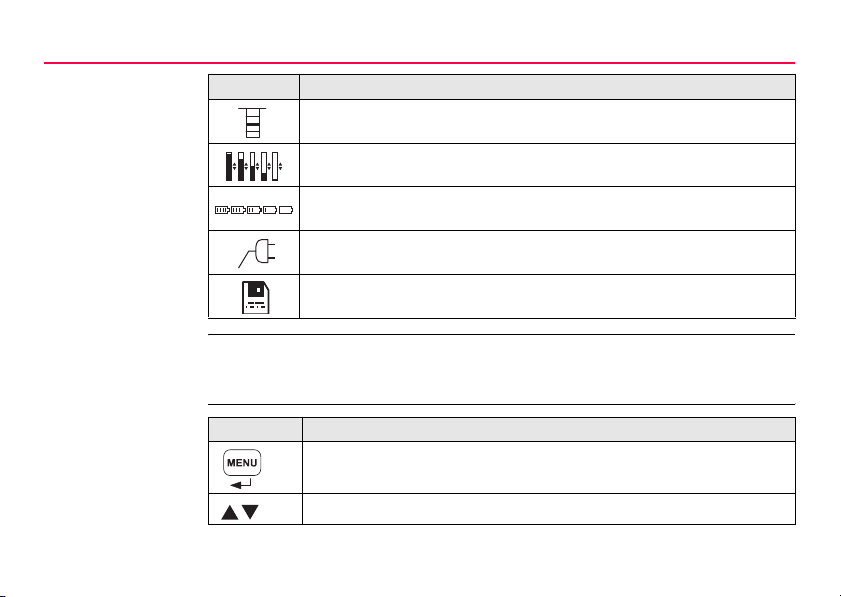
User Interface
Icon Description
4.5 Menu Navigation
Icon Description
18SPRINTER 100/100M/200/200M
Inverted Staff measuring mode
Different levels of LCD contrast display (10% change per step)
Battery icon at various capacities (0%, 25%, 50%, 75%, 100%)
External power utilized (applicable to SPRINTER 100M/200M)
Data stored to internal memory (applicable to SPRINTER 100M/200M)
To access the MENU, press MENU key.
Press to scroll the cursor up or down.
Page 19
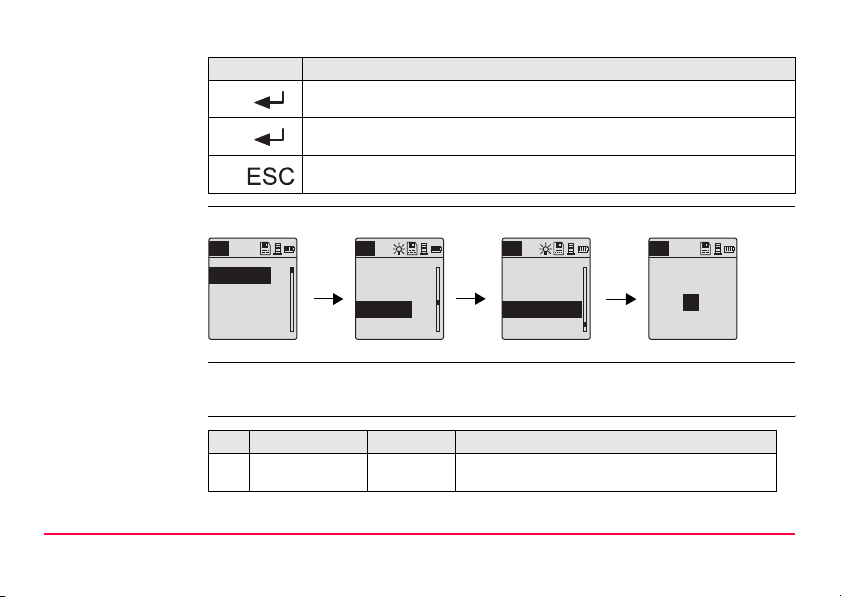
Icon Description
Press to select highlighted MENU item and submenu is displayed.
Press to select highlighted submenu item, a "Setting…" message
prompted; and display return to last measurement application.
To exit from submenu, press key once will go to menu; press key again
and display will return to last measuring application.
Example
Selecting BEEP to ON:
MENU
1. Input PtID
2. Input RL
3. Data Manager
4. Recording
MENU
5. Adjustment
6. Inverse Staff
7. Contrast
8. Units
MENU
9. Auto Off
10. Rounding
11. Beep
12. Baudrate
MENU
BEEP
On
Off
4.6 Menu Setting
No. Sub Menus Selections Descriptions
1. Input PtID To input user point ID (Applicable to
User Interface SPRINTER 100/100M/200/200M 19
SPRINTER 100M/200M)
Page 20
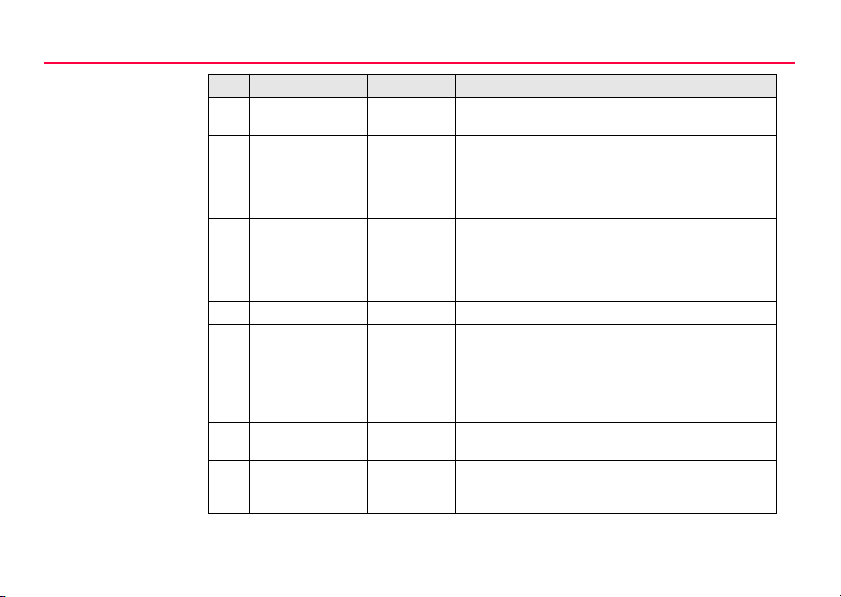
User Interface
No. Sub Menus Selections Descriptions
2. Input Reduced
Level (RL)
3. Data Manager View,
4. Recording Memory,
5. Adjustment None Adjustment program
6. Inverse Staff ON =
7. Contrast 10 levels of
8. Unit M, INT ft,
Delete,
Download
OFF,
External
Inverted
mode
OFF =
Upright
mode
selections
US ft, Ft in
1/8in
Input for Benchmark value / Reference
Reduced Level
Viewing of individual recorded data /
deleting of specific measured target data
Deleting of all measuring data
Transferring of data via PC software (applicable
to SPRINTER 100M/200M)
Data can be recorded in the internal memory of
the instrument or externally to the external
device such as data collectors.(applicable to
SPRINTER 100M/200M). If the recording is set
OFF, then the captured data will not be stored.
Setting of measurement to Inverted Staff. By
default or on power on, the mode is always set
to OFF.
Optimum contrast setting for LCD display.
Contrast is set to 50% ex factory.
Display Unit setting in meters, international feet,
US feet, and ft in 1/8in
20SPRINTER 100/100M/200/200M
Page 21
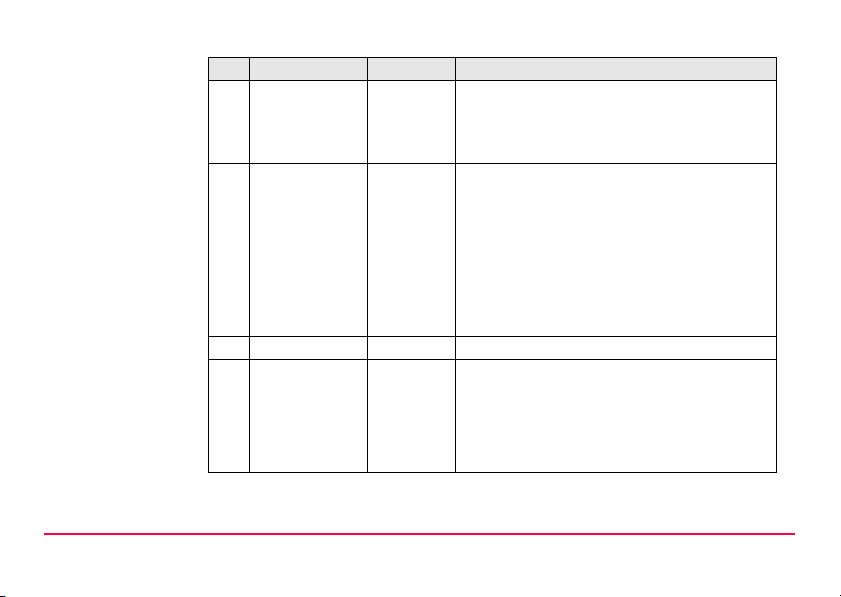
No. Sub Menus Selections Descriptions
9. AutoOFF ON 15 min /
10. Rounding Precise/
11. Beep ON/OFF Acoustic signal trigger key ON or OFF
12. RS232 (applicable to
SPRINTER
100M/200M)
OFF
Standard
Baudrate
Parity
Stop Bit
Data Bit
Power saving function. If set to ON 15 min, the
instrument will switch off about 15 minutes after
the last key press.
In the case of OFF, the instrument will be
permanently switched on
Setting of minimum display reading:
In metric: Standard = 0.001m for height and
0.01m for distance.
Precise = 0.0001 m for height and 0.001m for
distance
In Ft: Standard (Int. and US ft) = 0.01 ft and
distance = 0.1 ft
Precise = 0.001 ft for height and 0.01 ft for
distance.
In Ft in 1/8 inch: Precise & Standard =
ft-inch-1/8 inch for height and distance
1200, 2400, 4800, 9600, 19200, 38400
None, Odd, Even
1, 2
7, 8
User Interface SPRINTER 100/100M/200/200M 21
Page 22
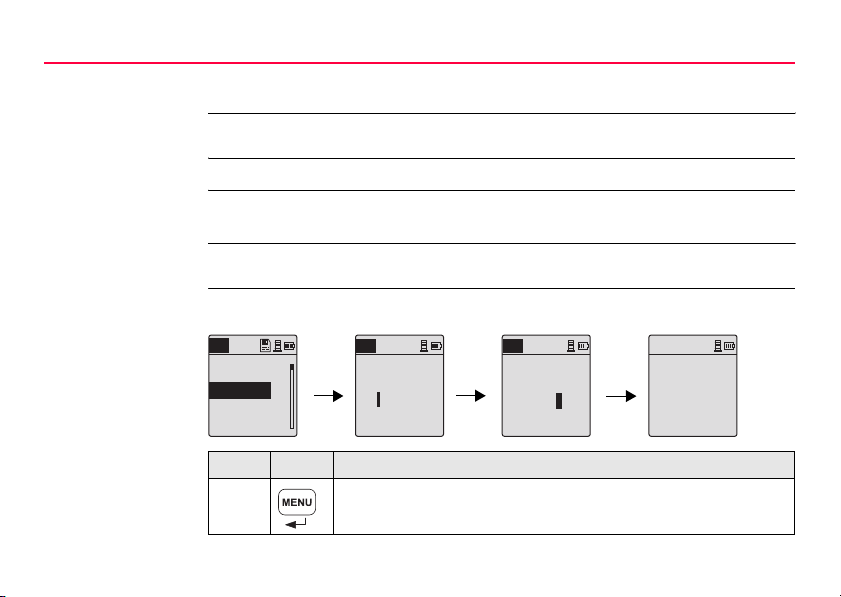
User Interface
4.7 Set of Characters
22SPRINTER 100/100M/200/200M
Reduced level (RL) Reduced level (RL) numeric input consists of 0 ~ 9, space, decimal, Ft in 1/8 inch sepa-
Point ID (PtID) Point ID (PtID) alphanumeric input consists of a ~ z, 0 ~ 9 and space.
rator, the "+" and "-" signs.
4.7.1 Entering Numeric Values
Description Numeric fields can only contain numeric values, positive / negative signs, Ft in 1/8 inch
separator and decimal points. Numeric fields are e.g.: reference level.
Initializing the numeric REFERENCE reduced level (RL) input:
MENU
1. Input PtID
2. Input RL
3. Data Manager
4. Recording
Step Key Description
1. Press Menu key to start menu for selection.
MENU
Enter Ref. RL (m)
RL :
MENU
Enter Ref. RL (m)
100.038
RL :
RL : 100.038 m
Meas. Reference
To change RL goto
menu
Page 23
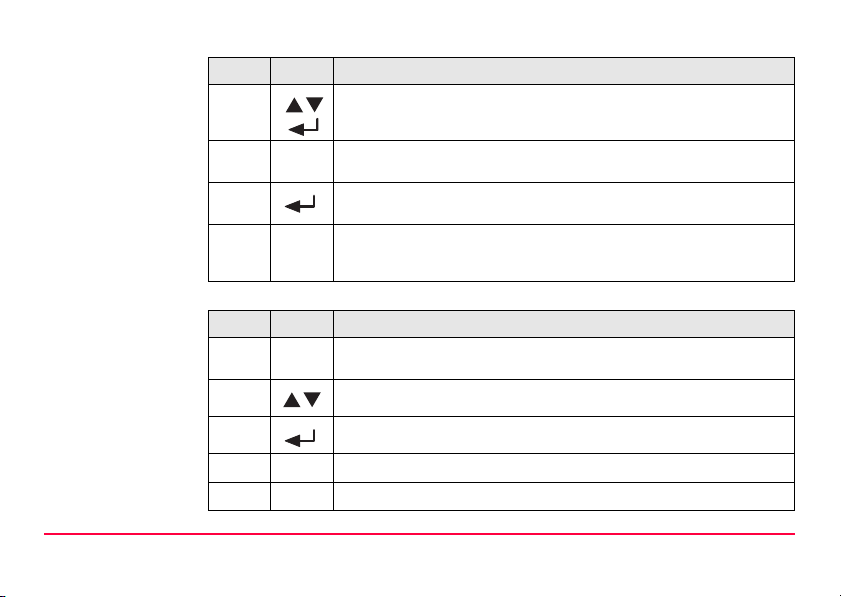
Step Key Description
2. Use navigation keys to highlight the INPUT RL, then press ENTER
key.
Entering a new
Reduced Level (RL)
value
3. Input field for Reference reduced level is displayed and ready for
4. Press ENTER key to confirm / accept the REFERENCE Reduced
5. Reduced level function is initialized and measurement is taken
Replace displayed value with a new value:
Step Key Description
1. The cursor is always at the first character in standby manner for
2. Use scrolling keys to highlight the desired character in the entry field.
3. Acknowledge the character entry by pressing the ENTER key.
4. The next entry field (to the right) is highlighted for further editing.
5. Repeat step 2 and 3 until a complete value has been entered.
input / editing.
level.
according to section "5.3.2 Height Difference, Reduced Level, Height
and Distance Measurement (internal Memory not active)".
editing.
User Interface SPRINTER 100/100M/200/200M 23
Page 24
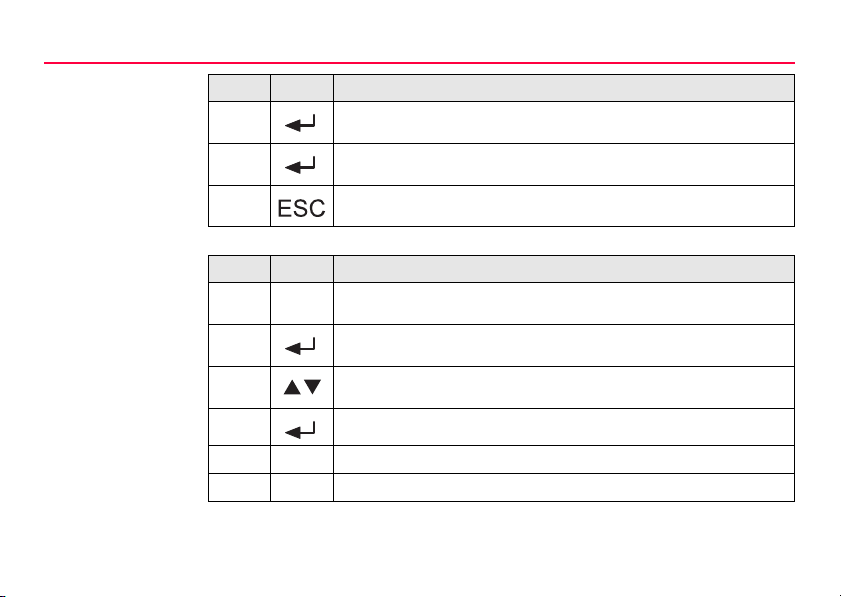
User Interface
Step Key Description
6. To accept the new value, simply press the ENTER key with "space"
7. A "Change RL. Are You Sure?" message is prompted, press ENTER
8. Press key to restore old value.
Edit displayed value Edit a few digits of displayed value:
Step Key Description
1. The cursor is always at the first character in standby manner for
2. If there is no change for any particular character in the existing entry
3. Highlight the desired character to be changed in entry field with the
4. Acknowledge the character entry by pressing the ENTER key.
5. The next entry field (to the right) is highlighted for further editing.
6. Repeat step 2 to 4 until a complete value has been entered.
character in the entry field at the end of the value string.
key to confirm change.
editing, showing the last entered reduced level.
field, press ENTER key to accept the old entry.
scrolling keys.
24SPRINTER 100/100M/200/200M
Page 25
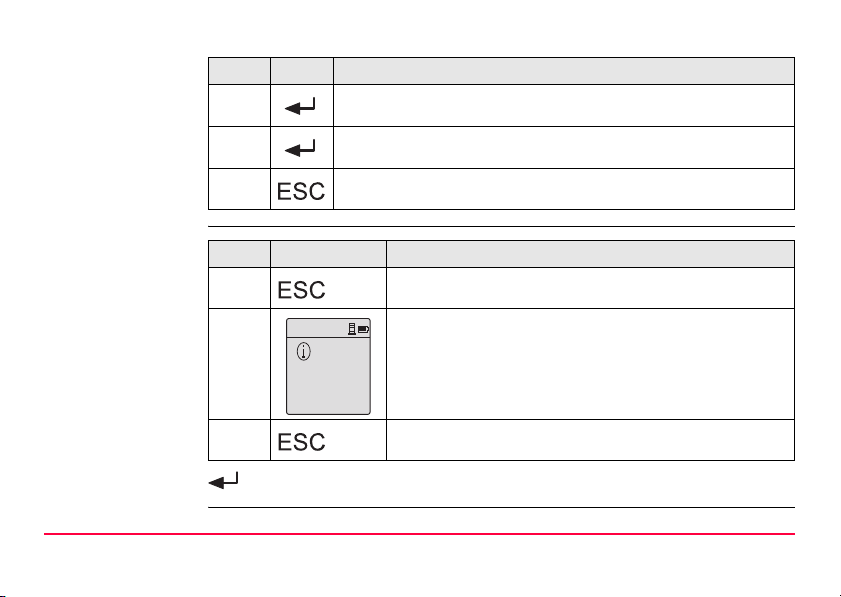
Step Key Description
7. To accept the new value, simply press the ENTER key with "space"
8. A "Change RL. Are You Sure?" message is prompted, press ENTER
character in the entry field at the end of the value string.
key to confirm change.
9. Press key to restore old value.
To discard entry and
invalid data entry
Step Key/Screen Description
1. Press key to discard entry and restore old value.
2. When an "INVALID" data is being input, an "Invalid Entry"
E105
Invalid Entry !
message is prompted.
3. Press key to continue.
Accepting character
in the existing value
If there is no change for any particular character in the existing entry field, press
ENTER key to accept the old entry.
User Interface SPRINTER 100/100M/200/200M 25
Page 26
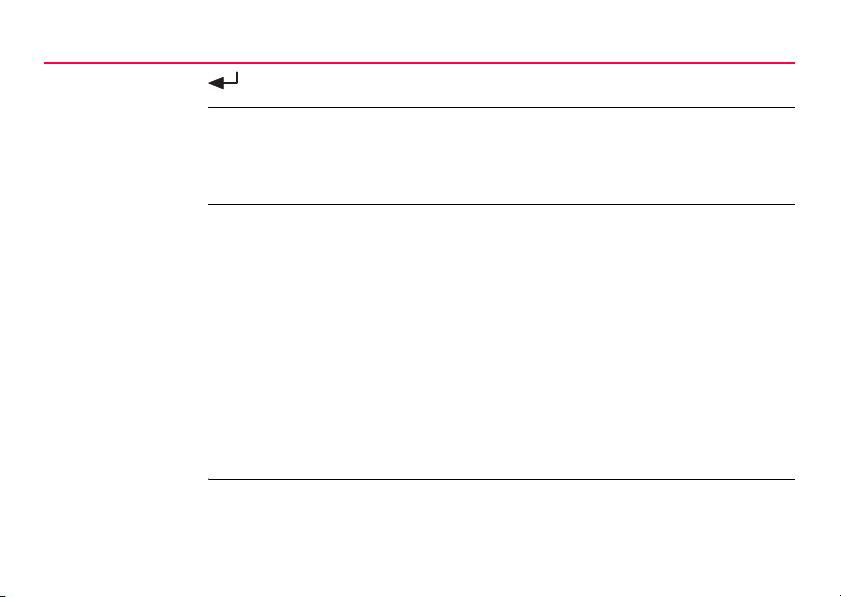
User Interface
Clearing all the
existing entry field
Default Reference
Reduced Level
26SPRINTER 100/100M/200/200M
Highlighting the first entry field with "SPACE" and press ENTER key to clear the
entire last reduced level input value.
• If no Reference reduced level is input; the default value equals to zero, i.e. 0.000.
• The display value is to 4 and 3 decimals in meter and feet (Int and US ft) respectively
for Precise setting; 3 and 2 decimals in meter and feet (Int and US ft) respectively for
Standard setting. For ft in 1/8 inch, the display value will be shown in Precise setting.
Change reduced
level value
• Once Reference staff measurement is measured as in section "5.3.2 Height Difference, Reduced Level, Height and Distance Measurement (internal Memory not
active)", then the last input REFERENCE reduced level cannot be changed. At this
stage, if any attempt to change the last input REFERENCE reduced level in menu
INPUT RL, a "RL Change Not Allowed!" message will be prompted.
• To change the input REFERENCE reduced level, follow these steps:
• Discontinue the present reduced level measurement by pressing
HEIGHT/DISTANCE key to exit to default measurement.
• Go to menu select INPUT RL and carry on with the steps in section 4.7.1 to edit a
new REFERENCE reduced level value.
• Start reduced level measurement with NEW REFERENCE reduced level as in
section "5.3.2 Height Difference, Reduced Level, Height and Distance Measurement (internal Memory not active)".
Page 27

4.7.2 Entering Alphanumeric Values
Description Alphanumeric fields can contain numeric as well as alphanumeric values e.g.: PtID.
Initializing the alphanumeric Point ID (PtID) input with following steps:
MENU
1. Input PtID
2. Input RL
3. Data Manager
4. Recording
MENU
RECORDING
Memory
Off
Ext.
MENU
1. Input PtID
2. Input RL
3. Data Manager
4. Recording
MENU
Enter Point No.
PtlD :
MENU
Enter Point No.
BM1
PtlD :
PtlD :
BM1
RL:
0.000
Meas. Reference
To change RL & ID
goto menu
Step Key Description
1. Press Menu key to start menu for selection.
User Interface SPRINTER 100/100M/200/200M 27
Page 28

User Interface
Step Key Description
2. Use navigation keys to highlight the RECORDING, then press
ENTER key.
28SPRINTER 100/100M/200/200M
Entering a new Point
ID (PtID)
3. Use navigation keys to highlight the MEMORY (submenu of
4. Use navigation keys to highlight the INPUT PtID, then press ENTER
5. Input field for Point ID is displayed and ready for input / editing.
6. Point ID function is initialized (Memory ON) and measurement is
Replace displayed Point ID with a new PtID:
Step Key Description
1. The cursor is always at the first character in standby manner for
RECORDING), then press ENTER key.
key.
Press ENTER key to confirm / accept the edited PtID.
taken according to section "5.3.3 Height and Distance Measurement
with PtID (internal Memory active)" and "5.3.4 Height Difference,
Reduced Level, Height and Distance Measurement with PtID
(internal Memory active)".
editing.
Page 29

Step Key Description
2. Use scrolling keys to highlight the desired character in the entry field.
3. Acknowledge the character entry by pressing the ENTER key.
4. The next entry field (to the right) is highlighted for further editing.
5. Repeat step 2 and 3 until a complete value has been entered.
6. To accept the new Point ID, simply press the ENTER key with
7. Press key to restore old value.
"SPACE" character in the entry field at the end of the Point ID string.
Edit displayed Point
ID (PtID)
Edit a few characters of displayed (old) Point ID:
Step Key Description
1. The cursor is always at the first character in standby manner for
2. If there is no change for any particular character in the existing entry
3. Highlight the desired character to be change in entry field with the
editing.
field, press ENTER key to accept the old entry.
scrolling keys.
User Interface SPRINTER 100/100M/200/200M 29
Page 30

User Interface
Step Key Description
4. Acknowledge the character entry by pressing the ENTER key.
5. The next entry field (to the right) is highlighted for further editing.
6. Repeat step 2 to 4 until a complete revised Point ID has been
7. To accept the new Point ID, simply press the ENTER key with
8. Press key to restore old value.
To discard entry Press key to discard entry and restore old value.
entered.
"SPACE" character in the entry field at the end of the Point ID string.
30SPRINTER 100/100M/200/200M
Accepting character
in the existing PtID
Point ID increment Point ID will be automatically incremented by 1 from the last Point ID if POINT ID input
Point ID not incremented
If there is no change for any particular character in the existing entry field, press
ENTER key to accept the old entry.
field is not updated manually.
When Point ID is not able to be incremented, a "Point No. Not Incremented!" message will
be prompted; e.g. 8 alpha characters input.
Page 31

Clearing all the
existing entry field
Highlighting the first entry field with "SPACE" and press ENTER key to clear the
entire last Point ID input value.
User Interface SPRINTER 100/100M/200/200M 31
Page 32

Operation
32SPRINTER 100/100M/200/200M
5 Operation
In this chapter Topic Page
5.1 Operating the Instrument 33
5.2 Measuring in Progress 34
5.3.1 Height and Distance Measurement (internal Memory not active) 35
5.3.2 Height Difference, Reduced Level, Height and Distance
5.3.3 Height and Distance Measurement with PtID (internal Memory active) 39
5.3.4 Height Difference, Reduced Level, Height and Distance
5.3.5 Measuring Modes 40
5.4.1 Special Measuring Situations 41
5.4.2 Important Instrument Settings 43
Measurement (internal Memory not active) 37
Measurement with PtID (internal Memory active) 39
Page 33

5.1 Operating the Instrument
Switching ON/OFF
Sprinter_24
• Switching ON: Press briefly.
SPRINTER
100M
b
a
a) ON/OFF switch
b) Measure button
Version #
:
# :
Serial
Logo displayed upon switching on Press any key to view and release version
display
Operation SPRINTER 100/100M/200/200M 33
Page 34

Operation
5.2 Measuring in Progress
34SPRINTER 100/100M/200/200M
Measurement
MEAS
:
:
MEAS
PtlD :
:
:
MEAS
PtlD
RL:
dH:
:
:
>>>>
>>>>
>>>>
>>>>
:
>>>>
>>>>
>>>>
>>>>
Height and distance measurement.
Height and distance measurement with PtID.
3
)
Memory should be ON to starts PtID display
Height, distance, reduced level and height difference measurement with PtID.
3
)
Memory should be ON to starts PtID display
General Notices • First check and adjust the line-of-sight errors, then the circular level on the instrument
and then the staff.
• Before starting work in the field
• After long storage periods
• After long transportation
• Keep the optics clean. Dirt or condensation on the optics can limit measurements.
• Before starting work, let the instrument adjust to the ambient temperature (approx. 2
minutes per °C of temperature difference).
Page 35

Height and Distance
measurement (electronic)
Example of an electronic measurement:
)
Always aim at the center of bar code staff and focus the staff image for accurate measurement.
5.3 Measuring
5.3.1 Height and Distance Measurement (internal Memory not active)
MEAS
: _ _ _ _ _
: _ _ _ _ _
Measurement
Standby Mode
Operation SPRINTER 100/100M/200/200M 35
:
>>>>
:
>>>>
Measuring in
progress
: 1.235 m
: 5.68 m
Measurement
with height and
distance
: 1.235 m
Measurement
with
height only
:
5.68
m
Measurement
with
distance only
Page 36

Operation
Step Key Description
1. Press to switch on the instrument, Leica logo is displayed follow by
2. Aim at staff and focus. Lightly trigger the measurement key to activate
3. Height and distance measurement is displayed.
4. Press key to toggle to the height only display.
5. Press key once again to toggle to the distance only display.
6. Press key once again display return to the height and distance.
the default measurement standby mode.
measurement.
36SPRINTER 100/100M/200/200M
Page 37

5.3.2 Height Difference, Reduced Level, Height and Distance Measurement (internal Memory not active)
MEAS
RL : 100.038 m
Meas. Reference
To change RL goto
menu
Prompt message
with input RL
MEAS
RL:
dH:
:
>>>>
:
>>>>
Measurement in
progress
Step Key/Screen Description
1. Press key to start height difference and reduced level function.
Operation SPRINTER 100/100M/200/200M 37
:
>>>>
:
>>>>
Measuring in
progress
RL:
99.138
dH:
:
:
Completion of measurement to target
m
- 0.900 m
2.135 m
31.11 m
: 1.235 m
: 5.68 m
Measurement to
reference with
height and distance
Meas. Target !
Prompt message
measure to target
Page 38

Operation
Step Key/Screen Description
2. A message "Meas. Reference" with input reduced level is
3. Press measuring key to initiate measurement with respect to
4. Reference height and distance measurement is displayed;
5. Again, press measure key to start measurement with reference
6. The following results are displayed accordingly;- target
7. If no measurement is made to the Reference staff, a message
No Reference
Point !
displayed.
the Reference staff / Benchmark.
follow by a message "Meas. Target!" prompted.
to target point.
reduced level (RL), target height difference (dH) with respect to
the reference staff, height and distance of target point.
"No Reference Point!" is prompted.
38SPRINTER 100/100M/200/200M
8. Measurement to the Reference staff / Benchmark is required
before the measurements to targets is allowed by the system.
Page 39

5.3.3 Height and Distance Measurement with PtID (internal Memory active)
With the internal memory set to active mode; the measuring procedures is the same as
"5.3.1 Height and Distance Measurement (internal Memory not active)". The measurement results displayed together with point ID.
PtlD
:
:
1
:
1.235
m
5.68
m
5.3.4 Height Difference, Reduced Level, Height and Distance Measurement with PtID (internal Memory active)
With the internal memory set to active mode; the measuring procedures is the same as
"5.3.2 Height Difference, Reduced Level, Height and Distance Measurement (internal
Memory not active)". The measurement results displayed together with point ID.
:
99.138
- 0.900 m
2.135 m
31.11 m
2
m
PtlD
RL:
dH:
:
:
Operation SPRINTER 100/100M/200/200M 39
Page 40

Operation
)
With the Recording Ext set to active mode; the measuring procedure is the same as 5.3.3
and 5.3.4 without displaying the diskette icon.
5.3.5 Measuring Modes
40SPRINTER 100/100M/200/200M
Description There are 2 different measuring modes to select: Single measurement and Tracking
Single measurement
mode
Tracking measurement mode
measurement.To Abort the measurement during single measuring mode by triggering the
measuring key.
Step Key/Screen Description
1. To activate Single measurement, aim and focus at the bar code
2. Then lightly trigger the measuring key once to start the single
3. An icon is displayed at the top left of the screen, to indicate the
Step Key/Screen Description
1. To start Tracking measurement, aim and focus at the bar
2. Then press and hold the measuring key for 1-2 seconds to
staff.
measurement.
present measuring mode.
code staff.
start the tracking measuring mode, a "Start Tracking!"
message is displayed and measurement starts.
Page 41

Step Key/Screen Description
3. An icon is displayed at the top left of the screen to indicate
4. Measurement after measurement is measured and
the present measuring mode.
displayed but not recorded
)
5. To stop the tracking measuring mode, simply press the
6. Results of last measurement will be displayed.
5.4 Technical Hints for Measurements
5.4.1 Special Measuring Situations
measuring key or dH or MENU key. A "Stop Tracking!"
message is displayed and measurement stops.
Recording is inactivated in tracking measuring
mode.
Vibrations Vibrations at the instrument, e.g. due to wind can be damped by touching the upper third
Operation SPRINTER 100/100M/200/200M 41
of the tripod steadying the tripod.
Page 42

Operation
Backlight Use the lens hood (optional accessory) to cover the objective when back light disturbs
Darkness Evenly illuminate the measuring area of the staff with a flashlight or spotlight in darkness.
Measuring at the
bottom of the staff
Measuring at the
upper end of the staff
Shade Shaded patterns on the staff normally do not affect the measured results. Extremely dark
Focus A slightly unfocussed image does not influence the measuring time and the accuracy.
Measuring through
window panes
Extension of staff
sections
Sensitivity in
measuring
your work. As a last resort, use your hands to shield the objective from disturbing backlight.
Measurements slightly below the zero point are possible (negative measured values).
Measurements slightly above the top end of staff (full length) are possible.
shade can have the same effects as an interfering cover has on the field-of-view.
When large focus errors occur, measurement is stopped.
Avoid measuring through window panes.
Staff sections have to be fully extended and properly secured with the aid of locking pin
behind the staff (a click sound can be heard when the locking position is secured), in order
to have accurate and correct measurement.
• Visible light
• Measures in the dark with uniform artificial light (20 Lux)
42SPRINTER 100/100M/200/200M
Page 43

5.4.2 Important Instrument Settings
Before starting any measurement, use the following list to check how the measurement is
to proceed. Set or change the relevant instrument parameters when required
• Current line-of-sight error ok?
• Which measurement mode to use?
Collimation error
α
Sprinter_22
The Collimation error (α) is the vertical angle between the actual line-of-sight and the
ideal horizontal line. It is determined by a level test.
The collimation error in the instrument system is automatically applied as a correction to
every electronic height reading of the staff.
There are two ways of determining the line-of-sight error:
1. Using the integrated field level test procedure or the laboratory test before the collimator test (Sprinter only). See 2-peg level test (respective with collimator test).
2. Determine the values through your own measurements with procedures recommended in this booklet and enter them into the system ([MENU]/ Adjust / System by
pressing the ENTER key).
Operation SPRINTER 100/100M/200/200M 43
Page 44

Data and Memory Management (only SPRINTER 100M/200M)
44SPRINTER 100/100M/200/200M
6 Data and Memory Management (only SPRINTER 100M/200M)
In this chapter Topic Page
6.1 Viewing Data 45
6.2 Downloading Data 46
6.3 Deleting Data 46
Description • The data is stored in internal memory or to an external device such as PDA, Data
Collector or PC through the RS232 interface.
• Data is stored in two memory types:
1. Measurement memory: Measurements to various target points.
2. Measured fixed point memory: Measurements to the Reference points.
• Starting a job, all the available internal memory is reserved for measurements and
measured fixed points.
• When the internal memory is low, a "Low Memory!" message is flashed at every 5
measurements. Until the internal memory is full, a "Memory Full!" message is displayed.
• An internal memory can store a maximum of 500 measurements data.
• If a measurement is not successful, e.g. invalid measurement, staff too far, etc, no
measurement data is recorded.
• In menu Data Manager; Viewing Data, Downloading Data and Deleting Data routine
can be performed.
Page 45

Example of saved
Data formats
MENU
33/38
PtlD
:
A1
1.249 m
:
:
2.02 m
Saved data with PtID, height, distance and
data counter.
Saved data with PtID, reference PtID,
reduced level, height difference, height
and data counter.
MENU
PtlD
:
A2
RfID : A1
RL:
100.330 m
dH:
:
:
6.1 Viewing Data
Access Viewing data is accessed via the Data Manager submenu - View Data.
Viewing data To view data, highlight View Data and press ENTER key.
Each press of the navigation keys allows the viewing of one measurement data
at a time.
A Data Point Counter (fraction number) located at first row of stored measurement data to indicate the current data sequence (numerator) and the total number
(denominator) of data stored.
Press key to exit from menu after viewing of data.
34/38
0.000 m
1.249 m
Data and Memory Management
(only SPRINTER 100M/200M)
SPRINTER 100/100M/200/200M 45
Page 46

Data and Memory Management
(only SPRINTER 100M/200M)
6.2 Downloading Data
Access Downloading data is access via the Data Manager submenu - Download Data.
Downloading data To download data, highlight Download Data and press ENTER key; "Down-
loading Data!" and "Download Completed!" messages are displayed consecutively.
Press key to exit from menu after downloading of data.
Internal memory data can be downloaded to external devices via RS232. Downloaded data can then be edited in the external devices.
Baudrate, stop bit and data bit settings are found in submenu of RS232.
6.3 Deleting Data
Access Deleting data is access via the Data Manager submenu - Delete Data.
Deleting data To delete data, highlight Delete Data and press ENTER key, all the stored data
in the internal memory is deleted with a "Data Deleted!" message.
Press key to exit from menu after deleting of data.
Deleting individual data (Reference point data does not allow to be deleted individually) in View Data mode, current view data is deleted simply by pressing the
ENTER key.
46SPRINTER 100/100M/200/200M
Page 47

7 Check & Adjust
In this chapter Topic Page
7.1 Procedures 47
7.2 Tripod 51
7.3 Circular Level 52
7.4 Reticle 53
Description Both optical and electronic collimation error can occur in the SPRINTER
7.1 Procedures
Check & Adjust SPRINTER 100/100M/200/200M 47
100/100M/200/200M. Electronic staff readings are automatically corrected with the collimation error stored in the SPRINTER 100/100M/200/200M while the optical collimation
errors need to be eliminated by adjusting the reticle. The instrument offers A x Bx field
procedure for the electronic measurements (A and B are the staffs positions and x is the
instrument position).
Set up the SPRINTER 100/100M/200/200M in the center of the two staffs A and B. The
distance between the two staffs is approximately 30m.
Page 48

Check & Adjust
48SPRINTER 100/100M/200/200M
A
~15m
~15m
B
A Staff A
B Staff B
To activate the "Check and Adjust" program, press MENU-ADJUSTMENT and
the first screen of the application appears as indicated below:
Step 1 Aim at Staff A and press MEAS key. Measurement display, press ENTER key to
accept/confirm.
MENU ADJ
ADJUST (1/4)
MEAS
Step 2 Aim at Staff B and press MEAS key. Measurement display, press ENTER key to
accept/confirm.
Page 49

MENU ADJ
A
ADJUST (2/4)
MEAS
Now shift the SPRINTER towards staff A and set it up at about 3 m to staff A.
~3m
~27m
B
Step 3 Aim at Staff B and press MEAS key. Measurement display, press ENTER key to
accept/confirm.
MENU ADJ
ADJUST (3/4)
MEAS
Check & Adjust SPRINTER 100/100M/200/200M 49
Page 50

Check & Adjust
50SPRINTER 100/100M/200/200M
Step 4 Aim at Staff A and press MEAS key. Measurement display, press ENTER key to
accept/confirm.
MENU ADJ
ADJUST (4/4)
MEAS
The new collimation error is displayed.
MENU ADJ
Error = 5.0”
dH: = 0.7 mm
Accept
To accept the correction, press ENTER key.
If the reticle adjustment is required, reverse the staff B for the E scale bar reading then
adjust the reticle using the tool provided by following through the given instructions.
In the event where warning message e.g. "Invalid Measurement" is displayed for any
adjustment measurement, carry on measuring until a successful measurement is obtained
(Presumably instrument is setup correctly and external conditions are conducive) and
press ENTER key to accept the measurement.
Page 51

7.2 Tripod
To quit the Adjustment program (when the measurement is invalid) by pressing ESC key;
press ESC key once, the display will go to last Adjustment step. Press ESC key twice, the
display will return to the Menu. Press ESC key thrice, the display will exit to the default
measuring mode.
a
b
The individual elements must be firmly connected together.
Step Description
1. Firmly tighten Allen screw (b) (if one is used).
2. Tighten the joint on the tripod head (a) just enough so that with the legs
extended, the tripod can be lifted off the ground and the legs remain in the same
position.
Check & Adjust SPRINTER 100/100M/200/200M 51
Page 52

Check & Adjust
7.3 Circular Level
52SPRINTER 100/100M/200/200M
c
ab
Sprinter_18
Step Description
1. Level instrument.
2. Turn instrument by 180°.
3. Center bubble if it extends beyond the centering circle.
4. Correct half of the error with the Allen key.
)
Repeat steps 1 to 4 until the circular level bubble is centered at any random
telescope pointing.
Sprinter_19
Page 53

7.4 Reticle
Sprinter_20
If the collimation error exceeds 3 mm over 60 m distance, the collimation needs to be
adjusted.
Step Description
1. Turn Allen key until design value is reached.
2. Check collimation.
Check & Adjust SPRINTER 100/100M/200/200M 53
Page 54

Messages
54SPRINTER 100/100M/200/200M
8 Messages
In this chapter Topic Page
8.1 List of the "Error" Messages 54
8.2 List of the "Operation" Messages 57
8.1 List of the "Error" Messages
No. Error message Counter measure / causes
E99 System Error, Contact
Services !
E100 Low Battery ! Change to new or freshly charged batteries.
E101 Point No. Not Incremented ! Change the PtID. Max. PtID is 99999999 and
E102 Too Bright ! Darken staff or reduce lighting on staff or shade
Hardware faults or file errors or adjustment
errors or setting errors rendering instrument not
working properly.
do not end any 8 characters string with an
alphabet character.
the objective telescope.
Page 55

No. Error message Counter measure / causes
E103 Too Dark ! Light up staff uniformly.
E104 No Staff ! Check targeting.
E105 Invalid Entry ! Check the entry / input.
E106 Out Of Level ! Level the instrument.
E107 Memory Full ! Set internal memory to OFF and continue
E108 Data File Error ! Data file error.
E109 Low Memory ! Prepare to download data to external device, in
E110 Target Too Close ! Move staff or instrument further apart.
E111 Target Too far ! Move staff or instrument closer together.
E112 Too Cold ! Stop working, external temperature is outside
E113 Too Hot ! Stop working, external temperature is outside
measurement without recording OR download
stored data to an external device and continue
measurement with internal memory ON after
deleting all the internal memorized data.
order to continue further measurement with
recording after deleting all the internal memorized data.
the instrument operating temperature.
the instrument operating temperature.
Messages SPRINTER 100/100M/200/200M 55
Page 56

Messages
No. Error message Counter measure / causes
E114 Invalid Measurement ! Make another measurement. If further meas-
E115 Temperature Sensor Error ! Cover the objective telescope with a hand and
E116 Adjustment Error ! Carry out the adjustment with guided steps,
E117 RL Change Not Allowed ! Exit to default measurement mode by pressing
E119 Staff Blocked Not enough barcode length for measurement.
E120 Image sensor Error! Contact services.
E121 Adjustment Inverse Staff Not
Allowed!
urement proved to be futile, check staff position
and Inverse Staff setting, check the lighting
condition at the staff and stray light, check
focusing and targeting, check if sufficient length
of barcode in the field of view.
switch ON the instrument. Hardware communication failed.
make sure instrument is level and staff is truly
vertical in normal position. Collimation is out of
correction range.
HEIGHT/DISTANCE key, and change the
Reference reduced level in the INPUT RL menu
mode.
Check the staff orientation.
56SPRINTER 100/100M/200/200M
Page 57

8.2 List of the "Operation" Messages
Message Counter measure / remark
Start Tracking ! Tracking mode starts.
Stop Tracking ! Tracking mode stops.
Tracking Hold ! Press measuring key for 1-2 seconds to restart
Downloading Data ! Downloading of data from the internal memory
Download Completed ! System is successfully downloaded the internal
No Data In Memory ! No data is stored in the internal memory.
Delete. Are You Sure? Questionnaire to prompt user to confirm the
Data Deleted ! System confirmation that a data or all the data
Messages SPRINTER 100/100M/200/200M 57
tracking mode. Tracking will hold after 10
unsuccessful measurements.
to an external device is in progress.
memory data to an external device.
deletion of a data (in View Data mode) or all the
data (in Delete Data mode) in the internal
memory.
in the internal memory is deleted.
Page 58

Messages
Message Counter measure / remark
Can't Delete ! Reference reduced level measurement is not
No Reference Point ! Aim, focus and measure to a Reference point.
Change RL. Are You Sure? Question to prompt user if changing of Refer-
Wait ! File System Clean Up ! Cleaning up of temporary files/system files.
Shut Down ! System is switching OFF.
Sand Clock Icon Please wait! System task in progress.
Meas Target Aim to target staff and press measuring button.
Setting… System parameter setting in progress.
allowed to be deleted by single data deletion
method.
In Height Difference and Reduced Level measurement, a Reference point measurement is
required.
ence reduced level to confirm.
58SPRINTER 100/100M/200/200M
Page 59

9 Settings
In this chapter Topic Page
9.1 System 59
9.2 Data Output 60
9.3 Communication 60
9.1 System
)
PtID & Increment Enter PtID
Collimation error Displays the new collimation error immediately after the field adjustment. Upon accepting
Settings SPRINTER 100/100M/200/200M 59
Contains the system settings.
• manually or
• automatic PtID increment
if PtID is not updated manually.
this new collimation error, the system will correct the electronic height measurement with
this collimation error magnitude.
Page 60

Settings
9.2 Data Output
60SPRINTER 100/100M/200/200M
)
GSI-format Data via interface and data export in GSI-format.
Important settings for measuring and display.
•GSI-8
8-data characters output format (83..00+12345678).
These data words can hold alpha as well as numeric data.
•GSI-16
16-data characters output format (83..00+1234567890123456 ).
These data words can hold alpha as well as numeric data.
9.3 Communication
Communications parameters of the RS232 interface for data transfer from instrument to
computer / external device.
Leica standard
settings
• 19200 baud,
• 8 data bits (8 data bits are automatically set when for parity "None" is set.)
• No parity (No parity [when data bits = 8])
• CR/LF (New line and line feed)
•1 stop bit
Page 61

10 Care and Transport
In this chapter Topic Page
10.1 Transport 61
10.2 Storage 62
10.3 Cleaning and Drying 62
10.1 Transport
Transport in the field When transporting the equipment in the field, always make sure that you
Transport in a road
vehicle
Shipping When transporting the product by rail, air or sea, always use the complete original Leica
Care and Transport SPRINTER 100/100M/200/200M 61
• either carry the product in its original transport container,
• or carry the tripod with its legs splayed across your shoulder, keeping the attached
product upright.
Never carry the product loose in a road vehicle, as it can be affected by shock and vibration. Always carry the product in its transport container and secure it.
Geosystems packaging, transport container and cardboard box, or its equivalent, to
protect against shock and vibration.
Page 62

Care and Transport
Shipping, transport
of batteries
10.2 Storage
62SPRINTER 100/100M/200/200M
When transporting or shipping batteries, the person in charge of the product must ensure
that the applicable national and international rules and regulations are observed. Before
transportation or shipping, contact your local passenger or freight transport company.
Product Respect the temperature limits when storing the equipment, particularly in summer if the
Field adjustment After long periods of storage inspect the field adjustment parameters given in this user
equipment is inside a vehicle. Refer to "12 Technical Data" for information about temperature limits.
manual before using the product.
10.3 Cleaning and Drying
Objectives and
eyepiece
Damp products Dry the product, the transport container, the foam inserts and the accessories at a temper-
Cables and plugs Keep plugs clean and dry. Blow away any dirt lodged in the plugs of the connecting cables.
• Blow dust off lenses.
• Never touch the glass with your fingers.
• Use only a clean, soft, lint-free cloth for cleaning. If necessary, moisten the cloth with water
or pure alcohol. Do not use other liquids; these may attack the polymer components.
ature not greater than 40°C/108°F and clean them. Do not repack until everything is
completely dry.
Page 63

11 Safety Directions
In this chapter Topic Page
11.1 General 63
11.2 Intended Use 64
11.3 Limits of Use 65
11.4 Responsibilities 65
11.5 International Warranty, Software Licence Agreement 66
11.6 Hazards of Use 67
11.7 Electromagnetic Compatibility EMC 72
11.8 FCC Statement, Applicable in U.S. 73
11.1 General
Description The following directions should enable the person responsible for the product, and the
Safety Directions SPRINTER 100/100M/200/200M 63
person who actually uses the equipment, to anticipate and avoid operational hazards.
The person responsible for the product must ensure that all users understand these directions and adhere to them.
Page 64

Safety Directions
11.2 Intended Use
Permitted use • Electronic and optical height and distance measurements to a staff.
• Recording of measurement data.
Adverse use • Use of the product without instruction.
• Aiming directly to the sun.
• Use outside of the intended limits.
• Disabling safety systems.
• Removal of hazard notices.
• Opening the product using tools, for example screwdriver, unless this is specifically
permitted for certain functions.
• Modification or conversion of the product.
• Use after misappropriation.
• Use of products with obviously recognizable damages or defects.
• Use with accessories from other manufacturers without the prior explicit approval of
Leica Geosystems.
• Inadequate safeguards at the surveying site, for example when measuring on roads.
Warning Adverse use can lead to injury, malfunction and damage.
It is the task of the person responsible for the equipment to inform the user about hazards
and how to counteract them. The product is not to be operated until the user has been
instructed on how to work with it.
64SPRINTER 100/100M/200/200M
Page 65

11.3 Limits of Use
Environment Suitable for use in an atmosphere appropriate for permanent human habitation: not suit-
Danger Local safety authorities and safety experts must be contacted before working in hazardous
able for use in aggressive or explosive environments.
explosive areas, or in close proximity to electrical installations or similar situations by the
person in charge of the product.
11.4 Responsibilities
Manufacturer of the
product
Manufacturers of
non Leica Geosystems accessories
Person in charge of
the product
Safety Directions SPRINTER 100/100M/200/200M 65
Leica Geosystems AG, CH-9435 Heerbrugg, hereinafter referred to as Leica Geosystems,
is responsible for supplying the product, including the user manual and original accessories, in a completely safe condition.
The manufacturers of non Leica Geosystems accessories for the product are responsible
for developing, implementing and communicating safety concepts for their products, and
are also responsible for the effectiveness of those safety concepts in combination with the
Leica Geosystems product.
The person in charge of the product has the following duties:
• To understand the safety instructions on the product and the instructions in the user
manual.
• To be familiar with local regulations relating to safety and accident prevention.
Page 66

Safety Directions
• To inform Leica Geosystems immediately if the product and the application becomes
unsafe.
Warning The person responsible for the product must ensure that it is used in accordance with the
instructions. This person is also accountable for the training and the deployment of
personnel who use the product and for the safety of the equipment in use.
11.5 International Warranty, Software Licence Agreement
66SPRINTER 100/100M/200/200M
International
Warranty
Software Licence
Agreement
The International Warranty can be downloaded from the Leica Geosystems AG home
page at
http://www.leica-geosystems.com/internationalwarranty
or received from your Leica Geosystems dealer.
This product contains software that is preinstalled on the product, or that is supplied to you
on a data carrier medium, or that can be downloaded by you online pursuant to prior
authorization from Leica Geosystems. Such software is protected by copyright and other
laws and its use is defined and regulated by the Leica Geosystems Software Licence
Agreement, which covers aspects such as, but not limited to, Scope of the Licence,
Warranty, Intellectual Property Rights, Limitation of Liability, Exclusion of other Assurances, Governing Law and Place of Jurisdiction. Please make sure, that at any time you
fully comply with the terms and conditions of the Leica Geosystems Software Licence
Agreement.
Such agreement is provided together with all products and can also be found at the Leica
Geosystems AG home page at http://www.leica-geosystems.com/swlicense
or your Leica Geosystems dealer.
Page 67

You must not install or use the software unless you have read and accepted the terms and
conditions of the Leica Geosystems Software Licence Agreement. Installation or use of
the software or any part thereof, is deemed to be an acceptance of all the terms and conditions of such licence agreement. If you do not agree to all or some of the terms of such
licence agreement, you may not download, install or use the software and you must return
the unused software together with its accompanying documentation and the purchase
receipt to the dealer from whom you purchased the product within ten (10) days of
purchase to obtain a full refund of the purchase price.
11.6 Hazards of Use
Warning The absence of instruction, or the inadequate imparting of instruction, can lead to incorrect
Caution Watch out for erroneous measurement results if the product has been dropped or has
Safety Directions SPRINTER 100/100M/200/200M 67
or adverse use, and can give rise to accidents with far-reaching human, material, financial
and environmental consequences.
Precautions:
All users must follow the safety directions given by the manufacturer and the directions of
the person responsible for the product.
been misused, modified, stored for long periods or transported.
Precautions:
Periodically carry out test measurements and perform the field adjustments indicated in
the user manual, particularly after the product has been subjected to abnormal use and
before and after important measurements.
Page 68

Safety Directions
Danger Because of the risk of electrocution, it is very dangerous to use poles and extensions in
Caution Strong magnetic fields in the immediate vicinity (e.g. transformers, melting furnaces…)
Warning By surveying during a thunderstorm you are at risk from lightning.
Caution Be careful when pointing the product towards the sun, because the telescope functions as
the vicinity of electrical installations such as power cables or electrical railways.
Precautions:
Keep at a safe distance from electrical installations. If it is essential to work in this environment, first contact the safety authorities responsible for the electrical installations and
follow their instructions.
may influence the compensator and lead to measuring errors.
Precautions:
When measuring near strong magnetic fields, check results for plausibility.
Precautions:
Do not carry out field surveys during thunderstorms.
a magnifying glass and can injure your eyes and/or cause damage inside the product.
Precautions:
Do not point the product directly at the sun.
68SPRINTER 100/100M/200/200M
Page 69

Warning Inadequate securing of the surveying site can lead to dangerous situations, for example
Warning If computers intended for use indoors are used in the field there is a danger of electric
Caution If the accessories used with the product are not properly secured and the product is
Caution When using a vertical staff supported by one brace there is always the danger of falling
Safety Directions SPRINTER 100/100M/200/200M 69
in traffic, on building sites, and at industrial installations.
Precautions:
Always ensure that the survey site is adequately secured. Adhere to the regulations
governing safety and accident prevention and road traffic.
shock.
Precautions:
Adhere to the instructions given by the computer manufacturer with regard to field use in
conjunction with Leica Geosystems products.
subjected to mechanical shock, for example blows or falling, the product may be damaged
or people may sustain injury.
Precautions:
When setting-up the product, make sure that the accessories, for example tripod, tribrach,
connecting cables, are correctly adapted, fitted, secured, and locked in position.
Avoid subjecting the product to mechanical stress.
(e.g. by wind gusts) and therefore danger of damage to equipment and danger of personal
injuries.
Precautions:
Never leave a vertical staff supported by a brace unsupervised (person at the staff).
Page 70

Safety Directions
Danger Using rechargeable batteries with an unsuitable charger may cause fire and explosions.
Warning Short circuited battery terminals can overheat and cause injury or fire, for example by
Warning Mixed use of rechargeable batteries with dry cell batteries at the same time, or the use of
Caution During the transport, shipping or disposal of batteries it is possible for inappropriate
Precautions:
Only use rechargeable batteries and its appropriate charger recommended by Leica
Geosystems.
storing or transporting in pockets if battery terminals come in contact with jewellery, keys,
metallized paper of other materials.
Precautions:
Make sure that the battery terminals do not come into contact with metallic objects.
different types and/or brands of batteries (both rechargeable and dry cell types) at the
same time, can cause the batteries to leak, explode or begin to burn.
Precautions:
Do not mix rechargeable batteries together with dry cells at the same time. Use only
batteries of the same type and brand at the same time.
mechanical influences to constitute a fire hazard.
Precautions:
Before shipping the product remove the batteries from their compartment. Before
disposing the batteries, discharge the batteries by running the product until they are flat.
When transporting or shipping batteries, the person in charge of the product must ensure
that the applicable national and international rules and regulations are observed. Before
transportation or shipping contact your local passenger or freight transport company.
70SPRINTER 100/100M/200/200M
Page 71

Caution If the product is intended not to use for a long time, and the batteries are in, their discharge
Warning High mechanical stress, high ambient temperatures or immersion into fluids can cause
Warning If the product is improperly disposed of, the following can happen:
Safety Directions SPRINTER 100/100M/200/200M 71
could damage the equipment!
Precautions:
Remove batteries before putting instrument away.
leackage, fire or explosions of the batteries.
Precautions:
Protect the batteries from mechanical influences and high ambient temperatures. Do not
drop or immerse batteries into fluids.
• If polymer parts are burnt, poisonous gases are produced which may impair health.
• If batteries are damaged or are heated strongly, they can explode and cause
poisoning, burning, corrosion or environmental contamination.
• By disposing of the product irresponsibly you may enable unauthorized persons to
use it in contravention of the regulations, exposing themselves and third parties to the
risk of severe injury and rendering the environment liable to contamination.
• Improper disposal of silicone oil may cause environmental contamination.
Precautions:
The product must not be disposed with household waste.
Dispose of the product appropriately in accordance with the national
regulations in force in your country.
Always prevent access to the product by unauthorized personnel.
Page 72

Safety Directions
Product specific treatment and waste management information can be downloaded from
the Leica Geosystems home page at http://www.leica-geosystems.com/treatment or
received from your Leica Geosystems dealer.
11.7 Electromagnetic Compatibility EMC
72SPRINTER 100/100M/200/200M
Description The term Electromagnetic Compatibility is taken to mean the capability of the product to
Warning Electromagnetic radiation can cause disturbances in other equipment.
Caution There is a risk that disturbances may be caused in other equipment if the product is used
function smoothly in an environment where electromagnetic radiation and electrostatic
discharges are present, and without causing electromagnetic disturbances to other equipment.
Although the product meets the strict regulations and standards which are in force in this
respect, Leica Geosystems cannot completely exclude the possibility that other equipment
may be disturbed.
in conjunction with accessories from other manufacturers, for example field computers,
personal computers, two-way radios, non-standard cables or external batteries.
Precautions:
Use only the equipment and accessories recommended by Leica Geosystems. When
combined with the product, they meet the strict requirements stipulated by the guidelines
and standards. When using computers and two-way radios, pay attention to the information about electromagnetic compatibility provided by the manufacturer.
Page 73

Caution Disturbances caused by electromagnetic radiation can result in erroneous measurements.
Warning If the product is operated with connecting cables attached at only one of their two ends,
Although the product meets the strict regulations and standards which are in force in this
respect, Leica Geosystems cannot completely exclude the possibility that the product may
be disturbed by very intense electromagnetic radiation, for example, near radio transmitters, two-way radios or diesel generators.
Precautions:
Check the plausibility of results obtained under these conditions.
for example external supply cables, interface cables, the permitted level of electromagnetic radiation may be exceeded and the correct functioning of other products may be
impaired.
Precautions:
While the product is in use, connecting cables, for example product to external battery,
product to computer, must be connected at both ends.
11.8 FCC Statement, Applicable in U.S.
Warning
Safety Directions SPRINTER 100/100M/200/200M 73
This equipment has been tested and found to comply with the limits for a Class B digital
device, pursuant to part 15 of the FCC rules.
These limits are designed to provide reasonable protection against harmful interference in
a residential installation.
This equipment generates, uses and can radiate frequency energy and, if not installed and
used in accordance with the instructions, may cause harmful interference to radio communications. However, there is no guarantee that interference will not occur in a particular
installation.
Page 74

Safety Directions
If this equipment does cause harmful interference to radio or television reception, which
can be determined by turning the equipment off and on, the user is encouraged to try to
correct the interference by one or more of the following measures:
• Reorient or relocate the receiving antenna.
• Increase the separation between the equipment and the receiver.
• Connect the equipment into an outlet on a circuit different from that to which the
receiver is connected.
• Consult the dealer or an experienced radio/TV technician for help.
Warning Changes or modifications not expressly approved by Leica Geosystems for compliance
Labelling SPRINTER
could void the user's authority to operate the equipment.
........ ..............
. . . . . . . . ..............
. . . . . . . . . . . . . . . . .
. . . . . . . . . . . . . . . . .
. . . . . . . . . . . . . . . . .
. . . . . . . . . . . . . . . . .
. . . . . . . . . . . . . . . . . . .
This device complies with part 15 of the FCC Rules.
Operation is subject to the following two conditions:
(1) This device may not cause harmful interference,
and (2) this device must accept any interference
received, including interference that may cause
undesired operation.
Sprinter_21
74SPRINTER 100/100M/200/200M
Page 75

12 Technical Data
In this chapter Topic Page
12.1 Accuracy 75
12.2 Measuring 76
12.3 General Technical Data 76
12.1 Accuracy
Height measurements
Technical Data SPRINTER 100/100M/200/200M 75
Standard deviation per km double run (ISO 17123-2):
Electronic measurement
with SPRINTER aluminum barcode staff: 1.5mm (SPRINTER 200/200M),
Optical measurment
with standard aluminum E-scale/ Numeral staff: 2.5mm
Standard Deviation for single staff reading: 0.6 mm (electronic) and
2.0mm (SPRINTER 100/100M)
1.2 mm (optical) at 30 m
Page 76

Technical Data
76SPRINTER 100/100M/200/200M
Distance Accuracy
(Standard Deviation)
10 mm for D<= 10 m
Distance in m x 0.001 for D>10 m
12.2 Measuring
Range Distance measuring range for electronic measurements
Standard aluminum barcode staff: 2 m to 80 m
Optical - Shortest
focusing distance
Measuring time
single measure
(Electronic)
Shortest focusing distance: 50 cm
Typically 3 sec and less in normal daylight condition; needs longer measuring time in
uniform dim light condition.
12.3 General Technical Data
Circular Bubble
Compensator Magnet damped pendulum compensator with electronic range monitoring.
Circular Bubble Sensitivity: 10'/2 mm
Page 77

Tilt Warning Range (Electronically): ± 10'
Compensator range (Mechanically): ± 10'
Setting accuracy: 0.8" max. (Standard Deviation)
Magnetic field sensitivity:
(Line-of-sight difference in horizontal constant magnetic
field at a field strength of up 5 Gauss)
< 10"
RS232 Port Only for SPRINTER 100M/200M. For data output, external battery connection, external
Internal Memory
Storage
Data Transfer
Power Supply
Battery Power
communication data collectors, etc in GSI 8/16-format.
Capacity: up to 500 points
Program (SPRINTER 100M/200M to PC): LGO Tools
SPRINTER 100/200: internal battery
SPRINTER 100M/200M: internal battery and external via RS232 port
Battery internal AA dry cells 4 x 1.5 V
Powered via RS232 port Nominal voltage 12 V ,
Current Rating max. 300 mA
voltage range 4 - xx V ,
GEV71 car battery cable to a 12 V car battery
Technical Data SPRINTER 100/100M/200/200M 77
Page 78

Technical Data
LCD
78SPRINTER 100/100M/200/200M
Type: Monochrome display with backlight capability
Dimensions: 128 x 104 pixels
Telescope
Hz Circle
Side Drive
System
Magnification (Optical): 24 x
Free objective diameter: 36 mm
Clear Objective Aperture: 2 °
Multiplication constant: 100
Addition constant: 0
Circle Engraving: Plastic horizontal circle of 360° (400 gon). Graduation
Movement & Play in side drive: Continuous horizontal dual drive
System capability/ MMI System: • Manual recognition of inverted or normal staff
Measuring method/ application: Height, Distance, Height difference, Reduced level, 2
Keyboards: 5 rubber keys
and numerals scale resolution at 1°(upper scale) and
at 50 gon intervals (lower scale)
• Staff reading for Height / Distance / dH / Reduced
Level.
peg test, Reference level and PtID editing
Page 79

Temperature Range
Operating Temperature: -10°C to +50°C
Storage Temperature: -40°C to +70°C
Environmental
Specifications
Dimensions
Weight
Protection against water,
dust and sand IP55 (IEC 60529)
Humidity: Up to 95% humidity no condensation.
Instrument Length (incl. front of lens tube to fully extended eyepiece) 219 mm
Width (from the external face of focusing drive to the
external side of circular bubble holder)
Height (incl. hand grip, base fully extended) 178 mm
Container Length 400 mm
Width 220 mm
Height 325 mm
2.55 kg (including 4 AA batteries)
The effects of condensation are to be effectively counteracted by periodically drying out the product.
196 mm
Technical Data SPRINTER 100/100M/200/200M 79
Page 80

Index
Index
80SPRINTER 100/100M/200/200M
A
Accessories ........................................................... 9
Accuracy .............................................................. 75
Adjustment .......................................................... 20
Alphanumeric Values ..........................................27
AutoOFF .............................................................. 21
B
Backlight .............................................................. 42
Battery ................................................................. 10
Battery Power ...................................................... 77
Beep .................................................................... 21
C
Circular Bubble .................................................... 76
Circular Level ......................................................52
Cleaning and Drying
Cables and plugs ........................................... 62
Damp products ............................................... 62
Objectives ...................................................... 62
Collimation error .................................................. 59
Communications parameters .............................. 60
Compensator ...................................................... 76
Contrast .............................................................. 20
D
Darkness ............................................................. 42
Data Manager ..................................................... 20
Data Transfer ...................................................... 77
Deleting data ....................................................... 46
Dimensions ......................................................... 79
Documentation ...................................................... 6
Downloading data ............................................... 46
E
Environmental Specifications .............................. 79
Error Messages ................................................... 54
Eyepiece Adjustment .......................................... 12
Page 81

F
Focus ................................................................... 42
G
GSI-16 ................................................................. 60
GSI-8 ................................................................... 60
GSI-format ........................................................... 60
H
Height and Distance measurement ..................... 35
Hz Circle .............................................................. 78
I
Icons .................................................................... 17
Input PtID ............................................................19
Input Reduced Level ...........................................20
Instrument components ......................................... 7
Interface
User ................................................................ 14
Internal Memory Storage ..................................... 77
Inverse Staff ........................................................ 20
Index SPRINTER 100/100M/200/200M 81
L
Labelling .............................................................. 74
LCD ..................................................................... 78
Leica standard settings ....................................... 60
Levelling .............................................................. 11
M
Manual
How to use this ................................................ 5
Measurement ...................................................... 34
Measuring
Measuring time single measure ..................... 76
Optical - Shortest focusing distance .............. 76
Range ............................................................ 76
Modes ................................................................. 17
N
Numeric Values ................................................... 22
O
Operation Messages ........................................... 57
Page 82

Index
P
Page ...................................................................... 5
Path ....................................................................... 5
Point ID .......................................................... 22, 27
Power ON ............................................................ 13
Power Supply ...................................................... 77
PtID ............................................................... 22, 59
R
Recording ............................................................ 20
Reduced level ...................................................... 22
Reticle ................................................................. 53
RL ........................................................................ 20
Rounding ............................................................. 21
RS232 ................................................................. 21
RS232 Port .......................................................... 77
S
Screen ................................................................... 5
Sensitivity ............................................................ 42
Shade .................................................................. 42
Shipping .............................................................. 61
82SPRINTER 100/100M/200/200M
Side Drive ........................................................... 78
Single measurement mode ................................. 40
Specifications, environmental ............................. 75
Storage
Field adjustment ............................................ 62
Product .......................................................... 62
Switching ON/OFF .............................................. 33
Symbols ................................................................ 3
T
Target Image Focusing ....................................... 13
Technical Data
System ........................................................... 78
Technical data ..................................................... 75
Telescope ........................................................... 78
Temperature Range ............................................ 79
Temperature range
Receiver
Drying ....................................................... 62
Tracking measurement mode ............................. 40
Transport ............................................................. 61
Page 83

Tripod .................................................................. 51
U
Unit ...................................................................... 20
User interface ...................................................... 14
V
Vibrations ............................................................ 41
Viewing data ........................................................ 45
W
Weight ................................................................. 79
Index SPRINTER 100/100M/200/200M 83
Page 84

Leica Geosystems AG, Heerbrugg, Switzerland, has been
certified as being equipped with
a quality system which meets
the International Standards of
Quality Management and Quality Systems (ISO standard 9001)
and Environmental Management Systems (ISO standard
14001).
Total Quality Management Our commitment to total
customer satisfaction.
Ask your local Leica Geosystems
agent for more information about our
TQM program.
739380-1.2.0en
Printed in Switzerland - Copyright Leica Geosystems AG, Heerbrugg,
Switzerland 2007
Original text
Leica Geosystems AG
CH-9435 Heerbrugg
(Switzerland)
Phone +41 71 727 31 31
Fax +41 71 727 46 73
www.leica-geosystems.com
