LEGRAND Bticino MyHOME HOMETOUCH 3488/0 672 59 User Manual
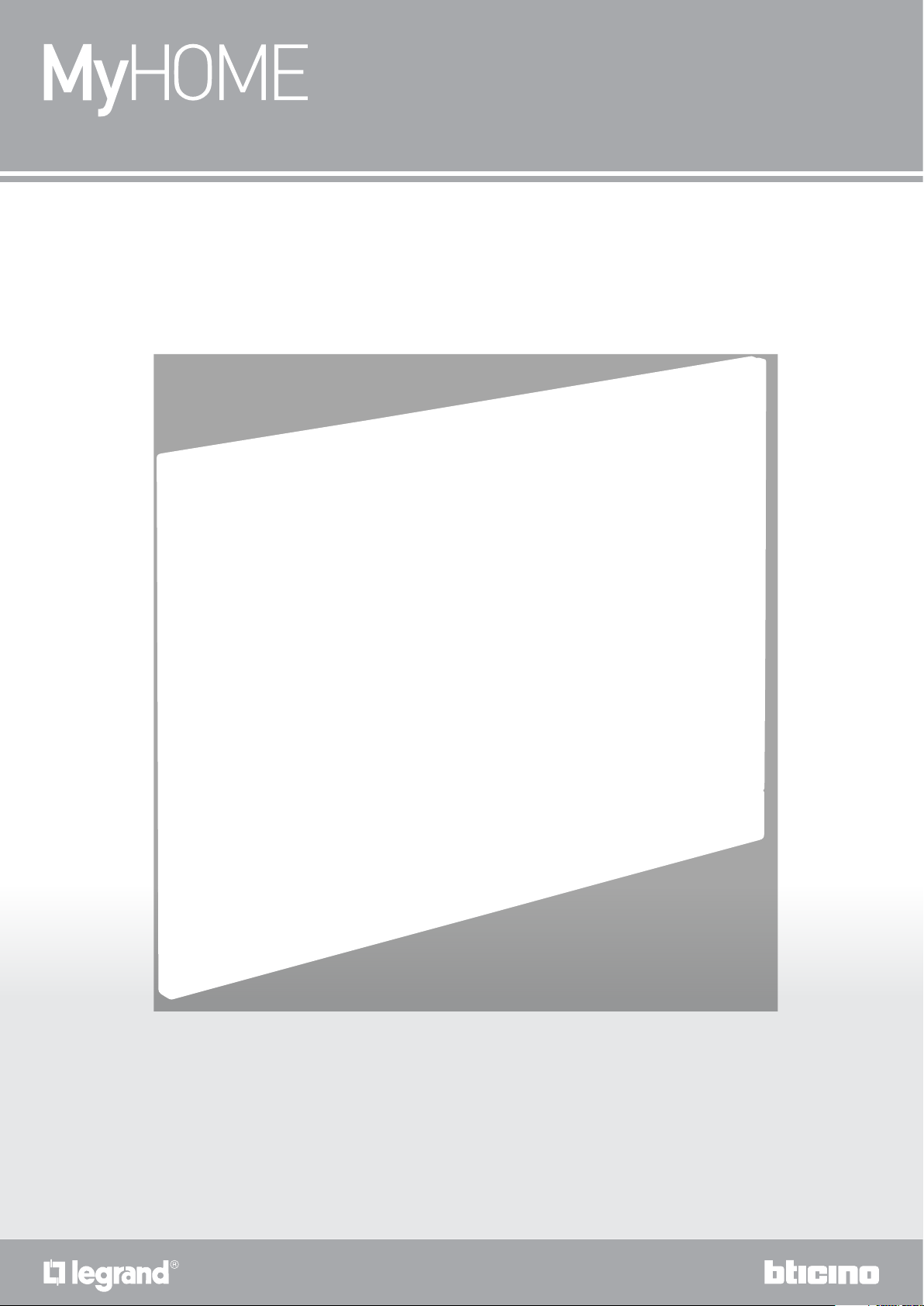
HOMETOUCH
3488 / 0 672 59
User manual
www.homesystems-legrandgroup.com
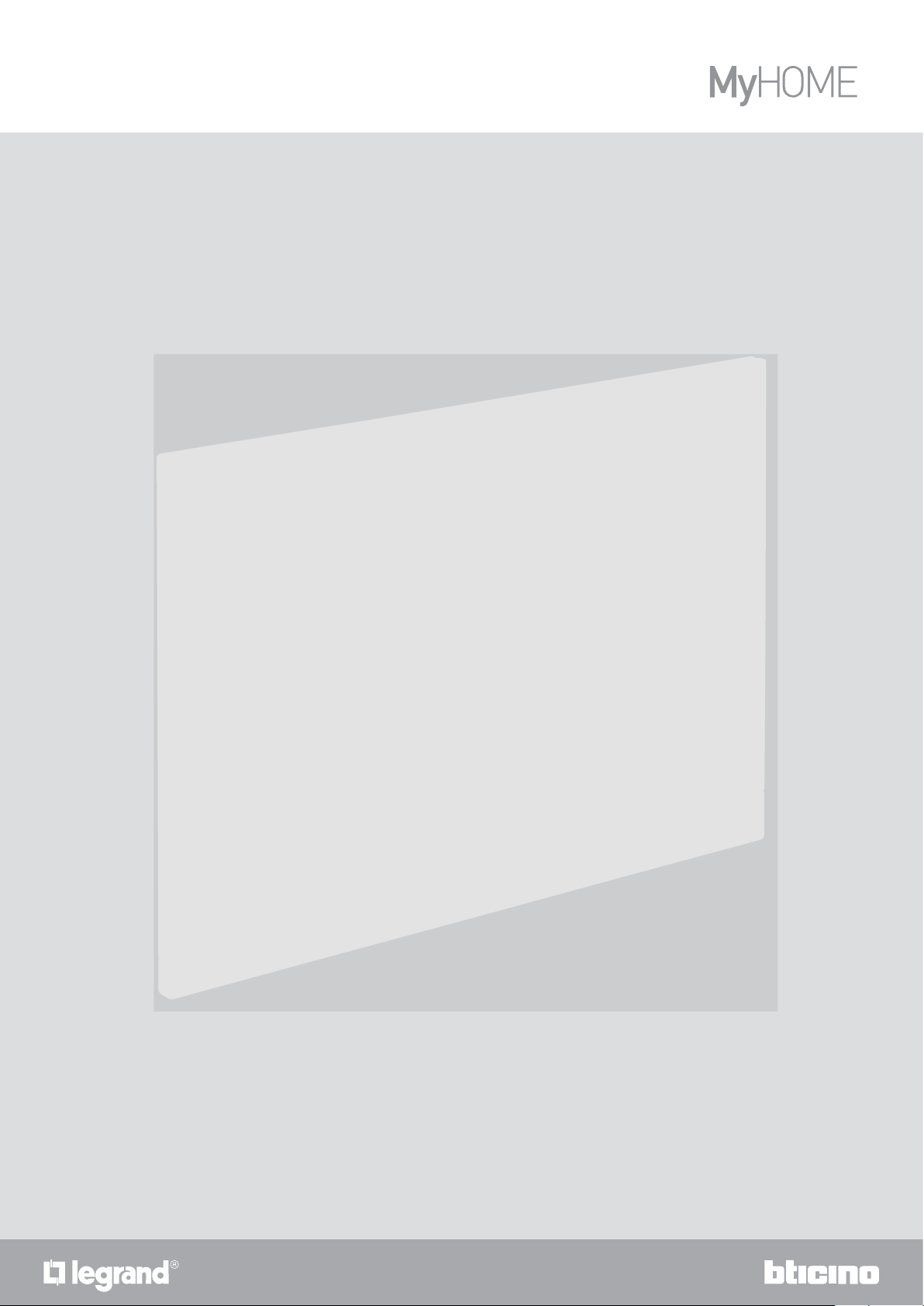
HOMETOUCH
User manual
2
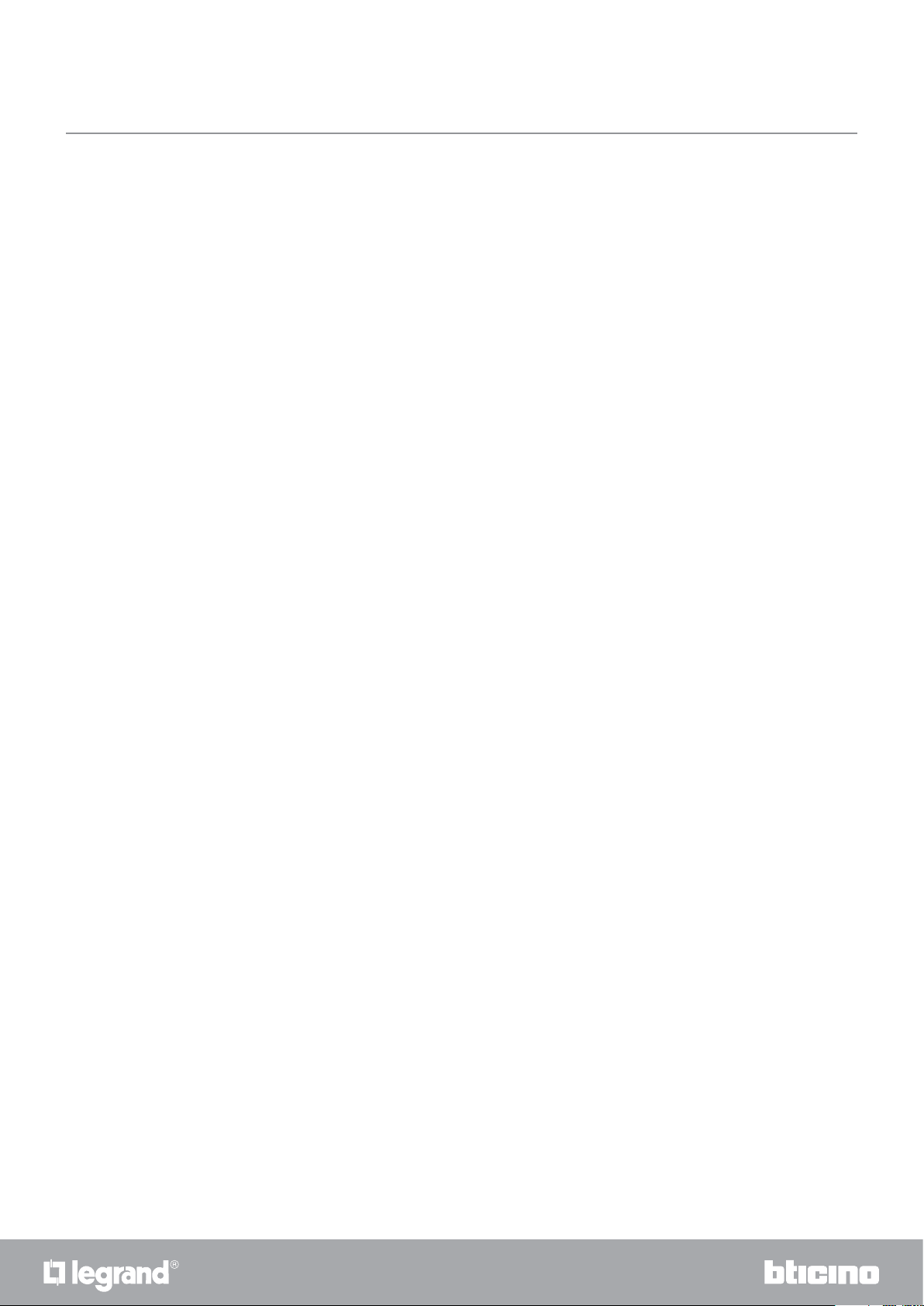
HOMETOUCH
User manual
Contents
Quick guide 5
Answer a call 5
Listen to the answering machine 8
Auto-switching on and scrolling 11
Intercom 14
Control a light/rolling shutter 16
Switch all the lights off 20
Insert the burglar alarm using an insertion scenario 23
Introduction 26
Fundamental concepts 26
General information 27
LEDs and pushbuttons 27
Home Page 28
Home status 30
Favourites 32
Add an object 32
Move an object 37
Delete an object 39
Video door entry functions 41
Use of the functions from the device 42
Answer a call 42
Look (auto-switching on/scrolling) 45
Door lock release 49
CCTV 50
Events 52
Answering machine 53
System messages 55
Commands 58
Cameras 60
Intercom 64
Use of the functions from Door Entry for HOMETOUCH App 67
Introduction 67
Account registration 68
Authentication 71
Forgotten password 72
Account cancellation 74
Association of the device 75
Home page 76
Display the cameras or Entrance Panels 76
Open door locks 78
To receive a video door entry call 78
Call home: Call your HOMETOUCH 80
Menu 81
Answering machine 82
Activations 84
Users 85
Settings 87
Account 89
Help 92
32
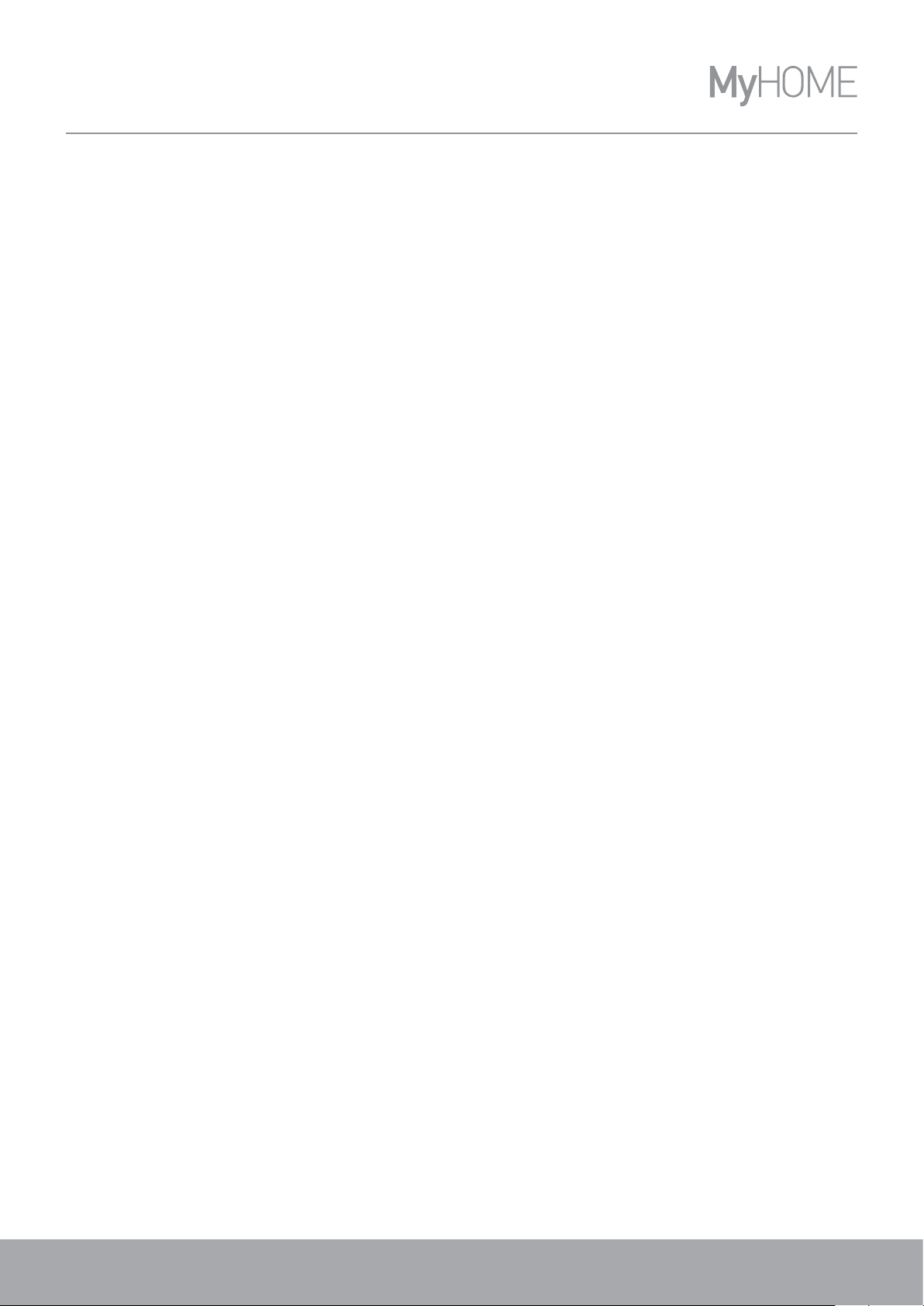
HOMETOUCH
User manual
Home-automation functions (MyHOME_Up) 93
Use the functions from the device 94
Light 94
On/off 94
Dimmer 98
Coloured light 101
Shutter 104
Rolling shutter without opening level adjustment 104
Rolling shutter with opening level adjustment 106
Player 111
Controlled socket 114
ON/OFF 114
Scenarios 117
Temperature control 118
Burglar alarm 122
Insertion scenarios 124
Partitions 125
Zones 127
Alarms and Faults 128
Use of the functions from MyHOME_Up 131
Settings 132
General 134
Date and time 134
Language 138
Information 138
Network 139
Connection to the network using Wi-Fi technology 140
Connection to the network using Ethernet technology 143
Screen 145
Audio 146
Answering machine 147
Account 149
Check updates 152
Notify a problem 154
Advanced settings 155
4
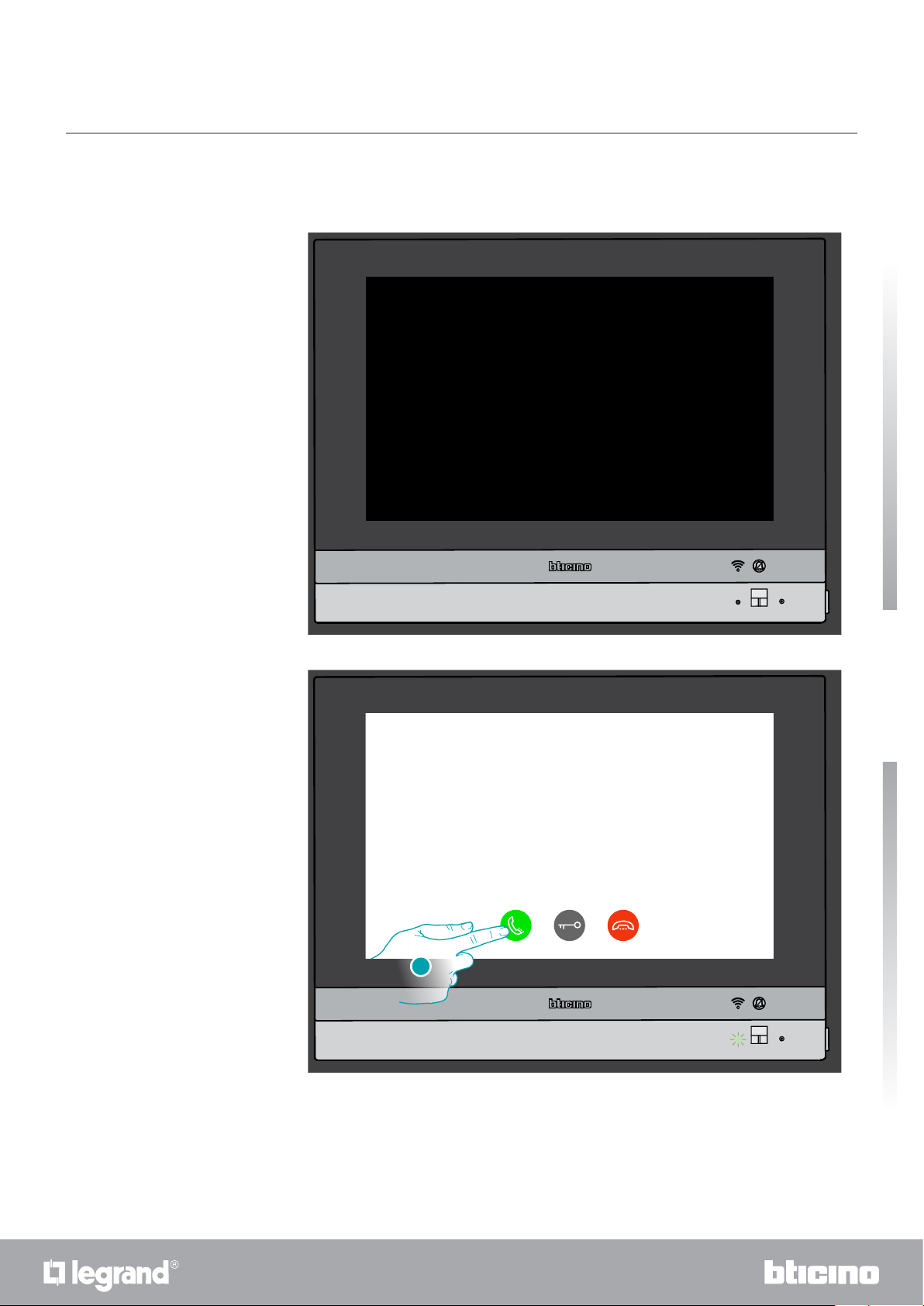
Quick guide
Answer a call
HOMETOUCH
User manual
When a call is received by an Entrance Panel, the LED turns flashing green and after a few seconds
the image recorded by the Entrance Panel camera is displayed.
1
1. Touch to answer the call
Quick guide
54
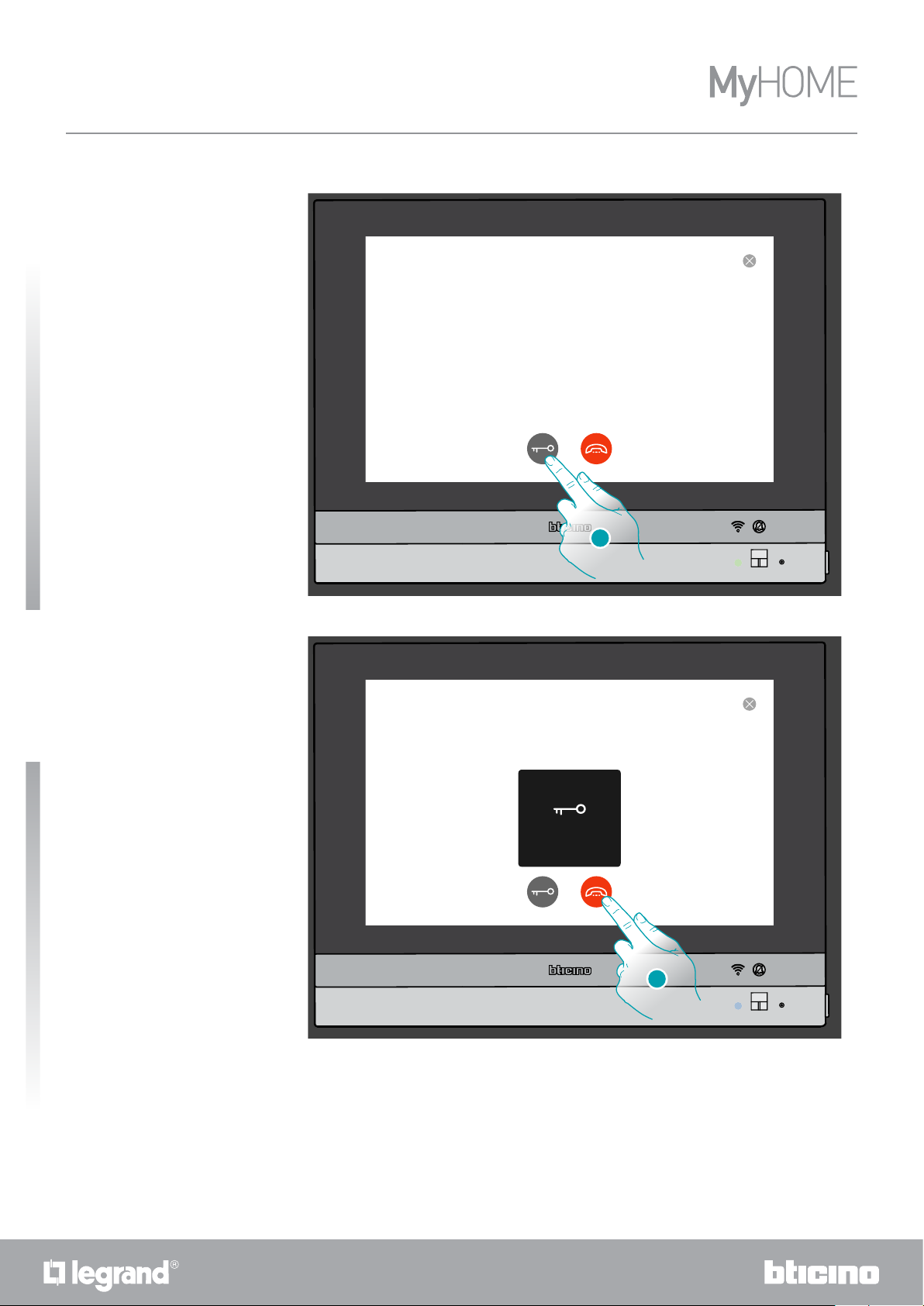
HOMETOUCH
User manual
The LED turns steady green
Quick guide
2
2. Touch to open the Entrance Panel door lock
The LED turns steady blue and a message indicates that the door lock has been released
Door
OPENED
3
3. Touch to end the call
6
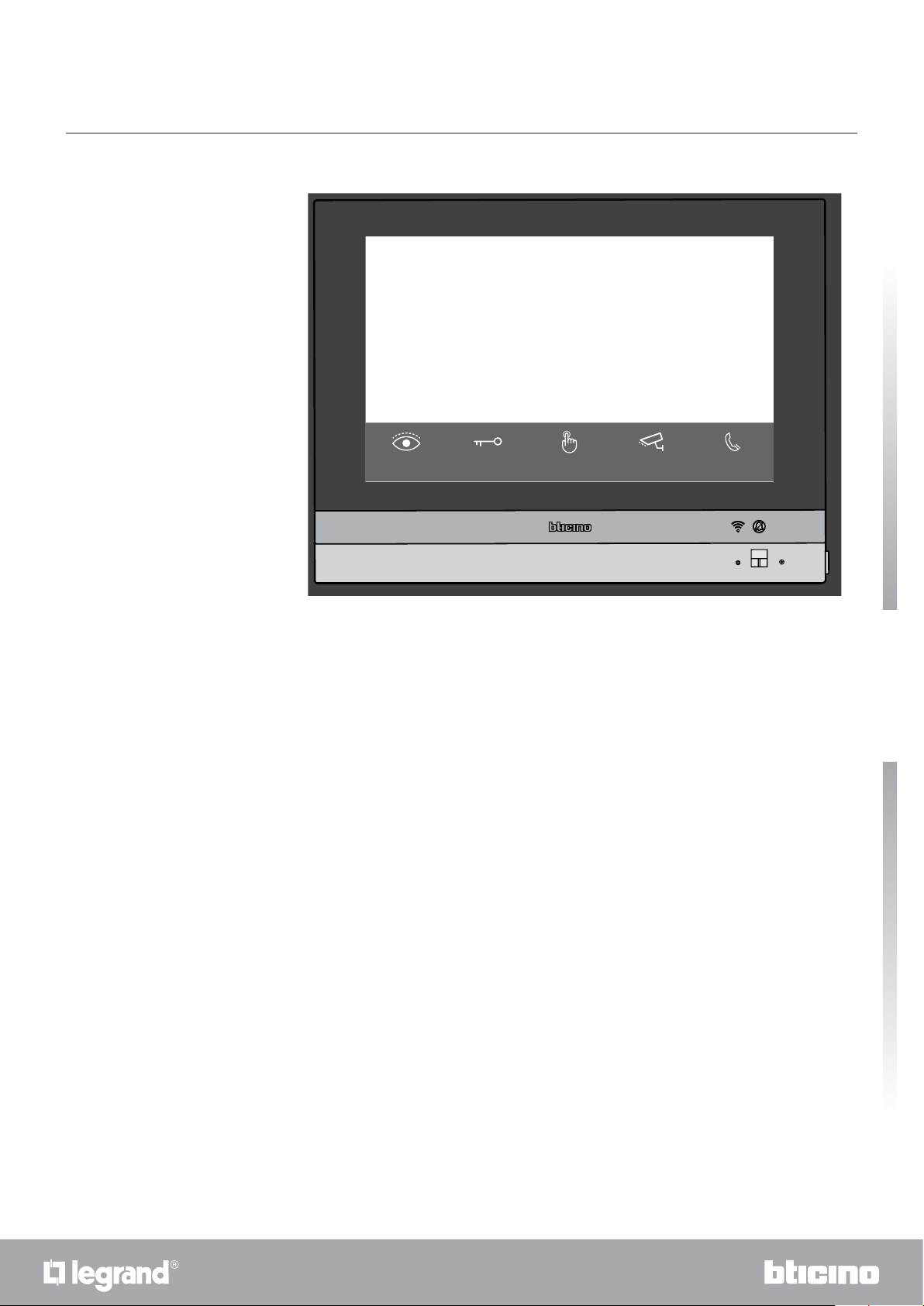
HOMETOUCH returns to the Home Page
16:01 Wednesday, 6 December
HOMETOUCH
User manual
NO
ACTIVE ZONE
Kitchen Thermost...
23.4 °C
Open DoorLook outside Generic Public
Deactivation
Everything is turned
off and shutters
are closed
0 partitions
External
intercom rin...
Quick guide
76
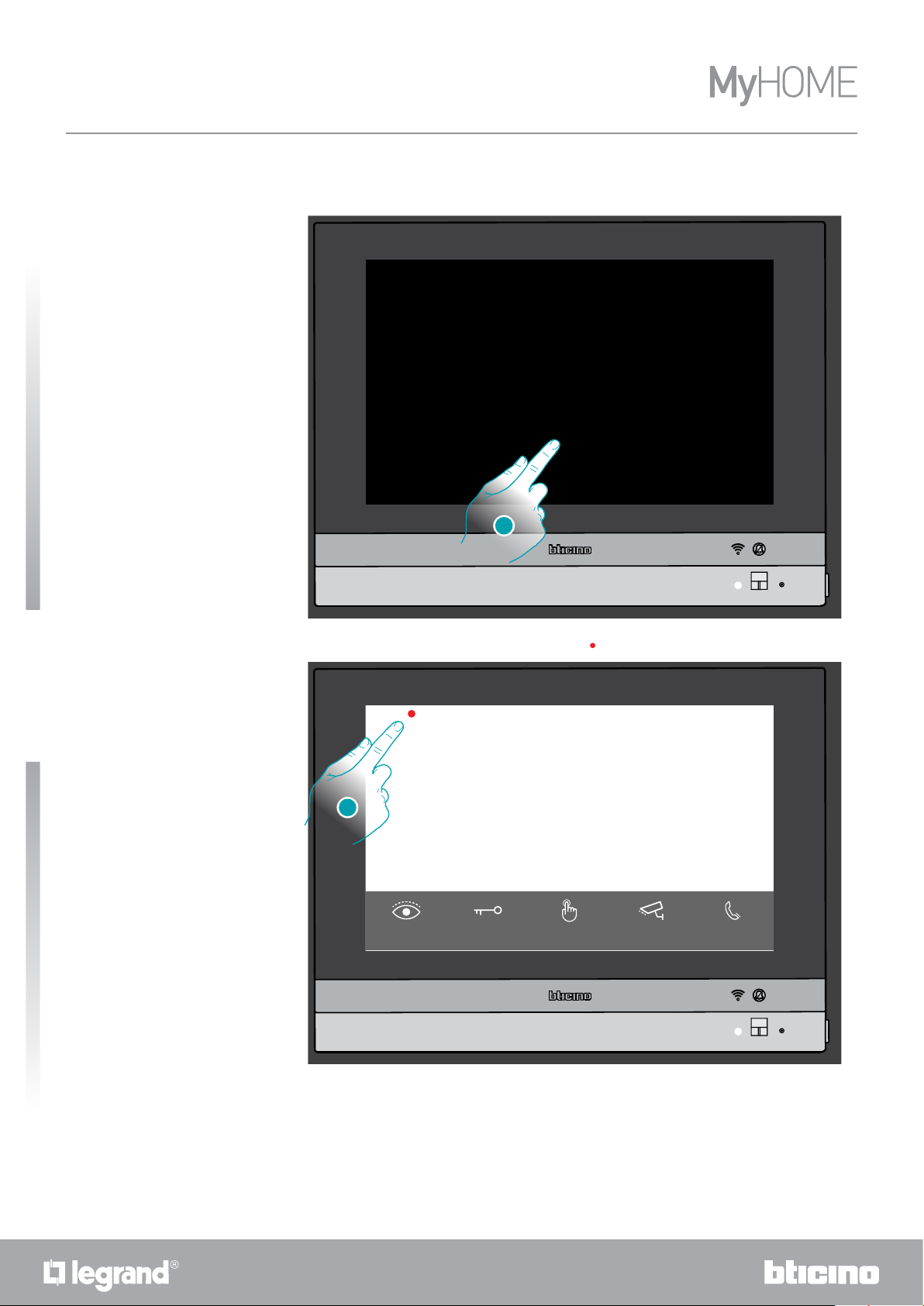
HOMETOUCH
User manual
Listen to the answering machine
A steady white LED indicates that there are one or more unread messages
1
Quick guide
1. Touch to activate HOMETOUCH
1
A visual indication also appears on the event icon (
1
2
NO
ACTIVE ZONE
Kitchen Thermost...
23.4 °C
16:01 Wednesday, 6 December
Everything is turned
Open DoorLook outside Generic Public
off and shutters
are closed
)
2. Touch to open the events section and display the messages
Deactivation
0 partitions
External
intercom rin...
8

HOMETOUCH
User manual
In this page it is possible to display any Entrance Panel audio/video messages recorded in your
absence.
9-1-2018 15:34
Message from private
Entrance panel 1
1-1-2018 16:02
Message from private
3
Entrance panel 2
3. Touch to display the message
The message is played back automatically
EVENTS
MESSAGES
UPDATE
New update
available (0.7.0)
HOMETOUCH is
connected to network,
now download Door Entry
for HOMETOUCH app on
your smartphone
Download
DOOR ENTRY FOR
HOMETOUCH
Details
4. Touch to close the message
Quick guide
4
98
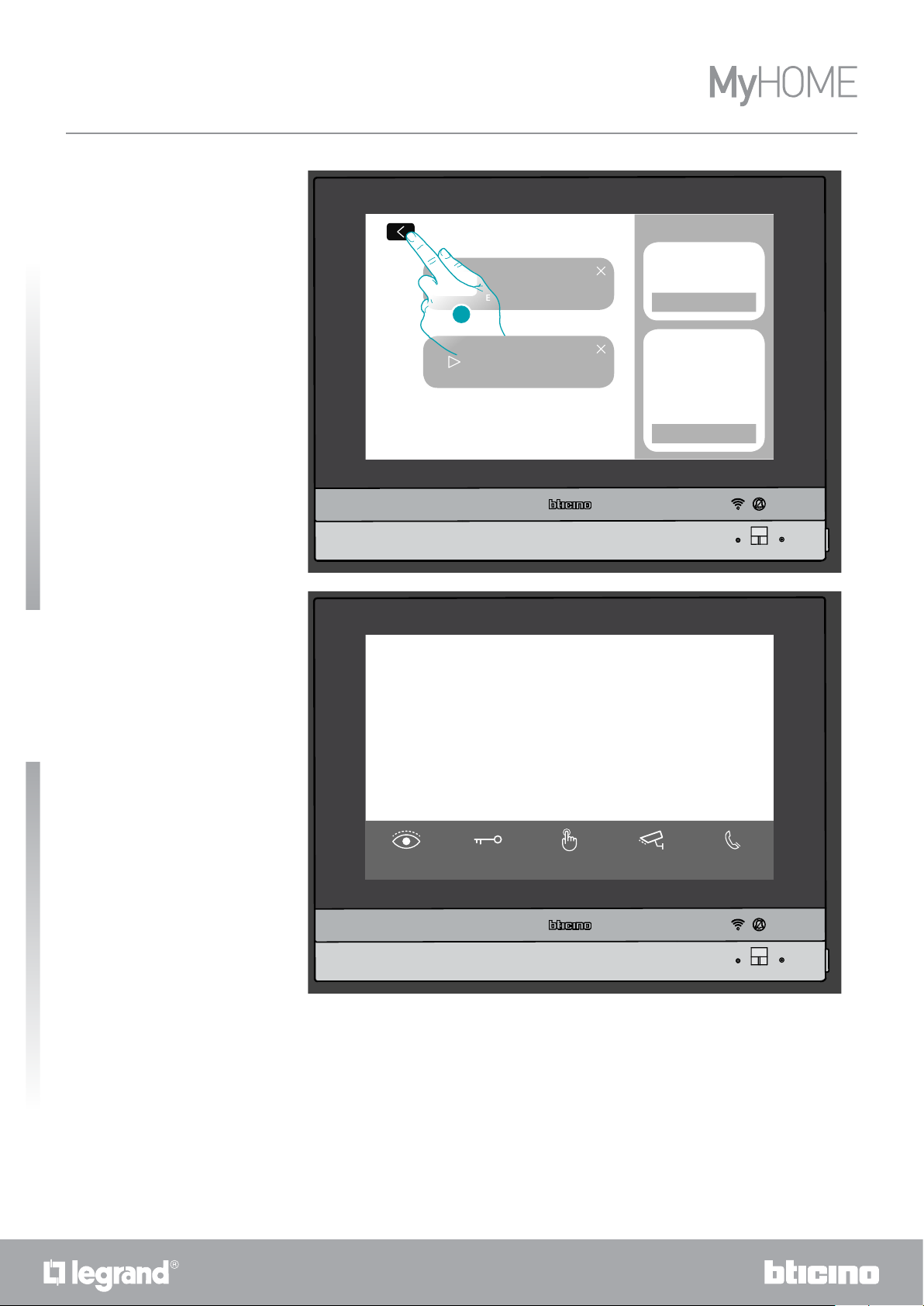
HOMETOUCH
User manual
9-1-2018 15:34
Message from private
Entrance panel 1
5
1-1-2018 16:02
Message from private
Entrance panel 2
4. Touch to return to the Home Page
EVENTS
16:01 Wednesday, 6 December
MESSAGES
UPDATE
New update
available (0.7.0)
HOMETOUCH is
connected to network,
now download Door Entry
for HOMETOUCH app on
your smartphone
Download
DOOR ENTRY FOR
HOMETOUCH
Details
Quick guide
NO
ACTIVE ZONE
Kitchen Thermost...
23.4 °C
Open DoorLook outside Generic Public
Deactivation
Everything is turned
off and shutters
are closed
0 partitions
External
intercom rin...
10
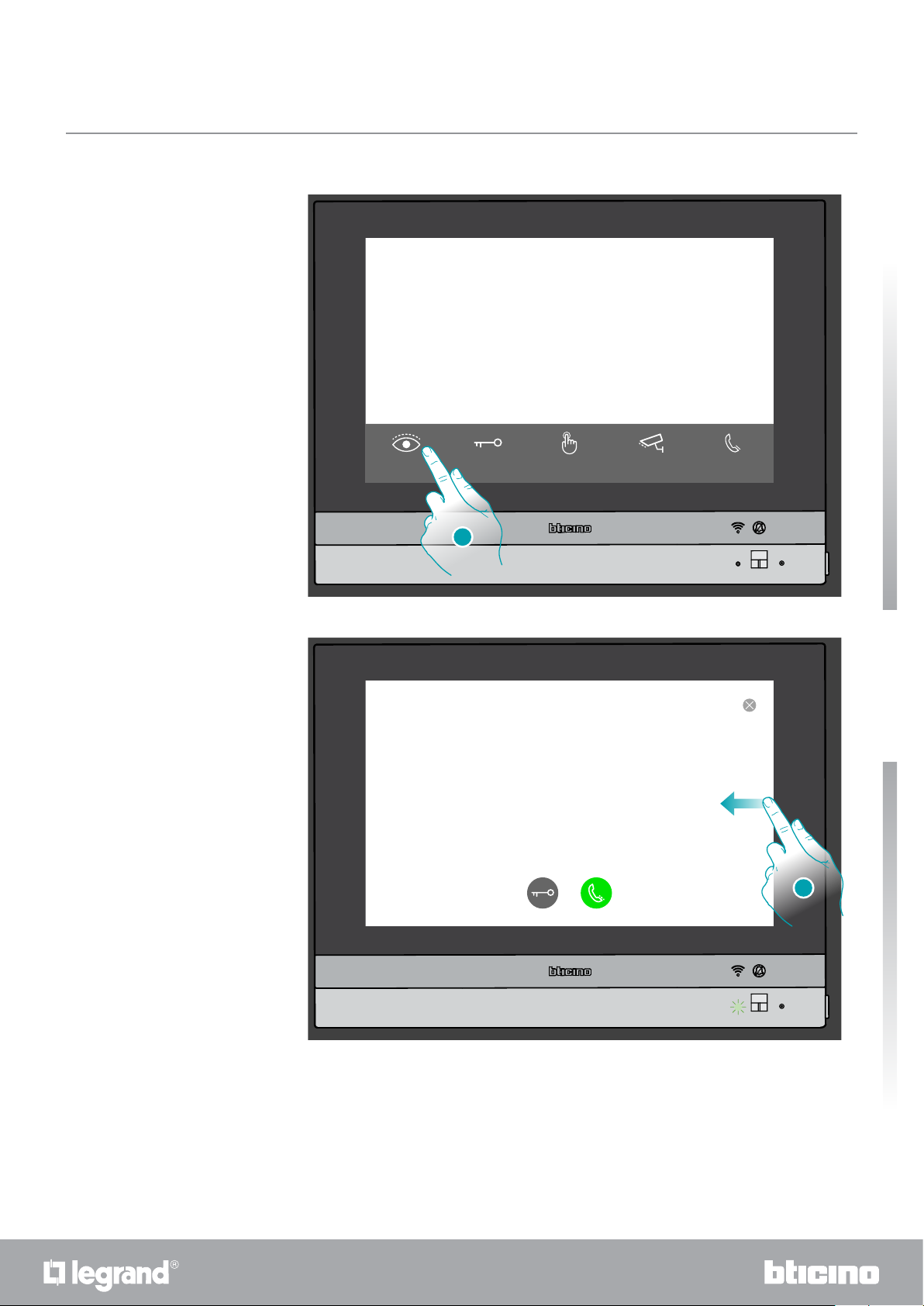
Auto-switching on and scrolling
HOMETOUCH
User manual
16:01 Wednesday, 6 December
NO
ACTIVE ZONE
Kitchen Thermost...
23.4 °C
Open DoorLook outside Generic Public
Everything is turned
off and shutters
are closed
Deactivation
0 partitions
1
1. Touch to display the images recorded by the Entrance Panel camera
The LED turns flashing green
External
intercom rin...
Quick guide
2. Touch or scroll to display another camera
1110
2
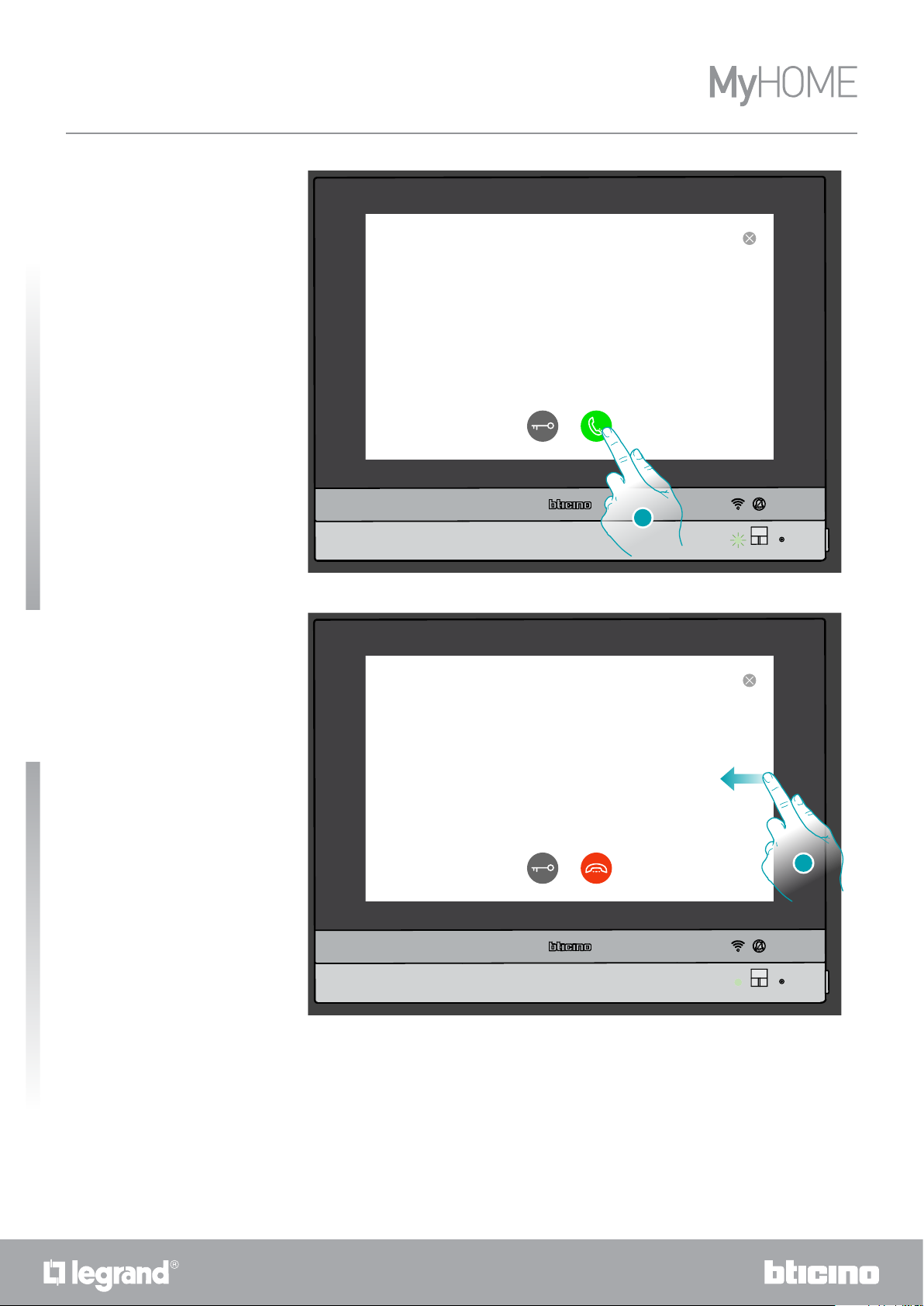
HOMETOUCH
User manual
3
Quick guide
3. Touch to activate the audio communication with the Entrance Panel
The LED turns steady green
4
4. Touch or scroll to display another camera
Note: audio communication remains active also when switching cameras; switching from one camera
to another is also possible without enabling the audio
12
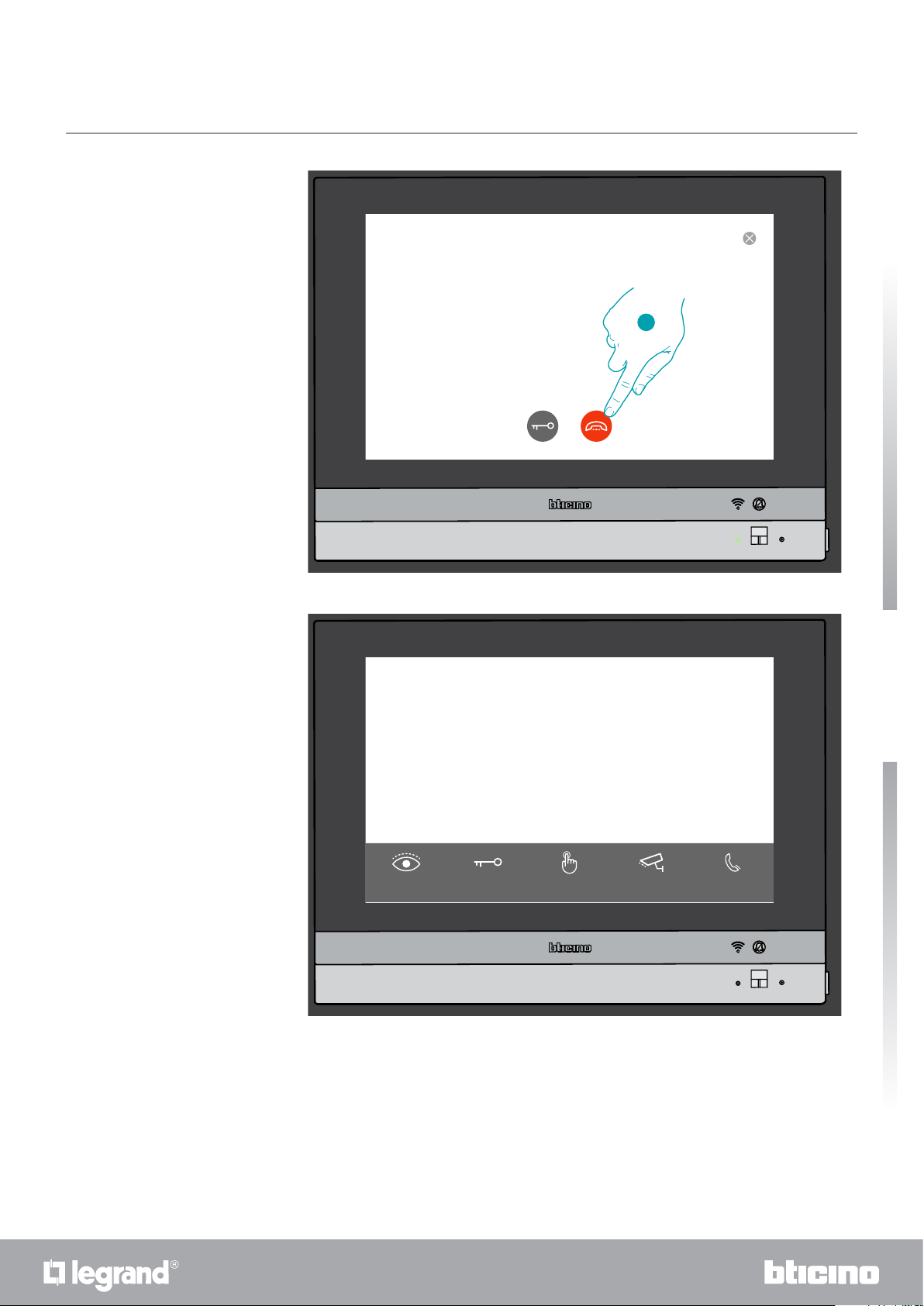
HOMETOUCH
User manual
5
5. Touch to end the audio and video communication
HOMETOUCH returns to the Home Page
16:01 Wednesday, 6 December
NO
ACTIVE ZONE
Kitchen Thermost...
23.4 °C
Open DoorLook outside Generic Public
Everything is turned
off and shutters
are closed
Deactivation
0 partitions
External
intercom rin...
Quick guide
1312

HOMETOUCH
User manual
Intercom
16:01 Wednesday, 6 December
Quick guide
NO
ACTIVE ZONE
Kitchen Thermost...
23.4 °C
Open DoorLook outside Generic Public
Everything is turned
off and shutters
are closed
Deactivation
0 partitions
External
intercom rin...
1
1. Touch to activate the intercom with the desired Internal Unit
The LED turns flashing green and the display shows the Internal Unit communication screen
External intercom ringtone
Call to
14
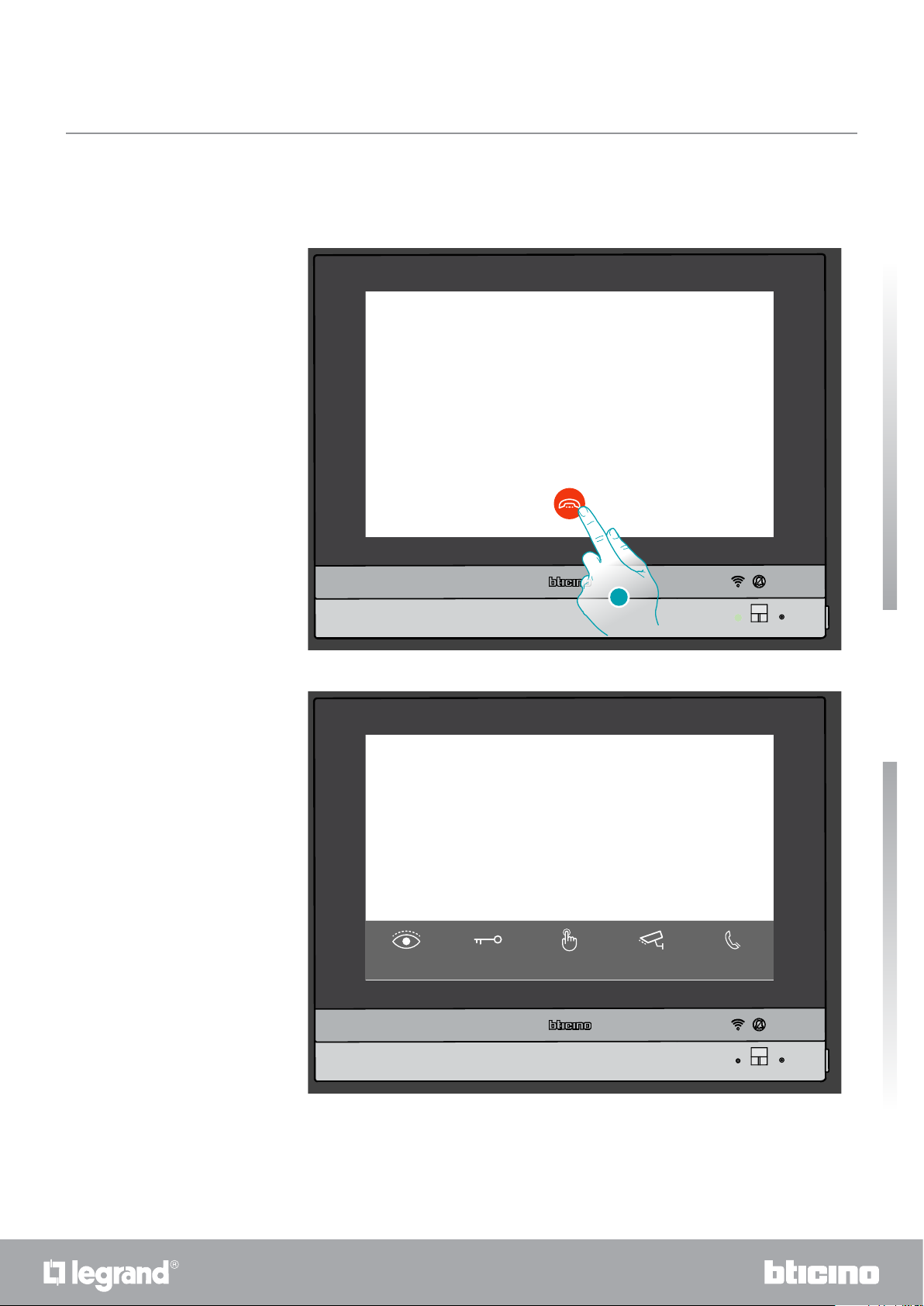
HOMETOUCH
User manual
When the called extension answers, the duration of the call is displayed and the LED turns green
steady
Note : When a call is received from the Entrance Panel while the internal unit is in “intercom” mode, the
system follows the priority rules and ends the active call.
2. Touch to end the communication
HOMETOUCH returns to the Home Page
16:01 Wednesday, 6 December
NO
ACTIVE ZONE
Kitchen Thermost...
23.4 °C
External intercom ringtone
Call to
00:009
2
Everything is turned
off and shutters
are closed
Deactivation
0 partitions
Quick guide
Open DoorLook outside Generic Public
1514
External
intercom rin...
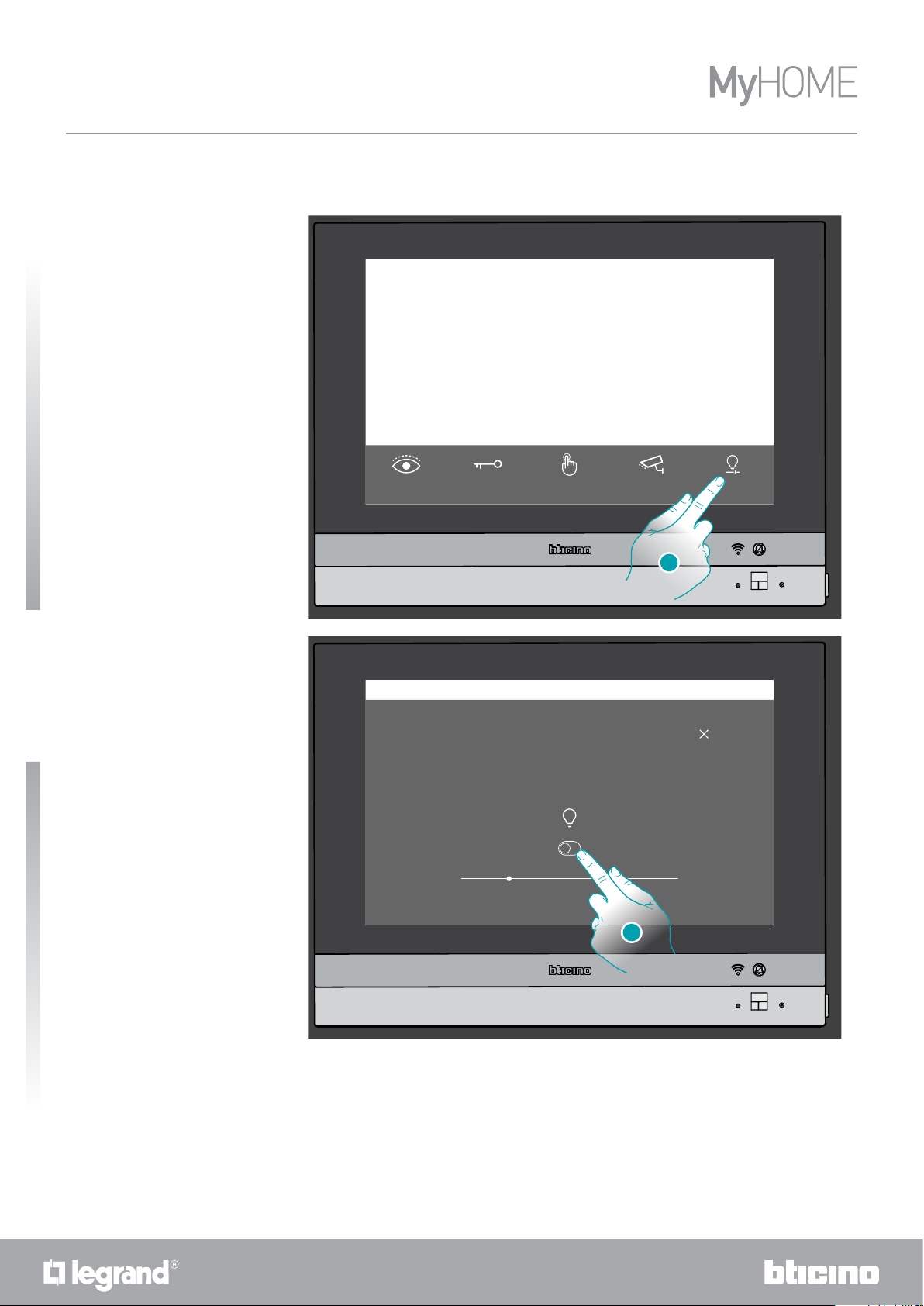
HOMETOUCH
User manual
Control a light/rolling shutter
Lights
16:01 Wednesday, 6 December
Quick guide
NO
ACTIVE ZONE
Kitchen Thermost...
23.4 °C
Open DoorLook outside Generic Public Kitchen dimmer
Everything is turned
off and shutters
are closed
1. Touch to switch on the light and/or adjust its intensity
16:01 Wednesday, 6 December
NO
ACTIVE ZONE
Kitchen Thermost...
23.4 °C
Kitchen dimmer
Everything is turned
off and shutters
are closed
Deactivation
0 partitions
1
Deactivation
0 partitions
2. Touch to switch the dimmer on
16
2
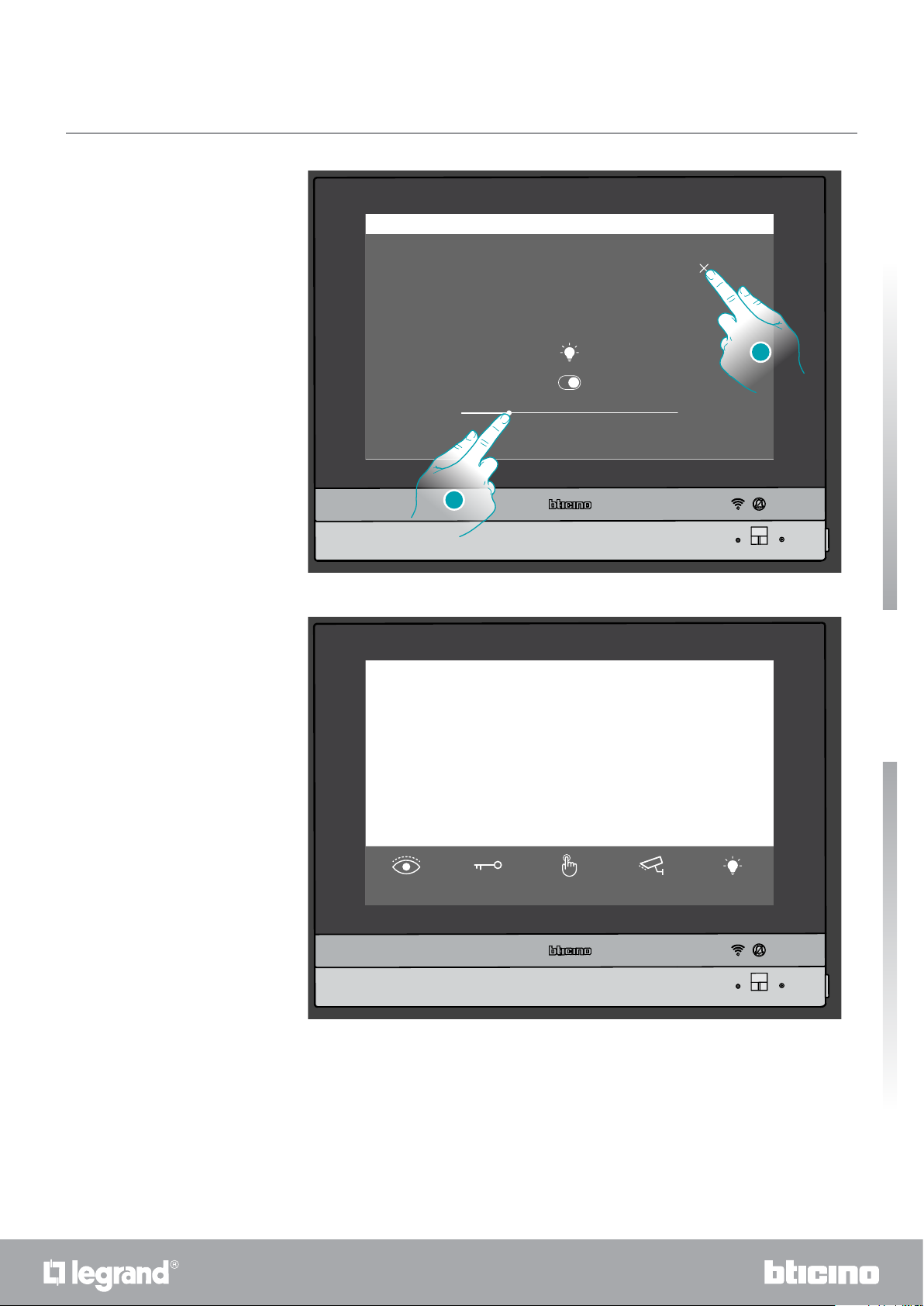
16:01 Wednesday, 6 December
HOMETOUCH
User manual
NO
ACTIVE ZONE
Kitchen Thermost...
23.4 °C
Kitchen dimmer
1
Deactivation
0 partitions
3
3. Touch and scroll to the left/right to decrease/increase the brightness
4. Touch to close and return to the Home Page
16:01 Wednesday, 6 December
NO
ACTIVE ZONE
Kitchen Thermost...
23.4 °C
1
Deactivation
0 partitions
4
Quick guide
Open DoorLook outside Generic Public
1716
Kitchen dimmer
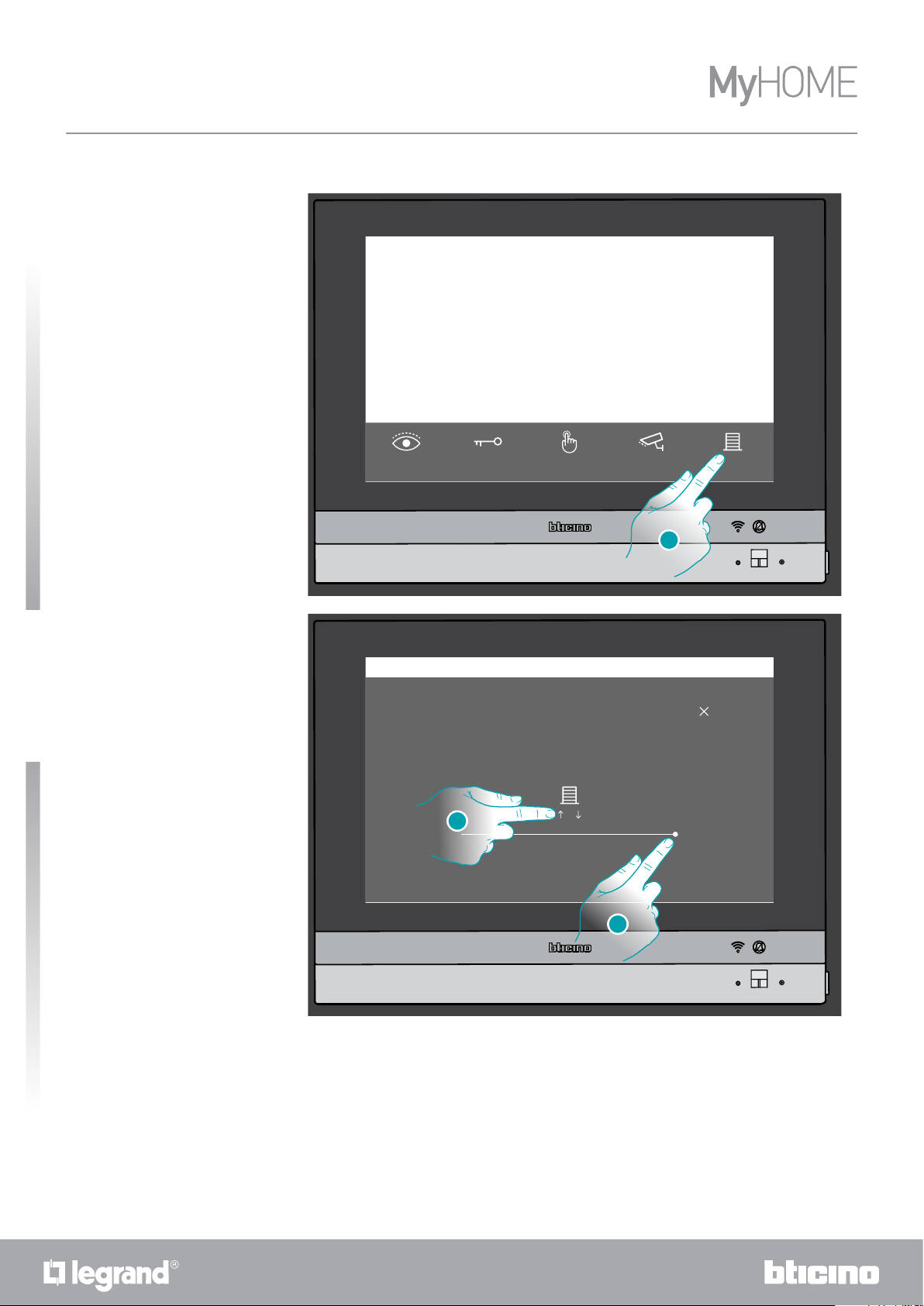
HOMETOUCH
User manual
Shutters
16:01 Wednesday, 6 December
Quick guide
NO
ACTIVE ZONE
Kitchen Thermost...
23.4 °C
Open DoorLook outside Generic Public
1. Touch to rise/lower the shutter
NO
ACTIVE ZONE
Kitchen Thermost...
23.4 °C
2
Everything is turned
off and shutters
are closed
16:01 Wednesday, 6 December
Kitchen rolling shutter
Everything is turned
off and shutters
are closed
Deactivation
0 partitions
1
Deactivation
0 partitions
Kitchen
rolling shutter
CLOSED
3
2. Touch to raise the rolling shutter to the end of travel
Or
3. Touch and scroll left to open the rolling shutter to the point required. The command is
performed when you stop pressing.
18
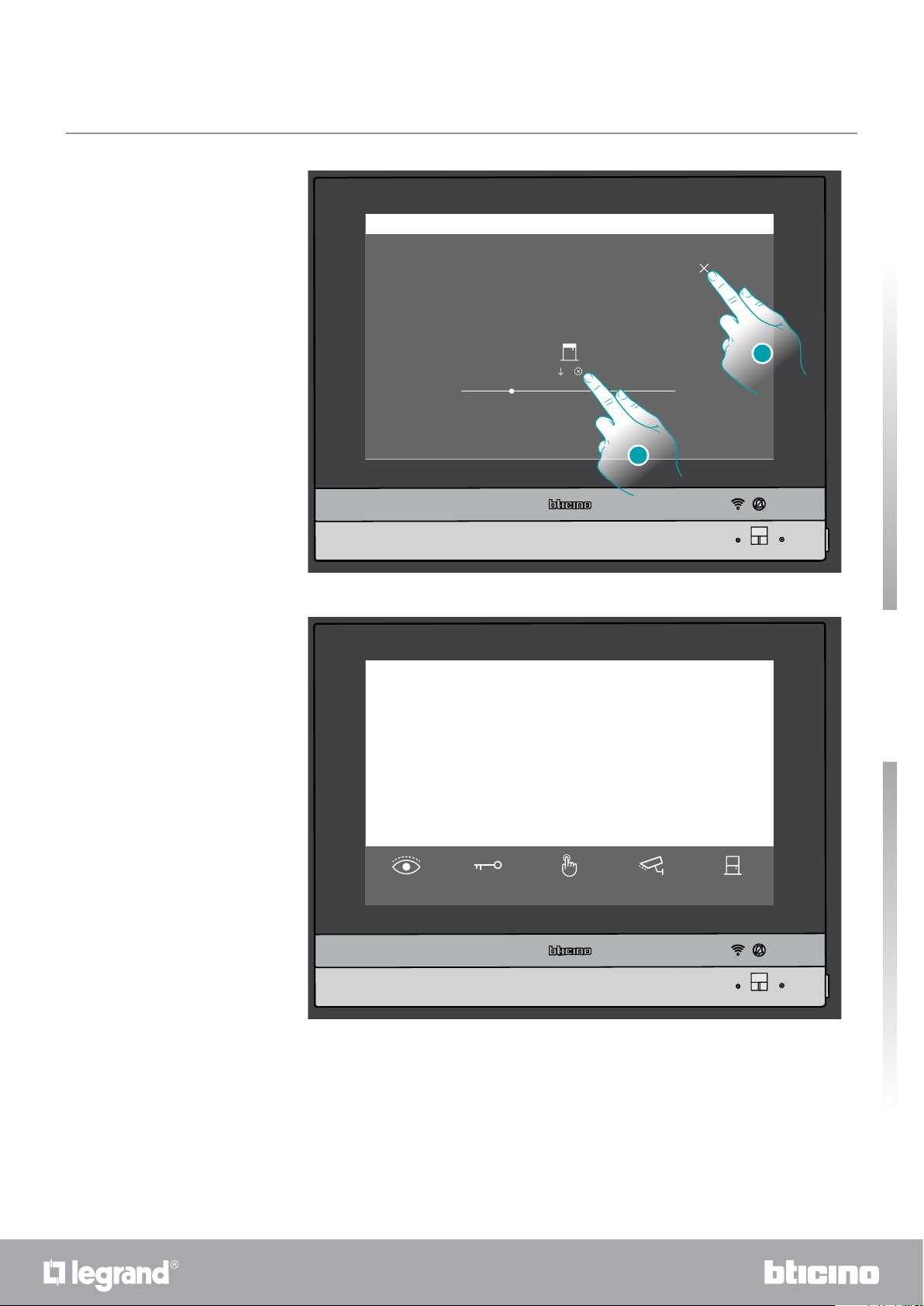
16:01 Wednesday, 6 December
HOMETOUCH
User manual
NO
ACTIVE ZONE
Kitchen Thermost...
23.4 °C
Kitchen rolling shutter
Everything is turned
off and shutters
are closed
4. Touch to stop the rolling shutter
5. Touch to close and return to the Home Page
16:01 Wednesday, 6 December
NO
ACTIVE ZONE
Kitchen Thermost...
23.4 °C
MOVING
1
Deactivation
0 partitions
5
4
Quick guide
Deactivation
0 partitions
Open DoorLook outside Generic Public
1918
Kitchen
rolling shutter
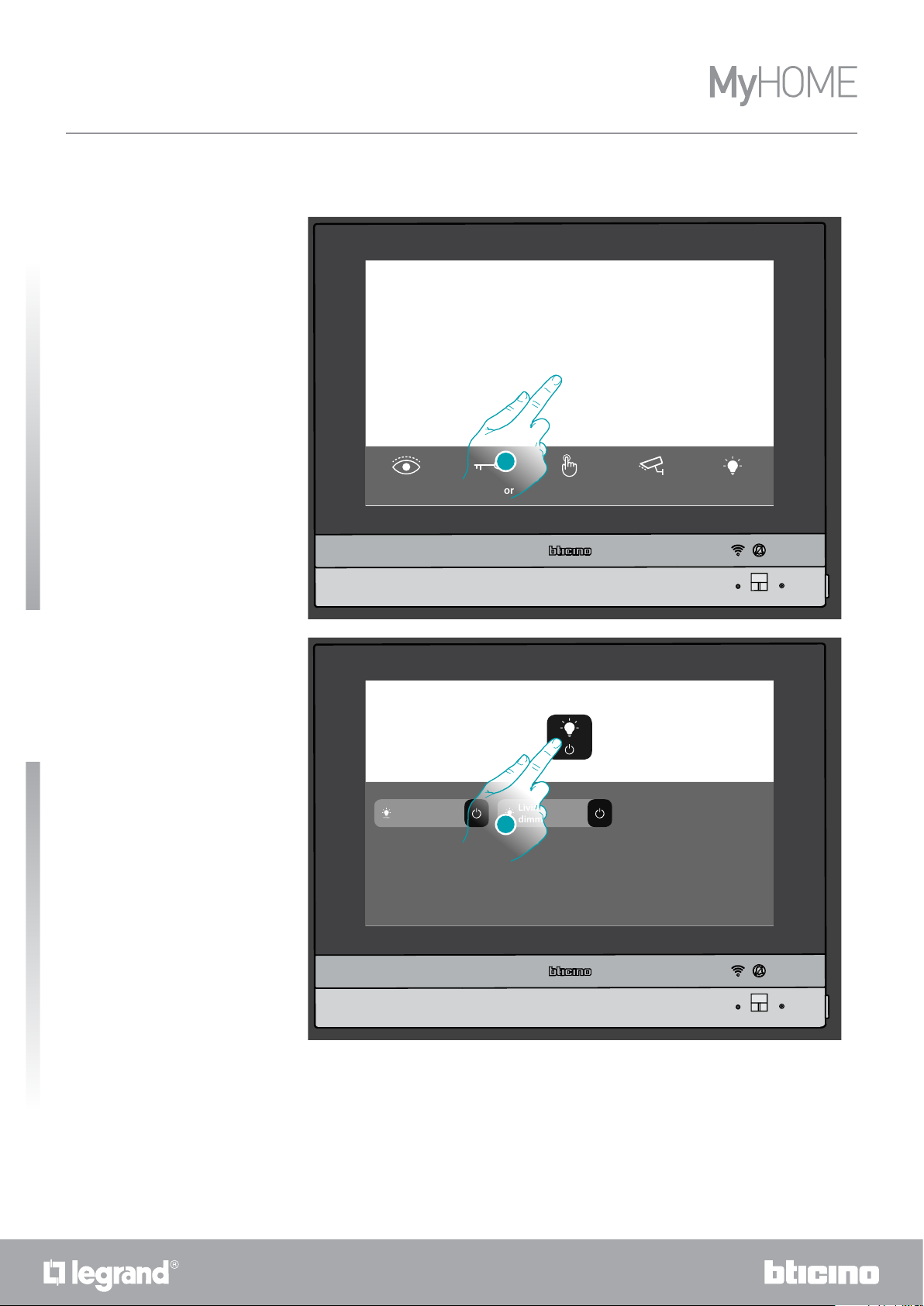
HOMETOUCH
User manual
Switch all the lights off
When the lights are on, an indication appears in the Home Status preview screen
16:01 Wednesday, 6 December
Quick guide
NO
ACTIVE ZONE
Kitchen Thermost...
23.4 °C
1. Touch to open the page
Kitchen
Kitchen
dimmer
Deactivation
2
0 partitions
1
Open DoorLook outside Generic Public Kitchen dimmer
HOME STATUS
Lights OFF
Living room
dimmer
2
2. Touch to switch all the lights off
20
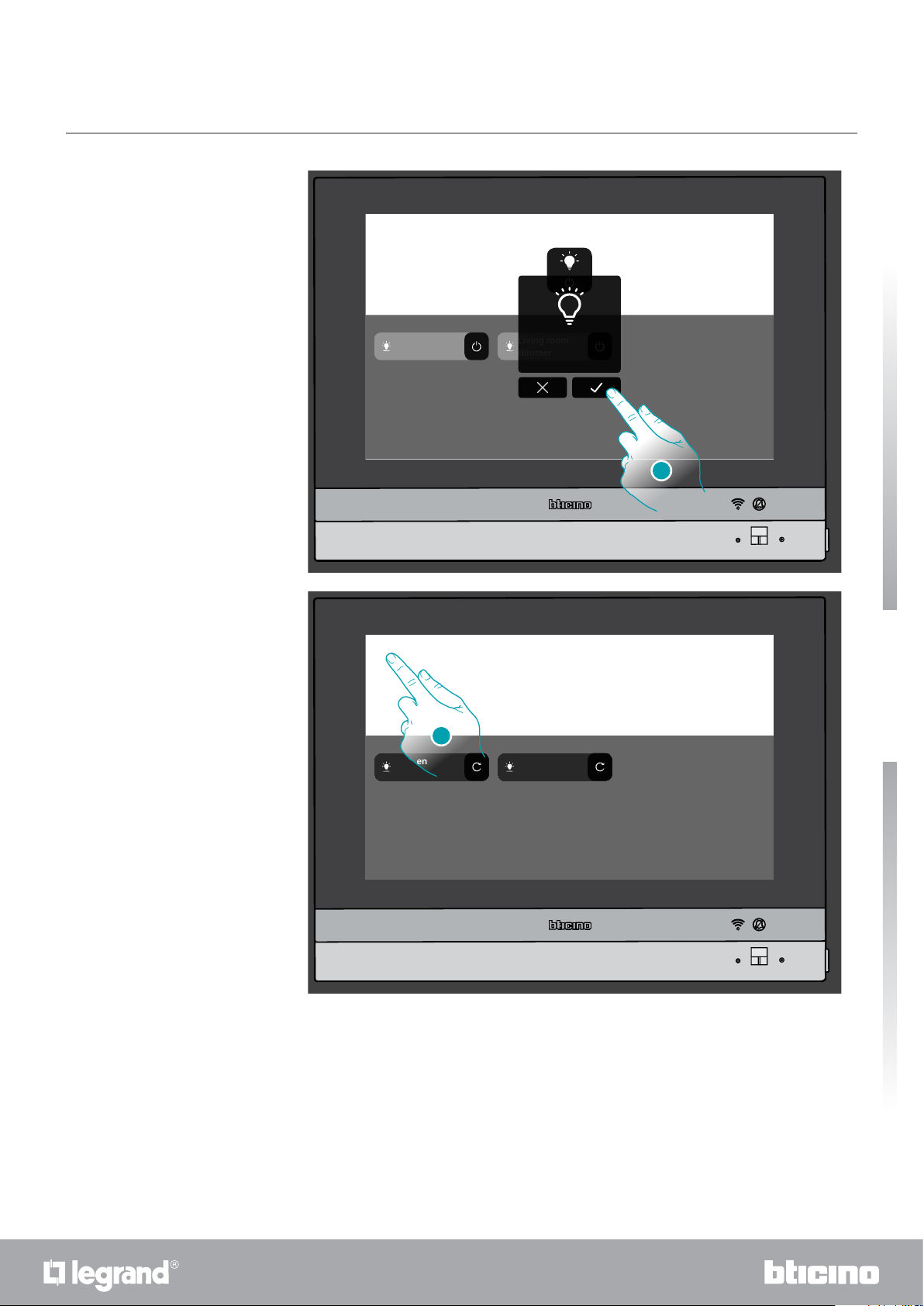
Kitchen
Kitchen
dimmer
HOME STATUS
Lights OFF
Living room
Confirm to turn
dimmer
lights OFF
HOMETOUCH
User manual
3
3. Touch to confirm
HOME STATUS
Kitchen
Kitchen
dimmer
If you changed your mind tap on the object to turn it back
4
on or on a shutter to open it back
Living room
dimmer
The lights are only available in the Home Status screen until the screen turns off
4. Touch to return to the Home Page
Quick guide
2120
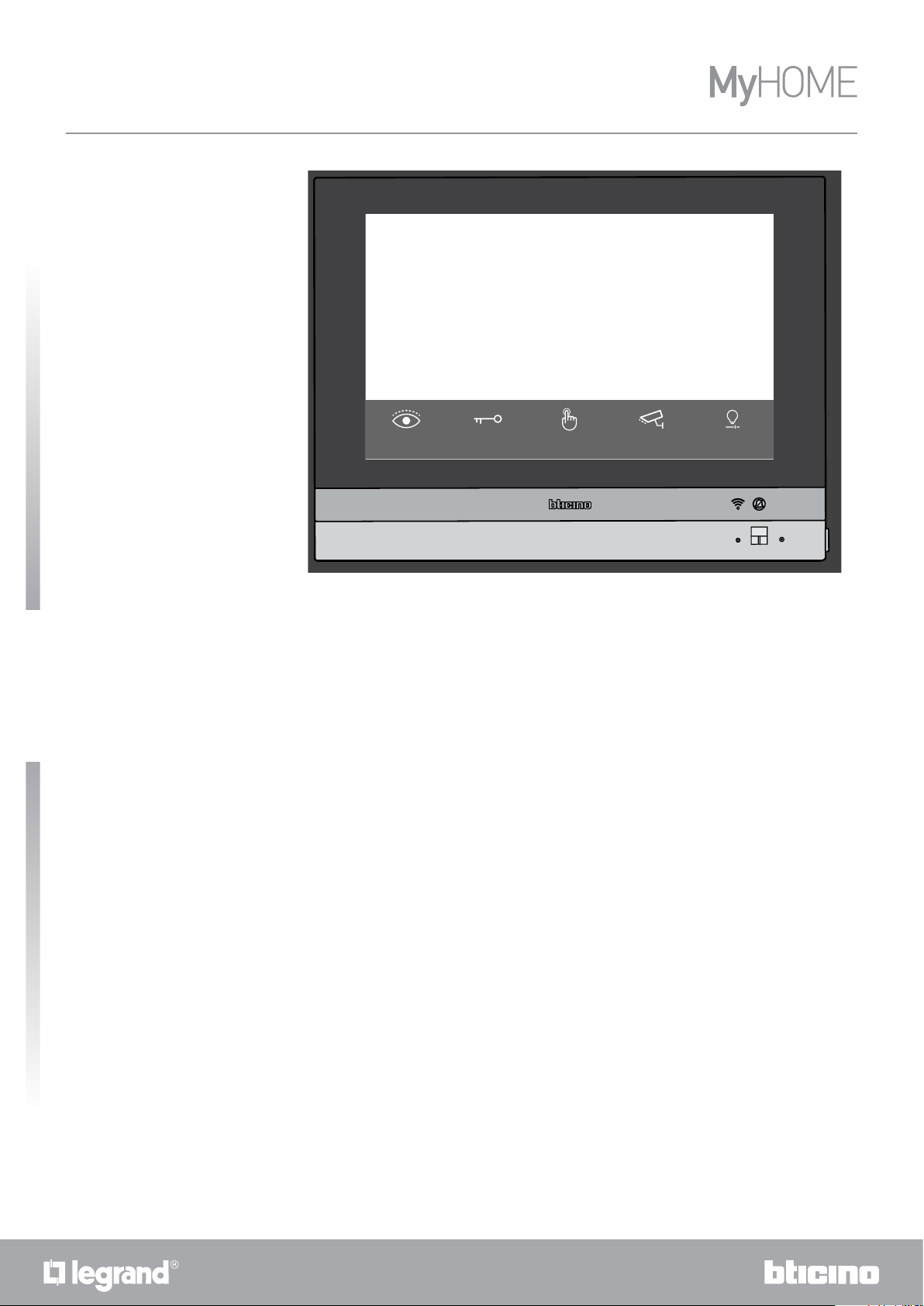
HOMETOUCH
User manual
16:01 Wednesday, 6 December
Quick guide
NO
ACTIVE ZONE
Kitchen Thermost...
23.4 °C
Open DoorLook outside Generic Public
Deactivation
Everything is turned
off and shutters
are closed
0 partitions
Kitchen dimmer
22
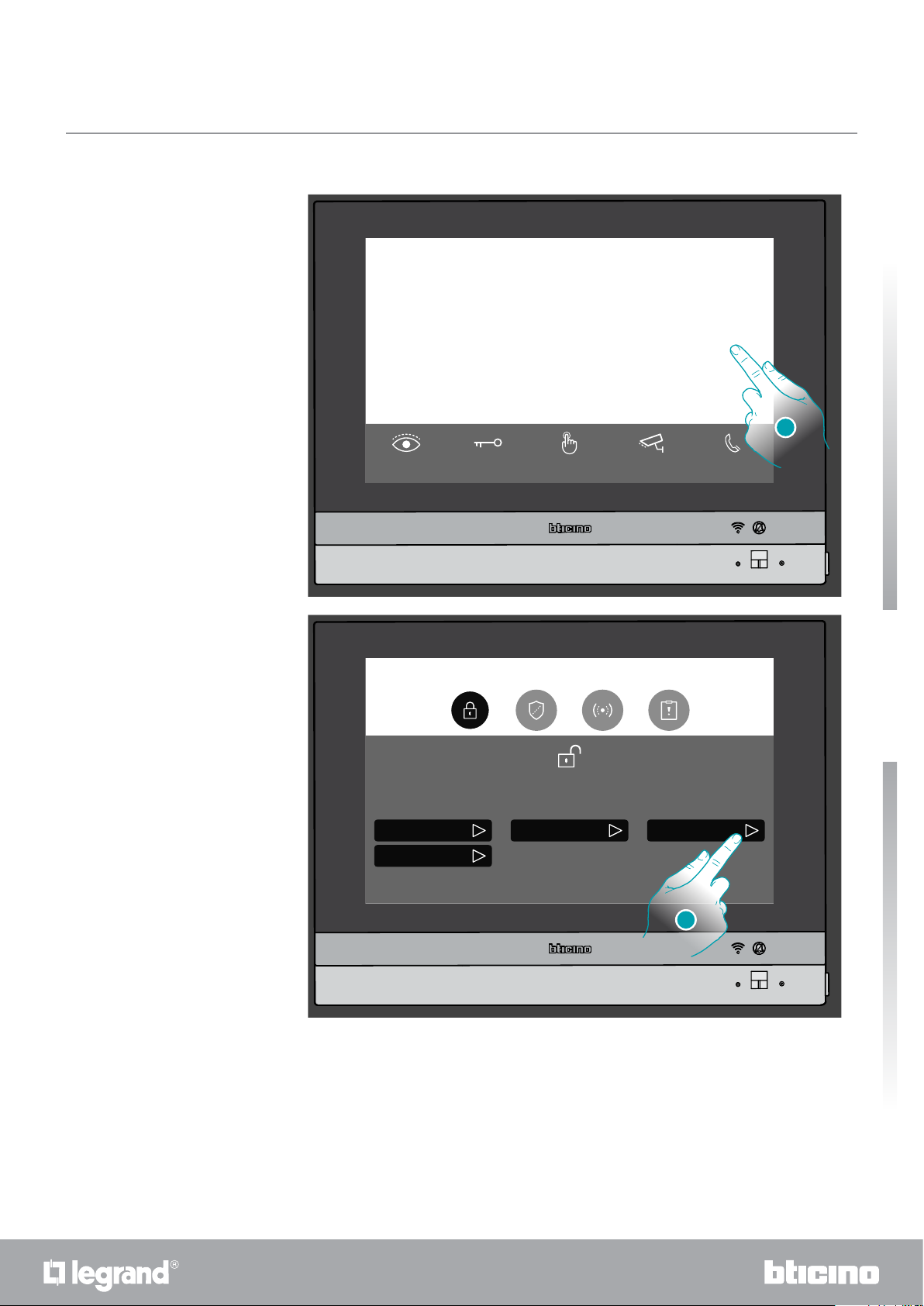
Insert the burglar alarm using an insertion scenario
16:01 Wednesday, 6 December
HOMETOUCH
User manual
NO
ACTIVE ZONE
Kitchen Thermost...
23.4 °C
Open DoorLook outside Generic Public
1. Touch to open the Burglar-alarm page
Scenes
Deactivation
Day insertion
Deactivation
Everything is turned
off and shutters
are closed
Security
System disarmed
DEACTIVATION
Total insertion Night insertion
0 partitions
intercom rin...
1
External
Quick guide
2. Touch the desired insertion scenario among the ones available
2322
2
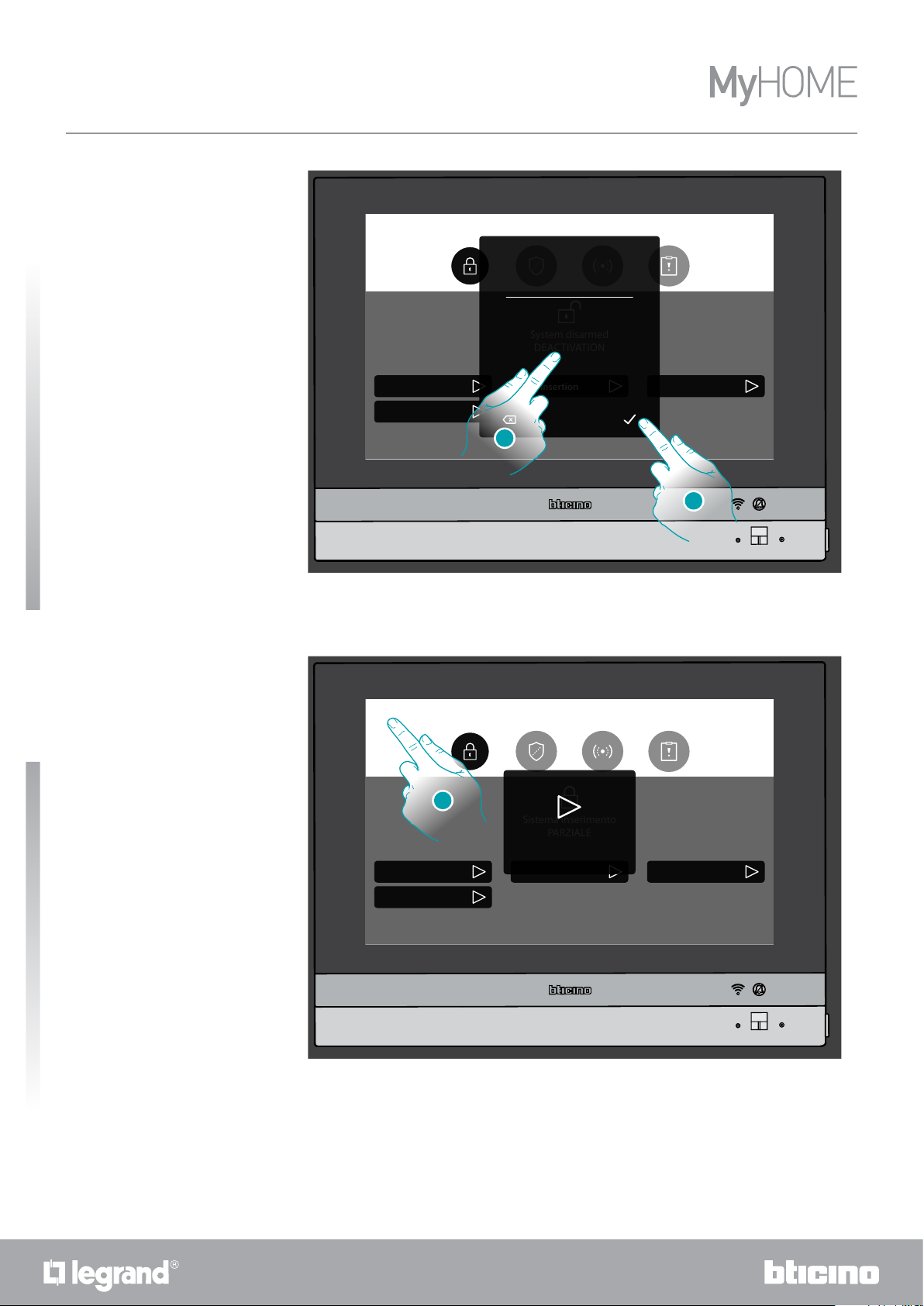
HOMETOUCH
User manual
Security
Perform
NIGHT INSERTION
Quick guide
Scenes
Deactivation
Day insertion
1
4
7
Total insertion Night insertion
2
System disarmed
5
DEACTIVATION
8
0
3
6
9
3
4
3. If required enter the code
4. Touch to confirm
A message indicates that the insertion scenario has been activated and that the system for the
partitions of that scenario has been activated.
Security
5
Scenes
Deactivation
Day insertion
5. Touch to return to the Home Page
Sistema inserimento
PARZIALE
Night insertion
Done
Total insertion Night insertion
24
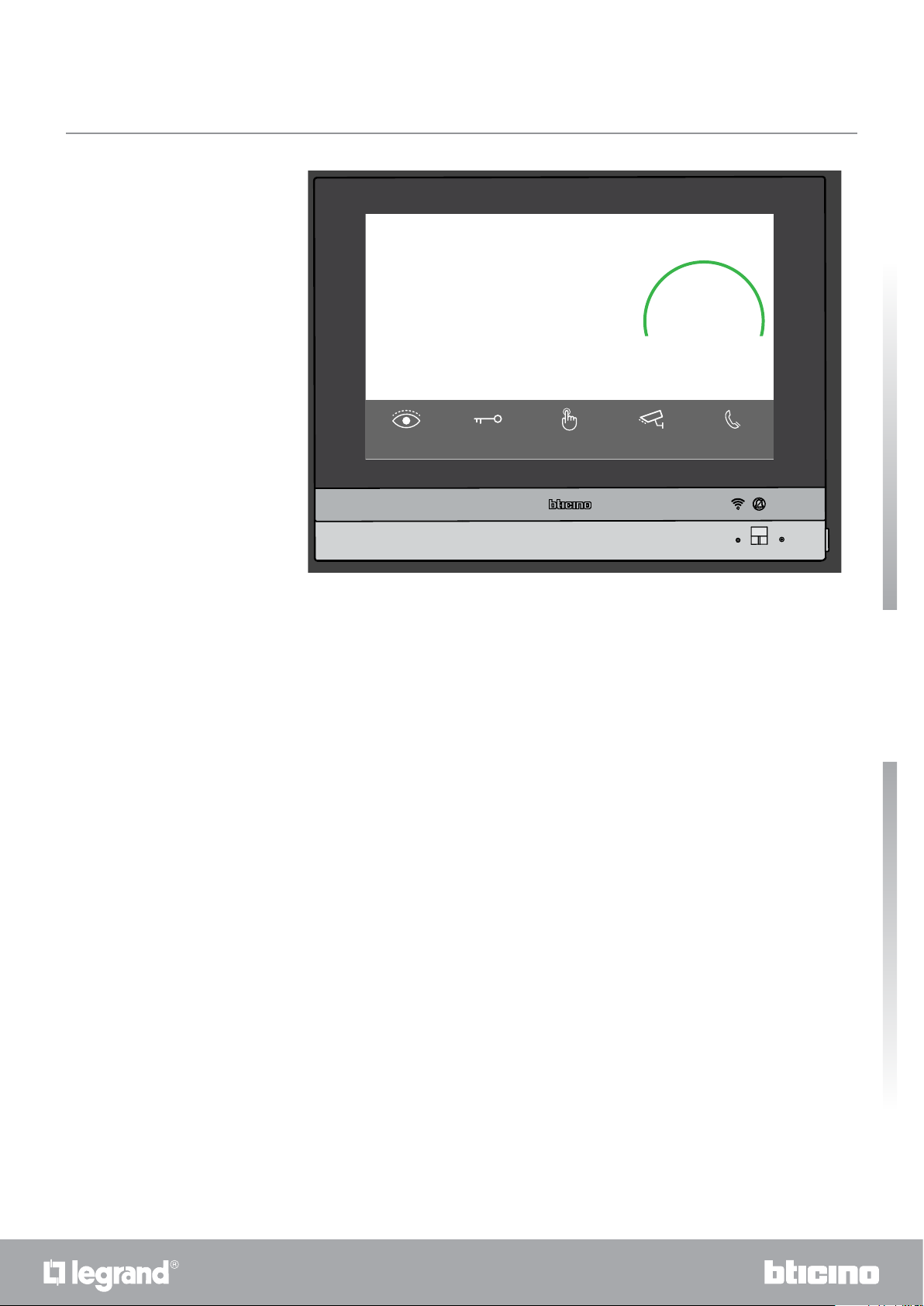
16:01 Wednesday, 6 December
HOMETOUCH
User manual
NO
ACTIVE ZONE
Kitchen Thermost...
23.4 °C
Open DoorLook outside Generic Public
Night insertion
Everything is turned
off and shutters
are closed
0 partitions
External
intercom rin...
Quick guide
2524
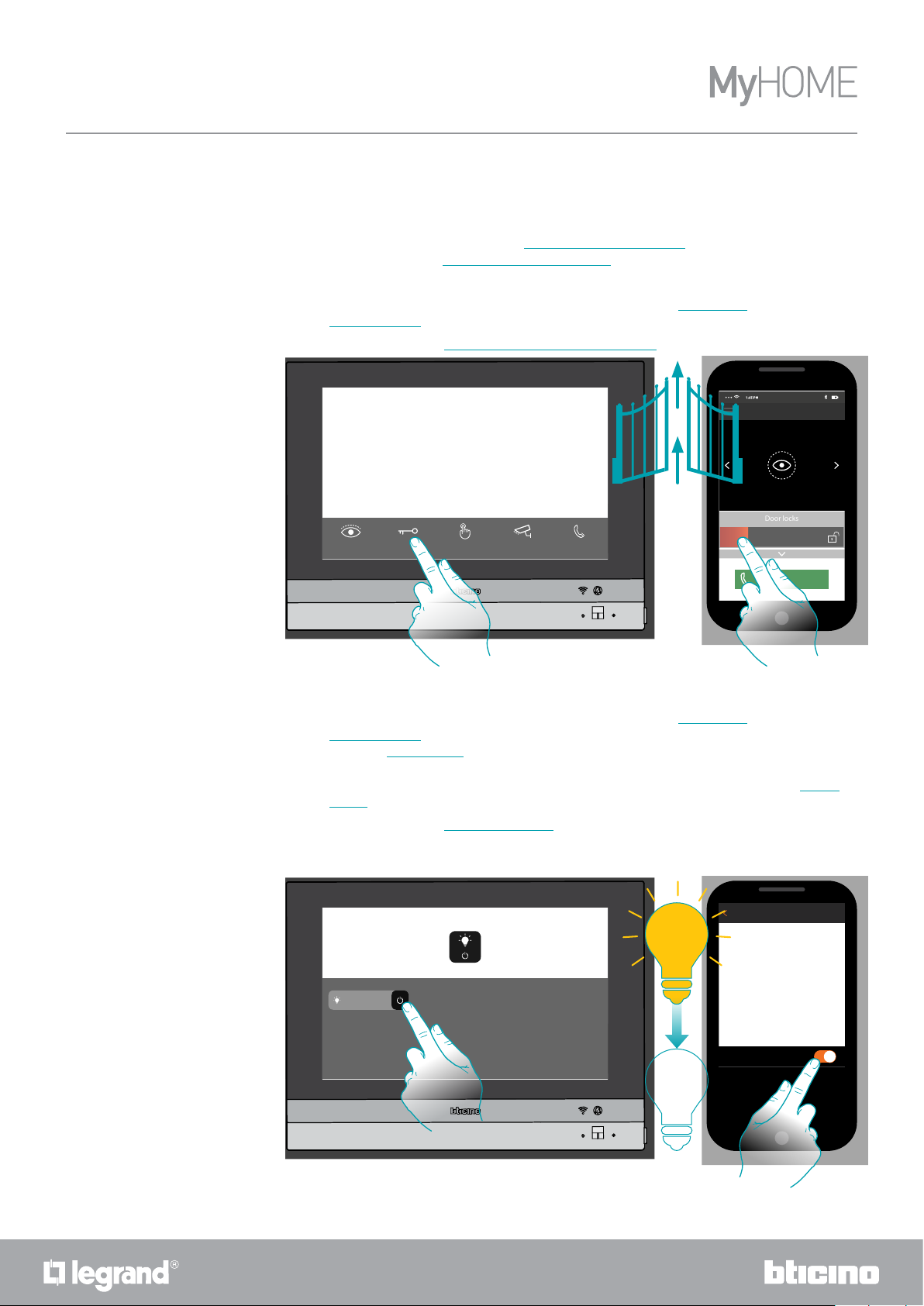
HOMETOUCH
Door locks
User manual
Introduction
Fundamental concepts
HOMETOUCH is a connected device with video door entry functions and, if associated with the
MyHOME_Up system, with home automation functions.
It is possible to use the video door entry functions:
• directly from the device, using objects always present in the Home Page or added to the
Favourites area;
• remotely, using the DOOR ENTRY for HOMETOUCH App
NO
ACTIVE ZONE
Kitchen Thermost...
23.4 °C
16:01 Wednesday, 6 December
Everything is turned
off and shutters
Open DoorLook outside Generic Public
are closed
Deactivation
0 partitions
External
intercom rin...
DOOR ENTRY
Room
Press to activate
Scroll to open
Call home
It is possible to use the home automation functions:
• directly from the device, using objects always present in the Home Page or added to the
Favourites area;
using the Home Status section, it is also possible to interact with the lights switched on,
the rolling shutters active, the music players playing and the powered sockets of the home
(e.g.: if the garden light is switched on, the corresponding icon is displayed in the Home
Status section: you can go to the section and switch it off);
• remotely, using the MyHOME_Up App
In order to use the home automation functions, your installer must have connected to
MyHOMEServer1
Kitchen
Kitchen light
HOME STATUS
Lights OFF
26
Ground...
Kitchen Light
Kitchen
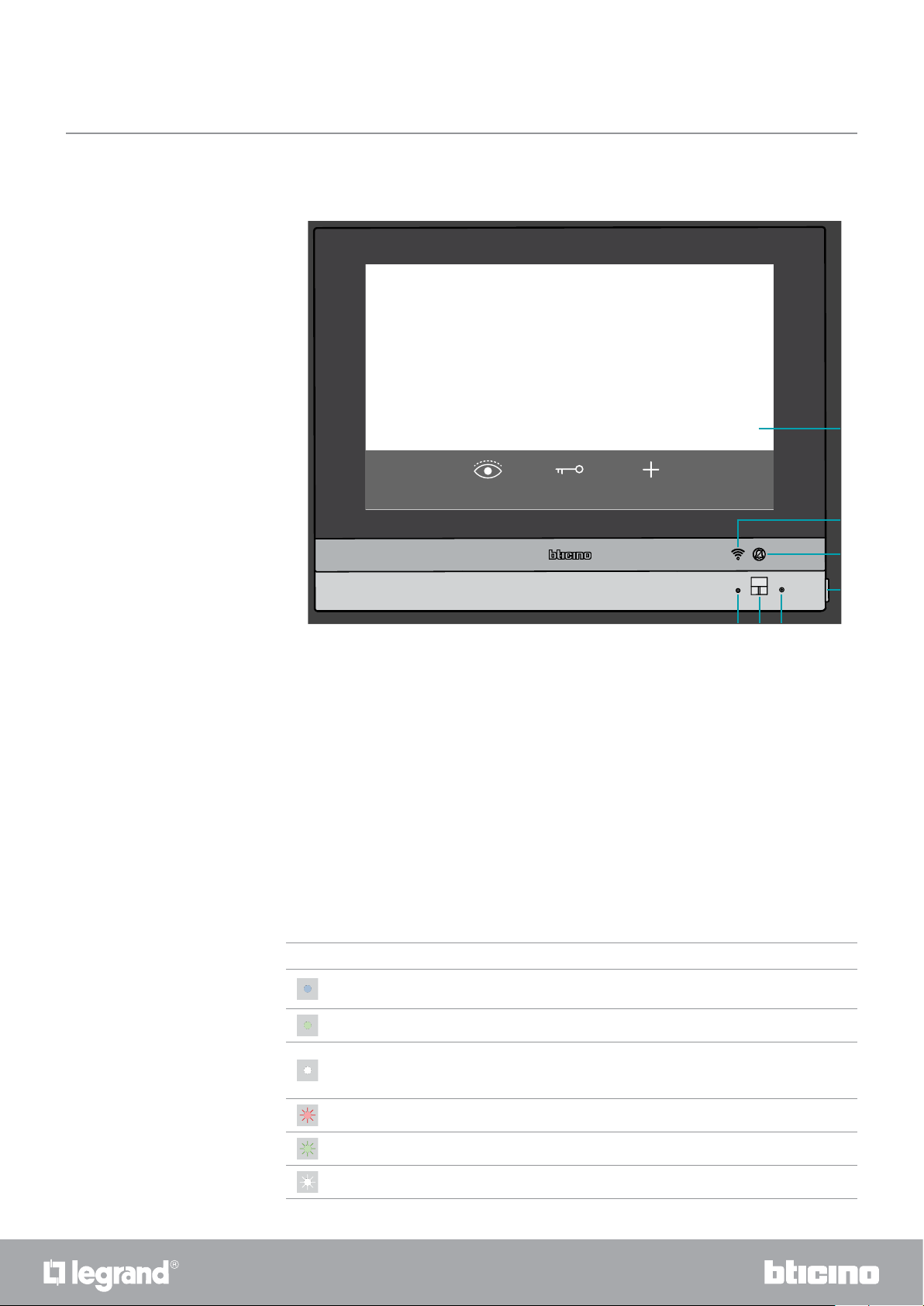
General information
567
LEDs and pushbuttons
HOMETOUCH
User manual
16:01 Wednesday, 6 December
NO
ACTIVE ZONE
Kitchen Thermost...
23.4 °C
Look outside
Everything is turned
off and shutters
are closed
Open Door
Add
Note: the image* shows the device with all its functions enabled.
In this manual check how to enable them.
* The background and icons shown may differ from those on the device.
1. 7” (Touch Screen) display
2. Wi-Fi Status:
LED flashing = Wi-Fi is active but not connected to a network
3. Ringtone exclusion status:
LED on = call ringtone disabled
4. Video door entry key:
– door lock release (long pressure)
– audio enabling/disabling (short pressure during a call)
5. Microphone
6. Proximity sensor
7. RGB Multifunction LED:
Deactivation
0 partitions
1
2
3
4
LED Status Meaning
Steady blue
The function shows the “door open” status” (only if the system
has been set correctly using the appropriate actuator)
Steady green The device is communicating
Notification of messages
Steady white
(answering machine, update availability or other system
messages)
Flashing red No Internet connection
Flashing green Incoming call
Flashing white Update in progress (download or installation)
Note: it is not possible to perform other operations from the display when the DOOR ENTRY for
HOMETOUCH App is connected to the system (e.g. call in progress, camera CCTV, etc.)
2726
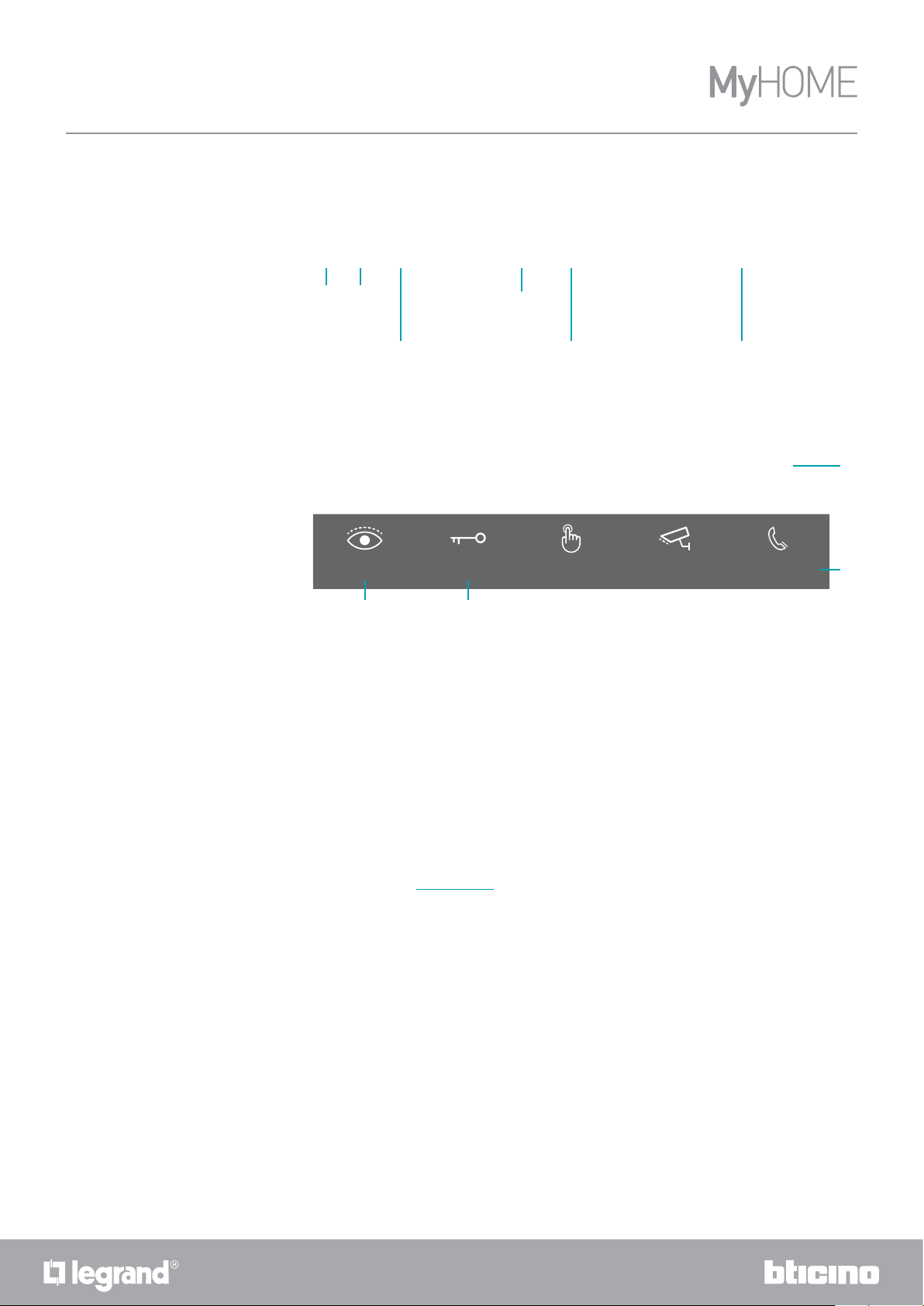
HOMETOUCH
1 2 3 4 5 6
910
User manual
Home Page
The content of this page will change based on the configuration mode and the systems connected
to MyHOMEServer1
Below is the Home Page with all the enabled functions.
16:01 Wednesday, 6 December
NO
ACTIVE ZONE
Kitchen Thermost...
23.4 °C
Open DoorLook outside Generic Public
1. Settings
Touching it will give access to the Settings section, which contains a range of customisations
that will enable you to make the most of your HOMETOUCH
2. Events
Opens the Events section where it is possible to display the audio/video messages of the video
door entry answering machine and the system messages.
3. Temperature control
Shows some temperature control system data: touch to open the Temperature Control section
and use its functions.
4. Time/date
Displays current time and date
5. Home status area
Displays the active home automation devices of the home.
Touch to open the Home Status section and use its functions.
6. Security area
Displays the status of the burglar alarm system and other data: touch to open the Burglar
Alarm section and use its functions.
7. CCTV area
Opens the CCTV area, where it is possible to display the CCTV cameras
8. Favourites
This area includes (in addition to the fixed icons of the functions of items 9 and 10) commonly
used video door entry system and home automation objects added by yourself for the
management of the home
9. Door lock release (*)
Touch to open the associated Entrance Panel door lock
10. Look (*)
Touch to switch on the camera of the associated Entrance Panel (auto-switching on) and to
scroll through the connected cameras and/or Entrance Panels.
*Note: the icons of the functions of items (9) and (10) are always included in the Home Page when the
device is used as a video internal unit. In case of devices used both for the video door entry system and
the home automation functions, they are displayed in the Favourites area (example shown)
Everything is turned
off and shutters
are closed
Deactivation
0 partitions
External
intercom rin...
7
8
28
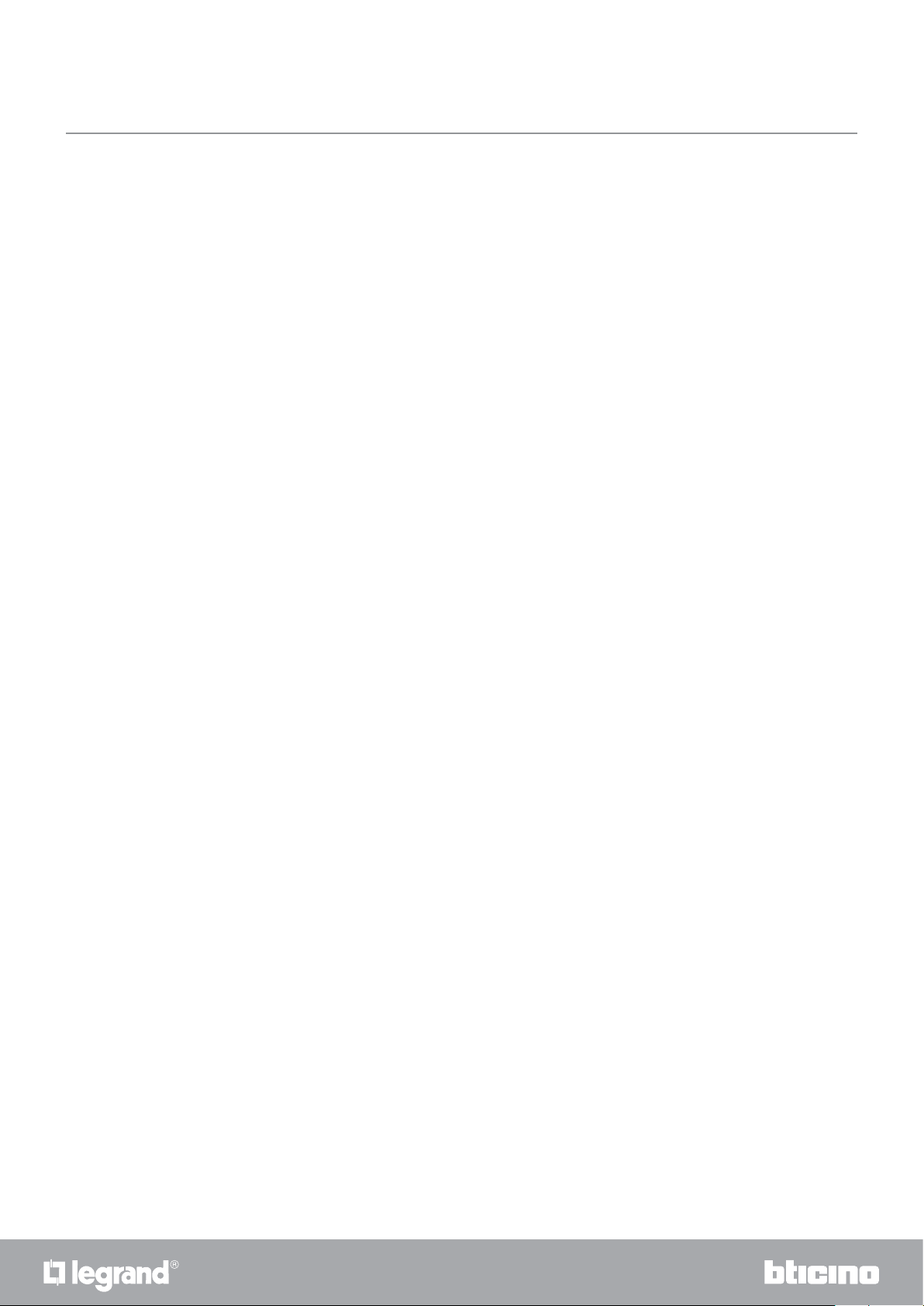
HOMETOUCH
User manual
Caution: remote activation may cause damage to people or property
Note: communication between HOMETOUCH and Mhserver1 is always through the IP network (Wi-Fi or
Ethernet); therefore, the commands sent (e.g.: scenarios) may not be delivered in case of network fault.
Note: a domestic Wi-Fi with Internet access is needed for the connection between the HOMETOUCH
video internal unit and the Smartphone.
To use the service, the Customer must acquire the technical equipment which allows access to the
Internet, on the basis of an agreement made by the Customer himself with an ISP (Internet Service
Provider). BTicino plays no part in this.
The customer must install the DOOR ENTRY for HOMETOUCH app on his Smartphone so that he can use
some services which BTicino supplies as extras to the normal basic functions of the HOMETOUCH.
The services offered by means of the App require being able to interact with HOMETOUCH remotely and
through the Internet.
In these cases the integration and good working between HOMETOUCH and App may depend on:
– a) quality of the Wi-Fi signal;
– b) type of access contract to the home internet;
– c) type of data contract on the smartphone.
The DOOR ENTRY for HOMETOUCH app operation with screen off (background) may be compromised
by the applications installed on the smartphone that:
– optimise the use of the battery and the energy saving;
– protect the device (antivirus or similar programs)
The product in fact supports a VoIP streaming system. You must therefore check with your smartphone
data network contract that it does not block it.
We would like to inform you that the service provided by BTicino by means of remote use via the App
involves the use of data. The cost linked to data usage depends on the type of contract which the
customer has with his ISP (Internet Service Provider) and is solely the customer’s responsibility.
2928
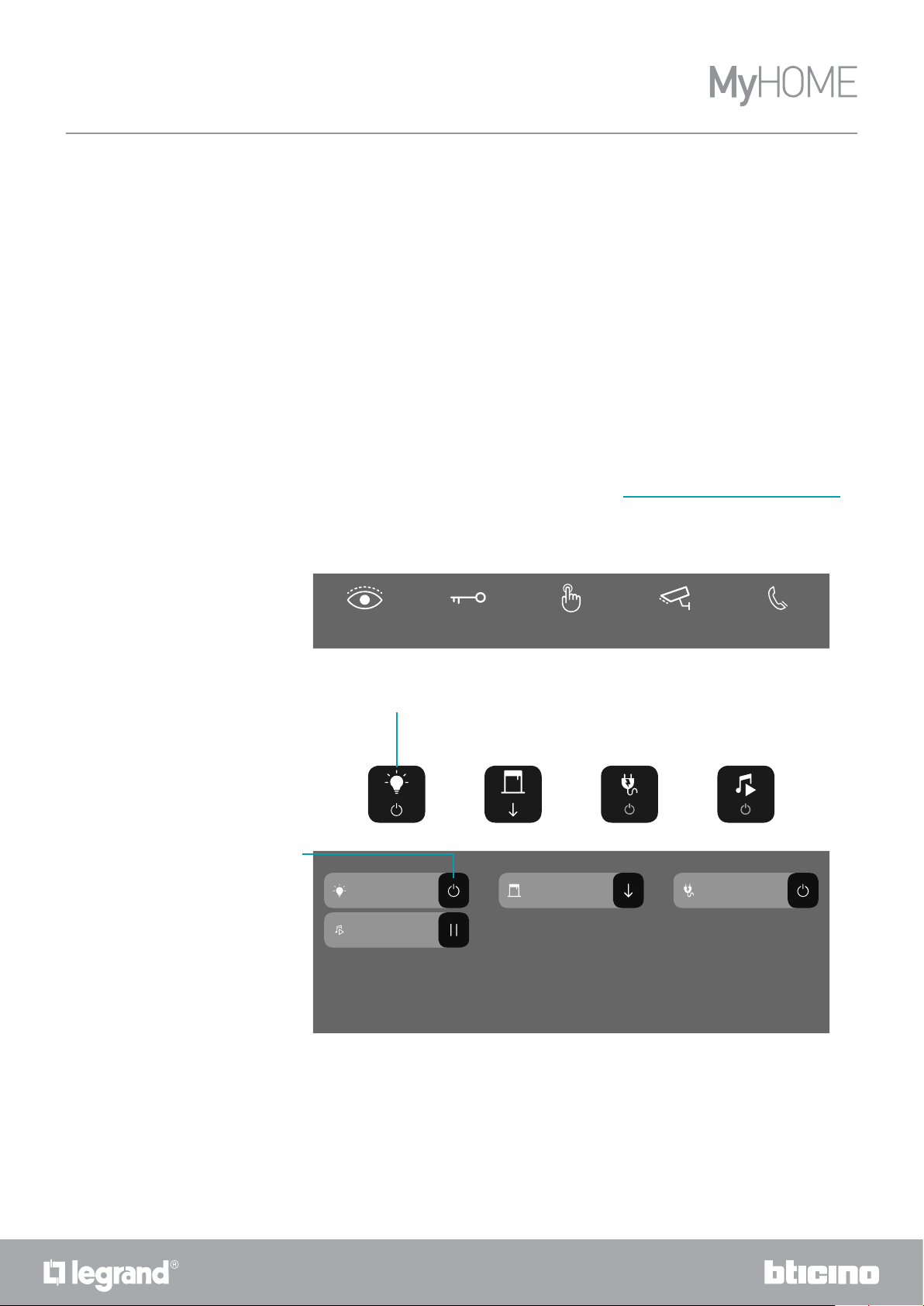
HOMETOUCH
C
User manual
Home status
This function allows you to display some devices of the MyHOMEServer1 active on your system, in
particular:
– when there are lights on
– when there are rolling shutters open
– when music is being played by a music player
– when a controlled socket is powered
16:01 Wednesday, 6 December
NO
ACTIVE ZONE
Kitchen Thermost...
23.4 °C
Open DoorLook outside Generic
1 1
11
Public
Deactivation
0 partitions
External
intercom rin...
The Home Status zone shows an indication of the active devices and their numbers.
Touch the zone (A), to open a management page
HOME STATUS
Lights OFF
B
Kitchen
Kitchen light
Shutters DOWN SocketS OFF MULtimedia OFF
Kitchen
rolling shutter
Kitchen socket
A
Kitchen Player
In this page it is possible to change the status of objects (B) (e.g.: if a light is on, it can be switched
off and vice versa), or to switch all objects off (C).
30
