Page 1
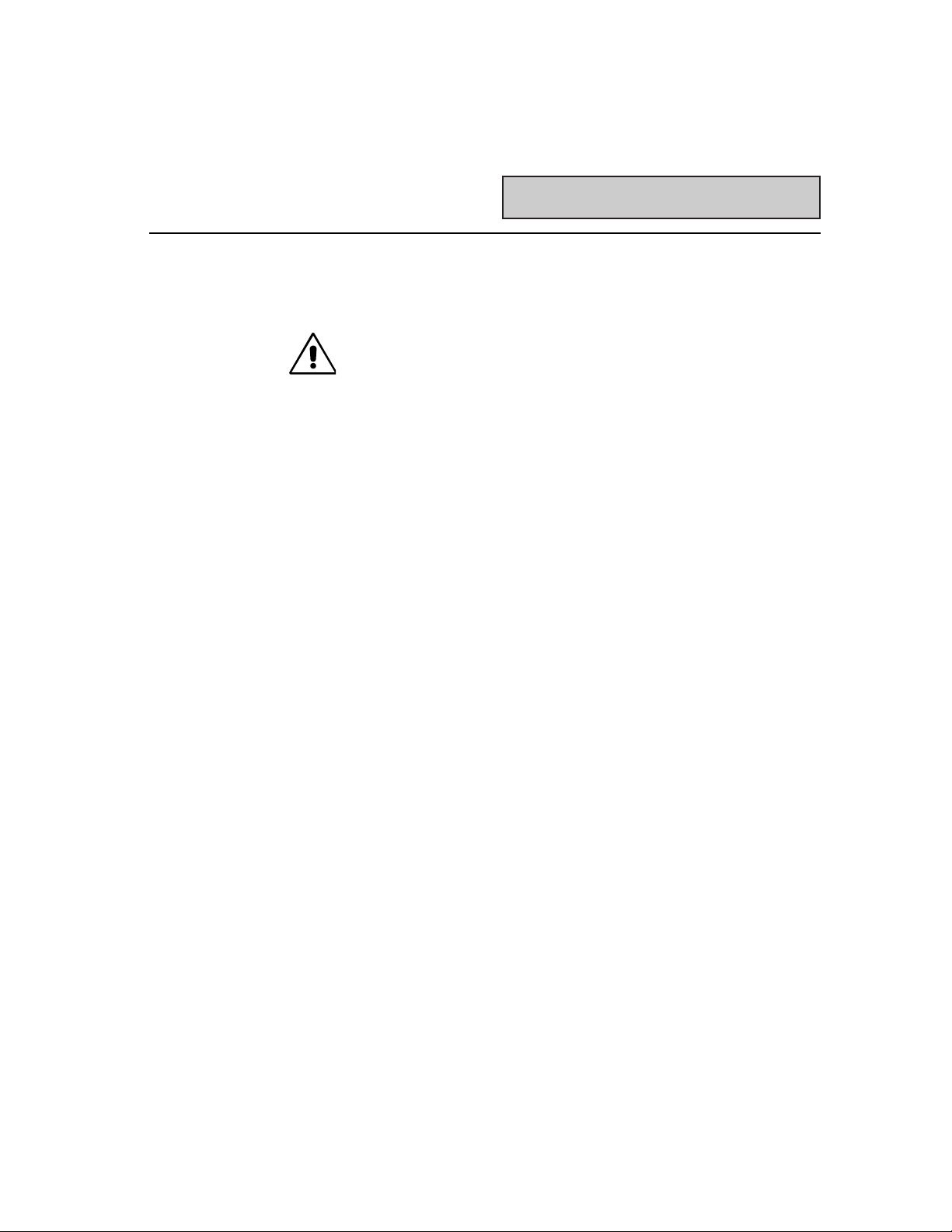
1
TABLE OF CONTENTS
Arbitrary Waveform Generator Users Guide
1. General
Installation and Safety . . . . . . . . . . . . . . . . . . . . . . . . . .13
Getting Started . . . . . . . . . . . . . . . . . . . . . . . . . . . . . . . .18
2. Introductory Tutorial
Creating a simple Arbitrary Waveform . . . . . . . . . . . . . . .21
3. Waveform Viewing
Waveform Selection . . . . . . . . . . . . . . . . . . . . . . . . . . . .33
Display Setup . . . . . . . . . . . . . . . . . . . . . . . . . . . . . . . . .37
Zooming . . . . . . . . . . . . . . . . . . . . . . . . . . . . . . . . . . . .310
4. Live Waveform Manipulation
Time Cursors . . . . . . . . . . . . . . . . . . . . . . . . . . . . . . . . .41
Voltage Cursors . . . . . . . . . . . . . . . . . . . . . . . . . . . . . . .43
Edit Time . . . . . . . . . . . . . . . . . . . . . . . . . . . . . . . . . . . .45
Duration . . . . . . . . . . . . . . . . . . . . . . . . . . . . . . . . . . . . .45
Move Feature . . . . . . . . . . . . . . . . . . . . . . . . . . . . . . . . .46
Delay . . . . . . . . . . . . . . . . . . . . . . . . . . . . . . . . . . . . . . .46
Edit Amplitude . . . . . . . . . . . . . . . . . . . . . . . . . . . . . . . .48
5. Insert Wave
From Scope . . . . . . . . . . . . . . . . . . . . . . . . . . . . . . . . . .52
Standard Waves . . . . . . . . . . . . . . . . . . . . . . . . . . . . . . .54
Equations . . . . . . . . . . . . . . . . . . . . . . . . . . . . . . . . . . . .57
Other Waves . . . . . . . . . . . . . . . . . . . . . . . . . . . . . . . . .526
6. Waveform Editing
Clearing the Display . . . . . . . . . . . . . . . . . . . . . . . . . . . .61
Editor Properties and Options . . . . . . . . . . . . . . . . . . . . .63
Insert . . . . . . . . . . . . . . . . . . . . . . . . . . . . . . . . . . . . . . .65
Cut . . . . . . . . . . . . . . . . . . . . . . . . . . . . . . . . . . . . . . . .66
Paste . . . . . . . . . . . . . . . . . . . . . . . . . . . . . . . . . . . . . . .69
Page 2
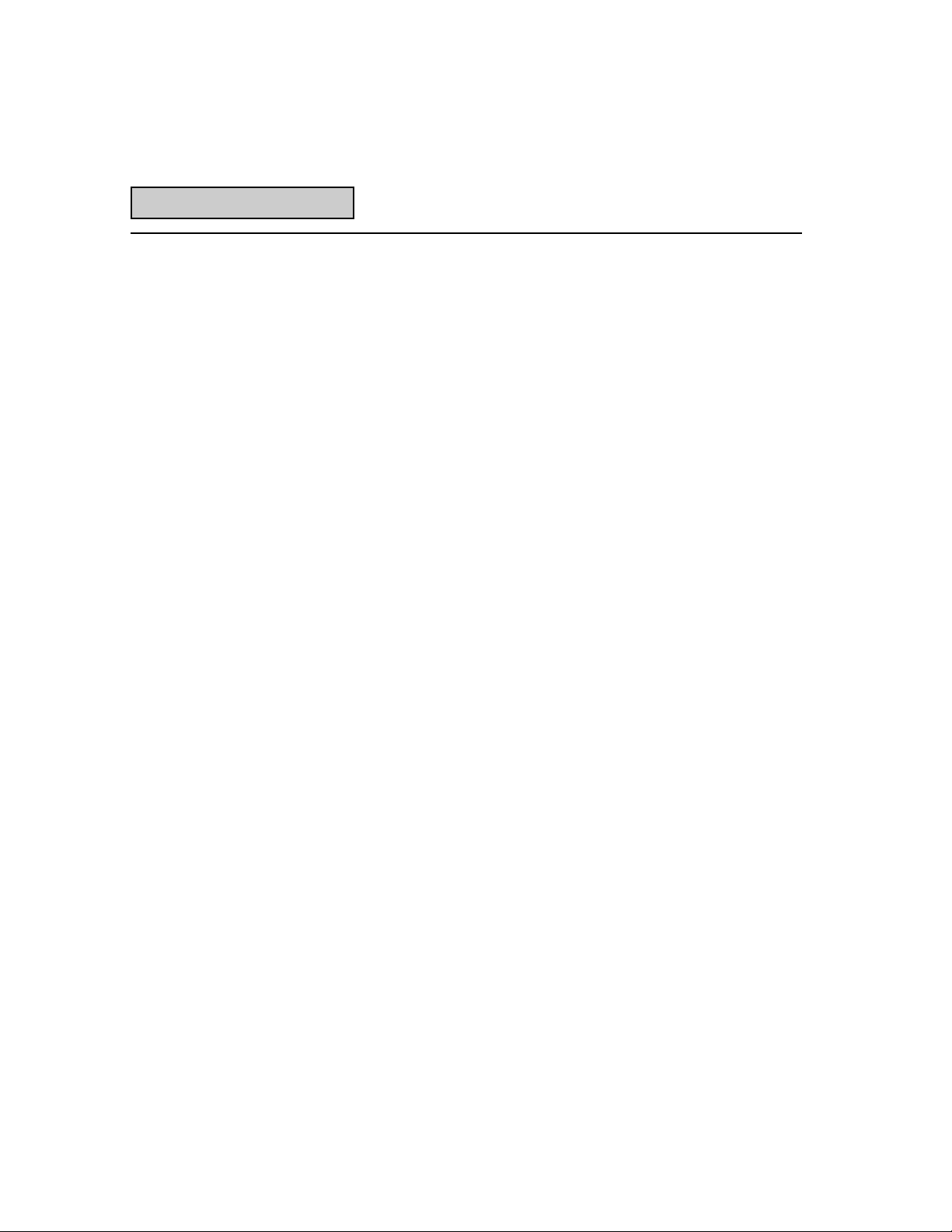
2
Table of Contents
7. Sequence Waveforms
Sequence Editor . . . . . . . . . . . . . . . . . . . . . . . . . . . . . . .73
Sequence Example . . . . . . . . . . . . . . . . . . . . . . . . . . . . .75
Group Sequences . . . . . . . . . . . . . . . . . . . . . . . . . . . . .711
8. Waveform Math
Dual Waveform Math . . . . . . . . . . . . . . . . . . . . . . . . . . .88
Example . . . . . . . . . . . . . . . . . . . . . . . . . . . . . . . . . . . . .88
9. Adding Noise to A Waveform
Adding noise on the LW400/LW400A . . . . . . . . . . . . . . . . .93
Adding Noise on the LW400B . . . . . . . . . . . . . . . . . . . . . . .93
Controlling Noise . . . . . . . . . . . . . . . . . . . . . . . . . . . . . . . .94
10. Project Structure
Project Import . . . . . . . . . . . . . . . . . . . . . . . . . . . . . . . . . .105
Project Export . . . . . . . . . . . . . . . . . . . . . . . . . . . . . . . . . .107
11. Hardcopy
Printers . . . . . . . . . . . . . . . . . . . . . . . . . . . . . . . . . . . .113
Storing Graphics Files . . . . . . . . . . . . . . . . . . . . . . . . . .114
File Naming . . . . . . . . . . . . . . . . . . . . . . . . . . . . . . . . .115
12. Importing & Exporting Waveform Files
Spreadsheet . . . . . . . . . . . . . . . . . . . . . . . . . . . . . . . .129
MathCad . . . . . . . . . . . . . . . . . . . . . . . . . . . . . . . . . .1210
PSpice . . . . . . . . . . . . . . . . . . . . . . . . . . . . . . . . . . . .1212
MatLab . . . . . . . . . . . . . . . . . . . . . . . . . . . . . . . . . . .1213
EasyWave File . . . . . . . . . . . . . . . . . . . . . . . . . . . . . .1215
LeCroy Scope File . . . . . . . . . . . . . . . . . . . . . . . . . . . .1216
Other Files . . . . . . . . . . . . . . . . . . . . . . . . . . . . . . . . .1217
Exporting Files . . . . . . . . . . . . . . . . . . . . . . . . . . . . . .1218
Page 3
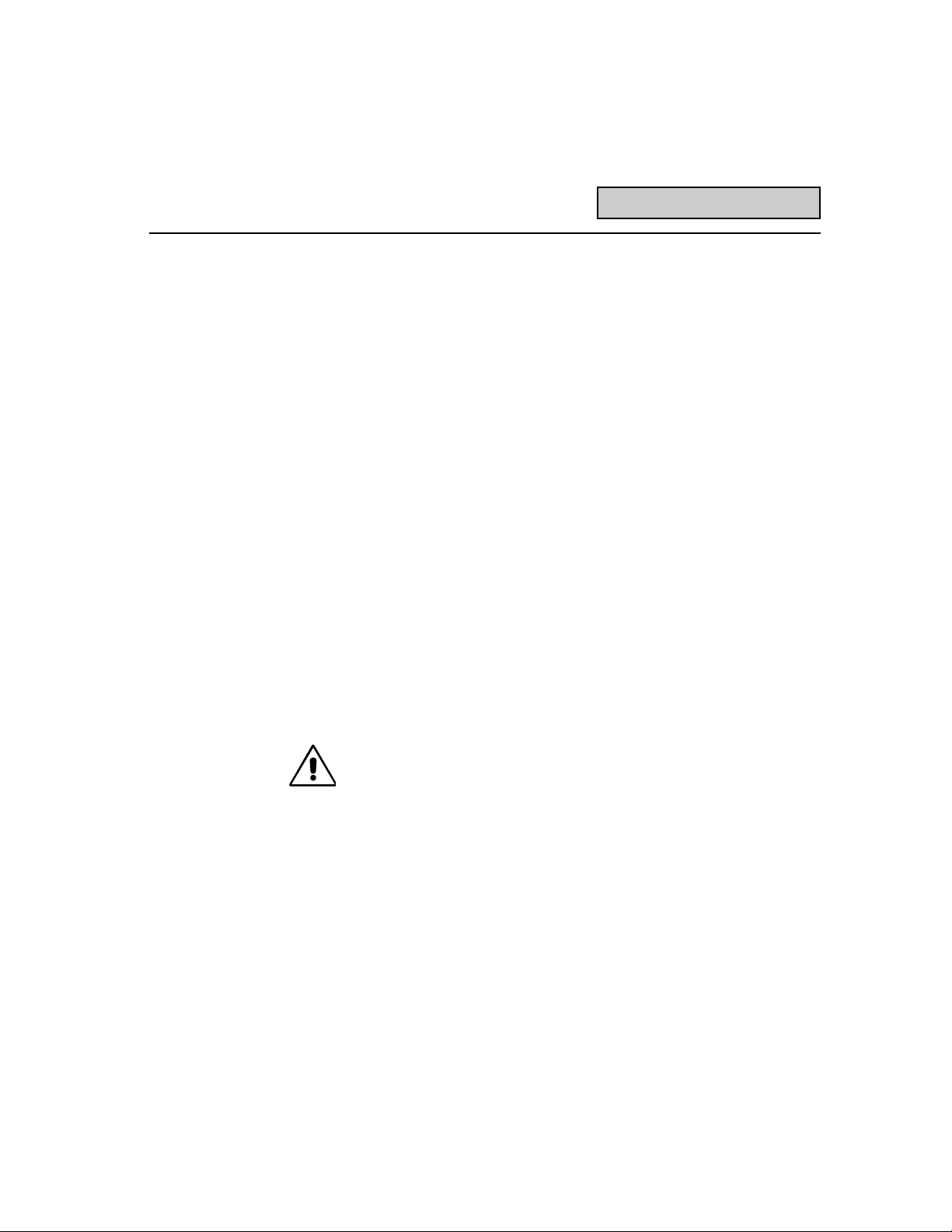
3
Table of Contents
13. Setting the Clock
LW400 Clock . . . . . . . . . . . . . . . . . . . . . . . . . . . . . . . . . . .132
LW400A/B Clock . . . . . . . . . . . . . . . . . . . . . . . . . . . . . . . .136
External ReferenceSynchronization . . . . . . . . . . . . . . .139
14. Marker
Programming the Marker . . . . . . . . . . . . . . . . . . . . . . . .142
Clocking with the Marker . . . . . . . . . . . . . . . . . . . . . . . .144
15. Trigger
Trigger Setup . . . . . . . . . . . . . . . . . . . . . . . . . . . . . . . . . . .151
16. Interfaces
Centronics . . . . . . . . . . . . . . . . . . . . . . . . . . . . . . . . . .162
GPIB . . . . . . . . . . . . . . . . . . . . . . . . . . . . . . . . . . . . . .163
17. Function Generator
Standard Functions . . . . . . . . . . . . . . . . . . . . . . . . . . . . . .172
18. Disk Utilites
Floppy Disk . . . . . . . . . . . . . . . . . . . . . . . . . . . . . . . . . . . .181
Hard Disk . . . . . . . . . . . . . . . . . . . . . . . . . . . . . . . . . . . . . .182
Appendix A: Measurement Functions Description
Appendix B: WaveStation Specifications
Appendix C: LW400-09A Digital Output Option
Page 4

Page 5
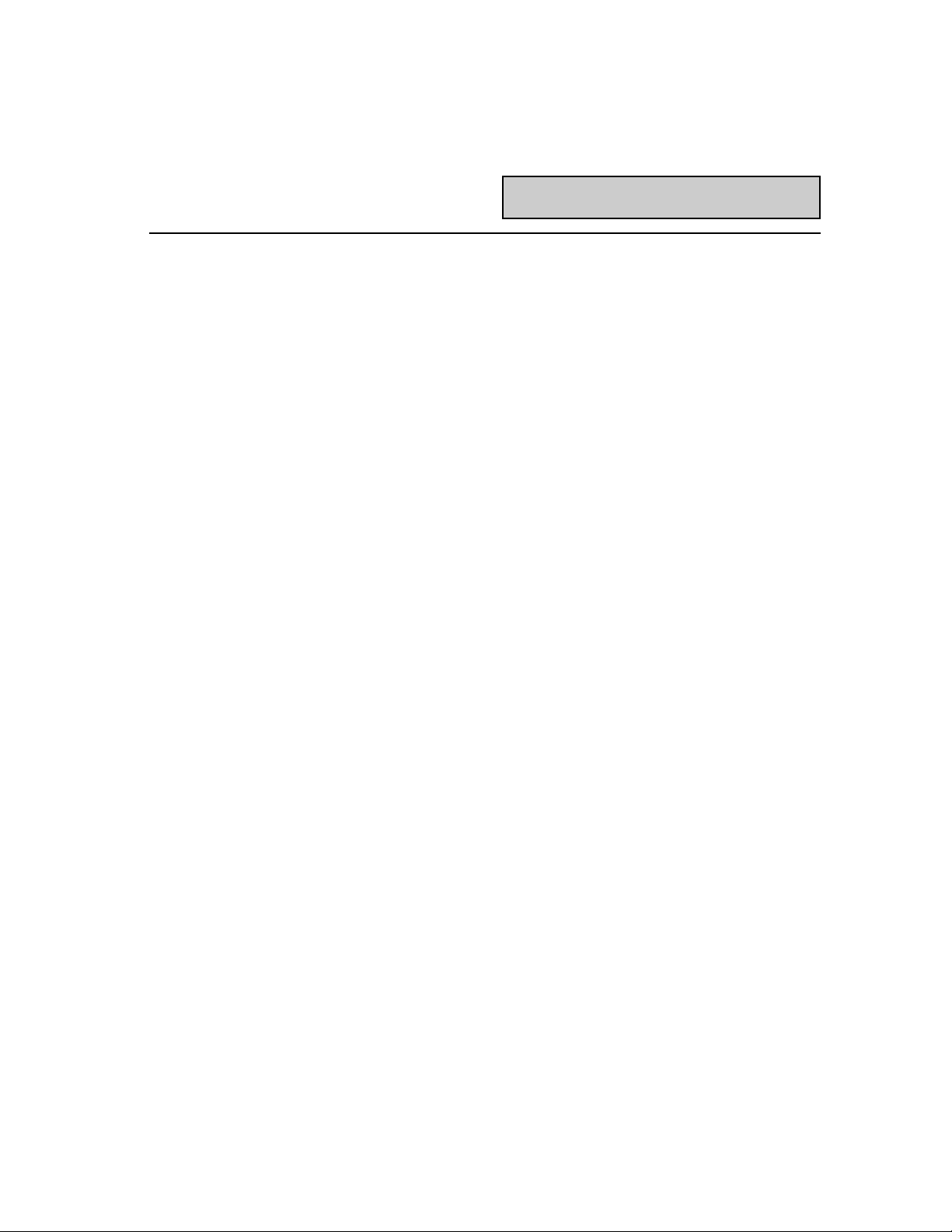
1-1
GENERAL INFORMATION
Warranty LeCroy warrants operation under normal use for a period of one
year from the date of shipment. Replacement parts and repairs
are warranted for 90 days. Accessory products not manufactured
by LeCroy are covered by the original equipment manufacturers
warranties.
In exercising this warranty, LeCroy will repair or, at its option,
replace any product returned to the factory or an authorized service
facility within the warranty period only if the warrantors examination discloses that the product is defective due to workmanship or
materials and the defect has not been caused by misuse, neglect,
accident, or abnormal conditions or operations.
The purchaser is responsible for transportation and insurance
charges. LeCroy will return all in-warranty products with transportation prepaid.
This warranty is in lieu of all other warranties, express or implied,
including but not limited to any implied warranty of merchantability,
fitness, or adequacy for any particular purpose or use. LeCroy
Corporation shall not be liable for any special, incidental, or consequential damages, whether in contract or otherwise.
Product Assistance Help with installation, calibration, and the use of LeCroy products
is available from your local LeCroy office or a LeCroy customer
service center.
Maintenance Agreements LeCroy offers a choice of customer support services to meet your
individual needs. Extended warranty maintenance agreements let
you budget maintenance costs after the initial warranty has
expired. Other services such as installation, training, calibration,
enhancements and on-site repair are available through specific
Supplemental Support Agreements. Contact your local LeCroy
office or a LeCroy customer service center for details.
1
Page 6

RETURN A PRODUCT
FOR SERVICE OR REPAIR If you do need to return a LeCroy product, identify it for us using
both its model and serial numbers (see rear of instrument).
Describe the defect or failure, and provide your name and contact
number. For factory returns, use a Return Authorization Number
(RAN), obtainable from customer service. Attach it so that it can be
clearly seen on the outside of the shipping package to ensure
rapid redirection within LeCroy. Return those products requiring
only maintenance to your customer service center.
Within the warranty period, transportation charges to the factory
will be your responsibility, while all in-warranty products will be
returned to you with transport prepaid by LeCroy. Outside the
warranty period, you will have to provide us with a purchase-order
number before the work can be done. And you will be billed for
parts and labor related to the repair work, as well as for shipping.
You should pre-pay return shipments. LeCroy cannot accept COD
(Cash On Delivery) or Collect Return shipments. We recommend
using air-freight.
TIP: If you need to return your WaveStation, try to use the original
shipping carton. If this is not possible, the carton used should be
rigid and be packed so that that the product is surrounded by a
minimum of four inches, or 10 cm, of shock-absorbent material.
Software Upgrades To determine the software revision presently installed:
1) press 2nd then soft key on the front panel.
2) press Page Down
3) observe SW Rev: line on the display
To update Revision: 1) Turn off instrument power
2) Insert floppy disk
3) Power on instrument and the firmware will be updated
1-2
General Information
Page 7
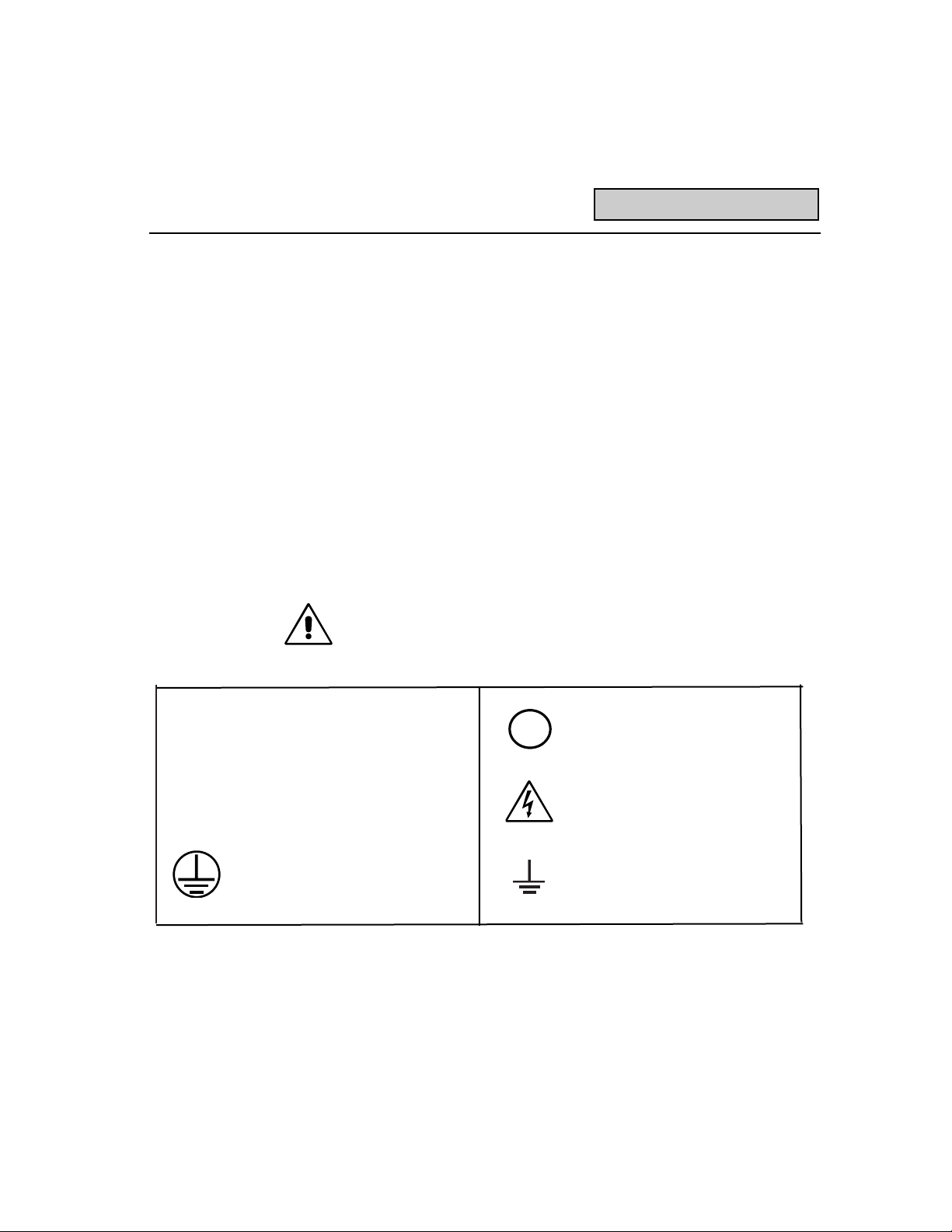
1-3
Installation and Safety
Operating Environment The WaveStation will operate to its specifications if the environ-
ment is maintained within the following parameters:
Temperature: 5° to 35° C to full specifications,
0° to 40° C operating, -20° to 70° C
non-operating
Humidity: 10% to 80% non-condensing
Altitude: < 2000 Meters (6560 ft)
Operation: Indoor use only
This equipment complies to Safety Standards per EN 61010-1
(Safety Requirements for Electrical Equipment for Measurement,
Control, and Laboratory Use). It has been been qualified to the
following EN 61010-1 categories:
Installation (Overvoltage) Category II
Pollution Degree 2.
Safety Symbols Where these symbols or indications appear on the front or rear
panels, and in this manual, they have the following meanings:
CAUTION: Refer to accompanying documents (for Safety-related
information). See elsewhere in this manual wherever the symbol is
present, as indicated in the Table of Contents.
On (Supply) Off (Supply)
Alternating Current Only CAUTION, Risk of electric shock
Protective Conductor Terminal Earth Terminal
WARNING Denotes a hazard. If a WARNING is indicated on the instrument,
do not proceed untils its conditions are understood and met.
x
~
Page 8
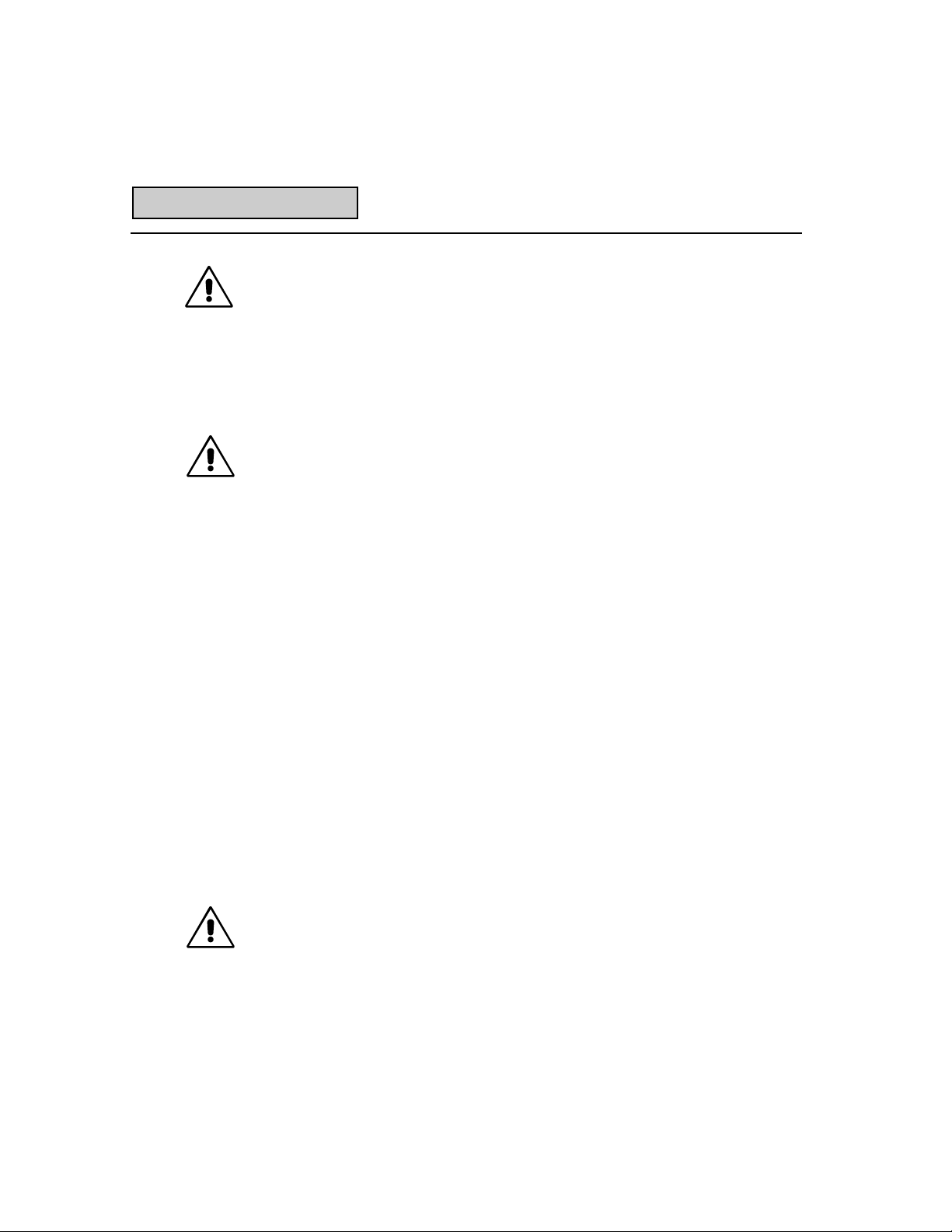
1-4
Any use of this instrument in a manner not specified by the
manufacturer may impair the instruments safety protection.
The WaveStation has not been designed for use in making direct
measurements on the human body. Users who connect a
WaveStation directly to a person do so at their own risk.
Power Requirements The WaveStation operates from a 115 V (90 to 132 V) or 230 V
(180 to 250 V) AC (~) power source at 47 Hz to 63 Hz. No
voltage selection is required, since the instrument automatically
adapts to the line voltage present.
The power supply of the WaveStation is protected against shortcircuit and overload by means of one internal 5.0A/250 V ~,
"T" rated fuse. The fuse is not replaceable by the user.
The WaveStation has been designed to operate from a singlephase power source, with one of the current-carrying conductors
(neutral conductor) at ground (earth) potential. Maintain the ground
line to avoid an electric shock.
None of the current-carrying conductors may exceed 250 V rms
with respect to ground potential. The WaveStation is provided with
a three-wire electrical cord containing a three-terminal polarized
plug for mains voltage and safety ground connection. The plug's
ground terminal is connected directly to the frame of the unit. For
adequate protection against electrical hazard, this plug must be
inserted into a mating outlet containing a safety ground contact.
Power On Connect the WaveStation to the power outlet and switch it on by
pressing the power switch located on the front panel. After the
instrument is switched on, a self test is peformed. The full testing
procedure takes approximately 30 seconds, after which time a
display will appear on the screen.
Do not exceed the maximum specified input voltage levels. (See
appendix B for details.)
Warning
Installation and Safety
Page 9
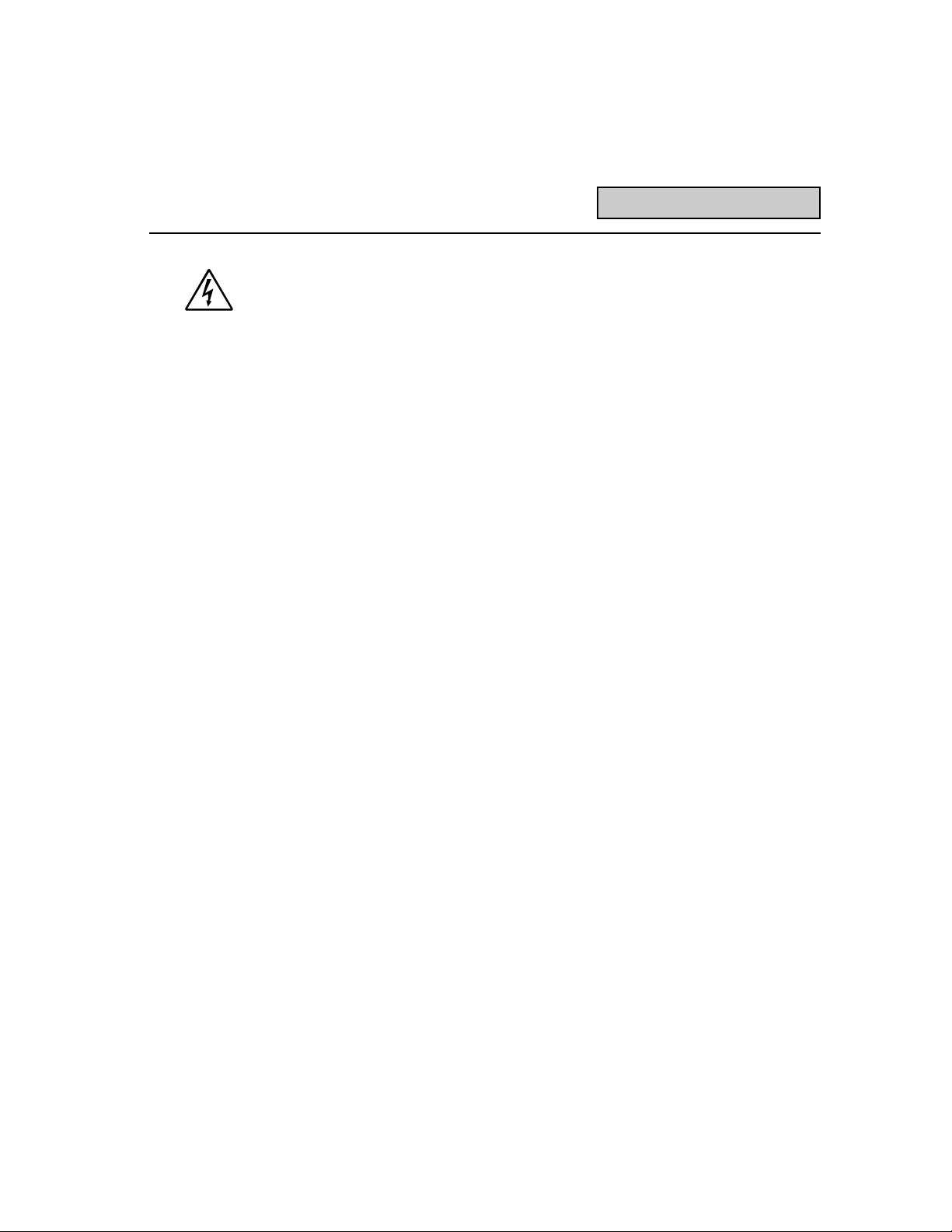
1-5
Installation and Safety
Risk of electrical shock: No user serviceable parts inside. Leave
repair to qualified personnel.
Cleaning And Maintenance Maintenance and repairs should be carried out exclusively by a
LeCroy technician. Cleaning should be limited to the exterior of the
instrument only, using a damp, soft cloth. Do not use chemicals or
abrasive elements. Under no circumstances should moisture be
allowed to penetrate the WaveStation. To avoid electric shocks,
disconnect the instrument from the power supply before cleaning.
Service Procedure Refer any servicing requiring removal of exterior enclosure panels
to qualified LeCroy service personnel. Be prepared to describe the
problem in detail. Prior to returning a unit please obtain a Return
Authorization Number (RAN) from the LeCroy Customer Care Center
in New York at (914) 578-6020 or the LeCroy office nearest you.
If the product is under warranty, LeCroy will at its option, repair or
replace the LW400 Series at no charge. For repairs after the
warranty period, the customer must provide a Purchase Order
Number before the service engineer can initiate repairs. The
customer will be billed for the parts, labor and shipping..
Shipping Guidelines 1. First attach a tag to the instrument which indicates:
a. Return Authorization Number
b. Purchase Order number
c. Owners name and complete address
d. The service required including detailed operational problems
e. Person to contact for confirmation (include phone number)
2. Ship the unit in its original packaging.
3. Protect the finish by carefully wrapping the unit in polyethylene
sheeting.
4. Place adequate dunnage or urethane foam in the container
(approximately 4 inch depth) and place the wrapped unit on it.
Allow approximately four inches of space on all four sides and
the top of the unit.
5. Fasten the container with packaging tape and/or industrial
staples. Address the container to LeCroys service location
and include your return address.
CAUTION
Page 10
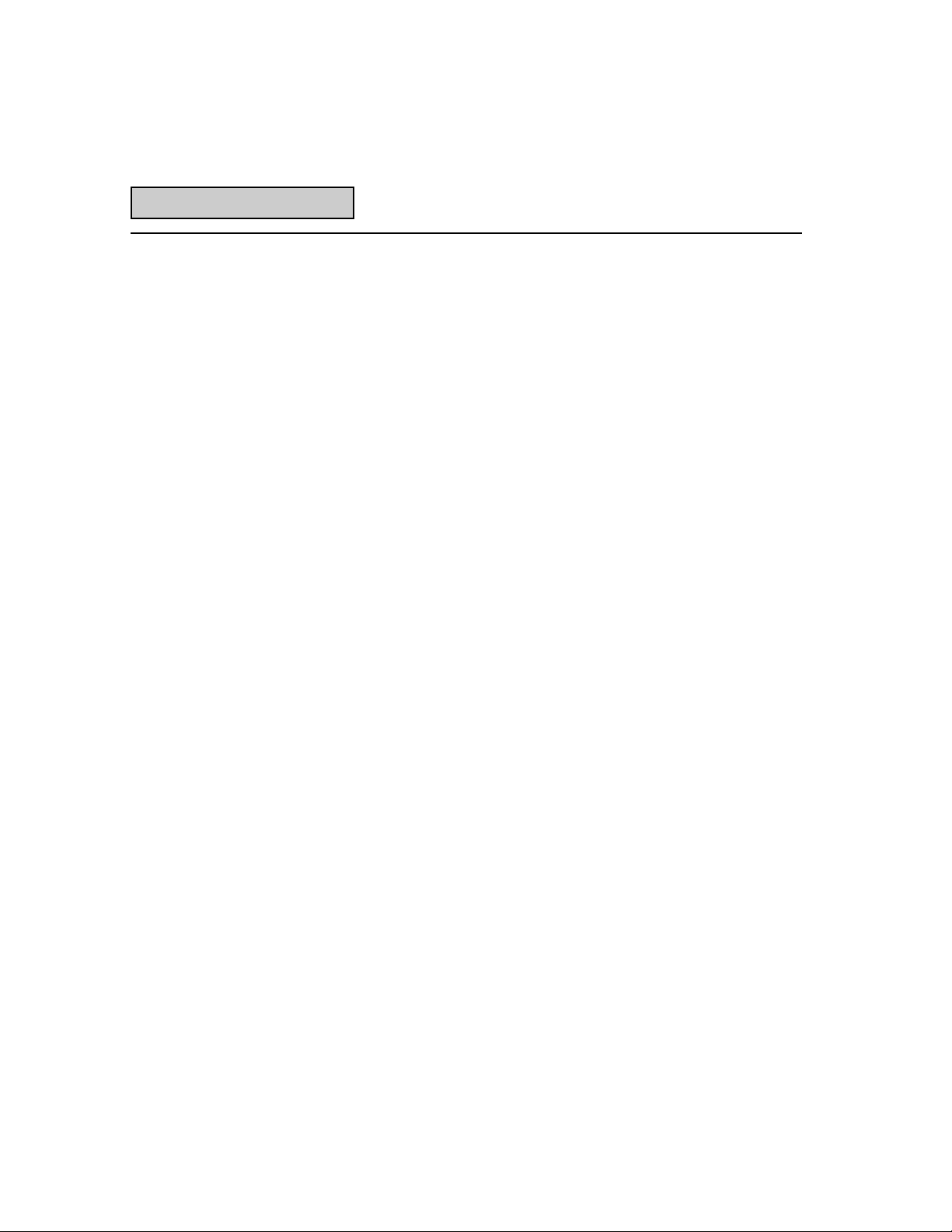
1-6
Getting Started
How To Use This Manual
The LW400 Series arbitrary waveform generator is designed to be
operated without having to refer to this manual. This is made
possible by the intuitive controls and guiding menus. Most of the
arbitrary waveform generator functions are accessed using the
Operation Keys clustered around the rotary knob. The other push
buttons give access to the useful new features offered by this innovative instrument. A built-in Help library is provided for instant aid
in answering questions while operating the AWG.
It is suggested that this manual be used to:
1. Gain an overview of the instrument
2. Familiarize you with the terminology
3. Provide detailed descriptions of the various functions
4. Illustrate the use of the new features of the instrument
Perhaps the best way to use it is to read through the early sections
and then browse through the later chapters in order to become
familiar with the LW400s capabilities. The Table of Contents is
organized so that you can find the right information by locating the
things you want to do.
*Note: The LW400 Series includes the LW420, LW420A, and
LW420B dual channel and the LW410, LW410A, and LW410B
single channel arbitrary waveform generators (AWGs). At times the
designation LW400 is used to describe features common to all
models. At other times specific reference is made to the LW400A
and the LW400B Series.
WaveStation Arbitrary
Waveform Generator The LeCroy LW400 makes it easy to create and edit waveforms
The LW400 combines complete on board word proccessor like cut,
copy and paste, waveform editing with live waveform feature manipulation and waveform generation. Salient benefits include:
1. 100 psec feature placement resolution
2. 400 MS/s maximum sample clock for each channel
Page 11
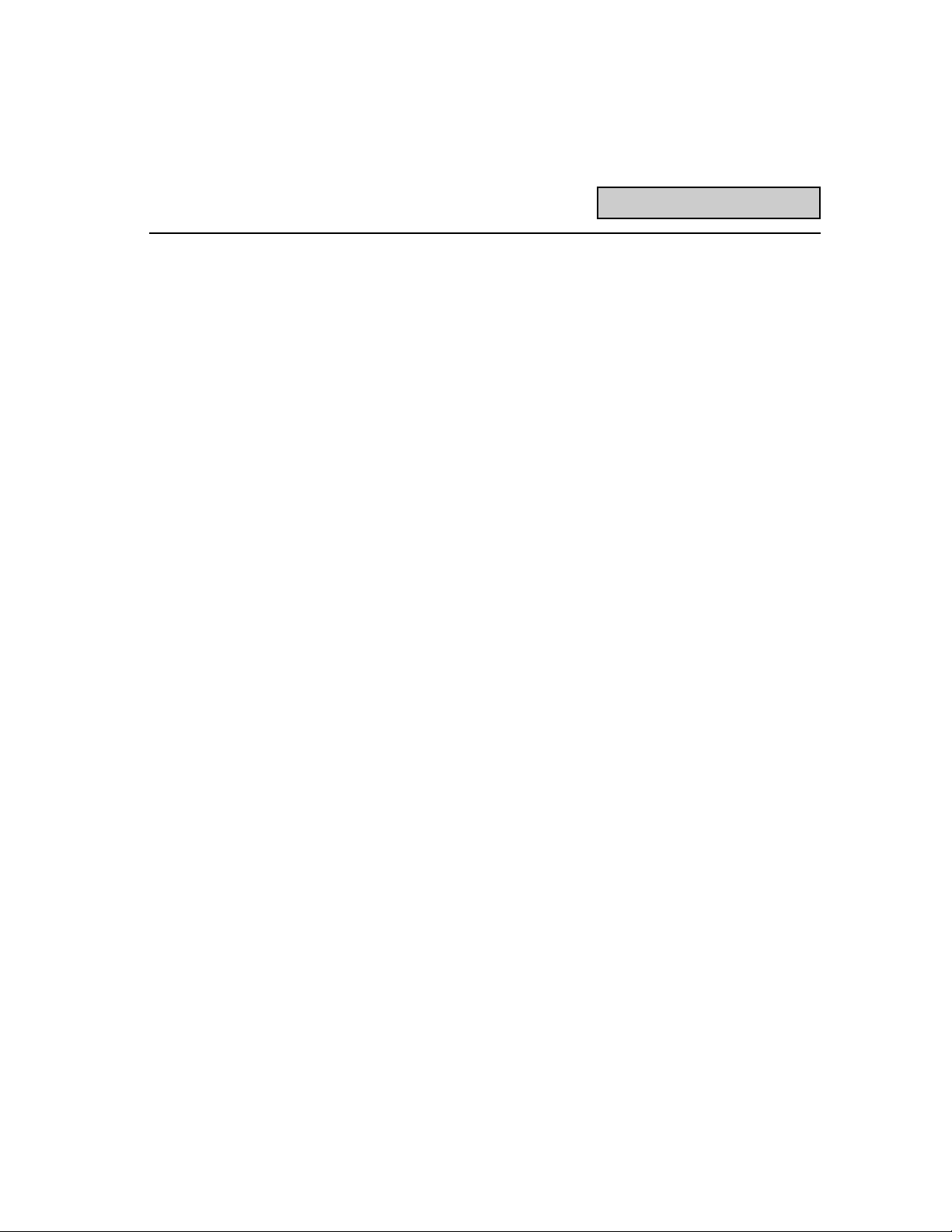
1-7
Getting Started
3. Sample Clock:
LW400 series sample clock rate is selectable within five
decade ranges as describedsee chapter13
LW400A and the LW400B series sample clock is continuosly
variable from 6 KHz to 400 MHz with a 1 Hz resolutionsee
chapter 13
4. 100 MHz analog bandwidth
5. Fast Switch Group Sequence mode switches waveforms in
< 11 ms minimizing test execution time.
6. 1 channel (LW410/LW410A/LW410B) and 2 channel
(LW420/LW420A/lw420B) versions
7. Live update of waveform output
8. Stand alone design, no PC required
9. Waveform Data formats for Spreadsheets, PSpice,
MathCad, MatLab, ASCII, and others
10. Up to 1 megabyte of playback memory (256 k standard)
11. Hard Disk of >400 Mbyte standard
12. 3.5 DOS compatible floppy disk for waveforms, sequence,
equators, and projects, file transfer and storage
13. GPIB
14. SCPI compatible command set
15. Centronics hard copy interfaces
16. Internal Asynchronous noise source on the LW400 and
LW400A series (not available on the LW400B series).
Page 12
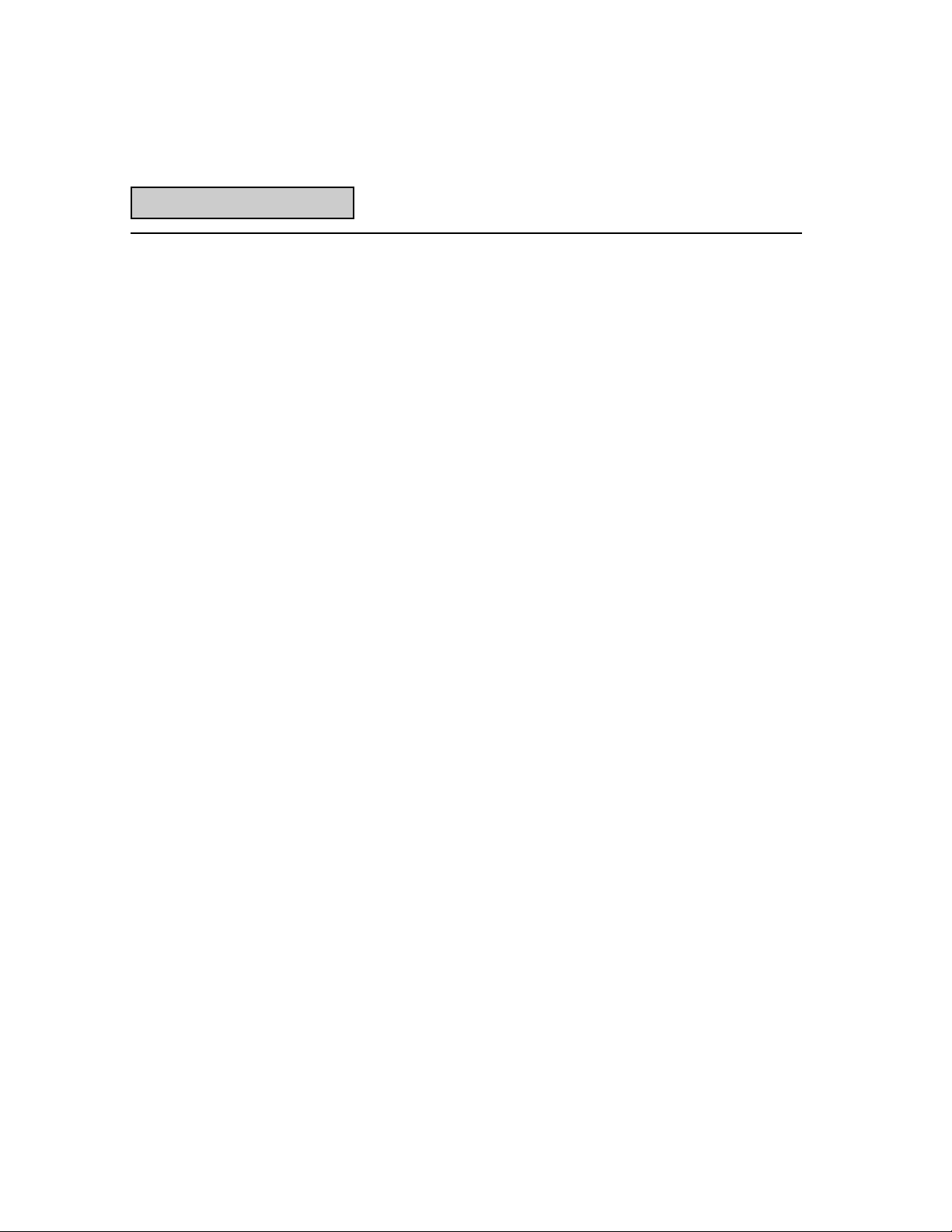
1-8
Getting Started
Accessories Supplied This Operators Manual
Remote Programmers Manual
Power Cord for country of destination
Protective Front Cover
Firmware Installation Disk
Available Accessories
LS-RM Rackmount Kit
LS400-SM Service Manual
LS-CART Oscilloscope Cart
LS-TRANS Hardshell Transit Case
LS-SOFT Softshell Carrying Bag
DC-GPIB 2 meter GPIB cable
Options
LW420-ME2 1 Mbyte Memory
LW410-ME2 1 Mbyte Memory
LW400-HD1 >400 Mbyte HDD
LW400-09A Digital Output
Organization This manual is organized by application topics (e.g.,VIEWING WAVE-
FORMS and WAVEFORM EDITING) in order to provide rapid access
to those areas of most use. When specific information concerning
the operation of a particular push button or control is needed refer
to the index of this guide or use the LW400 built-in HELP facility.
Using the Front
Panel Controls The LW400 Getting Started Guide, which follows, describes the
basic operation of the LW400 series arbitrary waveform generators.
Use it interactively with the tutorial in section 2 for a fast introduction to LW400 operations.
Page 13
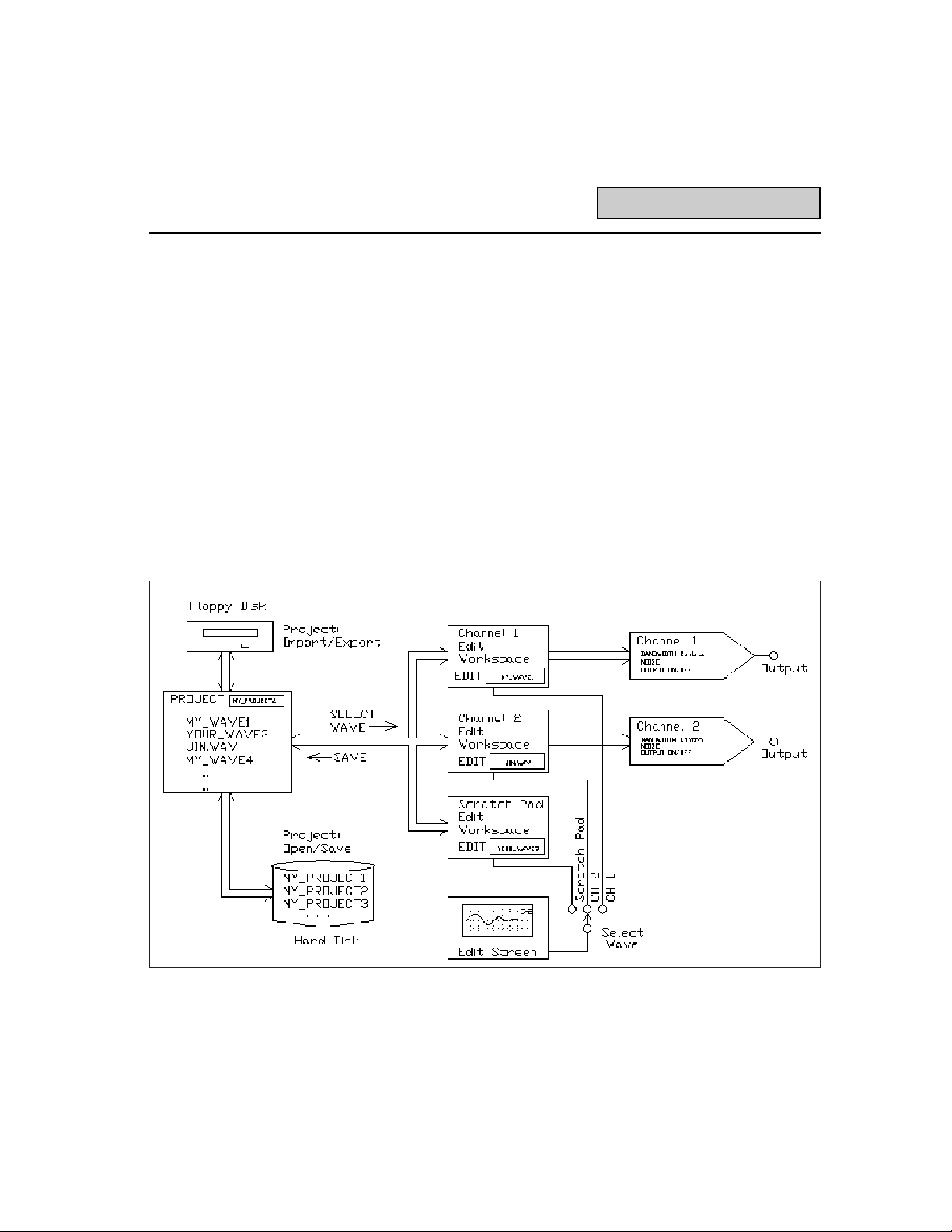
1-9
Getting Started
Welcome to the LeCroy WaveStation LW400 arbitrary waveform
generator (AWG) Getting Started Guide. This guide offers a quick
overview of basic LW400 operations. The Getting Started Guide is
intended for a fast introduction or a brief review, more complete
details are available in the following sections of the LW400
Operators Manual.
The WaveStation Concept
The WaveStation Concept is unique among arbitrary waveform
generators in that it is designed to make waveform creation an
interactive process. Waveforms can be created and modified
continually with an observable, live response at the outputs.
The best place to start when learning to use the LW400 is to look
at the conceptual block diagram, shown below.
Figure 1.2 Block Diagram
Page 14

1-10
Central to the operation of an AWG is waveform creation and modification. This operation is done in the WaveStations editor which
includes 3 workspaces. The channel 1 and channel 2 edit workspaces drive the respective outputs. The connection is direct and
permits live updates of the output as the waveform is changed.
The scratch pad area is an off-line, utility edit workspace. The EDIT
control group on the front panel provides access to operations in
the edit work spaces. Waveform selection, creation, and modification are all EDIT functions.
When a workspace is selected the current waveform contents are
displayed on the internal CRT display. The VIEW control group
provides control of the display parameters, time and voltage
cursors, as well as hardcopy operations.
The output operations, like filtering and the addition of additive
white noise, are controlled by the CHAN1 and CHAN2 controls.
The SAVE and PROJECT controls are used to move waveforms
between the hard disk or floppy disk and the edit workspace. In
addition to its waveform file management role PROJECT includes
control of system related operations such as the real time clock
and control of the remote interfaces.
Getting Started
Page 15
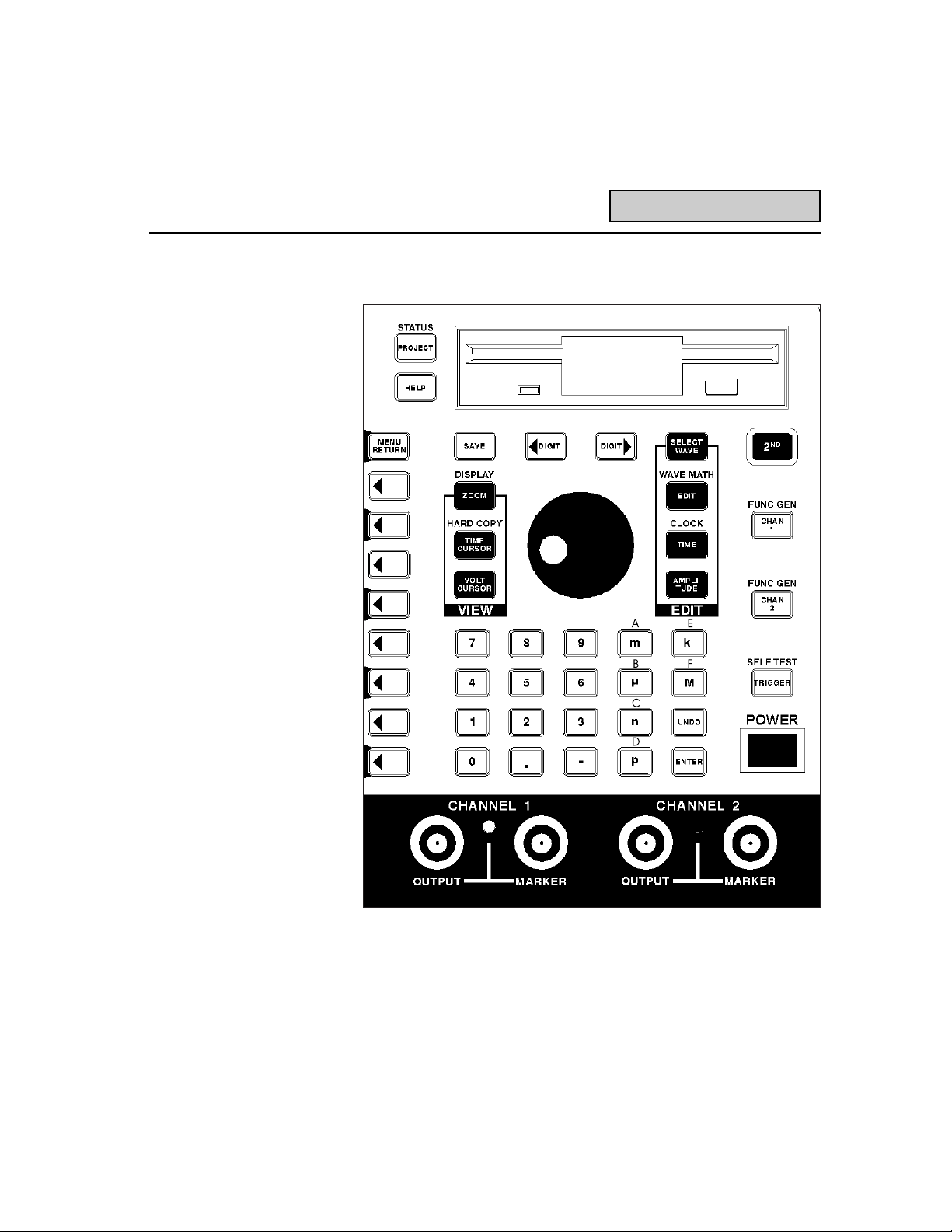
1-11
Front Panel Controls
LW420 Front Panel Layout
*Note the front panel of the LW410/LW410A is similar to the
LW420/LW420A except that all controls related to channel 2 are
removed.
Figure 1.3 Front Panel Layout
Page 16
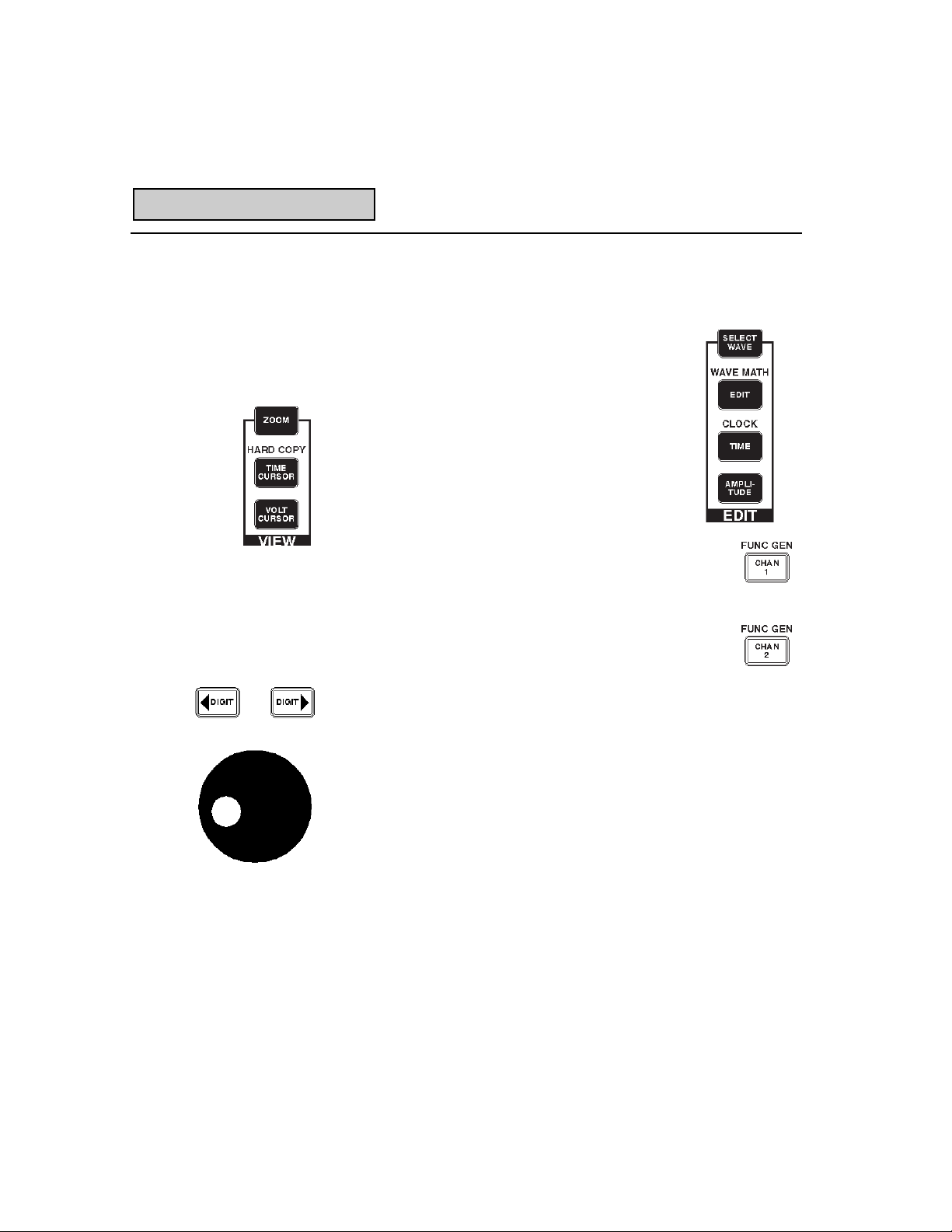
1-12
The LW400 WaveStation is a menu driven instrument. Push button
controls on the front panel bring up related menus on the CRT
display. The LW400 is controlled through the selection and/or
entry of the desired parameters in the menus.
1. The controls on the LW400 front panel are
divided into functionally related groups. For
example:
The VIEW Group controls display related functions including hardcopy and the measurement
of waveforms on the CRT Screen.
The EDIT Group controls waveform selection,
editing, and modification.
The CHAN 1 and CHAN 2 buttons are used to control
the channel related elements of the output such as
turning channel output on or off, adding noise, or
setting the output channel bandwidth.
2. The rotary control knob is used to select menu items
or to scroll through numeric parameters within a
menu item. The DIGIT select buttons set the rate of change of
the rotary knob by selecting the digit of the numeric value to be
modified.
Front Panel Controls
DISPLAY
Page 17
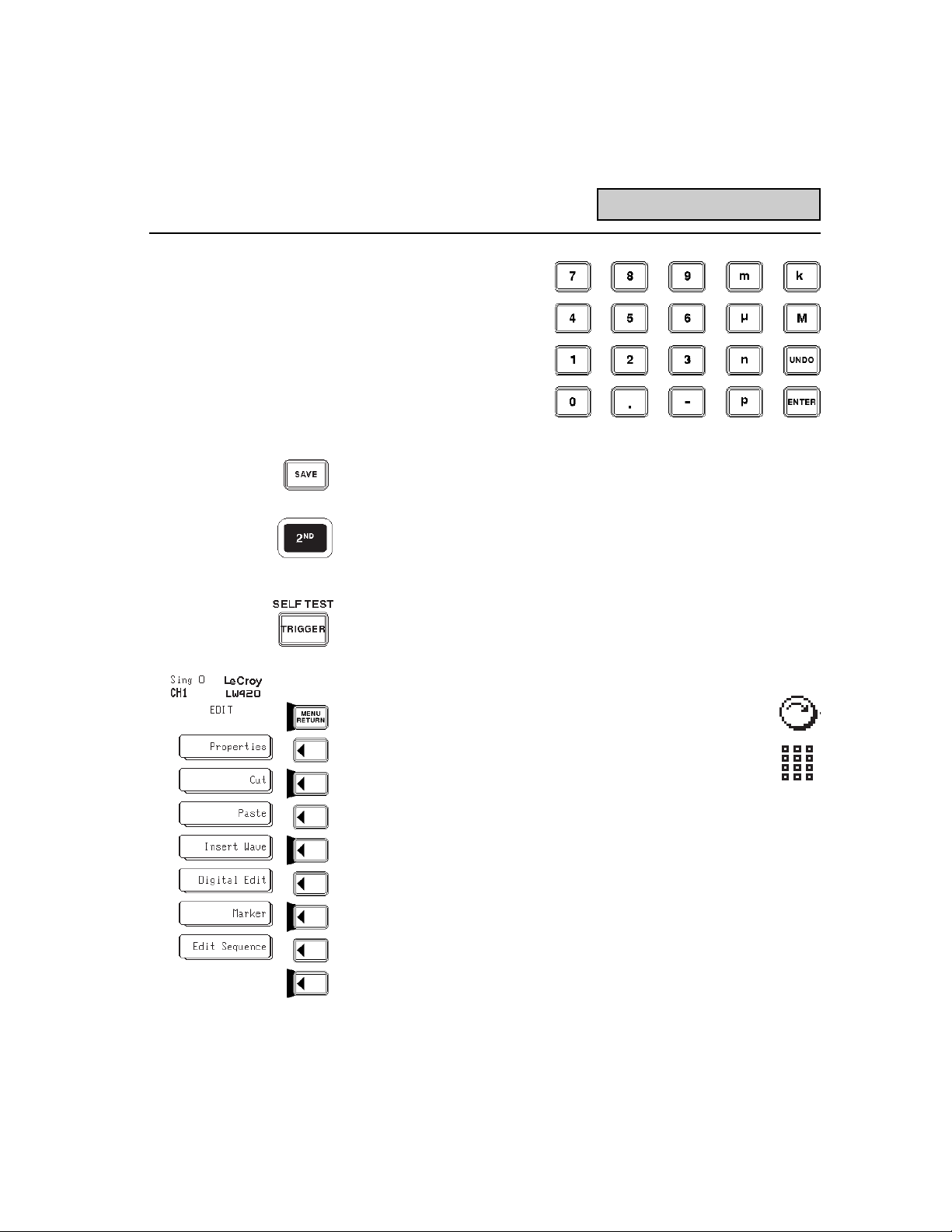
1-13
3. The numeric keypad
allows precise entry of
numeric data into menu
fields. Unit multiplier,
enter keys p, n, µ, m
ENTER, k, and M are
used to attach the
appropriate unit multipliers to the values
being entered.
4. Dedicated controls are permanently labeled to indicate their
function.
5. Dual function controls have a secondary function indicated by
a red label printed above the control. The second function is
accessed by first pressing the red push button labeled 2ND
and then pressing the desired button.
6. Information on the function of each front panel button is readily
available by pressing the Help button followed by the desired
button or softkey.
7. The functions of the Menu or Softkeys, located
adjacent to the CRT display, are indicated by menu
labels shown on the display.
8. The rotary knob symbol appearing adjacent to a softkey
label, on the CRT, indicates that the parameter
described in the label may be varied using the rotary knob.
The keypads symbol appearing next to a softkey label, on the
CRT, indicates that the parameter described in the label can
be entered or changed using the front panel numeric keypad.
9. Softkey labels with a shadow box effect, such as the Marker
label in the figure above, have additional menu items behind
the label. Pressing the corresponding softkey again will list all
the choices for that item.
Front Panel Controls
Page 18
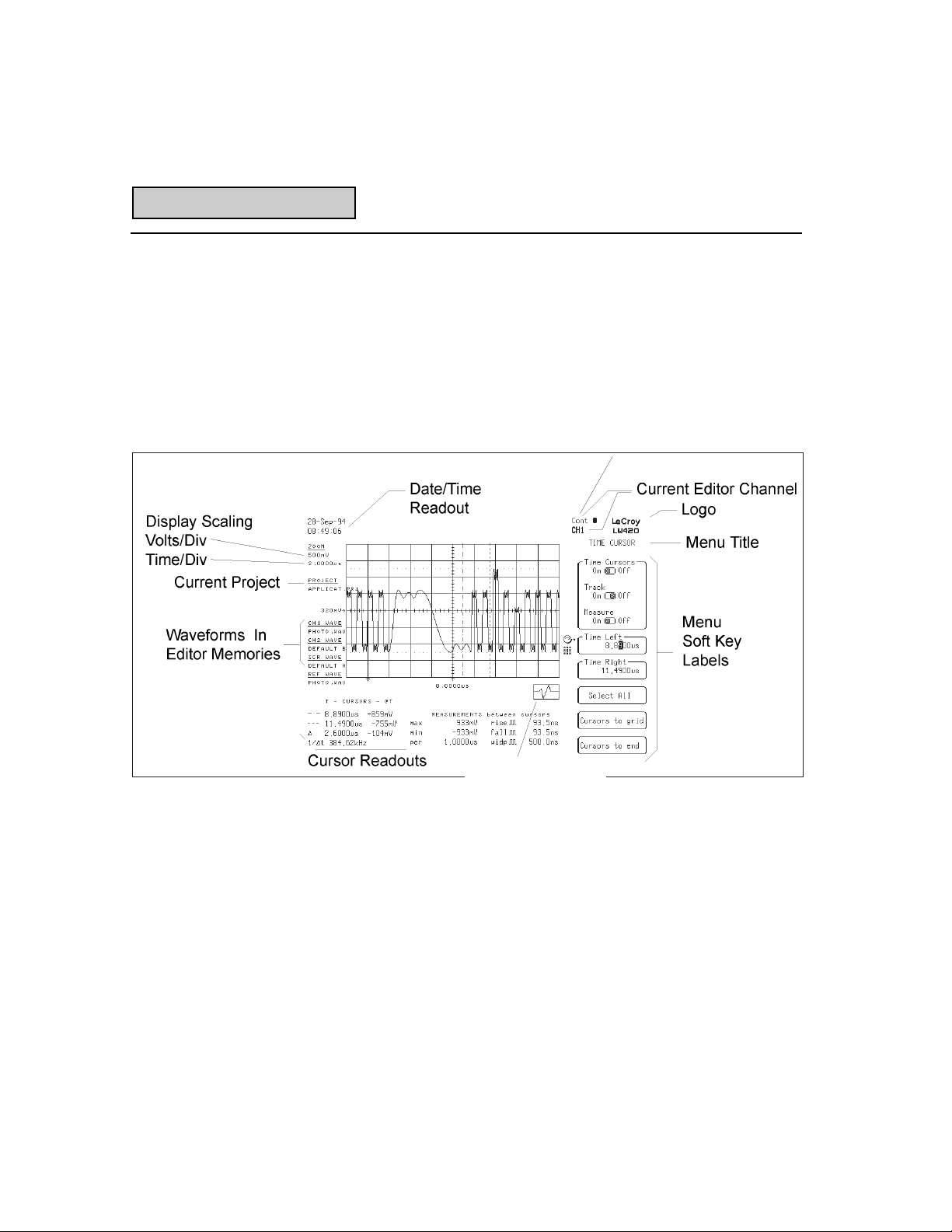
1-14
The LW400 Display The main elements of the LW400 CRT display are shown in the
figure below. The display annotation summarizes the current state
of the generator including the date and time. Hardcopy capabilities allow the CRT display to be saved to a printer, plotter, or
graphics file for notebooks or test procedure documentation.
The Display
Figure 1.4
Waveform Locator
Trigger Mode
Page 19
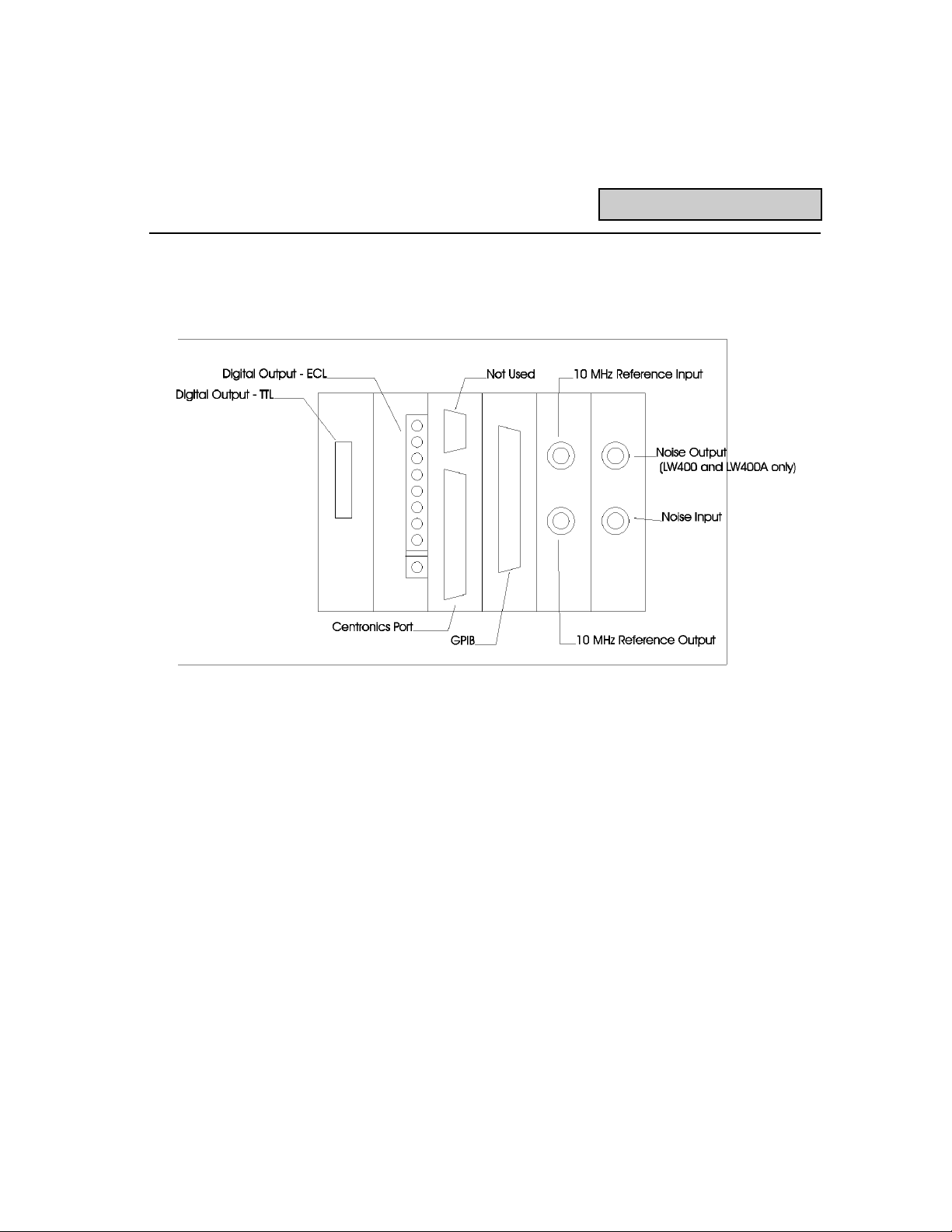
1-15
Rear Panel Connections
Rear Panel Connections
Note: The digital output connectors for ECL and TTL are not present
if the LW400-09A Digital Output option is not installed.
Page 20
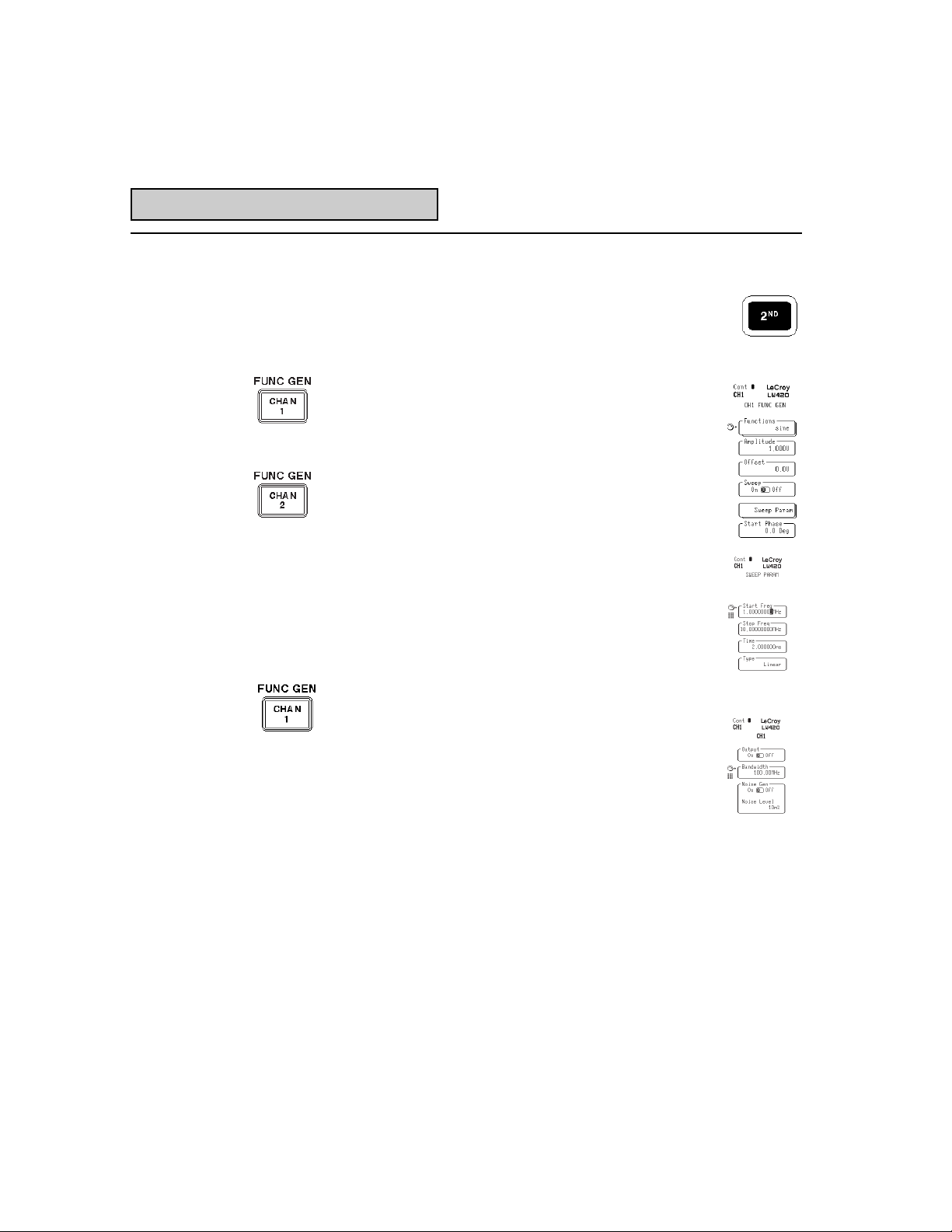
1-16
Using the LW400 as a
Function Generator The LW400 includes a function generator mode offering
Sine, Square, Triangle, Ramp, Pulse, DC, and Multi-tone
waveforms. The frequency of the periodic waveforms can
be swept linearly or logarithmically using user entered
sweep rate, and start/stop frequencies.
1. Select the function generator mode by pressing the
red 2nd button and then selecting the desired
channel. The Function Gen menu will be displayed
allowing the selection of desired waveform, amplitude, offset, start phase, and frequency by means
of the softkeys and/or numeric keypad.
2. Pressing the menu softkey labeled Sweep will alternately turn the frequency sweep on and off as
indicated by the toggle switch icon. Pushing the
Sweep Param menu key allows control of the
sweep parameters.
3. Pressing the Chan 1 (or 2) button on the front
panel allows access to the CH1 (or 2) menu.
4. The channel 1 (or 2) output can be turned on or off
using the menu key labeled Output.
5. The bandwidth of either channels output can be
controlled in decade steps from 10 kHz to 100
MHz. Bandwidth is automatically selected but the
user may choose to override this selection.
6. Gaussian white noise can be added to the signal as a
percentage of the peak to-peak signal level.
LW400 as a Function Generator
Page 21
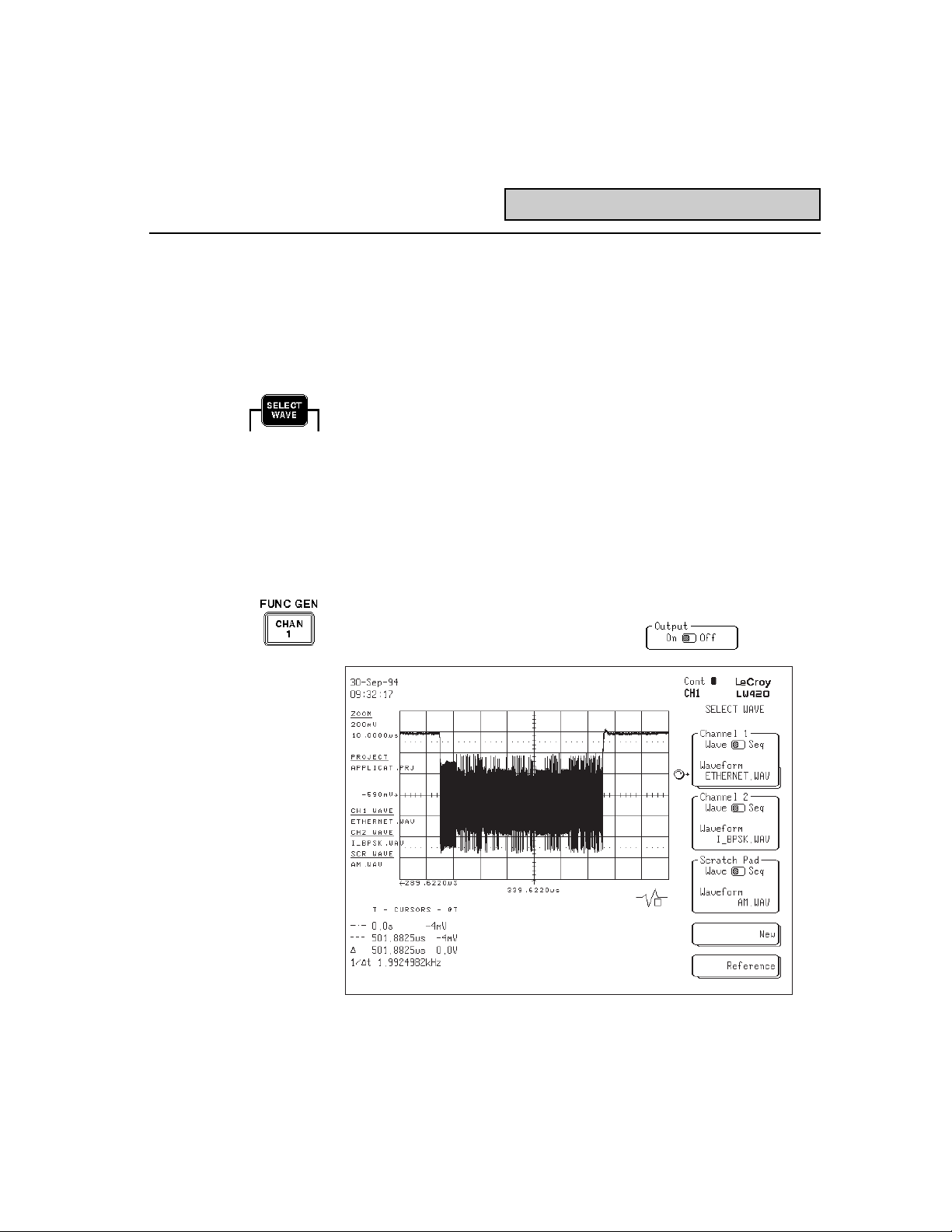
1-17
Figure 1.5
Generating Arbitrary Waveforms From Existing Waveform Files
Arbitrary waveforms can be generated from an existing waveform
file or from a sequence of files described by a waveform sequence.
The EDIT group on the front panel is used to select an existing
waveform and output it.
1. Depress the SELECT WAVE button in the EDIT group.
2. Press the menu key corresponding to the waveform label in
either Channel 1 or Channel 2. Use the rotary control knob to
select the desired waveform filename which will be displayed and
simultaneously output, as shown in figure 1.5. Its that simple!
3. The LED indicator next to the CHANNEL 1 (or 2) output connector
is green when the waveform is being ouput and red when it is off.
To control the output press the CHAN1 (or 2) button.
4. Push the menu button labeled Output, in the CH1 menu, to
toggle the channel 1 output on or off.
Generating Arbitrary Waveforms
Page 22

1-18
Recalling Other Waveforms
or Sequences
Waveform files and sequences are stored in the LW400s internal
hard drive under a dual level file system characterized by a project
name and a waveform or sequence filename. This permits multiple
users to each have their own set of independent waveform files.
To recall a specific waveform you have to select the project it has
been stored in and then the waveform or sequence filename.
1. Press the PROJECT button.
2. Push the button labeled Open in the PROJECT
menu to see the existing project names.
3. Use the rotary knob to select the desired project,
then press the Accept menu key.
4. Use SELECT WAVE, as shown previously, to see the available
waveforms.
Recalling Other Waveforms
Page 23
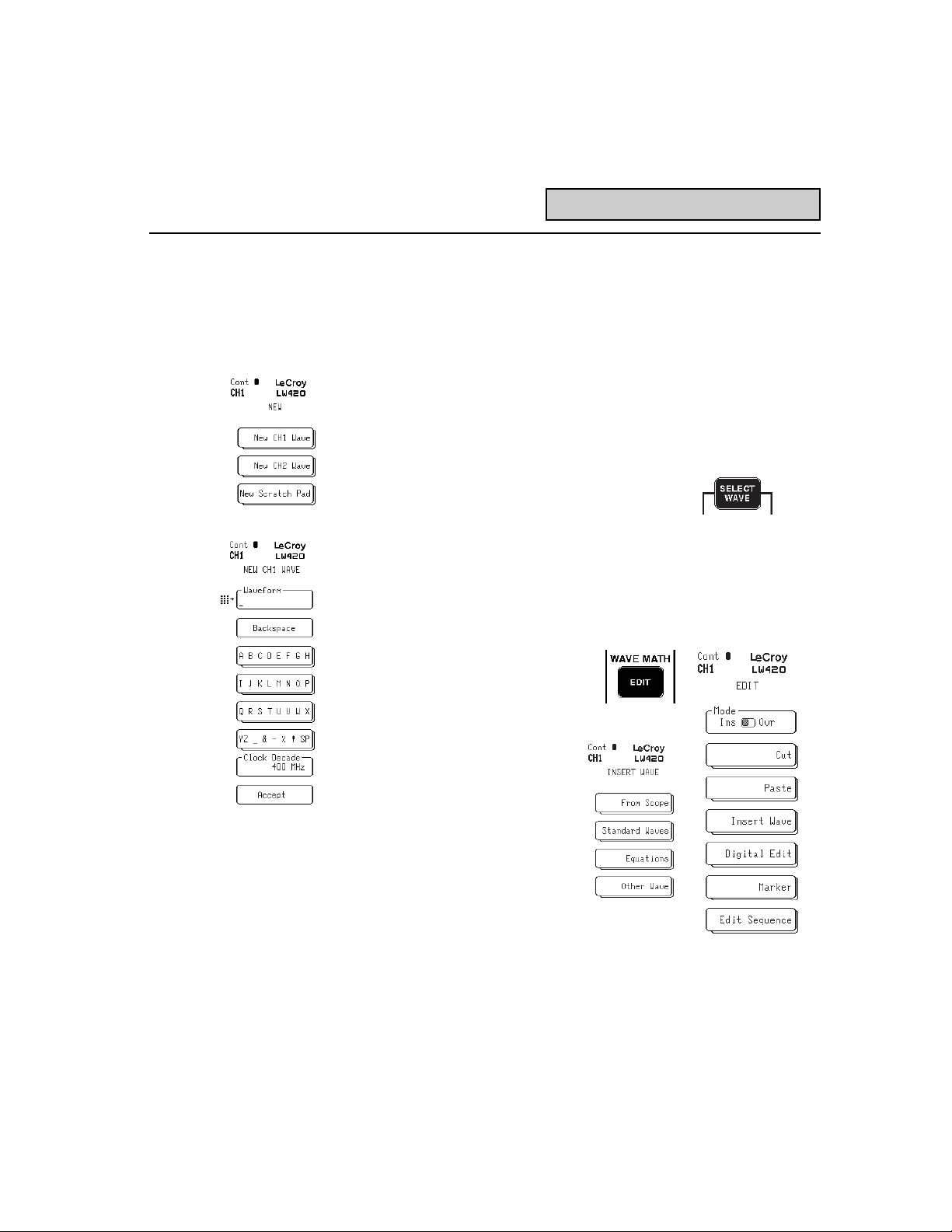
1-19
Creating a New Arbitrary
Waveform Using
Standard Waveforms The LeCroy WaveStation LW400 offers many techniques for
creating arbitrary waveforms. They can be imported from oscilloscopes, or common mathematics programs. They can be created
from built in libraries of standard waveforms, or from mathematical
equations. A full complement of waveform editing, modification,
and array math capabilities allows existing waveforms to be used
as sources of new waveforms. Waveforms are created in the
currently open project, instructions for creating a new project are
found in the following section.
1. Depress the SELECT WAVE button in the
EDIT group.
2. Press the menu key marked NEW to create a new waveform
name in either channel 1, or channel 2, or scratch pad.
3. Enter the desired waveform name, up to 14 characters long,
then press the Accept softkey.
4. Press the front panel EDIT
button to access the waveform and sequence edit
functions.
5. Press the softkey labeled
Insert Wave to access the
waveform sources.
6. The Insert Wave menu
allows the choice of
acquiring the waveform from
a digital oscilloscope, using
the standard waves
libraries, creating a waveform from an equation, or
inserting another waveform.
Creating a New Waveform
Page 24
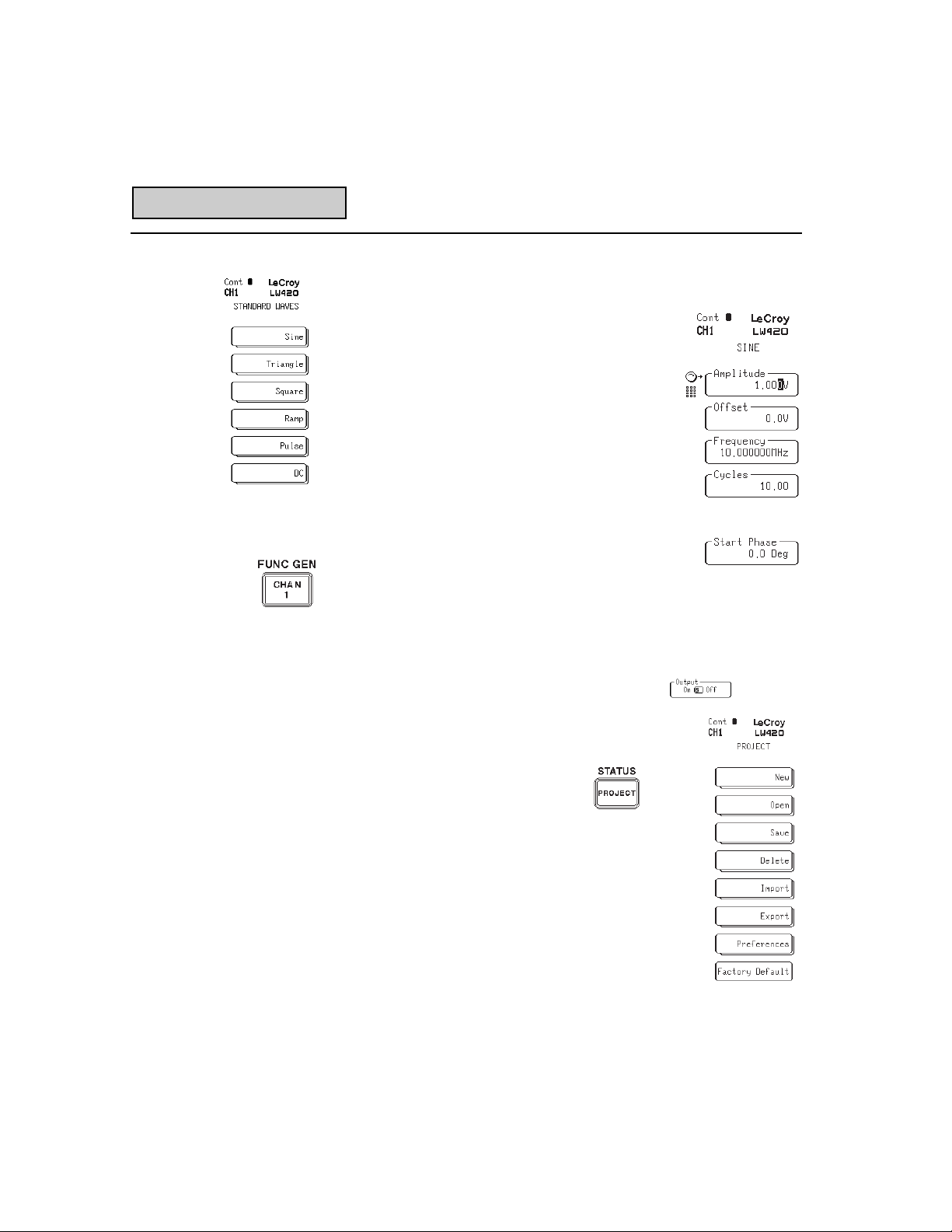
1-20
7. Press the menu key corresponding to the Standard Waves
label. The LW400 will display a menu listing the standard
waveform library.
8. The Sine menu, typical of the standard waveform setup menus, shows the waveform
parameters that are available to control the
standard waveform.
Select the menu softkey adjacent to the
desired parameter and then use the rotary
knob or the numeric keypad to enter the value
needed. After all the parameters have been
entered, press the Accept softkey to create
the waveform.
9. The LED indicator next to the CHANNEL 1 (or
2) output connector is green when the waveform is being output and red when it is off. To turn the output
on press the CHAN1 (or 2) button.
10. Push the menu button labeled Output, in the CH1 (or 2) menu,
to toggle the channel 1 (2) ouput on or off.
Starting a New Project Projects provide individual work and storage areas,
especially helpful when multiple users share the
AWG. To create a new project:
1. Press the PROJECT button.
2. Press the NEW softkey to enter a new project
name, just as the waveform name was entered
previously, and then press the Accept menu key.
New Project
Page 25

1-21
Saving a Waveform After creating a new waveform it is a good practice to save the
waveform to the LW400s internal hard drive. The waveform is
stored in the current project with a user assigned filename.
1. Press the SAVE button on the front panel to display
the SAVE WAVEFORM menu.
2. The name of the currently selected waveform will appear in the
menu item labeled Waveform. To save the waveform using
this name press the menu keyed marked Save It.
3. To change the name of the waveform, press the menu key
labeled Save As. This will bring up the SAVE AS menu allowing
the entry of a new waveform file name. After renaming the
waveform press the Accept menu key.
New Project
Page 26
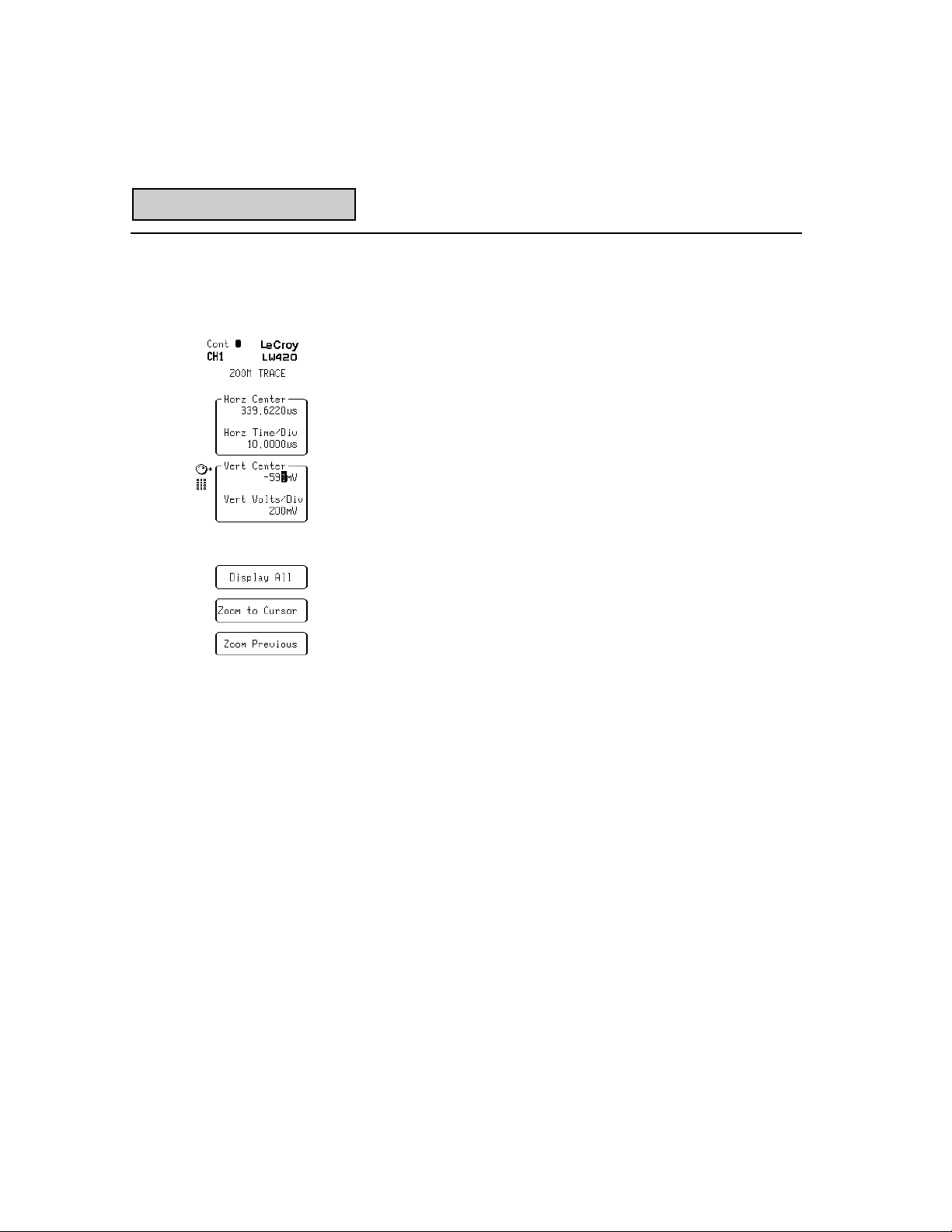
1-22
Using Display Zoom The display zoom controls are used to setup the display horizontal
and vertical scaling and position. These controls only affect the
display of the waveform and not the waveform itself.
1. Push the front panel ZOOM button to display the ZOOM Trace
Menu.
2. Pressing the softkeys labeled Horz Center, Horz Time/Div, Vert
Center, and Vert Volts/Div allows the respective display parameter to be set using either the rotary knob or the numeric
keypad.
3. Pressing the menu key marked Display All will automatically
scale and position the waveform so that all of it is displayed.
4. The Zoom to Cursor menu selection will automatically scale
and position the portion of the waveform between the left and
right time cursors to fill the display area between 10% and
90% of the horizontal axis.
5. Selecting the Zoom Previous softkey restores the last zoom
setting. This is used to quickly toggle between alternate
display settings.
Display Zoom
Page 27
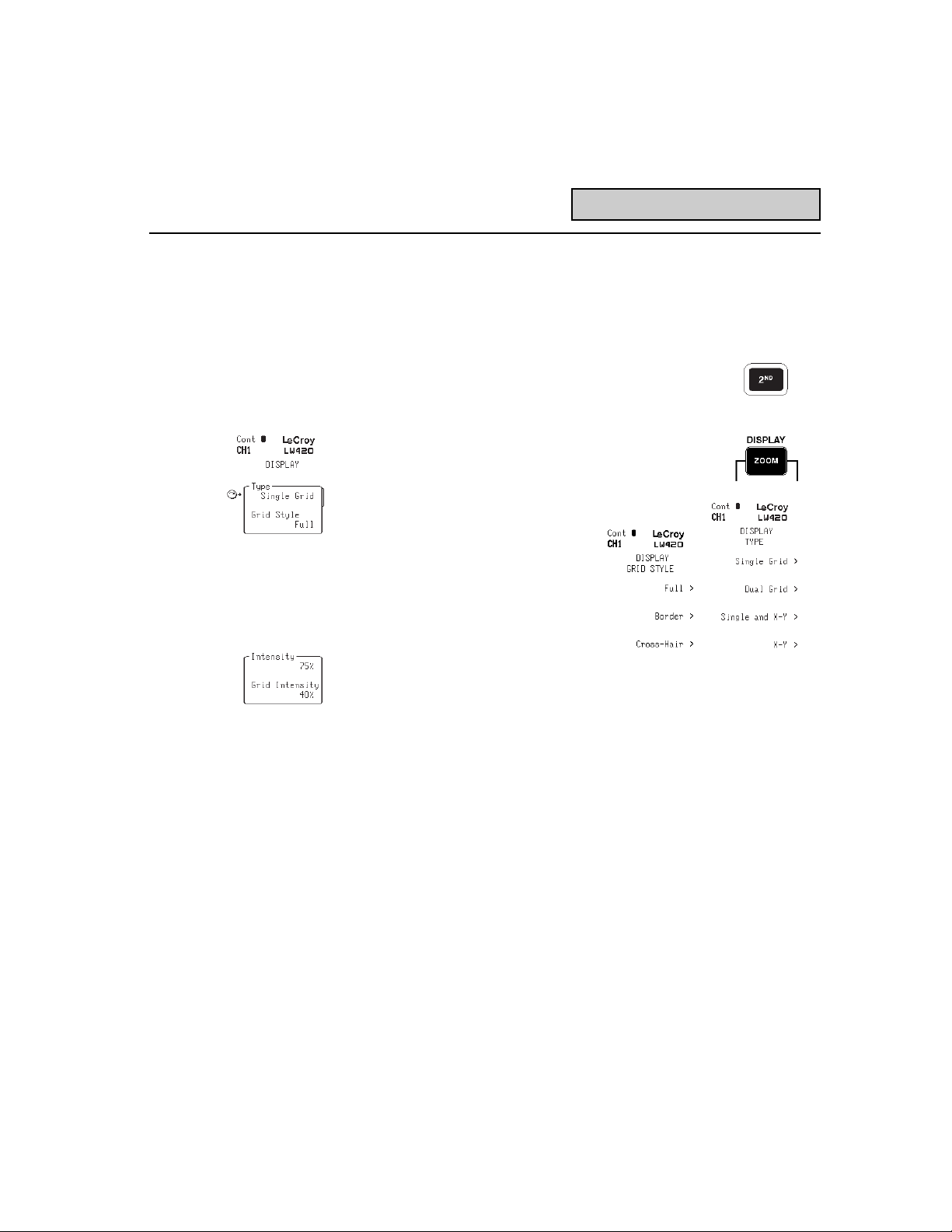
1-23
Using Display Controls
to Setup the Waveform
Display The Display controls are used to setup the type of display, the
display Grid Style, and the waveform and grid intensity.
1. The display control menu is accessed by first
pressing the red 2NDbutton on the front panel
followed by pressing the DISPLAY/ZOOM button.
2. Pushing the menu key labeled Type allows the
selection of one of 4 different grid types.
Pressing the Type menu key a second time will
show all the available selections.
3. In a similar manner, the
LW400 display can be setup
in any of 3 different grid styles
using the Grid Style menu key.
4. Pressing the menu key
labeled Intensity allows the
intensity of the displayed
waveform and its associated annotation to be varied using the
rotary control knob or the numeric keypad. The range of intensity values is from 1% to 100%.
5. Similarly, the Grid Intensity softkey allows the intensity of the
selected grid to be varied between 1% and 100% using the
keypad or rotary knob.
6. Two system related display functions, the Screen Saver and
the Time/Date display, are controlled using the System
Preference menu. Since these are seldom used controls.
They are grouped with other system related controls within the
project group. This is described in the section on setting the
system configuration.
Setup Waveform Display
Page 28
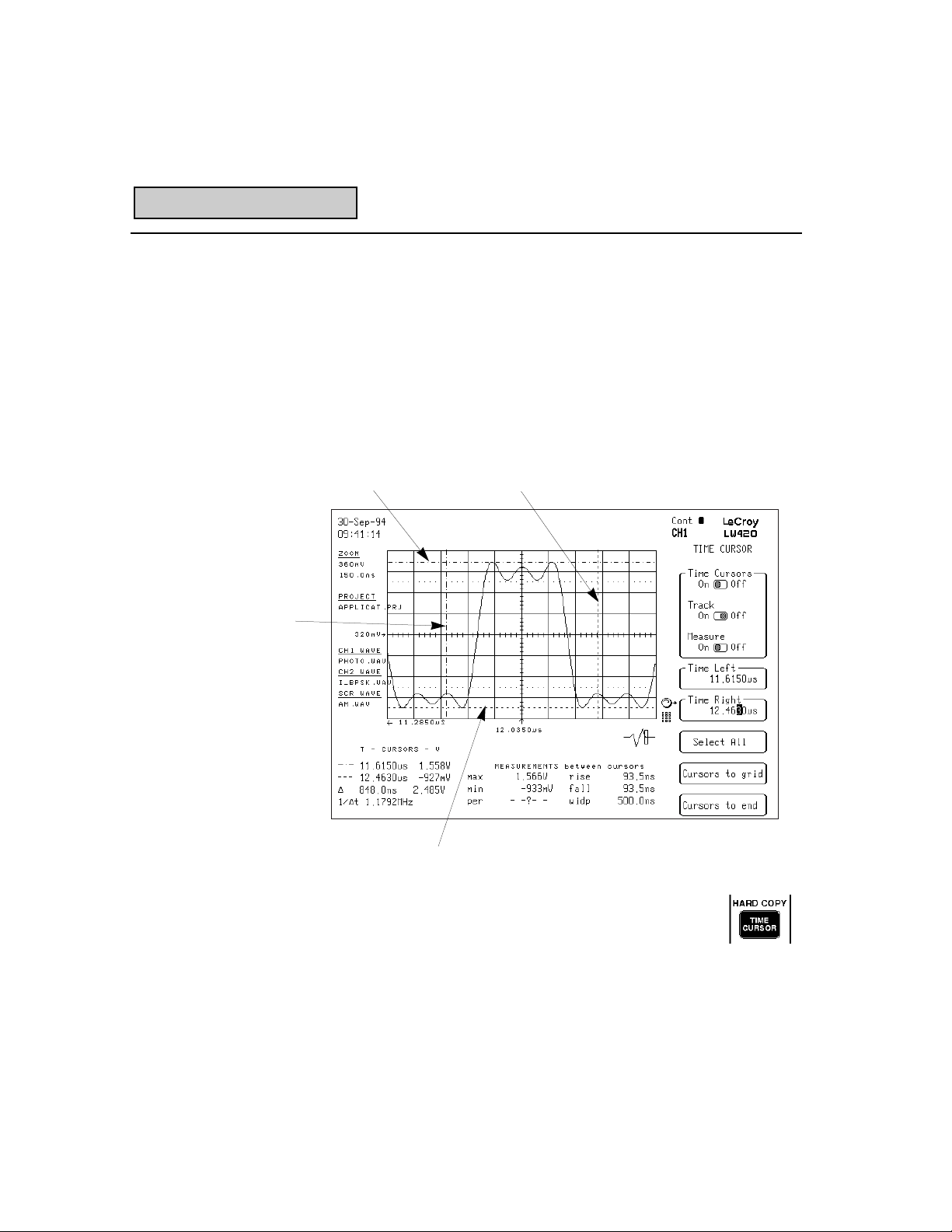
1-24
Using Time And
Voltage Cursors The dual time and voltage cursors of the LW400 provide calibrated
readout of the time or voltage amplitude of any position on a waveform. Both absolute and relative measurement readouts are
shown on the LW400 display. Time cursors also are used to select
specific regions, for all edit operations.
The adjacent figure shows both the time and voltage cursors. The
waveform values at each cursor are displayed in the cursor readout
field in the lower left corner of the CRT screen.
1. Push the TIME CURSOR button on the front panel to
display the TIME CURSOR menu.
2. The menu key marked with Time Cursors toggle switch icon is
used to turn the time cursors on and off. The default condition
is On.
Figure 1.6
Cursors
Volt Bottom Cursor
Volt Top Cursor
Time Right Cursor
Time Left Cursor
Page 29
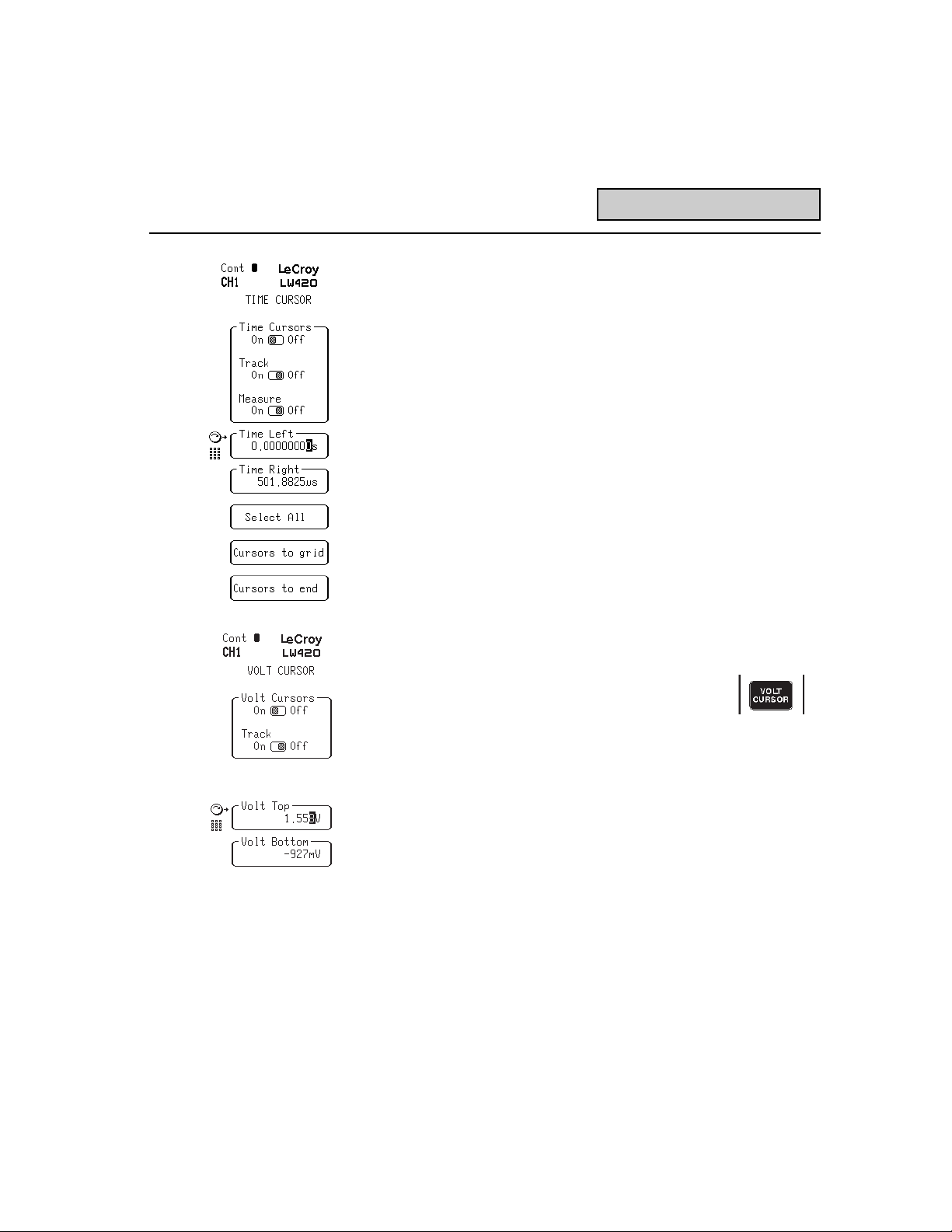
1-25
3. In the track mode the right time cursor follows the left time
cursor by a constant, user set, Delta. The track mode is
controlled by the menu key labeled Track. The track toggle
switch icon shows the state of the track mode.
4. The Time Left and Time Right menu keys are used to select
and position the respective time cursors using the rotary knob
or the numeric keypad. Time Cursor locations are entered in
seconds.
5. Pressing the menu key marked Select All will move the left and
right time cursors to the beginning and end of the waveform,
respectively. Note that if the waveform extends beyond the
display the cursors may seem to disappear.
6. The Cursors to Grid menu key is used to bring the cursors to
fixed positions on the current display. Pressing this menu key
will force the left cursor to the 10% point and the right cursor
to the 90% point of the display.
7. Depressing the menu key labeled Cursor to end will position
both left and right time cursor at the end of the waveform.
8. Press the VOLT CURSOR button on the front panel
to display the VOLT CURSOR menu.
9. The menu key marked with Volt Cursors toggle switch icon is
used to turn the time cursors on and off. The default condition
of the Voltage Cursor is Off.
10. In the track mode the top voltage cursor follows the bottom
voltage cursor by a constant, user set, amplitude difference
(Delta). The track mode is controlled by the menu key labeled
Track. The track toggle switch icon shows the state of the
track mode.
The Volt Top and Volt Bottom menu keys are used to select
and position the respective voltage cursors using the rotary
knob or the numeric keypad. Volt Cursor locations are entered
in units of Volts.
Cursors
Page 30
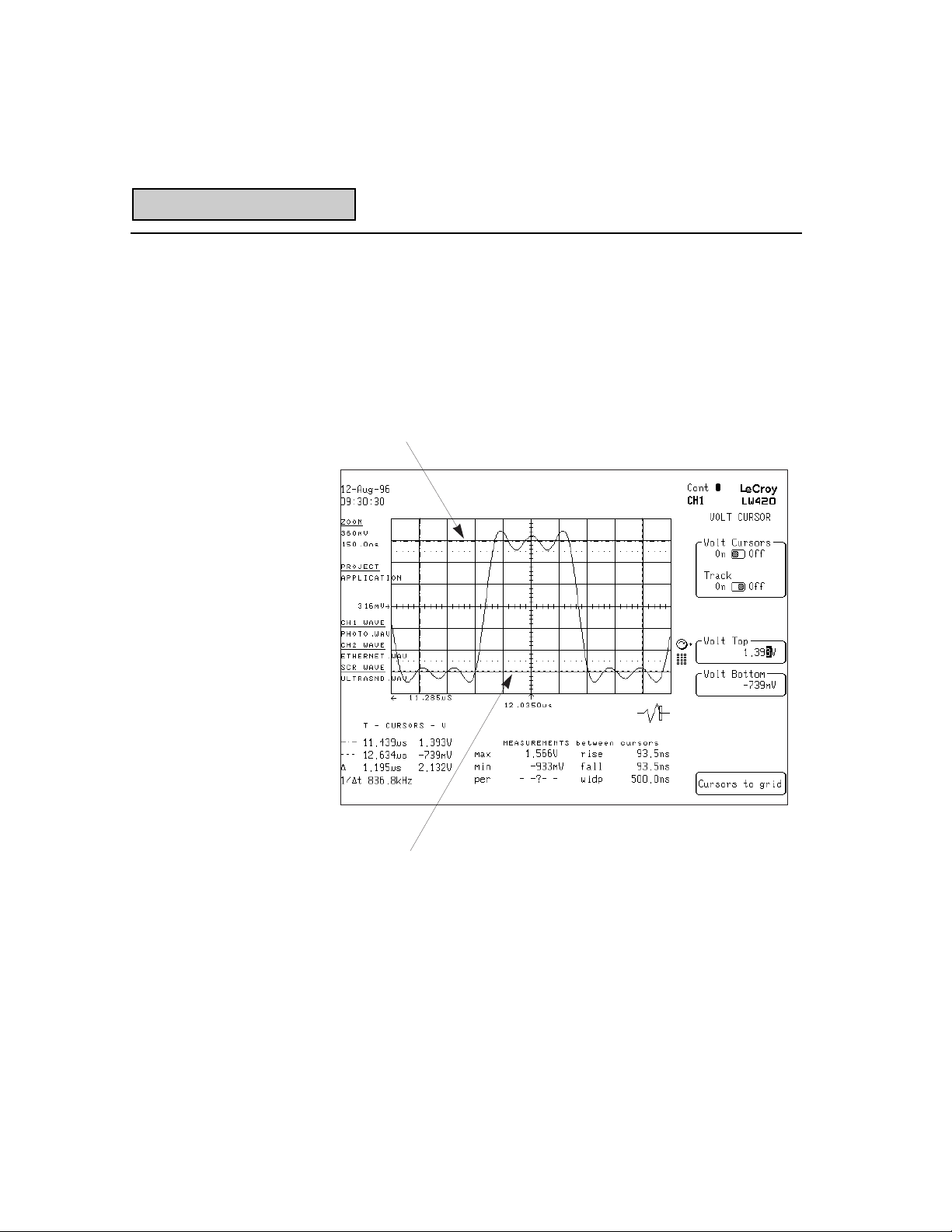
1-26
11. The Cursors to grid menu key is used to bring the voltage
cursors to fixed positions on the current display. Pressing this
menu key will force both the top and bottom cursors to first
major graticule division inside the upper and lower limits of the
display. The figure below shows the positions of both the Time
and Volt cursors after pressing the Cursors to grid menu keys.
Cursors
Figure 1.7
Volt Top Cursor
Volt Bottom Cursor
Page 31

1-27
Using The Live Waveform
Modification Capabilities` The waveforms from the LW400 can be modified from the front
panel while the waveform is being output. Live output modification includes the ability to change all or part of a waveform. The
amplitude, offset, duration, position, or delay (phase) can be modified as you watch the output on an oscilloscope. Waveform
features can be shifted in time by as little as 100 ps. The
adjoining screen display provides examples of some of the manipulations possible.
Figure 1.8
Waveform Modification
Page 32

1-28
1. Recall or create the waveform that is to be modified.
2. Use the time cursors to bracket the feature or waveform
segment to be modified.
3. To delay, move, or modify the duration of the waveform press
the TIME button on the front panel to display the TIME menu.
4. Pressing the menu key labeled Duration allows the duration of
the waveform feature, between the time cursors, to be varied
using the rotary control knob or the numeric keypad.
5. Pressing the menu key marked Mode will change the toggle
switch icon, alternating between the insert (Ins) and overwrite
(Ovr) modes. If the duration is varied in the insert mode, all
waveform data to the right of the feature being changed will
move by the same time difference. In the overwrite mode the
data to the right of the area being modified will be replaced, if
duration is increased. In overwrite mode the overall duration
of the waveform remains constant.
6. To move the selected waveform feature, press the menu key
labeled Move. The selected area can now be moved horizontally under the control of the rotary knob or the numeric
keypad. The LW400 captures and stores the original waveform
segment for such calculations. As the selected region is
moved signal processing techniques are applied to minimize
discontinuities at the boundaries. The Capture Feature menu
key allows the user to capture a different reference feature if
desired.
The LW400 normally captures the feature for you and there is
no need to push this button. This button is only needed to
override normal capturing. For instance, if one pulse is moved
on top of another and now it is desired to move the two pulses
using this button will capture the new feature.
Waveform Modification
Page 33

1-29
7. Pressing the menu key labeled Delay allows the selected
feature to be delayed in time using the rotary control knob or
the numeric keypad. Waveform elements to the right of the
selected region will move by the same time delay increment.
8. To change the amplitude related parameters of the selected
segment press the AMPLITUDE button on the front panel to
display the AMPLITUDE menu.
9. Amplitude changes can be entered by controlling the amplitude, median value, maximum, or minimum amplitudes of the
selected waveform segment. Pressing the menu key with the
desired parameter name allows it to be controlled using the
rotary knob or from the numeric keypad.
10. Pressing the UNDO button in the numeric keypad
on the front panel will restore the waveform to the
state it was in before the AMPLITUDE or TIME
menu was entered.
Before the undo operation is executed the LW400 will put up a
warning message confirming the operators intent to undo the
changes.
Modification Capabilities
Figure 1.9
Page 34

1-30
Triggering And Markers The LW400 has 4 triggering modes to provide flexible timing and
synchronization of the output waveforms. Each output channel
includes a marker output which can be set up to provide a custom
timing signal to the device or system using the AWG output waveform. The marker output can produce up to 128 user set edges
or a clock output with user set frequency.
1. Press the TRIGGER button on the front panel
to display the TRIGGER menu.
2. The trigger modes are selected using the
menu key labeled Mode. Pressing this key a
second time will show the four available
trigger modes.
Continuous mode is a free running mode.
Single mode outputs the waveform once for each trigger
input.
Burst mode outputs an integer number of repetitions of the
waveforms, as set in the Burst Count field of the trigger
menu, for each trigger received.
The Gated trigger mode produces and outputs continuously
as long as a gating signal, applied to the external trigger
input, exceeds the preset trigger level. When the gating
signal no longer exceeds the trigger level, the current waveform is output to completion and terminated.
Trigger sources include the external trigger input, manual trigger
and trigger via the GPIB interface. The external trigger level and
slope are entered in the Level and Slope fields of the TRIGGER
menu. The external trigger input is mounted on the front panel.
Triggers may also be initiated manually, by pressing the menu key
marked Manual.
Triggering
Page 35

1-31
3. Marker outputs, for each channel, offer a very flexible method
of providing timing signals synchronous with the output waveform. Each marker is independently programmable with a
timing resolution of one sample clock and is associated with a
specific waveform. To edit or change the
marker, press the SELECT WAVE button
and use the SELECT WAVE menu to select
or create a new waveform in either Channel
1, 2 or scratch pad.
4. Press the EDIT button on the
front panel and select the
Marker menu item from the
EDIT menu. The MARKER menu will be
displayed along with the marker waveform.
The following figure shows a typical display
using the dual grid display type.
5. The marker Output Level menu key is used
to select either TTL or ECL logic levels for the marker signals.
Figure 1.10
Triggering
Page 36

1-32
6. The marker Type menu key selects either a periodic clock or
edge(s) as a marker type.
7. Pressing the Position menu key allows the positioning of a
marker edge using the numeric keypad or the rotary knob. The
time cursor tracks the position setting. The Set High and Set
Low menu keys set the logic state starting at the current
cursor position.
8. The clock marker type allows the clock frequency to be set by
depressing the Frequency menu key. The frequency is settable
from 10 Hz - 200MHz using the rotary knob or the keypad.
9. Similarly, the delay to the first clock edge is settable from 2.5
ns - 1 s using the First Edge menu field.
10. The Default Marker is a positive pulse, with a width of 31
sample clocks and a rising edge one sample clock from the
begining of the waveform.
Configuration
Figure 1.11
Page 37

1-33
Configuring the LW400 The system parameters of the LW400, including setup of remote
interfaces, setting the time/date, and disabling the screen saver,
are all user settable.
1. Press the Project button on the front panel
to display the Project menu
2. Push the Preferences menu softkey to view
the Preferences menu.
3. Select the System softkey to access the
System menu.
4. The Logo menu key is used to turn the
LW400 logo, in the upper right corner of the
display, off and on.
5. The Screen Saver softkey enables or
disables the LW400 screen saver feature.
6. The GPIB menu keys provide access to the
remote control interface setup menus.
7. Pressing the Set Time/Date menu key will
display the Time & Date menu. This menu
is used to set up the real time clock.
Configuration
Page 38

Page 39

2-1
INTRODUCTORY TUTORIAL
Introduction This tutorial is intended to give the new user of WaveStation his or
her first introduction. Further details on all operations are located
in the remainder of the operators manual. This introduction is
divided functionally into six main categories. They are as follows:
1. Creation of a simple arbitrary waveform
2. Display manipulation and zooming to see more detail
3. Positioning the Cursors
4. Live waveform manipulation
5. Simple waveform editing
6. Saving the Waveform
1. Creation of a Simple Arbitrary Waveform
Clearing the display We will create a waveform that consists of 4.75 cycles of a sine
wave followed by ten cycles of a square wave. The first step in the
process is to ensure we start with a clean slate. The following
steps will clear the channel 1 waveform display.
1, Push Select Wave
2. Push New
3. Push New CH1 Wave
4. Use the alphanumeric keys to enter the name new, (To enter
a letter push the key that contains that letter in the list, then
push the key with the letters symbol in it. For example, to
enter the letter N first push the key that contains
IJKLMNOP then push the N key.)
2
Page 40

2-2
Tutorial
5. Push Accept after entering New
We now have a screen that shows no waveforms on it.
Creating 4.75 cycles of a sine wave
1. Push Edit
2. Push Insert Wave
3. Push Standard Waves
4. Push Sine
5. Push Cycles
6. Change the number to 4.75 (Use the keypad to enter 4.75.
being sure to push enter on the keypad. Alternately use the
rotary control to dial in the number 4.75).
Figure 2.1 The Blank Screen
Page 41

2-3
7. Verify that all menu selections are as shown in figure 2.2.
Make any necessary changes.
8. Push Accept
The screen of WaveStation should now show 4.75 cycles of a 10
MHz sine wave. It also shows some additional cycles very faintly.
These show how the waveform segment connects to itself in
continuous trigger mode. That is the two cycles before and five
cycles after the highlighted five cycles are what comes before and
after in continuous trigger mode.
Tutorial
Figure 2.2 The sine wave
Page 42

2-4
Tutorial
Adding two cycles of a square wave
1. Push Time Cursor
2. Push Cursors to end (note: both cursors move to the right side
of the displayed waveform: all inserting of waves begins at the
left cursor location which is now on the right side of the wave exactly where we want it)
3. Push Edit
4. Push Insert Wave
5. Push Standard Waves
6. Push Square
7. Select Base and set it for -500 mV (Type -500 followed by
m on the numeric keypad)
Figure 2.3 Add two cycles of square wave
Page 43

2-5
8. Select Cycles and dial in 2 with the Rotary Knob
9. Verify that all menu items match those shown in figure 2.3
10. Push Accept
2. Zooming to see more detail
1. Push ZOOM
2. Push Horz Center
3. Using the Rotary Control dial in 400 nsec
4. Push Horz Time/Div
5. Select 100 ns (Use either the Rotary Knob or the
numeric keypad
Tutorial
Figure 2.4 Result of Zooming
Page 44

2-6
Tutorial
3. Positioning the Cursors
1. Push TIME CURSOR
2. Select Time Left
3. Turn the Rotary Knob and observe the cursor move
4. Select Time Right
5. Turn the Rotary Knob and observe the cursor move
6. Use the Digit keys (above the rotary knob) to change the
sensitivity of the cursors
7. Set the cursors around some area of the waveform of interest
to you, for example the second cycle of the sine wave
Figure 2.5 Result of Moving the Time Cursors
Page 45

2-7
Tutorial
4. Live Waveform Manipulation
1. Push TIME in the Edit group
2. Select Duration
3. Use the Rotary Knob to change the Duration of the area of
the waveform you selected
4. Select Move Feature
5. Use the Rotary Knob to slide your feature around
6. Select Duration
7. Experiment with the difference between the mode Ins and
Ovr (notice overwrite removes data to the right of the region
being expanded where as insert extends to total time [length]
of the waveform.)
Figure 2.6 Live Waveform Manipulation
Page 46

2-8
5. Simple Waveform Editing
The cursors should still be surrounding the feature you originally
selected although you have probably stretched or compressed it.
1. Push Edit-the menu in figure 2.7 will be displayed.
2. Push Cut
3. Push Delete (your feature disappeared)
4. Push UNDO (on the keypad) and answer OK
(your feature
is back)
5. Push Extract
6. Push UNDO followed by OK
7. Push Copy
8. Push Time Cursor
9. Move the Time Left Cursor to a new location
10. Return to the Edit Menu (Push Edit)
11. Push Paste
12. Push Accept
Tutorial
Figure 2.7
Edit menu
Page 47

2-9
Tutorial
6. Saving Your Creation
1. Push SAVE button on the front panelthe menu shown in
figure 2.8 is displayed.
2. Push Save Waveform
At this point, the waveform called NEW has been saved to the
internal hard drive in the current directory or project. For a description of the project and directory structure see the section of the
manual entitled Project Structure.
Figure 2.8
Saving the
Waveform
New
Page 48

2-10
Tutorial
Final Exercise: Deleting the waveform New
1. Push Project
2. Push Delete
3. Push What and select Waveform
4. Push Waveforms and scroll until NEW appears
5. If you wish to delete NEW waveform select Delete.
Figure 2.9 Preparing to Delete New
Page 49

3-1
WAVEFORM VIEWING
Waveform Viewing Viewing a waveform can have two different meanings. It can mean
viewing a waveform on the screen of the WaveStation, or viewing it
on an oscilloscope. BNC to BNC cables are used to connect the
AWG to an external oscilloscope such as a LeCroy 9354 digital
oscilloscope. In general the signal or waveform appearing on the
screen of the AWG is coming out the front panel BNC connectors
and there is no further action required on the part of the user.
(Except of course to set up the oscilloscope correctly: in the case
of all LeCroy oscilloscopes, this means invoking the single
keystroke auto setup).
The exceptions to this are if the channel being viewed is turned off
or if it is the scratch pad editor, which is not connected to an
output. If the channel is turned off, the LED between the front
panel connector for the channel and the marker will be red indicating no output from that channel. To turn the channel on push
the channel select button, such as CHAN 1 and then select output
on using the upper grey softkey on the right side of the screen.
It is possible to have a different waveform displayed on the screen
of the AWG than the one being viewed on the oscilloscope. For
example, the oscilloscope can be connected to the output of
channel 1 while the screen of the AWG is displaying the contents of
the scratch pad or channel 2. This situation is rectified by pressing
the button labeled SELECT WAVE and then selecting the desired
waveform using the grey softkeys at the right of the display.
3
Page 50

3-2
Select Wave
Triggering an
external oscilloscope In order to produce a stable display on an oscilloscope, it is
frequently necessary to use an external trigger. The simplest way
to do this is to use the marker output of the WaveStation to trigger
the scope. Connect a BNC to BNC cable between the Marker
output connector of the appropriate channel on the front of the
WaveStation and the external trigger input of the oscilloscope. Set
the oscilloscope trigger conditions of the external trigger, DC
coupled, negative edge and set the threshold at approximately
300mv (the default marker is a TTL level pulse so, anything above
a few hundred millivolts will do). The scope should now trigger and
produce a stable display.
If the display is still not stable, make sure that the default marker
is enabled. To do this, press EDIT and enter the Marker menu and
push Default Marker. For further information, see the section of
this manual titled MARKER.
WAVEFORM SELECTION
Figure 3.1 Result of Pushing Select Wave
Page 51

3-3
GENERAL Selecting a waveform generally implies choosing the desired wave-
form to display or playback from a list of options. It may mean
selecting a waveform for editing with live feature manipulation by
editing one of the channels while it is active. It could also mean
editing a waveform in the scratch pad memory so the results of the
edit can be viewed without affecting the current state of the output.
An additional function is the creation of completely new waveforms.
Pushing the button labeled SELECT WAVE near the upper right side
of the AWG rotary control knob causes the AWG to enter a menu
from which these various options can be exercised.
Help! Where is my waveform? (Changing Projects)
If the desired waveform does not seem to be available, it is
possible that it is stored in a different PROJECT than the one
currently active. This may be remedied by pushing the button
labeled PROJECT on the left of the floppy disk drive and opening
the correct project. See the section on Project Structure for a more
detailed description of projects and waveform management.
Channel 1/Channel 2 In the box labeled channel 1 or channel 2 there are two choices:
Wave/Seq and Waveform*. The former is a toggle switch that
chooses whether or not the output of the selected channel is to be
a simple waveform or a sequence of waveforms . See the section
on Sequence Waveforms for a detailed explanation.
*NOTE: For this discussion it is assumed that the toggle switch
has been set to WAVE.
Select Wave
Table 3.1 Summary of Select Wave menu
Channel 1 Select Waveform or Sequence for Channel 1
Channel 2 Select Waveform or Sequence for Channel 2
Scratch Pad Select Waveform or Sequence for the Scratch pad
New Select a New Wave
Reference Select A Reference Wave
Page 52

3-4
The second choice is Waveform. Pushing the associated grey
softkey will cause the Rotary Knob symbol to attach to the waveform select function. Turning the rotary knob will scroll through the
list of available waveforms. Alternately pushing the associated
grey softkey again will cause the AWG to display the list of available waveform options on the left side of the screen. The
associated softkey can be pushed to select the desired waveform.
As described previously, if the waveform desired is not in the list,
perhaps it is stored in a different project.
Notice that after selecting a waveform for channel 1 or 2, the corresponding waveform is now displayed on the screen of the AWG.
This waveform is now appearing at the output of the BNC connectors as described above provided the output is enabled.
Figure 3.2 Selecting the Wave from a list
Select Wave
Page 53

3-5
Scratch Pad The Scratch Pad has the same selection options as Channel 1 and
Channel 2; however, it has a different functionality. The scratch
pad is not directly associated with an output channel. It is, as the
name implies, a place to experiment with different waveform
options before they are committed to an output. Waveforms can
be edited in the scratch pad memory without affecting the state of
the output of the AWG.
New This is the starting point for creation and naming of a totally new
waveform. Pushing the softkey labeled new activates a sub menu
permitting selection of a new channel 1 wave, a new channel 2
wave or a new scratch pad wave as a new wave. Selecting one of
these three options now causes the system to jump to its alphanumeric entry menu and permits the user to assign a unique name to
this new waveform.
Note that alphanumeric entries may also be made via an IBM
PC/AT compatible keyboard connected to the Auxilliary Control
connector on the rear panel of the LW400. Entries from the
keyboard are limited to upper case letters and numbers. The backspace key may be used to delete text.
Select Wave
Page 54

Reference
Selecting the Reference Often it is desirable to see a reference wave. For example, it may
be desirable to edit a waveform while viewing the original version of
the waveform as it is being edited. The reference wave provides
this ability. In the accompanying figure, a reference wave (bottom
trace) is shown simultaneously as the WaveStation user prepares
to Edit the active Waveform file (top trace).
Selecting Reference from the SELECT WAVE menu causes the
WaveStation to enter a submenu from which it is possible to
choose the reference wave. The choices are the same as for the
channel 1 or channel 2 wave. There is an additional selection to
Show Reference. Answering yes permits the reference to be
viewed.
3-6
Reference
Figure 3.3 Viewing the Reference
Page 55

3-7
Display
Figure 3.4 Setting up the display
Splitting the Grid To have two grids as in the figure, it is necessary to enter the
display menu. Push 2nd followed by DISPLAY and under Type
select Dual Grid and push MENU RETURN. For further details see
the following section on DISPLAY.
Display The Display menu is used to setup the type of display, the grid
style, and the display intensities. Press the red 2ND button and
then DISPLAY ( the alternate function of the ZOOM button). The
DISPLAY menu, shown in the adjacent figure, will appear.
Page 56

3-8
Display
Type The four display types available are Single, Dual, Single and X-Y,
and X-Y. Press the Type softkey to enable selecting the display
type using the rotary knob. Pressing the softkey a second time will
show all the choices along with individual softkeys for selection.
With Single grid, the selected waveform, or the selected waveform
and the reference waveform can be displayed within the same grid.
The Dual grid splits the display into two grids. The selected waveform is displayed within the top grid. The reference waveform, if
enabled by Show Reference switch in the REFERENCE menu, is
displayed in the lower grid.
The Single and X-Y grid combines an X-Y display and a single
display grid. The Reference waveform is plotted as the Y (ordinate)
axis, while the Selected Waveform is plotted along the X (abscissa)
axis. This arrangement permits waveform phase relationships to
be investigated as shown in the accompanying figure.
Similarly, the X-Y grid provides a full screen view of the reference
waveform plotted against the selected waveform.
Figure 3.5 X-Y Single Display
Page 57

3-9
Display
Grid Style Full, Border, or Cross-Hair grids can be selected by pressing the
Grid Style softkey. The Full grid includes graticule lines at each
major division in the 8 by 10 division display. The Border style
eliminates all the grid lines except for an outer border. The Cross-
Hair grid, as the name implies, consists of a set of perpendicular
axes marked with major and minor division increments
Intensity The Intensity menu field is used to set the displayed intensity of
the waveforms and annotation. When selected, it is adjustable
over a range of 1% to 100% using the rotary knob or by numeric
entry from the keypad. Likewise, the Grid Intensity allows the user
to adjust the brightness of the grid lines independently of the waveform traces.
Page 58

3-10
Zoom
Figure 3.6 The Zoom Trace Menu
Zoom Pushing the operation key labeled ZOOM on the left of the rotary
control knob activates the menu that permits selection of the
displayed time and amplitude scale factors (zoom factor). The
ZOOM controls only affect the display of the waveform. The time
base and amplitude settings of the waveform are not affected by
these settings. There are two major selection fields in this
submenu. They are Horizontal and Vertical. Each section has two
additional selections: the value at the center and the appropriate
scaling in time or volts per division. Pushing the appropriate grey
menu button causes the rotary control to attach to the function
selected. The rotary control is now used to change the value of the
selected function. Whenever the rotary control is used to change a
numerical value, the resolution of the digit being controlled can be
changed by using the left and right digit button located above the
rotary control.
Page 59

3-11
Zoom
When a selected numerical quantity is lowered or raised until either
the low or high limit is reached, an error message is printed on the
screen of the AWG. This error message states for example,
Cannot decrement this digit meaning that either incrementing or
decrementing the selected digit will exceed the extreme limit for
the field.
Display All Display All causes the entire waveform to appear on the screen. It
has the effect of undoing any expansions that have previously been
invoked both in time and in amplitude. This will effect the display
only, and not the current waveform or output.
Zoom to Cursor Zoom to Cursor will cause the region of the waveform between the
time cursors to expand and fill the screen between the 10% to 90%
horizontal grid line.
Zoom Previous Toggles between the current and previous ZOOM setting.
Page 60

3-12
Exercise Waveform selection and zoom
1. Connect the AWG to an oscilloscope
2. Push Project
3. Push the softkey next to Open
4. Select the project name APPLICAT.PRJ
5. Push Accept
6. Push Menu Return (this step can be skipped)
7. Push Select Wave
8. Push the grey soft key next to Channel 1 Waveform
9. Select PHOTO.wav
10. Push Menu Return (this step can be skipped)
11. Push ZOOM
12. Position Horizontal Center at 12 µs
13. Expand Horizontal Time/Div to 200 ns
14. Toggle Display All and Zoom Previous
Figure 3.7 The Result of Exercise 1
Exercise
Page 61

4-1
LIVE WAVEFORM MANIPULATIONS
4
Cursor Manipulations Live waveform manipulation means selecting some feature of a
waveform and changing it while the output is also modified. This
change does not occur in real time: there is some delay between
feature manipulation in the AWG and a change in the state of the
output which is proportional to the size of the area affected.
The first step in live waveform manipulation is to use the time
cursors to select a region of interest in the waveform. This may
also involve using the Zoom controls discussed previously. By
using Zoom to expand the waveform a detailed examination and
selection of waveform elements can be accomplished. This will
help assure accurate results of a waveform manipulation of a
specific feature.
Time Cursors Pressing the Operation key labeled TIME CURSOR next to the
rotary control knob activates the menu depicted in figure 4.1 and
summarized in table 4.1 below. The time cursors consist of two
vertical bars that can be positioned on either side of a waveform
feature in order to manipulate extract or delete that feature when
Figure 4.1 Time Cursor Menu
Page 62

4-2
Time Cursor
editing. (See editing waveforms in section 6). The time cursors
may not cross one another. Time cursors are used in all editing,
functions and measurements. Measurements and Cut editing
operations use both cursors while Paste and other Insert operations use the left Cursor.
Help ! Where
are the Cursors? When the cursors are first turned on, it is possible that they are not
visible on screen. Try pushing the softkey labeled Cursors to Grid
immediately. The reason the cursors may not be seen initially is
they are located on a portion of the waveform that is outside the
field of view. This can occur if, for example, the waveform has
been previously expanded and recentered using the ZOOM
controls. Notice it is possible to manipulate the cursors independent of viewing them: the AWG knows where the cursors are even if
they are not being displayed. Similarly Cursors To End may move
the cursors off the screen and outside the field of view if the
present state of the expansion is such that the end of the waveform is outside the field of view.
Another reason the cursors may not be visible is because they are
located directly over a display gradicule line. Turning the rotary
control knob will bring the selected cursor into view.
Table 4.1 Summary of Time Cursor Operations
Time Cursor On/Off This toggle switch selection turns the timer cursors on or off
Track On/Off With track set to On, the right cursor moves with left cursor at a fixed
time difference (DELTA) when the left cursor is selected and moved.
Measure On/Off This toggle switch turns the measurements on or off
Time Left Select this field to move the Time Left Cursor
Time Right Select this field to move the Time Right Cursor
Delta Change the delta between the cursors
Select All Position the cursors to surround the entire waveform
Cursors To Grid Move the cursors onto the grid (see discussion below)
Cursors To End Move both cursors to the right end of the waveform
Page 63

4-3
Measure When the measurements are on they will be displayed in the
bottom center of the screen (below the grid). Six measurements
will be made: min, max, rise time, fall time, period (PER) and width
(WIDP). Min will be the minimum amplitude between the Time Left
and Time Right cursors. Max will be the maximum amplitude
between the Time Left and Time Right cursors. Rise time and Fall
time will be the first respective qualifying edge after the Time Left
cursor and are 10% to 90%. Period will be the time between two
odd numbered 50% crossings beginning with the 1st crossings
after the left cursor. WIDP is the time between adjacent 50%
crossings for the first positive pulse between the cursors.
See Appendix A for more detail.
Voltage Cursors Pressing the menu selection key labeled Voltage Cursors next to
the rotary control knob activates the submenu seen in figure 4.2
and summarized in the table below. The voltage cursors consist
of two horizontal bars that can be positioned up or down along the
waveform. The voltage cursors may not cross one another. These
cursors are used for making measurements on waveforms.
Voltage Cursor
Fig. 4.2 Voltage Cursor Menu
voltage cursors
Page 64

4-4
Live Manipulations Many Time Editing operations are performed as quickly as possible
in response to user input. The LW400 attempts to compute the
desired waveform immediately when the state is changed. If the
requested state is changed again before the computation is
completed, the partially completed computation is discarded and a
new attempt to compute the desired waveform is begun.
If the waveform being edited is the active waveform for one of the
channels, then it is automatically updated when the new waveform
is computed. The output holds a data point from the previous
waveform while the new playback image is being loaded. The playback of the new image begins at its first value.
Voltage Cursor
Table 4.2 Summary of Voltage Cursor Operations
Volt Cursor On/Off This toggle turns the voltage cursors on or off
Track On/Off With Track set to On, the voltage cursors move together at a
fixed voltage difference (DELTA) when the top cursor is moved.
Volt Top Select this field to move the top voltage cursor
Volt Bottom Select this field to move the bottom voltage cursor
Delta With track On, this is the voltage difference between the top
and bottom cursors
Cursors To Grid Position the cursors on the grid from their current location
Page 65

4-5
Time Edit Press the Time button in the Edit group to get the menu of figure
4.3. From this menu the duration of part or all of a waveform can
be rescaled, or shifted (delayed) in time. Changing the duration of a
region always expands or compresses it horizontally: vertical
scaling is not affected.
Duration Stretches and compresses the waveform between the cursors hori-
zontally, in time. The left cursor remains in a fixed position and the
right cursor moves to the left or right depending on the direction in
which the rotary knob is turned. A number for duration can also be
entered using the numeric keypad. As the right cursor slides in
response to the input, the amplitude value at the right cursor
remains fixed. The method of insertion depends on the selection
of mode described below.
Note that using duration provides a quick way to rescale an
entire waveform. Using the time cursors, select all, then change
duration.
Time Edit
Fig 4.3 The Edit Time Menu
Page 66

4-6
Time Edit
Mode In Overwrite Mode the length of the waveform doesnt change as a
region is rescaled: as the region expands, data to the right of the
region is overwritten; as the region shrinks, amplitude of the rightmost point is replicated to keep the waveform length constant. In
Insert Mode the waveform size increases and decreases as the
region increases and decreases.
Move Feature Slides the region, or feature, between the cursors over the wave-
form. As the region slides, the waveform values are linearly
superimposed on each other. The precision with which a feature
can be placed is 100 psec.
Capture Feature As a waveform feature is moved the linear addition causes new
features to be formed. That is for example, a pulse sliding over
another pulse and adding to it will cause a new pulse that is
the sum of the two. If it is now desired to capture this new
feature and move it, then press Capture Feature. The memory will
now lose the old feature and begin to slide the new feature in
its place.
Delay Takes the entire waveform starting with the left cursor and slides it
to the right or left by an amount equal to the value in the Delay
field. This is done with a maximum precision, or resolution of
100 psec.
Page 67

4-7
Time Edit
Fig. 4.4 Moving the feature in PHOTO.WAV
1. Refer back to Exercise 1 for Waveform
Selection & Zoom
2. Press Time Cursor
3. Position the Time Left and Time Right
Cursor around a small section of the
waveform
4. Press Time in the Edit section
5. Select Move Feature and turn the Rotary
Knob. Observe the effort on the
oscilloscope.
6. Push UNDO on the keypad and answer ok
7. Select Duration and turn the Rotary
Knob. Observe the effort on the
oscilloscope.
8. Repeat step 6
9. Select Delay and change it with the
Rotary Knob. Again, observe the effort on
the oscilloscope.
10. Repeat step 6 to Undo your changes
Live Waveform Manipulation
Page 68

4-8
Amplitude Edit Press the Amplitude button in the Edit group to get the menu of
figure 4.4. From this menu the amplitude of all or selected
portions of the active waveform can be manipulated live.
Amplitude Edit
Figure 4.4 The Edit Amplitude Menu
Amplitude Sets the peak-to-peak amplitude of the waveform between the two cursors
with respect to the baseline.* The baseline is the line drawn between the
two cursors
Median Sets the median voltage of the displayed waveform between the time cursors
Max Voltage Sets the maximum voltage of the displayed waveform between the time
cursors
Min Voltage Sets the minimum voltage of the displayed waveform between the time
cursors
Table 4.3 Summary of the Edit Amplitude menu
*Note: The baseline is the reference line shown on the display,
connecting the points where two cursors intersect the waveform.If
the baseline termination points are not of equal amplitude the
baseline will be sloped.
Page 69

4-9
Live Waveform Inversion Waveform inversion (i.e. multiply by -1) is available as an amplitude
edit function. As in all of the edit functions, the portion of the waveform between the time cursors is affected by the invert operation. It
is possible to invert all or part of the waveform.
In the example shown in the top trace of the accompanying figure,
the portion of the waveform between the time cursors has been
inverted. The lower trace is the reference waveform, showing the
original waveform. Note that the signal is inverted about the edit
baseline (the line connecting the points on the waveform intersected by the time cursors). In this example the baseline is set to
be 0 Volts.
Amplitude Edit
Figure 4.5 The Invert softkey in the Amplitude Edit menu
Page 70

Page 71

5-1
INSERT WAVE
5
Edit
Insert Wave Menu There are many different sources of waveforms available to the
user of the LW400 Series Arbitrary Waveform Generator.
Waveform files may be transferred directly from a variety of oscilloscopes without the need for an intermediate computer. They may
also be transferred from other LeCroy arbitrary function generators.
Especially important to current users of LeCroy AFGs is the ability
to transfer EasyWave files to the LW400. If a function can be
described with an equation, then the built in equation editor should
make entry relatively painless. Waveform files may be input in an
ASCII format from any source. In addition, a variety of standard
functions are available as a starting point for waveform creation.
All of these functions can be accessed from Insert Wave, as
summarized in table 5.1.
Fig 5.1 The Edit Wave Menu
Page 72

5-2
Insert from DSO
From Scope DSO Type This is the type of digital oscilloscope that the waveform will be
downloaded from. There are many available choices including
oscilloscopes from LeCroy, Hewlett Packard, and Tektronix. Other
oscilloscopes may be added by importing an appropriate digital
oscilloscope configuration (DSO) file using the Import function in
the Project menu.
GPIB Address This command does not set the address of the scope or the AWG.
It tells the AWG what address the DSO is already set for.
Table 5.2 Summary of Get From Scope menu options
DSO Type Selects from the list of available scopes
Trace Source Selects which (DSO) Trace to get the waveform from
DSO GPIB Address Selects the scopes GPIB address (see below)
Preserve Time/Pts Preserve time resamples the data keeping the waveform duration
constant. Preserve points reproduce each sample acquired from
the DSO but at the LW400s clock period
Request Control yes/no Set to yes if LW400 is installed in a system with another
GPIB controller on the bus.
Execute Transfers the waveform from the DSO to the AWG
Table 5.1 Summary of Sources from which Waves may be inserted
From Scope Waveforms can be inserted from a variety of scopes (Section 5.1)
Standard Waves There are a variety of standard waves (Section 5.2)
Equations The equation editor is described in Section 5.4
Other Waves Insert other waveforms from current project
Page 73

5-3
Insert from DSO
Preserve Time/Pts This choice allows the operator to select between preserving the
shape in absolute time of a waveform that is being transferred or
to preserve the number of points. For example, suppose a DSO
has sampled a waveform at 200 Megasamples/second and the
WaveStation is running at a clock speed of 400 Megapoints per
second. Preserving time means the waveform coming from the
scope is resampled to match the faster clock speed of the AWG
and thus will have twice as many points.
Preserving points, on the other hand, means the reconstructed
waveform will have twice the frequency content of the original waveform. This is because the reconstructed waveform will have the
same number of points however; since the AWG is going twice as
fast as the scope, the new points will be spaced closer together.
The choice to preserve the number of points has the potential to
change the frequency content of a signal unless the WaveStation
clock is adjusted accordingly but it preserves the exact shape of
the waveform.
Figure 5.2 Insert From Scope
Page 74

5-4
Insert from Standard Waves
Standard Waves A library of standard waves is available. Figure 5.2 shows the
menu selections available in the standard waves menu. The tables
below summarize the characteristics of these waves.
Sine
Variable Range Resolution Default Value
Amplitude (peak-to-peak) 0 mV - 10 V 1mV 1 Volt
Offset @ zero phase +5 V to -5 V 1 mV 0 Volts
Frequency 1 Hz to 100 MHz 1 ppm 10 MHz
Cycles 0.01 to 65 k 1 or 10 10 cycles
Start Phase (see note below) 0 to 360 .05 degree 0 degree
Figure 5.3 Standard Wave Selection
Page 75

5-5
Insert from Standard Waves
Square
Ramp
Triangle
Variable Range Resolution Default Value
Amplitude (peak-to-peak) 0 mV - 10 V 1mV 1 Volt
Offset @ zero phase +5 V to -5 V 1 mV 0 Volts
Frequency 1 Hz to 25 MHz 1 ppm 10 MHz
Cycles 0.01 to 65 k 1 or 10 10 cycles
Start Position 0 to 100% 1 m % 0.0 %
Invert on/off off
Variable Range Resolution Default Value
Amplitude (peak-to-peak) 0 mV - 10 V 1mV 1 Volt
Offset @ zero phase +5 V to -5 V 1 mV 0 Volts
Frequency 1 Hz to 25 MHz 1 ppm 10 MHz
Cycles 0.01 to 65 k 1 or 10 10 cycles
Start Phase (see note below) 0 to 360 .05 degree 0 degree
Variable Range Resolution Default Value
Amplitude (peak-to-peak) 0 mV - 10 V 1mV 1 Volt
Base +5 V to -5 V 1 mV 0 Volts
Frequency 1 Hz to 50 MHz 1 ppm 10 MHz
Cycles 0.01 to 65 k 1 or 10 10 cycles
1
Time Delay 0 ns to mem. length 1 ns 0 ns
1
Edge Time (risetime and falltime) 5 nsec to 500 ns 1 ns 5 ns
1. This range is given for the 400 MS/s clock rate. This range is scaled with the clock rate.
Page 76

5-6
Insert from Standard Waves
DC
Variable Range Resolution Default Value
Level + - 5V 1mV 1Volt
Duration 10 ns to mem length 1ns 10 usec
1. This range is given for the 400 MS/s clock rate. This range is scaled with the clock rate.
2. Maximum period and width are related to the length of waveform memory. Numbers quoted are for 1 Mbyte memory.
Pulse
Variable Range Resolution Default Value
Amplitude (peak-to-peak) 0 mV - 10 V 1mV 1 Volt
Base +5 V to -5 V 1 mV 0 Volts
1, 2
Period 10 ns - 2.5 ms 1 ppm 10 MHz
Cycles 0.01 to 65 k 1 or 10 10 cycles
1, 2
Width 0 to 2.5 ms 1 ns 5 ns
Time Delay 0 to memory length 1 ns 0 ns
1
Edge Time (risetime and falltime) 5 nsec to 500 ns 1 ns 5 ns
Page 77

5-7
Edit Equation
Equations Any waveform that can be described by an equation using the 11
basic waveform functions, can be entered via the equation editor.
This includes simple everyday functions like sine waves and
pulses, and extends to very complex mathematical expressions.
The equation editor provides an environment for entering, editing
and calculating mathematical functions.
This section of the manual describes the equation editor and the
associated functions and arguments.
Waveform
Equation Notebook A separate publication called the Waveform Equation Notebook
gives examples of many functions and their associated equations.
The Waveform Equation Notebook is included with this manual
section.
Page 78

5-8
Edit Equation
Select Line
This field allows a user to select one of the 16 lines in the equation. This is the equation line that is calculated. A valid line
number can be entered using the numeric key pad or the rotary
knob can be used to move the line cursor. The cursor will not wrap
around from line 16 to line 1, it will stop at the extremes.
Figure 5.3 Edit Equations
Table 5.3 Summary of Edit Equation Options
Duration This is the duration of the waveform that is calculated
Edit Equation Line Enter an equation on the selected line
New Start or name an equation
Open Get an already existing equation
Save Save an equation
Calculate Calculate the equation in the selected line and produce a waveform
Page 79

5-9
Edit Equation
Edit Eqn Line On entering this menu the select line bar will go away and the text
cursor will appear at the beginning of the selected line. When the
Functions, Operators, Variables, or Arguments field is pressed,
the lists are expanded, allowing the user to choose a list item.
When the list item is selected (by pressing the softkey next to the
item) it will be inserted into the equation. Constants can be placed
into the equation by using the numeric key pad. No attempt will be
made to make sure that the equation is syntactically correct, it is
solely up to the user. If an incorrect equation is calculated, the
user will be told there is an error in the equation. References can
be made to include other lines of the equation sheet by defining
variables. The entire equation will be expanded (internally) but the
expanded version must not exceed 1024 characters.
Figure 5.4 The Equation Editor
Page 80

5-10
Edit Equation
Functions The following functions can be used in equations; Absolute
Value(ABS), Cosine(COS), Exponent(EXP), Integer Floor (FLOOR),
Natural Logarithim(LN), Common Logarithim(LOG), Pulse (PULSE),
Sine(SIN), Square Root(SQRT), Unit Step(STEP), Tangent(TAN).
Since all these functions require a ( ) after the function name, it
will automatically be inserted and the cursor will be placed between
the parentheses.
Operators The available operators are; Add(+), subtract(), multiply (*),
divide( /), group ( ), comma (,) and raise to a power( ^).
Variables You can define a variable in the form of X# = <any valid equation
including constants>, where # ranges from 1 to 16. These variables can be used in the middle of another equation, e.g. X1 + X2.
Arguments Includes: 2*PI*T, T, PI, NOISE and GNOISE. NOISE returns a
pseudorandom series of values with uniform amplitude distribution.
GNOISE returns a pseudorandom sequence with Gaussian distributed
amplitude values. Note: T = 0 at the left cursor.
Figure 5.5 The Functions List
Page 81

5-11
Edit Equation
Move Cursor This field has the rotary knob and numeric keypad attached to it.
The text cursor is moved by turning the knob or entering the
numeric position desired.
Backspace Backspace will delete the character to the left of the cursor.
Accept Enters the selected line and returns the user to the main EQUA-
TION menu and the highlight bar will be restored.
Note: exiting this menu without pressing Accept causes no
action to be taken.
New This field contains the name for a new equation. The number key
pad and the keyboard (if present) will be active. It is 14 characters
in length and can contain spaces. Entering and accepting a new
equation name will close the contents of the equation editor.
Open A list of available equations to open.
Save On entry to the menu this field contains the name of the open
equation. If a new name is entered in the Save As menu (see
below) then this field contains that name.
Save As This menu acquires the name under which to save the current
equation.
Save It Saves the equation. Note: if the project that the equation belongs
to is write protected then the user will be told its a write protected
project and abort the save operation. If a new name was entered
for the equation (Save As) then a new equation is created from the
current equation. The old equation is closed (no prompt is given if
the equation has changed) and the new equation is opened.
Calculate Calculates the data points of the selected equation and inserts it
into the waveform in the INSERT mode. This is the only way to
calculate and insert the equation. Exiting this menu without
pressing Calculate causes no action to be taken.
Page 82

5-12
Edit Equations
Waveform Equation Note book
Creating Waveforms
From Equations Equations offer the most precise method of creating a waveform in
the LeCroy WaveStation, LW400 Series Arbitrary Waveform
Generator. This notebook is intended to provide examples of
commonly used waveforms and the equations which describe
them. It also provides examples of waveform creation techniques
which can be applied more generally.
LW400 Equation Functions
And Operators The WaveStation equation editor includes 11 mathematical func-
tions and 9 operators, which are described briefly below.
Functions
ABS ( ) Absolute value, calculates the absolute value, unipolar magnitude,
of a function or argument
COS ( ) Cosine, calculates the cosine of the argument
EXP ( ) Exponential, calculates an exponential, using the base of natural
logarithms, e, raised to the power specified in the argument
FLOOR ( ) Floor, calculates the integer floor of a function
LN ( ) Natural Logarithm, calculates the natural logarithm, base e,
of the argument or function
LOG ( ) Common Logarithm, calculates the common logarithm, base10, of
the argument or function
PULSE ( ) Pulse, creates a pulse using edge locations, or functions, specified
in the argument
SIN ( ) Sine, calculates the sine of the argument
SQRT ( ) Square root, calculates the square root of the argument or function
STEP ( ) Step Function, creates a unit step at the location specified by the
argument or function
TAN ( ) Tangent, calculates the tangent of the argument
Page 83

5-13
Operators
+ Addition
- Subtraction
* Multiplication
/ Division
( Mathematical grouping
) Mathematical grouping
, comma separator for arguments
= equality
^ Raise to a power (exponentiation)
Variables The variables X1 - X16 can be used to label the contents of any
line on the equation editor. The variable can then be used to
replace the contents in another equation.
Example: X1 = SIN(2*PI*10E6*T)
X2 = (1+ 0.75 * COS(2*PI*1E3*T))
X1*X2
The product X1*X2 will be computed as follows:
X1*X2 = SIN(2*PI*10E6*T ) * (1+ 0.75 * COS(2*PI*1E3*T))
Arguments There are five functional arguments available for use in equations:
2*PI*T Phase variable for trigonometric functions,
in radian seconds
T Time variable, in seconds
PI Numerical Constant 3.14159265358979
NOISE Uniformly distributed random numbers 0-1,
mean = 0.5, standard deviation = 0.288
GNOISE Gaussian distributed random numbers 0-1,
mean = 0.5, standard deviation = 0.1667
Edit Equations
Page 84

5-14
Constants Numerical constants can be entered from the keypad on the front
panel. Use the units multiplier entry keys, p(pico, 1E-12), n (nano,
1E-9), µ or u (micro, 1E-6), m (milli, 1E-3), ENTER (units, 1), k (kilo,
1E3), M (Mega, 1E6) to specify the correct multiplier. For example
7.5 M = 7.5 E6 and 2n = 2 E-9
Wave Math Equations are used in the creation of waveforms from an analytical
description. Wave Math is a waveform array processor which operates on entire waveforms, regardless of their source. The
operations available in wave math include:
Smoothing
Waveform Addition
Waveform Subtraction
Waveform Multiplication
Waveform Division
Integration
Differentiation
Convolution
These operations are available in addition to equation entry but are
unique in that they operate on entire waveform. Wave Math operations are covered in a separate section.
Using The
Equation Notebook In the following examples each waveform type includes a general
equation showing the functions, arguments, and variables required.
User entered constants are described in general terms. The
accompanying waveform includes a specific numerical example. It
provides the actual equation used to create the waveform shown.
Edit Equations
Page 85

5-15
Waveform General Equation LW400 Example
1. Unit Step STEP (T-T°)
T°- Edge location in
seconds
2. Time Reversed STEP (T°-T)
Step
(Step Down) T°- Edge location
in seconds
3. Unit Pulse PULSE (T1,T2) or
STEP (T-T1) - STEP (T-T2)
T1- Time of leading edge in
seconds
T2- Time of trailing edge in
seconds
Edit Equations
Page 86

5-16
Waveform General Equation LW400 Example
4. Pulse Train STEP (SIN (2*PI*T*FS ))
FS - Pulse frequency in
Hertz
Note: The LW400 function STEP ( ) accepts other functions, f(t), as an argument:
STEP ( f(T)>0) = 1
STEP (f(T) <0) = 0
5. Tri-level Pulse PULSE (T1,T2) - PULSE
(T3,T4)
T1,T3- Time of leading
edges in seconds
T2, T4-Time of trailing
edges in seconds
6. Ramp A * T
A - Slope of ramp (DV/DT)
Edit Equations
Page 87

5-17
Waveform General Equation LW400 Example
7. Delayed Ramp A * ( T-TD ) * STEP (T-TD )
A - Slope of ramp (DV/DT)
TD - Time delay, seconds
8. Truncated Ramp A * (T-TD ) * PULSE
( TD, TL )
A - Slope of ramp (DV/DT)
TD - Time delay, seconds
TL - Length of ramp,
seconds
9. Negative Ramp - A * ( T-TD ) * PULSE
(Truncated) ( TD, TL )
A - Slope of ramp (DV/DT)
TD - Time delay, seconds
TL - Length of ramp,
seconds
Equation Notebook
Page 88

5-18
Waveform General Equation LW400 Example
10. Trapezoidal X1=-A * (T-T1)* STEP (T-T1)
Pulse X2= A * (T-T2)* STEP (T-T2)
(with adjustable X3= A * (T-T3)* STEP (T-T3)
rise and fall X4=-A * (T-T4)* STEP (T-T4)
times)
A - Edge slope (DV/DT)
T1- Leading edge start time
T2- Leading edge end time
T3- Trailing edge start time
T4- Trailing edge end time
all times in seconds
11. Sine V * SIN(2*PI*T*FS )
FS - Signal frequency, Hertz
V - Signal amplitude, V P-P
12. Gated Sine V* SIN(2*PI*T*FS )*
STEP (T-TG )
FS - Signal frequency, Hertz
V - Signal amplitude, V P-P
T°- Gate start time,
seconds
Equation Notebook
Page 89

5-19
Waveform General Equation LW400 Example
13. Sine Burst V*SIN(2*PI*T*FS)*
PULSE(TS,TE )
V- Signal amplitude, V P-P
FS - Signal frequency, Hertz
TS - Burst start time
TE - Burst end time
all times in seconds
14. Decaying EXP( -T / TC )
Exponential
TC- Time constant, seconds
15. Delayed EXP (-( T-TD ) /T C )*
Exponential STEP(T-TD )
Decay
TC- Time constant, seconds
TD- Time delay, seconds
Edit Equation
Page 90

5-20
Waveform General Equation LW400 Example
16. Rising 1- EXP (-T/TC)
Exponential
TC- Time constant, seconds
17. Delayed 1-EXP(-(T-TD)/TC)*
Rising STEP(T-TD)
Exponential
TC- Time constant, seconds
TD- Time delay, seconds
18. Exponential X1=(1-EXP(-(T-T1)/T2))*
Pulse With PULSE(T1, T3)
Different X2=(EXP(-(T-T3)/T4)*
Rise And Fall STEP(T-(T3))
Constants X1+X2
T1 - Delay of rising edge
T2 - Time constant of rise
T3 - Delay of falling edge
T4 - Time constant of fall
³T - Sample period
Edit Equation
accused
Page 91

5-21
Waveform General Equation LW400 Example
19. Exponentially V*EXP(-T/TC) *
Damped Sine SIN(2*PI*T*FS)
With Gain
FS - Signal frequency, Hertz
TC - Time constant, seconds
V- Signal amplitude, V P-P
20. Gaussian EXP( -(1/2)*(( T-TM )/Ts)^2)
Pulse
TM - Time location of center
or mean of Gaussian
pulse
Ts - Half width of Gaussian
point corresponds to
standard deviation, s .
21. Amplitude X1 = SIN(2*PI*T*FC)
Modulation X2 = (1+ K * f (T))
X1*X2
f (T)- Modulating waveform,
a function of T: e.g
SIN(2*PI*T*FM)
FC- Carrier frequency, Hertz
FM- Modulation frequency,
Hertz
K - Modulation index,
0<K<1
Edit Equation
Page 92

5-22
Waveform General Equation LW400 Example
22. Sine (A*T) * SIN(2*PI*T*FS )
Amplitude
Sweep A - Slope of ramp
FS - Signal frequency, Hertz
23. Frequency SIN(( 2*PI*T*FC+(FD/FM)*
Modulation COS( 2*PI*T*FM )
FC- Carrier Frequency, Hertz
FD- Frequency Deviation,
Hertz
FM- Modulation Frequency
Note: For frequency modulation the phase argument
of the SIN function includes the integral,
∫
f(t), of the
desired modulation function, f(t): e.g. for sinusoidal
F
M
f(t) = SIN(2*PI*FM*T) the phase argument
contains f(t)=COS(2*PI*F
M
*T)/(2*PI*FM)
24. Linear SIN(PI*(2*T*FS+
Frequency ((FE-FS)/TS)*T^2))
Sweep
FS- Start frequency, Hertz
FE- End frequency, Hertz
TS- Sweep duration,
seconds
Edit Equation
Page 93

5-23
Waveform General Equation LW400 Example
25. Logarithmic X1 = LN (FE/FS)/T
S
Frequency SIN(2*PI*(( FS/ X1)*
Sweep EXP( X1*T )-1)))
FS- Start frequency, Hertz
FE- End frequency, Hertz
TS- Sweep duration,
seconds
26. Phase SIN(2*PI*T*FC+K *
Modulation SIN( 2*PI*T*FM))
FC- Carrier frequency, Hertz
FM- Modulation frequency
K - Peak phase excursion,
radians
27. Pulse Width X1=SIN(2*PI*T*FC+K*
Modulation COS(2*PI*T*FM)
X2=SIN(2*PI*T*FC+K*
SIN(2*PI*T*FM)
STEP (X1) * STEP (X2)
FC- Pulse frequency, Hertz
FM- Modulation frequency
K - Peak phase excursion,
radians
Edit Equation
Page 94

5-24
Waveform General Equation LW400 Example
28. Pulse A*T*STEP(SIN(2*PI*T*FC)
Amplitude
Modulation A - Slope of ramp,
Volts/second
FC- Pulse frequency, Hertz
29. Lorentz Pulse 1/(1+(( T-TD ) / TW ) ^ 2)
TD - Time delay, seconds
TW- Half width @ 50%
amplitude, seconds
30. Full Wave ABS (SIN (2*PI*T*FS))
Rectified Sine
FS- Signal frequency, Hertz
Edit Equation
Page 95

5-25
Waveform General Equation LW400 Example
31. Half Wave X1=Sin(2*PI*T*FS)
Rectified Sine X2=STEP (X1)
X1*X2
FS - Signal frequency, Hertz
32. Gated Sine X1=T
D
Variable X2=SIN(2*PI*T*FS)
Duty Cycle X3=SIN(2*PI*(T-X1)*FS)
STEP(X2*X3)*X2
FS- Signal frequency, Hertz
TD- Delay time, seconds
33. Additive Noise X1 = SIN(2*PI*T*FS )
Burst X2 = (NOISE-.5)*
PULSE(T1, T2)
X1+X2
FS - Signal frequency, Hertz
T1 - Start time of noise
burst, seconds
T2 - End time of noise burst,
seconds
Edit Equation
Page 96

5-26
Other Waves
Other Waves
Waveform A list of available waveforms to insert. These are the waveforms
that are stored in the open project. For a discussion of the project
structure, see Project Section 10 in this manual.
Accept Inserts the waveform in the field Waveform starting at the left
cursor.
Returns to the main INSERT menu
Note: exiting this menu without pressing Accept causes no action
to be taken.
Page 97

6-1
WAVEFORM & EDITING
6
Getting Started Editing operations include the creation and modification of wave-
forms. The controls within the EDIT section of the front panel
provide a complete set of tools for waveform creation as well as
cut and paste editing. In this section we will look at the EDIT
functions.
Clearing The Display The easiest way to clear one of the AWGs editors is to select a
new waveform. The process was discussed in the tutorial in
section 2.
Exercise 6.1 1. Push SELECT WAVE
2. Press the NEW softkey in the SELECT WAVE menu
3. Push NEW CH1 WAVE in the NEW menu.
4. Enter the desired waveform name, for instance New, then
press the Accept softkey.
Figure 6.1 Result of Exercise 1
Page 98

6-2
The Edit Menu Pressing the EDIT button in the EDIT group on the front panel of
the LW400 causes the EDIT menu to be displayed:
Edit Menu
Figure 6.2
The Edit Menu
Table 6.1 The Edit Menu Functions
Softkey Label Function
Properties Selects editor options: insert or over-
write and insert before or after the
cursor. Also used to select wave
options: oversampling yes/no and
continuous or single waves.
Cut Selects Delete, Copy, or Extract opera-
tions to remove or copy a selected
section of a waveform to the cut buffer.
Paste Selects Paste operations to copy the
contents of the cut buffer to the waveform at the selected insertion point.
Insert Wave Inserts a waveform segment from a
DSO, equation editor, standard function, or another waveform into the
current waveform at the selected insertion point.
Digital Edit Selects digital edit menu. This menu
selection only appears if the
LW09/LW09A digital option is installed.
Marker Selects the Marker edit menu used to
setup the timing marker(s) associated
with the waveform.
Edit Sequence Selects the sequence editor for creating
a composite waveforms and group
Page 99

6-3
Edit Properties
Figure 6.3
Properties
Menu
Pressing the EDIT button in the EDIT group on the front panel of
the WaveStation displays the EDIT menu. Select properties to
choose the editing insertion technique to be used.
Editor Options
Ins/Ovr
Overwrite inserts the new section starting at the
left time cursor and overwrites, or replaces,
existing sections without increasing the overall
duration of the waveform, however it may increase
the total duration. It acts the same as the similar
function in a word processor.
With Insert the new waveform section is inserted at
the left cursor and moves all the data to the right of
the cursor (not including the point under the left
cursor) by the length of the inserted section. Once
again, this is similar to insert in a word processor
as it pushes the old data out of the way and
changes the length accordingly.
Insert before or after cursor?
This editor option tells the editor what to do with
the cursors after inserting new sections into the
waveform. If Before is selected, then upon insertion of the new section into the waveform the left
cursor is moved to the end of the inserted
sectionleaving the inserted section before the
cursor. If After is selected then the left cursor is
not moved upon insertion of the new section is into
the waveform.
The Properties Menu
Page 100

6-4
Edit Properties
Wave options
Waveform options apply to the currently selected
waveform. These options are saved with the waveform when the waveform is saved.
Type
This is an information field only. It displays
whether the selected waveform is an ANALOG
waveform or a DIGITAL waveform.
Oversample wave
In order for the LW400 to edit a waveform, the
waveform must be oversampled. Many of the
editing functions apply signal processing that uses
a sinx/x interpolator. The interpolator will create
significant ringing if the data is not oversampled.
If this field is set to Yes then the waveform will be
checked for discontinuities and if found they will
be fixed by passing the discontinuity through a low
pass filter. If No is chosen then the data will not
be checked for discontinuities. The limitation with
this is that no editing operations can be applied to
the waveform until it is oversampled. The advantage is oversampling slows the edges by requiring
at least two points on every edge. So, by turning
oversampling off, faster edges can be achieved.
Waves are
Use to select if the WaveStation is to considers
the waveform a single shot waveform or a continuous waveform (last point wrapped to the first).
Continu-ous waveforms are displayed with the
ends wrapped in a dimmer shade on the screen.
The WaveStation will check for a discontinuity
between the end and the beginning of the waveform. This makes the presumption that when the
LW400 reaches the end of the waveform it will
jump to the beginning and play the first point. If
the waveform is only to be played once (single
shot) or, is part of a sequence where wrapping the
ends might be an incorrect thing to do, single
should be selected for this field.
