LEADER LV 5800 User Manual
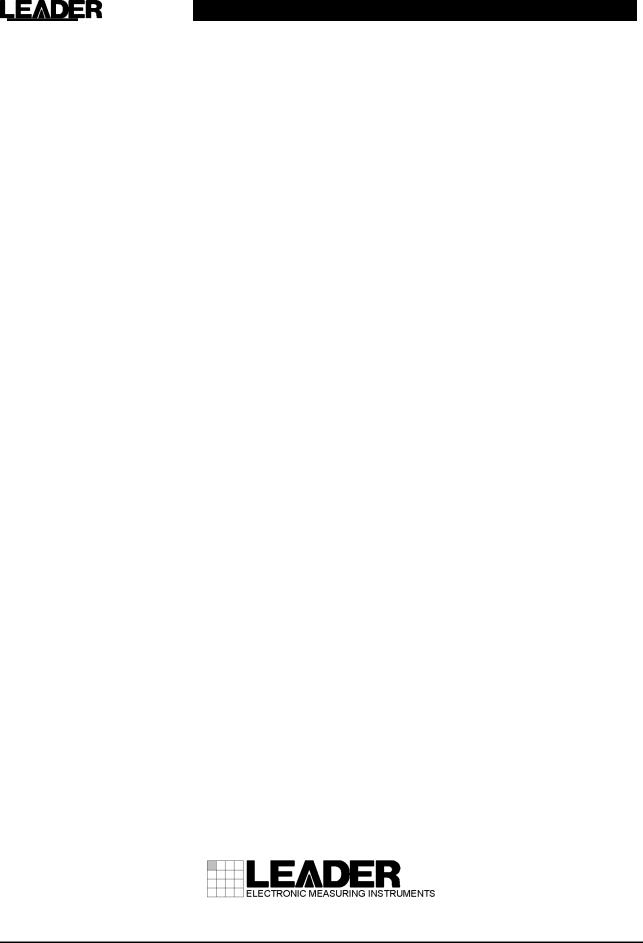
LV 5800
MULTI MONITOR
INSTRUCTION MANUAL
TABLE OF CONTENTS
GENERAL SAFETY SUMMARY ......................................................................................... |
I |
||
1. INTRODUCTION.......................................................................................................... |
1 |
||
1.1 |
Scope of Warranty .................................................................................................................... |
1 |
|
1.2 |
Operating Precautions .............................................................................................................. |
1 |
|
1.2.1 |
Maximum Allowable Input Voltage ..................................................................................... |
1 |
|
1.2.2 Caution at the Time of Standby.......................................................................................... |
1 |
||
1.2.3 |
Last Memory...................................................................................................................... |
2 |
|
1.2.4 |
Mechanical Shock ............................................................................................................. |
2 |
|
1.2.5 |
LCD Monitor ...................................................................................................................... |
2 |
|
1.2.6 Flickering of the LCD ......................................................................................................... |
2 |
||
1.2.7 |
About the Cabinet.............................................................................................................. |
2 |
|
1.3 |
About Abandonment ................................................................................................................. |
3 |
|
2. |
ABOUT THIS MANUAL................................................................................................ |
4 |
||
3. |
SPECIFICATIONS ....................................................................................................... |
5 |
||
|
3.1 |
General..................................................................................................................................... |
5 |
|
|
3.2 |
Features ................................................................................................................................... |
5 |
|
|
3.3 |
Specifications............................................................................................................................ |
6 |
|
|
3.3.1 |
Slot .................................................................................................................................... |
6 |
|
|
3.3.2 |
LCD Display ...................................................................................................................... |
6 |
|
|
3.3.3 |
Screen Capture ................................................................................................................. |
6 |
|
|
3.3.4 |
Presets .............................................................................................................................. |
6 |
|
|
3.3.5 |
External Reference Input................................................................................................... |
6 |
|
|
3.3.6 |
External Control Connector ............................................................................................... |
7 |
|
|
3.3.7 |
Headphone Output ............................................................................................................ |
7 |
|
|
3.3.8 |
General Specifications....................................................................................................... |
7 |
|
4. PANEL DESCRIPTION ................................................................................................ |
8 |
||
4.1 |
Front Panel ............................................................................................................................... |
8 |
|
4.1.1 |
INPUT Group..................................................................................................................... |
8 |
|
4.1.2 |
DISPLAY Group................................................................................................................. |
9 |
|
4.1.3 |
MODE Group................................................................................................................... |
10 |
|
4.1.4 |
PRESET Group ............................................................................................................... |
11 |
|
4.1.5 |
Miscellaneous.................................................................................................................. |
12 |
|
4.2 |
Rear Panel.............................................................................................................................. |
13 |
|
4.2.1 |
Rear Panel Description.................................................................................................... |
13 |
|
4.2.2 LV 58SER01A (SDI INPUT) Rear Panel.......................................................................... |
15 |
||
4.2.3 LV 58SER02 (EYE PATTERN Unit) Rear Panel .............................................................. |
15 |
||
4.2.4 |
LV 58SER40A (DIGITAL AUDIO) Rear Panel .................................................................. |
15 |
|
4.2.5 LV 58SER20 (DVI-I OUTPUT unit) Rear Panel ............................................................... |
16 |
||
4.3 |
Display Screen ....................................................................................................................... |
16 |
|
5. INSTALLING THE UNITS........................................................................................... |
18 |
|
5.1 |
Removing the Units ................................................................................................................ |
19 |
5.2 |
Installing the Units .................................................................................................................. |
20 |
5.2.1 Installing the LV 58SER01A (SDI INPUT)........................................................................ |
21 |
|
5.2.2 Installing the LV 58SER02 (EYE PATTERN unit)............................................................. |
21 |
|
5.2.3 Installing the LV 58SER03 (COMPOSITE VIDEO INPUT) .............................................. |
26 |
|
5.2.4 Installing the LV 58SER04 (MPEG DECODER).............................................................. |
26 |
|
5.2.5 Installing the LV 58SER06 (3G-SDI INPUT).................................................................... |
26 |
|
5.2.6 Installing the LV 58SER07 (EYE PATTERN) .................................................................. |
27 |
|
5.2.7 Installing the LV 58SER20 (DVI OUTPUT unit)............................................................... |
27 |
|
5.2.8 Installing the LV 58SER21 (ANALOG COMPONENT OUTPUT)..................................... |
27 |
|
5.2.9 Installing the LV 58SER40A (DIGITAL AUDIO)............................................................... |
27 |
|
5.3 |
Vent Holes .............................................................................................................................. |
29 |
6. |
OPERATION OVERVIEW .......................................................................................... |
30 |
||
|
6.1 |
Differences in the Operation by Unit Type .............................................................................. |
30 |
|
|
6.1.1 |
Input Units ....................................................................................................................... |
30 |
|
|
6.1.2 |
Output Units..................................................................................................................... |
30 |
|
|
6.1.3 |
Function Units.................................................................................................................. |
30 |
|
|
6.1.4 |
Multipurpose Units........................................................................................................... |
30 |
|
|
6.2 |
Panel Control Basics .............................................................................................................. |
31 |
|
|
6.2.1 |
Selecting the Display Area............................................................................................... |
31 |
|
|
6.2.2 |
Selecting the Display Format........................................................................................... |
33 |
|
|
6.2.3 |
Selecting the Input Signal................................................................................................ |
33 |
|
|
6.2.4 |
Selecting the Display Mode ............................................................................................. |
33 |
|
|
6.3 |
Using the Tab Menu................................................................................................................ |
34 |
|
|
6.4 |
Video Signal Waveform Display.............................................................................................. |
35 |
|
|
6.5 |
Vector Waveform Display........................................................................................................ |
35 |
|
|
6.6 |
Picture Display........................................................................................................................ |
36 |
|
|
6.7 |
Audio Display.......................................................................................................................... |
36 |
|
|
6.7.1 |
Displaying the Embedded Audio...................................................................................... |
36 |
|
|
6.7.2 |
Displaying the External Audio.......................................................................................... |
37 |
|
|
6.8 |
Status Display......................................................................................................................... |
37 |
|
|
6.8.1 |
Status Display of SDI Signals .......................................................................................... |
37 |
|
|
6.8.2 |
Status Display of Audio.................................................................................................... |
38 |
|
|
6.9 |
Eye Pattern Display ................................................................................................................ |
38 |
|
|
6.9.1 |
LV 58SER02's Eye Pattern Display ................................................................................. |
38 |
|
|
6.9.2 |
LV 58SER07's Eye Pattern Display ................................................................................. |
39 |
|
|
6.10 |
Menu Structure ....................................................................................................................... |
40 |
|
|
6.10.1 |
Capture Menu.................................................................................................................. |
40 |
|
|
6.10.2 |
System Menu................................................................................................................... |
41 |
|
|
6.10.3 |
Preset Menu .................................................................................................................... |
43 |
|
7. |
SYSTEM SETUP ....................................................................................................... |
44 |
||
7.1 |
System Setting of the Unit ...................................................................................................... |
45 |
7.2 |
Setting the LV 5800 System ................................................................................................... |
45 |
|
7.2.1 LV 5800 General Settings................................................................................................ |
45 |
||
|
7.2.2 |
Ethernet Parameters Setup ............................................................................................. |
49 |
|
|
7.2.3 |
Remote Connector Setting .............................................................................................. |
51 |
|
|
7.2.4 Date and Time Settings ................................................................................................... |
55 |
||
|
7.2.5 Displaying the Installed Units........................................................................................... |
57 |
||
|
7.2.6 Shutoff of LCD Backlight ................................................................................................. |
57 |
||
|
7.2.7 |
Initialization...................................................................................................................... |
58 |
|
8. |
CAPTURE FUNCTION .............................................................................................. |
59 |
||
8.1 |
Screen Capture ...................................................................................................................... |
60 |
||
|
8.1.1 |
Screen Capture Procedure.............................................................................................. |
60 |
|
|
8.1.2 Selecting the Screen Capture File ................................................................................... |
61 |
||
|
8.1.3 Saving the Screen Capture File....................................................................................... |
62 |
||
|
8.1.4 Loading a Screen Capture File........................................................................................ |
62 |
||
|
8.1.5 Deleting a Screen Capture File ....................................................................................... |
63 |
||
8.2 |
Frame Capture ....................................................................................................................... |
63 |
||
9. |
PRESET FUNCTION ................................................................................................. |
64 |
||
9.1 Registration of Preset and File Operation of Preset ............................................................... |
65 |
|||
|
9.1.1 |
Comment Entry................................................................................................................ |
66 |
|
|
9.1.2 |
Saving the Presets .......................................................................................................... |
67 |
|
|
9.1.3 |
Deleting the Presets ........................................................................................................ |
67 |
|
|
9.1.4 |
Copying All Presets Data................................................................................................. |
67 |
|
9.2 |
Recalling the Presets.............................................................................................................. |
68 |
||
10. |
PREVENTING POWER CORD DESCRIPTION ........................................................ |
69 |
||
10.1 Connecting the Power Cord.................................................................................................... |
69 |
|||
10.2 Disconnecting the Power Cord ............................................................................................... |
70 |
|||
11. |
MAINTENANCE ......................................................................................................... |
71 |
||
12. |
FIRMWARE REVISION HISTORY............................................................................. |
72 |
||

GENERAL SAFETY SUMMARY
■To Avoid Personal Injury
It is recommended that only qualified personnel with technical knowledge use this instrument only after reading and fully understanding all functions of the instrument described this instruction manual.
This instrument is not designed and manufactured for consumers.
If you do not have enough knowledge on electricity, to avoid personal injury and prevent damage to this product, please be sure to use this product only under the supervision of an engineer who has sufficient knowledge about electronics.
■Note about Reading This Manual
Should you find the contents in this manual and any of its technical terms confusing, please feel free to contact your local LEADER agent.
■Symbols and Terms
Following terms and symbols indicate necessary warnings and cautions used in this manual and on the product are there for safe operation.
Symbol |
The sections where this symbol is marked in this manual or instrument, if not correctly |
|
performed or practiced, could result in personal injury or cause serious danger to the |
|
instrument. Misuse could also produce unintentional movement to create an operational |
|
impediment on the instrument or other products that might be connected to it. |
|
Be sure to refer to the safety precautions in this manual to safely use the part of the |
|
instrument where the symbol is marked. |
|
|
Term |
Warning statements identify warning conditions that if disregarded or not correctly |
|
performed or adhered to, could result in serious personal injury or even loss of life. |
|
|
Term |
Caution statements identify caution conditions that if disregarded or not correctly |
|
performed or adhered to, could result in personal injury or damage to the instrument. |
|
|
I

GENERAL SAFETY SUMMARY
Review the following safety precautions to avoid operator's injury and loss of life and prevent damage and deterioration to this instrument.
To avoid potential hazards, use this product as specified.
■Warnings about the Case and Panels
Operator should not remove any cases or panel of the product other than the time of exchange of the unit.
Be sure to unplug the LV 5800 from the wall socket before you change the installed units.
If you touch inside the instrument while connecting a power plug to the outlet, it could result personal shock or fire hazard.
Refrain from spilling any liquid on or inserting anything flammables or piece of metal into the ventilation of the instrument. Such actions could cause fire, shock, malfunction and be an accident hazard while the power is on.
■Warnings about the Power Source
Make sure to connect only to the rated power line voltage. Excess voltage may cause fire. Confirm the voltage of the commercial power line before connecting the AC power cord. The voltage range is indicated on the rear panel.
The power frequency of the power line should be 50/60 Hz.
Use a power cord that is appropriate for the voltage of the power source. Also, use a power cord that meets the safety standards of the country that you are using it in. Using a power cord that does not meet the standards could lead to fire.
If the attached cord is damaged, stop using it and contact your local LEADER agent. Should you use a damaged cord, it could cause a shock or create a fire hazard. When you pull out the cord be sure to hold it by plug and pull from the socket not by holding the cord wire.
II

GENERAL SAFETY SUMMARY
Review the following safety precautions to avoid operator's injury and loss of life and prevent damage and deterioration to this instrument.
To avoid potential hazards, use this product as specified.
■Warnings about the Installation Environment
●Operating Temperature Range
Operate the instrument between the temperature range of 0 to 40 °C. Operating the instrument at higher temperatures could cause a fire hazard. Be sure not to obstruct air circulation.
Rapid changes of temperatures from cold to warm can create internal moisture or condensation and could damage the instrument.
If there is a possibility of moisture condensation, allows the instrument to sit for 30 minutes without the power on.
●Operating Humidity Range
Operating humidity range is ≤85 % RH. without condensation
Do not operate the instrument with wet hands. This could cause a shock and fire hazard.
●Operation in the Presence of Gasses
Operating the instrument in and near the presence or storage locations of flammable, explosive gasses or fumes could create an explosion and fire hazard.
Do not operate the instrument anywhere near such environments.
●Avoid Insertions
Do not insert metals or flammable objects or drop liquid on or into the instrument.
To do so could cause fire, shock, malfunction and create a dangerous accident hazard.
■If You Notice Something Wrong during Operation
While operating the instrument if smoke, fire, or a bad smell occurs, turn off the instrument at once for it could cause a fire hazard. When such a case occurs, turn off the power switch and pull the plug of the cord from the plug socket. Contact your local LEADER agent after confirming there is no fire.
■Warning about Grounding
The instrument has a ground terminal to avoid electric shock hazard and to protect the instrument from damage. Ensure that the product is properly grounded for safe operation.
III

GENERAL SAFETY SUMMARY
Review the following safety precautions to avoid operator's injury and loss of life and prevent damage and deterioration to this instrument.
To avoid potential hazards, use this product as specified.
■Cautions about the Output Connectors
Do not supply external power to Output terminal, this could cause the instrument to malfunction. If the cable touches DC power supply etc., there is a possibility that an internal attenuator might be damaged by a fire.
■Caution When Not Using the Instrument for a Long Time
Make sure to disconnect the power cord from the socket when you do not use the instrument for a long time.
■Routine Maintenance
Avoid the use of thinner or benzene solvents for cleaning cases, panels and knobs since this might remove the paint or damage plastic surfaces. Wipe cases, panels, and knobs lightly with a soft cloth damped with neutral detergent. Do not allow water, detergent, or other foreign objects to enter the instrument while cleaning. Remove the power cord plug from the socket when cleaning the instrument.
Please conform to the above warnings and cautions for safe operation. There are cautions in each area of this instruction manual, so please conform to each caution.
If you have any questions about this manual, please feel free to contact your local LEADER agent.
IV

1. INTRODUCTION
1.INTRODUCTION
Thank you for purchasing LEADER’s measuring instruments. Please read this instruction manual carefully to ensure correct and safe operation.
If you have any difficulties or questions on how to use the instrument after you have read this manual, please feel free to contact your local LEADER agent. After you have read the manual, keep the manual in a safe place for quick reference.
1.1Scope of Warranty
This LEADER instrument has been manufactured under the strictest quality control guidelines. LEADER shall not be obligated to furnish free service during the warranty period under the following conditions.
•Repair of malfunction or damages resulting from fire, natural calamity, or improper voltage applied by the user.
•Repair of an instrument that has been improperly repaired, adjusted, or modified by personnel other than a factory-trained LEADER representative.
•Repair of malfunctions or damages resulting from improper use.
•Repair of malfunctions caused by devices other than this instrument.
•Repair of malfunctions or damages without the presentation of a proof of purchase or receipt bill for the instrument.
1.2Operating Precautions
1.2.1Maximum Allowable Input Voltage
The maximum allowable input voltage to the input connectors is shown in the table below. Do not apply excessive voltage to prevent damage to the instrument.
Table 1-1 Maximum allowable input voltage
Input Connector |
Maximum Allowable Input Voltage |
REMOTE control connector |
0 to +5 V |
EXT REF connector |
±5 V |
1.2.2Caution at the Time of Standby
Even if LV 5800 turns off the power switch with the front panel, in the state where the power plug has been connected to the outlet socket, standby state is maintained.
In the state of standby, part of internal circuit is working and it may generate heat. Therefore, make sure to disconnect the power plug from the outlet when you are not going to use the LV 5800.
Make sure also to disconnect the power plug from the outlet when you exchange the unit. Not to do so might cause the instrument to malfunction.
1
1. INTRODUCTION
1.2.3Last Memory
The LV 5800 has a last-memory feature. When you turn ON the power, the LV 5800 starts up with the same panel settings that were set when it was last turned OFF.
If the backup battery runs out, the last-memory feature will no longer work, and the internal clock will be reset. If this happens, contact your local LEADER agent.
To continually use the last-memory and clock features, we recommend that you replace the backup battery with a new one every five years after you purchase the LV 5800. You cannot replace the backup battery yourself. To have the battery replaced, contact your local LEADER agent.
1.2.4Mechanical Shock
To prevent damage to the precise components used in this instrument, be careful not to expose the instrument to other forms of severe mechanical shock. If the LCD breaks, grass fragments may cause injury.
1.2.5LCD Monitor
There may be pixels on the LCD monitor that do not turn ON or those that remain ON at all times. This is not a malfunction.
1.2.6Flickering of the LCD
The LCD on the LV 5800 supports many types of video signals. The LCD displays the input SDI signal asynchronously and may flicker on the waveform display or picture display. The LV 5800 stores the input SDI signal once to the frame memory, and then reads the memory using the LCD sync signal, which is asynchronous to the input SDI signal. Therefore, flickers may occur due to frame skip, which skips over certain frame memories, or frame repeat, which reads certain frame memories twice.
1.2.7About the Cabinet
Use a cabinet with one of the specified serial numbers.
Please be aware that you cannot attach the LV 5800 to any of the old cabinets with the serial numbers listed below.
LR 2404, LR 2427, LR 2427A, LR 2400-AI, LR 2400-AM, LR 2400-VI, LR 2400-VM, and LR 2700-I
2

1. INTRODUCTION
1.3About Abandonment
Figure 1-1 EU WEEE Directive
The EU WEEE Directive applies to this product and its accessories. When disposing of this product or its accessories, follow the regulations in your country or region.
(WEEE Directive: Waste Electrical and Electronic Equipment)
Follow the EU Battery Directive when discarding the batteries that you removed from this instrument.
3
2. ABOUT THIS MANUAL
2.ABOUT THIS MANUAL
LV 5800 operates as a measuring instrument only when the unit separately prepared by the option is installed to the LV 5800.
Moreover, the method of operating LV 5800 is different according to the installing situation of the unit.
In this instruction manual, about the handling of LV 5800 main frame, explains only the portion which operates in common regardless of the installing situation of each unit.
Please also operate the instrument after well reading and understanding the instructions manual attached to each installed unit.
In addition, this LV 5800 instruction manual has described assuming that the following units are installed in LV 5800.
● |
Input Units |
|
|
Unit No.1 LV 58SER01A |
(SDI INPUT) |
|
Unit No.2 LV 58SER01A |
(SDI INPUT) |
|
Unit No.3 LV 58SER02 |
(EYE PATTERN unit) |
|
Unit No.4 LV 58SER40A |
(DIGITAL AUDIO) |
● |
Output Units |
|
|
Unit No.5 None |
|
|
Unit No.6 LV 58SER20 |
(DVI-I OUTPUT unit) |
Refer to Figure 4-2, “Rear panel" for the arrangement of the unit number.
4
3. SPECIFICATIONS
3.SPECIFICATIONS
3.1General
The LV 5800 is a new concept of multi monitor that allows you freely configure various input and output units according to your application.
In the digital broadcasting system becoming complicated, you can construct a flexible system by combining separately prepared input and output units.
3.2Features
●Four Input Slots
Up to four input units can be installed with arbitrary combination. Each input unit operates independently.
●Two Output Slots
Up to two output units can be installed with arbitrary combination. Each output unit operates independently.
●Display Function
Employs a color TFT LCD monitor with XGA resolution (1024 x 768).
The displaying function of each unit can be displayed on a full screen, or 2 or 4 screen multi display.
The multi screen display allows arbitrary combination of signals of different input units to be displayed.
●External Synchronization Signal Input
The video signal waveform display can be displayed matching with the phase of the external synchronized signal.
●USB Port
Screen captures, data recording, and content of presets can be stored by connecting a USB memory to the USB connector on the front panel.
●Ethernet Connector
Remote control, error monitoring, and file transfer are possible with using TELNET or FTP by connecting a PC to the Ethernet connector on the rear panel.
●Remote Connector
The remote connector on the rear panel allows recalling of presets, output of error alarm, and switching of input channels.
●A Silent Sound Cooling System
Silence FAN is adopted.
By the rotation sensor, it has the function to display the alarm on the screen when FAN stops due to the breakdown.
Moreover, the rotational speed is controlled with the temperature sensor.
5
3.3Specifications
3.3.1Slot
Number of Slots for Input Number of Slots for Output
3.3.2LCD Display
LCD Screen Type Display Format Backlight Brightness Auto Shutoff Display Screen
3.3.3Screen Capture
Function Display
Media
Data Output
Data Input
3. SPECIFICATIONS
4
2
6.3-inch TFT color
XGA (Effective area 1,024x768 dots) Selects HIGH or LOW
Sets the time for the backlight to shutoff automatically. 1-screen display, 2-screen display, and 4-screen display
Captures the screen
Displays the captured image or superimposes the captured image over the input signal
Internal memory (RAM) and USB memory
Only one screen capture can be stored in the internal memory.*
Screen captures can be saved as bitmap files or in a file format that the LV 5800 can load. They can be saved to USB memory or transmitted over an Ethernet and saved on a PC.
Data saved to USB memory can be loaded and displayed on the LV 5800.
*When the unit that is equipped with video signal frame capture function, such as LV 58SER01A (SDI INPUT), is installed. (switch type of frame capture and screen capture)
3.3.4Presets
Number of Presets |
60 |
Media |
Internal memory (RAM) or a USB memory |
Recall Method |
Through the front panel, remote connector, and |
|
Ethernet network |
Copy |
Copies all content of presets to the USB memory or |
|
from the USB memory to the LV 5800. |
*Switches between 4 points, 8 points, 15 points, and 60 points for recalling through the remote connector.
3.3.5External Reference Input
Input Signal |
Tri-level sync signal or NTSC/PAL black burst |
Input Connector |
BNC connector (1 system 2 connectors) |
Input Impedance |
15 kΩ (Passive Loop-through) |
Input Return Loss |
≥ 30 dB 50 kHz to 30 MHz (when power is ON. ≥ 25 |
|
dB when power is OFF) |
6
3. SPECIFICATIONS
Maximum Input Voltage |
±5 V (DC + peak AC) |
3.3.6External Control Connector
USB Connector |
|
Specifications |
USB 2.0 |
Device |
Only a USB memory device is supported. |
Ethernet Connector |
|
Standard Supported |
IEEE802.3 |
Input/Output Connector |
RJ-45 |
Function |
Remote control and errors monitoring, etc. from an |
|
external computer |
Type |
10Base-T/100Base-TX |
Remote Connector |
|
Function |
Recalling of presets, monitoring of errors |
Control Signal |
LV-TTL level (LOW active) |
Control Connector |
25-pin D-sub (female) |
3.3.7Headphone Output
|
Output Connector |
3.5 mm miniature jack 1 connector (stereo) |
|
|
Function |
Like LV 58SER40A (DIGITAL AUDIO), it is effective |
|
|
|
when the unit that has audio decoding function is |
|
|
|
inserted. |
|
|
Output Power |
120 mWrms |
|
|
Impedance |
8 Ω |
|
3.3.8 |
General Specifications |
|
|
|
Environmental Conditions |
|
|
|
Operating Temperature |
0 to 40 °C |
|
|
Operating Humidity |
≤ 85% RH (without condensation) |
|
|
Spec-Guaranteed Temperature |
10 ° to 30 °C |
|
|
Spec-Guaranteed Humidity |
≤ 85% RH (without condensation) |
|
|
Operating Environment |
Indoor use |
|
|
Operating Altitude |
Up to 2,000 m |
|
|
Overvoltage Category |
|
|
|
Pollution Degree |
2 |
|
|
Power Requirements |
AC 90 V to 250 V, 50Hz/60Hz, 150 W max. |
|
|
Dimensions |
215 (W) x 133 (H) x 449 (D) mm |
|
|
Weight |
5 kg |
|
|
Accessories |
nstruction manual ................................... |
1 |
|
|
Power cord ............................................. |
1 |
|
|
Cover/Inlet stopper ................................. |
1 |
|
|
Screws for rack mounting....................... |
2 |
|
|
(inch specification) |
|
|
|
D-sub, 25-pin connector ......................... |
1 |
|
|
D-sub, 25-pin connector cover ............... |
1 |
7

4. PANEL DESCRIPTION
4.PANEL DESCRIPTION
4.1Front Panel
Figure 4-1 Front panel
4.1.1INPUT Group
(1)UNIT 1 key
Displays the input signal of unit 1 in the selected area.
→Refer to section 6.2.3, “Selecting the Input Signal”
(2)UNIT 2 key
Displays the input signal of unit 2 in the selected area.
→Refer to section 6.2.3, “Selecting the Input Signal”
(3)UNIT 3 key
Displays the input signal of unit 3 in the selected area.
→Refer to section 6.2.3, “Selecting the Input Signal”
(4)UNIT 4 key
Displays the input signal of unit 4 in the selected area.
→Refer to section 6.2.3, “Selecting the Input Signal”
(5)A Key (A Input Key)
Displays the A input signal of the selected unit in the selected area.
This key is valid for units that have two inputs (A and B) such as on the LV 58SER01A (SDI INPUT).
If a unit has three or more input connectors or multiple channels, this key is used as a
8
4. PANEL DESCRIPTION
channel selection key. In this case, press this key to decrement the channel number.
→Refer to section 6.2.3, “Selecting the Input Signal”
(6)B Key (B Input Key)
Displays the B input signal of the selected unit in the selected area.
This key is valid for units that have two inputs (A and B) such as on the LV 58SER01A (SDI INPUT).
If a unit has three or more input connectors or multiple channels, this key is used as a channel selection key. In this case, press this key to increment the channel number.
→Refer to section 6.2.3, “Selecting the Input Signal”
4.1.2DISPLAY Group
(7)1 Key (First Area Selection Key)
Press this key on the 4 screen multi display to select the first area at the top left.
Press this key on the 2 screen multi display to show the first area at the top left of the 4 screen multi display expanded in the left half of the screen.
Press this key on the 1 screen display to show the first area at the top left of the 4 screen multi display expanded to full screen.
→Refer to section 6.2.1, “Selecting the Display Area”
(8)2 Key (Second Area Selection Key)
Press this key on the 4 screen multi display to select the second area at the top right. Press this key on the 2 screen multi display to show the second area at the top right of the 4 screen multi display expanded in the right half of the screen.
Press this key on the 1 screen display to show the second area at the top right of the 4 screen multi display expanded to full screen.
→Refer to section 6.2.1, “Selecting the Display Area”
(9)3 Key (Third Area Selection Key)
Press this key on the 4 screen multi display to select the third area at the top right. Press this key on the 2 screen multi display to show the third area at the bottom left of the 4 screen multi display expanded in the left half of the screen.
Press this key on the 1 screen display to show the third area at the bottom left of the 4 screen multi display expanded to full screen.
→Refer to section 6.2.1, “Selecting the Display Area”
(10)4 Key (Fourth Area Selection Key)
Press this key on the 4 screen multi display to select the fourth area at the bottom right. Press this key on the 2 screen multi display to show the fourth area at the bottom right of the 4 screen multi display expanded in the right half of the screen.
Press this key on the 1 screen display to show the fourth area at the bottom right of the 4 screen multi display expanded to full screen.
→Refer to section 6.2.1, “Selecting the Display Area”
(11)V POS (Vertical Position Control)
Adjusts the vertical display position on the video signal waveform display, eye pattern display, and other displays.
Press the control to reset the vertical position to the reference.
9
4.PANEL DESCRIPTION
(12)H POS (Horizontal Position Control)
Adjusts the horizontal display position on the video signal waveform display, eye pattern display, and other displays.
Press the control to reset the horizontal position to the reference.
(13)MULTI Key (Multi Display Key)
Switches between 4 or 2 screen multi display and 1 screen display.
The key LED turns on/off each time you press the key. When the key LED is illuminated, the multi screen display is enabled. Otherwise, 1 screen display is enabled.
→Refer to section 6.2.2, “Selecting the Display Format”
(14)OVLAY Key (Overlay Display Key)
Switches between overlay and parade display when showing the component video signal waveforms in the selected area.
The key LED turns on/off each time you press the key. When the key LED is illuminated, the overlay display is enabled. Otherwise, the parade display is enabled.
You can switch each area on the 4 screen multi display using OVLAY key.
(15)CH1 Key (Channel 1 Selection Key)
Shows or hides the signal assigned to CH1 when displaying the component video signal waveforms in the selected area.
The key LED turns on/off each time you press the key. When the key LED is illuminated, the signal assigned to CH1 is shown. Otherwise, the signal is hidden.
You can switch each area on the 4 screen multi display using CH1 key.
(16)CH2 Key (Channel 2 Selection Key)
Shows or hides the signal assigned to CH2 when displaying the component video signal waveforms in the selected area.
The key LED turns on/off each time you press the key. When the key LED is illuminated, the signal assigned to CH2 is shown. Otherwise, the signal is hidden.
You can switch each area on the 4 screen multi display using CH2 key.
(17)CH3 Key (Channel 3 Selection Key)
Shows or hides the signal assigned to CH3 when displaying the component video signal waveforms in the selected area.
The key LED turns on/off each time you press the key. When the key LED is illuminated, the signal assigned to CH3 is shown. Otherwise, the signal is hidden.
You can switch each area on the 4 screen multi display using CH3 key.
4.1.3MODE Group
(18)WFM Key (Video Signal Waveform Display Key)
Displays the video signal waveform in the selected area.
You can set the video signal waveform display independently for each area in the 4 screen multi display. A unit with a video signal input is required such as the LV 58SER01A (SDI INPUT).
→Refer to section 6.4, “Video Signal Waveform Display”
10
4.PANEL DESCRIPTION
(19)VECT Key (Vector Waveform Display Key)
Displays the vector signal waveform in the selected area.
You can set the vector signal waveform display independently for each area in the 4 screen multi display.
A unit with a video signal input is required such as the LV 58SER01A (SDI INPUT).
→Refer to section 6.5, “Vector Waveform Display”
(20)PIC Key (Picture Display Key)
Displays the picture in the selected area.
You can set the picture display independently for each area in the 4 screen multi display. A unit with a video signal input is required such as the LV 58SER01A (SDI INPUT).
→Refer to section 6.6, “Picture Display”
(21)AUDIO Key (Audio Display Key)
Displays the audio in the selected area.
The audio display can be shown in any area on the 4 screen multi display, but there is a limitation to the simultaneous display function.
The LV 58SER40A (DIGITAL AUDIO) that has the audio display function is required.
→Refer to section 6.7, “Audio Display”
(22)STATUS Key (Status Display Key)
Displays errors and analysis results of the input signal in the selected area.
You can set the status display independently for each area in the 4 screen multi display. A unit with a digital signal analysis function is required such as the LV 58SER01A (SDI INPUT).
→Refer to section 6.8, “Status Display”
*Errors and analysis results of the audio signal or the eye pattern display are shown in the audio display or eye pattern display.
(23)EYE Key (Eye Pattern Display Key)
Displays the eye pattern in the selected area.
The eye pattern can be shown in any area on the 4 screen multi display, but there is a limitation to the simultaneous display function.
You need the LV 58SER02 (EYE PATTERN Unit) or LV 58SER07 (EYE PATTERN), both of which have the eye pattern display feature.
→ Refer to section 6.9, “Eye Pattern Display”
4.1.4PRESET Group
(24)MEM Key (Memory Key)
Stores the key settings and menu settings of the LV 5800.
→ Refer to section 9.1, “Registration of Preset and File Operation of Preset”
(25)RCLL Key (Recall Key)
Recalls key settings and menu settings that are stored in the LV 5800.
→ Refer to section 9.2, “Recalling the Presets”
11
4. PANEL DESCRIPTION
4.1.5Miscellaneous
(26)F D (Function Dial)
Sets values or moves the cursor in the menu operation. Press the dial to reset the value to the reference.
(27)USB (USB Port)
Connect the USB memory to this port. The USB memory can be used to save various data including analysis data and capture data. The port supports USB 2.0.
(28)PHONES (Headphone Jack)
A miniature jack for connecting a headphone.
The LV 58SER40A (DIGITAL AUDIO) that has the audio function is required.
(29)EXT Key (External Synchronization Setting Key)
Switches the display reference synchronization signal to an external signal or the synchronization signal of the signal whose waveform is being displayed in the video signal waveform display shown in the selected area.
The key LED turns on/off each time you press the key. When the key LED is illuminated, the external synchronization signal is used. Otherwise, the synchronization signal of the signal whose waveform is being displayed is used.
You can specify the external signal setting independently for each area in the 4 screen multi display.
A unit with a video signal input is required such as the LV 58SER01A (SDI INPUT).
(30)CAP Key (Capture Key)
Executes a screen capture. The screen capture data can be stored as a bitmap file in a USB memory. If you save the screen capture data as a BSG file to a USB memory, you can display the screen image again by loading the file into the LV 5800.
If the LV 58SER01A (SDI INPUT) or LV 58SER06 (3G-SDI INPUT) is installed, you can store a frame of video data in the internal memory and display it in the video signal waveform, vector, and picture displays. In addition, the data can be stored to a USB memory and loaded into the LV 5800 later to be displayed.
→Refer to chapter 8, “CAPTURE FUNCTION”
(31)SYS Key (System Key)
Specifies system settings and error settings of the LV 5800 main frame or each unit.
→Refer to chapter 7, “SYSTEM SETUP”
(32)Power Switch
An electronic switch that keeps track of the power on/off state.
*The LV 5800 is maintained in standby mode even if the power switch is turned off.In the state of standby, it consumes approximately 15 W of power and may generate heat. If you are not going to use the LV 5800 for an extended time, remove the power plug from the outlet.
(33)F 1 to F 7 (Function Keys) Used to operate the menu.
12
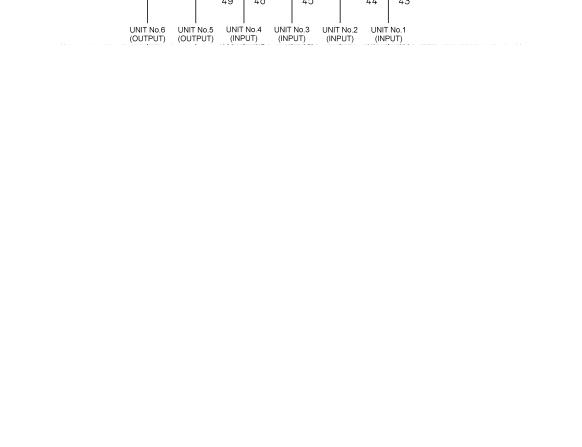
4. PANEL DESCRIPTION
4.2Rear Panel
Figure 4-2 is an example in which the following units are installed to the LV 5800.
● |
Input Units |
|
Unit No.1 LV 58SER01A (SDI INPUT) |
|
Unit No.2 LV 58SER01A (SDI INPUT) |
|
Unit No.3 LV 58SER02 (EYE PATTERN unit) |
|
Unit No.4 LV 58SER40A (DIGITAL AUDIO) |
● |
Output Units |
|
Unit No.5 None |
|
Unit No.6 LV 58SER20 DVI-I OUTPUT unit |
Figure 4-2 Rear panel
4.2.1Rear Panel Description
(34)ETHERNET (Ethernet Connector)
Ethernet connector applicable to 100BASE-TX/10BASE-T.
When connecting to the network via a hub, use a straight cable; when directly connecting to a PC (one-to-one connection), use a cross cable.
→ Refer to section 7.2.2, “Ethernet Parameters Setup”
13

4.PANEL DESCRIPTION
(35)REMOTE (Remote Connector)
A D-sub, 25-pin remote connector. Recalls up to 8 or 60 sets of presets.
It can also be used to output errors or switch the input A/B channel.
→Refer to section 7.2.3, “Remote Connector Setting”
(36)Serial Number
Provide this number when contacting LEADER.
(37)Ground terminal
This terminal is connected to the chassis and is used for grounding.
To prevent electric shock, be sure to ground the LV 5800.
(38)Power Input Terminal
An AC power input connector.
Be sure to use the LV 5800 in the 90 V to 250 V range.
(39)Vent Holes
Vent holes for cooling the LV 5800.
Smoke or fire may result if you use the LV 5800 with the vent holes blocked. Do not block the vent holes.
→Refer to section 5.3, “Vent Holes”
(40)EXT REF (External Synchronization Input Connector)
The external synchronization signal input connector for the video signal waveform display.
The input configuration is loop-through. Terminate the end of the cascade connection at 75 Ω. HDTV tri-level sync signals and NTSC/PAL black burst signals are supported for the input signal.
Applying excessive input voltage to the connector can cause damage to the instrument. Pay attention to the maximum input voltage range when applying signals.
The maximum input voltage range of the external synchronization input connector is ±5 V.
14

4.PANEL DESCRIPTION
4.2.2LV 58SER01A (SDI INPUT) Rear Panel
(41)INPUT SDI A (SDI Signal Input A Connector)
(43)INPUT SDI B (SDI Signal Input B Connector)
Input connectors for serial digital signals (SDI).
Each input connector is terminated internally at 75 Ω. Therefore, you do not need to connect a terminator. Use a cable with a characteristic impedance of 75 Ω for the connection.
Applying excessive input voltage to the connector can cause damage to the instrument. Pay attention to the maximum input voltage range when applying signals.
The maximum input voltage range of the SDI input connector is -2 V to +2 V.
(42) OUTPUT SDI A/B (SDI Signal Output A/B Connector)
(44)OUTPUT SDI B (SDI Signal Output B Connector)
Reclocked output of the serial digital signals. The serial digital video signal (SDI) that is applied to the SDI signal input connectors is output in the state of serial reclocking from these connectors. Connect the output to an external instrument such as a picture monitor supporting SDI input. A 75-Ω termination is required at the receiving end. OUTPUT SDI A/B is the output of INPUT SDI A/B, and OUTPUT SDI B is the output of INPUT SDI B.
4.2.3LV 58SER02 (EYE PATTERN Unit) Rear Panel
(45)JITTER OUT (Jitter Output)
Converts the amount of jitter in the serial digital signal (SDI) monitored on the LV 58SER02 to voltage and outputs the voltage.
4.2.4LV 58SER40A (DIGITAL AUDIO) Rear Panel
(46)AES/EBU IN/OUT CH 1/2 (Digital Audio I/O Connector CH 1/2)
(47)AES/EBU IN/OUT CH 3/4 (Digital Audio I/O Connector CH 3/4)
(48)AES/EBU IN/OUT CH 5/6 (Digital Audio I/O Connector CH 5/6)
(49)AES/EBU IN/OUT CH 7/8 (Digital Audio I/O Connector CH 7/8)
I/O connectors for AES/EBU (digital audio) signals. Switch between input and output using the system menu.
If the LV 58SER01A (SDI INPUT) or LV 58SER06 (3G-SDI INPUT) is installed and the LV 58SER40A (DIGITAL AUDIO) is set to output, the embedded audio is extracted from the selected SDI signal and output as AES/EBU signals.
15
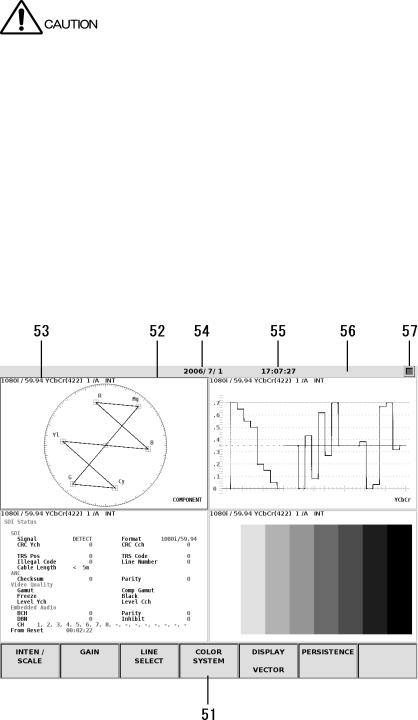
4. PANEL DESCRIPTION
Applying an external signal with the digital audio I/O connector set to output may cause malfunction. Be sure to check the I/O setting before applying an AES/EBU signal. Applying excessive input voltage to the connector can cause damage to the instrument. Pay attention to the maximum input voltage range when applying signals.
The maximum input voltage range of the digital audio I/O connector is -5 V to +5 V.
4.2.5LV 58SER20 (DVI-I OUTPUT unit) Rear Panel
(50)DVI-I OUTPUT (DVI-I Output Connector)
An output connector that supports both TMDS serial digital output and analog RGB output. The image displayed on the LV 5800 front panel is delivered in DVI-I format. Connect the output to external equipment such as an external LCD.
4.3Display Screen
Figure 4-3 Display screen
16

4. PANEL DESCRIPTION
(51)Function Menu
Displays a menu used to carry out various settings. Operate the menu using the F 1 to F 7 keys or the F D (function dial).
→Refer to section 7.2.1, “LV 5800 General Settings”.
(52)Selected Area
Displays the selected area in a blue frame. You can set the frame color by pressing the SYS key to show the system menu and selecting F 2 (PLATFORM SETUP). Select an area using the 1 to 4 keys.
(53)Input Signal Status
Indicates the input signal status.
The display varies depending on whether an SDI signal is selected or an audio signal is selected. For details, see the user’s manual for each unit.
(54)Date
Displays the date. You can set the date by pressing the SYS key to show the system menu and selecting F 3 (DATE & TIME).
→Refer to section 7.2.4, “Date and Time Settings”
(55)Time
Displays the current time. You can set the time by pressing the SYS key to show the system menu and selecting F 3 (DATE & TIME).
→Refer to section 7.2.4, “Date and Time Settings”
(56)Alarm
Displays alarms. When set to 1 screen display, errors are displayed. If an error occurs in the internal cooling fan, FAN ALARM is indicated. If this happens, turn off the power and request repairs.
(57)USB Memory Status
Displays an icon if a USB memory is connected to the USB port.
It is normally green. It turns red while the USB memory is being accessed.
Do not remove the USB memory when the icon is red. It can damage the data or USB memory.
17
