Page 1
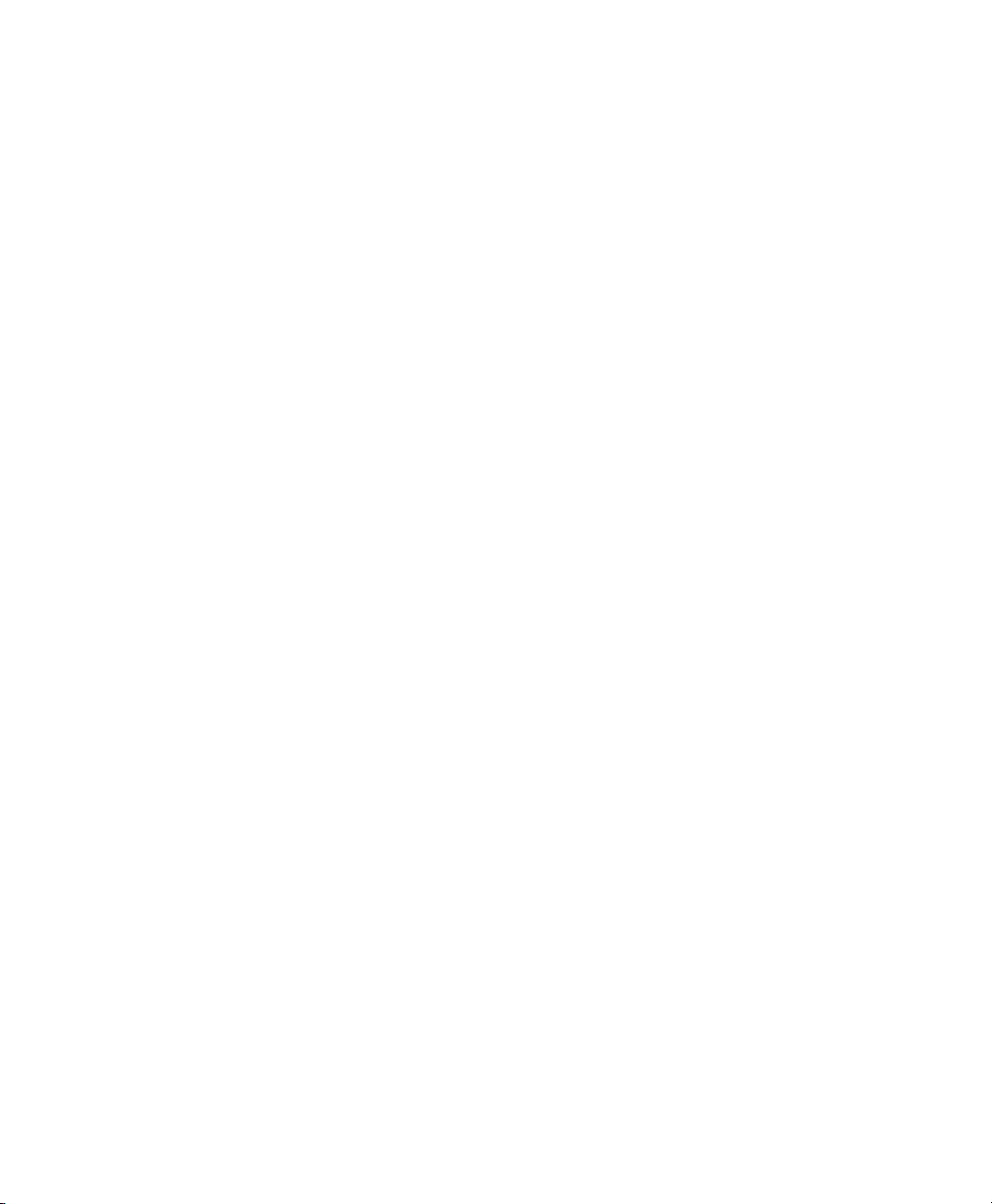
PC2000 Terminal
Installation &
User’s Guide
Page 2
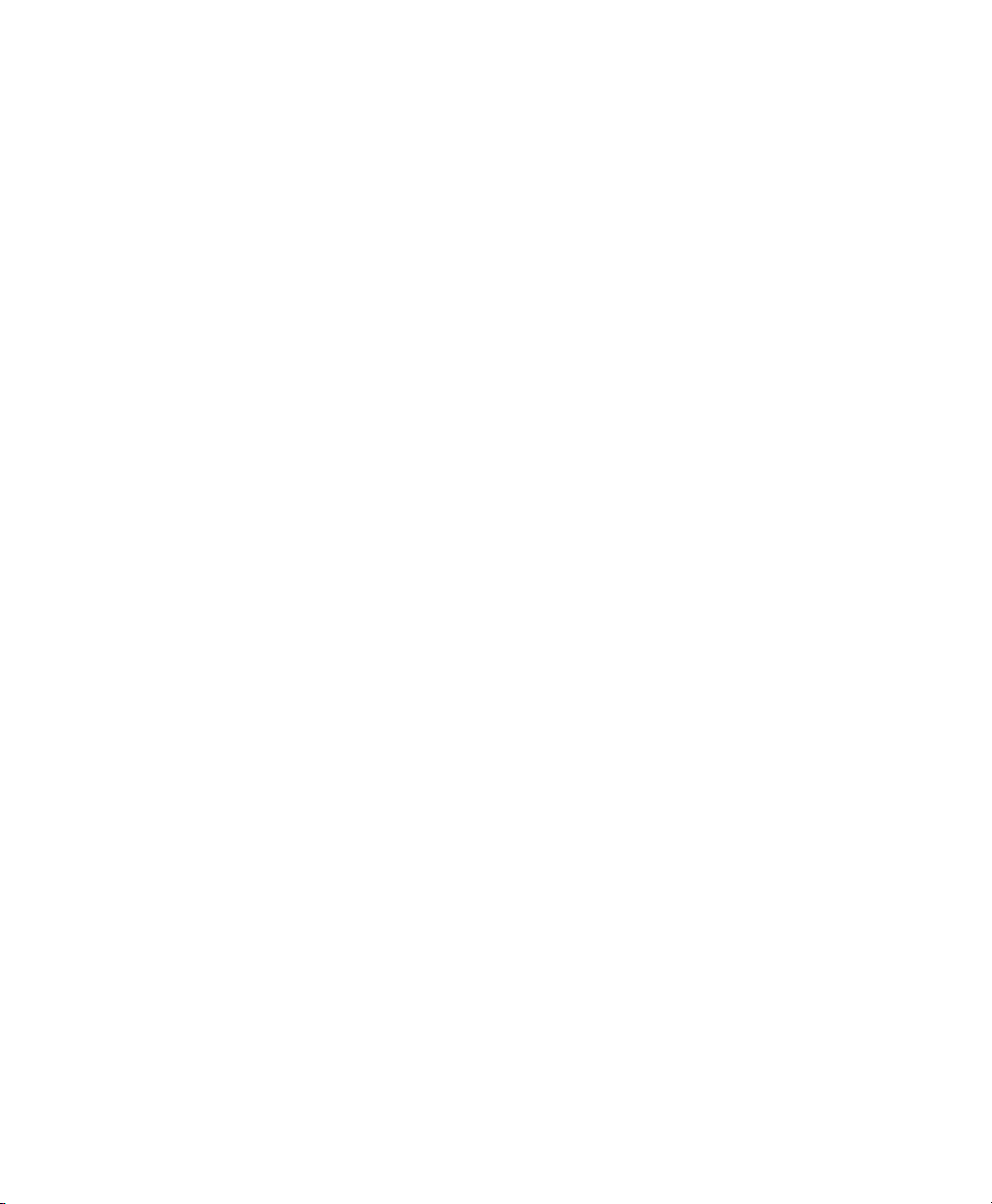
PayClock, Lathem and the Lathem logo are registered trademarks of Lathem Time Corporation. Other product names mentioned in
this manual may be trademarks of their respective companies and are hereby acknowledged.
Warning: Changes or modifications to this unit not expressly approved by the party responsible for compliance could void the user’s
authority to operate the equipment.
NOTICE: This equipment has been tested and found to comply with the limits for a Class A digital device, pursuant to Part
15 of the FCC Rules. These limits are designed to provide reasonable protection against harmful interference when the equipment is
operated in a commercial environment. This equipment generates, uses, and can radiate radio frequency energy and, if not installed
and used in accordance with the instructional manual, may cause harmful interference to radio communications. Operation of this
equipment in a residential area is likely to cause harmful interference in which case the user will be required to correct the
interference at his or her own expense.
Shielded cables must be used with this unit to ensure compliance with the Class A FCC limits
FOR UNITS EQUIPPED WITH AN INTERNAL MODEM
NOTICE: This equipment complies with Part 68 of the FCC Rules. On the mounting panel of this equipment is a
label that contains, among other information, the FCC Registration Number and Ringer Equivalence Number (REN)
for this equipment. If requested, provide this information to your Telephone Company.
The registration jack USOC for this equipment is (RJ-11). An FCC compliant telephone cord and modular plug is
provided with this equipment. This equipment is designed to connect to the telephone network or premises wiring
using a compatible modular jack, which is Part 68 compliant. See installation instructions for details.
The REN is useful to determine the quantity of devices that may be connected to the telephone line. Excessive RENs
on the telephone line may result in the devices not ringing in response to an incoming call. In most, but not all areas,
the sum of “REN” of all devices should not exceed five (5). To be certain of the number of devices that may be
connected to a line, as determined by the total “REN”, contact the local Telephone Company.
If your telephone equipment (Modem) causes harm to the telephone network, the Telephone Company will notify you
in advance that temporary discontinuance of service may be required, but if advance notice isn’t practical, you will be
notified as soon as possible. You will be advised of your right to file a complaint with the FCC if you believe it is
necessary.
Your Telephone Company may make changes in its facilities, equipment, operations or procedures that could effect the
operation of your equipment. If they do, you will be given advance notice so as to give you an opportunity to maintain
uninterrupted service.
If you experience trouble with this equipment (Modem), please contact Lathem Time Customer Service at (800) 2414990 for repair/warranty information. If your equipment is causing harm to the telephone network, the Telephone
Company may request that you disconnect the equipment until the problem is resolved.
A Lathem-Authorized Service Center will replace a defective Lathem Modem product.
This equipment may not be used on public coin service provided by the Telephone Company. Connection to party lines
is subject to state tariffs. (Contact your state public utility commission or corporation commission for information.)
Page 3
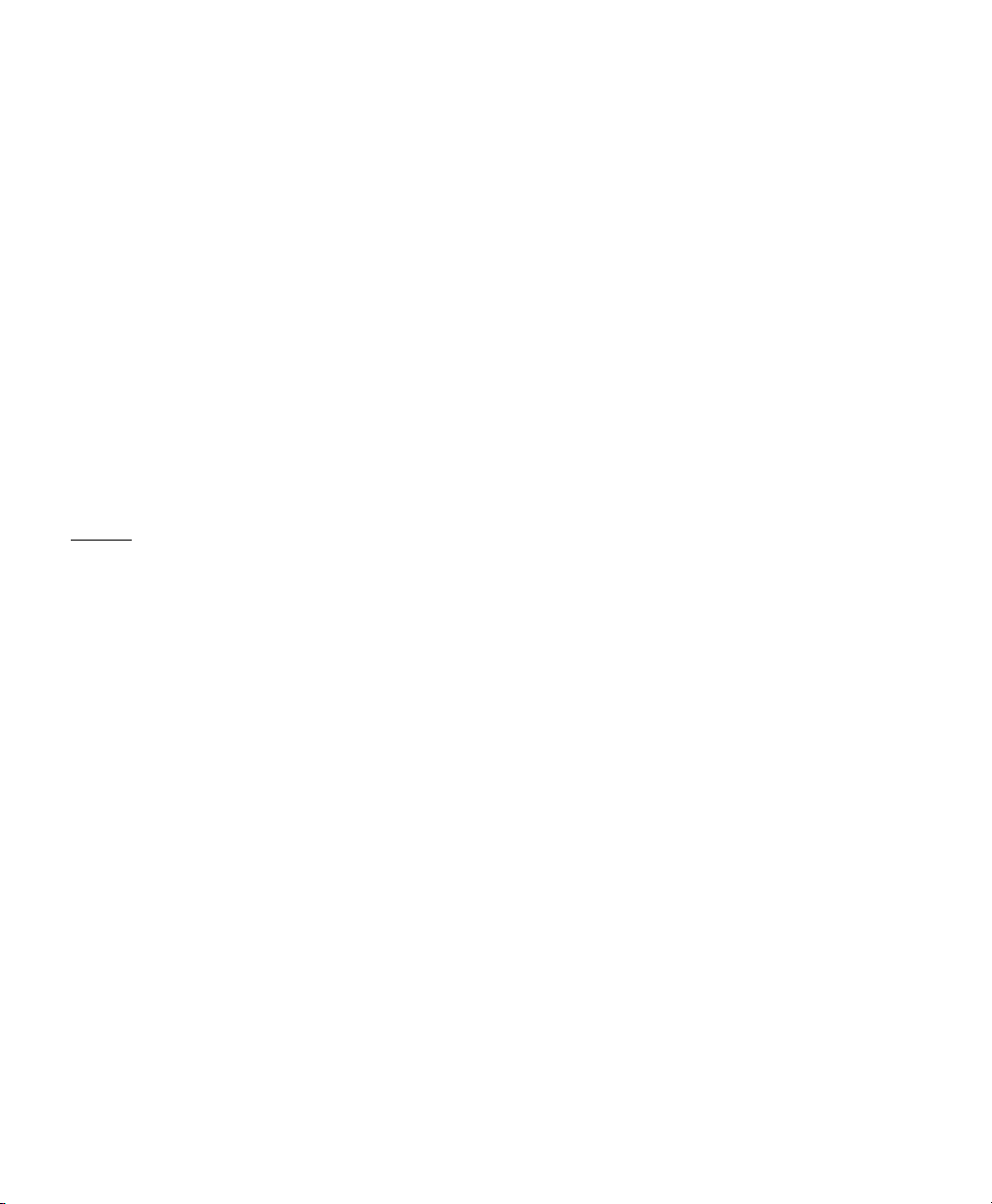
NOTICE: The Industry Canada label identifies certified equipment. This certification means that the equipment
meets certain telecommunications network protective, operational and safety requirements. The Industry
Canada does not guarantee the equipment will operate to the user’s satisfaction.
Before installing this equipment, users should ensure that it is permissible to be connected to the facilities of the local
Telecommunications Company. This equipment must also be installed using an acceptable method of connection. In
some cases, the company’s inside wiring associated with a single line individual service may be extended by means of a
certified connector assembly (telephone extension cord). The customer should be aware that compliance with the above
conditions may not prevent degradation of service in some situations.
Repairs to this equipment can be handled by:
Lathem Time Corp. 200 Selig Drive SW, Atlanta, GA 30336. Tel: (800)-241-4990
Any equipment repairs made by the user, or equipment malfunctions, may give the Telecommunications Company
cause to request the user to disconnect the equipment.
Users should ensure, for their own protection, that the electrical ground connections of the power utility, telephone
lines and internal metallic water pipe system, if present, are connected together. This precaution may be particularly
important in rural areas.
Caution: Users should not attempt to make such connections themselves, but should contact the appropriate electric
inspection authority, or electrician, as appropriate.
NOTE: The Ringer Equivalence Number (REN) assigned to each terminal device provides an indication of the
maximum number of terminals allowed to be connected to a telephone interface. The termination of an interface may
consist of any combination of devices subject only to the requirement that the sum of the Ringer Equivalence Numbers
of all the devices does not exceed 5.
Page 4
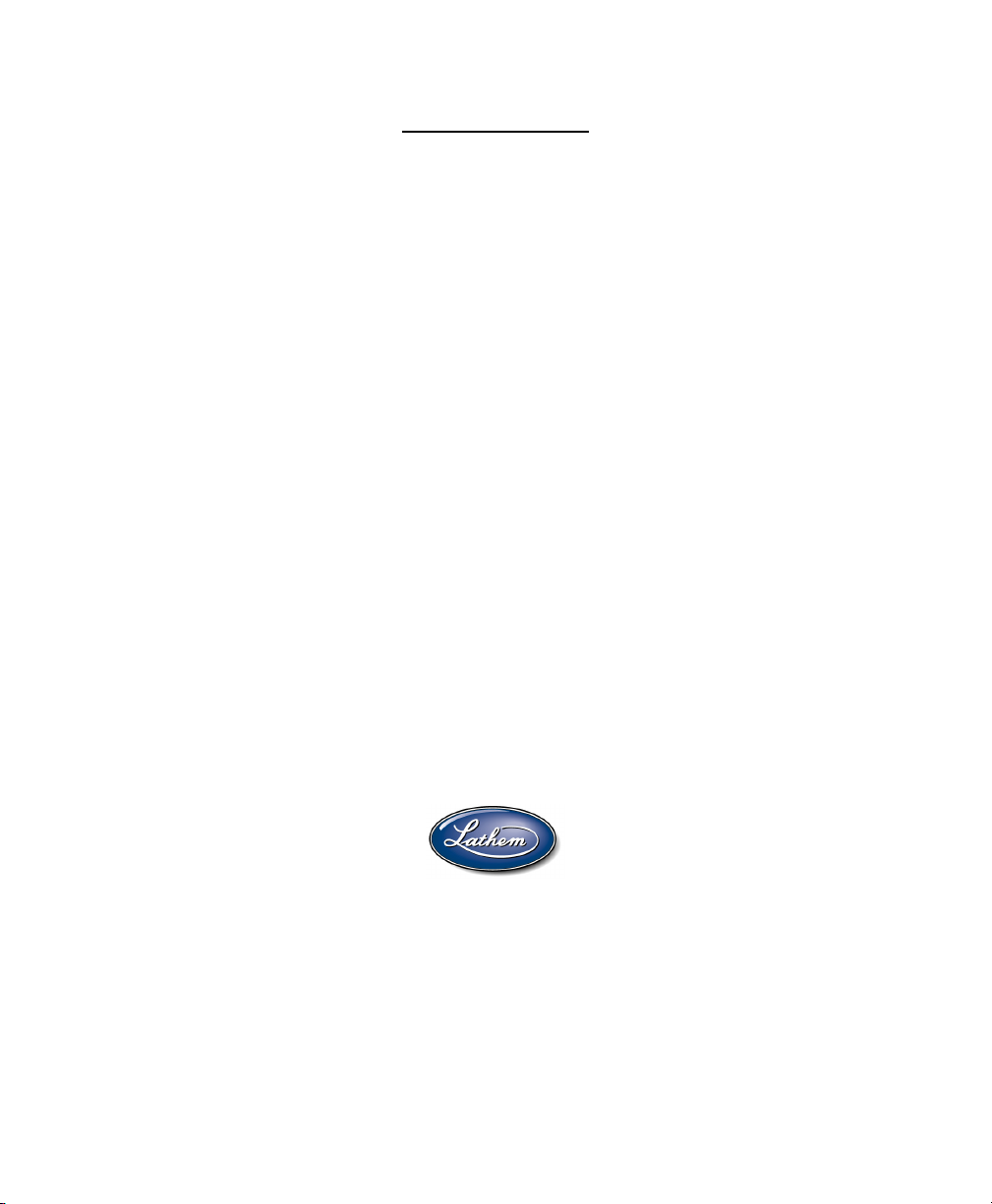
Limited Warranty
Lathem warrants the model PC2000 hardware product against defects in material and workmanship for a
period of ninety days from date of original purchase. The conditions of this warranty and the extent of the
responsibility of Lathem Time Corporation (“Lathem”) under this warranty are listed below.
1. This warranty will become void when service performed by anyone other than an approved Lathem
warranty service dealer results in damage to the product.
2. This warranty does not apply to any product which has been subject to abuse, neglect, or accident, or
which has had the serial number altered or removed, or which has been connected, installed,
adjusted, or repaired other than in accordance with instructions furnished by Lathem.
3. This warranty does not cover dealer labor cost for removing and reinstalling the machine for repair,
or any expendable parts that are readily replaced due to normal use.
4. The sole responsibility of Lathem under this warranty shall be limited to repair of this product, or
replacement thereof, at the sole discretion of Lathem.
5. If it becomes necessary to send the product or any defective part to Lathem or any authorized service
dealer, the product must be shipped in its original carton or equivalent, fully insured with shipping
charges prepaid. Lathem will not assume any responsibility for any loss or damage incurred in
shipping.
6. WARRANTY DISCLAIMER: Limitation of Liability. Except in only the limited express warranty
set forth above, there are no expressed or implied warranties of merchantability and fitness for a
particular purpose. In no event will Lathem be liable for any direct, special, or consequential
damages arising out of or in connection with the delivery, use or inability to use, or performance of
this product.
7. Proof of date of purchase is required for warranty service on this product.
8. This Warranty grants specific legal rights. Additional legal rights, which may vary by locale, may
also apply.
9. Should any difficulties arise with the performance of this product during warranty, or with any
Lathem authorized service centers, contact Lathem Time at the address below.
Lathem Time Company
200 Selig Drive, SW, Atlanta, GA 30336
www.lathem.com
Page 5
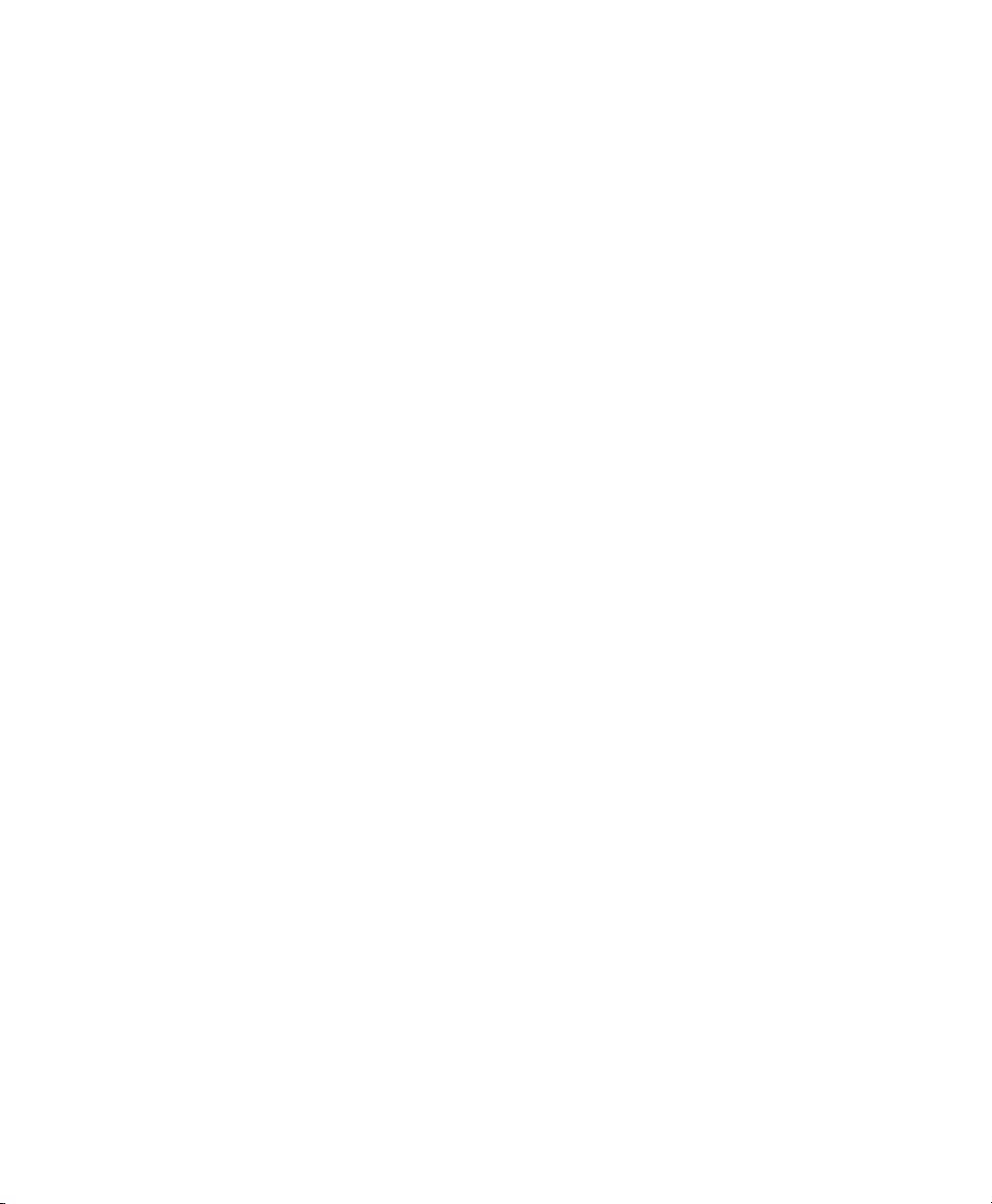
Copyright © 2001 Lathem Time Corporation. All rights reserved.
Document number: USG0007E
04-11-2002
Page 6
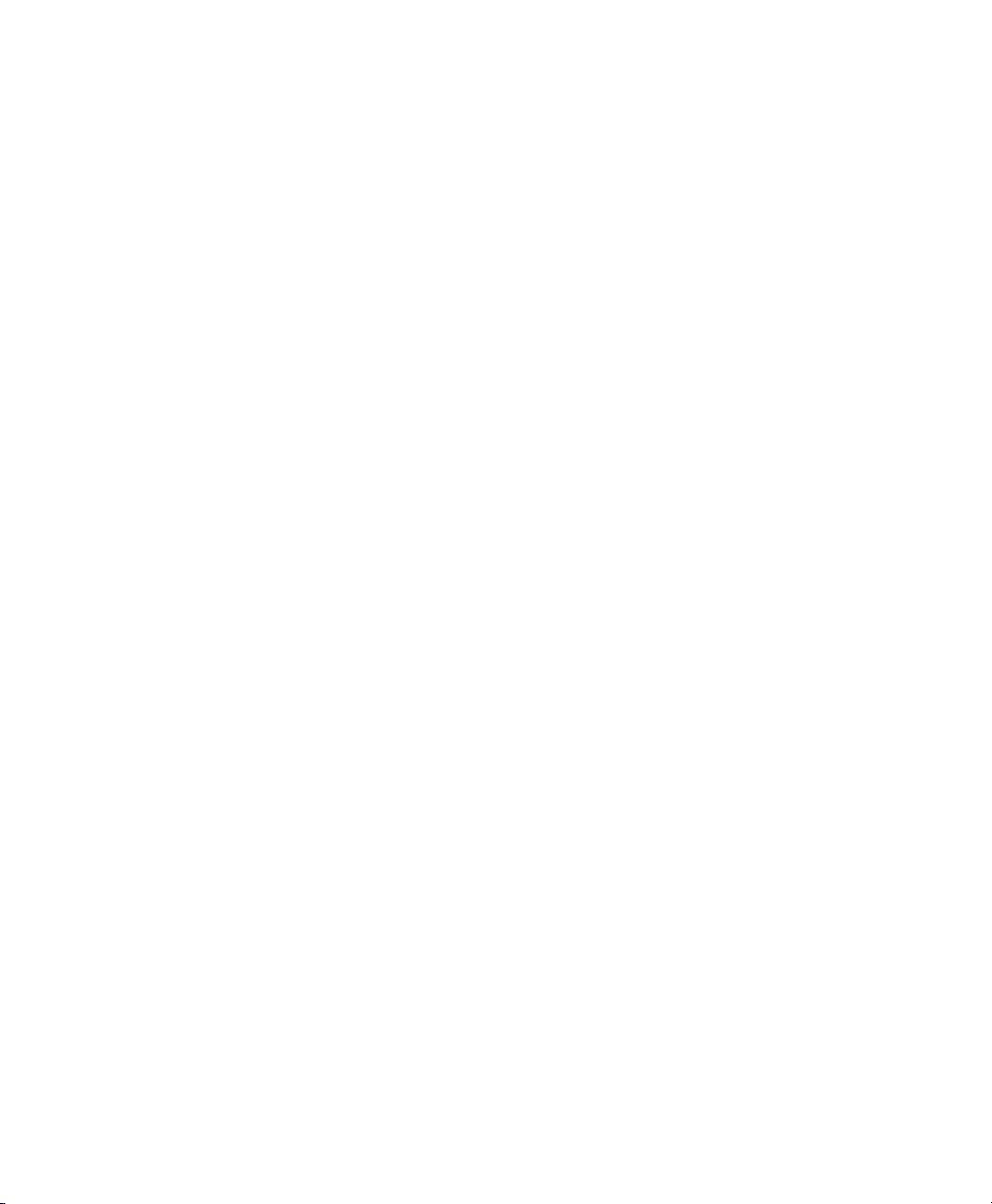
Page 7
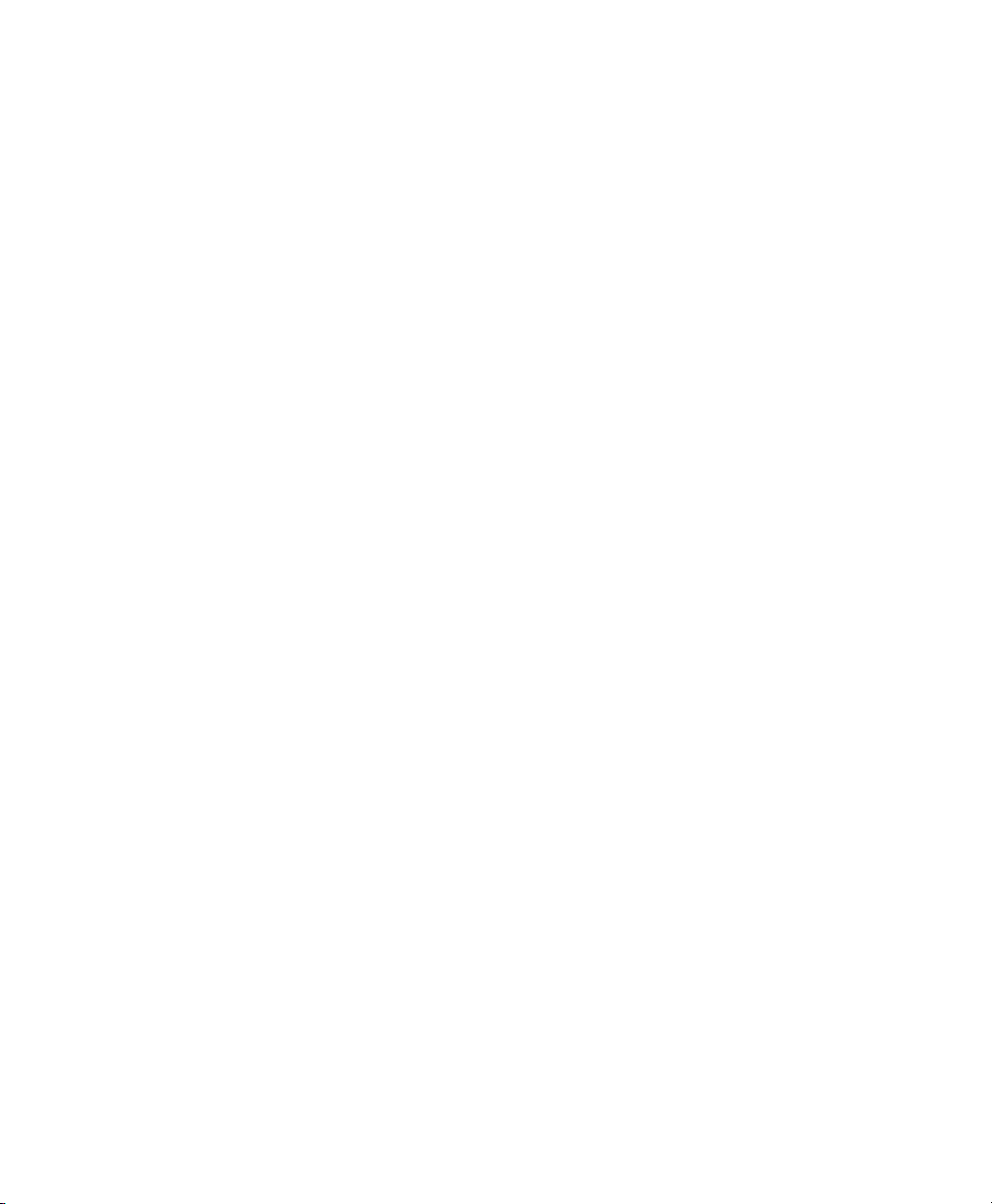
Contents
Welcome 1
Mounting the PC2000 2
Connecting to the Computer 5
Connection Overview ....................................................................................................5
RS-232 Connection ..................................................................................................5
RS-485 Connections.................................................................................................6
• RS-485 Star Configuration .......................................................................................................................... 6
• RS-485 Multi-Drop (Bus) Configuration ....................................................................................................6
Modem Connection ..................................................................................................6
Connection Instructions .................................................................................................7
Connecting the PayClock via RS-232 ......................................................................7
Connecting Terminals via RS-485 ...........................................................................7
Connecting Terminals via RS-485 (Star Configuration) ......................................................................................8
Connecting Terminals via RS-485 (Multi-Drop Configuration) ..........................................................................9
Connecting the PayClock via Modem Connection ................................................10
Setting Up the PC2000 11
Single Terminal Installations .......................................................................................11
Step-by-Step Procedures..............................................................................................11
For RS-232 and RS-485 Connections ....................................................................12
For Modem Connections........................................................................................12
For All Connections...............................................................................................12
Using the PC2000 13
Punching In and Out ....................................................................................................13
Transferring Departments ............................................................................................13
Entering Tips................................................................................................................14
Viewing Total Hours for the Pay Period......................................................................14
PIN-Entry.....................................................................................................................14
Punching IN and Out .............................................................................................14
Entering Tips..........................................................................................................15
Special Badges .............................................................................................................15
Page 8
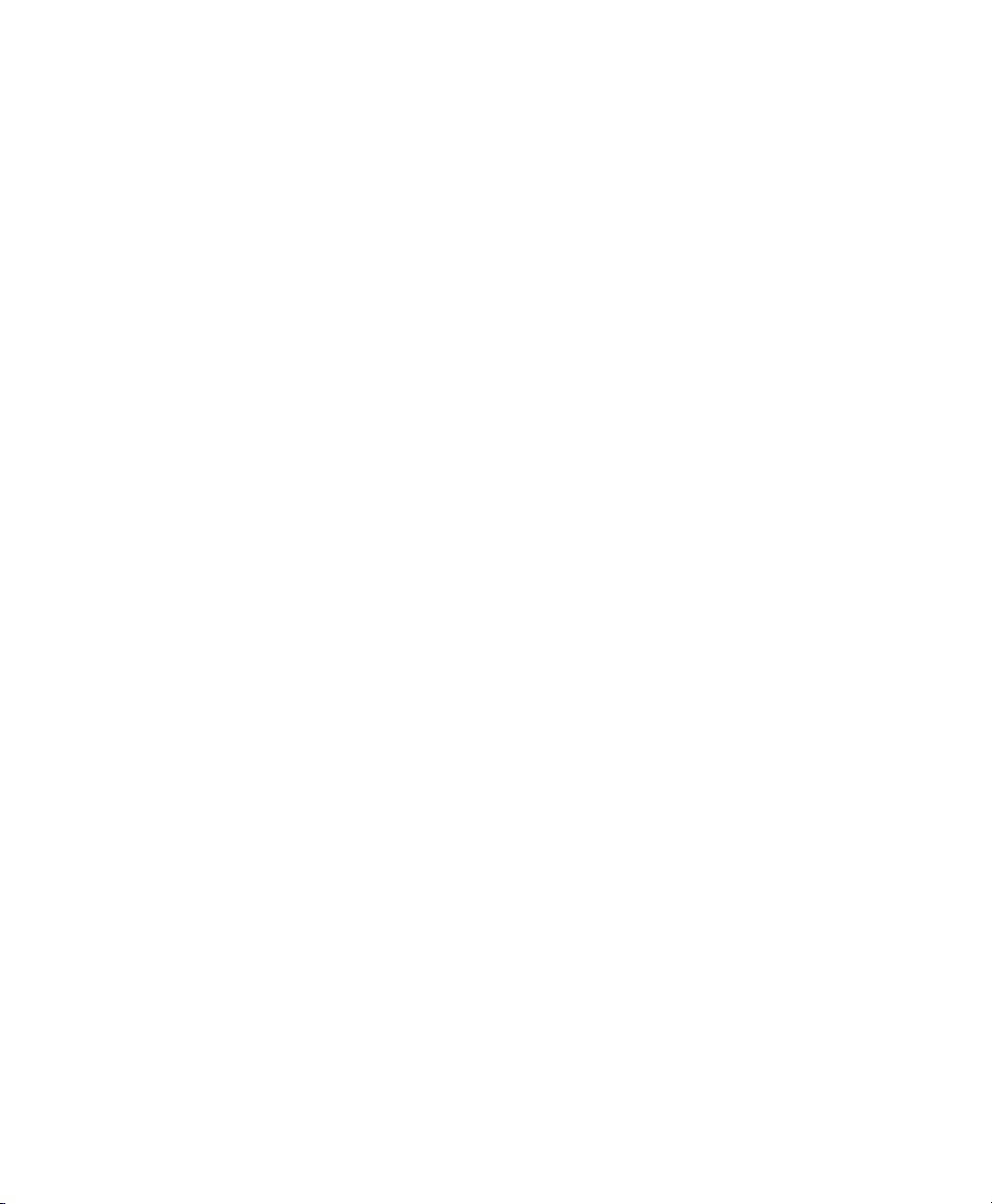
Bell Ringer Badge (#251) ......................................................................................15
Supervisor Override Badge (#252)........................................................................15
Cable Wiring Diagrams 16
RS-232 (Computer to PayClock 2000) ........................................................................16
RS-485 Multi-Drop......................................................................................................17
Fig. A – Junction box wiring connect points .........................................................17
Junction Box to Terminal ............................................................................................18
Optional Bell Ringer 19
Connecting the Bell......................................................................................................19
Connecting Sync Time Devices 20
Connecting the Hardware.............................................................................................20
Digital Wall Clock .................................................................................................21
Mini-Master ...........................................................................................................21
Sonachron ..............................................................................................................21
Omni:Chron II .......................................................................................................22
Troubleshooting 23
PC2000.........................................................................................................................23
Page 9
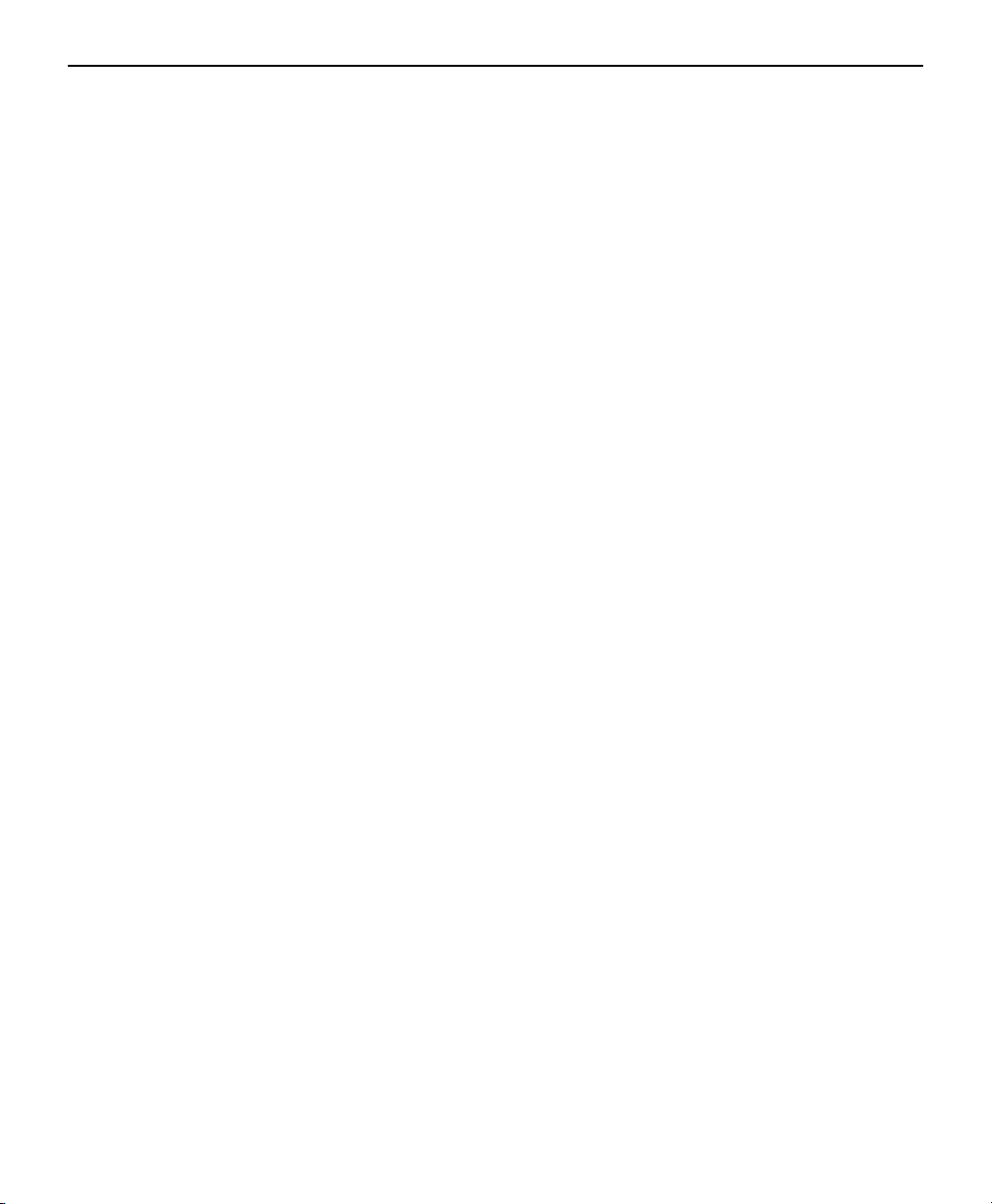
C H A P T E R 1
Welcome
Reliability, functionality and ease of use are trademarks of the PayClock terminal.
With PC2000 terminals, employees use their plastic ID badges to punch in and out –
it’s that simple. Using Lathem software and your computer, the PayClock terminal is
the perfect solution for businesses that want to track employee time and automate
payroll.
Extra Options
Internal modem for remote PayClock connections. This option may be ordered
pre-installed in PC2000 terminals or installed in the field
Bell ringer relay. This option may be ordered pre-installed in PC2000
terminals or installed in the field
You can control sync time devices, as well as PayClock terminals, from your
computer using an RS-485 connection. Available devices are Digital Wall
Clocks (DDC4R & DDC4RS), Sonachrons (DWA-S), Mini Masters (LTR-0)
and Omni:Chron II’s (OMC2)
PC2000/PC100 Terminal User’s Guide
The PC2000 terminal package includes the following:
• PC2000 Terminal
• AC Wall Adapter – 115 VAC 60 HZ
• Mounting Bracket
• 4 Mounting Screws and Anchors
• 2 Keys
1
Page 10
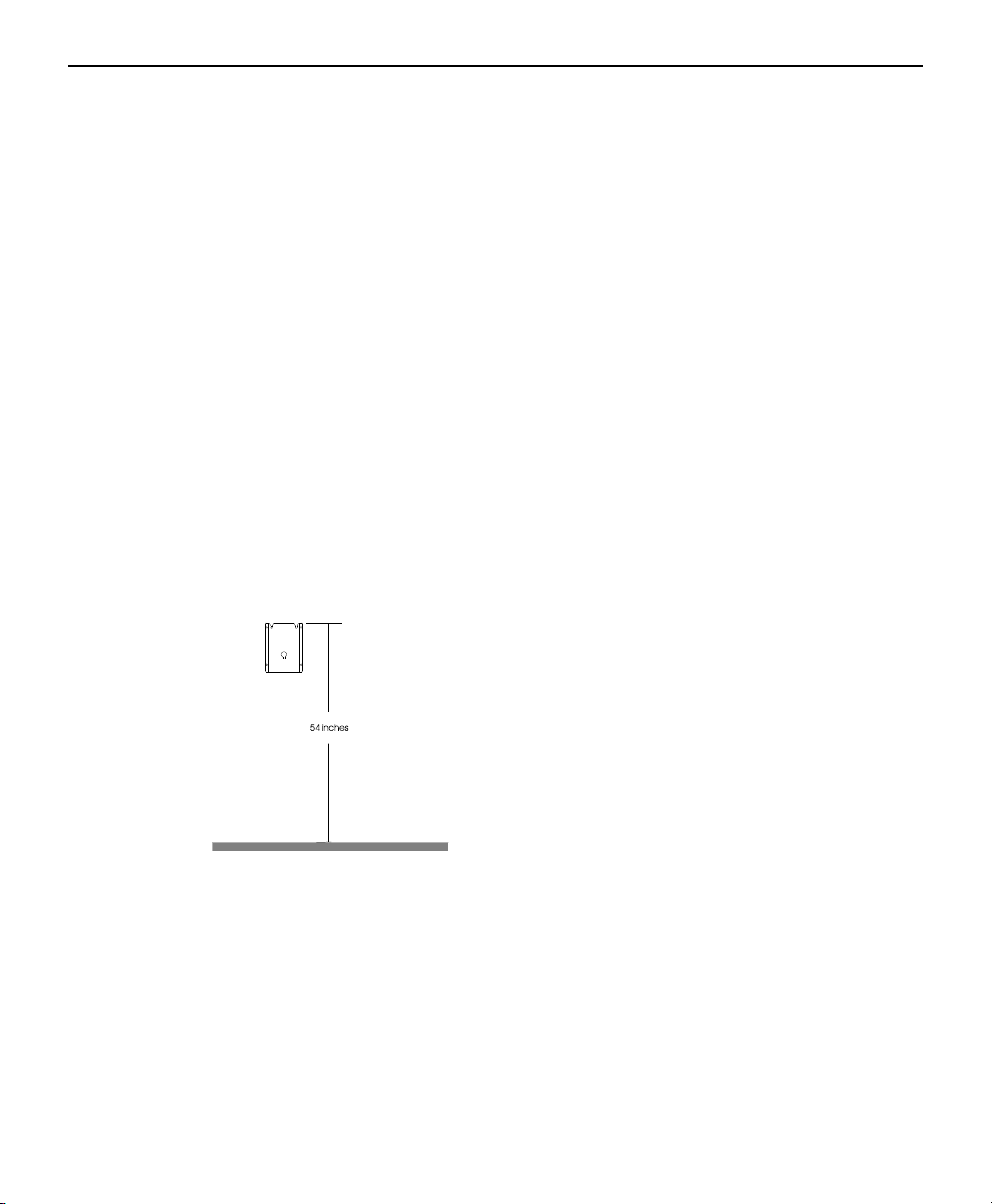
PC2000/PC100 Terminal User’s Guide
C H A P T E R 2
Mounting the PC2000
Decide where to mount your clock. Keep in mind that the AC adapter plugs
into a wall outlet.
To mount the clock, you need the following items
Drill with a 5/16” bit
Hammer
Phillips head screwdriver
Cables and connectors for your specific installation
1. Screw the mounting bracket to the wall
»
Hold the bracket against the wall so the top is 54 inches from the floor
»
Mark the mounting bracket holes with a pencil
»
Remove the bracket and drill a 5/16-inch hole at your marks
»
Insert an anchor into each hole, tapping it with a hammer until it is flush
against the wall
»
Align the mounting bracket back on the wall
2
Page 11
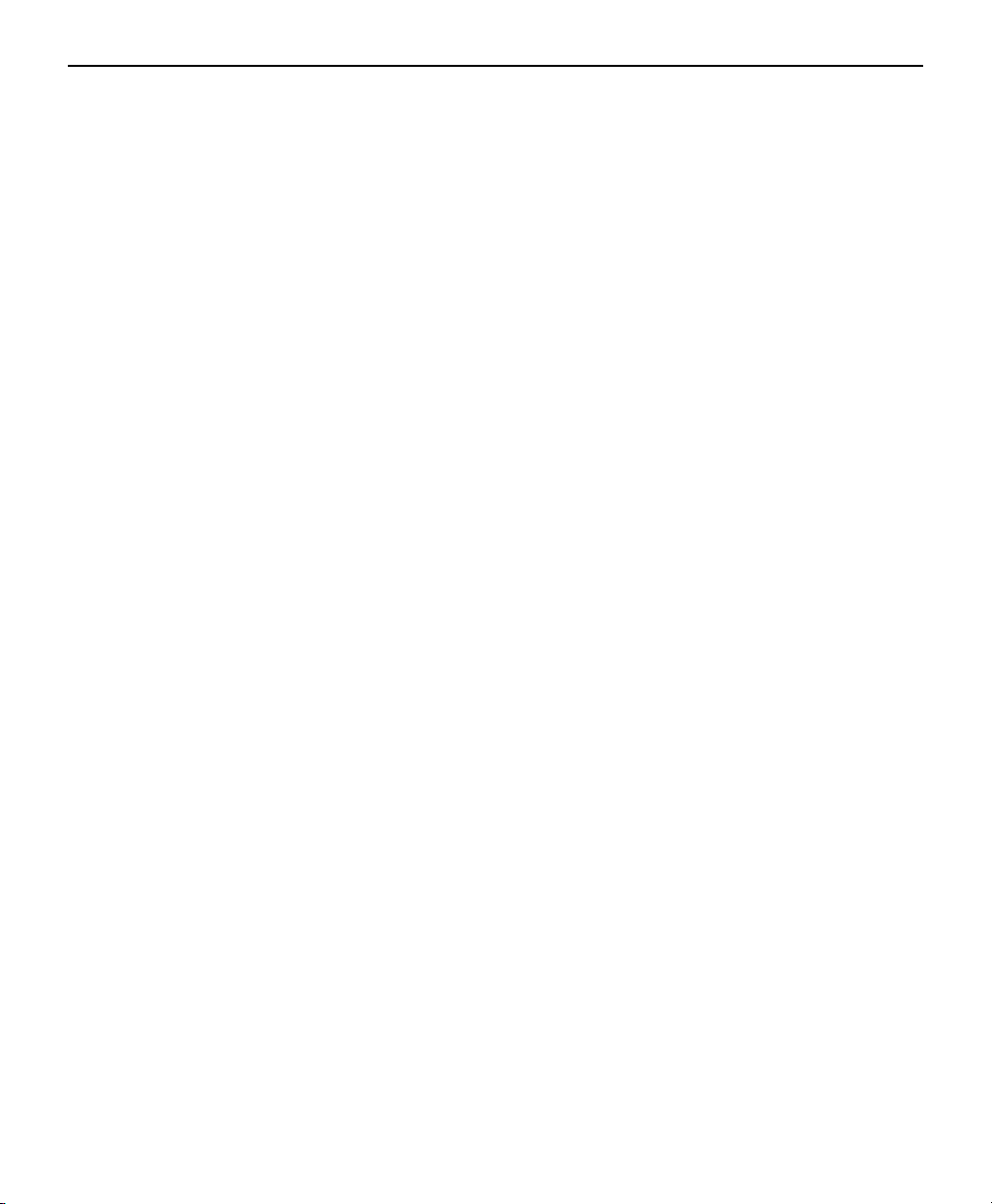
PC2000/PC100 Terminal User’s Guide
»
Insert each screw through the bracket into the anchors, and tighten
securely
2. Place the clock onto the mounting bracket
»
Turn your key clockwise in the terminal’s lock to the unlocked position
»
Slide the clock down over the mounting bracket
»
Turn the key counter-clockwise to lock the clock onto the bracket
»
Remove the key
3
Page 12

C H A P T E R 3
PC2000/PC100 Terminal User’s Guide
4
Page 13

PC2000/PC100 Terminal User’s Guide
C H A P T E R 4
Connecting to the Computer
After mounting your PayClock on the wall, you need to connect it to your
computer. You can connect the PayClock terminal to the computer using an
RS-232 cable, RS-485 cable or modem. Each connection has its own
advantages and limitations. Choose the setup that best suits your needs.
Connection Overview
Connection
Type
RS-232 To connect a single clock up to 50
RS-485 To connect 1 to 31 clocks or sync
Modem To connect 1 or more clocks located
Application Hardware Required
feet from the computer
time devices up to 4000 feet from the
computer. Available sync time
devices are Digital Wall Clocks
(DDC4R & DDC4RS), Mini Masters
and Sonachrons
in remote locations to the computer
PC2000
PC2000 plus one
RS-485 converter
(SWIFT-485+) for
each network
connection
PC2000 with an
internal modem
RS-232 Connection
With an RS-232 connection, a cable connects one of the computer’s COM
ports to the terminal. This is the most basic connection, and is suited for
connecting one clock, located within 50 feet, to your computer.
5
Page 14

PC2000/PC100 Terminal User’s Guide
RS-485 Connections
• RS-485 Star Configuration
A star configuration connects multiple local terminals or sync time devices to
the computer. Terminals are wired directly back to a SWIFT-485+ connected
to a COM port on the computer. Terminals can be located up to 4000 feet
from the computer.
RJ-11
SWIFT-485+
• RS-485 Multi-Drop (Bus) Configuration
A multi-drop configuration connects multiple local terminals or sync time
devices to the computer. Terminals are wired to junction boxes running in a
single line starting from a SWIFT-485+ that connects to a COM port on the
computer. Terminals can be located up to 4000 feet from the computer.
Max 4000 ft from SWIFT-485+ to Last Terminal
Up to 31 Terminals
SWIFT-485+
J-Kit (junction box)
Modem Connection
A modem connection allows a modem attached to a computer to communicate
through a telephone line to a modem internally connected to a remote
terminal. The local and remote modems allow the computer and terminals to
communicate as if they are directly connected.
RJ11 Connection
6
Page 15

PC2000/PC100 Terminal User’s Guide
Connection Instructions
Most PCs have two COM ports – the first (COM1) is usually a 9-pin port,
while the second (COM2) may either be a 9-pin or a 25-pin port. If your only
open COM port has 25 pins, you need a 25- to 9-pin adapter, which you can
purchase from your dealer or any computer store. (See illustration below).
Consult your computer user’s guide or ask your dealer if you need help with
your computer’s COM ports.
Connecting the PayClock via RS-232
1. Turn the PayClock so its back faces you
2. Plug the power cord (AC adapter) into the PayClock, keeping the cord
slack
3. Plug the other end of the power cord into a wall outlet
4. Connect either end of the serial cable to the PC2000 and tighten the cable
screws
5. Connect the other end of the serial cable to an open COM port on your
computer. All serial ports are raised pin (male) connectors
Connecting Terminals via RS-485
When selecting your installation method, the type of wire that will be used is
important. Silver Satin (Modular) cable can be used for short distances less
than 100’ to achieve communications. Category-3 or Category-5 cable with
twisted pairs should be used for distances greater than 100’, in installations
using J-Kits or in areas where the cable may run near a device that transmits
an RF frequency. Do not use J-Kits with modular wire
For details, see the Cable Wiring Diagrams appendix.
7
Page 16

PC2000/PC100 Terminal User’s Guide
connection
connection
to PC
The Swift-485+ allows you to connect PayClock terminals to the modular
ports and to the screw terminal blocks. You can use either of the screw
terminal blocks to connect the PC2000, PC100-R or PC3500 terminals. The
PC100 / PC2000 modular port is set up to use with the PC2000 and PC100-R
terminals. The RS232 connection to the PC is made simple using a stereo type
plug in jack.
Use either
RJ11 RJ45
Use either
RS485
Power
to terminals
LED’s
RS232
-
+
~
PC100
PC2000
RS485
PC2500
RS485
~
Power to
RS485
RS232
POWER
~
~
+
-
SWIFT-485 plus
Connecting Terminals via RS-485 (Star Configuration)
A star network connects up to 31 terminals or sync time devices to the
computer. You can wire the terminals directly to the SWIFT-485+ or use Jkits (junction boxes). Terminals can be located up to 4000 feet from the
computer
SWI
SWIFT-485+
8
Page 17

PC2000/PC100 Terminal User’s Guide
1. Run Category 3 (minimum) cable from the SWIFT-485+ to a terminal or
J-kit. If you connect directly to a terminal, use an RJ-45 or RJ-11
connector on the end that plugs into the terminal
2. Connect the AC power cord adapter to each terminal and plug the cord
into a wall outlet
3. Repeat these steps for each terminal in the network
4. See the Cable Wiring Diagrams for detailed connection points
Connecting Terminals via RS-485 (Multi-Drop Configuration)
A multi-drop network connects up to 31 terminals or sync time devices to the
computer. You wire the terminals to junction boxes running in a single line
starting from the SWIFT-485+. Terminals can be located up to 4000 feet from
the computer
Max 4000 ft from SWIFT-485+ to Last Terminal
Up to 31 Terminals
SWIFT-485+
J-Kit (junction box)
1. Run Category 3 (minimum) cable from the SWIFT-485+ to the first J-Kit
(junction box)
2. Use a cable (up to 4 feet long) with an RJ-11 connector on both ends, and
plug one end into the J-Kit (junction box)
3. Plug the other RJ-11 connector to a terminal
4. Connect the power cord (AC adapter) to the terminal and plug the cord
into a wall outlet
5. For the next terminal, run cable from the previous J-Kit (junction box) to
the next J-Kit (junction box) and repeat steps 2, 3 & 4
6. See the Cable Wiring Diagrams for detailed connection points
9
Page 18

PC2000/PC100 Terminal User’s Guide
For more details or how to supply AC power to the PC100-R from the SWIFT485+, see the SWIFT-485+ User’s Guide.
Connecting the PayClock via Modem Connection
1. Attach the power cord (AC Adapter) to the PayClock and plug the cord
into a wall outlet
2. Using standard telephone cable (“silver satin”) with modular RJ-11
connectors on both ends, plug one end into the PayClock and the other end
into a standard phone jack
10
Page 19

PC2000/PC100 Terminal User’s Guide
C H A P T E R 5
Setting Up the PC2000
After mounting your terminals and connecting them to your computer, you
need to set them to work with your PayClock software. You only need to set
up a terminal once after installing it, or when you need to change its
properties.
Single Terminal Installations
If you are using only one terminal and want to keep the default settings, then
skip these setup steps and simply set the terminal’s time and date through the
software.
The default PC2000 settings are
• English Language
• Pin-Entry off
• RS-232 at 1200 baud
• Terminal ID 65
To change any of these settings, follow the steps below.
Step-by-Step Procedures
Step Function Display Action
1 Activate programming
2 Current language
3 Select new language
4 Select keypad ‘PIN’
5 Select connection type
mode
setting displayed
setting
entry ability
Press and hold the 7 and 9 keys at the
ENGLISH, FRANCAIS,
or ESPANOL
0=ENG
1=FR
2=ESP
KEYED PIN OFF
PIN OFF=0/ENAB=1
0=RS232 STD SEL
1=RS485 OPT SEL
2=MODEM OPT SEL
same time until you see the first setup
message. This might take a few seconds
English is the default
Press 0 key for English, or
Press 1 key for Francais, or
Press 2 key for Espanol
Press 0 key to disable ‘PIN’ entry
Press 1 key to allow ‘PIN’ entry
Press 0 key for RS232, or
Press 1 key for RS485, or
Press 2 key for Modem
11
Page 20

PC2000/PC100 Terminal User’s Guide
6 Enter company code
(N/A)
7 Enter site code (N/A)
8 Enter group code (N/A)
9 Enter terminal ID
number
COMPANY CODE
SITE CODE
GROUP CODE
TERMINAL ID NUM:
Press # key
Press # key
Press # key
Key in unique terminal ID number, then
Press # key
For RS-232 and RS-485 Connections
Step Function Display Action
10 Select baud rate
* 1200 baud is only available with RS-232 connection
1200 BAUD SELECT*
2400 BAUD SELECT
4800 BAUD SELECT
9600 BAUD SELECT
Press 1 key for 1200 baud, or
Press 2 key for 2400 baud, or
Press 4 key for 4800 baud, or
Press 9 key for 9600 baud
For Modem Connections
Step Function Display Action
10 Enter call back phone
number
11 Enter call back time
12 Select days of the week
to call on
PHONE HOME OR 0?
CALL TIME: HH:MM
SELECT:SMTWTFSH
Enter number for terminal to call, or
press 0 to disable, then press # key
Enter time terminal will call the host
computer, then Press # key
Press the corresponding key to turn the
call home feature on or off for a
particular day. H is for Holidays.
1=S 2=M 3=T 4=W 5=T 6=F 7=S 8=H
13 Enter # of rings to
answer
14 Modem self-initializes
ANSWER RINGS=10
MODEM INITIALIZE
Enter number of rings before terminal
answers, or press 0 key to disable
Then press # key
Wait
For All Connections
Step Function Display Action
15 Enter current date
16 Enter current time
17 Terminal self-initializes
DATE: MM-DD-YY
TIME NOW: HH:MM
12:00PM 06/18/98
Enter date, then press # key
Enter time, then press # key
Begin normal use
12
Page 21

PC2000/PC100 Terminal User’s Guide
C H A P T E R 6
Using the PC2000
From the PC2000, employees can punch in and out, transfer between
departments, enter tip amounts or view worked / non worked hours. They can
do this using a badge or entering their badge number on the keypad.
Punching In and Out
1. Hold the badge with the printed side facing up and the arrow facing away
from your hand toward the clock
2. Insert the badge into the badge reader until the terminal beeps
3. Pull out the badge
4. The clock shows the employee name assigned to the badge, beeps twice
and returns to the time and date display
NOTE: If you hear a loud single tone and the clock displays an error message,
one of two problems occurred:
1. The employee name associated with the badge has not been sent to the
clock
Or
2. The clock did not read the badge. Please re-try
Transferring Departments
1. Press the “3” (DEPT) key. The clock displays “ENTER BADGE”
2. Insert the badge. The clock beeps and displays “DEPARTMENT = 00”
3. Key in the two-digit department number to transfer to
4. Press the “#” (ENTER) key. The clock displays “[Employee Name]
TRANSFERRED TO [Department Name]”
NOTE: If you make an error while entering the department, press the * key to
clear the last digit entered
13
Page 22

PC2000/PC100 Terminal User’s Guide
Entering Tips
1. Press the “1” (AMOUNT) key. The clock displays “ENTER BADGE”
2. Insert the badge. The clock beeps and displays “AMOUNT=$”
3. Key in the tip amount (Amounts cannot exceed $250.00)
4.
Press the “#” (ENTER) key. The clock briefly displays the Employee
Name then displays “[Tip Amount] ENTERED”
Viewing Total Hours for the Pay Period
1. Press the “0” key. The clock displays “ENTER BADGE”
2. Insert the badge. The clock beeps and displays the employee’s name
3. With the employee’s name displaying, press the “1” key to view the hours
of the current pay period
4. With the employee’s name displaying, press the “2” key to view the Pay
Code (1) benefit hours balance defined in the Employee Master. The clock
displays “VACATION” but the software may be set to some other pay code
5. With the employee’s name displaying, press the “3” key to view the Pay
Code (2) benefit hours balance defined in the Employee Master. The clock
displays “Sick” but the software may be set to some other pay code
NOTE: The clock displays hours only, no minutes will display
PIN-Entry
PIN-Entry allows you to enter the badge number at the keypad, instead of a
true badge insertion.
Punching IN and Out
1. Press the “4” key. Terminal displays “KEY BADGE ID”
2. Key in 1-3 digit Badge Number followed by “#” (Enter)
NOTE: The clock display resets if you stop using the keypad for 5 seconds
14
Page 23

Entering Tips
1. Press the “1” (AMOUNT) key. The clock displays “ENTER BADGE”
2. Key in first digit of your badge number. The clock displays “KEY
BADGE ID [digit]”
3. Key in last two digits of your badge number and press the “#” (ENTER)
key
4. Key in the tip amount (Amounts cannot exceed $250.00)
5.
Press the “#” (ENTER) key. The clock shows the employee name then
displays “[Tip Amount] ENTERED”
Special Badges
Two special badges are available for your PC2000. Use these badges to perform
certain tasks at the clock.
Bell Ringer Badge (#251)
This badge manually closes the optional bell ringer relay. Insert this badge to
ring any connected signal devices. You can also use this badge to test bell
wiring.
PC2000/PC100 Terminal User’s Guide
Supervisor Override Badge (#252)
Badge #252 is the supervisor override badge. This badge temporarily disables
any lockout schedules set for the terminal, allowing the terminal to read the
next badge that is entered. This provides supervisors a way to override a
lockout schedule in special situations.
15
Page 24

PC2000/PC100 Terminal User’s Guide
PAYCLOCK 2000 TERMINAL
A P P E N D I X A
Cable Wiring Diagrams
RS-232 (Computer to PayClock 2000)
PIN NO. TO PIN NO.
2 2
3 3
5 5
16
Page 25

PC2000/PC100 Terminal User’s Guide
RS-485 Multi-Drop
See Fig. A
Fig. A – Junction box wiring connect points
Some junction boxes have
only six connect points
instead of eight
8 points
6 points
17
Page 26

PC2000/PC100 Terminal User’s Guide
Junction Box to Terminal
18
Page 27

PC2000/PC100 Terminal User’s Guide
A P P E N D I X B
Optional Bell Ringer
Connecting the Bell
1. Using a Phillips Screwdriver, remove and save the two (2) screws at the
bottom of your PayClock
2. Using gentle pressure, lift and separate the cover and Back-Box sections of
the PayClock by grasping the parts at the bottom opening
3. Pivot the cover section to the right, as if there were a hinge along the right
edge
4. Install jacketed control cable through the grommet in the left side wall.
Wire leads should be stripped of insulation 3/8" and, if possible, tinned
5. Install a Nylon Tie-Wrap around the cable, inside the box near the
grommet, to act as a strain-relief
6. Connector is a "Wire-Trap" type; securely accepting gauges from 20 to 18,
when inserted into the connector housing
or
Power Source
IMPORTANT! Relay contacts
provide no power for bells or
buzzers. They are rated “dry” for 2.0
amps @ 24 VDC or 1.0 amp @ 120
VAC. Bells and buzzers must use an
outside power source. Connecting a
device or series of devices that draw
more than the appropriate amperage
from the PayClock will result in
serious damage! We recommend
using the RB8 Relay Booster Box to
control devices that require more
than 2 amps. Contact your dealer for
information about obtaining an RB8.
19
Page 28

PC2000/PC100 Terminal User’s Guide
A P P E N D I X C
Connecting Sync Time Devices
You can connect multiple sync time devices to a computer using the
SWIFT-485+ and the Terminal Manager option in the PayClock software.
When you connect sync time devices, you can control the time setting on all of
these devices from the computer. Available sync time devices are Digital Wall
Clock (DDC4R, DDC4RS), Mini-Masters (LTR-0), Sonachrons (DWA-S)
and Omni:Chron II’s (OMC2 with RS485 option). You can connect up to 31
sync time devices using one SWIFT-485+. You can use the star or multi-drop
configuration to make these connections, and devices may be located up to
4000 feet from the computer. An example of an RS-485 multi-drop
configuration is pictured in the Cable Wiring Diagrams RS-485 Multi-Drop.
Connecting the Hardware
You add sync time devices the same way as any other terminal, but do not mix
these sync time devices on the same network as PayClock terminals – use a
different SWIFT-485+ for sync time devices. All devices connected to the
SWIFT-485+ must have the same baud rate setting. Also, you must install a
resistor on the last sync time device in the configuration. See that device’s
installation guide for more details.
20
Page 29

PC2000/PC100 Terminal User’s Guide
-
-
-
Digital Wall Clock
When connecting a model DDC4R or DDC4RS digital wall clock using the
SWIFT-485+, do not use the black/white wire (communication ground). The
red/white wire makes the positive connection to the SWIFT-485+, and the
gray/white wire makes the negative connection to the SWIFT-485+. Digital
wall clocks can communicate at a rate of 2400, 4800 or 9600 baud. (See the
Owner’s Manual for setting the baud rate).
SWIFT-485+
+
Red/Wh
Gry/Wht
t
DDC4R or
DDC4RS
Mini-Master
When connecting an LTR-0 mini-master using the SWIFT-485+, do not use
the black wire (communication ground). The white wire makes the positive
connection to the SWIFT-485+, and the yellow wire makes the negative
connection to the SWIFT-485+. Mini-masters can only communicate at a rate
of 9600 baud.
SWIFT-485+
+
White
Yellow
LTR-0
Sonachron
When connecting a DWA-S Sonachron using the SWIFT-485+, do not use the
black wire (communication ground). The white wire makes the positive
connection to the SWIFT-485+, and the yellow wire makes the negative
connection to the SWIFT-485+. Sonachrons can only communicate at a rate of
9600 baud.
SWIFT-485+
+
White
Yellow
DWA-S
21
Page 30

PC2000/PC100 Terminal User’s Guide
-
Omni:Chron II
When connecting an Omni:Chron II using the SWIFT-485+, you will need a
cable with a DB9 female connector and the other end bare. The DB9
connector plugs into the R485 port at the OMC2, while the bare end of the
wire coming from DB9 pin #1 makes the positive connection to the
SWIFT-485+, and the bare end of the wire coming from DB9 pin #2 makes
the negative connection to the SWIFT-485+. Omni:Chron II’s can only
communicate at a rate of 9600 baud.
SWIFT-485+
DB9 Pin #1
+
DB9 Pin #2
OMC2
22
Page 31

PC2000/PC100 Terminal User’s Guide
A P P E N D I X D
Troubleshooting
PC2000
Description Solution
The clock displays “INVALID
TRANSFER”
My clock is not reading badges Your badge reader is probably dirty.
Instruct your employee how to transfer:
enter ‘3’ at the clock keypad, insert his
badge, then key the transfer ID number
Or
Ensure your employee entered a valid
ID number
Wrap a tissue around a badge and
insert it several times in the clock. You
can also purchase a badge reader
cleaner
Or
Your employee did not insert the badge
properly. Insert the badge with the print
side up and the arrows entering the
clock first. Insert and remove the badge
using a smooth and continuous motion
23
Page 32

Page 33

INDEX
PC2000/PC100 Terminal User’s Guide
A
AC............................... See Wall Adapter
B
Badges..................................... 13, 14, 15
Bell Ringer .................................... 15, 19
Bracket .............................. See Mounting
Bus Configuration........................... 6, 9
C
Cable ............................................... 5, 19
COM Port.............................................. 7
Configuration ........................................ 6
Cover................................................... 19
D
Department Number............................ 13
Department transfers........................... 13
E
Entering Tips....................................... 14
Error message...................................... 13
F
Features ................................................. 1
G
Grommet ............................................. 19
J
Junction Box ....................................... 18
L
Lockout Schedules .............................. 15
M
Modem .................................... 1, 5, 6, 10
Mounting............................................... 1
PC2000 .............................................. 2
Multi-Drop Configuration ............. 6, 9
P
PC2000.................................. 1, 5, 11, 13
PIN Entry ............................................ 14
Punch the Clock ........................ 1, 13, 14
R
Record tips .......................................... 13
RS-232 ........................................ 5, 7, 16
RS-485 .......................................... 5, 6, 7
S
Special Badges .................................... 15
Star Configuration............................. 6, 8
Supervisor Badges............................... 15
Sync Time Devices ..................... 1, 5, 20
Digital Wall Clock........................... 21
Mini-Master ..................................... 21
OMC2 .............................................. 22
Sonachron ........................................ 21
T
Terminal Connections........................... 5
Tie-Wrap ............................................. 19
Tips ..................................................... 15
T-Junction Box ................................... 18
To Mount the Terminal..... See Mounting
Tone .................................................... 13
Troubleshooting
1
Page 34

PC2000 ............................................ 23
W
Wall Adapter......................................... 1
Wire-Trap............................................ 19
Wiring Diagrams................................. 16
