Page 1

User’s Manual
Model : MP4-L50
Page 2
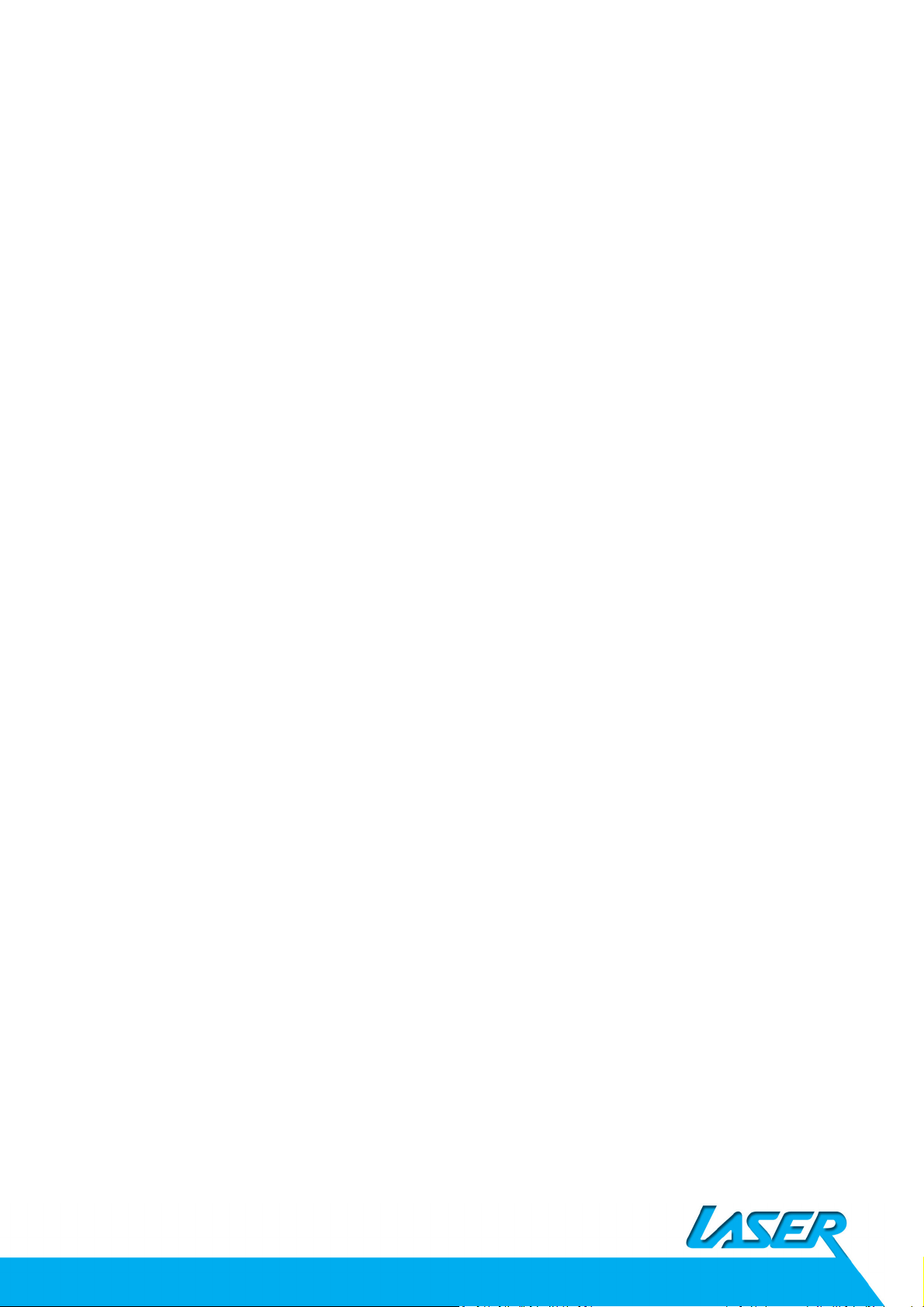
Contents
Features……………………………………………………………………………………………………
Precautions ………………………………………………………………………………………………
Warning…………………………………………………………………………………………………….
Button & Function……………………………………………………………………………………..
Main Menu……………………………………………………………………………………………….
Music Mode ………………………………………………………………………………………………
Video Mode ………………………………………………………………………………………………
Record Mode …………………………………………………………………………………………….
Voice Mode ……………………………………………………………………………………………….
FM Radio Mode …………………………………………………………………………………………
Picture Mode …………………………………………………………………………………………….
System Setting …………………………………………………………………………………………..
Text Mode …………..……………………………………………………………………………………
Video Conversion Tool ……………………………………………………………………………….
Trouble Shooting ………………………………………………………………………………………
Page 3
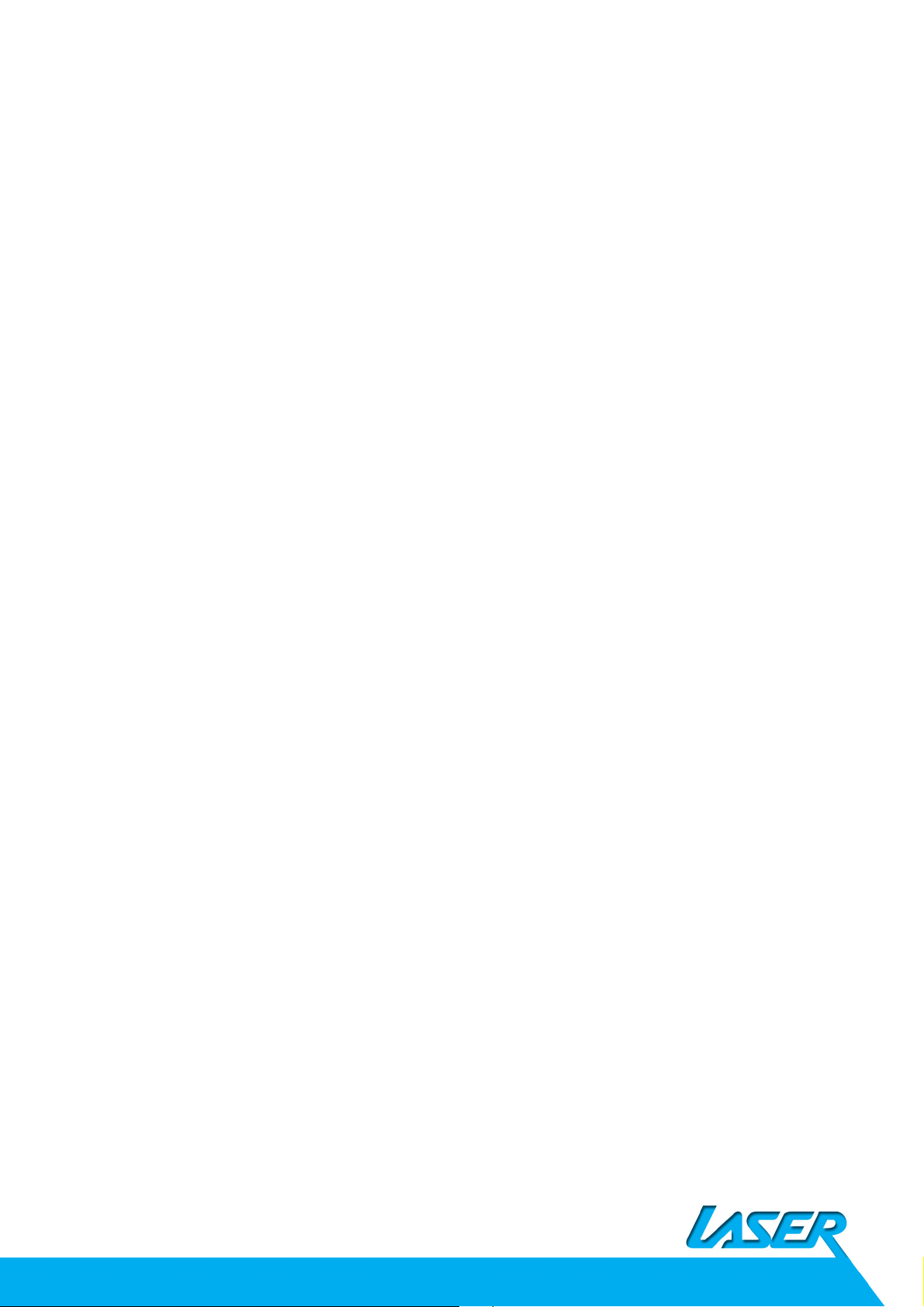
Features
• 1.8-inch TFT display
• 128 x 160 pixels display resolution
• Plays AVI (128x160), AMV video format files
• Plays MP3, WMA, WAV audio format files
• Picture browsing for JPEG format files
• Built in Micro-SD card slot, supports up to 8GB
• Built-in 300mAh Li-poly battery
• Built-in FM Radio
• Built-in game function
• Supports TXT E-book format
• Multi-language support
Precautions
Follow these tips to preserve the operational lifespan of your L50:
• It is recommended that you allow the battery to fully charge before using the device for
the first time. Do not recharge unattended for longer than 4 hours.
• Do not hang the player by its earphones or cables
• Never force any cable connectors into the ports of your L50. Always make sure that your
cable connectors are identical in shape and size before attempting to connect.
• When disconnecting your L50 from a computer, always use the Safely Remove Device
function on your computer. Do not disconnect your digital media player while
transmitting data.
Warning
•
Do not use L50 in extreme temperatures. Keep away from extreme hot, cold, dry, or
damp areas. Also keep away from water, fire, and radiation.
• Do not disassemble your L50
• Do not allow young children to use your player unsupervised.
• Do not install unauthorized software onto your L50.
Page 4
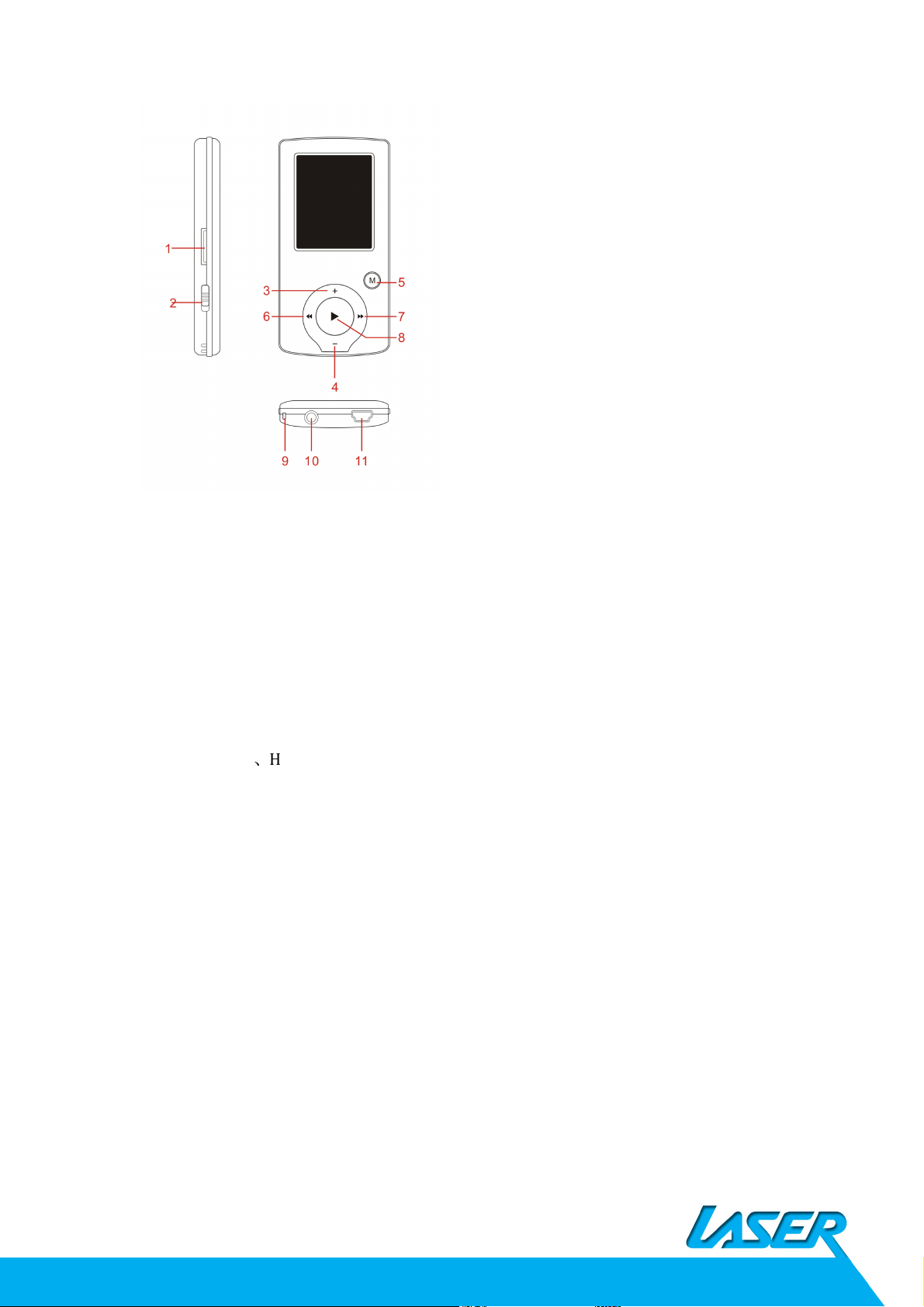
Button & Controls
1. Micro SD card slot
2. ON/OFF power switch
3. VOL+
4. VOL-
5. Enter –short press,
Exit – long press
6. Last/ Backward
7. Next/Forward
8. Play/Pause、Hold 3 second to power ON/ OFF L50
9. Hand strap Hole
10. Earphone socket
11. Mini USB socket
Basic Operation
Power On/Power off
Push [ON/OFF] button to On
Then press “[>II](play/stop)” button and hold 3 seconds to turn on and turn off the device.
Expansion Card
When Micro SD card (TF card) inserted into the Micro SD card slot. You can see the Card Folder
in the menu. If no card, there is no Card Folder in the menu .
Charge/Connect/Disconnect from PC
Connect the device to PC via USB Cable to use it as a Removable Disk.
Page 5
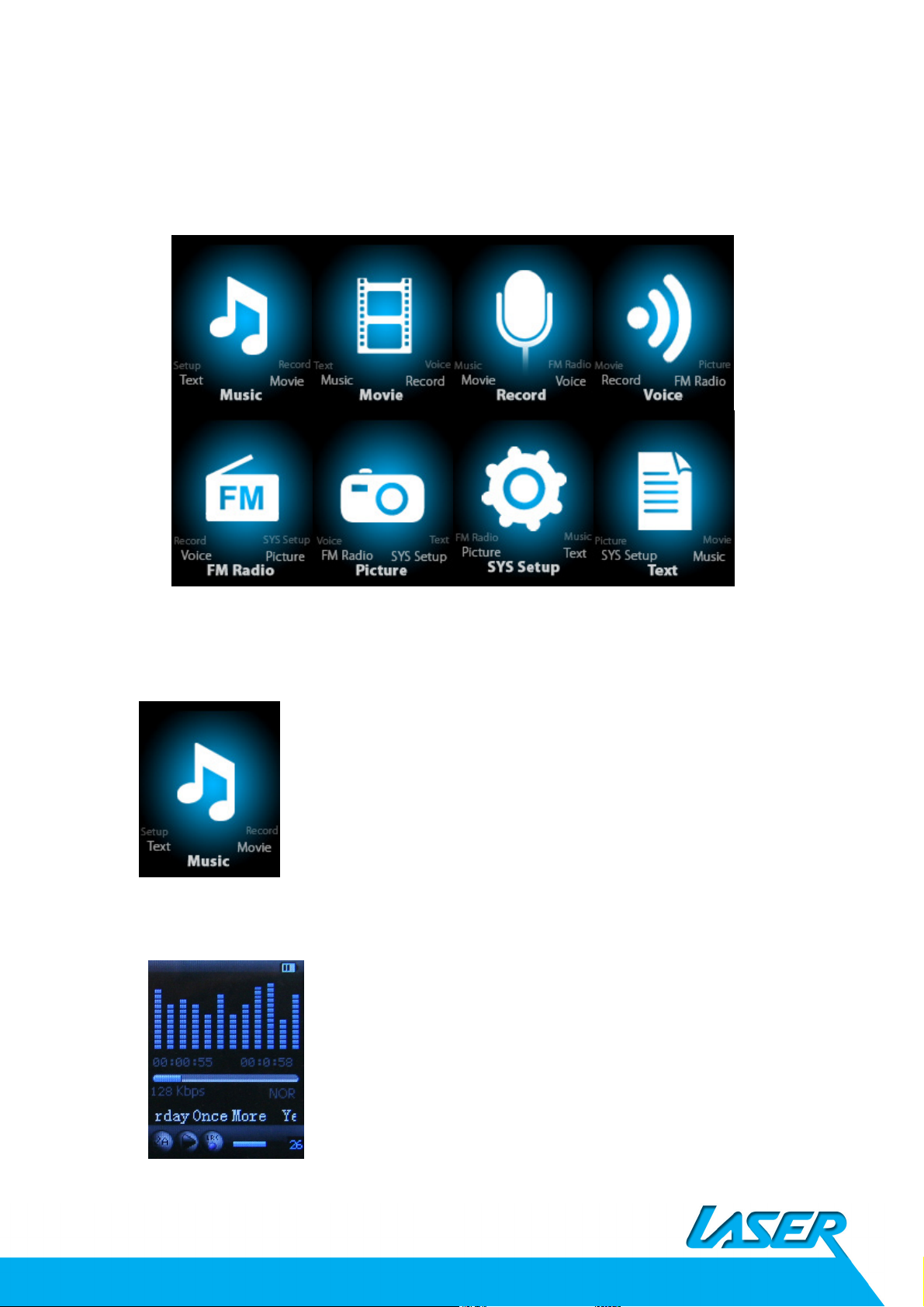
To charge t or disconnect L50 from PC, use the Safely Remove Device function on your computer
Main menu
Hold [M] button to enter main menu. Press [PRE] or [NEXT] to switch the modes.
Music
Select “Music” in the main menu
Press [M] button to confirm selection and then press PLAY/STOP [>II] button to play the song.
While music playing, press [M] button to enter sub-menu:
Page 6
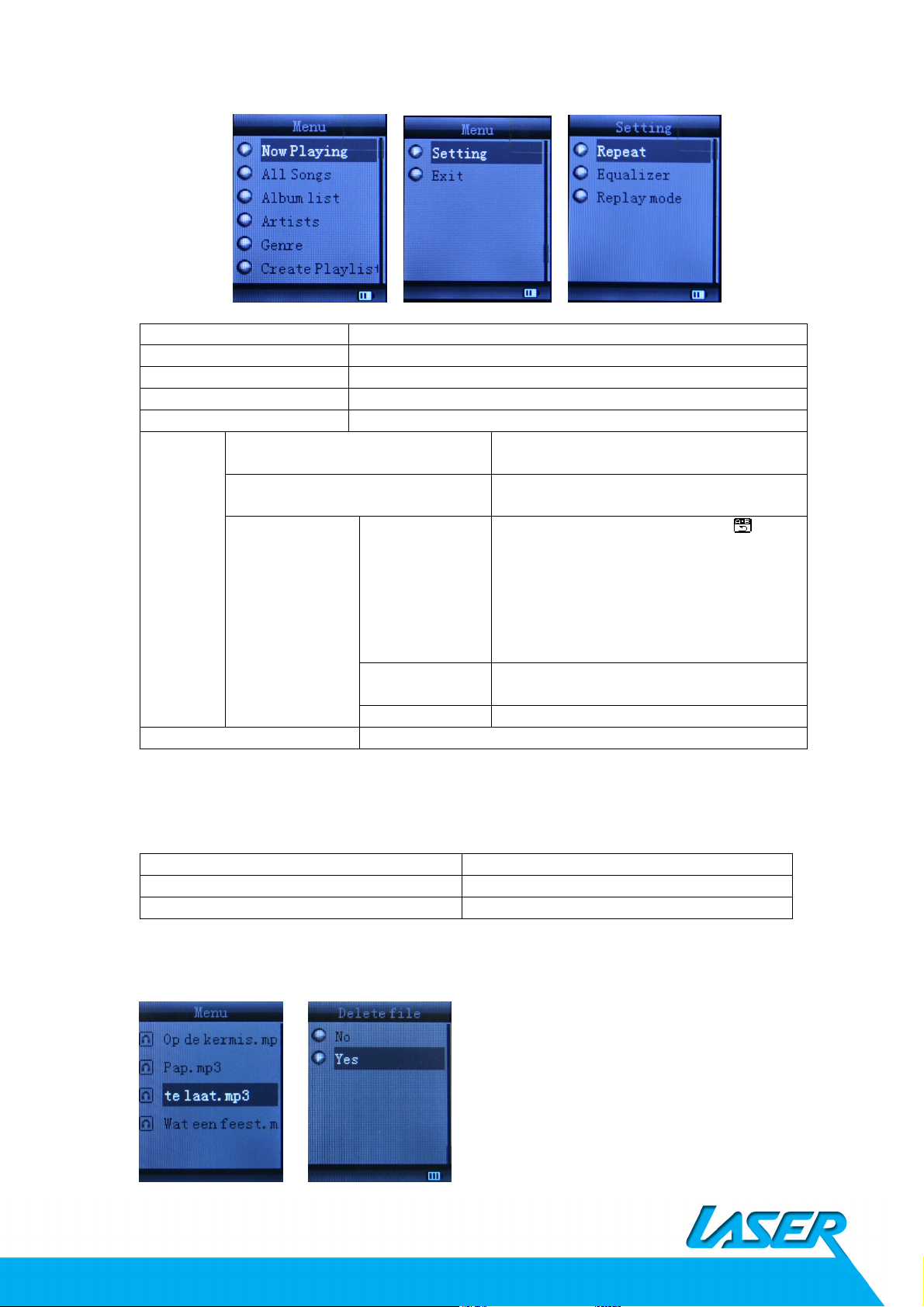
While music playing, press [M] button to enter sub-menu:
All Songs
Dis
play all the songs
Album list
Display the album
Artists
Display the singer of the song
Genre
Display the genre of the song
Create Playlist
Create the playlist
Repeat
Normal, Repeat one; Folder; Repeat
Equal
izer NATURAL,ROCK,POP,CLASSIC,SOFT,JAZZ,
A-B repeat, when “A” in the icon
Set how many times the A
-
B point replay
Replay gap
set replay time gap between every replay
Exit Exit from sub
-
menu
Local folder
Indicate the folder of present playing file
Delete file
Delete the present playing song
Delete All
Delete All songs
Folder; Repeat All; Random; Intro.
DBB
blinks, swing [NEXT] to confirm start point,
Setting
Replay
Replay mode
swing [NEXT] as “B” point . The player will
replay from A to B according to the setting
in the replay times. (Return to A-B replay
mode by swing [PRE] button in such
status)
Replay times
Maximum is 10 times (1-10)
This device support Lyrics display. To fully display the contents of the song, you must make sure
the name of the song under the music folder should be exactly the same one under LRC file.e.g
You put a “song.mp3” in music folder, a same name “song.lrc” should be placed under LRC file.
If you want to delete a song while it is playing, press [>II] to stop playing, then press Mode
button). select “Delete file”, choose the file you want to delete, confirm “Delete”, then the
screen shows below:
Page 7
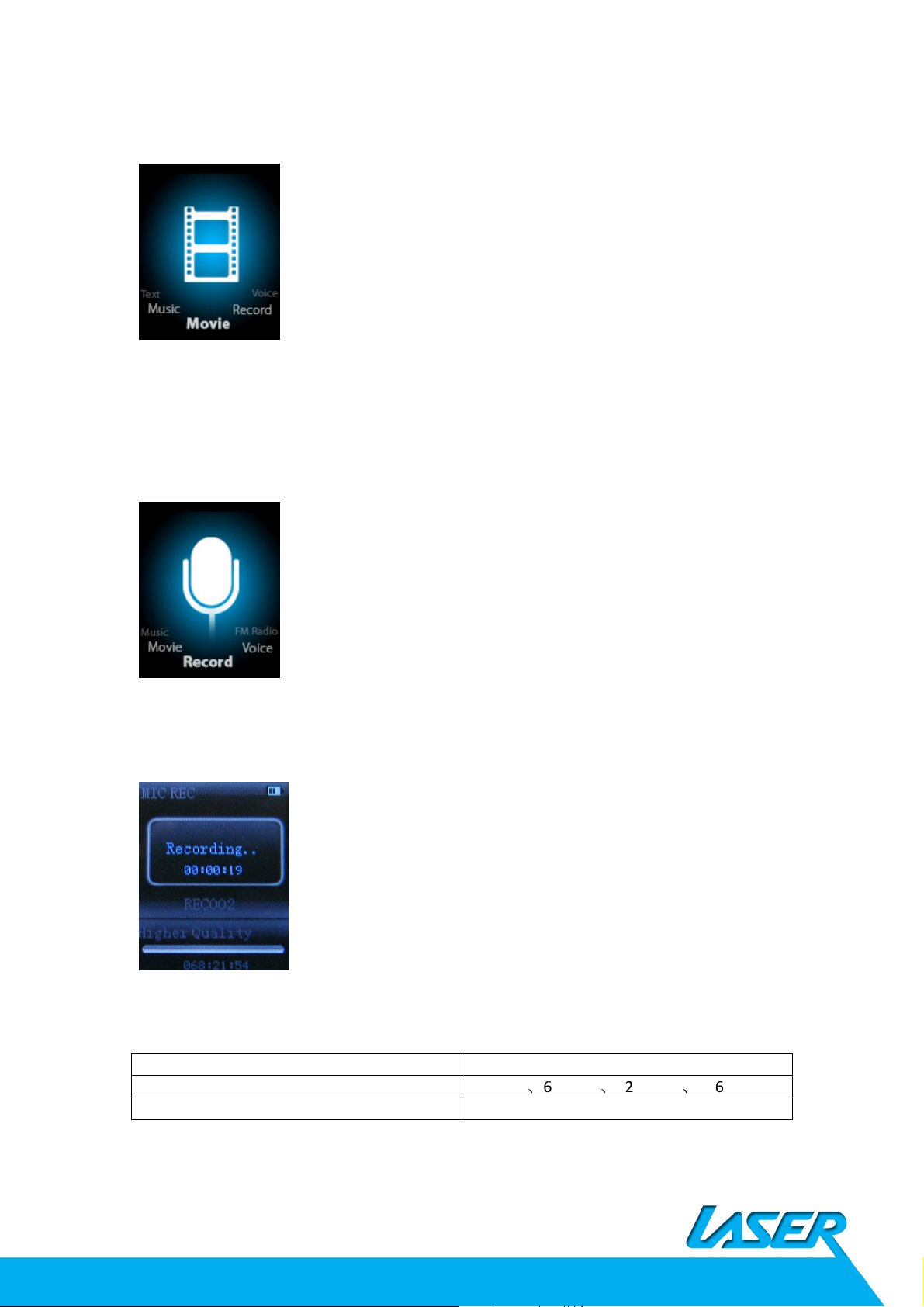
Loca
l folder
Indicate the folder of present recording file
REC type:
Exit Exit form sub
-
menu
Movie
Select “Movie” in the main menu
Press [M] button to confirm selection and then press PLAY/STOP [>II] button to play the video.
While playing video. press [M] button to enter sub-menu.
All the operation is same as Music.
Please see
Video Conversion
section for how to load/convert video files to L50
Record Mode
Press [M] button to select Record mode in main menu, then press [M] again enter into recording
sub-menu. Press PLAY/STOP [>II] button to record and pause, long Press [M] to save current
recording to file
Changing setting -when in Record mode, short press [M], to go into setting, long press [M] to exit
setting
32K BPS、64K BPS、128K BPS、256K BPS
Noted that L50 supports 99 voice recording files storage in each directory. If the screen displays
“ Out of Space”, which indicates the current directory has already saved 99 voice recording files,
the user need to change to a new directory.
To playback the recorded files, please see Voice section
Page 8

Repeat
Replay mode
Exit
Local folder
Indicate the folder of present recording file
Delete
Delete recording song
D
elete
All Delete all recording files
E
xit Exit from the sub
-
menu
Voice
Press [PRE] or [NEXT]to select the Voice mode, then press [M] to confirm the selection, press [>II]
to play the recording file.
Press [>II] button to pause playback, swing [PRE] or [NEXT] button to select recording files.
Sub-menu while playing status:
Sub-menu while stop status:
FM mode
Earphone must be plugged in when access radio function
Select [PRE] or [NEXT] button to choose FM mode and press [ME] to confirm.
Press [>II] (play/stop) to save channel. If no channel is saved, you can look for channels by auto
or manual searching. Press [M] again to get sub-menu as below:
Page 9
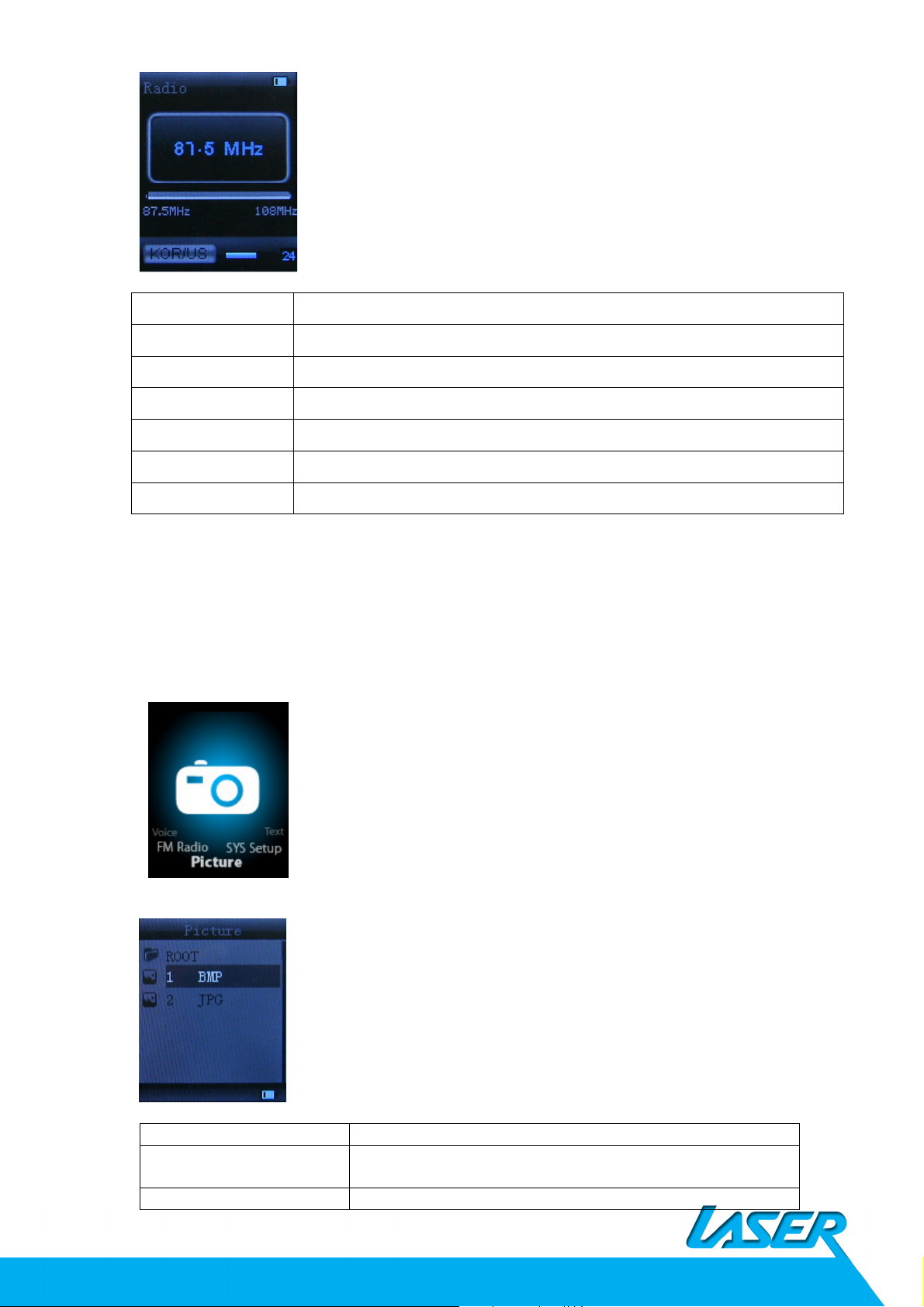
Save
Save currently tuned frequency;
Record
Record current preset channel;
Delete
delete current preset channel;
Delete All
delete all
saved channels;
Auto Search
Auto search FM channel
Normal Band
Frequencies from 87.5MHz
---
108MHz;
Exit exit from FM sub
-
menu
local folder
choose the folder where picture is saved;
playback set
manual play or auto play(there is a time gap for auto play
Delete file
Delete picture
;
Auto search: Holding [PRE] button or [NEXT] button for two seconds will tune frequency upward
or downward until a radio station is located then it stop automatically.
Manual search: swing [PRE] or [NEXT] button to search channel upward or downward one-step
Notice: Normal band can store 20 preset channels respectively.
Picture
Select [PRE] or [NEXT] button to select Picture mode, then press [M] to confirm,
Press [M] button again to enter sub-menu:
from 1-10 seconds)
Page 10

Delete All
Delete all pictures
E
xit Exit from sub
-
menu
Press [>II] (play/stop) button to display the picture automatically or manually according to
Press [M
] to edit recording time. Swing [
NEXT] button and the digit of year will
Always light
Simple Chinese, English, Trad Chinese, Japanese, French, German, Italian,
Off time
: set self
-
pow
er off time when the player is stopped and no button is
Online mode
Multi Drive; Normal only; Encrypted only
Memory info.
Check the memory size and the remaining memory
Firmware
Display the player’s firmware version
Firmware
Firmware can be upgraded via connection to PC
Exit Exit fro
m the sub
-
menu
previous playing setting.
Note: maximum resolution for jpg files picture is 1280 x1024, might need to lower resolution
jpg files if L50 displaying “ format error”
SYS Setup
Select [PRE] or [NEXT] button to select SYS Setup, then press [M] to confirm,
Press [M] button again to enter sub-menu:
Record time
Main Style
LCD set
Language
increase; swing [VOL+] button to edit next digit, push [PRE] or [NEXT] button to
adjust the digit. Press [M] to confirm the setting
Blue、Green 、Orange、Pink、Red、Yellow
10 Sec
20 Sec
30 Sec
Dutch, Portuguese, Spanish, Swedish, Czech, Denmark, Polish etc.
Power off
version
upgrade
pressed. The time unit is seconds. 0 means set off the function.
Sleep time: set self-power off time after last key pressed, regardless of whether
the player is active or stopped. The time unit is minutes.
Page 11

local folder
choose the folder where picture is saved;
playback set
manual play or auto play(there is a time gap for auto play from 1
-
10
Delete file
Delete picture;
De
lete all
Delete all pictures
Exit Exit from sub
-
menu
TEXT
Select [PRE] or [NEXT] button to select Text, then press [M] to confirm,
Enter TEXT mode by pressing Mode button, then you can read and edit the article in the device.
The device only can recognize the article in “txt.” file format.
Press [M] button again to enter sub-menu:
seconds)
Video Conversion
Please follow the steps here below to install the video conversion tool.
Please make sure you have installed Windows media player 9.exe and Directx9.0 before you
start.
Put CD drive into computer and open the drive Run Setup.exe to install the software,
then restart the computer Choose menu: start-------program------Media Player Utilities --AMV/AVI Converter There’s a window appears, choose the file you want to convert, then
choose the folder you want to put the new converted file, click “Begin”
some AVI files download from website might need to use the Conversion Tool to reduce the
resolution, so C50 can playback
Trouble Shooting
Check battery level.
No power
Recharge as per directions in User Manual
Unable to locate or play
files
Check that the file is in a compatible format, and right resolution
Check to see if the file is stored in a different directory.
Check the volume level
No music is heard in the
earphones
Check the connection (earphone to the earphone jack)
Check if your music file is compatible with your MP3 player.
Page 12

Not charging
Check that the USB cable is properly connected to your
Unable to download
music.
Check to make sure that your L50 is connected to a USB port on
your computer.
Check if you have enough space on your to download the
music file.
Check to make sure that the USB cable is connected to the PC
and to the Digital Media Player.
Computer not
recognizing L50
computer.
Please try another USB cable or another USB port on the PC
For more FAQ please visit : www.LaserCo.net, or email to support@LaserCo.net
