Page 1

QUICK USER MANUAL MMC-B18
SMART MEDIA PLAYER
WITH SET TOP BOX
1
Page 2

QUICK USER MANUAL MMC-B18
Index
The Remote control 3
The Player Outputs 4
Connecting to TV 5
Connection to Internet 6
The Home Screen 9
The Apps Centre 10
Smart Apps 11
Settings 12
Operating Live TV 14
Feature Overview 19
FAQ 20
Specifications 21
IMPORTANT SAFETY INSTRUCTIONS AND PRECAUTIONS
- Read all instructions carefully before use.
- Retain manuals for future reference.
- Use this product only in the manner described.
- Only use a water-dampened soft-cloth to clean the surface of this product.
- The following will damage this product: any liquid such as water or moisture, extreme
heat; cold; humidity, dusty or sandy environments.
- Only place this device on stable surfaces and ensure that any attached cables are
secure and will not cause the device to fall.
- If charging is required, it is recommended to thoroughly charge electronic devices for
the first time overnight. Subsequent charges can be as needed. During charging, or
extended use, the product may become warm.
- There are no user serviceable parts in this product.
- Un-authorized attempts to dismantle or repair this product will void product warranty
- Using this device near other electronic devices may cause interference.
2
Page 3
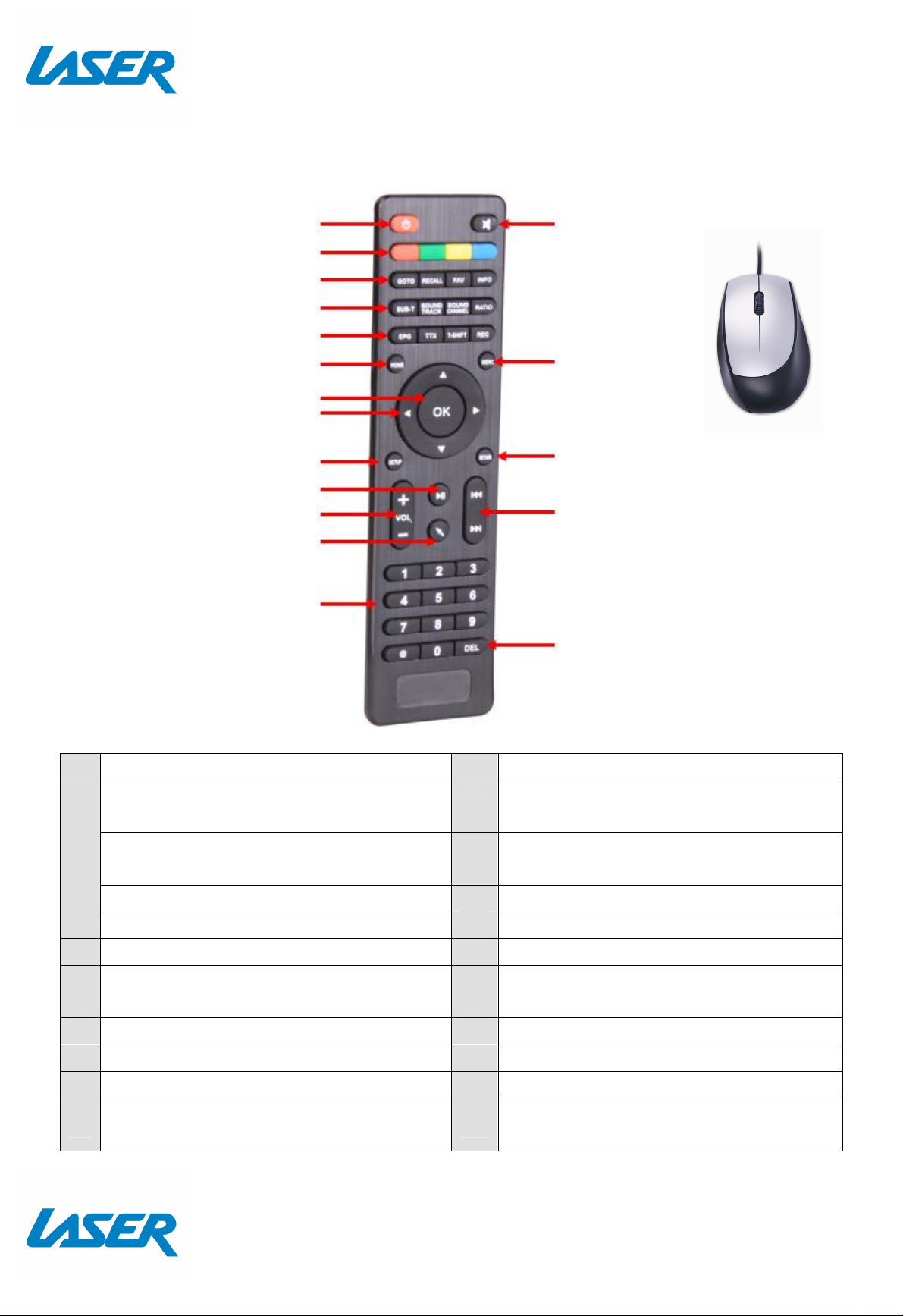
QUICK USER MANUAL MMC-B18
1 2 3 4 5 6 9 7 8 10 13 11 12 14 15 16 17 18
THE REMOTE CONTROL
Note. Some
subscription based
Apps may require a
WIRED mouse or
keyboard for setup
and operation.
(This mouse is not
included with this
product)
1 Power On / Off 9 Setup
(Red button) Picture size
10 Play / Pause
*WHILE WATCHING TV
(Green button) Channel information
2
11 Volume Up / Down
*WHILE WATCHING TV
(Blue button) Multi-function 12 Turn Air Mouse On / Off
(Yellow button) Multi-function
3 Goto, Recall, Fav, Info 13 Numeric buttons
Sub-title, Sound Track, Sound Channel,
4
14 Mute/Un-mute sound
Ratio
5 EPG, TTX, T-Shift, REC 15 Menu
6 Home 16 Return (back a screen)
7 OK 17 Next / previous file
Move up and down
8
18 Delete / Backspace numeral
inside menu options
3
Page 4

QUICK USER MANUAL MMC-B18
HDMI Output
THE PLAYER OUTPUTS
SIDE PANEL
REAR PANEL
Micro SD Card slot
USB port (1)
RJ45 Network
Ethernet port
USB port (2)
Digital Audio
Coaxial output
Power
input
socket
USB port (3)
Antenna
Loop
AV output
(3.5mm
audio jack
cable to
RCA)
Antenna
Input
4
Page 5

QUICK USER MANUAL MMC-B18
CONNECTING TO TV
GOOD – via RCA Cables
Note: RCA A/V Cable not supplied
BEST – via HDMI Cable
Note: HDMI A/V Cable not supplied
5
Page 6

QUICK USER MANUAL MMC-B18
Note: Network cables not supplied
CONNECTION TO INTERNET
GOOD – Wi-Fi
WIRELESS MODEM
Note: See page 7 for Wi-Fi setup.
BEST – Direct Connection (to a Modem/Router)
Note: An Ethernet cable internet connection is recommended for streaming HD and FHD
video.
6
Page 7
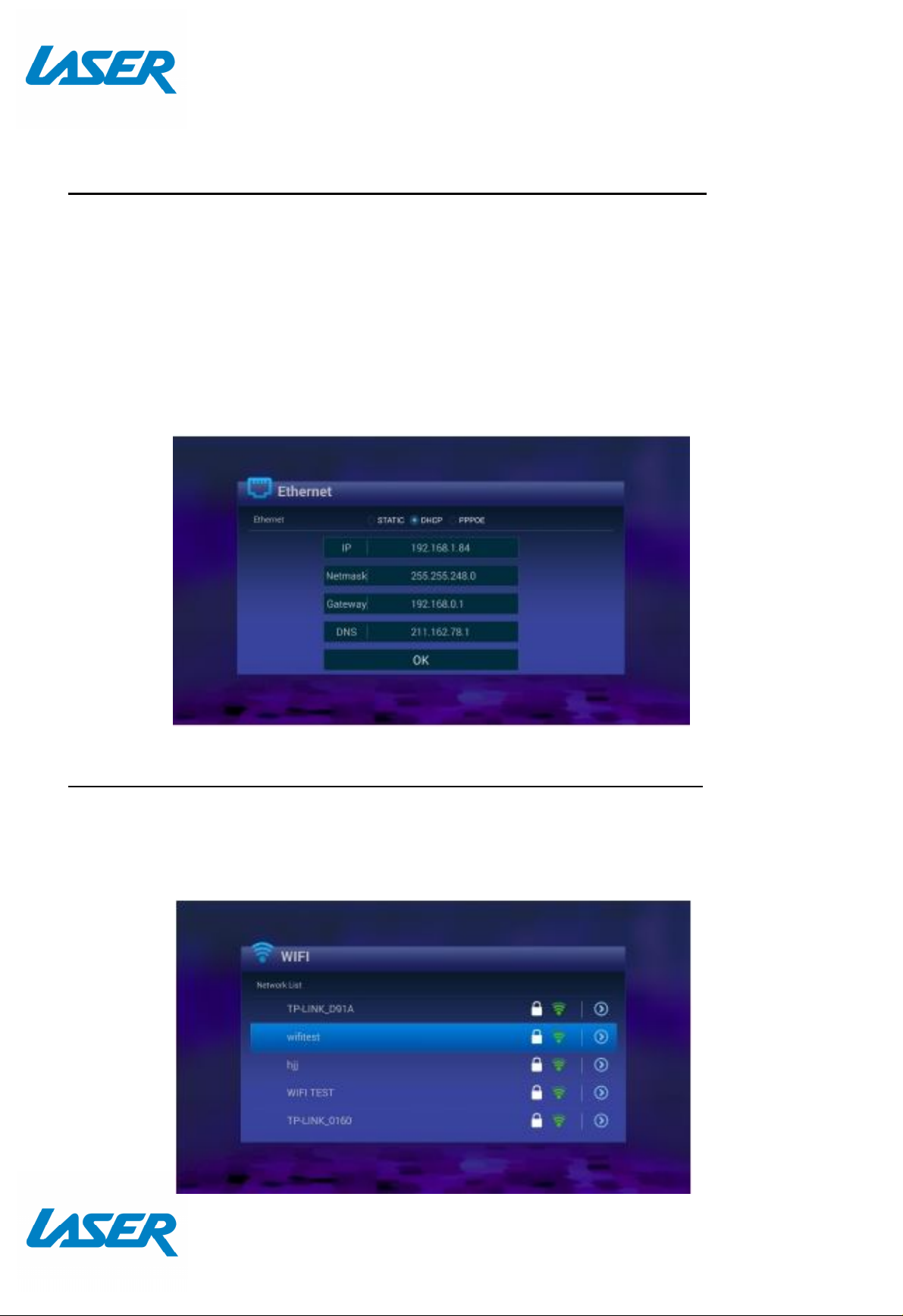
QUICK USER MANUAL MMC-B18
Cable connection to the internet using a Modem/Router
- Connect the network cable to the Media Player and your Modem/Router.
- In most cases your Modem/Router will automatically assign network settings to your
media player and display the screen below. Then click OK. If not, you may have to:
-Turn on and login into your Modem/Router to ensure an IP address can be
automatically assigned to your Media Player (DHCP (Dynamic Host Configuration
Protocol must be enabled)
- After connection has been successful the below screen will be displayed, showing IP,
Netmask, Gateway and DNS. Then click OK.
Wi-Fi connection to the internet using a Modem/Router
- Go into the "Settings" at the home screen, select "Wi-Fi" option.
- A list of available Wi-Fi connections will be displayed. See the example screen below.
Note: The Ethernet cable musts be unplugged.
7
Page 8

QUICK USER MANUAL MMC-B18
Note: If the wireless network is not encrypted, you can connect to it directly. If the
network is encrypted, select the Wi-Fi name to pop up the window for password, press
OK on the remote control and call out the soft keypad on the screen, enter the password,
select “Next” on the keypad or press the Return key on the remote control to hide the
keypad, and then select “Connect” to connect to it. (Note: to hide the keypad on the TV
box, press the Return key on the remote control.)
- To forget a WIFI connection, select it and press the Right button on the remote control.
Then the interface shows up as below picture. Choose Forget button to forget this WIFI
information.
8
Page 9

QUICK USER MANUAL MMC-B18
APP OVERVIEW
The Home screen
Note: Quickflix,
Netflix, Skype and
other subscription
based Apps may
require a WIRED
mouse or keyboard
for setup and
operation.
Live TV
play and view
Live TV
(Antenna
connection
required)
Music Player
Play Music
through the
device
Photo Viewer
View photos
on the device
Netflix Stream
YouTube
Stream Youtube
Videos
Media Center
Connect to
DLNA Server to
play Media
Movies and TV
for a Monthly
price.(Account is
required)
Please note: A mouse
may be required for
use with this app.
9
Page 10

QUICK USER MANUAL MMC-B18
The Apps Centre
File Browser
Browse your
files
Media Player
Play Media
through the
device
My APPs View
app the installed
apps
+ Add apps to
the Apps Centre
screen
10
Page 11

QUICK USER MANUAL MMC-B18
XBMC (Kodi)
is a free and open
-
source
Smart Apps
Play Store Access the
Google Play Store.
Purchase and Download
apps, music, movies and
more
ABC iView Let’s you catch up on the
best of ABC TV
Please note: A mouse may be required for
use with this app
Plus7 Lets you catch up on
the best of Seven TV
Please note: A mouse may be
required for use with this app
Web Browse Browse the Web
SBS on Demand
let’s you catch up on the
best of SBS TV
Please note: A mouse may
be required for use with
this app
Tenplay let’s you catch up
on the best of Ten TV
Please note: A mouse may
be required for use with
this app
Miracast Wirelessly display that
allows you to Mirror your
Smartphone or tablet
media player software. Play and view
most videos, music, such as podcasts
from the internet, and common digital
media files.For more information please
visit:
kodi.wiki/view/Quick_start_guide
Quickflix
Stream Movies and TV for
a Monthly price.
(Account is required)
11
Page 12

QUICK USER MANUAL MMC-B18
Settings
Ethernet
Wi-Fi
Check the Ethernet
Setup a Wi-Fi connection
Settings and IP
information
Change the screen
HDMI
Adjust the screen scale to fit on
resolution
Screen Scale
screen properly
System Upgrade
Upgrade the System
either via Storage or
OTA (Over the Air)
Network Speed
Check the current
Network Speed
Language
Change Language
AutoRun
Allow apps to auto run
Sound Output
Change the sound
output (Note:
Select PCM for use
with the DTV App)
View the device information.
Note: Conduct factory resets
or “Force Stop” Apps using this
Device Info
menu feature.
12
Page 13

QUICK USER MANUAL MMC-B18
SETTINGS – SELECTING THE HDMI RESOLUTION
Before operating for the first time, please adjust the screen resolution to achieve the
optimal display: (Enter the Settings MENU and select HDMI)
Note: This option is for HDMI outputs only. When the selected resolution is not supported
by TV-Set, the system will automatically return to a recommended resolution. As a
shortcut you can use the “RES” button on the remote control.
SETTINGS – SELECTING THE SCREEN SCALE
If you see a black band around your TV picture, you will need to adjust the screen scale.
Do this by selecting the SCREEN SCALE menu option and using the UP & DOWN keys to
adjust the zoom, until the black area disappears from screen.
Note: Press the RETURN key to return to the main Settings menu. The smallest scale is
80%.
13
Page 14

QUICK USER MANUAL MMC-B18
OPERATING LIVE TV (APP)
Select the Live TV from the Home Screen
Note: Visit the LASER web site and click the VIDEO tab on the PRODUCT PAGE or click
http://www.laserco.com.au/media-player/MMC-B18
to see other helpful information on setting up the DTV App such as:
1) How to Schedule (view or record) live TV
2) How to use the time shift feature
3) How to use the EPG
First time setup
For the first timer use, the system will not detected any pre-saved channels, so you will
be prompted with the window below.
Select YES to start a new scan for local TV channels.
14
Page 15

QUICK USER MANUAL MMC-B18
Note: Ensure this
is set to Australia
You then have the option to select between 3 different scans. These are Auto Scan
(Recommended), Manual Scan or NIT Scan (Not available on this model).
Wait for the scan to be complete.
Note: Please wait 5-10 minutes for a complete auto scan.
When finished, press the return button to exit the setup menu and start watching TV.
15
Page 16

QUICK USER MANUAL MMC-B18
Edit Channel Menu
Which viewing TV, press the MENU button to access the setup menu.
Press “Left” and “up/down” to select other Menus, such as Edit Channel Menu
In the Edit Channel menu you can edit the following:
TV Channel List
Radio Channel List
Favourite Channel List
EPG
Time Shifting
Delete List
16
Page 17

QUICK USER MANUAL MMC-B18
PVR Menu
Access PVR Configure – Configure and manage storage for PVR to be recorded.
PVR Manager – preview, play and delete recordings.
17
Page 18

QUICK USER MANUAL MMC-B18
Tools Menu
Change the following:
Subtitle Language
Audio Language
Blackout Policy
Information Show Time
System Setup Menu
Edit and change the following: System Language, TV System, Local Time Setting, Recall
List, Subtitle Switch, Factory data reset, Set Password, Parental rating age, TTX Region
18
Page 19

QUICK USER MANUAL MMC-B18
FEATURE OVERVIEW
Digital Surround Sound
All sound formats from 2 channel stereo to
7.1 Dolby and DTS. Also Flac lossless HD
audio is supported.
Android OS Smarts
Android opens a world of
possibilities through the
Google Play store. Games,
video players, apps,
utilities and lots more.
Miracast ready
Share your tablet or smartphone screen
onto your TV for everyone to see. (it’s like
HDMI only wireless)
HDMI or Analogue AV output
Connect to
older TV’s via
Composite
video and L/R stereo (cable included) or
connect to new TV’s with HDMI for the
ultimate in sound and vision.
Play it all -Multi source, Multi Format
High Speed LAN
With up to 100MB lan fast
data transfer, wait times
for movie buffering are a
thing of the past
USB Ports & Micro SD input
Connect USB flash drives, hard drives or
ready
Whether it’s movies from Netflix®,
Youtube®
videos online or
movies/music
from your
home network or USB storage drive, with
KODI and other media players file playback
is assured*
input devices like mice, keyboards or web
cams or read content from a Micro SD
card.
Note: Although this android Media Player can support all the above features, you must
have the correct hardware and compatible video files.
19
Page 20

QUICK USER MANUAL MMC-B18
FAQ
Some apps I downloaded are not working
properly. Why?
Some apps not working properly with the
remote. Why?
My remote control is not working. Why? Make sure the batteries are installed
Why is google play not responding? The most common cause is that your time
They may have not installed correctly.
Please uninstall the apps and reinstall
them again.
Some apps are not designed to be used
with a remote. I Suggest using a mouse
instead.
correctly. Try a different set of batteries.
Please note: Some apps will not work
correctly with a remote. A mouse may be
required for use.
and Date settings have not synced. To do
this simple go to the Settings>Device
Info>Advanced Settings menu. Select Date
and Time; untick Automatic date and time,
untick automatic time zone, then,
manually set the date and time.
If the problem persists, go to the “Device
Info” menu setting and “force Stop” the
Google Play app.
How do I “Force Stop” an app, like Google
Play Store?
How do I do a factory reset? Goto the Settings>Device Info> Advanced
Goto the Settings>Device Info>Advanced
Settings>Apps>Running menu option and
select your App. In this case, Google Play
Store. Then select, force stop. This will
allow the app to restart, after you have
inputted your time and date settings in
manually, as per the previous step.
Settings>Factory reset menu option.
20
Page 21

QUICK USER MANUAL MMC-B18
SPECIFICATIONS
Composite AV Out (Jack to RCA)
HDMI
Interface
USB x 3
LAN
Micro SD Card
Power Supply 5V 2A
Dimensions 150 x 98 x 36mm
Warranty Against Defects
Laser Corporation Pty Ltd (“Laser”) warrants your new product to be free from defects in materials and workmanship for 12 months, from
the date of purchase, provided that the product is used in accordance with accompanying recommendations or instructions where
provided. The benefit of this warranty is in addition to your rights under the Australian Consumer Law and to other rights and remedies of
the consumer under a law in relation to the goods or services to which the warranty relates.
Through a network of retailers and resellers, Laser will provide you with your choice of a repair, exchange (where possible) or refund
(within Dead on Arrival period) for this product if it becomes defective within the warranty period.
This warranty will no longer apply where the defect is a result of alteration, accident, misuse, abuse, normal wear and tear, neglect or
improper storage. Please retain your receipt as proof of purchase
How to make a product warranty claim:
Step 1: Find your receipt which proves the date of purchase. Where the date of purchase cannot be verified, your place of purchase or
Laser will make an assessment based on the date of manufacture, the condition of the Laser Product and the type of defect.
Step 2a): Contact your place of purchase. They will assess the nature of the fault and repair, replace or fund the product as per their store
refund or warranty policy.
Step 2b): If your place of purchase cannot be contacted, then you can contact Laser. Customer Service with details of your defective
Laser Product: Phone: (02) 9870 3388; or Email: support@laserco.com.au or online www.laserco.com.au/warranty (click on “Consumers
(End Users)”). Our business address is at 1/6-8 Byfield Street, North Ryde, NSW 2113
Step 3: Laser will issue you with a Return Authorisation (RA) number within 48 hours. When requested, send us the defective Product
and a copy of your receipt. Laser will cover the cost of the return delivery.
Step 4: Wait for us to contact you. Once we have received your defective Laser Product for inspection, we will inform you of our
assessment of your claim within 7 days. When we contact you, we will firstly let you know whether you have a valid claim under this
Warranty, and if so, we will inform you whether your defective Laser Product will be replaced or repaired, together with the number of
days you can expect to wait to receive your replaced or repaired Laser Product.
Step 5: For further details on warranty cover and returns, please check Terms and Conditions for Warranty Returns section on
http://www.laserco.com.au/warranty
Our goods come with guarantees that cannot be excluded under the Australian Consumer Law. You are entitled to a replacement or
refund for a major failure and compensation for any other reasonably foreseeable loss or damage. You are also entitled to have the
goods repaired or replaced if the goods fail to be of acceptable quality and the failure does not amount to a major failure.
21
