Page 1

QUICK OPERATION GUIDE
MID-789 / MID-789IPS / MID-1089IPS
Page 2
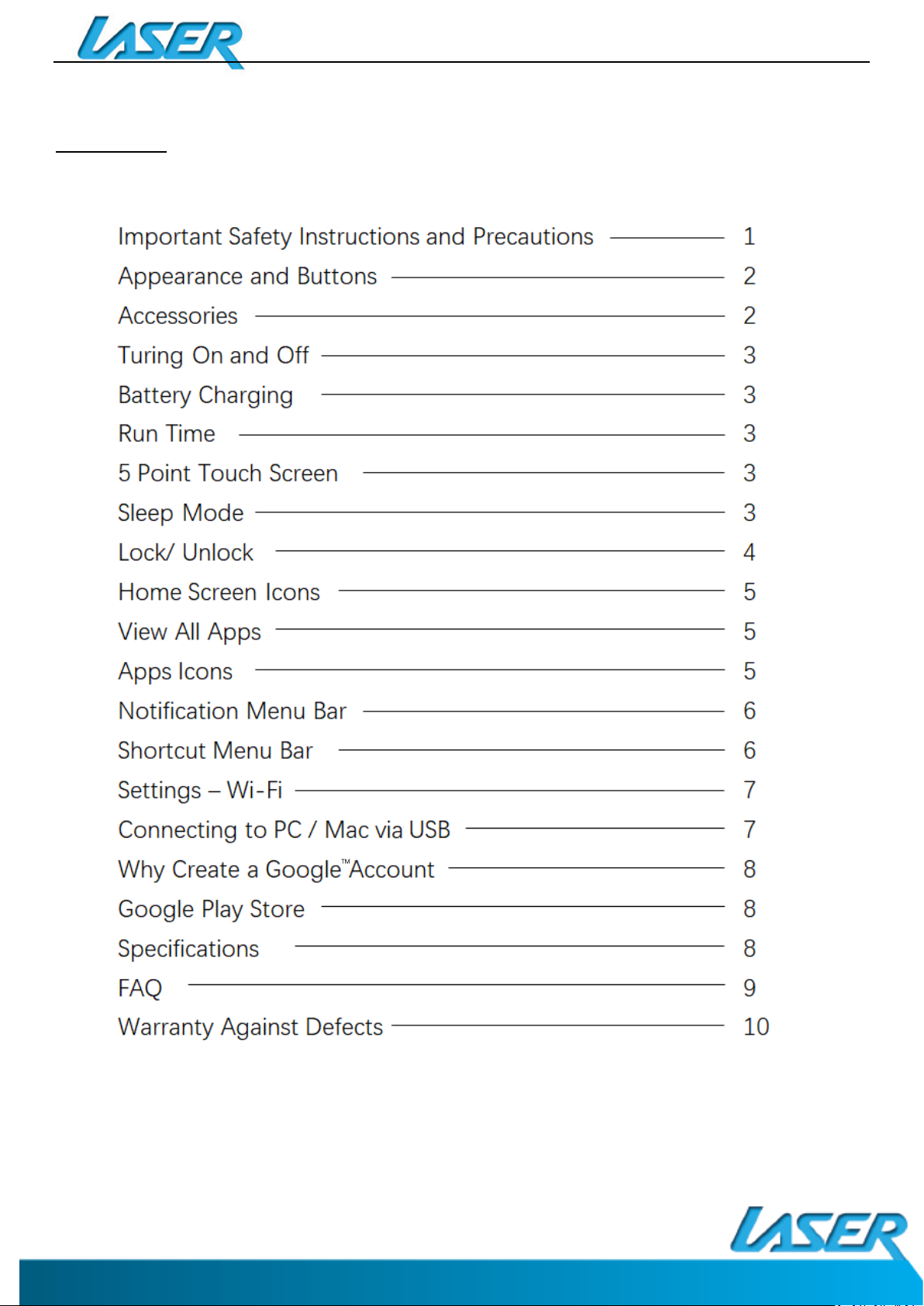
CONTENTS
QUICK OPERATION GUIDE
MID-789 / MID-789IPS / MID-1089IPS
Page 3
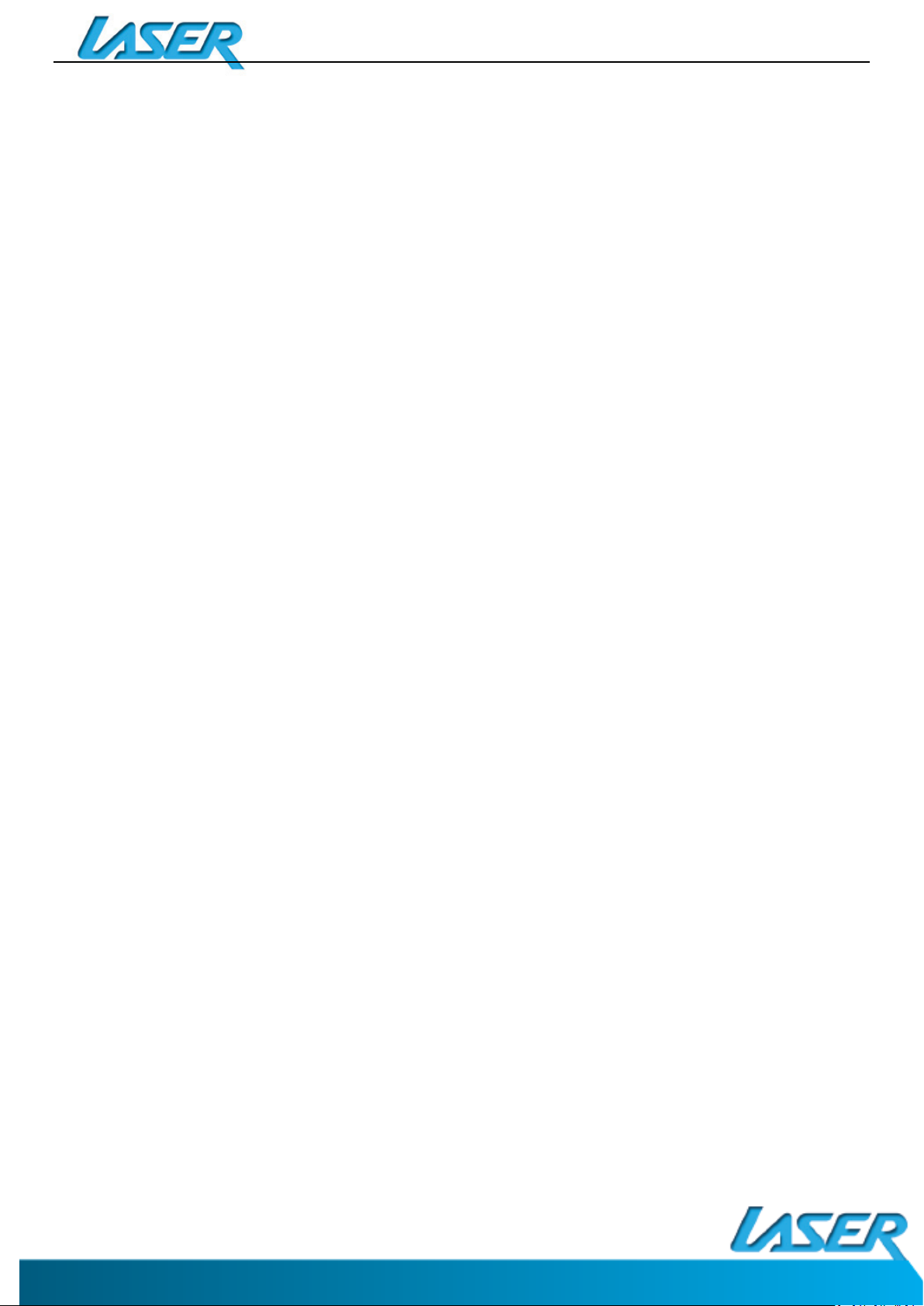
QUICK OPERATION GUIDE
MID-789 / MID-789IPS / MID-1089IPS
IMPORTANT SAFETY INSTRUCTIONS AND PRECAUTIONS
• Read all instructions carefully before use.
• Retain this manual for future reference.
• Use this product only in the manner described.
• Only use a water-dampened soft-cloth to clean the surface of this product.
• The following will damage this product: water or moisture ingress, exposure to
prolonged extreme heat or cold; excessive humidity, dust or sandy.
• It is recommended to thoroughly charge the device for the first time. Subsequent
charges can be as needed. During charging, or extended use, the product may become
warm.
• There are no user serviceable parts in this product.
• Un-authorized attempts to dismantle or repair this product will void product warranty
and may result in dangerous electric shock.
• Remove data cable by pulling it from the plug, not from the cord.
1
Page 4
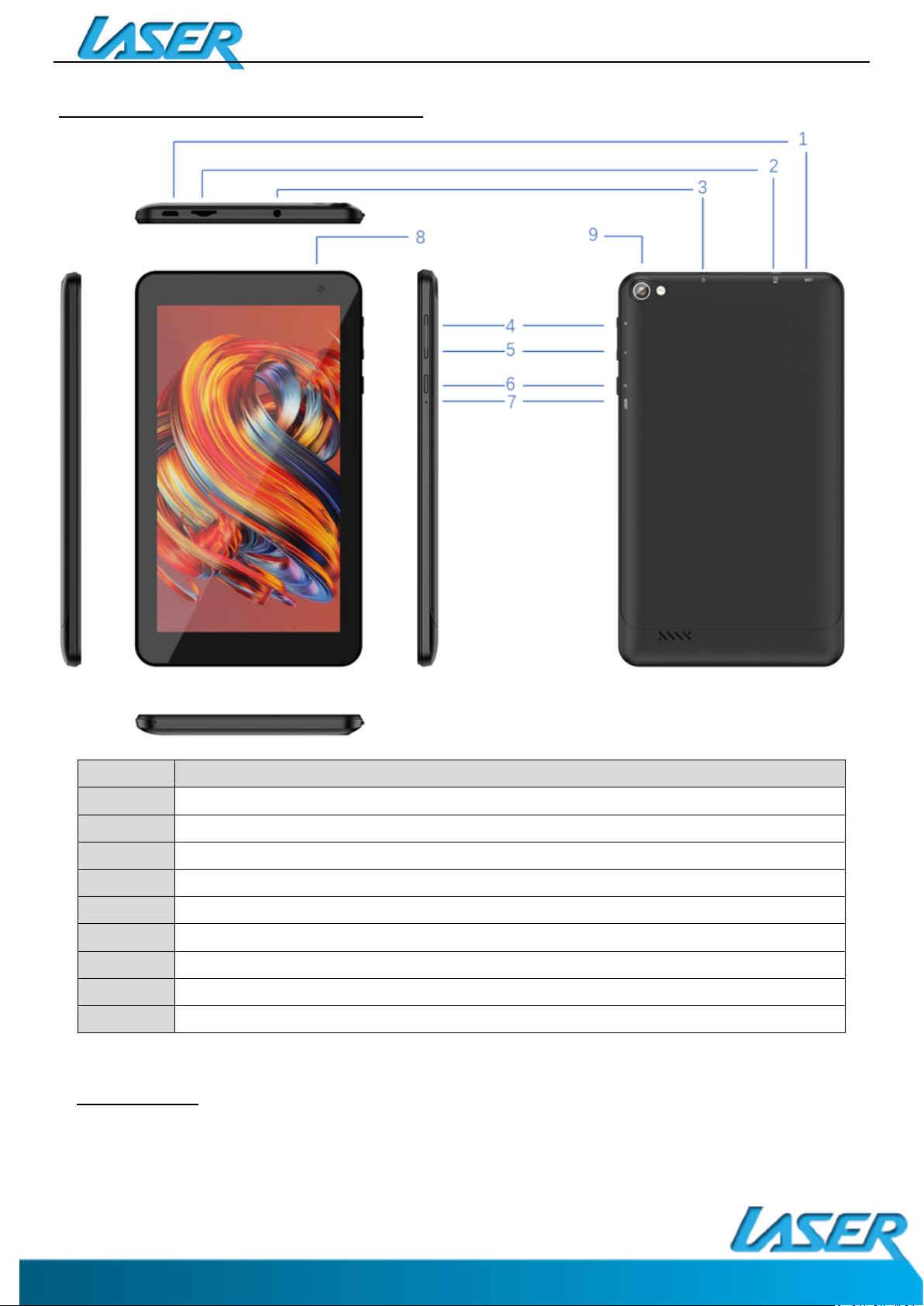
QUICK OPERATION GUIDE
MID-789 / MID-789IPS / MID-1089IPS
MID-789/ MID789IPS/ MID-1089IPS: APPEARANCE AND BUTTONS
Number Description
1 Micro USB interface (Data Transfer, Charging, USB Storage flash drive).
2
3
4
5
6
7
8
9
ACCESSORIES
1 x MID Tablet, 1 x Micro USB/DATA cable, 1 x User Guide
2
(Internal) Micro SD Card slot (Supports cards up to 64GB)
Stereo Earphone Socket (3.5mm Jack)
Volume Up
Volume Down
On / OFF button (*Press and hold to turn ON and OFF)
Reset button
Front mount camera
Rear camera
Page 5

QUICK OPERATION GUIDE
MID-789 / MID-789IPS / MID-1089IPS
TURNING ON AND OFF
To turn ON, PRESS and HOLD the POWER button until the screen turns ON.
To turn OFF, PRESS and HOLD the POWER button until the power screen appears. Then
select Power Off.
Note: At any time you can press the POWER BUTTON to enter Snooze mode or to wake from Snooze
mode.
BATTERY CHARGING
Connect your tablet to any USB charging socket (Wall adapter or PC), using the supplied
USB/DATA cable.
OR
You will be alerted when the battery charge falls below 15%. If the battery is completely
depleted your tablet will automatically turn off.
Note: If the battery has been completely exhausted, it may take a few minutes to switch on once
charging has begun. Your tablet can be used during charging however this may increase the time
needed to fully charge the battery.
RUN TIME
Run time of portable devices including your tablet can be extended by reducing the screen
brightness, turning off Bluetooth function, turning off the Location function, turning off WiFi
when not in use, turning off Apps that are not required and manually turning the screen off
using the power button when not in use.
5 POINT TOUCH-SCREEN
Your tablet has 5 different touch screen behaviours.
1- TAP Tap once to select or start a function, option or application
2- TAP and HOLD Tap and hold to select or start a function
3- DRAG and DROP Tap then drag an item and drop it to a location
4- DOUBLE TAP Double Tap an item twice to select or start a function
5- SLIDE/SWIPE Tap then slide an item up, down, left or right
SLEEP MODE
During prolonged inactive use where no buttons have been pressed, the screen will turn off
automatically to conserve power. Press the POWER button to wake your tablet.
Note: This can be adjusted in Display option under Settings.
3
Page 6

QUICK OPERATION GUIDE
MID-789 / MID-789IPS / MID-1089IPS
LOCK / UNLOCK
When your tablet is in sleep mode, press the POWER button to show the unlock screen.
Swipe up to unlock
Note: Some of the following images may be different from the actual product supplied.
HOME SCREEN ICONS
4
Page 7

QUICK OPERATION GUIDE
VIEW ALL APPS
On the Home page, swipe up
to view all the installed apps
on your tablet
APPS ICONS
Note: Some of the following
images may be different from
the actual product supplied.
MID-789 / MID-789IPS / MID-1089IPS
5
Page 8

QUICK OPERATION GUIDE
MID-789 / MID-789IPS / MID-1089IPS
NOTIFICATION MENU BAR
Swipe down over the Notification Menu Bar (top of the screen) to bring up any notifications
you may have.
SHORTCUT MENU BAR
Press the drop down bar (in red circle) in the NOTIFICATIONS MENU bar to display your
shortcuts menu such as: Battery Saver, Wi-Fi, Location, Bluetooth, Screenshot,
Aeroplane mode, etc.
6
Page 9

QUICK OPERATION GUIDE
MID-789 / MID-789IPS / MID-1089IPS
SETTINGS
Wi-Fi
Note: a WiFi connection is required if connecting to the internet (for email, Play Store App or
web browsing)
Follow the steps below to connect to Wi-Fi:
Settings > Network & Internet > Wi-Fi
Tap the desired NETWORK name. If this NETWORK connects successfully, “Connected”
will appear. If the NETWORK is encrypted, enter the password then tap “Connect”.
Your Tablet will indicate when the NETWORK connection is ready for use when the WiFi
icon appears on the top right notification bar.
CONNECTING TO A PC / MAC VIA USB
Connect the USB cable to your Tablet and PC/MAC, making sure you are using the correct
MICRO USB cable supplied.
7
Page 10

QUICK OPERATION GUIDE
Operation System:
Size
CPU processor type:
Quad Core
Memory:
RAM:
TF card:
Display screen:
MID-789 / MID-789IPS / MID-1089IPS
WHY CREATE A GOOGLE ACCOUNT
Creating a Google account allows you to talk, chat, share, schedule, store, organize,
collaborate, discover, and create online. A Google account also provides user level access to
Gmail and YouTube which are all backed up online and accessible online via the cloud.
Google Play Store
Open the PLAY STORE APP and set up your account. If you have an existing
account select EXISTING, otherwise choose NEW to create a new account
and follow the set-up steps.
SPECIFICATIONS
AndroidTM 10.0 (Go edition)
MID-789 / MID-789IPS: 188 x 109 x 9.45mm
MID-1089IPS: 253.9 x 154.2 x 10.2mm
16GB
DDR3 2GB
128M-64G
MID-789:
7.0” Capacitive multi-touch TN TFT
MID-789IPS: 7.0” Capacitive multi-touch IPS TFT
MID-1089IPS: 10.1” Capacitive multi-touch IPS TFT
MID-789 / MID-789IPS:
1024 x 600
Resolution:
MID-1089IPS: 800 x 1280
MID-789 / MID-789IPS: Rechargeable Li-ion Poly 2000MAh
Battery and capacity:
MID-1089IPS: Rechargeable Li-ion Poly 5000MAh
Camera Resolution: 0.3MP (Front mount), 2.0MP (Rear Mount)
Screen auto orientation: G-sensor 3D
Voice Recording Built-in microphone
Supported file types: Video format: avi, mov, mp4, 3gp, flv
Audio format: mp3, flac, aac, wav, m4a
Google, Android, Google Play, YouTube and other marks are trademarks of Google LLC.
The Android robot is reproduced or modified from work created and shared by Google and used according to
terms described in the Creative Commons 3.0 Attribution License.
8
(To play other formats, you will need to download the App
that supports the format you intend to play)
Page 11

FAQ
I can’t turn my tablet ON?
1.Ensure your tablet is charged
2. Connect the power adaptor, and then check again after sufficient charge time
3. Reset the device using the reset button
I can’t hear anything through my
headset, or the sound quality is
very bad
1. Ensure speakers are not obstructed eg. Laying flat on a table
1.Please ensure volume is turned up
2. Check the music file on another device to make sure it is not damaged.
3. Try using another pair of headphones
I can’t copy files or play music
1.Please check the connection to you computer
2.Ensure there is enough spare memory
3.Check the USB cable is not damaged using another device
4.Check the USB connection is inserted correctly
My tablet displays a network or
service error message
1. Check the strength of the WiFi signal
2. Check that the WiFi service is available and operating correctly
3. When using apps like Face Book and Play Store App (with a lot of content) for
the first time, a few extra minutes will be required to load all the content.
My touch screen is slow and not
working correctly
1. Make sure the protective film has been removed from the screen
2. Ensure that your fingers are dry and clean.
3. Restart your tablet
4. Ensure the touch screen is not scratched or damaged
My tablet is frozen or a severe
error has occurred
1. Try closing Apps or resetting
2. Restore or reset the tablet to factory default settings via the settings menu.
3. Reset the device using the reset button
My tablet becomes hot when is
use or while charging
1. Some applications can consume more power than others causing the tablet
to become warm while in use or if used for extended amounts of time. This is
normal and won’t affect the life or performance of your tablet.
An error occurs when I open my
music files
1. Remove some files to make more storage space
2. Make sure the music files aren’t protected by digital rights management
(DRM). If the files have DRM protection, make sure that you have the license or
key.
3. Make sure that file type is compatible.
Some of this space is required to pre-load Apps and other Software. Space is
required for the OS (Operating System).
My MID tablets internal memory
is almost full; can I install or
move the Apps to external SD
card?
Latest Android OS will only allow apps to be installed on internal memory. To
free up the internal space: 1) Uninstall some un-used apps. 2) Move photos,
music or video files to SD card.
My tablet screen has cracked; will
it be covered by warranty?
No, physical damage is not covered by warranty.
I can’t find the Micro SD card
socket
Please remove the top housing section by accessing the SD Card Release Panel
Access Point. Please refer to the Appearance and buttons section of this
manual.
QUICK OPERATION GUIDE
MID-789 / MID-789IPS / MID-1089IPS
The available memory on my
tablet is less than 16GB. Why
is that so?
For further product information and instructions please visit our product web page at
www.laserco.com.au
Please note: As continuous improvements are made to this product, slight operational
differences may occur. For the most up-to-date user manual, please visit our web site.
9
Page 12

QUICK OPERATION GUIDE
MID-789 / MID-789IPS / MID-1089IPS
Warranty Against Defects
Laser Corporation Pty Ltd (“Laser”) warrants your new product to be free from defects in materials and workmanship
for 12 months, from the date of purchase, provided that the product is used in accordance with accompanying
recommendations or instructions where provided. The benefit of this warranty is in addition to your rights under the
Australian Consumer Law and to other rights and remedies of the consumer under a law in relation to the goods or
services to which the warranty relates.
Through a network of retailers and resellers, Laser will provide you with your choice of a repair, exchange (where
possible) or refund (within Dead on Arrival period) for this product if it becomes defective within the warranty
period.
This warranty will no longer apply where the defect is a result of alteration, accident, misuse, abuse, normal wear
and tear, neglect or improper storage.
Please retain your receipt as proof of purchase.
How to make a product warranty claim:
Step 1: Find your receipt which proves the date of purchase. Where the date of purchase cannot be verified,
your place of purchase or Laser will make an assessment based on the date of manufacture, the condition of the
Laser product and the type of defect.
Step 2a): Contact your place of purchase. They will assess the nature of the fault and repair, replace or refund
the product as per their store refund or warranty policy.
Step 2b): If your place of purchase cannot be contacted, then you can contact Laser Customer Service with details
of your defective Laser Product Phone (02) 9870 3388; or Email: service@laserco.com.au or online
www.laserco.com.au/warranty (click on “Consumers (End Users)”). Our business address is: Unit 1/6-8 Byfield Street,
North Ryde, NSW 2113
Step 3: Laser will issue you with a Return Authorisation (RA) number within 48 hours. When requested, send us
the defective product and a copy of your receipt. Laser will cover the cost of the return delivery.
Step 4: Wait for us to contact you. Once we have received your defective Laser product for inspection, we will
inform you of our assessment of your claim within 7 days. When we contact you, we will firstly let you know whether
you have a valid claim under this Warranty, and if so, we will inform you whether your defective Laser product will be
replaced or repaired, together with the number of days you can expect to wait to receive your replaced or repaired
Laser product.
Step 5: For further details on warranty cover and returns, please check Terms and Conditions for Warranty Returns
section at www.laserco.com.au/warranty (Consumers Section).
Our goods come with guarantees that cannot be excluded under the Australian Consumer Law. You are entitled to
a replacement or refund for a major failure and compensation for any other reasonably foreseeable loss or damage.
You are also entitled to have the goods repaired or replaced if the goods fail to be of acceptable quality and the
failure does not amount to a major failure.
10
