Page 1

EPS Installation Guide
For EPS1 and EPS2 Ethernet Print Servers
Page 2

Page 3

The information in this guide may change without notice. The manufacturer assumes no
responsibility for any errors which may appear in this g uide.
AppleTalk, Chooser, and Macintosh are trademarks of Apple Computer Corporation.
LaserJet and Bitronics are trademarks of Hewlett Packard. Centronics is a registered
trademark of Centronics Data Computer Corporation. PostScript is a trademark of Adobe
Systems, Inc. DEC and LAT are trademarks of Digital Equipment Corporation . Ethernet is
a trademark of XEROX Corporation. NetWare is a trademark of Novell Corporation.
UNIX is a registered t rademar k of The Op en Group. Wind ows for W orkgro ups, Windo ws
95, Windows 98, Windows 2000, and Windows NT are trademarks of Microsoft
Corporation.
Copyright 2000, Lan tronix. All rights rese rved. No part o f the contents of this boo k may be
transmitted or reproduced in any form or by any means without the written permission of
Lantronix. Printed in the United States of America.
The revision date for this manual is 26 June, 2001
Part Number: 900-201A
Rev. B
WARNING
This product has been designed to comply with the limits for a Class A digital device
pursuant to Part 15 of FCC Rules. These limits are designed to provide reasonable
protection against such interference when operating in a commercial environment. This
equipment generates, uses, an d can radiate r adio frequency en ergy, and if n ot installed and
used in accordance with this guide, may cause harmful interference to radio
communications.
Operation of this equipment in a reside ntial area is likely to cause interference in which
case the user, at his or her own expense, will be required to take whatever measures may
be required to correct the interference.
Changes or modifications to this device not explicitly approved by Lantronix will void the
user’s authority to operate this device.
Cet appareil doit se soumettre avec la section 15 des statuts et règlements de FCC. Le
fonctionnement est subjecté aux conditions suivantes:
(1) Cet appareil ne doit pas causer une interférence malfaisante.
(2) Cet appareil doît accepter n'importé quelle interférence reìue qui peut causer une
opération indésirable.
Page 4

Page 5

Contents
1: Introduction..................................... ..... ................................1-1
1.1 How to Use This Manual.................................................................1-1
2: Installation..................... .... ..... ..... .........................................2-1
2.1 EPS1/2 Product Description.......................................... .................. 2-1
2.2 Installing the EPS............................................................................2-3
3: Getting Started................................ ..... ................................3-1
3.1 Configuration Methods....................................................................3-1
3.1.1 EZWebCon....... ......... ......... ......... ....................................3-1
3.1.2 Incoming Logins..................................................... .........3-1
3.1.3 Console Terminal............................................................3-2
3.2 Services................................................................. ......... ......... .........3-2
4: TCP/IP Configuration..........................................................4-1
4.1 Setting the IP Address .....................................................................4-1
4.1.1 Using EZWebCon ........................................................... 4-1
4.1.2 Using a Directed Ping Packet.......................................... 4-1
4.1.3 Using a BOOTP, DHCP, or RARP Reply.......................4-3
4.1.4 Using the Command Line Interface ................................ 4-3
4.2 LPR Printing....................................................................................4-3
4.2.1 LPR on Windows NT 3.5.1 (and later)............................ 4-4
4.2.2 LPR on Windows 95/98.................................................. 4-7
4.2.3 LPR on UNIX Hosts........................................................ 4-7
4.2.4 LPR on AIX Hosts...........................................................4-8
4.2.5 LPR on HP Hosts.............................................................4-9
4.2.6 LPR on SCO UNIX Hosts.............................................4-10
4.2.7 RTEL Functionality.......................................................4-11
4.3 Unix Host Troubleshooting........................................................... 4-12
5: NetWare Configuration........................ ..... .... ..... ..................5-1
5.1 NDPS Printing.................................... ......... ......... ...........................5-1
5.2 NDS Print Queues ........................................................................... 5-1
5.2.1 Obtain an NDS License...................................................5-1
5.2.2 Configure your EPS......................................................... 5-2
5.3 NetWare Administrator Quick Setup Print Queues......................... 5-2
i
Page 6

Contents
5.4 PCONSOLE Print Queues...............................................................5-3
5.5 NetWare Host Troubleshooting.......................................................5-4
6: LAT Configuration...............................................................6-1
6.1 Printing Directly to a Port................................................................6-1
6.2 LAT Host Troubleshooting..............................................................6-2
7: AppleTalk Configuration.....................................................7-1
7.1 Bitronics...........................................................................................7-1
7.2 Macintosh Services.......................................................................... 7-1
7.3 AppleTalk Zones .............................................................................7-1
7.4 AppleTalk Host Troubleshooting....................................................7-2
8: DLC Configuration for LAN Manager.................................8-1
8.1 DLC Configuration ..........................................................................8-1
8.1.1 EPS Configuration...........................................................8-1
8.1.2 Host Configuration.......................................................... 8-1
A: Contact Information........................................................... A-1
A.1 Problem Report Procedure............................................................. A-1
A.2 Full Contact Information............................................................... A-1
B: Troubleshooting................................................................. B-1
B.1 Power-up Troubleshooting..............................................................B-1
B.2 DHCP Troubleshooting...................................................................B-3
B.3 BOOTP Troubleshooting................................................................B-4
B.4 RARP Troubleshooting...................................................................B-4
B.5 Printing Problems............................................................................B-5
B.6 Entering Commands at the Boot Prompt........................................B-6
C: Pinouts................................................................................ C-1
C.1 Ethernet Connector .........................................................................C-1
C.2 Parallel Connectors.........................................................................C-1
D: Updating Software ............................................................. D-1
D.1 Obtaining Software........................................................................ D-1
D.2 Reloading Software........................................................................ D-2
D.3 Troubleshooting Flash ROM Updates........................................... D-4
ii
Page 7

Contents
E: Specifications..... ..... ..... .... ...................................................E-1
E.1 Power Information ............................. .............................................E-1
E.2 Environmental Limitations................. .............................................E-1
F: Frequently-used Commands....................... ..... ..................F-1
F.1 Conventions........................................ ......... ......... ...........................F-1
F.2 Server Commands ...........................................................................F-2
F.3 Port Commands.................................. ......... ....................................F-5
F.4 Protocol Commands........................................................................F-7
Warranty Statement
Declaration of Conformity
Index
iii
Page 8

Page 9

1: Introduction
The Lantronix EPSs (EPS1 and EPS2) are ethernet print servers that provide shared
network access to printers for a variety of network protoco ls and operating systems. The
print servers support the TCP/IP, IPX (NetWare), Local Area Transport (LAT),
AppleTalk (EtherTalk), and Microsoft LAN Manager protocols. They can queue
multiple pending jobs and service those jobs in the order in which they are received from
hosts.
Note: In this manual, all EPS servers will be referred to as “the EPS” un-
less a distinction needs to be made between models.
The EPS stores its executable software in Flash (rewritable) ROM, meaning that it d oes
not have to download software from a host each time it boots. Software must only be
downloaded when a new software version becomes available . See Appendix D for more
information.
1.1 How to Use This Manual
This guide is structured as follows:
◆ Chapter 2, Installation explains how to physically install the EPS.
◆ Chapter 3, Getting Started explains the minimum configuration needed.
◆ Chapters 4 through 8 cover protocol-speci fic set u p need ed t o i nsta ll print queues
and otherwise use the EPS.
❍ Chapter 4, TCP/IP Configuration
❍ Chapter 5, NetWare Configuration
❍ Chapter 6, LAT Configuration
❍ Chapter 7, AppleTalk Configuration
❍ Chapter 8, DLC Configuration for LAN Manager
◆ Appendices A through F provide supplementary information.
❍ Appendix A, Contact Information
❍ Appendix B, Troubles ho oti ng
❍ Appendix C, Pinouts
❍ Appendix D, Updating Software
❍ Appendix E, Specifications
1-1
Page 10

How to Use This Manual Introduction
❍ Appendix F, Frequently-used Commands
Read chapters 2 through 4 in order, then proceed to the proto col-specific chapter that relates
to your network. Refer to Appendix F as needed. The Print Server Reference Manual,
located on the CD-ROM and web site, provides additional information about configuring
and using your EPS.
1-2
Page 11

2: Installation
This chapter describes th e various EPS models and shows how to install them into a basic
network situation.
2.1 EPS1/2 Product Description
The front panel of the EPS has an RJ45 serial connector and either one (EPS1) or two
(EPS2) DB25 parallel connectors. The port names are Port_1 (serial), Port_2 (top
parallel), and Port_3 (bottom parallel, EPS2 only ).
Serial Port
1
2
3
Parallel Ports
The back panel of the EPS has a power connector, an RJ45 Ethernet connector for
10BASE-T, and an AUI Ethernet connector.
RJ45
AUI
Power
The bottom of the EPS has a label noting the unit’s Ethernet address, needed for
configuration, and 4 DIP switches (explain ed in the Installation section).
1 0
Factory NVR / Normal
Silent Boot / Verbose
Option 3
AUI / 10BASE-T
The defaul t na m e o f the EPS is EPS _x xxx xx, where xxxxxx denotes the last 6 digits of
its Ethernet address.
2-1
Page 12

EPS1/2 Product Description Installation
The top panel of the EPS has 7 LEDs. Table 2-1 explains their functions during normal
operation.
Table 2-1: LED Functionality
LED Function During Normal Operation
PWR Lights solid green to indicate that the unit has
power.
POLARITY Lights solid yellow to indicate th at the 10BASE- T
cable is swapped.
GOOD LINK Lights solid green to indicate a working Ethernet
connection (either 10BASE-T or 10BASE2).
OK Lights green ( blinks occasion ally) to indicate the
unit is functioning proper ly.
NETWORK Blinks yellow to indicate Ethernet activity.
PARALLEL Blink s yel low to ind ica te para llel por t act ivi ty.
SERIAL Blinks yellow to indicate serial port activity.
2-2
Page 13

Installation Installing the EPS
2.2 Installing the EPS
The following diagram shows a properly-installed EPS:
10BASE-T
4
3
Serial Printer
2b
EPS2
2a
Parallel
Printers
To install the EPS, complete the following steps in order. Refer to the numbers in the figure
for help.
1 Set the DIP switches on the bottom of the unit. Their function s are explain ed in Ta-
ble 2-2.
Table 2-2: DIP Switch Functions
Switch Position 1 Position 0 (default)
1 Factory NVR: EPS is restored to
factory defaults at power-up.
2 Silent Boot: The EPS does no t print
any status information unless it cannot boot.
3 Unused Unused
4 AUI: The EPS uses the AUI network
interface.
Note: Switches are only checked at power-up. C hanging th em while the unit
Normal: Saved EPS settings are used
at power-up.
Verbose Boot: The EPS prints boot status and PostScript-compatible test jobs
to the serial and parallel ports during
the boot sequence. (Recommended for
first-time setup)
10BASE-T: The EPS uses the
10BASE-T Ethernet interface.
is operating will have no effect.
2 Connect at least one printer to the EPS using an available serial or parallel port.
2-3
Page 14

Installing the EPS Installa tion
3 Attach the EPS to the network using a 10BASE-T cable, transceiver, or AUI cable.
The EPS must have one and only one valid Ethernet connection in order to boot
properly. Use switch 4 to set the correct Ethernet connection type. To boot the EPS
without attaching it to the network, attach a terminated MAU to the AUI port or connect the 10BASE-T port to a disabled hub port.
4 Attach one end of the power cable to the EPS; plug the other end into an electrical
outlet. Power will come on automatically.
5 Allo w 45 seconds for the EPS to fully boot.
❍ It will run through a set of power-up diagnostics for approximately 12 seconds.
The 4 LEDs will show varying patterns corresponding to the test bein g run.
❍ It will try to obtain configuration information via DHCP, BOOTP, and RARP.
This step could last approximately 15 seconds if no hosts answer the requests.
The OK LED will blink approximately 3 times per second, and the NETWORK
LED will blink occasionally as network requests are transmitted.
❍ It will determine if the code in its Flash is valid. If so, it will load the code and
begin normal execution. If not, the EPS will have to download software. See
Appendix D for more information.
6 If you have set DIP switch 2 to Verbose (the default), check the status page that
prints when the unit boots.
Note: If the Test page or status page does not print, refer to Appendix B.
2-4
Page 15

3: Getting Started
It is important to consider the following points before logging into and configu ring the
EPS:
◆ You must configure the EPS IP address b efore any TCP/IP functionality is
available. (See Setting the IP Address on page 4-1) You cannot us e the ThinWeb
Manager until you have configured an IP address.
◆ Changing any server, service, or port setting requires privileged user status. The
default privileged pass word is system.
◆ The login password is requ i red f or remote console logi ns . Th e defau l t login pass-
word is access.
Note: If you would like to chang e eith er th e privile ged or login p asswor d,
either use EZWebCon or refer to the Print Server Reference Manual
located on the CD-ROM.
3.1 Configuration Methods
3.1.1 EZWebCon
The EZWebCon configuration software is the recommended way to configu re the EPS.
EZWebCon’s graphical user interface guides first time users through the initial
configuration process and allows experienced users to update any configurable
parameters.
EZWebCon requires a Java Virtual Machine (JVM) on the client. Lantronix provides
JVM installers for Solaris and 32-bit Windows users, as well as source code and
instructions for compiling it for other systems.
The EZWebCon software is located on the distribution CD-ROM. All instructions for
installing EZWebCon are provided in the README file. For assistance once
EZWebCon is running, refer to the EZWebCon on-line help.
Note: EZWebCon is also available from the Lantronix website and FTP
server. See Appendix D for more information.
3.1.2 Incoming Logins
You can log in via EZWebCon to configure the EPS. you can also use incoming LAT
and TCP/IP logins.
3-1
Page 16

Services Getting Started
Incoming Telnet is only possible if your EPS has an IP address configured. Incoming
Telnet is enabled by default to allow TCP/IP conn ections. To change this setting, use the
Define Server Incoming command described in the Command Reference chapter of the
Print Server Reference Manual located on the CD-ROM.
Incoming logins do not prompt for a login password, so you may wish to disable them for
security reasons. If i t is undes irable to dis able inco ming lo gins, t he EPS can be confi gured
to prompt for a password with the Define Server Incoming Password Enabled command.
3.1.3 Console Terminal
To configure the EPS via a console terminal, attach a terminal to the serial port and press
the Return key. You will see a Local> prompt at which you can enter configuration
commands.
3.2 Services
With few exceptions, you must create a service before you can configure print queues on
the EPS. A service is a resource accessible to network hosts. A Lantronix service is also
known as a remote printer name or remote queue name on many operating systems.
The EPS offers one login service and one default service per port. The service names are:
EPS_xxxxxx Login service
EPS_xxxxxx_S1 Serial port (Port_1) service
EPS_xxxxxx_P1 Parallel port (Port_2) service
EPS_xxxxxx_P2 Parallel port (Port_2) service, EPS2 only
The default service names are based on the server name; ther efore the server name must be
no more than 13 characters. If you change the server name, the service names will change
as well. For example, changing the server name from EPS_xxxxxx to BIOLAB will change
the service names to BIOLAB_TEXTS1 and so on.
The default serial port services have the TCP/IP, NetWare, LAN Manager, and AppleTalk
protocols enabled. Parallel port services have TCP/IP, NetWare, and LAN Manager
enabled. LAT is disabled by default on all services provided by the EPS because many
network managers object to the frequent LAT service announcements. AppleTalk is
disabled on parallel port services because AppleTalk requires Bitronics mode, which is
disabled by default.
If you need to modify a default service, see the Server Config ur at i on chapter of the Print
Server Reference Manual located on the CD-ROM.
3-2
Page 17

4: TCP/IP Configuration
The EZWebCon configuration soft ware is the easiest way to con figure the EPS. The following sections co ver IP address configuration and print c onfiguration met hods for TCP/
IP hosts.
4.1 Setting the IP Address
The EPS IP address must be configured before any TCP/IP functionality is available. Use
one of the following methods to set the IP address: EZWebCon; a directed Ping packet;
a BOOTP, DHCP, or RARP reply; or commands entered via the comman d line interface.
4.1.1 Using EZWebCon
Use the following steps to assign an IP address using the EZWebCon Expert Shell.
1 From the Action menu, select Assign IP Address.
2 En ter or change the IP-related settings:
A For Ethernet Address, enter the number that appears on the bottom label of
your EPS.
B For IP Address, enter the desired IP address to use for this EPS.
C For Subnet Mask, change the values provided o nly if you wish to u se a mask
other than the default. The default value should be correct in most cases.
D For Loadhost, enter the IP address of th e lo adhost where you intend to store
your operating code and SDK files (if used).
3 Click OK.
4 Reboot the EPS. EZWebCon will let you know whether the configuration was
successful.
Note: If you have an older version of EZWeb Con, refer to th e Readme that
was included with it.
4.1.2 Using a Directed Ping Packet
The ARP/ping method is available under UNIX and Wind ows-based systems . If the EPS
has no IP address, it will set its address from the first directed IP packet it receives.
4-1
Page 18

Setting the IP Address TCP/IP Configuration
On a UNIX host, create an entry in the host’s ARP table and substitute the intended IP ad-
dress and the hardware address of the EPS, then ping the EPS. This process typically requires superuser privileges.
Figure 4-1: ARP and Ping on UNIX
# arp -s 192.0.1.228 00-80-a3-xx-xx-xx
% ping 192.0.1.228
In order for the ARP command to work o n Windows, the ARP table on the PC must have
at least one IP address defined other than its own. If the ARP table is empty, the com mand
will return an error message. Type ARP -A at the DOS command prompt to ver ify that
there is at least one entry in the ARP table.
Figure 4-2: ARP and Ping on Windows
C:\ ARP -S 192.0.1.228 00-80-A3-XX-XX-XX
C:\ PING 192.0.1.228
Note:
There should be replies from the IP address if the ARP command
worked.
When the EPS receives the ping packet, it will notice that its IP address is not set and will
send out broadcasts to see if another node is using the specified address. If no duplicate is
found, the EPS will use the IP address and will respond to the ping packet.
The EPS will not save the learned IP address permanently; this procedure is intended as a
temporary measure to enable EZWebCon to communicate with the EPS, or allow an administrator to Telnet into the EPS. Once logged in, the administrator can enter the Change
IPaddress command to make the address permanent.
Figure 4-3: Configuring Permanent IP Address
% telnet 192.0.1.228
Trying 192.0.1.228
Lantronix EPSx Version n.n/n (yymmdd)
Type Help at the ‘Local_>’ pro mpt for assistanc e.
Enter Username> gopher
Local> SET PRIVILEGED
Password> system (not echoed)
Local>> DEFINE SERVER IPADDRESS 192.0.1.228
Any host wishing to access the EPS will have to be told the EPS’s IP address. This is typically configured in the unix file /etc/hosts or via a nameserver. Refer to the host’s documentation for additional information.
4-2
Page 19

TCP/IP Configuration LPR Printing
4.1.3 Using a BOOTP, DHCP, or RARP Reply
At boot time a host-based DHCP, BOOTP, or RARP server can respond to an EPS request
for an available IP address. For information about configuring the DHCP, BOOTP, or
RARP server, see your host documentation.
4.1.4 Using the Command Line Interface
1 Connect to the serial port (Port_1) using a console terminal or a terminal emulation
program, and press Return. The serial port settings are 9600 baud , 8 bits , 1 stop bi t,
no parity.
2 Become the privileged user.
Figure 4-4: Becoming the Privileged User
Local> SET PRIVILEGED
Password> system (not echoed)
Local>>
3 Enter the new IP address.
Figure 4-5: Configuring the IP Address
Local>> define server ipaddress 192.0.1.201
4.2 LPR Printing
The EPS provides two major methods of printing via TCP/IP: Berkeley remote LPR and
RTEL host software.
Two parameters must be configured for LPR printing:
1 The IP address or host name of the EPS.
2 The remote output queue (the name of the service on the EPS).
In addition, there are a few important things to note about LPR printing:
◆ Windows for Workgroups, Windows 95, and Windows 98 do not support LPR di-
rectly; however, Lantronix has provided a peer-to-peer printing solution on the distribution CD-ROM.
◆ Because of the way the LPR protocol is typically implemented on the host, the pro-
cessing options and banner page are sent after the job data itself. Th e EPS will print
a banner page at the end of a job, and cannot support most of the LPR options. If it
is necessary to have the banner page at the beginning of the prin tout, install and use
the RTEL software. If banners are not needed, they can be disabled.
4-3
Page 20

LPR Printing TCP/IP Configuration
◆ The EPS cannot print multiple copies of the print job when using the “-#n” lpr op-
tion.
◆ If two print queues on the host refer to two services on the same EPS, they must use
separate spooling director i es.
◆ No special purpose input or output filters can be used when printing via LPR. If this
functionality is necessary, use the named pipe interface program in the RTEL print
queue configuration software.
4.2.1 LPR on Windows NT 3.5.1 (and later)
This section assumes that TCP/IP, Simple TCP/IP, and Microsoft TCP/IP printing have
been installed on the Windows NT host.
1 In th e Control Panel, double-click the Printers icon.
2 Double-click the Add Printer icon.
3 In the window that appears, choose My computer and click Next.
4-4
Page 21

TCP/IP Configuration LPR Printing
4 Select the Add Port button and click Next.
5 Select LPR Port.
Note: If LPR Port is not an optio n, open t he Network C ontrol Panel and add
“Microsoft TCP/IP Printing” to the List of services.
6 Enter the name or IP address of your EPS on the first line, and enter the name of your
EPS print service on the second line.
4-5
Page 22

LPR Printing TCP/IP Configuration
7 Select the manufacturer and printer type.
8 Enter the queue name.
9 If applicable, choose Shared and select the type of operating system that the printer
will be working with. (First confirm that the print queue is working.)
4-6
Page 23

TCP/IP Configuration LPR Printing
10 Test the printer by choosing Yes and clicking Finish.
4.2.2 LPR on Windows 95/98
To enable LPR printing on Windows 95/98, you must download and install the LPR for
Windows 95/98 application from the Lantronix FTP site (ftp.lantronix.com).
1 On the FTP home page, click on pub.
2 Click on lpr_win32.
3 Download the file ltxlpr.exe.
4 Install the file ltxlpr.exe. Once installation is co mplete, a readme file will o pen au-
tomatically.
5 Follow the directions in the readme file to configure LPR on your PC.
4.2.3 LPR on UNIX Hosts
The Berkeley remote printing system is supported on many machines, and is simple to configure. This section describes how to configure LPR print queues on generic UNIX hosts
such as SUN hosts. There are slight variations in LPR configuration for AIX, HP, and SCO
hosts, as will be explained in the following sect ions.
1 Install a print queue on your host by adding the EPS name and IP address to the
/etc/hosts file:
Figure 4-6: Adding /etc/hosts Entry
xxx.xxx.xxx.xxx EPS_xxxxxx
4-7
Page 24

LPR Printing TCP/IP Configuration
2 Add the host print queue to the /etc/printcap file. The punctuation shown in Figure
4-7 is required, and no extra spaces should be added.
Figure 4-7: Adding /etc/printcap Entry
eps_prt|Printer on LAB EPS:\
:rm=EPS_xxxxxx:\
:rp=EPS_xxxxxx_TEXT:\
:sd=/usr/spool/lpd/eps_prt:
This will create a host queue named eps_prt. The rm parameter is the name of the
EPS in the host’s address file, the rp parameter is the name of the service as it exists
on the EPS, and the sd parameter specifies the name of a director y used to hold tem porary spooling files.
3 Create a world-writable spooling directory using the mkdir command.
Figure 4-8: Creating Spooling Directory
# mkdir /usr/spool/lpd/eps_prt
# chmod 777 /usr/spool/lpd/eps_prt
4 If desired, use the mx option to allow unlimited size files to be printed and the sh
option to prevent header pages from being g e nera ted. See the host’s do cumentat i on
or man pages for more information on the format of the printcap file and how to create the spool directory.
5 Prin t to the queue using normal lpr commands:
Figure 4-9: Printing to Queue
% lpr -Peps_prt /etc/hosts
4.2.4 LPR on AIX Hosts
The System Management Interface Tool (SMIT) allows you to enable LPD printing and
create print queues. LPR has only been tested on AIX versions 3.2 and higher.
To create a print queue:
1 At the host prompt, type smit.
2 Choose Print Spooling.
3 Choose Manage Print Server and Start the Print Server Subsystem (lpd da e-
mon).
4 In the Start the Print Server Subsystem dialog box, type both in the first field.
5 The m e ssage “The lpd subsystem has been started ” w ill appear. Click Done.
4-8
Page 25

TCP/IP Configuration LPR Printing
To add a print queue:
1 From the main window, choose Print Spooling.
2 Choose Manage Print Server and Manage Print Queues.
3 Choose Add a print queue.
4 From the dialog box that appears, choose remote.
5 From the next dialog box, choose Remote Printing.
6 The Add a Sta ndard Remote Print Queue dialog box will ap pear. Enter th e fol-
lowing information.
❍ The name of the print queue,
❍ The name of the EPS unit,
❍ The name of the EPS service,
❍ The type of print spooler on the remote server, and
❍ A description of the printer on the remote server.
7 A dialog box will appear: “Added print queue eps_prt”. Click Done.
Note: If you are unable to use SMIT, see the Print Server Reference Manual
on the CD-ROM for UNIX comma nds used to set up print qu e ues.
8 Print to the queue using normal lp syntax.
Figure 4-10: Printing to Que ue
% lp -deps_prt filename
4.2.5 LPR on HP Hosts
The System Administration Manager (SAM) allows you to create print queues.
Note: If you are unable to use SAM, the Print Server Reference Manual lo-
cated on the CD-ROM describes UNIX comman ds that can be used to
set up print queues.
To create a print queue:
1 At the HP prompt, type sam.
2 From the main application window, choose Printers and Plotters.
3 In the Printers and Plotters window, choose Printers/Plotters.
4 In the pull-down menu, select Remote Printer/Plotter from the Actions menu.
4-9
Page 26

LPR Printing TCP/IP Configuration
5 The Add Remote Printer window will appear. SAM will prompt you for:
❍ The printer name (the name of the print queue),
❍ The remote system name (the EPS name),
❍ The remote printer name (the EPS service),
❍ The remote cancel model, and
❍ The remote status model.
4.2.6 LPR on SCO UNIX Hosts
LPR is supported in SCO V3.2 release 4 with TCP/IP Version 1.2 and greater.
To configure a print queue using LPR, issue the mkdev rlp command. This will install the
Berkeley remote printing files and executable programs.
Note: The mkdev rlp command should only be issued once, or seri ou s pr ob -
lems will occur. If this happens, contact SC O technical support.
You can print to this queue using normal lp sy ntax once the remote printer is set up. To
create a remote printer:
1 Issue the rlpconf command.
4-10
Page 27

TCP/IP Configuration LPR Printing
2 Answer the questions that follow.
Figure 4-11: Configuring R emote Printer
Remote Printing Configuration
Enter information for remote printers or local printers accepting remote
printing requests
Please enter the printer name (q to quit): backupprinter
Is printer backupprinter a remote printer or a local printer? ( r/l) r
Please enter the name of the remote host that backupprinter is attached
to: EPS_xxxxxx
The backupprinter is connected to host EPS_xxxxxx.
Is this correct? (y/n) y
Would you like this to be the sys.default printer? (y/n) y
Make sure your hostname appears in EPS_PRT’s /etc/hosts.equivor or /
etc/hosts:lpd file.
Make sure backupprinter appears in /etc/printcap (in BSD format).
Make sure backupprinter has a spool directory on EPS_PRT.
Putting the printer in printer description file and creating spool directory... done
Updating LP information... done
In the example, the printer name is your EPS service name, and the remote host
name is the name of your EPS as it is listed in your hosts file.
During initial configuration, the queue name must be the same as the remote printer name.
However, you may change the queue name later by manually editing the printcap file.
4.2.7 RTEL Functionality
If the LPR method of print ing i s not ad equat e fo r an ap pl icat ion (for example, if you need
banners before jobs, or mor e flexibility), configu re the Lantronix- supplied RTEL software
on the host. After installing the software configur ing the connections to the EPS, you can
use normal UNIX print commands and queue utilities such as lpc and lpstat.
Note: RTEL binaries are provided for many systems. Source code is also
provided for use on non-supp or ted syst ems .
To print to the EPS using special formatting or using third-part y software packages, you
may have to create print pipes on the host. The RTEL software provides this functionality
by providing a UNIX named-pipe interface.
4-11
Page 28
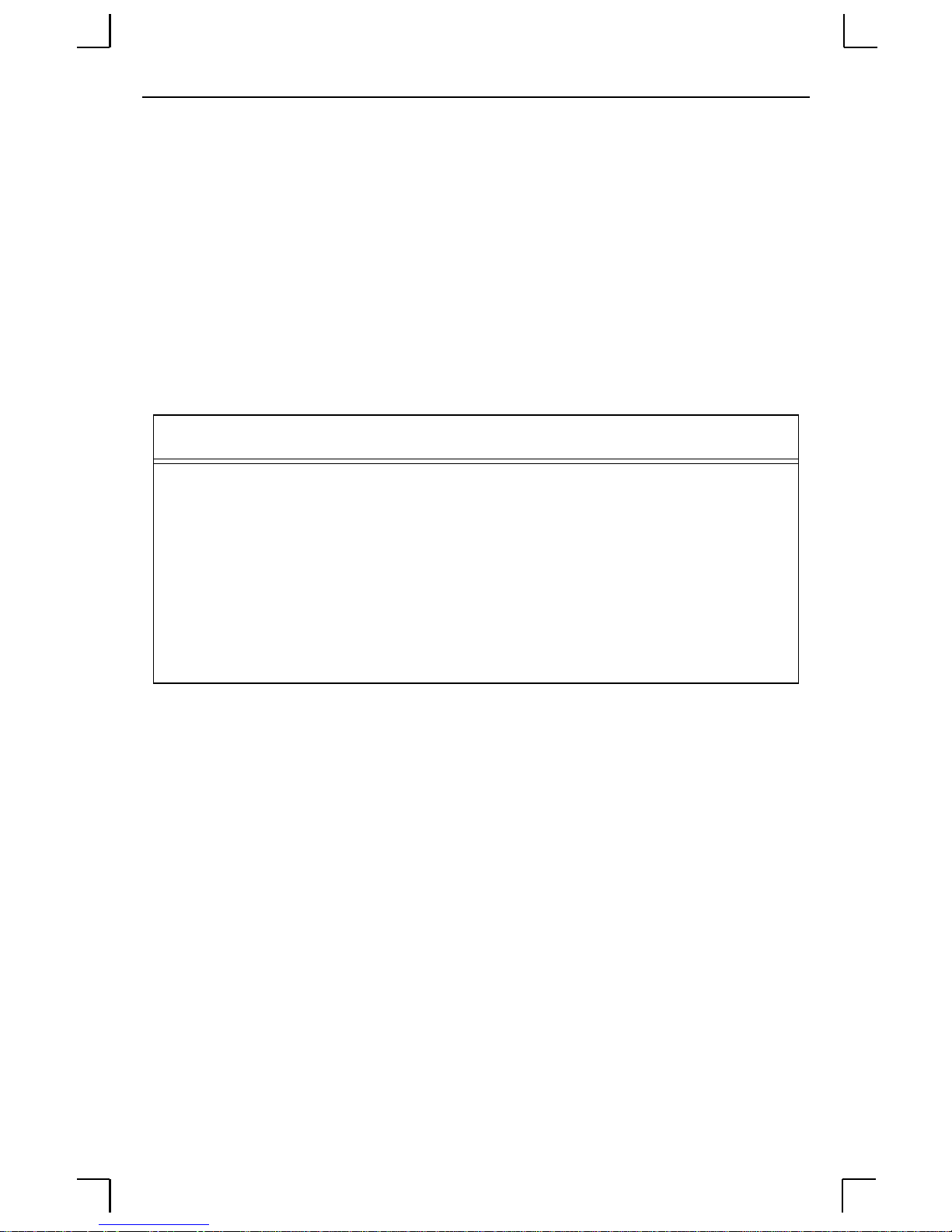
Unix Host Troubleshooting TCP/IP Configuration
To recreate the RTEL source files:
1 Copy the file RTEL_SRC.TAR in binary mode from the distribution CD-ROM to
the UNIX host.
2 Untar the archive.
3 See the README files in the created directories that describe the contents of the
RTEL distribution and man pages that describe the actual software functionality.
4.3 Unix Host Troubleshooting
Table 4-1: TCP Trouble shooti ng
Area to Check Explanation
The EPS IP address and name are
entered in the host file
Jobs that appear in the host qu eue
reach the EPS
Telnet to the EPS using the name in the host file and
verify that the EPS n ame is resolvab le and that th e EPS
is reachable via the net w ork.
From within the LPC administrative utility, enter these
commands to clear and reset the host queue:
abort queu e
clear queue
enable queue
start queue
4-12
Page 29

5: NetWare Configuration
The EZWebCon configuration soft ware is the easiest way to con figure the EPS. The following sections cover print configuration methods for NetWare hosts.
Note: The EPS needs an IP address before you can use EZWebCon. See
Setting the IP Address on page 4-1 for instructions.
This chapter explains creating NDS print queues with NetWare Administrator and with
the PCONSOLE Quick Setup option. To create NDS pr int queues , you must be running
NetWare version 4.x with NDS capabilities.
If you are running NetWare ver sions 2.x, 3.x , or version 4.x wi th bindery emulation , you
may configure bindery print queues using QINST (bindery only) or PCONSOLE. For
more information, see the NetW are chapter of the Print Server Reference Manual located
on the CD-ROM.
5.1 NDPS Printing
Lantronix Terminal and Print Servers support Novell’s NDPS for printing using the Novell NDPS Gateway. For instruction on setting up NDPS, refer to your Novell documentation. Lantronix also provides information on setting up NDPS in our FAQs on our
support web site (http://www.lantronix.com/support/).
5.2 NDS Print Queues
5.2.1 Obtain an NDS License
If you wish to create NDS print queues, you must read and complete an NDS reg istration
form via one of the following methods:
◆ Using a forms-capable Internet browser, na vigate to the Lantronix World Wide
Web site (www.lantronix. com), go to the Tech nical Support s ection, and find the
Novell ND S Re gistra t i o n link.
◆ Send email to support@lantronix.com. You will receive a blank registration
form that can be completed and returned to Lantronix.
◆ If you don’t have Internet access, contact a Lantronix technical support represen-
tative for assistance. Contact information is provided in Appendix A.
5-1
Page 30

NetWare Administrator Quick Setup Print Qu eues NetWare Configuration
5.2.2 Configure your EPS
1 License NDS on your EPS using the string obtained from Lantronix.
Figure 5-1: Licensing NDS
Local>> DEFINE PROTOCOL NETWARE DSLICENSE licensestring
2 Define the directory service tree in which the EPS is located.
Figure 5-2: Defining Directory Service Tree
Local>> DEFINE PROTOCOL NETWARE DSTREE foodco
Note:
3 Define the directory service context in which the EPS is located.
Local>> DEFINE PROTOCOL NETWARE DSCONTEXT ou=kiwi.ou=exotic.o=fruit
4 Enter the List Protocol NetWare Access command to ensur e that at least one of the
file servers in the directory service tree is in the access list.
5 If desired file server is not in the access list, add it.
6 Reb oot the EPS.
For an explanation of the structure of the NetWare Directory Service
tree, see your host documentation.
Figure 5-3: Defini ng Direc tory Servic e Conte xt
Figure 5-4: Defining Access List
Local>> DEFINE PROTOCOL NETWARE ACCESS fileserver
Figure 5-5: Rebooting
Local>> INITIALIZE DELAY 0
5.3 NetWare Administrator Quick Setup
Print Queues
The NetWare Administrator management utility allows you to manage network resources,
such as queue-based print services, in a tree structure. You can either use the Quick Setup
option or individually create printing-related objects.
Note: NetWare Administrator can be used for both NDS and bindery print
queues.
5-2
Page 31

NetWare Configuration PCONSOLE Print Queues
To create a print queue with the Quick Setup option:
1 Start the NetWare Administrator.
2 In the Directory Tree windows, select the context in which to install the printer.
3 From the Menu Bar, select Tools: Print Services Quick Setup.
4 In the Print Server Name field, enter the name of your EPS (viewab le by ente r ing
the Show Server command at the Local> prompt).
5 In the Printer Name field, enter the name of the desired print service configured on
your EPS. For example, EPS_xxxxxx_.
6 In the Print Queue Name field, enter the name of the print queue to create. The
name should be meaningful to you; it will not affect EPS configuration.
7 Click Create.
8 Reboot the EPS.
5.4 PCONSOLE Print Queues
1 Log in as Admin on the file server you will be changing.
2 At the prompt, type PCONSOLE to start the utility.
For example, if your file server is mapped to the F: drive, you would use the F:
prompt.
3 From the main menu, choose Quick Set-Up.
4 When prompted by PCONSOLE, enter the information with which to configu re the
print queue.
❍ The print server name (EPS_xxxxxx),
❍ The new printer name (service name, such as EPS_xxxxxx_),
❍ The new print queue name, and
❍ The print queue volume (the name of the file server from which the printer re-
ceives print requests).
The remaining fields can be left in their default settings.
5 Press the F10 key to save the print queue information.
6 Reboot the EPS.
5-3
Page 32

NetWare Host Troubleshooting NetWare Configuration
5.5 NetWare Host Troubleshooting
Table 5-1: NetWare Host Troubleshooting (Bindery Mode)
Area to Check Explanation
The print server names in PCONSOLE match the EPS name and its
service name
The EPS NetWare access table Use the Show Protocol s N et Ware Access command.
Table 5-2: NetWare Host Troubleshooting (NDS)
Area to Check Explanation
The EPS NetWare access table Use the Show Protocols N e t Ware Access command. By
The EPS login password and the
queue password on the file server
The EPS has successfull y at tached to
the queue
Use PCONSOLE to check.
Scanning too many fil e servers can cause a delay
between jobs. Configure the access list to only scan for
jobs on the file servers of interes t.
default, only local file servers are sc anned for queues.
The passwords must match or the EPS will not be able to
log into the file servers to scan for jobs.
Type NETSTAT at the Local> prompt. This will display
information about fileservers, printers, and queues that
the EPS has found. If a queue is in JobPoll, the EPS has
successfully attached to the queue.
The DSTree, DSContext, and
DSLicense
Printer and qu eue changes have pr opagated through the NDS tr ee
5-4
Type Show Protocol NetWare NDS. This command
shows the tree and the context that you have configured, a
failure code, and an NDS error code for each server.
DSTree is the directory service tree on which the EPS is
located. DSContext is the context where the EPS is
located; it must match the context on the file server (The
DSContext must be of the following form:
ou=fruit.o=exotic). DSLicensed should be yes.
It may take a few minutes for the changes to propagate. If
the EPS doesn’t attach, reboot the EPS.
Page 33

NetWare Configuration NetWare Host Troubleshooting
Table 5-3: NDS Errors from the File Server
Code Meaning Remedy
0xfffffda7 Object could not be
found in the given
Check the EPS server name, DScontext, and DStree to ensure
the printer server is set up correctly with PCONSOLE.
context
0xfffffda5 Requested attribute
could not be found
Use PCONSOLE to ensure that the EPS has associated printers and the printers have associated queues.
0xfffffd69 DS Database is locked An administrator is probably updating the database. Wait a
few minutes and issue the Set Protocol NetWare Reset command.
0xfffffd63 Invalid password The password for the print server object under PCONSOLE
must match the EPS login password. If the login password on
the EPS is left as the default (access), there should be no password for the print server object.
0xfffffd54 Secure NCP violation Turn down the NCP packet signature level so th at it is not
required.
Table 5-4: NDS Printing Errors
Bit Meaning Remedy
1 Server out of memo ry Turn the EPS off, wait a few seconds, and tur n it back on. Disable
unused protocols and/or remove fileservers without print queues
from the NetWare access list.
2, 3 Unexpected response
Report the p roblem to Lantronix Technical Support.
from file server
4 No printers found for
the EPS
Ensure that there are printers for the EPS, and the printer names
match the service names on the EPS.
5 No printer queue found Ensure that the printers have associate d queues.
6 Login failed Ensure there is a print server object configured with the same
name as the EPS.
7 Authentication failed Ensure the EPS login password is the same as the print server
object password. If the EPS is using the default password (access),
there should be no print server object password.
8 Server cannot attach to
queue
Check the NDS partitions, rep lica s, a nd vo lu mes to ensu re the fil e
server where the queue lives has the correct information.
5-5
Page 34

Page 35
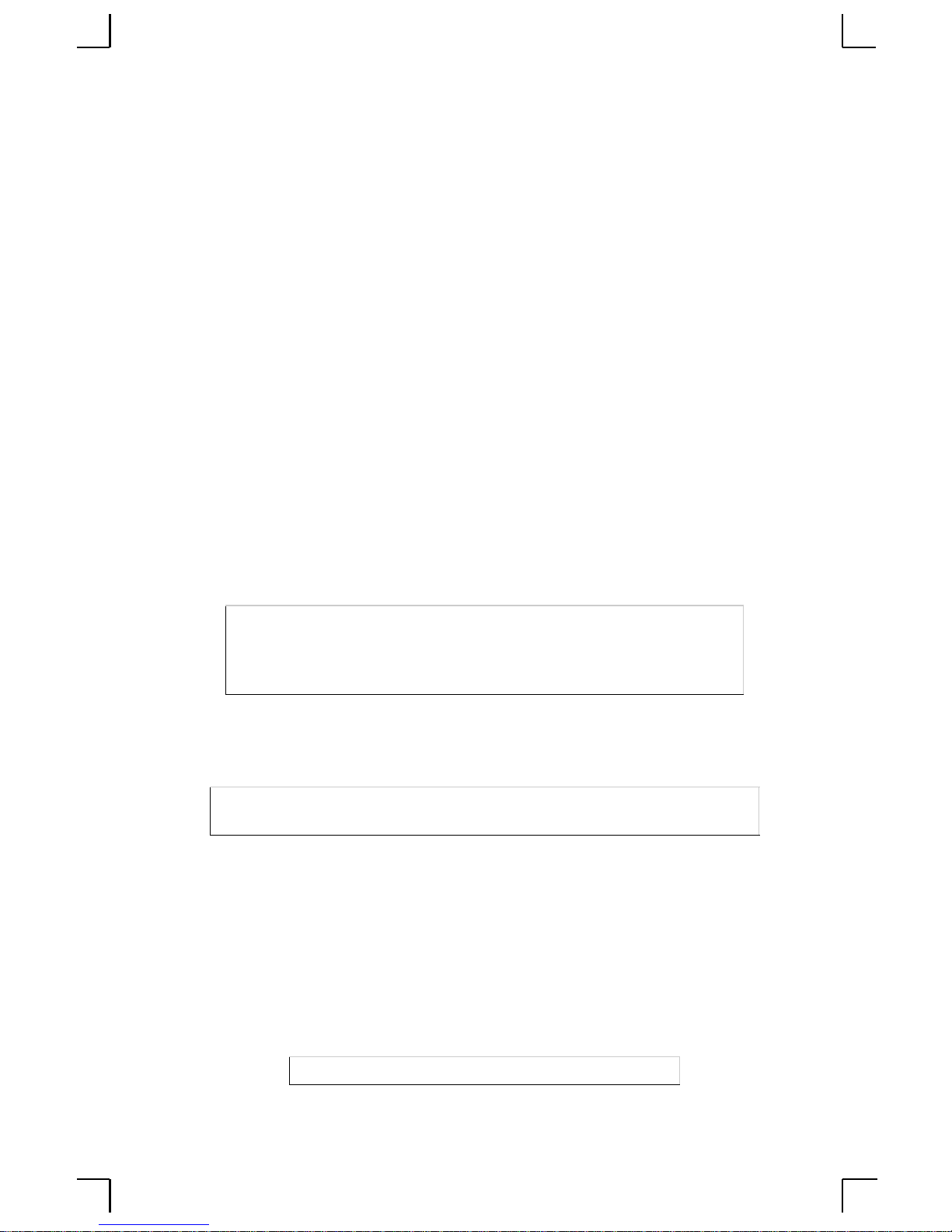
6: LAT Configuration
The EZWebCon configuration soft ware is the easiest way to con figure the EPS. The following sections cover print configuration methods for LAT hosts.
Note: The EPS needs an IP address before you can use EZWebCon. See
Setting the IP Address on page 4-1 for instructions.
LAT print queues can be created by printing to a port or printing to a service. Printing
directly to a port requires no EPS configuration.
Note: Printing directly to a port is the ea siest method for printing to the
EPS. If you would like instructions for printing to a service, see the
Print Server Reference Manual located on the CD-ROM.
6.1 Printing Directly to a Port
1 C r eate a LAT application port that references the EPS port.
Figure 6-1: Creating LAT Application Port
$ RUN SYS$SYSTEM:LATCP
LATCP> CREATE PORT LTAnnn/APPLICATION
LATCP> SET PORT LTAnnn/NODE=EPS_xxxxxx/PORT=Port_n
LATCP> EXIT
2 C r eate and start a print queue that uses the LAT application port.
Figure 6-2: Creating and Starting Print Queue
$ INITIALIZE/QUEUE/START/ON=LTAnnn:/PROCESSOR=LATSYM
/RETAIN=ERROR queue_name
3 Add the commands to the SYS$MANAGER:LAT$STARTUP.COM file so the
required LAT devices will be recreated after each host reboot.
Note: LAT terminal device characteristics may have to be changed to cor-
rectly print certain files. See your VMS documentation for more information.
4 Print to the queue.
Figure 6-3: Printing to Queue
$ PRINT/QUEUE=queue_name filename.txt
6-1
Page 36

LAT Host Troubleshooting LAT Configuration
6.2 LAT Host Troubleshooting
By default, the LAT error message codes on th e ho st are not tran slated into text er ror messages. If a LAT job fails and appears in the queue with an eight-digit hex result code, the
code can be translated by issuing the following commands:
Figure 6-4: Translating LAT Error Codes
$ SHOW QUEUE/FULL/ALL queue_name
(note the error code nnnnnnnn)
$ SET MESSAGE SYS$MESSAGE:NETWRKMSG.EXE
$ EXIT %Xnnnnnnnn
Table 6-1: Troubleshooting LAT Configurations Using a Port
Area to check Explanation
The specified node name matches the
EPS node name
The specified port name matches the
port’s name
Use the Show Server command to verify.
Use the List Port 1 command to verify.
6-2
Page 37

7: AppleTalk Configuration
The EZWebCon configuration soft ware is the easiest way to con figure the EPS. The following sections cover print configuration methods for AppleTalk hosts.
Note: The EPS needs an IP address before you can use EZWebCon. See
Setting the IP Address on page 4-1 for instructions.
Note: Macintoshes that do not support EtherTalk will need either an
Ethernet card or a LocalTalk-to-EtherTalk router to use the EPS.
7.1 Bitronics
Printing from a Macintosh is only possible with a PostScript printer and bi-directional
communication between the EPS and that printer. The EPS sup por ts the Bitronics interface, an extension to the standard Centronics interface. Printers that support Bitronics allow bi-directional communication. To enable Bitronics on an EPS port, use the Define
Port n Bitronics Enabled command.
Note: MacOS 8.1 can also print via LPD. See the Print Server Reference
Manual located on the CD-ROM and web site for configuration
instructions.
7.2 Macintosh Services
Before attempting to print from a Macintosh, ensure that AppleTalk and PostScript are
both enabled on at least one service. Once a PostScript Ap pleTalk service is co nfigured,
the service will appear in the Chooser as a LaserWriter in the same zone as the EPS. Select the service in the Chooser and complete the appropriate setup options. Then close
the Chooser window and print a test page of text to the Macintosh service.
7.3 AppleTalk Zones
If there is a router on the network, the EPS will appear in the default zone specified by
the router. To change the default zone use the Define Protocol AppleTalk Zo ne command.
If the EPS is attached to a network without an AppleTalk router, all AppleTalk devices
(including the EPS) will appear in the default zone in the Chooser.
Note: If no router is present on the network, the EPS will not accept
AppleTalk print jobs for 60 seconds after booting.
7-1
Page 38

AppleTalk Host Troubleshooting AppleTalk Configuration
7.4 AppleTalk Host Troubleshooting
Table 7-1: AppleTalk Host Troubleshooting
Area to Check Explanation
The printer is available to be selected
in the Chooser
Bidirectional communication Lock the printer in PostScript mode and issue th e
Make sure the printer is in the right zone.
Test Service PostScript Count n command. This
sends a job to the printer and waits for the response.
7-2
Page 39

8: DLC Configuration for LAN
Manager
The EZWebCon configuration software is the easiest way to configure the EPS. This
chapter explains DLC/Digital Network Port configuration for Windows NT 4.x hosts.
Note: The Server needs an IP address before you can use EZWebCon. See
Setting the IP Address on page 4-1 for instructions.
Printing using an LPD client is the preferred metho d for s ending print jobs to the EPS.
Windows 95 does not support DLC printing (see Chapter 4 for more information).
8.1 DLC Configuration
8.1.1 EPS Configuration
To use the DLC protocol, you must have one service with the DLC characteristic enabled. The DLC characteristic may be associated with only one service on a given EPS.
Figure 8-1: Enabling DLC
Local>> DEFINE SERVICE EPS_xxxxxx_P1 DLC ENABLED
8.1.2 Host Configuration
To send print jobs from a Windows NT host to the EPS, add th e EPS as a Windo ws NT
printer.
1 Double-click the Printers icon in the Control Panel.
2 Double-click the Add Printer icon.
3 In the window that appears, select My Computer and click Next.
4 Select the Add Port button.
5 Select Hewlett-Packard Network Port and click New Port.
If Hewlett-Packard port is not one of the available options, you must install DLC
printing from your Windows NT system disks. DLC is not installed by default.
6 En ter the EPS hardware address. It is printed on the EPS botto m label.
8-1
Page 40

DLC Configuration DLC Configuration for LAN Manager
7 Select Job-based.
8 Select the manufacturer and printer type.
9 Enter the queue name.
10 If applicable, choose Shared and select the operating system the printer will be
working with. (First confirm that the print queue is working.)
11 Test the printer.
8-2
Page 41

A: Contact Information
If you are experiencing an erro r that is n ot listed in Appendi x B: o r if you are unable to fix
the error, contact your dealer o r Lantronix Technical S upport at 800-422-7 044 (US) or 949453-3990. Technical Support is also available via Internet email at support@lantron-
ix.com.
A.1 Problem Report Procedure
When you report a problem, please provide the following information:
◆ Your name, and your company name, address, and phone number
◆ Lantronix EPS model number
◆ Lantronix EPS serial number
◆ Software version (use the Show Server command to display)
◆ Network configuration, including the information from a Netstat command
◆ Description of the problem
◆ Debug report (stack dump), if applicable
◆ Status of the unit when the problem occurred (please try to include information on
user and network activity at the time of the problem)
A.2 Full Contact Information
Address: 15353 Barranca Parkway, Irvine, CA 92618 USA
Phone: 949/453-3990
Fax: 949/453-3995
World Wide Web: http://www.lantronix.com
North American Direct Sales: 800/422-7055
North American Reseller Sales: 800/422-7015
North American Sales Fax: 949/450-7232
Internet: sales@lantronix.com
International Sales: 949/450-7227
International Sales Fax: 949/450-7231
Internet: intsales@lantronix.com
Technical Support: 800/422-7044 or 949/453-3990
Technical Support Fax: 949/450-7226
Internet: support@lantronix.com
A-1
Page 42

Page 43

B: Troubleshooting
This Appendix discusses how to diagnose and fix errors quickly yourself without havin g to
contact a dealer or Lantronix. It will help to connect a terminal to the serial port while
diagnosing an error to view any summary messages that are displayed.
When troubleshooting, always ensure that the physical connections (power cable, n etwork
cable, and serial cable) are secure. If you have trouble with wireless networking, it may
help to connect the EPS to a wired Ethernet network to verify that it is working properly
and to check the wireless settings.
Note: Some unexplained errors may be caused by d uplicate IP addr esses on
the network. Make sure that your EPS IP address is unique.
B.1 Power-up Troubleshooting
There are several possible error situations if the LEDs do not flash.
Table B-1: Error Messages
Message Diagnosis/Reme dy
Power-up diagnostic failure (hardware
failure)
The EPS boots but does not try to load
the Flash ROM code
Network Error: The ACT LED will
blink yello w 2-3 times per second
Note which LED is blinking and its colo r , th en contact
your dealer or La ntr o n i x Technical Support.
Set DIP switch 4 to Verbose mode. A brief description
of the problem will be queued to the parallel port and
printed.
A. Make sure the Ethernet network cable is properly
connected and re boot the EPS.
B. If option A fails to resolve the problem, reload
Flash ROM. Refer to Appendix D.
B-1
Page 44
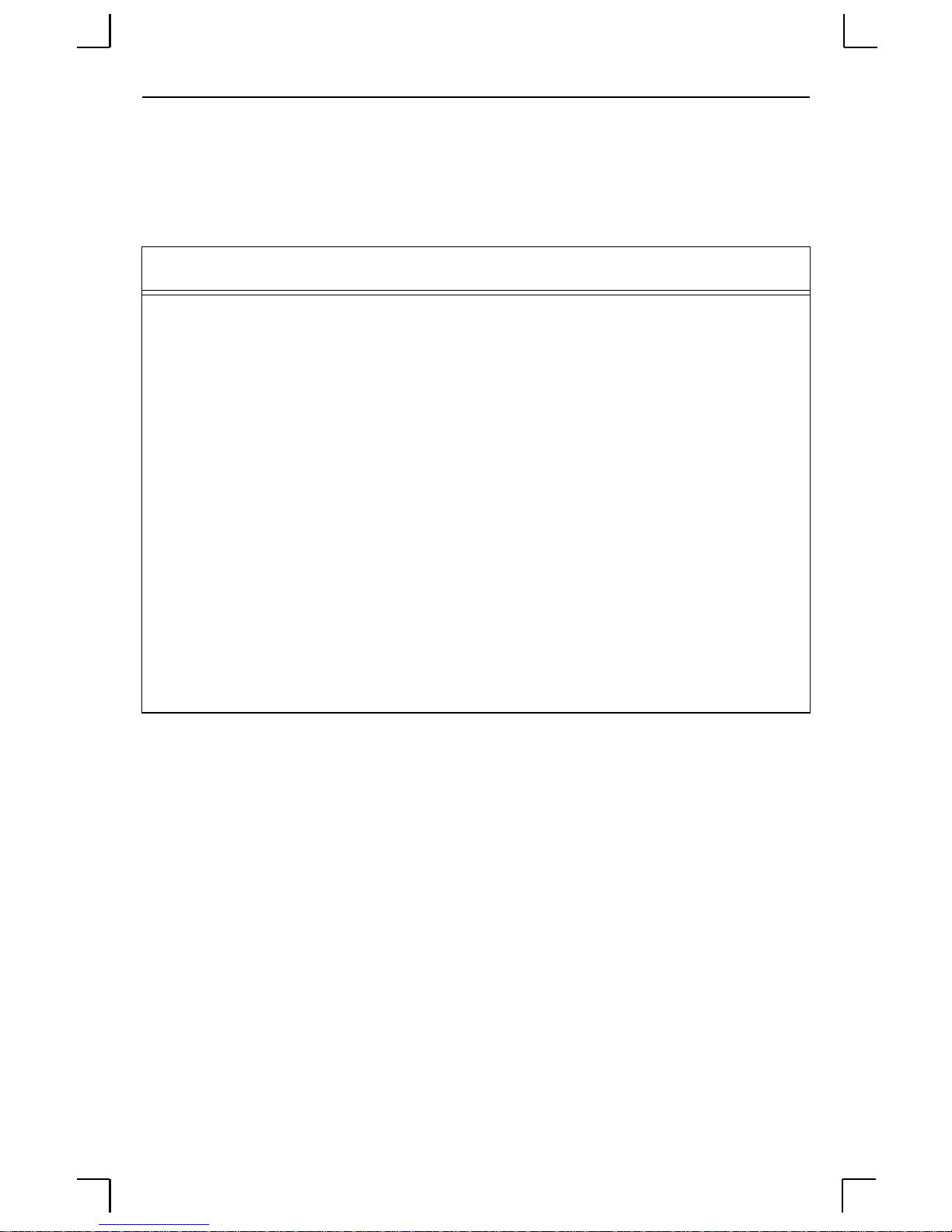
Power-up Troubleshooting Troubleshooting
Problem situations and error messages are listed in Table B-2. If you cannot find an
explanation for your problem, try to match it to one of the other errors. If you cannot
remedy the problem, contact your dealer or Lantronix Technical Support.
Table B-2: Power-up Problems and Error Messages
Problem/Message Error Remedy
The EPS is
connected to a po wer
source, but there is
no LED activity.
The EPS is unable to
complete power-up
diagnostics.
The EPS completes
its power-up and
boot procedures, but
there’s no noticeable
serial activity.
The unit or its power supply is
damaged.
This generally indicates a
hardware fault. One of the
LEDs will be solid red for three
seconds, followed by one
second of an other color.
There is a problem with the
serial connection or the set-up
of the serial device.
A rapidly-blinking OK LED
may signal boot failure.
Contact your dealer or Lantronix
Technical Support for a replacement.
Note the blinking LED and its color, then
contact your de a l er or La ntronix
Technical Support. The EPS will not be
operational until the fault is fixed.
Check the terminal setup and the physical
connections, including the cable pi nouts
(see Appendix C). Try another serial
device or cable, or cycle power on the
EPS.
Reboot the unit. When t he EPS is running
normally, the OK LED blinks every two
seconds.
B-2
Page 45

Troubleshooting DHCP Troubleshooting
Table B-2: Power-up Problems and Error Messages, cont.
Problem/Message Error Remedy
The terminal shows a
Boot> prompt rather
than a Local>
prompt.
The EPS passes
power-up
diagnostics, but
attempts to download
new Flash ROM code
from a network host.
The EPS is not connected
properly to the Ethernet.
The EPS Ethernet address is
invalid.
Init Noboot command was
entered.
If the OK LED blinks rapidly,
the Flash ROM code may be
corrupt.
If you did not request a TFTP
boot, the flash ROM code is
corrupt. The unit will remain in
boot mode.
Ensure that the EPS is firmly connected
to a functional and properly-terminated
network node.
The EPS Ethernet address is located on
the bottom of the unit. Use the Change
Hardware command to set th e co r r e ct
address, then r eboot.
See Entering Commands at the Boot
Prompt on page B - 6.
Reboot the unit. If you get the same
message, you will need to reload Flash
ROM. See Reloading Software on page
D-2.
B.2 DHCP Troubleshooting
Table B-3: DHCP Troubleshooting
Area to Check Explanation
DHCP is enabled on the EPS Use the Set Server DHCP Enabled command.
If you manually enter an IP address, DHCP is automatically
disabled.
Make sure the DHCP server is
operational.
The EPS gets its IP address
from the DHCP server
Check to see that the DHCP server is on and is funct ioning
correctly.
Refer to the DHCP M anager on your DHCP server for
information about addresse s in use. If the DHCP server
doesn’t list your EPS IP address, there may be a problem.
B-3
Page 46

BOOTP Troubleshooting Troubleshooting
B.3 BOOTP Troubleshooting
If the BOOTP request is failing and you have configured your host to respond to the
request, check these areas:
Table B-4: BOOTP Troubleshooting
Area to Check Explanation
BOOTP is in your system’s
/etc/services file
The EPS is in the loadhost’s
/etc/hosts file
The download file is in the
correct directory and is worl dreadable
The EPS and host are in the same
IP network
BOOTP must be an uncommented line in /etc/services.
The EPS must be in this file for the host to answer a
BOOTP or TFTP request.
The download file must be in the correct directory and
world-readable. Specify the complete pathname for the
download file in the BOOTP configuration file, or add a
default pathname to the download filename.
Some hosts will not allow BOOTP replies across IP
networks. Either use a host running a different operating
system or put the EPS in the same IP network as the host.
B.4 RARP Troubleshooting
Table B-5: RARP Troubleshooting
Area to Check Explanation
The EPS name and hardware address
in the hos t’s /etc/ethers file
The EPS name and hardware address must be in this
file for the host to answer a RARP request.
The EPS name and IP address in the
/etc/hosts file
The operating system Many operating systems do not start a RARP server
B-4
The EPS name and IP address must be in thi s file fo r
the host to answer a RARP request.
at boot time. Check the h ost ’s RARPD
documentation for details, or use the ps command to
see if there is a RARPD process running.
Page 47

Troubleshooting Printing Problems
B.5 Printing Problems
Table B-6: General Printing Problems
Area to Check Explanation
Physical connectio ns T o test a no n-P ostScr ipt prin ter, use the Test Port EPS Count 100
command. This command will send 100 lines of test data out the
parallel port so you can see if the printer is receiving data.
Service characteristics Use the Show Service Local Characteristics command from the
EPS Local> prompt to see if the desired servic e is available and to
verify that the appropriate protocols are enabled on the service.
The IP address The IP address must be unique on the network. Many problems
can occur when there are duplicate IP addresses.
Queue Status and Port
counters
Use the Monitor Queue command to ensure queue entries appear
in the job list.
Use the Monitor Port n Counters command to verify that the
counter is incrementing with each job. If it is not, verify the
connection bet wee n the EPS an d the printe r.
B.5.1 PostScript Problems
PostScript printers will silently abort job s if th ey detect an error.
Table B-7: PostScript Troubleshooting
Area to Check Explanation
The EPS is communicating
with the printer
To test a PostScript printer, use the Test Port n PostScript
Count 2 command. This command will send 2 pages of
PostScript data out the pa rallel port. Watch the indicators on the
printer to verify that the EPS is communicati ng with the printer .
If the printer is cap able of bidire ctional c ommunic ation, use the
Test Service EPS_xxxxxx_PS PostScript Count 5 command.
This will transfer data both to and from the printer.
Autoselection must be disabled and the printer must be
configured as a PostScript prin te r for this test to succeed.
The printer is configured to
use 8-bit ch aracters
If special characters or bitmaps are not pr in t in g correctly, the
printer may be incorrectly configure d to use 7-bit cha racters.
B-5
Page 48

Entering Commands at the Boot Prompt Troubleshooting
Table B-7: PostScript Troubleshooting, cont.
Area to Check Explanation
Service Characteristics Issue the Show Servi c e Characteristics command. If the
service rating is zero, the paral lel port is in use. Verify that the
PostScript characteristic and appropriate protocols have been
enabled on the service.
Port Counters If PostScript jobs appear to print but nothing comes out of the
printer, verify the amount of data sent from the host. Issue the
appropriate print command from the host system. After the job
has completed, use the Show Port n Counters command.
The bytes output value should be approxima tely 171 bytes
greater than the size of the file on the host system. These
numbers are only approximate, but will show that data is
flowing to the printer.
B.5.2 Bitmap Graphics
If files that contain embedded bitmap graphics do not print correctly, it is probably because
the bitmaps are being sent as actual b inary data an d binary data cannot b e printed v ia serial
or parallel interfaces.
Most major application packag es have provisions to print us ing either binary postscript
(for printers connected to the network via LocalTalk) or hex postscript (for printers
connected to the network via a serial port or parallel po rt). If your application does not have
this provision, ask the application vendor for an upgrade version or “patch” that will add
the hex postscript function.
B.6 Entering Commands at the Boot
Prompt
If the Boot> prom pt appears on the se rial consol e instead of the Local > prompt, one of t wo
things may be wrong. Either the EPS does not have enough information to boot, or the
network or flash boot has failed. If pressing the Return key does not display a prompt,
press any other key. The Boot> prompt should appear.
If the EPS does not have enough information to boot, or the network or flash boot has
failed, it will print a message to the console and wait ten seconds for serial port activity. If
it detects serial port activity, it will continue booting provided the flash is good. However,
if the user presses a key during that time period, the EPS will display the Boot> prompt.
Note: If you see the message “Will attempt another download in x minutes,”
press any key for the Boot> prompt.
B-6
Page 49

Troubleshooting Entering Commands at the Bo ot Prompt
A series of commands called Boot Configu ration Program (BCP) commands can be entered
at the Boot> prompt to configure the EPS. These commands are a subset of the entire EPS
command set. For example, a typical TCP/IP configuration might use the following
commands:
Figure B-1: BCP Command Examples
Boot> Set IPADDRESS 192.0.1.229
Boot> Set SOFTWARE /tftpboot/EPS.SYS
Boot> Set LOADHOST 192.0.1.188
Boot> Set SECONDARY 192.0.1.22
Boot> FLASH
% Initialization begins in 5 seconds.....
These commands set the Server’s address, the software loadfile, and the loadhost’s IP
address (as well as that of a backup loadhost). The server then reboots using the Flash
command and will attempt to load the file EPS.SYS from the host at 192.0.1.188.
Flush NVR This command is used to restore the EPS’s non-
volatile RAM to its factory default settings. It
will reset everything that is configurable on the
server, including the unit’s IP address.
Flash This command will force the EPS to download
new operational code and reload it into F lash
ROM. This is necessary when a new version of
software is released and you wish to upgrade
your unit. If the server cannot download the file,
the code in Flash ROM will still be usable.
Help Displays a one-page summary of available
commands and what they do.
Init 451 Reboots the EPS after it has been configur ed. If
the EPS can find and load the specified software
loadfile, it will restart itself with full functionality. If the loadfile is not found, the server will
attempt to reload continuously. If there is an error, or if the console’s Return key is pressed,
the EPS will re-enter the Boot Configuration
Program.
Set BOOTP {Enabled, Disabled} Enables or disabl es the s ending of BOOTP que-
ries during the boot sequence. It is enabled by
default.
Set DHCP {Enabled, Disabled} Enables or disables the sending of DHCP que-
ries during the boot sequence. It is enabled by
default.
B-7
Page 50

Entering Commands at the Boot Prompt Troubleshooting
Set Hardware xx-xx-xx Specifies the last three numbers of the server’s
Ethernet address. The first three numbers will
be supplied automatically.
The Ethernet address should have been set at
the factory. Setting an incorrect address could
cause serious network problems.
Set IPAddress ip_address Specifies this server’s IP address. Uses the stan-
dard numeric format.
Set Loadhost ip_address Specifies the host to attempt to load the file
from. The IP address should be in standard numeric format (no text names are allowed).
Set RARP {Enabled, Disabled} Enables or disa bles the sending of RARP que -
ries during the boot sequence. It is enabled by
default.
Set Secondary ip_address Specifies a backup loadhost. The IP address
should be in standard numeric format (no text
names are allowed). The backup loadhost will
be queried if the primary host cannot load the
server.
Set Software filename Specifies the name of the file to load. The EPS
will automatically add .SYS to the file name you
specify. Note that all protocols must have a filename specified (either the default or set by the
user). For more information, see Appendix D.
TCP/IP users must use the Software optio n to
specify the loadhost, the loadfile, and their own
network address.
TFTP users can specify a complete path name
(up to 31 characters) if the file is located in a directory other than the default.The case of the
filename must match that of the filename loaded onto the host computer.
Show Server Use this command when issuing other com-
mands to view the current EPS setup.
B-8
Page 51

C: Pinouts
C.1 Ethernet Connector
Figure C-1: RJ45 Ethernet Connector
1 2 3 4 5 6 7 8
1 TX+
2 TX3 RX+
6 RX-
C.2 Parallel Connectors
Lantronix uses standard Centronics parallel connectors.
For optimum performance of your EPS, Lantronix recommend s th e use of high quality
parallel cables. Choose one of the following:
◆ A Lantronix parallel port cable, part number #500-011 (6 feet).
◆ Any other brand of IEEE Std. 1284-1994 compliant cable. Compliant cables can
easily be identified by the permanent label “IEEE Std. 1284-1994 compliant”
printed on the cable.
Note: Non-compliant cables have the same type of connectors but different
electrical characteristics.
C-1
Page 52

Page 53

D: Updating Software
D.1 Obtaining Software
Current software files (EPS.SYS) are available on the distribution CD. You can obtain
software updates and release notes for the EPS from the Lantronix World Wide Web site
(www.lantronix.com), or by using anonymous FTP through the Internet
(ftp.lantronix.com).
D.1.1 Via the Web
The latest version of EPS.S YS can be downloaded from the Lantro nix Web site. At the time
of this writing, the exact location of the files on the re-designed site was unkown.
Note: As a result of Netscape Navigator’s configuration, it may try to open
the file as an ASCII text file. To avoid this, hold down the shift key
when choosing the s oftware file.
D.1.2 Via FTP
The EPS software resides on the Lantronix FTP server (ftp.lantronix.com). Most of these
files are binary data, so the binary option must be used to transfer the files. All released files
are in the pub directory. Always download the README file in the pub directory before
downloading anything else; it contains a list of available software files.
To log into the FTP server, enter a username of anonymous and enter your full email
address as the password. The following text will be displayed:
Figure D-1: Sample FTP Login
230-Welcome to the Lantronix FTP Server.
230230-IMPORTANT: Please get the README file before proceeding.
230-IMPORTANT: Set BINARY mode before transferring executables.
220230-Direct questions to support@lantronix.com or 800-422-7044 (US)
or 949-453-3990
230230 Guest login ok, access restrictions apply.
Remote system type is [your type will be displayed here].
ftp>
D-1
Page 54

Reloading Software Updating Software
D.2 Reloading Software
The EPS stores software in Flash ROM to control the initialization process, operation, and
command processing. The contents of Flash ROM can be updated by downloading a new
version of the operational software via NetWare, TCP/IP, or MOP. Regardless of which
protocol is used to upd a te Flash ROM, the following poin ts are important:
◆ The Flash ROM software file name, EPS.SYS, should not be changed.
◆ The download file should be world-readable on the host.
◆ There is a sixteen character length limit for the path name.
◆ There is a twelve character limit for the filename.
◆ Define commands must be used because Set configurations are cleared when the
EPS boots. Use the List Server Boot command to check settings before rebooting.
Note: It is important to check EPS settings before using the Initialize Reload
command to ensure that you ar e r e loading the correct software file.
D.2.1 Reloading Sequence
If DHCP, BOOTP, or RARP is enabled on the EPS, the EPS will request assistance from a
DHCP, BOOTP, or RARP server before starting the download attempts. The EPS will then
try TFTP, NetWare, and MOP booting (in that order) provided that it has enough
information to try each download method.
Downloading and rewriting the Flash ROM will take approximately two minutes from the
time the Initialize command is issued. If the download file cannot be found or accessed,
the EPS can be rebooted with the code still in Flash ROM. The OK/AC T LED will blink
quickly while the EPS is booting (and reloading code) and then slow ly when it returns to
normal operation.
Note: If you experience problems reloading Flash ROM, refer to Trouble-
shooting Flash ROM Updates on page D-4.
D.2.1.1 TCP/IP
Before the EPS downloads the new software, it will send DHCP, BOOTP, an d/or RARP
queries (all are enabled by default). Next, the EPS will attempt to download the EPS.SYS
file using TFTP (Trivial File Transfer Protocol).
Note: EZWebCon can also be used to reload software.
If a host provides DHCP, BOOTP, or RARP support, it can be used to set the EPS IP
address (all methods) and load host information (BOOTP and RARP only).
Some BOOTP and TFTP implementations require a specific directory for the EPS.SYS
file. See your host’s documentation for instructions.
D-2
Page 55

Updating Software Reloading Software
To manually configure the EPS IP parame ters for so ft ware reload, use the following
commands.
Figure D-2: Configuring TCP/IP Reload
Local> SET PRIVILEGED
Password> SYSTEM (not echoed)
Local>> DEFINE SERVER IPADDRESS nnn.nnn.nnn.nnn
Local>> DEFINE SERVER SOFTWARE “/tftpboot/EPS.SYS”
Local>> DEFINE SERVER LOADHOST nnn.nnn.nnn.nnn
Local>> LIST SERVER BOOT
Local>> INITIALIZE RELOAD
Note:
For instructions on how to log into the EPS to enter these commands,
see the Getting Started chapter.
The path and filename are case-sensitive and must be enclosed in quotation marks. When
attempting to boot across an IP ro uter, yo u must co nfig ure the rout er to prox y-ARP for the
EPS, or use the bootgateway feature. Fo r more information, see Set/Define Bootgateway
in the Commands chapter of the Print Server Reference Manual located on the CD-ROM.
D.2.1.2 NetWare
The EPS.SYS file should be placed in the login directory on the NetWare file server. The
EPS cannot actually log into the file server (since it knows no username/password); it can
only access files in the login directory itself. On the EPS, specify the file server name,
filename, and path.
Figure D-3: Configuring NetWare Reload
Local> SET PRIVILEGED
Password> SYSTEM (not echoed)
Local>> DEFINE SERVER NETWARE LOADHOST fileserver
Local>> DEFINE SERVER SOFTWARE SYS:\LOGIN\EPS.SYS
Local>> INITIALIZE RELOAD
D.2.1.3 MOP
The EPS.SYS filename is the only parameter that the EPS needs to reload via MOP. Make
sure the service characteristic is enabled on the host’s Ethernet circuit, copy the EPS.SYS
file to the MOM$LOAD directory, and reload the EPS using the Initialize Reload
command. Be sure to use binary mode for the file transfer.
D-3
Page 56

Troubleshooting Flash ROM Updates Updating Software
D.3 Troubleshooting Flash ROM Updates
Many of the problems that occur when updating the Flash ROM can be solved by
completing the following steps:
Table D-1: Flash ROM Troubleshooting
Protocol Area to Check
NetWare Ensur e t he file is i n th e lo gin di recto r y. Since the EPS cannot actually l og in to the
file server, it has very limited access to the server directories.
TFTP Check the file and directory permissions.
Ensure the loadhost name an d address are specified correctly and that their case
matches that of the filenames on the host system.
Ensure the file and pathnames are enclosed in quotes to preserve case.
Ensure that TFTP is enabled on the host; several major UNIX vendors ship their
systems with TFTP disabled by default.
MOP The Ethernet circuit must have the service characteri s tic enable d.
Ensure that the MOM$LOAD search path includes the directory containing the
EPS.SYS file.
D-4
Page 57

E: Specifications
E.1 Power Information
E.1.1 Power Requirements
Voltage: 110 V AC US, 220 V AC International
Frequency: 47-63 Hz
Operating Current: 0.8 Amp (maximum)
Power Consumption: 25 Watts
Fuse Rating 1.6A, 250 Volts
E.1.2 Power Supply Cord
Cord type: 3 conductors, 1.0 mm2 minimum conductor size (ap-
proximately 18 AWG)
Rated for: 250 Volts AC, 10 Amps
Length: 3.0 meters
E.2 Environmental Limitations
E.2.1 Temperature
Operating range: 0° to 50° C (32° to 122° F)
Storage range: -40° to 66° C (-40° to 151° F)
Max temp. change/hr: 20° C (36° F)
Rapid temperature changes may affect operation. Therefore, do no t operate the EPS near
heating or cooling devices, large windows, or doors that open to the outdoors.
E-1
Page 58
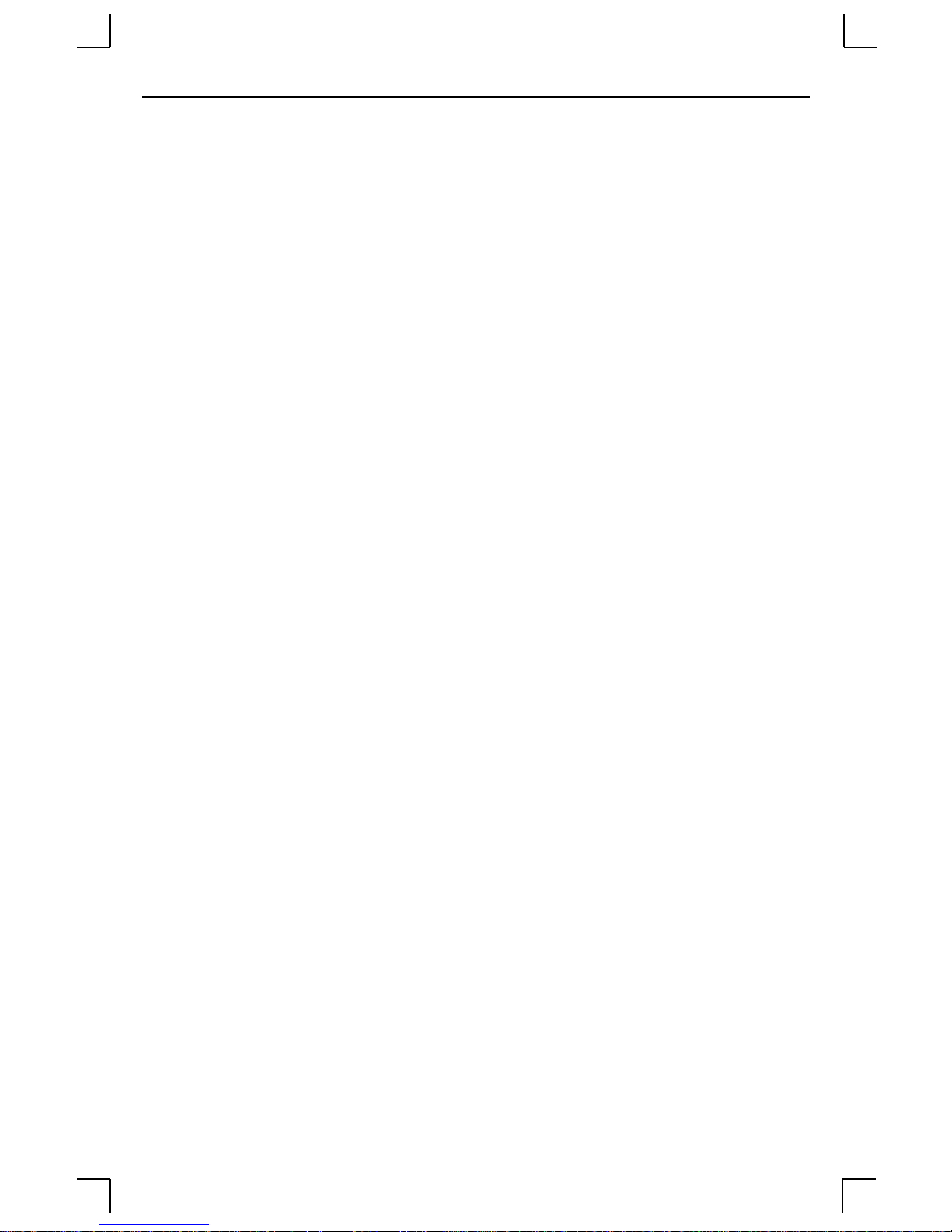
Environmental Limitations Specifications
E.2.2 Altitude
Operating maximum: 2.4 km (8,000 ft)
Storage maximum: 9.1 km (30,000 ft)
If operating the EPS above 2. 4 km ( 8000 f t.), decreas e the oper atin g temp erature rat ing by
1° F for each 1000 ft.
E.2.3 Relative Humidity
Operating range: 10% to 90%, noncondensing (40% to 60% recommended)
Storage range: 10% to 90%, noncondensing
E-2
Page 59

F:
This appendix lists some of the most frequently-used commands of the Ethernet Print
Server command set. More information about the command set, including additional
options, can be found in th e Print Server Reference Manual located on the CD-ROM.
Frequently-used Commands
F.1 Conventions
Please note the following before continuing:
◆ Commands are divided into Server (general), Port, and Protoco l sections. Within
each section, commands are listed alphabetically.
◆ Command s may require pr ivileged user status. Enter Set Privileged, then enter
the privileged password when prompted.
◆ When you enter a Define (or Purge) command, you must reboot the EPS for the
command to take effect. Alternately, you can issue several Set commands and
then a Save command to make the Set commands take effect without rebooting.
◆ When the abbreviated syntax “{EN/DIS}” is shown, you must choose either En-
abled or Disabled to complete the command.
F-1
Page 60

Server Commands Frequently-used Commands
F.2 Server Commands
Table F-1: Frequently-used Server Commands
Command Option(s) Description
CONNECT option servicename Makes a connection to a LAT service.
LOCAL num Makes a connection to the specified local port.
RLOGIN host Makes an Rlogin connection to the specified
host (text name or numeric IP address).
TCP host Makes a raw TCP connection to the specified
host (text name or numeric IP address).
TELNET host Makes a Telnet connection to the specified host
(text name or numeric IP address).
DEFINE SERVE R BOOTP {EN/DIS} Enables or disables querying for a BOOTP host
at system boot ti me.
DEFINE SERVER DHCP {EN/DIS} Enables or disables querying for a DHCP host at
system boot time.
DEFINE SERVER GATEWAY ipaddr Specifies the host to be used as a TCP/IP gate-
way to forward packets between networks.
Enter an IP address.
DEFINE SER VER
INCOMING option
DEFINE SERVER IPADDRESS ipaddr Sets the EPS’s network IP address.
DEFINE SERVER LOADHOST ipaddr Specifies the TCP/IP host from which the EPS
DEFINE SERVER LOGIN PASSWORD Sets a new password that will be required before
DEFINE SERVER NAME “newname” Specifies a new name for the EPS. Names are
BOTH Enables incoming LAT and Telnet connections.
LAT Enables only incoming LAT connections.
NONE Disables incoming connections.
TELNET Enables only incoming Te lnet co n nection s .
PASSWORD Causes the EPS to prompt for a password for all
incoming connections.
NOPASSWORD Allows connections to be established without
prompting for a password.
requests its run-time code.
incoming logins are accepted. You will be
prompted for the new password (up to 6 alphanumeric characters, case-insensitive).
restricted in length; generally a name of 11 or
fewer characters is permissible.
F-2
Page 61

Frequently-used Comm an ds Server Commands
Table F-1: Frequently-used Server Commands, cont.
Command Option(s) Description
DEFINE SERVER NETWARE LOADHOST
server
Specifies the NetWare host from which the EPS
requests its run-time code. Enter a file server
name of up to 11 characters.
DEFINE SERVER PRIVILEGED PASSWORD Sets a new password that will be required for
privileged us e r s ta t us . You will be prom pted for
the new password (up to 6 alphanumeric characters, case-insensitive).
DEFINE SERVER RARP {EN/DIS} Enables or disables querying for a RARP host at
system boot time.
DEFINE SERVER SOFTWARE “filename” Specifies the name or path (TCP) of the soft-
ware download file. The filename can be up to
11 characters, and the pathname can be up to 26.
The EPS will add a “.SYS” extension.
DEFINE SERVER SUBNET MASK ipmask Specifies the subnet mask to be used for the
EPS. The ipmask must be in n.n.n.n format.
HELP option <nothing> Displays a list of top-level (general) Help top-
ics.
<keyword> Displays information about the keyword(s)
entered. Multiple k eywords mu st be specifie d in
the order they occur in a command.
DEFINE SERVICE “name” PORT num Creates a new service and as soci ates it with the
specified po rt.
DEFINE SERVICE
“name” option
APPLETALK {EN/DIS} Toggles whether the named service can be used
LANMAN {EN/DIS}
to service networks running the specified protocol. RTEL applies to TCP/IP networks.
LAT {EN/DIS}
NETWARE {EN/DIS}
RTEL {EN/DIS}
F-3
Page 62

Server Commands Frequently-used Commands
Table F-1: Frequently-used Server Commands, cont.
Command Option(s) Description
DEFINE SER VICE
“name” option
DLC {EN/DIS} Specifies which service will handle print
requests from DLC hosts. DLC can be enabled
on one service per EPS.
BANNER {EN/DIS} When Enabled, causes the EPS to print a banner
page before jobs.
BINARY {EN/DIS} When Enabled, the EPS will not process data
passed through the service. This characteristic
should be enabled when printing PCL data.
EOJ string Causes the EPS to send an end-of-job string to
the attached dev ice after e very jo b. En ter an end
string or the word none.
FORMFEED {EN/DIS} When Enabled, causes t he E PS to append a
formfeed to the end of LPR print jobs.
POSTSCRIPT
{EN/DIS}
When Enabled, causes t he E PS to assume the
attached device is a PostScript device an d act
accordingly.
PSCONVERT {EN/DIS} When Enabled, causes the EPS to place a Post-
Script wrapper around each job.
SOJ string Causes the EPS to send a start-of-job string to
the attached device before every job. Enter a
start string or the word none.
DEFINE SER VICE
“name” option
TCPPORT string Specifies a raw TCP listener socket for the ser-
vice. Enter a socket number (4000 to 4999) or
the word none.
TELNETPORT string Specifies a TCP listener socket for the service.
Unlike TCPport, this option performs Telnet
IAC interpretation on the data stream. Enter a
socket nu mbe r (40 00 to 49 99) or the w ord none .
INITIALIZE option DELAY num Schedules a reboo t af te r num minutes. Enter a
value from 0 to 120.
CANCEL Cancels an impending initialization.
FACTORY Reboots the EPS to its factory default settings.
NOBOOT Forces the EPS to st op in Boot Config ura tio n
Mode rather than fully rebooting.
RELOAD Forces the EPS to download new opera tion a l
code and reprogram its flash-ROM.
F-4
Page 63

Frequently-used Comm an ds Port Commands
Table F-1: Frequently-used Server Commands, cont.
Command Option(s) Description
LOGOUT option <nothing> Logs out the current port (the port that issued
the command).
PORT num Logs out the specified port.
PURGE SERVICE
option
SET PRIVILEGED Enters privileged mod e, provided th e user enters
{SHOW/MONITOR} QUEUE Displays the status of EPS queues once (Show)
{SHOW/MONITOR}
SERVER
{SHOW/MONITOR}
SERVICE option
ZERO COUNTERS
option
LOCAL Removes the definitions of all local services.
“service” Removes the definition of the specified service.
the proper privileged pass word when prompted.
or continually every three seconds (Monitor).
<nothing> Displays EPS information once (Show) or con-
tinually every three secon ds (Monito r).
COUNTERS Displays characteristics related to the various
counters kept by the EPS.
<nothing> Displays characteristics about all configured
services once (Show) or continually every three
seconds (Monitor).
“service” Displays only characteristics related to the
named service.
ALL Zeroes all port, node, and server counter s .
PORT num Zeroes port counters for the specified port.
F.3 Port Commands
Table F-2: Port Commands
Command Option(s) Description
DEFINE PORT n
ACCESS option
DYNAMIC The port can initiate and receive connection
requests.
LOCAL The port can initiate connection requests, and local
logins are permitted.
NONE The port is unusable.
REMOTE The port can receive host-initiate d connection
requests.
F-5
Page 64

Port Commands Frequently-used Commands
Table F-2: Port Commands, cont.
Command Option(s) Description
DEFINE PORT n BITRONICS {EN/DIS} When Enabled, ensures bidirectional functioning of
the parallel port. Th e atta c hed pr in ter m ust also sup-
port Bitronics mode.
DEFINE PORT n CHARACTER size Toggles the port between 7-bit and 8-bi t characters
(the default). Enter either 7 or 8.
DEFINE PORT n DSRLOGOUT {EN/DIS} When Enabled, the port will be logged out automat-
ically whenever DSR is deasserted.
DEFINE POR T n DTRWAIT {EN/DIS} When Enabled, the EPS will not assert DTR on the
port when it is idle (no user logins or connections).
DEFINE PORT n FLOW
option
CTS Specifies CTS/RTS (hardware) flow control.
{EN/DIS} Activates or deactivates the currently-configured
flow-control method.
NONE Removes the current flow control settings.
XON Specifies XON/XOFF (software) flow control.
DEFINE PORT n NAME “newname” Enter a name of up to 16 alphanumeric characters
for the specified port.
DEFINE PORT n
PARITY option
parity Enter even, odd, mark, or space. Specifying mark
or space will change the character size to 7 bits.
NONE Specifies that no parity will be used (the default).
DEFINE PORT n SPEED baudnum Sets the port’s baud rate. Acceptable baudnum val-
ues range from 300 to baud.
{SHOW/MONITOR} PORT n Displays the port’s configuration characteristics
once (Show) or continually every three seconds
(Monitor). Counters and Status keywords can be
added.
TEST PORT n option COUNT rows
WIDTH cols
Sends an ASCII data stream to the port for the spec-
ified number of rows and/or columns.
POSTSCRIPT Sends a PostScript test page to the port.
F-6
Page 65

Frequently-used Comm an ds Protocol Commands
F.4 Protocol Commands
In the following table, PROTO is an abbreviation for the optional keyword PROTOCOL.
Table F-3: Protocol Commands
Command Option(s) Description
DEFINE PROTO
APPLETALK option
DEFINE PROTO IP
option
DEFINE PROTO
LANMAN option
DEFINE PROTO LAT
option
DEFINE PROTO
NETWARE option
{EN/DIS} Enables or Disables the AppleTalk protocol for
the EPS.
ZONE newzone Places the EPS in a zone ot her than the default.
{EN/DIS} Enables or Disables the TCP/IP protocol for the
EPS.
GATEWAY ipaddr See DEFINE SERVER GATEWAY ipaddr.
IPADDRESS ipaddr See DEFINE SERVER IPADDRESS ipaddr.
LOADHOST ipaddr See DEFINE SERVER LOADHOST ipaddr.
NAMESERVER ipaddr Specifies the IP address of the host that will
resolve text host nam e s int o th e ir n ume ric e qui va-
lents for TCP/IP connection attempts.
{EN/DIS} Enables or Disables the LAN Manager protocol
for the EPS.
{EN/DIS} Enables or Disables the LAT protocol for the
EPS.
LICENSE string Enables LAT on multi-port EPS’s. Enter the
license string obtained from Lantronix.
{EN/DIS} Enables or Disables the NetWare (IPX) protocol
for the EPS.
DSCONTEXT string Configures the NetWare Directory Services con-
DSLICENSE string Configures the NetWare Directory Services
DSTREE string Configures the NetWare Directory Services tree
text in which the EPS is located. For more infor-
mation about NDS context s , see your NDS
documentation.
license needed to enable NDS on your EPS. Enter
the license string obtained from Lantronix.
in which the EPS is located . For more information
about NDS trees, see your NDS documentation.
F-7
Page 66

Protocol Commands Frequently-used Commands
Table F-3: Protocol Commands, cont.
Command Option(s) Description
DEFINE PROTO
NETWARE
ENCAPSULATION
option {EN/DIS}
NATIVE Configures t he E PS to use the “native mode”
frame format.
ETHER_II Configures the EPS to use Ethernet v2 frame for-
mat.
802_2 Configures the EPS to use 802.2 frame format
with NetWare SA Ps.
SNAP Configures the EPS to use 802.2 frame format
with SNAP SAPs.
DEFINE PROTO NETWARE LOADHOST
server
PURGE IPSECURITY
option
ALL Removes the entire IP security table.
ipaddress Removes entries from the IP security table that
See DEFINE SER VER NETWARE LOADHOST
server.
are related to the specified IP address.
PURGE PROTO NETWARE ACCESS
option
ALL Removes all entries from the NetWare access list.
server Removes entries from the NetW are access list that
are related to the specified file server.
{SHOW/MONITOR} PROTO protocolname Displays operating characteristics of the specified
protocol.
F-8
Page 67

Warranty Statement
Lantronix warrants for a period of FIVE years from the date of shipment that each EPS1 and EPS2
Ethernet Print Server sup plied shall be free from def ects in material and work manship. During this
period, if the customer exp eriences diffi culties with a prod uct and is unab le to resolve th e problem
by phone with Lantronix Technical Support, a Return Material Authorization (RMA) will be
issued. Following receipt of a RMA number, the customer is responsible for returning the product
to Lantronix, fre ig ht pr ep a id. La n tron ix , u pon v eri fic at ion o f wa rra nt y will, at its option, re p air o r
replace the product in question, and return it to the customer freight prepaid. No servi ces are
handled at the customer’s site under this warranty.
Lantronix warrants software for a period of sixty (60) days from the date of shipment that each
software package supplied shall be free from defects and s hall operate according to Lantronix
specificat ions. Any softwa re revi sion s require d hereu nder co ver sup ply of di stribu tion me dia only
and do not cover, or include, any installation. The customer is responsible for return of media to
Lantronix and Lantronix for freight associated with replacement media be ing returned to the
customer.
Lantronix shal l have no oblig ation to make repa irs or to cause replacement required through
normal wear and tear of necessitated in whole or in part by catastrophe, fault or negligence of the
user, improper or unauthorized use of the Product, or use of the Product in such a manner for which
it was not designed, or by causes external to the Product, such as, but not limited to, power or
failure of air conditioni ng.
There are no understandings, agreements, represen tations or warranties, exp r ess or implied,
including warranties of merchantability or fitness for a particular purpose, other than those
specifically set out above or by any existing contract between the parties. Any such contract states
the entire obligation of Lantronix. The contents of this document shall not become part of or
modify any prior or existing agreement, commitment or relationship
The information, recommendation, descrip tion and safety notations in thi s or other docum e nts
supplied by La ntron ix are ba sed o n gener al indu stry ex perie nce and judg ment with resp ect to su ch
hardware and software. THIS INFORMATION SHOULD NOT BE CONSIDERED TO BE ALL
INCLUSIVE OR COVERING ALL CONTINGENCIES. NO OTHER WARRANTIES,
EXPRESS OR IMPLIED, INCLUDING WARRANTIES OF FITNESS FOR A PARTICULAR
PURPOSE OR MERCHANTABILITY, OR WARRANTIES ARISING FROM COURSE OF
DEALING OR USAGE OF TRADE, ARE MADE REGARDING THE INFORMATION,
RECOMMENDATIONS, DESCRIPTIONS AND SAFETY NOTATIONS CONTAINED
HEREBY AND IN HARDWARE AND SOFTWARE SPECIFICATION DOCUMENTATION,
OR INSTRUCTIONS SUPPLIED BY Lantronix. In no eve nt will Lan tronix be responsible to the
user in contract, in tort (including negligence), strict liability or otherwise for any special, indirect,
incidental or consequential damage or loss of equipment, plant or power system, cost of capital,
loss of profits or revenues, cost of replacement power, additional expenses in the use of existing
software, hardware, equipment or facilities, or claims against the user by its employees or
customers resulting from the use of the information, recommendations, descriptions and safety
notations supplied by Lantronix. Lantronix liability is limited (at its election) to (1) refund of
buyer’s purchase price for such affected products (without interest); (2) repair of such products, or
(3) replacement of such products, provided however, that the buyer follows the procedures set forth
herein
Warranty claims must be received by Lantronix within the applicable warranty period. A replaced
product, or part thereof, shall become the property of Lantronix and shall be returned to Lantronix
at the Purchaser’s expense. All return material must be accompanied by a return material
authorization number assigned by Lantronix.
Page 68

Page 69

Declaration of Conformity
Manufacturer’s
Name & Address:
(according to ISO/IEC Guide 22 and EN 45014)
Lantronix
15353 Barranca Parkway, Irvine, CA 92618 USA
Declares that the product:
Product Name:
Model
Name/Number:
Conforms to the following standards or other normative documents:
Safety:
Electromagnetic
Emissions:
Electromagetic
Immunity:
Print Server
EPS1
EPS2
EN60950:1988+A1, A2
EN55022: 1998 (CISPR 22, Class A: 1993, A1: 1995, A2: 1996)
IEC 1000-3-2/A14: 2000
IEC 1000-3-3: 1994
EN55024: 1998 Information Technology Equipment-Immunity
Characteristics
IEC 6100-4-2: 1995 Electro-Static Discharge Test
IEC 6100-4-3: 1996 Radiated Immunity Field Test
IEC 6100-4-4: 1995 Electrical Fast Transient Test
IEC 6100-4-5: 1995 Power Supply Surge Test
IEC 6100-4-6: 1996 Conducted Immunity Test
IEC 6100-4-8: 1993 Magnetic Field Test
IEC 6100-4-11: 1994 Voltage Dips & Interrupts Test
(L.V.D. Directive 73/23/EEC)
Supplementary
Information:
Manufacturer’s
Contact:
The product complies with the requirements of the
Low Voltage Directive 72/23/EEC and the EMC Directive 89/336/
EEC
.
Warning: This is a Class A product. In a domestic environment,
this product may cause radio interference in which case the user
may be required to take adequate measures.
Director of Quality Assurance, Lantronix
15353 Barranca Parkway, Irvine, CA 92618 USA
General Tel: 949/453-3990
Fax: 949/453-3995
Page 70

Page 71

Index
Symbols
/etc/hosts 4- 2
Numerics
10BASE-T 2-1, 2-4
A
Access list, NetWare 5-2
ACT LED B-1
AppleTalk 3-2, 7-1–7-2
Chooser 7-1
Configuration 7- 1
Router 7-1
Troubleshooting 7-2
Zones 7-1, 7-2
Application port, LAT 6-1
ARP tab le 4-2
AUI 2-1, 2-4
B
Back panel 2-1
Banner 4-3, 4-11
BCP (Boot Configuration Program)
B-7
Bindery 5-1
Bitmap graphics troubl eshooting B-6
Bitronics 3-2, 7-1
Boot prompt B-1, B-6
BOOT sequence 2-4
BOOTP 4-1, 4-3, 5-5, D-2
Troubleshooting B-4
Bottom label 2-1
C
Cables C-1
Centronics 7-1, C-1
Chooser (Macintosh) 7-1
CLI (Command Line Interface) 4-1,
4-3
Commands F-1–F-8
Configuration
AppleTalk 7-1
DIP switches 2-1
Initial setup 3-1
LAT 6-1
NetWare 5-1
TCP/IP 4-1
Console terminal 3-2
Contact i nformation A-1
D
DB25 2-1
Default service 3-2
Defaults, restoring B-7
DHCP 4-3, B-3, B-7, D-2
Troubleshooting B-3
Digital Network Port 8-1
DIP switches 2-1, 2-3
Displayi ng current settings B-8
DOS 4-2
Download file B-4
E
Error codes, LAT 6-2
Ethernet
Address B-8
Ethernet address 4-2
Locating on Server 2-1
Ethernet connector C-1
EtherTalk 7-1
EZWebCon 3-1, 4-1, 5-1, 6-1, 7-1, 8 -
i
Page 72

F Index
1
F
Factory defaults B-7
Filters, input/output 4-4
Flash B-1, D-2
Troubleshooting D-4
Updates B-2, D-2
Flash ROM B-3
Reloading B-7
Flush NVR B-7
Front panel 2-1
FTP 3-1, D-1
H
Hardware address 4-2, B-4, B-8
I
Incoming logins 3-1
Installation 2-3
Introduction 1-1
IP address 3-1, 4-1, 4-7, 5-1, 6-1, 7-
1, 8-1, B-1, B-4
Configu r ing 4-1, B-8
Configuring via BOOTP 4-3
Configuring via command line
4-3
Configuring via DHCP 4-3
Configuring via Ping 4-1
Configuring via RARP 4-3
IPX (NetWare ) 5-1–5-4
Technical support 5-1, A-1
Web site 5-1
LAT 3-2, 6-1
Application port 6-1
Error codes 6-2
Printing to port 6-1
Printing to servic e 6-1
Queue 6-1
Troubleshooting 6-2
LEDs 2-2, B-1, B-2
Loadfile B-8
Loadhost B-8
Local prompt B-3
Local> prompt 3-2, 4-1
LocalTalk 7-1
Logins
Incoming 3-1
Password 3-1, 3-2
Remote console 3-1
Service 3-2
lpc 4-11
LPD 4-8, 7-1, 8-1
LPR 4-3, 4-8
AIX 4-8
HP 4-9
Print command 4-8
SCO Unix 4-10
UNIX (Gen eric) 4-7
Windows NT 4-4
lpstat 4-11
M
J
Java 3-1
L
LAN Manager 3-2, 8-1–8-2
Lantronix
Contact information A-1
ii
Macintosh 7-1
Chooser 7-1
EtherTalk 7-1
LocalTalk 7-1
OS 8.1 and LPD 7-1
Zones 7-2
MOP
Reloading software D-3
Page 73

Index N
N
Named pipe interface 4-4
Nameserver 4-2
NDPS 5-1
NDS 5-1
Directory service context 5-2
Directory service tree 5-2
License 5-1, 5-2
NetWare 3-2, 5-1–5-4
Access list 5-2
Administrator 5-1, 5-2
Bindery 5-1
NDS 5-1, 5-2
PCONSOLE 5-3
Reloading software D-3
Troubleshooting 5-4
NVRAM B-7
O
OK LED 2-2
P
Parallel port 2-1, C-1
Service 3-2
Passwords
Login 3-1, 3-2
Privileged 3-1, F-1
PCONSOLE 5-1, 5-3
Ping 4-1
Pinouts C-1
Ports
Parallel 2-1, C-1
Serial 2-1
PostScript 7-1
Troubleshooting B-5
Power
Connector 2-1
Cord E-1
Specifications E-1
Supplying 2-4
Troubleshooting B-1
Power-up troubleshooting B-2
Print pipe 4-11
Print queue 3-2, 4-4, 4-9, 4-10, 5-3,
6-1, 8-2
Print troubleshooting B-5
Printcap file 4-11
Printing a test page 2-4
Printing to a queue 4-8, 4-9, 6-1
Privileged password 3-1, F-1
Problem report procedure A-1
Product description 2-1
Prompt, Local> 3-2
Prompts
Boot B-1, B-6
Local B-3
Protocols 1-1
AppleTalk 3-2, 7-1
LAN Manager 3-2
LAT 3-2, 6-1
NetWare 3-2, 5-1
TCP/IP 3-2, 4-1
Protocols supported 1-1
PWR LED 2-2
Q
QINST 5-1
Queue 1-1, 3-2, 4-4, 4-9, 4-10, 5-1,
5-2, 5-3, 6-1, 8-2
R
RARP 4-1, 4-3, B-4, B-8, D-2
RARPD process B-4
Troubleshooting B-4
Rebooting B-7
Reloading software B-7, D-2
MOP D-3
NetWare D-3
iii
Page 74

S Index
TCP/IP D-2
Remote console logins 3-1
Remote printer 3-2
Remote queue 3-2
Reset/Test button 2-4
Restoring defaults B-7
RJ45 2-1, C-1
RTEL 4-3, 4-4, 4-11
S
SAM 4-9
Serial LED 2-2
Serial port 2-1
Service 3-2
Server 3-1
Name, changing 3-2
Name, default 2-1, 4-11
Service 3-1, 3-2, 5-3, 7-1
Default 3-2
Name 4-11
Service announcements (LAT) 3-2
SMIT 4-8
Software file B-4, D-2
Software updates D-1
FTP D-1
Web D-1
Specifications E-1
Altitude E-2
Environmental E-1
Power E-1
Relative Humidity E-2
Temperature E-1
Spooling directory 4-4
Supplying power 2-4
System Administration Mgr (SAM)
4-9
System Mgmt Interface Tool (SMIT)
4-8
T
TCP/IP 3-2, 4-1–4-12, 8-1, B-1
Reloading software D-2
Telnet 3-2, 4-2, 4-12
Test page 2-4
Test/Reset button 2-4
TFTP D-2
Top panel 2-2
Troubleshooting B-1–B-8
AppleTalk 7-2
Bitmap graphics B-6
BOOTP B-4
DHCP B-3
Flash (software) updates D-4
LAT 6-2
NetWare 5-4
PostScript B-5
Power-up B-1, B-2
Printing B-5
RARP B-4
Unix 4-12
U
UNIX named pipe interface 4-11
Updating software D-1
V
VMS 6-2
W
Windows 4-2, 4-3, 8-1
Z
Zones, AppleTalk 7-1, 7-2
iv
