Page 1
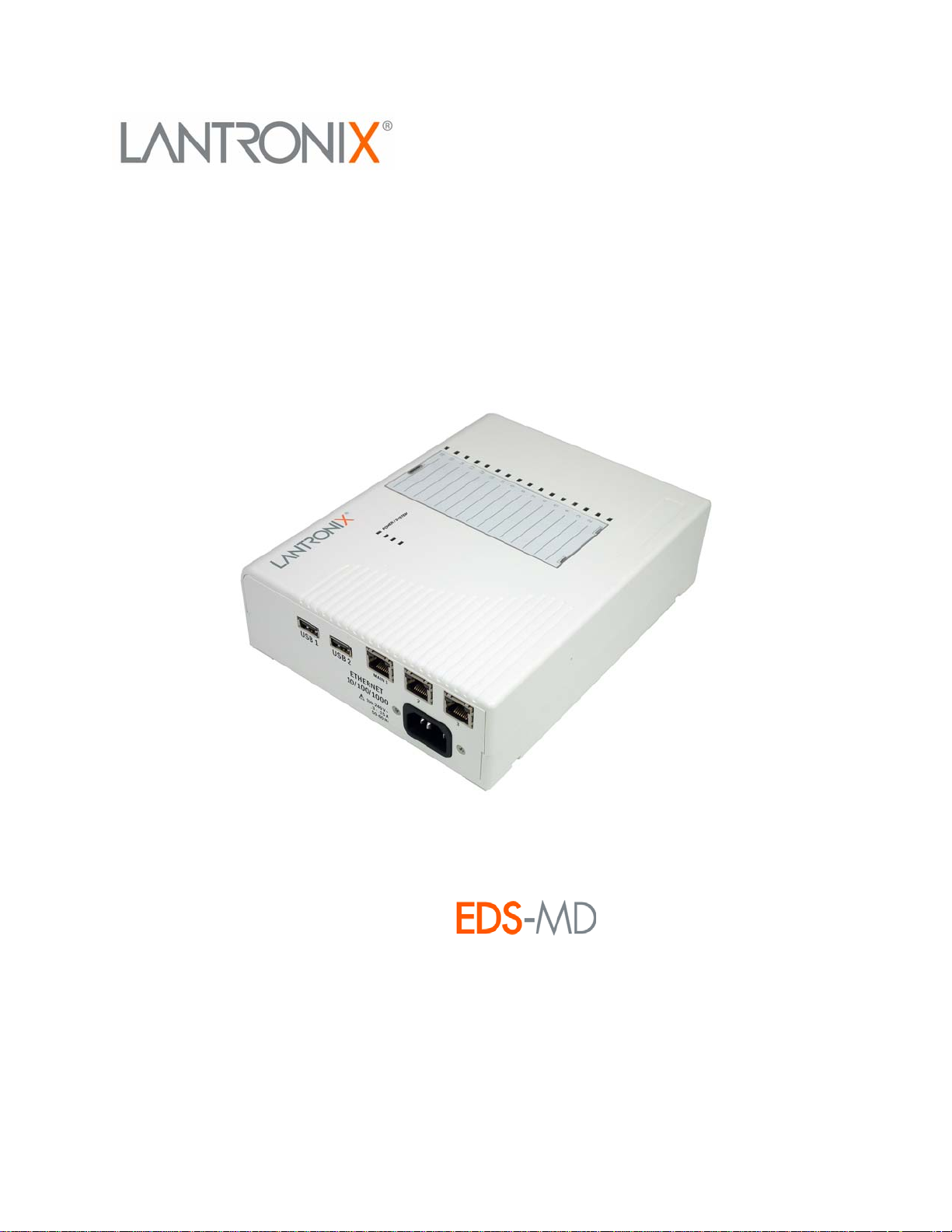
EDS-MD
TM
User Guide
EDS-MD4
EDS-MD8
EDS-MD16
Revision D November 2011
Part Number 900-591
Page 2
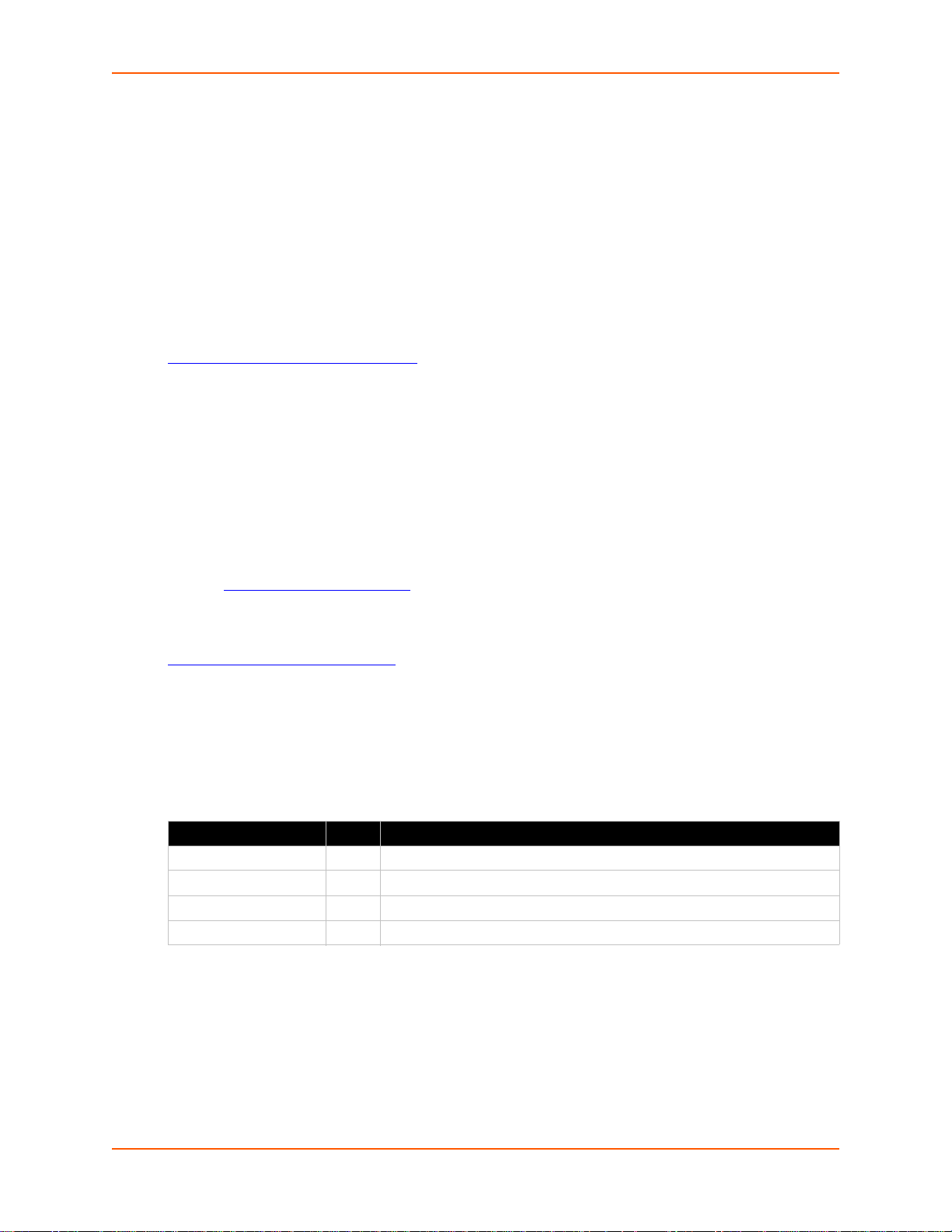
Copyright & Trademark
© 2011 Lantronix. All rights reserved. No part of the contents of this book may be transmitted or
reproduced in any form or by any means without the wr itten permission of Lantron ix. Printed in the
United States of America.
Ethernet is a trademark of XEROX Corporation. Windows is a tr ademark of Microsoft Corporation.
Linux is a registered trademark of Linus Torvalds.
Warranty
For details on the Lantronix warranty replacement policy, please go to our web site at
www.lantronix.com/support/warranty
Contacts
Lantronix Corporate Headquarters
167 Technology Drive
Irvine, CA 92618, USA
Phone: 949-453-3990
Fax: 949-450-7249
.
Technical Support
Online: www.lantronix.com/support
Sales Offices
For a current list of our domestic and international sales offices, go to the Lantronix web site at
www.lantronix.com/about/contact
Disclaimer
The information in this guide may change without notice. The manufacturer assumes no
responsibility for any errors that may appear in this guide.
Revision History
Date Rev. Comments
September 2011 A Initial Document for firmware release 7.2.0.0.
October 2011 B Updated power cord part number information.
November 2011 C Updated ethernet port information and cover product image.
November 2011 D Added Suppliers Declaration of Conformity document.
.
EDS-MD User Guide 2
Page 3
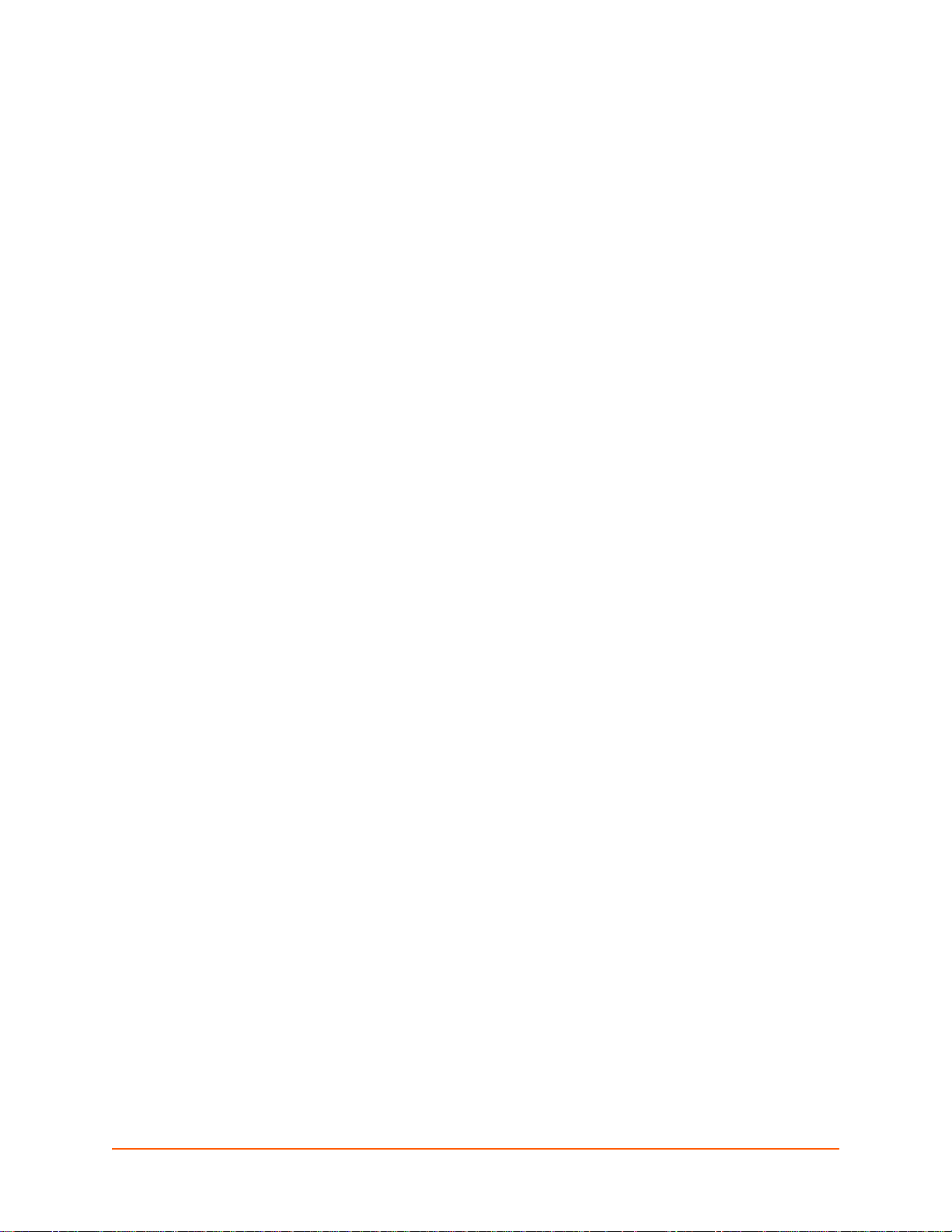
Table of Contents
Copyright & Trademark ______________________________________________________2
Warranty _________________________________________________________________2
Contacts _________________________________________________________________2
Disclaimer ________________________________________________________________2
Revision History ___________________________________________________________2
List of Figures ____________________________________________________________12
List of Tables _____________________________________________________________13
1: Using This Guide 15
Purpose and Audience _____________________________________________________15
Summary of Chapters ______________________________________________________15
Safety Information _______________________________________________ __________16
Cover _______________________________________________________________16
Power Plug ___________________________________________________________16
Input Supply __________________________________________________________16
Grounding ____________________________________________________________16
Fuses _______________________________________________________________16
Battery ______________________________________________________________17
Wall Mounting _________________________________________________________17
Port Connections ______________________________________________________17
Equipment Classifications _______________________________________________18
Environmental Conditions for Transportation and Storage _______________________18
Cleaning Instructions ___________________________________________________18
Electromagnetic Interference _____________________________________________18
Additional Documentation ___________________________________________________19
2: Introduction 20
Key Features _____________________________________________________________20
Applications ______________________________________________________________ 20
Protocol Support _________________________________________________________20
Troubleshooting Capabilities _________________________________________________21
Configuration Methods _____________________________________________________21
Addresses and Port Numbers ________________________________________________21
Hardware Address _________________________________ ____________________21
IP Address ___________________________________________________________21
Port Numbers _________________________________________________________22
Product Information Label _________________________________________________ __22
EDS-MD User Guide 3
Page 4
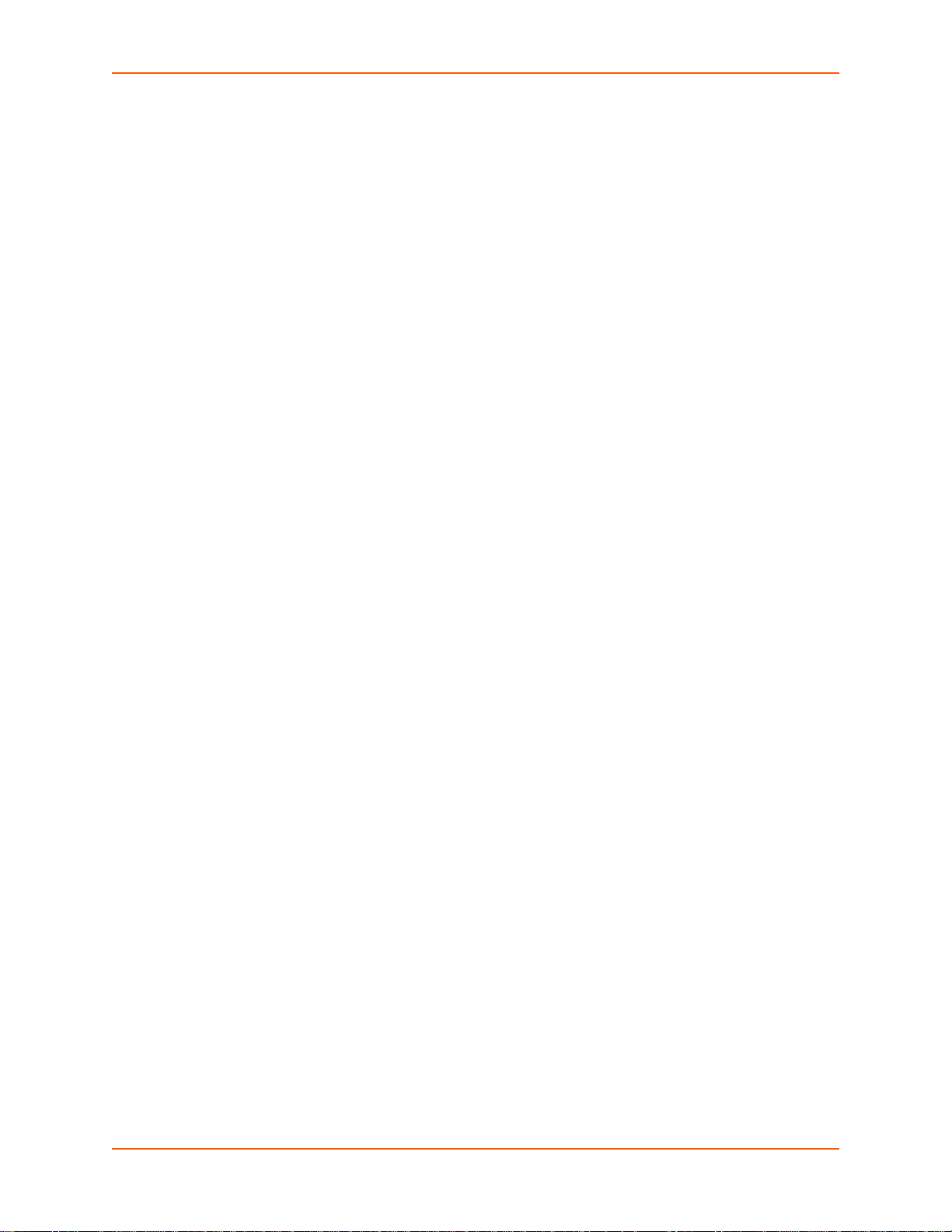
3: Installation of EDS-MD4/8/16 Device Servers 23
Package Contents _________________________________________________________23
User-Supplied Items _______________________________________________________23
Identifying Hardware Components ____________________________________________23
Serial Ports ___________________________________________________________24
Ethernet Port _________________________________________________________24
LEDs ________________________________________________________________24
Reset to Default Button _________________________________________________25
To restore factory default settings: ______________________________________25
Technical Specification _____________________________________________________26
Installing the EDS-MD ______________________________________________________27
Finding a Suitable Location ______________________________________________27
Connect the EDS-MD to one or more serial devices ___________________________27
4: Using DeviceInstaller 28
Accessing EDS-MD Using DeviceInstaller ______________________________________28
Device Detail Summary _____________________________________________________28
5: Configuration Using Web Manager 30
Accessing Web Manager ___________________________________________________30
Device Status Page ____________________________________________________31
Web Manager Page Components _____________________________________________32
Navigating the Web Manager ________________________________________________33
6: Line and Tunnel Settings 35
RS232/RS485 _________________________________________________________ 35
Line Settings _____________________________________________________________35
To Configure Line Settings _______________________________________________36
Using Web Manager ________________________________________________36
Using the CLI ______________________________________________________36
Using XML ________________________________________________________36
To View Line Statistics __________________________________________________36
Using Web Manager ________________________________________________36
Using the CLI ______________________________________________________37
Using XML ________________________________________________________37
Tunnel Settings ___________________________________________________________37
Serial Settings ________________________________________________________37
To Configure Tunnel Serial Settings ________________________________________37
Using Web Manager ________________________________________________37
Using the CLI ______________________________________________________38
Using XML ________________________________________________________38
Packing Mode _________________________________________________________38
EDS-MD User Guide 4
Page 5
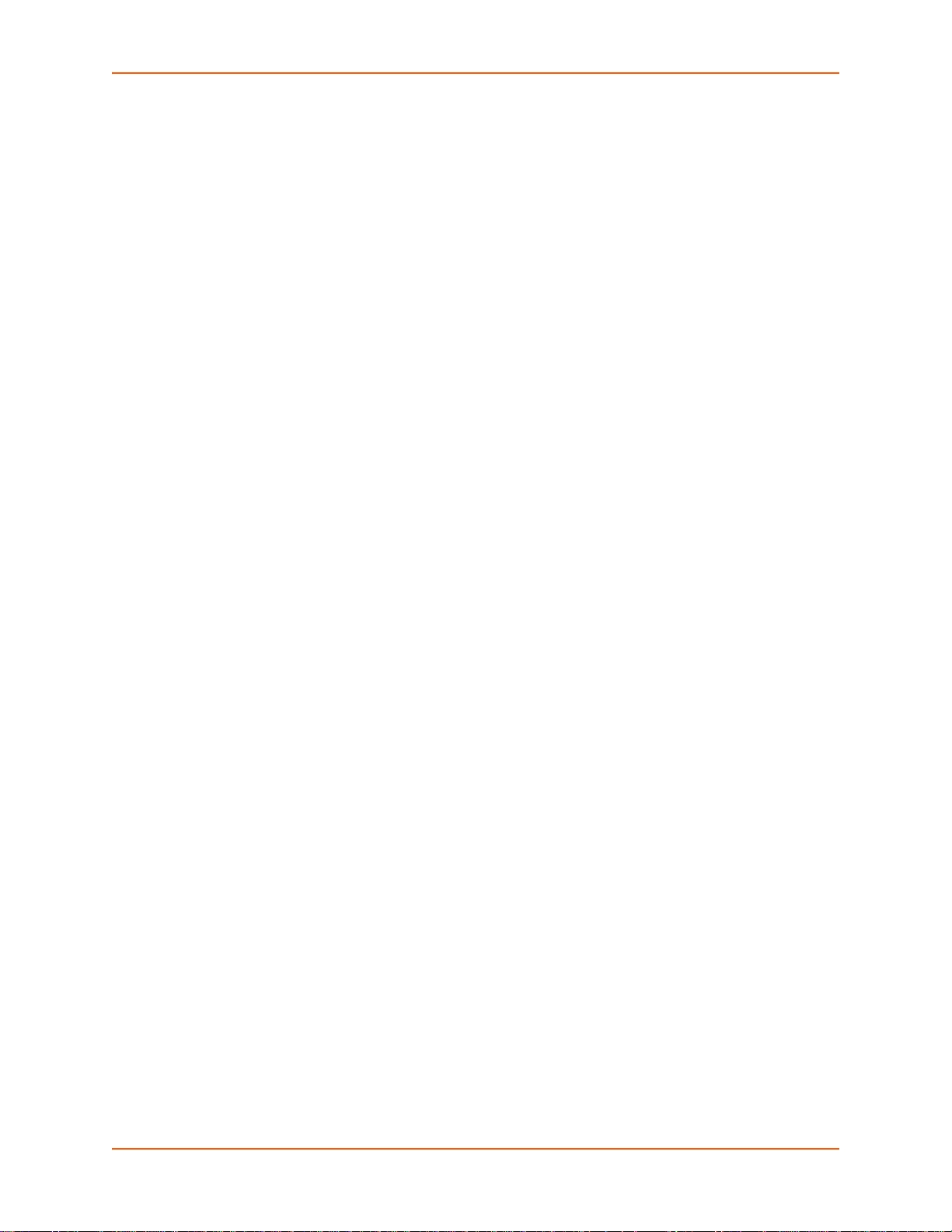
To Configure Tunnel Packing Mode Settings _________________________________38
Using Web Manager ________________________________________________38
Using the CLI ______________________________________________________39
Using XML ________________________________________________________39
Accept Mode ________________________________________________ __________39
To Configure Tunnel Accept Mode Settings __________________________________40
Using Web Manager ________________________________________________40
Using the CLI ______________________________________________________40
Using XML ________________________________________________________40
Connect Mode ________________________________________________________41
To Configure Tunnel Connect Mode Settings ________________________________42
Using Web Manager ________________________________________________42
Using the CLI ______________________________________________________42
Using XML ________________________________________________________42
Disconnect Mode ______________________________________________________42
To Configure Tunnel Disconnect Mode Settings ______________________________43
Using Web Manager ________________________________________________43
Using the CLI ______________________________________________________43
Using XML ________________________________________________________43
Modem Emulation ______________________________________________________43
To Configure Tunnel Modem Emulation Settings ______________________________44
Using Web Manager ________________________________________________44
Using the CLI ______________________________________________________44
Using XML ________________________________________________________44
Statistics _____________________________________________________________44
To View Tunnel Statistics ________________________________________________44
Using Web Manager ________________________________________________44
Using the CLI ______________________________________________________45
Using XML ________________________________________________________45
7: Network Settings 46
Network Interface Settings __________________________________________________46
To Configure Network Interface Settings ____________________________________47
Using Web Manager ________________________________________________47
Using the CLI ______________________________________________________47
Using XML ________________________________________________________47
To View Network Interface Status _________________________________________47
Using Web Manager ________________________________________________47
Network Link Settings __________________________________________________ ____48
To Configure Network Link Settings ________________________________________48
Using Web Manager ________________________________________________48
Using the CLI ______________________________________________________48
Using XML ________________________________________________________48
EDS-MD User Guide 5
Page 6
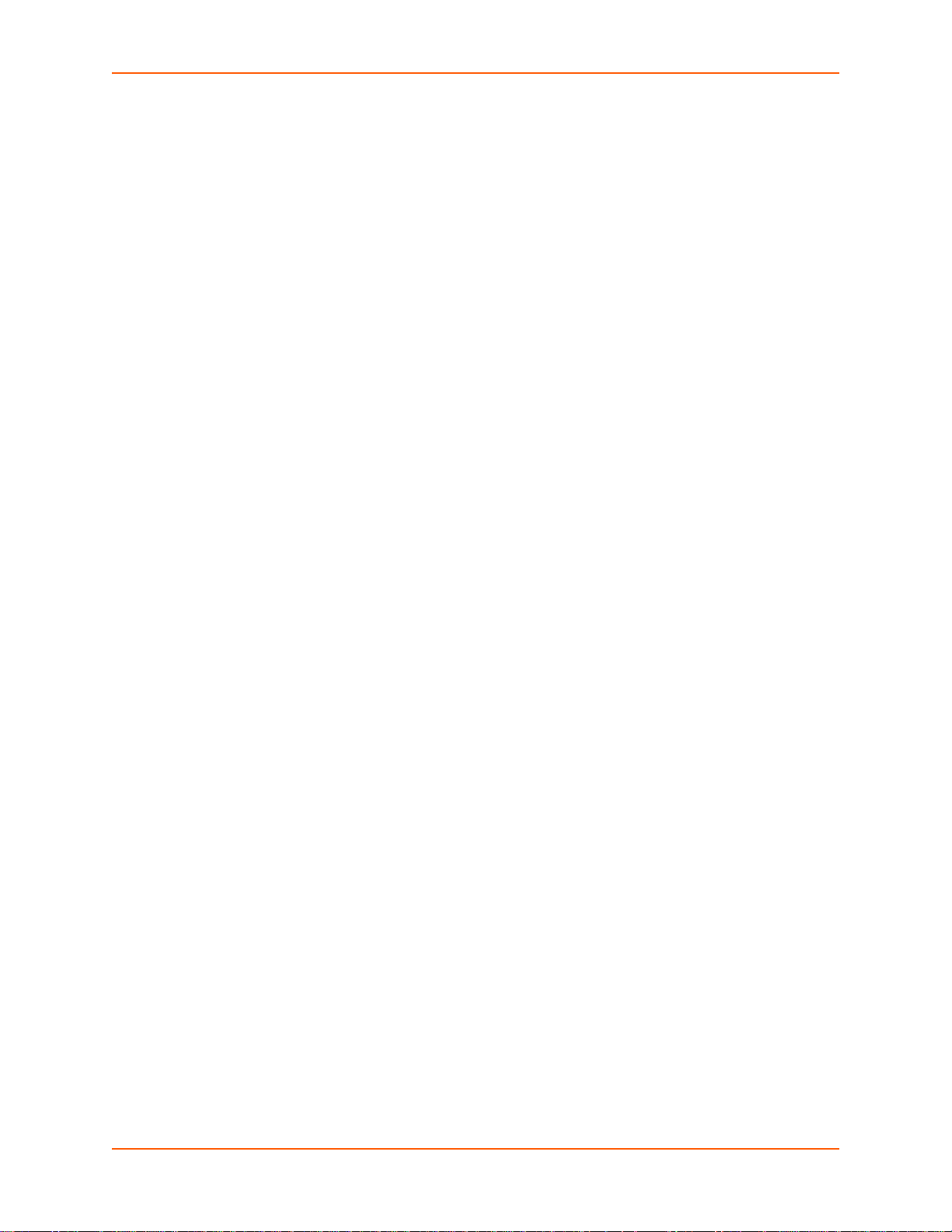
8: Terminal and Host Settings 49
Terminal Settings _________________________________________________________49
To Configure the Terminal Network Connection _______________________________50
Using Web Manager ________________________________________________50
Using the CLI ______________________________________________________50
Using XML ________________________________________________________50
To Configure the Terminal Line Connection __________________________________ 50
Using Web Manager ________________________________________________50
Using the CLI ______________________________________________________50
Using XML ________________________________________________________50
Host Configuration ________________________________________________________50
To Configure Host Settings ______________________________________________51
Using Web Manager ________________________________________________51
Using the CLI ______________________________________________________51
Using XML ________________________________________________________51
9: Services Settings 52
DNS Settings _____________________________________________________________52
To View or Configure DNS Settings: _______________________________________52
Using Web Manager ________________________________________________52
Using the CLI ______________________________________________________52
Using XML ________________________________________________________52
FTP Settings _____________________________________________________________53
To Configure FTP Settings _______________________________________________53
Using Web Manager ________________________________________________53
Using the CLI ______________________________________________________53
Using XML ________________________________________________________53
Syslog Settings ___________________________________________________________53
To View or Configure Syslog Settings: ______________________________________54
Using Web Manager ________________________________________________54
Using the CLI ______________________________________________________54
Using XML ________________________________________________________54
HTTP Settings ____________________________________________________________54
To Configure HTTP Settings _____________________________________________55
Using Web Manager ________________________________________________55
Using the CLI ______________________________________________________55
Using XML ________________________________________________________55
To Configure HTTP Authentication _________________________________________56
Using Web Manager ________________________________________________56
Using the CLI ______________________________________________________56
Using XML ________________________________________________________56
RSS Settings _____________________________________________________________56
EDS-MD User Guide 6
Page 7
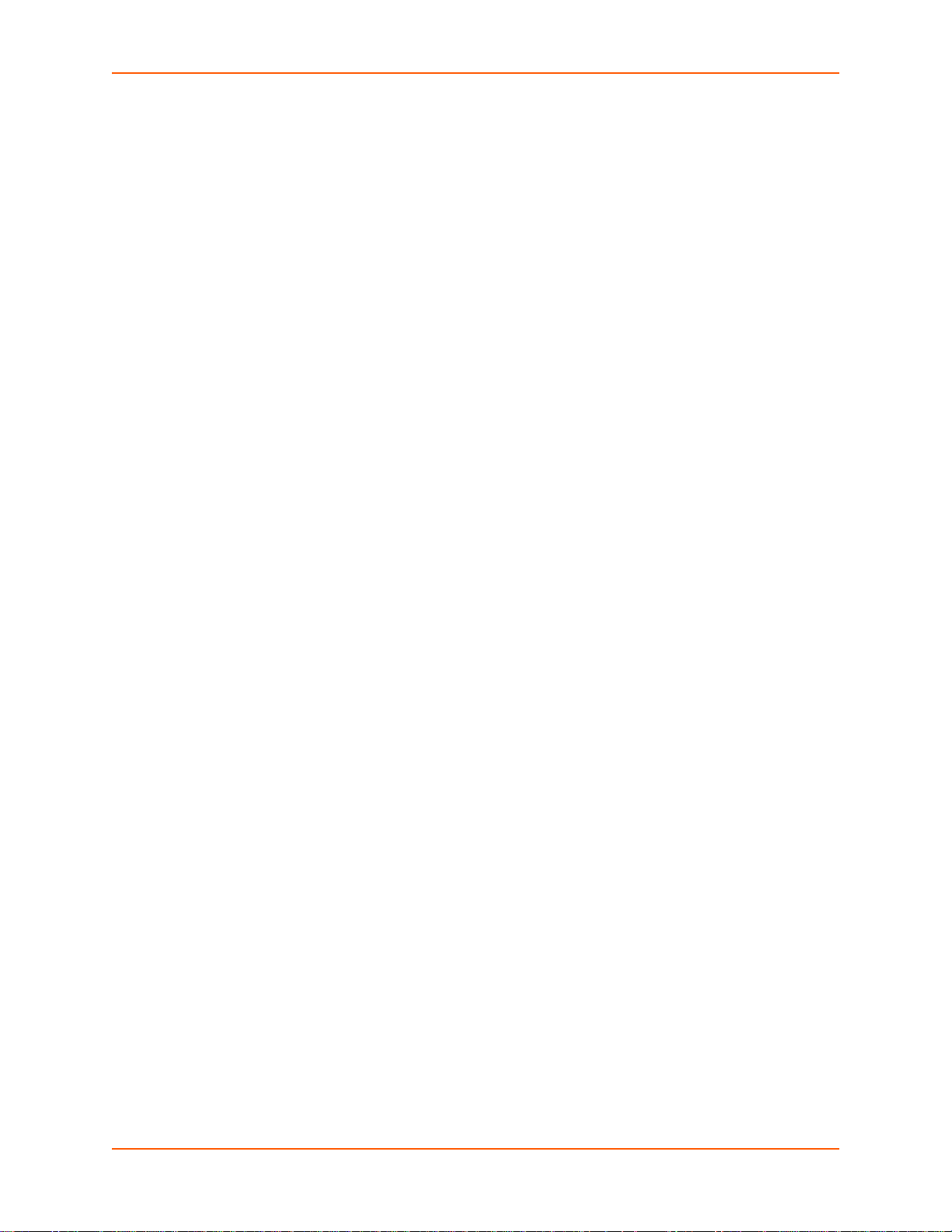
To Configure RSS Settings ______________________________________________56
Using Web Manager ________________________________________________56
Using the CLI ______________________________________________________57
Using XML ________________________________________________________57
Real Time Clock (RTC) Settings ______________________________________________57
To Configure RTC Settings ______________________________________________ 57
Using Web Manager ________________________________________________57
Using the CLI ______________________________________________________57
Using XML ________________________________________________________57
10: Security Settings 58
SSH Settings _____________________________________________________________58
SSH Server Host Keys __________________________________________________58
SSH Client Known Hosts ________________________________________________59
SSH Server Authorized Users ____________________________________________59
SSH Client Users ______________________________________________________60
To Configure SSH Settings ______________________________________________61
Using Web Manager ________________________________________________61
Using the CLI ______________________________________________________61
Using XML ________________________________________________________61
SSL Settings _____________________________________________________________61
Certificate and Key Generation ___________________________________________62
To Create a New Credential ______________________________________________62
Using Web Manager ________________________________________________62
Using the CLI ______________________________________________________62
Using XML ________________________________________________________63
Certificate Upload Settings _______________________________________________63
To Configure an Existing SSL Credential ____________________________________63
Using Web Manager ________________________________________________63
Using the CLI ______________________________________________________63
Using XML ________________________________________________________63
Trusted Authorities _____________________________________________________64
To Upload an Authority Certificate _________________________________________64
Using Web Manager ________________________________________________64
Using the CLI ______________________________________________________64
Using XML ________________________________________________________64
11: Maintenance and Diagnostics Settings 65
Filesystem Settings ________________________________________________________65
File Display ___________________________________________________________65
To Display Files _______________________________________________________65
Using Web Manager ________________________________________________65
Using the CLI ______________________________________________________65
EDS-MD User Guide 7
Page 8
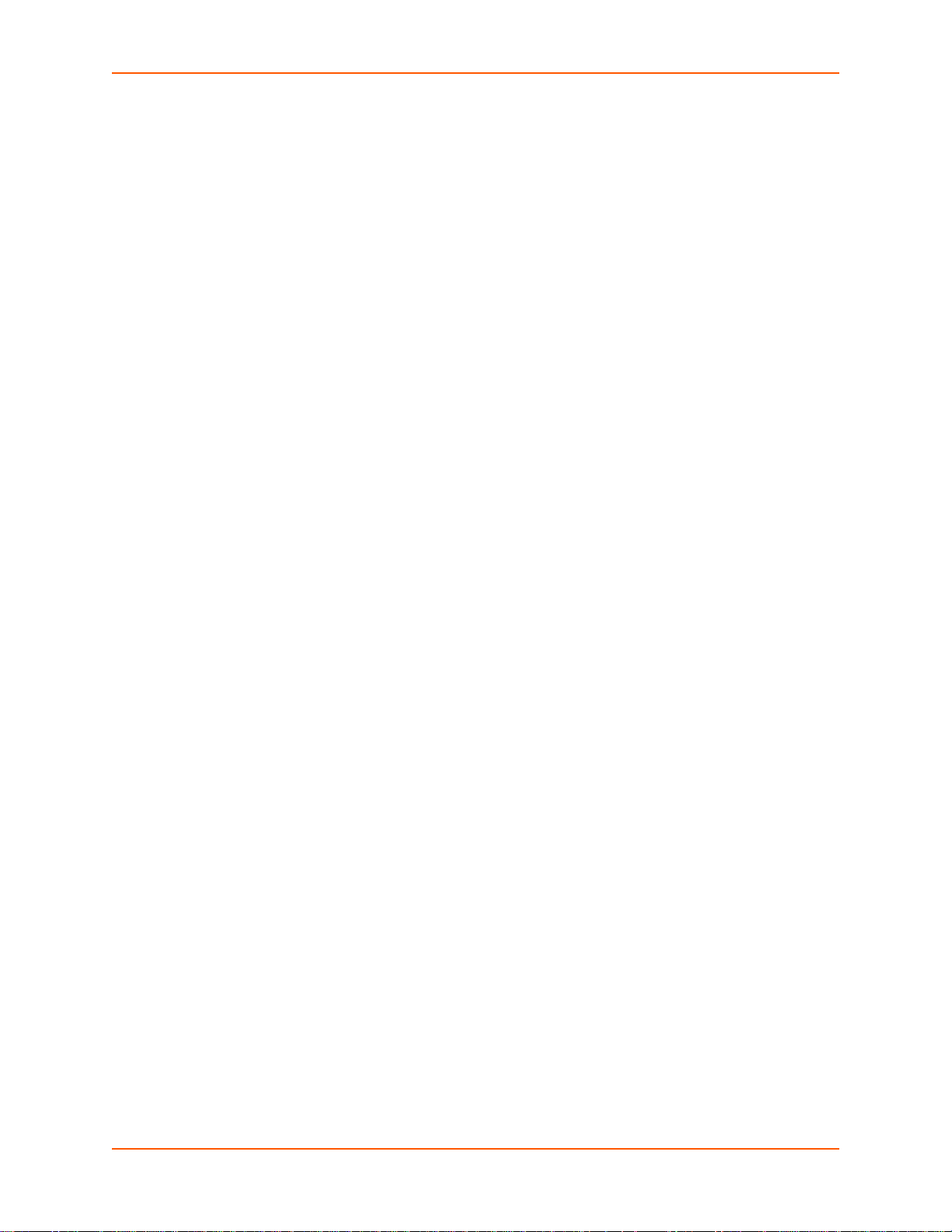
Using XML ________________________________________________________65
File Modification _______________________________________________________66
File Transfer __________________________________________________________66
To Transfer or Modify Filesystem Files ______________________________________67
Using Web Manager ________________________________________________67
Using the CLI ______________________________________________________67
Using XML ________________________________________________________67
IP Network Stack Settings ___________________________________________________67
To Configure IP Network Stack Settings ____________________________________67
Using Web Manager ________________________________________________67
Using the CLI ______________________________________________________67
Using XML ________________________________________________________67
To Configure ICMP Network Stack Settings __________________________________ 68
Using Web Manager ________________________________________________68
Using the CLI ______________________________________________________68
Using XML ________________________________________________________68
To Configure ARP Network Stack Settings __________________________________68
Using Web Manager ________________________________________________68
Using the CLI ______________________________________________________68
Using XML ________________________________________________________68
To Configure SMTP Network Stack Settings _________________________________69
Using Web Manager ________________________________________________69
Using the CLI ______________________________________________________69
Using XML ________________________________________________________69
Query Port _______________________________________________________________69
To Configure Query Port Settings _________________________________________69
Using Web Manager ________________________________________________69
Using the CLI ______________________________________________________69
Using XML ________________________________________________________70
Diagnostics ______________________________________________________________70
Hardware ____________________________________________________________70
To View Hardware Information ____________________________________________70
Using Web Manager ________________________________________________70
Using the CLI ______________________________________________________70
Using XML ________________________________________________________70
IP Sockets ___________________________________________________________70
To View the List of IP Sockets ____________________________________________70
Using Web Manager ________________________________________________70
Using the CLI ______________________________________________________70
Using XML ________________________________________________________70
Ping ________________________________________________________________70
To Ping a Remote Host _________________________________________________71
Using Web Manager ________________________________________________71
EDS-MD User Guide 8
Page 9
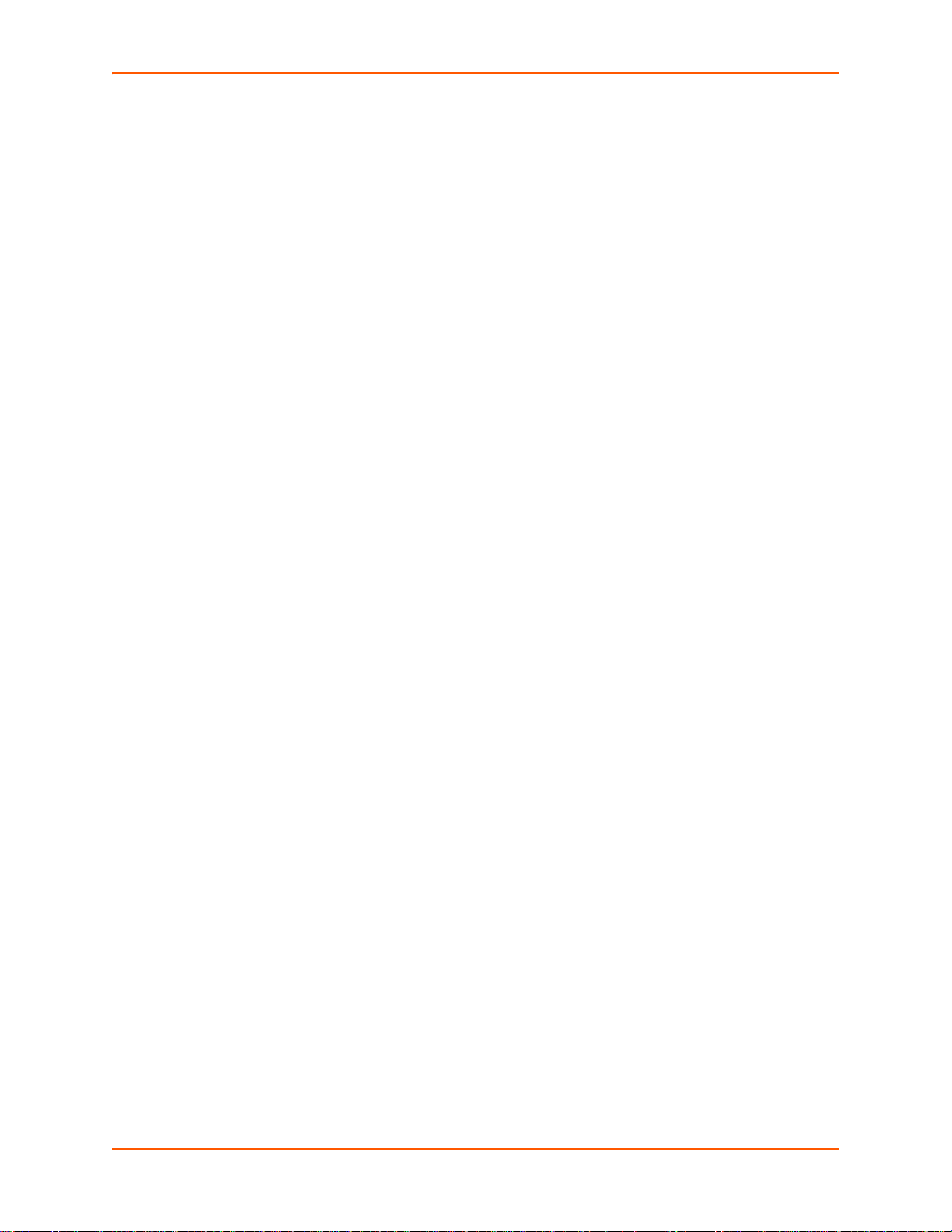
Using the CLI ______________________________________________________71
Using XML ________________________________________________________71
Traceroute ___________________________________________________________71
To Perform a Traceroute ________________________________________________71
Using Web Manager ________________________________________________71
Using the CLI ______________________________________________________71
Using XML ________________________________________________________71
Log _________________________________________________________________72
To Configure the Diagnostic Log Output ____________________________________72
Using Web Manager ________________________________________________72
Using the CLI ______________________________________________________72
Using XML ________________________________________________________72
Memory ______________________________________________________________72
To View Memory Usage _________________________________________________72
Using Web Manager ________________________________________________72
Using the CLI ______________________________________________________72
Using XML ________________________________________________________72
Processes ____________________________________________________________73
To View Process Information _____________________________________________73
Using Web Manager ________________________________________________73
Using the CLI ______________________________________________________73
Using XML ________________________________________________________73
Threads _________________________________________________________________73
To View Thread Information ______________________________________________73
Using Web Manager ________________________________________________73
Using the CLI ______________________________________________________73
Using XML ________________________________________________________73
System Settings __________________________________________________________74
To Reboot or Restore Factory Defaults ___________________ __________________74
Using Web Manager ________________________________________________74
Using the CLI ______________________________________________________74
Using XML ________________________________________________________74
12: Advanced Settings 75
Email Settings ____________________________________________________________75
To View, Configure and Send Email ________________________________________75
Using Web Manager ________________________________________________75
Using the CLI ______________________________________________________76
Using XML ________________________________________________________76
Command Line Interface Settings _____________________________________________76
Basic CLI Settings _____________________________________________________76
To View and Configure Basic CLI Settings ___________________________________76
Using Web Manager ________________________________________________76
EDS-MD User Guide 9
Page 10
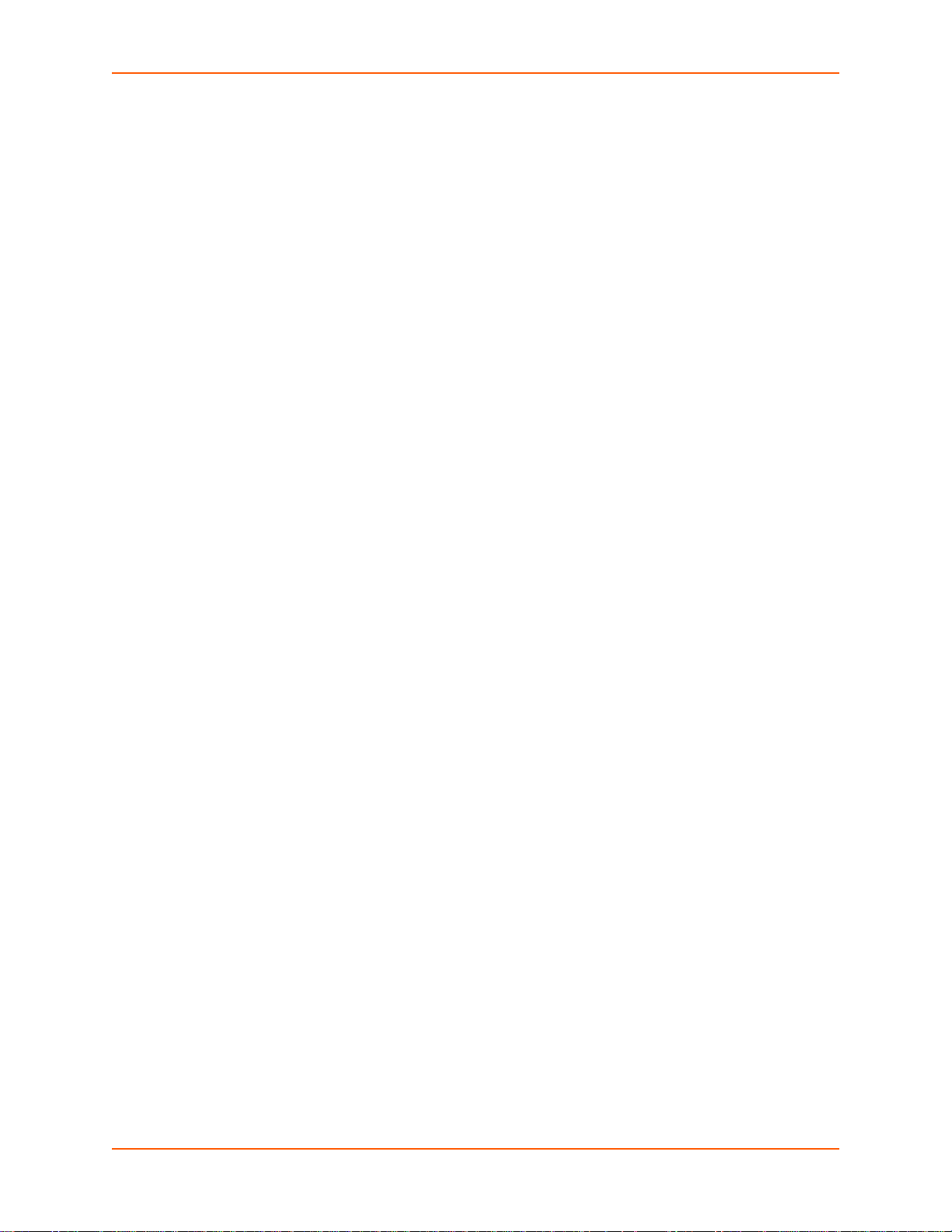
Using the CLI ______________________________________________________76
Using XML ________________________________________________________76
Telnet Settings ____________________________________________________ ____77
To Configure Telnet Settings _____________________________________________77
Using Web Manager ________________________________________________77
Using the CLI ______________________________________________________77
Using XML ________________________________________________________77
SSH Settings _________________________________________________________77
To Configure SSH Settings ______________________________________________78
Using Web Manager ________________________________________________78
Using the CLI ______________________________________________________78
Using XML ________________________________________________________78
XML Settings _____________________________________________________________78
XML: Export Configuration _______________________________________________78
To Export Configuration in XML Format _____________________________________79
Using Web Manager ________________________________________________79
Using the CLI ______________________________________________________79
Using XML ________________________________________________________79
XML: Export Status _____________________________________________________79
To Export in XML Format ________________________________________________79
Using Web Manager ________________________________________________79
Using the CLI ______________________________________________________79
Using XML ________________________________________________________80
XML: Import Configuration _______________________________________________80
Import Configuration from External File _____________________________________80
Import Configuration from the Filesystem ____________________________________80
To Import Configuration in XML Format _____________________________________80
Using Web Manager ________________________________________________80
Using the CLI ______________________________________________________80
Using XML ________________________________________________________80
13: Updating Firmware 81
Obtaining Firmware ________________________________________________________81
Loading New Firmware _____________________________________________________81
14: VIP Settings 82
Virtual IP (VIP) Configuration _________________________________________ _______82
To Configure VIP Settings _______________________________________________82
Using Web Manager ________________________________________________82
Using the CLI ______________________________________________________82
Using XML ________________________________________________________82
Virtual IP (VIP) Status ______________________________________________________82
To View VIP Status _____________________________________________________82
EDS-MD User Guide 10
Page 11
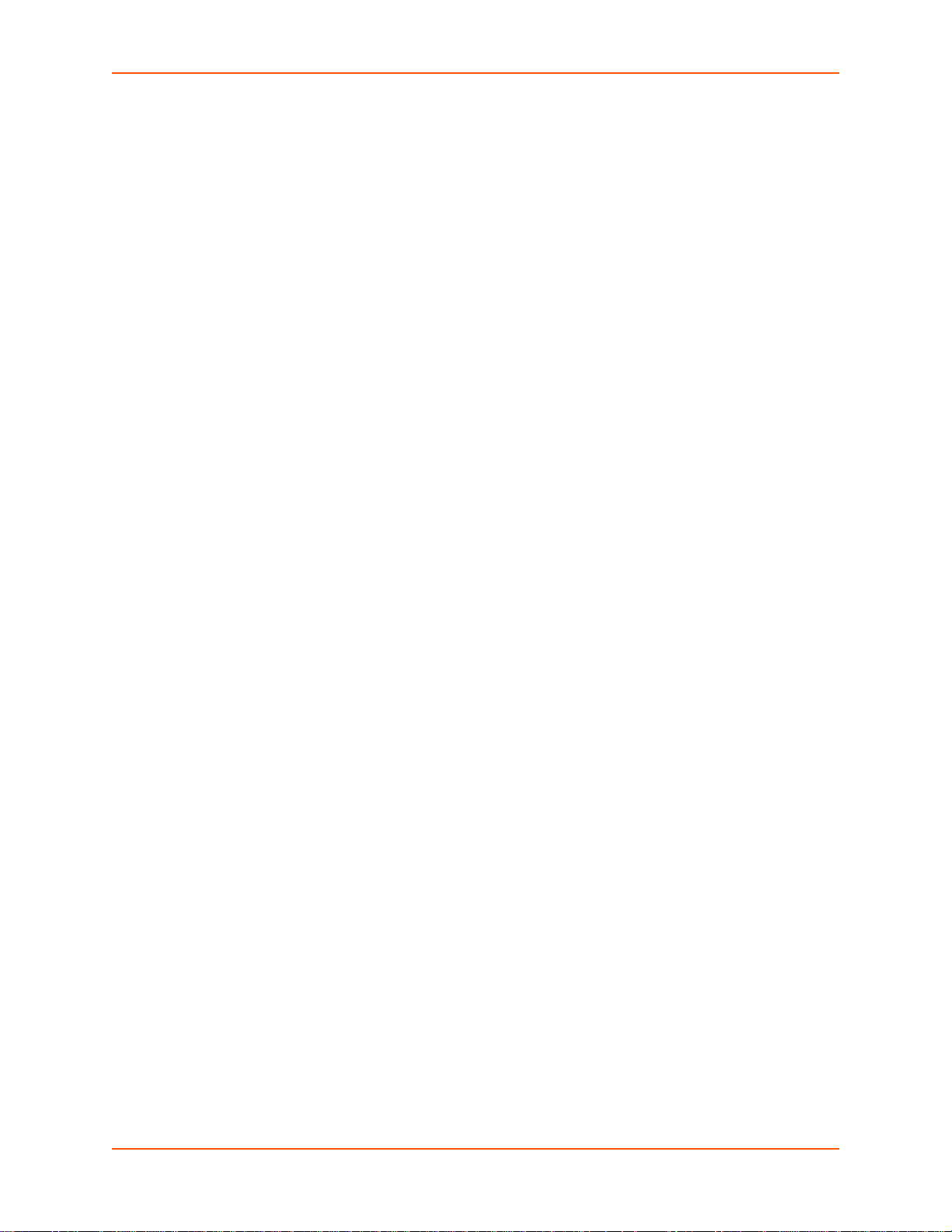
Using Web Manager ________________________________________________82
Using the CLI ______________________________________________________82
Using XML ________________________________________________________83
Virtual IP (VIP) Counters ____________________________________________________83
To View VIP Counters __________________________________________________83
Using Web Manager ________________________________________________83
Using the CLI ______________________________________________________83
Using XML ________________________________________________________83
15: Branding the EDS-MD4/8/16 84
Web Manager Customization ________________________________________________84
Short and Long Name Customization ______________________ ____________________85
To Customize Short or Long Names _______________________________________85
Using Web Manager ________________________________________________85
Using the CLI ______________________________________________________85
Using XML ________________________________________________________85
Appendix A: Technical Support 86
Appendix B: Binary to Hexadecimal Conversions 87
Converting Binary to Hexadecimal ____________________________________________87
Conversion Table ______________________________________________________87
Scientific Calculator ____________________________________________________87
Appendix C: Compliance 89
Appendix D: Lantronix Cables, Adapters
and Serial Port Pinouts 93
Cables and Adapters _______________________________________________________93
Adapters and Serial Port Pinouts _____________________________________________94
EDS-MD User Guide 11
Page 12
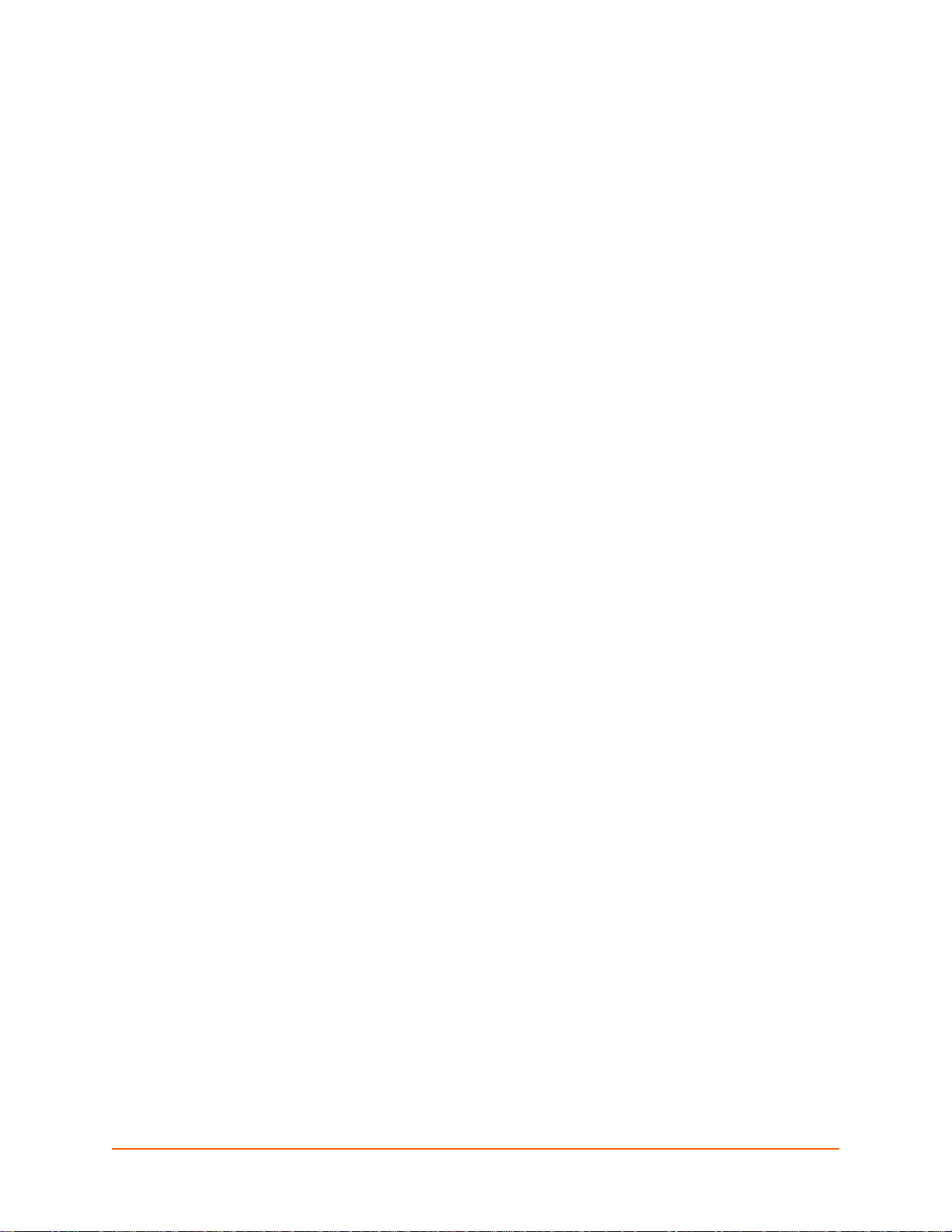
List of Figures
Figure 2-1 EDS-MD Product Label_________________________________ __________________22
Figure 3-1 Front View of the EDS-MD16 ______________________________________________24
Figure 3-2 Back View of the EDS-MD4, EDS-MD8 and EDS-MD16 _________________________24
Figure 5-1 Components of the Web Manager Page______________________________________32
Figure 17-2 Windows Scientific Calculator _____________________________________________88
Figure 17-3 Hexadecimal Values in the Scientific Calculator _______________________________88
Figure 18-4 Suppliers Declaration of Conformity ________________________________________91
Figure 19-2 RJ45 Receptacle to DB25M DTE Adapter (PN 200.2066A) ______________________94
Figure 19-3 RJ45 Receptacle to DB25M DCE Adapter (PN 200.2073) _______________________94
Figure 19-4 RJ45 Receptacle to DB25F DTE Adapter (PN 200.2067A )______________________95
Figure 19-5 RJ45 Receptacle to DB25F DCE Adapter (PN 200.2074) _______________________95
Figure 19-6 RJ45 Receptacle to DB9M DTE Adapter (PN 200.2069A)_______________________96
Figure 19-7 RJ45 Receptacle to DB9M DCE Adapter (PN 200.2071)________________________96
Figure 19-8 RJ45 Receptacle to DB9F DTE Adapter (PN 200.2070A)______________________ __97
Figure 19-9 RJ45 Receptacle to DB9F DCE Adapter (PN 200.2072) ________________________97
Figure 19-10 RJ45 to RJ45 Adapter (ADP010104-01)____________________________________98
EDS-MD User Guide 12
Page 13
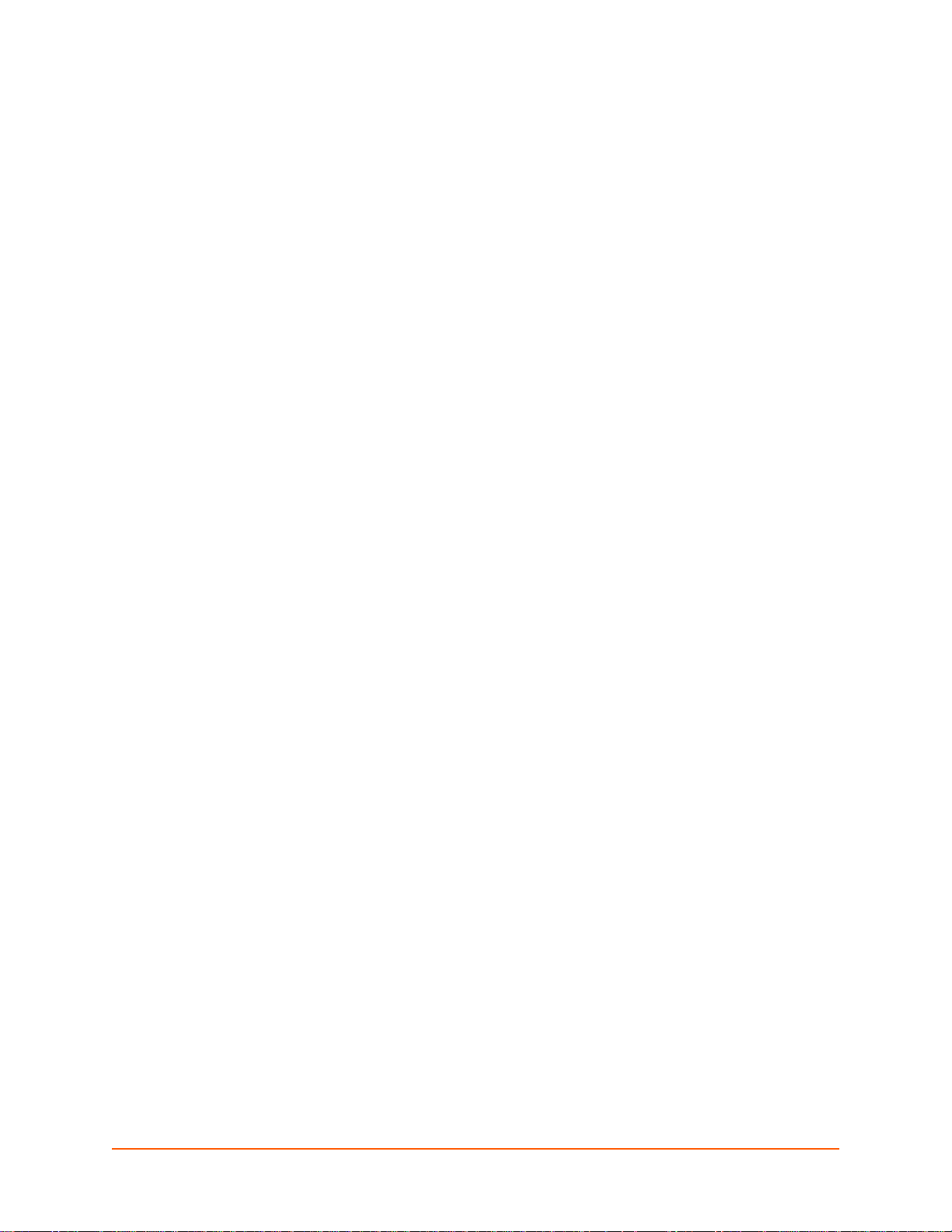
List of Tables
Table 3-3 System LEDs on the Top of EDS-MD ________________________________________24
Table 3-4 Serial Indicator LEDs on the Top of EDS-MD __________________________________25
Table 3-5 RJ45 LEDs on the Back Panel (Ethernet Indicators). ____________________________25
Table 6-1 Line Configuration Settings ________________________________________________35
Table 6-2 Line Command Mode Settings ______________________________________________36
Table 6-3 Tunnel Serial Settings ____________________________________________________37
Table 6-4 Tunnel Packing Mode Settings _____________________________________________38
Table 6-5 Tunnel Accept Mode Settings ______________________________________________39
Table 6-6 Tunnel Connect Mode Settings _____________________________________________41
Table 6-7 Tunnel Disconnect Mode Settings ___________________________________________42
Table 6-8 Tunnel Modem Emulation Settings __________________________________________43
Table 7-1 Network Interface Settings _________________________________________________46
Table 7-2 Network 1 (eth0) Link Settings ______________________________________________48
Table 8-1 Terminal on Network and Line Settings _______________________________________49
Table 8-2 Host Configuration _______________________________________________________50
Table 9-1 DNS Settings ___________________________________________________________52
Table 9-2 FTP Settings ___________________________________________________________53
Table 9-3 Syslog Settings _________________________________________________________53
Table 9-4 HTTP Settings __________________________________________________________54
Table 9-5 HTTP Authentication Settings ______________________________________________55
Table 9-6 RSS Settings ___________________________________________________________56
Table 9-7 RTC Settings ___________________________________________________________57
Table 10-1 SSH Server Host Keys ___________________________________________________58
Table 10-2 SSH Client Known Hosts _________________________________________________59
Table 10-3 SSH Server Authorized Users _____________________________________________60
Table 10-4 SSH Client Users _______________________________________________________60
Table 10-5 Certificate and Key Generation Settings _____________________________________62
Table 10-6 Upload Certificate Settings _______________________________________________63
Table 10-7 Trusted Authority Settings ________________________________________________64
Table 11-1 File Display Settings ____________________________________________________65
Table 11-2 File Modification Settings _________________________________________________66
Table 11-3 File Transfer Settings ____________________________________________________66
Table 11-4 IP Network Stack Settings ________________________________________________67
Table 11-5 ICMP Network Stack Settings _____________________________________________68
Table 11-6 ARP Network Stack Settings ______________________________________________68
Table 11-7 SMTP Network Stack Settings _____________________________________________69
EDS-MD User Guide 13
Page 14
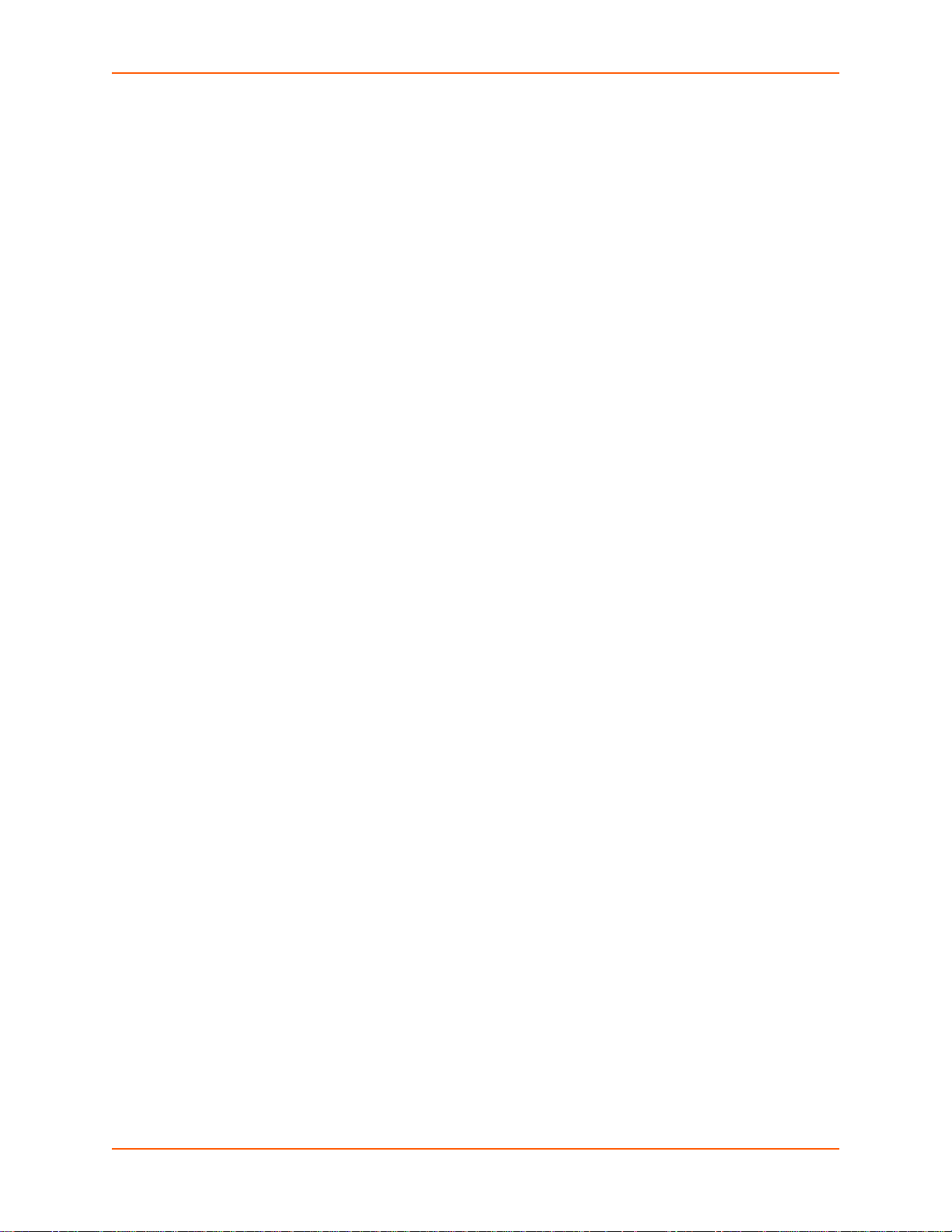
Table 11-8 Query Port Settings ___________________________ __________________________69
Table 11-9 Ping Settings __________________________________________________________71
Table 11-10 Traceroute Settings ____________________________________________________71
Table 11-11 Log Settings __________________________________________________________72
Table 11-12 System Settings _______________________________________________________74
Table 12-1 Email Configuration _____________________________________________________75
Table 12-2 CLI Configuration Settings ________________________________________________76
Table 12-3 Telnet Settings ________________________________________________________77
Table 12-4 SSH Settings __________________________________________________________77
Table 12-5 XML Exporting Configuration ______________________________________________78
Table 12-6 Exporting Status ________________________________________________________79
Table 12-7 Import Configuration from Filesystem Settings ________________________________80
Table 14-1 VIP Configuration _______________________________________________________82
Table 14-2 VIP Counters __________________________________________________________83
Table 15-1 Short and Long Name Settings ____________________________________________85
Table 17-1 Binary to Hexadecimal Conversion _________________________________________87
Table 18-1 Applicable Medical Standards _____________________________________________89
Table 18-2 Applicable ITE Standards ________________________________________________89
Table 18-3 Regulatory Compliance __________________________________________________90
Table 19-1 Lantronix Cables and Adapters ____________________________________________93
EDS-MD User Guide 14
Page 15
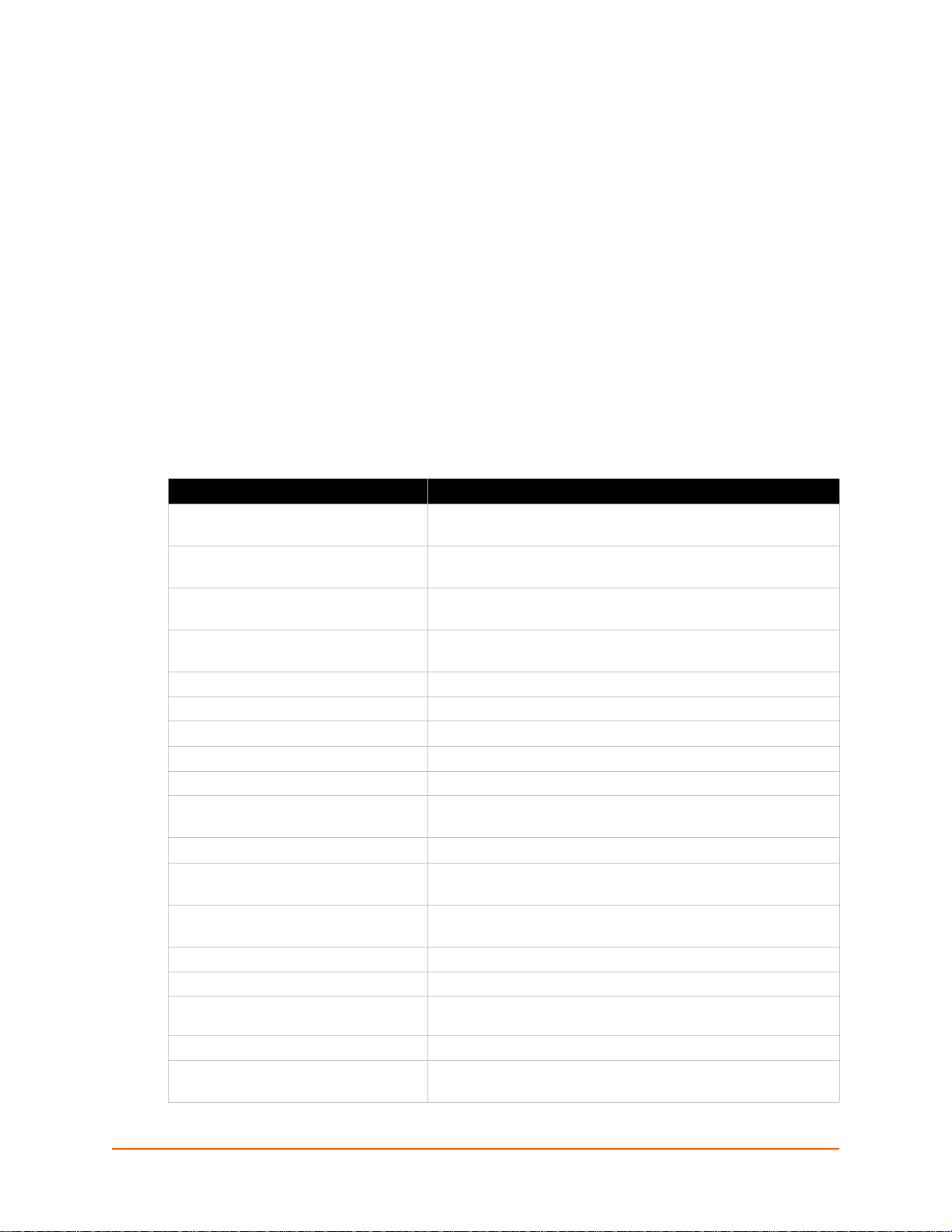
1: Using This Guide
Purpose and Audience
This guide provides the information needed to configure, use, and update the EDS-MD4, EDSMD8 and EDS-MD16. It is intended for system integrators who are installing this product into their
designs.
Note: EDS-MD device servers (which include models EDS-MD4, EDS-MD8 and
EDSMD16) are commonly referred to as either EDS-MD4/8/16 or as EDS-MD when
mentioned within a description equally applicable to any of the three models.
Summary of Chapters
The remaining chapters in this guide include:
Chapter Description
2: Introduction Main features of the product and the protocols it supports.
3: Installation of EDS-MD4/8/16 Device
Servers
4: Using DeviceInstaller Instructions for viewing the current configuration using
5: Configuration Using Web Manager Instructions for accessing Web Manager and using it to configure
7: Network Settings Instructions for configuring network settings.
6: Line and Tunnel Settings Instructions for configuring line and tunnel settings.
8: Terminal and Host Settings Instructions for configuring terminal and host settings.
9: Services Settings Instructions for configuring DNS, FTP, HTTP and Syslog settings.
10: Security Settings Instructions for configuring SSL security settings.
11: Maintenance and Diagnostics
Settings
12: Advanced Settings Instructions for configuring email, CLI and XML settings.
13: Updating Firmware Instructions for obtaining the latest firmware and updating the
14: VIP Settings Information about Virtual IP (VIP) features available on the device
15: Branding the EDS-MD4/8/16 Instructions on how to brand your device.
Appendix A: Technical Support Instructions for contacting Lantronix Technical Support.
Appendix B: Binary to Hexadecimal
Conversions
Appendix C: Compliance Lantronix compliance information.
Appendix D: Lantronix Cables,
Adapters and Serial Port Pinouts
Includes technical specifications.
Instructions for installing the EDS-MD.
DeviceInstaller.
settings for the device.
Instructions to maintain the EDS-MD, view statistics, files, and
diagnose problems.
EDS-MD.
and instructions on configuring settings.
Instructions for converting binary values to hexadecimals.
Information about the device driver for windows host.
EDS-MD User Guide 15
Page 16
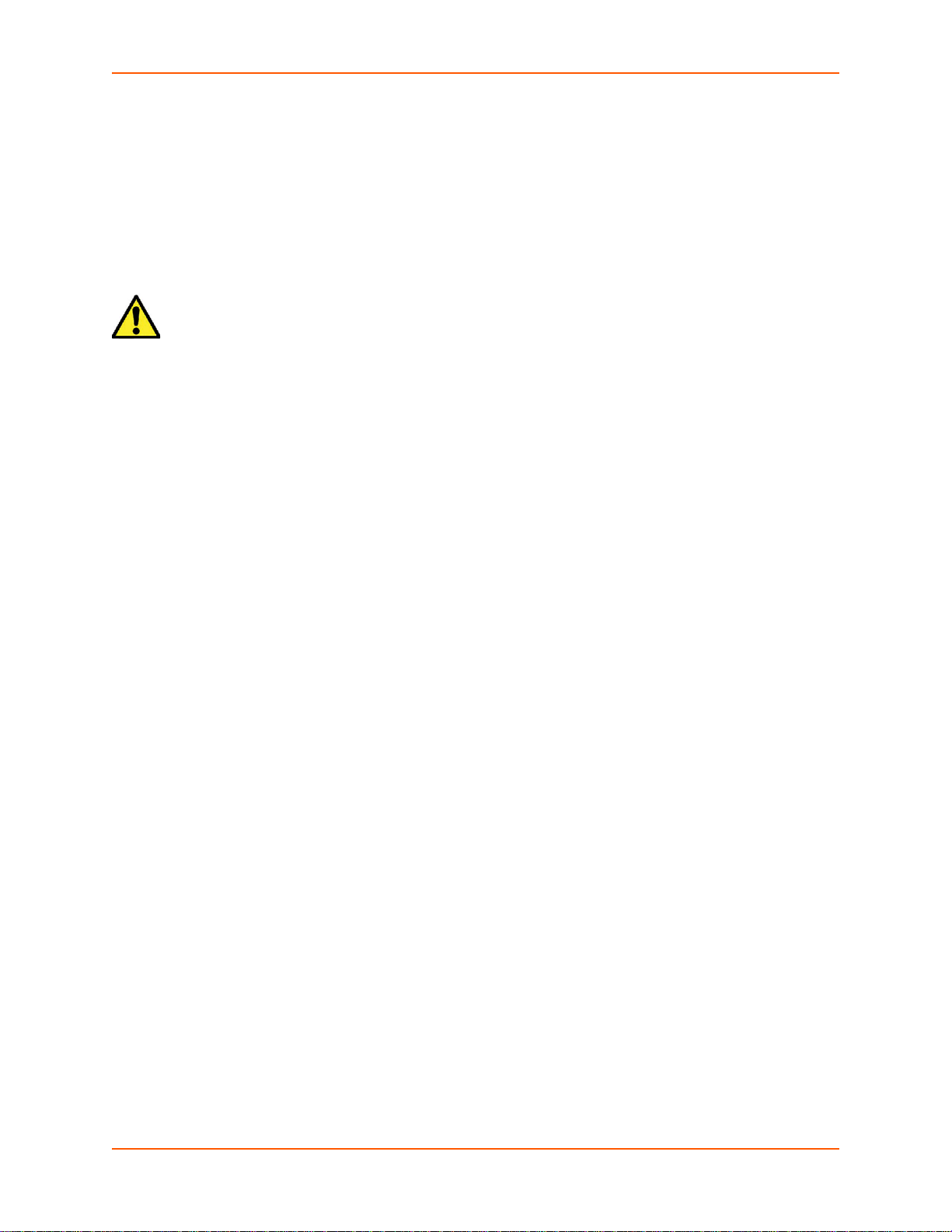
Safety Information
Warning: Do not remove the cover of the EDS-MD. There are no user-serviceable
parts inside. Opening or removing the cover may expose you to
dangerous voltage that could cause fire or electric shock. Do not
operate the EDS-MD if the housing is broken.
This section describes the safety precautions that should be followed when installing and
operating the EDS-MD.
Warning: This equipment is not suitable for use in the presence of a flammable
anaesthetic mixture including air, oxygen or nitrous oxide.
Cover
Note: Refer all servicing to Lantronix.
Power Plug
When disconnecting the power cable from the socket, pull on the plug, not the cord.
1: Using This Guide
Always connect the power cord to a properly wired and grounded power source. Do not use
adapter plugs or remove the grounding prong from the cord.
Only use a power cord with a voltage and current rating greater than the voltage and current
rating marked on the unit.
Note: Unit is shipped with a power cord for medical application.
Install the unit near an AC outlet that is easily accessible.
Always connect any equipment used with the product to properly wired and grounded power
sources.
To help protect the product from sudden, transient increases and decreases in electrical
power, use a surge suppressor, line conditioner, or uninterruptible power supply (UPS).
Do not connect or disconnect this product during an electrical storm.
Input Supply
Check nameplate ratings to assure there is no overloading of supply circuits that could affect
over current protection and supply wiring.
Grounding
Maintain reliable grounding of this product.
Pay particular attention to supply connections when connecting to power strips, rather than
directly to the branch circuit.
Fuses
There are fuses on the internal power supply serviceable only by Lantronix.
EDS-MD User Guide 16
Page 17

1: Using This Guide
Battery
A Lithium battery cell inside the unit maintains the unit's date and time when the device is powere d
off. Do not attempt to replace it. The battery is serviceable only by Lantronix.
Caution: DANGER OF EXPLOSION IF BATTERY IS INCORRECTLY REPLACED.
REPLACE ONLY WITH THE SAME OR EQUIVALENT TYPE
RECOMMENDED BY THE MANUFACTURER. DISPOSE OF USED
BATTERIES ACCORDING TO THE MANUFACTURER'S INSTRUCTIONS.
Attention: IL Y A DANGER D'EXPLOSION S'IL Y A REMPLACEMENT INCORRECT
DE LA BATTERIE, REMPLACER UNIQUEMENT AVEC UNE BATTERIE
DU MÊME TYPE OU D'UN TYPE ÉQUIVALENT RECOMMANDÉ PAR LE
CONSTRUCTEUR. METTRE AU REBUT LES BATTERIES USAGÉES
CONFORMÉMENT AUX INSTRUCTIONS DU FABRICANT.
Wall Mounting
If wall-mounted units are installed, the following items must be considered:
Do not install the unit in such a way that a hazardous stability condition results because of
uneven loading. A drop or fall could cause injury.
Make sure to install the EDS-MD in an environment with an ambient temperature less tha n the
maximum operating temperature of the EDS-MD. Therefore, conside ration shou ld b e given to
installing the equipment in an environment compatible with the maximum ambient temperature
(Tma) specified by the manufacturer.
Install the equipment on a wall in such a way that the amount of airflow required for safe
operation of the equipment is not compromised.
Maintain reliable earthing of wall-mounted equipment. Give particular attention to supply
connections other than direct connections to the branch circuit (e.g. use of power strips)
because of the effect that overloading of the circuits might have on overcurrent protection and
supply wiring. Appropriate consideration of equipment nameplate ratings should be used
when addressing this concern.
Before operating the EDS-MD, make sure the EDS-MD mounting is secured.
Port Connections
Only connect the network port to an Ethernet network that supports 10 Base-T/100 Base-TX/
1000 Base-T.
Only connect device ports to equipment with serial ports that support EIA-232 (formerly RS-
232C).
Unless specified otherwise, only connect USB ports to USB thumb drives.
Warning: To avoid overloading and overheating, do not use a USB port as a
charger port or a power port for other devices such as a cellular phone,
PDA device, disk drive, etc.
EDS-MD User Guide 17
Page 18
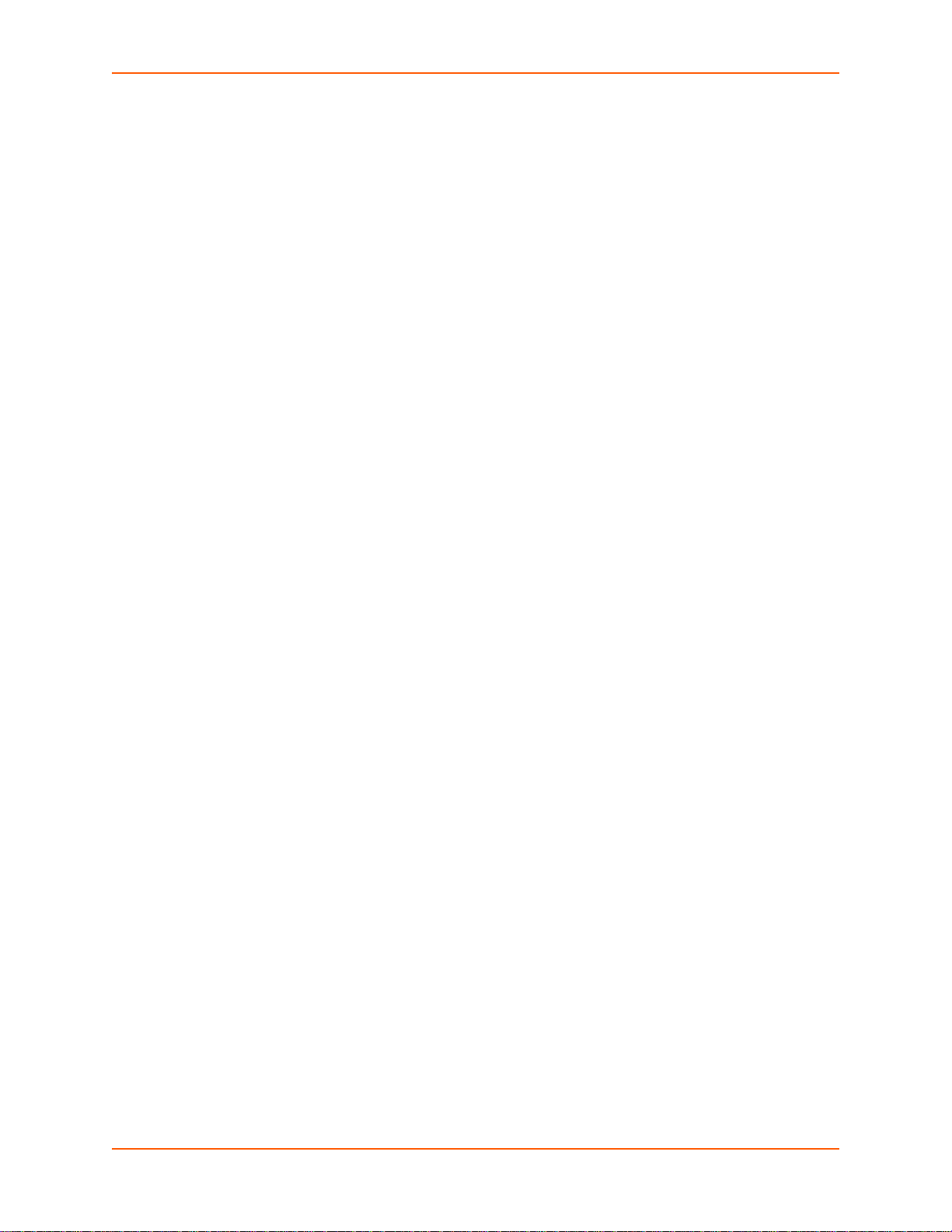
1: Using This Guide
Equipment Classifications
Classification according to the type of protection against electric shock: Class I Equipment
Classification according to the degree of protection against electric shock: No Applied Parts
Classification according to the degree of protection against ingress of water: IP20
Classification according to the mode of operation: Continuous Operation
Environmental Conditions for Transportation and Storage
An ambient temperature range of -30°C to +80°C
A relative humidity range of 0% to 95%, noncondensing
An atmospheric pressure range of 50 kPa to 106 kPa
Cleaning Instructions
1. Disconnect all cables and unplug ac power from the device.
2. Prepare a disinfectant solution using 1 part bleach mixed with 9 parts water.
3. Lightly moisten a tissue with the mild detergent and wipe down only the outside of the device.
4. Allow the device to air-dry or wipe dry with a clean dry tissue before use.
Caution: To avoid electric shock and for the device t o work properly, do n ot allow
cleaning solution get inside the device, specifically the interface port
connectors or the ac inlet. Do not immerse the device in any liquid.
Electromagnetic Interference
This equipment has been tested and found to comply with the EMC limits for the Medical Device
Directive 93/42/EEC (EN 55022 Class A and EN 60601-1-2). These limits a re desi gned to provide
reasonable protection against harmful interference in a typi cal medical insta llation. The equipment
generates, uses and can radiate radio frequency energy and, if no t installed and used in
accordance with these instructions, may cause harmful interference to other devices in the vicinity.
However, there is no guarantee that interference will not occur in a particular installation. If this
equipment does cause harmful interference with othe r devices, which can be determined by
turning the equipment off and on, the user is encouraged to try to correct the interference by one
or more of the following measures:
Reorient or relocate the receiving device
Increase the separation between the equipment
Connect the equipment into an outlet on a circuit different from that to which the other
device(s) is connected
Consult the manufacturer or field service technician for help
EDS-MD User Guide 18
Page 19
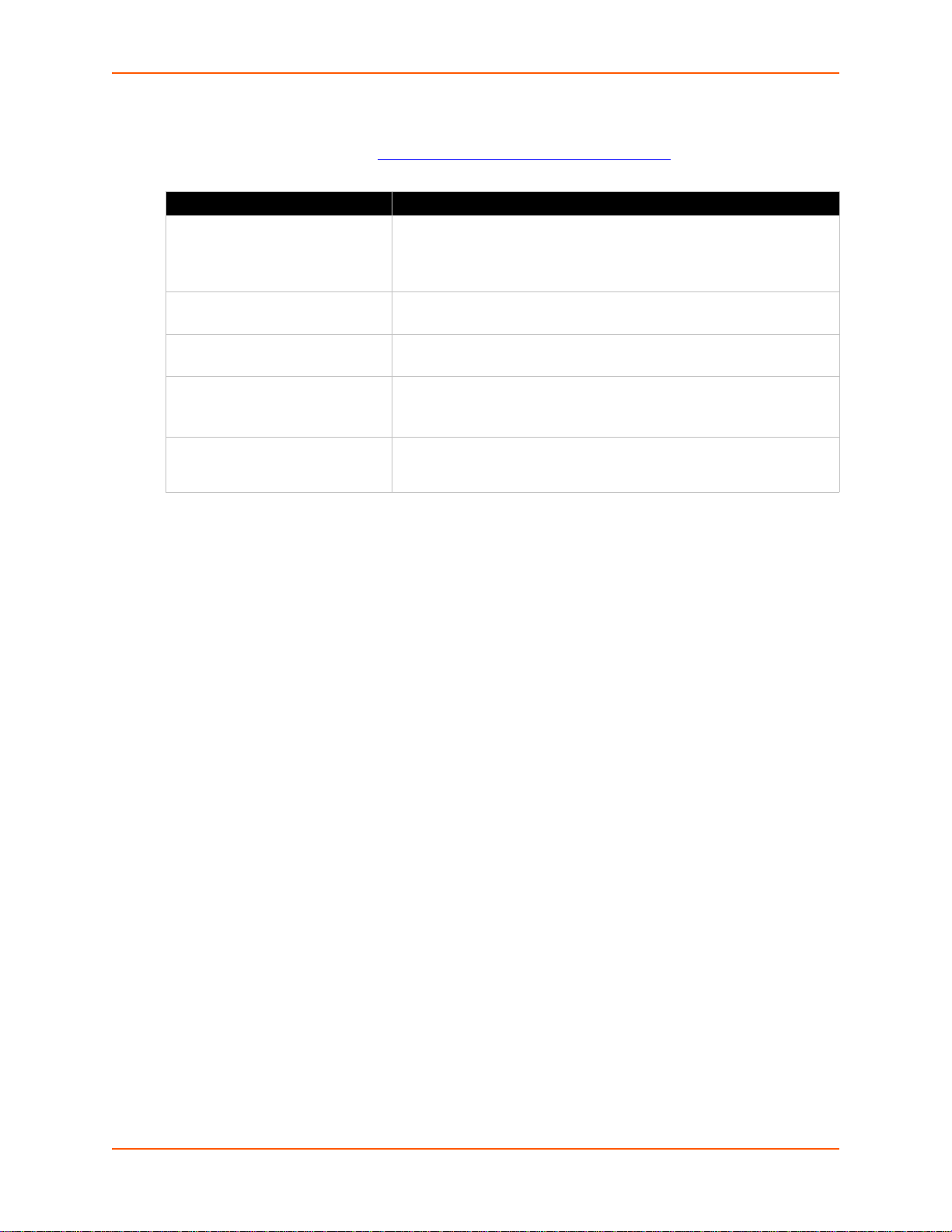
Additional Documentation
Visit the Lantronix Web site at www.lantronix.com/support/documentation for the latest
documentation and the following additional documentation.
Document Description
EDS-MD Command Reference Instructions for accessing Command Mode (the command line
EDS-MD Quick Start Guide Instructions for getting the EDS-MD up and running.
DeviceInstaller Online Help Instructions for using the Lantronix Windows-base d utility to locate the
Com Port Redirector Quick Start
and Online Help
1: Using This Guide
interface) using a Telnet connection, SSH connection or through the
serial port. Detailed information about the commands. Also provides
details for XML configuration and status.
EDS-MD and to view its current settings.
Instructions for using the Lantronix Windows-based utility to create
virtual com ports.
Secure Com Port Redirector
User Guide
Instructions for using the Lantronix Windows-based utility to create
secure virtual com ports.
EDS-MD User Guide 19
Page 20
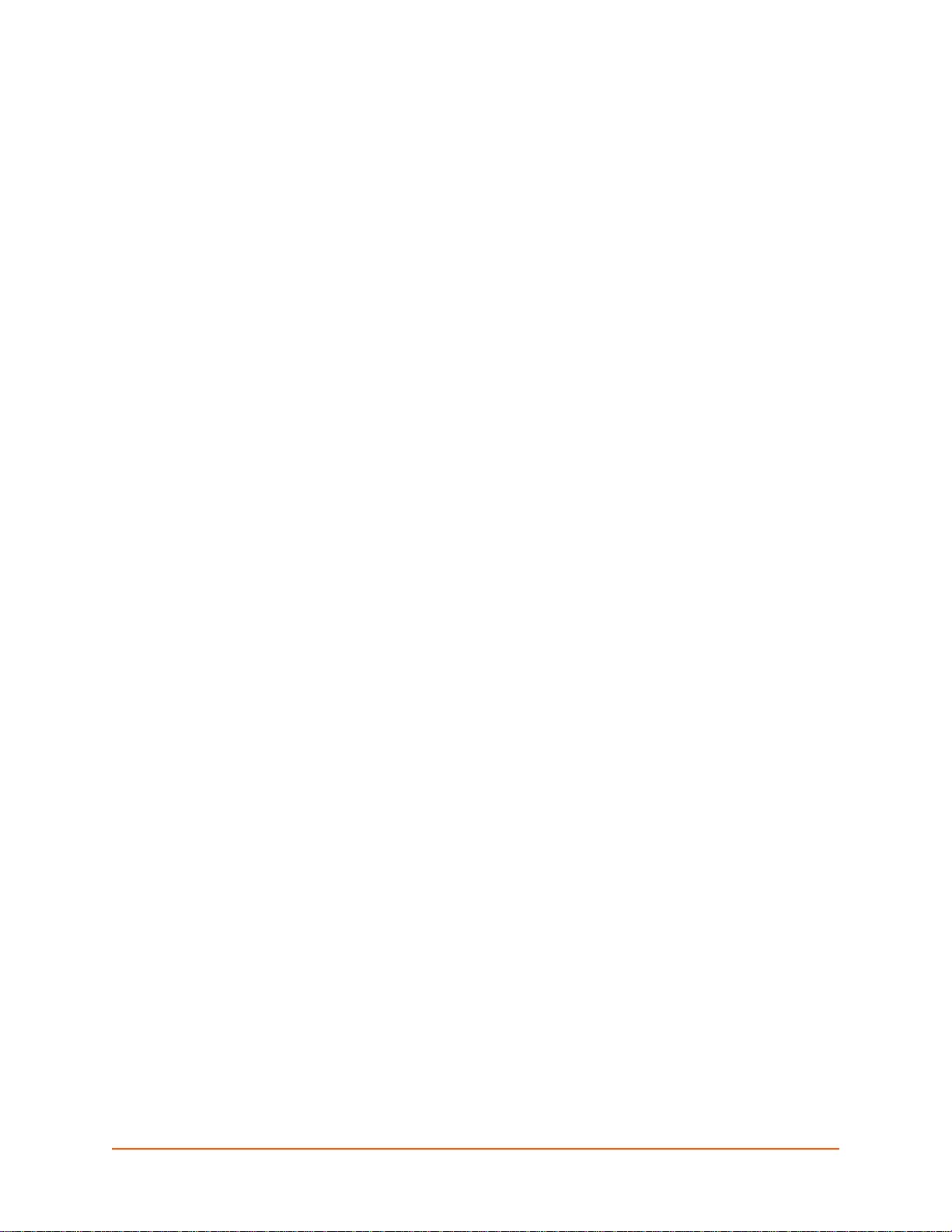
2: Introduction
The EDS-MD4, EDS-MD8 and EDS-MD16 Ethernet Device Servers are complete networkenabling solutions. This device server allows system integrators and administrators to go to
market quickly and easily with Ethernet networking and web server capabilities. EDS-MD models
are available in 4, 8 and 16 port configurations.
Key Features
Power Supply: Direct plug-in to wall ac with universal 100-240 VAC input
Controller: 32-bit ARM11 microprocessor running at 600 megahertz (Mhz)
Memory: 64 megabit Flash, 2 gigabit DDR2 DRAM, and a 4 gigabyte SDHC card (internal
only-not user replaceable).
Ethernet: Gigabit Ethernet support (10/100/1000Base-T) speed auto-sensing , au to matic MDI/
MDIX (straight and cross-over cables are OK to use)
Serial Ports: 4 to 16 ports depending on model (EDS-MD4, EDS-MD8 or EDS-MD16),
electrically isolated from one another and other circuits. Hardware/Software handshaking
capability. Custom/standard baud rates up to 921600 bits per second (bps).
USB ports: 2 ports of fixed full-speed 2.0 USB Host, electrically isol ated from one another and
other circuits, capable of providing 0.5A ea ch .
Temperature Range: 0°C to +55°C.
Applications
The EDS-MD4/8/16 device server connects serial devices such as those listed below to Ethernet
networks using the IP protocol family.
Patient Monitoring Devices
Glucose Analyzers
Infusion Pumps
Protocol Support
The EDS-MD4/8/16 device server contains a full-featured IP stack. Supported protocols include:
ARP, UDP, TCP, ICMP, DHCP, Auto IP, Telnet, SMTP, DNS, FTP, TFTP, and Syslog for
network communications and management.
TCP, UDP and tunneling to the serial port.
TFTP for uploading/downloading files.
FTP, SFTP, HTTPS and HTTP for firmware upgrades and uploading/downloading files.
EDS-MD User Guide 20
Page 21
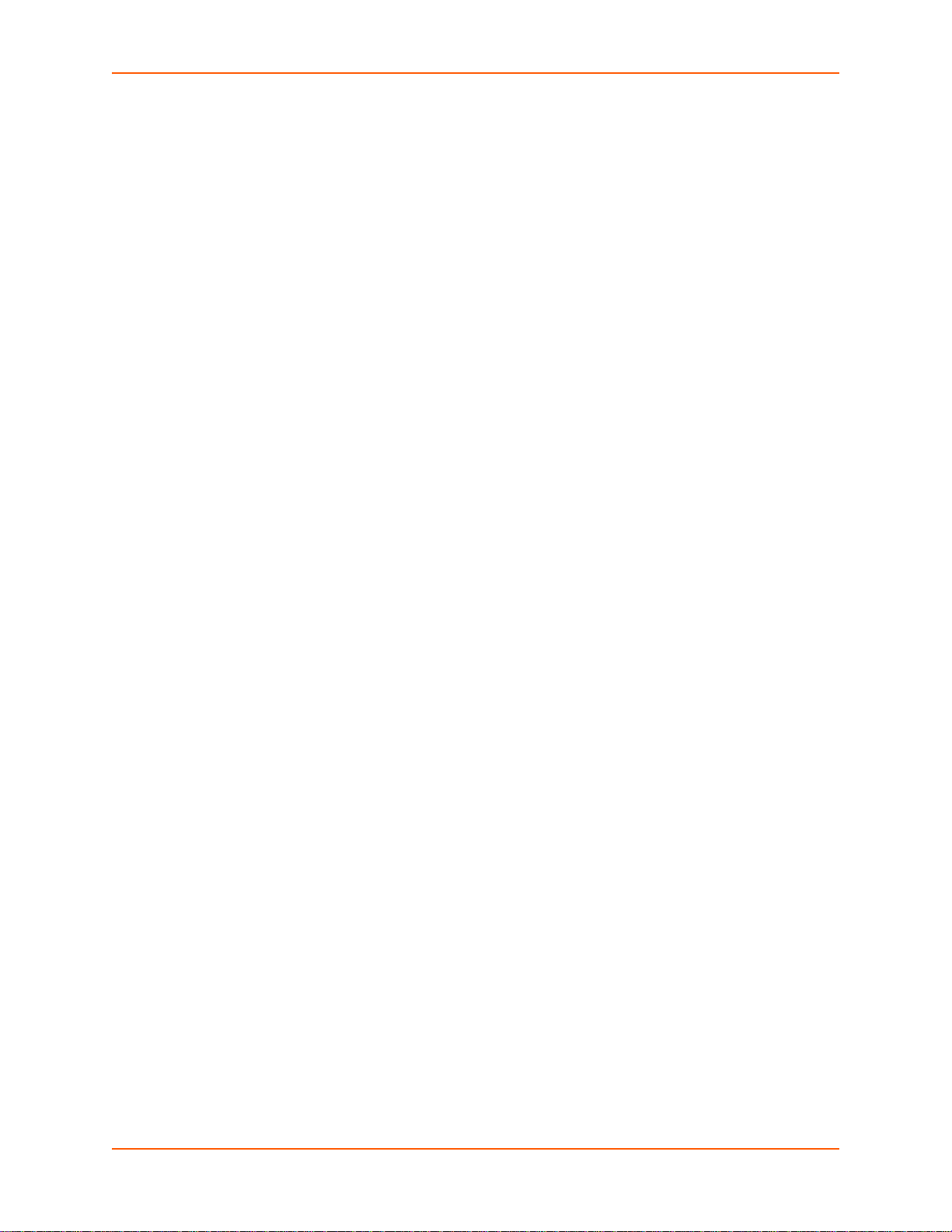
Troubleshooting Capabilities
The EDS-MD4/8/16 offers a comprehensive diagnostic tool set that lets you troubleshoot problems
quickly and easily. Available from the CLI or Web Manager, the diagnostic tools let you:
View memory and IP socket information.
Perform ping and traceroute operations.
Conduct forward or reverse DNS lookup operations.
View all processes currently running on the EDS-MD, including CPU utilization.
View system log messages.
Configuration Methods
After installation, the EDS-MD4/8/16 requires configuration. For the unit to operate correctly on a
network, it must have a unique IP address on the network. There are four basic methods for
logging into the EDS-MD4/8/16 and assigning IP addresses and other configurable settings:
Web Manager: View and configure all settings easily through a web browser using the Lantronix
Web Manager. (See “Configuration Using Web Manager” on page 30.)
2: Introduction
DeviceInstaller: Configure the IP address and related settings and view current settings on the
EDS-MD4, EDS-MD8 and EDS-MD16 using a Graphical User Interface (GUI) on a PC attached to
a network. (See “Using DeviceInstaller” on page 28.)
Command Mode: There are two methods for accessing Command Mode (CLI): making a Telnet
or SSH connection, or connecting a terminal (or a PC running a terminal emulation program) to the
unit’s serial port. (See the EDS-MD4 Command Reference Guide for instructions and available
commands.)
XML: The EDS-MD4/8/16 supports XML-based configuration and setup records that make device
configuration transparent to users and administrators. XML is easily editable with a standard text
or XML editor. (See the EDS-MD Command Reference Guide for instructions and commands.)
Addresses and Port Numbers
Hardware Address
The hardware address is also referred to as the Ethernet address, physical address, or MAC
address. Sample hardware address:
00-20-4A-14-01-18
00:20:4A:14:01:18
IP Address
Every device connected to an IP network must have a unique IP add ress. This address references
the specific unit.
EDS-MD User Guide 21
Page 22
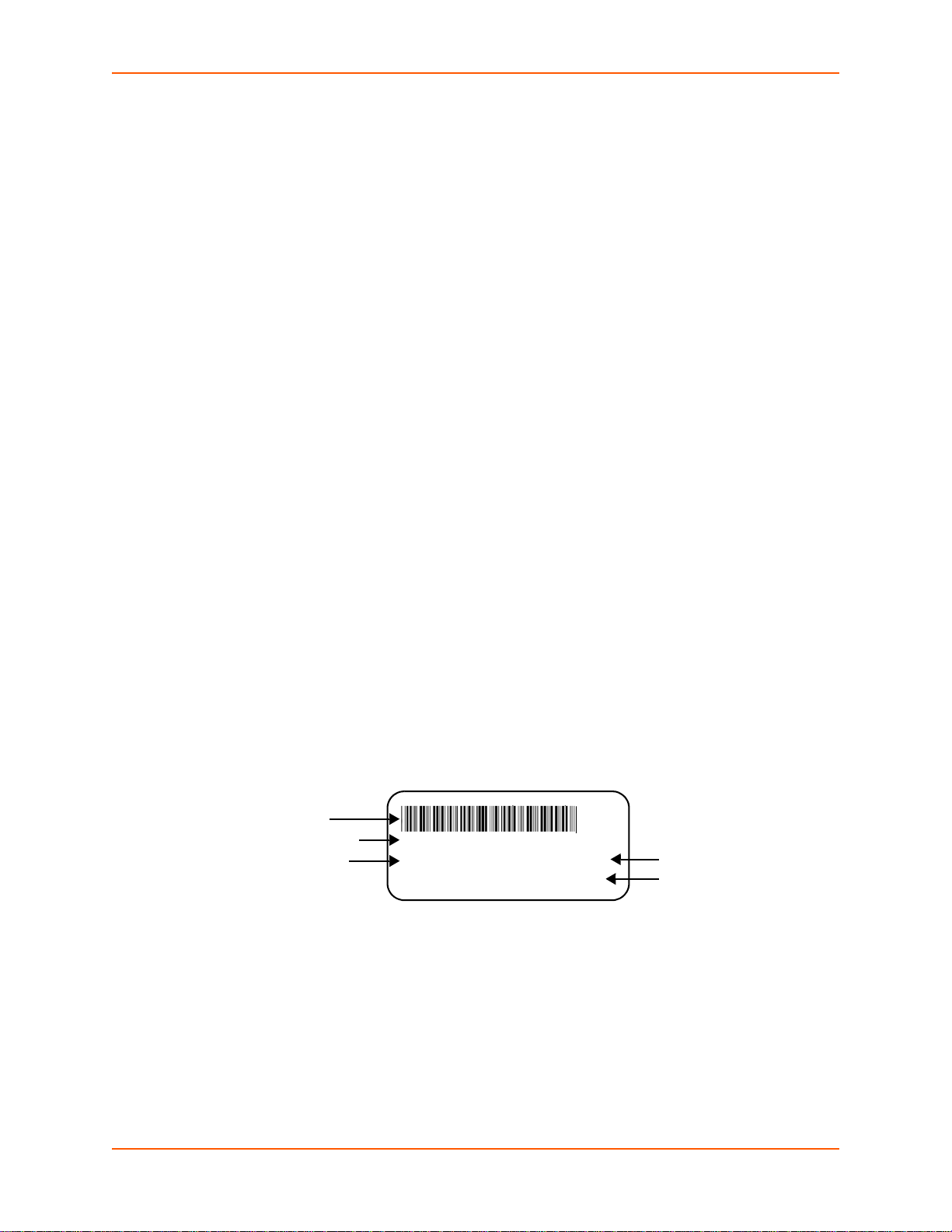
2: Introduction
Note: The hardware address on the
label is also the product serial number.
The hardware address on the label is the
address for the Ethernet (eth0) interface.
Bar Code
Serial Number
Part Number
Revision
Manufacturing
Date Code
SN: XXXXXXXXXXXXX
PN: XXXXXXXXXXXXX Rev: XXX
Made In: XXXXXXX YYWWW
Port Numbers
Every TCP connection and every UDP datagram is defined by a destination and source IP
address, and a destination and source port nu mber. For example, a Telnet serv er commonly u ses
TCP port number 23.
The following is a list of the default server port numbers running on the EDS- MD4/8/16:
TCP Port 22: SSH Server (Command Mode configuration)
TCP Port 23: Telnet Server (Command Mode configuration)
TCP Port 80: HTTP (Web Manager configuration)
TCP Port 21: FTP
UDP Port 30718: LDP (Lantronix Discovery Protocol) port
TCP/UDP Port 10001: Tunnel 1
Note: Additional TCP/UDP ports and tunnels will be available, depending on the product
type. The default numbering of each additional TCP/UDP port and corresponding tunnel
will increase sequentially (i.e., TCP/UDP Port 1000X: Tunnel X).
Product Information Label
The product information label on the unit contains the
following information about the specific unit:
Bar code
Product Revision
Part Number
Serial Number (MAC Address)
Manufacturing Date Code
Figure 2-1 EDS-MD Product Label
EDS-MD User Guide 22
Page 23
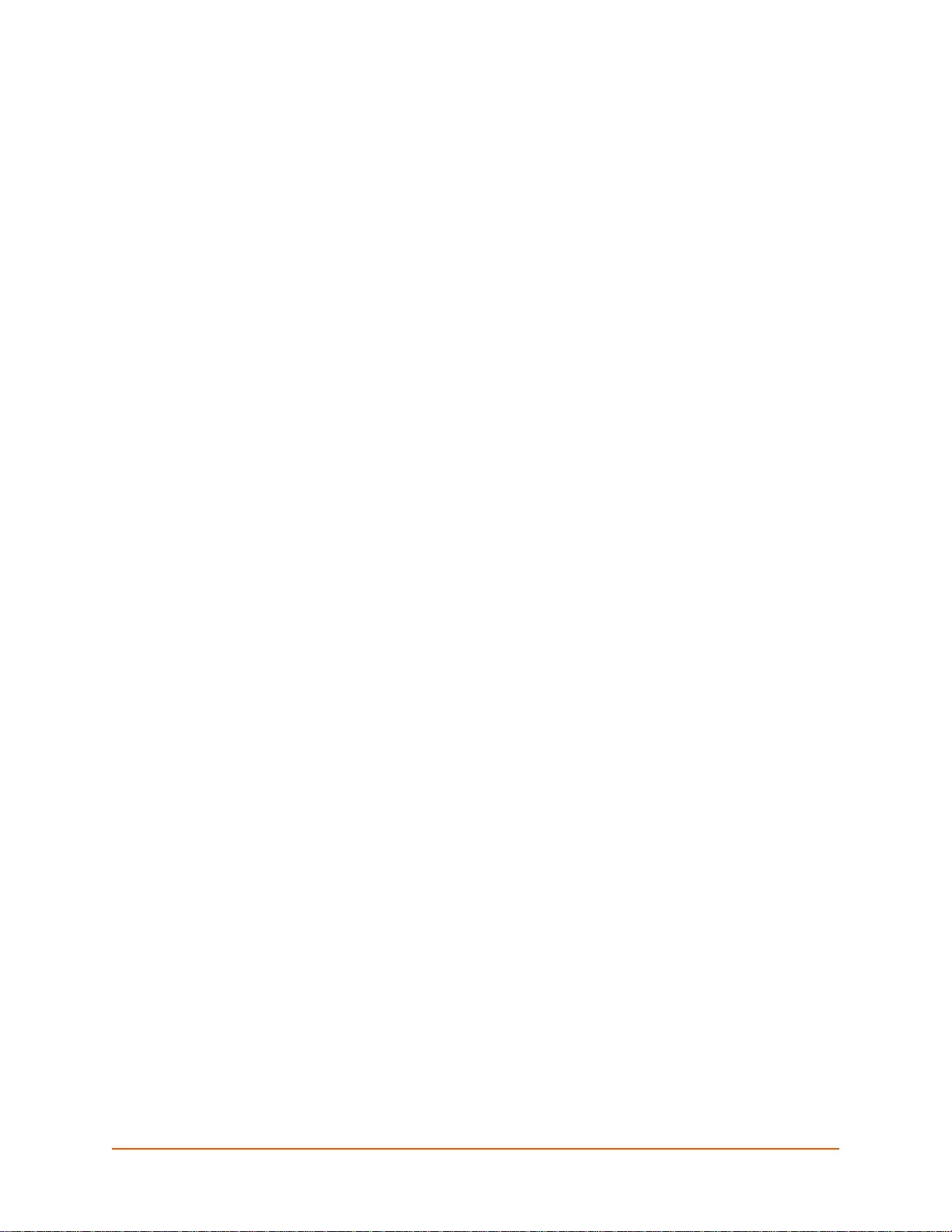
3: Installation of EDS-MD4/8/16 Device Servers
This chapter describes how to install the EDS-MD4, EDS-MD8 and EDS-M D1 6 device ser ve rs.
Package Contents
Your EDS-MD4/8/16 package includes the following items:
One EDS-MD device server (an EDS-MD4, EDS-MD8 or EDS-MD16)
One RJ45 CAT 5E cable (part number 500-207-R) for network connection
One RJ45 cable loopback adapter (par t num ber 500-153)
One power cord
EDS-MD Quick Start Guide
User-Supplied Items
To complete your EDS-MD installation, you need the following items:
RS-232 serial devices that require network connectivity. Each EDS-MD4/8/16 serial port
supports a directly connected RS-232 serial device.
A serial cable for each serial device to be connected to the EDS-MD4/8/16. All devices
attached to the device ports support the RS-232C (EIA-232) standard. Cate gory 5 cabling with
RJ45 connections is used for the device port connections.
Note: To connect an EDS-MD4/8/16 serial port to a DTE device, you need a DTE cable,
such as the one supplied in your EDS-MD package, or an RJ45 patch cable and DTE
adapter. To connect the EDS-MD4/8/16 serial port to a DCE device, you need a DCE
(modem) cable, or an RJ45 patch cable and DCE adapter. For a list of the Lantronix
cables and adapters you can use with the EDS-MD, see the Appendix D: Lantronix
Cables, Adapters and Serial Port Pinouts (on page 93).
An available connection to your Ethernet network and an Ethernet cable.
A working, properly grounded power outlet.
Identifying Hardware Components
Figure 3-1 shows the front of the EDS-MD16. Figure 3-2 shows the back of the EDS-MD4, EDS-
MD8 or EDS-MD16.
EDS-MD User Guide 23
Page 24
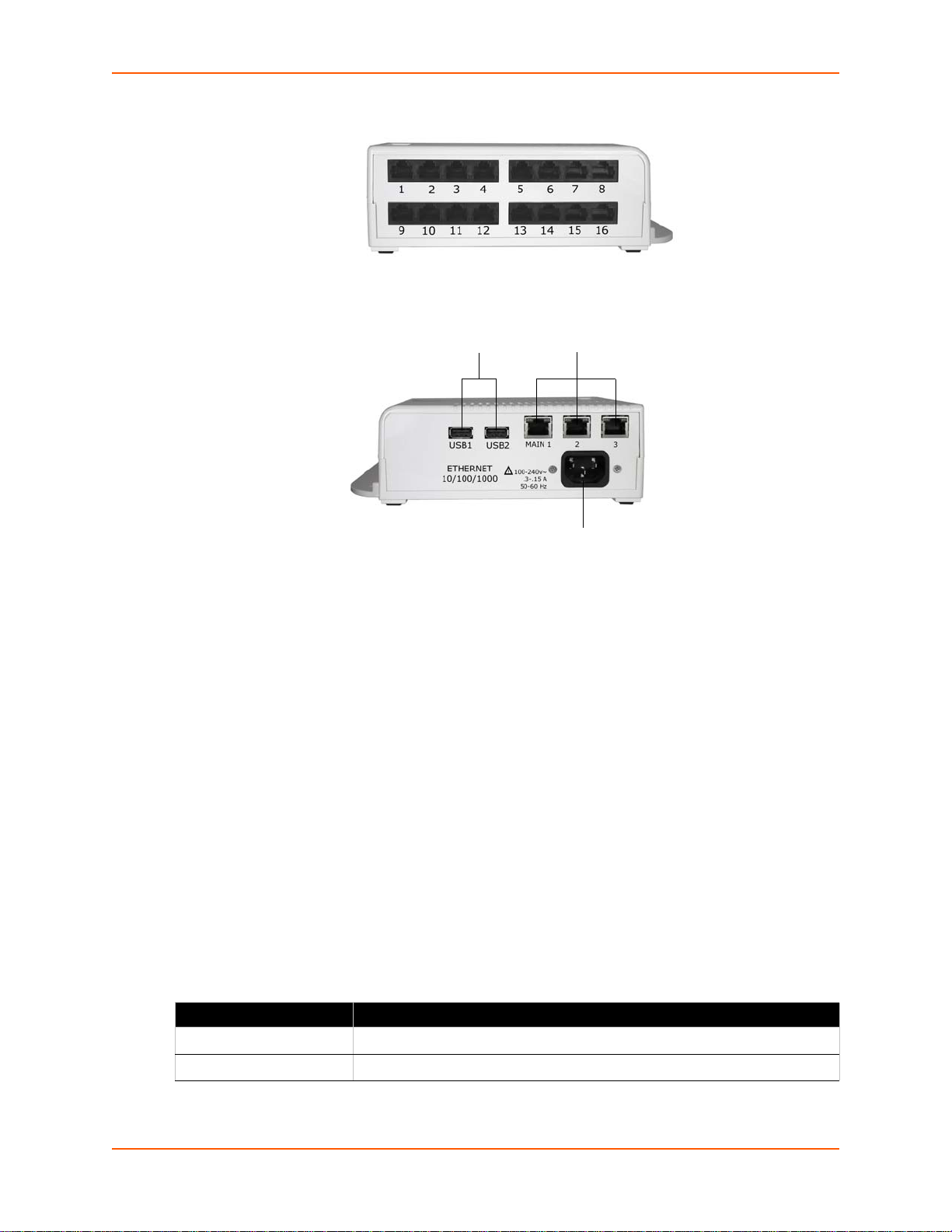
3: Installation of EDS-MD4/8/16 Device Servers
Note: EDS-MD4
has 4 RJ45 Serial
Ports and EDS-MD8
has 8 RJ45 Serial
Ports.
RJ45 Ethernet Ports
USB Port
Power Connector
Note: Ethernet ports
2 and 3 will become
operational with a
future firmware
update.
Figure 3-1 Front View of the EDS-MD16
Figure 3-2 Back View of the EDS-MD4, EDS-MD8 and EDS-MD16
Serial Ports
In the front of the device, the EDS-MD4 has 4 serial ports, the EDS-MD8 has 8 serial ports, and
the EDS-MD16 has 16 serial ports. All are configured as DTE and support up to 921600 baud.
Ethernet Port
The back panel of the EDS-MD4/8/16 provides a network interface via the “Main 1” RJ45 port. This
port can connect to an Ethernet network at 10/100/1000Base-T. The Speed LED on the back of
the EDS-MD shows the connection of the attached Ethernet network. The EDS-MD4/8/16 can be
configured to operate at a fixed Ethernet speed and duplex mode (half- or full-duplex). Otherwise
by default, the EDS-MD auto-negotiates the connection to the Ethernet network.
LEDs
Light-emitting diodes (LEDs) on the EDS-MD show status information.
Each serial port has a corresponding status LED.
The Ethernet port LEDs indicate Speed, Activity, Power, and Status.
The tables below describe the LEDs on the EDS-MD4, EDS-MD8 or EDS-MD16.
Table 3-3 System LEDs on the Top of EDS-MD
LED Description
Steady Green Unit operational.
Off Unit powered down or not operational.
EDS-MD User Guide 24
Page 25
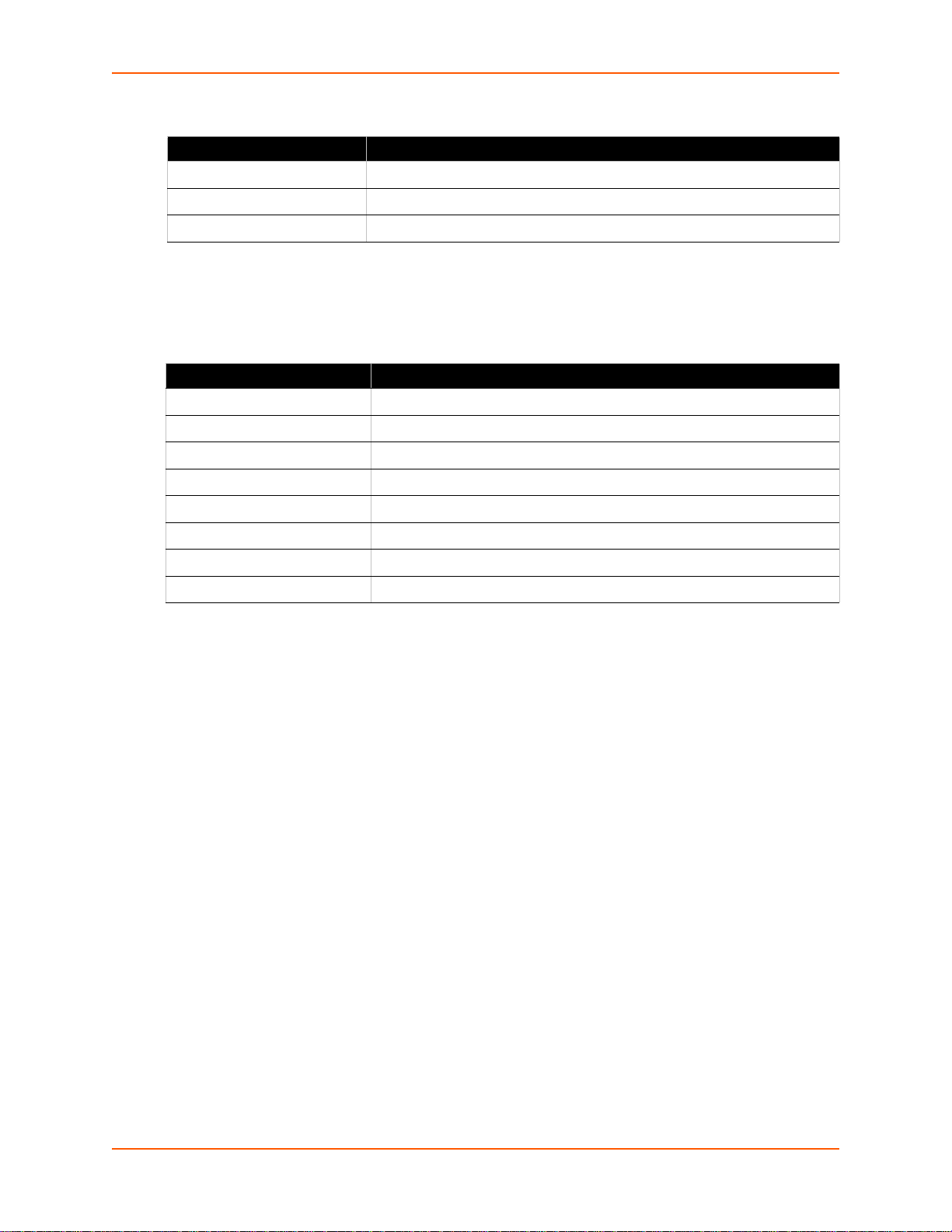
3: Installation of EDS-MD4/8/16 Device Servers
Table 3-4 Serial Indicator LEDs on the Top of EDS-MD
LED Description
Green Indicates there is a tunnel connection to or from the EDS-MD.
Red Not supported.
Off There is no tunnel connection on the serial line.
Note: Number of Serial LEDs correspond with the EDS-MD model number. For
instance, EDS-MD4 has 4 LEDs, EDS-MD8 has 8 LEDs, and EDS-MD16 has 16 LEDs.
Table 3-5 RJ45 LEDs on the Back Panel (Ethernet Indicators).
LED Description
Left LED Green Connected at 1000 Mbps.
Left LED Amber Connected at 100 Mbps.
Left LED Off Connected at 10 Mbps or no link.
Right LED Green (Solid) Full duplex with no activity
Right LED Green (Blinking) Full duplex with activity
Right LED Amber (Solid) Half duplex with no activity.
Right LED Amber (Blinking) Half duplex with activity.
Right LED Off No connection.
Reset to Default Button
The EDS-MD can be restored to factory defaults which includes clearing all networking settings.
The IP address, gateway and netmask are set to all zeros. The reset-to-default button is located
on the side of the housing, accessible with a paper clip or other similar object, through a pin hole.
To restore factory default settings:
1. Power cycle the unit.
2. During the bootup, hold down the reset-to-default button for a mini m um of 25 s econ ds.
3. Release the button. The firmware restores factory default settings to the configuration.
EDS-MD User Guide 25
Page 26
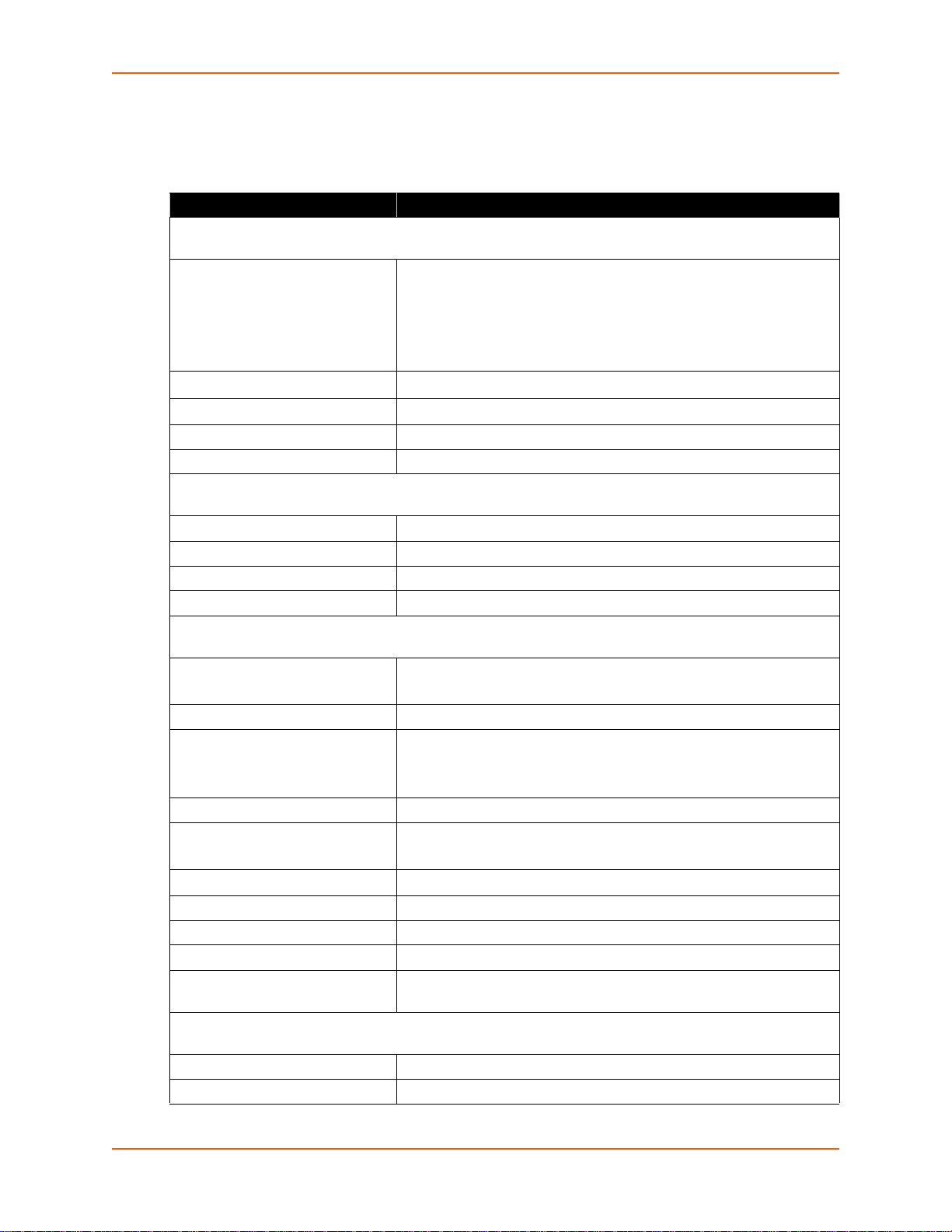
Technical Specification
Category Description
NETWORK INTERFACE
Ethernet Ports 3 RJ45 10Base-T/100Base-TX/1000Base-T Ethernet ports
Left LED Indicator
Right LED Indicator
Isolation from internal circuit 1.5 KVAC
Isolation from adjacent port 1.5 KVAC
USB INTERFACE
USB Ports 2 of USB-A Host, USB 2.0, Full Speed only
Output Capability 0.5 A
Isolation from internal circuit 1.5 KVAC
Isolation from adjacent port 1.5 KVAC
3: Installation of EDS-MD4/8/16 Device Servers
Auto sensing
Automatic MDI/MDI-X crossover
Full duplex IEEE 802.3x flow control
Half-duplex back pressure flow control
See
Table 3-5.
See
Table 3-5.
SERIAL INTERFACE
Serial Ports Options of 4-port, 8-port, 16-port
RS232 Serial Ports DTE via RJ45 connectors
Baud rate Selectable from 300 bps to 921600 bps
Serial Line Formats Characters: 7 or 8 data bits
Stop bits: 1 or 2
Parity: odd, even, none
Modem Control DTR/DSR
Flow Control Hardware: CTS/RTS
Software: XON/XOFF
Serial LED Indicators
Protection from ESD 15kV (human body model)
Isolation from internal circuit 1.5 KVAC
Isolation from adjacent port 1.5 KVAC
Reset-to-Default-Parameters
Switch
POWER RATING
Power Input AC Connector IEC60320 C14 receptacle with no power switch
Power Usage 100-240 VAC, 50/60 HZ, 0.4M
See
Table 3-4.
Side panel pin-hole recessed push button switch
EDS-MD User Guide 26
Page 27
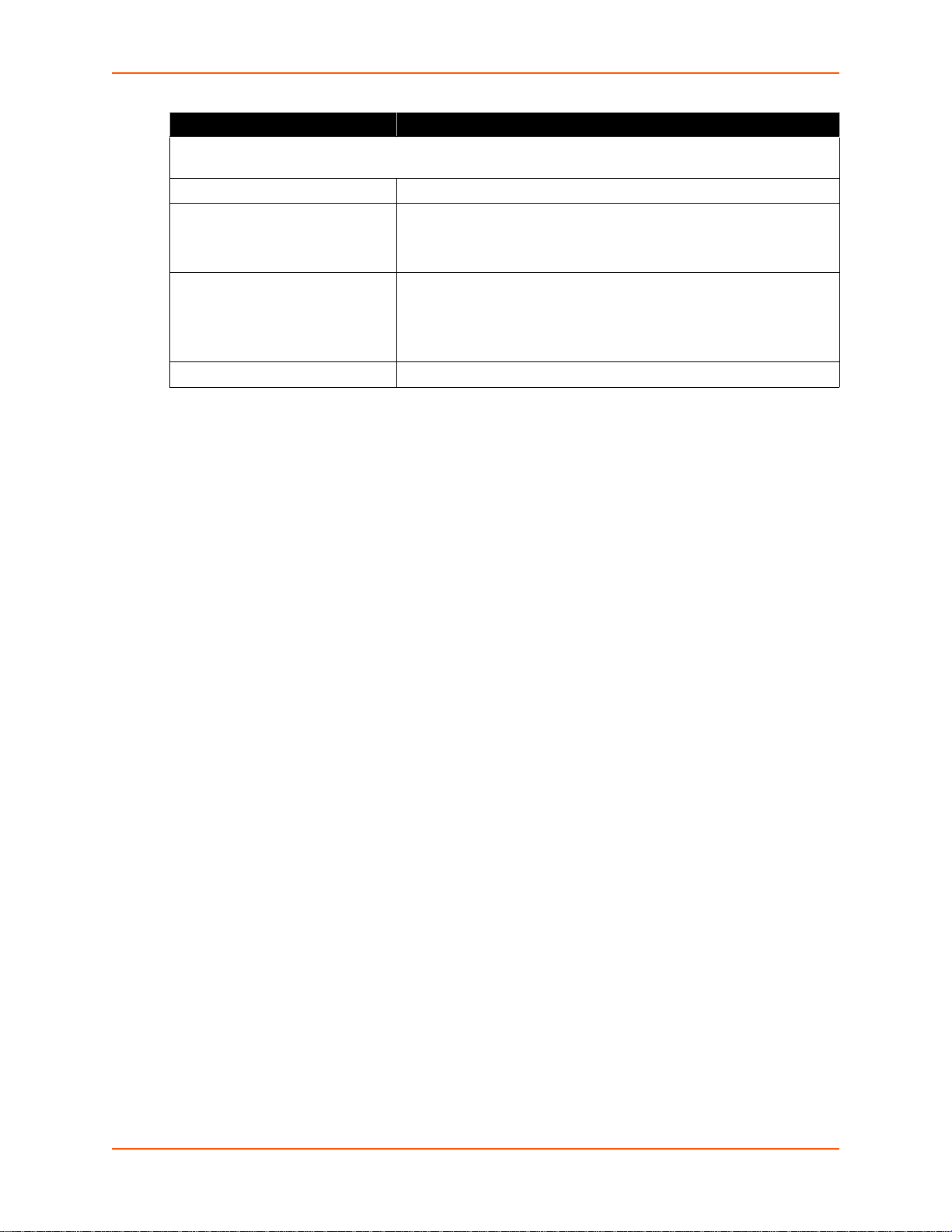
Category (continued) Description
PHYSICALS
Dimensions L x W x H = 8.25 x 7.5 x 2.4 in. (21 x 19 x 6 cm)
Weight 16-port = 2.0 lbs (0.9 Kg)
Environmental Temperature Operating 0° to 55°C (32° to 131°F)
Humidity Operating 20% to 90% relative humidity, non-condensing
Installing the EDS-MD
Finding a Suitable Location
You can install the EDS-MD4, EDS-MD8 or EDS-MD16 either on a shelf, on a desktop or
mounted on the wall.
3: Installation of EDS-MD4/8/16 Device Servers
8-port = 1.8 lbs (0.82 Kg)
4-port = 1.75 lbs (0.8 Kg)
Temperature for Transportation and Storage -30° to 80°C
Humidity 0% to 95% non-condensing
Atmospheric Pressure 50 kPa to 105 kPa
If using AC power, do not use outlets controlled by a wall switch.
Connect the EDS-MD to one or more serial devices
All EDS-MD serial ports support RS-232 devices.
1. Power off the serial devices.
2. Attach a CAT 5 serial cable between th e EDS-MD and your serial device. See Appendix D:
Lantronix Cables, Adapters and Serial Port Pinouts (on page 93), for a list of cables and
adapters you can use.
3. Connect an Ethernet cable between the EDS-MD Ethernet port and your Ethernet network.
4. Insert the power cord into the back of the EDS-MD. Plug the other end into an AC wall outlet.
5. Power up the serial devices.
EDS-MD User Guide 27
Page 28
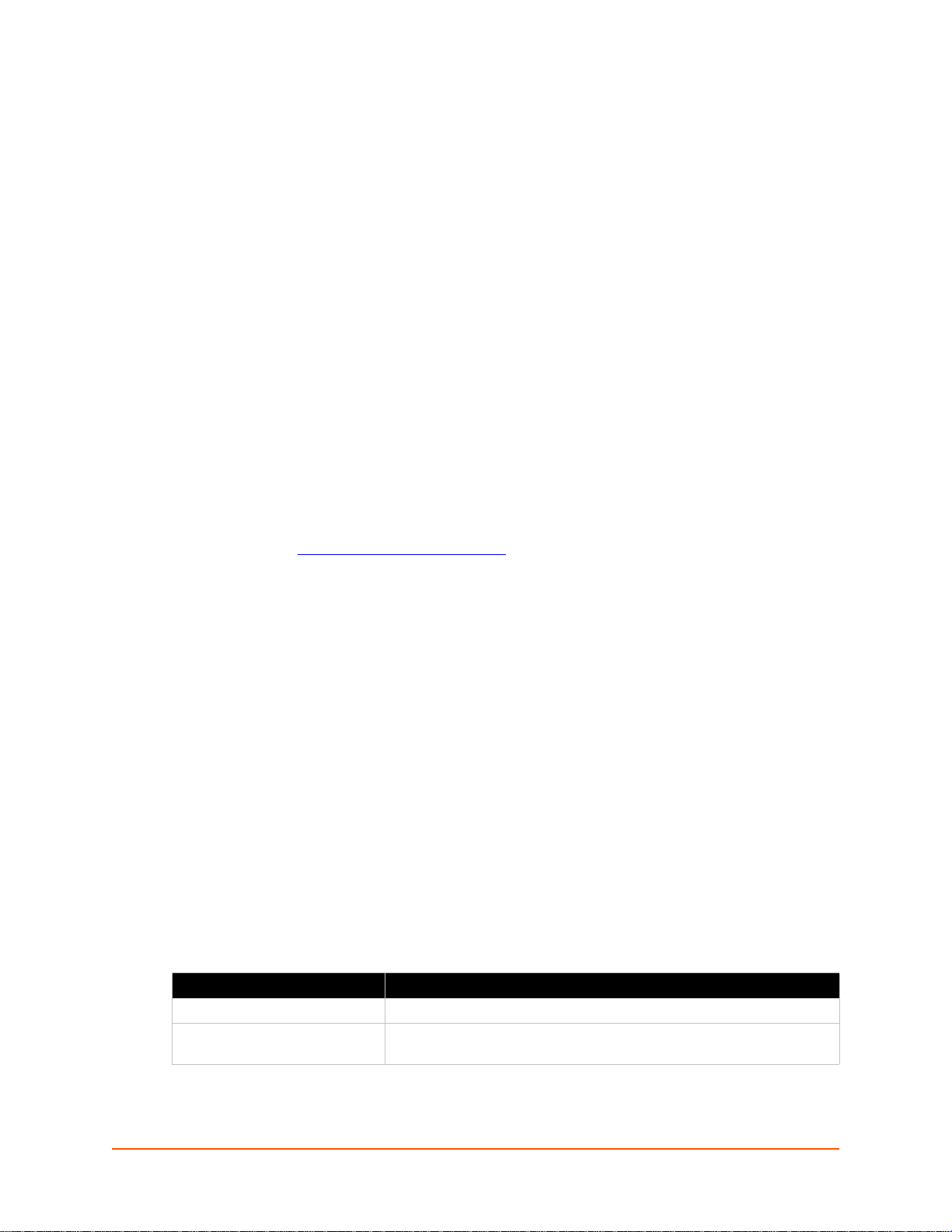
4: Using DeviceInstaller
This chapter covers the steps for locating a EDS-MD4/8/16 unit and viewing its properties and
device details. DeviceInstaller is a free utility program provided by Lantronix that discovers,
configures, upgrades and manages Lantronix Device Servers.
Notes:
For instructions on using DeviceInstaller to configure the IP address and related
settings or for more advanced features, see the DeviceInstaller Online Help.
Auto IP generates a random IP address in the range of 169.254.0.1 to
169.254.255.254, with a netmask of 255.255.0.0, if no BOOTP or DHCP server is
found. These addresses are not routable.
Accessing EDS-MD Using DeviceInstaller
Note: Make note of the MAC address. It is needed to locate the EDS-MD4/8/16 using
DeviceInstaller.
To use the DeviceInstaller utility, first install the latest version from the downloads page on the
Lantronix web site www.lantronix.com/downloads
1. Run the executable to start the installation process and respond to the installation wizard
prompts. (If prompted to select an installation type, select Typical.)
.
2. Click Start -> All Programs -> Lantronix -> DeviceInstaller -> DeviceInstaller.
3. When DeviceInstaller starts, it will perform a network device search. To perform another
search, click Search.
4. Expand the EDS-MD4, EDS-MD8 or EDS-MD16 folder by clicking the + symbol next to the
folder icon. The list of available Lantronix EDS-MD4/8/16 devices appears.
5. Select the EDS-MD4/8/16 unit by expanding its entry and clicking on its IP address to view its
configuration.
6. On the right page, click the Device Details tab. The current EDS-MD4/8/16 configuration
appears. This is only a subset of the full configuration; the full configura tion may b e accessed
via Web Manager, CLI or XML.
Device Detail Summary
Note: The settings are Display Only in this table unless otherwise noted
Current Settings Description
Name Name identifying the EDS-MD.
DHCP Device Name
The name associated with the EDS-MD module’s current IP address, if
the IP address was obtained dynamically.
EDS-MD User Guide 28
Page 29
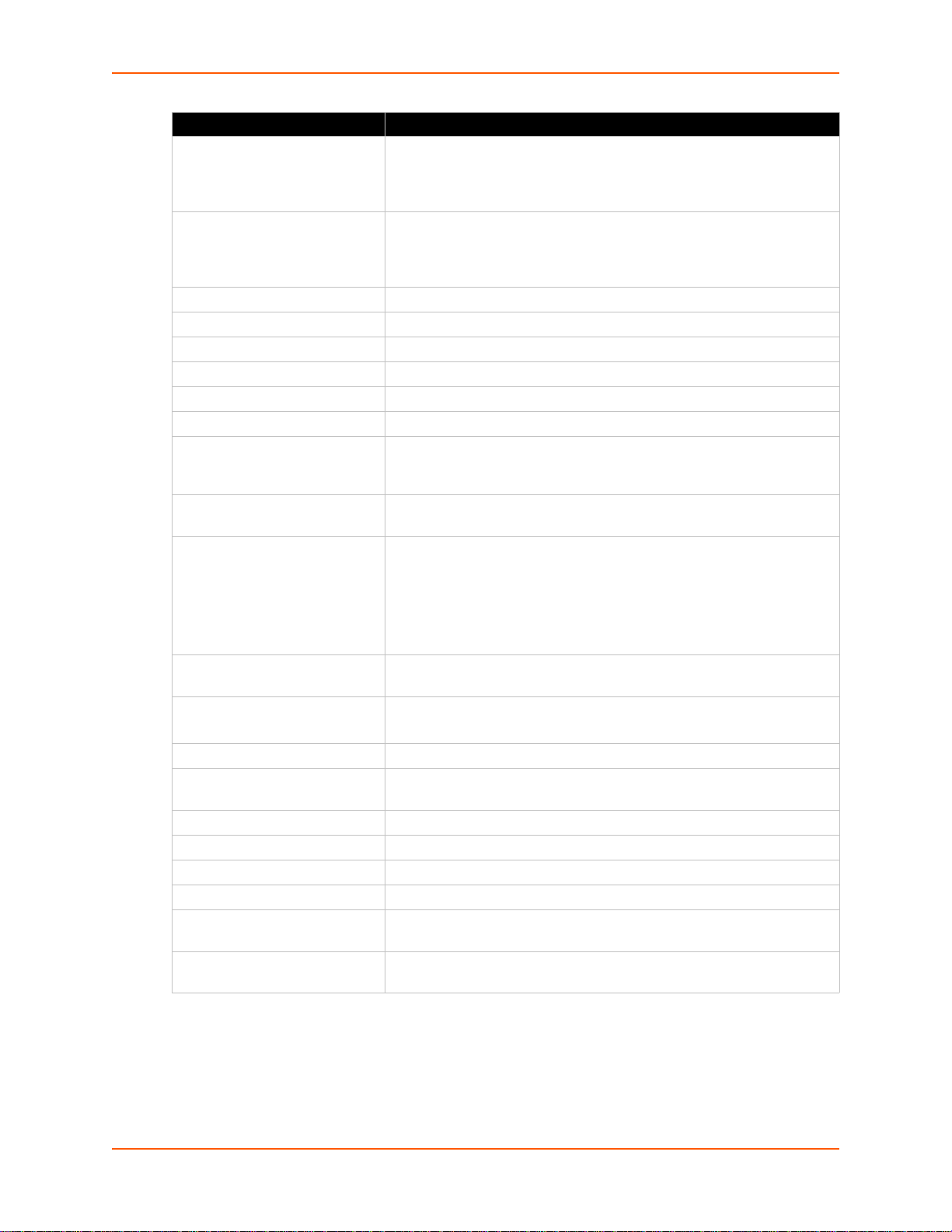
4: Using DeviceInstaller
Current Settings (continued) Description
Configurable field. Enter a group to categorize the EDS-MD. Double-
Group
Comments
Device Family Shows the EDS device family type as “EDS”.
Type Shows the device type as “EDS-MD”.
ID Shows the EDS-MD ID embedded within the unit.
Hardware Address Shows the EDS-MD hardware (MAC) address.
Firmware Version Shows the firmware currently installed on the EDS-MD.
Extended Firmware Version Provides additional information on the firmware version.
Online Status
IP Address
IP Address was Obtained
Subnet Mask
Gateway
Number of Ports Shows the number of serial ports on this EDS-MD.
Supports Configurable Pins
Supports Email Triggers Shows True, indicating email triggers are available on the EDS-MD.
Telnet Enabled Indicates whether Telnet is enabled on this EDS-MD.
Telnet Port Shows the EDS-MD port for Telnet sessions.
Web Enabled Indicates whether Web Manager access is enabled on this EDS-MD.
Web Port
Firmware Upgradable
click the field, type in the value, and press Enter to complete. This group
name is local to this PC and is not visible on other PCs or laptops using
DeviceInstaller.
Configurable field. Enter comments for the EDS-MD. Double-click the
field, type in the value, and press Enter to complete. This description or
comment is local to this PC and is not visible on other PCs or laptops
using DeviceInstaller.
Shows the EDS-MD status as Online, Offline, Unreachable (the EDSMD is on a different subnet), or Busy (the EDS-MD is currently
performing a task).
Shows the EDS-MD current IP address. To change the IP address, click
the Assign IP button on the DeviceInstaller menu bar.
Appears “Dynamically” if the EDS-MD automatically received an IP
address (e.g., from DHCP). Appears “Statically” if the IP address was
configured manually.
If the IP address was assigned dynamically, the following fields appear:
Obtain via DHCP with values of True or False.
Obtain via BOOTP with values of True or False.
Shows the subnet mask specifying the network segment on which the
EDS-MD resides.
Shows the IP address of the router of this network.
There is no default.
Shows False, indicating configurable pins are not available on the EDSMD.
Shows the EDS-MD port for Web Manager configuration (if Web
Enabled field is True).
Shows True, indicating the EDS-MD firmware is upgradable as newer
versions become available.
EDS-MD User Guide 29
Page 30
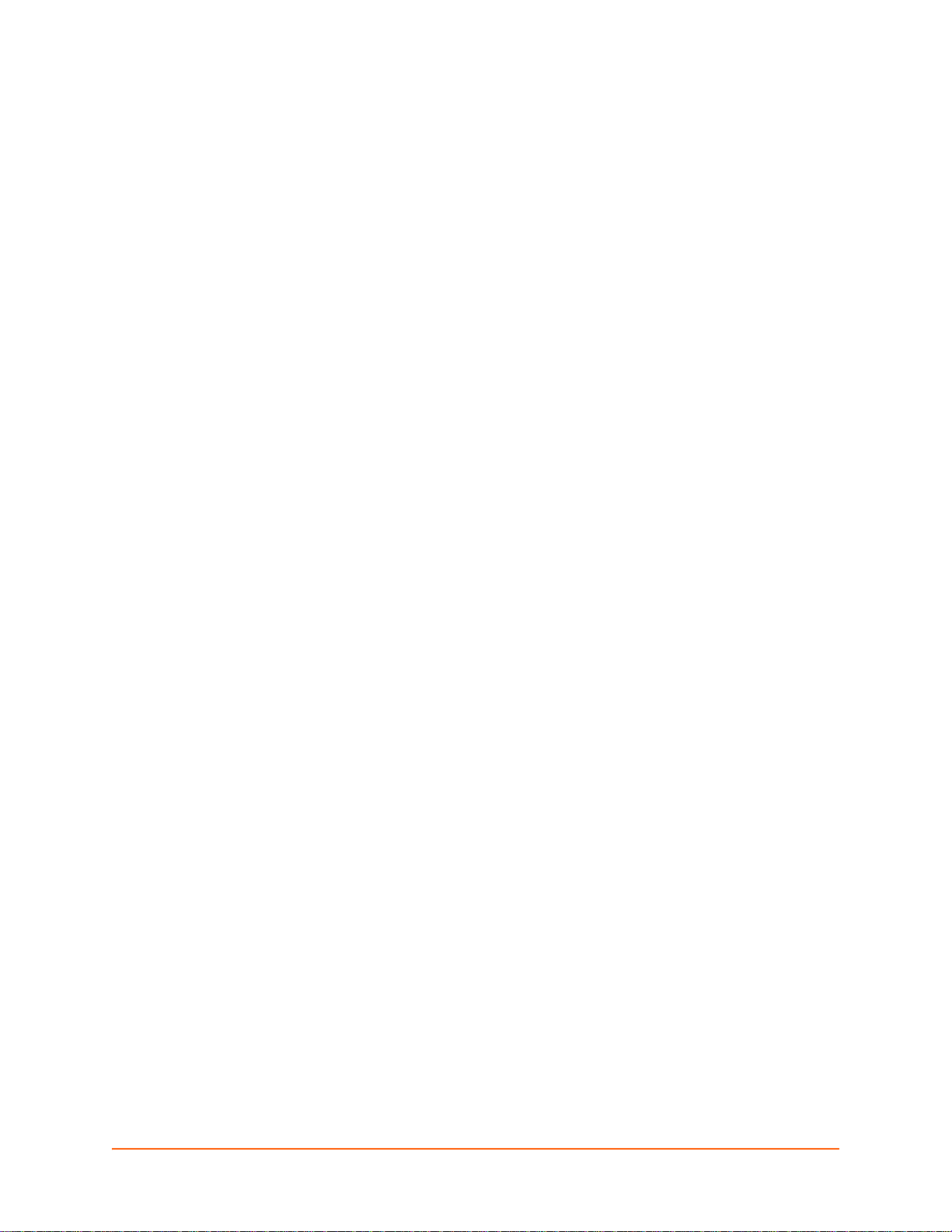
5: Configuration Using Web Manager
This chapter describes how to configure the EDS-MD4, EDS-MD8 and EDS-MD16 using Web
Manager, the Lantronix browser-based configuration tool. The unit’s configuration is stored in
nonvolatile memory and is retained without power. All changes take effect immediately, unless
otherwise noted. It contains the following sections:
Accessing Web Manager
Web Manager Page Components
Navigating the Web Manager
Accessing Web Manager
Note: You can also access the Web Manager by selecting the Web Configuration tab on
the DeviceInstaller window.
To access Web Manager, perform the following steps:
1. Open a standard web browser. Lantronix supports the latest version of Internet Explorer,
Mozilla Suite, Mozilla Firefox, Safari, Chrome or Opera.
2. Enter the IP address of the EDS-MD4/8/16 in the address ba r. The IP address may have been
assigned manually using DeviceInstaller (see the EDS-MD Quick Start Guide) or automatically
by DHCP.
3. Enter your username and password.The factory-default username is “admin” and the
password is “PASS.” The Device Status web page displays configuration, network settings,
line settings, tunneling settings, and product information.
Note: The Logout button is available on any web page. Logging out of the web page
would force re-authentication to take place the next time the web page is accessed.
EDS-MD User Guide 30
Page 31

5: Configuration Using Web Manager
Device Status Page
The Device Status page is the first page that appears after you log into the Web Manager. It also
appears when you click Status in the Main Menu.
EDS-MD User Guide 31
Page 32

Web Manager Page Components
Menu Bar
Links to
subpages
Items to
configure
Header
Information
and Help Area
Configuration and/or Status Area
Footer
Logout
button
The layout of a typical Web Manager page is below.
Figure 5-1 Components of the Web Manager Page
5: Configuration Using Web Manager
The menu bar always appears at the left side of the page, regardless of the page shown. The
menu bar lists the names of the pages available in the Web Mana ger. To bring up a page, click it in
the menu bar.
The main area of the page has these additional sections:
At the very top, many pages, such as the one in the example above, enable you to link to
sub pages. On some pages, you must also select the item you are configuring, such as a
line or a tunnel.
In the middle of many pages, you can select or enter new configuration settings. Some
pages show status or statistics in this area rather than allow you to enter settings.
At the bottom of most pages, the current configuration is displayed. In some cases, you
can reset or clear a setting.
EDS-MD User Guide 32
Page 33

The information or help area shows information or instructions associated with the page.
A Logout link is available at the upper right corner of every web page. In Chrome or
Safari, it is necessary to close out of the browser to completely logout. If necessary,
reopen the browser to log back in.
The footer appears at the very bottom of th e pa ge . It co ntain s copyri ght in fo rm ation and a
link to the Lantronix home page.
Navigating the Web Manager
The Web Manager provides an intuitive point-and-click interface. A menu bar on the left side of
each page provides links you can click to navigate from one page to another. Some pages are
read-only, while others let you change configuration settings.
Note: There may be times when you must reboot the EDS-MD4/8/16 for the new
configuration settings to take effect. The chapters that follow indicate when a change
requires a reboot. Anytime you reboot the unit, this operation will take some time to
complete. Please wait a minimum of 5 seconds after rebooting the unit before attempting
to make any subsequent connections.
5: Configuration Using Web Manager
Web Manager Page Description See
Page
Status Shows product information and network, line, and tunneling settings. 31
CLI Shows Command Line Interface (CLI) statistics and lets you change the
current CLI configuration settings.
Diagnostics Lets you perform various diagnostic procedures. 70
DNS Shows the current configuration of the DNS subsystem and the DNS cache. 52
Email Shows email statistics and lets you clear the email log, configure email
settings, and send an email.
Filesystem Shows file system statistics and lets you browse the file system to view a file,
create a file or directory, upload files using HTTP, copy a file, move a file, or
perform TFTP actions.
FTP Shows statistics and lets you change the current configuration for the File
Transfer Protocol (FTP) server.
Host Lets you view and change settings for a host on the network. 50
HTTP Shows HyperText Transfer Protocol (HTTP) statistics and lets you change the
current configuration and authentication settings.
Line Shows statistics and lets you change the current configuration and Command
mode settings of a serial line.
Network Shows status and lets you configure the network interface. 46
Protocol Stack Lets you perform lower level network stack-specific activities. 67
76
75
65
53
54
35
Query Port Lets you change configuration settings for the query port. 69
RSS Lets you change current Really Simple Syndication (RSS) settings . 56
SSH Lets you change the configuration settings for SSH server host keys, SSH
server authorized users, SSH client known hosts, and SSH client users.
SSL Lets you upload an existing certificate or create a new self-signed certificate. 61
58
EDS-MD User Guide 33
Page 34

5: Configuration Using Web Manager
Web Manager Page
(continued)
Syslog Lets you specify the severity of events to log and the server and ports to
System Lets you reboot device, restore factory defaults, upload new firmware, and
Terminal Lets you change current settings for a terminal. 49
Tunnel Lets you change the current configuration settings fo r a tunnel. 37
VIP Lets you configure Virtual IP addresses to be used in Tunnel Accept Mode
XML Lets you export XML configuration and status records, and import XML
Description See
Page
53
which the syslog should be sent.
74
change the device long and short names.
91
and Tunnel Connect Mode.
78
configuration records.
EDS-MD User Guide 34
Page 35

6: Line and Tunnel Settings
The EDS-MD4, EDS-MD8 and EDS-MD16 contains four, eight or sixteen Lines, depending on the
specific model. All lines use standard RS232 serial ports.
RS232/RS485
All lines can be configured to operate in the following modes:
RS232
All serial settings such as Baud Rate, Parity, Data Bits, etc, apply to these Lines.
Line Settings
The Line Settings allow configuration of the serial Lines (ports) .
Some settings may be specific to only certain Lines. Such settings are noted below.
Table 6-1 Line Configuration Settings
Line Settings Description
Name Enter a name or short description for the line, if desired. By default, there is no name
specified. A name that contains white space must be quoted.
State Select to Enable or Disable the operational state of the Line. The default is Enable.
Protocol Set the operational protocol for the Line. The default is Tunnel. Choices are:
None
Tunnel = Serial-Network tunneling protocol.
Baud Rate Set the Baud Rate (speed) of the Line. The default is 9600.
Any set speed between 300 and 921600 may be selected: 300, 600, 1200, 2400,
4800, 9600, 19200, 38400, 57600, 115200, 230400, 460800, 921600. When
selecting a Custom baud rate, you may manually enter any value between 300 and
5000000.
Note: Custom baud rates are not supported when a line is configured for Command
Mode.
Parity Set the Parity of the Line. The default is None.
Data Bits Set the number of data bits for the Line. The default is 8.
Stop Bits Set the number of stop bits for the Line. The default is 1.
Flow Control Set the flow control for the Line. The default is None.
Xon Char Set Xon Char to be used when Flow Con trol is set to Software. Prefix decimal with \
or prefix hexadecimal with 0x or prefix a single control character <control>.
Xoff Char Set Xoff Char to be used when Flow Control is set to Software. Prefix decimal with \
or prefix hexadecimal with 0x or prefix a single control character <control>.
Gap Timer Set the Gap Timer delay to Set the number of millise conds to pass from the last
character received before the driver forwards the received serial bytes. By default,
the delay is four character periods at the current baud rate (minimum 1 msec).
Threshold Set the number of threshold bytes which need to be received in order for the driver to
forward received characters.
EDS-MD User Guide 35
Page 36

Table 6-2 Line Command Mode Settings
6: Line and Tunnel Settings
Line Command
Description
Mode Settings
Mode Set the Command Mode state of the Line. When in Command Mode, a CLI session
operates exclusively on the Line. Choices are:
Always
User Serial String
Disabled
Note: In order to enable Command Mode on the Line, Tunneling on the Line must
be Disabled (both Connect and Accept modes). Also, custom baud rates are not
supported in Command Mode.
Wait Time Enter the amount of time to wait during boot time for the Serial String. This timer
starts right after the Signon Message has been set on the Serial Line and applies
only if mode is “Use Serial String”.
Serial String Enter the Text or Binary string of bytes that must be read on th e Serial Line during
boot time in order to enable Command Mode. It may contain a time element to
specify a required delay in milliseconds x, formed as {x}. Applies only if mode is
“User Serial String”. It may contain a binary character(s) of the form [x]. For
example, use decimal [12] or hex [0xc].
Echo Serial String Select Enable or Disable for Echo Serial String. Applies only if mode is “User Serial
String”. Select enable to echo received characters backed out on the line while
looking for the serial string.
Signon Message Enter the string of bytes to be sent to the Serial Line during boot time. It may contain
a binary character(s) of the form [x]. For example, use decimal [12] or hex [0xc].
To Configure Line Settings
Note: The following section describes the steps to view and configure Line 1 settings;
these steps apply to other line instances of the device.
Using Web Manager
To configure a specific line, click Line in the menu and select Line 1 -> Configuration (Table
6-1).
To configure a specific line in Command Mode, click Line in the menu and select Line 1 ->
Command Mode (Table 6-2).
Using the CLI
To enter Line 1 command level: enable -> line 1
Using XML
Include in your file: <configgroup name="line" instance="1">
Include in your file: <configgroup name="serial command mode" instance="1">
To View Line Statistics
Using Web Manager
To view statistics for a specific line, click Line in the menu and select Line 1 -> Statistics.
EDS-MD User Guide 36
Page 37

Using the CLI
To view Line statistics: enable -> line 1, show statistics
Using XML
Include in your file: <statusgroup name=”line” instance=”1”>
Tunnel Settings
Tunneling allows serial devices to communicate over a network, without “being aware” of the
devices which establish the network connection between them. Tunneling parameters are
configured using the Tunnel menu and subme nus.The Tunne l setti ngs a llow you to con figur e how
the Serial-Network tunneling operates. Tunneling is available on all ser ial Lines. The connections
on one serial Line are separate from those on another serial port.
Note: The following section describes the steps to view and configure Tunnel 1 settings;
these steps apply to other tunnel instance s of the de vic e.
Serial Settings
These serial settings for the tunnel apply to the Serial Line interface. The Line Settings and
Protocol are displayed for informational purposes and must be configured from the Line settings.
6: Line and Tunnel Settings
Table 6-3 Tunnel Serial Settings
Tunnel Serial
Settings
Line Settings Line Settings information here is display only. Go to the section, To Configure
Protocol Protocol information here is display only. Go to the section, To Configure
DTR Select the conditions in which the Data Terminal Ready (DTR) control signal
Description
Line Settings to modify these settings.
Line Settings to modify these settings.
on the Serial Line are asserted. Choices are:
Unasserted
TruPort = the DTR is asserted whenever either a connect or an accept
mode tunnel connection is active with the Telnet Protocol RFC2217 saying
that the remote DSR is asserted.
Asserted while connected = the DTR is asserted whenever either a
connect or an accept mode tunnel connection is active.
Continuously asserted
To Configure Tunnel Serial Settings
Using Web Manager
To configure the Serial Settings for a specific tunnel, click Tunnel in the menu and select
Tunnel 1 -> Serial Settings.
EDS-MD User Guide 37
Page 38

6: Line and Tunnel Settings
Using the CLI
To enter Tunnel 1 command level: enable -> tunnel 1 -> serial
Using XML
Include in your file: <configgroup name=”tunnel serial” instance=”1”>
Packing Mode
With Packing, data from the serial Line is not sent over the network immediately. Instead, data is
queued and sent in segments, when either the timeout or byte threshold is reached. Packing
applies to both Accept and Connect Modes.
Table 6-4 Tunnel Packing Mode Settings
Tunnel Packing Mode
Description
Settings
Mode Configure the Tunnel Packing Mode. Choices are:
Disable = Data not packed.
Timeout = data sent after timeout occurs.
Send Character = data sent when the Send Character is read on the Serial
Line.
Threshold Set the threshold (byte count). If the received serial data reaches this
threshold, then the data will be sent on the network. Valid range is 100 to
1450 bytes. Default is 512.
Timeout Set the timeout value, in milliseconds, after the first character is received on
the serial Line, before data is sent on the network. Valid range is 1 to 30000
milliseconds. Default is 1000.
Send Character Enter Control Characters in any of the following forms:
<control>J
0xA (hexadecimal)
\10 (decimal)
If used, the Send Character is a single printable character or a control
character that, when read on the Serial Line, forces the queued data to be
sent on the network immediately.
Trailing Character Enter Control Characters in any of the following forms:
<control>J
0xA (hexadecimal)
\10 (decimal).
If used, the Trailing Character is a single printable character or a control
character that is injected into the outgoing data stream right after the Send
Character. Disable the Trailing Character by blanking the field (setting it to
<None>).
To Configure Tunnel Packing Mode Settings
Using Web Manager
To configure the Packing Mode for a specific tunnel, click Tunnel in the menu and select
Tunnel 1 -> Packing Mode.
EDS-MD User Guide 38
Page 39

6: Line and Tunnel Settings
Using the CLI
To enter the Tunnel 1 Packing command level: enable -> tunnel 1 -> packing
Using XML
Include in your file: <configgroup name="tunnel packing" instance="1">
Accept Mode
In Accept Mode, the EDS-MD4/8/16 listens (waits) for incoming connections from the network. A
remove node on the network initiates the connection.
The configurable local port is the port the remote device connects to for this connection. There is
no remote port or address. Supported serial lines and associated local port numbe rs progress
sequentially in matching value. For instance, the default local port is 10001 for serial line 1 and the
default local port for serial line 2 is 10002, and so on for the number of serial lines supported.
Serial data can still be received while waiting for a network connection, keeping in mind serial data
buffer limitations.
Table 6-5 Tunnel Accept Mode Settings
Tunnel Accept Mode
Description
Settings
Mode Set the method used to start a tunnel in Accept mode. Choices are:
Disable = do not accept an incoming connection.
Always = accept an incoming connection. (default)
Any Character = start waiting for an incoming connection when any
character is read on the serial line.
Start Character = start waiting for an incoming connection when the
start character for the selected tunnel is read on the serial line.
Modem Control Asserted = start waiting for an incoming connection as
long as the Modem Control pin (DSR) is asserted on the serial line until
a connection is made.
Modem Emulation = start waiting for an incoming connection when
triggered by modem emulation AT commands. Connect mode must
also be set to Modem Emulation.
Local Port Set the port number for use as the network local port. The default local port
number for each supported serial line number progresses sequentially in
equal value so that Tunnel X : 1000X. For example:
Tunnel 1 : 10001
Tunnel 2 : 10002
Protocol Select the protocol type for use with Accept Mode:
SSH
SSL
TCP (default protocol)
TCP AES
Telnet
TCP Keep Alive Enter the time, in milliseconds, theEDS-MD waits during a silent
connection before checking if the currently connected network device is
still on the network. If the unit then gets no response after 1 attempt, it
drops the connection. Enter 0 to disable.
EDS-MD User Guide 39
Page 40

6: Line and Tunnel Settings
Tunnel Accept Mode
Description
Settings (continued)
Flush Serial Set whether the serial Line data buffer is flushed upon a new network
connection. Choices are:
Enabled = serial data buffer is flushed on network connection
Disabled = serial data buffer is not flushed on network connection
(default)
Block Serial Set whether Block Serial is enabled for debugging purposes. Choices are:
Enabled = if Enabled, incoming characters from the Serial Line will not
be forwarded to the network. Instead, they will be buffered and will
eventually flow off the Serial Line if hardware or software flow control is
configured.
Disabled = this is the default setting; incoming characters from the
Serial Line are sent on into the network. Any buffered characters are
sent first.
Block Network Set whether Block Network is enabled for debugging purposes. Choices
are:
Enabled = if Enabled, incoming characters from the network will not be
forwarded to the Serial Line. Instead, they will be buffered and will
eventually flow off the network side.
Disabled = this is the default setting; incoming characters from the
network are sent on into the Serial Line. Any buffered characters are
sent first.
Password Enter a password. This password can be up to 31 characters in length and
must contain only alphanumeric characters and punctuation. When set,
clients must send the correct password string to the unit within 30 seconds
from opening network connection in order to enable data transmission.
The password sent to the unit must be terminated with one of the following:
0A (Line Feed)
00 (Null)
0D 0A (Carriage Return/Line Feed)
0D 00 (Carriage Return/Null)
If, Prompt for Password is set to Enabled, the user will be prompted for
the password upon connection.
Email on Connect Select an email profile number to which an email notification will be sent
upon the establishment of an accept mode tunnel.
Email on Disconnect Select an email profile number to which an email notification will be sent
upon the disconnection of an accept mode tunnel.
To Configure Tunnel Accept Mode Settings
Using Web Manager
To configure the Accept Mode for a specific tunnel, click Tunnel in the menu and select
Tunnel 1 -> Accept Mode.
Using the CLI
To enter Tunnel 1 Accept Mode command level: enable -> tunnel 1 -> accept
Using XML
Include in your file: <configgroup name="tunnel accept" instance="1">
EDS-MD User Guide 40
Page 41

6: Line and Tunnel Settings
Connect Mode
In Connect Mode, theEDS-MD4/8/16 continues to attempt an outgo ing connection on the n etwork,
until established. If the connection attempt fails or the connection drops, then it retries after a
timeout. The remote node on the network must listen for the Connect Mode’s connection.
For Connect Mode to function, it must be enabled, have a r emote station (no de) configured , and a
remote port configured (TCP or UDP). When established, Connect Mode is always on. Enter the
remote station as an IP address or DNS name. TheEDS-MD4/8/16 will not make a connection
unless it can resolve the address.
For Connect Mode using UDP, theEDS-MD4/8/16 accepts packets from any device on the
network. It will send packets to the last device that sent it packets.
Note: The Port in Connect Mode is not the same port configured in Accept Mode.
The TCP keepalive time is the time in which probes are periodically sent to the other end of the
connection. This ensures the other side is still connected.
Table 6-6 Tunnel Connect Mode Settings
Tunnel Connect Mode
Settings
Mode Set the method to be used to attempt a connection to a remote host or
Local Port Enter an alternative Local Port. The Local Port is set to <Random> by
Host 1 Click on the displayed information to expand it for editing. If <None> is
Reconnect Timer Set the value of the reconnect timeout (in milliseconds) for outgoing
Flush Serial Data Set whether the serial Line data buffer is flushed upon a new network
Description
device. Choices are:
Disable = an outgoing connection is never attempted. (default)
Always = a connection is attempted until one is made. If the connection
gets disconnected, the EDS-MD retries until it makes a connection.
Any Character = a connection is attempted when any character is read
on the serial line.
Start Character = a connection is attempted when the start character for
the selected tunnel is read on the serial line.
Modem Control Asserted = a connection is attempted as long as the
Modem Control pin (DSR) is asserted, until a connection is made.
Modem Emulation = a connection is attempted when triggered by
modem emulation AT commands.
default but can be overridden. Blank the field to restore the default.
displayed, clicking it will allow you to configure a new host. At least one Host
is required to enable Connect Mode as this information is necessary to
connect to that host.
connections established by the device. Valid range is 1 to 65535
milliseconds. Default is 15000.
connection. Choices are:
Enabled = serial data buffer is flushed on network connection
Disabled = serial data buffer is not flushed on network connection
(default)
EDS-MD User Guide 41
Page 42

6: Line and Tunnel Settings
Tunnel Connect Mode
Settings (continued)
Block Serial Set whether Block Serial is enabled for debugging purposes. Choices are:
Block Network Set whether Block Network is enabled for debugging purposes. Choices are:
Email on Connect Select an email profile number to which an email notification will be sent
Email on Disconnect Select an email profile number to which an email notification will be sent
Description
Enabled = If Enabled, incoming characters from the Serial Line will not be
forwarded to the network. Instead, they will be buffered and will
eventually flow off the Serial Line if hardware or software flow control is
configured.
Disabled = this is the default setting; incoming characters from the Serial
Line are sent on into the network. Any buffered characters are sent first.
Enabled = If Enabled, incoming characters from the network will not be
forwarded to the Serial Line. Instead, they will be buffered and will
eventually flow off the network side.
Disabled = this is the default setting; incoming characters from the
network are sent on into the Serial Line. Any buffered characters are sent
first.
upon the establishment of an accept mode tunnel.
upon the disconnection of an accept mode tunnel.
To Configure Tunnel Connect Mode Settings
Using Web Manager
To configure the Connect Mode for a specific tunnel, click Tunnel in the menu and select
Tunnel 1 -> Connect Mode.
Using the CLI
To enter the Tunnel 1 Connect Mode command level: enable -> tunnel 1 -> connect
Using XML
Include in your file: <configgroup name="tunnel connect" instance="1">
Disconnect Mode
Specifies the optional conditions for disconnecting any Accept Mode or Connect Mode connection
that may be established. If any of these conditions are selected but do not occur and the network
disconnects to the device, a Connect Mode connection will attempt to reconnect. However, if none
of these conditions are selected, a closure from the network is taken as a disconnect.
Table 6-7 Tunnel Disconnect Mode Settings
Tunnel Disconnect
Mode Settings
Stop Character Enter the Stop Character which when received on the Serial Line, disconnects
Description
the tunnel. The Stop Character may be designated as a single printable
character or as a control character. Control characters may be input in any of
the following forms: <control>J or 0xA(hexadercimal) or \10 (decimal).
Disable the Stop Character by blanking the field to set it to <None>.
EDS-MD User Guide 42
Page 43

6: Line and Tunnel Settings
Tunnel Disconnect
Description
Mode Settings
Modem Control Set whether Modem Control enables disconnect when the Modem Control pin
is not asserted on the Serial Line. Choices are:
Enabled
Disabled (default)
Timeout Enter the number of milliseconds a tunnel may be idle before disconnection.
The value of zero disables the idle timeout.
Flush Serial Data Set whether to flush the Serial Line when the Tunnel is disconnected. Choices
are:
Enabled
Disabled (default)
To Configure Tunnel Disconnect Mode Settings
Using Web Manager
To configure the Disconnect Mode for a specific tunnel, click Tunnel in the menu and select
Tunnel 1 -> Disconnect Mode.
Using the CLI
To enter the Tunnel 1 Disconnect command level: enable -> tunnel 1 -> disconnect
Using XML
Include in your file: <configgroup name=”tunnel disconnect” instance=”1”>
Modem Emulation
Some older equipment is designed to attach to a serial por t and dial into a network with a mod em.
This equipment uses AT commands to control the connection. For compatibility with these older
devices on modern networks, our product mimics the behavior of the modem.
Table 6-8 Tunnel Modem Emulation Settings
Tunnel Modem
Emulation Settings
Echo Pluses Set whether the pluses will be echoed back during a “pause +++ pause”
Echo Commands Set whether characters read on the Serial Line will be echoed, while the Line
Verbose Response Set whether Modem Response Codes are sent out on the Serial Line.
Description
escape sequence on the Serial Line. Choices are:
Enabled
Disabled (default)
is in Modem Command Mode. Choices are:
Enabled
Disabled (default)
Choices are:
Enabled
Disabled (default)
EDS-MD User Guide 43
Page 44

6: Line and Tunnel Settings
Tunnel Modem
Description
Emulation Settings
Response Type Select a representation for the Modem Response Codes sent out on the Serial
Line. Choices are:
Text (ATV1) (default)
Numeric (ATV0)
Error Unknown
Commands
Set whether the Error Unknown Commands is enabled (ATU0) and ERROR is
returned on the Serial Line for unrecognized AT commands. OTherwise
(ATU1) OK is returned for unrecognized AT commands. Choices are:
Enabled
Disabled (default)
Incoming Connection Set how and if requests are answered after an incoming RING (ATS0=2).
Choices are:
Disabled (default)
Automatic
Manual
Connect String Enter the customized Connect String sent to the Serial Line with the Connect
Modem Response Code.
Display Remote IP Set whether the Display Remote IP is enabled so that the incoming RING sent
on the Serial Line is followed by the IP address of the caller. Choices are:
Enabled
Disabled (default)
To Configure Tunnel Modem Emulation Settings
Using Web Manager
To configure the Modem Emulation for a specific tunnel, click Tunnel in the menu and select
Tunnel 1 -> Modem Emulation.
Using the CLI
To enter the Tunnel 1 Modem command level: enable -> tunnel 1 -> modem
Using XML
Include in your file: <configgroup name=”tunnel modem” instance=”1”>
Statistics
Tunnel statistics contains data counters, error counters, connection time and connection
information. Statistics are available at each individual connection and aggregated across all
connections.
To View Tunnel Statistics
Using Web Manager
To view statistics for a specific tunnel, click Tunnel in the menu and select the Tunnel 1 ->
Statistics.
EDS-MD User Guide 44
Page 45

6: Line and Tunnel Settings
Using the CLI
To view Tunnel 1 statistics: enable -> tunnel 1, show statistics
Using XML
Include in your file: <statusgroup name=”tunnel” instance=”1”>
EDS-MD User Guide 45
Page 46

7: Network Settings
The Network Settings show the status of the Ethernet interface/link and let you configure the
settings on the device. Interface settings are related to the configuration of the IP and related
protocols. Link settings are related to the ph ysical link connection, which carries the IP traffic.
The EDS-MD4, EDS-MD8 and EDS-MD16 contains one network interface. The Ethernet in terface
is also called interface 1 or eth0.
Notes:
Some settings require a reboot to take effect. These settings are noted below.
Wait a minimum of 5 seconds after rebooting the unit before attempting to make any
subsequent connections.
The blue text in the XML command strings of this chapter are to be replaced with a
user-specified name.
Network Interface Settings
Table 7-1 shows the network interface settings that can be configured.
Table 7-1 Network Interface Settings
Network Interface
Settings
BOOTP Client Select to turn On or Off. At boot up, after the physical link is up, the EDS-MD
DHCP Client Select to turn On or Off. At boot up, after the physical link is up, the EDS-MD
IP Address Enter the static IP address to use for the interface. You may enter it alone or in
Default Gateway Enter the IP address of the router for this network.
Description
will attempt to obtain IP settings from a BOOTP server.
Note: Overrides the configured IP address/mask, gateway, hostname, and
domain. When DHCP is Enabled, the system automatically uses DHCP,
regardless of whether BOOTP is Enabled. Changing this value requires you to
reboot the device.
will attempt to obtain IP settings from a DHCP server and will periodically renew
these settings with the server.
Note: Overrides BOOTP, the configured IP address/mask, gateway,
hostname, and domain. Changing this value requires you to reboot the device.
Note: Within WebManager, click Renew to renew the DHCP lease.
CIDR format.
Note: This setting will be used if Static IP is active (both DHCP and BOOTP
are Disabled). Changing this value requires you to reboot the device. When
DHCP or BOOTP is enabled, the EDS-MD tries to obtain an IP address from a
DHCP or BOOTP server. If it cannot, the EDS-MD generates and uses an Auto
IP address in the range of 169.254.xxx.xxx, with a network mask of
255.255.0.0.
Note: This setting will be used if Static IP is active (both DHCP and BOOTP
are Disabled).
EDS-MD User Guide 46
Page 47

7: Network Settings
Network Interface
Settings (continued)
Hostname Enter the hostname for the interface. It must begin with a letter or number,
Domain Enter the domain name suffix for the interface.
DHCP Client ID Enter the ID if the DHCP server requires a DHCP Client ID option. The DHCP
Primary DNS Enter the IP address of the primary Domain Name Server.
Secondary DNS Enter the IP address of the secondary Domain Name Server.
MTU When DHCP is enabled, the MTU size is (usually) provided with the IP address.
Description
continue with a sequence of letters, numbers, or hyphens, and end with a letter
or number.
Note: This setting will take effect immediately, but will not register the
hostname with a DNS server until the next reboot.
Note: This setting will be used when either Static IP or Auto IP is active, or if
DHCP/BOOTP is active and no Domain Suffix was acquired from the server.
server’s lease table shows IP addresses and MAC addresses for devices. The
lease table shows the Client ID, in hexadecimal notation, instead of the EDSMD MAC address.
Note: This setting will be used when either Static IP or Auto IP is active, or if
DHCP/BOOTP is active and no DNS server was acquired from the server.
Note: This setting will be used when either Static IP or Auto IP is active, or if
DHCP/BOOTP is active and no DNS server was acquired from the server.
When not provided by the DHCP server, or using a static configuration, this
value is used. The MTU size can be from 576 to 1500 bytes, the default being
1500 bytes.
To Configure Network Interface Settings
Using Web Manager
To modify Ethernet (eth0) settings, click Network on the menu and select Network 1 ->
Interface -> Configuration.
Using the CLI
To enter the eth0 command level: enable -> config -> if 1
Using XML
Include in your file: <configgroup name="interface" instance="eth0">
To View Network Interface Status
Using Web Manager
In Network Interface Status, you can view both the current operational settings as well as the
settings that would take affect upon a device reboot.
To view Ethernet (eth0) Status, click Network on the menu and select Network 1 ->
Interface -> Status.
EDS-MD User Guide 47
Page 48

Network Link Settings
Physical link parameters can be configured for an Ethernet (eth0) Network Interface (see
Table 7-2).
7: Network Settings
Table 7-2 Network 1 (eth0) Link Settings
Network 1 Ethernet (eth0)
Description
Link Settings
Speed Select the Ethernet link speed. (Default is Auto)
Auto = Auto-negotiation of Link Speed
10 = Force 10 Mbps
100 = Force 100 Mbps
Duplex Select t he Ethernet link duplex mode. (Default is Auto)
Auto = Auto-negotiation of Link Duplex
Half = Force Half Duplex
Full = Force Full Duplex
Notes:
When speed is Auto, duplex must be Auto or Half.
When speed is not Auto, duplex must be Half or Full.
Fixed speed Full duplex will produce errors connected to Auto, due to duplex
mismatch.
To Configure Network Link Settings
Using Web Manager
To modify Ethernet (eth0) Link information, click Network on the menu and select
Network 1 -> Link.
Using the CLI
To enter the eth0 Link command level: enable -> config -> if 1 -> link
Using XML
Include in your file: <configgroup name="ethernet" instance="eth0">
EDS-MD User Guide 48
Page 49

8: Terminal and Host Settings
Predefined connections are available via telnet, ssh, or a se rial port. A user can ch oose one of the
presented options and the device automatically makes the predefined connection.
Either the Telnet, SSH, or serial port connection can present the CLI or the Login Connect Menu.
By default, the CLI is presented when the device is accessed. When configured to present the
Login Connect Menu, the hosts configured via the Host selections, and named serial lines are
presented.
Terminal Settings
You can configure whether each serial line or the telnet/SSH server presents a CLI or a Login
Connect menu when a connection is made.
Table 8-1 Terminal on Network and Line Settings
Terminal on Network
and Line Settings
Terminal Type Enter text to describe the type of terminal. The text will be sent to a host via IAC.
Login Connect Menu Select the interface to display when the user logs in. Choices are:
Exit Connect Menu Select whether to display a choice for the user to exit the Login Connect Menu
Send Break Enter a Send Break control character, e.g., <control> Y, or blank to disable.
Break Duration Enter how long the break should last in milliseconds, up to 10000. Default is
Echo Select whether to enable echo:
Description
Note: IAC means, “interpret as command.” It is a way to send commands over
the network such as send break or start echoing.
Enabled = shows the Login Connect Menu.
Disabled = shows the CLI (default)
and reach the CLI. Choices are:
Enabled = a choice allows the user to exit to the CLI.
Disabled = there is no exit to the CLI (default)
When the Send Break control character is received from the network on its way
to the serial line, it is not sent to the line; instead, the line output is forced to be
inactive (the break condition).
Note: This configuration option is only available for Line Terminals.
500.
Note: This configuration option is only available for Line Terminals.
Enabled
Disabled
Note: Applies only to Connect Mode Telnet connections, not to Accept Mode.
Only disable Echo if your terminal echoes, in which case you will see double of
each character typed. Default is enabled.
EDS-MD User Guide 49
Page 50

8: Terminal and Host Settings
To Configure the Terminal Network Connection
Using Web Manager
To configure the Terminal on Network, click Terminal on the menu and select Network ->
Configuration.
Using the CLI
To enter the Terminal Network command level: enable -> config -> terminal
network
Using XML
Include in your file: <configgroup name=”terminal” instance=”network”>
To Configure the Terminal Line Connection
Note: The following section describes the steps to view and configure Terminal 1
settings; these steps apply to other terminal instances of the device.
Using Web Manager
To configure a particular Terminal Line, click Terminal on the menu and select Line 1 ->
Configuration.
Using the CLI
To enter the Terminal Line command level: enable -> config -> terminal 1
Using XML
Include in your file: <configgroup name=”terminal” instance=”1”>
Host Configuration
Host Settings Description
Name Enter a name for the host. This name appears on the Login Connect
Protocol Select the protocol to use to connect to the host. Choices are:
Table 8-2 Host Configuration
Menu. To leave a host out of the menu, leave this field blank.
Telnet
SSH
Note: SSH keys must be loaded or created in SSH for the SSH
protocol to work.
EDS-MD User Guide 50
Page 51

8: Terminal and Host Settings
Host Settings (continued) Description
SSH Username Enter a username to select a pre-configured Username/Password/
Key (configured on the SSH: Client Users), or leave it blank to be
prompted for a username and password at connect time.
Note: This field appears if you selected SSH as the protocol.
Remote Address Enter an IP address for the host to which the device will connect.
Remote Port Enter the port on the host to which the device will connect.
To Configure Host Settings
Note: The following section describes the steps to view and configure Host 1 settings;
these steps apply to other host instances of the device.
Using Web Manager
To configure a particular Host, click Host on the menu and select Host 1 -> Configuration.
Using the CLI
To enter the Host command level: enable -> config -> host 1
Using XML
Include in your file: <configgroup name=”host” instance=”1”>
EDS-MD User Guide 51
Page 52

9: Services Settings
DNS Settings
This section describes the active run-time settings for the domain name system (DNS) protocol.
The primary and secondary DNS addresses come from the active interface. The static addresses
from the Network Interface configuration settings may be overridden by DHCP.
Note: The blue text in the XML command strings of this chapter are to be replaced with
a user-specified name.
Setting / Field Description
Lookup Perform one of the following:
Enter an IP address, and perform a reverse Lookup to locate the hostname for
that IP address
Enter a hostname, and perform a forward Lookup to locate the corresponding IP
address
To View or Configure DNS Settings:
Table 9-1 DNS Settings
Using Web Manager
To view DNS current status, click DNS in the menu.
To lookup DNS name or IP address, click DNS in the menu to access the Lookup field.
Note: To configure DNS for cases where it is not supplied by a protocol, click Network
in the menu and select Interface -> Configuration.
Using the CLI
To enter the DNS command level: enable -> dns
Using XML
Include in your file: <configgroup name=”interface” instance=”eth0”>
EDS-MD User Guide 52
Page 53

FTP Settings
The FTP protocol can be used to upload and download u ser files, and upgrade the EDS-MD4/8/16
firmware. A configurable option is provided to enable or disable access via this protocol.
FTP Settings Description
State Select to enable or disable the FTP server:
To Configure FTP Settings
Using Web Manager
To configure FTP, click FTP in the menu.
Using the CLI
To enter the FTP command level: enable -> config -> ftp
9: Services Settings
Table 9-2 FTP Settings
Enabled (default)
Disabled
Using XML
Include in your file: <configgroup name=”ftp server”>
Syslog Settings
The Syslog information shows the current configuration and statistics of the syslog. Here you can
configure the syslog host and the severity of the events to log.
Note: The system log is always saved to local storage, but it is not retained through
reboots unless diagnostics logging to the filesystem is enabled. Saving the system log to a
server that supports remote logging services (see RFC 3164) allows the administrator to
save the complete system log history. The default port is 514.
Syslog Settings Description
State Select to enable or disable the syslog:
Host Enter the IP addres s of th e remote server to which system logs are sent for
Remote Port Enter the number of the port on the remote server that supports logging
Table 9-3 Syslog Settings
Enabled
Disabled (default)
storage.
services. The default is 514.
EDS-MD User Guide 53
Page 54

9: Services Settings
Syslog Settings
(continued)
Severity Log Level Specify the minimum level of system message the EDS-MD should log. This
To View or Configure Syslog Settings:
Using Web Manager
To configure the Syslog, click Syslog in the menu.
Using the CLI
To enter the Syslog command level: enable -> config -> syslog
Using XML
Include in your file: <configgroup name=”syslog”>
HTTP Settings
Hypertext Transfer Protocol (HTTP) is the transport protocol for communica ting hypertext
documents on the Internet. HTTP defines how messages are formatted and transmitted. It also
defines the actions web servers and browsers should take in response to different commands.
HTTP Authentication enables the requirement of usernames and passwords for access to the
device.
Description
setting applies to all syslog facilities. The drop-down list in the Web Manager is
in descending order of severity (e.g., Emergency is more severe than Alert.)
Table 9-4 HTTP Settings
HTTP Settings Description
State Select to enable or disable the HTTP server:
Enabled (default)
Disabled
Port Enter the port for the HTTP server to use. The default is 80.
Secure Port Enter the port for the HTTPS server to use. The default is 443. The HTTP
server only listens on the HTTPS Port when an SSL certificate is configured.
Secure Protocols Select to enable or disable th e following protocols:
SSL3 = Secure Sockets Layer version 3
TLS1.0 = Transport Layer Security version 1.0. TLS 1.0 is the successor of
SSL3 as defined by the IETF.
TLS1.1 = Transport Layer Security version 1.1
The protocols are enabled by default.
Note: A server certificate and associated private key need to be installed in
the SSL configuration section to use HTTPS.
Secure Credentials Specify the name of the set of RSA and/or DSA certificates and keys to be
used for the secure connection.
EDS-MD User Guide 54
Page 55

9: Services Settings
HTTP Settings (continued) Description
Max Timeout Enter the maximum time for the HTTP server to wait when receiving a
request. This prevents Denial-of-Service (DoS) attacks. The default is 10
seconds.
Max Bytes Enter the maximum number of bytes the HTTP server accepts when receiving
a request. The default is 40 KB (this prevents DoS attacks).
Logging State Select to enable or disable HTTP server logging:
Enabled (default)
Disabled
Max Log Entries Set the maximum number of HTTP server log entries. Only the last Max Log
Entries are cached and viewable.
Log Format Set the log format string for the HTTP server. Follow these Log Format rules:
%a - remote IP address (could be a proxy)
%b - bytes sent excluding headers
%B - bytes sent excluding headers (0 = '-')
%h - remote host (same as '%a')
%{h}i - header contents from request (h = header string)
%m - request method
%p - ephemeral local port value used for request
%q - query string (prepend with '?' or empty '-')
%t - timestamp HH:MM:SS (same as Apache '%(%H:%M:%S)t' or
'%(%T)t')
%u - remote user (could be bogus for 401 status)
%U - URL path info
%r - first line of request (same as '%m %U%q <version>')
%s - return status
Authentication Timeout The timeout period applies if the selected authentication type is either Digest
or SSL/Digest. After this period of inactivity, the client must authenticate
again.
To Configure HTTP Settings
Using Web Manager
To configure HTTP settings, click HTTP in the menu and select Configuration.
To view HTTP statistics, click HTTP in the menu and select Statistics.
Using the CLI
To enter the HTTP command level: enable -> config -> http
Using XML
Include in your file: <configgroup name=”http server”>
Table 9-5 HTTP Authentication Settings
HTTP Authentication Settings Description
URI Enter the Uniform Resource Identifier (URI).
Note: The URI must begin with ‘/’ to refer to the filesystem.
EDS-MD User Guide 55
Page 56

9: Services Settings
HTTP Authentication Settings Description
Auth Type Select the authentication type:
None = no authentication is necessary.
Basic = encodes passwords using Base64.
Digest = encodes passwords using MD5.
SSL = can only be accessed over SSL (no password is required).
SSL/Basic = is accessible only over SSL and encodes passwords
using Base64.
SSL/Digest = is accessible only over SSL and encodes passwords
using MD5.
Note: When changing the parameters of Digest or SSL Digest
authentication, it is often best to close and reopen the browser to
ensure it does not attempt to use cached authentication information.
To Configure HTTP Authentication
Using Web Manager
To configure HTTP Authentication, click HTTP in the menu and select Authentication.
Using the CLI
To enter the HTTP command level: enable -> config -> http
Using XML
Include in your file: <configgroup name=”http authentication uri”
instance=”uri name”>
RSS Settings
Really Simple Syndication (RSS) (sometimes referred to as Rich Site Summary) is a method of
feeding online content to Web users. Instead of actively searching for configuration changes, RSS
feeds permit viewing only relevant and new information regarding changes made to the via an
RSS publisher. The RSS feeds may also be stored to the file system cfg_log.txt file.
RSS Settings Description
RSS Feed Select On or Off for RSS feeds to an RSS publisher. The default setting is off.
Persistent Select On or Off for RSS feed to be written to a file (cfg_log.txt) and to be available
Max Entries Set the maximum number of log entries. Only the last Max Entries are cached and
Table 9-6 RSS Settings
across reboots. The default setting is off.
viewable.
To Configure RSS Settings
Using Web Manager
To configure RSS, click RSS in the menu.
EDS-MD User Guide 56
Page 57

Using the CLI
To enter the RSS command level: enable -> config -> rss
Using XML
Include in your file: <configgroup name=”rss”>
Real Time Clock (RTC) Settings
The current date and time displayed on the EDS-MD can be modified.
Table 9-7 RTC Settings
RTC Settings Description
Time Zone Select the time zone corresponding to the location of the EDS-MD.
Date Select the year, month and day corresponding to the current date at the location of
the EDS-MD
Time (24 hour) Select the hour, minutes and seconds corresponding to the current time at the
location of the EDS-MD.
9: Services Settings
To Configure RTC Settings
Using Web Manager
To configure RTC, click RTC in the menu.
Using the CLI
To enter the RTC command level: enable -> config -> rtc
Using XML
Include in your file: <configgroup name=”clock”>
EDS-MD User Guide 57
Page 58

10: Security Settings
The EDS-MD4, EDS-MD8 and EDS-MD16 device supports Secure Shell (SSH) and Secure
Sockets Layer (SSL). SSH is a network protocol for securely accessing a remote device. SSH
provides a secure, encrypted communication channel between two hosts over a network. It
provides authentication and message integrity services.
Secure Sockets Layer (SSL) is a protocol that manages data transmission security over the
Internet. It uses digital certificates for authentication and cryptography against eavesdropping and
tampering. It provides encryption and message integrity services. SSL is widely used for secure
communication to a web server. SSL uses certificates and private keys.
Note: The device supports SSLv3 and its successors, TLS1.0 and TLS1.1. An incoming
SSLv2 connection attempt is answered with an SSLv3 response. If the initiator also
supports SSLv3, SSLv3 handles the rest of the connection.
SSH Settings
SSH is a network protocol for securely accessing a remote device over an encrypted channel. This
protocol manages the security of internet data transmission between two hosts over a network by
providing encryption, authentication, and message integrity services.
Two instances require configuration: when the EDS-MD is the SSH server and when it is an SSH
client. The SSH server is used by the CLI (Command Mode) and for tunneling in Accept Mode.
The SSH client is for tunneling in Connect Mode.
To configure the EDS-MD as an SSH server, there are two requirements:
Defined Host Keys: both private and public keys are required. These keys are used for the
Diffie-Hellman key exchange (used for the underlying encryption protocol).
Defined Users: these users are permitted to connect to the EDS-MD SSH server.
SSH Server Host Keys
The SSH Server Host Keys are used by all applications that play the role of an SSH Server.
Specifically Tunneling in Accept Mode. These keys can be created elsewhere and uploaded to the
device or automatically generated on the device.
If uploading existing keys, take care to ensure the Private Key will not be compromised in transit.
This implies the data is uploaded over some kind of secure private network.
Note: Some SSH Clients require RSA Host Keys to be at least 1024 bits in size.
Table 10-1 SSH Server Host Keys
RSS Settings Description
Private Key Enter the path and name of the existing private key you want to upload. . In
WebManager, you can also Browse to the private key to be uploaded. Be sure the
private key will not be compromised in transit. This implies the data is uploaded over
some kind of secure private network.
EDS-MD User Guide 58
Page 59

10: Security Settings
RSS Settings
(continued)
Public Key Enter the path and name of the existing public key you want to upload. In
Key Type Select a key type to use for the new key:
Bit Size Select a bit length for the new key:
Description
WebManager, you can also Browse to the public key to be uploaded.
RSA
DSA
512
768
1024
Note: SSH Keys from other programs may be converted to the required EDS-MD
format. Use Open SSH to perform the conversion.
SSH Client Known Hosts
The SSH Client Known Hosts are used by all applications that play the role of an SSH Client.
Specifically Tunneling in Connect Mode. Configuring these public keys are optional but if they exist
another layer of security is offered which helps prevent Man-in-the-Middle (MIT M) attacks.
Table 10-2 SSH Client Known Hosts
RSS Settings Description
Server Specify either a DNS Hostname or IP Address when adding pu blic host keys for a
Server. This Server name should match the name used as the Remote Address in
Connect Mode Tunneling.
Public RSA Key Enter the path and name of the existing public RSA key you want to use with this
user. In WebManager, you can also Browse to the public RSA key to be uploaded. If
authentication is successful with the key, no password is required.
Public DSA Key Enter the path and name of the existing public DSA key you want to use with this
user. In WebManager, you can also Browse to the public DSA key to be uploaded.If
authentication is successful with the key, no password is required.
Note: These settings are not required for communication. They protect against Man-In-
The-Middle (MITM) attacks.
SSH Server Authorized Users
The SSH Server Authorized Users are used by all applications that play the role of an SSH Server
and specifically Tunneling in Accept Mode. Every user account must have a Password.
The user's Public Keys are optional and only necessary if public key authentication is wanted.
Using public key authentication will allow a connection to be made without the password being
asked at that time.
Note: When uploading the security keys, ensure the keys are not compromised in
transit.
EDS-MD User Guide 59
Page 60

10: Security Settings
Table 10-3 SSH Server Authorized Users
RSS Settings Description
Username Enter a new username or edit an existing one.
Password Enter a new password or edit an existing one.
Public RSA Key Enter the path and name of the existing public RSA key you want to use with this
user. In WebManager, you can also Browse to the public RSA key to be uploaded. If
authentication is successful with the key, no password is required.
Public DSA Key Enter the path and name of the existing public DSA key you want to use with this
user. In WebManager, you can also Browse to the public DSA key to be uploaded.If
authentication is successful with the key, no password is required.
SSH Client Users
The SSH Client Users are used by all applications that play the role of an SSH Client. Specifically
Tunneling in Connect Mode. To configure th e EDS-MD as an SSH client, an SSH client user must
be both configured and also exist on the remote SSH server.
At the very least, a Password or Key Pair must be configured for a user. The keys for public key
authentication can be created elsewhere and uploaded to the device or automatically generated
on the device.
If uploading existing Keys, take care to ensure the Private Key will not be compromised in transit.
This implies the data is uploaded over some kind of secure private network.
The default Remote Command is '<Default login shell>' which tells the SSH Server to execute a
remote shell upon connection. This can be changed to anything the SSH Server on the remote
host can execute.
Note: If you are providing a key by uploading a file, make sure that the key is not
password protected.
Table 10-4 SSH Client Users
RSS Settings Description
Username Enter the name that the device uses to connect to an SSH server.
Password Enter the password associated with the username.
Remote Command Enter the command that can be excuted remotely. Default is shel l, which tells the
SSH server to execute a remote shell upon connection. This command can be
changed to anything the remote host can perform.
Private Key Enter the path and name of the existing private key you want to upload. . In
WebManager, you can also Browse to the private key to be uploaded. Be sure the
private key will not be compromised in transit. This implies the data is uploaded over
some kind of secure private network.
Public Key Enter the path and name of the existing public key you want to upload. In
WebManager, you can also Browse to the public key to be uploaded.
Key Type Select a bit length for the key:
RSA
DSA
EDS-MD User Guide 60
Page 61

10: Security Settings
RSS Settings
Description
(continued)
Bit Size Select the bit length of the new key:
512
768
1024
Using a larger Bit Size takes more time to generate the key. Approximate times are:
1 second for a 512 bit RSA key
1 second for a 768 bit RSA key
1 second for a 1024 bit RSA key
2 seconds for a 512 bit DSA key
2 seconds for a 768 bit DSA key
20 seconds for a 1024 bit DSA key
Note: Some SSH clients require RSA host keys to be at least 1024 bits long. This
device generates keys up to 2048 bits long.
To Configure SSH Settings
Using Web Manager
To configure SSH, click SSH in the menu.
Using the CLI
To enter the SSH command level: enable -> ssh
Using XML
Include in your file: <configitem name=”ssh username”>
SSL Settings
Secure Sockets Layer (SSL) is a protocol for managing the security of data transmission over the
Internet. It provides encryption, authentication, and message integrity services. SSL is widely used
for secure communication to a web server.
Certificate/Private key combinations can be obtai ned from an external Certificate Authority (CA)
and uploaded into the unit. Self-signed certificates with associated private key can be generated
by the device server itself.
Note: The blue text in the XML command strings of this chapter are to be replaced with
a user-specified name.
EDS-MD User Guide 61
Page 62

10: Security Settings
Certificate and Key Generation
The EDS-MD4, EDS-MD8 and EDS-MD16 can generate self signed certificates and their
corresponding keys. This can be done for both the rsa and dsa certificate formats. Certificates can
be identified on the EDS-MD4/8/16 by a name provided at generation time.
Table 10-5 Certificate and Key Generation Settings
Certificate Generation
Description
Settings
Country (2 Letter Code) Enter the 2-letter country code to be assigned to the new self-signed
certificate.
Examples: US for United States and CA for Canada
State/Province Enter the state or province to be assigned to the new self-signed certificate.
Locality (City) Enter the city or locality to be assigned to the new self-signed certificate.
Organization Enter the organization to be associated with the new self-signed certificate.
Organization Unit Enter the organizational uni t to be associated with the new self-signed
certificate.
Common Name Enter the common name to be associated with the new self signed
certificate. Note that this is a required field.
Expires Enter the expiration date, in mm/dd/yyyy format, for the new self-signed
certificate.
Example: An expiration date of May 9, 2012 is entered as 05/09/2012.
Key length Select the bit size of the new self-signed certificate. Choices are:
512 bits
768 bits
1024 bits
2048 bits
The larger the bit size, the longer it takes to generate the key.
Type Select the type of key:
RSA = Public-Key Cryptography algorithm based on large prime
numbers, invented by Rivest Shamir and Adleman. Used for encryption
and signing.
DSA = Digital Signature Algorithm also based on large prime numbers,
but can only be used for signing. Developed by the US government to
avoid the patents on RSA.
To Create a New Credential
Using Web Manager
To create a new credential, click SSL in the menu and select Credentials.
Using the CLI
To enter the SSL command level: enable -> ssl
To enter the Credentials command level: enable -> ssl -> credentials
EDS-MD User Guide 62
Page 63

10: Security Settings
Using XML
Not applicable.
Certificate Upload Settings
SSL certificates identify the EDS-MD4/8/16 to peers. Certificate and key pairs can be uploaded to
the EDS-MD4/8/16 through either the CLI or XML import mechanisms. Certificates can be
identified on the EDS-MD4/8/16 by a name provided at upload time.
Table 10-6 Upload Certificate Settings
Upload
Certificate
Settings
New Certificate SSL certificate to be uploaded.
New Private Key The key needs to belong to the certificate entered above.
Description
RSA or DSA certificates are allowed.
The format of the certificate must be PEM. It must start with “
CERTIFICATE-----
Certificate Authorities add comments before and/or after these lines. Those need to be
deleted before upload.
The format of the file must be PEM. It must start with “
PRIVATE KEY-----
Read DSA instead of RSA in case of a DSA key. Some Certificate Authorities add
comments before and/or after these lines. Those need to be deleted before upload.
“ and end with “-----END CERTIFICATE-----“. Some
” and end with “-----END RSA PRIVATE KEY-----”.
-----BEGIN
-----BEGIN RSA
To Configure an Existing SSL Credential
Using Web Manager
To configure an existing SSL Credential, click SSL in the menu and select Credentials.
Using the CLI
To enter the SSL command level: enable -> ssl
To enter the Credential command level: enable -> ssl -> credentials
Using XML
Include in your file:
<configgroup name=”ssl”>
and <configitem name=”credentials” instance=”name”>
and <value name="RSA certificate"/> or <value name="DSA certificate"/>
EDS-MD User Guide 63
Page 64

10: Security Settings
Trusted Authorities
One or more authority certificates are needed to verify a peer's identity. These certificates do not
require a private key.
Table 10-7 Trusted Authority Settings
Trusted Authorities
Settings
Authority SSL authority certificate.
Description
RSA or DSA certificates are allowed.
The format of the authority certificate can be PEM or PKCS7. PEM files
must start with “-----BEGIN CERTIFICATE-----” and end with “---
--END CERTIFICATE-----”. Some Certificate Authorities add
comments before and/or after these lines. Those need to be deleted
before upload.
To Upload an Authority Certificate
Using Web Manager
To upload an Authority Certificate, click SSL in the menu and select Trusted Authorities.
Using the CLI
To enter the SSL command level: enable -> ssl
To enter the Trusted Authorities command level: enable -> ssl -> trusted
authorities
Using XML
Include in your file:
<configgroup name=”ssl”>
and <configitem name=”trusted authority” instance =”1”>
and <configitem name=”intermediate authority” instance=”1”>
EDS-MD User Guide 64
Page 65

11: Maintenance and Diagnostics Settings
Filesystem Settings
Use the file system to list, view, add, remove, and transfer files. The EDS-MD4/8/16 uses an EXT3
flash file system to store files. This is a journalled file system, which means that changes to the file
system are recorded before the actual changes themselves are ma de. In the event of power loss,
the use of journaling can usually recover from changes that had been started but not completed.
Some file systems may contain a 'lost+found' directory. In the event of power loss in the midst of
file system I/O, file data that cannot be fully recovered will be placed in this directory. It is
recommended to always restart the system from the Web Manager application or the CLI.
Note: It is recommended to always use the Web Manager application or the CLI to
shutdown/restart the system.
File Display
It is possible to view the list of existing files, and to view their contents in the ASCII or hexadecimal
formats.
Table 11-1 File Display Settings
File Display Commands Description
ls Displays a list of files on the EDS-MD, and their respective sizes.
cat Displays the specified file in ASCII format.
dump Displays the specified file in a combination of hexadecimal and ASCII
formats.
pwd Print working directory.
cd Change directories.
show tree Display file/directory tree.
To Display Files
Using Web Manager
To view existing files and file contents, click FIlesystem in the menu and select Browse.
Using the CLI
To enter the Filesystem command level: enable -> filesystem
Using XML
Not applicable.
EDS-MD User Guide 65
Page 66

11: Maintenance and Diagnostics Settings
File Modification
The EDS-MD4/8/16 allows for the creation and removal of files on its filesystem.
Table 11-2 File Modification Settings
File Modification
Commands
rm Removes the specified file from the file system.
touch Creates the specified file as an empty file.
cp Creates a copy of a file.
mkdir Creates a directory on the file system.
rmdir Removes a directory from the file system.
format Format the file system and remove all data.
Description
File Transfer
Files can be transferred to and from the EDS-MD4/8/16 via the TFTP protocol. This can be useful
for saving and restoring XML configuration files. Files can also be uploaded via HTTP.
Table 11-3 File Transfer Settings
File Transfer Settings Description
Create Browse to location of the file to be created.
Upload File Browse to location of the file to be uploaded.
Copy File Enter the source and destination for file to be copied.
Move Enter the source and destination for file to be moved.
Action Select the action that is to be performed via T FT P :
Get = a “get” command will be executed to store a file locally.
Put = a “put” command will be executed to send a file to a remote location.
Local File Enter the name of the local file on which the specified “get” or “put” action is
to be performed.
Remote File Enter the name of the file at the remote location that is to be stored locally
(“get’) or externally (“put”).
Host Enter the IP address or name of the host involved in this operation.
Port Enter the number of the port involved in TFTP operations.
EDS-MD User Guide 66
Page 67

To Transfer or Modify Filesystem Files
Using Web Manager
To create a new file or directory, upload an existing file, copy or move a file, click Filesystem
in the menu and select Browse.
Using the CLI
To enter the Filesystem command level: enable -> filesystem
Using XML
Not applicable.
IP Network Stack Settings
There are various low level network stack specific items that are available for configuration. This
includes settings related to IP, ICMP, ARP and SMTP, which are described in the sections below.
11: Maintenance and Diagnostics Settings
Table 11-4 IP Network Stack Settings
Protocol Stack
IP Settings
IP Time to Live This value typically fills the Time To Live in the IP header. SNMP refers to this
Multicast Time to Live This value fills the Time To Live in any multicast IP header. Normally this value
Description
value as "ipDefaultTTL".
Enter the number of hops to be transmitted before the packet is discarded.
will be one so the packet will be blocked at the first router. It is the number of
hops allowed before a Multicast packet is discarded.
Enter the value to be greater than one to intentionally propagate multicast
packets to additional routers.
To Configure IP Network Stack Settings
Using Web Manager
To configure IP protocol settings, clic k Protocol Stack in the menu and select IP.
Using the CLI
To enter the command level: enable -> config -> ip
Using XML
Include in your file: <configgroup name=”ip”>
EDS-MD User Guide 67
Page 68

11: Maintenance and Diagnostics Settings
Table 11-5 ICMP Network Stack Settings
Protocol Stack
ICMP Settings
State The State selection is used to turn on/off processing of ICMP messages.
Description
This includes both incoming and outgoing messages. Choose Enabled or
Disabled.
To Configure ICMP Network Stack Settings
Using Web Manager
To configure ICMP protocol settings, click Protocol Stack in the menu and select ICMP.
Using the CLI
To enter the command level: enable -> config -> icmp
Using XML
Include in your file: <configgroup name=”icmp”>
Table 11-6 ARP Network Stack Settings
Protocol Stack
ARP Settings
Description
IP Address Enter the IP address to add to the ARP cache.
MAC Address Enter the MAC address to add to the ARP cache.
To Configure ARP Network Stack Settings
Using Web Manager
To configure ARP protocol settings, click Protocol Stack in the menu and select ARP.
Using the CLI
To enter the command level: enable -> config -> arp
Using XML
Include in your file: <configgroup name=”arp”>
EDS-MD User Guide 68
Page 69

11: Maintenance and Diagnostics Settings
Table 11-7 SMTP Network Stack Settings
Protocol Stack SMTP
Settings
Relay Address Address of all outbound email messages through a mail server. Can contain
Relay Port Port utilized for the delivery of outbound email messages.
To Configure SMTP Network Stack Settings
Using Web Manager
To configure SMTP protocol settings, click Protocol Stack in the menu and select SMTP.
Using the CLI
To enter the command level: enable -> config -> smtp
Using XML
Include in your file: <configgroup name=”smtp”>
Query Port
Description
either a hostname or an IP address.
The query port (UDP port 0x77FE) is used for the automatic discovery of the device by the
DeviceInstaller utility. Only 0x77FE discover messages from DeviceInstaller are supported. For
more information on DeviceInstaller, see Chapter 4: Using DeviceInstaller on page 28.
Table 11-8 Query Port Settings
Query Port Settings Description
Query Port Server Enables or disables listening and responding to query port
messages. Select On or Off.
To Configure Query Port Settings
Using Web Manager
To view Query Port settings or to switch the Query Port Server on or off, click Query Port in
the menu.
Using the CLI
To enter the Query Port command level: enable -> config -> query port
EDS-MD User Guide 69
Page 70

Using XML
Include in your file:
<configgroup name=”query port”>
and
<configitem name=”state”>
Diagnostics
The EDS-MD4/8/16 has several tools for diagnostics and statistics. Various options allow for the
configuration or viewing of IP socket information, ping, traceroute, memory, and processes.
Hardware
To View Hardware Information
Using Web Manager
11: Maintenance and Diagnostics Settings
To view hardware information, click Diagnostics in the menu and select Hardware.
Using the CLI
To enter the command level: enable -> device, show hardware information
Using XML
Include in your file: <statusgroup name=”hardware”>
IP Sockets
You can view the list of listening and connected IP sockets.
To View the List of IP Sockets
Using Web Manager
To view IP Sockets, click Diagnostics in the menu and select IP Sockets.
Using the CLI
To enter the command level: enable, show ip sockets
Using XML
Include in your file: <statusgroup name=”ip sockets”>
Ping
The ping command can be used to test connectivity to a remote host.
EDS-MD User Guide 70
Page 71

11: Maintenance and Diagnostics Settings
Table 11-9 Ping Settings
Diagnostics: Ping Settings Description
Host Enter the IP address or host name for the EDS-MD to ping.
Count Enter the number of ping packets EDS-MD should attempt to send to the
Host. The default is 5.
Timeout Enter the time, in seconds, for the EDS-MD to wait for a response from
the host before timing out. The default is 5 seconds.
To Ping a Remote Host
Using Web Manager
To ping a Remote Host, click Diagnostics in the menu and select Ping.
Using the CLI
To enter the command level: enable
Using XML
Not applicable.
Traceroute
Here you can trace a packet from the EDS-MD4/8/16 to an Internet host, showing h ow many hops
the packet requires to reach the host and how long each hop takes. If you visit a web site whose
pages appear slowly, you can use traceroute to determine whe re the longest dela ys are occurrin g.
Table 11-10 Traceroute Settings
Diagnostics:
Traceroute Settings
Host Enter the IP address or DNS hostname. This address is used to show the path
Description
between it and the EDS-MD when issuing the traceroute command.
To Perform a Traceroute
Using Web Manager
To perform a Traceroute, click Diagnostics in the menu and select Traceroute.
Using the CLI
To enter the command level: enable
Using XML
Not applicable.
EDS-MD User Guide 71
Page 72

11: Maintenance and Diagnostics Settings
Log
Table 11-11 Log Settings
Diagnostics: Log Description
Output Select a diagnostic log output type:
Disable - Turn off the loggin feature.
Filesystem - Directs logging to /log.txt.
Line (1, 2, 3 and 4) - Directs logging to the selected serial line.
Max Length Set the maximum length of the log.txt file.
Note: This setting becomes available when Filesystem is selected.
To Configure the Diagnostic Log Output
Using Web Manager
To configure the Diagnostic Log output, click Diagnostics in the menu and select Log.
Using the CLI
To enter the command level: enable -> config -> diagnostics -> log
Using XML
Include in your file:
<configgroup name=”diagnostics”>
and
<configitem name=”log”>
Memory
The memory information shows the total, used, and available memory (in kilobytes).
To View Memory Usage
Using Web Manager
To view memory information, click Diagnostics in the menu and select Memory.
Using the CLI
To enter the command level: enable -> device, show memory
Using XML
Include in your file: <statusgroup name=”memory”>
EDS-MD User Guide 72
Page 73

11: Maintenance and Diagnostics Settings
Processes
The EDS-MD4/8/16 Processes information shows all the processes currently running on the
system. It shows the Process ID (PID), Parent Process ID (PPID), user, CPU percentage,
percentage of total CPU cycles, and process command line information.
To View Process Information
Using Web Manager
To view process information, click Diagnostics in the menu and select Processes.
Using the CLI
To enter the command level: enable, show processes
Using XML
Include in your file: <statusgroup name=”processes”>
Threads
The EDS-MD4/8/16 Threads information shows details of threads in the ltrx_evo task which can
be useful for technical experts in debugging.
To View Thread Information
Using Web Manager
To view thread information, click Diagnostics in the menu and select Threads.
Using the CLI
To enter the command level: enable -> device, show task state
Using XML
Not available
EDS-MD User Guide 73
Page 74

System Settings
The EDS-MD4/8/16 System settings allow for rebooting the device, restoring factory defaults,
uploading new firmware and updating a system’s short and long name.
Note: Anytime you reboot the unit, this operation will take some time to complete.
Please wait a minimum of 5 seconds after rebooting the unit before attempting to make
any subsequent connections.
System Settings Description
Reboot Device
Restore Factory Defaults
Upload New Firmware
Short Name Enter a short name for the system name. A maximum of 32 characters are
Long Name Enter a long name for the system name. A maximum of 64 characters are
11: Maintenance and Diagnostics Settings
Table 11-12 System Settings
Reboots the device.
Restores the device to the original factory settings. All configuration will be
lost. The EDS-MD automatically reboots upon setting back to the defaults.
FTP to the EDS-MD. Write the new firmware file to firmware.rom on the
EDS-MD. The device automatically reboots upon the installation of new
firmware. See the section, FTP Settings on page 53.
allowed.
allowed.
To Reboot or Restore Factory Defaults
Using Web Manager
To access the area with options to reboot, restore to factory defaults, uploa d new firmware,
update the system name (long or short names) or to view the current configu ration, click
System in the menu.
Using the CLI
To enter the command level: enable
Using XML
Include in your file: <configgroup name=”xml import control”>
EDS-MD User Guide 74
Page 75

12: Advanced Settings
Email Settings
View and configure email alerts relating to events occurring within the system.
Table 12-1 Email Configuration
Email – Configuration
Settings
To Enter the email address to which the email alerts will be sent. Multiple
CC Enter the email address to which the email alerts will be copied. Multiple
From Enter the email address to list in the From field of the email alert. Required
Reply-To Enter the email address to list in the Rep ly-To field of the email alert.
Subject Enter the subject for the email alert.
Message File Enter the path of the file to send with the email alert. This file appears within
Overriding Domain Enter the domain name to override the current domain name in EHLO
Server Port Enter the SMTP server port number. The default is port 25.
Local Port Enter the local port to use for email alerts. The default is a random port
Priority Select the priority level for the email alert:
Description
addresses are separated by semicolon (;). Required field if an email is to be
sent.
addresses are separated by semicolon (;).
field if an email is to be sent.
the message body of the email.
(Extended Hello).
number.
Urgent
High
Normal
Low
Very Low
To View, Configure and Send Email
Note: The following section describes the steps to view and configure Email 1 settings;
these steps apply to other emails available for the device.
Using Web Manager
To view Email statistics, click Email in the menu and select Email 1 -> Statistics.
To configure basic Email settings, click Email in the menu and select Email 1 ->
Configuration.
To send an email, click Email in the menu and select Email 1 -> Send Email.
EDS-MD User Guide 75
Page 76

Using the CLI
To enter Email command level: enable -> email 1
Using XML
Include in your file: <configgroup name=”email” instance=”1”>
Command Line Interface Settings
The Command Line Interface settings allow you to control how users connect to and interact with
the EDS-MD4/8/16's command line. It is possible to configure access via the Telnet and SSH
protocols, in addition to general CLI options.
Basic CLI Settings
The basic CLI settings control general CLI access and usability options.
Table 12-2 CLI Configuration Settings
12: Advanced Settings
Command Line Interface
Configuration Settings
Login Password Enter the password for logins by the admin account. The default password is
Enable Level Password Enter the password for access to the Command Mode Enable level. There is
Quit Connect Line Set the string used to terminate a connect line session and resume the CLI.
Inactivity Timeout Set a time period in which the CLI session should disconnect if no data is
Line Authentication Enable or Disable authentication for CLI access on the serial lines.
Description
“PASS”.
no password by default.
Type <control> before any key to be pressed while holding down the Ctrl key,
for example, <control>L.
received. Enter 0 to disable. Blank the display field to restore the default.
To View and Configure Basic CLI Settings
Using Web Manager
To view CLI statistics, click CLI in the menu and select Statistics.
To configure basic CLI settings, click CLI in the menu and select Configuration.
Using the CLI
To enter CLI command level: enable -> config -> cli
Using XML
Include in your file: <configgroup name=”cli”>
EDS-MD User Guide 76
Page 77

12: Advanced Settings
Telnet Settings
The telnet settings control CLI access to the EDS-MD4/8/16 over the Telnet protocol.
Table 12-3 Telnet Settings
Telnet Settings Description
Telnet State Enable or Disable CLI access via telnet
Telnet Port Enter an alternative Telnet Port to override the default used by the CLI
server. Blank the field to restore the default.
Telnet Max Sessions Specify the maximum number of concurrent Telnet sessions that will be
allowed.
Telnet Authentication Enable or Disable authentication for telnet logins.
To Configure Telnet Settings
Using Web Manager
To configure Telnet settings, click CLI in the menu and select Configuration.
Using the CLI
To enter the Telnet command level: enable -> config -> cli -> telnet
Using XML
Include in your file:
<configgroup name=”telnet”>
and
<configitem name=”state”>
and
<configitem name=”authentication”>
SSH Settings
The SSH settings control CLI access to the EDS-MD4/8/16 over the SSH protocol.
Table 12-4 SSH Settings
SSH Settings Description
SSH State Select to Enable or Disable CLI access via telnet.
SSH Port Specify the SSH Port and override the default, as needed. Blank the field
to restore the default.
SSH Max Sessions Specify the maximum number of concurrent SSH sessions that will be
allowed.
EDS-MD User Guide 77
Page 78

To Configure SSH Settings
Using Web Manager
To configure SSH settings, click CLI in the menu and select Configuration.
Using the CLI
To enter the SSH command level: enable -> config -> cli -> ssh
Using XML
Include in your file:
<configgroup name=”ssh”>
and
<configitem name=”state”>
XML Settings
12: Advanced Settings
The EDS-MD4/8/16 allows for the configuration of units using an XML configuration record (XCR).
Export a current configuration for use on other EDS-MD4/8/16 or import a saved configura tion file.
XML: Export Configuration
You can export the current system configuration in XML format. The generated XML file can be
imported later to restore a configuration. It can also be modified and imported to update the
configuration on this EDS-MD4/8/16 unit or another. The XML data can be dumped to the screen
or exported to a file on the file system.
By default, all groups are exported. You may also select a subset of groups to export.
Table 12-5 XML Exporting Configuration
XML Export Configuration
Settings
Export to browser Select this option to export the XCR data in the selected fields to the
Export to local file Select this option to export the XCR data to a file on the device. If you select
Export secrets Select to export secret password and key information. Use only with a
Comments Select this option to include descriptive comments in the XML.
Description
browser. Use the “xcr dump” command to export the data to the browser.
this option, enter a file name for the XML configuration record. Use the “xcr
export” command to export the data to a local file.
secure link, and save only in secure locations.
Note: Only use with extreme caution.
Lines to Export Select instances to be exported in the line, serial, tunnel and terminal
groups.
EDS-MD User Guide 78
Page 79

12: Advanced Settings
XML Export Configuration
Settings (continued)
Groups to Export Check the config uration groups that are to be exported to the XML
Description
configuration record. The group list should be comma delimited and
encased in double quotes. The list of available groups can be viewed with
the “xcr list” command.
To Export Configuration in XML Format
Using Web Manager
To export configuration format, click XML in the menu and select Export Configuration.
Using the CLI
To enter the XML command level: enable -> xml
Using XML
Not applicable.
XML: Export Status
You can export the current status in XML format. By default, all groups are exported. Yo u may also
select a subset of groups to export.
Table 12-6 Exporting Status
XML Export Status
Settings
Export to browser Select this option to export the XCR data in the selected fields to the
Export to local file Select this option to export the XCR data to a file on the device. If you select
Lines to Export Select instances to be exported in the line, serial, tu nnel and terminal
Groups to Export Check the configuration groups that are to be exported to the XML
Description
browser. Use the “xcr dump” command to export the data to the browser.
this option, enter a file name for the XML configuration record. Use the “xcr
export” command to export the data to a local file.
groups.
configuration record. The group list should be comma delimited and
encased in double quotes. The list of available groups can be viewed with
the “xcr list” command.
To Export in XML Format
Using Web Manager
To export configuration format, click XML in the menu and select Export Status.
Using the CLI
To enter the XML command level: enable -> xml
EDS-MD User Guide 79
Page 80

12: Advanced Settings
Using XML
Not applicable.
XML: Import Configuration
Here you can import a system configuration from an XML file.
The XML data can be imported from a file on the file system or pasted into a CLI session. The
groups to import can be specified at the command line, the default is all groups.
Import Configuration from External File
This import option requires entering the path and file name of the external XCR file you want to
import.
Import Configuration from the Filesystem
This import option picks up settings from a file and your import selections of groups, lines, and
instances. The list of files can be viewed from the filesystem level of the CLI.
Table 12-7 Import Configuration from Filesystem Settings
Import Configuration from
Filesystem Settings
Filename Enter the name of the file on the EDS-MD (local to its filesystem) that
Lines to Import Select filter instances to be imported in the line, serial, tunnel and terminal
Whole Groups to Import Select the configuration groups to import from the XML configuration
Text List Enter the string to import specific instances of a group. Th e textual form at
Description
contains XCR data.
groups. This affects both Whole Groups to Import and Text List
selections.
record. This option imports all instances of each selected group.
of this string is: <g>:<i>;<g>:<i>;...
Each group name <g> is followed by a colon and th e i nst an ce val u e <i >
and each <g>:<i> value is separated by a semi-colon. If a group has no
instance then only the group name <g> should be specified.
To Import Configuration in XML Format
Using Web Manager
To import configuration, click XML in the menu and select Import Configuration.
Using the CLI
To enter the XML command level: enable -> xml
Using XML
Not applicable.
EDS-MD User Guide 80
Page 81

13: Updating Firmware
Obtaining Firmware
Obtain the most up-to-date firmware and release notes for the unit from the Lantronix Web site
(www.lantronix.com/support/downloads/
Loading New Firmware
Firmware may be updated by sending the file to the EDS-MD4/8/16 over an FTP connection. The
destination file name on the EDS-MD4, EDS-MD8 or EDS-MD16 must be "firmware.rom". The
device will reboot upon successful completion of the firmware upgrade.
Example FTP session:
$ ftp 192.168.10.127
Connected to 192.168.10.127.
220 (vsFTPd 2.0.7)
Name (192.168.10.127:user): admin
331 Please specify the password.
Password:
230 Login successful.
Remote system type is UNIX.
Using binary mode to transfer files.
ftp> put edsmd_7_2_0_0R8.rom firmware.rom
200 PORT command successful. Consider using PASV.
150 Ok to send data.
226 File receive OK.
9308164 bytes sent in 3.05 seconds (3047859 bytes/s)
ftp> quit
221 Goodbye.
) or by using anonymous FTP (ftp://ftp.lantronix.com/).
EDS-MD User Guide 81
Page 82

14: VIP Settings
Virtual IP (VIP) Configuration
Configuring Connect Mode tunnels to use VIP is a simple matter of configuring a tunnel as is
normally done, but also enabling VIP in the Tunnel Host settings, and using a VIP Name for the
address.
VIP Accept Mode tunnels do not require special configuration. If VIP access is enabled (in VIP
configuration), then VIP Accept Mode requests from a ManageLinx device will be accepted.
Table 14-1 VIP Configuration
VIP Settings Description
State Select Enabled or Disabled to determine whether to allow Virtual IP addresses to
be used in Tunnel Connect Mode and to accept incoming Virtual IP connection
requests to any local listening port.
To Configure VIP Settings
Using Web Manager
To configure VIP settings, click VIP on the menu and select Configuration.
Using the CLI
To enter the VIP command level: enable -> config -> vip
Using XML
Include in your file: <configgroup name=”vip”>
Virtual IP (VIP) Status
The VIP Status shows the current state of the conduit. When configured correctly, a conduit with
the AccessMyDevice Gateway will be maintained at all times.
To View VIP Status
Using Web Manager
Click VIP on the menu and select Status.
Using the CLI
To enter the VIP command level: enable -> config -> vip, show status
EDS-MD User Guide 82
Page 83

Using XML
Include in your file: <statusgroup name=”vip”>
Virtual IP (VIP) Counters
VIP Counters Description
Data Bytes Total bytes in the TCP packets (not the UDP packets)
UDP Packet Queue The number of packets queued for transmission.
UDP Packets The number of packets transmitted.
To View VIP Counters
14: VIP Settings
Table 14-2 VIP Counters
Note: UDP counts are packet based, and do not record the number of
data bytes.
Using Web Manager
Click VIP on the menu and select Counters.
Using the CLI
To enter the VIP command level: enable -> config -> vip, show counters
Using XML
Include in your file: <statusgroup name=”vip”>
EDS-MD User Guide 83
Page 84

15: Branding the EDS-MD4/8/16
This chapter describes how to brand your EDS-MD4, EDS-MD8 or EDS-MD16 by using Web
Manager and Command Line Interface (CLI). It contains the following sections on customization:
Web Manager Customization
Short and Long Name Customization
Web Manager Customization
Customize the Web Manager's appearance by modifying index.html, style.css, and the product
logo. The style (fonts, colors, and spacing) of the We b Ma na ger is cont ro lled with style .c ss. The
text and graphics are controlled with index.html. The p roduct logo is th e image in top- left corner of
the page and defaults to a product name image.
Note: The recommended dimensions of the new graphic are 300px width and 50px
height.
The Web Manager files are hidden and are incorporated directly into the firmware image but may
be overridden by placing the appropriate file in the appropriate directory on the EDS-MD4, EDSMD8 or EDS-MD16 file system.
Web Manager files can be retrieved and overridden with the following procedure:
1. FTP to the EDS-MD4/8/16 device.
2. Make a directory (mkdir) and name it http/config .
3. Change to the direc to ry (cd) th at you cr ea te d in ste p 2 (http/config).
4. Save the contents of index.html and style.css by using a web browser and navigating to
http://<EDS-MD>/config/index.html and http://<EDS-MD>/config/style.css.
5. Modify the file as required or create a new one with the same name.
6. To customize the product logo, save the image of your choice as logo.gif .
7. Put the file(s) by using put <filename>.
8. Type quit. The overriding files appear in the file system's http/config directory.
9. Restart any open browser to view the changes.
10. If you wish to go back to the default files in the firmware image, simply delete the overriding
files from the file system.
EDS-MD User Guide 84
Page 85

Short and Long Name Customization
You can customize the short and long names in your EDS-MD4/8/16. The names display in the
CLI show command and in the System web page in the Current Configuration table. The short
name is used for the show command. Both names display in the CLI Product Type field.
Table 15-1 Short and Long Name Settings
Name Settings Description
Short Name Enter a short name for the system name. A maximum of 32 characters are
allowed.
Long Name Enter a long name for the system name. A maximum of 64 characters are
allowed.
To Customize Short or Long Names
Using Web Manager
To access the area with options to customize the short name and the long name of the
product, or to view the current configuration, click System in the menu.
15: Branding the EDS-MD4/8/16
Using the CLI
To enter the command level: enable
Using XML
Include in your file:
<configitem name=“short name”>
and
<configitem name=“long name”>
EDS-MD User Guide 85
Page 86

Appendix A: T echnical Support
If you are unable to resolve an issue using the information in this documentation, please contact
Technical Support:
Technical Support US
Check our online knowledge base or send a question to Technical Support at
http://www.lantronix.com/support
Technical Support Europe, Middle East, Africa
Phone: +33 13 930 4172
Email: eu_techsupp@lantronix.com or eu_support@lantronix.com
Firmware downloads, FAQs, and the most up-to-date documentation are available at
http://www.lantronix.com/support
When you report a problem, please provide the following information:
Your name, and your company name, address, and phone number
Lantronix model number
Lantronix serial number/MAC address
Firmware version (on the first screen shown when you Telnet to the device and type show)
Description of the problem
.
Status of the unit when the problem occurred (please try to include information on user and
network activity at the time of the problem)
Additionally, it may be useful to export and submit the exported XML Configuration file.
EDS-MD User Guide 86
Page 87

Appendix B: Binary to Hexadecimal Conversions
Decimal Binary Hex
0 0000 0
1 0001 1
2 0010 2
3 0011 3
4 0100 4
5 0101 5
6 0110 6
7 0111 7
8 1000 8
9 1001 9
10 1010 A
11 1011 B
12 1100 C
13 1101 D
14 1110 E
15 1111 F
Table 17-1 Binary to Hexadecimal
Conversion
Many of the unit's configuration procedures require you to assemble a series of options
(represented as bits) into a complete command (represented as a byte).
The resulting binary value must be converted to a hexadecimal representation .
Use this chapter to learn to convert binary values to hexadecimals or to look up hexadecimal
values in the tables of configuration options. The tables include:
Command Mode (serial string sign-on message)
AES Keys
Converting Binary to Hexadecimal
Following are two simple ways to convert binary
numbers to hexadecimal notation.
Conversion Table
Hexadecimal digits have values ranging from 0 to F,
which are represented as 0-9, A (for 10), B (for 11),
etc. To convert a binary value (for example, 0100
1100) to a hexadecimal representation, treat the
upper and lower four bits separately to produce a twodigit hexadecimal number (in this case, 4C). Use the
following table to convert values from binary to
hexadecimal.
Scientific Calculator
Another simple way to convert binary to hexadecimal
is to use a scientific calculator, such as the one
available on the Windows operating systems. For
example:
1. On the Windows Start menu, click Programs ->
Accessories -> Calculator.
2. On the View menu, select Scientific. The
scientific calculator appears.
3. Click Bin (Binary), and type the number you want
to convert.
EDS-MD User Guide 87
Page 88

Figure 17-2 Windows Scientific Calculator
4. Click Hex. The hexadecimal value appears.
Figure 17-3 Hexadecimal Values in the Scientific Calc ulator
EDS-MD User Guide 88
Page 89

Appendix C: Compliance
(According to ISO/IEC Guide 22 and EN 45014)
Manufacturer's Name & Address:
Lantronix
167 Technology Drive, Irvine, CA 92618 USA
Product Name Model:
EDS-MD4, EDS-MD8 and EDS-MD16 Port Device Servers
Conform to the following standards or other normative documents:
Table 18-1 Applicable Medical Standards
Emissions Immunity
EN 60601-1-2: 2007
CISPR 11:2003+A1:2004+A2:2006
EN 61000-3-2: 2006 + A1: 2009 + A2: 2009
EN 61000-3-3: 2008
EN 60601-1-2: 2007
EN 61000-4-2: 2009
EN 61000-4-3: 2006 + A1: 2008
EN 61000-4-4: 2004 + A1: 2010
EN 61000-4-5: 2006
EN 61000-4-6: 2009
EN 61000-4-8: 1994 + A1: 2001
EN 61000-4-11: 2004
Table 18-2 Applicable ITE Standards
Emissions Immunity
FCC Part 15 Subpart B
Industry Canada ICES-003 Issue 4 February 2004
CISPR 22: 2005 + A1: 2005 + A2: 2006 Information
Technology Equipment
VCCI V-3/2010.04
AS/NZS CISPR 22: 2009
EN 55022: 2006 + A1:2007
EN 61000-3-2: 2006 + A1: 2009 + A2: 2009
EN 61000-3-3: 2008
EN 55024: 1998 +A1: 2001 +A2: 2003
EN 61000-4-2: 2009
EN 61000-4-3: 2006 + A1: 2008
EN 61000-4-4: 2004 + A1: 2010
EN 61000-4-5: 2006
EN 61000-4-6: 2009
EN 61000-4-8: 1994 + A1: 2001
EN 61000-4-11: 2004
Note: In the event of an ESD surge to the unit, a full power cycle may need on the unit
for it to regain its full functionality.
EDS-MD User Guide 89
Page 90

Table 18-3 Regulatory Compliance
Standard Description
United States:
UL 60950-1: 2nd edition
United States:
UL 60601-1: 1st edition
Canada:
CAN/CSA-C22.2
No. 60950-1-07
2nd edition
Canada:
CAN/CSA C22.2
No. 601.1: 1990
International:
IEC 60601-1: 1998 (2nd
edition)
International:
IEC with Japan Deviations
JIS T 0601-1:1999
International:
Japan
VCCI V-3/2008.04
International:
Australia
AS/NZS CISPR 22: 2006
Standard for Safety for Information Technology Equipment – Safety – Part 1:
General Requirements
Standard for Safety for Medical Electrical Equipment, Part 1: General
Requirements for Safety
Standard for Safety for Information Technology Equipment – Safety – Part 1:
General Requirements
Medical Electrical Equipment, Part 1: General Requirements for Safety
Standard for Safety for Medical Electrical Equipment, Part 1: General
Requirements for Safety
Medical Electrical Equipment -- Part 1: General Requirements for Safety
VCCI Japan
C-Tick Australia/New Zealand
Manufacturer's Contact:
Lantronix
167 Technology Drive, Irvine, CA 92618 USA
Tel: 949-453-3990
Fax: 949-450-7249
EDS-MD User Guide 90
Page 91

Figure 18-4 Suppliers Declaration of Conformity
EDS-MD User Guide 91
Page 92

RoHS Notice
All Lantronix products in the following families are China RoHS-compliant and free of the following hazardous
substances and elements:
Lead (Pb) Mercury (Hg) Polybrominated biphenyls (PBB)
Cadmium (Cd) Hexavalent Chromium (Cr (VI)) Polybrominated diphenyl ethers (PBDE)
Product Family Name Toxic or hazardous Substances and Elements
Lead
(Pb)
UDS1100 and 2100 0 0 0 0 0 0
EDS 0 0 0 0 0 0
MSS100 0 0 0 0 0 0
IntelliBox 0 0 0 0 0 0
XPress DR & XPress-DR+ 0 0 0 0 0 0
SecureBox 1101 & 2101 0 0 0 0 0 0
WiBox 0 0 0 0 0 0
UBox 0 0 0 0 0 0
MatchPort 0 0 0 0 0 0
SLC 0 0 0 0 0 0
XPort 0 0 0 0 0 0
WiPort 0 0 0 0 0 0
SLB 0 0 0 0 0 0
SLP 0 0 0 0 0 0
SCS 0 0 0 0 0 0
SLS 0 0 0 0 0 0
DSC 0 0 0 0 0 0
PremierWave 0 0 0 0 0 0
Micro125 0 0 0 0 0 0
Mercury
(Hg)
Cadmium
(Cd)
Hexavalent
Chromium (Cr
(VI))
Polybrominated
biphenyls (PBB)
Polybrominated diphenyl
ethers (PBDE)
O: toxic or hazardous substance contained in all of the homogeneous materials for this part is below the limit
requirement in SJ/T11363-2006.
X: toxic or hazardous substance contained in at least one of the homogeneous materials used for this part is above the
limit requirement in SJ/T11363-2006.
EDS-MD User Guide 92
Page 93

Appendix D: Lantronix Cables, Adapters and Serial
Port Pinouts
Lantronix cables and adapters for use with EDS-MD4, EDS-MD8 and EDS-MD16 are listed here
according to part number and application.
Cables and Adapters
Table 19-1 Lantronix Cables and Adap t ers
Lantronix P/N Description Applications
500-153 RJ45-to DB9F Connects the RJ45 RS232 serial ports of EDS-MD to a DB9M DTE
interface of a PC or serial device to check that serial ports in the EDSMD are functioning properly.
200.2066A Adapter RJ45-toDB25M
200.2067A Adapter RJ45-toDB25F
200.2069A Adapter RJ45-toDB9M
200.2070A Adapter RJ45-toDB9F
200.2071 Adapter RJ45-toDB9M
200.2072 Adapter RJ45-toDB9F
200.2073 Adapter RJ45-toDB25M
200.2074 Adapter RJ45-toDB25F
930-073-R Power Cord,
Hospital Grade US
930-074-R Power Cord,
Europe
930-075-R Power Cord, United
Kingdom
930-076-R Power Cord,
Australian
930-077-R Power Cord, Israel Conducts power to the EDS-MD, for Israel.
ADP010104-01 Adapter "Rolled"
RJ45-to-RJ45
Allows a standard straight-pinned CAT5 cable to connect the EDS-MD
RJ45 serial ports to the DB25F DTE interface of a serial device.
Allows a standard straight-pinned CAT5 cable to connect the EDS-MD
RJ45 serial ports to the DB25M DTE interface of a serial device.
Allows a standard straight-pinned CAT5 cable to connect the EDS-MD
RJ45 serial ports to the DB9F DTE interface of a serial device.
Allows a standard straight-pinned CAT5 cable to connect the EDS-MD
to the DB9M DTE interface of a PC or serial device.
Allows a standard straight-pinned CAT5 cable to connect the EDS-MD
RJ45 serial ports to the DB9F DCE interface of a serial device.
Allows a standard straight-pinned CAT5 cable to connect the EDS-MD
to the DB9M DCE interface of a PC or serial device.
Allows a standard straight-pinned CAT5 cable to connect the EDS-MD
RJ45 serial ports to the DB25F DCE interface of a serial device.
Allows a standard straight-pinned CAT5 cable to connect the EDS-MD
RJ45 serial ports to the DB25M DCE interface of a serial device.
Conducts power to the EDS-MD, for the United States.
Conducts power to the EDS-MD, for Europe.
Conducts power to the EDS-MD, for the United Kingdom.
Conducts power to the EDS-MD, for Australia.
Allows a standard straight-pinned CAT5 cable to connect the EDS-MD
to an RJ45 console port on products from Cisco and other
manufacturers.
EDS-MD User Guide 93
Page 94

Adapters and Serial Port Pinouts
Figure 19-2 RJ45 Receptacle to DB25M DTE Adapter (PN 200.2066A)
Figure 19-3 RJ45 Receptacle to DB25M DCE Adapter (PN 200.2073)
EDS-MD User Guide 94
Page 95

Figure 19-4 RJ45 Receptacle to DB25F DTE Adapter (PN 200.2067A )
Figure 19-5 RJ45 Receptacle to DB25F DCE Adapter (PN 200.2074 )
EDS-MD User Guide 95
Page 96

Figure 19-6 RJ45 Receptacle to DB9M DTE Adapter (PN 200.2069A)
Figure 19-7 RJ45 Receptacle to DB9M DCE Adapter (PN 200.2071)
EDS-MD User Guide 96
Page 97

Figure 19-8 RJ45 Receptacle to DB9F DTE Adapter (PN 200.2070A)
Figure 19-9 RJ45 Receptacle to DB9F DCE Adapter (PN 200.2072)
EDS-MD User Guide 97
Page 98

Figure 19-10 RJ45 to RJ45 Adapter (ADP010104-01)
Note: The cable ends of the ADP010104-01 are an RJ45 socket on one end and a RJ45
plug on the other instead of RJ45 sockets on both ends.
EDS-MD User Guide 98
