Page 1
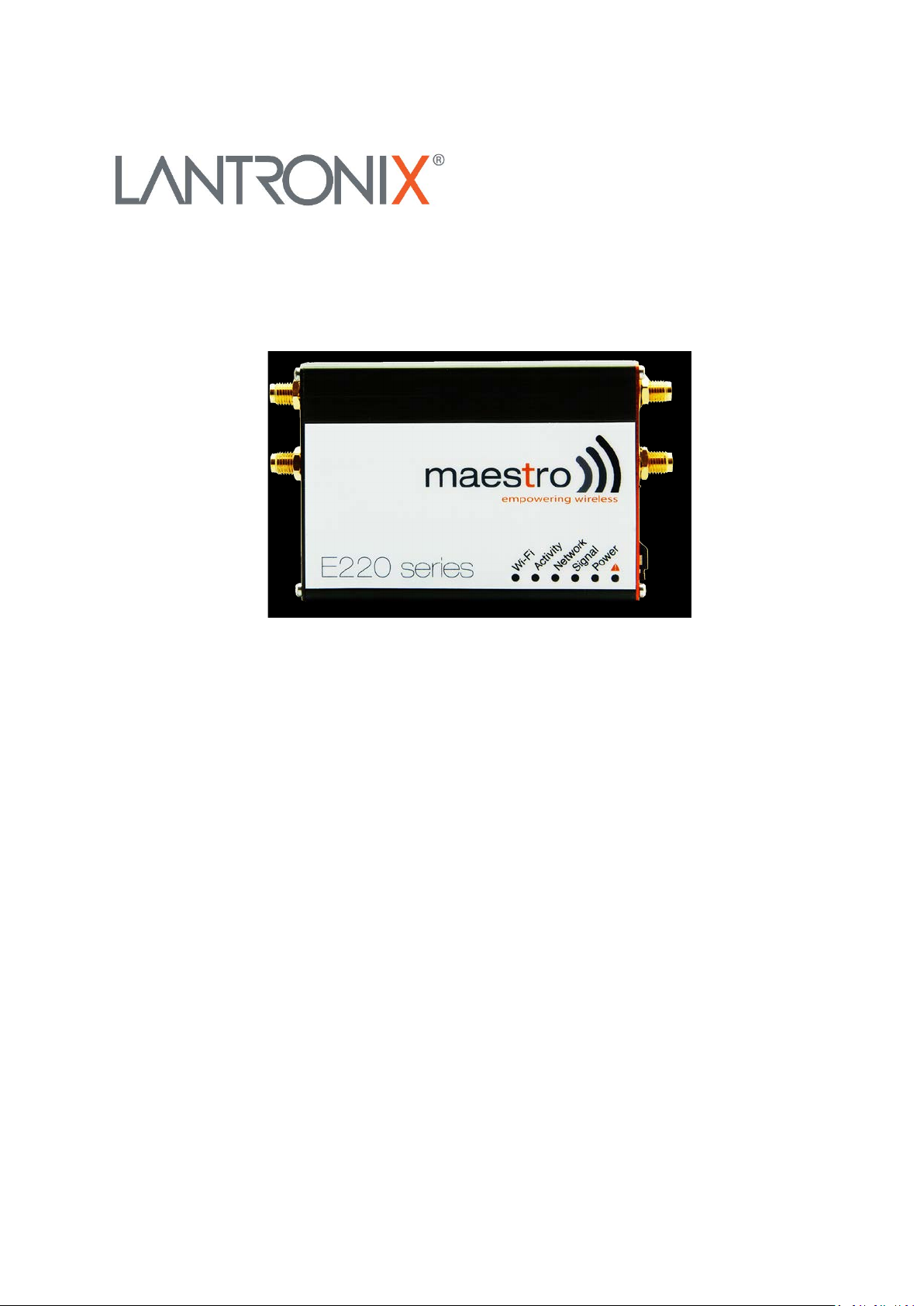
Part Number PMD-00019
E220 Series
Cellular Router
User Guide
Revision B January 2020
Page 2
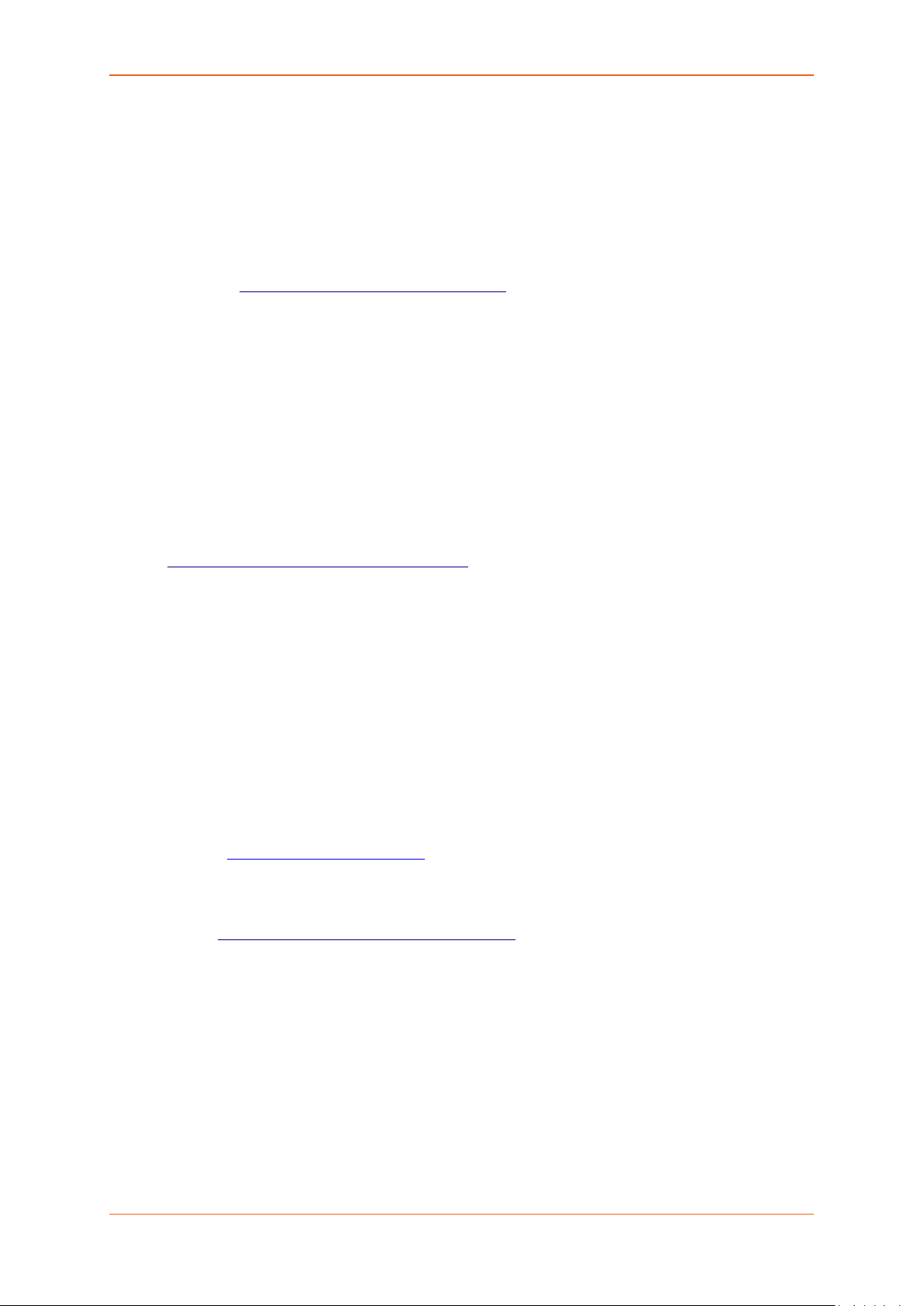
Intellectual Property
© 2019 Lantronix, Inc. All rights reserved. No part of the contents of this publication may be
transmitted or reproduced in any form or by any means without the written permission of
Lantronix.
Lantronix is a registered trademark of Lantronix, Inc. in the United States and other
countries.
Patented:
Windows and Internet Explorer are registered trademarks of Microsoft Corporation. Firefox
is a registered trademark of the Mozilla Foundation. Chrome is a trademark of Google Inc. All
other trademarks and trade names are the property of their respective holders.
Warranty
For details on the Lantronix warranty policy, please go to our web site at
www.lantronix.com/support/warranty/
Contacts
Lantronix, Inc.
7535 Irvine Center Drive, Suite 100
Irvine, CA 92618, USA
Toll Free: 800-526-8766
Phone: 949-453-3990
Fax: 949-453-3995
www.lantronix.com/legal/patents/. Additional patents pending.
Technical Support
Online: www.lantronix.com/support
Sales Offices
For a current list of our domestic and international sales offices, go to the Lantronix web
site at
www.lantronix.com/about-us/contact/
Disclaimer
All information contained herein is provided “AS IS.” Lantronix undertakes no obligation
to update the information in this publication. Lantronix does not make, and specifically
disclaims, all warranties of any kind (express, implied or otherwise) regarding title, noninfringement, fitness, quality, accuracy, completeness, usefulness, suitability or
performance of the information provided herein. Lantronix shall have no liability
whatsoever to any user for any damages, losses and causes of action (whether in contract
E220 Series User Guide 2
Page 3
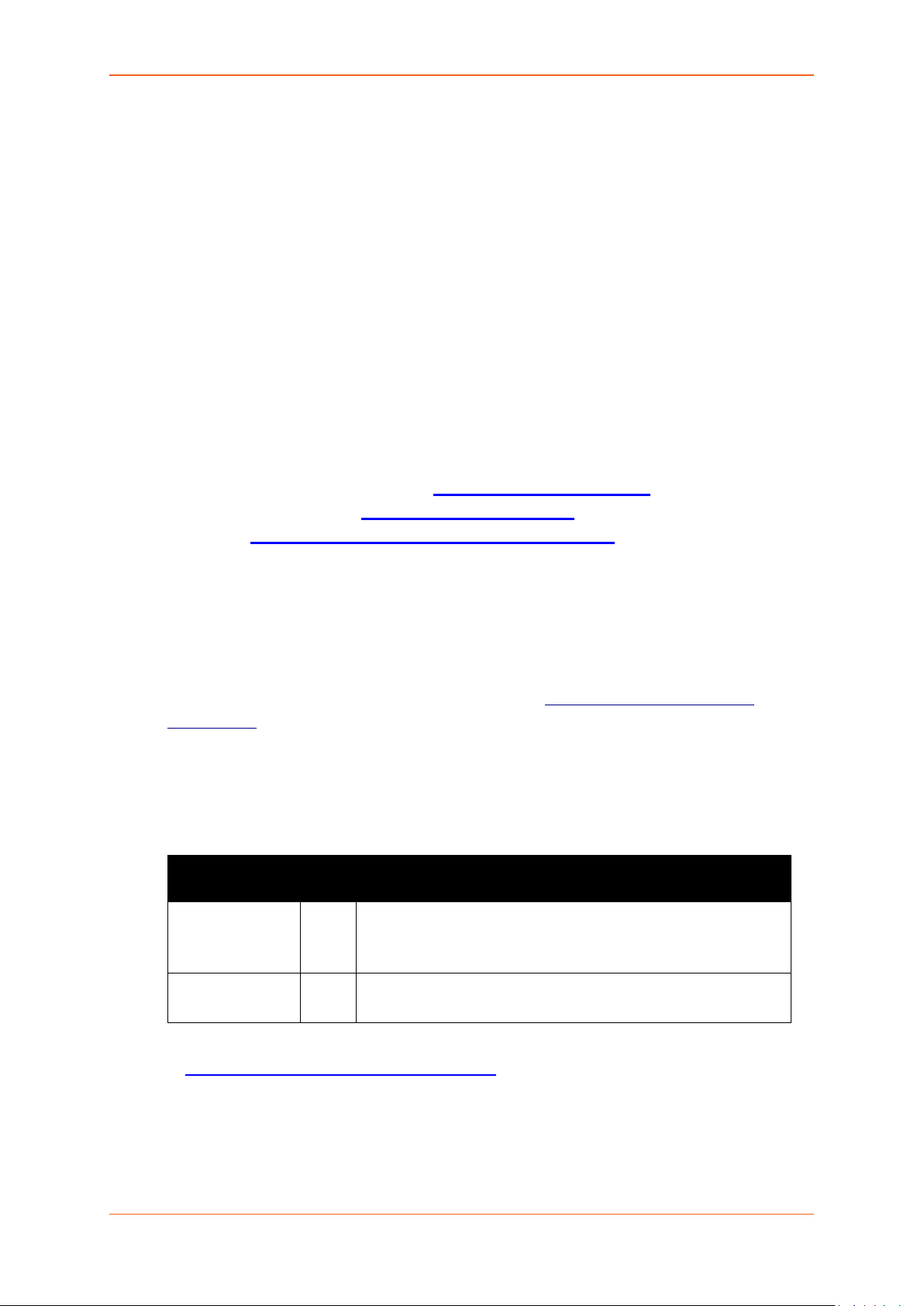
A
Initial Lantronix document.
B
Added power consumption values.
or in tort or otherwise) in connection with the user’s access or usage of any of the
information or content contained herein. The information and specifications contained in
this document are subject to change without notice.
Open Source Software
Some applications are Open Source software licensed under the Berkeley Software
Distribution (BSD) license, the GNU General Public License (GPL) as published by the Free
Software Foundation (FSF), or the Python Software Foundation (PSF) License Agreement
for Python 2.7.3 (Python License). Lantronix grants you no right to receive source code to
the Open Source software; however, in some cases, rights and access to source code for
certain Open Source software may be available directly from Lantronix’ licensors. Your
use of each Open Source component or software is subject to the terms of the applicable
license. The BSD license is available at http://opensource.org/licenses
Public License is available at http://www.gnu.org/licenses/. The Python License is
available at http://cmpt165.csil.sfu.ca/Python-Docs/license.html. Your use of each Open
Source component or software is subject to the terms of the applicable license.
. The GNU General
OPEN SOURCE SOFTWARE IS DISTRIBUTED WITHOUT ANY WARRANTY, INCLUDING ANY
IMPLIED WARRANTY OF MERCHANTABILITY OR FITNESS FOR A PARTICULAR PURPOSE. SEE
THE APPLICABLE LICENSE AGREEMENT FOR ADDITIONAL INFORMATION.
You may request a list of the open source components and the licenses that apply to
them. Contact your regional Lantronix sales associate.
us/contact/
Revision History
Date Rev. Comments
October 2019
January 2020
www.lantronix.com/about-
Added Lantronix document part number, Lantronix logo,
branding, contact information, and links.
Renamed the document to E220 User Guide.
For the latest revision of this product document, please check our online documentation
at www.lantronix.com/support/documentation
E220 Series User Guide 3
.
Page 4
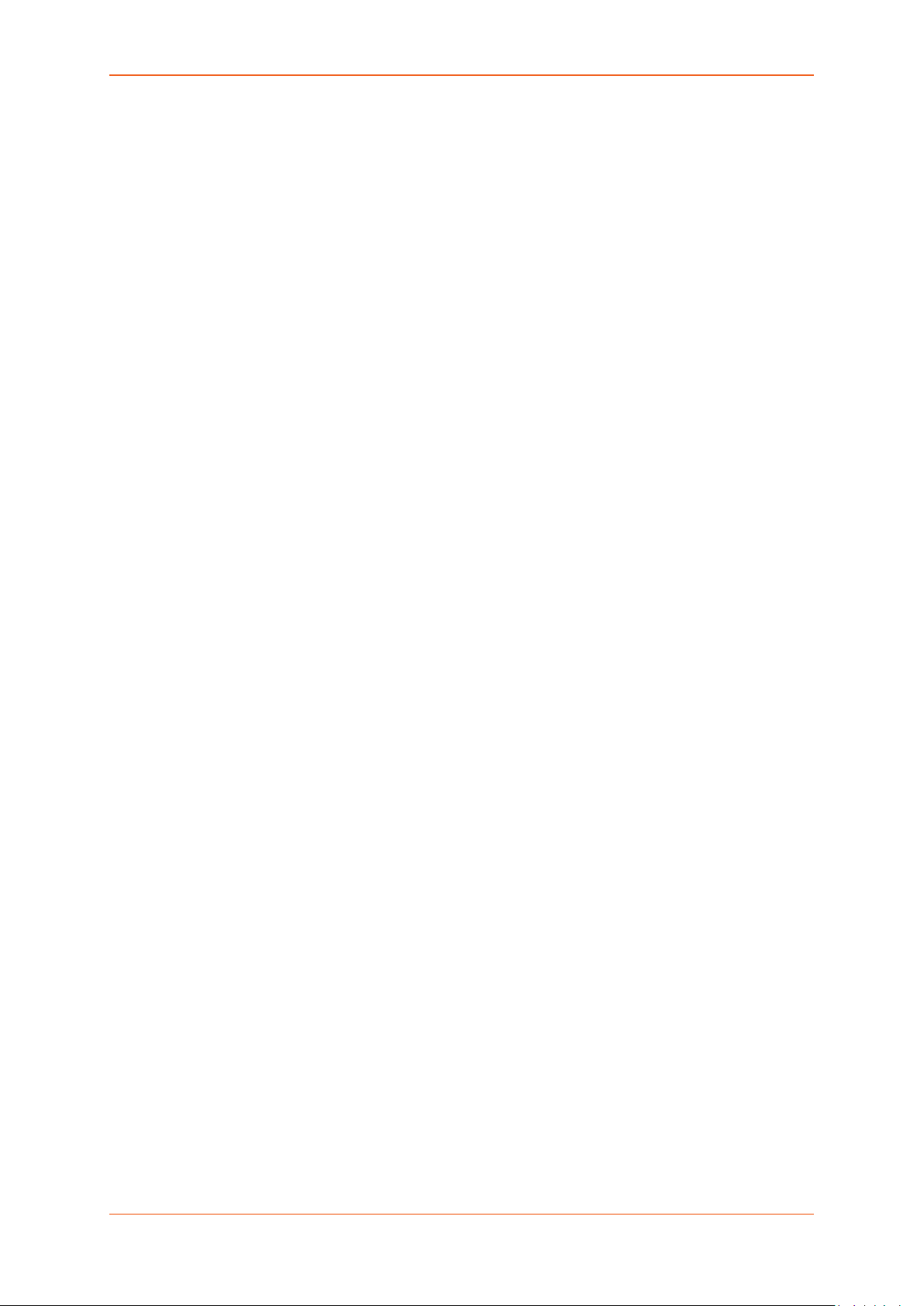
Table of Contents
1. E220 Series Models ....................................................................................... 5
2. Setup ................................................................................................................... 6
2.1. Prerequisite .......................................................................................................................... 6
2.2. Available Accessories ....................................................................................................... 7
3. Product Features ........................................................................................... 8
3.1. Power Consumption (mA)............................................................................................... 8
4. Lantronix Router Overview ....................................................................... 9
4.1. LAN Panel Details ............................................................................................................... 9
4.2. WAN Panel Details ........................................................................................................... 11
5. Connecting Lantronix Router ................................................................. 14
5.1. To Connect the Lantronix Router ............................................................................... 14
6. Software Configuration ............................................................................. 17
6.1. To Configure Router Software .................................................................................... 17
7. Conformity ...................................................................................................... 20
7.1. Federal Communications Commission (FCC) Compliance Statement ......... 20
7.2. FCC RF Exposure statement ........................................................................................ 21
7.3. ISED Notice ........................................................................................................................ 21
7.4. ISED RF Exposure Information ................................................................................... 22
8. Appendix .......................................................................................................... 23
8.1. Pin Power Cable Schematic .......................................................................................... 23
8.2. Power over Ethernet ....................................................................................................... 24
8.3. RS485 wiring diagram ................................................................................................... 25
8.4. Certified antenna ............................................................................................................. 26
8.5. Selection of antenna ....................................................................................................... 26
E220 Series User Guide 4
Page 5
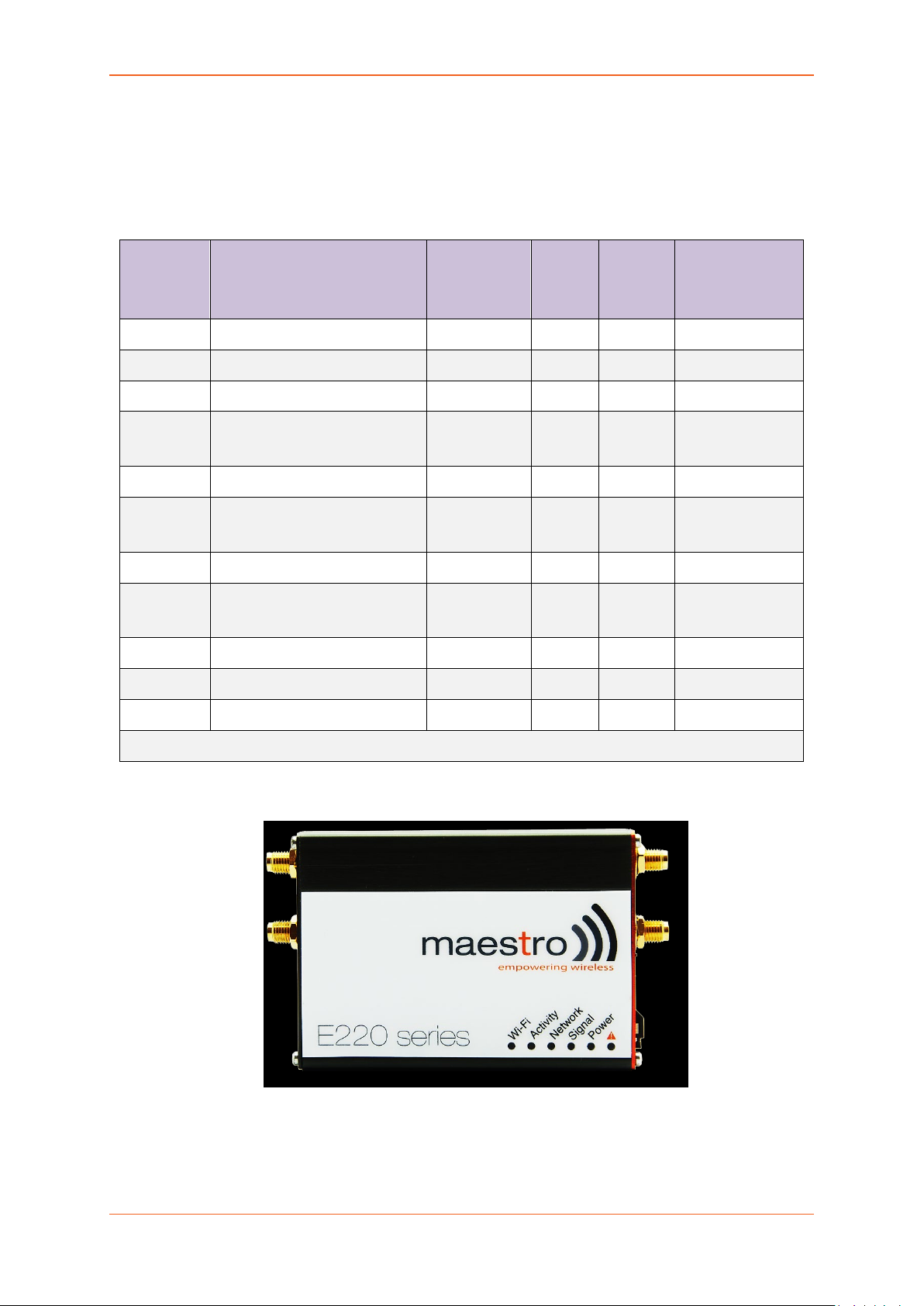
E220 Series Models
1. E220 Series Models
Table 1: E220 Series compatible models
Product
name
Territories / Operators Bands
Fallback
mode
Bands Cellular Type
E224 EMEA 3/8/20 2G 3/8 LTE cat. 1
E224 AT&T, T-Mobile 2/4/12 None N/A LTE cat. 1
E225 Lite EMEA. Asia 1/8 2G 3/8 3G [1]
E225 Lite World
1/2/5/6/8/
19
2G
2/3/5/
8
3G [1]
E225 EMEA, Asia 1/8 2G 3/8 3G [1]
E225 Worldwide
1/2/5/6/8/
19
2G
2/3/5/
8
3G [1]
E228 Verizon Wireless 4/13 None N/A LTE cat. 4
E228 AT&T, Rogers
2/4/5/13/1
7
3G [2] 2/5 LTE cat. 4
E228 Telstra, Spark 3/7/28 None N/A LTE cat. 4
E228 NTT Docomo 1/19/21 None N/A LTE cat. 4
E228 Korea, Thailand, Brazil, etc. 1/3/5/7 None N/A LTE cat. 4
[1] 7.2Mbps downlink; 5.76Mbps uplink; [2] 43.2Mbps downlink; 5.76Mbps uplink
Figure 1: E220 Series: High-speed 3G or LTE router
E220 Series User Guide 5
Page 6
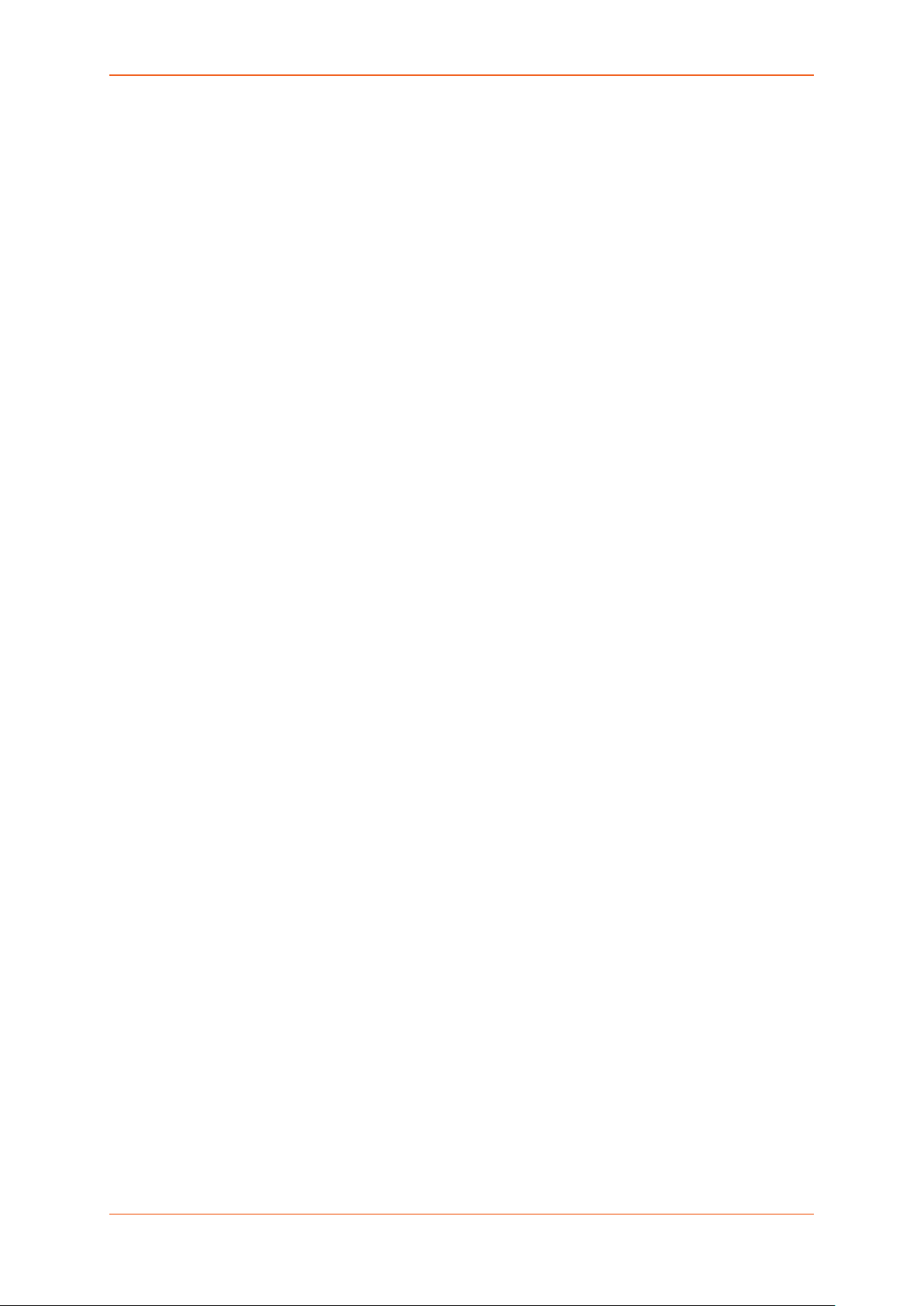
Setup
2. Setup
2.1. Prerequisite
2.1.1. Before installing your E220 Series router, verify you have the following:
• Router Hardware with:
o Active sim card
o Ethernet cable
o Wi-Fi and cellular antennas
• Computer equipped with:
o Windows, Mac or Linux operating system.
o Ethernet port or Wi-Fi connectivity and Internet service
o Web browser such as Internet Explorer 8+ or Google Chrome, Mozilla Firefox
or Safari to access the Lantronix Web Admin Console
o DHCP set to enable.
2.1.2. To enable DHCP, do the following:
• From the Start menu, select Control Panel > Network and Sharing Center and then
select the existing connection.
• The Network Connection Status dialog box appears. Click Properties > double click
Internet Protocol Version 4 (TCP/IPv4).
• The Internet Protocol Version 4 (TCP/IPv4) Properties dialog box appears. Under
the tab General, select Obtain an IP address automatically and Obtain DNS server
address automatically.
E220 Series User Guide 6
Page 7
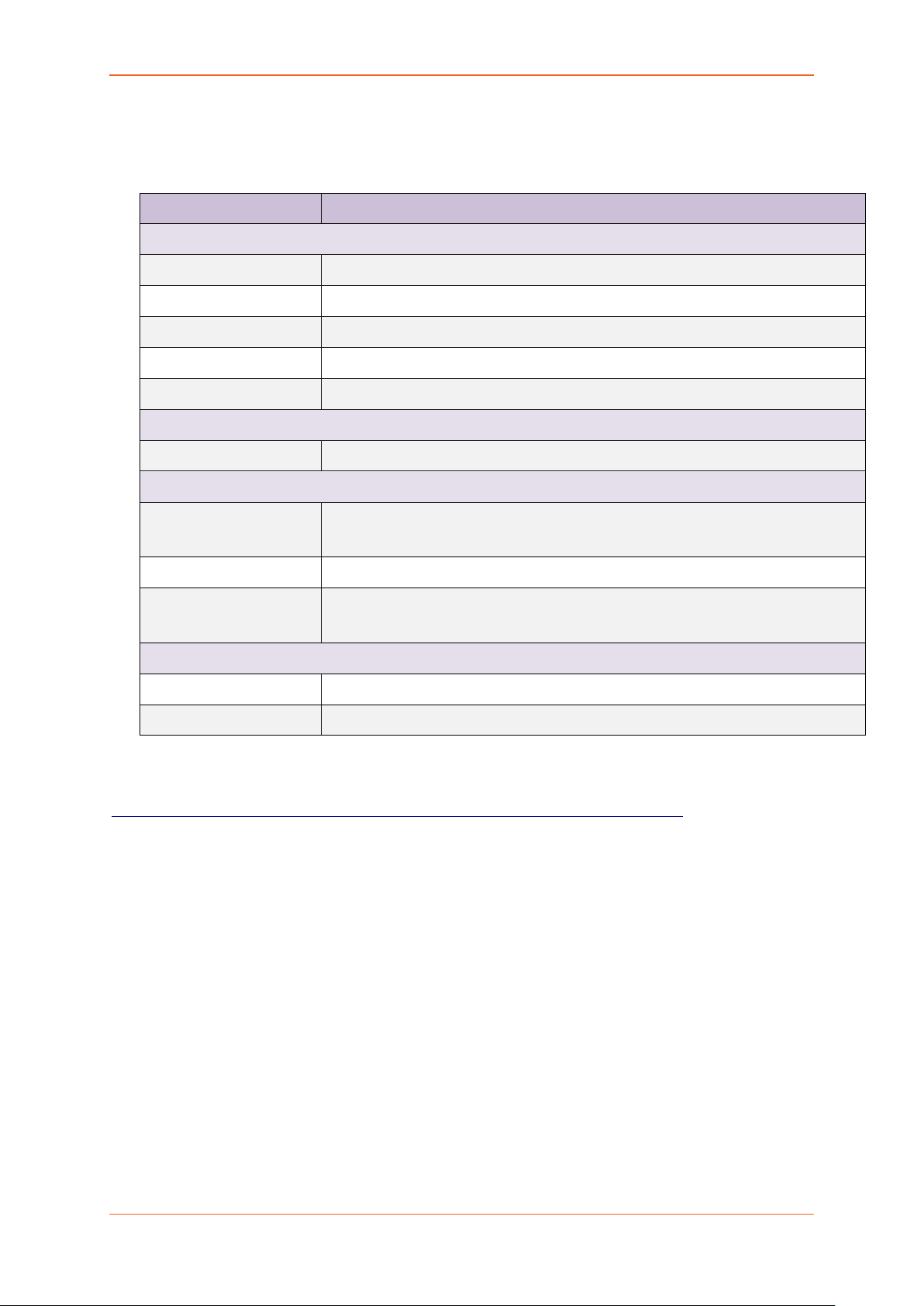
Setup
2.2. Available Accessories
Table 2: The following accessories are available for purchase:
Item Description
Power Supply / Cable
ACC-CA30 2-pin Micro-Fit 3.0 (M) to stripped wire with 2.5 A fused, 1-metre long cable
ACC-PS20 2-pin Molex 1.2A power adapter with Euro plug 2-pin - Europe
ACC-PS21 2-pin Molex 1.2A power adapter with NEMA 2-pin plug - America
ACC-PS22 2-pin Molex 1.2A power adapter with AS3112 3-pin plug – Australia / NZ
ACC-PS23 2-pin Molex 1.2A power adapter with BS1363 3-pin plug - UK
Wi-Fi Antenna
ACC-A21 5-band 2.4 / 5.8GHz dipole antenna, hinged RP-SMA (M)
Cellular / GPS Antenna
ACC-A11 or ACC-A17A
5-band 850 / 900 / 1800 / 1900 / 2100MHz magnetic mount antenna, 3meter cable, SMA (M)
ACC-A03 GPS 1575.42MHz Magnetic mount antenna, 3-meter cable, SMA (M)
ACC-A22
Ultra-wide-band 698-960 / 1575.42 / 1710-2700MHz L-shaped antenna,
hinged, SMA (M)
Miscellaneous
ACC-DIN Metal DIN Rail clip
ACC-CA29 RJ45(M) to RJ45(M)-cable length=1000mm
For a full list of E220 router accessories, refer to the E220 product page, Order Now tab:
https://www.lantronix.com/products/e220-series-router/#tab-order-now
E220 Series User Guide 7
Page 8
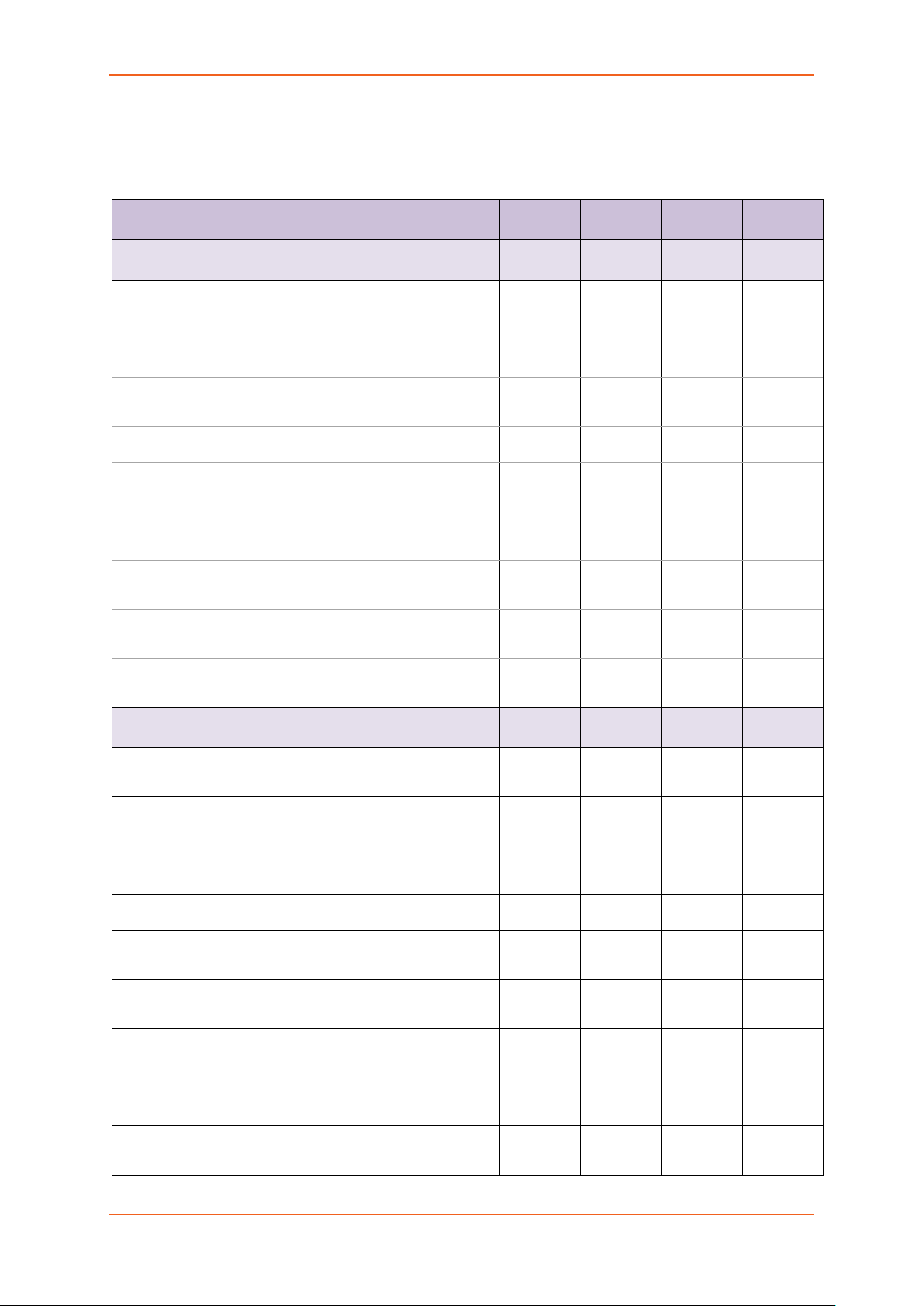
Product Features
Device state
DC input
9V
12V
24V
48V
POE-PD
E224
182mA
138mA
71mA
45mA
45mA
E225
9V
12V
24V
48V
POE-PD
182mA
138mA
71mA
45mA
45mA
3. Product Features
3.1. Power Consumption (mA)
Idle state (WAN, LAN, Wi-Fi, RS485, GPS &
Cellular off)
WAN connected (LAN,Wi-Fi,RS485,GPS &
Cellular off)
LAN connected (WAN,Wi-Fi,RS485,GPS &
Cellular off)
Wi-Fi on (WAN,LAN,RS485,GPS & Cellular off)
RS485 connected (WAN,LAN,Wi-Fi,GPS &
Cellular off)
GPS on (WAN,LAN,Wi-Fi,RS485, & Cellular
off)
WAN,LAN,RS485 connected & Wi-Fi ,GPS
on(Cellular standby)
WAN,LAN,RS485 connected & Wi-Fi ,GPS on
& Cellular 900@33dBm
WAN,LAN,RS485 connected & Wi-Fi ,GPS on
& Cellular 1800@30dBm
133mA 99mA 50mA 33mA 33mA
137mA 106mA 53mA 35mA 35mA
138mA 107mA 54mA 35mA 35mA
136mA 103mA 52mA 34mA 35mA
147mA 118mA 60mA 37mA 38mA
225mA 169mA 88mA 53mA 54mA
348mA 261mA 135mA 85mA 86mA
310mA 243mA 120mA 75mA 76mA
Idle state (WAN,LAN, Wi-Fi,RS485,GPS &
Cellular off)
WAN connected (LAN,Wi-Fi,RS485,GPS &
Cellular off)
LAN connected (WAN,Wi-Fi,RS485,GPS &
Cellular off)
Wi-Fi on (WAN,LAN,RS485,GPS & Cellular off)
RS485 connected (WAN,LAN,Wi-Fi,GPS &
Cellular off)
GPS on (WAN,LAN,Wi-Fi,RS485, & Cellular
off)
WAN,LAN,RS485 connected & Wi-Fi ,GPS on
(Cellular standby)
WAN,LAN,RS485 connected & Wi-Fi ,GPS on
& Cellular 900@33dBm
WAN,LAN,RS485 connected & Wi-Fi ,GPS on
& Cellular 1800@30dBm
133mA 99mA 50mA 33mA 33mA
137mA 106mA 53mA 35mA 35mA
138mA 107mA 54mA 35mA 35mA
136mA 103mA 52mA 34mA 35mA
147mA 118mA 60mA 37mA 38mA
225mA 169mA 88mA 53mA 54mA
348mA 261mA 135mA 85mA 86mA
310mA 243mA 120mA 75mA 76mA
E220 Series User Guide 8
Page 9

Lantronix Router Overview
4. Lantronix Router Overview
4.1. LAN Panel Details
Figure 2: Lantronix Router LAN Panel
• Yellow - Wi-Fi Connector: RP-SMA antenna connector
• Orange - Reset Button: When pushed for 3 seconds the device will reset to default settings.
• Green - DC Power Supply: 2-pin Micro-fit 3.0 connector. Black (left) negative red (right)
positive.
• Blue - Ethernet port (LAN): Ethernet cable connects to LAN
• Red - RS-485 & Digital input/output ports (see figure 3 next page):
E220 Series User Guide 9
Page 10

Lantronix Router Overview
Figure 3: Lantronix Router LAN Panel I/O connector
• Red - Top slots are release pins for bottom ports.
• Blue - RS-485
o Full-duplex:
B: Rx –
A: Rx +
G: Common Ground
Y: Tx +
Z: Tx –
o Half-duplex
A&Y: DATA +
B&Z: DATA –
G: Common Ground
• Green - DIO Ports configurable as input or output, 20 AWG (recommended).
o Input detection: 5V, max. 48V
o Output: Open collector, max. current 200mA
• Yellow - Ground for both DIOs
E220 Series User Guide 10
Page 11

Lantronix Router Overview
4.2. WAN Panel Details
Figure 4: Lantronix Router WAN Panel
• Blue - Ethernet port: Can switch from WAN to LAN
o Supports PoE (Power over Ethernet): PoE wired Ethernet LANs allow the electrical
current necessary for the operation to be carried by the data cable rather than
carried by power cords thus removing the needs for an external power supply.
• Green – Mini SIM slot (2FF)
• Orange – GPS / Diversity SMA Antenna Connector: Female (GPS only on LTE version)
• Yellow - Cellular SMA Antenna Connector: Female
E220 Series User Guide 11
Page 12

Lantronix Router Overview
4.2.1. Front Panel Details
Figure 5: Front Panel
The top panel of Lantronix’s E220 Series features 6 LEDs on the front to indicate critical system
information.
Table 3: LED States and Description
Name Color and State Description
OFF Wi-Fi network is inactive
WI-FI
Blue Flashing Wi-Fi network connection traffic
Blue ON Wi-Fi network is up and activate
OFF Cellular data service is not connected
Activity
Amber ON Cellular data service is connected
OFF Device is not registered on a cellular network
Network
Amber Flashing Registered on roaming cellular network
Amber ON Registered on home cellular network
OFF No signal (CSQ=0 to 5, 97, 98, 99)
Signal
Amber ON Strong signal (CSQ > 12)
Amber Flashing Weak signal (CSQ > 6 to 12)
OFF Power off
Power
Green ON Power on
OFF No alert, device is running smoothly
E220 Series User Guide 12
Page 13

Lantronix Router Overview
Name Color and State Description
Red Flashing Software fault (crash, issues)
Alert
Red ON
Hardware fault (high temperature, problem with module or
SIM card)
E220 Series User Guide 13
Page 14

Connecting Lantronix Router
5. Connecting Lantronix Router
5.1. To Connect the Lantronix Router
5.1.1. Insert the SIM card in the router as shown below.
Figure 6: Inserting the SIM card in the Lantronix router
5.1.2. Connect the antenna to the main connector of the E220.
IMPORTANT: Verify the antenna is tightly secured.
5.1.3. Connect the Diversity antenna to the Diversity connector.
E220 Series User Guide 14
Page 15

Connecting Lantronix Router
Figure 7: Connecting the Wi-Fi & cellular antenna on Lantronix router:
5.1.4. If the Lantronix Router package includes dual antenna’; connect the Diversity Antenna
to the Diversity Connector.
NOTE: Dual antenna provides RF diversification, which allows for improved signal
strength and thus better performance for both Wi-Fi and cellular,
Certain circumstances and environments may require the use of specific
type of antenna or one mounted in a different location. In such case,
Lantronix has many antenna options to choose from, please contact
Lantronix Technical Support at
Table 4: E220 series models and auxiliary antennas:
http://ltxfaq.custhelp.com/.
Main Model Auxiliary Comment
E225 Lite N/A
Please ensure that the antenna used is
E224 Lite Cellular only
suitable for the cellular frequencies in
use, for both main and auxiliary
connectors
Cellular only
E225 GPS only
Please ensure that the antenna used is
E224
E228
2-mode GPS
and cellular
suitable for the cellular frequencies in
use, for both main and auxiliary
connectors
E220 Series User Guide 15
Page 16

Connecting Lantronix Router
5.1.5. Connect the router LAN port with the computer LAN port.
Figure 8: Connecting the router and computer LAN port
5.1.6. Connect the AC power to the DC in connector, then connect the Micro-Fit connector to
the power input, located on the LAN-side panel of the Lantronix Router.
Plug the AC cord into a standard AC receptacle as shown below.
The power LED will light when power is applied.
Figure 9: Connecting the AC power connector
5.1.7. An alternate option is to power the Lantronix Router over Ethernet port as the WAN
port supports PoE (Power over Ethernet).
NOTE: Please refer to the section Power over Ethernet on Appendix 24 for
connections example.
E220 Series User Guide 16
Page 17
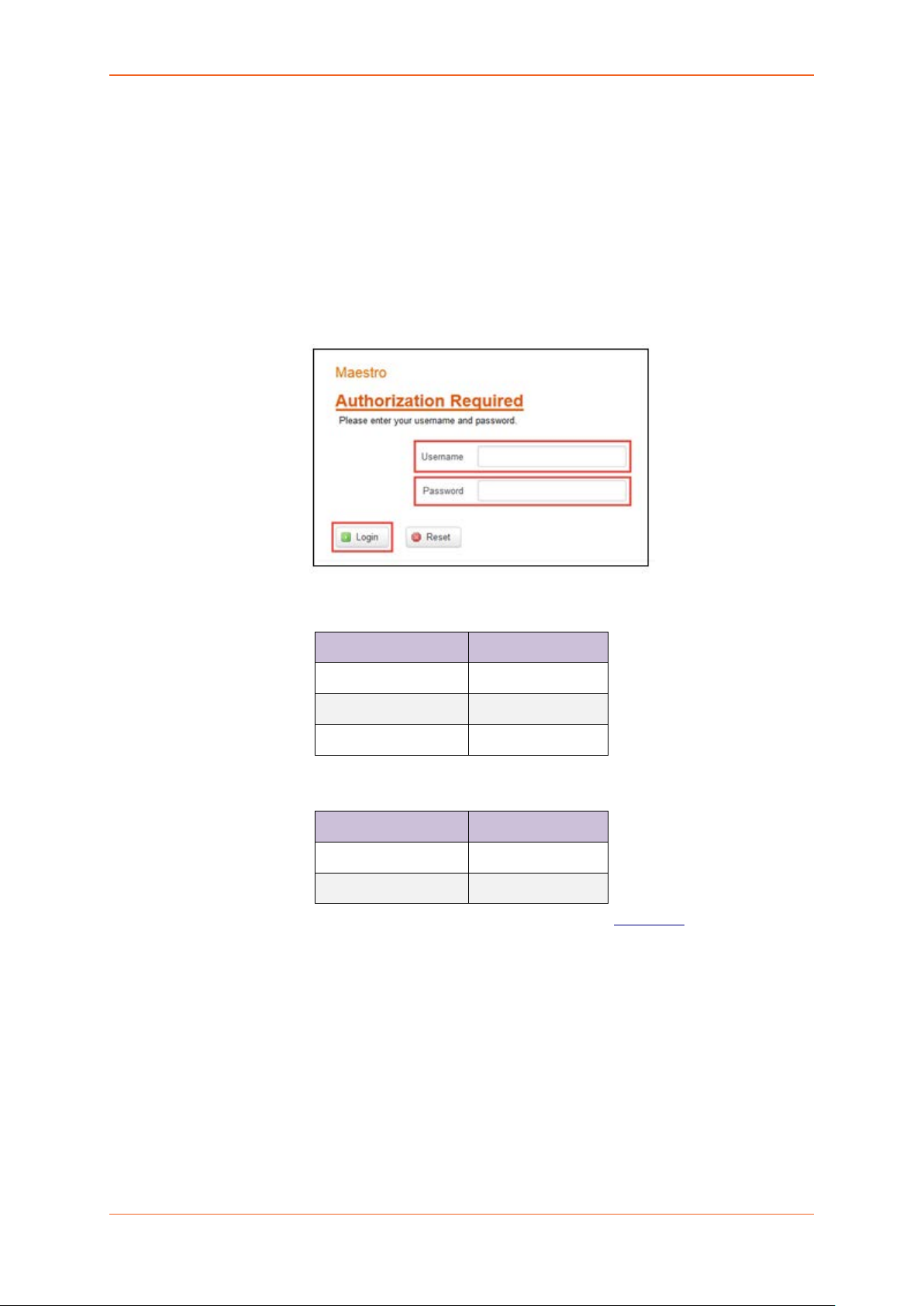
Software Configuration
6. Software Configuration
6.1. To Configure Router Software
6.1.1. On the computer, open a Web browser and then enter the Lantronix routers LAN IP
address. A login dialog window displays.
NOTE: Username and Password are case sensitive.
Figure 10: Login Dialog Box
Table 5: Web Admin Page
Parameters Details
IP Address (LAN) 192.168.1.1
Username admin
Password admin
Table 6: Wi-Fi enabled, with WPA/WPA2 TKIP key
Parameter Details
SSID Maestro
WPA Key W1rele$$
6.1.2. Click Next on the Quick Start Network Configuration Page (figure 11).
1.1.1.1 Configure the network parameters for LAN, WAN, Cellular and Wi-Fi.
1.1.1.2 Alternately, go to Management Settings, import and load predefined settings
file.
1.1.1.3 Click Save & Apply to set the configuration.
NOTE: Default WAN, LAN and cellular connection settings:
1.1.1.4 WAN connection – Automatic (DHCP – Automatic IP address lookup).
E220 Series User Guide 17
Page 18

Software Configuration
1.1.1.5 Active DHCP with starting IP address: 192.168.1.100 with poll off 100 clients.
1.1.1.6 WAN as automatic IP, with Cellular backup.
E220 Series User Guide 18
Page 19

Software Configuration
1.1.1.7 Cellular default APN is “internet”
Figure 11: Quick Start Network Configuration Page
Table 7: Quick Start Network Configuration Page
Screen Element Description
Local Network
Enter the IPv4 Address of LAN interface.
IPv4-Address
The default IPv4 Address is 192.168.1.1
Enter the IPv4 Subnet Mask of LAN interface.
IPv4-Netmask
The default Netmask is 255.255.255.0
IPv4-Gateway Enter the Gateway IPv4 of the Gateway.
WAN
Protocol Select the WAN protocol from the available options:
E220 Series User Guide 19
Page 20

Conformity
• Manual
Screen Element Description
• Automatic
• PPPoE
The default WAN protocol is selected as Automatic.
Cellular
Enter the APN provided by the cellular network operator.
APN
Access Point Name (APN) is the name (Web address) of an access point for
LTE data connection. Generally, wireless cellular network operator provides
the APN to their end users.
Enter the PIN of the SIM card.
PIN
SIM card Personal Identification Number (PIN) is used to lock the card,
preventing unauthorized phone calls or access to cellular data.
Username Enter the login name.
Password Enter the password.
Wi-Fi
By default, Wi-Fi interface is enabled every time the Lantronix Router
Enable
reboots. Click and disable the Wi-Fi interface if you do not want to use
them.
Service Set Identifier (SSID) is a sequence of characters, which uniquely
SSID
names a wireless local area network (WLAN).
The default SSID is Maestro.
Password The default password is W1rele$$.
7. Conformity
7.1. Federal Communications Commission (FCC) Compliance Statement
This device complies with part 15 of the FCC Rules. Operation is subject to the following two
conditions:
This device may not cause harmful interference.
This device must accept any interference received, including interference that may cause undesired
operation.
This device has been tested and found to comply with the limits for a Class B digital pursuant to Part
15 of the FCC Rules. These limits are designed to provide reasonable protection against harmful
interference in a residential installation. This equipment generates, uses and can radiate radio
frequency energy.
E220 Series User Guide 20
Page 21

Conformity
• It not installed and used in accordance with the instructions, may cause harmful interference
to radio communications. here is no guarantee that interference will not occur in a particular
installation.
• If this equipment does cause harmful interference to radio or television reception, which can
be determined by turning the equipment off and on, the user is encouraged to try to correct
the interference by one or more of the following measures:
o Reorient or relocate the receiving antenna.
o Increase the separation between the equipment and receiver.
o Connect the equipment into an outlet on a circuit different from that to which the
receiver is connected.
o Consult the dealer or an experienced radio/TV technician for help.
FCC Caution:
• Changes or modifications not expressly approved by the party responsible for compliance
could void the user’s authority to operate the equipment.
7.2. FCC RF Exposure statement
This device complies with FCC radiation exposure limits set forth for an uncontrolled environment. In
order to avoid the possibility of exceeding the FCC radio frequency exposure limits, human proximity
to the antenna shall not be less than 20cm (8 inches) during normal operation.
7.3. ISED Notice
This device complies with Innovation, Science and Economic Development Canada license-exempt
RSS standard(s). Operation is subject to the following two conditions:
(1) this device may not cause interference, and
(2) this device must accept any interference, including interference that may cause undesired
operation of the device.
Le présent appareil est conforme aux CNR Innovation, Sciences et Développement économique
Canada applicables aux appareils radio exempts de licence. L'exploitation est autorisée aux deux
conditions suivantes :
(1) l'appareil ne doit pas produire de brouillage, et
(2) l'utilisateur de l'appareil doit accepter tout brouillage radioélectrique subi, même si le brouillage
est susceptible d'en
This Class B digital apparatus complies with Canadian ICES-003.
E220 Series User Guide 21
Page 22

Conformity
Cet appareil numérique de la classe B est conforme à la norme NMB-003 du Canada.
IC: 20055-E228F7, 20055-E224LITEF2, 20055-E224LITEF4, 20055-E225LITEF3, 20055-E225F3, 20055E228F2, 20055-E228F5
7.4. ISED RF Exposure Information
This device complies with ISED radiation exposure limits set forth for an uncontrolled environment.
In order to avoid the possibility of exceeding the ISED radio frequency exposure limits, human
proximity to the antenna shall not be less than 20cm (8 inches) during normal operation.
Cet appareil est conforme aux limites d'exposition aux rayonnements de la ISED CNR-102 définies
pour un environnement non contrôlé. Afin d'éviter la possibilité de dépasser les limites d'exposition
aux fréquences radio de la ISED CNR-102, la proximité humaine à l'antenne ne doit pas être
inférieure à 20 cm (8 pouces) pendant le fonctionnement normal.
E220 Series User Guide 22
Page 23

Appendix
8. Appendix
8.1. Pin Power Cable Schematic
Figure 12:
E220 Series User Guide 23
Page 24

Appendix
8.2. Power over Ethernet
Figure 13: PoE
E220 Series User Guide 24
Page 25

Appendix
8.3. RS485 wiring diagram
Figure 14: Half Duplex (Left) RS485 Full Duplex (Right)
E220 Series User Guide 25
Page 26

Appendix
•
8.4. Certified antenna
Dipole Wi-Fi antenna:
5 dBi high performance antenna
• RP-SMA(M) hinged antenna
• RoHS compliant
• Peak gain: 3.8 dBi @2.4 GHz ~ 2.5 GHz
WWAN antenna:
• Dipole 4G swivel blade antenna
• Performance across the LTE frequency bands
• 698-960 / 1710-2170 / 2500-2700 MHz
• Up to 2 dBi gain
• SMA connector
• RoHS compliant product
8.5. Selection of antenna
Selection of Wi-Fi antenna:
• Dipole, Peak Gain < 3.8 dBi @ 2.4 GHz ~ 2.5 GHz
Selection of antenna type:
• Using the same dipole antenna type as certified module & Modem for FCC as above
or external antenna with length > 20 cm.
E220 Series User Guide 26
