Page 1
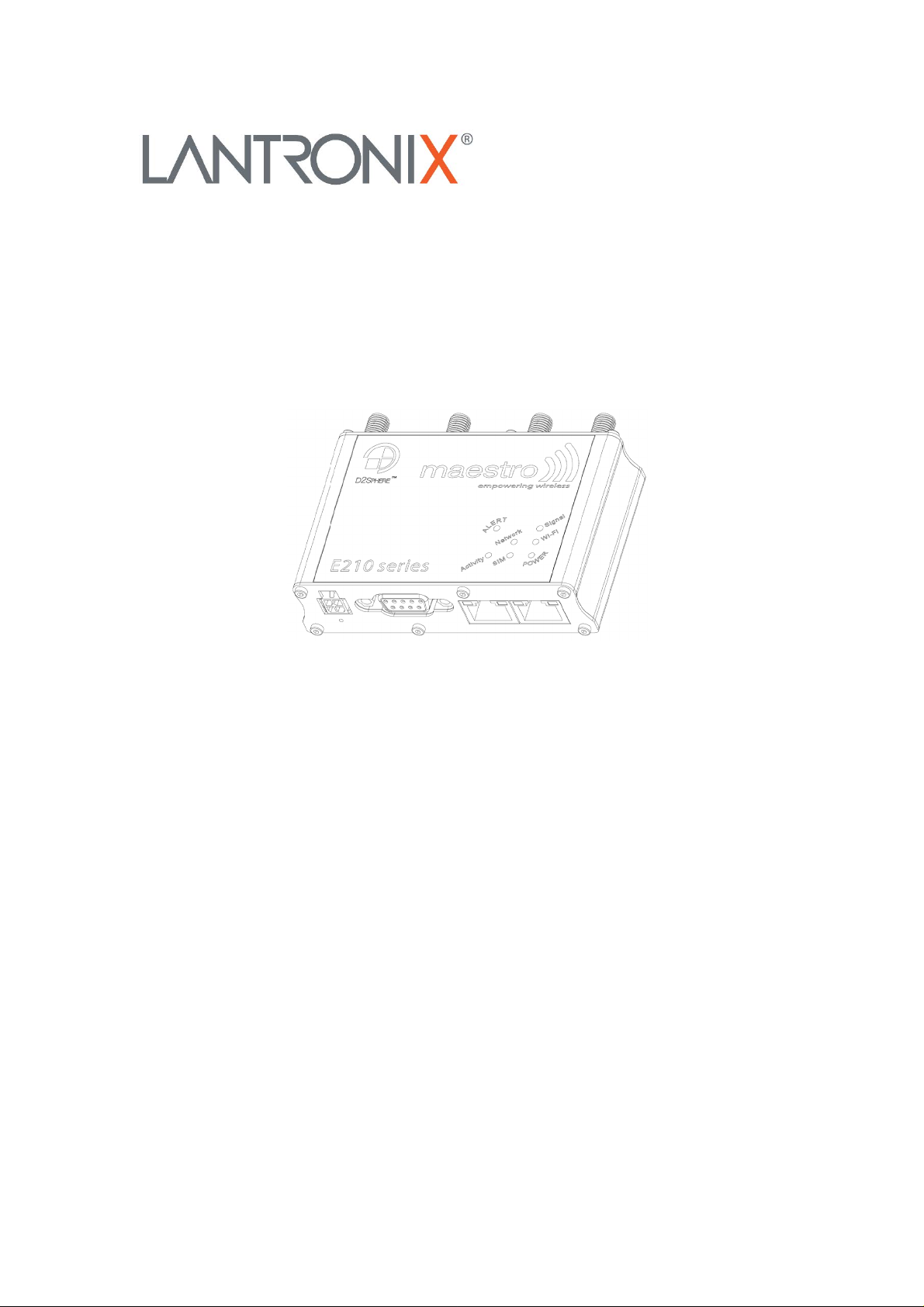
Part Number PMD-00017
Revision A October 2019
E210 Series
Cellular Router
User Guide
Page 2
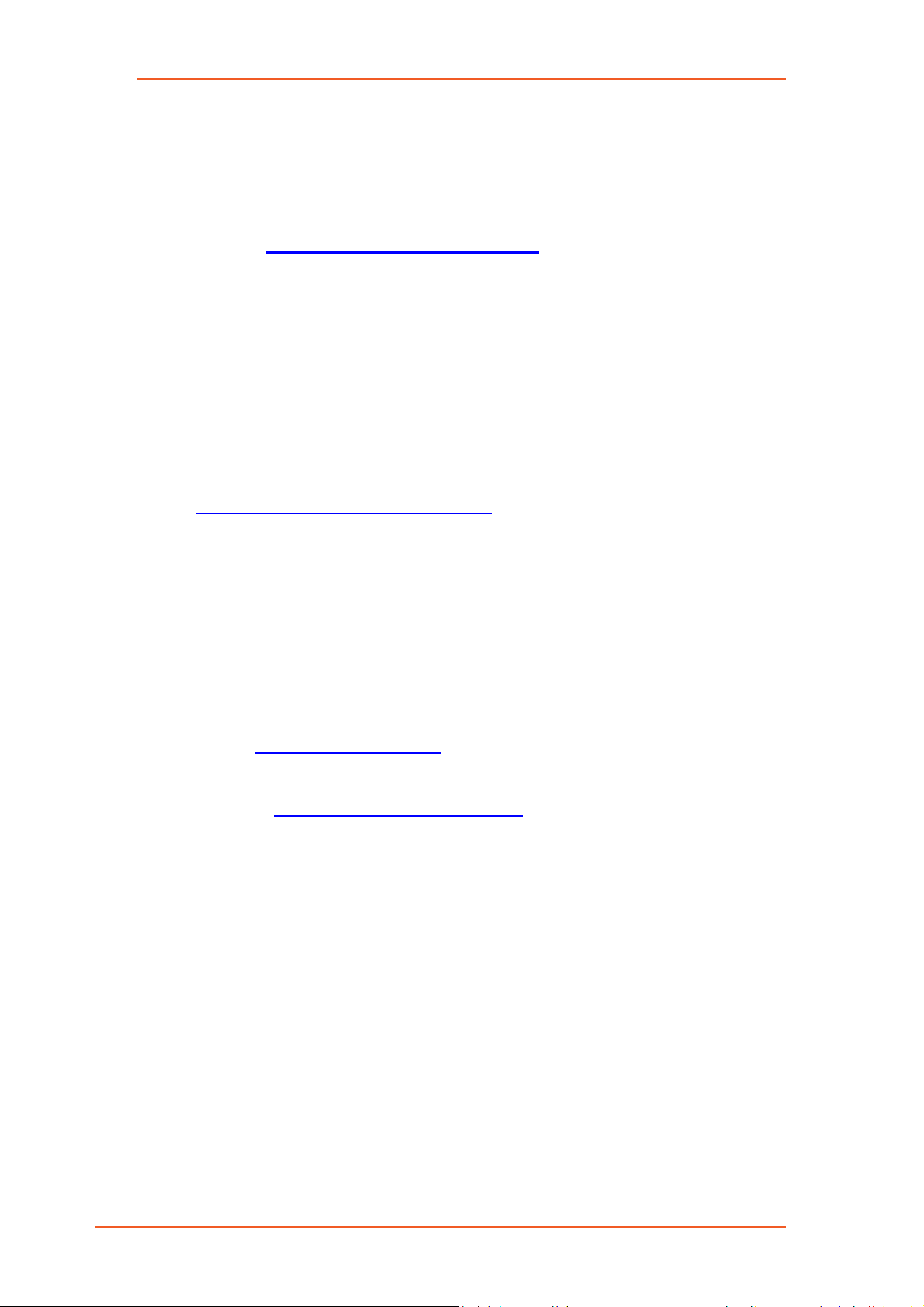
Intellectual Property
© 2019 Lantronix, Inc. All rights reserved. No part of the contents of this publication
may be transmitted or reproduced in any form or by any means without the written
permission of Lantronix.
Lantronix is a registered trademark of Lantronix, Inc. in the United States and other
countries.
Patented: https://www.lantronix.com/legal/patents/
Windows and Internet Ex plor er are registered trademarks of Microsoft Corporation.
Firefox is a registered trademark of the Mozilla Foundation. Chrome is a trademark of
Google Inc. All other trademarks and trade names are the property of their respective
holders.
Warranty
For details on the Lantronix warranty policy, please go to our web site at
https://www.lantronix.com/support/warranty
Contacts
Lantronix, Inc.
7535 Irvine Center Drive, Suite 100
Irvine, CA 92618, USA
Toll Free: 800-526-8766
Phone: 949-453-3990
Fax: 949-453-3995
. Additional patents pending.
.
Technical Support
Online: www.lantronix.com/support
Sales Offices
For a current list of our domestic and international sales offices, go to the Lantronix
web site at www.lantronix.com/about-us/contact
Disclaimer
All information contained herein is provided “AS IS.” Lantronix undertakes no
obligation to update the information in this publication. Lantronix does not make,
and specifically disclaim s , all warranties of any kind (express, implied or otherwise)
regarding title, non-infringement, fitness, quality, accuracy, completeness,
usefulness, suitability or performance of the information provided herein. Lantronix
shall have no liability whatsoever to any user for any damages, losses and causes
of action (whether in contract or in tort or otherwise) in connection with the user’s
access or usage of any of the information or content contained herein. The
information and specifications contained in this document are subject to change
without notice.
E210 Series Cellular Router User Guide 2
Page 3
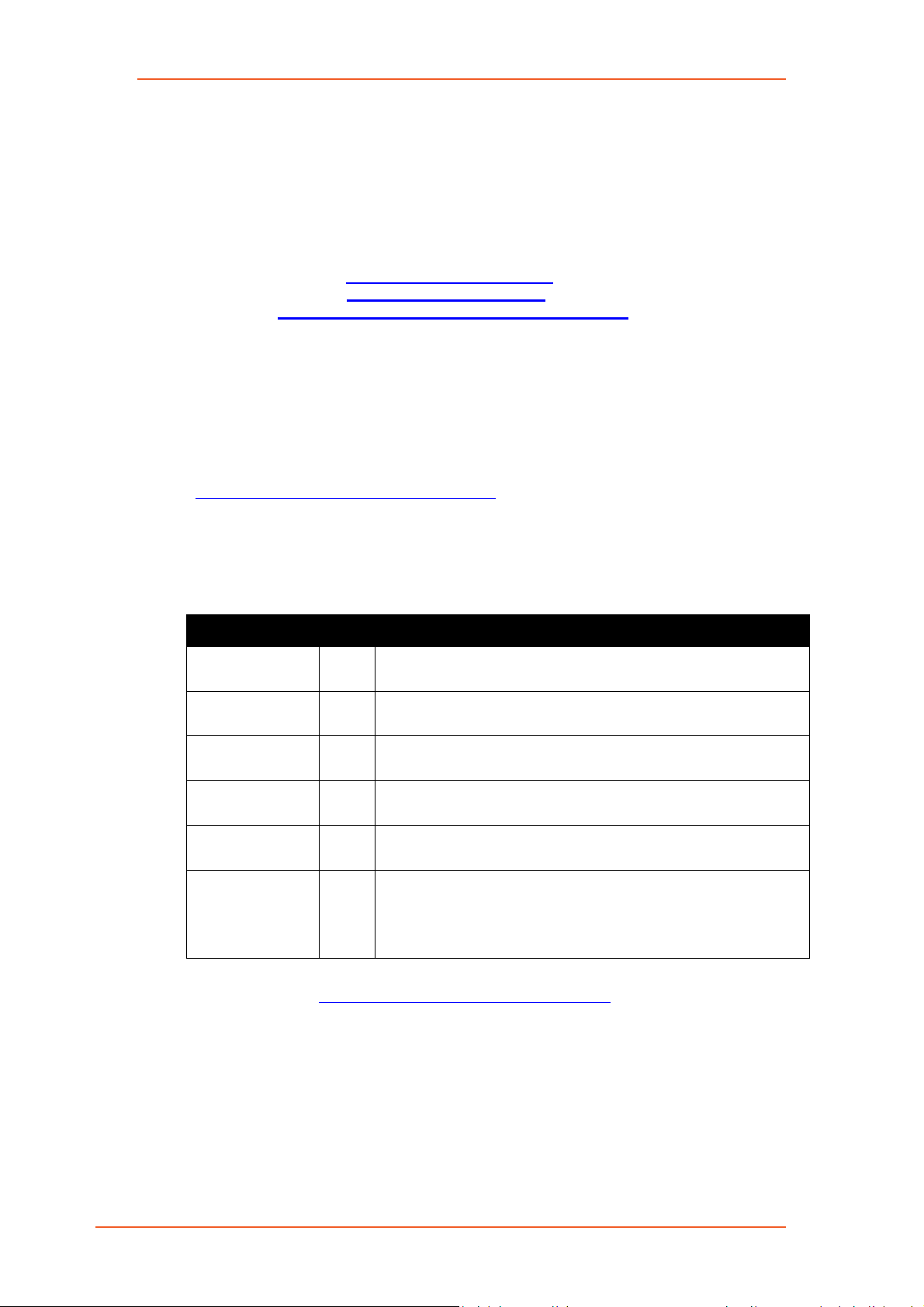
1.4
Open Source Software
Some applications are Open Source software licensed under the Berkeley
Software Distribution (BSD) license, the GNU General Public License (GPL) as
published by the Free Software Foundation (FSF), or the Python Software
Foundation (PSF) License Agreement for Python 2.7.3 (Python License). Lantronix
grants you no right to receive source code to the Open Source software; however,
in some cases, rights and access to source code for certain Open Source software
may be available directly from Lantronix’ licensors. Your use of each Open Source
component or software is subject to the terms of the applicable license. The BSD
license is available at http://opensource.org/licenses
License is available at http://www.gnu.org/licenses/. The Python License is
available at http://cmpt165.csil.sfu.ca/Python-Docs/license.html. Your use of each
Open Source component or software is subject to the terms of the applicable
license.
OPEN SOURCE SOFTWARE IS DISTRIBUTED WITHOUT ANY WARRANTY,
INCLUDING ANY IMPLIED WARRANTY OF MERCHANTABILITY OR FITNESS
FOR A PARTICULAR PURPOSE. SEE THE APPLICABLE LICENSE
AGREEMENT FOR ADDITIONAL INFORMATION.
You may request a list of the open source components and the licenses that apply
to them. Contact your regional Lantronix sales associate.
https://www.lantronix.com/about-us/contact/
. The GNU General Public
Revision Histor y
Date Rev. Comments
Sep., 2017 1.0 First release
Oct., 2017 1.1 RAM size and model list
Nov., 2017 1.2 Compatible models
Jun., 2018 1.3 Compatible models
Apr., 2019
July 2019 A Initial Lantronix document.
Power consumption, Accessories and LED Status Indicator.
Added Lantronix document part number, Lantronix logo, branding,
contact information, and links.
For the latest revision of this product document, please check our online
documentation at www.lantronix.com/support/documentation
.
E210 Series Cellular Router User Guide 3
Page 4
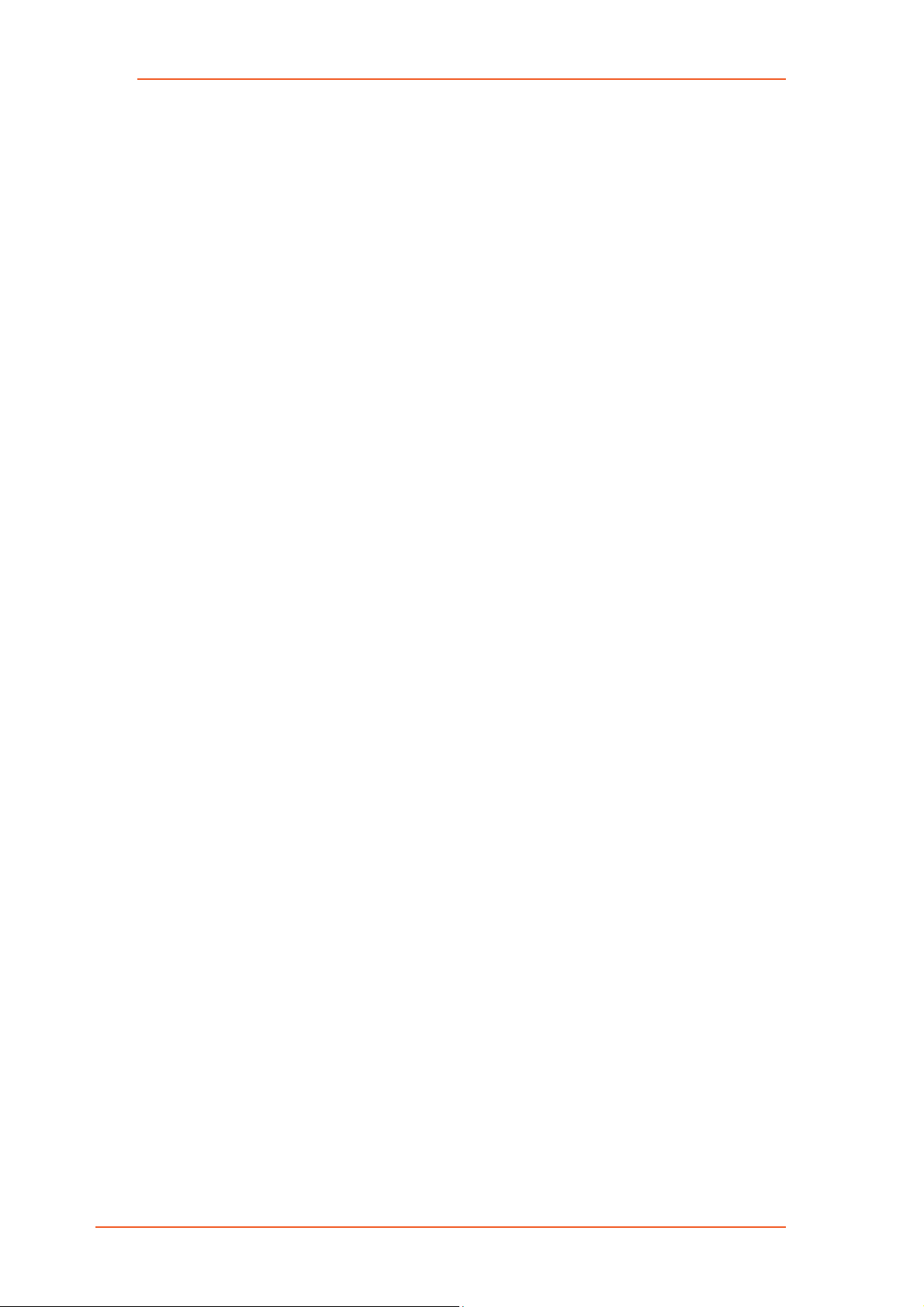
Table of Contents
1 Safety Precautions ...................................................................................... 5
1.1 General precautions ................................................................................... 5
1.2 Using the router in vehicles ..................................................................... 5
1.3 Protecting your router .............................................................................. 5
2 E210 Series Compatible Models ................................................................ 6
3 Product Features ........................................................................................ 7
3.1 General specification ................................................................................. 7
3.2 Power consumption (mA) .......................................................................... 7
4 Accessories .............................................................................................. 11
5 LED Status Indicator ................................................................................. 12
6 Setup ........................................................................................................ 13
6.1 Prerequisite .............................................................................................. 13
7 Technical Support ..................................................................................... 20
E210 Series Cellular Router User Guide 4
Page 5
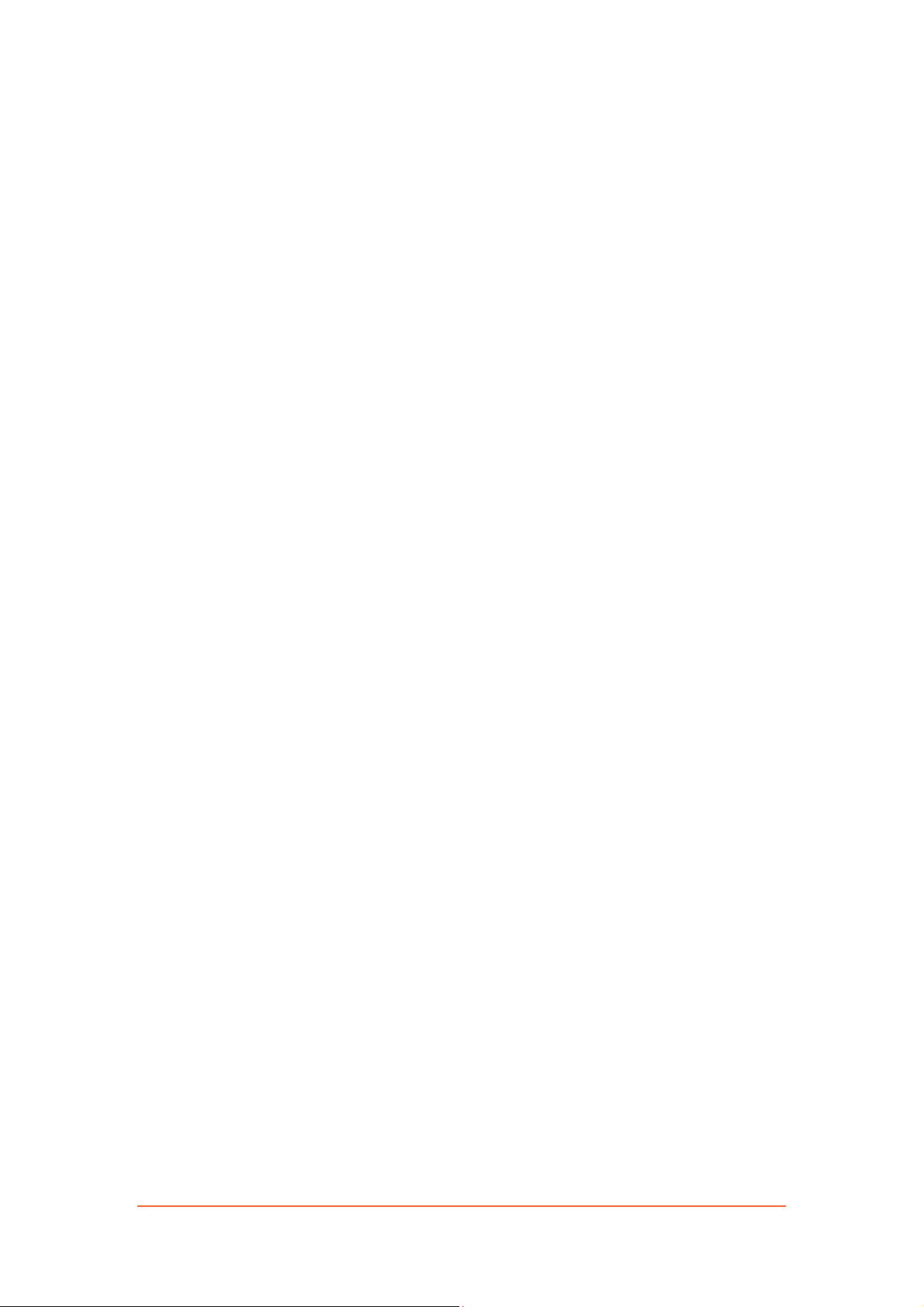
1 Safety Precautions
1.1 General precautions The router generates radio frequency (RF) power. When using the router,
care must be taken to ensure safety as well as compliance with all the
regulations that surround the use of RF equipment.
Do not use the router in aircraft, hospitals and petrol stations or in places
where using GSM, W-CDMA and LTE equipment or any other RF equipment
is prohibited, and make sure that the router is not interfering with nearby
equipment such as pacemakers or medical equipment.
All antennae of the router should be directed away from computers, office
equipment, home appliances, etc., and always keep the router at a minimally
safe distance of 26.6cm or more from human bodies.
Do not put the antenna inside metallic boxes or other containers.
1.2 Using the router in vehicles Check for regulations/law, if any, for authorising the use of GSM, W-CDMA
and LTE equipment in vehicles in your country before installing the router.
Installation of the router should be done by qualified personnel. Consult your
vehicle dealer for any possible interference concerns to the use of the router.
Battery of the vehicle could be drained after an extended period when the
router is powered by the vehicles main battery.
1.3 Protecting your router Please install and operate the router with care, and complying the following; Do not expose the router in extreme conditions such as high humidity/rain,
high temperature, direct sunlight, caustic/harsh chemicals, dust, or water.
Do not try to disassemble or modify the router as there is no user serviceable
parts inside and the warranty would be voided in the case of tampering.
Do not drop, hit, shake the router in extreme vibrations.
Do not pull the power supply cable. Please attach or detach it by holding the
connector after switching off the supply.
Install and connect the router in accordance with this document.
Failure to do so will void the warranty.
E210 Series Cellular Router User Guide 5
Page 6
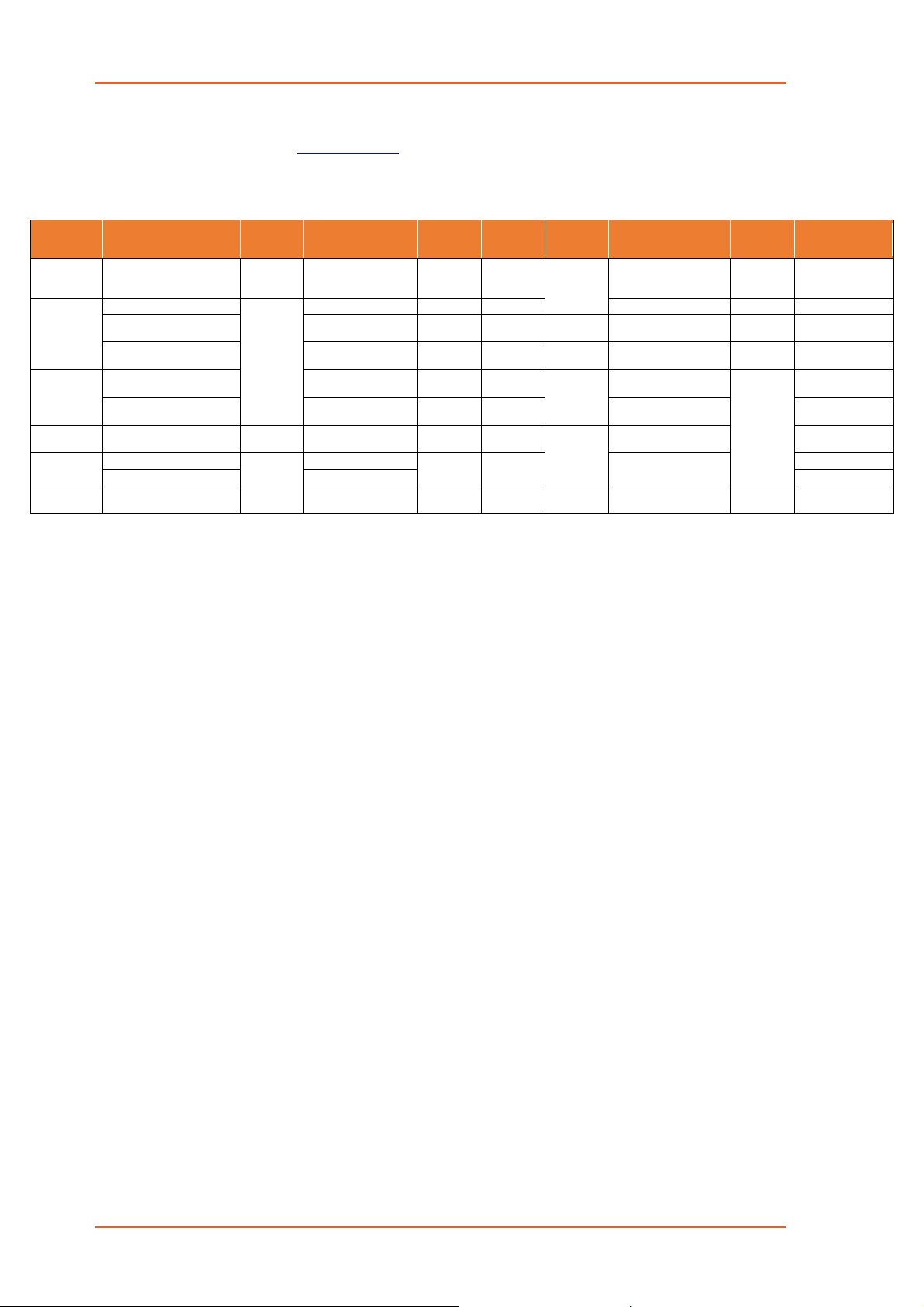
MODEL
TERRITORIES
OPERATOR(S)
Dual mode
NB-IoT
EMEA
28/20/8/3/1/7
3G
ζ3
; 2G
λ3
8/1; 8/3
RED 5, GCF
Sep. ’18
E214#02
RCM; NCC; NBTC;
SIRIM; IDA
5/8/3/1/
TDD 40/41d
same as
E214G’s
CCC, NAL, SRRC;
Postel; WPC
FCC 6,
Verizon Wireles s
AT&T Wireless,
T-Mobile USA, Sprint
ISED; FCC 6, PTCRB,
AT&T Wireless
EMEA, [most of]
Asia Pacific
RED, GCF;
SIRIM
NTT docomo
19/21/1
E218#1JL
KDDI
18/11/1
E218#1BI
same as
E214G’s
RCM; NCC; NBTC;
SIRIM; IDA
1
Uplink / Downlink maximum data rates
2
Ranked by increasing frequencies
3
Besides MIL-STD-810G
- 2G:
λ1 85.6
/ 236.8; or 236.8 / λ2236.8; or λ3296 kbps
a
Also North America’s B17 subset
4
First customer shipment [date of]
- NB-IoT: 65 / 27 kbps
b
Also KDDI’s B18 and North America’s B5 subsets,
5
Also EN 60950-1
- LTE-M1: 375 / 300 kbps
the latter containing NTT DoCoMo's B19 subset,
6
Also Class I Division 2 for use in explosive atmospheres
- LTE cat. 1: 5 / 10 Mbps (FDD); 3.1 / 8
.96
Mbps (TDD)
itself containing Japan’s B6 subset
as a factory option su b ject to MOQ and other conside ra t ions
- 3G: 5
.76
/
ζ1 7.2
; or
ζ2 10.1
; or
ζ3 42.2
Mbps
c
Also Japan’s B9 subset
- LTE cat. 4: 50 / 150 Mbps (FDD); 35 / 130 Mbps (TDD)
d
In fact, the 2535 MHz ~ 2655 MHz subset of B41
NAME
E210 Series Compatible Models
2 E210 Series Compatible Models
Please refer to the E210 Series product pag e on the Lan tr oni x website for
ordering information.
OR
CELLULAR
1
TYPE
BANDS 2
FALLBACK
MODE(S)
1
BANDS 2
LOCATION
SERVICES
PLANNED
CERTIFICATIONS
FCS 4
3
ORDER
CODE
E213 World
E214
Asia Pacific 28/5/8/3 3G
China; Indonesia; India
LTE-M1 /
LTE cat. 1
12a/28/13/20/
26b/8/3c/4/2/1
3G
2G
ζ3
Verizon Wireless 13/4
E214G
12a/5/4/2 3G
E215
ζ1
3G
8/1 2G
E218
LTE cat. 4
E218G Asia Pacific 28/5/8/3/1/7 3G
Please consult us regarding the models or features shown in grey, which are subject to MOQ and o ther considerations.
λ2
5/8/3/2
ζ2
5/8/1
λ3
; 2G
8/1; 8/3
ζ3
5/4/2
λ1
8/3
ζ3
5/8/1
same as
E214G’s
TBD Jun. ’18
N/A
IZat
gen. 8C
gpsOne
N/A JPA, JRF
E213
Jun. ’18 E214#358S#158
Sep. ’18
E214#078
E214G#01
E214G#00
Jun. ’18
Sep. ’18
E215#02
E218G#04
E210 Series Cellular Router User Guide 6
Page 7

Product Features
8V
12V
32V
E213
Idle (WLAN, LAN, Wi-Fi, RS-232 & TF card disconnected, cellular module off)
165
110
43
Stand-by (WLAN, LAN, Wi-Fi, RS-232 & TF card disconnected, cellular module idle)
265
171
65
Stand-by (WLAN, LAN, Wi-Fi, RS-232 & TF card connected, cellular module idle)
356
235
91
GPRS (2Tx,3Rx)@900/850MHz (PCL=5)
530
356
135
LTE in communication mode (Tx max.)
420
283
108
E214#358S#158
Idle (WLAN, LAN, Wi-Fi, RS-232 & TF card disconnected, cellular module off)
118
79
30
Stand-by (WLAN, LAN, Wi-Fi, RS-232 & TF card disconnected, cellular module idle)
145
99
38
Stand-by (WLAN, LAN, Wi-Fi, RS-232 & TF card connected, cellular module idle)
270
187
73
W-CDMA in communication mode (Tx max.)
575
386
146
LTE in communication mode (Tx max.)
695
471
179
E214G#00
Idle (WLAN, LAN, Wi-Fi, RS-232 & TF card disconnected, cellular module off)
137
90
34
Stand-by (WLAN, LAN, Wi-Fi, RS-232 & TF card disconnected, cellular module idle)
195
135
Stand-by (WLAN, LAN, Wi-Fi, RS-232 & TF card connected, cellular module idle)
290
203
82
W-CDMA in communication mode (Tx max.)
650
445
170
LTE in communication mode (Tx max.)
730
495
3 Product Features
3.1 General specification Casing: Brushed Aluminum
Dimensions: 92x57x22(mm)
Weight: 150 g (approx.)
Operating temperature: -20 °C ~ +60 °C; up to 95 % R.H.
Storage temperature: -40 °C ~ +85 °C; up to 95 % R.H.
Flash memory (SPI): 32 MB
RAM (DDR2 SD-RAM): 128 MB
Ethernet LAN & WAN: 10/100BASE-T
Wi-Fi: IEEE 802.11b/g//n 2.4 GHz
GPS: IZatTM gen. 8C gpsOne
3.2 Power consumption (mA)
E210 Series Cellular Router User Guide 7
51
193
Page 8

Product Features
8V
12V
32V
E215#02
Idle (WLAN, LAN, Wi-Fi, RS-232 & TF card disconnected, cellular module off)
120
80
29
Stand-by (WLAN, LAN, Wi-Fi, RS-232 & TF card disconnected, cellular module idle)
143
98
37
Stand-by (WLAN, LAN, Wi-Fi, RS-232 & TF card connected, cellular module idle)
265
185
72
GSM in communication mode (PCL=5)
380
252
GPRS (2Tx,3Rx)@900/850MHz (PCL=5)
450
307
115
W-CDMA in communication mode (Tx max.)
E218#04
Idle (WLAN, LAN, Wi-Fi, RS-232 & TF card disconnected, cellular module off)
163
109
42
Stand-by (WLAN, LAN, Wi-Fi, RS-232 & TF card disconnected, cellular module idle)
250
165
Stand-by (WLAN, LAN, Wi-Fi, RS-232 & TF card connected, cellular module idle)
335
225
86
GSM in communication mode (PCL=5)
450
305
GPRS (2Tx,3Rx)@900/850MHz (PCL=5)
600
412
158
W-CDMA in communication mode (Tx max.)
LTE in communication mode (Tx max.)
690
465
177
E218G#04
Idle (WLAN, LAN, Wi-Fi, RS-232 & TF card disconnected, cellular module off)
163
109
Stand-by (WLAN, LAN, Wi-Fi, RS-232 & TF card disconnected, cellular module idle)
261
173
64
Stand-by (WLAN, LAN, Wi-Fi, RS-232 & TF card connected, cellular module idle)
346
232
GSM in communication mode (PCL=5)
461
313
118
GPRS (2Tx,3Rx)@900/850MHz (PCL=5)
611
420
W-CDMA in communication mode (Tx max.)
751
499
195
LTE in communication mode (Tx max.)
701
473
180
685 456 173
740 491 192
98
61
115
42
89
161
E210 Series Cellular Router User Guide 8
Page 9

Product Features
3.3 Back panel connection
Black – Wi-Fi antenna, RP-SMA connector
Red – Cellular diversity antenna, SMA connector
Green – GPS antenna, SMA connector
Yellow – Cellular main antenna, SMA connector
Purple – MicroSD-XC card slot
Blue – Dual SIM slots: Left: SIM 2; Right: SIM 1
Note: Depending on models, number of antenna connectors may vary.
3.4 Front panel connection
E210 Series Cellular Router User Guide 9
Page 10

Product Features
Green – D.C. Power: 4-pin Micro-fit 3.0 connector
Top L/R: 8 V ~ 32 Vdc
Bottom L/R: Two digital I/Os
Digital Input: 0 ~ 1 Vdc as low
1 ~ 36 Vdc as high
Digital Output: Open collector,
100 mA@24 Vdc max
Black – Reset button: Back to default setting s (push for 10 sec)
Red – RS-232:
1. DCD
2. Rx
3. Tx
4. DTR
5. Ground
6. DSR
7. RTS
8. CTS
9. RI
Blue – Ethernet ports: Left: LAN
Right: WAN or set as 2
nd
LAN
E210 Series Cellular Router User Guide 10
Page 11

Accessories
Power supply / Power cable
ACC-PS20-F
4-pin Micro-Fit, 1.2 A power adapter with Euro plug 2-pin - Europe
Serial and USB cable
Antennae
Miscellaneous
4 Accessories
ACC-PS21-F 4-pin Micro-Fit, 1.2 A power adapter with NEMA plug 3-pin - U.S./Europe/Taiwan/Japan
ACC-PS22-F 4-pin Micro-Fit, 1.2 A power adapter with AS3112 plug 3-pin - Australia/New Zealand/China
ACC-PS23-F 4-pin Micro-Fit, 1.2 A power adapter with BS1363 plug 3-pin - U.K./Ireland
ACC-CA10 4-pin Micro-Fit (M) to stripped wire with 2.5 A fuse in 1 m length
ACC-CA07 DB9(M) to DB9(M) cable
ACC-A31 SISO, 2G, 3G and 4G, 698 – 960 MHz & 1710 – 2690 MHz, 3 m cable
ACC-A31H SISO, 2G, 3G, 4G and GPS, 698 – 960 MHz & 1710 – 2700 MHz, 3 m cable
ACC-A32 MIMO, 2G, 3G and 4G, 698 – 960 MHz & 1710 – 2690 MHz, 3 m cable
ACC-A32H MIMO, 2G, 3G, 4G and GPS, GNSS, Galileo & BeiDou, 698 – 960 MHz & 1710 – 2690 MHz, 3 m cable
ACC-A33 MIMO, 2G, 3G, 4G and GPS, 698 – 960 MHz & 1710 – 2690 MHz, 3 m cable
ACC-A33H MIMO, 2G, 3G, 4G, 698 – 960 MHz & 1710 – 2690 MHz, 3 m cable
ACC-DIN-E210 Metal DIN Rail clip
Snap-cap Converter: RS-232 DB-9 port into an isolated, half/full-duplex (switchable) 5-pin RS-485 port
E210 Series Cellular Router User Guide 11
Page 12

LED Status Indicator
Name
Color and Status
Description
5 LED Status Indicator
The E210 operation status is indicated by six LEDs as shown above, and described in the below table;
Wi-Fi
Activity
Network
Signal
Power
OFF Wi-Fi network is inactive
Blue ON Wi-Fi network is activated
Blue Flashing Wi-Fi network data transferring
OFF Cellular data service not connected
Amber ON Cellular data service connected
Amber Flashing Cellular data transferring
OFF Not registered on cellular network
Amber ON Registered on cellular network (home)
Amber Flashing Registered on cellular network (roaming)
OFF No signal (CSQ=0 to 5, 97, 98, 99)
Amber Flashing Weak signal (CSQ ≤ 12)
Amber ON Strong signal (CSQ ≥ 12)
OFF Power off
Green ON Power on
OFF No alert
E210 Series Cellular Router User Guide 12
Alert
Red Flashing Booting, SIM card not inserted, FW upgrading
Red ON Hardware fault (i.e. overheated, memory corruption)
Page 13

Setup
6 Setup
6.1 Prerequisite
Prior to the E210 series router setup:
● Activated SIM card
● Ethernet cable
● Wi-Fi and cellular antenna
● Ethernet port or Wi-Fi connectivity on the computer
● Web browser; Internet Explorer 8+, Google Chrome, Mozilla Firefox
or Safari for accessing the Web Admin Console
● DHCP set to enable
Enabling DHCP on Windows:
Start menu Control Panel Network and Internet
Network and Sharing Center Change adapter settings
Right click on Local Area Connection Internet Protocol
Version 4(TCP/IPv4)
Properties
Obtain an IP address automatically & Obtain DNS server
address automatically
Enabling DHCP on MAC OS:
Launch System Preferences, then choose Network.
Select Ethernet from the adapters list on the left.
Set the Configure IPv4 drop-down to Using DHCP
E210 Series Cellular Router User Guide 13
Page 14

Setup
6.2 Connecting the E210 router
Inserting SIM cards
i) Eject the SIM tray by pushing the yellow eject button inwards.
ii) Pull the SIM tray out fr om th e slo t.
iii) Place the mini-SIM card on the tray with SIM chip facing up.
iv) Insert the tray back in place carefully.
Connecting the AC power
Connect the A.C. power cord as shown below and refer to Section 4.3 in
Green, D.C. Power.
E210 Series Cellular Router User Guide 14
Page 15

Setup
Main
Series
Auxiliary
Picture
Antenna connection
Cellular
only
E213
E215
E214
E218
N/A
Cellular
only
E214G
GPS and
cellular
Note: Dual cellular antennae improve data throughput/performance on
cellular data transfer rate.
Cellular antenna selections base on frequency bands of cellular network
operators in individual countries, refer to Section 2, E210 series compatible
models or contact Lantronix technical support at
https://www.lantronix.com/support
E210 Series Cellular Router User Guide 15
Page 16

Setup
Connecting the router to a computer
Connect an Ethernet cable between the LAN port of the E210 series router
and a computer as shown below and can refer to section 4.2 in Blue,
Ethernet ports.
E210 Series Cellular Router User Guide 16
Page 17

Setup
Parameters
Details
6.3 Software configuration
Open a web browser, use the below default LAN IP address;
IP Address (LAN) 192.168.1.1
Username admin
Password admin
Note: Username and password are both case sensitive.
Enter the above default login credentials when the below appears on the web
browser;
Click Quick Setup as shown below to go to Network Setup page;
E210 Series Cellular Router User Guide 17
Page 18

Setup
Network Setup page;
If the above default settings need to be changed, settings can be manually
configured for LAN, WAN, Cellular and Wi-Fi, then click Save & Apply to
store the configuration.
In Cellular, all fields such as APN depend on SIM cards provider/cellular
network operator, enquire with them for authentication credentials if needed.
E210 Series Cellular Router User Guide 18
Page 19

Setup
After all of above procedures, cellular connection should be established within
one minute with adequate signal reception (if the default setting is used).
To see the status of the cellular connection, f rom the pull-down menu at the
top, click Status and scroll down to Cellular as shown below;
E210 Series Cellular Router User Guide 19
Page 20

Technical Support
7 Technical Support
For technical queries, please visit the Lantronix Technical Support website.
Online: https://www.lantronix.com/support
E210 Series Cellular Router User Guide 20
