Page 1
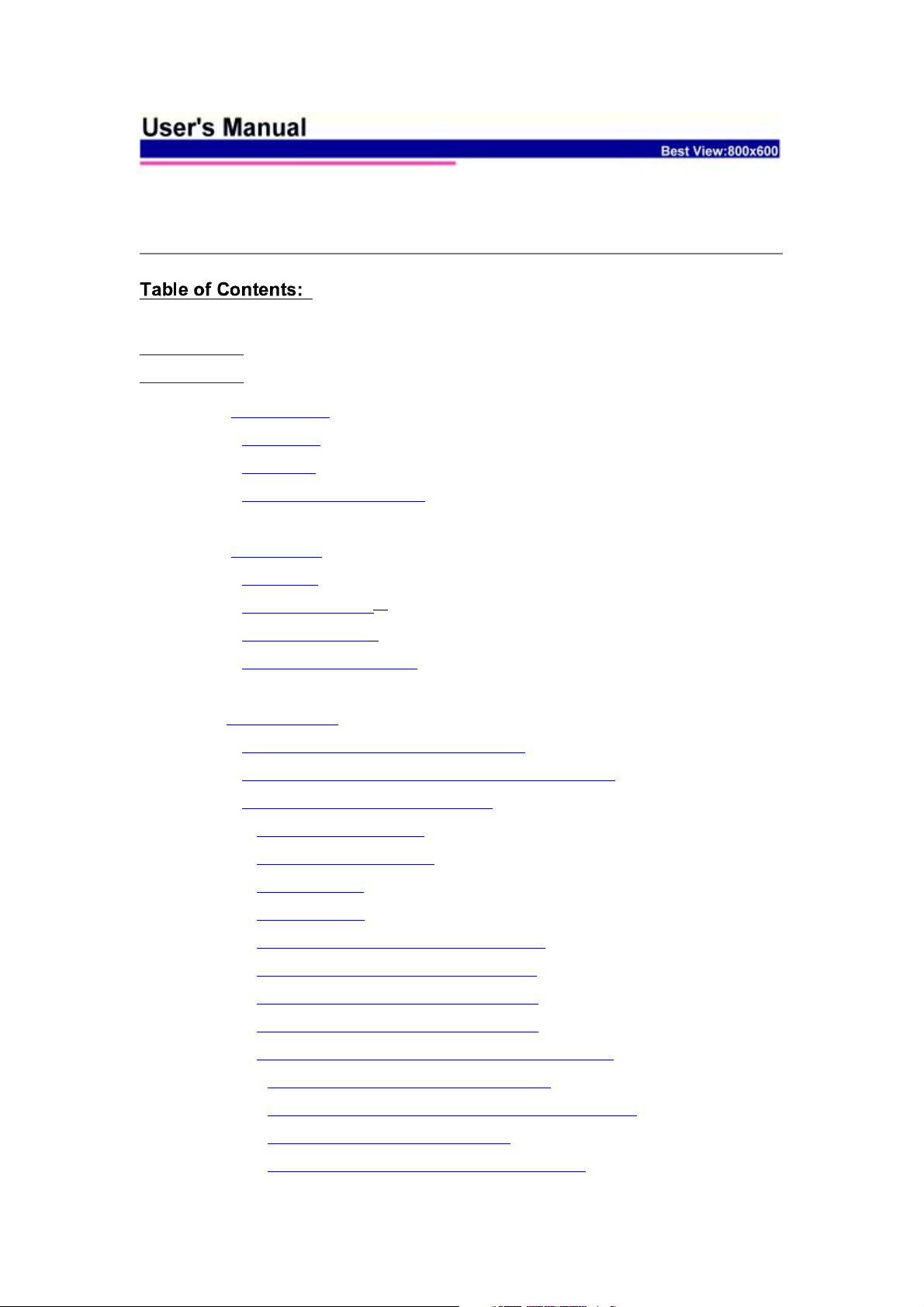
Model Name: A104 (For Conexant Chipset)
Version: 1.0
FCC Part 68
FCC Part 15
Chapter 1. Introduction
Chapter 1.1 Overview
Chapter 1.2 Features
Chapter 1.3 System Requirements
Chapter 2. Installation
Chapter 2.1 Checklist
Chapter 2.2 The Front LEDs
Chapter 2.3 The Rear Ports
Chapter 2.4 Hardware Installation
Chapter 3 Configuration
Chapter 3.1 Determine your connection setting
Chapter 3.2 Connecting the ADSL Router to your network
Chapter 3.3 Configuring with Web Browser
Chapter 3.3.1 Status - Home page
Chapter 3.3.2 Status - ADSL Status
Chapter 3.3.3 Status - LAN
Chapter 3.3.4 Status - PPP
Chapter 3.3.5 Configuration - WAN Configuration
Chapter 3.3.6 Configuration - LAN Configuration
Chapter 3.3.7 Configuration - PPP Configuration
Chapter 3.3.8 Configuration - NAT Configuration
Chapter 3.3.9 Configuration - Virtual Server Configuration
Chapter 3.3.10 Configuration - DNS Configuration
Chapter 3.3.11 Configuration - Bridge Filtering Configuration
Chapter 3.3.12 Configuration - Save Settings
Chapter 3.3.13 Configuration - Reboot Without Saving
Page 2
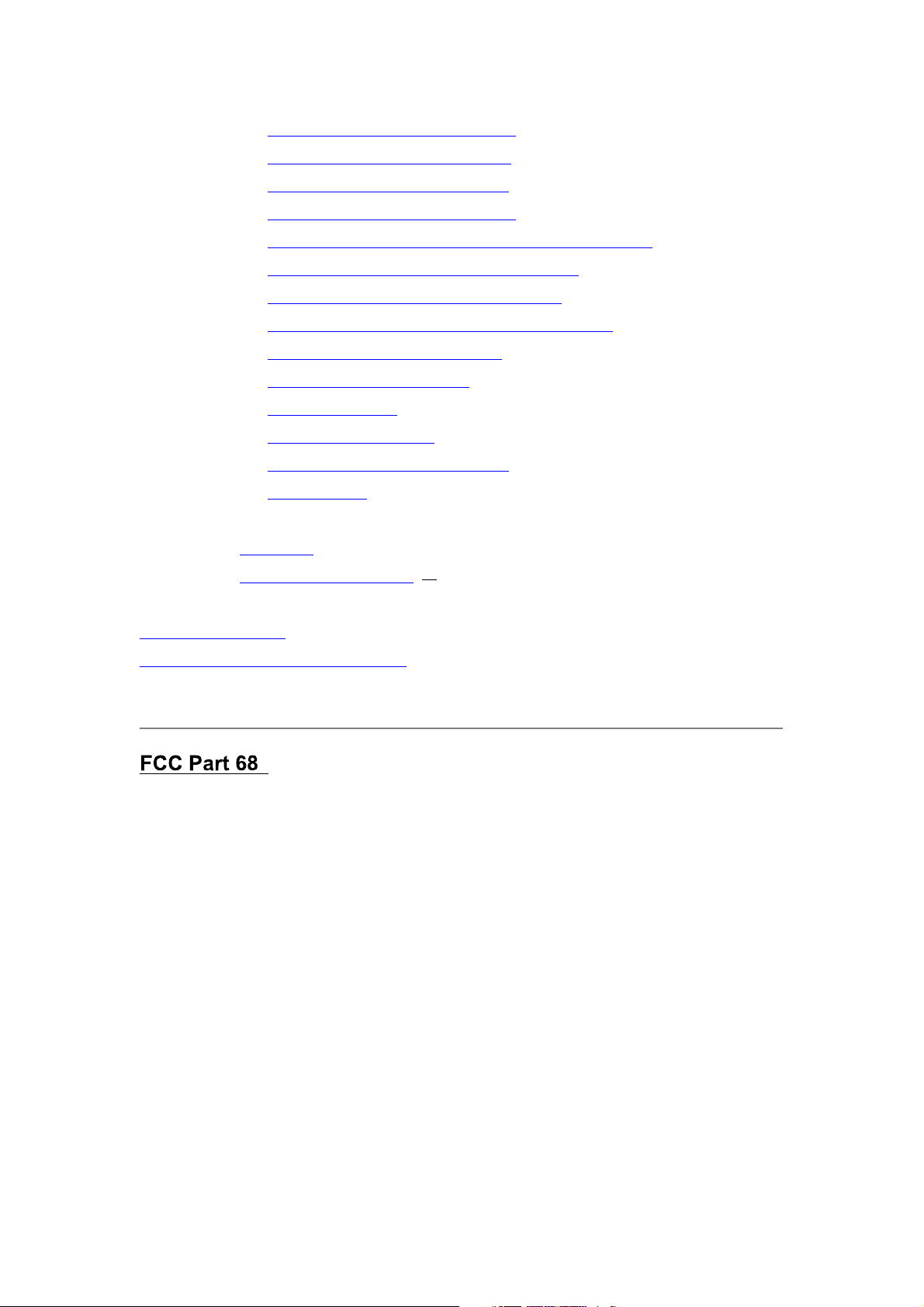
Chapter 3.3.14 Admin Privilege - WAN Status
Chapter 3.3.15 Admin Privilege - ATM Status
Chapter 3.3.16 Admin Privilege - TCP Status
Chapter 3.3.17 Admin Privilege - Route Table
Chapter 3.3.18 Admin Privilege - Learned (Bridge) MAC Table
Chapter 3.3.19 Admin Privilege - ADSL Configuration
Chapter 3.3.20 Admin Privilege - RIP Configuration
Chapter 3.3.21 Admin Privilege - Password Configuration
Chapter 3.3.22 Miscellaneous Configuration
Chapter 3.3.23 Reset to Factory Default
Chapter 3.3.24 Diagnostic Test
Chapter 3.3.25 Code Image Update
Chapter 3.3.26 Network Code Image Update
Chapter 3.3.27 System Log
Appendix A Glossary
Appendix B Cabling / Connection
Declaration of CE
Declaration of conformity to type
This equipment complies with Part 68 of the FCC Rules. On the bottom of this
equipment is a label that contains the FCC Registration Number and Ringer
Equivalence Number (REN) for this equipment. You must provide this
information to the telephone company upon request.
The REN is useful to determine the quantity of devices you may connect to
the telephone line and still have all of those devices ring when your number is
called. In most, but not all areas, the sum of the REN of all devices connected
to one line should not exceed five (5.0). To be certain of the number of
devices you may connect to your line, as determined by the REN, you should
contact your local telephone company to determine the maximum REN for
your calling area.
If the modem causes harm to the telephone network, the telephone company
may discontinue your service temporarily. If possible, they will notify you in
Page 3
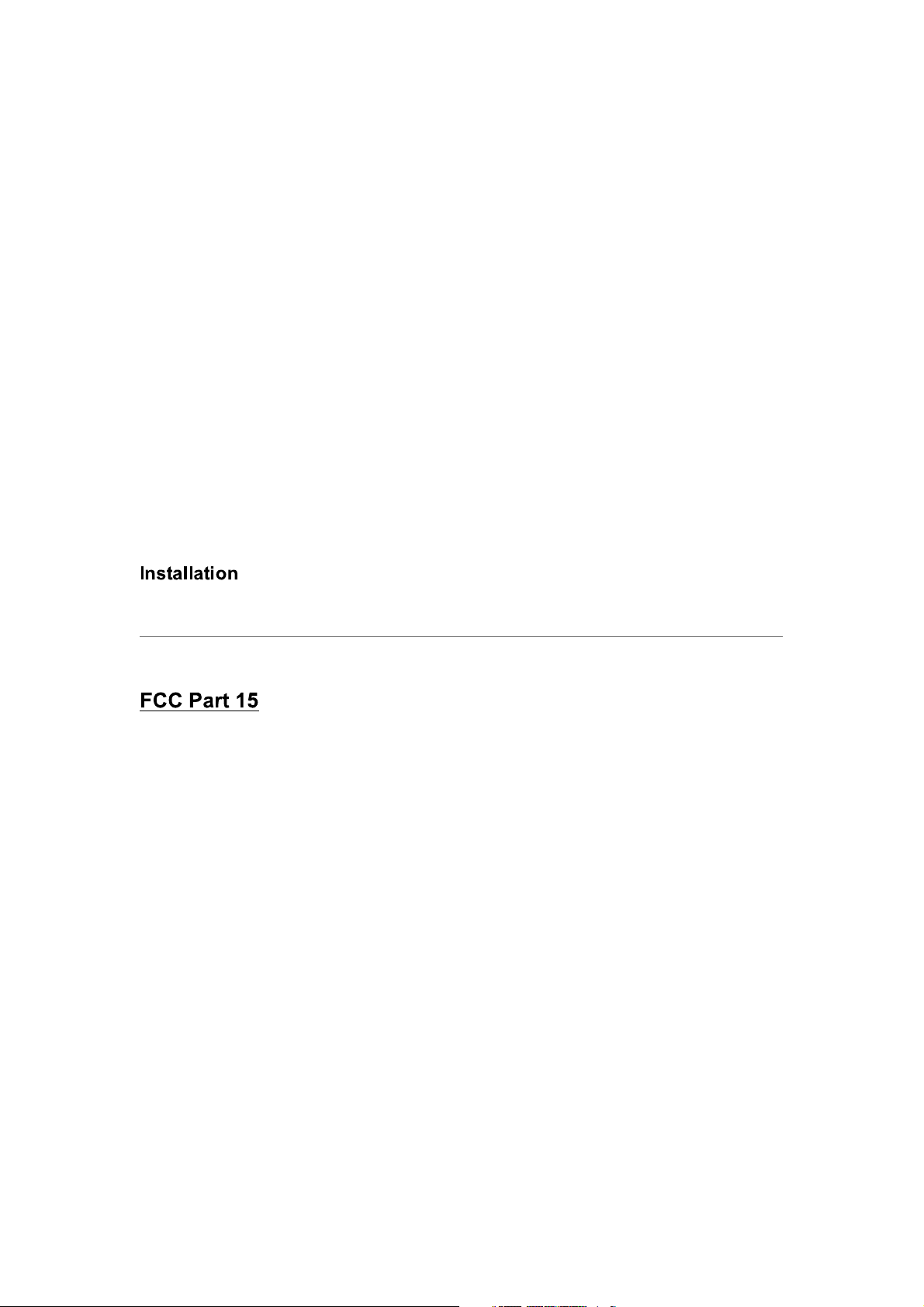
advance. But if advance notice isn't practical, you will be notified as soon as
possible. You will be advised of your right to file a complaint with the FCC.
The telephone company may make changes in its facilities, equipment,
operations, or procedures that could affect the proper operation of your
equipment. If they do, you will be notified in advance to give you an
opportunity to maintain uninterrupted telephone service.
If you experience trouble with this modem, please contact your dealer for
repair/warranty information. The telephone company may ask you to
disconnect this equipment from the network until the problem has been
corrected or you are sure that the equipment is not malfunctioning.
This equipment may not be used on coin service provided by the telephone
company. Connection to party lines is subject to state tariffs.
This device is equipped with a USOC RJ11C connector.
The modem generates and uses radio frequency energy. If it is not installed
and used properly in strict accordance with the user's manual, it may cause
interference with radio and television reception. The modem has been tested
and found to comply with the limits for Class B computing devices in
accordance with the specifications in Subpart B, Part 15 of the FCC
regulations. These specifications are designed to provide reasonable
protection against such interference in a residential installation. However,
there is no guarantee that interference will not occur in a particular installation.
FCC regulations require that shielded interface cables be used with your
modem.
If interference does occur, we suggest the following measures be taken to
rectify the problem:
1) Move the receiving antenna.
2) Move the modem away from the radio or TV.
3) Plug the modem into a different electrical outlet.
4) Discuss the problem with a qualified radio / TV technician.
Page 4
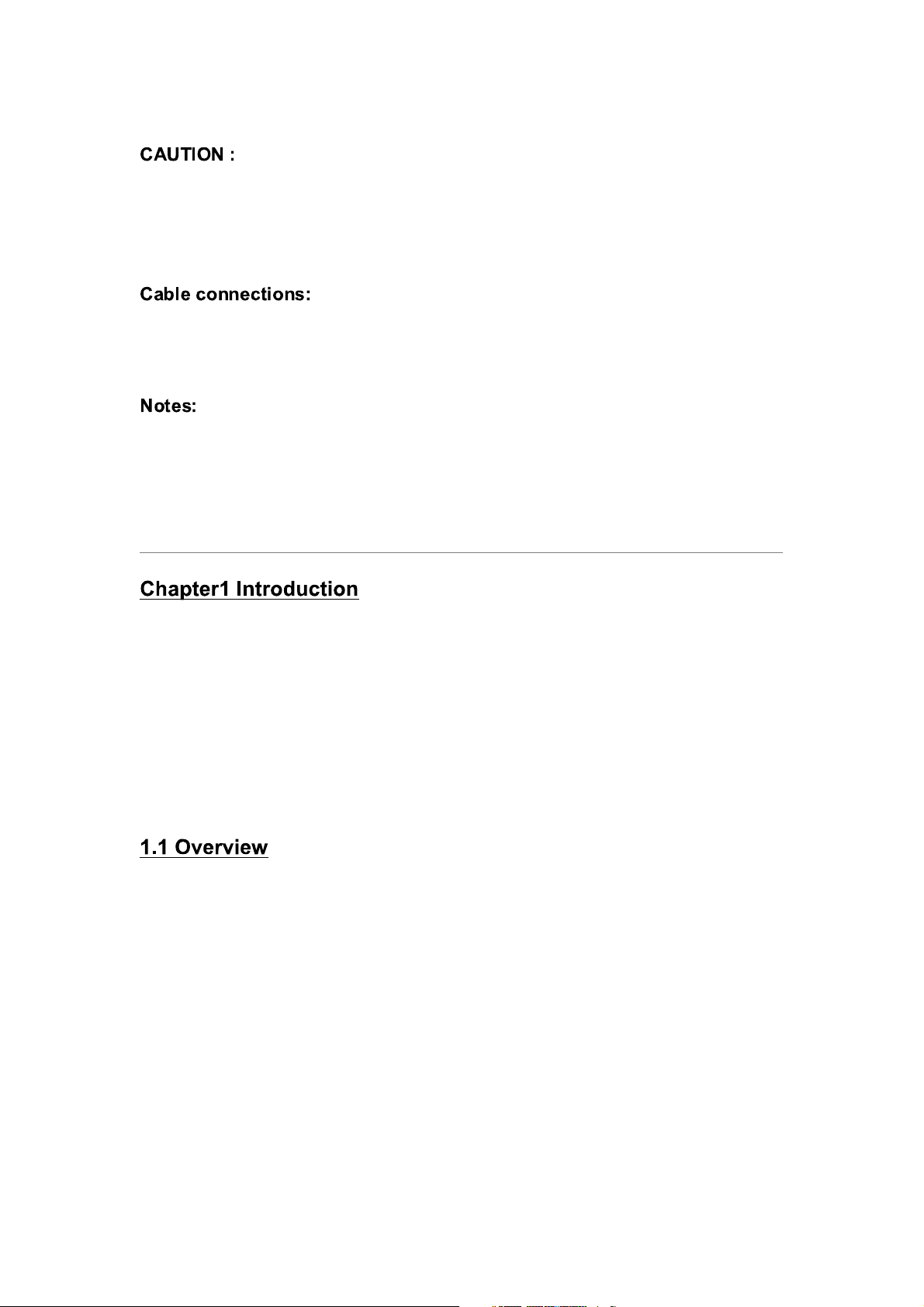
Changes or modifications not expressly approved by the party responsible for
compliance to the FCC Rules could void the user's authority to operate this
equipment.
All equipment connected to this modem must use shielded cable as the
interconnection means.
Operation is subject to the following two conditions:
1) This device may not cause harmful interference, and
2) This device must accept any interference received including interference
that may cause undesired operation.
The ADSL Router provides home connectivity to an ADSL service provider
network over an ADSL/Asynchronous Transfer Mode (ATM) physical layer.
The router can run upstream maximum transmission rates of 640Kbps and
downstream maximum transmission rates of 8Mbps. The actual rate depends
on the copper category of your telephone wire, distance from the central office
and the type of ADSL service subscribed. A 10BaseT interface is provided for
connection to an Ethernet LAN or Ethernet-equipped PC, and this router is
easy to install and to configure.
The Conexant AccessRunner CX82310 Single-Chip ADSL Router is
optimized to address the growing demand for high-speed Internet access, and
it does so as a single, highly-integrated and cost-effective solution.
Featuring a USB 1.1-compliant interface and an IEEE 802.3-compliant
Ethernet MAC interface to provide connectivity options, the CX82310 does not
rely on host PC drivers, and thus is not limited by them. The result is extreme
ease-of-use with active auto selection of the interface and simultaneous
operation of both USB and Ethernet. All setup and provisioning is
accomplished via a simple intuitive Web interface which further enhances the
user experience.
Page 5
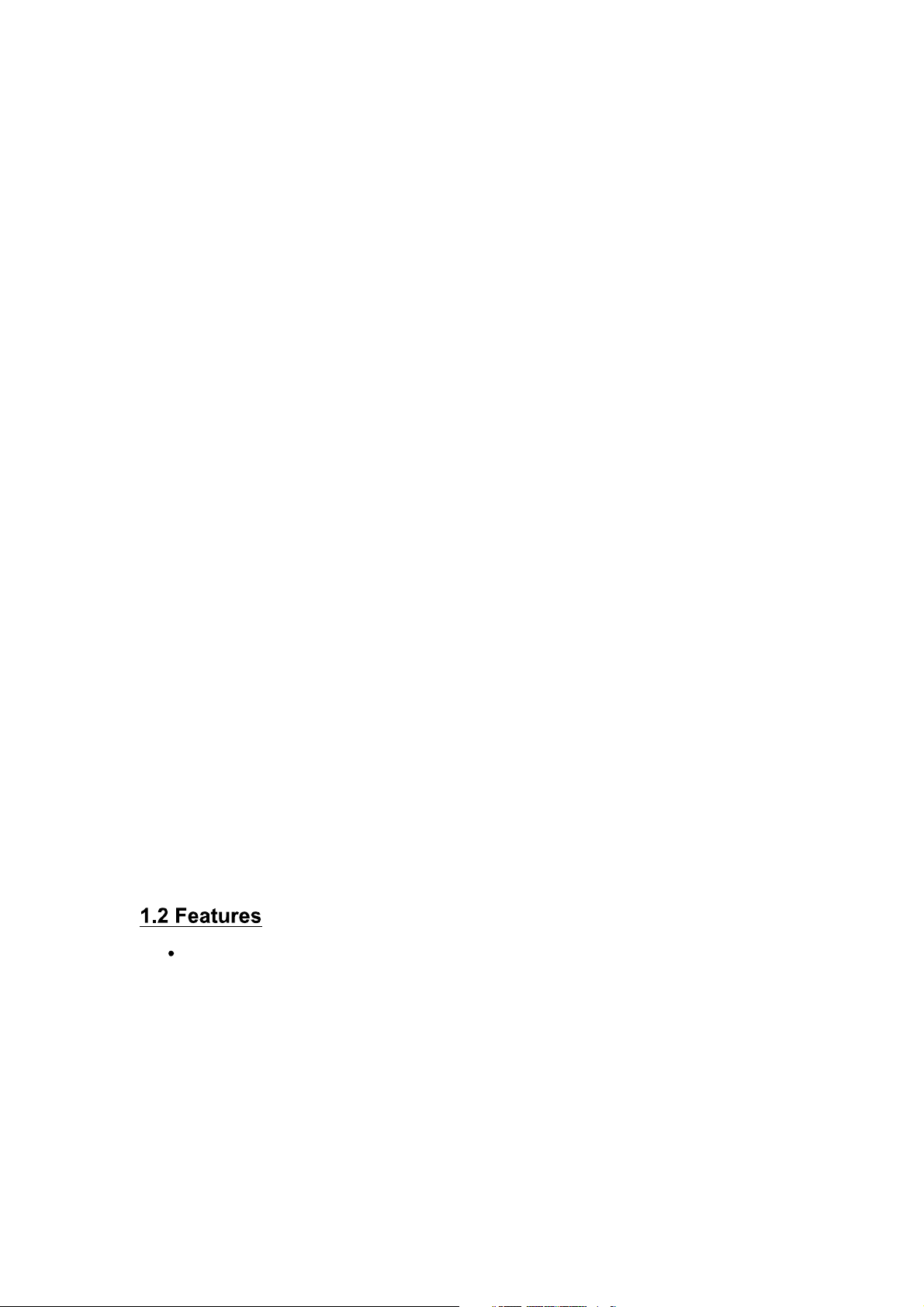
The CX82310 is built upon a scalable architecture and is fully compliant with
full-rate ADSL (T1.413 Issue 2 and G.dmt standards) and the splitterless
G.Lite (G.992.2) standards, including Annex A (ADSL over POTS) and Annex
B (ADSL over ISDN). This broad level of compliance ensures that products
based on the AccessRunner can address the existing installed base and
continued deployment of ADSL lines. Telephone companies, for example, can
deploy full-rate, splitterless full-rate as well as G.lite to the consumer.
A single-chip router, the CX82310 allows an always-on high-speed broadband
connection to the Internet. It uses existing twisted-pair telephone lines to
deliver data rates at more than 100 times the speed of conventional dial-up
modems, and without the interruptions that can plague telephone service.
Data transfer rates of up to 8 Mbps downstream and 1 Mbps upstream make
it the ideal solution for high-bandwidth applications for corporate networks,
Internet and video delivery.
Networking support includes both bridge and router modes. The router mode
includes advanced features such as Network Address Translation (NAT),
Dynamic Host Protocol (DCHP) and Routing Information Protocol (RIPv2)
processor, ADSL DMT Engine, Analogue Front End (AFE) and Line Driver.
Through the use of a flash file system, firmware upgrades are easily managed.
This allows for simple, reliable product updates or feature enhancements.
A high-performance, 16-bit parallel expansion bus is available for additional
functionality. This expansion bus provides a glueless interface to PCMCIA
802.11b wireless system. Additionally, the expansion bus can be used to
interface to a V.92/V.90 backup system.
ADSL Compliance
- Compliant with ADSL standards
Full-rate ANSI.413 Issue 2 and ITU G.dmt (G.992.1) standards
Splitter less ITU G.lite (G.992.2) specification
Annex A (ADSL over POTS) and Annex B (ADSL over ISDN)
- DMT modulation and demodulation
- Full-rate adaptive modem
Maximum downstream rate of 8 Mbps
Maximum upstream rate of 1 Mbps
Page 6
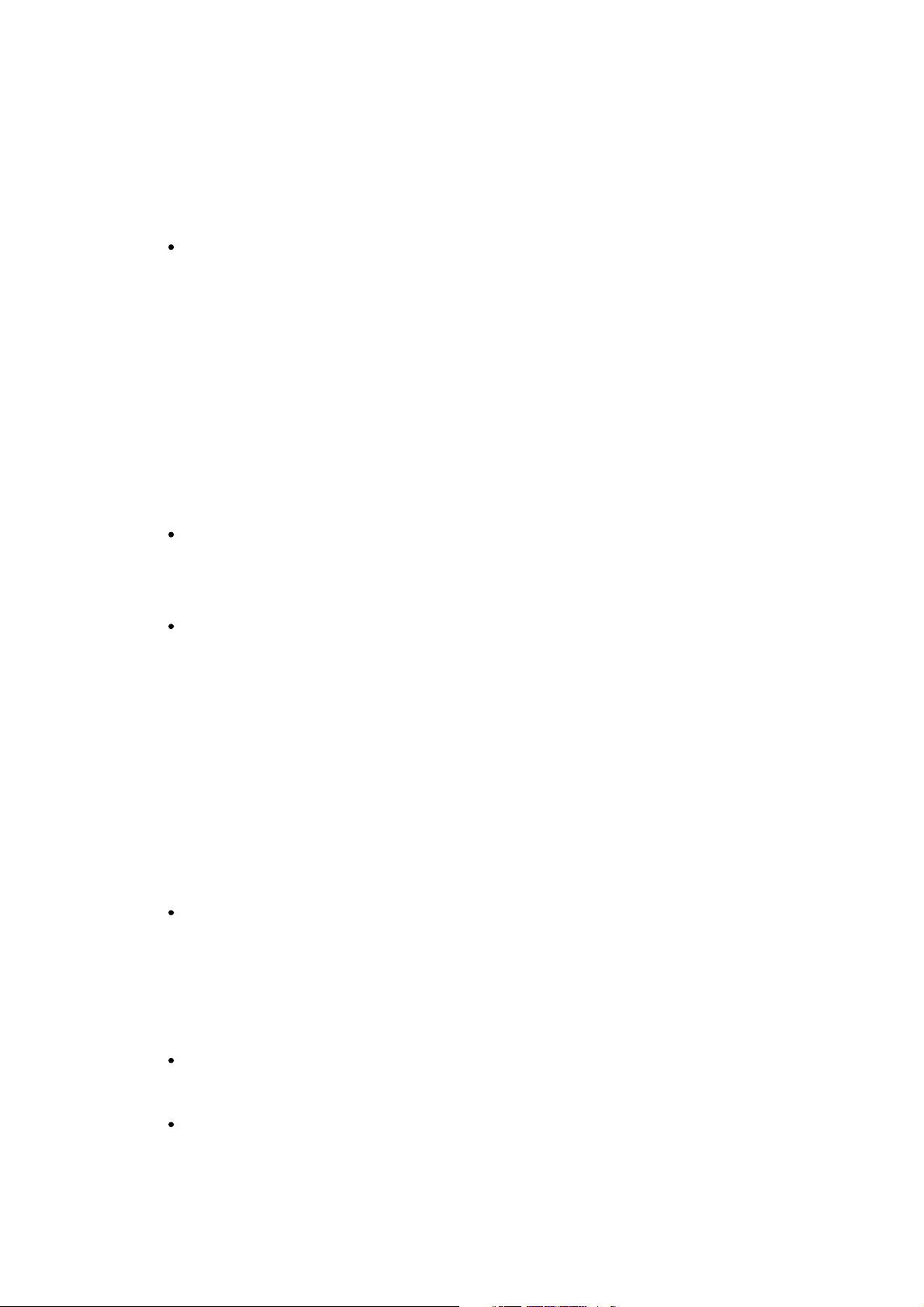
- Tone detection for low power mode
- Supports splitter less ADSL implementation
- Supports Dying Gasp
- Interoperable with all major DSLAM equipment
ATM Protocols
- WAN mode support: PPP over ATM (RFC 2364) and PPP over
Ethernet (RFC 2516)
- LAN mode support: bridged/routed Ethernet over ATM (RFC 1483)
and classical IP over ATM (RFC 1577)
- ATM Forum UNI 3.1/4.0 PVC
- Up to 8 VCs (virtual circuits)
- ATM SAR (segmentation and reassembly)
- ATM AALC (adoption layer type 5)
- OAM F4/F5
Bridge Mode
- Ethernet to ADSL self learning Transparent Bridging (IEEE 802.1D)
- Supports up to 128 MAC learning addresses
Router Mode
- IP routing-RIPv2
- Static routing
- DNS Proxy
- Port Forwarding
- DHCP (dynamic host configuration protocol) server and client
- NAT (network address translation)
- MAPT (network address and port translation)
- ICMP (Internet control message protocol)
- Simultaneous USB and Ethernet operation
Security
- User authentication for PPP
- PAP (password authentication protocol)
- CHAP (challenge authentication protocol)
- Password protected system management
Ethernet Interface
- Compliant with IEEE 802.3 and 802.3u 10/100 Mbps
HTTP Web-Based Management
- Firmware upgrade via FTP
- Customizable Web pages
Page 7
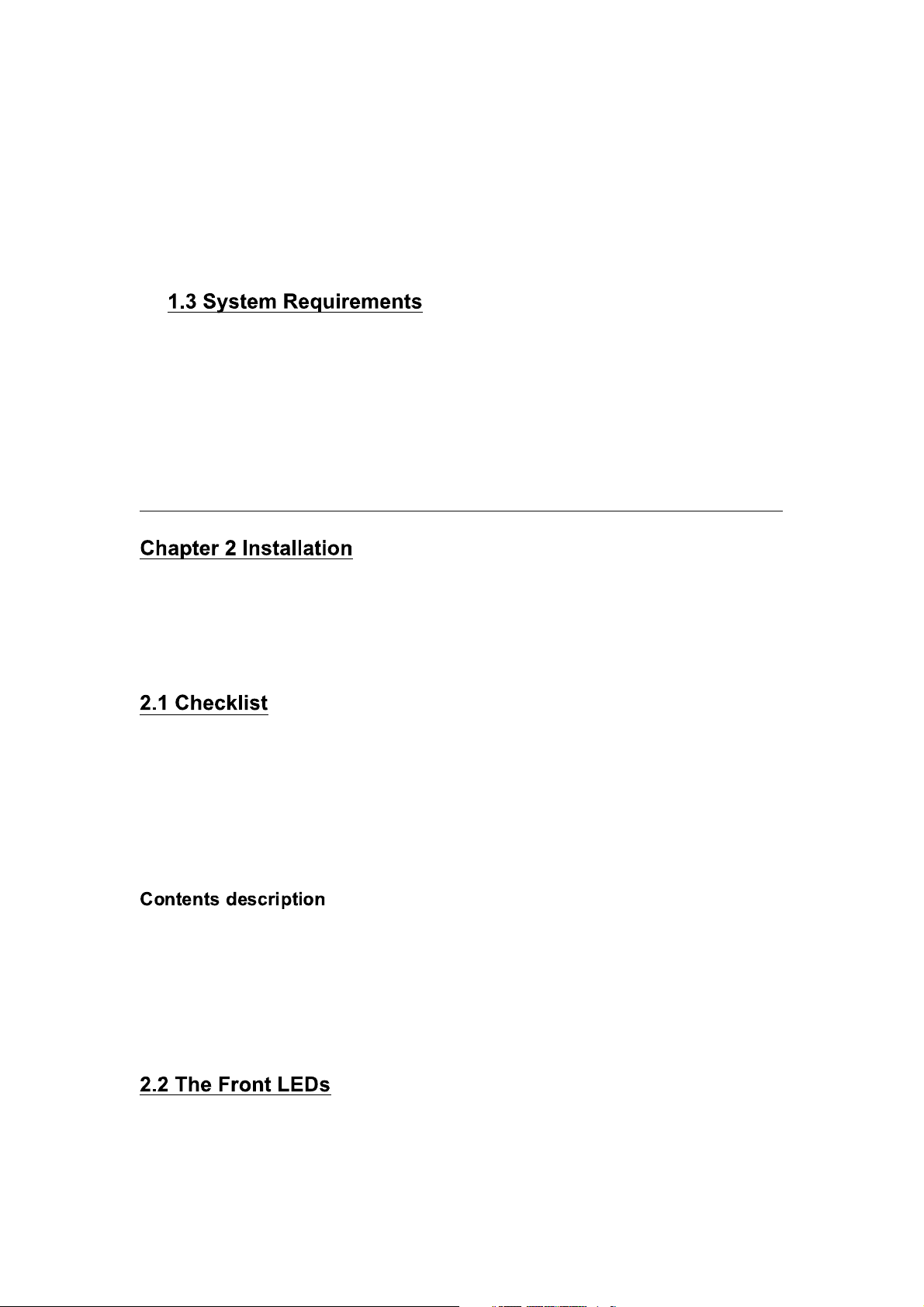
- WAN and LAN side connection statistics
- Configuration of static routes and routing table
- Password protected access
- Selection of bridge or router mode
- PPP user ID and password
- Configuration of VCs (virtual circuits)
1) Personal computer (PC)
2) Pentium II 233 MHz processor minimum
3) 32 MB RAM minimum
4) 20 MB of free disk space minimum
5) Ethernet Network Interface Controller (NIC) RJ45 Port
6) Internet Browser
This chapter offers information about installing your router. If you are not
familiar with the hardware or software parameters presented here, please
consult your service provider for the values needed.
Check the shipping box carefully to ensure that the contents include the items
you ordered. If any of the items are missing or damaged, contact your local
distributor. The contents of your carton may vary depending on your service
provider.
1) ADSL Router for home/office use.
2) ADSL Router Installation and Operation Guide (this publication)
3) Power supply with 9Vdc / 1.5 Ampere power adapter
4) ADSL cable RJ-11 telephone cable (6 ft)
5) Ethernet cable Ethernet category 5 twisted pair cable (6 ft)
Page 8
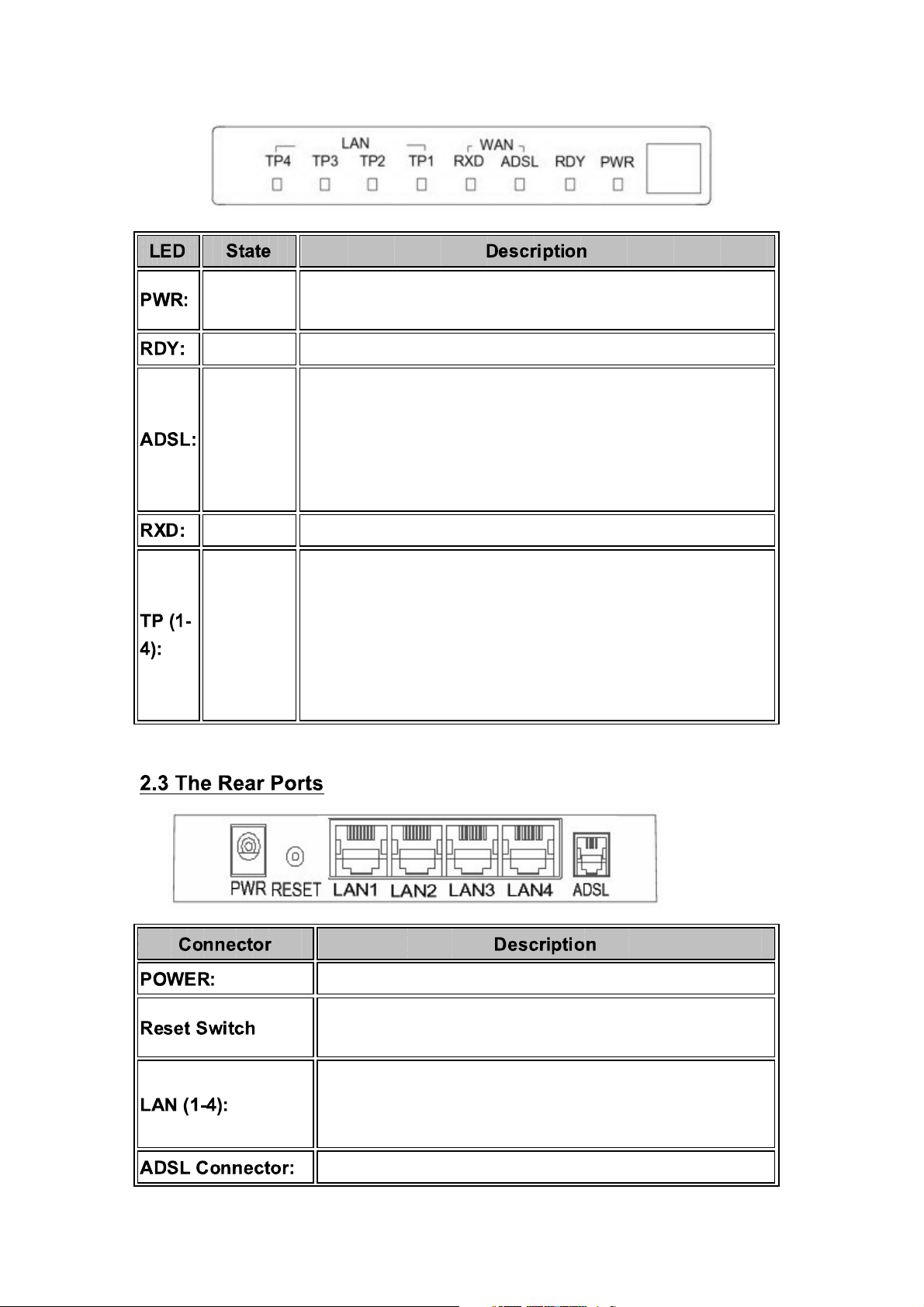
ON
Modem is powered ON
OFF
Modem is powered OFF
Flashing When the router is working properly
"Showtime"-successful connection between ADSL modem and
ON
telephone company's network
"Handshaking"-modem is trying to establish a connection to telco's
Flashing
network
OFF
Modem is powered OFF ADSL Carrier Detect if LED is flash
Flashing Data transmitting between LAN AND PC
ON
Flashing
OFF
Link
Tx or Rx activity
No Link
These four LAN (Local Area Network) ports are where you will
connect networked devices, such as PCs, print servers, remote hard
drives, and anything else you want to put on your network.
Power connector with 9Vdc/ 1.5 Ampere
The reset button, when pressed, resets the modem without the
need to unplug the power cord
Router is successfully connected to a device through the
corresponding port (1, 2, 3 or 4). If the LED is flashing, the Router
is actively sending or receiving data over that port.
The RJ-11 connector allows data communication between the
Page 9
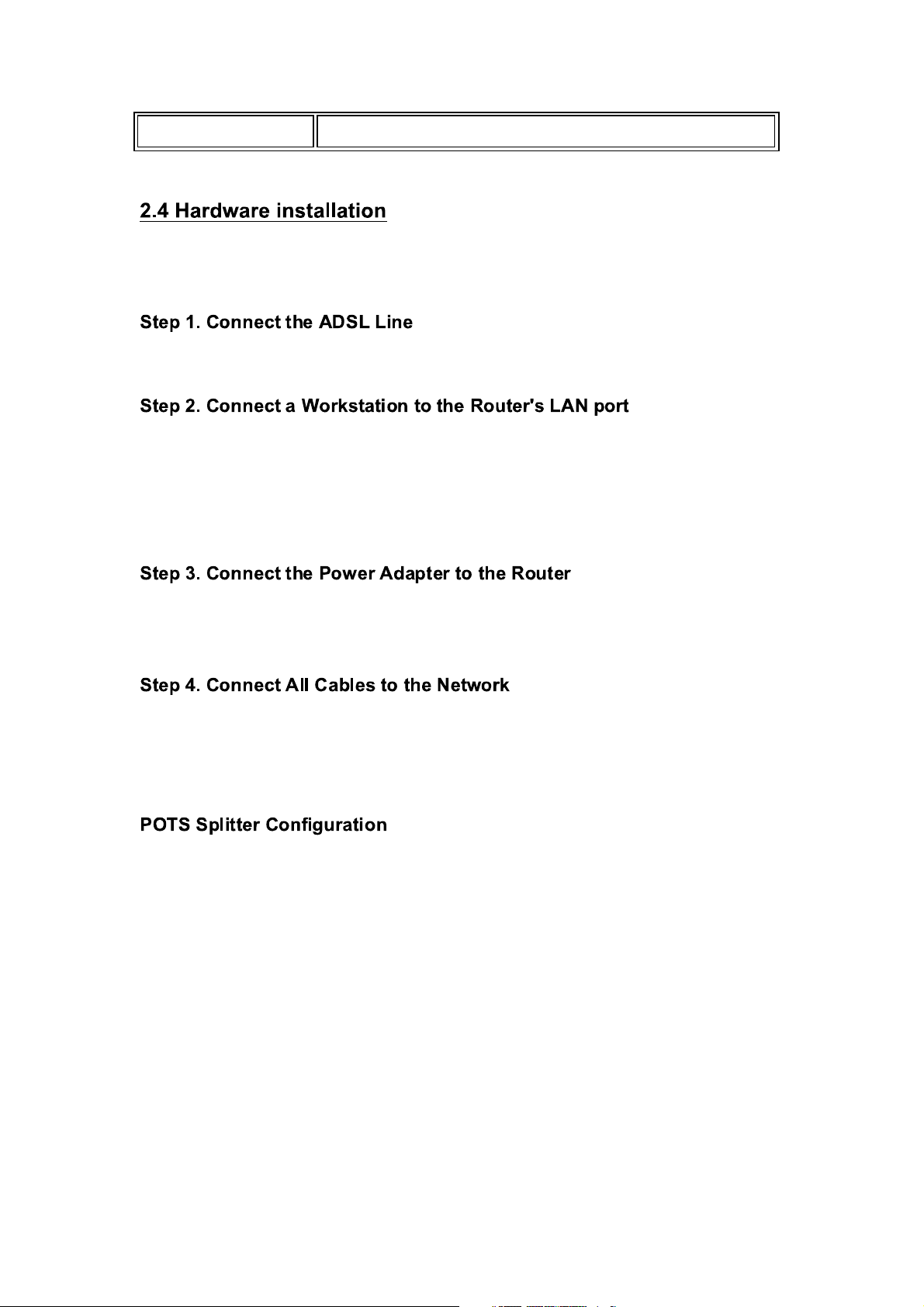
modem and the ADSL network through a twisted-pair phone wire
This section describes how to connect and configure the ADSL router.
Connect the router directly to the wall jack using the included ADSL cable.
There are two methods to connect the router and workstation. The one use
the crossover Ethernet cable to connect directly between them. The other use
straight Ethernet cable to connect router with hub (or switch), then go to the
workstation.
Connect the power adapter to the port labeled POWER on the rear panel of
router.
The procedure for connecting cables differs depending on whether or not your
telephone equipment is connected to a POTS splitter.
(ADSL over POTS)
A POTS splitter separates data signals from voice signals on your telephone
line. The POTS splitter works by running a separate data line from the voice
line, so that the ADSL router has a dedicated cable for data transmission.
Figure 2-3.1 and 2-3.2 shows how to connect all cables to the Router.
Page 10
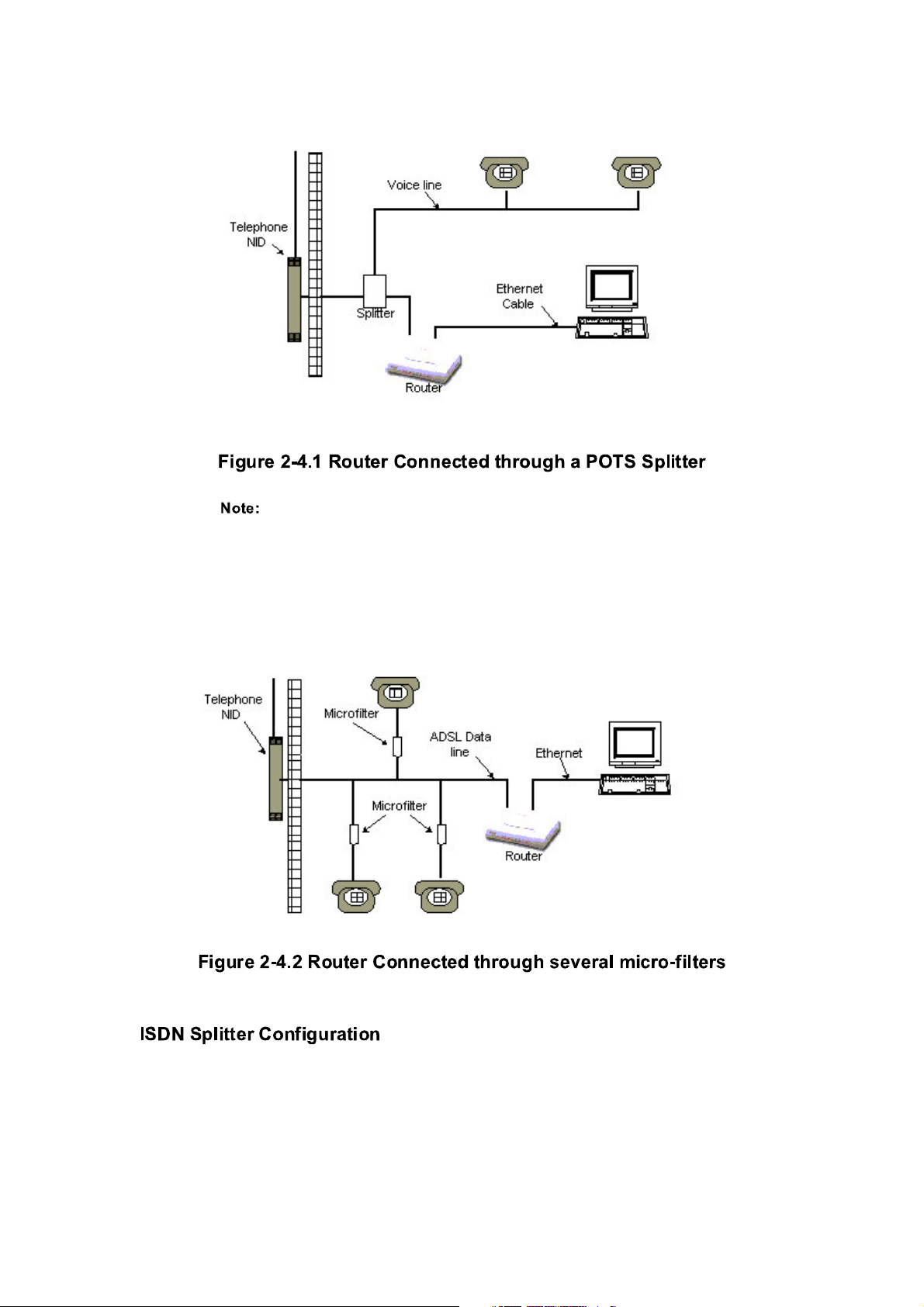
The POTS splitter may also be installed on the outside of the
house adjacent to the telephone network interface device (NID).
(ADSL over ISDN)
A ISDN splitter separates ADSL signals from ISDN signals on your ISDN telephone line. The
ISDN splitter works by running a separate ADSL line from the ISDN line, so that the ADSL
router has a dedicated cable for data transmission. Figure 2-3.3 shows how to connect all
cables to the Router.
Page 11
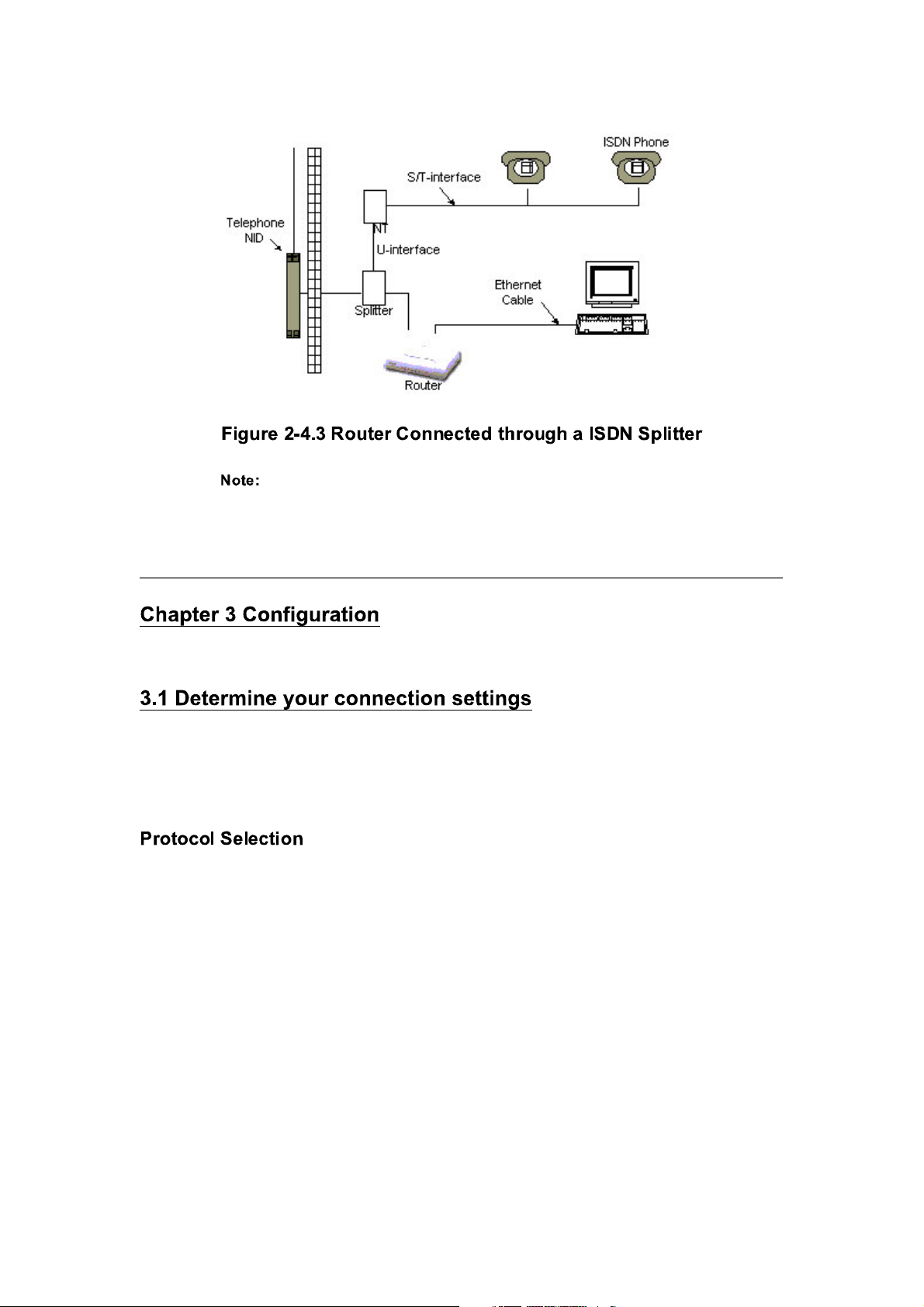
The ISDN splitter m ay also be installed on the outside of the
house adjacent to the telephone network interface device (NID).
Before you configure the router, you need to know the connection information
supplied by your ADSL service provider.
1) PPPoE VC-Mux
2) PPPoE LLC
3) PPPoE None
4) PPPoA VC-Mux
5) PPPoA LLC
6) 1483 Bridged IP VC-Mux
7) 1483 Bridged IP LLC
8) 1483 Routed IP VC-Mux
9) 1483 Routed IP LLC
10) Classical IP over ATM
Page 12
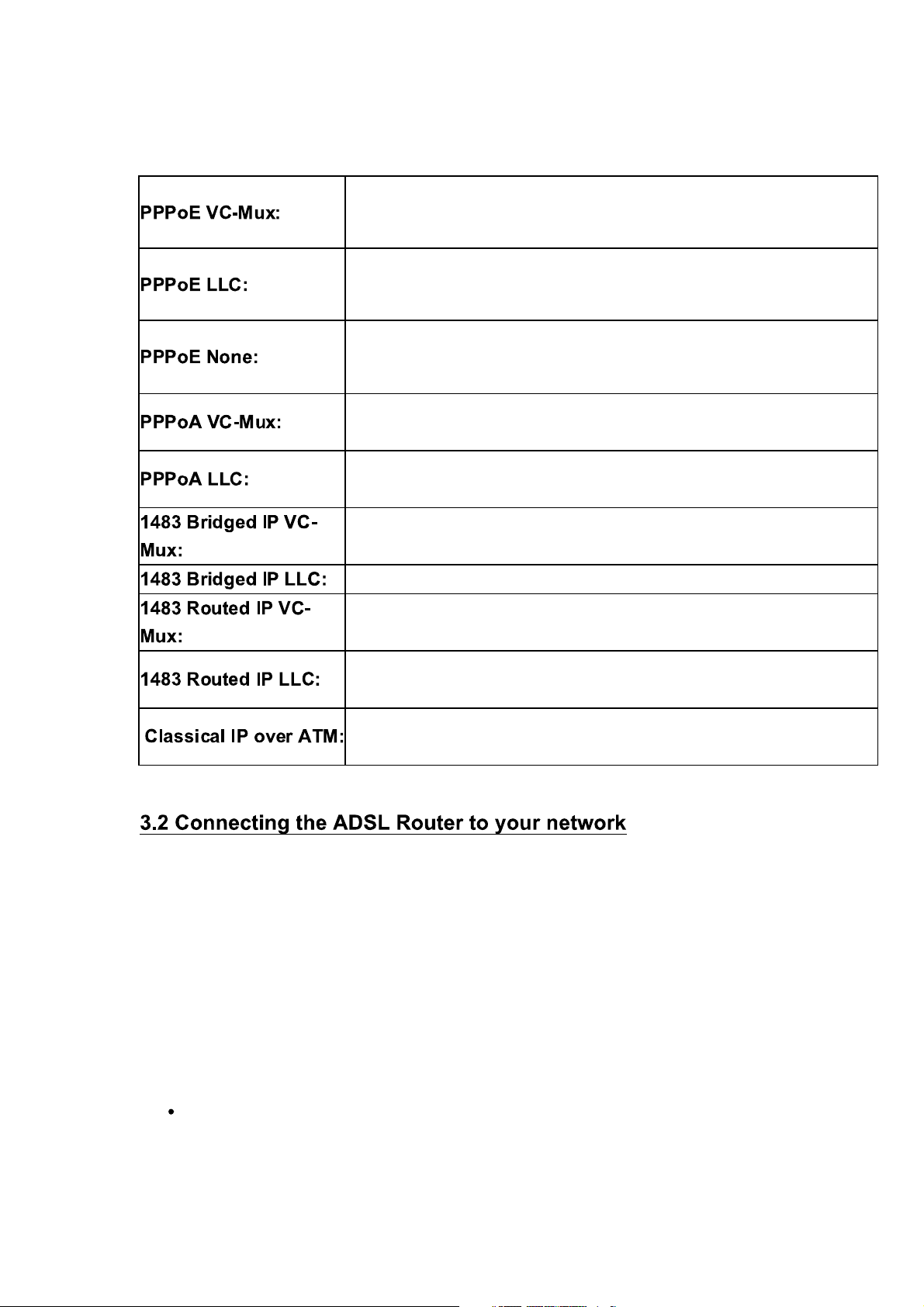
Gather the information as illustrated in the following table and keep it for
reference.
VPI/VCI, Service Name, Username, Password, and Domain Name System
(DNS) IP address (it can be automatically assigned from ISP or be set fixed)
VPI/VCI, Service Name, Username, Password, and Domain Name System
(DNS) IP address (it can be automatically assigned from ISP or be set fixed)
VPI/VCI, Service Name, Username, Password, and Domain Name System
(DNS) IP address (it can be automatically assigned from ISP or be set fixed)
VPI/VCI, Username, Password, and Domain Name System (DNS) IP
address (it can be automatically assigned from ISP or be set fixed).
VPI/VCI, Username, Password, and Domain Name System (DNS) IP
address (it can be automatically assigned from ISP or be set fixed).
VPI/VCI
VPI/VCI
VPI/VCI, IP address, Subnet mask, Gateway address, and Domain Name
System (DNS) IP address (it is fixed IP address).
VPI/VCI, IP address, Subnet mask, Gateway address, and Domain Name
System (DNS) IP address (it is fixed IP address).
VPI/VCI, IP address, Subnet mask, Gateway address, and Domain Name
System (DNS) IP address (it is fixed IP address).
Unlike a simple hub or switch, the setup of the ADSL Router consists of more
than simply plugging everything together. Because the Router acts as a
DHCP server, you will have to set some values within the Router, and also
configure your networked PCs to accept the IP Addresses the Router chooses
to assign them. Generally there are several different operating modes for your
applications. And you can know which mode is necessary for your system
from ISP. These modes are router, bridge, PPPoE+NAT and NAT and
PPPoA+NAT. Actually all these are for IP address of WAN.
If your ISP provides RFC1483 Routed mode, it means the IP address
of LAN will be routed via WAN. You should set the "Router" mode in
the ADSL router for this situation, also set the IP address / netmask of
Page 13
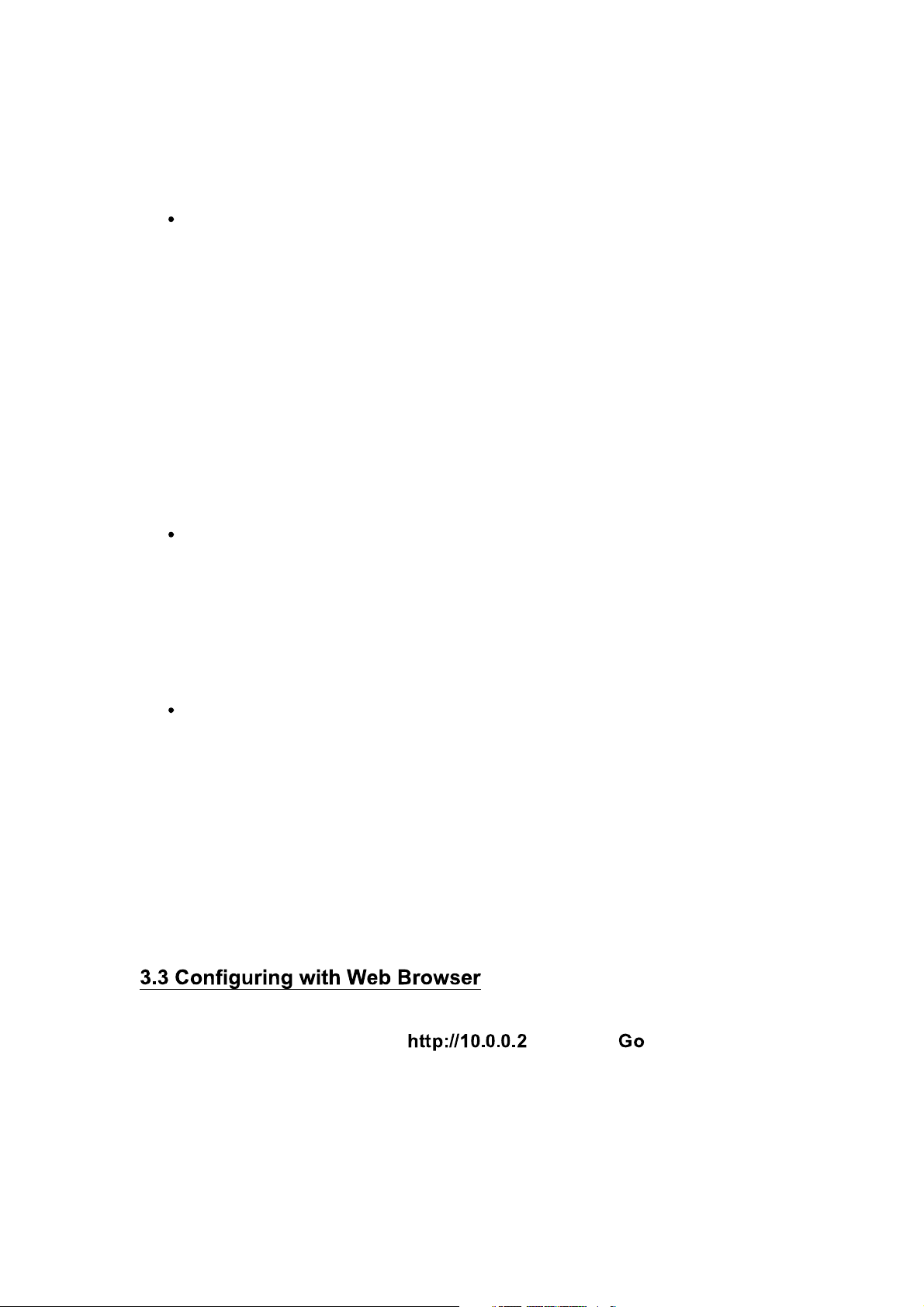
LAN and VPI/VCI of WAN. Then save and reboot Router, it will work
fine with your whole system. The computer should be set the fixed
assigned IP address with the same domain at this mode.
If your ISP provides RFC1483 Bridge mode plus PPPoE, it means the
IP address of computer or router will be assigned automatically via
PPPoE. There are two methods you can use at this mode. First you
can set the "bridge" mode, give VPI/VCI of WAN and install PPPoE
driver on your computer. Then save and reboot router, it will work fine
with your whole system. You need to use Dial_Up_Network to get the
IP address of computer every time. Second method you can set the
"PPPoE+NAT" mode, give VPI/VCI of WAN and set user's name &
password for PPPoE on your router. Then save and reboot router, it
will work fine with your whole system. The computers should be set as
DHCP client to get IP dynamically.
If your ISP provides RFC2364 mode, it means the IP address of router
will be assigned automatically via PPPoA. You can set the
"PPPoA+NAT" mode, give VPI/VCI of WAN and set user's name &
password for PPPoA on your router. Then save and reboot router, it
will work fine with your whole system. The computers should be set as
DHCP client to get IP dynamically.
If your ISP provides RFC1483 Routed and the serial static IP address
for you, there are two methods you can use at this mode. First you can
set the "router" mode and give VPI/VCI of WAN. Then save and reboot
router, it will work fine with your whole system. The computers should
be set the fixed assigned IP address at this method. Second method
you can set the "NAT" mode, give VPI/VCI/ IP address /net mask of
WAN. Then save and reboot router, it will work fine with your whole
system. The computers should be set as DHCP client to get IP
dynamically.
Open the web browser, enter the local port IP address of the ADSL
Modem/Router, which default at , and click ' ' to get the login
page.
Page 14
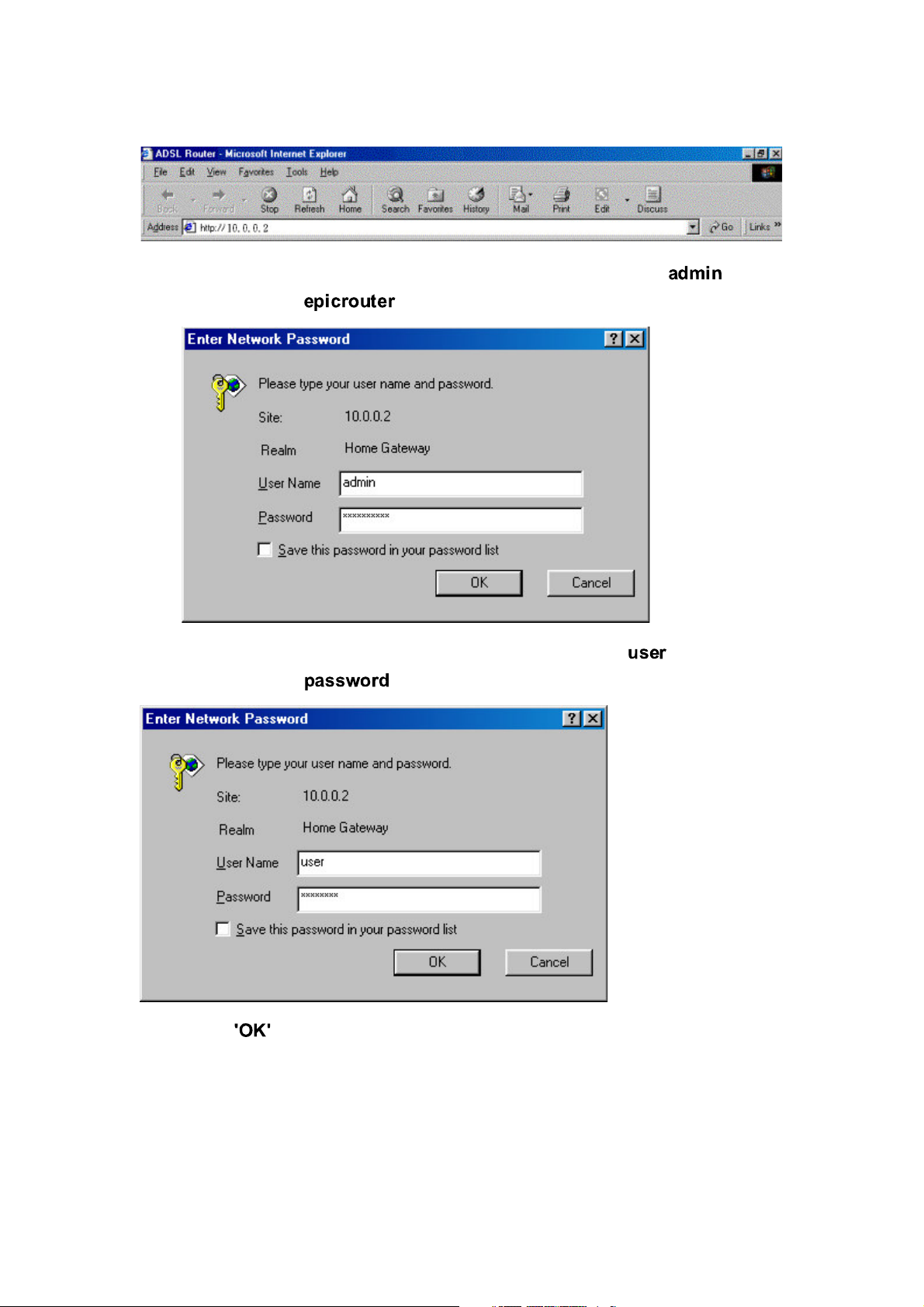
If you want to configure the device with administrator level, type in the
username field and in the password field.
If you want to configure the device with the user level, type in the
username field and in the password field.
Then, click to log in. You can modify these passwords for security and
management purpose.
At the configuration homepage, the left navigation pane where bookmarks are
provided links you directly to the desired setup page. Click on the desired item
to expand the page in the main navigation pane.
Page 15
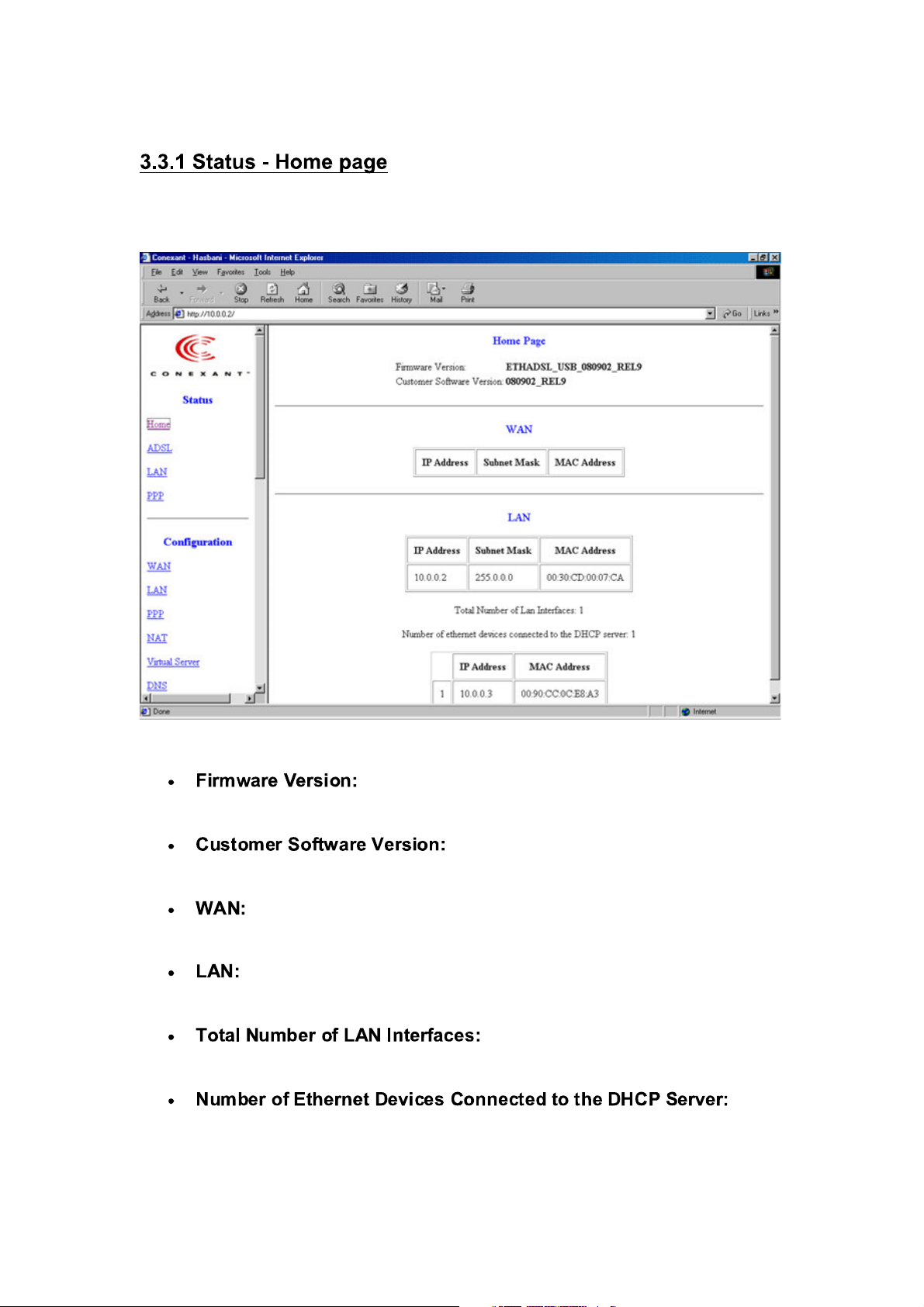
The Home page shows the firmware versions and WAN and LAN interface
status.
This field display the Conexant firm ware
(vxworks.z) version number.
This field displays the customer' sown
firmware version number and it is based on revision.txt.
These fields display the IP address, Subnet Mask and MAC
address for the WAN ADSL) interface.
These fields display the IP address, Subnet Mask and MAC
address for the LAN interface.
This field displays the total number
of available interfaces for the LAN interface.
These fields display the DHCP client table with the assigned IP
addresses.
Page 16
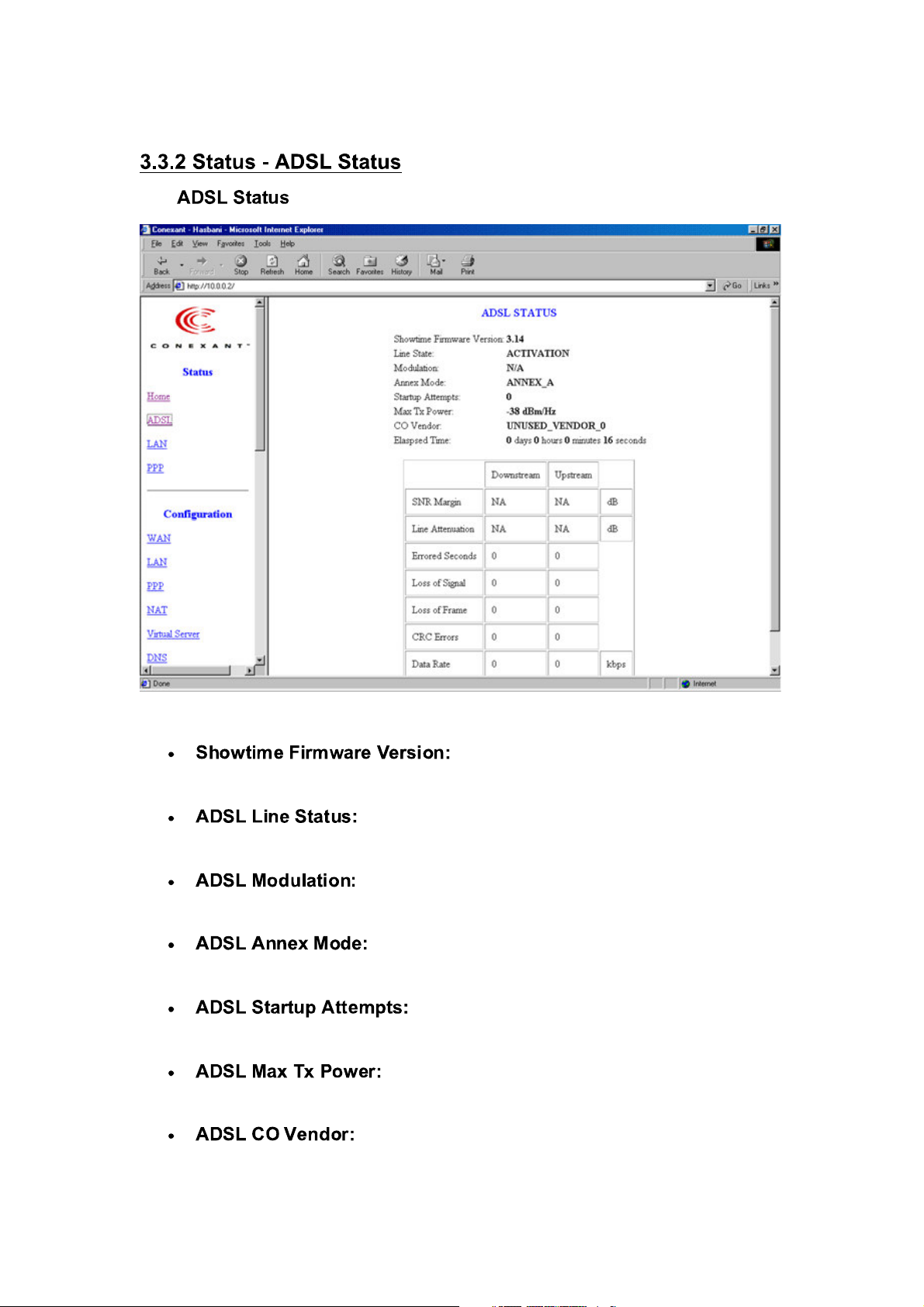
The page shows the ADSL physical layer status.
This field displays the Conexant ADSL
data pump firmware version number.
This field displays the ADSL connection process
and status.
This field displays the ADSL modulation status for
G.dmt or T1.413.
This field displays the ADSL annex modes for
Annex A or Annex B.
This field displays the ADSL connection
attempts after loss of showtime.
This field displays the transmit output power
level of the CPE.
This field displays the Central Office DSLAM
vendor name, if available.
Page 17
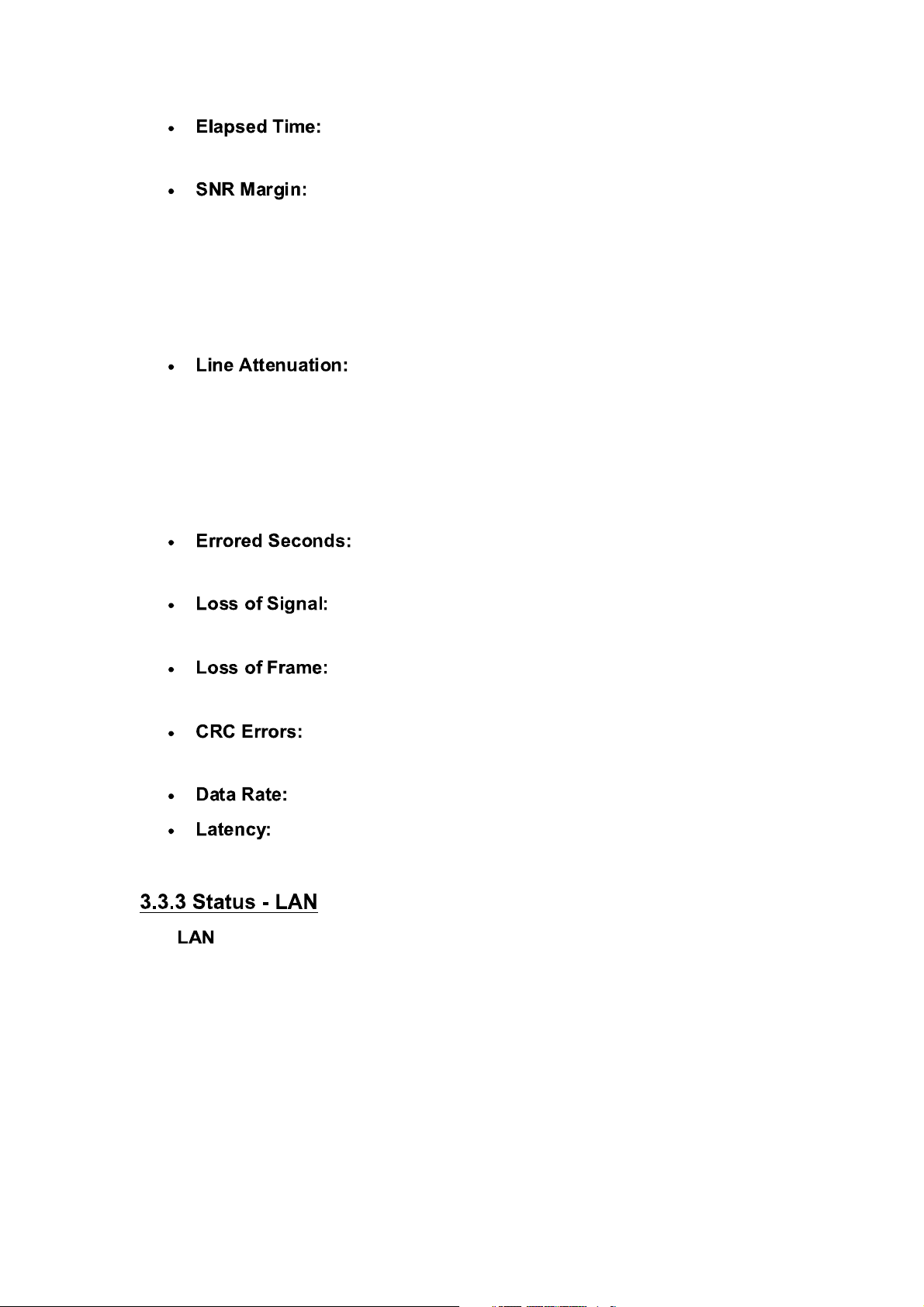
This field displays the time of the modem has been in
operation.
Amount of increased noise that can be tolerated while
maintaining the designed BER (bit error rate). The SNR Margin is set
by Central Office DSLAM. If the SNR Margin is increased, bit error rate
performance will improve, but the data rate will decrease. Conversely,
if the SNR Margin is decreased, bit error rate performance will
decrease, but the data rate will increase.
Attenuation is the decrease in magnitude of the
ADSL line signal between the transmitter (Central Office DSLAM) and
the receiver (Client ADSL Modem), measured in dB. It is measured by
calculating the difference in dB between the signal power level
received at the Client ADSL modem and the reference signal power
level transmitted from the Central Office DSLAM.
The error during Showtime, whenever, a given sec
contains CRC error, that second will be declared error second.
This field displays the count of event of ADSL signal
loss.
This field displays the count of event of ADSL frame
loss.
This field displays the number of transmit data frames
containing CRC errors.
This field displays the ADSL data rate.
This field displays the latency modes for fast or interleave.
The page shows the information and status of LAN port, DHCP client
table, Ethernet link and USB link.
Page 18
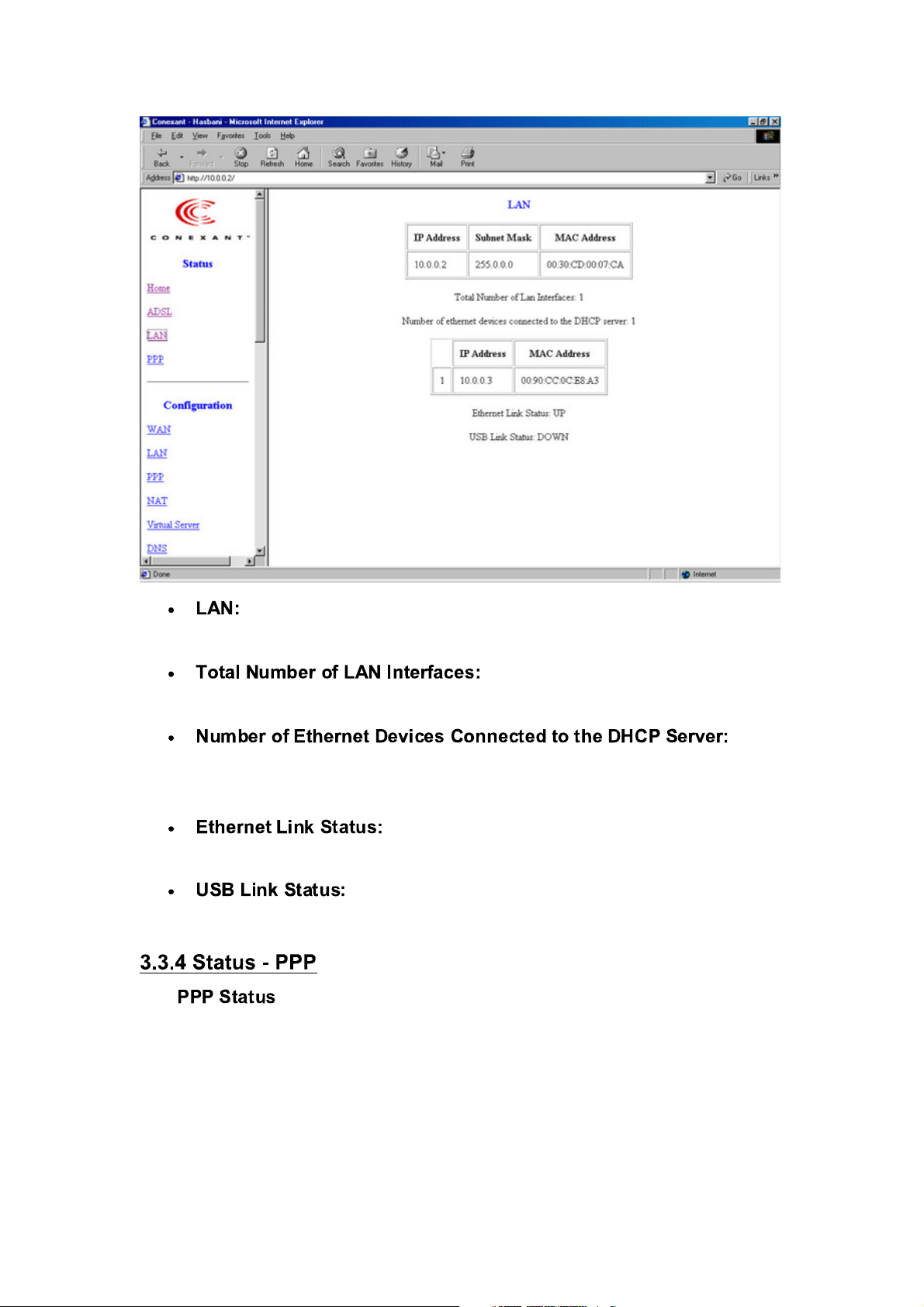
These fields display the IP address, Subnet Mask and MAC
address for the LAN interface.
This field displays the total number
of available interfaces for the LAN interface.
These fields display the DHCP client table with the assigned IP
addresses and MAC addresses.
This field displays the link up or down for the
Ethernet.
This field displays the link up or down for the USB.
The page shows the status of PPP for each PPP interface.
Page 19
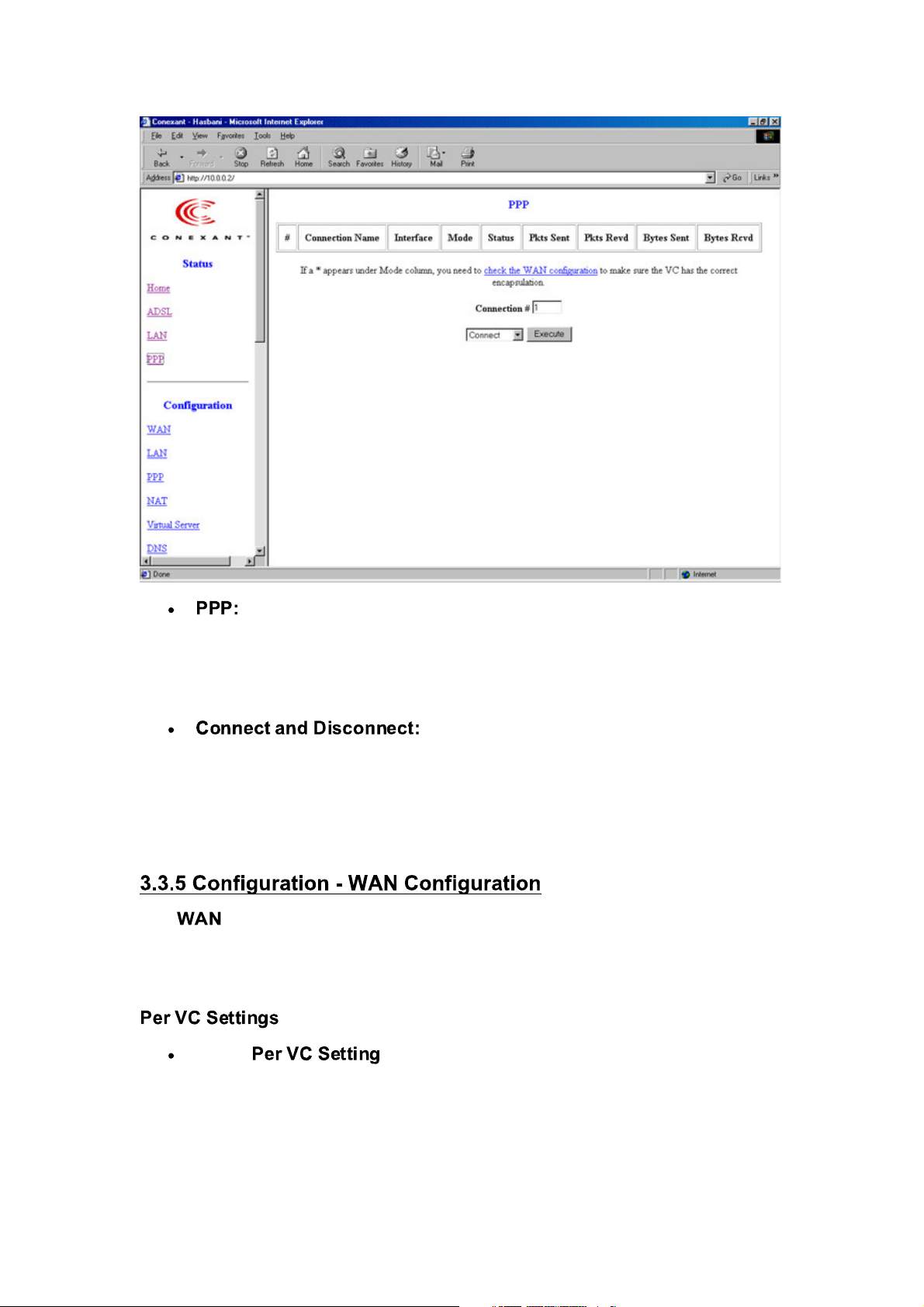
These fields display the Connection Name (user defined),
Interface (PVC), Mode (PPPoE or PPPoA), Status (Connected or Not
Connected), Packets Sent, Packets Received, Bytes Sent and Byte
Received.
This field allows the user to manually
connect/disconnect the PPP connection for each PPP interface. In
another word, each PPP session can be connected and disconnected
individually.
The configuration page allows the user to set the configuration for the
WAN/ADSL ports.
Under , it provides the configurations for VPI/VCI, Static
IP Address Subnet Mask, and Gateway. The Static IP Address, Subnet
Mask and Gateway are used for Static IP configuration. Current
Conexant firmware supports eight PVCs.
Page 20

To switch between the PVCs, please choose the options of
virtual circuit and click on the button to switch over.
The is developed to solve the scenario when the ISP
only recognizes one MAC address. Copy the ISP-recognized MAC
address here.
UBR and CBR are supported from the ATM.
Bandwidth setting takes effect only when the CBR is
selected. The maximum available bandwidth is from the upstream data
rate of ADSL status page (see Section 3.2, ADSL ).
IP address N/A
Subnet Mask N/A
1483 Bridged
IP LLC, 1483
Encapsulation
Bridged IP VC-
Mux
Bridge Enabled Disabled Disabled Disabled
PPP Service N/A Provided by ISP N/A N/A
PPP User name N/A Provided by ISP N/A N/A
PPP Password N/A Provided by ISP N/A N/A
DHCP Client enable Unchecked Unchecked Checked Unchecked
Automatically assigned
by ISP
Automatically assigned
by ISP
PPPoA LC/VC-Mux,
PPPoE LLC/VC-Mux,
Automatically assigned by
ISP
Automatically assigned by
ISP
1483 Bridged/Routed IP
LLC,
1483 Bridged/Routed VC-
Mux, Classical IP over
ATM
Provided by ISP
Provided by ISP
1483 Bridged/Routed IP
LLC,
1483 Bridged/Routed
VC-Mux, Classical IP
over ATM
Page 21

The current release supports multiple PPP sessions per PVC.
The PPP configuration in the WAN configuration page is for the
first PPP session for each PVC. The predefined PPP Account
Name (Account ID) is “Simple PPP Account 0” for PVC0 and
predefined PPP Connection Name is “Simple PPP Session 0” for
PVC0. For the other PVC X, the predefined account name and
connection name will be Simple PPP Account X and Simple
PPP Session X. X is the PVC number from 1 to 7.
It can support up to total of 16 PPP sessions, and each PVC can
support up to 8 PPP sessions. The multiple PPP sessions may
be configured with any combination over 8 PVCs.
For the multiple PPP sessions, please go to PPP Configuration
page (Section 6.3).
The service name of PPP is required by some ISPs. If
the ISP does not provide the Service Name, please leave it blank.
The Disconnect Timeout allows the user to set
the specific period of time to disconnect from the ISP. The default is 0,
which means never disconnect from the ISP.
Maximum Receive Unit indicates the peer of PPP connection the
maximum size of the PPP information field this device can be received.
The default value is 1492 and is used in the beginning of the PPP
negotiation. In the normal negotiation, the peer will accept this MRU
and will not send packet with information field larger than this value.
Maximum Transmission Unit indicates the network stack of any
packet is larger than this value will be fragmented before the
transmission. During the PPP negotiation, the peer of the PPP
connection will indicates its MRU and will be accepted. The actual MTU
of the PPP connection will be set to the smaller one of MTU and the
peer’s MRU. The default is value 1492.
Maximum Segment Size is the largest size of data that TCP will
send in a single IP packet. When a connection is established between
a LAN client and a host in the WAN side, the LAN client and the WAN
host will indicate their MSS during the TCP connection handshake. The
default value is 1432.
Page 22

When it is checked, it will maintain the PPP
connection all the time. If the ISP shut down the PPP connection, it will
automatically reconnect PPP session.
When option is chosen, the PAP mode will run
first then CHAP.
Required by some ISPs. If the ISP does not provide the
Host name, please leave it blank.
IGMP relay/proxy specification and environment:
Support IGMP proxy/relay function for ADSL modem, based on
the following requirement and case:
On CO side, there must be at least one IGMP querier (router)
present. IGMP querier will send IGMP query packet. The ADSL
modem is responsible to relay these IGMP query to Ethernet.
End-user multicast application device send IGMP report while
receiving IGMP query or being activated by user, the ADSL
modem should be responsible to proxy (that is, change source
IP to ADSL modem’s WAN IP) the IGMP report to ADSL WAN
side, include all PVCs. The same case is for IGMP leave packet.
Not necessary to relay multicast routing between two ADSL
PVCs or two interfaces in LAN side.
Special purpose multicast packet (such as RIP 2 packet) should
run without interference.
ADSL IGMP query 1 Relay to Ethernet
IGMP report 1 Ignore
IGMP leave 1 Ignore
General Multicast
IP
- Relay to Ethernet
Ethernet IGMP query 1 Ignore
IGMP report 1
IGMP leave 1 Relay to all AD SL
Relay to all ADSL
PVC
Page 23

PVC
General Multicast
IP
- Ignore
The configuration page allows the user to set the configuration for the
LAN port.
The default is 10.0.0.2 and
255.0.0.0. User can change it to other private IP address, such as
192.168.1.2, and 255.255.255.0.
The DHCP address pool is based on LAN port IP
address plus 12 IP addresses. For example, the LAN IP address is
10.0.0.2; the DHCP address pool is at the range of 10.0.0.3 to
10.0.0.14.
The DHCP address pool is at the range of
and . The
maximum pool size can be 253 IP addresses: 255 total IP addresses –
1 broadcast address – 1 LAN port IP address.
The default setting for the DHCP Gateway
Selection is “Automatic”. The user can select the “User Defined” to
specify “User Defined Gateway Address”. The DHCP server will issue
the “User Defined Gateway Address” to the LAN DHCP clients.
The Lease time is the amount of time of a network user
will be allowed to connect with DHCP server. If all fields are 0, the
allocated IP addresses will be effective forever.
Under the mode, the DHCP server only
allocates one IP address to local PC. Under the mode,
the DHCP server allocates the IP addresses specified bye the DHCP
address pool.
Page 24

The configuration page allows the user to set the LAN
port into Auto Sense, 100 Mbps Full Duplex, 100 Mbps Half Duplex, 10
Mbps Full Duplex or 10 Mbps Half Duplex.
The page allows the user to configure multiple PPP
sessions for each PVC. It can support up to total of 16 PPP sessions, and
each PVC can support up to 8 PPP sessions. The multiple PPP sessions may
be configured with any combination over 8 PVCs.
Page 25

This field allows the user to enter his/her own session
Name to distinguish different session for different PPP accounts and
different PVCs.
This field allows the user to choose the specific PVC for PPP
session.
The service name of PPP is required by some ISPs. If
the ISP does not provide the Service Name, please leave it blank.
The Disconnect Timeout allows the user to set
the specific period of time to disconnect from the ISP. The default is 0,
which means never disconnect from the ISP.
Maximum Receive Unit indicates the peer of PPP connection the
maximum size of the PPP information field this device can be received.
The default value is 1492 and is used in the beginning of the PPP
negotiation. In the normal negotiation, the peer will accept this MRU
and will not send packet with information field larger than this value.
Maximum Transmission Unit indicates the network stack of any
packet is larger than this value will be fragmented before the
transmission. During the PPP negotiation, the peer of the PPP
connection will indicates its MRU and will be accepted. The actual MTU
Page 26

of the PPP connection will be set to the smaller one of MTU and the
peer’s MRU. The default is value 1492.
Maximum Segment Size is the largest size of data that TCP will
send in a single IP packet. When a connection is established between
a LAN client and a host in the WAN side, the LAN client and the WAN
host will indicate their MSS during the TCP connection handshake. The
default value is 1432.
When it is checked, it will maintain the PPP
connection all the time. If the ISP shut down the PPP connection, it will
automatically reconnect PPP session.
When option is chosen, the PAP mode will run
first then CHAP.
will be displayed at the bottom of this page
to show all the Session Names with its Adapter (PVC number), Mode
(PPPoA or PPPoE), Service Name, Account to Use (PPP Account ID),
Disconnect Timeout configuration, MRU, MTU, MSS, Authentication
Mode (Auto, CHAP or PAP), and Auto Reconnect configuration.
To configure the PPP, must go to the
to configure Account ID, Users Name and Password.
page first
Page 27

This field allows the user to enter his/her own account ID
to distinguish different accounts.
Enter the PPP user name (usually provided buy the ISP).
Enter the PPP password (usually provided buy the ISP).
will be displayed at the bottom of
this page to show all the accounts with its Account Name and User
Name. (It does not show the password.)
This field displays the total number of
PPP Accounts is entered.
The page allows the user to set the configuration for the
Network
Address Translation. The default setting is . It provides
dynamic
Page 28

Network Address Translation capability between LAN and multiple WAN
connections, and the LAN traffic is routed to appropriate WAN connections
based on the destination IP addresses and Route Table. This eliminates the
need for the static NAT session
configuration between multiple LAN clients and multiple WAN connections.
When the Dynamic NAPT is chosen, there is no need to configure the NAT
Session and
NAT Session Name Configuration.
The option maps the single WAN IP addresses to many
local PCs IP addresses.(1xN). It is the multiple-mapping
mechanism. For each WAN Interface, more than one local PCs
can be associated with one WAN Interface. Click the link
to add the session name for
WAN interface.
This field allows the user to select the session from
the configured NAT Session Name Configuration.
This filed allows the user to assign the IP address to map
the corresponding NAT/NAPT sessions.
will be displayed at the middle of this page to
Page 29

show the corresponding Session Name with its IP address.
This filed displays the total number
of NAT Sessions is entered.
will be displayed at the end of this page to
show all the Session Names with its WAN Interface.
This filed displays the total number of NAT
Sessions Name is entered.
The option only maps single WAN IP address to the local
PC IP address. It is peerto-peer mapping. (1x1) For each WAN
interface, only one local PC IP address can be associated with
each WAN interface. Click the link
to add the session name for WAN interface.
This field allows the user to enter his/her own session
Name to distinguish different NAT session for different interfaces
among different PPP sessions and different PVCs.
This field allows the user to choose specific WAN Interface
(PVC or PPP Session) for NAT Session.
This table displays at the bottom of this
Page 30

page to show all the NAT Session Names with its WAN Interface.
This filed displays the total number
of NAT Sessions Name is entered.
Click the link to the NAT
configuration page. Select the option. Select the Session
Name and assign the PC IP address, and choose the
action. Click the button and go to the to
save this configuration.
The page allows the user to set the
configuration of Virtual Server. The Conexant firmware includes the Free BSD
version firewall. All UDP/TCP ports are protected from intrusion. If any specific
local PCs need to be mapped to the UDP/TCP port on WAN side, please
input the mappings here.
This field allows the user to enter the port number of the
Public Network.
Page 31

This field allows the user to enter the port number of the
Private Network. In most cases, the private port number is same as
public port number.
This field allows the user to enter the private
network IP address for the particular sever.
The page allows the user to set the configuration of DNS
proxy. The Conexant firmware supports the DNS proxy function. For the
DHCP requests from local PCs, the DHCP server will set the LAN port IP as
the default DNS server. Thus, all DNS query messages will come into LAN
port first. The DNS proxy on the ADSL modem recorded the available DNS
servers, and forward DNS query messages to one of DNS server.
The LAN port does not process the DNS query
message. For the DHCP requests from local PCs, the DHCP server will
set the user-configured preferred DNS sever or alternate DNS server
whichever is available as the DNS server. Then all DNS query
messages will be directly sent to the DNS servers.
Page 32

The DNS proxy will store
the DNS server IP addresses obtained from DHCP client or PPP into
the table. And all DNS query messages will be sent to one of the
dynamically obtained DNS servers.
The DNS proxy will use the
user-configured preferred DNS server and alternate DNS server. And
all DNS query message will be sent to one of DNS servers. Enter the
DNS IP in the Preferred DNS Server and Alternate DNS Server fields.
The DNS proxy’s table has all
the IP addresses of dynamically obtained and user configured DNS
servers.
The configuration page allows the user to set the
configuration of IP filtering.
When the bridge filtering is enabled, enter the
, select and click . Then all incoming WAN
and LAN Ethernet packets matched with this source MAC address will
Page 33

be filtered out. If the is selected, then the packets will be
forwarded to the destination PC.
When the bridge filtering is enabled, enter
, select and click . Then all
incoming WAN and LAN Ethernet packets matched with this
destination MAC address will be filtered out. If the is selected,
then the packets will be forwarded to the destination PC.
Enter the hexadecimal number for the Ethernet type field in
Ethernet_II packets. For example, 0800 is for IP protocol.
The page allows the user to save the new configuration to the
flash and reboot the system.
When the configurations are changes via the Web pages, the
new settings need to be saved into the flash, so it is necessary
to go to this Save Settings page to save and reboot the system
for the changes to be taken effect.
During the Save and Reboot, the following Web page will be
displayed “Your setting are being saved and the modem is being
Page 34

rebooted. Please wait….”
After the Save and Reboot, the following Web page will be
displayed “Your setting have been saved and the modem has
rebooted.”
The page allows the user to reboot the system
without save the new configuration to the flash.
During the Reboot, the following Web page will be displayed
“The modem is being rebooted. Please wait….”. After the
Reboot, the following Web page will be displayed “The modem
has rebooted.”
The page shows the information and status of WAN PVCs.
Page 35

These fields display the IP address, Subnet Mask and MAC
address for the WAN (ADSL) interface.
This field allows the user to release and
renew the WAN IP address in the WAN DHCP Client Enabled
(dynamic) mode.
The page shows all the statistics information of ATM cells.
Page 36

: This button allows user to reset the ATM Status
counter.
The page shows the statistics for all TCP connections.
Page 37

: This button allows user to reset the TCP Status
counter.
The page displays routing table and allows the user to manually
enter the routing entry. The routing table will display the routing status of
Destination, Netmask, Gateway, and Interface. The interface br0 means the
USB interface; lo0 means the loopback interface; and ppp1 means the PPP
interface. The Gateway is the learned Gateway
Page 38

The Gateway field of the static route entry allows users to either enter a
Gateway IP address or select a Network Interface.
All user-defined routes retained in the CPE memory, regardless if they
are already in the Routing Table, are displayed on the same Route
Table page.
All user defined route entries kept in the CPE memory during run time
are saved to flash when the user chooses to save and reboot the CPE.
When CPE restarts, it reloads all saved user-defined routes to the CPE
memory and tries to apply to the system.
A user-defined route entry is added to the Routing Table whenever the
system provides an environment that makes the route entry applicable.
It is removed from the Routing Table whenever the route entry
becomes not applicable. e.g. If the route entry’s Gateway is associated
with a dynamic Network Interface but the connection is not established,
then the route entry does not appear in the Routing Table. When that
interface comes up later, the route entry is then added.
If the selected Network Interface is static or is dynamic and the
connection is already up, then the route entry appears in the Routing
Table immediately. If there is a Gateway associated with the selected
Page 39

Network Interface, then that Gateway’s IP address appears in the
Gateway field of the route entry
If the selected Network Interface is dynamic but the connection is not
established, then the route entry does not appear in the Routing Table.
When the interface comes up later, the route entry is then added.
The system-wide Default Gateway now provides three options:
Auto, User-selected Network Interface, and None.
This field allows the user to choose to have no Default Gateway
in the CPE
This field allows the user to select the CPE to automatically
decide the Default Gateway.
This field allows user to select a
Network Interface from a list (PVCs, PPP Sessions, USB and LAN).
This option lets the user to associate the system-wide Default Gateway
to a Network Interface, static or dynamic, and provides a way to fix the
Default Gateway to a dynamic Network Interface before the interface is
established.
This field allows the user to enter the remote network or
host IP address for the static routing.
This field allows the user to enter the Subnet Mask for the
static routing.
This field allows the user to enter the IP address of the
gateway device that allows the router to contact the remote network or
the host for Specified IP or select an Interface for the Gateway.
This field displays the static route
entries entered by the user.
The page shows the current learned Bridge MAC table.
Page 40

This field allows the user to enter the update period
for the MAC table.
The page allows the user to set the configuration for
ADSL protocols.
Page 41

This field allows the user to enable or disable the Trellis Code.
By default, it is always enabled.
This field allows the user to select the ADSL
handshake protocol.
This field allows the user to enter the wiring
selection for the RJ-11. Tip/Rip is the default for the board without the
inner/outer pair relay
This field allows the user to enable or disable the
upstream bit swapping.
The page allows the user to set the configuration for the
system wide configuration of RIP. The actual RIP configuration is in the RIP
Per Interface Configuration.
Page 42

This field allows the user to Enable or Disable the RIP session.
The resulting RIP session will monitor all network interfaces that are
currently available for messages from other RIP routers.
This field allows the user to enter the Supplier
Interval timer in second. This timer specifies how often RIP sends
announcements as a RIP Supplier.
This field allows the user to enter the Expire timer in
second. This timer specifies the expiration time of a route. When a
route has not been updated for more than “expire” period of time, it is
removed from the Route Table. This route is invalidated and remains in
the internal RIP Route Table. It will be included in the RIP
announcements to let other routers know the changes.
This field allows the user to enter the Garbage
timer in second. This timer specifies how long the expired and
invalidated routes are kept in the Internal RIP Route Table before it is
removed from it.
The RIP Per Interface Configuration page allows the user to set the
configuration for each Interface (PVCs, PPP Sessions, USB and LAN).
Page 43

This field allows the user to choose the Interface (PVCs,
PPP Sessions, USB and LAN), for the RIP to be configured.
This field allows the user to Enable (Yes) or Disable (No) the
specified interface for RIP.
This field allows the user to select the Supplier Mode (RIP
Transmit).
Disabled: The supplier transmit is disabled.
V1 BC: The supplier transmits in RIPv1 Broadcast.
V2 BC: The supplier transmits in RIPv2 Broadcast.
V2 MC: The supplier transmits in RIPv2 Multicast.
This field allows the user to select the Listener Mode (RIP
Receive)
V1: The listener receives the RIPv1 only.
V2: The listener receives the RIPv2 only.
V1+V2: This listener receives the both RIPv1 and RIPv2.
Supplier and Listener are based on section 4.1
“Compatibility Switch” in RFC 1723.
This field displays the each interface’s RIP
Page 44

status.
The page allows the user to set the
password for administrator.
The Admin password is same pas the FTP password, so it must
has at least 8-characters for the FTP to work.
The page allows the user to set the password
for the user.
Page 45

The allows the user to set all the
miscellaneous configurations.
Page 46

This field allows the user to configure the Web
pages can be accessed from.
When this field is checked, it allows both WAN and LAN access to
the Web pages.
This field allows the Web pages access from LAN
side.
This field allows the
Web access from WAN side with a specify IP and subnet mask.
This field allows the user to specify the port of the
Web access. . For example, when it is changed to 1001, the HTTP
server address for the LAN side is
This field allows the user to enable or disable the FTP
connection.
This field allows the user to enable or disable the TFTP
connection.
A DMZ (De-Militarized Zone) is added between a protected
network and an external network, in order to provide an additional layer
of security. When there is a suspected packet coming from WAN, the
firewall will forward this packet to the DMZ host.
Page 47

The IP address of the DMZ host at LAN side.
If it is enabled, the DHCP requests from local PCs will
forward to the DHCP server runs on WAN side. To have this function
working properly, please disable the NAT to run on router mode only,
disable the DHCP server on the LAN port, and make sure the routing
table has the correct routing entry.
The DHCP server runs on WAN side.
Here is the global setting for IGMP Proxy. If it is enabled,
then the enabled IGMP Proxy on WAN PVCs will be working.
Otherwise, no WAN PVC can have IGMP Proxy working on it.
If it is enabled, the PPP session will
be automatically established when there is a packet wants to go out the
WAN.
When the is enabled, only one PC
is able to access the Internet, and the DHCP server will duplicate the
WAN IP address from the ISP to the local client PC. Only the PC with
the WAN IP address can access the Internet.
The Reset to Factory Default page allows the user the reset the modem to
original factory default configuration (factory.reg).
Page 48

The page shows the test results for the connectivity of the
physical layer and protocol layer for both LAN and WAN sides.
Page 49

This test checks the Ethernet
LAN interface connection.
This test checks the ADSL showtime.
If this test returns FAIL, all other tests will be skipped.
This test sends ATM OAM F5
Segment loop back request cells to the CO. This test will pass if
response cell is received. Since some service providers might not
support this test, it could still work even if this test fails. If this test fails
consistently and the ADSL modem seems not working, make sure the
VPI and VCI are configured correctly.
This test sends ATM OAM
F5 End to End loop back request cells to the CO. This test will pass if
response cell is received. Since some r service providers might not
support this test, it could still work even if this test fails. If this test
return FAIL consistently and the ADSL modem seems not working,
make sure the VPI and VCI are configured correctly.
module is loaded correctly.
This test checks the ATM AAL5
This test checks the PPPOE connection.
Page 50

This test checks the PPP authentication.
This test checks a valid IP address assigned
from the service provider.
This test checks the primary DNS can be reached
through ping request.
This test checks the host name
can be resolved to IP address though domain name servers
This test checks the specified host can be
reached through ping request.
The page allows the user to upgrade the image code
locally.
Browse the location of file, firmware.dlf or boorom.dlf file, and
click the Upload to start the update.
Page 51

The page allows the user to upgrade the
image code from the remote FTP server.
Assume an FTP server stores the updated image firmware.dlf on Internet.
Click Image Download to initiate the updating..
Assume an FTP server stores the updated image boorom.dlf on Internet. Click
Image Download to initiate the updating..
Page 52

The page shows the events triggered by the system.
Page 53

This field allows the user to clear the current contents of
the System Log.
This field allows the user to save the current contents of the
System Log by right click HERE and select “Save Target As” to save it
into a text file.
A bit mask used to select bits from an Internet address for subnet addressing.
The mask is 32 bits long and selects the network portion of the Internet
address and one or more bits of the local portion. Sometimes called subnet
mask.
ATM Adaptation Layer - This layer maps higher layer user data into ATM cells,
making the data suitable for transport through the ATM network.
Asymmetric digital subscriber line
Asynchronous Transfer Mode - A cell-based data transfer technique in which
channel demand determines packet allocation. ATM offers fast packet
technology, real time, demand led switching for efficient use of network
resources.
American Wire Gauge - The measurement of thickness of a wire
A device connects two or more physical networks and forwards packets
between them. Bridges can usually be made to filter packets, that is, to
forward only certain traffic. Related devices are: repeaters which simply
forward electrical signals from one cable to the other, and full-fledged routers
which make routing decisions based on several criteria.
Page 54

Characteristic of any network multiplexes independent network carriers onto a
single cable. Broadband technology allows several networks to coexist on one
single cable; traffic from one network does not interfere with traffic from
another. Broadcast A packet delivery system where a copy of a given packet
is given to all hosts attached to the network. Example: Ethernet.
Central Office. Refers to equipment located at a Telco or service provider's
office.
Customer Premises Equipment located in a user's premises
DHCP is software that automatically assigns IP addresses to client stations
logging onto a TCP/IP network. DHCP eliminates having to manually assign
permanent IP addresses to every device on your network. DHCP software
typically runs in servers and is also found in network devices such as Routers.
Discrete Multi-Tone frequency signal modulation
The line rate for return messages or data transfers from the network machine
to the user's premises machine.
Digital Subscriber Line Access Multiplex
A dynamic IP address is an IP address that is automatically assigned to a
client station (computer, printer, etc.) in a TCP/IP network. Dynamic IP
addresses are typically assigned by a DHCP server, which can be a computer
on the network or another piece of hardware, such as the Router. A dynamic
IP address may change every time your computer connects to the network.
The technique used by layered protocols in which a layer adds header
information to the protocol data unit (PDU) from the layer above. As an
example, in Internet terminology, a packet would contain a header from the
Page 55

physical layer, followed by a header from the network layer (IP), followed by a
header from the transport layer (TCP), followed by the application protocol
data.
One of the most common local area network (LAN) wiring schemes, Ethernet
has a transmission rate of 10 Mbps.
File Transfer Protocol. The Internet protocol (and program) used to transfer
files between hosts.
A measure of distance between two points on the Internet. It is equivalent to
the number of gateways that separate the source and destination.
Hypertext Markup Language - The page-coding language for the World Wide
Web.
A browser used to traverse the Internet, such as Netscape or Microsoft
Internet Explorer.
Hypertext Transfer Protocol - The protocol used to carry world-wide-web
(www) traffic between a www browser computer and the www server being
accessed.
Internet Control Message Protocol - The protocol used to handle errors and
control messages at the IP layer. ICMP is actually part of the IP protocol.
An IP address is assigned in blocks of numbers to user organizations
accessing the Internet. These addresses are established by the United States
Department of Defense's Network Information Center. Duplicate addresses
can cause major problems on the network, but the NIC trusts organizations to
Page 56

use individual addresses responsibly. Each address is a 32-bit address in the
form of x.x.x.x where x is an eight- bit number from 0 to 255. There are three
classes: A, B and C, depending on how many computers on the site are likely
to be connected.
The network layer protocol for the Internet protocol suite
The 32-bit address assigned to hosts that want to participate in a TCP/IP
Internet.
Internet service provider - A company allows home and corporate users to
connect to the Internet.
Media Access Control Layer - A sub-layer of the Data Link Layer (Layer 2) of
the ISO OSI Model responsible for media control.
Management Information Base - A collection of objects can be accessed via a
network management protocol, such as SNMP and CMIP (Common
Management Information Protocol).
Network Address Translation - A proposal for IP address reuse, where the
local IP address is mapped to a globally unique address.
Network Virtual Terminal
Password Authentication Protocol
The abstraction used by Internet transport protocols to distinguish among
multiple simultaneous connections to a single destination host.
Page 57

Plain Old Telephone Service - This is the term used to describe basic
telephone service.
Point-to-Point-Protocol - The successor to SLIP, PPP provides router-to-
router and host-to-network connections over both synchronous and
asynchronous circuits.
PPP over Ethernet is a protocol for connecting remote hosts to the Internet
over an always-on connection by simulating a dial-up connection.
A network computer allows a user to log on to the network from a distant
location.
Request for Comments - Refers to documents published by the Internet
Engineering Task Force (IETF) proposing standard protocols and procedures
for the Internet. RFCs can be found at www.ietf.org..
The path that network traffic takes from its source to its destination. The route
a datagram may follow can include many gateways and many physical
networks. In the Internet, each datagram is routed separately.
A system responsible for making decisions about which of several paths
network (or Internet) traffic will follow. To do this, it uses a routing protocol to
gain information about the network and algorithms to choose the best route
based on several criteria known as "routing metrics".
Information stored within a router that contains network path and status
information. It is used to select the most appropriate route to forward
information along.
Page 58

Routers periodically exchange information with one another so that they can
determine minimum distance paths between sources and destinations.
Simple Network Management Protocol - The network management protocol of
choice for TCP/IP-based Internet.
(1) The Berkeley UNIX mechanism for creating a virtual connection between
processes.
(2) IBM term for software interfaces that allow two UNIX application programs
to talk via TCP/IP protocols.
Spanning-Tree Bridge Protocol (STP) - Part of an IEEE standard. A
mechanism for detecting and preventing loops from occurring in a multi-
bridged environment. When three or more LAN's segments are connected via
bridges, a loop can occur. Because a bridge forwards all packets that are not
recognized as being local, some packets can circulate for long periods of time,
eventually degrading system performance. This algorithm ensures only one
path connects any pair of stations, selecting one bridge as the 'root' bridge,
with the highest priority one as identifier, from which all paths should radiate.
A method of fooling network end stations into believing that keep alive signals
have come from and returned to the host. Polls are received and returned
locally at either end
A static IP address is an IP address permanently assigned to computer in a
TCP/IP network. Static IP addresses are usually assigned to networked
devices that are consistently accessed by multiple users, such as Server PCs,
or printers. If you are using your Router to share your cable or DSL Internet
connection, contact your ISP to see if they have assigned your home a static
IP address. You will need that address during your Router's configuration.
Page 59

For routing purposes, IP networks can be divided into logical subnets by using
a subnet mask. Values below those of the mask are valid addresses on the
subnet.
Transmission Control Protocol - The major transport protocol in the Internet
suite of protocols provides reliable, connection-oriented full-duplex streams.
Trivial File Transfer Protocol - A simple file transfer protocol (a simplified
version of FTP) that is often used to boot diskless workstations and other
network devices such as routers over a network (typically a LAN).
The virtual terminal protocol in the Internet suite of protocols - Allows users of
one host to log into a remote host and act as normal terminal users of that
host.
So named because the intelligence necessary to make relaying decisions
exists in the bridge itself and is thus transparent to the communicating
workstations. It involves frame forwarding, learning workstation addresses
and ensuring no topology loops exist (in conjunction with the Spanning-Tree
algorithm).
User Datagram Protocol - A connectionless transport protocol that runs on top
of TCP/IP's IP. UDP, like TCP, uses IP for delivery; however, unlike TCP,
UDP provides for exchange of datagrams without acknowledgments or
guaranteed delivery. Best suited for small, independent requests, such as
requesting a MIB value from an SNMP agent, in which first setting up a
connection would take more time than sending the data.
User Network Interface signaling for ATM communications.
A link that seems and behaves like a dedicated point-to-point line or a system
Page 60

that delivers packets in sequence, as happens on an actual point-to-point
network. In reality, the data is delivered across a network via the most
appropriate route. The sending and receiving devices do not have to be aware
of the options and the route is chosen only when a message is sent. There is
no pre-arrangement, so each virtual connection exists only for the duration of
that one transmission.
Wide area network - A data communications network that spans any distance
and is usually provided by a public carrier (such as a telephone company or
service provider).
Network cables connect PCs in an Ethernet network Category 5, called "Cat5"
for short is commonly used type of network cable today.
Cat 5 cables are tipped with RJ-45 connectors, which fit into RJ-45 port.
1 1 1 3
2 2 2 6
3 3 3 1
6 6 6 2
Page 61

To check LEDs light up when you finish connecting two pieces of hardware.
This declaration of conformity is according to article 7(3) and article 10(2)
of the Council of European Communities of 3 May 1989.
The protection requirements according the Council Directive article 4
and Annex III are kept.
MODEL / TYPE: ADSL Router
This declaration is given from the manufacturer
submitted by
TRAINING RESEARCH CO., LTD.
5F,. NO. 571, SEC. 7, CHUNG HSIAO E. RD.,
TAIPEI, TAIWAN, R. O. C.
To the judgement of the products with regard to electromagnetic compatibility
according following regulations:
EN 50081 - 1 ( EN 55022, EN 61000-3-2, EN 61000-3-3 )
EN 55024 ( EN 61000-4-2, EN 61000-4-3, EN 61000-4-4,
EN 61000-4-5, EN 61000-4-6, EN 61000-4-11)
I hereby declare that the product
MODEL/TYPE: ADSL Router
Page 62

and satisfies all the technical regulations applicable to the product within the
scope
of Council Directives 91/263/EEC and 93/97/EEC: TBR21
The equipment has been approved to [Commission Decision No. 98/34/EG]
for
Pan-European single terminal connection to the Public Switched Telephone
Network (PSTN). However, due to differences between the individual PSTNs
provided
in different countries the approval does not, of itself, give an unconditional
assurance of successful operation on every PSTN network termination point.
In the event of problems,
you should contact your equipment supplier in the first instance.
Part No.:510-40113-01
