Page 1
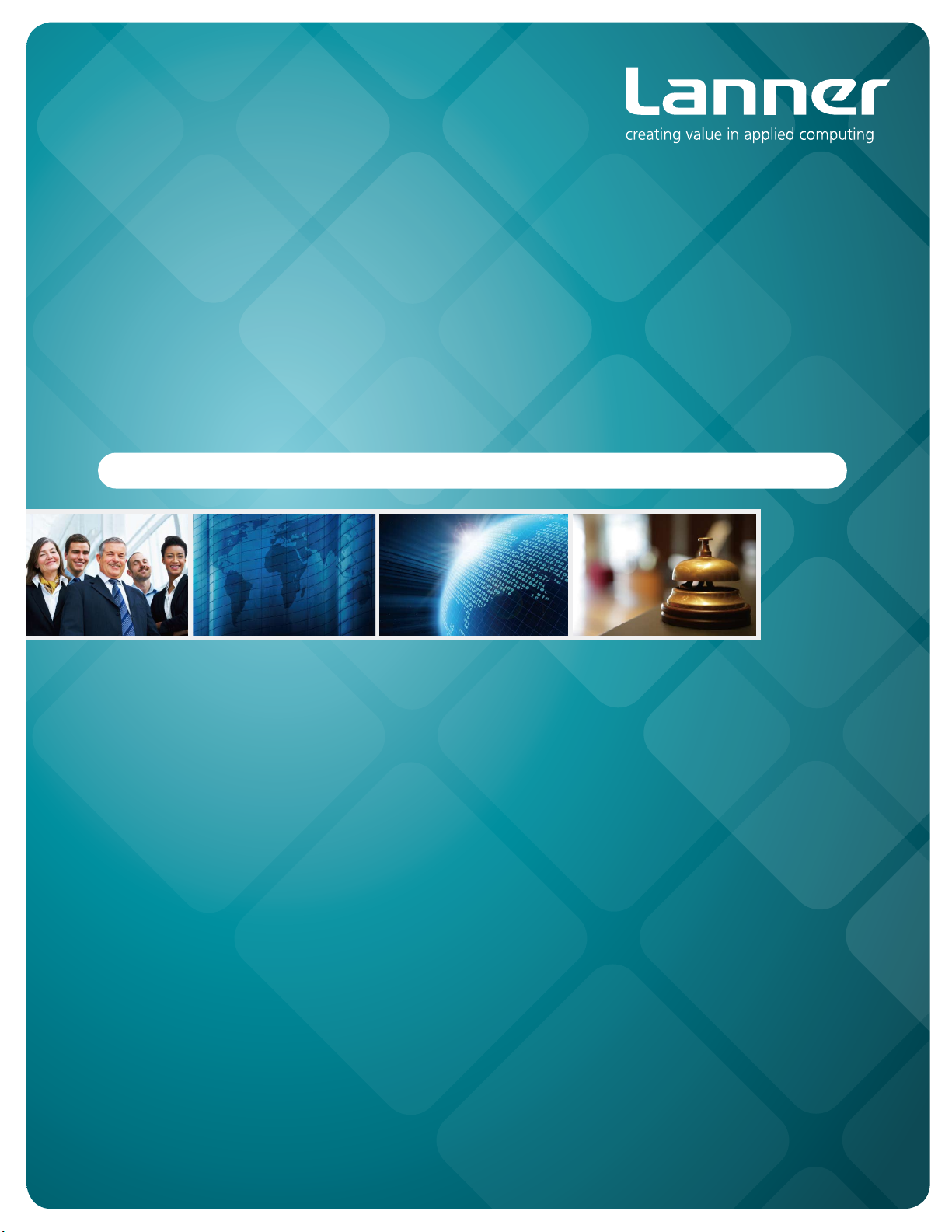
Embedded &
Industrial Computing
Hardware platforms for next generation networking infrastructure
LEC-7220
V0.3
>>
User's Manual
Publication date:2014-03-28
Page 2
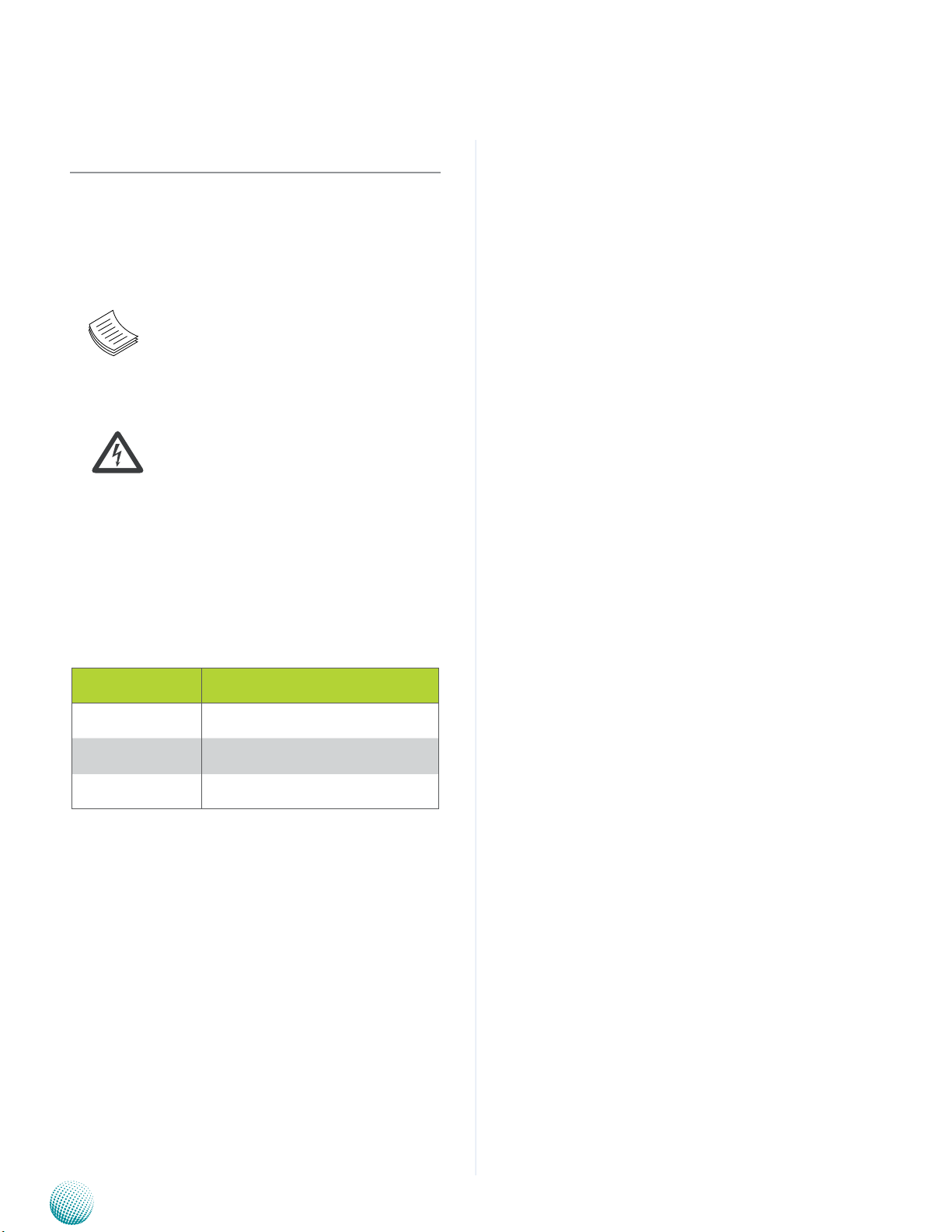
About
About
Overview
Icon Descriptions
The icons are used in the manual to serve as an indication
of interest topics or important messages. Below is a
description of these icons:
NOTE: This check mark indicates that
there is a note of interest and is something
that you should pay special attention to
while using the product.
Online Resources
The listed websites are links to the on-line product
information and technical support.
Resource Website
Lanner http://www.lannerinc.com
Product Resources
RMA http://eRMA.lannerinc.com
WARNING: This exclamation point
indicates that there is a caution or
warning and it is something that could
damage your property or product.
http://www.lannerinc.com/
download-center/
Acknowledgement
Intel, Pentium and Celeron are registered trademarks of
Intel Corp.
Microsoft Windows and MS-DOS are registered trademarks
of Microsoft Corp.
All other product names or trademarks are properties of
their respective owners.
Compliances and Certification
CE Certication
This product has passed the CE test for environmental
specifications. Test conditions for passing included the
equipment being operated within an industrial enclosure.
In order to protect the product from being damaged by
ESD (Electrostatic Discharge) and EMI leakage, we strongly
recommend the use of CE-compliant industrial enclosure
products.
FCC Class A Certication
This equipment has been tested and found to comply
with the limits for a Class A digital device, pursuant to Part
15 of the FCC Rules. These limits are designed to provide
reasonable protection against harmful interference when
the equipment is operated in a commercial environment.
This equipment generates, uses and can radiate radio
frequency energy and, if not installed and used in
accordance with the instruction manual, may cause
harmful interference to radio communications. Operation
of this equipment in a residential area is likely to cause
harmful interference in which case the user will be required
to correct the interference at his own expense.
Copyright and Trademarks
This document is copyrighted, © 2013. All rights are
reserved. The original manufacturer reserves the right to
make improvements to the products described in this
manual at any time without notice.
No part of this manual may be reproduced, copied,
translated or transmitted in any form or by any means
without the prior written permission of the original
manufacturer. Information provided in this manual is
intended to be accurate and reliable. However, the original
manufacturer assumes no responsibility for its use, nor for
any infringements upon the rights of third parties that
may result from such use.
Embedded and Industrial Computing
2
Page 3
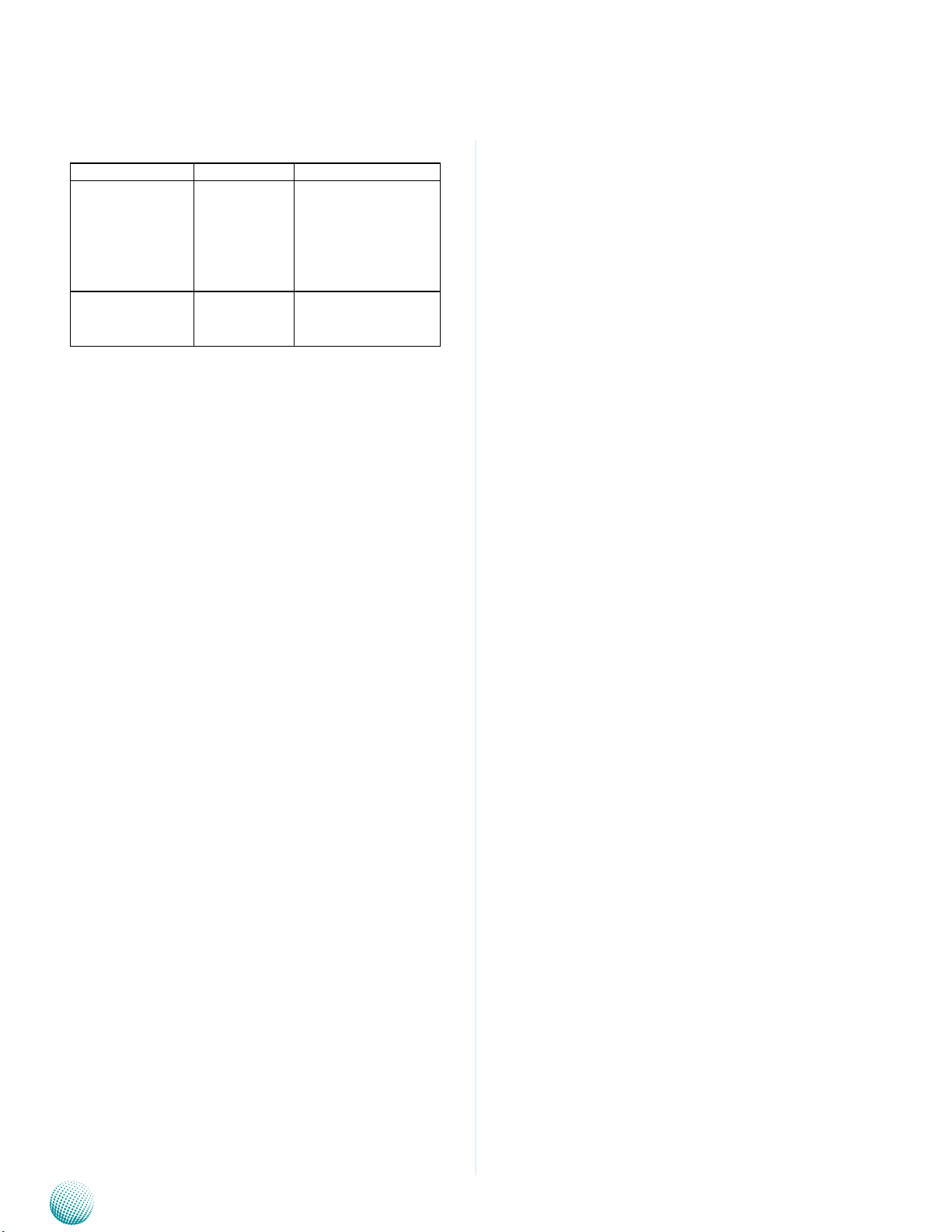
About
Revision History
Revision Revision Date Changes
0.2 20131204 -change CPU from
D2800 to N2800
-delete pin denition for CF1, VGA1,
MPCIE2, CON2, USB1/
USB2, SATA1
0.3 20140328 Change the HDD/SSD
(reserved) to HDD/
SSD (supported)
About
Embedded and Industrial Computing
3
Page 4
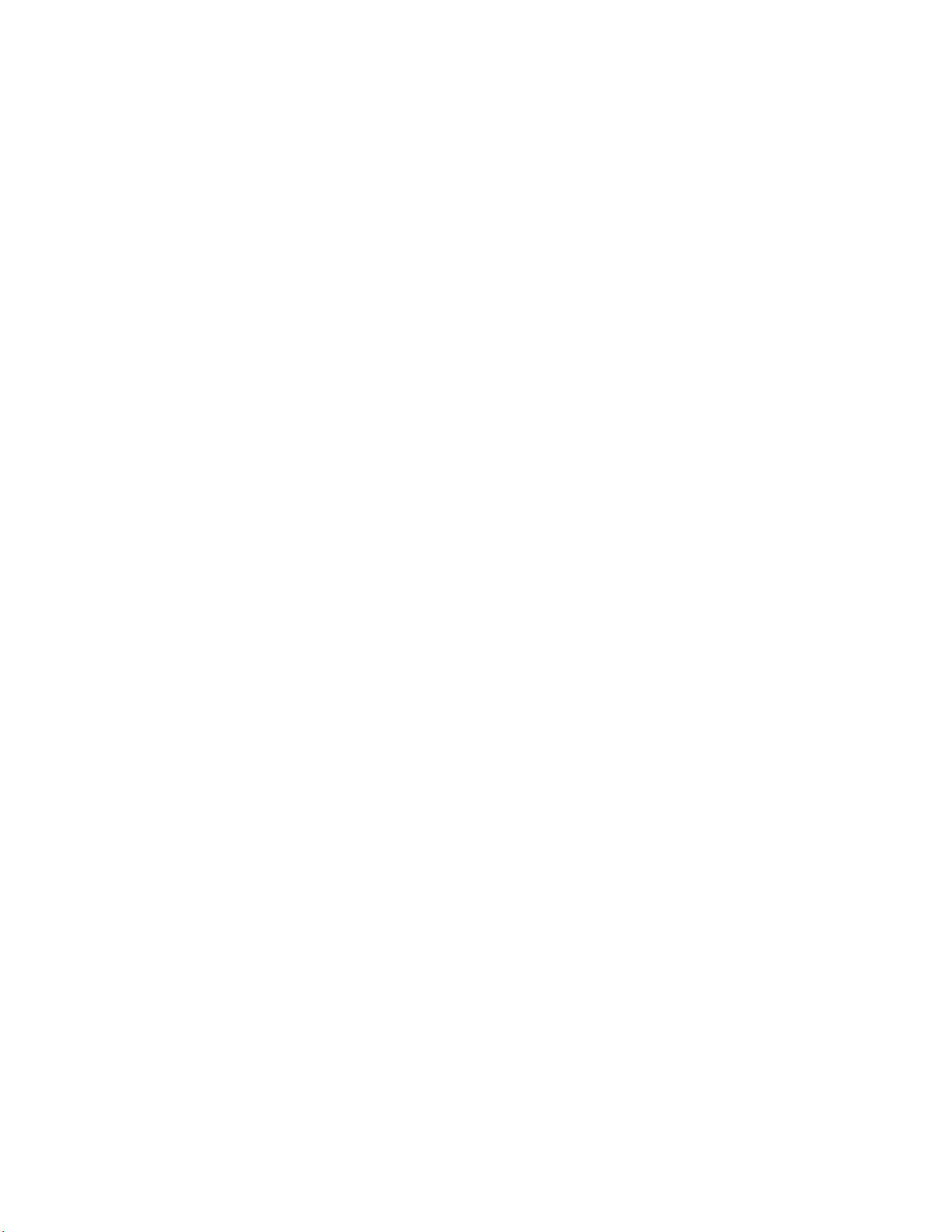
TTaTTable of Contentsbeable of Contents
Chapter 1: Introduction 5
System Specication . . . . . . . . . . . . . . . . . . . . . . . . . . . . . . . . . . . . . . . . . . . 5
Package Contents . . . . . . . . . . . . . . . . . . . . . . . . . . . . . . . . . . . . . . . . . . . . . 6
Chapter 2: System Components 7
System Drawing . . . . . . . . . . . . . . . . . . . . . . . . . . . . . . . . . . . . . . . . . . . . . . 7
Block Diagram . . . . . . . . . . . . . . . . . . . . . . . . . . . . . . . . . . . . . . . . . . . . . . . 8
Front Components. . . . . . . . . . . . . . . . . . . . . . . . . . . . . . . . . . . . . . . . . . . . . 9
Rear Components . . . . . . . . . . . . . . . . . . . . . . . . . . . . . . . . . . . . . . . . . . . . .10
Chapter 3: Board Layout 11
External Connectors. . . . . . . . . . . . . . . . . . . . . . . . . . . . . . . . . . . . . . . . . . . .11
Internal Connectors and Jumpers . . . . . . . . . . . . . . . . . . . . . . . . . . . . . . . . . . .12
Connectors and Jumpers List. . . . . . . . . . . . . . . . . . . . . . . . . . . . . . . . . . . . . .13
Jumper Settings . . . . . . . . . . . . . . . . . . . . . . . . . . . . . . . . . . . . . . . . . . . . . .14
Chapter 4: Hardware Setup 16
Preparing the Hardware Installation. . . . . . . . . . . . . . . . . . . . . . . . . . . . . . . . . .16
Installing the System Memory . . . . . . . . . . . . . . . . . . . . . . . . . . . . . . . . . . . . .16
Installing the Hard Disk . . . . . . . . . . . . . . . . . . . . . . . . . . . . . . . . . . . . . . . . . .16
Installing the 3G SIM Card . . . . . . . . . . . . . . . . . . . . . . . . . . . . . . . . . . . . . . . .17
Installing the Wireless 3G module . . . . . . . . . . . . . . . . . . . . . . . . . . . . . . . . . . .18
Appendix A: Programming System Watchdog Timer of the LEC-7220 19
Appendix B: Terms and Conditions 20
Warranty Policy . . . . . . . . . . . . . . . . . . . . . . . . . . . . . . . . . . . . . . . . . . . .20
RMA Service . . . . . . . . . . . . . . . . . . . . . . . . . . . . . . . . . . . . . . . . . . . . . .20
4
Page 5
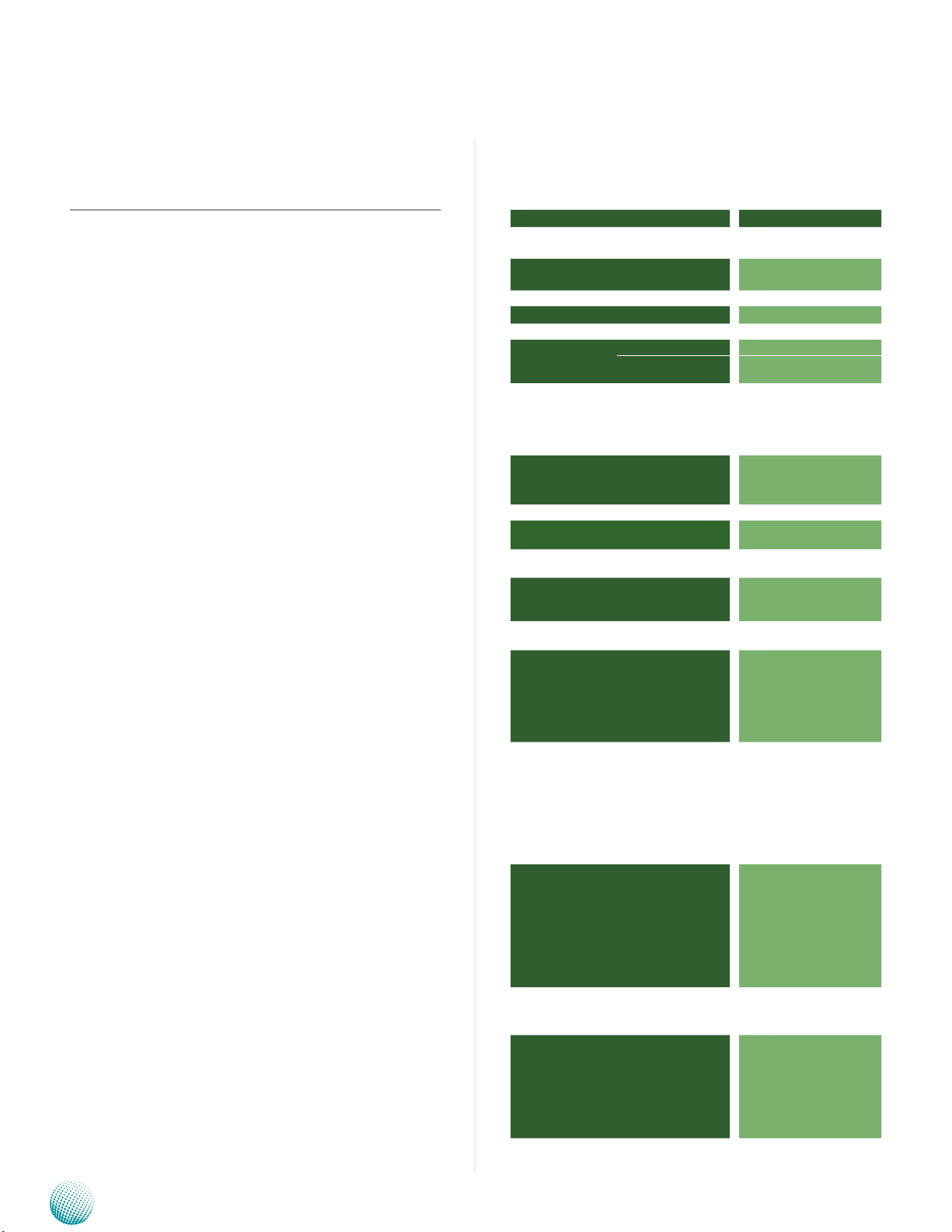
Chapter 1
Introduction
Chapter 1:
Introduction
Thank you for choosing the LEC-7220. The LEC-7220
features the Dual Core Intel® Atom™ N2800 processor.
The LEC-7220 is an ideal solution for digital signage and
infortainment or self-service kiosk.
This all-in-one system is fanless and has a dust-proof case.
It can be easily installed at places where space is limited
and the weather condition is harsh (198x42x145mm).
The list shows the versatile connectivity that the device
provides:
Intel® Graphics Media Accelerator 3600 Graphics which •
supports VGA (up to 1920x1200)
4 or 6 (on model LEC-7220-N6) 10/100/1000 Mbps LAN •
(provided by Intel 82583V Ethernet controller)
One
• Mini-PCIe expansion slots (it comes with a SIM
card reader that can support 3G Internet connection)
One SATA 2.0 Port. It provides storage for photos, •
videos and other multi-media contents.
USB x 4 (2 external ports on the back and 2 external ports •
on the front)
COM x 2 (both of them are RS-232 compatible.) •
System Specification
LEC 7 Series
Dimension (WxHxD)
Processor
Chipset
System
Memory
Storage
Networking LAN
Controller
Display
Serial I/O
Expansion Bus
OS Support
LEDs
Antenna Slot
Power
Physical
Characteristics
Environment
Standard and
Regulation
Reliability
Technology DDR3 1066MHz SODIMM x1
Max. Capacity Up to 4GB
Expansion 1x CF Type I/II Socket
SATA/SSD 1x 2.5” HDD/SSD drive bay
Interface
Graphics Controller
Input Voltage
Power Consumption
AC Adapter
Housing
Weight
Dimensions
(WxHxD)
Mounting
Options
Operating Temperature
Storage Temperature
Ambient Relative
Humidity
(non-condensing)
EMC
Green Product
Alerts
Automatic reboot
Trigger
MTBF
LEC-7220
198x42x145mm
(7.79”x1.65”x5.7”)
Intel Atom N2800 1.86GHz
Intel NM10
4 or 6x 10/100/1000Mbps,
Autosensing,RU45
Intel 82583V x 4, ASIX
AX88179 USB Gigabit Ethernet x 2 (LEC-7220-N6 only)
VGA x 1 (up to 1920 x 1200)
Intel® integrated Graphics
Media Accelerator
DB9 for RS-232 x 2
One Mini-PCIe with SIM card
reader (USB signal only)
Microsoft Windows 7/7 Embedded, Linux Cent OS 5
1 x double-stacked LED for
storage-access power-on
status
SMA Antenna slot for wireless
connectivity
+12 V DC with ATX power
control
TBD
External AC/DC adapter, 60W
DC Jack
Aluminum
1Kg
198 x 42 x 145 mm (7.79” x
1.65” x 5.7”)
Rack, VESA, DIN-rail and Wall
mount
-20~55 0C (with industrial
grade components)
-20~750C
5 to 95% (non-condensing)
CE/FCC
RoHS
Built-in buzzer and real-time
clock with lithium battery
backup
Watchdog Timer 1~255 level
timer interval system reset,
software programmable
TBD
Embedded and Industrial Computing
5
Page 6
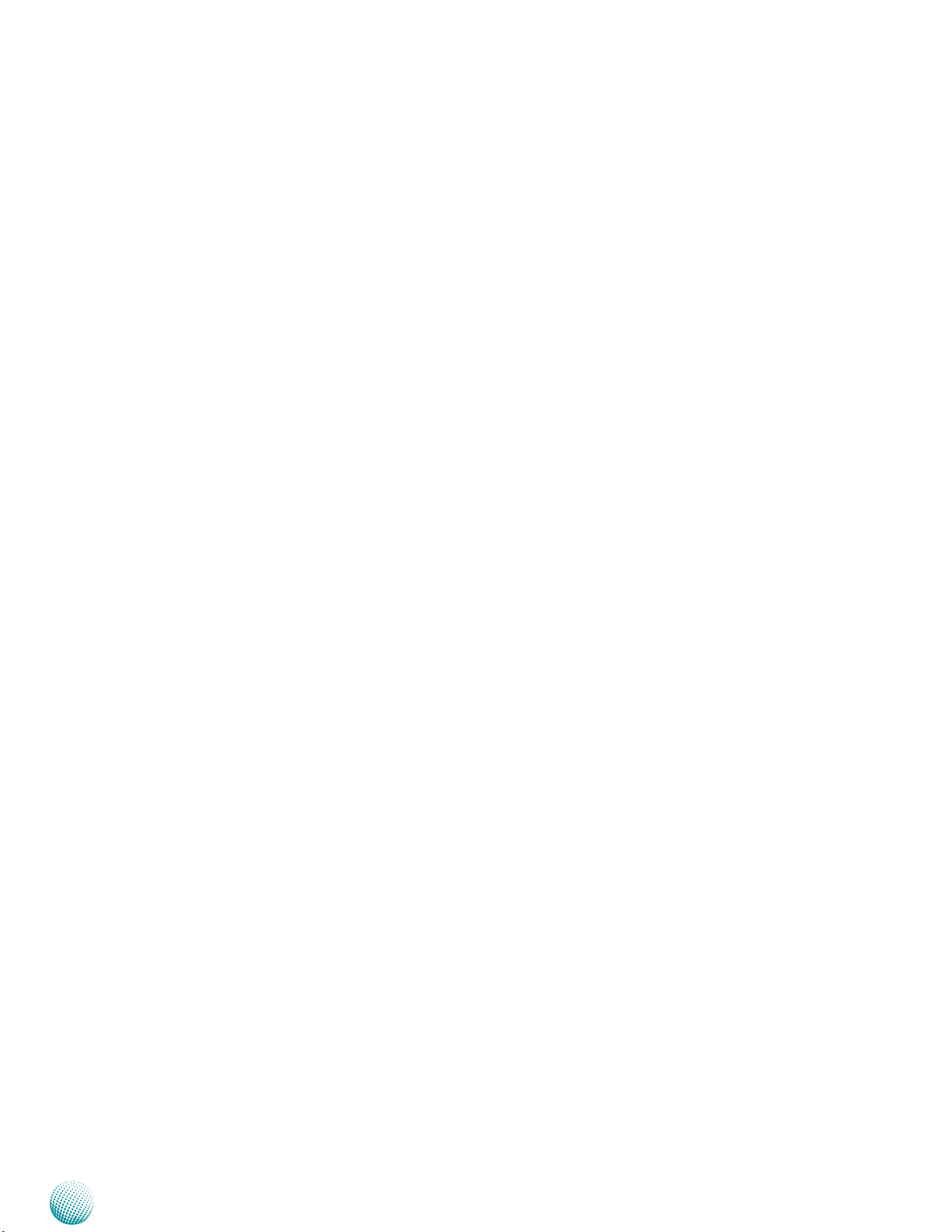
Chapter 1
Package Contents
Your package contains the following items:
The LEC-7220 Embedded System •
DC+12V 60W Power Adapter •
Serial-ATA/Power Cable •
Wall-Mounting Kit •
Drivers and User’s Manual CD •
Introduction
Embedded and Industrial Computing
6
Page 7
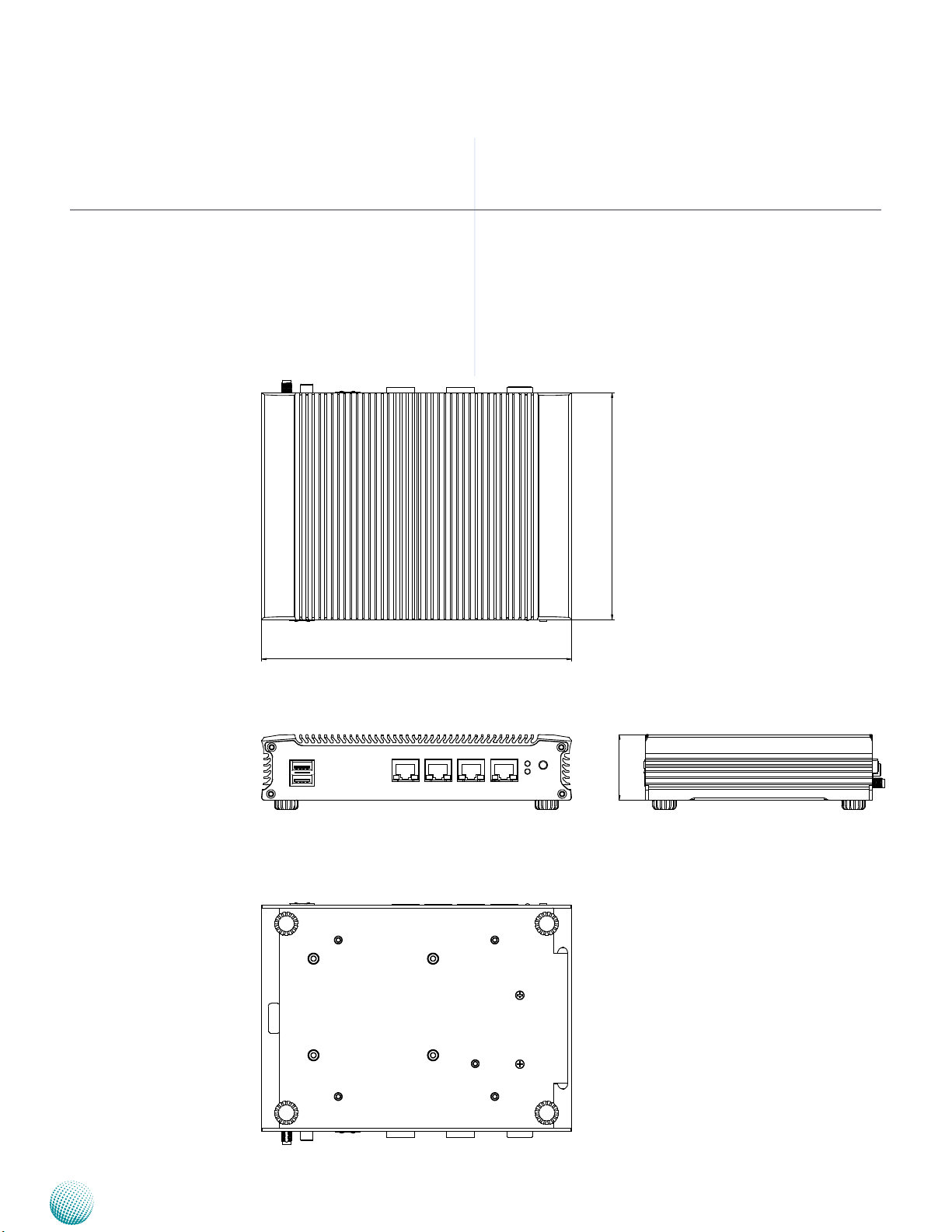
Chapter 2
Chapter 2:
System Components
System Drawing
Mechanical dimensions of the LEC-7220
Unit: mm
System Components
198
144.8
42
Embedded and Industrial Computing
7
Page 8

Chapter 2
Block Diagram
The block diagram depicts the relationships among the
interfaces and modules on the motherboard..
System Components
LAN
LAN
LAN
USB
LAN
LAN
LAN
Embedded and Industrial Computing
8
Page 9

Chapter 2
Front Components
System Components
F1
Component Description Pin Definition Reference
F1 Dual USB Stack Connector Two USB type A connector JCOMA1 on page 14
F2 Four 10/100/1000 LAN
Ports(*)
LINK/ACT
F3 HDD (Yellow) and
Power LED (Green)
F4 Power Button with dual LED ATX Power-on button with LEDs:
* Model LEC-7220-N6 offers six ports. The additional 2 ports are provided by AX88179, an USB3.0 to
10/100/1000M Gigabit Ethernet Controller.
SPEED
Four RJ-45 (network) jacks with LED
indicators as described below. The LAN
ports are provided by Intel 82583V.
They support PXE remote boot.
LINK/ACT (Yellow)
On/Flashing: The port is linking •
and active in data transmission.
Off: The port is not linking.•
SPEED (Green/Amber)
Amber: The connection speed is •
1000Mbps.
Green: The connection speed is •
100Mbps
Off: .The connection speed is •
10Mbps.
HDD
Blinking: data access activities•
Off: no data access activities or no •
hard disk present
Power
On: The computer is on.•
Off: The computer is off .•
Standby mode in Red; Power-on mode
in Green
F2
F4
F3
LAN1~LAN4 (6) on page 13
Embedded and Industrial Computing
9
Page 10

Chapter 2
Rear Components
System Components
R1
Component Description Pin Definition Reference
R1 VGA Port DB-15 Female Connector for VGA
connection (up to 1920x1200).The
graphic engine is provided by Intel
onboard graphic GMA 3600.
R2 COM2/COM1 Serial ports through the DB-9
connector; COM1 and COM2 support
RS-232 communication protocol.
R3 Dual USB Stack Connector Two USB type A connectors
R4 DC Jack DC-in 12V power socket with
Lock. Only use the power adapter
supplied with the LEC-7220 System.
R2
R3
R4
COM1/COM2 Connector on page
13
Embedded and Industrial Computing
10
Page 11

Chapter 3
Chapter 3:
Board Layout
External Connectors
The following picture highlights the location of system
input/output connectors. Refer to the table 3.1 Connector
List for more details.
Board Layout
LANB1/LANB2/LANB3/LANB4/LANB5/LANB6
Embedded and Industrial Computing
11
Page 12

Chapter 3
Internal Connectors and Jumpers
The following picture highlights the location of internal
connectors and jumpers. Refer to the table 3.1 Connector
List for more details.
Board Layout
COM1
JRI1 LPC1
JRI2
COM2
SATA1 CON1
Embedded and Industrial Computing
CF1
MPCIE2
CON2
JP2
SPIROM1
JP1
12
Page 13

Chapter 3
Board Layout
Connectors and Jumpers List
The table below lists the function of each of the board
jumpers and connectors by labels shown in the above
section. The next section in this chapter gives pin
definitions and instructions on setting jumpers.
Table 3.1 Connector List for LEB-7220
Labels Function Pin Denition Reference
Page
COM1/COM2 RS-232 Ports with DB9 Connector p13
CON1 SATA HDD Power Connector P13
JP1 Clear CMOS Jumper P14
JRI1/JRI2 COM1/COM2 Pin 9 Function Selection P13
LANB1~6 Six RJ-45 with LED P13
LPC1 Low Pin Count Interface Reserved for factory use
SPIROM1 SPIROM1 Connector Reserved for factory use
Embedded and Industrial Computing
13
Page 14

Chapter 3
Board Layout
Jumper Settings
4-pin Serial-ATA Power Connector (CON1): It is for
connecting the SATA power cord (for SATA1 connector).
Pin No. Signal
1 +12V
4 3 2 1
RS-232 Serial Port COM1 (COM1/COM2): It is a RS-232
port through the D-SUB9 connector.
12345
Pin No. Signal Pin No. Signal
1 Data Carrier Detect
(DCD# )
2 Receive Data
( RXD )
3 Transmit Data
(TXD)
4 Data Terminal Ready
(DTR #)
5 Ground
(GND )
2 GND
3 GND
4 +5V
6789
6 Data Set Ready
(DSR# )
7 Request To Send
(RTS# )
8 Clear To Send
(CTS # )
9 Ring Indicator
(RI# )
LAN1~LAN6: Dual RJ-45 with LED: The LAN ports
are provided by Intel 82583V Ethernet Controllers. The
following lists its main features:
The Preboot eXecution Environment (PXE) remote •
boot support
TCP segmentation offload•
TCP, UDP, IPv4 checksum offload•
Supports IEEE 802.1Q VLAN tagging•
The additional 2 LAN ports (on model LEC-7220-N6) are
implemented by AX88179 – USB3.0 to 10/100/1000M
Gigabit Ethernet Controller and it supports the following
management features:
Support Wake-on-LAN Function•
-Supports suspend mode and remote wakeup via
link-change, Magic Packet, Microsoft Wakeup Frame
and external wakeup pin
-Supports Bonjour wake-on-demand
Pin No. Description
Fast Ethernet Gigabit Ethernet
1 TX+ MDI0+
2 TX- MDI03 RX+ MDI1+
4 T45 MDI2+
5 T45 MDI26 RX- MDI17 T78 MDI3+
8 T78 MDI39 10-/100-/1000+
10 10+/100+/100011 Link+/ACT12 Link-/ACT+
COM1/COM2 Pin 9 Function Selection (JRI1, JRI2): The
Pin No. 9 of RS-232 can be altered to supply power.
1
3
5
RS-232 Pin 9 Signal JRI1, JRI2
RI# 1-2 (default)
+5V 3-4
+12V 5-6
Embedded and Industrial Computing
2
4
6
14
Page 15

Chapter 3
Clear CMOS jumper (JP1): It is for clearing the CMOS
memory.
Board Layout
1
2
3
Pin No. Signal
1-2 Normal (Default)
2-3 Clear CMOS
Embedded and Industrial Computing
15
Page 16

Chapter 4
Chapter 4:
Hardware Setup
Preparing the Hardware Installation
To access some components and perform certain service
procedures, you must perform the following procedures
first.
Hardware Setup
WARNING: To reduce the risk of personal injury,
electric shock, or damage to the equipment,
remove the power cord to remove power from the
server. The front panel Power On/Standby button
does not completely shut off system power.
Portions of the power supply and some internal
circuitry remain active until AC power is removed.
Unpower the LEC-7220 and remove the power cord.1.
Unscrew the 4 rubber feet from the outside of the 2.
bottom cover.
Open the cover.3.
Note:
The motherboards can support up to 4 GB 1.
memory capacity in maximum.
Installing the Hard Disk
The system can accommodate one Serial-ATA disk. Follow
these steps to install a hard disk into the LEC-7220:
Place hard disk on the inside of the bottom cover and 1.
align the holes of the hard disk with the mounting
holes on the cover.
Secure the hard disk with 4 mounting screws through 2.
the bottom cover from the outside.
Connect the Serial-ATA cable to the hard disk.3.
Plug the Serial-ATA power and data cables to the Serial-4.
ATA power and data connectors on the main board.
1
Installing the System Memory
The motherboard supports DDR3 memory. It comes with
one Double Data Rate (DDR3) Small Outline Dual Inline
Memory Modules (SO-DIMM) sockets.
Align the SO-DIMM connector key with the SO-DIMM 1.
socket key.
Install the SO-DIMM.2.
Embedded and Industrial Computing
16
Page 17

Chapter 4
Hardware Setup
2
3
Installing the 3G SIM Card
Unlock the SIM card reader first by sliding it outward.1.
Flip the SIM card reader diagonally.2.
The angled corner of the SIM ensures that the card fits 3.
only the correct way in the reader so align the angled
corner with the tab on the reader. Make sure the ICs
will be in contact with the SIM card reader.
Insert the 4. SIM card into the reader and close the tray.
You should feel a click when the SIM card is locked
securely in the SIM card reader.
Open
Lock
Embedded and Industrial Computing
17
Page 18

Chapter 4
Installing the Wireless 3G module
Align the wireless module’s key with the Mini-PCIe slot 1.
notch.
Insert the wireless module into the connector 2.
diagonally.
Fasten the wireless module to the board with the 3.
screws (Use the Mini-PCIe module screws contained
within the package).
Hardware Setup
Embedded and Industrial Computing
18
Page 19

Appendix A
Appendix A:
Programming System
Watchdog Timer of the
LEC-7220
A watchdog timer is a piece of hardware that can be
used to automatically detect system anomalies and reset
the processor in case there are any problems. Generally
speaking, a watchdog timer is based on a counter that
counts down from an initial value to zero. The software
selects the counter’s initial value and periodically restarts
it. Should the counter reach zero before the software
restarts it, the software is presumed to be malfunctioning
and the processor’s reset signal is asserted. Thus, the
processor will be restarted as if a human operator had
cycled the power.
For sample watchdog code, see watchdog folder under
LEC-7220 Utility on the Driver and Manual CD
Programming Watchdog Timer
Executing through the Command Line:
Execute the WD.EXE file under DOS (WD.EXE and CWSDPMI.
EXE should be placed on same directory), then enter the
values from 0~255. The system will reboot automatically
according to the time-out you set.
Embedded and Industrial Computing
19
Page 20

Appendix B
Terms and Conditions
Appendix B:
Terms and Conditions
Warranty Policy
All products are under warranty against defects in 1.
materials and workmanship for a period of one year
from the date of purchase.
The buyer will bear the return freight charges for 2.
goods returned for repair within the warranty period;
whereas the manufacturer will bear the after service
freight charges for goods returned to the user.
The buyer will pay for repair (for replaced components 3.
plus service time) and transportation charges (both
ways) for items after the expiration of the warranty
period.
If the RMA Service Request Form does not meet the 4.
stated requirement as listed on “RMA Service,” RMA
goods will be returned at customer’s expense.
The following conditions are excluded from this 5.
warranty:
RMA Service
Requesting a RMA#
To obtain a RMA number, simply fill out and fax the 1.
“RMA Request Form” to your supplier.
The customer is required to fill out the problem code 2.
as listed. If your problem is not among the codes listed,
please write the symptom description in the remarks
box.
Ship the defective unit(s) on freight prepaid terms. 3.
Use the original packing materials when possible.
Mark the RMA# clearly on the box. 4.
Note: Customer is responsible for shipping
damage(s) resulting from inadequate/loose
packing of the defective unit(s). All RMA# are valid
for 30 days only; RMA goods received after the
effective RMA# period will be rejected.
Improper or inadequate maintenance by the customer
Unauthorized modification, misuse, or reversed
engineering of the product Operation outside of the
environmental specifications for the product.
Embedded and Industrial Computing
20
Page 21

Appendix B
RMA Service Request Form
When requesting RMA service, please fill out the following form. Without
this form enclosed, your RMA cannot be processed.
RMA No:
Reasons to Return: Ŀ Repair(Please include failure details)
Ŀ Testing Purpose
Company: Contact Person:
Phone No. Purchased Date:
Fax No.: Applied Date:
Return Shipping Address:
Shipping by: Ŀ Air Freight Ŀ Sea Ŀ Express ___
Ŀ Others:________________
Item Model Name Serial Number Configuration
Item Problem Code Failure Status
*Problem Code:
01:D.O.A.
02: Second Time
R.M.A.
03: CMOS Data Lost
04: FDC Fail
05: HDC Fail
06: Bad Slot
07: BIOS Problem
08: Keyboard Controller Fail
09: Cache RMA Problem
10: Memory Socket Bad
11: Hang Up Software
12: Out Look Damage
13: SCSI
14: LPT Port
15: PS2
16: LAN
17: COM Port
18: Watchdog Timer
19: DIO
20: Buzzer
21: Shut Down
22: Panel Fail
23: CRT Fail
24: Others (Pls specify)
Request Party
Confirmed By Supplier
Authorized Signature / Date Authorized Signature / Date
Terms and Conditions
Embedded and Industrial Computing
21
