Page 1
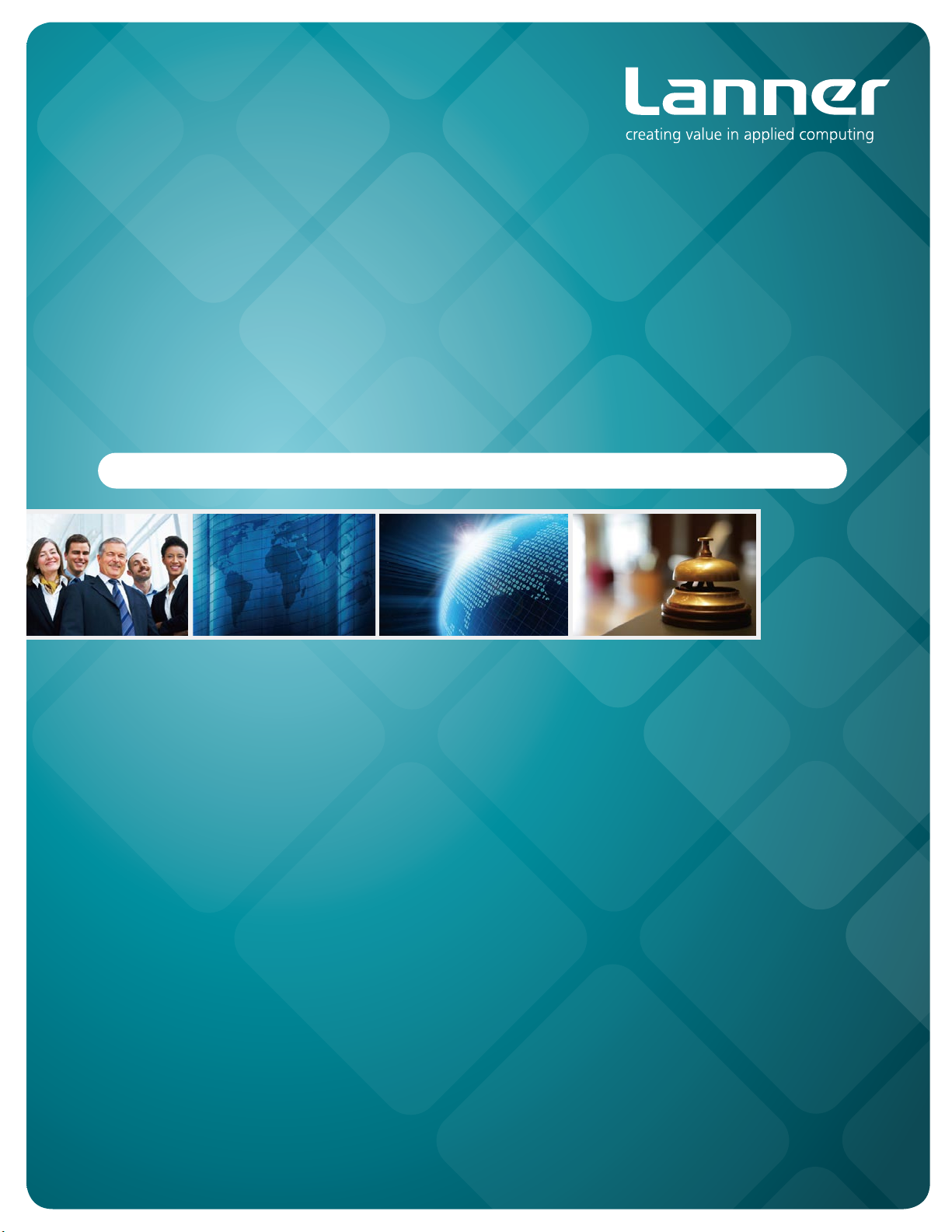
Embedded &
Industrial Computing
Hardware platforms for next generation networking infrastructure
LEC-7110
V1.2
>>
User's Manual
Publication date:2014-07-17
Page 2
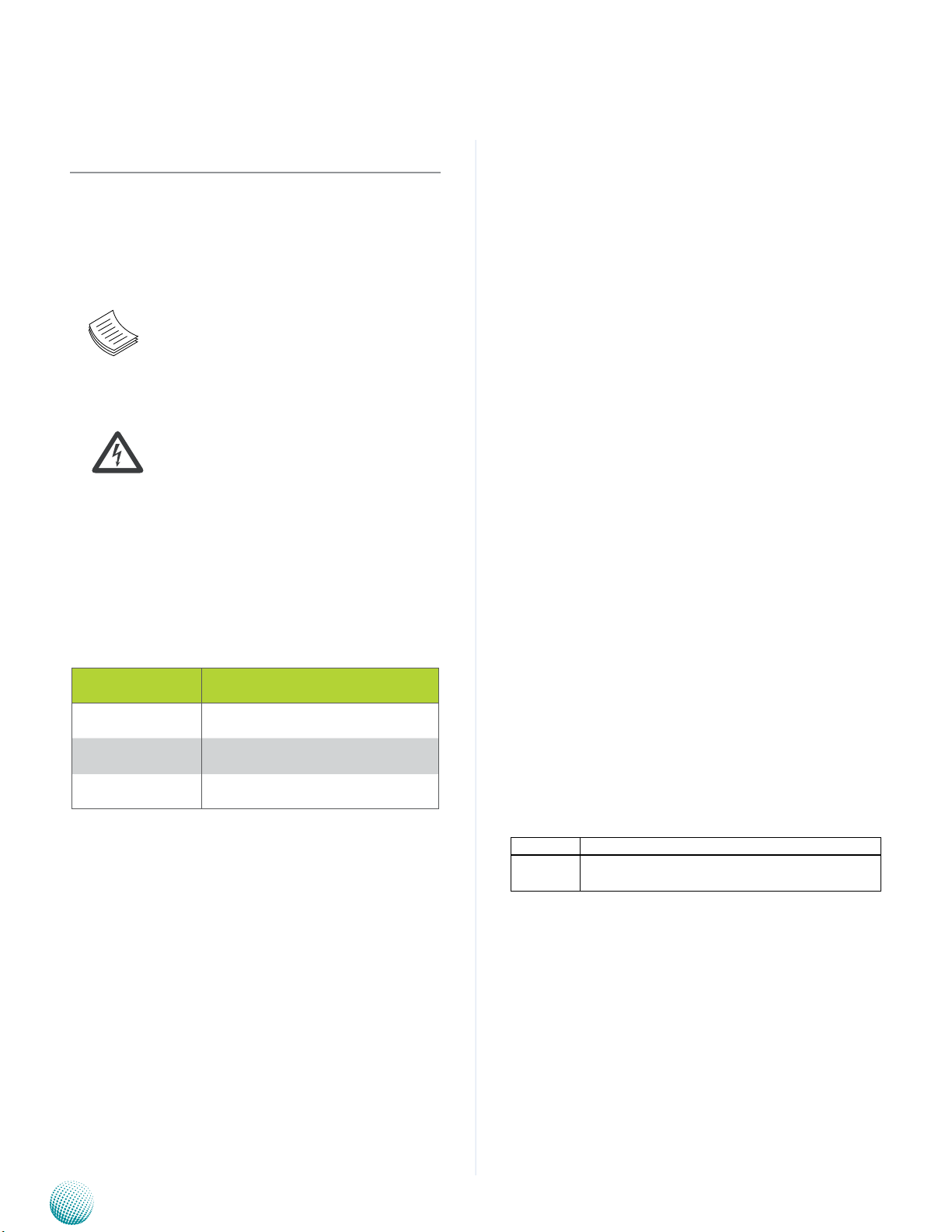
About
About
Overview
Icon Descriptions
The icons are used in the manual to serve as an indication
of interest topics or important messages. Below is a
description of these icons:
NOTE: This check mark indicates that
there is a note of interest and is something
that you should pay special attention to
while using the product.
Online Resources
The listed websites are links to the on-line product
information and technical support.
Resource Website
Lanner http://www.lannerinc.com
Product Resources
RMA http://eRMA.lannerinc.com
WARNING: This exclamation point
indicates that there is a caution or
warning and it is something that could
damage your property or product.
http://www.lannerinc.com/
download-center/
Acknowledgement
Intel, Pentium and Celeron are registered trademarks of
Intel Corp.
Microsoft Windows and MS-DOS are registered trademarks
of Microsoft Corp.
All other product names or trademarks are properties of
their respective owners.
Compliances and Certification
CE Certication
This product has passed the CE test for environmental
specifications. Test conditions for passing included the
equipment being operated within an industrial enclosure.
In order to protect the product from being damaged by
ESD (Electrostatic Discharge) and EMI leakage, we strongly
recommend the use of CE-compliant industrial enclosure
products.
FCC Class A Certication
This equipment has been tested and found to comply
with the limits for a Class A digital device, pursuant to Part
15 of the FCC Rules. These limits are designed to provide
reasonable protection against harmful interference when
the equipment is operated in a commercial environment.
This equipment generates, uses and can radiate radio
frequency energy and, if not installed and used in
accordance with the instruction manual, may cause
harmful interference to radio communications. Operation
of this equipment in a residential area is likely to cause
harmful interference in which case the user will be required
to correct the interference at his own expense.
Revision History
Copyright and Trademarks
This document is copyrighted, © 2014. All rights are
reserved. The original manufacturer reserves the right to
make improvements to the products described in this
manual at any time without notice.
No part of this manual may be reproduced, copied,
translated or transmitted in any form or by any means
without the prior written permission of the original
manufacturer. Information provided in this manual is
intended to be accurate and reliable. However, the original
manufacturer assumes no responsibility for its use, nor for
any infringements upon the rights of third parties that
may result from such use.
Embedded and Industrial Computing
Version Changes
1.2 Change the Appendices for Lanner GPIO, DIO,
and watchdog utility installation and usage.
2
Page 3

TTaTTable of Contentsbeable of Contents
Chapter 1: Introduction 4
System Specication . . . . . . . . . . . . . . . . . . . . . . . . . . . . . . . . . . . . . . . . . . . 4
Package Contents . . . . . . . . . . . . . . . . . . . . . . . . . . . . . . . . . . . . . . . . . . . . . 5
Chapter 2: System Components 6
System Drawing . . . . . . . . . . . . . . . . . . . . . . . . . . . . . . . . . . . . . . . . . . . . . . 6
Block Diagram . . . . . . . . . . . . . . . . . . . . . . . . . . . . . . . . . . . . . . . . . . . . . . . 7
Front Components. . . . . . . . . . . . . . . . . . . . . . . . . . . . . . . . . . . . . . . . . . . . . 8
Rear Components . . . . . . . . . . . . . . . . . . . . . . . . . . . . . . . . . . . . . . . . . . . . . 9
Chapter 3: Board Layout 11
External Connectors. . . . . . . . . . . . . . . . . . . . . . . . . . . . . . . . . . . . . . . . . . . .11
Internal Connectors and Jumpers . . . . . . . . . . . . . . . . . . . . . . . . . . . . . . . . . . .12
Connectors and Jumpers List. . . . . . . . . . . . . . . . . . . . . . . . . . . . . . . . . . . . . .13
Jumper Settings . . . . . . . . . . . . . . . . . . . . . . . . . . . . . . . . . . . . . . . . . . . . . .14
Chapter 4: Hardware Setup 17
Preparing the Hardware Installation. . . . . . . . . . . . . . . . . . . . . . . . . . . . . . . . . .17
Installing the System Memory . . . . . . . . . . . . . . . . . . . . . . . . . . . . . . . . . . . . .17
Installing the Hard Disk . . . . . . . . . . . . . . . . . . . . . . . . . . . . . . . . . . . . . . . . . .17
Installing the 3G SIM Card . . . . . . . . . . . . . . . . . . . . . . . . . . . . . . . . . . . . . . . .18
Installing the Wireless 3G module . . . . . . . . . . . . . . . . . . . . . . . . . . . . . . . . . . .18
Wall Mounting . . . . . . . . . . . . . . . . . . . . . . . . . . . . . . . . . . . . . . . . . . . . . . .18
Appendix A: Lanner GPIO Driver Installation 19
Appendix B: Programming Watchdog Timer 22
Appendix C: Digital Input/Output 24
Appendix D: Terms and Conditions 29
Warranty Policy . . . . . . . . . . . . . . . . . . . . . . . . . . . . . . . . . . . . . . . . . . . .29
RMA Service . . . . . . . . . . . . . . . . . . . . . . . . . . . . . . . . . . . . . . . . . . . . . .29
3
Page 4

Chapter 1
Introduction
Chapter 1:
Introduction
Thank you for choosing the LEC-7110. The LEC-7110 is
Lanner’s flagship IPC. It features the Dual Core Intel®
Atom™ D2550 processor.
The LEC-7110 is an ideal solution for digital signage and
infortainment or self-service kiosk whether it is carried on
the public transportation or situated in a public setting .
This all-in-one system is fanless and has a dust-proof case
with compact design (268x174x44mm).
The system can be conveniently situated in a place
where space is limited and the weather condition
is diverse (operating temperature -10 to +55C with
Industrial components and -5 to +45oC with commercial
components).
The list shows the versatile connectivity that the device
provides:
Intel integrated Graphics Media Accelerator 3150 •
which supports VGA (up to 1920x1200) and HDMI with
integrated audio and video function (1920 x1200)
Dual 10/100/1000 Mbps LAN (provided by Intel 82583 •
Ethernet controller)
One
• Mini-PCIe expansion slots (it comes with a SIM
card reader that can support 3G Internet)
•
Two SATA 2.0 Ports (SATA1 supports SATA DOM
connection). It provides storage for photos, videos and
other multi- media contents.
USB x 6 (2 external ports on the back, 2 external ports on •
the front, and 2 internal pin header)
COM x 2 (1 is in DB-9 port and the other one is a pin •
header; both of them are RS-232 compatible.)
Digital Input/Output (through 2 x 5-pin terminal block) •
Audio input and output connectors (Realtek ALC886 •
codec)
System Specification
LEC 7 Series
Dimension (WxHxD)
Processor
Chipset
System
Memory
Storage
Ethernet Controller
Graphic Controller
Audio Controller
IO
Power Input
AC Adapter
Hardware Monitor
OS Support
Certications
Compliance
Operating Temperature Range
with
Commercial Components
Technology DDR3 SODIMM x1
Max. Capacity Up to 4GB
IDE None
SATA
LAN GbE RJ45 x2
Display
Video Grabber No
Audio RCA x2 for Line-out and Mic-in
Serial I/O
GPS No
Digital I/O
USB 2.0 Type A x4; Internal x2
Power Input DC jack with lock
Expansion
Others
LEC-7110
268x44x174mm
(10.55”x1.73”x6.85”)
Intel Atom D2550 1.86GHz
Intel NM10
2.5” HDD/SSD drive bay x1,
SATA Port for SATA DOMx1
Intel 82583 x2
Intel GMA3150
Realtek ALC886
DB15 x1 for VGA (1920x1200)
HDMI x1 (1920x1200)
DB9 x1 for RS232 x1;
Pin header for RS232x1
2 x 5-pin terminal block for DI x4
and DO x4 (5V TTL)
Mini-PCIe x1 with External SIM
card reader
External: Power-on button, 1x
SMA antenna hole, reset.
Internal: PS/2 keyboard and
mouse
+12Vdc +/- 5%, ATX mode
60W +12V @ 5A
Fintek F81865 integrated watchdog timer 1~255 level
Linux , XPE/WES2009, XP PRO
FES, WS7E, WS7P, WIN 7 PRO-E
CE, FCC Class A
No
-10 to +55C (with Industrial)
-5 to +45C (with commercial)
Embedded and Industrial Computing
4
Page 5
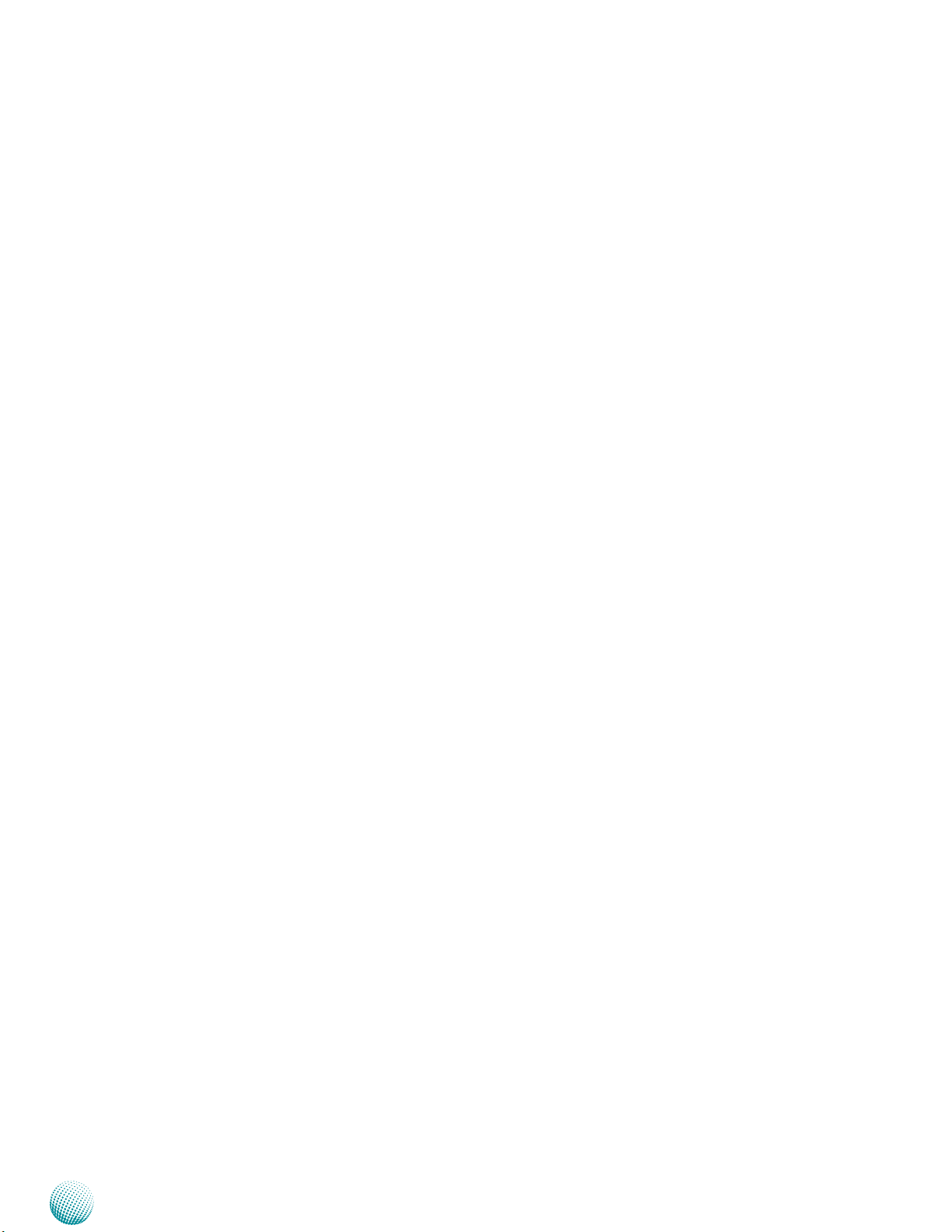
Chapter 1
Package Contents
Your package contains the following items:
The LEC-7110 Embedded System •
DC+12V 60W Power Adapter •
Serial-ATA/Power Cable •
Wall-Mounting Kit •
Drivers and User’s Manual CD •
Introduction
Embedded and Industrial Computing
5
Page 6
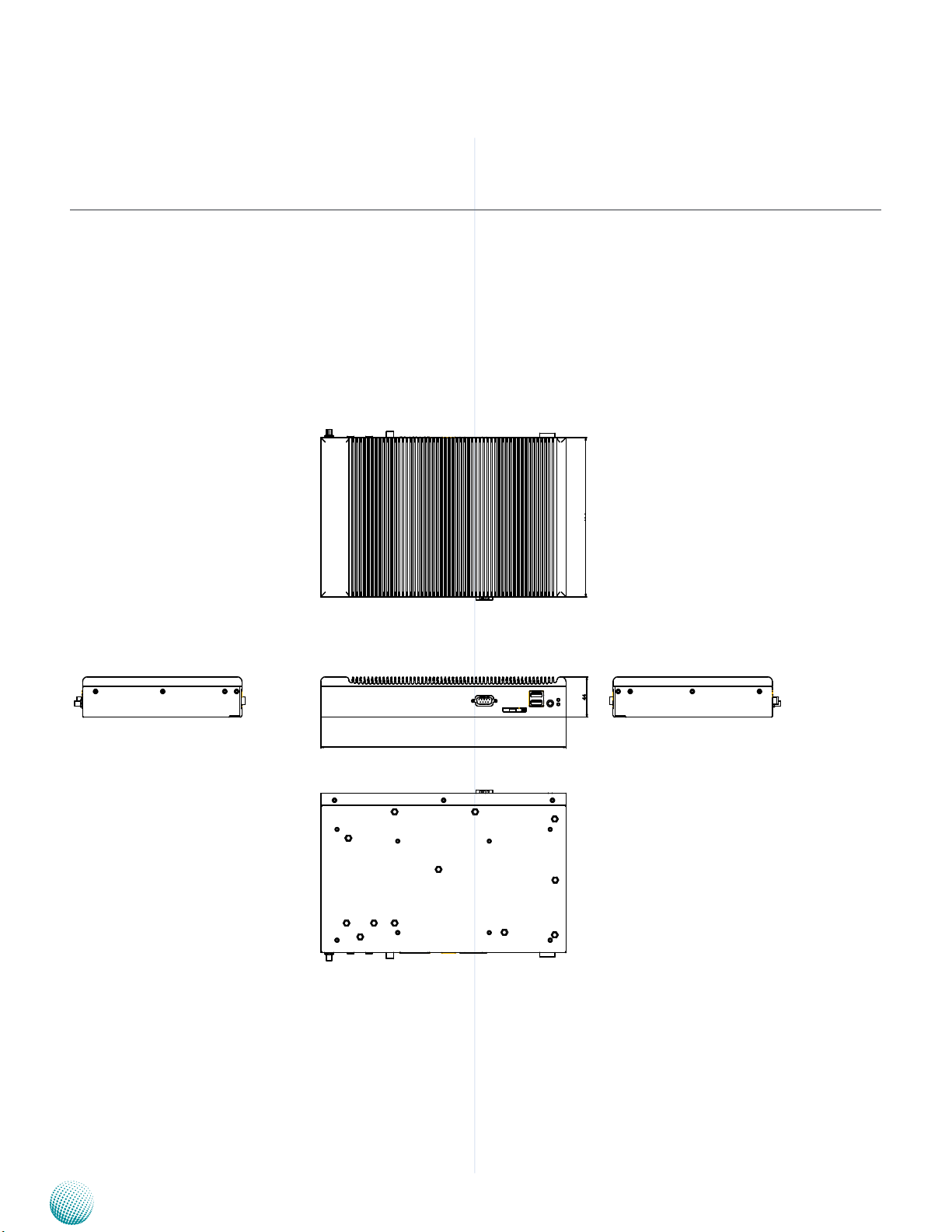
Chapter 2
Chapter 2:
System Components
System Drawing
Mechanical dimensions of the LEC-7110
Unit: mm
System Components
268
174
44
Embedded and Industrial Computing
6
Page 7
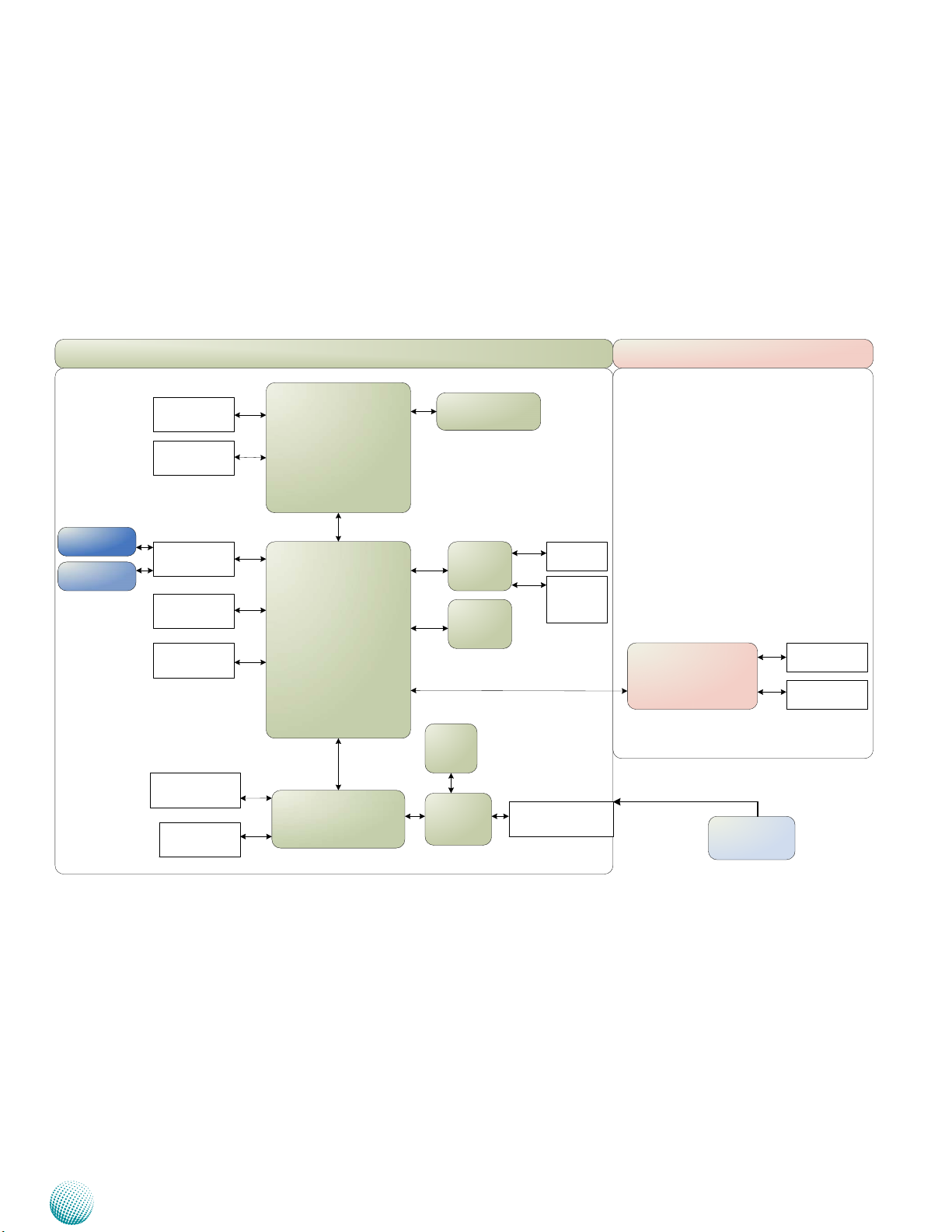
Chapter 2
LEB-7110
LEB-7110
LEK-HDA1
Realtek ALC886
2x 1/8 Phone Jack
DDR3 800/1067
1x SO-DIMM up to 4GB
GbE Controller
2x Intel 82583
Flash BIOS
MCU
(32-bit ARM
Cortex-M0
microcontroller)
Processor
Intel
D2550
(BGA)
PCH
NM10
Fintek
81865
2x PCIe
SPI
Flash
(Store the status of
the DIO before
system reboot)
1x 2.5" HDD/SSD
1x SATA DOM
VGA
Up to 1920x 1200
HDMI
SATA Connector
2x SATA Connectors
Mini PCIe with
SIM card Reader
1x Socket
USB 2.0
2x Port-A in front
2x Port-A in rear
2x Pin Header
Serial Port
2x pin header for RS-232
H/W Monitor
WDT
SATA
PCIe
USB
USB
LAN 1
RJ-45
LAN 2
RJ-45
(reserved pin
header for PoE
splitter)
Digital I/O
4x in, 4x out, terminal blocks
100mA for each output port
Power Adapter
+12V AC to DC Power
(DC-Jack with lock)
Audio Output
1/8 Phone Jack
Mic Input
1/8 Phone Jack
+12V
Block Diagram
The block diagram depicts the relationships among the
interfaces and modules on the motherboard..
System Components
Embedded and Industrial Computing
7
Page 8

Chapter 2
Front Components
System Components
F1
Component Description Pin Definition Reference
F1 COM Port 1 Serial ports through the DB-9
connector; COM1 supports RS-232
communication protocol. In addition to
this port, a pin header is also provided
(COM2 in RS-232)
F2 SIM Card Reader External SIM card reader for wireless 3G
connection. To open the reader, Insert
the tip of a pointy object (or a small
paper clip) into the SIM eject lever on
the SIM card reader. Press firmly and
push it straight in until the tray pops
out.
F3 Dual USB Stack Connector An USB type A connector; in addition to
this connector, an internal pin header is
provided.
F4 Power Button with dual LED ATX Power-on button with LEDs:
Standby mode in Red; Power-on mode
in Green
F5 HDD (Yellow) and
Power LED (Green)
HDD
Blinking: data access activities•
Off: no data access activities•
Power
On: The computer is on.•
Off: The computer is off .•
F2
JCOMA1 on page 14
USB3 on page 15
F3
F4
F5
Embedded and Industrial Computing
8
Page 9
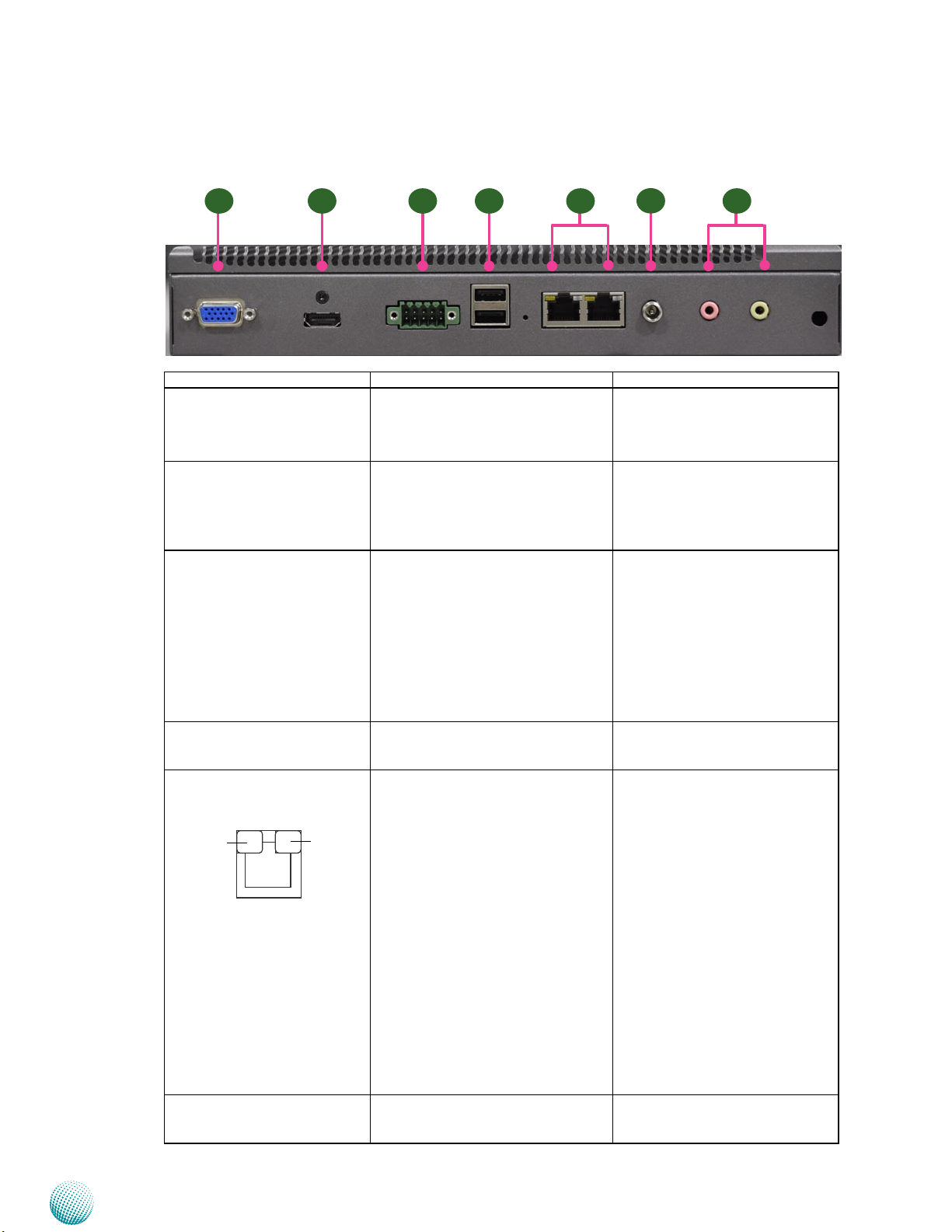
Chapter 2
Rear Components
System Components
R1 R2 R3 R4 R5
Component Description Pin Definition Reference
R1 VGA Port DB-15 Female Connector for VGA
connection (up to 1920x1200).The
graphic engine is provided by Intel
onboard graphic GMA3150.
R2 HDMI An HDMI port which also
integrates with an audio output
offers maximum resolution up to
1920x1200. The graphic engine is
provided by Intel GMA 3150.
R3 DIO Port 4 digital input and 4 output ports
to support input and output
operations. The MCU and its flash
will help to retain the DIO last state
even when the system reboots
or shuts down. Refer to Chapter
3 Board Layout and Appendix
B Digital Input/Output for DIO
control.
R4 Dual USB Stack Connector An USB type A connector; in
addition to this connector, an
internal pin header is provided.
R5 Dual 10/100/1000 LAN
Ports
LINK/ACT
R6 DC Jack DC-in 12V power socket with
SPEED
Two RJ-45 (network) jacks with LED
indicators as described below. The
LAN ports are provided by Realtek
RTL8111. They both support WOL
(Wake-on-LAN) and Remote-wakeup.
LINK/ACT (Yellow)
On/Flashing: The port is linking •
and active in data transmission.
Off: The port is not linking.•
SPEED (Green/Amber)
Amber: The connection speed is •
1000Mbps.
Green: The connection speed is •
100Mbps
Off: .The connection speed is •
10Mbps.
Lock. Only use the power adapter
supplied with the LEC-7110 System.
R6
VGA1 on page 16
HDMI1 Connector on page 16
DI1 on page 15
USB1 on Page 15
LAN1_1/1_2 on page 13
DC_IN1 on page 16
R7
Embedded and Industrial Computing
9
Page 10

Chapter 2
R1 VGA Port DB-15 Female Connector for VGA
F7 Microphone Port
Line-Out Port
System Components
Component Description Pin Definition Reference
VGA1 on page 16
connection (up to 1920x1200).The
graphic engine is provided by Intel
onboard graphic GMA3150.
The microphone port connects to a
microphone.
The line-out port connects a
headphone or speaker.
The audio ports are provided by
Realtek ALC886
JAUDIO1 on page 16
Embedded and Industrial Computing
10
Page 11

Chapter 3
Chapter 3:
Board Layout
External Connectors
The following picture highlights the location of system
input/output connectors. Refer to the table 3.1 Connector
List for more details.
Board Layout
DC_IN1
LAN1_2 LAN1_1
RST1
USB1
DI1
HDMI1
VGA1
Embedded and Industrial Computing
JCOMA1
USB3
PSBTN1
LED2
11
Page 12

Chapter 3
Internal Connectors and Jumpers
The following picture highlights the location of internal
connectors and jumpers. Refer to the table 3.1 Connector
List for more details.
Board Layout
DC_IN2 J25
SATA1JSATA1
USB2
JCOMB1
JTAG1
KB1
SC3T1 FAN1
JAUDIO1
Embedded and Industrial Computing
JLED1
SPIROM1
LPC1
JCCMOS1
PW1
SATA2
SC1T1
CN1
LEB-7110
12
Page 13

Chapter 3
Board Layout
Connectors and Jumpers List
The tables below list the function of each of the board
jumpers and connectors by labels shown in the above
section. The next section in this chapter gives pin
definitions and instructions on setting jumpers.
Table 3.1 Connector List for LEB-7110
Labels Function Pin Denition Reference
Page
DC_IN1 DC Power Jack P16
DC_IN2 Internal DC_IN Connector P16
DI1 Digital I/O Connector P15
HDMI1 High Denition Multimedia Interface P16
JAUDIO1 Audio Daughter Board Connector P16
JCCMOS1 CMOS Jumper P15
JCOMA1 External Serial Port with D-SUB9 Connector(COM1) P14
JCOMB1 Internal Serial Port with Pin Header (COM2) P14
JLED1 System Status LED P16
JSATA1 SATA1 Connector Power Setting P14
JTAG1 MCU Debug Port P15
KB1 PS/2 Keyboard & Mouse Connector P15
LAN1_1/LAN1_2 Dual RJ-45 with LED P14
LPC1 LPC Interface Reserved for Factory
MPCIE1 Mini PCI-E Connector P16
PW1 SATA HDD Power Connector P14
SATA1 SATA Connector P14
SATA2 SATA Connector P14
SC1T1 COMA1 Pin9 Function Selection Jumper P14
SC3T1 MCU Communication Setting P15
USB1 Dual Type A USB Connector P15
USB2 Internal USB Connector with Pin Header P15
USB3 Dual Type A USB Connector P15
VGA1 VGA Port with DE-15 Connector P16
Embedded and Industrial Computing
13
Page 14

Chapter 3
Board Layout
Jumper Settings
LEB-7110
Serial-ATA Connector (SATA1, SATA2): It is for connecting
a 2.5’’ harddisk to be served as your system’s storage. It
can support SATA II which features Data transfer rates up to
3.0 Gb/s (300 MB/s). Note that SATA I supports SATA DOM
connection and it has a jumper to switch the powermode
of this port.
Pin No. Function
7
1 GND
6
5
2 TX+
4
3 TX-
3
4 GND
2
5 RX-
1
SATA1
6 RX+
7 SATA Power
SATA2
4-pin Serial-ATA Power Connector (PW1): It is for
connecting the SATA power cord (for SATA2 connector).
4
3
2
1
Pin No. Function
1 +12V
2 GND
3 GND
4 +5V
SATA1Power Mode Selection (JSATA1): The SATA1
interface’s pin can be switched by this jumper to supply
power to a SATA DOM.
Pin No. Function
1
1 GND
2
2 TX+
3
4
3 TX-
5
4 GND
6
5 RX-
7
6 RX+
7 SATA Power
RS-232 Serial Port COM2 (JCOMB1): It is a RS-232 port
with a internal pin header.
Pin No. Pin Name Pin No. Pin Name
1 Data Carrier Detect
(DCDB #)
2 Data Set Ready
(DSRB #)
3 Receive Data
(RXDB)
4 Request To Send
(RTSB #)
5 Transmit Data
(TXDB)
6 Clear To Send
(CTSB #)
7 Data Terminal Ready
(DTRB #)
8 Ring Indicator
(RIB #)
9 Ground
10 KEY
COMA1 Pin 9 Function Selection (SC1T1): The Pin No. 9
of RS-232 can be altered to supply power. J
1
3
5
2
4
6
SC1T1
RS-232 Pin 9 Function JP1, JP2
+5V 1-2
+12V 3-4
RI#(Default) 5-6
LAN1_1/LAN1_2: Dual RJ-45 with LED: The LAN ports
are provided by Intel 82583 Ethernet Controllers. The
following lists its main features:
Pin No. Function
3
2
1
1-2 GND (Default)
2-3 +5V
RS-232 Serial Port COM1 (JCOMA1): It is a RS-232 port
through the D-SUB9 connector.
12345
6789
Pin No. Pin Name Pin No. Pin Name
1 Data Carrier Detect
(DCDA# )
2 Receive Data
( RXDA )
3 Transmit Data
(TXDA)
4 Data Terminal Ready
(DTRA #)
5 Ground
(GND )
Embedded and Industrial Computing
6 Data Set Ready
(DSRA # )
7 Request To Send
(RTSA # )
8 Clear To Send
(CTSA # )
9 Ring Indicator
(RIA # )
The Preboot eXecution Environment (PXE) remote •
boot support
TCP segmentation offload•
TCP, UDP, IPv4 checksum offload•
Supports IEEE 802.1Q VLAN tagging•
Pin No. Description
Fast Ethernet Gigabit Ethernet
1 TX+ MD0+
2 TX- MD03 RX+ MD1+
4 T45 MD2+
5 T45 MD26 RX- MD17 T78 MD3+
8 T78 MD39 10-/100-/1000+
10 10+/100+/100011 Link+/ACT12 Link-/ACT+
14
Page 15

Chapter 3
Board Layout
Clear CMOS jumper (JCCMOS1): It is for clearing the
CMOS memory.
1
2
3
Pin No. Pin Name
1-2 Normal (Default)
2-3 Clear CMOS
Digital I/O (DI1)
Digital IN/OUT(DIO1) Connector: The 8 pins of digital
Input/Output (GPIO) support input and output operations
through the 2x5-pin terminal block.
1 3 5 7 9
2 4 6 8 10
Pin No. Pin Name
1 Input0
3 Input1
5 Input2
7 Input3
9 GND
Pin No. Pin Name
2 Output0
4 Output1
6 Output2
8 Output3
10 GND
TTL Level is +5V; Maximum input/output current for
each port is 100mA
Input/Output Voltage Logic Register
Digital_IN:
Low 0
0~0.7V
Digital_Out:
0V
Digital_IN:
High 1
2~5V
Digital_Out:
5V
The default BIOS value is 0 for digital_IN and 1for Digital_Out
Dual USB Type A Connector (USB1/USB3):
Pin No. Pin Name
5 6 7 8
1 2 3 4
1 USB_VCC1
2 -USB
3 +USB
4 GND
5 USB_VCC2
6 -USB
7 +USB
8 GND
USB 2.0 Pin Header (USB2):
9
8
7
6
5
4
3
2
1
1 USB_VCC
3 KEY
5 -USB
7 +USB
9 GND
Pin No. Pin Name
10
Pin No. Pin Name
2 GND
4 +USB
6 -USB
8 KEY
10 USB_VCC
MCU Communication Setting (SC3T1): MCU
communication setting jumper
PIN NO. DESCRIPTION
2 4 6
1 3 5
1-3 2-4 Internal
RS232(COM3)
(default)
3-5 4-6 From JTAG1 RS232
(debug only)
PS/2 Keyboard and Mouse (KB1)
2 4 6 8
1 3 5 7
Pin No. Description Pin No. Description
1 VCC 2 MSCLK
3 MSDATA 4 KEY
5 KBDATA 6 KEY
7 GND 8 KBCLK
Embedded and Industrial Computing
MCU Debug Port (JTAG1): The MCU is provided by NXP’s
LPC1110 which is a ARM-Cortex-M0 based, low-cost 32-bit
microcontroller for 8/16-bit applications. It has a 4 KB onchip flash programming memory. The MCU and its flash
will help to retain the DIO last state even when the system
reboots or shuts down.
1
2
3
4
5
6
7
8
Pin No. Pin Name Debug Tools
1 ICE_DATA FOR ICE Debug
2 ICE_CLK
3 ICE_RST#
4 GND
5 MCU_PRO
6 MCU_VCC
7 ICE_RX For Ext RS232
8 ICE_TX
15
Page 16

Chapter 3
Board Layout
Mini PCI-Express Connector 1(MPCIE1): It comes with a
SIM card reader (externally accessible on the front panel)
to support wireless 3G service.
PIN Pin Name PIN Pin Name
1 WAKE# 2 +3.3V
3 RSVD 4 GND
5 RSVD 6 +1.5V
7 CLKREQ# 8 UIM_PWR
9 GND 10 UIM_DATA
11 REFCLK- 12 UIM_CLK
13 REFCLK+ 14 UIM_RESET
15 GND 16 UIM_VPP
Key
17 RSVD 18 GND
19 RSVD 20 W_DISABLE#
21 GND 22 PERST#
23 PERn0 24 +3.3V
25 PERp0 26 GND
27 GND 28 +1.5V
29 GND 30 SMB_CLK
31 PETn0 32 SMB_DATA
33 PETp0 34 GND
35 GND 36 USB_D+
37 GND 38 USB_D39 +3.3V 40 GND
41 +3.3V 42 LED_WWAN#
43 GND 44 LED_WLAN#
45 RSVD 46 LED_WPAN#
47 RSVD 48 +1.5V
49 RSVD 50 GND
51 RSVD 52 +3.3V
System Status LED (JLED1)
High-Definition Multimedia Interface (HDMI1): High-
Definition Multimedia Interface
Pin No. Description Pin No. Description
1 DATA2+ 2 GND
3 DATA2- 4 DATA1+
5 GND 6 DATA17 DATA0+ 8 GND
9 DATA0- 10 CLK+
11 GND 12 CLK13 N.C 14 N.C
15 DDC CLK 16 DDC DAT
17 GND 18 HDMI_VCC
19 HPD
DC Power JackK ( DC_IN1)
Pin No. Description
1 DC_IN (+)
2 DC_IN (-) / GND
Internal DC In Connector ( DC_IN2)
Pin No. Pin Name
1 HDD_LED2 HDD_LED+
3 3G_LED4 3G_LED+
5 PWR_LED6
PWR_LED+
DE-15 VGA Connector (VGA1):The graphic function is
powered by the integrated Intel GMA 3150.
5
10
15
Pin No. Description Pin No. Description
1 CRT-R 6 GND
2 CRT-G 7 GND
3 CRT-B 8 GND
4 N.C 9 VCC
5 GND 10 GND
Pin No. Description
11 N.C
12 V_SDAT
13 HSYNC
14 VSYNC
15 V_SCLK
1
6
11
2 1
Pin No. Description
1 DC_IN (+)
2 DC_IN (-) / GND
Audio Daughter Board Connector (JAUDIO1): It
is for connecting the daughter board to support the
Microphone and Line-in port.
8
7
6
5
4
3
2
1
Pin No. Description
1 LINE_OUT_R
2 GND
3 GND
4 LINE_OUT_L
5 MIC_R
6 GND
7 GND
8 MIC_L
Embedded and Industrial Computing
16
Page 17

Chapter 4
Chapter 4:
Hardware Setup
Preparing the Hardware Installation
To access some components and perform certain service
procedures, you must perform the following procedures
first.
Hardware Setup
WARNING: To reduce the risk of personal injury,
electric shock, or damage to the equipment,
remove the power cord to remove power from the
server. The front panel Power On/Standby button
does not completely shut off system power.
Portions of the power supply and some internal
circuitry remain active until AC power is removed.
Unpower the LEC-7110 and remove the power cord.1.
Unscrew the 3 threaded screws on both sides of the 2.
top cover of the LEC-7110 System.
Slide the cover backwards and open it.3.
Note:
The motherboards can support up to 4 GB 1.
memory capacity in maximum.
Installing the Hard Disk
The system can accommodate two Serial-ATA disks. Follow
these steps to install a hard disk into the LEC-7110:
Unscrew the 4 screws on the hard disk tray to take out 1.
the hard disk tray from the system.
Place hard disk on the hard disk tray and align the holes 2.
of the hard disk with the mounting holes on the tray.
Secure the hard disk with 4 mounting screws on the 3.
hard disk tray.
Connect the Serial-ATA cable to the hard disk.4.
Plug the Serial-ATA power and data cables to the Serial-5.
ATA power and data connectors on the main board.
Put the hard disk tray with the installed hard disk back 6.
to the system and secure it with mounting screws.
1
Installing the System Memory
The motherboard supports DDR3 memory. It comes with
one Double Data Rate (DDR3) Small Outline Dual Inline
Memory Modules (SO-DIMM) sockets.
Align the SO-DIMM connector key with the SO-DIMM 1.
socket key.
Install the SO-DIMM.2.
Embedded and Industrial Computing
2
17
Page 18

Chapter 4
Hardware Setup
Installing the 3G SIM Card
Open the SIM tray by inserting the tip of a pointy object 1.
(or a small paper clip) into the SIM eject lever.
Press firmly and push it straight in until the tray pops 2.
out.
Pull out the SIM tray and place the SIM card in the tray.3.
The angled corner of the SIM ensures that the card ts
only the correct way in the tray.
With the tray aligned as shown, carefully replace the 4.
SIM tray containing the SIM card in the system.
Installing the Wireless 3G module
Align the wireless module’s key with the Mini-PCIe slot 1.
notch.
Wall Mounting
The product ships with wall mounting kit. To mount your
product on the wall, follow the instructions below:
First make a hole for the anchor in the surface on the 1.
wall.
Then press the anchor into the hole until it is flush with 2.
the surface. You may need a hammer to tap the wall
anchor.
Use a screwdriver to screw the threaded screw into the 3.
plastic anchor.
Attach the wall mounting bracket to the back of the 4.
device, securing it in place with four of the flat-head
screws provided.
Hang the device on the wall.5.
Unit: mm
Insert the wireless module into the connector 2.
diagonally.
Fasten the wireless module to the board with the 3.
screws (Use the Mini-PCIe module screws contained
within the package).
Fasten with
screws
Insert
diagonally
Embedded and Industrial Computing
18
Page 19

Appendix A
Driver Installation
Appendix A:
Lanner GPIO Driver
Installation
This section provides the instructions on how to install
the L_IO driver which is the library and driver needed
for Lanner General Purpose Input/Output interface or
functions.
To install the Lanner GPIO driver to be used in Digital I/O
function, follow these steps:
Restart the computer, and then log on with 1.
Administrator privileges.
Insert the Drivers and2. User’s Manual CD to the USBoptical drive.
Browse the contents of the support CD to locate the 3.
file LIO.rar and unzip the file.
From the control panel, click the ADD Hardware 4.
program .
Select Next to proceed7.
Select Add a new hardware device8.
Select Next to proceed5.
Select the “I accept the terms in the license agreement” 6.
and then click Next.
Network Application Platforms
Choose to select the hardware Manually9.
19
Page 20

Appendix A
Driver Installation
Choose Show all device and click Next.10.
Click HaveDisk to locate the L_IO.inf file11.
Select OK to confirm with the installation13.
Select the Lanner IO driver and click Next.14.
Click Next15.
Select the L_IO.inf12.
Network Application Platforms
20
Page 21

Appendix A
Click 16. Complete to close the installation program.
To verify the GPIO driver installation, do the following
steps:
Driver Installation
Right-click on the My Computer icon, and then select 1.
Properties form the menu.
Click the Hardware tab, then click the Device Manager 2.
button.
Click the + sign next to the Lanner_Device, then the 3.
Lanner IO Driver should be listed.
Network Application Platforms
21
Page 22

Appendix B
Programming Watchdog Timer
Appendix B:
Programming Watchdog
Timer
A watchdog timer is a piece of hardware that can be used
to automatically detect system anomalies and reset the
system (or one pair of network ports in bypassed state;
However, only one function can be activated at a time.)
in case there are any problems. Generally speaking, a
watchdog timer is based on a counter that counts down
from an initial value to zero. The software selects the
counter’s initial value and periodically restarts it. Should
the counter reach zero before the software restarts it,
the software is presumed to be malfunctioning and the
processor’s reset signal is asserted. Thus, the processor
will be restarted as if a human operator had cycled the
power.
For sample watchdog code, see wd_bp folder under Driver
and Utility on the Driver and Manual CD
Set the access mode with these two parameters 2.
by editing the Makefile.linux directly: DIRECT_IO_
ACCESS= [0|1] (enter either 1 or 0) and LANNER_
DRIVER= [0|1] (enter either 1 or 0). 1 is for direct access
and no driver is needed. You will only need to execute
the program directly. However, when it equaled to 0,
driver installation is needed. Refer to the following
Install section for more details.
Type make to build source code:3.
make Makefile (Note: omit the file extensions)
After compiled, the executable program (bpwd_tst) and
the driver (bpwd_drv.ko) will be in the bin subdirectory.
Install on the Linux and FreeBSD
The installation procedures depend on the access mode
that you have set by using the above mentioned method.
If you have set DIRECT_IO_ACCESS=1, driver installation is
not necessary. Proceed to the next section on executing
If you have set DIRECT_IO_ACCESS=0, Lanner bypass
driver needs to be installed. Install the driver and create
a node in the /dev directory as shown in the following
example:
Executing the commands through the Command Line:
1. wd_tst --swtsr (Set Watchdog Timeout State to Reset)
2. wd_tst --swt xxx (Set Watchdog Timer 1-255 seconds)
3. wd_tst[*] --start (Start Watchdog Timer)
4. wd_tst --stop (Stop Watchdog Timer)
The following procedures are required for running the
watchdog program on DOS, Linux and FreeBSD.
Note:
For DOS environment, use DJGPP as compiler 1.
and the makefile: Makefile.dos.
For Linux, support kernel versions are 2.4.x and 2.
2.6.x. Use the makefile:Makefile.linux.
For FreeBSD, support version is FreeBSD 8.0. 3.
Use the makefile: Makefile.
Build
To build program source code on Linux platform, use the
following steps as a guideline:
For Linux:
Insert module and create node in /dev as below
example:
#insmod wd_drv.[k]o
#mknod /dev/wd_drv c 241 0
For FreeBSD:
Insert module as below example:
#kldload -v ./wd_drv.ko
Execute
# wd_tst --swtsb (Set Watchdog Timeout State to Bypass
function)
# wd_tst --swtsr (Set Watchdog Timeout State to Reset
function)
# wd_tst --swt xxx (Set Watchdog Timer 1-255 seconds)
# wd_tst[*] --start (Start Watchdog Timer)
# wd_tst --stop (Stop Watchdog Timer)
Copy the proper makefile from the Driver and Manual 1.
CD to your system
Embedded and Industrial Computing
Note:
wd_tst --start will not be available if 1.
22
Page 23

Appendix B
DIRECT_IO_ACCESS=1, use the command: “./
wd_tst --swt xxx” to start the watchdog timer
instead .
Watchdog timer can support two functions, 2.
- system rest or LAN bypass. However, only
one function can be activated at a time. You
should modify the code or switch it to the
desired state/function accordingly.
For more details, refer to the README file 3.
Install on Windows
Refer to Appendix A: Lanner GPIO driver installation to
install Lanner GPIO driver first and then Install GPIO_Demo.
msi
Execute via the Demo Program
This Demo program provides graphic interface for you to
assign/read value on the specific GPIO pins.
Programming Watchdog Timer
To access the program, click start->programs->Lanner
GPIO Demo->Demo
Watchdog Timer Demo:
Enter the number of seconds to start count down before
the system can be reset. Press start to start the counter
and stop to stop the counter.
Embedded and Industrial Computing
23
Page 24

Appendix C
Digital Input/Output Control
Appendix C:
Digital Input/Output
The Digitanl I/O on the rear panel is designed to provide
the input and output operation for the system. For sample
DIO code, see DIO folder under LEC-7110 Utility in the
Driver and Manual CD.
Install IOA3_Demo Program on Windows
Refer to Appendix A: Lanner GPIO driver installation to
install Lanner GPIO driver first and then Install IOA3_
DemoSetup.msi
Argument:
The decimal value of port is calculated as shown in the
following table:
Pin No. Pin Name binary
representation
2 Output0 1000 8
4 Output1 0100 4
6 Output2 0010 2
8 Output3 0001 1
10 GND
1 3 5 7 9
2 4 6 8 10
Pin No. Pin Name binary
representation
1 Input0 1000 8
3 Input1 0100 4
5 Input2 0010 2
7 Input3 0001 1
9 GND
decimal
representation
decimal
representation
Via the Command Line
Specific to the PCH chipset used or Super IO chipset, the
commands and functionality vary by product models.
For more information, refer to the README or User Guide
contained within the utility folder.
For example: Here we have IOA3 utility, to execute, follow
the command description below:
The IOA3 utility for Digital Input/
Output-------------------------------------
The IOA3 device utility (ioa3.exe) Usage:
IOA3 COM3 GET VariableName
IOA3 COM3 SET VariableName value
IOA3 COM3 “get output_state” (get the high/low state for
the digital_OUT ports)
“set output_state decimal value of the port” (set
the high/low state for digital_OUT ports)
For instance, to set the output state to DO3, DO2, DO1,
DO0=1 1 1 1, type:
IOA3 COM3 set output_state 15
Likewise, to get the output state of DO3, DO2, DO1, DO0:
IOA3 COM3 get output_state
“get input_state” (get the high/low state for the
digital_IN ports)
Embedded and Industrial Computing
24
Page 25

Appendix C
Digital Input/Output Control
Read Digial_In state
IOA3 COM3 GET INPUT_STATE command
INPUT_STATE= 15 response massage
Via the IOA3_Demo Program
This IOA3_Demo program provides graphic interface for
you to assign/read value on the specific GPIO pins.
To access the program, click start->programs->IOA3_
Tools->IOA3_Demo
DIO Sample Code
// IGpin_stDlg.cpp : implementation file
//
#include “stdafx.h”
#include “IGpin_st.h”
#include “IGpin_stDlg.h”
#include “Ignition.h”
#ifdef _DEBUG
#define new DEBUG_NEW
#endif
// CAboutDlg dialog used for App About
class CAboutDlg : public CDialog
{
public:
CAboutDlg();
// Dialog Data
enum { IDD = IDD_ABOUTBOX };
protected:
virtual void DoDataExchange(CDataExchange* pDX); //
DDX/DDV support
// Implementation
protected:
DECLARE_MESSAGE_MAP()
};
CAboutDlg::CAboutDlg() : CDialog(CAboutDlg::IDD)
{
}
void CAboutDlg::DoDataExchange(CDataExchange* pDX)
{
CDialog::DoDataExchange(pDX);
}
BEGIN_MESSAGE_MAP(CAboutDlg, CDialog)
END_MESSAGE_MAP()
// CIGpin_stDlg dialog
Embedded and Industrial Computing
25
Page 26

Appendix C
Digital Input/Output Control
CIGpin_stDlg::CIGpin_stDlg(CWnd* pParent /*=NULL*/)
: CDialog(CIGpin_stDlg::IDD, pParent)
{
m_hIcon = AfxGetApp()->LoadIcon(IDR_MAINFRAME);
}
void CIGpin_stDlg::DoDataExchange(CDataExchange* pDX)
{
CDialog::DoDataExchange(pDX);
DDX_Control(pDX, IDC_COMPORT, m_ComPort);
DDX_Control(pDX, IDC_FirmwareVersion, m_FirmwareVersion);
DDX_Control(pDX, IDC_DigitalOut1 , m_DigitalOut1);
DDX_Control(pDX, IDC_DigitalOut2 , m_DigitalOut2);
DDX_Control(pDX, IDC_DigitalOut3 , m_DigitalOut3);
DDX_Control(pDX, IDC_DigitalOut4 , m_DigitalOut4);
DDX_Control(pDX, IDC_DigitalIn1 , m_DigitalIn1);
DDX_Control(pDX, IDC_DigitalIn2 , m_DigitalIn2);
DDX_Control(pDX, IDC_DigitalIn3 , m_DigitalIn3);
DDX_Control(pDX, IDC_DigitalIn4 , m_DigitalIn4);
}
BEGIN_MESSAGE_MAP(CIGpin_stDlg, CDialog)
ON_WM_SYSCOMMAND()
ON_WM_PAINT()
ON_WM_QUERYDRAGICON()
//}}AFX_MSG_MAP
ON_CBN_SELCHANGE(IDC_COMPORT, &CIGpin_stDlg::OnCb
nSelchangeComport)
ON_WM_TIMER()
END_MESSAGE_MAP()
{
static char szValue[32] ;
sprintf (szValue, “%d”, nValue) ;
return szValue ;
}
// CIGpin_stDlg message handlers
BOOL CIGpin_stDlg::OnInitDialog()
{
CDialog::OnInitDialog();
// Add “About...” menu item to system menu.
// IDM_ABOUTBOX must be in the system command range.
ASSERT((IDM_ABOUTBOX & 0xFFF0) == IDM_ABOUTBOX);
ASSERT(IDM_ABOUTBOX < 0xF000);
CMenu* pSysMenu = GetSystemMenu(FALSE);
if (pSysMenu != NULL)
{
CString strAboutMenu;
strAboutMenu.LoadString(IDS_ABOUTBOX);
if (!strAboutMenu.IsEmpty())
{
pSysMenu->AppendMenu(MF_
SEPARATOR);
pSysMenu->AppendMenu(MF_STRING, IDM_ABOUTBOX,
strAboutMenu);
}
}
// CISM3Dlg message handlers
int GetIGValue (char *str)
{
static char szBuf[128] ;
strcpy (szBuf, “Communication Error”) ;
if (Ignition_Get (str, szBuf) )
throw szBuf ;
return atol (szBuf) ;
}
char *ltoa (long nValue)
Embedded and Industrial Computing
// Set the icon for this dialog. The framework does this
automatically
// when the application’s main window is not a dialog
SetIcon(m_hIcon, TRUE); // Set
big icon
SetIcon(m_hIcon, FALSE); // Set small
icon
// TODO: Add extra initialization here
char *szCOM = “COM3” ;
if (__argc == 2)
szCOM = __argv[1] ;
for (int i = 1 ; i <= 8 ; i++)
{
26
Page 27

Appendix C
Digital Input/Output Control
CString str ;
str.Format (“COM%d”, i) ;
int nIndex = m_ComPort.InsertString (-1, (LPCSTR)
str) ;
}
m_ComPort.SelectString (0, szCOM) ;
b_ComOK = Ignition_Init ( (char*) (LPCSTR)szCOM, 9600) ;
if (b_ComOK == FALSE)
MessageBox (“Com port init fail”) ;
SetTimer (0, 100, NULL) ;
return TRUE; // return TRUE unless you set the focus to a
control
}
void CIGpin_stDlg::OnSysCommand(UINT nID, LPARAM lParam)
{
if ((nID & 0xFFF0) == IDM_ABOUTBOX)
{
CAboutDlg dlgAbout;
dlgAbout.DoModal();
}
else
{
CDialog::OnSysCommand(nID, lParam);
}
}
// If you add a minimize button to your dialog, you will need the code
below
// to draw the icon. For MFC applications using the document/view
model,
// this is automatically done for you by the framework.
void CIGpin_stDlg::OnPaint()
{
if (IsIconic())
{
CPaintDC dc(this); // device context for painting
S e n d M es sa ge ( WM _I CO NE RA SE B K GN D,
reinterpret_cast<WPARAM>(dc.GetSafeHdc()), 0);
GetClientRect(&rect);
int x = (rect.Width() - cxIcon + 1) / 2;
int y = (rect.Height() - cyIcon + 1) / 2;
// Draw the icon
dc.DrawIcon(x, y, m_hIcon);
}
else
{
CDialog::OnPaint();
}
}
// The system calls this function to obtain the cursor to display while the
user drags
// the minimized window.
HCURSOR CIGpin_stDlg::OnQueryDragIcon()
{
return static_cast<HCURSOR>(m_hIcon);
}
void CIGpin_stDlg::OnCbnSelchangeComport()
{
// TODO: Add your control notification handler code here
char szCom[16] ;
m_ComPort.GetWindowText (szCom, sizeof (szCom) ) ;
b_ComOK = Ignition_Init ( (char*) (LPCSTR)szCom, 9600) ;
//57600
if (b_ComOK == FALSE) //false = 0
MessageBox (“Com port init fail”) ;
}
void CIGpin_stDlg::OnTimer(UINT_PTR nIDEvent)
{
// TODO: Add your message handler code here and/or call
default
//CDialog::OnTimer(nIDEvent);
if (nIDEvent != 0)
return ;
// Center icon in client rectangle
int cxIcon = GetSystemMetrics(SM_CXICON);
int cyIcon = GetSystemMetrics(SM_CYICON);
CRect rect;
Embedded and Industrial Computing
char szBuf[128] ;
int nDout;
//int nDout = GetIGValue (“OUTPUT_STATE”);
int nDin = GetIGValue (“INPUT_STATE”);
27
Page 28

Appendix C
// Digital Input
m_DigitalIn1.SetCheck (nDin & 1);
m_DigitalIn2.SetCheck (nDin & 2);
m_DigitalIn3.SetCheck (nDin & 4);
m_DigitalIn4.SetCheck (nDin & 8);
nDout = m_DigitalOut1.GetCheck () * 1
+ m_DigitalOut2.GetCheck () * 2
+ m_DigitalOut3.GetCheck () * 4
+ m_DigitalOut4.GetCheck () * 8 ;
if (Ignition_Set (“OUTPUT_STATE” , ltoa (nDout ) ) ) MessageBox
(“Update OUTPUT_STATE fail”) ;
Ignition_Get (“VERSION”, szBuf ) ;
m_FirmwareVersion.SetWindowText (szBuf) ;
}
Digital Input/Output Control
Embedded and Industrial Computing
28
Page 29

Appendix D
Terms and Conditions
Appendix D:
Terms and Conditions
Warranty Policy
All products are under warranty against defects in 1.
materials and workmanship for a period of one year
from the date of purchase.
The buyer will bear the return freight charges for 2.
goods returned for repair within the warranty period;
whereas the manufacturer will bear the after service
freight charges for goods returned to the user.
The buyer will pay for repair (for replaced components 3.
plus service time) and transportation charges (both
ways) for items after the expiration of the warranty
period.
If the RMA Service Request Form does not meet the 4.
stated requirement as listed on “RMA Service,” RMA
goods will be returned at customer’s expense.
The following conditions are excluded from this 5.
warranty:
RMA Service
Requesting a RMA#
To obtain a RMA number, simply fill out and fax the 1.
“RMA Request Form” to your supplier.
The customer is required to fill out the problem code 2.
as listed. If your problem is not among the codes listed,
please write the symptom description in the remarks
box.
Ship the defective unit(s) on freight prepaid terms. 3.
Use the original packing materials when possible.
Mark the RMA# clearly on the box. 4.
Note: Customer is responsible for shipping
damage(s) resulting from inadequate/loose
packing of the defective unit(s). All RMA# are valid
for 30 days only; RMA goods received after the
effective RMA# period will be rejected.
Improper or inadequate maintenance by the customer
Unauthorized modification, misuse, or reversed
engineering of the product Operation outside of the
environmental specifications for the product.
Embedded and Industrial Computing
29
Page 30

Appendix D
RMA Service Request Form
When requesting RMA service, please fill out the following form. Without
this form enclosed, your RMA cannot be processed.
RMA No:
Reasons to Return: Ŀ Repair(Please include failure details)
Ŀ Testing Purpose
Company: Contact Person:
Phone No. Purchased Date:
Fax No.: Applied Date:
Return Shipping Address:
Shipping by: Ŀ Air Freight Ŀ Sea Ŀ Express ___
Ŀ Others:________________
Item Model Name Serial Number Configuration
Item Problem Code Failure Status
*Problem Code:
01:D.O.A.
02: Second Time
R.M.A.
03: CMOS Data Lost
04: FDC Fail
05: HDC Fail
06: Bad Slot
07: BIOS Problem
08: Keyboard Controller Fail
09: Cache RMA Problem
10: Memory Socket Bad
11: Hang Up Software
12: Out Look Damage
13: SCSI
14: LPT Port
15: PS2
16: LAN
17: COM Port
18: Watchdog Timer
19: DIO
20: Buzzer
21: Shut Down
22: Panel Fail
23: CRT Fail
24: Others (Pls specify)
Request Party
Confirmed By Supplier
Authorized Signature / Date Authorized Signature / Date
Terms and Conditions
Embedded and Industrial Computing
30
