Page 1
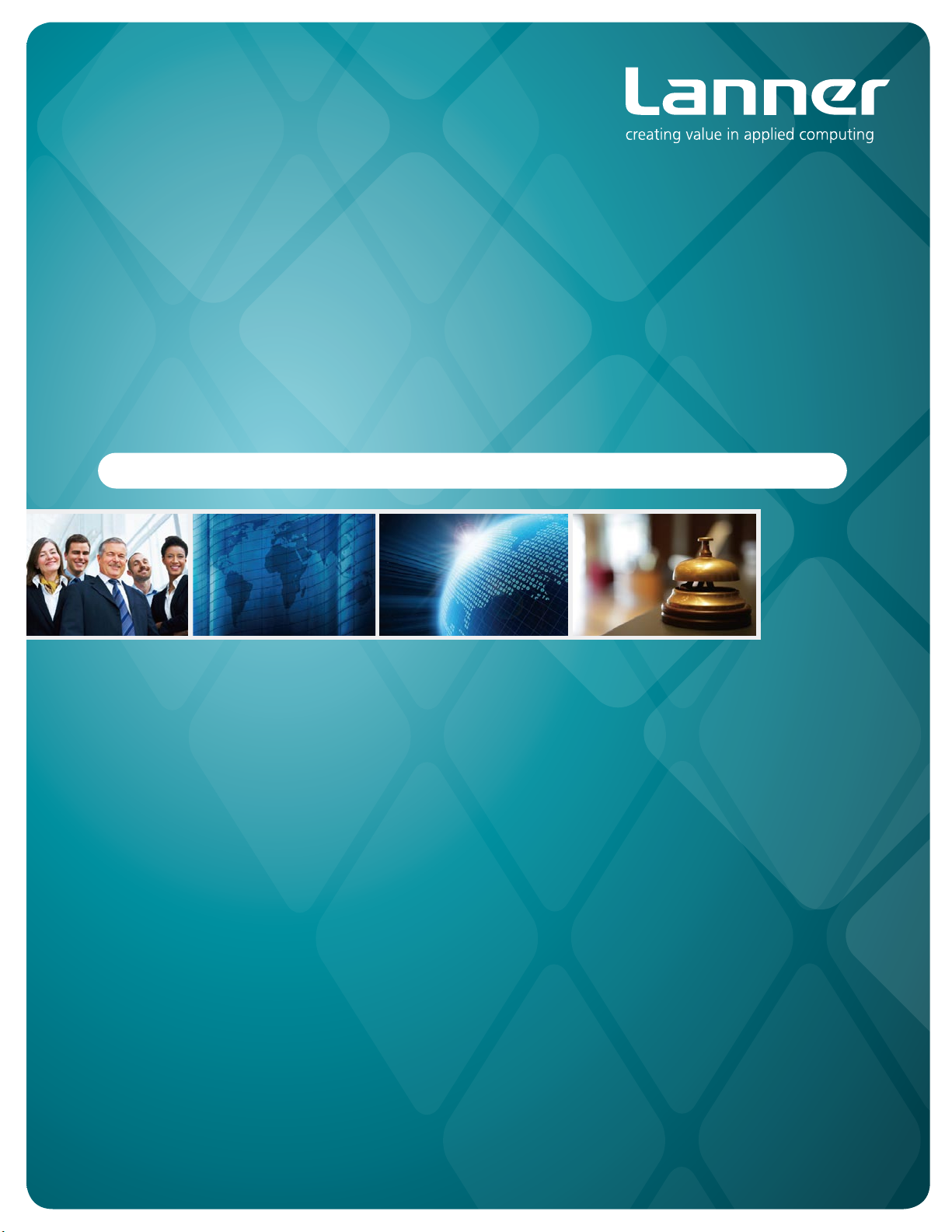
Embedded &
Industrial Computing
Hardware Platforms for Embedded and Industrial Computing
LEC-7106
V1.0
>>
User's Manual
Publication date:2014-05-29
Page 2
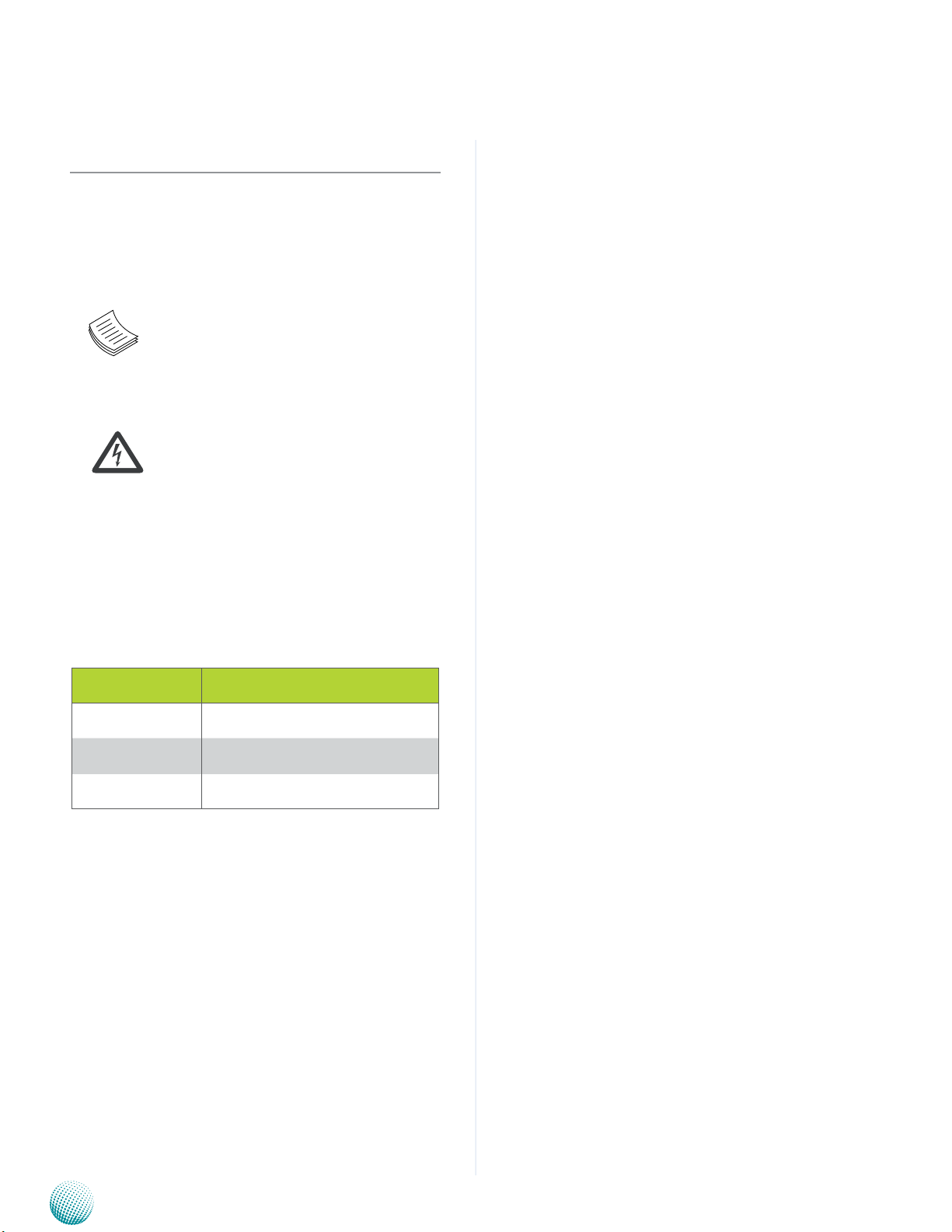
About
About
Overview
Icon Descriptions
The icons are used in the manual to serve as an indication
of interest topics or important messages. Below is a
description of these icons:
NOTE: This check mark indicates that
there is a note of interest and is something
that you should pay special attention to
while using the product.
Online Resources
The listed websites are links to the on-line product
information and technical support.
Resource Website
Lanner http://www.lannerinc.com
Product Resources
RMA http://eRMA.lannerinc.com
WARNING: This exclamation point
indicates that there is a caution or
warning and it is something that could
damage your property or product.
http://www.lannerinc.com/
download-center/
Acknowledgement
Intel, Pentium and Celeron are registered trademarks of
Intel Corp.
Microsoft Windows and MS-DOS are registered trademarks
of Microsoft Corp.
All other product names or trademarks are properties of
their respective owners.
Compliances
CE
This product has passed the CE test for environmental
specifications. Test conditions for passing included the
equipment being operated within an industrial enclosure.
In order to protect the product from being damaged by
ESD (Electrostatic Discharge) and EMI leakage, we strongly
recommend the use of CE-compliant industrial enclosure
products.
FCC Class A
This equipment has been tested and found to comply
with the limits for a Class A digital device, pursuant to Part
15 of the FCC Rules. These limits are designed to provide
reasonable protection against harmful interference when
the equipment is operated in a commercial environment.
This equipment generates, uses and can radiate radio
frequency energy and, if not installed and used in
accordance with the instruction manual, may cause
harmful interference to radio communications. Operation
of this equipment in a residential area is likely to cause
harmful interference in which case the user will be required
to correct the interference at his own expense.
Copyright and Trademarks
This document is copyrighted, © 2014 All rights are
reserved. The original manufacturer reserves the right to
make improvements to the products described in this
manual at any time without notice.
No part of this manual may be reproduced, copied,
translated or transmitted in any form or by any means
without the prior written permission of the original
manufacturer. Information provided in this manual is
intended to be accurate and reliable. However, the original
manufacturer assumes no responsibility for its use, nor for
any infringements upon the rights of third parties that
may result from such use.
Embedded and Industrial Computing
2
Page 3
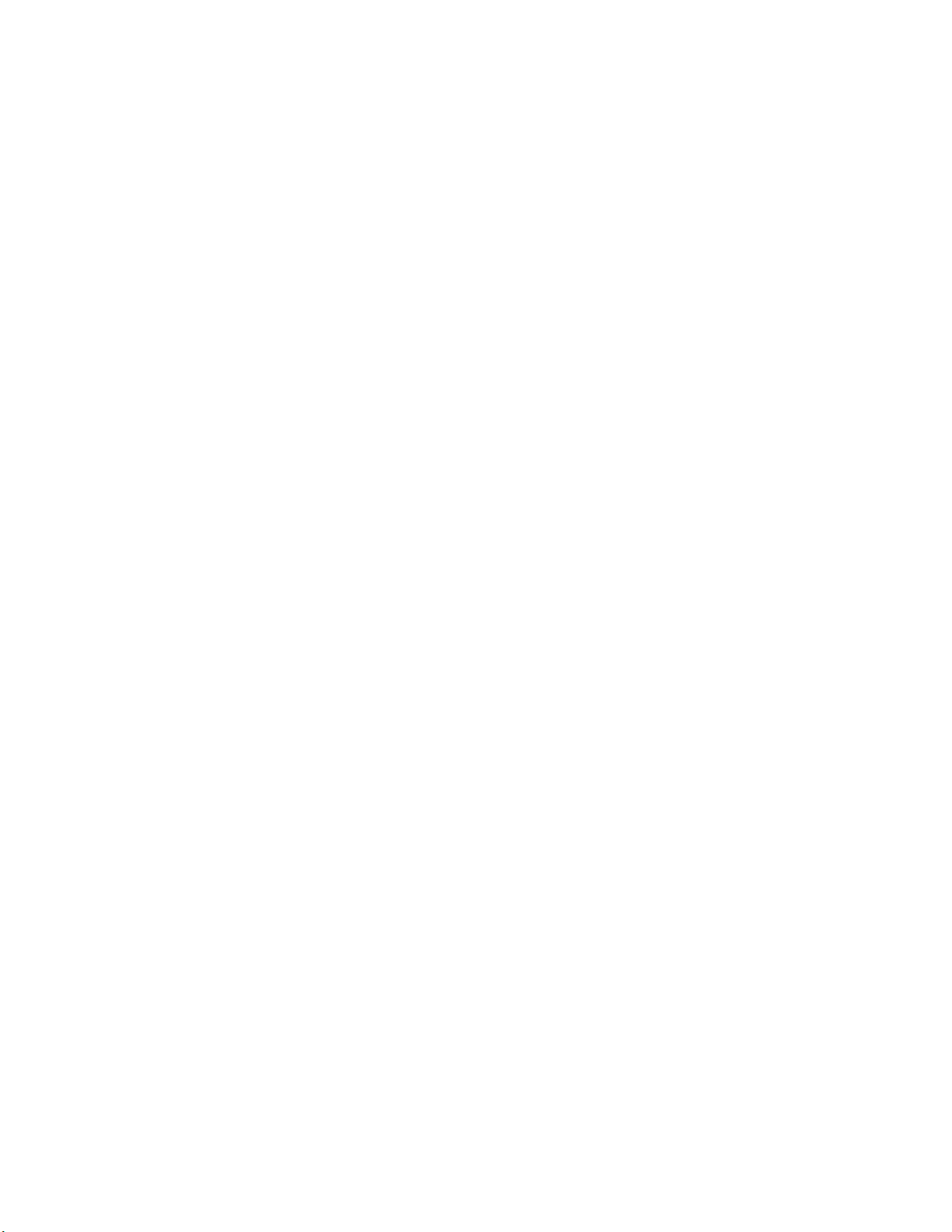
TTaTTable of Contentsbeable of Contents
Chapter 1: Introduction 4
System Specication . . . . . . . . . . . . . . . . . . . . . . . . . . . . . . . . . . . . . . . . . . . 4
Package Contents . . . . . . . . . . . . . . . . . . . . . . . . . . . . . . . . . . . . . . . . . . . . . 5
Optional Accessories . . . . . . . . . . . . . . . . . . . . . . . . . . . . . . . . . . . . . . . . . . . 5
Chapter 2: System Components 6
System Drawing . . . . . . . . . . . . . . . . . . . . . . . . . . . . . . . . . . . . . . . . . . . . . . 6
Block Diagram . . . . . . . . . . . . . . . . . . . . . . . . . . . . . . . . . . . . . . . . . . . . . . . 7
Front Components. . . . . . . . . . . . . . . . . . . . . . . . . . . . . . . . . . . . . . . . . . . . . 8
Rear Components . . . . . . . . . . . . . . . . . . . . . . . . . . . . . . . . . . . . . . . . . . . . . 9
Chapter 3: Board Layout 10
External Connectors. . . . . . . . . . . . . . . . . . . . . . . . . . . . . . . . . . . . . . . . . . . .10
Internal Connectors and Jumpers . . . . . . . . . . . . . . . . . . . . . . . . . . . . . . . . . . .11
Connectors and Jumpers List. . . . . . . . . . . . . . . . . . . . . . . . . . . . . . . . . . . . . .12
Jumper Settings . . . . . . . . . . . . . . . . . . . . . . . . . . . . . . . . . . . . . . . . . . . . . .13
Chapter 4: Hardware Setup 16
Preparing the Hardware Installation. . . . . . . . . . . . . . . . . . . . . . . . . . . . . . . . . .16
Installing the System Memory . . . . . . . . . . . . . . . . . . . . . . . . . . . . . . . . . . . . .16
Installing the Hard Disk . . . . . . . . . . . . . . . . . . . . . . . . . . . . . . . . . . . . . . . . . .17
Installing the 3G SIM Card . . . . . . . . . . . . . . . . . . . . . . . . . . . . . . . . . . . . . . . .17
Installing the Wireless 3G Module . . . . . . . . . . . . . . . . . . . . . . . . . . . . . . . . . . .17
Appendix A: Programming Watchdog Timer 18
Appendix B: Terms and Conditions 20
Warranty Policy . . . . . . . . . . . . . . . . . . . . . . . . . . . . . . . . . . . . . . . . . . . .20
RMA Service . . . . . . . . . . . . . . . . . . . . . . . . . . . . . . . . . . . . . . . . . . . . . .20
3
Page 4
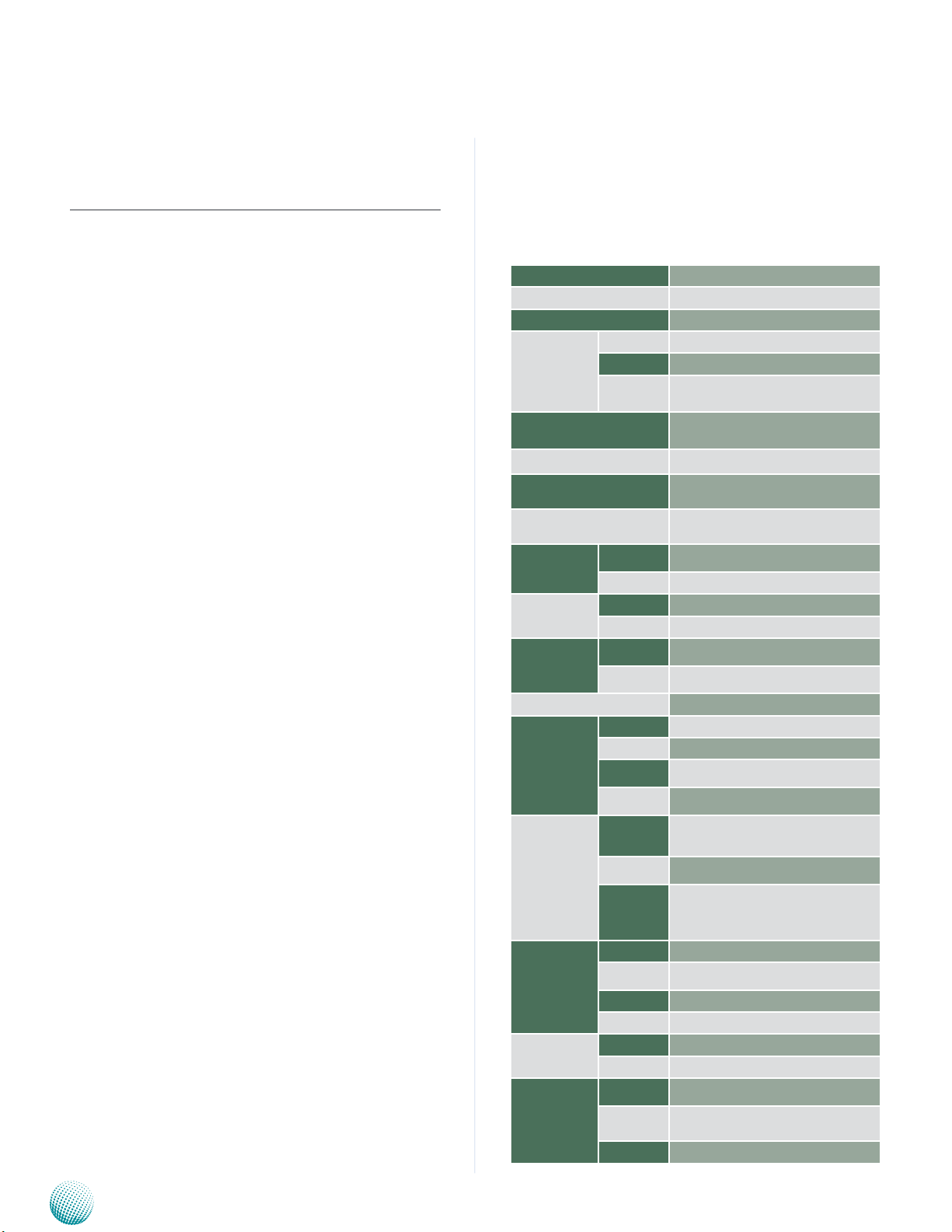
Chapter 1
Chapter 1:
Introduction
Introduction
Thank you for choosing the LEC-7106. The LEC-7106
features Intel Atom D525(dual core) and ICH8M chipset. It
features a LAN port and a VGA port as well as audio ports
(microphone-in/line-out). The system also features extra
serial communication ports (a total of 4 COM ports) for a
variety of industrial communications and applications.
The following highlights the functionalities of the LEC7106 system:
A VGA port powered by Intel Integrated Graphics •
Media Accelerator 3150
One 10/100/1000 Mbps LAN •
Six USB 2.0 ports (four via external type A ports and •
two via internal pin headers)
SATA HDD support •
A total of 4 serial RS-232 ports supporting automatic •
hardware flow Control
Audio input and output through Mic-in and Line-out •
jack
Featuring power switch through Phoenix contact for •
distant power on/off control
One Mini-PCIe connector (comes with a SIM card •
reader) to support 3G/GPS Internet connection
System Specification
Processor Options Intel® Atom™ D525 (1.8 GHz) CPU
Chipset Intel® ICH8M
BIOS AMI 16bit SPI UEFI BIOS
Sockets 1 x 204-pin SO-DIMM socket
System
Memory
USB
Digital I/O N/A
Expansion Bus
OS Support
Storage
Networking
Display
LEDs Power, HDD active, 3G active
Physical
Characteristics
Environment
Power
Standard and
Regulation
Reliability
Technology DDR3 SDRAM 800MHz
Max. Capacity Up to 4 GB
4x External TypeA USB 2.0, 2x Internal USB
ports
Mini-PCIe x 1: one with SIM card reader and
USB 2.0 Signal
Microsoft Window 7/7 Embedded, Windows
XP Pro/XP Embedded, Linux Cent OS 5
HDD/SSD
Support
Expansion 1 x CF socket Type I/II, 2x SATA ports
LAN 1 x 10/100/1000 Mbps, Autosensing,RJ-45
Controller Intel i210AT x 1
Graphics
Controller
Display
Interface
Housing Aluminum
Weight 1 kg
Dimensions
(WxHxD)
Mounting
Options
Operation
Temperature
Storage
Temperature
Ambient Relative Humidity
(non-condensing)
Input Voltage +12 V DC
Power Consumption
Connector DC jack with lock
AC Adapter 60W +12V @5A
EMC CE/FCC
Green product RoHS
Alter tool
Automatic
Reboot Trigger
MTBF TBD
1 x 2.5” HDD/SSD drive bay
Intel® integrated Graphics Media Accelerator
3150
VGA x 1 (up to 2048x1536)
268 x 44 x 174 mm (10.55” x 1.73” x 6.85”)
Rack, VESA, DIN-rail and Wall mount
-10~55°C (with Industrial grade components), -5~45°C (with Commercial grade
components)
-20~75°C
5 to 95% (non-condensing)
TBD
Built-in buzzer and RTC (real-time clock) with
battery lithium backup
Watchdog Timer 1~255 level time interval
system reset, software programmable
Embedded and Industrial Computing
4
Page 5
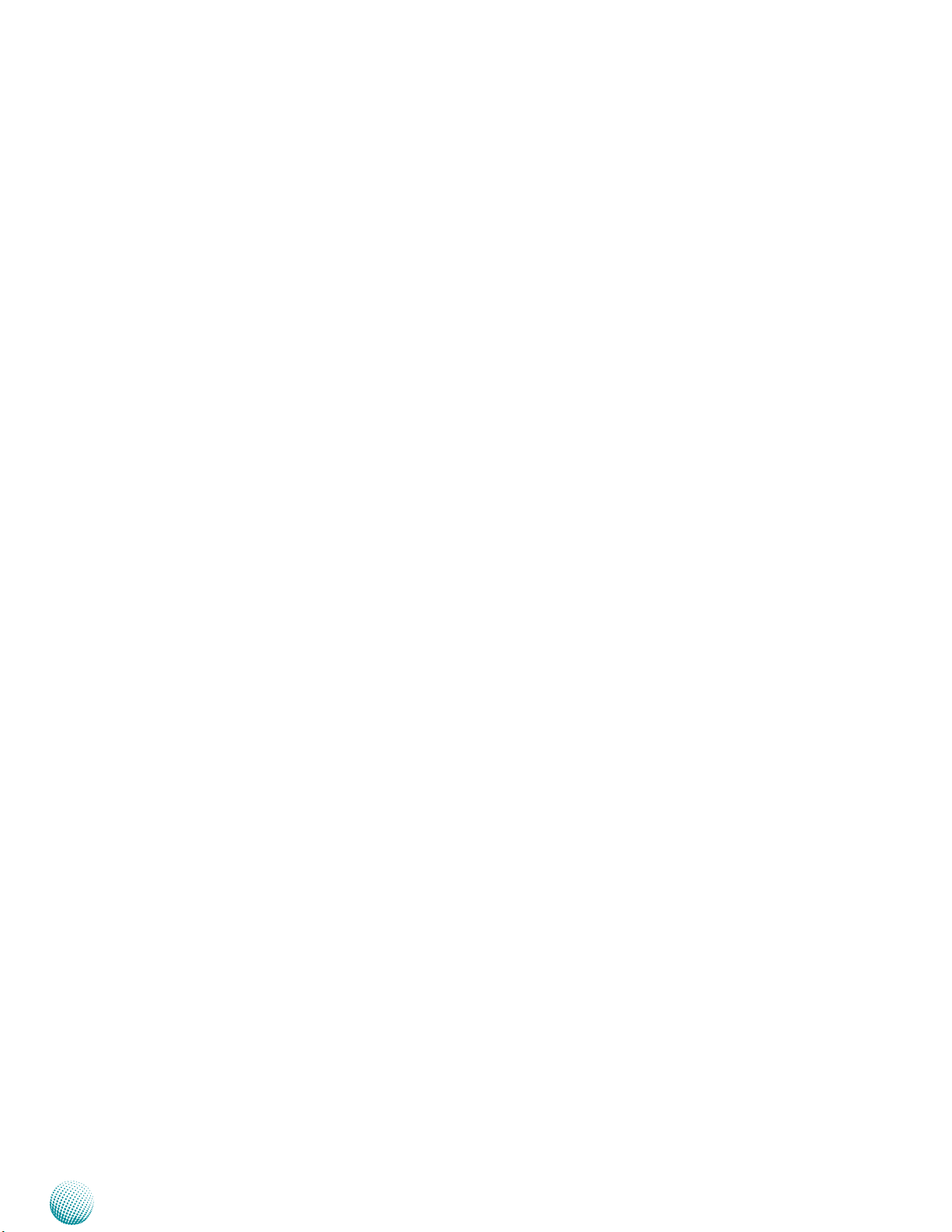
Chapter 1
Package Contents
Your package contains the following items:
LEC-7106 Fanless Embedded System •
Serial-ATA Data Cable (P/N:080W1N0002001) •
2-pin Female Terminal Block (P/N: 04AW20023Z101) •
Mini-PCIe module screws (P/N: 070W101000401) •
Drivers and User’s Manual CD (P/N: S09OADA19H100) •
Optional Accessories
The system has a variety of optional accessories including
the power cords and Wi-Fi or 3G modules for extended
capabilities. For details of these modules, visit:
http://www.lannerinc.com/products/all-purpose-boxcomputers/industrial-automation/lec-7106
Introduction
Embedded and Industrial Computing
5
Page 6
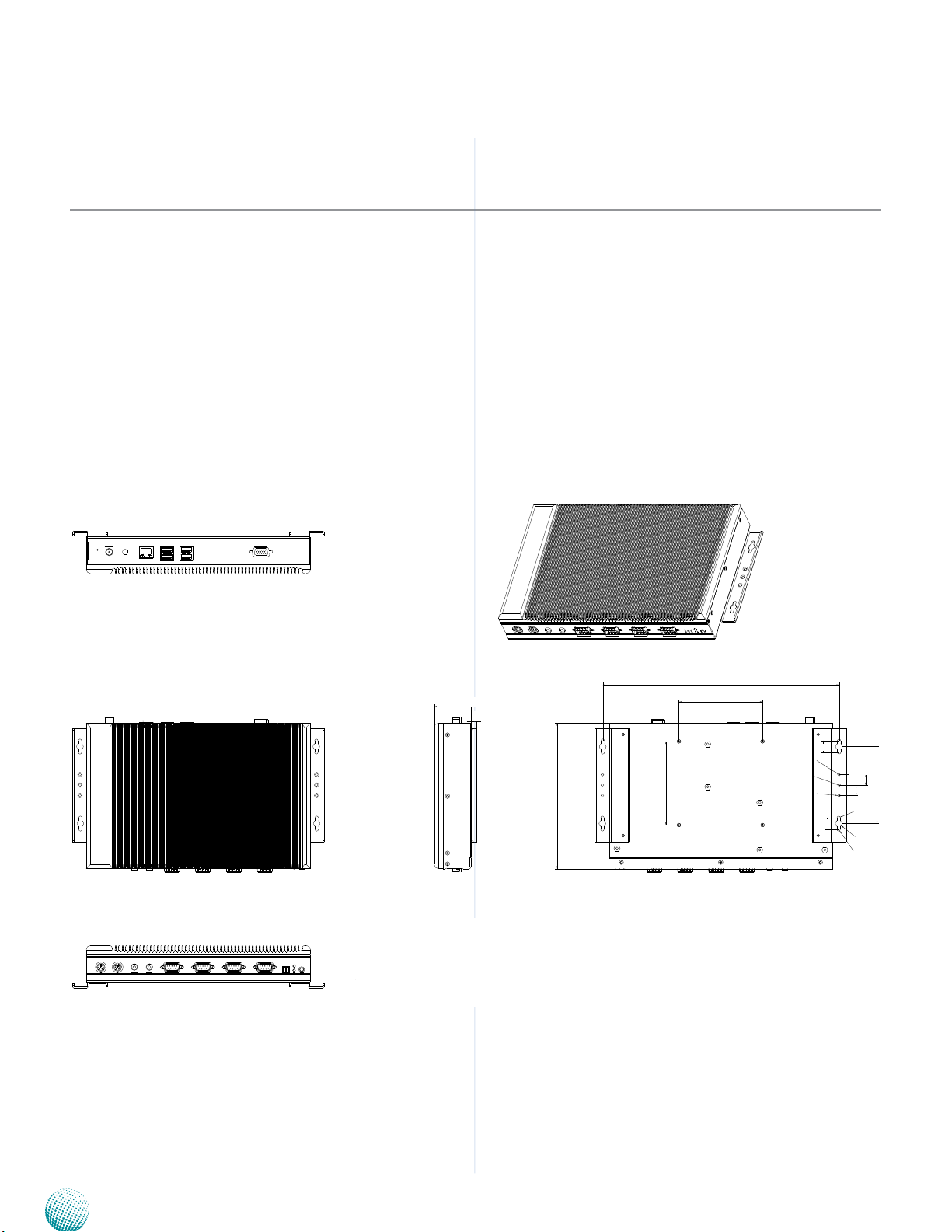
Chapter 2
9 10 11 12
13 14 15 16
H
G
F
E
D
C
B
A
M
L
K
J
I
2423222120191817
1
44
7
174
100
100
282.5
12.5
12.5
92
14
R4
R2
R2
14
R1.75
R1.75
R1.75
APPROVED
PART
MODEL
LEC-7106
TOL
RANGE
X X X X
NCT DIE MOLD
Extrusion
USER
MARK DATE REV DESCRIPTION
Chapter 2:
System Components
System Drawing
Mechanical dimensions of the LEC-7106
Unit: mm
System Components
44
7
282.5
100
14
12.5
174
100
14
92
12.5
Embedded and Industrial Computing
6
Page 7
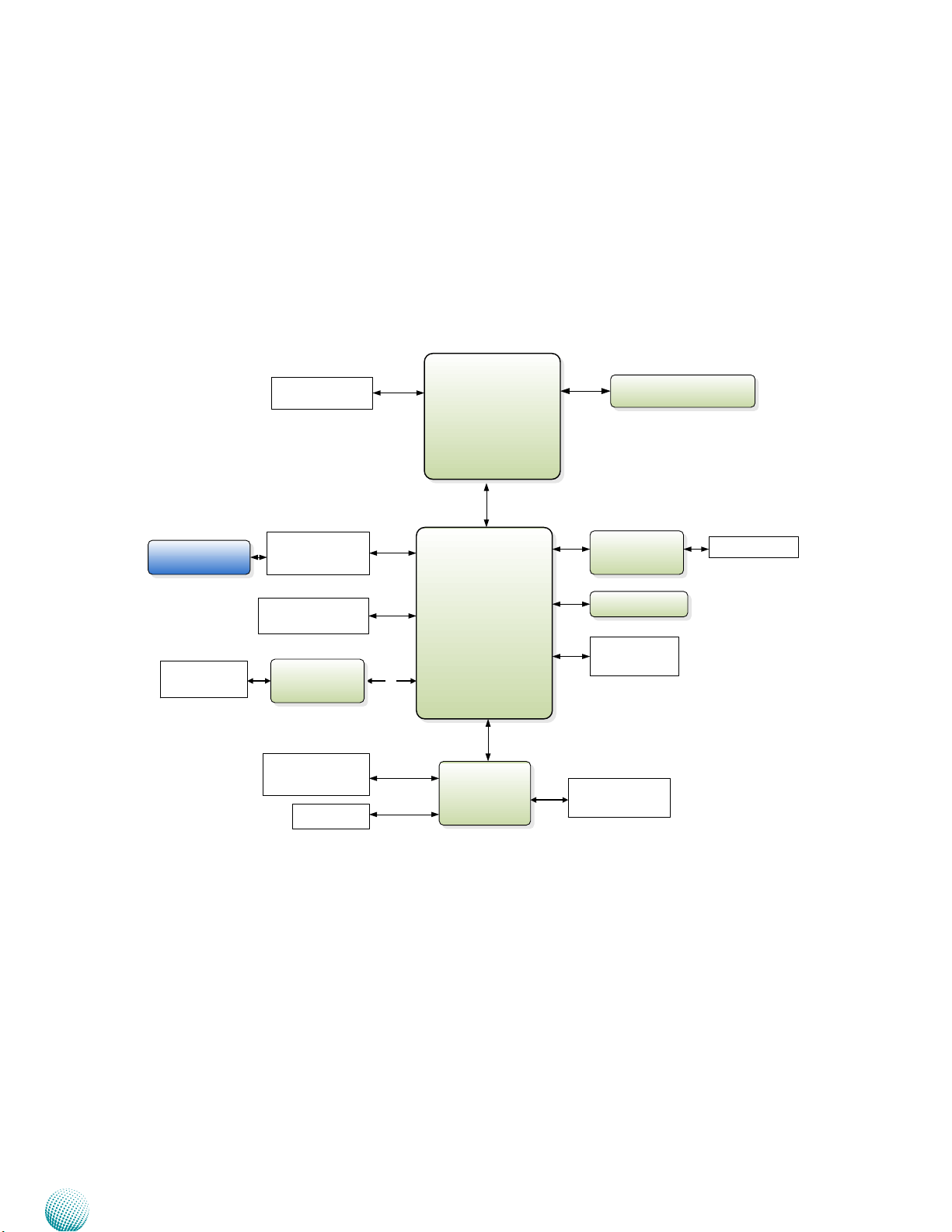
Chapter 2
Processor
Intel
D525
(BGA)
PCH
ICH8-M
DMI2 x4
DDR3 800/1066
1x SO-DIMM
Winbond
W83627UHG
H/W Monitor
WDT
SATA II
USB
Flash BIOS
SPI
Mini-PCIe Socket with
SIM card Reader
GbE Controller
Intel i210AT
1x PCIe
LAN1
RJ-45
USB 2.0
Type A x 4
Pin header x 2
SATA Connector
2x SATA connectors
PCIe
USB 2.0
VGA
LPC
1x 2.5" HDD/SSD
Serial Port
4x DB-9 for RS-232
MIC/Line-in
Jack
HD
HD Audio
VIA VT1718S
PS/2 Connector
Keyboard/Mouse
Block Diagram
The block diagram depicts the relationships among the
interfaces and modules on the motherboard..
System Components
Embedded and Industrial Computing
7
Page 8

Chapter 2
Front Components
System Components
F1
Component Description Pin Definition
F1 Keyboard and Mouse
Connector
F2 MIC IN/LINE OUT An USB type A connector. MIC1, LIN1 on page
F3 Serial Ports COM1~ COM4 Serial ports through the DB-9 connector.
F4 Power-on Switch A power-on switch through the Phoenix
F5 Power LED (Green) and HDD
(Yellow)
F6 Power Button with dual LED ATX Power-on button with LEDs: Standby
F2
F3
PS/2 keyboard and mouse connector KB1, MS1 on page 14
These ports support RS-232 communication.
contact for distant power-on/off control
HDD
Blinking: data access activities•
Off: no data access activities•
Status
A programmable dual green/orange LED
which can be used for indicating system
status.
Power
On: The computer is on.•
Off: The computer is off .•
mode in Red; Power-on mode in Green
F4 F5 F6
Reference
13
COM1~COM4 on
page 13
J12 on page 15
Embedded and Industrial Computing
8
Page 9

Chapter 2
Rear Components
System Components
R1
Component Description Pin Definition Reference
R1 VGA Port The displays can support VGA up to 2048x1536
resolution.
R2 Four USB 2.0 Ports An USB type A connector. In additional to these
two ports, there are also 2 ports via internal pin
headers.
R3 10/100/1000Mbps LAN
ports
SPEED LINK/ACT
R4 Antenna Hole Reserved for Antenna holes.
R5 DC-In (power) Connector DC +12V Power-in Connector. The LEC-7106
R6 Reset Reset switch RST1 on page 15
One RJ-45 (network) jack with LED indicators as
described below. The LAN port is provided by
Intel i210AT. The i210AT supports PXE remote
boot.
LINK/ACT (Yellow)
On/Flashing: The port is linking and active •
in data transmission.
Off: The port is not linking.•
SPEED (Green/Amber)
Amber: The connection speed is •
1000Mbps.
Green: The connection speed is 100Mbps•
Off: The connection speed is 10Mbps.•
system supports screw-locked power plug
which allows secure power connection.
R2
R3
R4
R5 R6
VGA1 on page 14
USB1, USB2 on Page 15
Embedded and Industrial Computing
9
Page 10

Chapter 3
Chapter 3:
Board Layout
External Connectors
The following picture highlights the location of the
external ports. Refer to the table 3.1 Connector List for
more details.
Board Layout
LAN1
USB2
USB1
VGA1
KB1
Embedded and Industrial Computing
MS1
MIC1 LIN1
COM4
COM3
COM2
COM1
J12
LEB-7106
10
Page 11

Chapter 3
Internal Connectors and Jumpers
The following picture highlights the location of internal
connectors and jumpers. Refer to the table 3.1 Connector
List for more details.
PSATA1
SATA1
USB3
Board Layout
JSPI1
Embedded and Industrial Computing
MPCIE1
SC4T1
SC3T1 SC2T1
CN9
LPC1
SC1T1
CMOS1
LEB-7106
11
Page 12

Chapter 3
Board Layout
Connectors and Jumpers List
The tables below list the function of each of the board
jumpers and connectors by labels shown in the above
section. The next section in this chapter gives pin
definitions and instructions on setting jumpers.
Table 3.1 Connector List for the Main Board
Labels Function Pin Denition Reference
Page
COM1~COM4 RS-232 COM Ports P13
CMOS1 Clear CMOS Jumper P14
CN9 SIM Card Reader P15
J12 Power Switch with Phoenix Contact Connector P15
JSPI1 Serial Peripheral Interface Reserved for factory use
KB1 Keyboard/Mouse Connector P14
LIN1 Line-Out Audio Jack P13
LPC1 Low-pin Cound Connector Reserved for factory use
MIC1 Mic-in Audio Jack P13
MPCIE1 Mini-PCIe Connector P15
MS1 PS/2 Mouse Connector P14
PW1 SATA Power P14
RST1 Reset Button P15
SATA1/PSATA1 Serial-ATA Connector P14
SC1T1/SC2T1/SC3T1/SC4T1 COM1/COM2/COM3/COM4 Pin 9 Function Selection P13
USB1/USB2 Dual USB Ports P15
USB3 USB Pin Header P15
VGA1 VGA Connector P14
Embedded and Industrial Computing
12
Page 13

Chapter 3
Board Layout
Jumper Settings
The Main Board
Microphone-in Audio Jack (MIC1)
Pin No. Signal Pin No. Signal
1 GND_AUD 2 MIC_OUT_L
3 GND_AUD 4 GND_AUD
5 MIC_OUT_R
Line-out Audio Port (LIN1)
Pin No. Signal Pin No. Signal
1 GND_AUD 2 FRONT_OUT_L
3 GND_AUD 4 GND_AUD
5 FRONT_OUT_R
RS-232 Serial Port (COM1~COM4): It is an RS-232 port
through the D-SUB9 connector.
SC1T1/SC2T1/SC3T1/SC4T1: Select COM1/COM2/
COM3/COM4 Pin 9 (ring indicator) signal
1
3
5
Switch Combination
2
4
6
SW1/SW4
Protocol
+5V 1-2
+12V 3-4
RI (default) 5-6
12345
6789
Pin No. Signal
1 DCD
2 RxD
3 TxD
4 DTR
5 GND
6 DSR
7 RTS
8 CTS
9 RI (ring indicator)
RS-232
Embedded and Industrial Computing
13
Page 14

Chapter 3
Board Layout
PS/2 Keyboard Connector (KB1)
Pin No. Signal Pin No. Signal
1 KDAT_R 2 N/A
3 GND 4 VCC5_KB
5 KCLK_R 6 N/A
PS/2 Mouse Connector (MS1)
Pin No. Signal Pin No. Signal
1 MDAT_R 2 N/A
3 GND 4 VCC5_KB
5 MCLK_R 6 N/A
Serial-ATA Connector (SATA1/PSATA1): It is for
connecting a 2.5’’ harddisk to serve as your system’s
storage. It can support SATA II which features Data
transfer rates up to 3.0 Gb/s (300 MB/s). Note that PSATA1
has power on pin 7 to support eSATA connector.
VGA (VGA1)
5 4 3 2 1
15 14 13 12 11
Pin Signal Pin Signal Pin Signal
1 Red Color
Signal
2 Green Color
Signal
3 Blue Color
Signal
4 N/A 9 VCC5 14 VSYNC
5 CRT_ON 10 GND 15 DDC CLK
6 GND 11 N/A
7 GND 12 DDC DAT
8 GND 13 HSYNC
Clear CMOS jumper (CMOS1): It is for clearing the CMOS
settings.
3
2
1
Pin No. Pin Name
1-2 Normal (Default)
2-3 Clear CMOS
1
2
3
4
5
6
7
1
2
3
4
5
6
7
SATA1
PSATA1
Pin No. Function
1 GND
2 TX0_P
3 TX0_N
4 GND
5 RX0_N
6 RX0_P
7 GND
Pin No. Function
1 GND
2 TX0_P
3 TX0_N
4 GND
5 RX0_N
6 RX0_P
7 VCC5_
SATADOM
4-pin Serial-ATA Power Connector (PW1): It is for
connecting the SATA power cord.
4
3
2
1
Pin No. Function
1 VCC12_PS
2 GND
3 GND
4 VCC_HDD
Embedded and Industrial Computing
14
Page 15

Chapter 3
Board Layout
Dual USB Port Connector #0 and #1 (USB1):
Dual USB Port Connector #2 and #3 (USB2)
Pin No. Pin Name
5 6 7 8
1 2 3 4
1 USB1_VCC5
2 USB1N/3N
3 USB1P/3P
4 GND
5 USB0_VCC5/
USB2_VCC5
6 USB0N/USB2N
7 USB0P/USB2P
8 GND
USB Pin Header (USB3)
10
9
8
6
4
2
7
5
3
1
Pin No. Pin Name
1 USB4_VCC5
2 GND
3 N/A
4 USB5P
5 USB4N
6 USB5N
7 USB4P
8 N/A
9 GND
10 N/A
Mini PCI Express Connector (for 3G/GPS card with USB
signal, MPCIE1):
PIN Pin Name PIN Pin Name
1 WAKE# 2 VCC3.3
3 N/A 4 GND
5 N/A 6 VCC1.5
7 CLKREQ# 8 VREG_USIM
9 GND 10 UIM_DATA
11 CLK_PCIE_MINI_
N1
13 CLK_PCIE_MINI_P1 14 UIM_RESET
15 GND 16 UIM_VPP
17 RSV 18 GND
19 RSV 20 RF_KILL_N1
21 GND 22 PLTRST
23 PCIE_RX_N2 24 PCIE1_P24
25 PCIE_RX_P2 26 GND
27 GND 28 VCC1.5
29 GND 30 SMBCLK
31 PCIE_TX_N2 32 SMBDATA
33 PCIE_TX_P2 34 GND
35 GND 36 USB_N6
37 GND 38 USB_P6
39 VCC3.3 40 GND
41 VCC3.3 42 LED1_WWAN
43 GND 44 LED1_WLAN
45 RSV 46 LED1_WPAN
47 RSV 48 VCC1.5
49 RSV 50 GND
51 RSV 52 VCC3.3
12 UIM_CLK
Reset Button (RST1)
Pin NO. Description
2
4
1
3
1 RST_BTN
2 GND
3 GND
4 N/A
Power-on Switch through Phoenix Contact (J12): A
Phoenix connector for distant power switch.
2 1
Pin No. Pin Name
1 PWR_BTN_N
2 VCC5_SB
SIM Card Reader (CN9)
C5
C7
Pin NO. Signal Pin NO. Signal
C1 UIM_PWR C5 GND
C2 UIM_RST# C6 UIM_VPP
C3 UIM_CLK C7 UIM_DATA
C1
C3
Embedded and Industrial Computing
15
Page 16

Chapter 4
Hardware Setup
Chapter 4:
Hardware Setup
Preparing the Hardware Installation
To access some components and perform certain service
procedures, you must perform the following procedures
first.
WARNING: To reduce the risk of personal injury,
electric shock, or damage to the equipment,
remove the power cord to remove power from the
server. The front panel Power On/Standby button
does not completely shut off system power.
Portions of the power supply and some internal
circuitry remain active until AC power is removed.
Unpower the LEC-7106 and remove the power cord.1.
Take off the 3 screws from the two sides of the LEC-2.
7106 System.
Open the cover.3.
Note:
The motherboard can support up to 4 GB memory
capacity in maximum.
Installing the System Memory
The motherboard supports DDR3 memory to meet the
higher bandwidth requirement of the latest operating
system and Internet applications. It comes with one
double data rate type three (DDR3) small outline dual inline memory module (SO-DIMM) socket.
Embedded and Industrial Computing
16
Page 17

Chapter 4
Hardware Setup
Installing the Hard Disk
The system can accommodate one Serial-ATA disk. Follow
these steps to install a hard disk into the LEC-7106:
Place hard disk alongside of the mounting bracket 1.
and align the holes of the hard disk with the mounting
holes of the bracket
Attach the hard disk to the bracket with 4 mounting 2.
screws.
Connect the Serial-ATA power and data cables to the 3.
hard disk’s connectors.
Attach the hard disk with the bracket back to the 4.
system.
Plug the Serial-ATA cables (power and data) to the 5.
Serial-ATA Connectors on the main board.
1
Installing the 3G SIM Card
Unlock the SIM card reader by sliding it outward and 1.
flip it up diagonally.
The angled corner of the SIM ensures that the card fits 2.
only the correct way in the tray. Make sure that the ICs
will be in contact with the bottom of the reader.
Insert the 3. SIM card into the reader diagonally. Close
and lock the reader. You should feel a click when the
SIM card is locked securely in the reader.
Installing the Wireless 3G Module
Align the wireless module’s key with the Mini-PCIe slot 1.
notch.
Insert the wireless module into the connector 2.
diagonally.
Attach the wireless module to the slot with the screws 3.
(Use the Mini-PCIe module screws contained within
the package).
Installing SIM Card
2
lock
Installing 3G and Wi-Fi module on the PCIe socket
3
Unlock
Embedded and Industrial Computing
17
Page 18

Appendix A
Programming Watchdog Timer
Appendix A:
Programming Watchdog
Timer
A watchdog timer is a piece of hardware that can be
used to automatically detect system anomalies and reset
the processor in case there are any problems. Generally
speaking, a watchdog timer is based on a counter that
counts down from an initial value to zero. The software
selects the counter’s initial value and periodically restarts
it. Should the counter reach zero before the software
restarts it, the software is presumed to be malfunctioning
and the processor’s reset signal is asserted. Thus, the
processor will be restarted as if a human operator had
cycled the power.
For sample watchdog code, see Watch dog and DIO folder
in the Driver and Manual CD
Click the Setup program.1.
The welcome screen appears. Click Next to proceed.2.
Driver Installation
Before you could access or control the operation of the
watchdog and Digital I/O functions, install the the L_IO
driver which is the library and driver needed for Lanner
General Purpose Input/Output interface or functions.
To install the L_IO driver:
Restart the computer, and then log on with 1.
Administrator privilege.
Insert the Drivers and User’s Manual CD to the USB-2.
optical drive.
Browse the contents of the support CD to locate the 3.
file LannerIO v101.rar under the \WD_DIO\ folder and
unzip the file.
Click the Setup program in the unzipped folder.4.
The installation process proceeds. Click Close when the 3.
process completes.
Embedded and Industrial Computing
18
Page 19

Appendix A
Programming Watchdog Timer
To verify the GPIO driver installation, do the following
steps:
Right-click on the My Computer icon, and then select 1.
Properties form the menu.
Click the Hardware tab, then click the Device Manager 2.
button.
Select 3. View from the menu and select show hidden
devices .
The Lanner common GPIO driver should be listed 4.
under the Non-Plug and Play Drivers. If not, click the
San for hardware changes button from the tool bar.
Sample Program
Via the Demo Program
Enter the number of seconds to start count down before
the system can be reset. Press start to start the counter
and stop to stop the counter.
Via the Command Line
Execute the executable file in the program folder, then
enter the values from 1~255. The system will reboot
automatically according to the time-out you set.
wd_tst --swt xxx (Set Watchdog Timer 1-255 seconds)
wd_tst[*] --start (Start Watchdog Timer)
wd_tst --stop (Stop Watchdog Timer)
Embedded and Industrial Computing
19
Page 20

Appendix B
Terms and Conditions
Appendix B:
Terms and Conditions
Warranty Policy
All products are under warranty against defects in 1.
materials and workmanship for a period of one year
from the date of purchase.
The buyer will bear the return freight charges for 2.
goods returned for repair within the warranty period;
whereas the manufacturer will bear the after service
freight charges for goods returned to the user.
The buyer will pay for repair (for replaced components 3.
plus service time) and transportation charges (both
ways) for items after the expiration of the warranty
period.
If the RMA Service Request Form does not meet the 4.
stated requirement as listed on “RMA Service,” RMA
goods will be returned at customer’s expense.
The following conditions are excluded from this 5.
warranty:
RMA Service
Requesting a RMA#
To obtain a RMA number, simply fill out and fax the 6.
“RMA Request Form” to your supplier.
The customer is required to fill out the problem code 7.
as listed. If your problem is not among the codes listed,
please write the symptom description in the remarks
box.
Ship the defective unit(s) on freight prepaid terms. 8.
Use the original packing materials when possible.
Mark the RMA# clearly on the box. 9.
Note: Customer is responsible for shipping
damage(s) resulting from inadequate/loose
packing of the defective unit(s). All RMA# are valid
for 30 days only; RMA goods received after the
effective RMA# period will be rejected.
Improper or inadequate maintenance by the •
customer
Unauthorized modification, misuse, or reversed •
engineering of the product.
Operation outside of the environmental specifications •
for the product.
Embedded and Industrial Computing
20
Page 21

Appendix B
RMA Service Request Form
When requesting RMA service, please fill out the following form. Without
this form enclosed, your RMA cannot be processed.
RMA No:
Reasons to Return: Ŀ Repair(Please include failure details)
Ŀ Testing Purpose
Company: Contact Person:
Phone No. Purchased Date:
Fax No.: Applied Date:
Return Shipping Address:
Shipping by: Ŀ Air Freight Ŀ Sea Ŀ Express ___
Ŀ Others:________________
Item Model Name Serial Number Configuration
Item Problem Code Failure Status
*Problem Code:
01:D.O.A.
02: Second Time
R.M.A.
03: CMOS Data Lost
04: FDC Fail
05: HDC Fail
06: Bad Slot
07: BIOS Problem
08: Keyboard Controller Fail
09: Cache RMA Problem
10: Memory Socket Bad
11: Hang Up Software
12: Out Look Damage
13: SCSI
14: LPT Port
15: PS2
16: LAN
17: COM Port
18: Watchdog Timer
19: DIO
20: Buzzer
21: Shut Down
22: Panel Fail
23: CRT Fail
24: Others (Pls specify)
Request Party
Confirmed By Supplier
Authorized Signature / Date Authorized Signature / Date
Terms and Conditions
Embedded and Industrial Computing
21
