Page 1
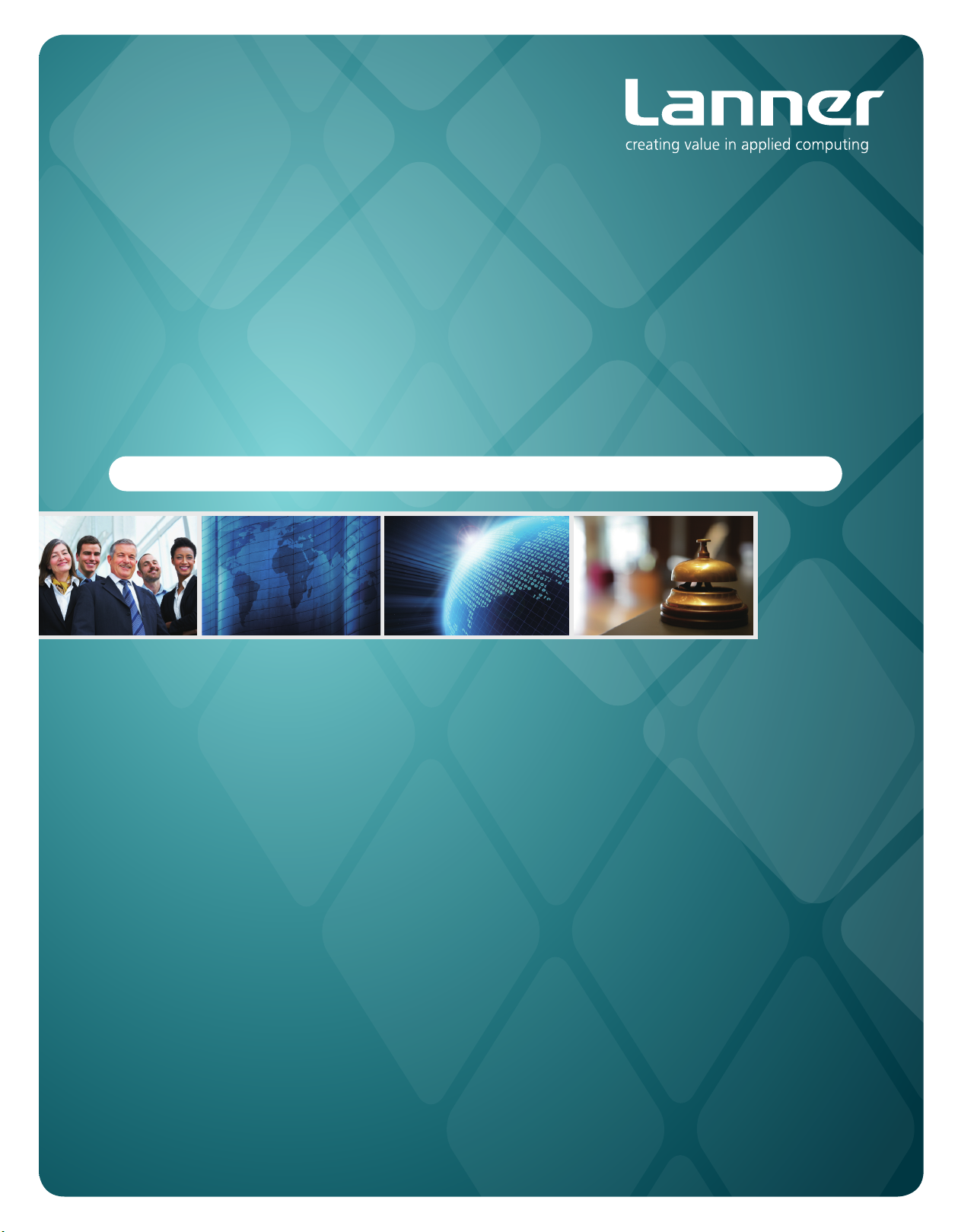
Embedded &
Industrial Computing
Hardware Platforms for Embedded and Industrial Computing
LEC-7070
V1.0
>>
User's Manual
Publication date:2013-07-05
Page 2
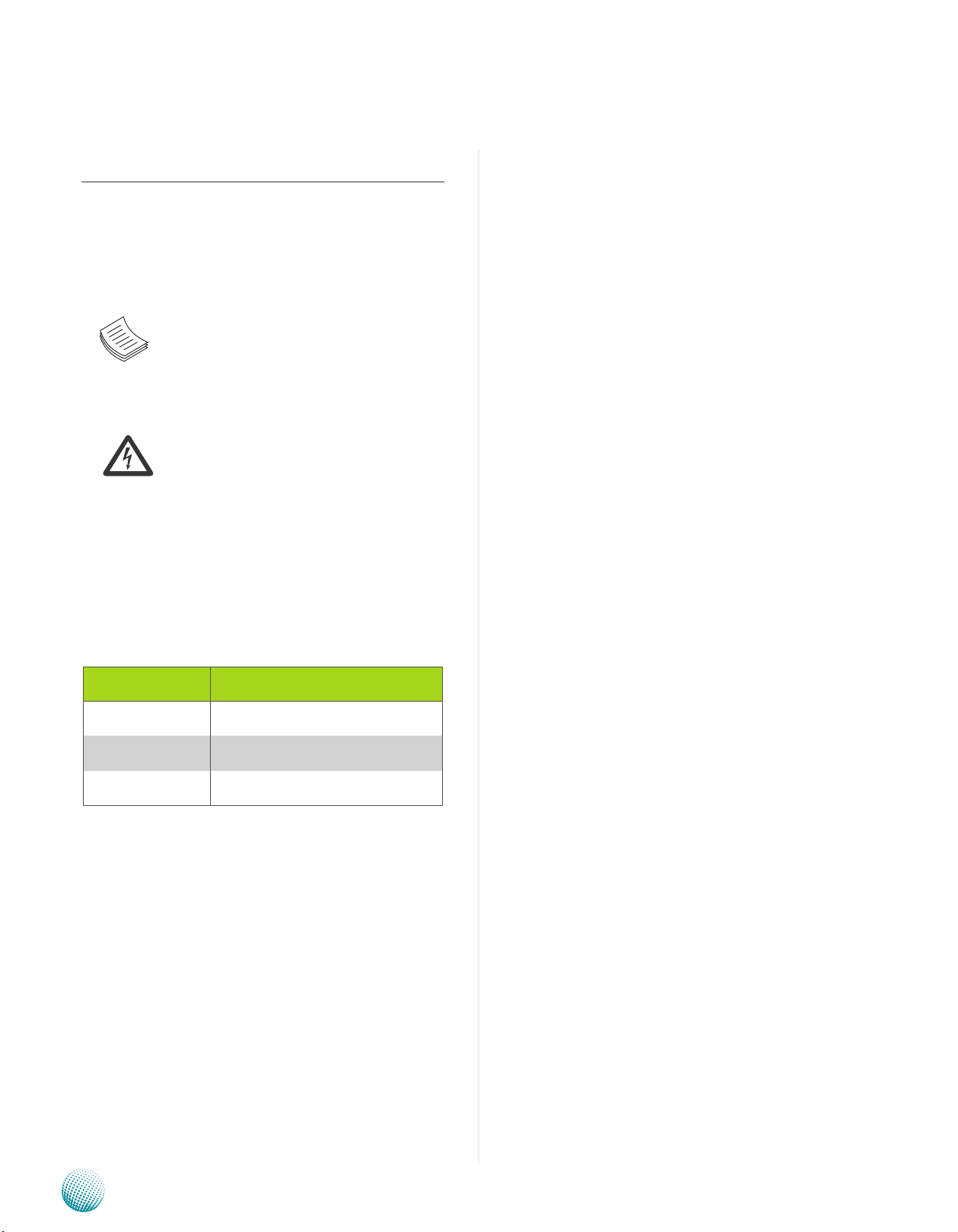
About
About
Overview
Icon Descriptions
The icons are used in the manual to serve as an indication
of interest topics or important messages. Below is a
description of these icons:
NOTE: This check mark indicates that
there is a note of interest and is something
that you should pay special attention to
while using the product.
Online Resources
The listed websites are links to the on-line product
information and technical support.
Resource Website
Lanner http://www.lannerinc.com
Product Resources
RMA http://eRMA.lannerinc.com
WARNING: This exclamation point
indicates that there is a caution or
warning and it is something that could
damage your property or product.
http://www.lannerinc.com/support/
download-center
Acknowledgement
Intel, Pentium and Celeron are registered trademarks of
Intel Corp.
Microsoft Windows and MS-DOS are registered trademarks
of Microsoft Corp.
All other product names or trademarks are properties of
their respective owners.
Compliances and Certification
CE Certication
This product has passed the CE test for environmental
specifications. Test conditions for passing included the
equipment being operated within an industrial enclosure.
In order to protect the product from being damaged by
ESD (Electrostatic Discharge) and EMI leakage, we strongly
recommend the use of CE-compliant industrial enclosure
products.
FCC Class A Certication
This equipment has been tested and found to comply
with the limits for a Class A digital device, pursuant to Part
15 of the FCC Rules. These limits are designed to provide
reasonable protection against harmful interference when
the equipment is operated in a commercial environment.
This equipment generates, uses and can radiate radio
frequency energy and, if not installed and used in
accordance with the instruction manual, may cause
harmful interference to radio communications. Operation
of this equipment in a residential area is likely to cause
harmful interference in which case the user will be required
to correct the interference at his own expense.
Copyright and Trademarks
This document is copyrighted, © 2013. All rights are
reserved. The original manufacturer reserves the right to
make improvements to the products described in this
manual at any time without notice.
No part of this manual may be reproduced, copied,
translated or transmitted in any form or by any means
without the prior written permission of the original
manufacturer. Information provided in this manual is
intended to be accurate and reliable. However, the original
manufacturer assumes no responsibility for its use, nor for
any infringements upon the rights of third parties that
may result from such use.
Embedded and Industrial Computing
2
Page 3

TTaTTable of Contentsbeable of Contents
Chapter 1: Introduction 4
System Specication . . . . . . . . . . . . . . . . . . . . . . . . . . . . . . . . . . . . . . . . . . . 4
Package Contents . . . . . . . . . . . . . . . . . . . . . . . . . . . . . . . . . . . . . . . . . . . . . 5
Optional Accessories . . . . . . . . . . . . . . . . . . . . . . . . . . . . . . . . . . . . . . . . . . . 5
Chapter 2: System Components 6
System Drawing . . . . . . . . . . . . . . . . . . . . . . . . . . . . . . . . . . . . . . . . . . . . . . 6
Block Diagram . . . . . . . . . . . . . . . . . . . . . . . . . . . . . . . . . . . . . . . . . . . . . . . 7
Front Components. . . . . . . . . . . . . . . . . . . . . . . . . . . . . . . . . . . . . . . . . . . . . 8
Rear Components . . . . . . . . . . . . . . . . . . . . . . . . . . . . . . . . . . . . . . . . . . . . . 9
Chapter 3: Board Layout 10
External Connectors. . . . . . . . . . . . . . . . . . . . . . . . . . . . . . . . . . . . . . . . . . . .10
Internal Connectors and Jumpers . . . . . . . . . . . . . . . . . . . . . . . . . . . . . . . . . . .11
Connectors and Jumpers List. . . . . . . . . . . . . . . . . . . . . . . . . . . . . . . . . . . . . .12
Jumper Settings . . . . . . . . . . . . . . . . . . . . . . . . . . . . . . . . . . . . . . . . . . . . . .13
Chapter 4: Hardware Setup 16
Preparing the Hardware Installation. . . . . . . . . . . . . . . . . . . . . . . . . . . . . . . . . .16
Installing the System Memory . . . . . . . . . . . . . . . . . . . . . . . . . . . . . . . . . . . . .16
Installing the Hard Disk . . . . . . . . . . . . . . . . . . . . . . . . . . . . . . . . . . . . . . . . . .16
Installing a CFast Card. . . . . . . . . . . . . . . . . . . . . . . . . . . . . . . . . . . . . . . . . . .17
Installing a 3G SIM Card . . . . . . . . . . . . . . . . . . . . . . . . . . . . . . . . . . . . . . . . .17
Installing a Wireless 3G Module. . . . . . . . . . . . . . . . . . . . . . . . . . . . . . . . . . . . .17
Installing a Wi-Fi Module . . . . . . . . . . . . . . . . . . . . . . . . . . . . . . . . . . . . . . . . .17
Installing the Heat sink on the CFast Card and the Wireless/Wi-Fi Modules . . . . . . . . .18
Appendix A: Digital Input/Output 19
Appendix B: Programming System Watchdog Timer of the LEC-7070 22
Appendix C: Terms and Conditions 23
Warranty Policy . . . . . . . . . . . . . . . . . . . . . . . . . . . . . . . . . . . . . . . . . . . .23
RMA Service . . . . . . . . . . . . . . . . . . . . . . . . . . . . . . . . . . . . . . . . . . . . . .23
iii
Page 4

Chapter 1
Chapter 1: Introduction
Introduction
Thank you for choosing the LEC-7070. The LEC-7070
features Intel Celeron 807UE and HM65 chipset. It has dual
LAN as well as audio ports and HDMI connectors for high
demand of Internet and digital signage applications. And
because of its compact size, the LEC-7070 can be deployed
in places where space is limited.
The following highlights the functionalities of the LEC7070 system:
Intel Integrated HD graphic engine •
Dual VGA and HDMI video output for displaying media •
content side by side
Dual 10/100/1000 Mbps LAN •
4 USB type A ports •
SATA HDD support •
2 serial ports for RS232 communication •
Audio input and output through Mic-in and Line-out •
jack
Featuring CFast and 2.5" HDD storage type •
Featuring power switch through phoenix contact for •
distant power on/off control
4 digital input/output ports for connecting digital I/O •
devices
System Specification
Processor Options
Chipset
BIOS
System
Memory
USB
Expansion Bus
OS Support
Storage
Networking
Display
Audio
LEDs
Physical Characteristics
Environment
Power
Standard and
Regulation
Reliability
Sockets 1X DDR3 SODIMM
Technology DDR3 1333MHz
Max. Capacity Up to 4 GB
HDD/SSD Support 1x 2.5” HDD/SSD drive bay
Expansion
LAN
Controller Intel 82583V x2
Graphics Controller Intel integrated HD graphic engine
Display Interface
Audio Controller Realtek ALC886-GR
Audio Interface Mic-in and Line-out
Housing Top: Aluminum, Bottom: Iron
Weight 1kg
Dimensions
(WxHxD)
Mounting Options Rack, VESA, DIN-rail and Wall mount
Operation Temperature
Storage Temperature
Ambient Relative
Humidity
(non-condensing)
Input Voltage
Power Consumption
Connector DC jack with lock
AC Adapter 60W +12V@5A
EMC CE/FCC
Green Product RoHS
Alter tool
Watchdog Timer
Intel® Celeron® 807UE (1.0GHz) CPU
Intel® HM65
AMI 32bit SPI UEFI BIOS
4x USB 2.0 compliant hosts: Type A
connector
Mini-PCIe x2: one with SIM card reader
Microsoft Window 7/7 Embedded/XP/
XP Embedded, Linux 2.6.32 or later
1x CFast socket, 1x SATA port for 1x
2.5” SSD/HDD drive bay
2x10/100/1000Mbps, Autosensing,RJ-
45
VGA x1 (up to 2048x1536), HDMI x1
(up to 1920x1200)
Power, HDD active, 3G active
198x42x145mm(7.79”x1.65”x5.7”)
-20~55°C (with Industrial grade
components)
-20~75°C
5 to 95% (non-condensing)
DC+12V +/- 5% input with ATX power
control
19W
Built-in buzzer and RTC (real-time
clock) with battery lithium backup
Watchdog Timer 1~255 level time
interval system reset, software
programmable
Embedded and Industrial Computing
4
Page 5
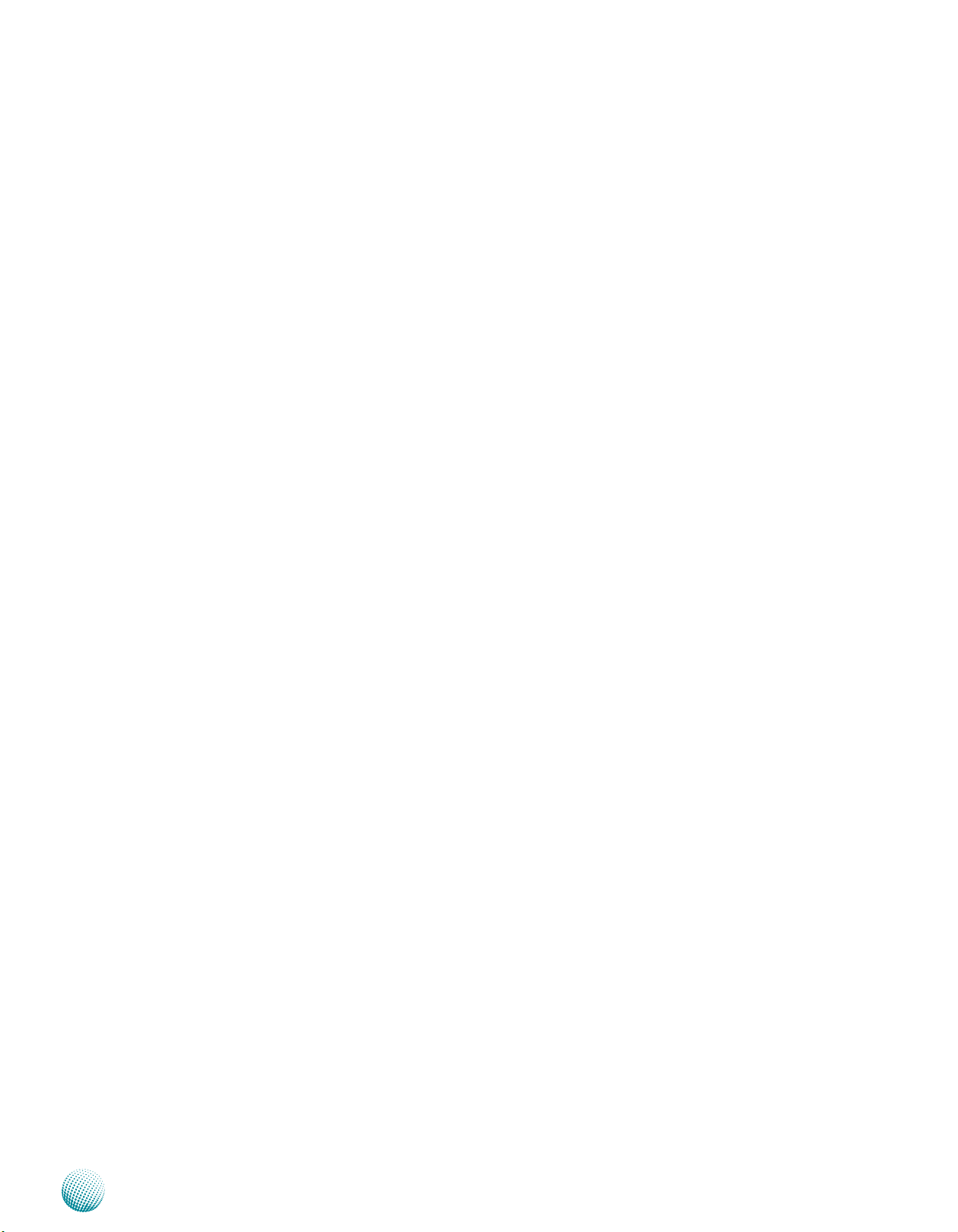
Chapter 1
Package Contents
Your package contains the following items:
LEC-7070 Fanless Embedded System •
Serial-ATA Data Cable (P/N: 080W172201502) •
2-pin Female Terminal Block (P/N: 04AW20023Z101) •
Mini-PCIe module screws (P/N: 070W101000401) •
Drivers and User’s Manual CD (CD S09OADA38H100 ) •
60W 12V/5A power adaptor DC Jack with Lock •
(0P0W060120001)
DIO Terminal Block (04AW20061Z101) •
Optional Accessories
The system has a variety of optional accessories including
the power cords and Wi-Fi or 3G modules for extended
capabilities. For details of these modules, visit:
Introduction
http://www.lannerinc.com/products/all-purpose-boxcomputers/LEC-7070
Embedded and Industrial Computing
5
Page 6

Chapter 2
198
42
144.8
Chapter 2: System Components
System Drawing
Mechanical dimensions of the LEC-7070
Unit: mm
System Components
Embedded and Industrial Computing
6
Page 7
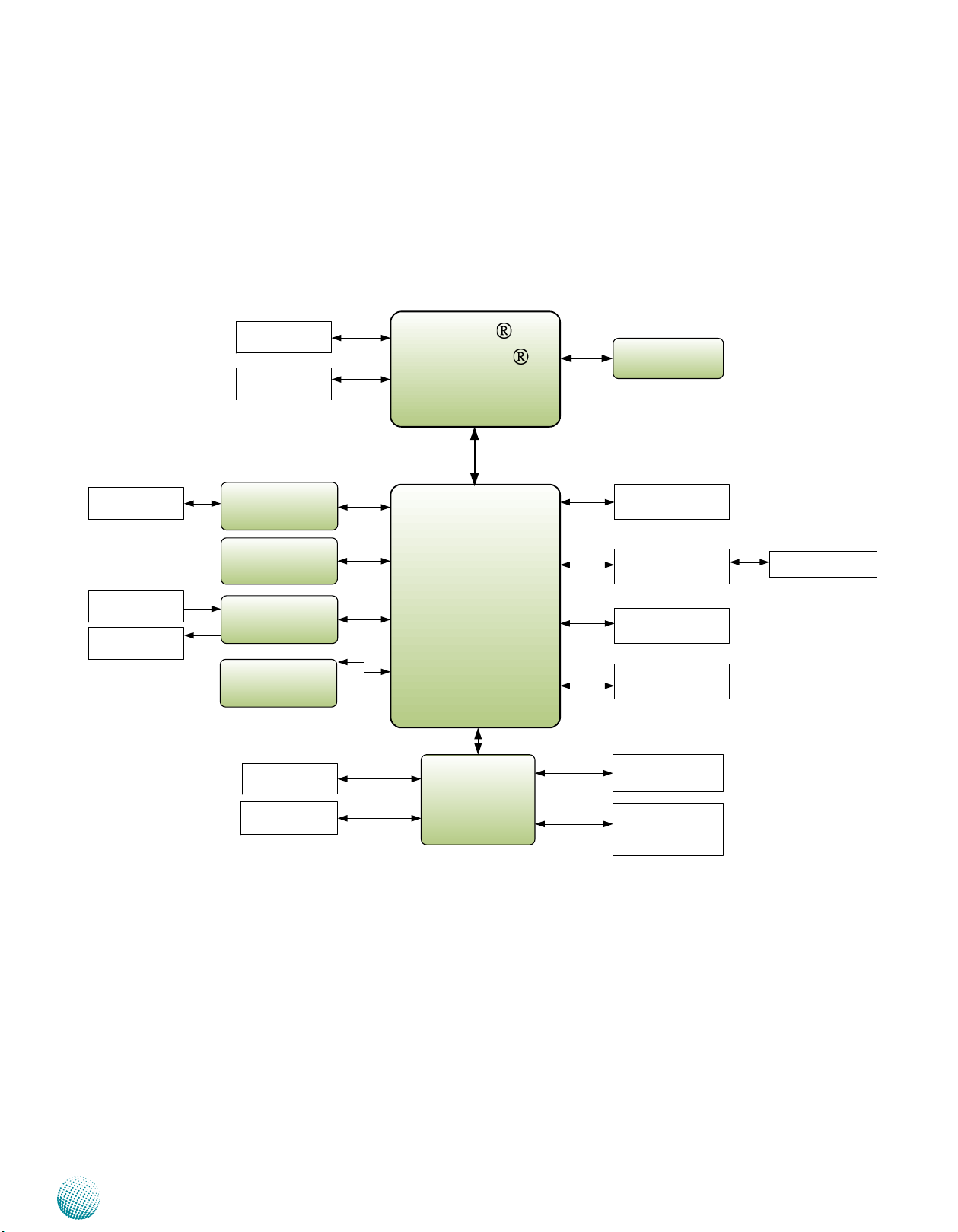
Chapter 2
HM65
Intel
Celeron
807UE
(1.0GHz)
Fintek
F81865
H/W Monitor
WDT
Digital IO
Terminal Block
PS/2 KB/MS
Pin Header
SATA
Intel®
HD Graphics
GbE LAN
2x 82583V
2x PCIe
SATA
DDR3
1333MHz
SO-DIMM
(up to 4 GB)
Mini PCI Express
Socket
PCIe
USB
SIM Card Reader
Serial Port
RS232
2x DB-9
2x RJ-45
SATA-II
1x Connector
CFast
Socket
LPC
BIOS Flash
SPI
VGA
DMI x 2
USB
Intel®
HD Graphics
HDMI
Mini PCI Express
(half-size)
Socket
PCIe
USB
HD Audio
Realtek ALC886-GR
HD Audio
MIC/Line In
Aduio/Line Out
USB 2.0x4
Block Diagram
The block diagram depicts the relationships among the
interfaces and modules on the motherboard..
System Components
Embedded and Industrial Computing
7
Page 8
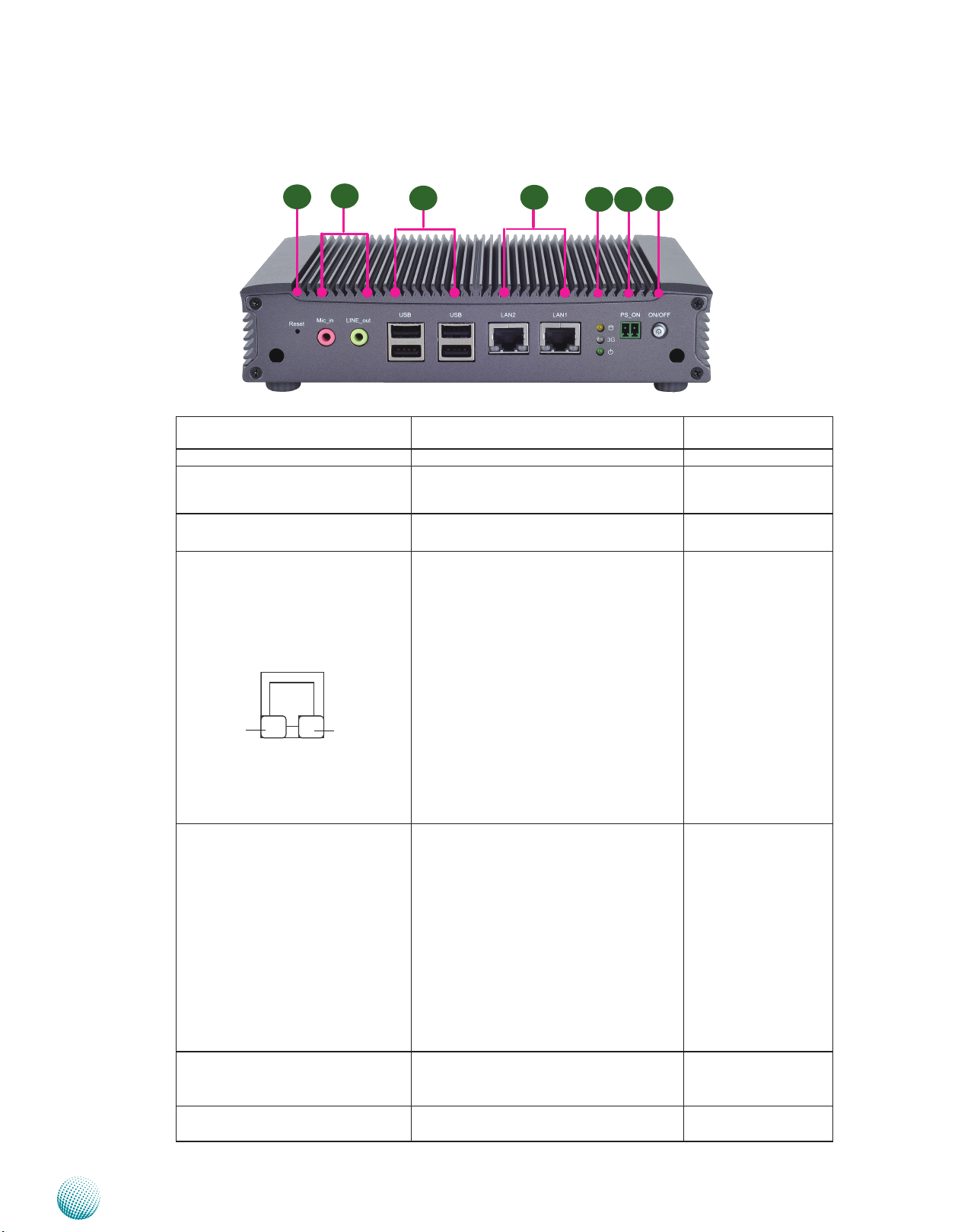
Chapter 2
Front Components
System Components
F1
Component Description Pin Definition
F1 Reset Reset switch
F2 MIC IN/LINE OUT Connect the audio devices to these ports.
F3 Four USB 2.0 Ports An USB type A connector. USB1, USB2 on Page
F4 Two 10/100/1000Mbps LAN ports Two RJ-45 (network) jacks with LED
SPEED LINK/ACT
F5 HDD (Yellow)
3G Status (Green) and
Power LED (Green)
F6 Power-on Switch A power-on switch through the Phoenix
F2
F3
The Microphone and line out port are
provided by Realtek ALC 886.
indicators as described below. Both LAN
ports are provided by Intel 82583V. The
82583V supports PXE remote boot
LINK/ACT (Yellow)
On/Flashing: The port is linking and •
active in data transmission.
Off: The port is not linking.•
SPEED (Green/Amber)
Amber: The connection speed is •
1000Mbps.
Green: The connection speed is •
100Mbps
Off: The connection speed is 10Mbps.•
HDD
Blinking: data access activities•
Off: no data access activities•
3G Status
Blinking: 3G transmission activities•
On: 3G expansion card exists•
Off: no 3G expansion card exists•
Power
On: The computer is on.•
Off: The computer is off .•
contact for distant power-on/off control
F4
F5
F6
F7
Reference
LIN1, MIC1 on page 13
14
LANB1/LANB2 on
page 14
PSBTN2 on page 15
F7 Power Button with dual LED ATX Power-on button with LEDs: Standby
mode in Red; Power-on mode in Green
8
Embedded and Industrial Computing
Page 9

Chapter 2
Rear Components
R1 Serial Ports The serial port consists of a 9-pin, RS232
R2 HDMI (*) The HDMI (High-Definition Multimedia
R3 DIO Digital Input/Output Connector 4 DI and DO
R4 VGA Port The displays can support VGA up to 2048x1536
R5 Power Adapter Socket DC-in 12V. Only use the power adapter
System Components
R3
R1
Component Description Pin Definition Reference
configured D-SUB connector that allows the
connection of a serial peripheral.
Interface) port can support up to 1920x1200 @
60 Hz resolution.
connections
resolution.
supplied with the LEC-7070 System
R2
R4
R5
COM1/COM2 on page 13
HDMI1 on page 14
DIO1 on page 15
VGA1 on page 14
DC_IN1 on page 15
Embedded and Industrial Computing
9
Page 10

Chapter 3
Chapter 3: Board Layout
External Connectors
The following picture highlights the location of the
external ports. Refer to the table 3.1 Connector List for
more details.
Board Layout
COM1
COM2
HDMI1
DIO1
VGA1
DC_IN1
PSBTN2
PSBTN1
Embedded and Industrial Computing
LED1
LAN1
LAN2
USB1 USB2
LIN1
MIC1
RST1
10
Page 11

Chapter 3
Internal Connectors and Jumpers
The following picture highlights the location of internal
connectors and jumpers. Refer to the table 3.1 Connector
List for more details.
DIMM1
SC1T1
SC2T1
MPCIE2
Board Layout
LPC1
KB1
SIM1
Embedded and Industrial Computing
MPCIE1
SATA1
PWR1
CFAST1
SPI1
CMOS1
LEB-7070
11
Page 12

Chapter 3
Board Layout
Connectors and Jumpers List
The tables below list the function of each of the board
jumpers and connectors by labels shown in the above
section. The next section in this chapter gives pin
definitions and instructions on setting jumpers.
Table 3.1 Connector List for LEB-7070 Board
Labels Function Pin Denition Refer-
ence Page
CMOS1 Clear CMOS Jumper P14
COM1/COM2 RS232 Serial Ports P13
DC_IN1 DC Power in P15
DIO1 Digital Input/Output P15
HDMI1 High-Denition Multimedia Interface Port P14
KB1 PS/2 Keyboard & Mouse Connector P15
LANB1/LANB2 Ethernet LAN Ports P14
LIN1 Line-out Audio Jack P13
LPC1 LPC Interface (for debug use only) Reserved for Factory Use
MIC1 Microphone-in Audio Jack P13
MPCIE1(with SIM1)/MPCIE2 (in
half length)
Mini-PCIe Connectors; MPCIE1(with SIM1 in full
length), MPCIE2 in half length
P15
PW_BTN2 Power Button with Phoenix Connector P15
PWR1 SATA HDD Power Connector P14
SC1T1/SC2T1 Select COM Port Pin 9 Function P13
SATA1 Serial-ATA Connector (SATA1)
SPI1 SPI ROM Interface(for debug use only) Reserved for Factory Use
USB1/USB2 USB Port 1-4 Connectors P14
VGA1 VGA Connector P14
Embedded and Industrial Computing
12
Page 13

Chapter 3
Board Layout
Jumper Settings
Microphone-in Audio Jack (MIC1)
Pin No. Function
1 GND
2 MIC_L
3 GND
4 GND
5 MIC_R
Line-out Audio jack (LIN1)
Pin No. Function
1 GND
2 LINE_OUT_L
3 GND
4 GND
5 LINE_OUT_R
RS-232 Serial Port (COM1 and COM2): It is a RS-232
port through a D-SUB9 connector.
Select COM1/COM2 Pin 9 Function (SC1T1/SC2T1): The
pin 9 of COM1 and COM2 can be altered by SC1T1 and
SC2T1 respectively according to the following jumper
settings.
SC1T1: COM1 SC2T1: COM2
2 4 6
5
3
1
5
3
1
5
3
1
+5V
+12V
1 3 5
2 4 6
1 3 5
2 4 6
6
4
2
6
4
2
6
4
2
12345
6789
Pin No. Pin Name
RS-232
1 Data Carrier Detect ( DCD # )
2 Receive Data ( RXD )
3 Transmit Data ( TXD )
4 Data Terminal Ready ( DTR # )
5 Ground ( GND )
6 Data Set Ready ( DSR # )
7 Request To Send ( RTS # )
8 Clear To Send ( CTS # )
9 Ring Indicator ( RI # )
RI
2 4 6
1 3 5
Jumper Setting
6
4
2
SW1/SW4
5
3
1
Function
+5V 1-2
+12V 3-4
RI# 5-6
Embedded and Industrial Computing
13
Page 14

Chapter 3
Board Layout
Clear CMOS jumper (CMOS1): It is for clearing the CMOS
settings.
1
2
3
Pin No. Pin Name
1-2 Normal (Default)
2-3 Clear CMOS
LAN1/LAN2 Ports (LANB1/LANB2): The LAN ports are
provided by Intel 82583V Ethernet controller whose
interface complies with PCI-e 1.1 (2.5 Ghz). It supports PXE
remote boot as the advanced management feature
Pin No. Description
Fast Ethernet Gigabit Ethernet
1 TX+ BI_DA+
2 TX- BI_DA3 RX+ BI_DB+
4 -- BI_DC+
5 -- BI_DC6 RX- BI_DB7 -- BI_DD+
8 -- BI_DD9 10-/100-/1000+
10 10+/100+/100011 Link+/ACT12 Link-/ACT+
Pin Signal Pin Signal
1 DATA2+ 2 GND
3 DATA2- 4 DATA1+
5 GND 6 DATA17 DATA0+ 8 GND
9 DATA0- 10 CLK+
11 GND 12 CLK13 N.C 14 N.C
15 DDC CLK 16 DDC DAT
17 GND 18 HDMI_VCC
19 HPD
Serial-ATA Connector (SATA1): It is for connecting a 2.5’’
harddisk to serve as your system’s storage. It can support
SATA II which features Data transfer rates up to 3.0 Gb/s
(300 MB/s).
Pin No. Function
1 GND
2 TX0_P
3 TX0_N
4 GND
5 RX0_N
6 RX0_P
7 GND
SATA1
7
6
5
4
3
2
1
4-pin Serial-ATA Power Connector (PWR1): It is for
connecting the SATA power cord.
VGA (VGA1)
11 12 13 14 15
1 2 3 4 5
Pin Signal Pin Signal Pin Signal
1 Red Color
Signal
2 Green Color
Signal
3 Blue Color
Signal
4 NC 9 VGA power 14 VSYNC
5 GND 10 GND 15 DDC CLK
6 GND 11 NC
7 GND 12 DDC DAT
8 GND 13 HSYNC
HDMI Connector (HDMI1): High-Definition Multimedia
Interface Connector
19 1
4
3
2
1
Pin No. Function
1 NC
2 GND
3 GND
4 +5V
Dual USB Port Connector #0 and #1 (USB1):
Dual USB Port Connector #2 and #3 (USB2)
Pin No. Pin Name
5 6 7 8
1 2 3 4
1 USB_VCC1
2 -USB
3 +USB
4 GND
5 USB_VCC2
6 -USB
7 +USB
8 GND
18 2
Embedded and Industrial Computing
14
Page 15

Chapter 3
Board Layout
Power-on Switch through Phoenix Contact (PSBTN2): A
Phoenix connector for distant power switch.
2 1
Pin No. Pin Name
1 PS_ON
2 GND
DC_IN Power Jack (DC_IN1): A DC jack connector with
lock for external power supply.
Pin No. Pin Name
1 DC_IN (+)
2 DC_IN (-)
Digital Input/Output Connector (DIO1)
5 1
6 2
Pin NO. Description Pin NO. Description
1 DIO_0 2 DIO_1
3 DIO_2 4 DIO_3
5 +5V 6 GND
Mini PCI Express Connector (for 3G card with PCI
Express 1X and USB 2.0 signals and a SIM card reader,
MPCIE1):
PIN Pin Name PIN Pin Name
1 WAKE# 2 +3.3V
3 RSVD 4 GND
5 RSVD 6 +1.5V
7 CLKREQ# 8 UIM_PWR
9 GND 10 UIM_DATA
11 REFCLK- 12 UIM_CLK
13 REFCLK+ 14 UIM_RESET
15 GND 16 UIM_VPP
Key
17 RSVD 18 GND
19 RSVD 20 W_DISABLE#
21 GND 22 PERST#
23 PERn0 24 +3.3V
25 PERp0 26 GND
27 GND 28 +1.5V
29 GND 30 SMB_CLK
31 PETn0 32 SMB_DATA
33 PETp0 34 GND
35 GND 36 USB_D+
37 GND 38 USB_D39 +3.3V 40 GND
41 +3.3V 42 LED_WWAN#
43 GND 44 LED_WLAN#
45 RSVD 46 LED_WPAN#
47 RSVD 48 +1.5V
49 RSVD 50 GND
51 RSVD 52 +3.3V
TTL Level is +5V; Maximum input/output current for
each port is 25mA
For all Input/
output pins:
Voltage Logic Register
DI: < 0.8V
Low 0
Do: <0.4V
DI: 2~5V
High 1
Do: 5V
The default value is 0
PS/2 Keyboard and Mouse Connector (KB1)
8
6
4
2
Pin NO. Description Pin NO. Description
1 VCC 2 MSCLK
3 MSDATA 4 KEY
5 KBDATA 6 KEY
7 GND 8 KBCLK
7
5
3
1
Mini PCI Express Connector in half length (for Wi-Fi
connection with PCI Express 1X and USB 2.0 signals,
MPCIE2):
PIN Pin Name PIN Pin Name
1 WAKE# 2 +3.3V
3 RSVD 4 GND
5 RSVD 6 +1.5V
7 CLKREQ# 8 RSVD
9 GND 10 RSVD
11 REFCLK- 12 RSVD
13 REFCLK+ 14 RSVD
15 GND 16 RSVD
Key
17 RSVD 18 GND
19 RSVD 20 W_DISABLE#
21 GND 22 PERST#
23 PERn0 24 +3.3V
25 PERp0 26 GND
27 GND 28 +1.5V
29 GND 30 SMB_CLK
31 PETn0 32 SMB_DATA
33 PETp0 34 GND
35 GND 36 USB_D+
37 GND 38 USB_D39 +3.3V 40 GND
41 +3.3V 42 LED_WWAN#
43 GND 44 LED_WLAN#
45 RSVD 46 LED_WPAN#
47 RSVD 48 +1.5V
49 RSVD 50 GND
51 RSVD 52 +3.3V
Embedded and Industrial Computing
15
Page 16

Chapter 4
Hardware Setup
Chapter 4: Hardware Setup
Preparing the Hardware Installation
To access some components and perform certain service
procedures, you must perform the following procedures
first.
WARNING: To reduce the risk of personal injury,
electric shock, or damage to the equipment,
remove the power cord to remove power from the
server. The front panel Power On/Standby button
does not completely shut off system power.
Portions of the power supply and some internal
circuitry remain active until AC power is removed.
Unpower the LEC-7070 and remove the power cord.1.
Unscrew the 4 rubber feet from the bottom cover of 2.
the LEC-7070 System.
Open the cover.3.
Note: The motherboards can support up to 4 GB
memory capacity in maximum.
Installing the Hard Disk
The system can accommodate one Serial-ATA disks. Follow
these steps to install a hard disk into the LEC-7070:
Unscrew the 4 rubber feet from the bottom cover of 1.
the LEC-7070 System.
Place hard disk on the top cover of the system and 2.
align the holes of the hard disk with the mounting
holes of the top cover.
Secure the hard disk with 4 mounting screws from the 3.
outside of cover.
Connect the Serial-ATA power and data cables to the 4.
hard disk’s connectors.
Plug the Serial-ATA cables (power and data) to the 5.
Serial-ATA Connectors on the main board.
1
Installing the System Memory
The motherboard supports DDR3 memory to meet the
higher bandwidth requirement of the latest operating
system and Internet applications. It comes with two
double data rate type three (DDR3) Small Outline Dual
Inline Memory Modules (SO-DIMM) sockets.
Embedded and Industrial Computing
2
16
Page 17

Chapter 4
Installing a CFast Card
LEC-7070 provides one CFast slot. Follow the procedures
bellow for installing a CFast card.
Align CFast card and the card slot with the arrow 1.
pointing toward the connector.
Push the card to insert into the connector. Note that the 2.
CFast card’s orientation should match the connector’s
pin. It may face down.
Hardware Setup
SIM Card
Installing a 3G SIM Card
Unlock the SIM card reader by sliding it outward and 1.
flip it up diagonally.
Align the cut-corner of the SIM card with the SIM card 2.
reader. Make sure that the ICs will be in contact with
the bottom of the reader.
Insert the 3. SIM card into the reader diagonally. Close
and lock the reader. You should feel a click when the
SIM card is locked securely in the reader.
Installing a Wireless 3G Module
Align the wireless module’s cutout with the Mini-PCIe 1.
slot notch.
Insert the wireless module into the connector 2.
diagonally.
lock
Unlock
3G module
Fasten the wireless module to the board with the 3.
screws (Use the Mini-PCIe module screws contained
within the package).
Installing a Wi-Fi Module
Follow the same steps as the Wireless 3G Module
Installation.
Embedded and Industrial Computing
17
Page 18

Chapter 4
Installing the Heat sink on the CFast Card and the Wireless/Wi-Fi Modules
Each heat sink comes with two installation screws and 1.
thermal pads. Make sure that you put thermal pad on
the side of the heat sink too. Also apply two layers of
thermal pad on the larger heat sink.
Two layers
Hardware Setup
heat sink screws
Place the heat sinks on top of the components to 2.
help dissipate heat from them. Screw the installation
screws from the outside of the chassis.
Side thermal pad
Note: These heat sinks are optional accessories.
Embedded and Industrial Computing
18
Page 19

Appendix A
Digital Input/Output Control
Appendix A: Digital Input/Output
The Digitanl I/O on the rear panel is designed to provide
the input and output operations for the system. For
sample DIO code, look for LEC-7070 Utility on the Driver
and Manual CD. Make sure that you have installed the
Lanner GPIO driver as instructed below.
Driver Installation
Before you could access or control the operation of the
GDigital I/O functions, install the the L_IO driver which is
the library and driver needed for Lanner General Purpose
Input/Output interface or functions.
To install the L_IO driver:
Restart the computer, and then log on with 1.
Administrator privileges.
Insert the Drivers and User’s Manual CD to the USB-2.
optical drive.
Select Next to proceed5.
Answer “Yes” to the question and select Next to 6.
proceed.
Browse the contents of the support CD to locate the 3.
file in the LIO folder.
From the control panel, click the ADD Hardware 4.
program
Select Add a new hardware device.7.
Embedded and Industrial Computing
19
Page 20

Appendix A
Digital Input/Output Control
Choose to select the hardware Manually8.
Choose Show all device and click Next.9.
Click HaveDisk to locate the L_IO.inf file11.
Select the L_IO.inf12.
Click HaveDisk to locate the L_IO.inf file10.
Embedded and Industrial Computing
Select OK to confirm with the installation13.
20
Page 21

Appendix A
Digital Input/Output Control
Select the Lanner IO driver and click Next.14.
Click Next15.
To verify the GPIO driver installation, do the following
steps:
Right-click on the My Computer icon, and then select 1.
Properties form the menu.
Click the Hardware tab, then click the Device Manager 2.
button.
Click the + sign next to the Lanner_Device, then the 3.
Lanner IO Driver should be listed.
Click 16. Complete to close the installation program.
Embedded and Industrial Computing
21
Page 22

Appendix B
Appendix B: Programming System Watchdog Timer of the LEC-7070
A watchdog timer is a piece of hardware that can be
used to automatically detect system anomalies and reset
the processor in case there are any problems. Generally
speaking, a watchdog timer is based on a counter that
counts down from an initial value to zero. The software
selects the counter’s initial value and periodically restarts
it. Should the counter reach zero before the software
restarts it, the software is presumed to be malfunctioning
and the processor’s reset signal is asserted. Thus, the
processor will be restarted as if a human operator had
cycled the power.
For sample watchdog code, look for watchdog folder
under LEC-7070 Utility on the Driver and Manual CD
Programming Watchdog Timer
Embedded and Industrial Computing
22
Page 23

Appendix C
Terms and Conditions
Appendix C: Terms and Conditions
Warranty Policy
All products are under warranty against defects in 1.
materials and workmanship for a period of one year
from the date of purchase.
The buyer will bear the return freight charges for 2.
goods returned for repair within the warranty period;
whereas the manufacturer will bear the after service
freight charges for goods returned to the user.
The buyer will pay for repair (for replaced components 3.
plus service time) and transportation charges (both
ways) for items after the expiration of the warranty
period.
If the RMA Service Request Form does not meet the 4.
stated requirement as listed on “RMA Service,” RMA
goods will be returned at customer’s expense.
The following conditions are excluded from this 5.
warranty:
RMA Service
Requesting a RMA#
To obtain a RMA number, simply fill out and fax the 6.
“RMA Request Form” to your supplier.
The customer is required to fill out the problem code 7.
as listed. If your problem is not among the codes listed,
please write the symptom description in the remarks
box.
Ship the defective unit(s) on freight prepaid terms. 8.
Use the original packing materials when possible.
Mark the RMA# clearly on the box. 9.
Note: Customer is responsible for shipping
damage(s) resulting from inadequate/loose
packing of the defective unit(s). All RMA# are valid
for 30 days only; RMA goods received after the
effective RMA# period will be rejected.
Improper or inadequate maintenance by the customer
Unauthorized modification, misuse, or reversed
engineering of the product Operation outside of the
environmental specifications for the product.
Embedded and Industrial Computing
23
Page 24

Appendix C
RMA Service Request Form
When requesting RMA service, please fill out the following form. Without
this form enclosed, your RMA cannot be processed.
RMA No:
Reasons to Return: Ŀ Repair(Please include failure details)
Ŀ Testing Purpose
Company: Contact Person:
Phone No. Purchased Date:
Fax No.: Applied Date:
Return Shipping Address:
Shipping by: Ŀ Air Freight Ŀ Sea Ŀ Express ___
Ŀ Others:________________
Item Model Name Serial Number Configuration
Item Problem Code Failure Status
*Problem Code:
01:D.O.A.
02: Second Time
R.M.A.
03: CMOS Data Lost
04: FDC Fail
05: HDC Fail
06: Bad Slot
07: BIOS Problem
08: Keyboard Controller Fail
09: Cache RMA Problem
10: Memory Socket Bad
11: Hang Up Software
12: Out Look Damage
13: SCSI
14: LPT Port
15: PS2
16: LAN
17: COM Port
18: Watchdog Timer
19: DIO
20: Buzzer
21: Shut Down
22: Panel Fail
23: CRT Fail
24: Others (Pls specify)
Request Party
Confirmed By Supplier
Authorized Signature / Date Authorized Signature / Date
Terms and Conditions
Embedded and Industrial Computing
24
