Page 1
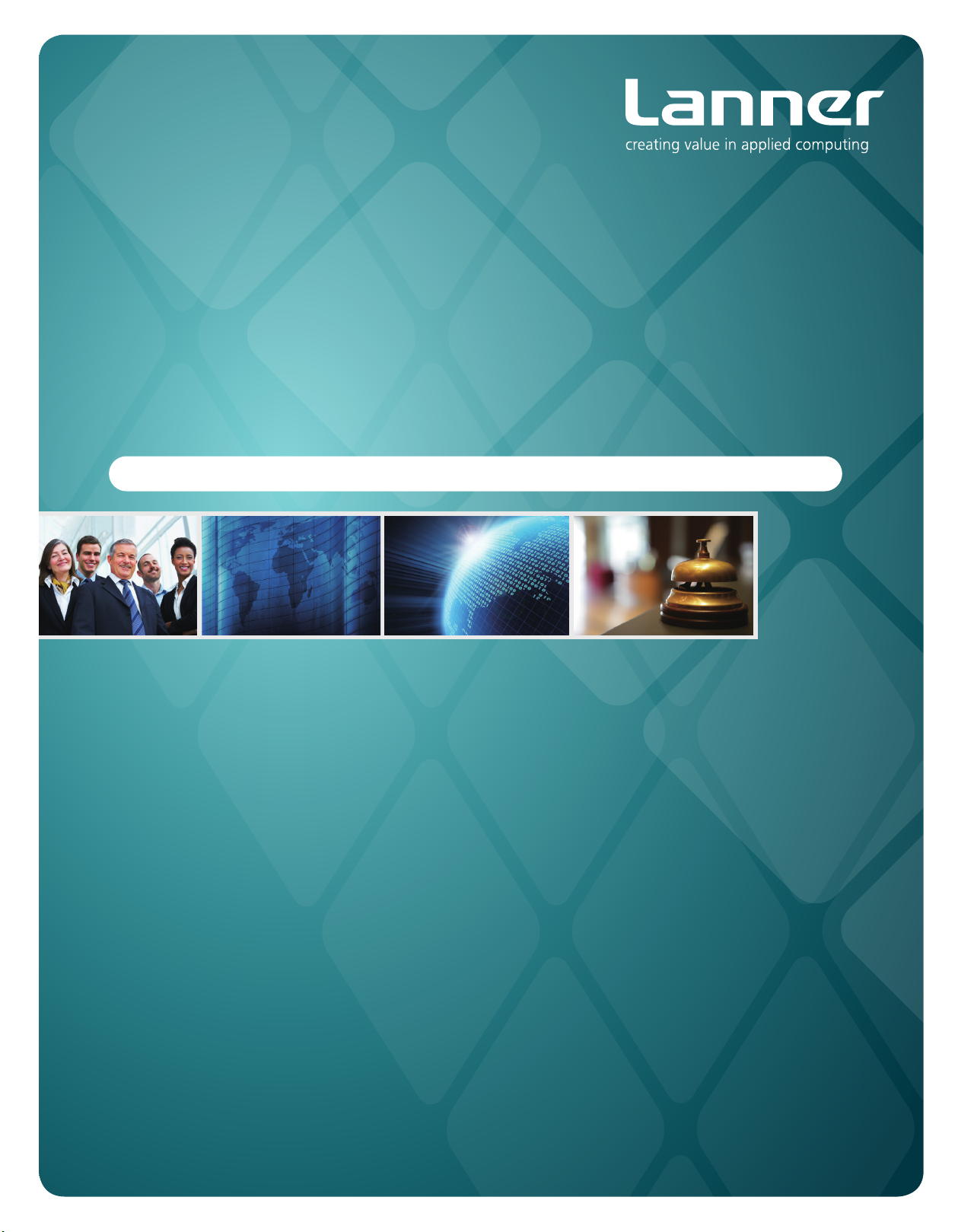
Embedded &
Industrial Computing
Hardware Platforms for Embedded and Industrial Computing
LEC-7050
V1.0
>>
User's Manual
Publication date:2012-10-30
Page 2

About
About
Overview
Icon Descriptions
The icons are used in the manual to serve as an indication
of interest topics or important messages. Below is a
description of these icons:
NOTE: This check mark indicates that
there is a note of interest and is something
that you should pay special attention to
while using the product.
Online Resources
The listed websites are links to the on-line product
information and technical support.
Resource Website
Lanner http://www.lannerinc.com
Product
Resources
RMA http://eRMA.lannerinc.com
WARNING: This exclamation point
indicates that there is a caution or
warning and it is something that could
damage your property or product.
http://assist.lannerinc.com
Acknowledgement
Intel, Pentium and Celeron are registered trademarks of
Intel Corp.
Microsoft Windows and MS-DOS are registered trademarks
of Microsoft Corp.
All other product names or trademarks are properties of
their respective owners.
Compliances
CE
This product has passed the CE test for environmental
specifications. Test conditions for passing included the
equipment being operated within an industrial enclosure.
In order to protect the product from being damaged by
ESD (Electrostatic Discharge) and EMI leakage, we strongly
recommend the use of CE-compliant industrial enclosure
products.
FCC Class A
This equipment has been tested and found to comply
with the limits for a Class A digital device, pursuant to Part
15 of the FCC Rules. These limits are designed to provide
reasonable protection against harmful interference when
the equipment is operated in a commercial environment.
This equipment generates, uses and can radiate radio
frequency energy and, if not installed and used in
accordance with the instruction manual, may cause
harmful interference to radio communications. Operation
of this equipment in a residential area is likely to cause
harmful interference in which case the user will be required
to correct the interference at his own expense.
Safety Guidelines
Copyright and Trademarks
This document is copyrighted, ©2012. All rights are
reserved. The original manufacturer reserves the right to
make improvements to the products described in this
manual at any time without notice.
No part of this manual may be reproduced, copied,
translated or transmitted in any form or by any means
without the prior written permission of the original
manufacturer. Information provided in this manual is
intended to be accurate and reliable. However, the original
manufacturer assumes no responsibility for its use, nor for
any infringements upon the rights of third parties that
may result from such use.
Network Application Platforms
Follow these guidelines to ensure general safety:
Keep the chassis area clear and dust-free during and after •
installation.
Do not wear loose clothing or jewelry that could get •
caught in the chassis. Fasten your tie or scarf and roll up
your sleeves.
Wear safety glasses if you are working under any •
conditions that might be hazardous to your eyes.
Do not perform any action that creates a potential hazard •
to people or makes the equipment unsafe.
Disconnect all power by turning off the power and •
unplugging the power cord before installing or removing a
chassis or working near power supplies
Do not work alone if potentially hazardous conditions •
exist.
Never assume that power is disconnected from a circuit; •
always check the circuit.
i
Page 3
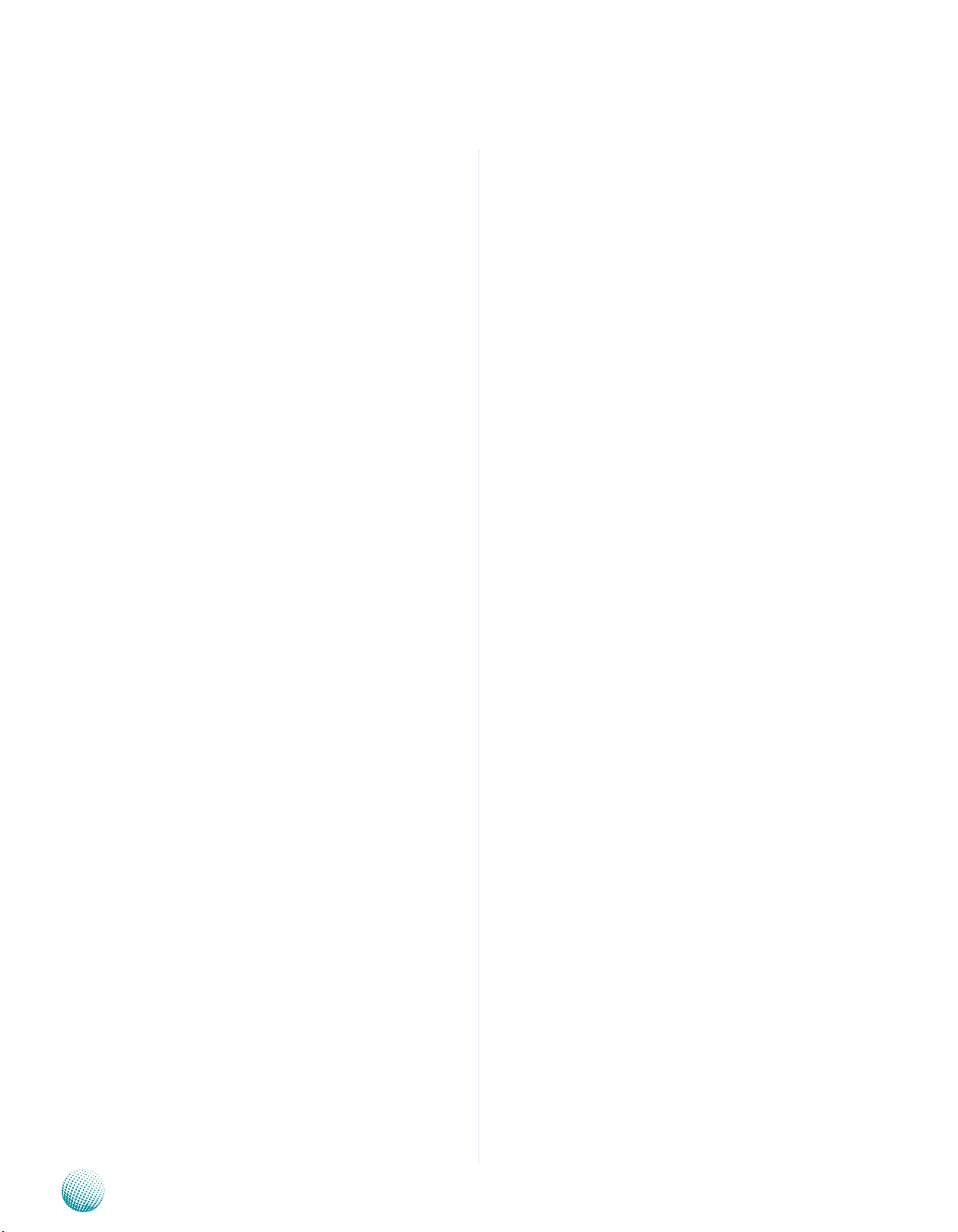
About
LITHIUM BATTERY CAUTION:
Risk of Explosion if Battery is replaced by an incorrect type.
Dispose of used batteries according to the instructions
Operating Safety
Electrical equipment generates heat. Ambient air temperature
may not be adequate to cool equipment to acceptable
operating temperatures without adequate circulation. Be sure
that the room in which you choose to operate your system has
adequate air circulation.
Ensure that the chassis cover is secure. The chassis design
allows cooling air to circulate effectively. An open chassis
permits air leaks, which may interrupt and redirect the flow of
cooling air from internal components.
Electrostatic discharge (ESD) can damage equipment and
impair electrical circuitry. ESD damage occurs when electronic
components are improperly handled and can result in complete
or intermittent failures. Be sure to follow ESD-prevention
procedures when removing and replacing components to avoid
these problems.
Wear an ESD-preventive wrist strap, ensuring that it makes
good skin contact. If no wrist strap is available, ground yourself
by touching the metal part of the chassis.
Periodically check the resistance value of the antistatic strap,
which should be between 1 and 10 megohms (Mohms).
About
EMC Notice
This equipment has been tested and found to comply
with the limits for a Class A digital device, pursuant to Part
15 of the FCC Rules. These limits are designed to provide
reasonable protection against harmful interference when
the equipment is operated in a commercial environment.
This equipment generates, uses, and can radiate radio
frequency energy and, if not installed and used in
accordance with the instruction manual, may cause
harmful interference to radio communications. Operation
of this equipment in a residential area is likely to cause
harmful interference in which case users will be required
to correct the interference at their own expense.
Network Application Platforms
ii
Page 4

TTaTTable of Contentsbeable of Contents
Chapter 1: Introduction 4
System Specication . . . . . . . . . . . . . . . . . . . . . . . . . . . . . . . . . . . . . . . . . . . 4
Package Contents . . . . . . . . . . . . . . . . . . . . . . . . . . . . . . . . . . . . . . . . . . . . . 5
Optional Accessories . . . . . . . . . . . . . . . . . . . . . . . . . . . . . . . . . . . . . . . . . . . 5
Chapter 2: System Components 6
System Drawing . . . . . . . . . . . . . . . . . . . . . . . . . . . . . . . . . . . . . . . . . . . . . . 6
Block Diagram . . . . . . . . . . . . . . . . . . . . . . . . . . . . . . . . . . . . . . . . . . . . . . . 7
Front Components. . . . . . . . . . . . . . . . . . . . . . . . . . . . . . . . . . . . . . . . . . . . . 8
Rear Components . . . . . . . . . . . . . . . . . . . . . . . . . . . . . . . . . . . . . . . . . . . . . 9
Chapter 3: Board Layout 10
External Connectors. . . . . . . . . . . . . . . . . . . . . . . . . . . . . . . . . . . . . . . . . . . .10
Internal Connectors and Jumpers . . . . . . . . . . . . . . . . . . . . . . . . . . . . . . . . . . .11
Connectors and Jumpers List. . . . . . . . . . . . . . . . . . . . . . . . . . . . . . . . . . . . . .12
Jumper Settings . . . . . . . . . . . . . . . . . . . . . . . . . . . . . . . . . . . . . . . . . . . . . .13
Chapter 4: Hardware Setup 17
Preparing the Hardware Installation. . . . . . . . . . . . . . . . . . . . . . . . . . . . . . . . . .17
Installing the System Memory . . . . . . . . . . . . . . . . . . . . . . . . . . . . . . . . . . . . .17
Installing the Hard Disk . . . . . . . . . . . . . . . . . . . . . . . . . . . . . . . . . . . . . . . . . .17
Installing a CompactFlash Card. . . . . . . . . . . . . . . . . . . . . . . . . . . . . . . . . . . . .18
3G SIM Card Installation . . . . . . . . . . . . . . . . . . . . . . . . . . . . . . . . . . . . . . . . .18
Wireless 3G Module Installation . . . . . . . . . . . . . . . . . . . . . . . . . . . . . . . . . . . .18
Wi-Fi Module Installation. . . . . . . . . . . . . . . . . . . . . . . . . . . . . . . . . . . . . . . . .18
Appendix A: Programming Watchdog Timer 19
Appendix B: Terms and Conditions 25
Warranty Policy . . . . . . . . . . . . . . . . . . . . . . . . . . . . . . . . . . . . . . . . . . . .25
RMA Service . . . . . . . . . . . . . . . . . . . . . . . . . . . . . . . . . . . . . . . . . . . . . .25
iii
Page 5

Chapter 1
Chapter 1: Introduction
Introduction
Thank you for choosing the LEC-7050. The LEC-7050
features Intel N2800 and NM10 chipset. It has dual LAN as
well as audio ports and DVI-D connectors for high demand
of Internet and digital signage applications.
The following highlights the functionalities of the LEC7050 system:
Intel Integrated Graphics Media Accelerator 3650 •
Dual VGA and DVI-D video output for displaying media •
content side by side.
Dual 10/100/1000 Mbps LAN •
USB x 4 •
SATA HDD support •
Totally 2 serial ports supporting Hardware Auto flow •
Control: DB9 x2 for RS232, 422, and 485 ; the serial
communication protocol can be selected with dip
switches.
Audio input and output through Mic-in and Line-out •
jack
Featuring power switch through phoenix contact for •
distant power on/off control
System Specification
Dimensions (WxHxD)
Processor
Chipset
System
Memory
Storage
Ethernet Controller
Graphic Controller
Audio Controller
IO
Power Input
AC Adapter
Hardware Monitor
OS Support
Certications
Compliance
Operating
Temperature
Range
Ordering
Information
LEC-7050
Technology DDR3 SODIMM x1
Max. Capacity Up to 4GB
IDE CF socket Type I/II x1
SATA 2.5” SSD/HDD drive bay x1
LAN GbE RJ45 x2
Display
Video Grabber N/A
Audio Phone Jack x2 for Mic-in and Line-Out
Serial I/O DB9 x2 supports RS232/422/485
GPS N/A
USB 2.0 Type A x4
Power Input 2-pin terminal block
Expansion Mini-PCIe x2 (one with SIM card reader)
Others
With Industrial
Components
With Commercial
Components
Intel Atom N2800 (1.8 GHz)
198x42x145mm (7.80”x1.65”x5.71”)
Intel Atom N2800
Intel NM10
Intel 82583V
Intel Integrated Graphics Media Accelerator 3650
RTL ALC886 x1
DB15 x1 for VGA (1920x1200)
DVI-D x1 (1920x1200)
External: Power-On Button, SMA
Antenna Hole
Internal: Reset
+24Vdc +/-5%, ATX Mode
60W +24V @ 2.5A
Fintek F81865F Integrated Watchdog
Timer 1~255 level
Linux, XPE, XP Pro FES, WS7E, WS7P,
Win 7 Pro FES
CE, FCC Class A
N/A
-20~55°C/14~131°F
-5~45°C / 23~113°F
Embedded and Industrial Computing
4
Page 6

Chapter 1
Package Contents
Your package contains the following items:
LEC-7050 Fanless Embedded System •
Serial-ATA Data Cable (P/N: 080W170702002) •
Serial-ATA Power Cable (P/N: 080W141502501) •
2-pin Female Terminal Block (P/N: 04AW20023Z101) •
Mini-PCIe module screws (P/N: 070W101000401) •
Drivers and User’s Manual CD (P/N: S09OADA19H100) •
Optional Accessories
The system has a variety of optional accessories including
the power cords and Wi-Fi or 3G modules for extended
capabilities. For details of these modules, visit:
http://www.lannerinc.com/Embedded_Computing/LEC7050
Introduction
Embedded and Industrial Computing
5
Page 7

Chapter 2
Chapter 2: System Components
System Drawing
Mechanical dimensions of the LEC-7050
Unit: mm
System Components
Embedded and Industrial Computing
6
Page 8

Chapter 2
NM10
Intel
Cedarview
Processor
N2800
Super
I/O
SATA
VGA
GbE LAN
2x Intel LAN chip
2x PCIe
SATA
DDR3
SO-DIMM
Up to 4G
Mini PCI Express
Socket
USB
SIM Card Reader
Serial Port
RS232
RS232/422/485
2x DB-9
2x RJ-45
SATA conn.
SATA to CF
LPC
BIOS Flash
SPI
VGA
Max.1920x1200
DMI
USB
DVI/HDMI
DVI-D
Max.1920x1200
Mini PCI Express
(Half-size socket)
PCIe
USB
HD Audio
Reaktek ALC886
HD Audio
MIC_In
Line_Out
USB 2.0x4
CF socket
Thermal/Voltage
sensor
Block Diagram
The block diagram depicts the relationships among the
interfaces and modules on the motherboard..
System Components
Embedded and Industrial Computing
7
Page 9

Chapter 2
Front Components
System Components
F1
Component Description Pin Definition
F1 Reset Reset switch SW5 on page 15
F2 MIC IN/LINE OUT Connect the audio devices to these ports.
F3 Four USB 2.0 Ports An USB type A connector. USB1, USB2 on Page
F4 Two 10/100/1000Mbps LAN ports Two RJ-45 (network) jacks with LED
SPEED LINK/ACT
F5 HDD (Yellow)
Status and
Power LED (Green)
F6 Power-on Switch A power-on switch through the Phoenix
F2
F3 F5
The Microphone and line out port are
provided by Realtek ALC 886.
indicators as described below. Both LAN
ports are provided by Intel 82583V. The
82583V supports PXE remote boot
LINK/ACT (Yellow)
On/Flashing: The port is linking and •
active in data transmission.
Off: The port is not linking.•
SPEED (Green/Amber)
Amber: The connection speed is •
1000Mbps.
Green: The connection speed is •
100Mbps
Off: The connection speed is 10Mbps.•
HDD
Blinking: data access activities•
Off: no data access activities•
Status
A programmable dual green/orange LED
which can be used for indicating system
status.
Power
On: The computer is on.•
Off: The computer is off .•
contact for distant power-on/off control
F4
F6
F7
Reference
J3, J4 on page 13
15
LANB1/LANB2 on
page 14
CN4 on page 15
F7 Power Button with dual LED ATX Power-on button with LEDs: Standby
mode in Red; Power-on mode in Green
Embedded and Industrial Computing
U45 on page 15
8
Page 10

Chapter 2
Rear Components
R1 DVI-D A DVI-D port (single link) which is provided by
R2 VGA Port The displays can support VGA up to 2048x1536
R3 Serial Ports Serial ports through the DB-9 connector; Both
R4 DC-In (power) 1x2 Pin
Phoenix Contact Connector
System Components
R1
Component Description Pin Definition Reference
Intel HD Graphic Engine. This port can support
up to 1920x1200 @ 60 Hz resolution.
resolution.
COM1 and COM2 support RS-232/422/485 with
jumper selection among RS-232/422/485.
Power-in Connector. CN2 on page 15
R2
R3
R4
CN1 on page 16
VGA1 on page 14
COM1/COM2 on page 13
Embedded and Industrial Computing
9
Page 11

Chapter 3
Chapter 3: Board Layout
External Connectors
The following picture highlights the location of the
external ports. Refer to the table 3.1 Connector List for
more details.
Board Layout
CN1
VGA1
COM2
COM1
CN2
U45
CN4
Embedded and Industrial Computing
LANB1
LANB2
USB1
USB2
J3
J4
SW5
10
Page 12

Chapter 3
Internal Connectors and Jumpers
The following picture highlights the location of internal
connectors and jumpers. Refer to the table 3.1 Connector
List for more details.
Board Layout
CN3
CN1
CF1
SW3
SW4
SATA1
SW2
CON1
SW1
FAN1
Embedded and Industrial Computing
JP1
MPCIE2
MPCIE1
SIM Card
Reader
LEB-7050
JP2
11
Page 13

Chapter 3
Connectors and Jumpers List
The tables below list the function of each of the board
jumpers and connectors by labels shown in the above
section. The next section in this chapter gives pin
definitions and instructions on setting jumpers.
Table 3.1 Connector List for LEB-7050 Board
Labels Function Pin Denition Refer-
ence Page
CF1 CompactFlash Connector P16
CN1 DVI-D Port P16
CN4 Power Switch with Phoenix Contact Interface P15
COM1 RS232/422/485 Serial Port P13
COM2 RS232/422/485 Serial Port P13
CON1 SATA Power Connector P14
FAN1 Fan Connector P16
J3 Line-Out Audio Jack P13
J4 Mic-in Audio Jack P13
JP1 Clear CMOS Jumper P14
JP2 Hardware or Software Reset Selection Jumper P14
LANB1 Ethernet Port 1 P14
LANB2 Ethernet Port 2 P14
MPCIE1 Mini-PCIe Connector P15
MPCIE2 Mini-PCIe Connector P15
SATA1 SATA Connector P14
SW1 Select COM1 Protocol Setting P13
SW2 Select COM Port Terminating Resistance P13
SW3 Select COM Port Terminating Resistance P13
SW4 Select COM2 Protocol Setting P13
SW5 Reset Button P15
U45 Power Button P15
USB1/USB2 USB Port 1-4 Connector P15
VGA1 VGA Connector P14
Board Layout
Embedded and Industrial Computing
12
Page 14

Chapter 3
Board Layout
Jumper Settings
Microphone-in Audio Jack (J4)
Pin No. Function
1 CO_GND
2 MIC_INL
3 CO_GND
4 INSULATOR
5 MIC_INR
Line-out Audio Port (J3)
Pin No. Function
1 CO_GND
2 LINOUT-L
3 CO_GND
4 INSULATOR
5 LINOUT- R
RS-232/422/485 Serial Port (COM1 and COM2): It is a
RS-232/422/485 port through the D-SUB9 connector.
12345
SW1: Select COM1 Protocol Setting
SW4: Select COM2 Protocol Setting
SW1
RS-232
RS-422
RS-485
1
2
3
4
1
2
3
4
1
2
3
4
1
2
3
4
ON
SW4
4 3 2 1
ON
4 3 2 1
4 3 2 1
4 3 2 1
6789
Pin No. Pin Name
RS-232 RS-422 RS-485
1 DCD TXD- DATA2 RxD TXD+ DATA+
3 TxD RxD+
4 DTR RxD5 GND Signal Ground
6 DSR
7 RTS
8 CTS
9 RI
Switch Combination
SW1/SW4
Protocol
RS-232 (default) 1 On (2,3,4 O)
RS-422 2,3 On (1,4 O )
RS-485 2,4 On (1,3 O )
Note: Besides jumper settings, you should also
select the communication protocol in the BIOS as
shown in the following picture, select Advanced
->F81865 SuperIO Configuration->Serial Port 0/1
Driver->RS232 or RS485
Embedded and Industrial Computing
13
Page 15

Chapter 3
Board Layout
SW2: Select COM1 terminating resistance
SW3: Select COM2 terminating resistance
SW2
4 3 2 1
ON
SW3
4 3 2 1
ON
Terminating resistance off
Terminating resistance TX, RX on
LAN1/LAN2 Ports (LANB1/LANB2): The LAN ports are
provided by Intel 82583V Ethernet controller whose
interface complies with PCI-e 1.1 (2.5 Ghz). It supports PXE
remote boot as the advanced management feature
Pin No. Description
Fast Ethernet Gigabit Ethernet
1 TX+ BI_DA+
2 TX- BI_DA3 RX+ BI_DB+
4 -- BI_DC+
5 -- BI_DC6 RX- BI_DB7 -- BI_DD+
8 -- BI_DD-
VGA (VGA1)
5 4 3 2 1
15 14 13 12 11
SW2 SW3
Terminating resistance RX on
SW2
Switch Settings
Result
Terminating Resistance OFF 1,2,3,4 Off
Terminating Resistance TX, RX ON 1,2,3,4 On
Terminating Resistance RX on 1,2 Off
SW3
SW2/SW3
3,4 On
Pin Signal Pin Signal Pin Signal
1 Red Color
Signal
2 Green Color
Signal
3 Blue Color
Signal
4 NC 9 VGA power 14 VSYNC
5 GND 10 GND 15 DDC CLK
6 GND 11 NC
7 GND 12 DDC DAT
8 GND 13 HSYNC
Serial-ATA Connector (SATA1): It is for connecting a 2.5’’
harddisk to serve as your system’s storage. It can support
SATA II which features Data transfer rates up to 3.0 Gb/s
(300 MB/s).
Pin No. Function
1 GND
2 TX0_P
3 TX0_N
4 GND
5 RX0_N
SATA1
6 RX0_P
7 GND
4-pin Serial-ATA Power Connector (CON1): It is for
connecting the SATA power cord.
Clear CMOS jumper (JP1): It is for clearing the CMOS
settings.
3
2
1
Embedded and Industrial Computing
Pin No. Pin Name
1-2 Normal (Default)
2-3 Clear CMOS
1
2
3
4
Pin No. Function
1 +12V
2 GND
3 GND
4 +5V
14
Page 16

Chapter 3
Board Layout
Dual USB Port Connector #0 and #1 (USB1):
Dual USB Port Connector #2 and #3 (USB2)
Pin No. Pin Name
5 6 7 8
1 2 3 4
1 USB power
2 USB2_DAT3 USB2_DAT+
4 Signal Ground
5 USB Power
6 USB3_DAT7 USB3_DAT+
8 Signal Ground
Dual-Color Power Button (U45): The power button also
provides LED to indicate power state.
PIN Description PIN Description
PAD1 Ground PAD2 Ground
1 Ground 3 BUTTON2 Ground 4 BUTTON-
L1 PWR_LED+/
STB_LED-
L2 PWR_LED- /
STB_LED+
Mini PCI Express Connector (for 3G card with USB
signal, MPCIE2):
PIN Pin Name PIN Pin Name
1 WAKE# 27 GND
2 VCC3 28 1.5V
3 RSV1 29 GND
4 GND 30 SMB_CLK
5 RSV2 31 NC
6 1.5V 32 SMB_DATA
7 CLKREQ# 33 NC
8 UIM_PWR 34 GND
9 GND 35 GND
10 UIM_DATA 36 USB_D11 NC 37 RSV5
12 UIM_CLK 38 USB_D+
13 NC 39 RSV6
14 UIM_RST 40 GND
15 GND 41 RSV7
16 UIM_VPP 42 LED_WWAN#
17 RSV3 43 RSV8
18 GND 44 NC(LED_WLAN#)
19 RSV4 45 RSV9
20 W_DISABLE# 46 NC(LED_WPAN#)
21 GND 47 RSV10
22 PERST 48 1.5V
23 NC 49 RSV11
24 VCC3 50 GND
25 NC 51 RSV12
26 GND 52 VCC3
Power-on Switch through Phoenix Contact (CN4): A
Phoenix connector for distant power switch.
2 1
Pin No. Pin Name
1 BUTTON2 Ground
DC_IN CONNECTOR (CN2): A Phoenix connector for
external power supply.
Pin No. Pin Name
2 1
1 DC_GND
2 DC_IN
Reset Button (SW5)
Pin NO. Description
1 Reset Signal
2
4
1
3
2 GND
3 NC
4 GND
Mini PCI Express Connector (for Wi-Fi connection,
MPCIE1):
PIN Pin Name PIN Pin Name
1 WAKE# 27 GND
2 VCC3 28 1.5V
3 RSV1 29 GND
4 GND 30 SMB_CLK
5 RSV2 31 PETn
6 1.5V 32 SMB_DATA
7 CLKREQ# 33 PETp
8 NC 34 GND
9 GND 35 GND
10 NC 36 USB_D11 REFCLK- 37 RSV5
12 NC 38 USB_D+
13 REFCLK+ 39 RSV6
14 NC 40 GND
15 GND 41 RSV7
16 NC 42 LED_WWAN#
17 RSV3 43 RSV8
18 GND 44 NC(LED_WLAN#)
19 RSV4 45 RSV9
20 W_DISABLE# 46 NC(LED_WPAN#)
21 GND 47 RSV10
22 PERST 48 1.5V
23 PERn 49 RSV11
24 VCC3 50 GND
25 PERp 51 RSV12
26 GND 52 VCC3
Embedded and Industrial Computing
15
Page 17

Chapter 3
Board Layout
DVI-D Connector (CN1): A single link DVI-D Connector
Pin No. Description Pin No. Description
1 TMDS Data 2- 13 NC
2 TMDS Data 2+ 14 5V
3 TMDS Data 2/4 shield 15 GND
4 NC 16 HOT PLUG DET
5 NC 17 TMDS Data 06 DDC CLOCK 18 TMDS Data 0+
7 DDC DATA 19 TMDS Data 0/5
shield
8 NC 20 NC
9 TMDS Data 1- 21 NC
10 TMDS Data 1+ 22 TMDS CLK shield
11 TMDS Data 1/3 shield 23 TMDS CLK+
12 NC 24 TMDS CLK-
CompactFlash Connector (CF1)
50 26
Fan Connector (FAN1)
FAN1
3
2
1
Pin No. Pin Name
1 Ground
2 +12V
3 FAN Status
Hardware/Software Reset Selection Jumper (JP2):
This jumper can be used to select the mode of the reset
button. The hardware reset mode will reset the system.
The software reset mode is for resetting the software to
its default value.
Pin No. Pin Name
3 2 1
1-2 SW Reset
2-3 (Default) HW Reset
25 1
Pin No. Description Pin No. Description
1 GND 26 CF_CD1#
2 CF_DD3 27 CF_DD11
3 CF_DD4 28 CF_DD12
4 CF_DD5 29 CF_DD13
5 CF_DD6 30 CF_DD14
6 CF_DD7 31 CF_DD15
7 CF_DCS0# 32 CF_DCS1#
8 A10(GND) 33 VS1#
9 OE#(GND) 34 CF_DIOR#
10 A9(GND) [CF_SATA_RXP] 35 CF_DIOW#
11 A8(GND) [CF_SATA_RXN] 36 WE#(VCC3)
12 A7(GND) 37 CF_IRQ#
13 VCC 38 VCC
14 A6(GND) 39 CSEL#(GND)
15 A5(GND) [CF_SATA_TXN] 40 VS2#
16 A4(GND) [CF_SATA_TXP] 41 CF_RESET#
17 A3(GND) 42 CF_IORDY
18 CF_A2 43 CF_DMARQ
19 CF_A1 44 CF_DDACK#
20 CF_A0 45 CF_ACT#
21 CF_DD0 46 CF_DIAG
22 CF_DD1 47 CF_DD8
23 CF_DD2 48 CF_DD9
24 WP(NC) 49 CF_DD10
25 CF_CD2# 50 GND
Embedded and Industrial Computing
16
Page 18

Chapter 4
Chapter 4:
Hardware Setup
Hardware Setup
Preparing the Hardware Installation
To access some components and perform certain service
procedures, you must perform the following procedures
first.
WARNING: To reduce the risk of personal injury,
electric shock, or damage to the equipment,
remove the power cord to remove power from the
server. The front panel Power On/Standby button
does not completely shut off system power.
Portions of the power supply and some internal
circuitry remain active until AC power is removed.
Unpower the LEC-7050 and remove the power cord.1.
Unscrew the 4 rubber feet from the bottom cover of 2.
the LEC-7050 System.
Open the cover.3.
Note:
The motherboards can support up to 4 GB 1.
memory capacity in maximum.
Installing the Hard Disk
The system can accommodate one Serial-ATA disks. Follow
these steps to install a hard disk into the LEC-7050:
Unscrew the 4 rubber feet from the bottom cover of 1.
the LEC-7050 System.
Place hard disk on the top cover of the system and 2.
align the holes of the hard disk with the mounting
holes of the top cover.
Secure the hard disk with 4 mounting screws from the 3.
outside of cover.
Connect the Serial-ATA power and data cables to the 4.
hard disk’s connectors.
Plug the Serial-ATA cables (power and data) to the 5.
Serial-ATA Connectors on the main board.
1
Installing the System Memory
The motherboard supports DDR3 memory to meet the
higher bandwidth requirement of the latest operating
system and Internet applications. It comes with two
double data rate type three (DDR3) Small Outline Dual
Inline Memory Modules (SO-DIMM) sockets.
Notch
Cutout
Embedded and Industrial Computing
2
17
Page 19

Chapter 4
Hardware Setup
Installing a CompactFlash Card
LEC-7050 provides one CompactFlash slot. Follow the
procedures bellow for installing a CompactFlash card.
Align CompactFlash card and the card slot with the 1.
arrow pointing toward the connector.
Push the card to insert into the connector.2.
3G SIM Card Installation
Unlock the SIM card reader by sliding it outward and 1.
flip it up diagonally.
Align the cut-corner of the SIM card with the SIM card 2.
reader. Make sure that the ICs will be in contact with
the bottom of the reader.
3G module
Insert the 3. SIM card into the reader diagonally. Close
and lock the reader. You should feel a click when the
SIM card is locked securely in the reader.
Wireless 3G Module Installation
Align the wireless module’s cutout with the Mini-PCIe 1.
slot notch.
Insert the wireless module into the connector 2.
diagonally.
Fasten the wireless module to the board with the 3.
screws (Use the Mini-PCIe module screws contained
within the package).
Wi-Fi Module Installation
Follow the same steps as the Wireless 3G Module
Installation.
SIM Card
Embedded and Industrial Computing
18
Page 20

Appendix A
Programming Watchdog Timer
Appendix A: Programming Watchdog Timer
A watchdog timer is a piece of hardware that can be
used to automatically detect system anomalies and reset
the processor in case there are any problems. Generally
speaking, a watchdog timer is based on a counter that
counts down from an initial value to zero. The software
selects the counter’s initial value and periodically restarts
it. Should the counter reach zero before the software
restarts it, the software is presumed to be malfunctioning
and the processor’s reset signal is asserted. Thus, the
processor will be restarted as if a human operator had
cycled the power.
For sample watchdog code, see Watch dog and DIO folder
in the Driver and Manual CD
Click the Setup program.1.
The welcome screen appears. Click Next to proceed.2.
Driver Installation
Before you could access or control the operation of the
watchdog and Digital I/O functions, install the the L_IO
driver which is the library and driver needed for Lanner
General Purpose Input/Output interface or functions.
To install the L_IO driver:
Restart the computer, and then log on with 1.
Administrator privilege.
Insert the Drivers and User’s Manual CD to the USB-2.
optical drive.
Browse the contents of the support CD to locate the 3.
file LannerIO v101.rar under the \WD_DIO\ folder and
unzip the file.
Click the Setup program in the unzipped folder.4.
The installation process proceeds. Click Close when the 3.
process completes.
Embedded and Industrial Computing
19
Page 21

Appendix A
Programming Watchdog Timer
To verify the GPIO driver installation, do the following
steps:
Right-click on the My Computer icon, and then select 1.
Properties form the menu.
Click the Hardware tab, then click the Device Manager 2.
button.
Select 3. View from the menu and select show hidden
devices .
The Lanner common GPIO driver should be listed 4.
under the Non-Plug and Play Drivers. If not, click the
San for hardware changes button from the tool bar.
Sample Program
Via the Demo Program
Enter the number of seconds to start count down before
the system can be reset. Press start to start the counter
and stop to stop the counter.
Via the Command Line
Execute the executable file in the program folder, then
enter the values from 1~255. The system will reboot
automatically according to the time-out you set.
wd_tst --swt xxx (Set Watchdog Timer 1-255 seconds)
wd_tst[*] --start (Start Watchdog Timer)
wd_tst --stop (Stop Watchdog Timer)
Embedded and Industrial Computing
20
Page 22

Appendix A
Programming Watchdog Timer
Source Code
You can write your own program by modifying the source
code F81865_Test.cpp.. The index address is 2EH.
/////////////////////////////////////////////////////////////////////
////
// F81865_Test.cpp : F81865_test.exe utility for F81865.lib
APIs demonstration.
//
// History:
// 7/15/2011 Brand new F81865_test
program.
#include <winsock2.h>
#include “Windows.h”
#include “stdio.h”
#include “F81865.h”
“ F81865_test CaseOpen_Clear\n”\
“ F81865_test Sleep
milliseconds\n”\
“\n”\
“Argement:\n”\
“ DIO_IN Read state from DIO
In.\n”\
“ DIO_OUT Set DIO Out state.\n”\
“ PIO Set PIO LED state.\n”\
“ RunLED Set RUN LED state.\n”\
“ AlarmLED Set Alarm LED state.\n”\
“ GPS_LED Set GPS LED state.\n”\
“ WirelessLED Set Wireless LED state.\n”\
“ Watchdog Set
Watchdog timer.\n”\
#define PARAMETER_HELP “\n”\
“The F81865 GPIO utility of Lanner\n”\
“-------------------------------------\n”\
“Usage:\n”\
“ F81865_test DIO_IN port_
number\n”\
“ F81865_test DIO_OUT port_number
value\n”\
“ F81865_test PIO port_number
value\n”\
“ F81865_test RunLED port_number
value\n”\
“ F81865_test AlarmLED port_number
value\n”\
“ F81865_test GPS_LED port_number
value\n”\
“ F81865_test WirelessLED port_number
value\n”\
“ F81865_test WatchDog seconds\n”\
“ F81865_test CaseOpen\n”\
“ CaseOpen Check case opened state.\n”\
“ CaseOpen_Clear Clear case open state.\n”\
“ port_number The port number.\n”\
“ value 1 for on and 0 for off.\n”\
“ seconds The
watchdog count down seconds. 0 for disable.\n”\
“ milliseconds Milliseconds to
delay\n”
#define RETMSG(a,b) {printf (b) ; return a;}
#define CHECK_ARGC(a) {if (argc
!= a) throw PARAMETER_HELP ;}
// Translate Hex string to a long value
LONG Hex2Long (char *str)
{
LONG nLong ;
if (scanf (str, “%x”, &nLong) != 1)
throw “Error parsing parameter\n” ;
return nLong ;
}
Embedded and Industrial Computing
21
Page 23

Appendix A
Programming Watchdog Timer
// Make sure the argument is numeric
void CheckNumeric (char *szBuf )
{
int nLen = strlen (szBuf ) ;
for (int i = 0 ; i < nLen ; i++)
if (!strchr (“01234567890ABCDEFabcdef”, szBuf[i]) )
throw “Wrong argument\n” ;
}
// Common GPIO output function definition
#define GPIO_OUT(a,b,c) \
int a (int argc, char *argv[]) \
{
\
CHECK_ARGC (4) ;
\
CheckNumeric (argv[2]) ; \
CheckNumeric (argv[3]) ; \
\
int nPort = atoi (argv[2]) ; \
int nValue = atoi (argv[3]) ; \
\
c (nPort, nValue) ;
\
\
LED , “GPS_LED” , GPS_LED)
G P I O _ O U T
(mWirelessLED , “WirelessLED” , WirelessLED)
// Check case open
int mCaseOpen (int argc, char* argv[])
{
CHECK_ARGC (2) ;
BOOL bOpen = CaseOpen () ;
printf (“Case is %s\n”, bOpen ? “Open” : “Close”) ;
return bOpen ;
}
// Clear case open state
int mCaseOpen_Clear (int argc, char* argv[])
{
CHECK_ARGC (2) ;
CaseOpen_Clear () ;
BOOL bOpen = CaseOpen () ;
printf (b “ #%d = %d\n”, nPort, nValue) ; \
\
return 0
; \
}
// Function generate by common function definition
GPIO_OUT (mDIO_
OUT , “DIO_OUT” , Write_DIO)
G P I O _ O U T
(mPIO , “DIO_OUT” , PIO)
G P I O _ O U T
(mRunLED , “RunLED” , RunLED)
G P I O _ O U T
(mAlarmLED , “AlarmLED” , AlarmLED)
GPIO_OUT (mGPS_
Embedded and Industrial Computing
printf (“CaseOpen state %s”, bOpen ? “not cleared”
: “cleared”) ;
return bOpen ;
}
// Get DIO_IN state
int mDIO_IN (int argc, char* argv[])
{
CHECK_ARGC (3) ;
CheckNumeric (argv[2]) ;
int nPort = atoi (argv[2]) ;
22
Page 24

Appendix A
Programming Watchdog Timer
BOOL ret = Read_DIO (nPort) ;
printf (“DIO_IN #%d = %d\n”, nPort, ret) ;
return ret ;
}
// Milli-second delay
int mSleep (int argc, char *argv[])
{
CHECK_ARGC (3) ;
CheckNumeric (argv[2]) ;
Sleep (atoi (argv[2]) ) ;
return 0 ;
}
;
return nLeft ;
}
// Argument - function mapping
typedef struct
{
char *szCmd ;
int (*function) (int argc, char *argv[]) ;
} CMD2FUN ;
CMD2FUN c2f[] =
{
{“DIO_IN” , mDIO_IN
},
// Watchdog
int mWatchDog (int argc, char *argv[])
{
if (argc != 3 && argc != 2)
RETMSG (-1, PARAMETER_HELP) ;
if (argc == 3)
{
CheckNumeric (argv[2]) ;
int nValue = atoi (argv[2]) ;
WatchDog_Enable (nValue) ;
}
{“DIO_OUT” , mDIO_OUT
},
{“PIO” , mPIO
},
{“RunLED” , mRunLED
},
{“AlarmLED” , mAlarmLED
},
{“GPS_LED” , mGPS_LED
},
{“WirelessLED” , mWirelessLED },
{“CaseOpen” , mCaseOpen },
{“CaseOpen_Clear”,mCaseOpen_Clear},
{“Watchdog” , mWatchDog
},
{“Sleep” , mSleep }
} ;
int nLeft = WatchDog_GetLeft () ;
printf (“Watchdog timer left %d seconds\n”, nLeft)
Embedded and Industrial Computing
// Program start here
int main(int argc, char *argv[])
{
23
Page 25

Appendix A
try
{
// The total argument allowed
int num = sizeof (c2f ) / sizeof (c2f[0]) ;
// Too few argument
if (argc < 2)
RETMSG (-1, PARAMETER_HELP)
;
// Find the match argument and execute
the mapping function
for (int i = 0 ; i < num ; i++)
if (stricmp (argv[1], c2f[i].szCmd)
== 0)
Programming Watchdog Timer
return c2f[i].function
(argc, argv) ;
// No match argument
RETMSG (-1, “Wrong Argument\n”) ;
}
catch (char *str)
{
// Output the error message
printf (“\n%s\n”, str) ;
}
catch (...)
{
// Unknown exception
printf (“\nUnknown Exception\n”) ;
}
return -1 ;
}
Embedded and Industrial Computing
24
Page 26

Appendix B
Terms and Conditions
Appendix B: Terms and Conditions
Warranty Policy
All products are under warranty against defects in 1.
materials and workmanship for a period of one year
from the date of purchase.
The buyer will bear the return freight charges for 2.
goods returned for repair within the warranty period;
whereas the manufacturer will bear the after service
freight charges for goods returned to the user.
The buyer will pay for repair (for replaced components 3.
plus service time) and transportation charges (both
ways) for items after the expiration of the warranty
period.
If the RMA Service Request Form does not meet the 4.
stated requirement as listed on “RMA Service,” RMA
goods will be returned at customer’s expense.
The following conditions are excluded from this 5.
warranty:
RMA Service
Requesting a RMA#
To obtain a RMA number, simply fill out and fax the 6.
“RMA Request Form” to your supplier.
The customer is required to fill out the problem code 7.
as listed. If your problem is not among the codes listed,
please write the symptom description in the remarks
box.
Ship the defective unit(s) on freight prepaid terms. 8.
Use the original packing materials when possible.
Mark the RMA# clearly on the box. 9.
Note: Customer is responsible for shipping
damage(s) resulting from inadequate/loose
packing of the defective unit(s). All RMA# are valid
for 30 days only; RMA goods received after the
effective RMA# period will be rejected.
Improper or inadequate maintenance by the •
customer
Unauthorized modification, misuse, or reversed •
engineering of the product.
Operation outside of the environmental specifications •
for the product.
Embedded and Industrial Computing
25
Page 27

Appendix B
RMA Service Request Form
When requesting RMA service, please fill out the following form. Without
this form enclosed, your RMA cannot be processed.
RMA No:
Reasons to Return: Ŀ Repair(Please include failure details)
Ŀ Testing Purpose
Company: Contact Person:
Phone No. Purchased Date:
Fax No.: Applied Date:
Return Shipping Address:
Shipping by: Ŀ Air Freight Ŀ Sea Ŀ Express ___
Ŀ Others:________________
Item Model Name Serial Number Configuration
Item Problem Code Failure Status
*Problem Code:
01:D.O.A.
02: Second Time
R.M.A.
03: CMOS Data Lost
04: FDC Fail
05: HDC Fail
06: Bad Slot
07: BIOS Problem
08: Keyboard Controller Fail
09: Cache RMA Problem
10: Memory Socket Bad
11: Hang Up Software
12: Out Look Damage
13: SCSI
14: LPT Port
15: PS2
16: LAN
17: COM Port
18: Watchdog Timer
19: DIO
20: Buzzer
21: Shut Down
22: Panel Fail
23: CRT Fail
24: Others (Pls specify)
Request Party
Confirmed By Supplier
Authorized Signature / Date Authorized Signature / Date
Terms and Conditions
Embedded and Industrial Computing
26
