Page 1
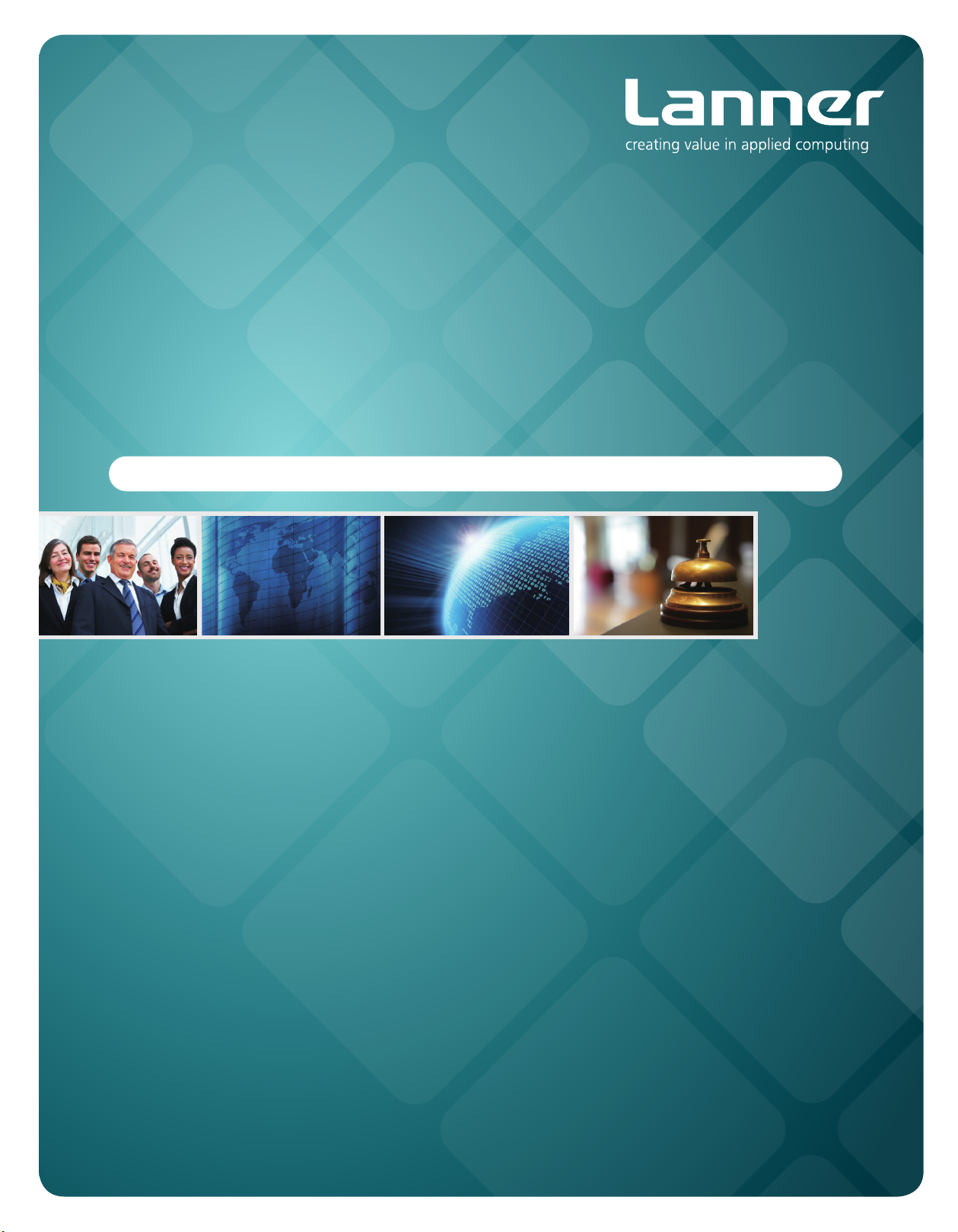
Embedded &
Industrial Computing
Hardware Platforms for Embedded and Industrial Computing
LEC-3012-A4/6/8
V1.1
>>
User's Manual
Publication date: 2013-12-06
Page 2

About
About
Overview
Icon Descriptions
The icons are used in the manual to serve as an indication
of interest topics or important messages. Below is a
description of these icons:
NOTE: This check mark indicates that
there is a note of interest and is something
that you should pay special attention to
while using the product.
Online Resources
The listed websites are links to the on-line product
information and technical support.
Resource Website
Lanner http://www.lannerinc.com
Product Resources
RMA http://eRMA.lannerinc.com
WARNING: This exclamation point
indicates that there is a caution or
warning and it is something that could
damage your property or product.
http://www.lannerinc.com/
support/download-center
Acknowledgement
Intel, Pentium and Celeron are registered trademarks of
Intel Corp.
Microsoft Windows and MS-DOS are registered trademarks
of Microsoft Corp.
All other product names or trademarks are properties of
their respective owners.
Compliances and Certification
CE Certication
This product has passed the CE test for environmental
specifications. Test conditions for passing included the
equipment being operated within an industrial enclosure.
In order to protect the product from being damaged by
ESD (Electrostatic Discharge) and EMI leakage, we strongly
recommend the use of CE-compliant industrial enclosure
products.
FCC Class A Certication
This equipment has been tested and found to comply
with the limits for a Class A digital device, pursuant to Part
15 of the FCC Rules. These limits are designed to provide
reasonable protection against harmful interference when
the equipment is operated in a commercial environment.
This equipment generates, uses and can radiate radio
frequency energy and, if not installed and used in
accordance with the instruction manual, may cause
harmful interference to radio communications. Operation
of this equipment in a residential area is likely to cause
harmful interference in which case the user will be required
to correct the interference at his own expense.
Copyright and Trademarks
This document is copyrighted, © 2013. All rights are
reserved. The original manufacturer reserves the right to
make improvements to the products described in this
manual at any time without notice.
No part of this manual may be reproduced, copied,
translated or transmitted in any form or by any means
without the prior written permission of the original
manufacturer. Information provided in this manual is
intended to be accurate and reliable. However, the original
manufacturer assumes no responsibility for its use, nor for
any infringements upon the rights of third parties that
may result from such use.
Embedded and Industrial Computing
Version Date Changes
1.1 2013/12/06 Change pin
denition for
COM1~COM8
2
Page 3
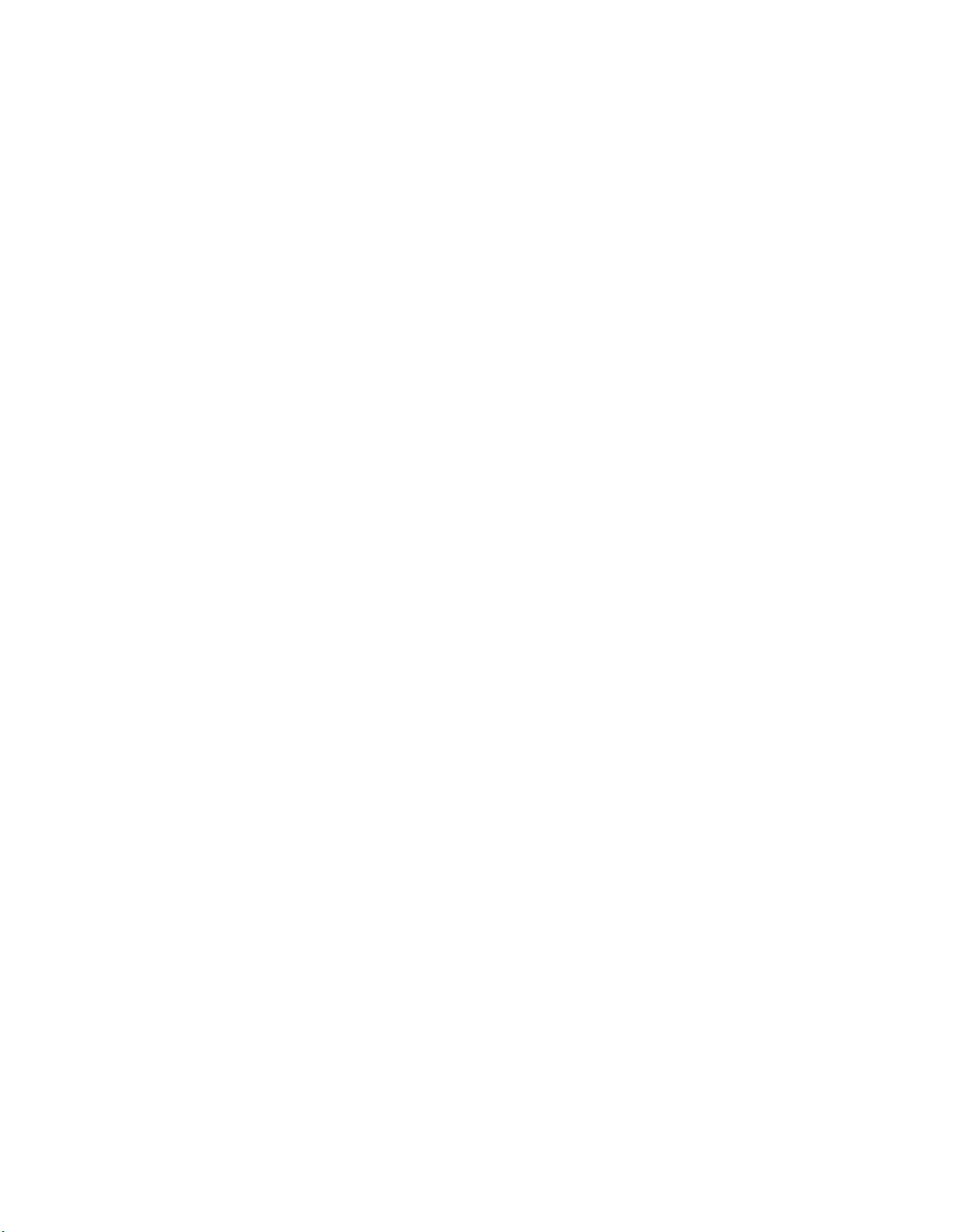
TTaTTable of Contentsbeable of Contents
Chapter 1: Introduction 4
System Specication . . . . . . . . . . . . . . . . . . . . . . . . . . . . . . . . . . . . . . . . . . . 4
Package Contents . . . . . . . . . . . . . . . . . . . . . . . . . . . . . . . . . . . . . . . . . . . . . 5
Chapter 2: System Components 6
System Drawing . . . . . . . . . . . . . . . . . . . . . . . . . . . . . . . . . . . . . . . . . . . . . . 6
Block Diagram . . . . . . . . . . . . . . . . . . . . . . . . . . . . . . . . . . . . . . . . . . . . . . . 7
Front Components. . . . . . . . . . . . . . . . . . . . . . . . . . . . . . . . . . . . . . . . . . . . . 8
Side Components . . . . . . . . . . . . . . . . . . . . . . . . . . . . . . . . . . . . . . . . . . . . .10
Chapter 3: Board Layout 11
External Connectors. . . . . . . . . . . . . . . . . . . . . . . . . . . . . . . . . . . . . . . . . . . .11
Internal Connectors and Jumpers . . . . . . . . . . . . . . . . . . . . . . . . . . . . . . . . . . .12
Internal Connectors and Jumpers (daughter board). . . . . . . . . . . . . . . . . . . . . . . .13
Connectors and Jumpers List. . . . . . . . . . . . . . . . . . . . . . . . . . . . . . . . . . . . . .14
Jumper Settings . . . . . . . . . . . . . . . . . . . . . . . . . . . . . . . . . . . . . . . . . . . . . .15
Chapter 4: Hardware Setup 19
Preparing the Hardware Installation. . . . . . . . . . . . . . . . . . . . . . . . . . . . . . . . . .19
Installing the System Memory . . . . . . . . . . . . . . . . . . . . . . . . . . . . . . . . . . . . .19
Installing a CompactFlash Card. . . . . . . . . . . . . . . . . . . . . . . . . . . . . . . . . . . . .20
Installing the Hard Disk . . . . . . . . . . . . . . . . . . . . . . . . . . . . . . . . . . . . . . . . . .20
Connecting Power . . . . . . . . . . . . . . . . . . . . . . . . . . . . . . . . . . . . . . . . . . . . .21
Appendix A: Programming Watchdog Timer 22
Appendix B: Programming the Status LED 29
Appendix C: Terms and Conditions 32
Warranty Policy . . . . . . . . . . . . . . . . . . . . . . . . . . . . . . . . . . . . . . . . . . . .32
RMA Service . . . . . . . . . . . . . . . . . . . . . . . . . . . . . . . . . . . . . . . . . . . . . .32
3
Page 4

Chapter 1
Chapter 1: Introduction
Thank you for choosing the LEC-3012-A4/A6/A8. The
LEC-3012 series is an industrial computer featuring
a different number of serial communication ports
in a compact frame design (69mm(W)x170mm(H)
x127.6mm(D)).
The LEC-3012 has an innovative industrial and mechanical
design. It can be placed on desk or mounted on din-rails.
The din-rail mount allows rotation of the device along its
din-rail attachment for easy access of the I/O interfaces.
This reduces maintenance effort when the device is
installed in a ticketing machine, medical equipment, or
other apparatus where space is limited and access is not
convenient.
The LEC-3012 also features a solid and sealed aluminum
extrusion framing.
Here is the summary of the key capabilities of LEC3012:
Onboard Intel N455 plus ICH8M chipset •
A total of 4, 6, or 8 serial ports depending on the •
models: the RS-232/422/485 ports with automatic
flow control via terminal block connector.
Two or four10/100/1000 Base-T RJ-45 ports (all ports •
have power surge and ESD protection with 2K).
Four USB ports (2 external and 2 internal pin headers) •
Power input via Phoenix contact •
Onboard VGA interfaces featuring 3rd generation Intel •
graphics core (It has ESD protection)
Please refer to the following chart for a detailed description
of the system's specifications.
System Specification
FEATURE
Platform
Memory
Storage
Networking
I/O
Hardware
Monitor
OS Supported
Environmental
Parameters
DESCRIPTION LEC-3012
Form Factor DIN-Rail
Processor Intel N455
Chipset Intel ICH8M
BIOS AMI Flash BIOS
Memory IC On Board No
Memory Socket DDR3 SODIMM Socket x 1
Max Memory 2GB (1 x 2GB DDR3 Module)
Compact Flash 1 x CF Socket Type I/II (external)
Controller (Interface)
COM Ports
USB 2.0
VGA 1 x DB15 (2048x1536)
LAN
Controller
Watchdog timer Yes (1~255 level)
Operating Temperature
(With Industrial Components:
CF, Memory, SSD,
HDD)
Operating Temperature
(With Commercial
Components)
Introduction
2 x Intel 82574L and 2x Intel
82583V (see below)
A4: 4 x RS-232/422/485
(COM1~COM4) supporting Hard-
ware auto ow-control
A6: 6 x RS-232/422/485
(COM1~COM6) supporting hard-
ware auto ow-control
A8: 8 x RS-232/422/485
(COM1~COM8) supporting Hard-
ware auto ow-control
2 (w/ 2 additional 2.via pin headers)
4 x RJ45 GbE (A4), 4 x RJ45 (A6),2
x RJ45 GbE (A8)
Fintek F81865F-I integrated hardware monitor
Embedded Windows XP/Linux
kernel 2.4.16 or above/WindowsXP
32 bit
-40°~70°C / 14°~131°F
-20°C~55°C / 23°~113°F
Embedded and Industrial Computing
Dimensions
Power
Compliance
Extended Operating
Temperature Tested
W x H x D (mm) 69 x 170 x 127.6 mm
Weight 1.7 Kg
DC Power +12V ~ 36V DC in
Adapter 60W Adapter
Standard CE, FCC, RoHS
N/A
4
Page 5
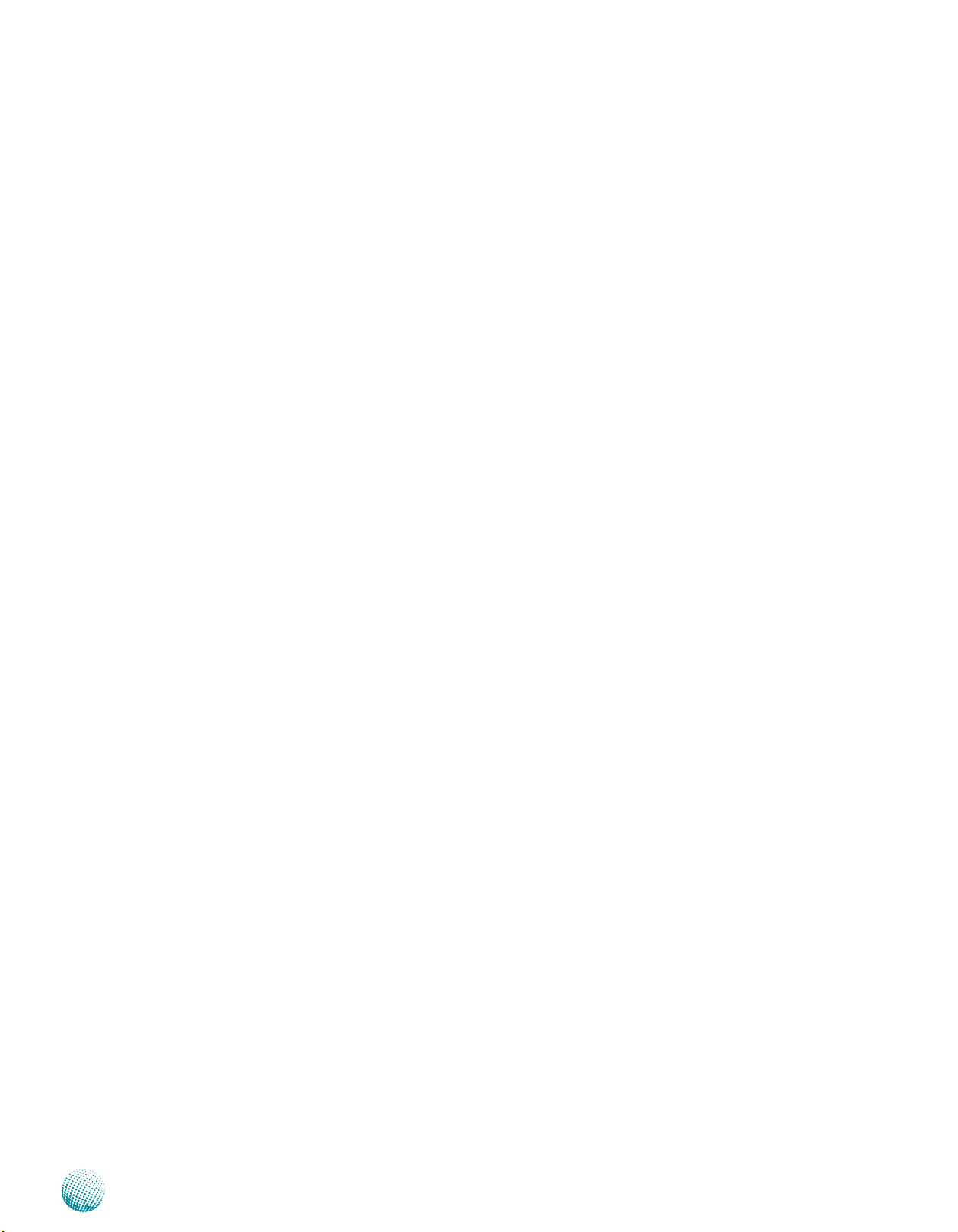
Chapter 1
Package Contents
Your package contains the following items:
LEC-3012 Fanless Embedded System •
Drivers and User’s Manual CD •
2-pin Female Terminal Block (P/N: 04AW20021E101) •
5-pin Female Terminal Block (P/N: 04AW20051O101) •
10-pin Female Terminal Block (P/N: 04AW20101O101) •
SATA cable w/power (P/N: 080W1N0002001) •
Introduction
Embedded and Industrial Computing
5
Page 6

Chapter 2
9 10 11 12
13 14 15 16
222120191817
69
169.5
127
Chapter 2: System Components
System Drawing
Mechanical dimensions of the LEC-3012
Unit: mm
System Components
127
Embedded and Industrial Computing
169.5
69
6
Page 7

Chapter 2
Intel
ICH8M
Fintek
F81865F
H/W Monitor
WDT
RS-232/422/485
Via Terminal Block
SATA
VGA
GbE LAN
2x Intel 82574L
PCIe x2
DDR3
1066/1333 MHz
SO-
DIMM (2GB Max)
2x RJ-45
SATA-II
Connector
LPC
Flash BIOS
SPI
D-sub 15
Intel
ATOM N455
DMI
USB2.0
USB 2.0 Ports
2x Type A
2x Pin Header
Intel Integrated
GMA 3150
CF Socket
IDE
PCIe x4
GbE LAN
2x Intel 82583V
2x RJ-45
Block Diagram
The block diagram depicts the relationships among the
interfaces and modules on the motherboard.
System Components
Embedded and Industrial Computing
7
Page 8
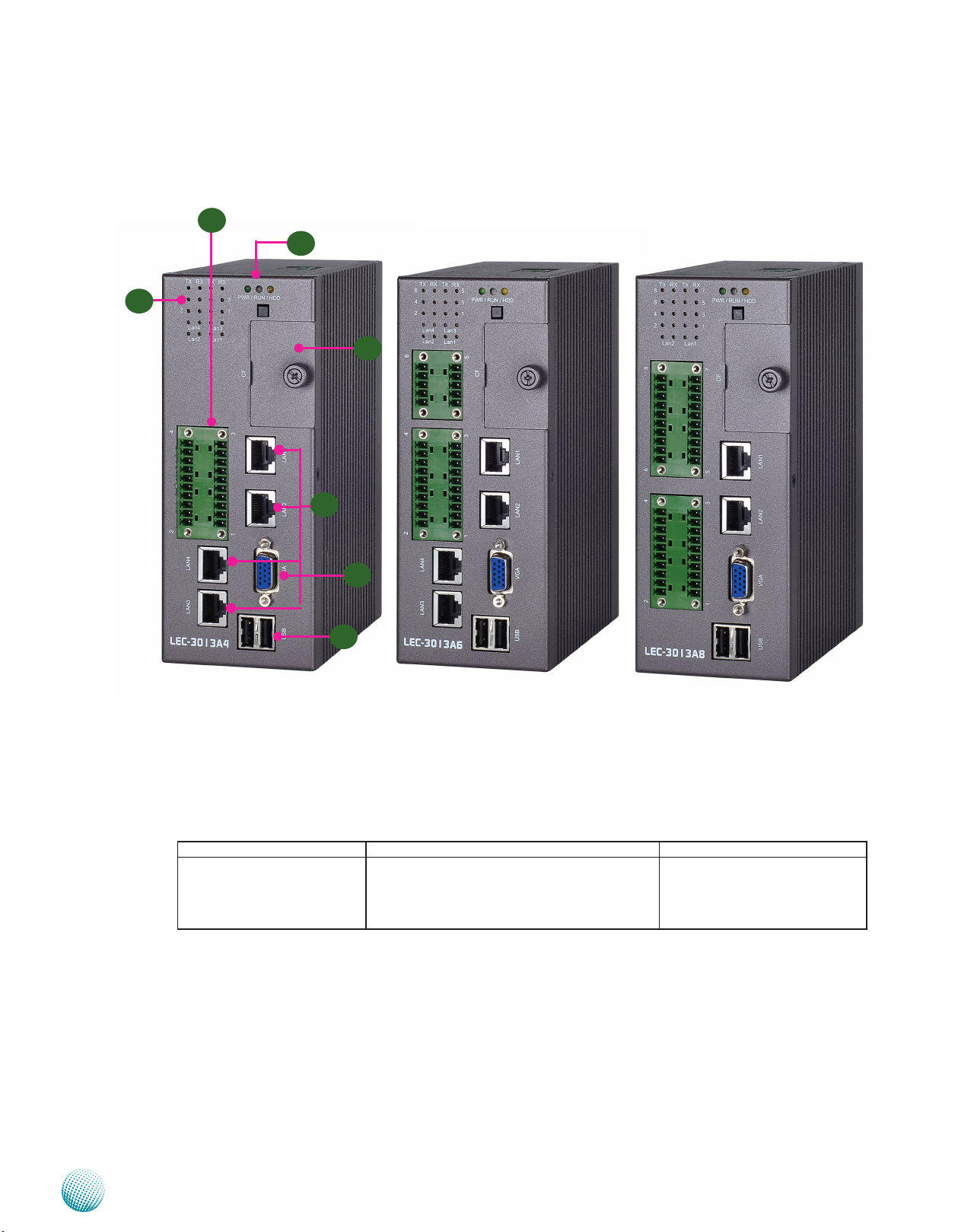
Chapter 2
Front Components
F1
F2
System Components
F3
F4
F5
F6
F7
Model: A4
Component Description Pin Definition Reference
F1 Serial Ports COM1~COM4
(model A4), COM1~COM6
(model A6), COM1~COM8
model A8)
Model: A6 Model: A8
Serial ports through terminal block;
COM1~COM4 (or COM6 or COM8) supports
RS-232/422/485 with BIOS selection among
RS-232/422/485.
CN1 on page 17
Embedded and Industrial Computing
8
Page 9

Chapter 2
F2 Serial Port and LAN Port
LED
System Components
Component Description Pin Definition Reference
These four roles are LED indicators of Tx (Data
transmitting in yellow) and RX (Data receiving
in green) for serial port status.
TX-COM 4 RX-COM4 TX-COM 3 RX-COM 3
TX-COM 2 RX-COM 2 TX-COM 1 RX-COM 1
The lower two roles are LED indicator of
LAN LEDs. Four RJ-45 (network) jacks (see F8
below) in the front panel have LED indicators
which are described below.
LINK/
ACT
(Yellow)
SPEED
(Green/
Amber)
F3 Power/Run/HDD LED
F4 CF Card Slot A CF card slot with protection lid CN2 on page 15
F5 Four 10/100/1000Mbps
LAN ports (2 with model
3012-8A)
F6 VGA Port VGA Port
Power Green indicates Power-on, where
Run A programmable dual green/
HDD Blinking indicates hard disk
Two RJ-45 (network) jacks for network
connections. LAN1/LAN2 ports are provided
by Intel 82574L while LAN3/LAN4 are
provided by Intel 82583V. LAN1/LAN2
support WOL/Remote-wake-up/PXE and
ISCSI functions.
On/Flashing: The port is •
linking and active in data
transmission.
Off: The port is not linking.•
Amber: The connection speed •
is 1000Mbps.
Green: The connection speed •
is 100Mbps
Off: .The connection speed is •
10Mbps.
as Off indicates Power-off status.
orange LEDs which can be used
for indicating system status. For
sample code, please look into
your Driver and User Manual CD.
activities, whereas Off indicates
there is no hard disk present or
data access activities.
RJ1/RJ2 on page 15
LAN3/LAN4 on page 18
VGA1 on page 15
F7 Two USB 2.0 Ports An USB type A connector. In addition to this
Embedded and Industrial Computing
The VGA Port supports resolution up to
2048x1536@60Hz
CN3 on Page 15
connector, an internal pin header provides 2
extra ports.
9
Page 10
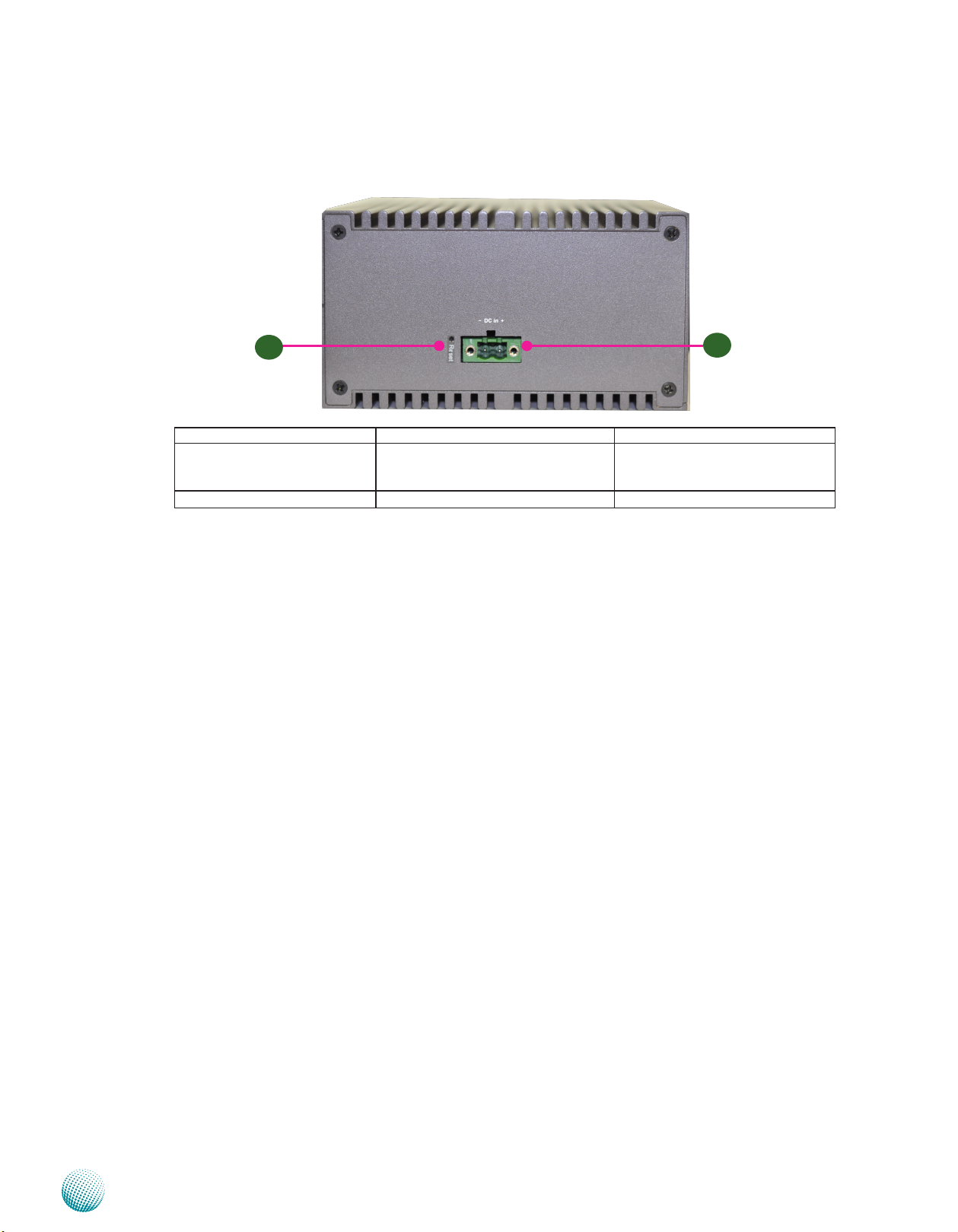
Chapter 2
Side Components
System Components
S2
Component Description Pin Definition Reference
S1 DC-In (power) 1x2 Pin
Phoenix Contact Connector
S2 Reset Button A hardware reset button
Power-in Connector. The LEC-3012
supports power range between
+12~+36V DC-in.
S1
CN1 on page 15
Embedded and Industrial Computing
10
Page 11

Chapter 3
Chapter 3: Board Layout
External Connectors
The following picture highlights the location of system
input/output connectors. Refer to the table 3.1 Connector
List for more details.
Board Layout
CN3
VGA1
CN1
CN2
LAN2/LAN1
Embedded and Industrial Computing
11
Page 12

Chapter 3
Internal Connectors and Jumpers
The following picture highlights the location of internal
connectors and jumpers. Refer to the table 3.1 Connector
List for more details.
J4 J3J6
JP1
J2
Board Layout
SODIMM1
J5
Embedded and Industrial Computing
USB1
LEB-3012
12
Page 13

Chapter 3
Internal Connectors and Jumpers (daughter board)
The following picture highlights the location of internal
connectors and jumpers on the backside of the board.
Refer to the table 3.2 Connector List for more details.
Board Layout
J1
J2
LAN3
Embedded and Industrial Computing
LAN4
CN1
CN2 (on LEK-AU6 and
LEK-AU8 only)
LEK-AU4/AU6/AU8
13
Page 14
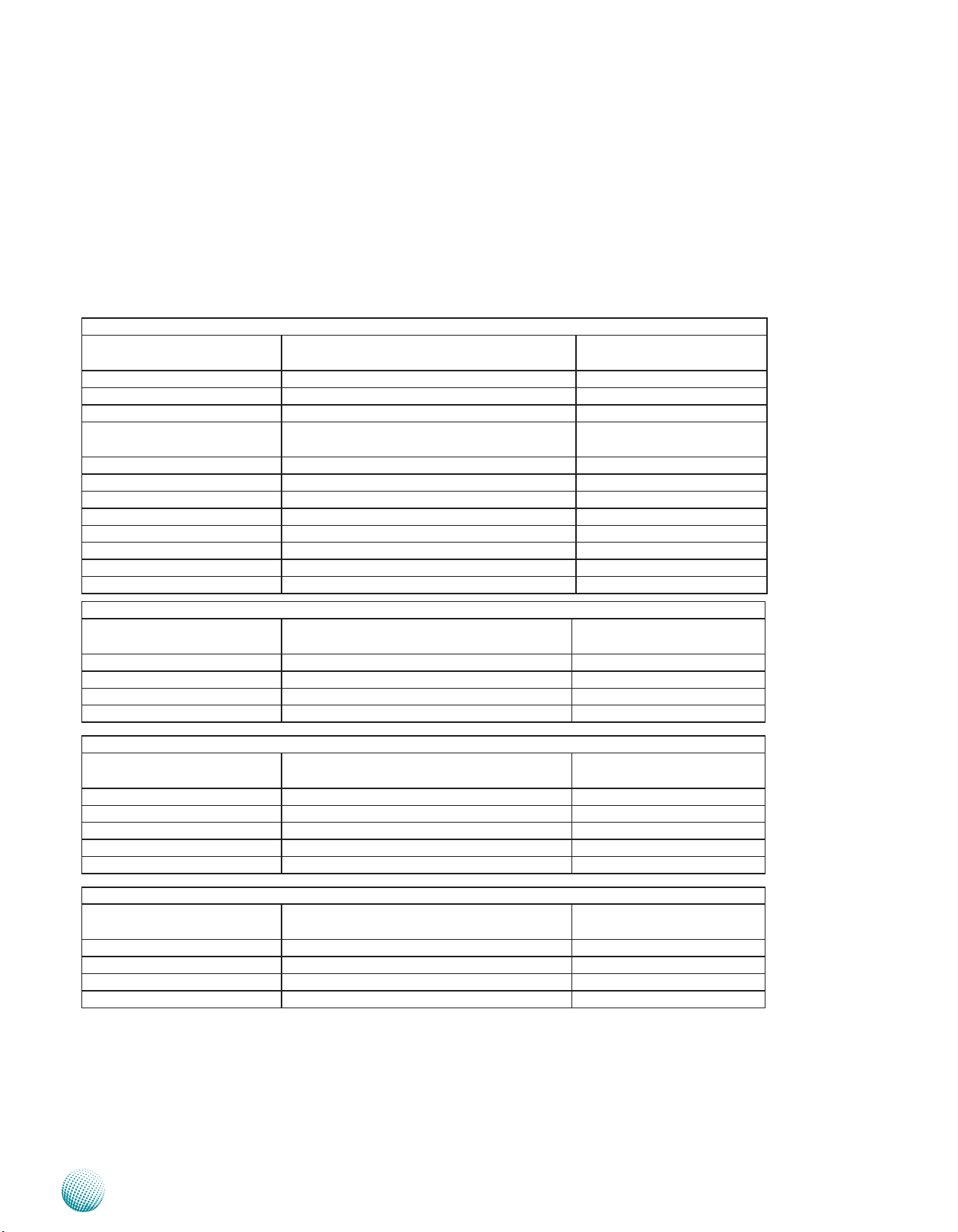
Chapter 3
Connectors and Jumpers List
The tables below list the function of each of the board
jumpers and connectors by labels shown in the above
section. The next section in this chapter gives pin
definitions and instructions on setting jumpers.
Table 3.1 Connector List for LEB-3012
Labels Function Pin Denition Reference
Page
CN1 DC-in Connector P15
CN2 CF Card Slot P15
CN3 Dual USB Port P15
J2 SMBus (System Management Bus) Communi-
cation Pin Header
J3 SATA Connector P15
J4 SATA Power Connector P15
J5 SPI-ROM Header Reserved for Factory Use
J6 Board to Board Connector P16
JP1 Clear CMOS Pin Header P16
RJ1/RJ2 LAN1/LAN2 P15
USB1 Additional USB Pin Header P15
VGA1 VGA Port P15
Table 3.2 Connector List for LEK-AU4
Labels Function Pin Denition Reference
CN1 COM Port 1~4 P17
J1 SATA Connector P17
J2 SATA Power Connector P17
LAN3/LAN4 LAN3/LAN4 P18
Reserved for Factory Use
Page
Board Layout
Table 3.2 Connector List for LEK-AU6
Labels Function Pin Denition Reference
Page
CN1 COM Port 1~4 P17
CN2 COM Port 5~6 P18
J1 SATA Connector P17
J2 SATA Power Connector P17
LAN3/LAN4 LAN3/LAN4 P18
Table 3.2 Connector List for LEK-AU8
Labels Function Pin Denition Reference
Page
CN1 COM Port 1~4 P17
CN2 COM Port 5~8 P18
J1 SATA Connector P17
J2 SATA Power Connector P17
Embedded and Industrial Computing
14
Page 15

Chapter 3
Board Layout
Jumper Settings
LEB-3012
Serial-ATA Connector (J3): It is for connecting a 2.5’’
harddisk to be served as your system’s storage. It can
support SATA II which features Data transfer rates up to
3.0 Gb/s (300 MB/s).
Pin No. Function
7 6 5 4 3 2 1
4-pin Serial-ATA Power Connector (J4): It is for
connecting the SATA power cord.
1 2 3 4
DC-in Connector (CN1): A DC Power Connector through
Phoenix contact for power input from12~36V.
1 GND
2 TX+
3 TX4 GND
5 RX6 RX+
7 GND
Pin No. Function
1 5V
2 Ground
3 Ground
4 12V
Dual USB Pin Header (USB1):
1
3
5
7
9
Pin No. Pin Name Pin No. Pin Name
1 USB_VCC 2 Grond
3 Key 4 USBD1+
5 USBD0- 6 USBD17 USBD0+ 8 Key
9 Ground 10 USB_VCC
2
4
6
8
10
VGA Port (VGA1): It is a 15 pin D-Sub VGA connector. The
VGA is provided by the integrated GPU which implements
Intel® Graphics Media Accelerator 3150 and supports the
following features:
Contains a refresh of the third generation graphics •
core.
Intel • ® Dynamic Video Memory Technology support
4.0
Directx* 9 compliant, Pixel Shader* v2.0 •
Intel • ® Clear Video Technology including MPEG2
Hardware Acceleration and ProcAmp
1 2
Pin No. Pin Name
1 GND
2 VCC12~36V
LAN1/LAN2 (RJ1/RJ2): The LAN ports are provided by
Intel 82574L Ethernet controller whose interface complies
with PCI-e 1.1 (2.5 Ghz). It has advanced management
features including IPMI pass-through via SMBus or NC-SI,
WOL, PXE remote boot, ISCSI boot and VLAN filtering.
Pin No. Description
Fast Ethernet Gigabit Ethernet
1 TX+ MD0+
2 TX- MD03 RX+ MD1+
4 T45 MD2+
5 T45 MD26 RX- MD17 T78 MD3+
8 T78 MD3-
Dual USB 2.0 Port (CN3):
Pin No. Pin Name
5 6 7 8
1 2 3 4
1 +5V
2 USBD03 USBD0+
4 GND
5 +5V
6 USBD17 USBD1+
8 GND
5
10
15
Pin No. Description Pin No. Description
1 CON_RED 11 NC
2 CON_GREEN 12 CON_DDC_DAT
3 CON_BLUE 13 CON_HSYNC
4 NC 14 CON_VSYNC
5 GND 15 CON_DDC_CLK
6 CRT_ON
7 GND
8 GND
9 VCC5
10 GND
1
6
11
Compact Flash Connector (CN2)
PIN Description PIN Description
1 GND 26 CD12 DATA3 27 DATA11
3 DATA4 28 DATA12
4 DATA5 29 DATA13
5 DATA6 30 DATA14
6 DATA7 31 DATA15
7 CE1# 32 CE2#
8 A10 33 VS1#
Embedded and Industrial Computing
15
Page 16

Chapter 3
Board Layout
PIN Description PIN Description
9 OE# 34 IOR#
10 A9 35 IOW#
11 A8 36 WE#
12 A7 37 READY#
13 CFVCC3 38 CFVCC3
14 A6 39 CSEL
15 A5 40 VS2#
16 A4 41 RESET
17 A3 42 WAIT#
18 A2 43 INPACK#
19 A1 44 REG#
20 A0 45 DASP#
21 DATA0 46 DIAG#
22 DATA1 47 DATA8
23 DATA2 48 DATA9
24 WP 49 DATA10
25 CD2- 50 GND
Board to Board Connector (J6)
100
50
PIN Description PIN Description
30 PCIE_RX_P6 80 PCIE_RX_N4
31 GND 81 PCIE_RX_P4
32 CLK_LAN5_100M 82 GND
33 CLK_LAN5_100M 83 CLK_LAN3_100M
34 GND 84 CLK_LAN3_100M
35 ICH_C_PCIE_TX 85 GND
36 ICH_C_PCIE_TX 86 PCIE_TX_N3
37 GND 87 PCIE_TX_P3
38 ICH_C_PCIE_RX 88 GND
39 ICH_C_PCIE_RX 89 PCIE_RX_N3
40 GND 90 PCIE_RX_P3
41 NC 91 GND
42 VCC3P3_PS 92 GND
43 VCC3P3_PS 93 GND
44 NC 94 GND
45 VCC5_PS 95 GND
46 VCC5_PS 96 GND
47 VCC5_PS 97 GPIO8_LEGACY
48 NC 98 GPIO7_LCD_PID1
49 VCC12_PS 99 GPIO6_LCD_PID0
50 VCC12_PS 100 GPIO1_TACH1
Clear CMOS jumper (JP1): It is for clearing the CMOS
memory.
51
PIN Description PIN Description
1 PLTRST_BUF1_N 51 COM4_RXD
2 SMBCLK_MAIN 52 COM4_TXD
3 SMBDAT_MAIN 53 COM4_RTS#
4 HD_LED_N 54 COM4_CTS#
5 STATUS_GRN# 55 COM3_RXD
6 STATUS_RED# 56 COM3_TXD
7 SYS_PWROK_100MS 57 COM3_RTS#
8 COM5_DSR# 58 COM3_CTS#
9 COM5_DTR# 59 COM2_RXD
10 COM5_RI# 60 COM2_TXD
11 COM5_DCD# 61 COM2_RTS#
12 COM5_RXD 62 COM2_CTS#
13 COM5_TXD 63 COM1_RXD
14 COM5_RTS# 64 COM1_TXD
15 COM5_CTS# 65 COM1_RTS#
16 GND 66 COM1_CTS#
17 USBP_N3 67 GND
18 USBP_P3 68 SATA_TX_N2
19 GND 69 SATA_TX_P2
20 USBP_N2 70 GND
21 USBP_P2 71 SATA_RX_N2
22 GND 72 SATA_RX_P2
23 CLK_LAN6_100M_N 73 GND
24 CLK_LAN6_100M_P 74 CLK_LAN4_100M
25 GND 75 CLK_LAN4_100M
26 PCIE_TX_N6 76 GND
27 PCIE_TX_P6 77 PCIE_TX_N4
28 GND 78 PCIE_TX_P4
29 PCIE_RX_N6 79 GND
1
1 2 3
Pin No. Pin Name
1-2 Normal (Default)
2-3 Clear CMOS
Embedded and Industrial Computing
16
Page 17

Chapter 3
LEK-AU4/6/8
Connectors on LEK-AU4
SATA Port (J1)
Pin No. Function
1 GND
7 6 5 4 3 2 1
4-pin Serial-ATA Power Connector (J2): It is for
connecting the SATA power cord.
4 3 2 1
2 TX+
3 TX4 GND
5 RX6 RX+
7 GND
Pin No. Function
1 5V
2 Ground
3 Ground
4 12V
Board Layout
RS-232/422/485 Serial Port(COM1~COM4, CN1)
COM2 COM4
P I N
NO.
RS-232 SIN SOUT GND SIN SOUT GND
RS-422 TX+ TX- RX- RX+ GND TX+ TX- RX- RX+ GND
RS-485 TX+ TX- RX- RX+ GND TX+ TX- RX- RX+ GND
RS-485 D+ D- GND D+ D- GND
P I N
NO.
RS-232 SIN SOUT GND SIN SOUT GND
RS-422 TX+ TX- RX- RX+ GND TX+ TX- RX- RX+ GND
RS-485 TX+ TX- RX- RX+ GND TX+ TX- RX- RX+ GND
RS-485 D+ D- GND D+ D- GND
1 2 3 4 5 6 7 8 9 10
COM1 COM3
11 12 13 14 15 16 17 18 19 20
1 2 3 4 5 6 7 8 9 10
11 12 13 14 15 16 17 18 19 20
Note: The default protocol is in RS-232. To switch
between RS-232, 422 and 485, use the BIOS menu
as shown below
Embedded and Industrial Computing
17
Page 18

Chapter 3
Board Layout
LAN3/LAN4: The LAN ports are provided by Intel 82583V
Ethernet controller whose interface complies with PCI-e
1.1 (2.5 Ghz).
Pin No. Description
Fast Ethernet Gigabit Ethernet
1 TX+ MD0+
2 TX- MD03 RX+ MD1+
4 T45 MD2+
5 T45 MD26 RX- MD17 T78 MD3+
8 T78 MD3-
Connectors on LEK-AU6 only
RS-232/422/485 Serial Port(COM5~COM6, CN2):
COM6
1 2 3 4 5
Connectors on LEK-AU8 only
RS-232/422/485 Serial Port(COM5~COM8, CN2):
COM6 COM8
1 2 3 4 5 6 7 8 9 10
COM5 COM7
11 12 13 14 15 16 17 18 19 20
P I N
NO.
RS-232 SIN SOUT GND SIN SOUT GND
RS-422 TX+ TX- RX- RX+ GND TX+ TX- RX- RX+ GND
RS-485 TX+ TX- RX- RX+ GND TX+ TX- RX- RX+ GND
RS-485 D+ D- GND D+ D- GND
P I N
NO.
RS-232 SIN SOUT GND SIN SOUT GND
RS-422 TX+ TX- RX- RX+ GND TX+ TX- RX- RX+ GND
RS-485 TX+ TX- RX- RX+ GND TX+ TX- RX- RX+ GND
RS-485 D+ D- GND D+ D- GND
1 2 3 4 5 6 7 8 9 10
11 12 13 14 15 16 17 18 19 20
6 7 8 9 10
COM5
P I N
NO.
RS-232 SIN SOUT GND SIN SOUT GND
RS-422 TX+ TX- RX- RX+ GND TX+ TX- RX- RX+ GND
RS-485 TX+ TX- RX- RX+ GND TX+ TX- RX- RX+ GND
RS-485 D+ D- GND D+ D- GND
1 2 3 4 5 6 7 8 9 10
Note: The default protocol is in RS-232. To switch
between RS-232, 422 and 485, use the BIOS menu
as shown above.
Embedded and Industrial Computing
18
Page 19

Chapter 4
Introduction
Chapter 4: Hardware Setup
Preparing the Hardware Installation
To access some components and perform certain service
procedures, you must perform the following procedures
first.
WARNING: To reduce the risk of personal injury,
electric shock, or damage to the equipment,
remove the power cord to remove power from
the server. Portions of the power supply and some
internal circuitry remain active until power is
removed.
Unpower the LEC-3012 and remove the power cord.1.
The top cover has an L shape. Unscrew the 2 threaded 2.
screws at the top from the front panel and the 2 screws
at the bottom from the opposite side. Also unscrew
the two knots to loose the VGA port.
Installing the System Memory
The motherboard supports DDR3 memory that features
data transfer rates of 1066/1333 MHz to meet the higher
bandwidth requirements of the latest operating system
and Internet applications. It comes with one Double Data
Rate 3 (DDR3) Small Outline Dual Inline Memory Module
(SO-DIMM) socket.
Align the memory module’s key with the SO-DIMM 1.
socket’s key.
Install the SO-DIMM.2.
Slide the cover backwards to open the top cover 3.
upwards.
Unscrew 4 screws from each side of the LEC-3012 4.
System and take off the side panel.
Note:
SO-DIMMs installed should meet the required 1.
speed which is 1066/1333 MHz. Do not install SODIMM supporting different speeds.
The motherboards can support up to 2 GB 2.
memory capacity in maximum.
Embedded and Industrial Computing
19
Page 20

Chapter 4
Introduction
Installing a CompactFlash Card
LEC-3012 provides one CompactFlash slot. Follow the
procedures bellow to install a CompactFlash card.
Unscrew the thumbscrew on the CF slot to take out 1.
the front cover.
Align CompactFlash and the card slot with the arrow 2.
on the CompactFlash pointing toward the connector.
Insert the CompactFlash into the connector.3.
Close the cover and fasten it with the thumbscrew to 4.
the slot.
1
Installing the Hard Disk
The system can accommodate one Serial-ATA disk. Follow
these steps to install a hard disk into the LEC-3012):
Place hard disk on the hard disk tray of the cover and 1.
align the holes of the hard disk with the mounting
holes on the tray.
Fix the hard disk on the hard disk tray by using 4 2.
mounting screws
Connect the Serial-ATA power and drive cables to the 3.
hard disk’s power and drive connectors respectively.
Plug the Serial-ATA cable to the Serial-ATA Connector 4.
on the main board.
Put the hard disk tray with the installed hard disk back 5.
to the system and secure it to the system case with the
mounting screws.
2
Note: The device has an error proof design so that
the card will not be inserted if it is in the wrong
orientation. You should insert the CF card with the
arrow on the CompactFlash facing up and pointing
toward the connector.
Embedded and Industrial Computing
20
Page 21

Chapter 4
Connecting Power
Connect the LEC-3012 to a 12~36 VDC power source. The
power source comes from the AC/DC Adapter through a
Phoenix contact. This power socket is specially designed
to guard against fault in power contact, i.e., the reverse of
the electrical polarity will not damage the system.
+
-DC in
Introduction
Embedded and Industrial Computing
21
Page 22

Appendix A
Programming Watchdog Timer
Appendix A: Programming Watchdog Timer
A watchdog timer is a piece of hardware that can be used
to automatically detect system anomalies and reset the
system (or one pair of network ports in bypassed state;
However, only one function can be activated at a time.)
in case there are any problems. Generally speaking, a
watchdog timer is based on a counter that counts down
from an initial value to zero. The software selects the
counter’s initial value and periodically restarts it. Should
the counter reach zero before the software restarts it,
the software is presumed to be malfunctioning and the
processor’s reset signal is asserted. Thus, the processor
will be restarted as if a human operator had cycled the
power.
For sample watchdog code, see wd_bp folder under Driver
and Utility on the Driver and Manual CD
Set the access mode with these two parameters 2.
by editing the Makefile.linux directly: DIRECT_IO_
ACCESS= [0|1] (enter either 1 or 0) and LANNER_
DRIVER= [0|1] (enter either 1 or 0). 1 is for direct access
and no driver is needed. You will only need to execute
the program directly. However, when it equaled to 0,
driver installation is needed. Refer to the following
Install section for more details.
Type make to build source code:3.
make Makefile (Note: omit the file extensions)
After compiled, the executable program (bpwd_tst) and
the driver (bpwd_drv.ko) will be in the bin subdirectory.
Install
The installation procedures depend on the access mode
that you have set by using the above mentioned method.
If you have set DIRECT_IO_ACCESS=1, driver installation is
not necessary. Proceed to the next section on execute
If you have set DIRECT_IO_ACCESS=0, Lanner driver needs
to be installed. Install the driver and create a node in the /
dev directory as shown in the following example:
Executing the commands through the Command Line:
1. wd_tst --swtsr (Set Watchdog Timeout State to Reset)
2. wd_tst --swt xxx (Set Watchdog Timer 1-255 seconds)
3. wd_tst[*] --start (Start Watchdog Timer)
4. wd_tst --stop (Stop Watchdog Timer)
The following procedures are required for running the
watchdog program on DOS, Linux and FreeBSD.
Note:
For DOS environment, use DJGPP as compiler 1.
and the makefile: Makefile.dos.
For Linux, support kernel versions are 2.4.x and 2.
2.6.x. Use the makefile:Makefile.linux.
For FreeBSD, support version is FreeBSD 8.0. 3.
Use the makefile: Makefile.
Build
To build program source code on Linux platform, use the
following steps as a guideline:
For Linux:
Insert module and create node in /dev as below
example:
#insmod wd_drv.[k]o
#mknod /dev/wd_drv c 241 0
For FreeBSD:
Insert module as below example:
#kldload -v ./wd_drv.ko
Execute
# wd_tst --swtsr (Set Watchdog Timeout State to reset
function)
# wd_tst --swtsr (Set Watchdog Timeout State to Reset
function)
# wd_tst --swt xxx (Set Watchdog Timer 1-255 seconds)
# wd_tst[*] --start (Start Watchdog Timer)
# wd_tst --stop (Stop Watchdog Timer)
Note:
Copy the proper makefile from the Driver and Manual 1.
CD to your system
Embedded and Industrial Computing
wd_tst --start will not be available if 1.
DIRECT_IO_ACCESS=1, use the command: “./
22
Page 23

Appendix A
Programming Watchdog Timer
wd_tst --swt xxx” to start the watchdog timer
instead .
Watchdog timer can support two functions, 2.
- system rest or LAN bypass. However, only
one function can be activated at a time. You
should modify the code or switch it to the
desired state/function accordingly.
For more details, refer to the README file 3.
contained within the program.
A sample Watchdog program in C:
*********************************************************
**********************/
#include “../include/config.h”
#include “../include/version.h”
/* standard include file */
#include <stdio.h>
#include <stdlib.h>
#include <unistd.h>
#define SET_IOPL() (iofl=open(“/dev/io”,000))
#define RESET_IOPL() close(iofl)
#include <machine/cpufunc.h>
#endif
#include <time.h>
#include <stdint.h>
#include <fcntl.h>
#include <errno.h>
#include <string.h>
#include “../include/wd_ioctl.h”
#define delay(x) usleep(x)
#ifdef DIRECT_IO_ACCESS
#warning ***** Note: You build with DIRECT_IO_ACCESS
defined *****
#warning ***** Note: undefine this to build for driver code
*****
#endif
#ifdef DJGPP
/* For DOS DJGPP */
#include <dos.h>
#include <inlines/pc.h>
#ifndef DIRECT_IO_ACCESS
#error ***Error: define DIRECT_IO_ACCESS in config.h for
DOS ***
#endif
#else
/* For Linux */
#if defined(LINUX_ENV)
#include <sys/io.h>
#endif
#endif
/* local include file */
#include “../include/ioaccess.h”
#ifndef BYPASS_PAIR_NUMBER
#error “You should defined PAIR_NUMBER in include/
config.h”
#endif
#if BYPASS_PAIR_NUMBER == 1
char pair_str[16]=”[1]”;
#endif
#if BYPASS_PAIR_NUMBER == 2
char pair_str[16]=”[1|2]”;
#endif
#if defined(FreeBSD_ENV)
Embedded and Industrial Computing
23
Page 24

Appendix A
Programming Watchdog Timer
#if BYPASS_PAIR_NUMBER == 3
char pair_str[16]=”[1|2|3]”;
#endif
#if BYPASS_PAIR_NUMBER == 4
char pair_str[16]=”[1|2|3|4]”;
#endif
#if BYPASS_PAIR_NUMBER == 5
char pair_str[16]=”[1|2|3|4|5]”;
#endif
void print_usage(char* argv0)
{
#if BYPASS_PAIR_NUMBER > 0
printf(“%s --srbe %s (Set Pair %s Runtime Bypass
Enabled)\n”, argv0, pair_str, pair_str);
printf(“%s --srbd %s (Set Pair %s Runtime Bypass
Disabled)\n”, argv0, pair_str, pair_str);
{
int devfd;
int value;
fprintf(stdout, “=== Lanner platform miscellaneous
utility ===\n”);;
fprintf(stdout, PLATFORM_NAME” Watchdog/
Bypass “CODE_VERSION”\n\n”);;
if ( argc < 2) {
print_usage(argv[0]);
return -1;
}
#if ( defined(DIRECT_IO_ACCESS) && !defined(DJGPP) )
#if defined(LINUX_ENV)
iopl(3);
#endif
#if (defined(FreeBSD_ENV))
printf(“%s --sobe %s (Set Pair %s Off-mode Bypass
Enabled)\n”, argv0, pair_str, pair_str);
printf(“%s --sobd %s (Set Pair %s Off-mode Bypass
Disabled)\n”, argv0, pair_str, pair_str);
printf(“%s --swtsb (Set Watchdog Timeout State to
Bypass)\n”, argv0);
printf(“%s --swtsr (Set Watchdog Timeout State to
Reset)\n”, argv0);
#endif
#if ( defined(DIRECT_IO_ACCESS) )
printf(“%s --swt xxx (Set Watchdog Timer 1-255 seconds
and start to count-down)\n”, argv0);
#else
printf(“%s --swt xxx (Set Watchdog Timer 1-255 seconds)\n”,
argv0);
printf(“%s --start (Start Watchdog Timer)\n”, argv0);
#endif
printf(“%s --stop (Stop Watchdog Timer)\n”, argv0);
}
int iofl;
SET_IOPL();
#endif
#endif
#ifdef DIRECT_IO_ACCESS
wd_gpio_init();
#else
devfd = open(“/dev/wd_drv”, O_RDONLY);
if(devfd == -1)
{
printf(“Can’t open /dev/wd_drv\n”);
return -1;
}
#endif
/******** set watchdog timer count ***********************
****************/
int main( int argc, char** argv )
Embedded and Industrial Computing
if ( !strcmp(argv[1], “--swt”)) {
int tmp;
24
Page 25

Appendix A
Programming Watchdog Timer
if (argc !=3) {
printf(“No timer input, program terminated\n”);
close(devfd);
exit -1;
}
tmp = atoi(argv[2]);
if ( (tmp < 1) || (tmp > 255)) {
printf(“Wrong timer value, please input within
(1~255)\n”);
close(devfd);
exit -1;
}
printf(“Set Watchdog Timer....”);
#if defined(DIRECT_IO_ACCESS)
start_watchdog_timer(tmp);
printf(“OK\n”);
#else
#if defined(DIRECT_IO_ACCESS)
stop_watchdog_timer();
printf(“OK\n”);
#else
value = STOP_WDT;
if( ioctl(devfd, IOCTL_START_STOP_WDT, &value) != 0)
printf(“Fail\n”);
else
printf(“OK\n”);
#endif
}
#if BYPASS_PAIR_NUMBER > 0
/******** Set lan-bypass enable while watchdog timer
expired *************/
else if ( !strcmp(argv[1], “--swtsb”)) {
printf(“Set Watchdog Timeout State to Lan Bypass....”);
if( ioctl(devfd, IOCTL_SET_WDTO_TIMER, &tmp) != 0)
printf(“Fail\n”);
else
printf(“OK\n”);
#endif
}
/******** Start watchdog timer ***************************
****************/
#if !defined(DIRECT_IO_ACCESS)
else if ( !strcmp(argv[1], “--start”)) {
printf(“Start Watchdog Timer....”);
value = START_WDT;
if( ioctl(devfd, IOCTL_START_STOP_WDT, &value) !=
0)
printf(“Fail\n”);
else
printf(“OK\n”);
}
#endif
/******** Stop watchdog timer ***************************
*****************/
#if defined(DIRECT_IO_ACCESS)
set_wdto_state_system_bypass();
printf(“OK\n”);
#else
value = SET_WDTO_STATE_LAN_
BYPASS;
if( ioctl(devfd, IOCTL_SET_WDTO_STATE, &value) != 0)
printf(“Fail\n”);
else
printf(“OK\n”);
#endif
}
/******** Set system reset while watchdog timer expired
******************/
else if ( !strcmp(argv[1], “--swtsr”)) {
printf(“Set Watchdog Timeout State to System
Reset....”);
#if defined(DIRECT_IO_ACCESS)
set_wdto_state_system_reset();
printf(“OK\n”);
#else
else if ( !strcmp(argv[1], “--stop”)) {
printf(“Stop Watchdog Timer....”);
Embedded and Industrial Computing
value = SET_WDTO_STATE_SYSTEM_
RESET;
25
Page 26

Appendix A
Programming Watchdog Timer
if( ioctl(devfd, IOCTL_SET_WDTO_STATE, &value) != 0)
printf(“Fail\n”);
else
printf(“OK\n”);
#endif
}
/******** Set runtime bypass enable **********************
****************/
else if ( (!strcmp(argv[1], “--srbe”)) && (argc==3)) {
if ( !strcmp(argv[2],”1”) ) {
value = BYPASS_PAIR_1;
#if BYPASS_PAIR_NUMBER > 1
} else if (!strcmp(argv[2],”2”) ) {
value = BYPASS_PAIR_2;
#if BYPASS_PAIR_NUMBER > 2
} else if (!strcmp(argv[2],”3”) ) {
!= 0)
printf(“Fail\n”);
else
printf(“OK\n”);
#endif //DIRECT_IO_ACCESS
} //--srbe
/******** Set runtime bypass enable **********************
****************/
else if ( (!strcmp(argv[1], “--srbd”)) && (argc==3)) {
if ( !strcmp(argv[2],”1”) ) {
value = BYPASS_PAIR_1;
#if BYPASS_PAIR_NUMBER > 1
} else if (!strcmp(argv[2],”2”) ) {
value = BYPASS_PAIR_2;
#if BYPASS_PAIR_NUMBER > 2
} else if (!strcmp(argv[2],”3”) ) {
value = BYPASS_PAIR_3;
value = BYPASS_PAIR_3;
#if BYPASS_PAIR_NUMBER > 3
} else if (!strcmp(argv[2],”4”) ) {
value = BYPASS_PAIR_4;
#if BYPASS_PAIR_NUMBER > 4
} else if (!strcmp(argv[2],”5”) ) {
value = BYPASS_PAIR_5;
#endif //>4
#endif //>3
#endif //>2
#endif //>1
} else {
printf(“Wrong pair number\n”);
return -1;
}
printf(“Set Runtime Bypass Enable....”);
#if defined(DIRECT_IO_ACCESS)
#if BYPASS_PAIR_NUMBER > 3
} else if (!strcmp(argv[2],”4”) ) {
value = BYPASS_PAIR_4;
#if BYPASS_PAIR_NUMBER > 4
} else if (!strcmp(argv[2],”5”) ) {
value = BYPASS_PAIR_5;
#endif //>4
#endif //>3
#endif //>2
#endif //>1
} else {
printf(“Wrong pair number\n”);
return -1;
}
printf(“Set Runtime Bypass Disable....”);
#if defined(DIRECT_IO_ACCESS)
set_runtime_bypass_disable(value);
set_runtime_bypass_enable(value);
printf(“OK\n”);
#else
value |= RUNTIME_BYPASS_STATE_ENABLE;
if( ioctl(devfd, IOCTL_RUNTIME_BYPASS_STATE, &value)
Embedded and Industrial Computing
printf(“OK\n”);
#else
value |= RUNTIME_BYPASS_STATE_DISABLE;
if( ioctl(devfd, IOCTL_RUNTIME_BYPASS_STATE, &value)
!= 0)
26
Page 27

Appendix A
Programming Watchdog Timer
printf(“Fail\n”);
else
printf(“OK\n”);
#endif //DIRECT_IO_ACCESS
} //--srbd
/******** Set system-off bypass enable ********************
***************/
else if ( (!strcmp(argv[1], “--sobe”)) && (argc==3)) {
if ( !strcmp(argv[2],”1”) ) {
value = BYPASS_PAIR_1;
#if BYPASS_PAIR_NUMBER > 1
} else if (!strcmp(argv[2],”2”) ) {
value = BYPASS_PAIR_2;
#if BYPASS_PAIR_NUMBER > 2
} else if (!strcmp(argv[2],”3”) ) {
value = BYPASS_PAIR_3;
printf(“Fail\n”);
else
printf(“OK\n”);
#endif //DIRECT_IO_ACCESS
} //--sobe
/******** Set system-off bypass disable *******************
***************/
else if ( (!strcmp(argv[1], “--sobd”)) && (argc==3)) {
if ( !strcmp(argv[2],”1”) ) {
value = BYPASS_PAIR_1;
#if BYPASS_PAIR_NUMBER > 1
} else if (!strcmp(argv[2],”2”) ) {
value = BYPASS_PAIR_2;
#if BYPASS_PAIR_NUMBER > 2
} else if (!strcmp(argv[2],”3”) ) {
value = BYPASS_PAIR_3;
#if BYPASS_PAIR_NUMBER > 3
} else if (!strcmp(argv[2],”4”) ) {
value = BYPASS_PAIR_4;
#if BYPASS_PAIR_NUMBER > 4
} else if (!strcmp(argv[2],”5”) ) {
value = BYPASS_PAIR_5;
#endif //>4
#endif //>3
#endif //>2
#endif //>1
} else {
printf(“Wrong pair number\n”);
return -1;
}
printf(“Set System-Off Bypass Enable....”);
#if defined(DIRECT_IO_ACCESS)
set_bypass_enable_when_system_off(value);
#if BYPASS_PAIR_NUMBER > 3
} else if (!strcmp(argv[2],”4”) ) {
value = BYPASS_PAIR_4;
#if BYPASS_PAIR_NUMBER > 4
} else if (!strcmp(argv[2],”5”) ) {
value = BYPASS_PAIR_5;
#endif //>4
#endif //>3
#endif //>2
#endif //>1
} else {
printf(“Wrong pair number\n”);
return -1;
}
printf(“Set System-Off Bypass Disable....”);
#if defined(DIRECT_IO_ACCESS)
set_bypass_disable_when_system_off(value);
printf(“OK\n”);
#else
value |= SYSTEM_OFF_BYPASS_STATE_ENABLE;
if( ioctl(devfd, IOCTL_SYSTEM_OFF_BYPASS_STATE,
&value) != 0)
Embedded and Industrial Computing
printf(“OK\n”);
#else
value |= SYSTEM_OFF_BYPASS_STATE_DISABLE;
if( ioctl(devfd, IOCTL_SYSTEM_OFF_BYPASS_STATE,
&value) != 0)
27
Page 28
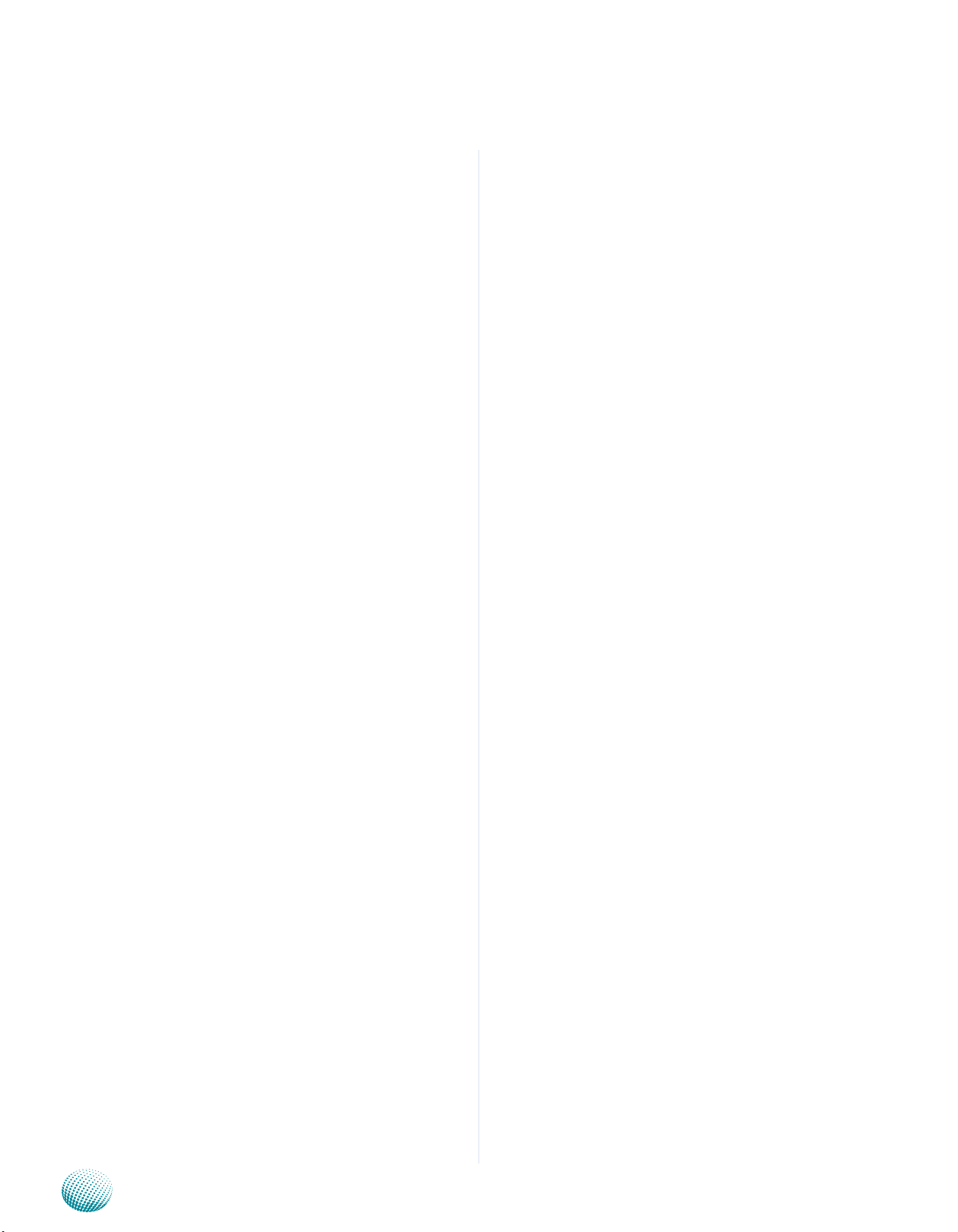
Appendix A
printf(“Fail\n”);
else
printf(“OK\n”);
#endif //DIRECT_IO_ACCESS
} //--sobe
#endif //>0
else {
printf(“<<<Error: Unknown
Parameter>>>\n”);
print_usage(argv[0]);
return -1;
}
Programming Watchdog Timer
#ifdef DIRECT_IO_ACCESS
#if (defined(FreeBSD_ENV))
RESET_IOPL();
#endif
#else
close(devfd);
#endif
return 0;
}
Embedded and Industrial Computing
28
Page 29
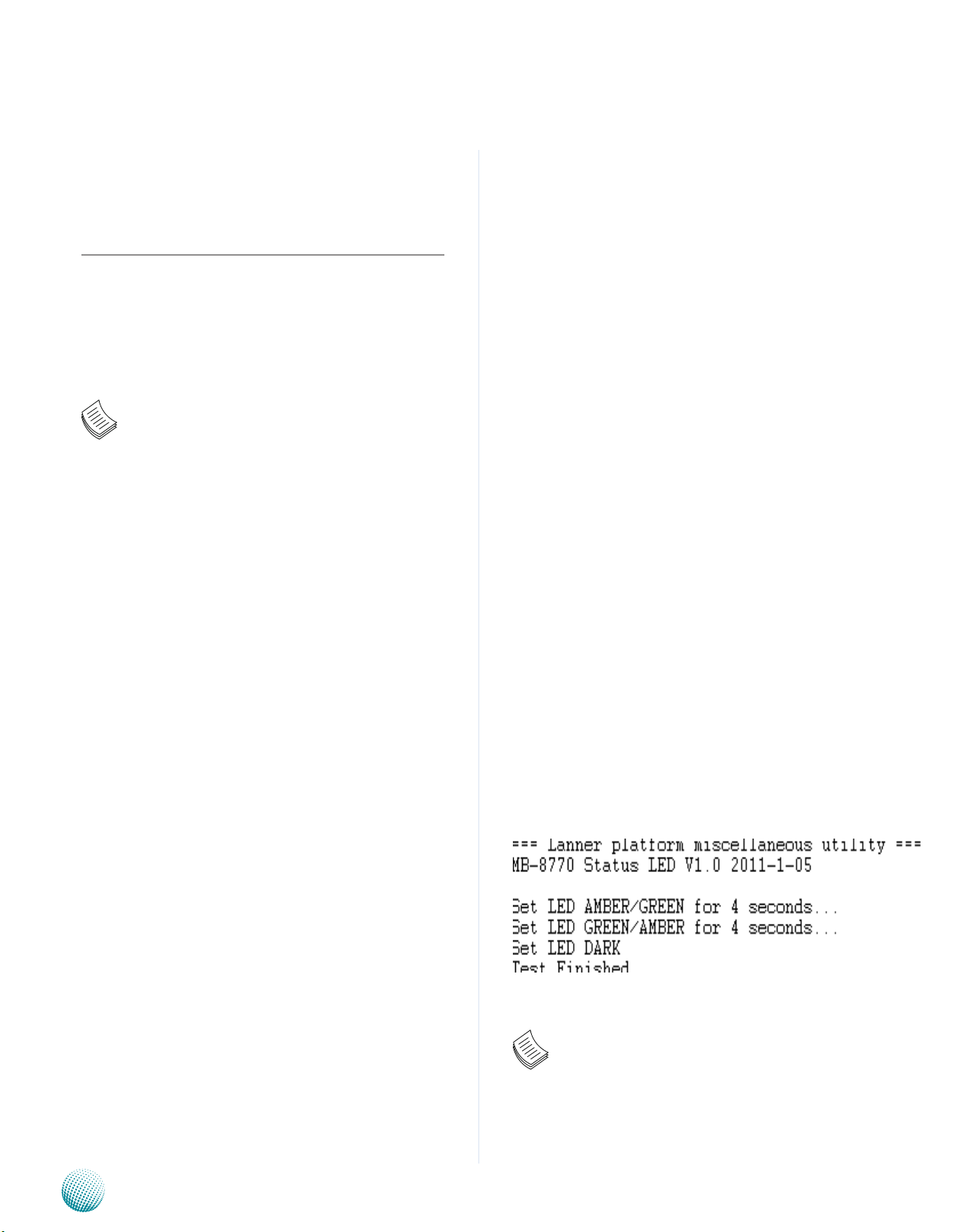
Appendix B
Programming the Status LED
Appendix B: Programming the Status LED
The Status LED (RUN LED) is designed to provide the status
indicator for certain function of system. You can program
it to indicate the status of designated functionality. For
sample Status LED code, see sled folder under Driver and
Utility on the Driver and Manual CD.
Note:
For DOS environment, use DJGPP as compiler 1.
and the makefile: Makefile.dos.
For Linux, support kernel versions are 2.4.x and 2.
2.6.x. Use the makefile:Makefile.linux.
For FreeBSD, support version is FreeBSD 8.0. 3.
use the makefile: Makefile.
Build
Install
The installation procedures depend on the access mode
that you have set by using the above mentioned method.
If you have set DIRECT_IO_ACCESS=1, driver installation is
not necessary. Proceed to the next section on executing
If you have set DIRECT_IO_ACCESS=0, Lanner driver needs
to be installed. Install the driver and create a node in the /
dev directory as shown in the following example:
For Linux:
Insert module and create node in /dev as below
example:
#insmod sled_drv.[k]o
#mknod /dev/sled_drv c 240 0
For FreeBSD:
Insert module as below example:
#kldload -v ./sled_drv.ko
To build program source code on Linux platform, use the
following steps as a guideline:
Copy the proper makefile from the Driver and Manual 1.
CD to your system
Set the access mode with these two parameters 2.
by editing the Makefile.linux directly: DIRECT_IO_
ACCESS= [0|1] (enter either 1 or 0) and LANNER_
DRIVER= [0|1] (enter either 1 or 0). 1 is for direct access
and no driver is needed. You will only need to execute
the program directly. However, when it equaled to 0,
driver installation is needed. Refer to the following
Install section for more details.
Type make to build source code:3.
make Makefile (Note: omit the file extensions)
After compilation, the executable program (sled_tst) and
the driver (sled_drv.[k]o) will be in the bin subdirecto
Execute
Once build completed, application (and driver) is available
in bin sub-directory.
Just run “sled_tst” for testing the statue LED. The RUN
LED can be programmed to show the status of the userdefined program. This sample program demonstrates
lighting the LED for 4 seconds.
screen capture of the execution result:
Note: For more details, refer to the README file
contained within the program
Embedded and Industrial Computing
29
Page 30

Appendix B
Programming the Status LED
#include “../include/config.h”
#include “../include/version.h”
/* standard include file */
#include <stdio.h>
#include <stdlib.h>
#include <unistd.h>
#ifdef DJGPP
/* For DOS DJGPP */
#include <dos.h>
#include <inlines/pc.h>
#ifndef DIRECT_IO_ACCESS
#error ***Error: define DIRECT_IO_ACCESS in config.h for
DOS ***
#endif
#include “../include/sled_ioctl.h”
#define delay(x) usleep(x)
#ifdef DIRECT_IO_ACCESS
#warning ***** Note: You build with DIRECT_IO_ACCESS
defined *****
#warning ***** Note: undefine this to build for driver code
*****
#endif
#endif
/* local include file */
#include “../include/ioaccess.h”
int main( int argc, char** argv )
{
int devfd;
#else
/* For Linux */
#if defined(LINUX_ENV)
#include <sys/io.h>
#endif
#if defined(FreeBSD_ENV)
#define SET_IOPL() (iofl=open(“/dev/io”,000))
#define RESET_IOPL() close(iofl)
#include <machine/cpufunc.h>
#endif
#include <time.h>
#include <stdint.h>
#include <fcntl.h>
#include <errno.h>
#include <string.h>
int value, ret;
#if ( defined(DIRECT_IO_ACCESS) && !defined(DJGPP) )
#if (defined(LINUX_ENV))
iopl(3);
#endif
#if (defined(FreeBSD_ENV))
int iofl;
SET_IOPL();
#endif
#endif
fprintf(stdout, “=== Lanner platform
miscellaneous utility ===\n”);;
fprintf(stdout, PLATFORM_NAME” Status LED
“CODE_VERSION”\n\n”);;
#ifdef DIRECT_IO_ACCESS
sled_gpio_init();
printf(“Led status 1 for 4 seconds... \n”);
set_led_status_1();
Embedded and Industrial Computing
30
Page 31

Appendix B
sleep(4);
printf(“Led status 2 for 4 seconds... \n”);
Programming the Status LED
set_led_status_2();
sleep(4);
printf(“Led: Dark... \n”);
set_led_status_3();
#if (defined(FreeBSD_ENV))
RESET_IOPL();
#endif
#else
devfd = open(“/dev/sled_drv”, O_RDONLY);
if(devfd == -1)
{
printf(“Can’t open /dev/sled_drv\n”);
return -1;
}
#endif //DIRECT_IO_ACCESS
return 0;
}
printf(“Led: status 1 for 4 seconds... \n”);
value = LED_SET_STATUS_1;
ret = ioctl(devfd, IOCTL_LED_SET_STATUS, &value);
sleep(4);
printf(“Led: status 2 for 4 seconds... \n”);
value = LED_SET_STATUS_2;
ret = ioctl(devfd, IOCTL_LED_SET_STATUS, &value);
sleep(4);
printf(“Led: Dark... \n”);
value = LED_SET_STATUS_3;
ret = ioctl(devfd, IOCTL_LED_SET_STATUS, &value);
printf(“Test Finished.\n”);
close(devfd);
return 0;
Embedded and Industrial Computing
31
Page 32

Appendix C
Terms and Conditions
Appendix C: Terms and Conditions
Warranty Policy
All products are under warranty against defects in 1.
materials and workmanship for a period of one year
from the date of purchase.
The buyer will bear the return freight charges for 2.
goods returned for repair within the warranty period;
whereas the manufacturer will bear the after service
freight charges for goods returned to the user.
The buyer will pay for repair (for replaced components 3.
plus service time) and transportation charges (both
ways) for items after the expiration of the warranty
period.
If the RMA Service Request Form does not meet the 4.
stated requirement as listed on “RMA Service,” RMA
goods will be returned at customer’s expense.
The following conditions are excluded from this 5.
warranty:
RMA Service
Requesting a RMA#
To obtain a RMA number, simply fill out and fax the 6.
“RMA Request Form” to your supplier.
The customer is required to fill out the problem code 7.
as listed. If your problem is not among the codes listed,
please write the symptom description in the remarks
box.
Ship the defective unit(s) on freight prepaid terms. 8.
Use the original packing materials when possible.
Mark the RMA# clearly on the box. 9.
Note: Customer is responsible for shipping
damage(s) resulting from inadequate/loose
packing of the defective unit(s). All RMA# are valid
for 30 days only; RMA goods received after the
effective RMA# period will be rejected.
Improper or inadequate maintenance by the customer
Unauthorized modification, misuse, or reversed
engineering of the product Operation outside of the
environmental specifications for the product.
Embedded and Industrial Computing
32
Page 33

Appendix C
RMA Service Request Form
When requesting RMA service, please fill out the following form. Without
this form enclosed, your RMA cannot be processed.
RMA No:
Reasons to Return: Ŀ Repair(Please include failure details)
Ŀ Testing Purpose
Company: Contact Person:
Phone No. Purchased Date:
Fax No.: Applied Date:
Return Shipping Address:
Shipping by: Ŀ Air Freight Ŀ Sea Ŀ Express ___
Ŀ Others:________________
Item Model Name Serial Number Configuration
Item Problem Code Failure Status
*Problem Code:
01:D.O.A.
02: Second Time
R.M.A.
03: CMOS Data Lost
04: FDC Fail
05: HDC Fail
06: Bad Slot
07: BIOS Problem
08: Keyboard Controller Fail
09: Cache RMA Problem
10: Memory Socket Bad
11: Hang Up Software
12: Out Look Damage
13: SCSI
14: LPT Port
15: PS2
16: LAN
17: COM Port
18: Watchdog Timer
19: DIO
20: Buzzer
21: Shut Down
22: Panel Fail
23: CRT Fail
24: Others (Pls specify)
Request Party
Confirmed By Supplier
Authorized Signature / Date Authorized Signature / Date
Terms and Conditions
Embedded and Industrial Computing
33
