Page 1

In-Car Entertainment
Geluidsinstallatie in voertuig
Equipement de sonorisation automobile
Stereoanlage
Antenna dell'autoradio
Equipo de sonido
Sistema audio
Page 2
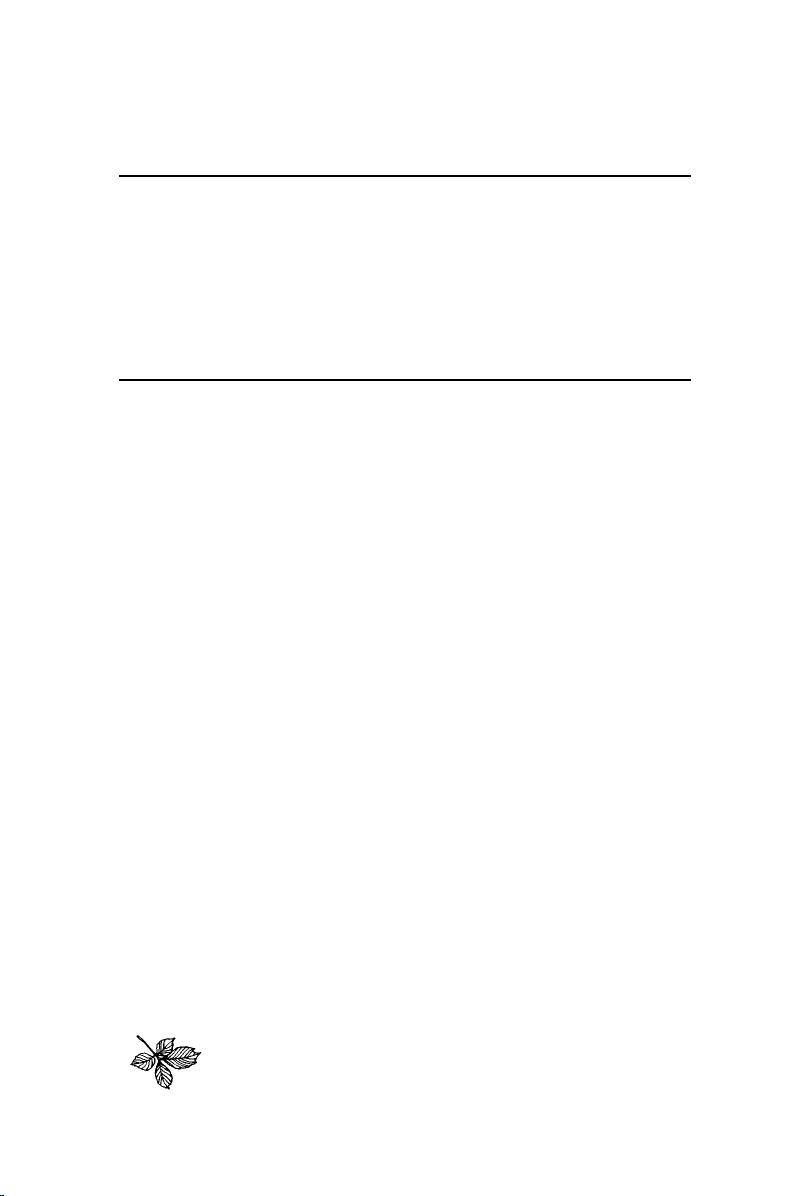
The audio equipment fitted to your vehicle has been carefully chosen to add to
your motoring enjoyment.
Whether you drive for business, or purely for pleasure, we want you to enjoy
using your audio equipment, so please take a little time to read these
instructions and find out how to get the very best In-Car Entertainment!
As part of Land Rover’s environmental policy, this publication is printedon paper made
from chlorine free pulp.
Page 3

In-Car Entertainment
Contents
Sound controls 2...................................................................................
Radio controls 4....................................................................................
Cassette player 5...................................................................................
Compact disc player 7...........................................................................
Radio tuning 9.......................................................................................
Radio pre-set buttons 10.......................................................................
Auto-store 11........................................................................................
Radio data system 12............................................................................
Traffic information 13............................................................................
News information 14.............................................................................
Digital sound processing 15..................................................................
Radio reception 16................................................................................
Care of cassette player and tapes 17.....................................................
CD changer unit 18................................................................................
Caring for compact discs 19..................................................................
Security code 20....................................................................................
Land Rover 2000
Publication Part No. LRL0324ENG - 3rd Edition
1
Page 4

Sound Controls
1
TRAFFIC
NEWS
ICE0098
2
SOUND CONTROLS
1. On/off and volume control
Press to switch on (display shows ’RANGE
ROVER’, followed briefly by ’CODE’).Press
again to switch off.
Rotate steadily to right or left to adjust the
volume.
The volume can also be adjusted using the
remote switches on the steering wheel (see
’Owner’s handbook’).
NOTE: The volume level will automatically
increase or decrease according to the vehicle
road speed, thereby combating any
additional road or wind noise that may be
experienced.
NOTE: If you have a car telephone with a
mute signal output connected to the stereo
system, radio, tape or CD play automatically
mutes when the telephone is in use.
2. Audio selection button
Press one or more times to select bass,
treble, balance, fader and on some models,
subwoofer control and digital sound
processing (DSP). The audio system display
confirms selection.
NOTE: The subwoofer control, and associated
display, operate only with the optional
subwoofer unit.
Bass:
Press once, then rotate volume control to left
or right to reduce or increase bass response.
Display shows:
’BASS - 9’ = minimum bass
’BASS 0’ = normal bass
’BASS + 9’ = maximum bass
Treble:
Press twice, then rotate volume control to
left or right to reduce or increase treble
response. Display shows:
’TREB - 9’ = minimum treble
’TREB 0’ = normal treble
’TREB + 9’ = maximum treble
2
Page 5

Sound Controls
Subwoofer:
Press three times, then rotate volume control
left or right to reduce or increase subwoofer
response. Display shows:
’SUB WFR - 9’ = minimum response
’SUB WFR 0’ = normal response
’SUB WFR + 9’ = maximum response
Press the button again to return to volume
control.
NOTE: The subwoofer control will operate
only with the optional subwoofer unit.
Balance:
Press four times, then rotate volume control
to left or right to adjust balance between left
and right speakers. Display shows:
’BAL R 9’ = max sound from RIGHT
’BAL 0’ = equal balance
’BAL L 9’ = max sound from LEFT
Fader:
Press five times, then rotate volume control
to left or right to adjust balance between
front and rear speakers. Displayshows:
’FAD F 9’ = max sound from FRONT
’FAD 0’ = equal balance
’FAD R 9’ = max sound from REAR
Digital Sound Processing (DSP):
Press six times, then rotate volume control
to select from the following:
’DSP OFF’
’DSP SPATIAL’
’DSP DRIVER’
The sound quality will change to reflect the
option displayed. When the desired option
has been chosen, to select, wait for 5
seconds with that choice displayed. For
further information about DSP modes, see
’Digital Sound Processing’ later in this book.
NOTE: After 5 seconds without further
adjustment, audio mode deselects and
reverts to volume control with the audio
mode adjustments stored as the settings.
Operation with starter key removed
This unit is equipped with a 20 minute
time-out function. This enables the unit to be
switched on and then used for up to 20
minutes after the vehicle starter switch has
been turned to position ’0’, even if the key is
removed. This means that if a passenger is
to be left in the vehicle, music can be listened
to, without the security risk of leaving the
keys in the starter switch. At the end of the
20 minutes, the unit will switch off
automatically.
3
Page 6

Radio Controls
TRAFFIC
MAN
NEWS
9
ICE0100
3. FM waveband selector
Press briefly to select FM frequencies. There
are two FM bands (FM1 and FM2). Both have
the same tuning range, and each one can be
used to store six frequencies on the pre-set
buttons.
Press and hold to activate auto-store (on
FM2 only - see ’Auto-store’).
4. AM waveband selector
Press briefly to select one of the three AM
bands (MW1, MW2 and LW). Each can be
used to store six stations on the pre-set
buttons.
Press and hold to activate auto-store (on
MW2 only - see ’Auto-store’).
5. Tuning buttons
Briefly press either button to search
(manually or automatically) up or down the
frequency range (see ’Radio tuning’).
NOTE: The frequency can also be adjusted by
using the remote switches on the steering
wheel (see ’Owner’s handbook’).
6. Manual tuning selector
Press to select manual tuning mode (’MAN’
is displayed) - use in conjunction with the
tuning buttons (see ’Radio tuning’). Press
again to return to automatic tuning.
7
RADIO CONTROLS
4
65
8
3
7. Radio pre-set buttons (1-6)
Use to store up to 6 radio stations on each
waveband.
Press briefly to select a stored frequency.
Press and hold (until radio bleeps) to store a
frequency on a pre-set (see ’Pre-set
buttons’).
8. Scan mode button
Press the button to scan through all
frequencies on the chosen waveband
(5 seconds of each frequency will be played).
Press again to cancel the scan.
9. Traffic and news information
Press briefly to switch on (or switch off)
Traffic information mode - FM waveband
only (see ’Traffic information’).
Press and hold for 2 seconds to switch on
(or switch off) News mode - FM waveband
only (see ’News information’).
Press briefly to return to normal radio, tape
or CD reception during a traffic or news
announcement.
NOTE: Both traffic and news information can
be operational at the same time.
4
Page 7

Cassette Player
14
TRAFFIC
NEWS
ICE0101
10. Tape mode selector
Press to select tape play (displayshows
’SIDE-1’ or ’SIDE-2’).
If the set is switched off during tape play, the
cassette remains in stand-by mode. Play
resumes when the set is switched on again.
11. Cassette compartment
Insert the tape with the open side to the right
and push in gently. The radio mutes and tape
play starts immediately.
NOTE: At the end of either side of the tape,
play will automatically continue in the
opposite direction.
12. Cassette eject button
Press to eject the tape (display shows ’TAPE
EJECT’). The unit returns to radio mode,
selecting the waveband and frequency last in
use.
NOTE: If the tape is ejected when the set is in
radio or CD mode, sound briefly mutes.
15
CASSETTE PLAYER CONTROLS
12
13
1011
16
13. Tape search controls
Fast forward/rewind:
Press the manual mode button (’MAN’), then
press and hold (for at least 1 second) the
appropriate search button (’TAPE FFWD’or
’TAPE FREW’ appear in the display). The tape
will fast forward/rewind until the search
button is pressed again - the radio will play
during fast forward or rewind.
Skip:
With the unit in automatic mode, press the
appropriate search button to skip to either
the beginning of the next track, or the
beginning of the current track (’SEEK’, and
chevrons indicating direction, appear in the
display).
NOTE: The skip function may not find spaces
between tracks of less than three seconds
duration, and also may be confused by
excessive background noise, very soft
musical passages and intermittent pauses in
music or speech.
NOTE: Skip and mode selection can be
operated using the remote switches on the
steering wheel (see ’Owner’s handbook’).
5
Page 8

Cassette Player
14
TRAFFIC
NEWS
ICE0101
14. Tape reverse
Press to play the opposite side of the tape.
15. Dolby B noise reduction *
Press pre-set 1 when playing tapes recorded
using the Dolby B NR system (display shows
the double ’D’ symbol).
15
12
13
1011
16
16. Tape scan button
Press the SCAN button to listen to the first
10 seconds of each track on the tape (both
sides). The display shows ’TAPE SCAN’. The
scan continues until the button is pressed
again or until another function is selected.
* Noise reduction manufactured under license. Dolby and the double’D’ symbol are trade marks of Dolby LaboratoriesLicensing Corporation.
6
Page 9

Compact Disc Player
TRAFFIC
NEWS
17
ICE0102
18
COMPACT DISC PLAYER CONTROLS
17. CD mode selector
Press to select CD player mode. Playback
starts from the point on the disc at which
play last stopped, or from the start of the
first disc if the magazine is newly inserted.
The display shows disc number (’CD1’) and
track number (’01’). If no magazine has been
inserted into the autochanger, ’NO
MAGAZINE’ is displayed.
NOTE: Mode selection can be operated using
the remote switches on the steering wheel
(see ’Owner’s handbook’).
At the end of each disc, playback
automatically continues with the next disc
(missing discs are skipped if less than six
have been loaded).
NOTE: If a disc has been inserted into the
magazine upside down, ’CD ERROR’ is
displayed.
19
20
18. Disc selection buttons (1-6)
Press the appropriate button to select the
desired disc. If an empty compartment is
selected, the display shows ’NO DISC’ and
the next available disc is selected instead.
7
Page 10

Compact Disc Player
TRAFFIC
NEWS
17
ICE0102
18
19. Track search buttons
Skip:
Press the appropriate button to skip to the
beginning of the next, or back to the
beginning of the current track (the display
shows disc and track numbers). Press the
backward search button twice to skip to the
beginning of the previous track. If the button
is pressed and held, the CD player continues
to skip tracks (forwards or backwards)until
the button is released.
NOTE: The skip function can be operated
using the remote switches on the steering
wheel (see ’Owner’s handbook’).
Search:
Press the Manual mode button (’MAN’), then
press and hold the appropriate search button
to move forward or backward (display shows
’FFWD’ or ’FREW’) through the track at a
greatly increased play speed (volume
reduces).
19
20
20. Scan mode button (SCAN)
Press the SCAN button to listen to the first
10 seconds of every track on the selected
disc. ’SCAN’ appears in the display,along
with the numbers of the disc and the
scanned track. The scan continues until the
button is pressed again or until another
function is selected.
Press and hold the button for approximately
2 seconds (until the set bleeps) to activate
the random play mode (’RND’ and the disc
and track number are displayed). This allows
any track from any loaded disc to be played
at random.
NOTE: The compact disc player controls will
operate only with the optional CD changer
unit.
8
Page 11

Radio Tuning
If you know the frequency of the radio
RADIO TUNING
station you are seeking, or you need to select
a radio station that is too weak to be found
by automatic tuning, use manual tuning, as
follows:
Select the desired waveband (FM or AM),
then press the ’MAN’ button (6). By briefly
pressing either tuning button (5), the
frequency changes (either up or down) in
steps of 0.1 MHz for FM, or 1 kHz for MW
and LW.
Fast manual tuning
By keeping either manual tuning button
depressed, the waveband is scanned rapidly
(up or down) until the button is released.
Automatic tuning
Select the required waveband (FM or AM),
then briefly press one of the tuning buttons
(5) - (’SEEK’ along with the chosen
waveband appear in the display).
The radio automatically searchesthe
frequency range (either up or down
depending upon which button is pressed)
looking for a station of acceptable strength.
The search then stops unless you choose to
continue by pressing the tuning button
again.
The search can be stopped at any time by
pressing any pre-set button.
ICE0103
Waveband scan
Select the desired waveband (FM or AM) and
press the SCAN button (8). The radio scans
through the waveband, seeking stations of
acceptable strength (the waveband,
frequency and ’SC’ are displayed). The radio
stops at each one it finds and plays that
station for 5 seconds, the radio then mutes
and scans for the next station.
To stop the scan, press the button again the radio commences playing the station at
which the scan was stopped.
NOTE: If you have a car telephone with a
mute signal output connected to the radio,
the radio automatically mutes when the
telephone is in use.
MONO/STEREO
Whenever the FM waveband is selected,the
radio automatically reproduces stereo sound,
provided a suitable signal is available.
However, if a signal becomes too weak for
good stereo reception, only mono sound is
produced until the signal strengthens
sufficiently for stereo sound reproduction.
65
8
9
Page 12

Radio Pre-set Buttons
ICE0104
The six pre-set buttons (7) can be used to
manually store up to twelve FM stations (six
each on FM1 and FM2), twelve MW stations
(six each on MW1 and MW2), and six LW
stations. The pre-sets are programmed as
follows:
Programming the pre-sets
•
•
•
RADIO PRE-SET BUTTONS
Select the required waveband (FM1, FM2,
MW1, MW2 or LW).
Tune to the desired frequency using
either automatic or manual tuning.
Press and hold one of the pre-set buttons
until a bleep sounds. The frequency is
now stored (the display shows the
waveband and frequency or name of the
station to which you have tuned).
7
43
NOTE: Once the pre-sets have been
programmed, they will be retained by the
unit until they are re-programmed or until the
battery is disconnected.
Operating the pre-sets
Once the pre-set buttons have been
programmed, operation is simple; selectthe
desired waveband, then press the pre-set
button of your choice.
10
Page 13

Auto-store
ICE0104
AUTO-STORE
Auto-store enables you to rapidly tune and
store the strongest FM and MW radio signals
in a single operation. This facility is
particularly useful if you are in an unfamiliar
area and have little knowledge of local
transmitter frequencies.
Programming auto-store
Press and hold the appropriate waveband
selection button (3 or 4) until a bleep sounds
(the radio mutes and the display shows
either ’FM AUTOSTORE’ or ’MW
AUTOSTORE’).
Auto-store scans the waveband to find the
six strongest frequencies and then stores
them on either the FM2 or MW2 pre-set
buttons in order of signal strength.
NOTE: Auto-store overwrites any stations
already stored on the FM2 or MW2 pre-set
buttons.
Radio play restores when the operation is
complete.
NOTE: If FM auto-store is programmed with
the traffic facility armed, then only stations
capable of providing traffic information are
stored.
7
43
NOTE: If auto-store is unable to find six
strong stations, the remaining pre-set
buttons remain blank.
Operating auto-store
To tune to one of the auto-store frequencies,
select FM2 or MW2, then press the pre-set
button of your choice; the frequency or radio
station name appears on the display.
NOTE: It is recommended that both traffic and
news information facilities are switched off
before the pre-set stations are stored and
before auto-store is programmed.
11
Page 14

Radio Data System
RADIO DATA SYSTEM (RDS)
This radio is equipped with RDS (Radio Data
System). RDS is being introduced in
European countries and operates on the FM
waveband. The system enables the radio to
receive other information in addition to radio
signals, including:
the programme service name (this
•
enables the set to display the radio
station name instead of the frequency).
alternative frequencies for the FM radio
•
station being received (this enables the
set to automatically select the strongest
signal, thereby maintaining the best
possible reception).
a traffic or news information system (this
•
enables the set to give priority to traffic or
news information broadcasts over other
radio, tape or CD programmes).
an alarm announcement system (this
•
enables the set to give priority to
emergency information; eg. a very
serious accident or natural disaster).
EON (enhanced other networks) allows
•
traffic or news information from radio
stations other than the one to which the
radio is currently tuned, provided they are
all members of a linked EON network.
Receiving RDS stations
The radio is automatically in the RDS mode
whenever the FM waveband is selected.
Whenever an RDS radio station is received,
the radio station name illuminates in the
display. The set constantly scans all
alternative frequencies on which that station
can be received, and automaticallyswitches
to the strongest signal it can find.
This is particularly useful on long journeys
where the car travels through several
different transmitter areas which serve the
same radio station.
NOTE: This facility can be deactivatedor
reactivated by your dealer.
NOTE: In some countries, not all FM radio
stations broadcast RDS. If a non-RDS station
is received the RDS features described
previously will not be available.
Local radio stations
Reception of most local radio stations is
intentionally limited to a comparativelysmall
area around the transmitter.
Once the limit of the reception range is
reached, it is unlikely that the RDS facility on
your radio will be able to locate an alternative
frequency for the local radio station being
received. Instead, RDS is able to
automatically locate, and tune to, the nearest
alternative local radio station.
NOTE: This facility can be deactivatedor
reactivated by your dealer.
12
Page 15

Traffic Information
9
ICE0105
TRAFFIC INFORMATION
On the FM waveband, your radio is able to
broadcast traffic information from local radio
stations that are linked to the same network
as the station to which it is tuned.
Selecting traffic
BRIEFLY press the Traffic button (9) - the
•
TRAFFIC indicator illuminates in the
display.
Any available traffic information then
•
broadcasts automatically as and when it
occurs (even if you are listening to
cassette tapes or CDs).
During traffic announcements the display
flashes ’TRAFFIC INFO’ alternatelywith the
name of the radio station providing the
information.
If the radio is tuned to an FM station that is
not networked to a station that does provide
traffic information, the display flashes ’NO
TRAFFIC’. In this case, either switch off
traffic information, or switch to an FM station
that does broadcast traffic information.
In remote areas, it may be impossible to find
a traffic information station. The radio
searches the waveband twice; if a station
cannot be found, the radio switches off
traffic and returns to the station to which it
was previously tuned.
When traffic information is switched on,
occasional, and very brief, muting of the
radio may occur while the set searchesfor
traffic broadcasts. For this reason, it is
recommended that traffic information is
switched off when not needed.
Switching off traffic
To switch off traffic information, briefly press
the Traffic button (the TRAFFIC indicator
disappears from the display).
Unwanted Traffic information broadcasts can
be aborted by briefly pressing the Traffic
button.
Traffic during tape or CD play
When the radio is in the Traffic mode, CD or
tape play is interrupted by traffic information
broadcasts automatically as and when they
occur.
Volume for traffic and news announcements
The volume of traffic and news information
broadcasts can be set independently from
the volume required for other audio
functions, as follows:
Wait for a traffic or news announcement to
occur, then during the broadcast, adjust the
volume to the desired level (this is likely to
be greater than that required for normal
audio output). Once this volume has been
set, it will be memorised by the audio unit
and replicated automatically next time a
traffic or news announcement is broadcast.
Note that further adjustment to the volume
can be carried out during any subsequent
traffic or news announcement.
13
Page 16

News Information
9
ICE0105
NEWS INFORMATION
On the FM waveband, RDS radio stations can
network together to provide news
information broadcasts. Your radio is able to
identify these stations and can broadcast
news bulletins as and when they occur by
interrupting the current radio broadcast, tape
or CD.
Switching on news
Press and hold the News button (9) until
•
a bleep sounds - the NEWS indicator
illuminates in the display.
All available news bulletins are then
•
received automatically as and when they
occur (even if you are listening to
cassette tapes or CDs).
During news broadcasts the display flashes
’NEWS’ alternately with the name of the radio
station providing the news information.
NOTE: If both Traffic and News information
are selected, the radio gives priority to which
ever broadcast commenced first - one
information source cannot interrupt another!
Switching off news
To switch off News information, press and
hold the News button (9) for approximately 2
seconds (a bleep sounds and the NEWS
indicator disappears from the display).
Unwanted News broadcasts can be aborted
by BRIEFLY pressing the News button (do
not press and hold).
News during tape or CD play
With the radio in News information mode
(NEWS indicator illuminated), CD or tape
play is interrupted by news broadcasts
whenever they occur.
Emergency alarm announcement
Emergency announcements cannot be
activated or deactivated by the user. If an
emergency traffic or news announcement is
transmitted (’ALARM’ appears in the
display), all other audio functions will be
overridden.
14
Page 17

Digital Sound Processing
DIGITAL SOUND PROCESSING (DSP)
(if fitted)
To improve overall sound quality and the
ability of the audio system to negate the
effects of adverse road and travelling
conditions on audio reception, some vehicles
are fitted with DSP. In addition, DSP
provides ’intelligent’ interactionwith other
vehicle equipment, such as the navigation
system and telephone.
Audio quality
Driver adjustable features
Press the audio selection button 6 times to
access the DPS menu. Rotate the volume
control to select the desired option:
’DSP OFF’ - Select to cancel all DPS
features.
’DSP SPATIAL’ - Select to optimise treble
and bass responses, adding width, height
and imaging to the standard audio signal,
to give a more dynamic output for all
occupants of the vehicle.
’DSP DRIVER’ - Concentrates the field of
sound across the width of the vehicle in
the area between the driver and the
windscreen. Select when only the driveris
in the vehicle.
NOTE: After 5 seconds without further
adjustment, the option displayed is selected
and the display reverts to normal.
Automatic features
’Speed dependent volume and sound
equalisation’- The volume and sound
equalisation levels will automatically adjust to
compensate for road noise.
’Speed & volume dependent compression’The audio system takes into account road
speed and any quiet audio passages, to
improve volume and sound quality.
’Dynamic headroom management system’The audio system monitors both the input
and the output for the amplifier, thereby
optimising its performance to ensure
maximum output with minimal background
’noise’.
Audio interaction
With the audio system switched on, the
digital amplifier is able to prioritise any
output to, or information for, the driver in
order of importance, whilst minimising any
inconvenience to other occupants.
Navigation messages
The audio system output to the front
speakers is muted and the navigation system
uses these speakers to relay messages to the
driver. Audio output to the rear speakers is
unaffected.
Telephone calls
The audio system output to the front
speakers is muted and the telephone call is
received through these speakers. Audio
output to the rear speakers is unaffected.
Navigation messages & telephone calls
If both a navigation message and a telephone
call are received at the same time, audio
system output to all speakers is muted. The
navigation message will be relayedto the
driver through the rear speakers, and the
telephine call will be receivedthrough the
front.
If the audio system is not turned on and both
a navigation message and a telephone call
are received at the same time, the
configuration will be as above, but the
volume levels will be as set independently in
the respective navigation and telephone
modes.
NOTE: When the navigation message or
phone call is complete, the audio output
reverts to its previous level
Emergency announcements
If the Radio Data System receives an
emergency announcement, all other audio
output is overridden - including the
navigation system and telephone (see ’Radio
data system (RDS)’). ’ALARM’ appears in the
display for the duration of the
announcement.
15
Page 18

Radio Reception
Distortion, interference and lack of signal
clarity, are often attributed to a fault in the
radio - this is rarely the case.
Problems of this kind are usually caused by
phenomena such as atmospheric conditions,
signal strength, hilly terrain, tall buildings,
bridges and even electrical interference from
power lines.
Please remember: A car radio receives
signals while the vehicle is in motion (unlike
a domestic set) - constantly changing
direction and moving away from, or nearer
to, the transmitter whilst negotiating terrain
with widely differing reception
characteristics. Some interferenceis to be
expected from time to time.
FM transmitters can only broadcast over a
limited range and good, clear signals will
only be received in the immediate area of the
transmitter. When travelling, it may be
necessary to re-tune the radio from time to
time, to offset the effects of moving from
one transmitter area to another. While RDS
automatic retuning eases this problem, some
manual retuning may still be needed
(especially for local stations) in areas of weak
reception.
The broadcast range for good stereo
reception (usually within a 50 to 65 km
radius of the transmitter) is noticeablyless
than it is for mono.
FM Signals (like light waves) travel in a
straight line, so large obstacles, such as tall
buildings, can shield the car from the signal
causing distortion or loss of reception
(known as dead spots).
Distortion can also occur if FM signals
received directly from the transmitter mix
with signals which have been reflectedby
obstructions such as mountains, hills and tall
buildings (this is known as multi-path
distortion).
ICE 0052A
16
Page 19

Care of Cassette Player and Tapes
ICE 0054
Use only good quality tapes with a maximum
capacity of ninety minutes (C90). Check that
both spools rotate freely and remove any
loose turns at the start of the tape by winding
one spool with a pen or pencil.
Cassette player
In use, the tape head accumulates dust and
contamination, gradually impairing sound
reproduction and, in extreme cases, reducing
volume too. To combat contamination, clean
the tape head periodically (after
approximately every 20 hours playing time)
by passing a wet type cleaning cassette
through the player.
NOTE: Because your cassette player is fitted
with auto reverse, the cleaning cassette must
be played in both directions.
The tape will require more frequent cleaning
in winter, as contamination is greater in
conditions of low temperature and increased
humidity. However, the use of good quality
tapes keeps the build up to a minimum.
Cassette tapes
Always store cassettes in their boxes
•
when not in use.
Never leave cassettes in the vehicle
•
during extremes of temperature. In
particular, do not leave tapes in direct
sunlight as they may warp and become
unuseable, or jam the tape player
mechanism.
Fast forward, or rewind tapes every 8 to
•
10 plays to prevent them from becoming
too tightly wound.
Ensure that labels attached to the cassette
•
are glued firmly in place.
DO NOT leave tapes in the cassetteplayer
•
for more than a few hours in very cold or
humid conditions - the oxides on the tape
surface may contaminate the cassette
player mechanism.
NOTE: After continuous playing, cassettes
may become hot to touch. This is normal
and will not harm good quality tape.
17
Page 20

CD changer unit
1
ICE0096
The CD autochanger is located in the rear
loadspace as shown below.
Removing/inserting the magazine
Fully open the sliding cover (1) to insert or
remove the magazine. Keep the cover closed
at all other times to prevent dust and dirt
from entering the changer unit.
Press the button (2) to eject the magazine.
Insert the magazine (3) in the direction of the
arrow marked on the magazine casing and
push it fully into the changer. Finally, close
the sliding cover.
2 3
COMPACT DISC CHANGER UNIT (if fitted)
Loading & unloading the magazine
Holding the magazine as shown (arrow
uppermost), remove each CD tray in turn.
Place a disc (label side uppermost) onto
each tray - holding ONLY the outside edge
and centre hole of the disc. Load only one
disc in each tray. Correctly align the tray with
the parallel slots on each side of the
magazine and slide the tray into the
magazine.
To unload the magazine, hold the magazine
with the arrow uppermost, pull out each tray
in turn, holding the tray securely so as not to
drop the disc. Unload one disc at a time and
handle only the edge and centre of the disc.
ICE0043
18
Page 21

Caring for Compact Discs
IMPORTANT
Use standard 12cm CDs only.
•
DO NOT use irregularly shaped or
•
damaged CDs - these may damage
the compact disc changer.
8cm CD singles must NOT be used,
•
even if a CD adaptor is fitted.
The CD autochanger should not be
•
used in temperatures outside the
range -10
If the CD autochanger overheats, ’CD
•
OVER TEMP’ will be displayed change to radio or tape mode until
the unit has cooled.
The CD autochanger should only be
•
used as described - any other
application or method of use could
result in the user being exposed to
invisible laser radiation exceeding the
limit of laser class 1.
NOTE: Additional magazines can be
obtained from a Land Rover dealer.
°
C to +60°C.
CARING FOR COMPACT DISCS
Dirt, dust, condensation and heat can
damage discs. Always observe the following
precautions:
NEVER touch the horizontal playing surface
(the unlabelled side) of a disc! Handle discs
by holding the outer edges, or the edge of
the central hole and the outer edge, between
finger and thumb.
ALWAYS return discs to their boxes after use
(dirt detracts from the sound quality).
NEVER leave the disc or the box exposed to
excessive heat or direct sunlight!
NEVER use a solvent or abrasive cleaner!
Dust or dirt should be removed from the
playing surface by wiping with a clean, dry,
lint-free cloth always wipe in a straight line
from the centre to the edge of the disc!
19
Page 22

Security Code
SECURITY CODE INFORMATION
To reduce the risk of theft, Range Rover
radio/cassette and CD players are
programmed with a four digit security code.
Once activated, this code prevents the unit
from functioning if it is illegally removed
from the vehicle. There are 10,000 different
codes - making your radio equipment
valueless to a thief unless he has the correct
one. In addition, each unit is further
protected by a time delay penalty system that
effectively defies even the most systematic
attempt to break the code.
NOTE: If an incorrect code is entered, a one
minute time delay is imposed before a
second code can be attempted. Each time a
wrong code is entered, the time delay
doubles (2 min, 4 min, 8 min, etc.) making
theft a very unattractive proposition.
The vehicle was supplied with a Security
Information card. This card contains a record
of the four digit security code, as well as the
unit’s unique serial number. The serial
number is also stamped into the metal side
of the unit and, in the event of theft, would
confirm proof of ownership.
It is VERY IMPORTANT that you keep a safe
record of the security code and heed the
following advice:
NEVER keep a record of the security code
•
in the vehicle.
PLEASE stick the security warning
•
stickers where the potential thief is sure
to see them, but where they do not
impede your vision of traffic and
pedestrians.
If you lose your code number, contact the
•
nearest Land Rover dealer, who will be
able to obtain this information for you.
Activating the code
Your dealer will have correctlyactivated the
security code before you took deliveryof the
vehicle. This is confirmed wheneveryou
switch the unit on by ’CODE’ appearing
BRIEFLY in the display.
If this display is absent, the radio will still
work, but will not be protected by the
security code. If this is the case, you should
activate the code by keeping the ’up’ tuning
button depressed while turning the set on (a
two-tone bleep will sound). Before activating
the code, ensure that you have the Security
Information card with the security code on it.
20
Page 23

ICE0106
Security Code
ENTERING THE SECURITY CODE
If the code has not already been entered, or
power to the set has been interrupted, the
code MUST be entered before the set will
operate. Enter the code as follows:
Switch on the radio (’CODE’ appears in
•
the display). Press pre-set button 1.
Press either the up or down tuning button
•
(highlighted in illustration) until the first
digit of the security code appears in the
display. Press pre-set 1 to store the first
digit in the unit’s memory.
Use either tuning button to select the
•
second digit of the code (correct digit
appears in the display). Press pre-set 1 to
store the second digit.
Select the third digit, again using the
•
tuning buttons (until the correct digit is
displayed). Press pre-set 1 to store the
third digit.
Select the final digit (the display now
•
shows the full four digit code). Press
pre-set 1 to store the final digit.
If the correct code has been selected, a
two-tone bleep sounds and the radio will
operate.
NOTE: If an incorrect code has been entered,
the first time delay period commences.
During the delay period, ’WAIT’ appears in
the display - DO NOT switch off. At the end
of the delay period, ’CODE’ reappearsin the
display and you can then enter the correct
code. Remember; the time delay period
doubles each time an incorrect code is
entered.
21
