LandAirSea SilverCloud Sync GPS Tracker User Manual
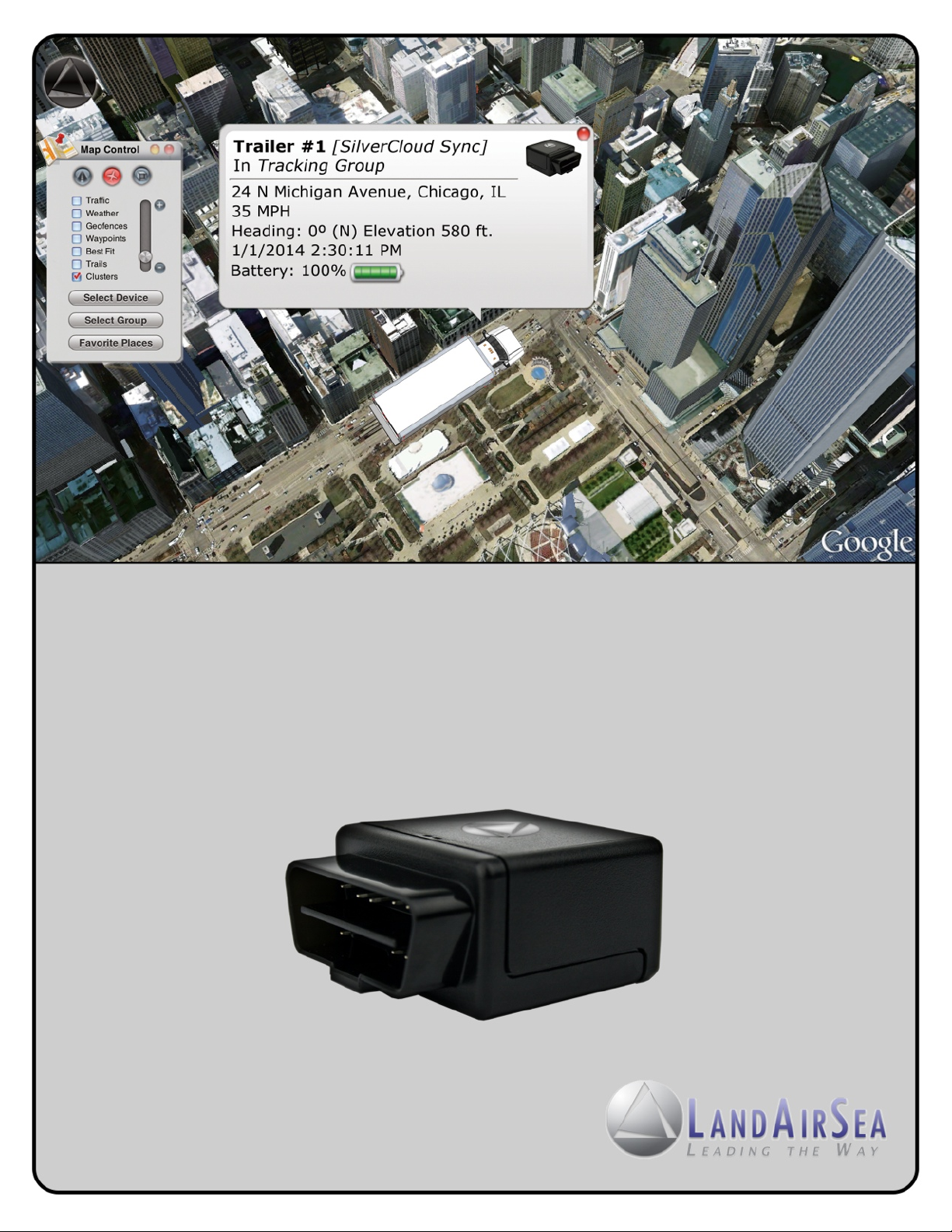
SilverCloud® Sync User Guide
Real-Time GPS Tracking System
1
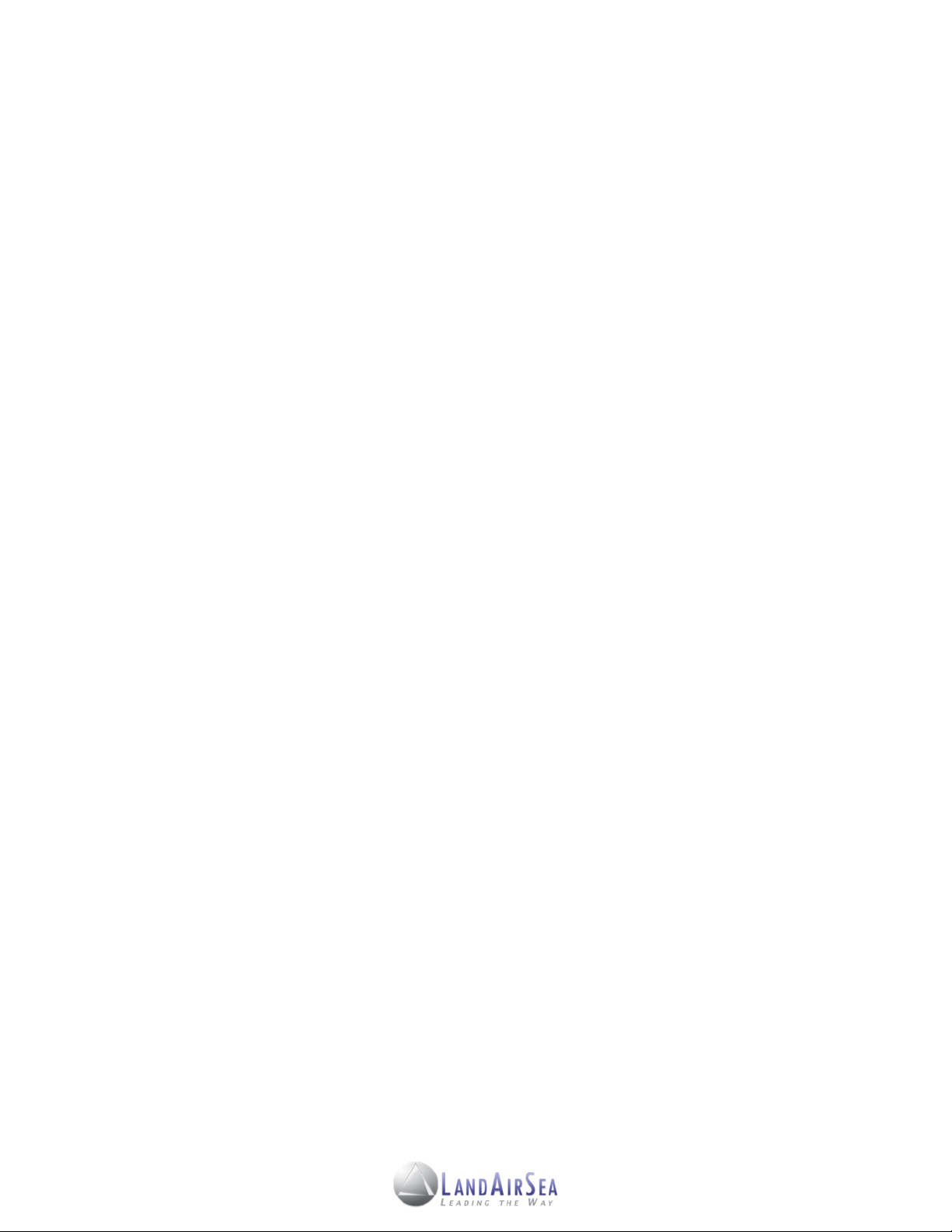
TABLE OF CONTENTS
1.! ABOUT THIS GUIDE ...........................................................................................................................!3
! 1.1! THANK YOU .............................................................................................................................!3
! 1.2! CONTACT INFORMATION .......................................................................................................!3
2.! KEY FEATURES ..................................................................................................................................!4
! 2.1! ENVIRONMENT ........................................................................................................................ !4
! 2.2! SILVERCLOUD SYNC DATA PLAN OPTIONS .........................................................................!4
! 2.3! SILVERCLOUD ONLINE SOFTWARE FEATURES ...................................................................!5
3.! ACTIVATING THE SILVERCLOUD SYNC ............................................................................................!6
4.! INSTALLING THE SILVERCLOUD SYNC ............................................................................................!7
! 4.1! INSTALLING THE SILVERCLOUD SYNC SYSTEM..................................................................!7
! 4.2! STARTING THE SYSTEM .........................................................................................................!9
! 4.3! LOGGING OUT OF THE SYSTEM ...........................................................................................!10
! 4.4! LIVE SUPPORT CHAT ..............................................................................................................!10
5.! STEP-BY-STEP INSTRUCTIONS ........................................................................................................!11
! 5.1! THE SILVERCLOUD CONTROL PANEL ..................................................................................!11
! 5.2! THE SILVERCLOUD MAIN MENU ...........................................................................................!11
! 5.3! THE SILVERCLOUD MAIN MENU SELECTIONS ....................................................................!12
! ! 5.3.1! HISTORICAL PLAYBACK ..........................................................................................!12
! ! 5.3.2! DEVICE EDITOR ........................................................................................................!13
! ! 5.3.3! GROUP EDITOR ........................................................................................................!13
! ! 5.3.4! SETTING GEOFENCE ALERTS .................................................................................!13
! ! 5.3.5! SETTING PROXIMITY ALERTS .................................................................................!15
! ! 5.3.6 ! ROUTING UTILITY ..................................................................................................... !15
! ! 5.3.7! NEAREST VEHICLE ROUTING UTILITY ...................................................................!16
! 5.4! SILVERCLOUD SHARESPOT® FEATURE ...............................................................................!17
! 5.5! PROGRAM SETTINGS .............................................................................................................!18
6.! REPORTS ............................................................................................................................................!19
! 6.1! GENERATING REPORTS .........................................................................................................!19
! 6.2! REPORT TYPES .......................................................................................................................!20
! ! 6.2.1! CURRENT STATUS REPORT .................................................................................... !20
! ! 6.2.2! ACTIVITY SUMMARY REPORT ................................................................................ !20
! ! 6.2.3! EXCESSIVE SPEED REPORT ................................................................................... !20
! ! 6.2.4! COMPLETE ACTIVITY BY DEVICE REPORT............................................................ !20
! ! 6.2.5! STOPS AND MILEAGE REPORT .............................................................................. !21
! ! 6.2.6 ! MILEAGE BY STATE REPORT .................................................................................. !21
! ! 6.2.7! ALARMS BY DEVICE REPORT ................................................................................ !21
7.! GEOLOCATION-HOW ADDRESSES ARE DEFINED ..........................................................................!22
8.! SPECIFICATIONS ................................................................................................................................!23
2
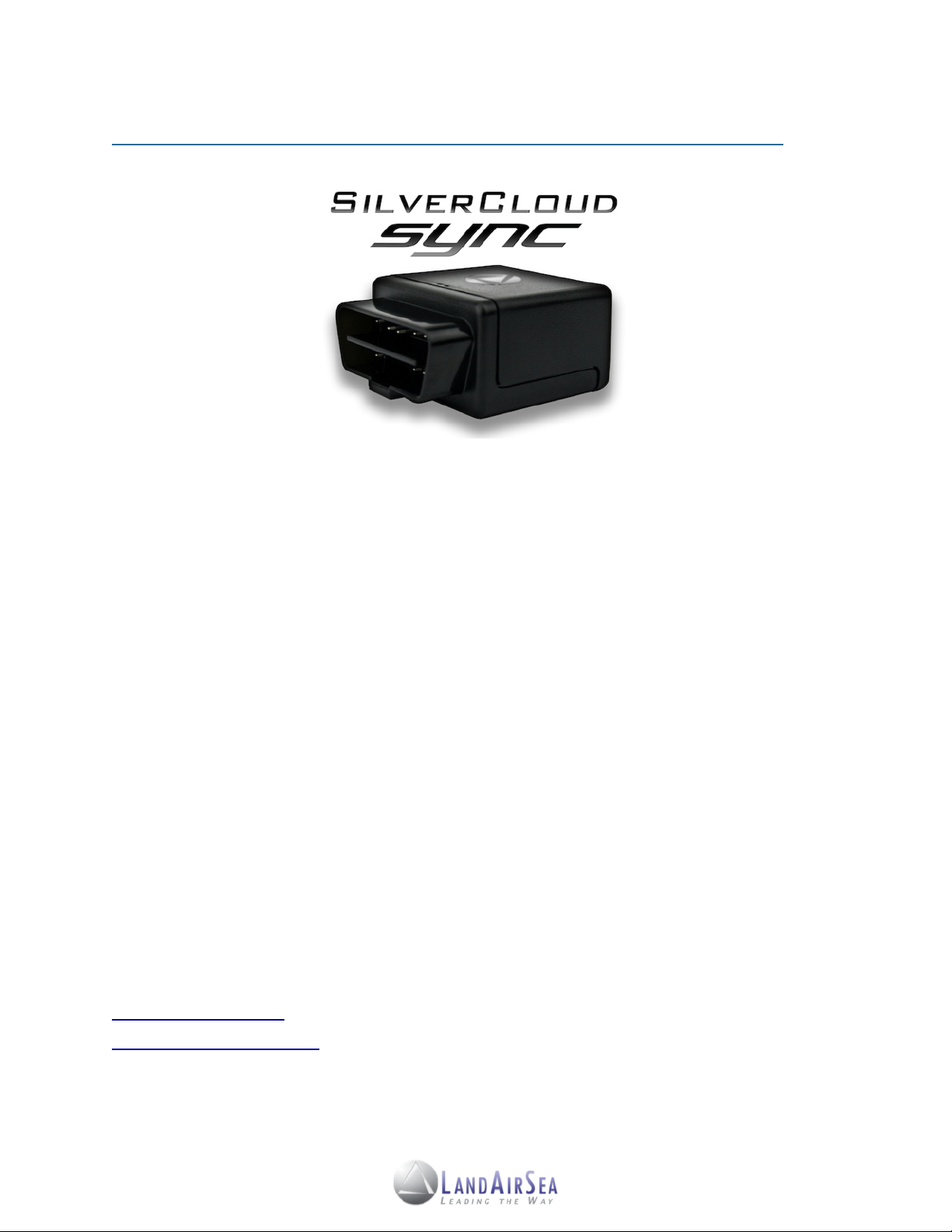
1. About this Guide! ! ! ! ! ! !
1.1! Thank You
First of all, we at LandAirSea Systems want to thank you for purchasing the SilverCloud® Sync
Real-Time GPS Tracking System with On-Board Diagnostics. The SilverCloud® Sync incorpo-
rates a powerful internal GPS and cellular module capable of transmitting location updates as
fast as once every 3 seconds. This features makes it one of the fastest real-time GPS tracking
devices on the market today. The web-based SilverCloud® Sync Online mapping software has
also been developed to provide a truly user-friendly tracking experience.
This guide has been designed to provide step-by-step instructions on how to successfully install,
activate and utilize the SilverCloud® Sync GPS Tracking System.
1.2! Contact Information
LandAirSea Systems, Inc.
2040 Dillard Court
Woodstock, IL 60098
P: 847-462-8100
F: 847-594-6038
www.landairsea.com
support@landairsea.com.
3
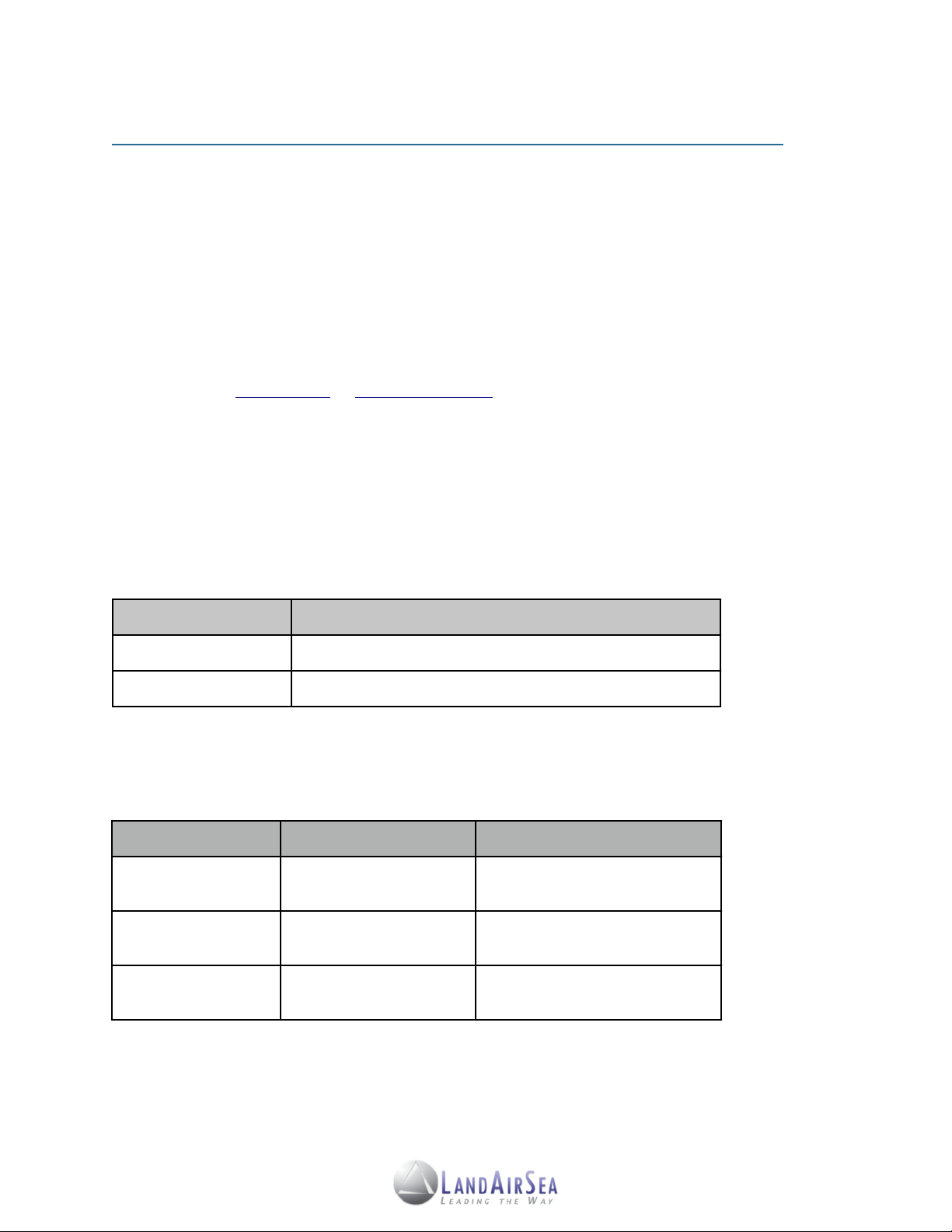
2. Key Features! ! ! ! ! ! ! !
Price
Update Interval
$39.95/month
10 Second Continuous Updates
$29.95/month
1 Minute Continuous Updates
Coverage
1-minute
10-second
6-months
(5% savings)
$170.72
$227.72
12-months
(10% savings)
$323.46
$431.46
24-months
(15% savings)
$610.98
$814.98
2.1! Environment
•
The SilverCloud® Online mapping software can be used on any PC or Macintosh with a
high speed internet connection and an internet browser. The interface is compatible with
all web-browsers, including Google Chrome, Safari, Firefox and Internet Explorer.
•
Users can also access the SilverCloud® online mapping interface on their smartphones
or mobile tablets (iOS and Android) by downloading the SilverCloud® Sync Mobile App
from the iTunes Store or Google Play Store.
2.2! SilverCloud® Sync Data Plan Options
A data plan is required for the SilverCloud® Sync. The data plan charts below list the update
speeds and their corresponding prices. For more information, please call 847-462-8100.
Pay As You Go: No Contract
*Activation Fee of $29.95 will be applied
SilverCloud Prepaid Data Plans
*Activation Fee of $29.95 will be applied
4
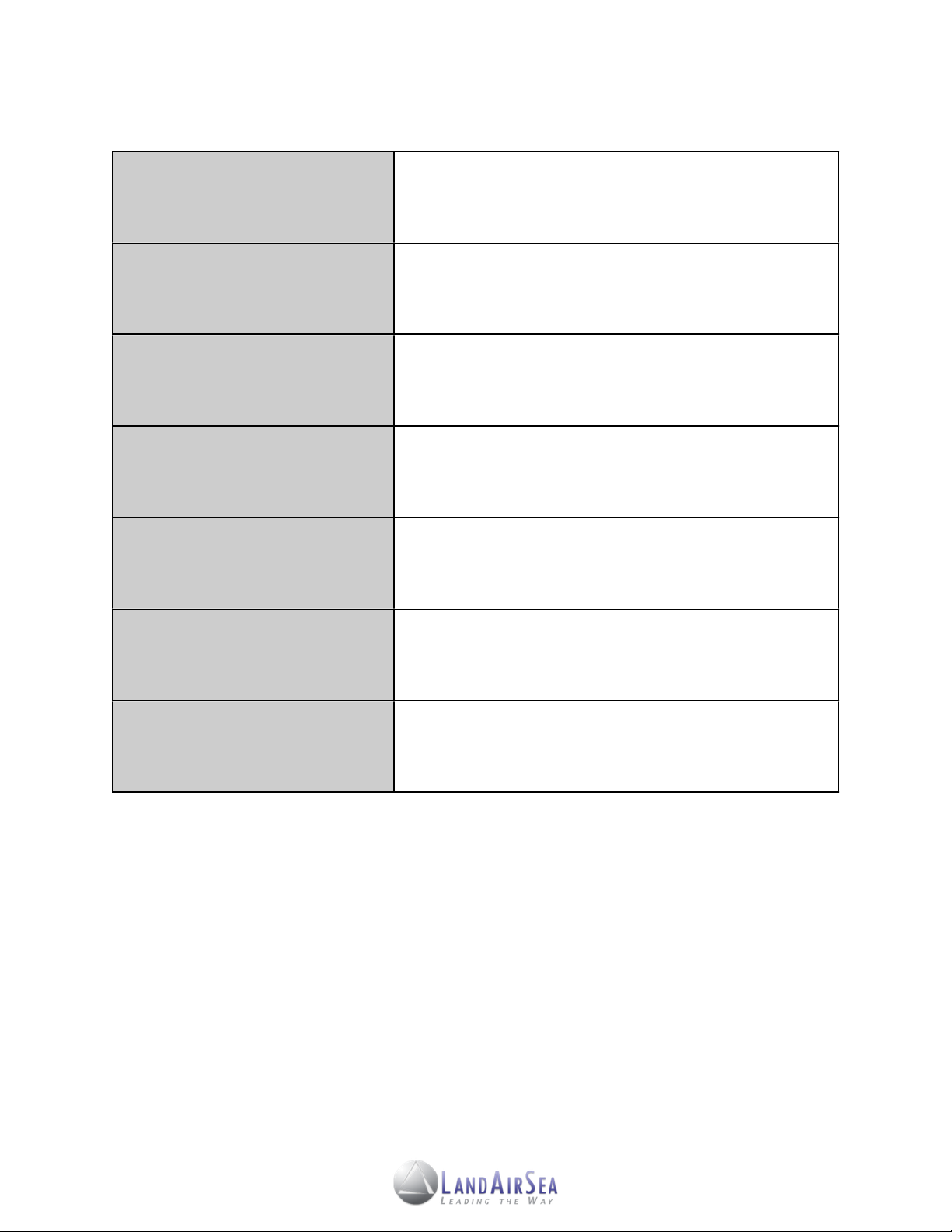
2.3! SilverCloud Online Software Features
Mapping Interface
Fast and user-friendly web-browser based application with up
to date, simultaneous 2D and 3D mapping capabilities
powered by Google Maps
ShareSpot®
Patent-pending features, allows the user to share their GPS
location via URL address or embedded code on a website
Geo-Fencing Option
Allows users to create customized zones that can send text
messages (SMS) and/or emails notifying the user when the
vehicle enters or exits that zone
Traffic Information
Ability to indicate traffic and delays on the map by utilizing
existing Google Maps traffic flow interface
Routing Utility
Offers users the ability to send real-time directions to driver’s
mobile phone via text message (SMS) and/or email
Historical Location Data
Ability to view unlimited real-time GPS tracking and data, with
web-based historical playback as well as the ability to
generate printable text reports
SilverCloud Alerts
Indicates speed, low-battery, excessive/unnecessary stops,
arrival and departure notifications via text message (SMS)
and/or email
5
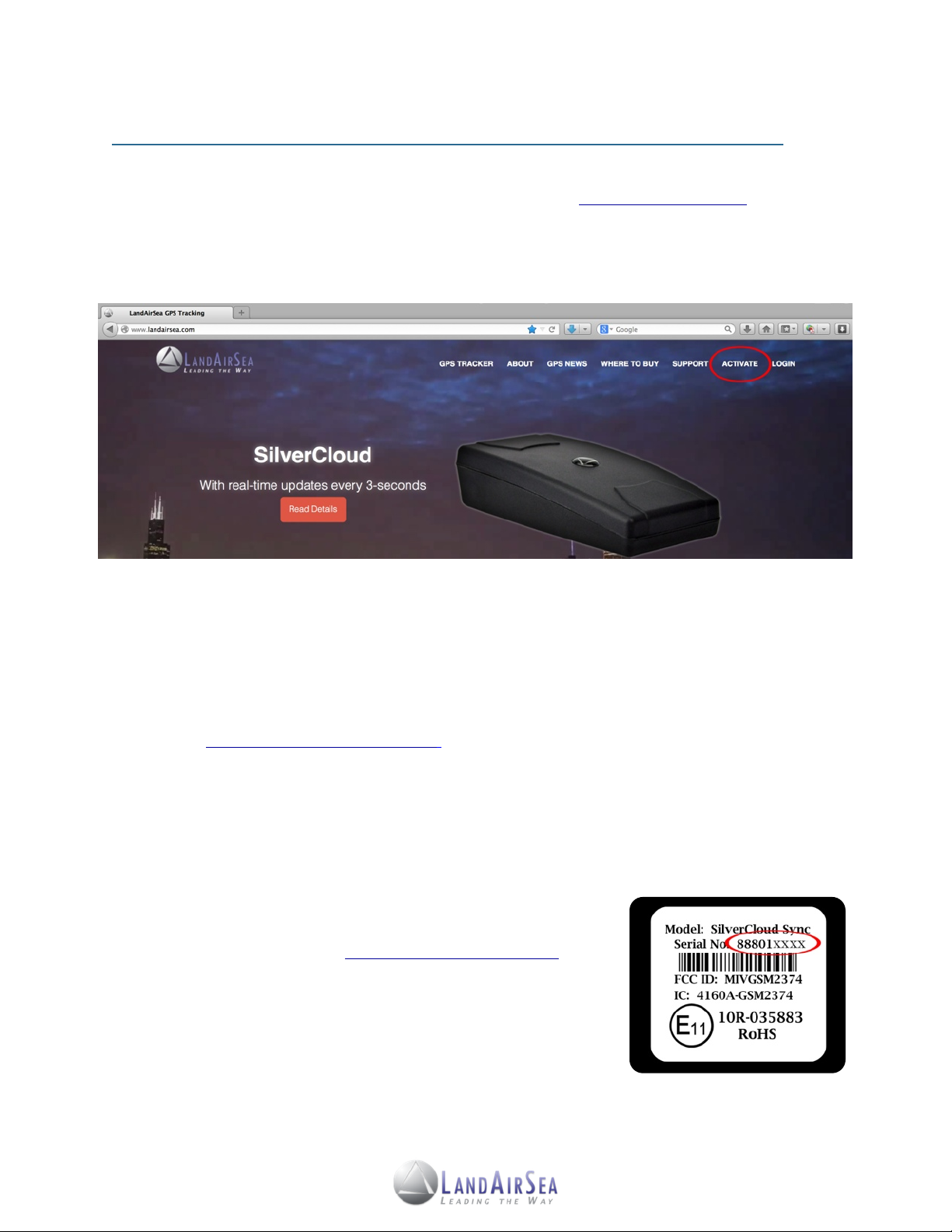
3. Activating The SilverCloud® Sync!! !
In order to activate your SilverCloud® Sync, please go to www.landairsea.com and click
on the online activation link, which is located near the upper right of the home page. This
online form needs to be completed in full. Incomplete or missing information may delay
the activation process.
The credit card on file will be billed automatically each month. Upon completing the activation
form, the user will be charged the $ 29.95 activation fee and the pro-rated balance of the current
monthly service. The next bill will not be due until the next full month. If a device becomes
deactivated, a reactivation fee of $ 29.95 will be charged in order to restart service.
In order to cancel a data plan service, the user must do so in writing. This can be done by email
and sent to: activations@landairsea.com .
Cancelations must be received prior to the close of the last business day of the month to avoid
the next billing cycle. LandAirSea Systems is not open on weekends, and so, cancelations must
be performed before the last business day of the month. For questions about activation, please
call 847-462-8100.
To retrieve a lost password, add, delete or change a password(s)
for an account, please contact activations@landairsea.com or call
847-462-8100. The user will be required to provide their address
on file, as well as the serial number, which is located on the
bottom of the device.
6
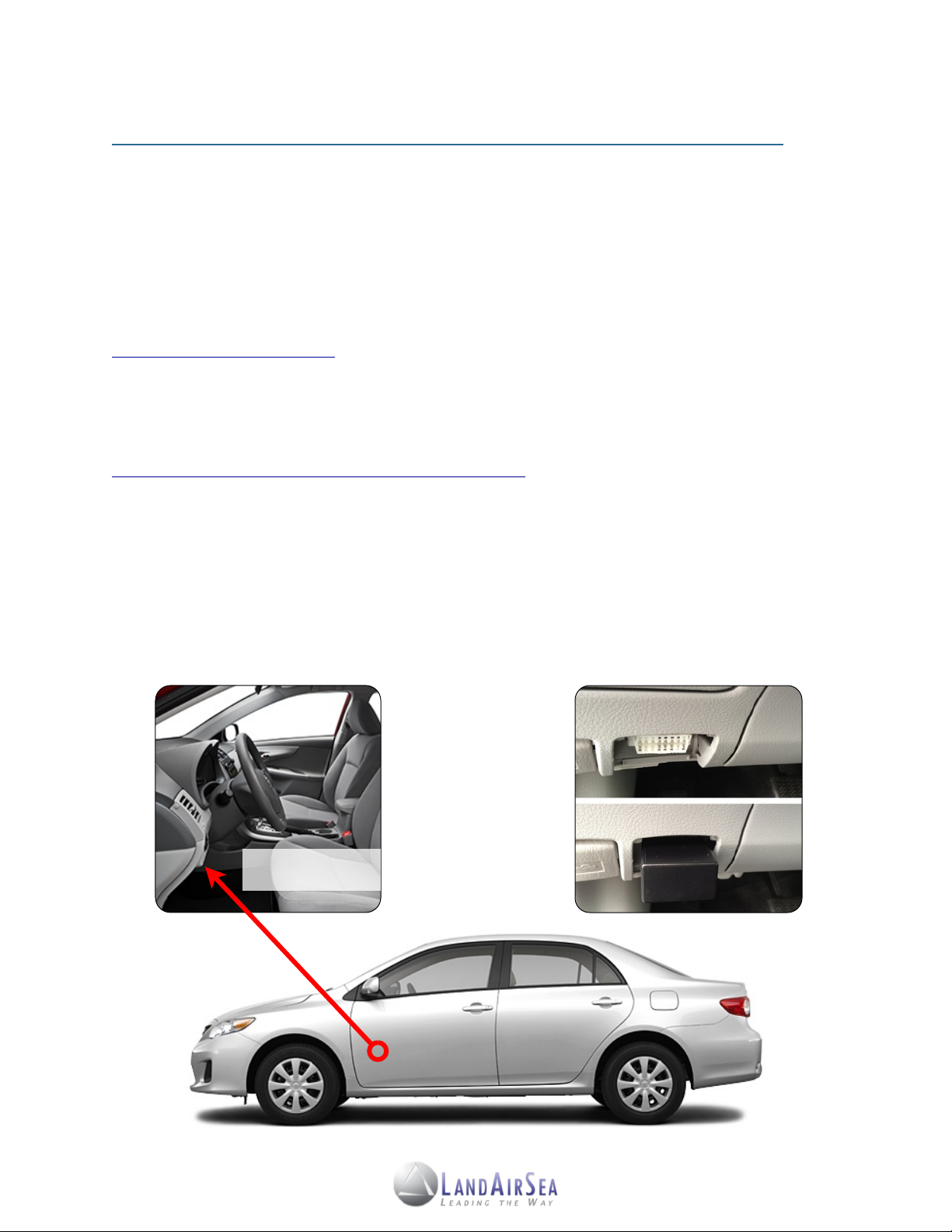
4. Installing the SilverCloud® Sync!! !
4.1! Installing the SilverCloud® Sync System
Users will need to activate (Section 3) their SilverCloud® Sync unit(s) first before starting the
system. Users will also need to install the Google Earth® plugin on their computer (PC and/or
Mac). The Google Earth plugin will allow users to access the functionalities of Google Earth
without having to install the full application. To download and install the plugin, go to:
www.earth.google.com/plugin.
After activating the SilverCloud® Sync unit(s), take the device and plug it into the vehicle’s
OBD-II Port, which is usually located under the driver's side dash or steering column/instrument
cluster (refer to the vehicle’s owner’s manual or go to the follow website:
http://www.canobd2.com/TechInfo/DlcLocator.aspx).
The On-Board Diagnostic (OBD-II) specification has been a standard of all vehicles sold in the
United States since 1996. The OBD-II port was designed to help technicians diagnose and
troubleshoot a vehicle’s malfunctions. a standard place it outdoors.
The SilverCloud® Sync receives power through the OBD port - no batteries or hardwiring
necessary. This allows for uninterrupted GPS tracking whenever the SilverCloud® Sync is
connected to the vehicle’s OBD-II port.
16 Pin OBD-II Connector
With SilverCloud Sync
Common Location
for OBD-II Port
7
