Page 1
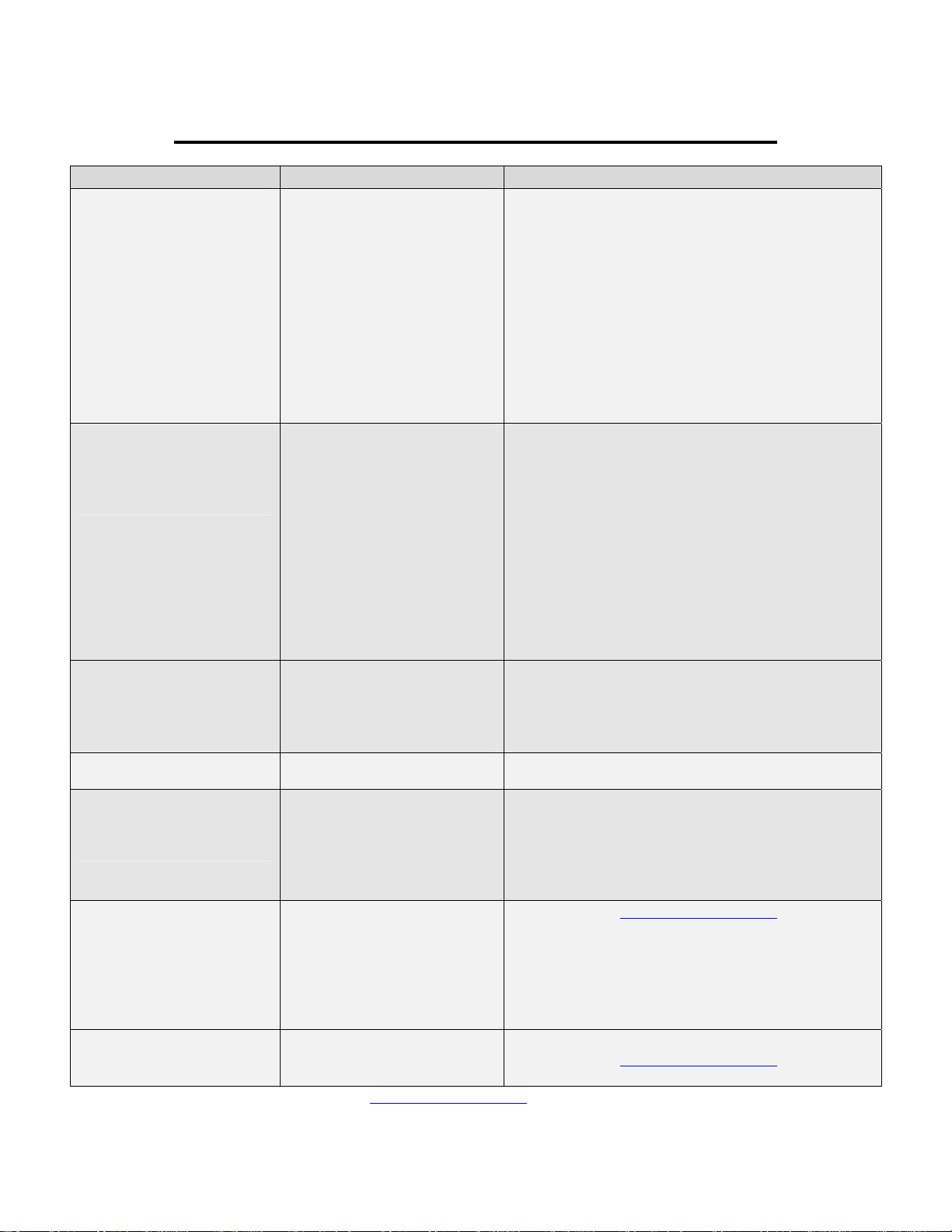
LandAirSea Tracking Key Troubleshooting Guide
Problem Cause Solution
Error message reads –“LAS 3
series device not found”
Cannot Find the USB Plug,
Power Switch, or Battery
Compartment
Error message reads –
“Memory Empty- No
downloadable data.”
Red battery indication light or
the light turns off right away.
Gaps within the Data
No Maps, Google Earth won’t
run properly, or erratic data.
No Power
• Low battery power.
• Drivers are not
installed.
• No Cause
• Placement with in the
vehicle.
• Low battery power
• Low battery power. • Replace the batteries
• Placement with in the
vehicle.
• GPS lock on time.
• Low battery power.
• Windows 98 operating
system is being used.
• System is out of date
• Bad tracking data.
• Low battery power
• Possible damage.
Please Contact Support@landairsea.com if any problem persists.
• Check Battery Indication Light and replace the
batteries
• Plug in the unit to your USB Port. Go to your
Control Panel Æ System Æ Click the
Hardware Tab Æ Device Manager. Find the
Item called Ports and double click it. The
Tracking Key will be listed there. If you do not
see it, then restart your computer with the
tracking key plugged in. If it is listed with a
yellow exclamation mark right click it and select
Uninstall, after which reboot your computer.
Then follow the instructions in the Software
Installation Quick Start Guide.
• There is a rectangular protective cap that is
snapped in on the front of the unit. Pull on th i s
cap to expose the USB Plug
• There is no power switch on the LandAirSea
Tracking Key. Once you place batteries in the
unit, it will be ON. To turn the unit off, remove
the batteries or within 3 minutes and the unit
will enter sleep mode (Note: the Green LED will
not turn off when in sleep mode).
• You will see the control panel under the
rectangular cap. The battery compartment is
opened by removing the 4 screws on the bott om
of the unit.
• Double check your placement, and move if
necessary. The GPS indication light will flash
when there is a good GPS lock.
• Replace the batteries.
• Double check your placement, and move if
necessary. The GPS indication light will flash
when there is a good GPS lock.
• After elongated stops it may take your device 2-
3 minutes to lock back on to the GPS satellites.
• Replace the batteries
• Contact Support@landairsea.com for the
walkthrough on how to fix this problem.
• Double check Google Earth system
requirements and upgrade if necessary.
• Reposition your device in the vehicle, erase the
data that you have off of your unit and gather
some new data.
• Replace the batteries
• Contact Support@landairsea.com for further
assistance.
