Page 1
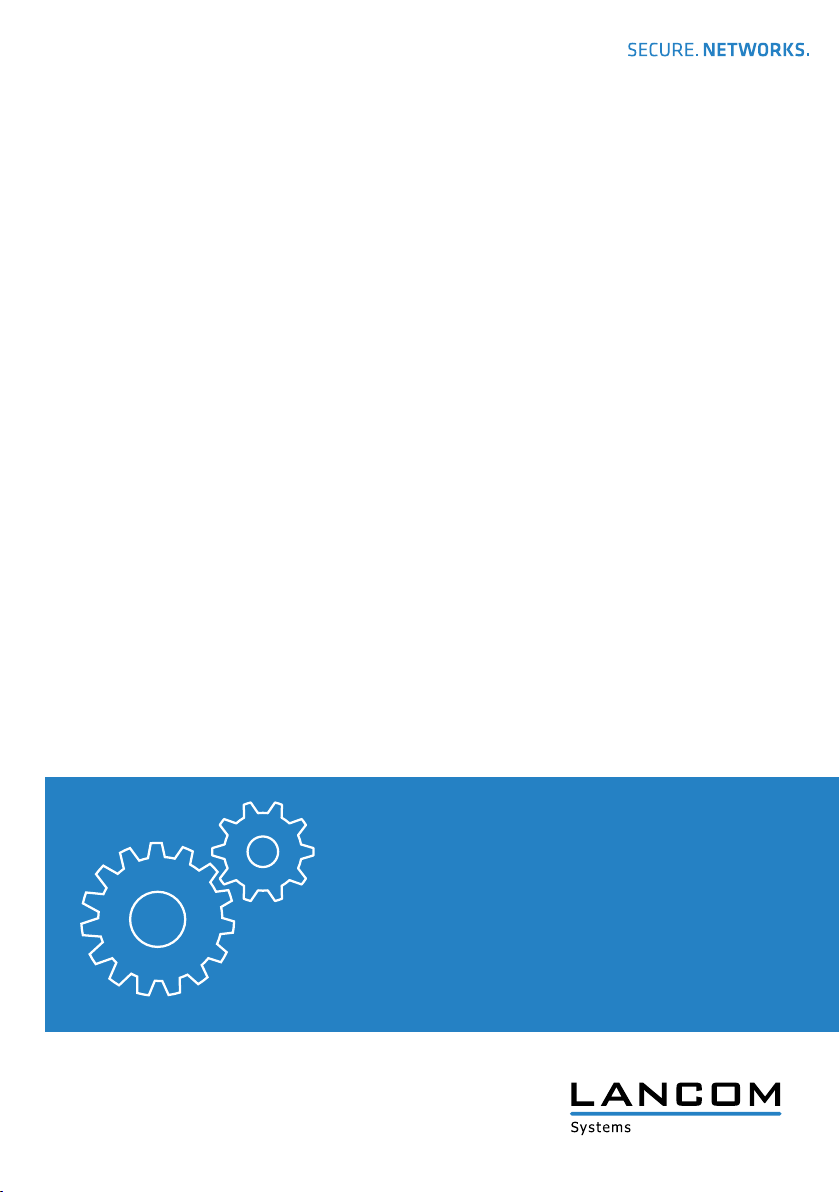
LANCOM LCOS LX Devices
Installation Guide
Page 2
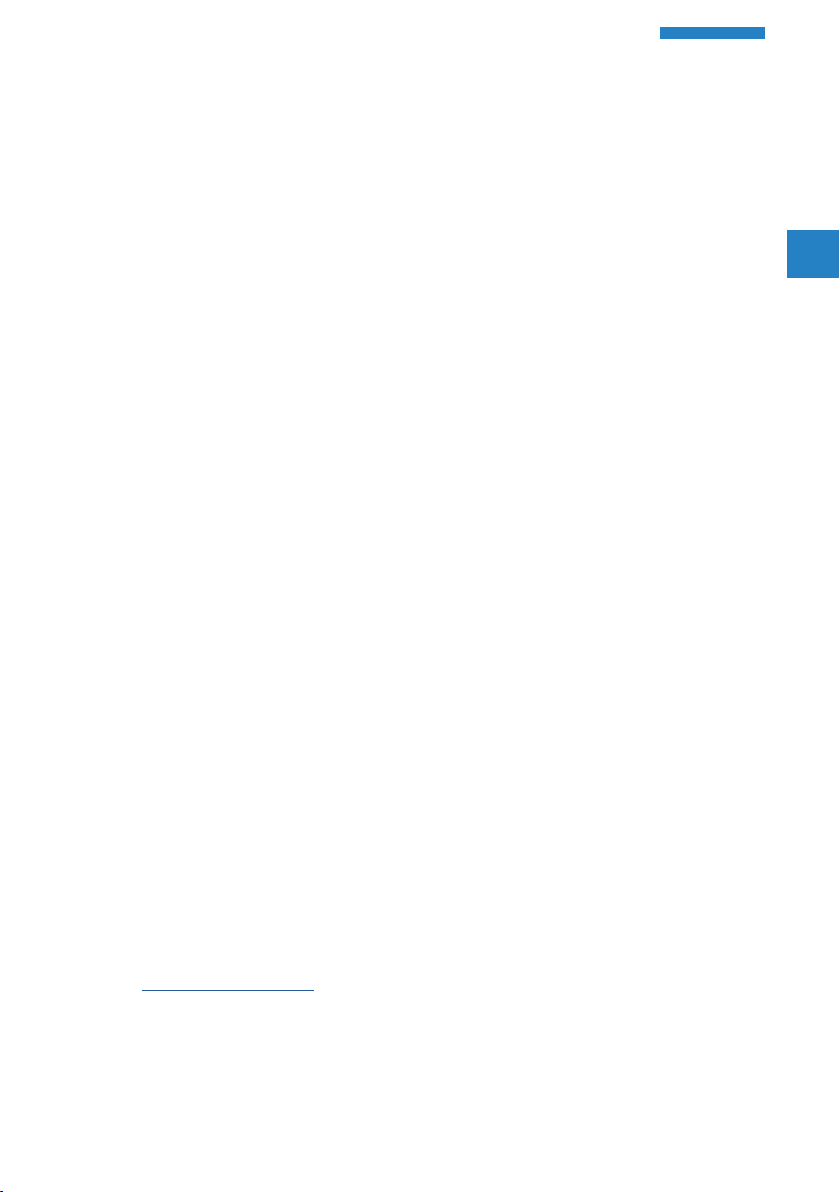
LANCOM Installation Guide – Copyright
Copyright
© 2020 LANCOM Systems GmbH, Wuerselen (Germany). All rights reserved.
While the information in this manual has been compiled with great care, it may not be deemed an
assurance of product characteristics. LANCOM Systems shall be liable only to the degree specified
in the terms of sale and delivery.
The reproduction and distribution of the documentation and software supplied with this product
and the use of its contents is subject to written authorization from LANCOM Systems. We reserve
the right to make any alterations that arise as the result of technical development.
Windows® and Microsoft® are registered trademarks of Microsoft, Corp.
LANCOM, LANCOM Systems, LCOS, LANcommunity and Hyper Integration are registered trade-
marks. All other names or descriptions used may be trademarks or registered trademarks of their
owners. This document contains statements relating to future products and their attributes.
LANCOM Systems reserves the right to change these without notice. No liability for technical
errors and / or omissions.
Products from LANCOM Systems include software developed by the “OpenSSL Project” for use in
the “OpenSSL Toolkit” (www.openssl.org).
Products from LANCOM Systems include cryptographic software written by Eric Young (eay@
cryptsoft.com).
EN
Products from LANCOM Systems include software developed by the NetBSD Foundation, Inc. and
its contributors.
Products from LANCOM Systems contain the LZMA SDK developed by Igor Pavlov.
The product contains separate components which, as so-called open source software, are subject
to their own licenses, in particular the General Public License (GPL). You can retrieve the license
information for the device firmware (LCOS LX) via the command line using the command “show
3rd-party-licenses”. If required by the respective license, source files for the affected software
components are made available on request. To do this, please send an e-mail to gpl@lancom.de.
LANCOM Systems GmbH
Adenauerstr. 20/B2
52146 Wuerselen
Germany
www.lancom-systems.com
Wuerselen, April 2020
2
Page 3
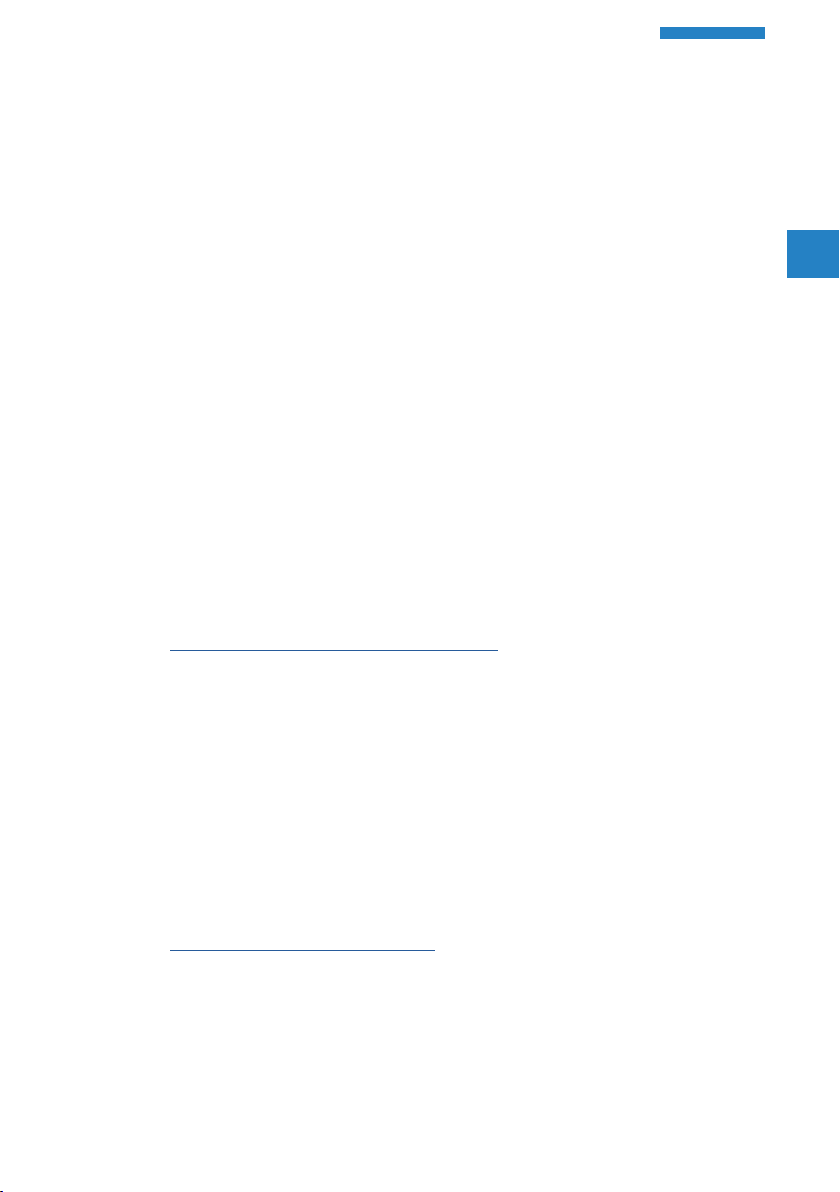
LANCOM Installation Guide – Introduction
Introduction
Thank you for purchasing an LCOS LX-based LANCOM device.
This installation guide describes how to put your LANCOM device into
operation and its initial setup.
Installation includes:
A Positioning and mounting
A Safety advice
The initial setup includes:
A Configuration via LANconfig
LANconfig is the free-of-charge and user-friendly software for the
configuration of LANCOM devices on Microsoft Windows. LANconfig
has a huge spectrum of applications, from the user-friendly commis-
sioning of a single device with installation wizards to the comprehen-
sive management of large-scale installations.
You can find the download free of charge on our website:
www.lancom-systems.com/downloads/
A Configuration via WEBconfig
WEBconfig is the browser-based configuration user interface that is
available on the LANCOM device and can be used on any operating
system.
A Configuration via the LANCOM Management Cloud
The LANCOM Management Cloud is the management system that intelli-
gently organizes, optimizes, and controls your entire network architecture.
(licence and working Internet access required)
You can find out more about the LANCOM Management Cloud at:
www.lancom-systems.com/lmc/
EN
The document continues with further information about operating the
device, the documentation, and LANCOM Service & Support.
3
Page 4
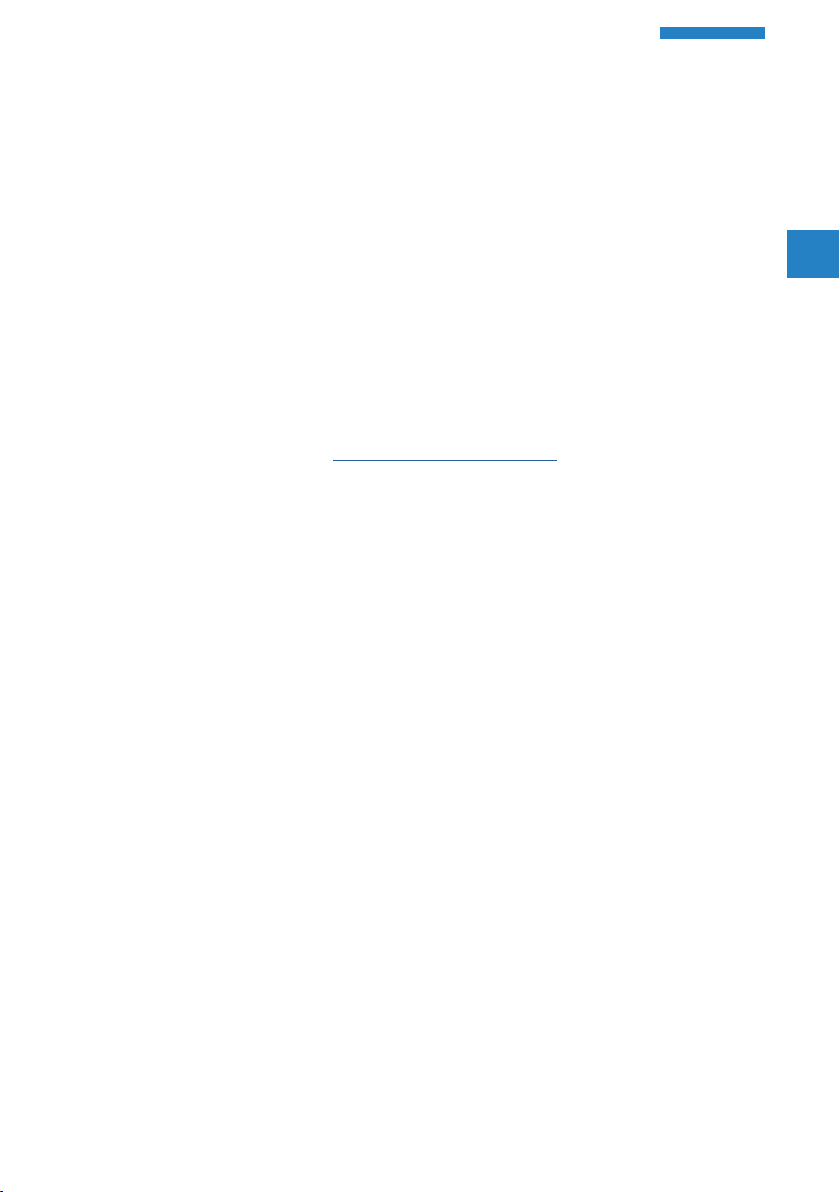
LANCOM Installation Guide – Safety instructions and intended use
Safety instructions and intended use
In order to avoid harming yourself, third parties or your equipment
5
Before commissioning the device, be sure to study the Quick Reference
Guide supplied with the hardware. These can also be downloaded from
the LANCOM website (www.lancom-systems.com).
Any warranty and liability claims against LANCOM Systems are excluded
following any usage other than the intended use described below.
Environment
when installing your LANCOM device, please observe the following
safety instructions. Operate the device only as described in the ac-
companying documentation. Pay particular attention to all warnings
and safety instructions. Use only those third-party devices and com-
ponents that are recommended or approved by LANCOM Systems.
EN
LANCOM devices should only be operated when the following environ-
mental requirements are met:
A Ensure that you comply with the temperature and humidity ranges
specified in the Quick Reference Guide for the LANCOM device.
A Do not expose the device to direct sunlight.
A Ensure that there is adequate air circulation and do not obstruct the
ventilation slots.
A Do not cover devices or stack them on top of one another
A The device must be mounted so that it is freely accessible (for example,
it should be accessible without the use of technical aids such as
elevating platforms); a permanent installation (e.g. under plaster) is not
permitted.
A Only outdoor equipment intended for this purpose is to be operated
outdoors.
4
Page 5
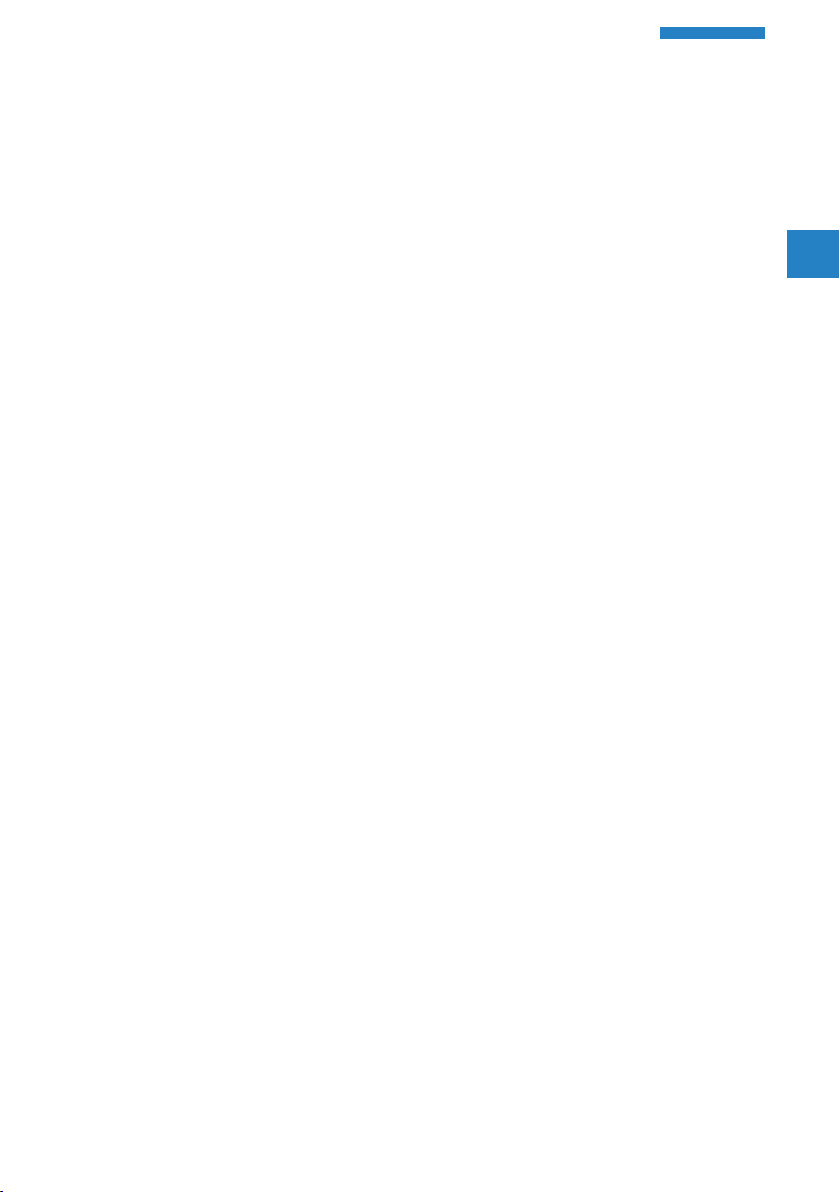
LANCOM Installation Guide – Safety instructions and intended use
Power supply
Please observe the following before installation, as improper use can lead
to personal injury and damage to property, as well as voiding the warranty:
A Use only the power adapter / IEC power cable mentioned in the Quick
Reference Guide.
A Some models can be powered via the Ethernet cable (Power-over-
Ethernet, PoE). Please observe the relevant instructions in the Quick
Reference Guide for the device.
A Never operate damaged components.
A Turn the device on only if the housing is closed.
A The device must not be installed during thunderstorms and should be
disconnected from the power supply during thunderstorms.
A In emergency situations (e.g. in the case of damage, ingress of liquids
or objects, for example through the ventilation slots), the power supply
must be disconnected immediately.
A Only operate the device with a professionally installed power supply at
a nearby socket that is freely accessible at all times.
EN
Applications
A The devices may only be used in accordance with the relevant national
regulations and under consideration of the legal situation applicable
there.
A The devices must not be used for the actuation, control, and data
transmission of machinery that, in case of malfunction or failure, may
present a danger to life and limb, nor for the operation of critical
infrastructures.
5
Page 6
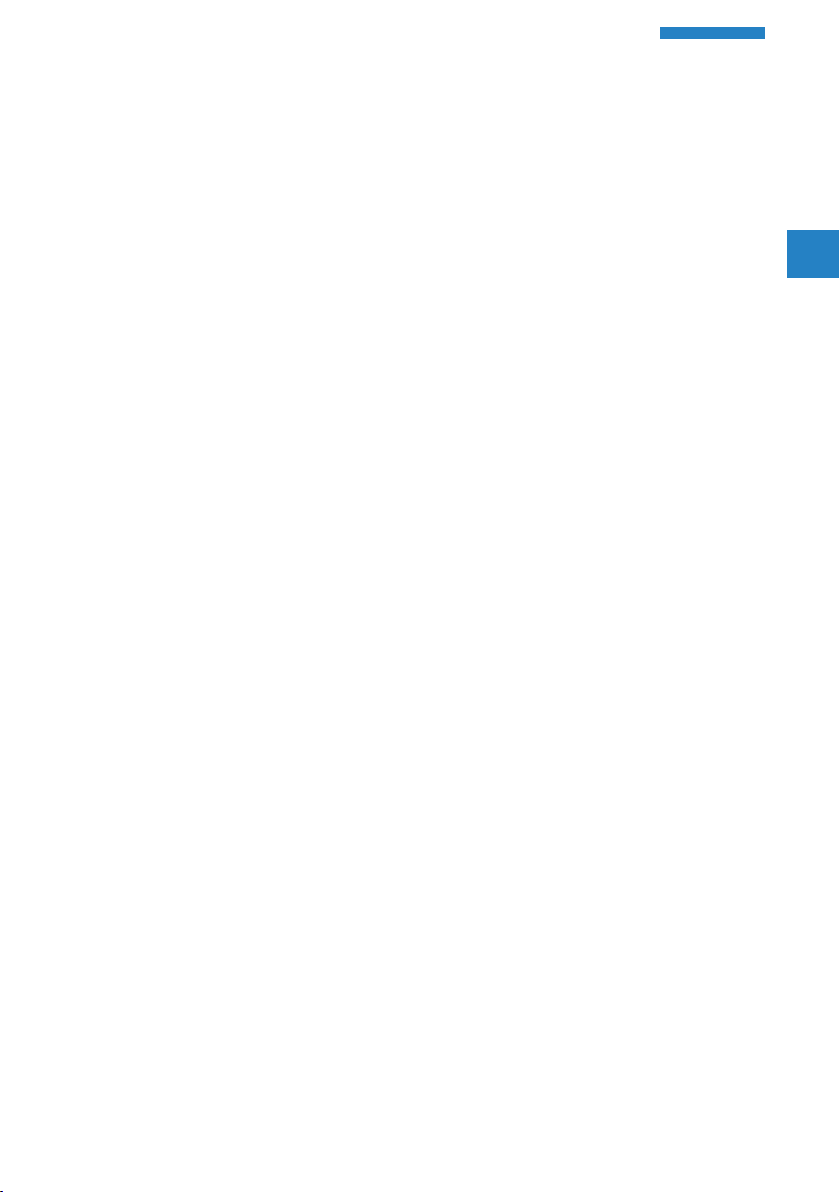
LANCOM Installation Guide – Safety instructions and intended use
A The devices with their respective software are not designed, intended
or certified for use in: the operation of weapons, weapons systems,
nuclear facilities, mass transportation, autonomous vehicles, aircraft,
life support computers or equipment (including resuscitators and
surgical implants), pollution control, hazardous materials management,
or other hazardous applications where failure of the device or software
could lead to a situation in which personal injury or death could result.
The customer is aware that the use of the devices or software in such
applications is entirely at the customer‘s risk.
General safety
A Under no circumstances should the device housing be opened and the
device repaired without authorization. Any device with a case that has
been opened is excluded from the warranty.
A The antennas are only to be attached or swapped out while the device
is powered off. Mounting or demounting antennas while the device is
powered on may cause the destruction of the radio module.
A Notes on the individual interfaces, switches, and displays on your
device are available in the supplied Quick Reference Guide.
A Mounting, installation, and commissioning of the device may only be
carried out by qualified personnel.
EN
6
Page 7

LANCOM Installation Guide – Initial setup
Initial setup
A LANCOM device can be configured conveniently by TCP/IP. The following
configuration paths are available for this:
A LANconfig
A WEBconfig
A LANCOM Management Cloud
Access data
The standard access data for all configuration paths are as follows:
User: root
Password: <Empty> (no password is set)
Please note that all procedures access the same configuration data.
4
EN
7
Page 8

LANCOM Installation Guide – Initial setup
Configuration via LANconfig
Unconfigured LANCOM devices in local networks (LAN) are detected
automatically. It is very easy to search the LAN for new devices. Click the
button Search now.
EN
In the dialog box that follows, you further specify the settings for the
device search.
If LANconfig does not find the device you should check the network
4
8
connection and make sure that the device obtains an IP address
from a DHCP server in the network.
Page 9

LANCOM Installation Guide – Initial setup
Configuration via WEBconfig
You can reach your device in an unconfigured state via a web browser
with the URL https://LANCOM-DDEEFF. Replace the character string
„DDEEFF“ with the last six digits of the MAC address of your device, which
can be found on the nameplate of the device. If necessary, append the
domain name of your local network (e.g. „.intern“).
This procedure assumes that the DNS server used in your network can
resolve the host name reported by the device via DHCP. When using a
LANCOM device as DHCP and DNS server, this is the default setting.
Alternatively, for configuration via TCP/IP, you require the IP address of the
device in the local network (LAN) so that you can enter it in any web browser.
A LANCOM device based on LCOS LX obtains this IP address from a DHCP
server. If necessary, determine this address at the DHCP server or router.
With a LANCOM router, you can see the IP addresses assigned to the clients
in the LANmonitor under DHCP Server. Using the MAC addresses displayed
there, you can compare them with the MAC address printed on the device
and use them to determine the assigned IP address.
EN
9
Page 10

LANCOM Installation Guide – Initial setup
Configuration via the LANCOM Management Cloud
In order to configure a LANCOM device via the LANCOM Management
Cloud (LMC), it must first be integrated into the LMC.
To communicate with the LANCOM Management Cloud, communi-
4
There are two different methods of integrating a LANCOM device into the
LANCOM Management Cloud:
Integration into the LMC by serial number and Cloud PIN
Your LANCOM device is “Cloud-ready” – all you have to do is simply add
the device to a project in the LANCOM Management Cloud (Public).
cation via ports 80/TCP (HTTP) and 443/TCP (HTTPS) must be permit-
ted. DNS name resolution must also work.
A Integration into the LANCOM Management Cloud by serial number and
Cloud PIN
A Integration into the LANCOM Management Cloud by activation code
EN
10
You will need the serial number of the device and the associated Cloud
PIN. You can find the serial number on the bottom of the device or in
LANconfig or WEBconfig. The Cloud PIN can be found on the Cloud-ready
flyer, supplied with the device.
Page 11

LANCOM Installation Guide – Initial setup
In the LANCOM Management Cloud, open the Devices view and click Add
new device.
In the next window, enter the serial number and Cloud PIN of the device.
Then confirm with the button Add new device.
EN
11
The next time the LANCOM device has contact with the LANCOM
Management Cloud (Public), it will be paired automatically.
A Cloud PIN for integrating devices into the LANCOM Management
4
Cloud (Public) is available for all devices that have been supplied
with LCOS LX and are thus “Cloud-ready”. The alternative method
for integration into the LANCOM Management Cloud with the use
of an activation code is also possible.
Page 12

LANCOM Installation Guide – Initial setup
Integration into the LMC by LMC Rollout Assistant
The Rollout Assistant is a web application. It uses a device equipped with a
camera and Internet access, such as a smartphone, tablet or notebook, to
read the serial number and PIN. It offers an extremely easy way to connect
the device to the LMC.
To start the Rollout Assistant, just enter the URL cloud.lancom.de/rollout
into a browser. The Rollout Assistant opens with this login screen:
EN
12
You select the desired language and login to the LMC using your
credentials.
On the next page, you select the project that new devices are added to.
Do this by tapping the green button and scanning the serial number. The
Rollout Assistant may request access to the camera on the device to do
Page 13

LANCOM Installation Guide – Initial setup
this. You scan the serial number either on the underside of the device or
alternatively from the barcode on the packaging box. Otherwise, you can
enter the serial number manually.
Next, scan the cloud PIN from the information sheet enclosed with the
device. Here, too, you have the option of entering the PIN manually.
Now you can select one of the locations available in the project, or
optionally use No location to leave this item open. Bear in mind that the
location is an important setting for the configuration by SDN (Software-
defined Networking).
In the next step, you assign various properties to the device. You give the
device a name, enter an address, and take a photo of the installation. The
address can be determined with the GPS information from your device.
In the final step, the information is displayed once again for checking. If
you find any errors, simply go back and correct the corresponding entry.
Click or tap add device to pair the device with the LMC. You will immedi-
ately see it in your project and can make other settings if necessary. As
soon as you connect the device and it connects with the LMC, it is provi-
sioned with an initial operating configuration based on the SDN settings,
and the status changes to “online”.
EN
13
Page 14

LANCOM Installation Guide – Initial setup
Integration into the LMC by activation code
This method uses LANconfig and just a few steps to integrate one or more
LANCOM devices simultaneously into the LANCOM Management Cloud.
Create an activation code
In the LANCOM Management Cloud, open the Devices view and click Add
new device.
In the following window, click the link No serial number and PIN available?
EN
14
Create an activation code by following the instructions in the dialog.
This activation code allows you to integrate the LANCOM device into this
project at a later time.
The Activation code button displays all of the activation codes for
4
this project in the Devices view.
Page 15

LANCOM Installation Guide – Initial setup
Using the activation code
Open LANconfig and select the desired device or devices and click the
Cloud icon in the menu bar.
In the dialog window that opens, enter the activation code that you
generated previously and click the button OK.
EN
15
If you copied an activation code to the clipboard, it is automatically
4
Once the device is paired with the LANCOM Management Cloud, it is
available in the project for further configuration.
entered into the field.
Page 16

LANCOM Installation Guide – Further information
Further information
Resetting the device
It is possible to reset the device to its factory settings if you need to recon-
figure the device irrespective of any existing settings, or if it is impossible to
connect to the device.
The position of the reset button on your device is illustrated in the supplied
Quick Reference Guide.
The reset button offers two basic functions—boot (restart) and reset (to
the factory settings)—which are called by pressing the button for different
lengths of time.
A Press for less than 5 seconds to reboot.
A Press for more than 5 seconds to restart while deleting the user-defined
configuration.
If your device is paired with the LANCOM Management Cloud (LMC),
4
4
it will remain in the previous LMC project even after the device reset
and, after connecting to the LMC, it is re-configured as specified by
the LMC.
If you wish to disconnect the device from the previous project but
no longer have access to the assigned LMC project, contact LAN-
COM Support.
EN
16
Page 17

LANCOM Installation Guide – Further information
Documentation
The full documentation for the LANCOM device consists of the following:
A This Installation Guide offers an easy introduction for readers with
knowledge of installing network components and routers and who are
familiar with the workings of the basic network protocols.
A The LCOS LX Reference Manual fully addresses issues concerning the
LANCOM operating system LCOS LX for this and all other models.
A The LCOS LX Menu Reference describes all of the parameters of LCOS LX
in full.
A The Quick Reference Guide details the main technical specifications for
your device and the connectors it provides.
The full documentation and the latest firmware and software are available
from the download area of the LANCOM website:
www.lancom-systems.com/publications/
EN
17
Recycling notice
At the end of its useful life, this product should be properly disposed of in
accordance with applicable electronic waste disposal regulations in your
district, state and country.
Page 18

LANCOM Installation Guide – LANCOM Service & Support
LANCOM Service & Support
You have chosen a LANCOM or AirLancer product with highest reliability. If
you still encounter a problem, you are in best hands! The most important
information regarding our Service and Support is summarized below, just
in case.
LANCOM Support
Installation Guide / Quick Reference Guide
If you encounter any problems when installing or operating your product,
the included installation guide resp. quick reference guide may help you in
many cases.
Support from reseller or distributor
You can contact your reseller or distributor for support:
www.lancom-systems.com/how-to-buy/
EN
18
Online Support
The LANCOM Knowledge Base, with more than 2,500 articles, is always
available via our website:
www.lancom-systems.com/knowledgebase/
In addition you can find explanations of all features of your LANCOM
device in the LCOS LX reference manual:
www.lancom-systems.com/publications/
If you have further questions please send us your query via our portal:
www.lancom-systems.com/service-support/
Online support is free of charge at LANCOM. Our experts will respond as
quickly as possible.
Page 19

LANCOM Installation Guide – LANCOM Service & Support
Firmware
The latest LCOS LX firmwares, tools, and documentation can be download-
ed free of charge from the download section on our website:
www.lancom-systems.com/downloads/
Partner support
Our partners get additional support access according to their partner level.
More information can be found on our website:
www.lancom-systems.com/mylancom/
LANCOM Service
Warranty
Within the EU all LANCOM Systems products come with a voluntary
manufacturer warranty. The warranty period depends on the device type:
A 2 years for all LANCOM unmanaged and websmart switches as well as
accessories
A 3 years for all LANCOM routers, gateways, WLAN controllers, access
points, and R&S®Unified Firewalls
A 5 years for all LANCOM managed switches
Within the EU: To apply for warranty you need an RMA number (Return of
Material Authorization). In this case please contact our support team.
More information can be found under der following link:
www.lancom-systems.com/repair/
EN
19
Outside EU: Please contact your reseller or distributor.
Page 20

LANCOM Installation Guide – LANCOM Service & Support
Software Lifecycle Management
LANCOM products regularly receive software updates throughout their
lifetime. The LANCOM lifecycle applies to the support of products. For
more information please visit the LANCOM website:
www.lancom-systems.com/lifecycle/
Options for your individual requirements
LANCOM offers individually tailored value-added services according to
your needs. Little money provides best protection for your investment.
Warranty extensions for additional safeguarding for your devices:
www.lancom-systems.com/warranty-options/
Individual support contracts and service vouchers for best possible support
with guaranteed response times:
www.lancom-systems.com/support-products/
Your LANCOM team
EN
20
