Page 1

Infant Virtual I.V.
Directions for Use
1
Self-directed I.V. learning in Infants
SIM-002-W00 rev D
Infant Virtual I.V.
Directions for Use
www.laerdal.com
Page 2
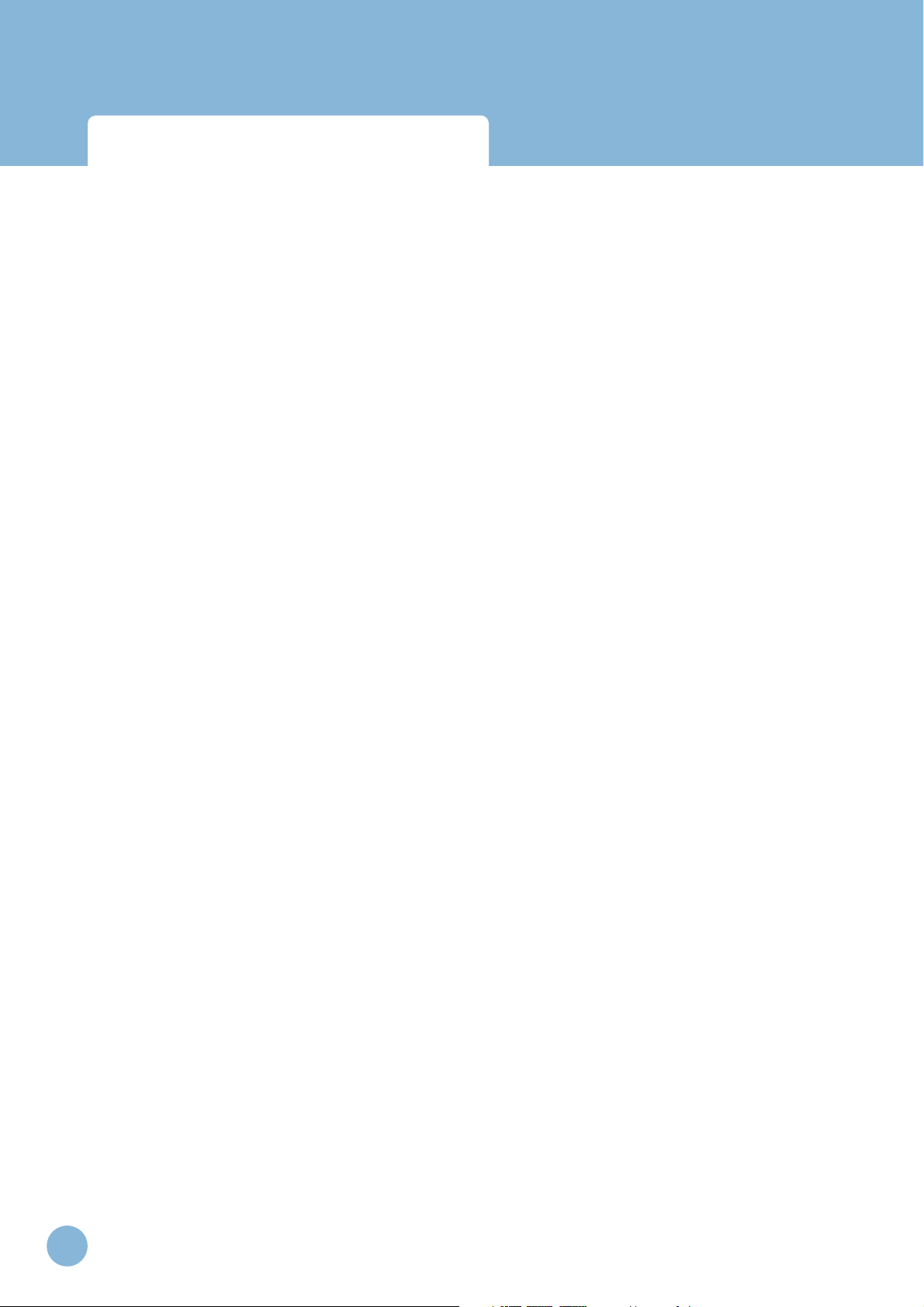
Infant Virtual I.V.
Directions for Use
2
www.laerdal.com
Page 3
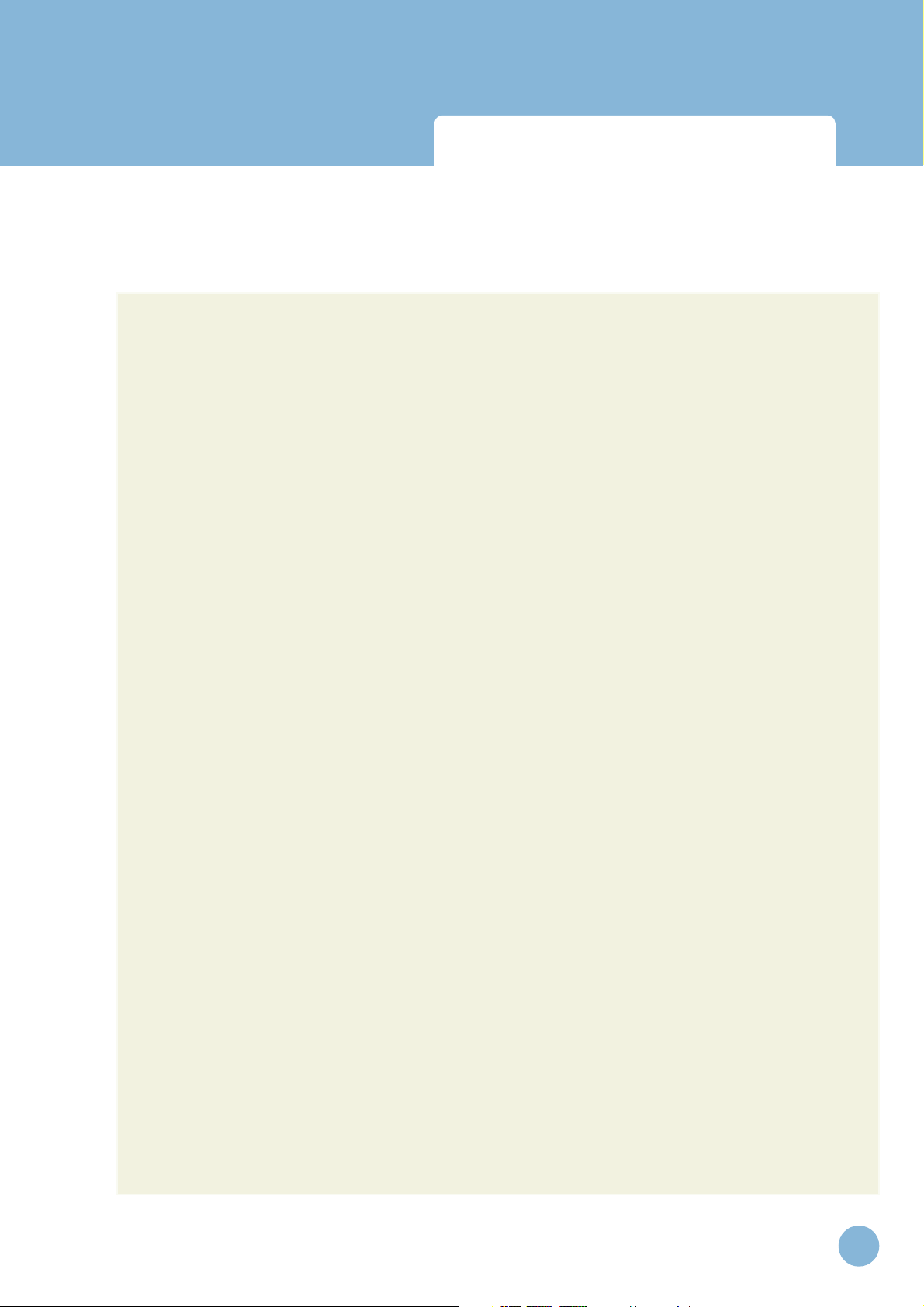
Infant Virtual I.V.
Directions for Use
Tabl e of Cont e nts
CONTENTS
Introduction 5
Benefi ts, Learning Objectives and Features 9
Learning Objectives 11
Instructor Benefi ts 12
Student Benefi ts 12
Feature List 13
Setting Up the System 17
Quick Start Guide 27
Logging In 29
Help 29
Navigation 31
Career Selection 32
Main Menu 33
Training Types 34
Anatomical Viewer 35
Procedure Video 36
System Tutorial 37
Competency Review 38
Performing the Procedure 39
Case Scenario 41
www.laerdal.com
3
Page 4
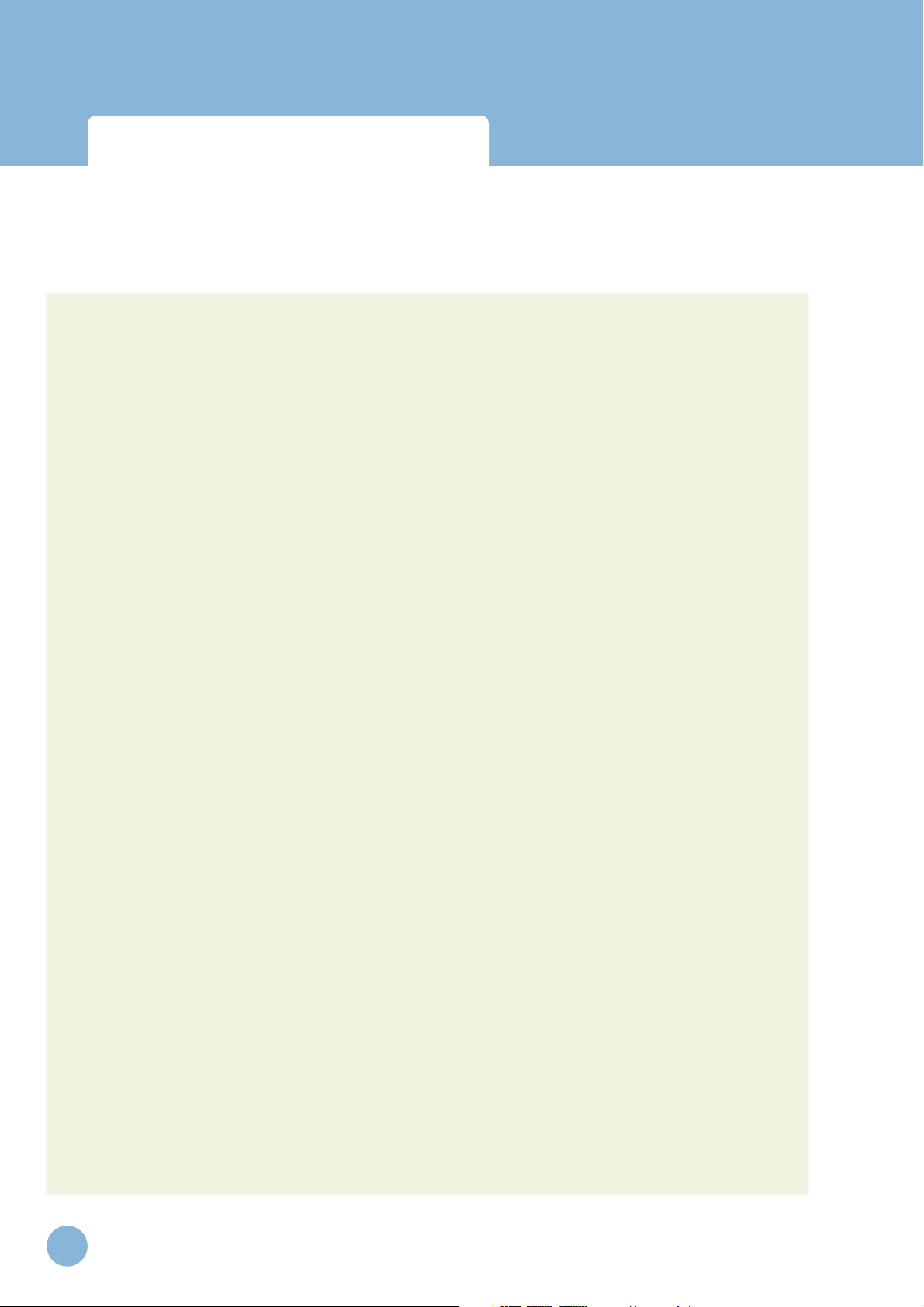
Infant Virtual I.V.
Directions for Use
Tabl e of Cont e nts
Site Selection 41
Equipment Selection 42
Simulation (Procedure) 43
Debriefi ng 48
Administration and Account Creation 49
Instructor Main Menu 52
Learner Competency Review 53
Account Management 56
Confi guration 59
Calibration of the Haptic Device 60
Network Confi guration 69
Change Instructor Password 69
System Overview 71
System Icons 73
Basic Menu Screens 76
Procedure Simulation and Debriefi ng Screens 88
Packing up the System 103
Frequently Asked Questions (FAQ) 109
Support 115
4
www.laerdal.com
Page 5
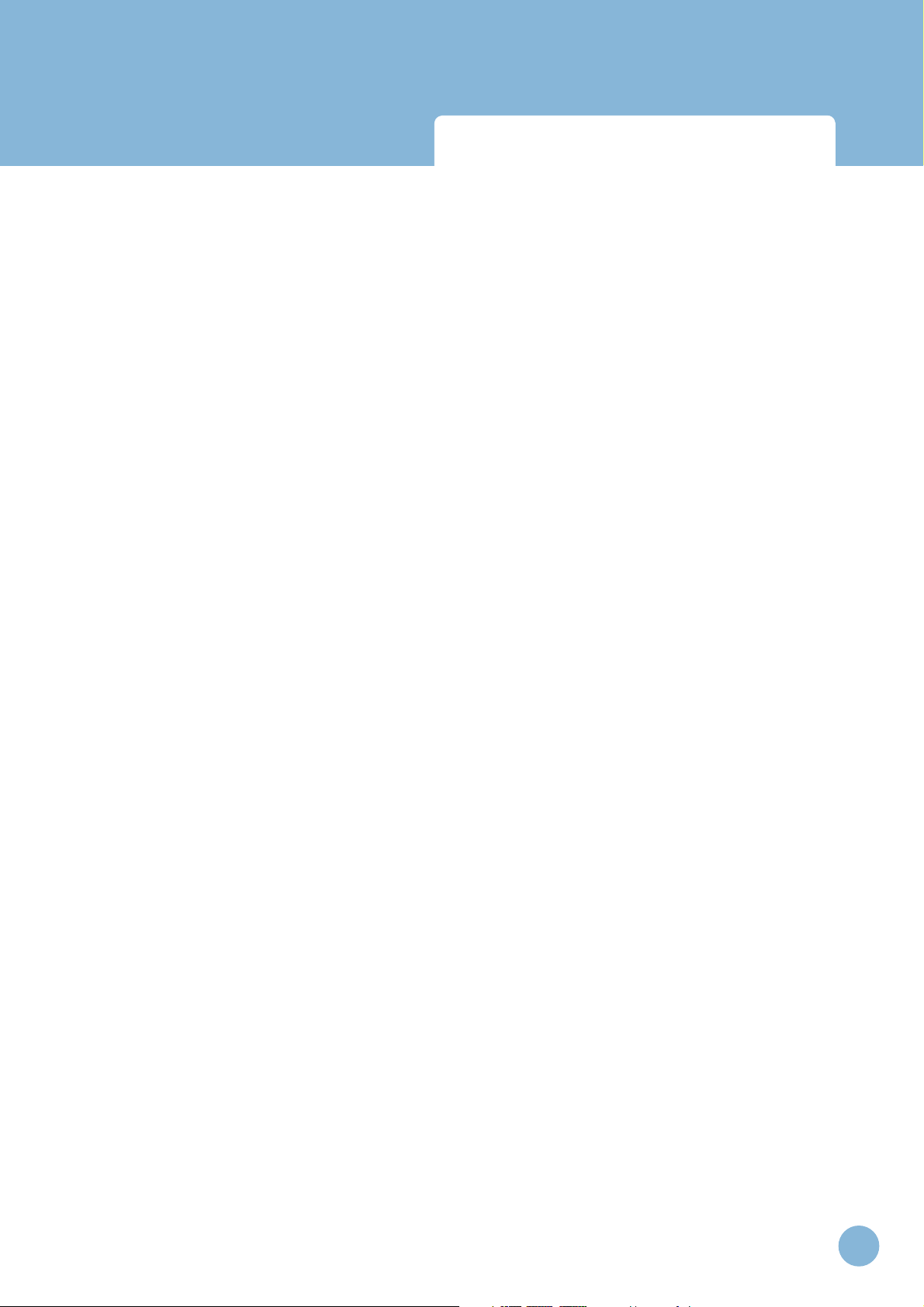
Infant Virtual I.V.
Directions for Use
Introduction
www.laerdal.com
5
Page 6
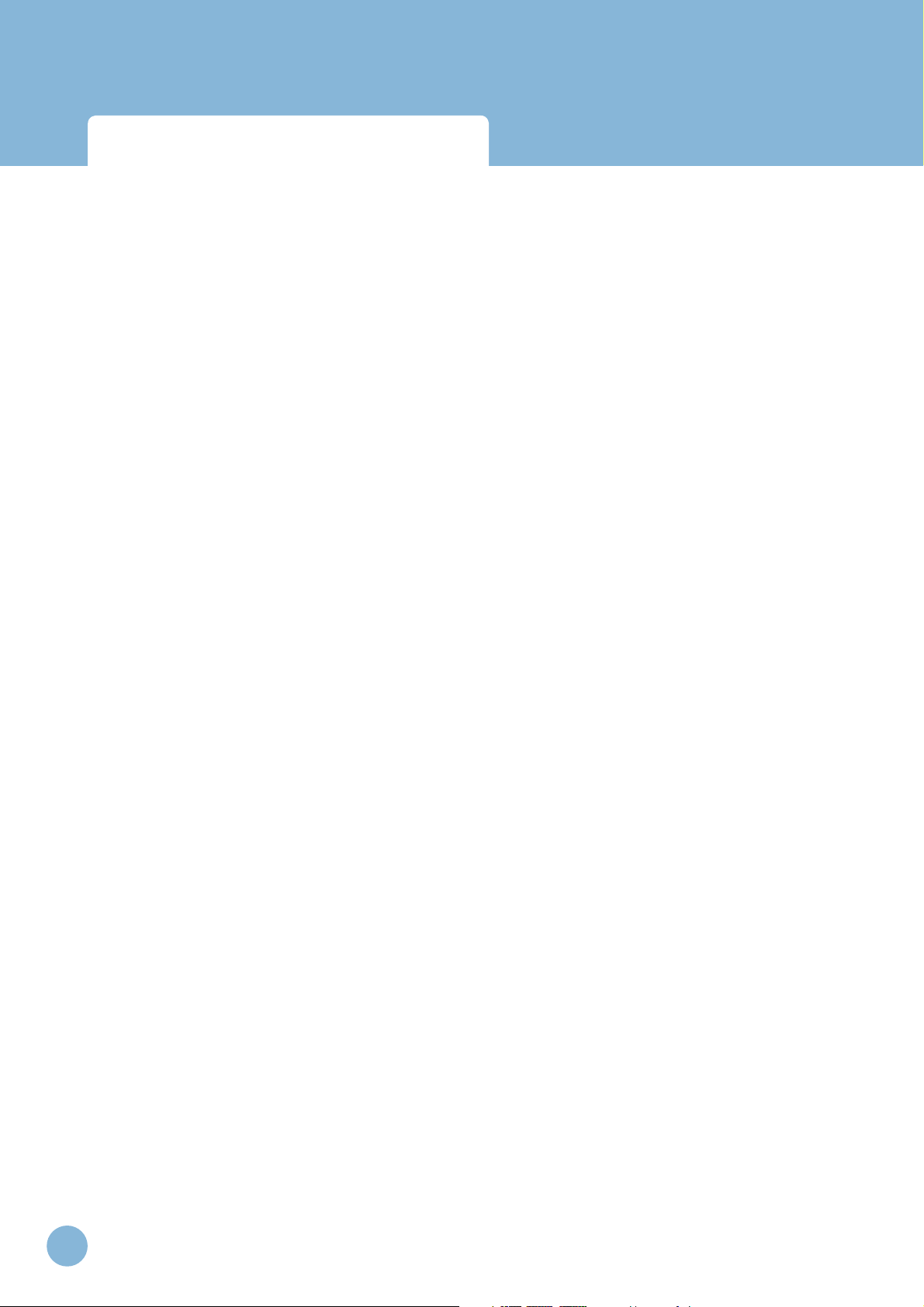
Infant Virtual I.V.
Directions for Use
6
www.laerdal.com
Page 7
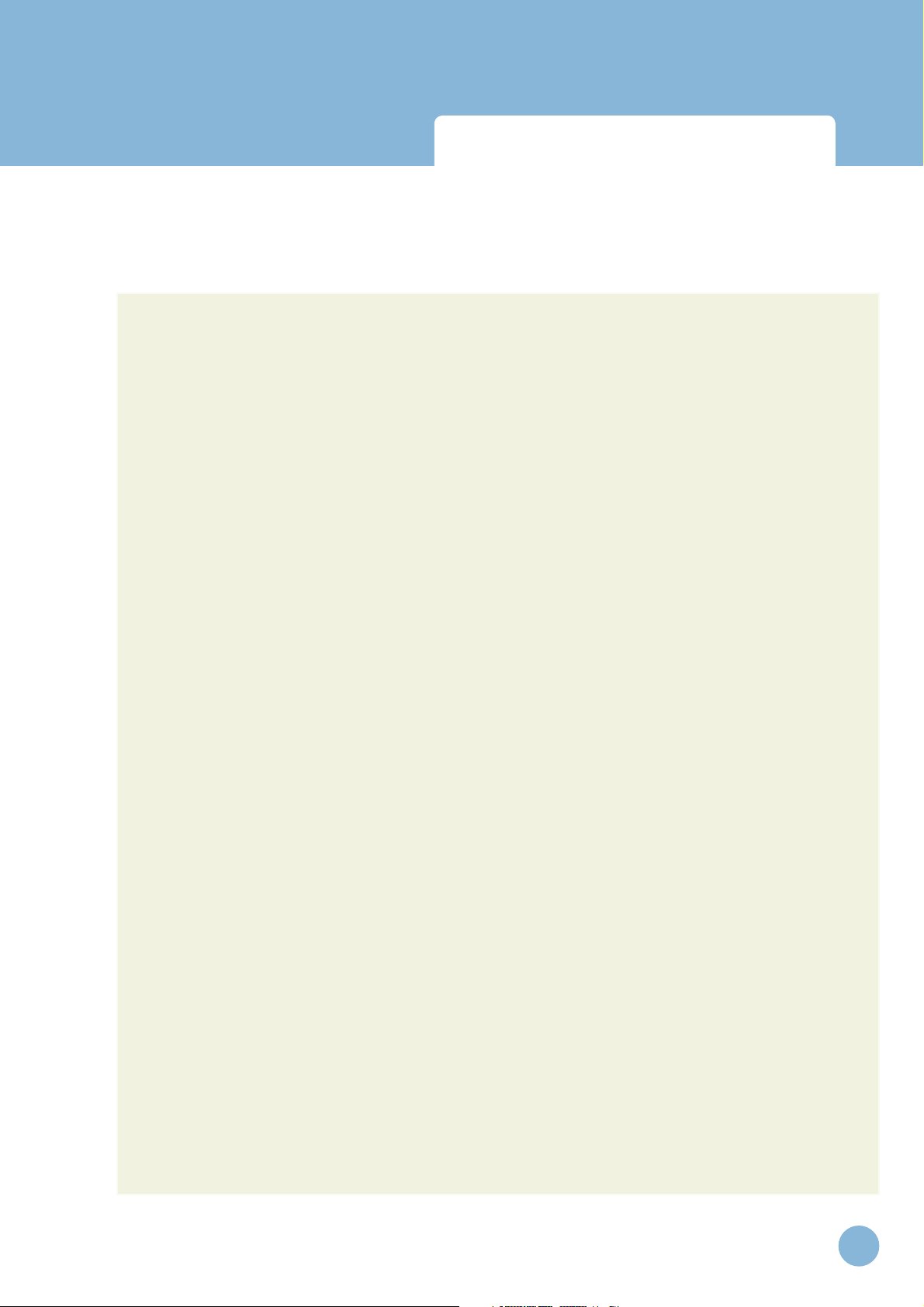
Infant Virtual I.V.
Directions for Use
Introduction
INTRODUCTION
The Infant Virtual I.V.™ Self-Directed Learning System is designed to provide both the novice student
and advanced practitioner the opportunity to learn and practice the psychomotor skills of intravenous
catheterization on a range of pediatric cases, ranging from premature infants to infants 15 months of
age.
The simulator offers both an introduction to I.V. insertion, serving as a part-task trainer, and as a
tiered, progressive path to build the competence required for advanced practice.
The Infant Virtual I.V.™ Self Directed Learning System is designed to meet the training needs of those
responsible for placing peripheral intravenous catheters in the infant population. The simulator encompasses an extensive spectrum of infant patient models, case scenarios tailored to specific learning
objectives, pathophysiologic reactions, and complications. By combining realistic 3D visual effects and
haptic effects that allow you to feel the patient with whom you are working, a completely immersive
and authentic environment is created to optimize the learning process.
At the heart of the learning process is the comprehensive assessment of performance, competency
review mechanisms, and a complete competency training curriculum.
Novices will find that with every simulation, they will learn from their mistakes and complications,
learn from the automated assessment, remember critical steps and be able to improve their performance; while more expert practitioners will be surprised by the scope and realism of the simulation,
and its ability to accurately reproduce important training elements of the procedure.
This Learner Manual is to be used only as a reference for using the system, as the simulator provides a
‘System Tutorial’ video, a ‘Procedure’ video and ‘Help’ screens that can stand on their own for tutoring the student in how best to use the simulator.
This Manual includes:
• The Learning Objectives for this product, to serve as a guide for instructors and students to
make the best use of the training benefits offered by the Infant Virtual I.V.™ Self-Directed
Learning System.
• A feature list that summarizes the extensive list of product attributes that comprise the most
detailed learning system ever developed for training the skills required for effective intravenous
needle insertion in difficult pediatric cases.
• Directions for setting up the system, including the equipment that comes with the product, and
the maintenance of the haptic device. This section includes the Quick Start Set-Up guide, which
is also incorporated as a fold-out with the product packaging.
www.laerdal.com
7
Page 8
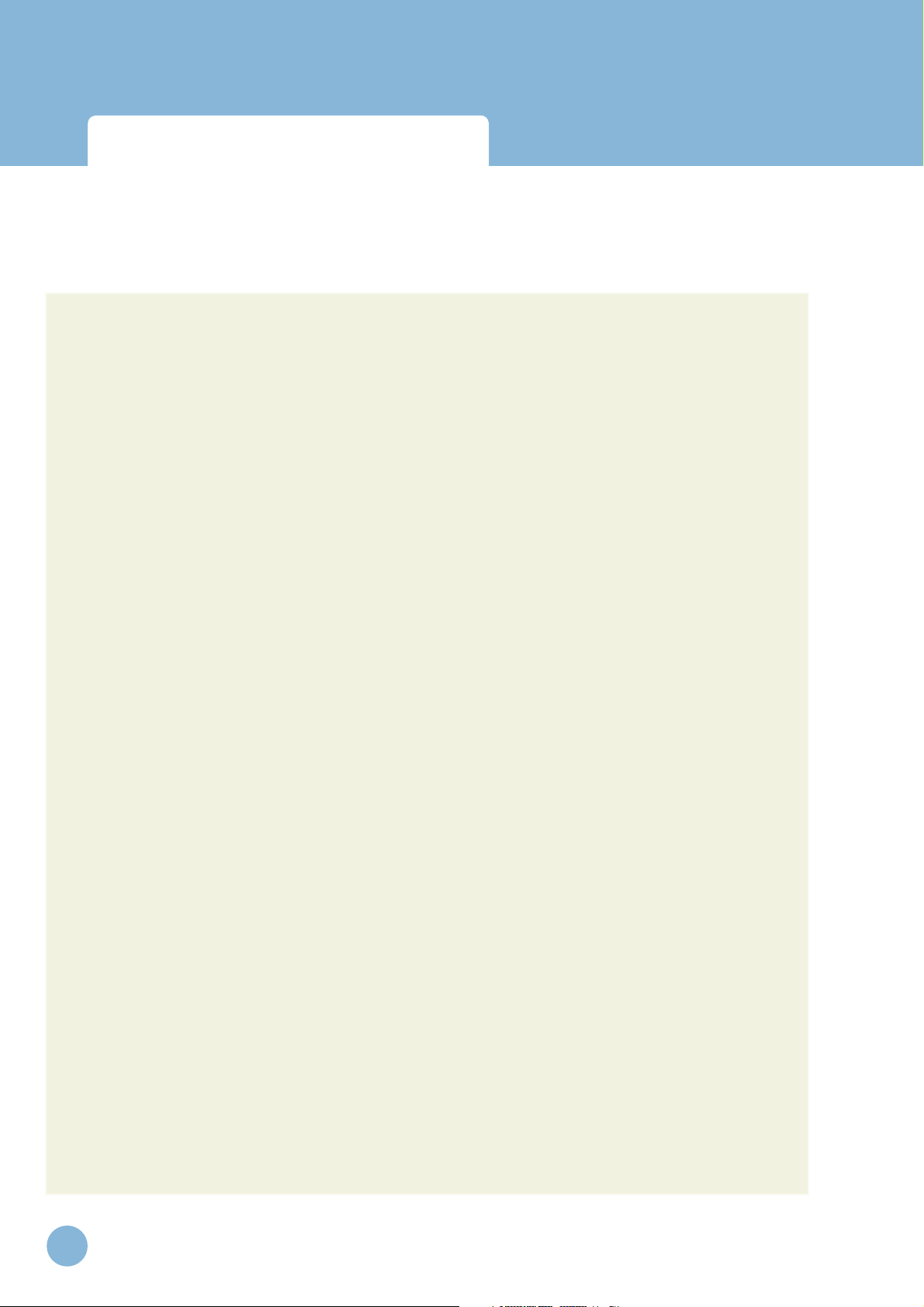
Infant Virtual I.V.
Directions for Use
Introduction
• The Quick Star t Reference guide, which provides the learner with rapid directions for use of
the Infant Vir tual I.V.™ simulator.
• An instructional manual for using the Infant Virtual I.V. ™ simulator, providing the various
options for the instructor and learner of the learning system.
• Simple overview of the debriefing and testing functions of the Infant Virtual I.V. ™ product.
• A Frequently Asked Questions (FAQ) help guide for answering some of the commonly asked
questions regarding the system.
8
www.laerdal.com
Page 9
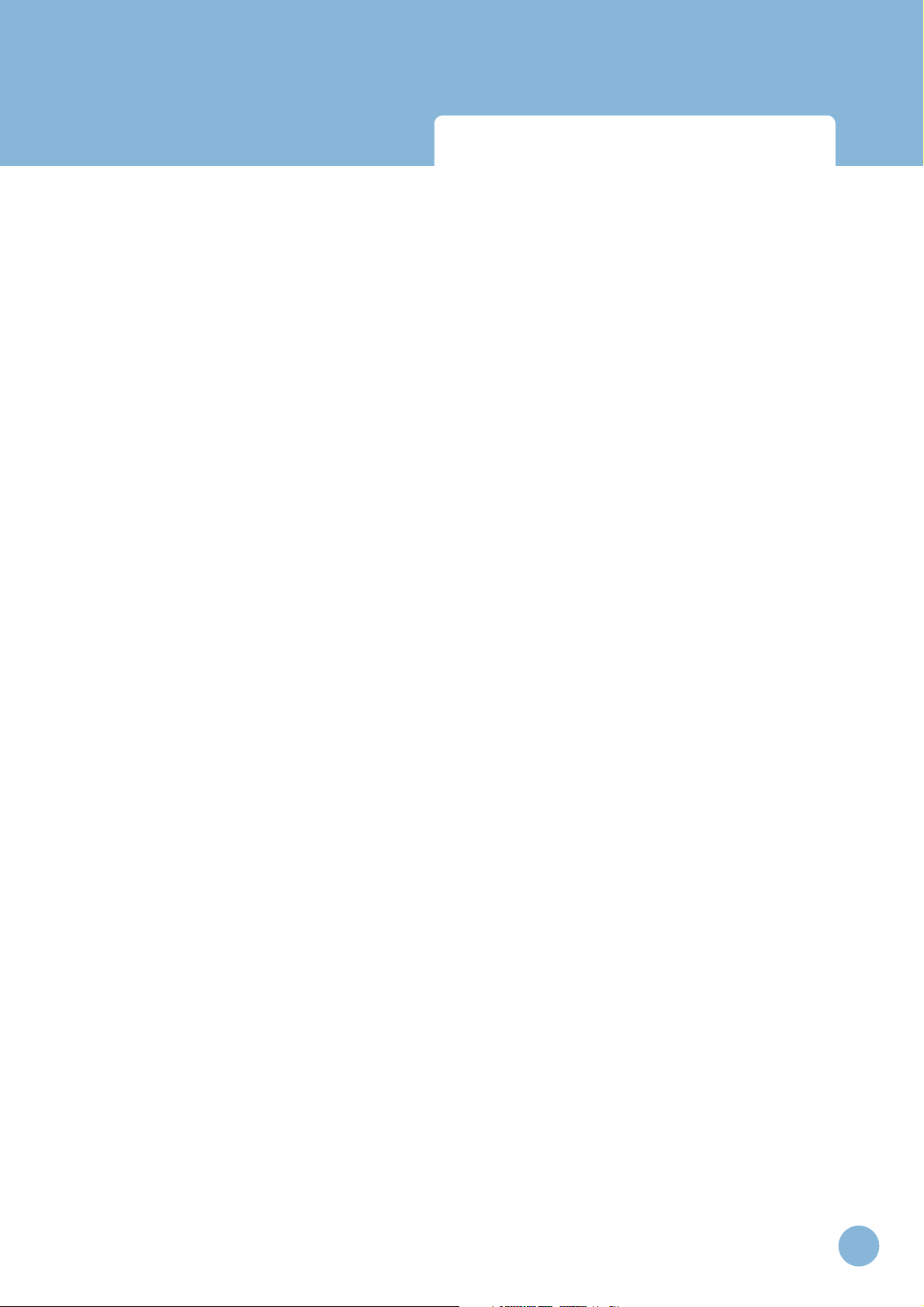
Infant Virtual I.V.
Directions for Use
Benefits, learning objectives and features
www.laerdal.com
9
Page 10
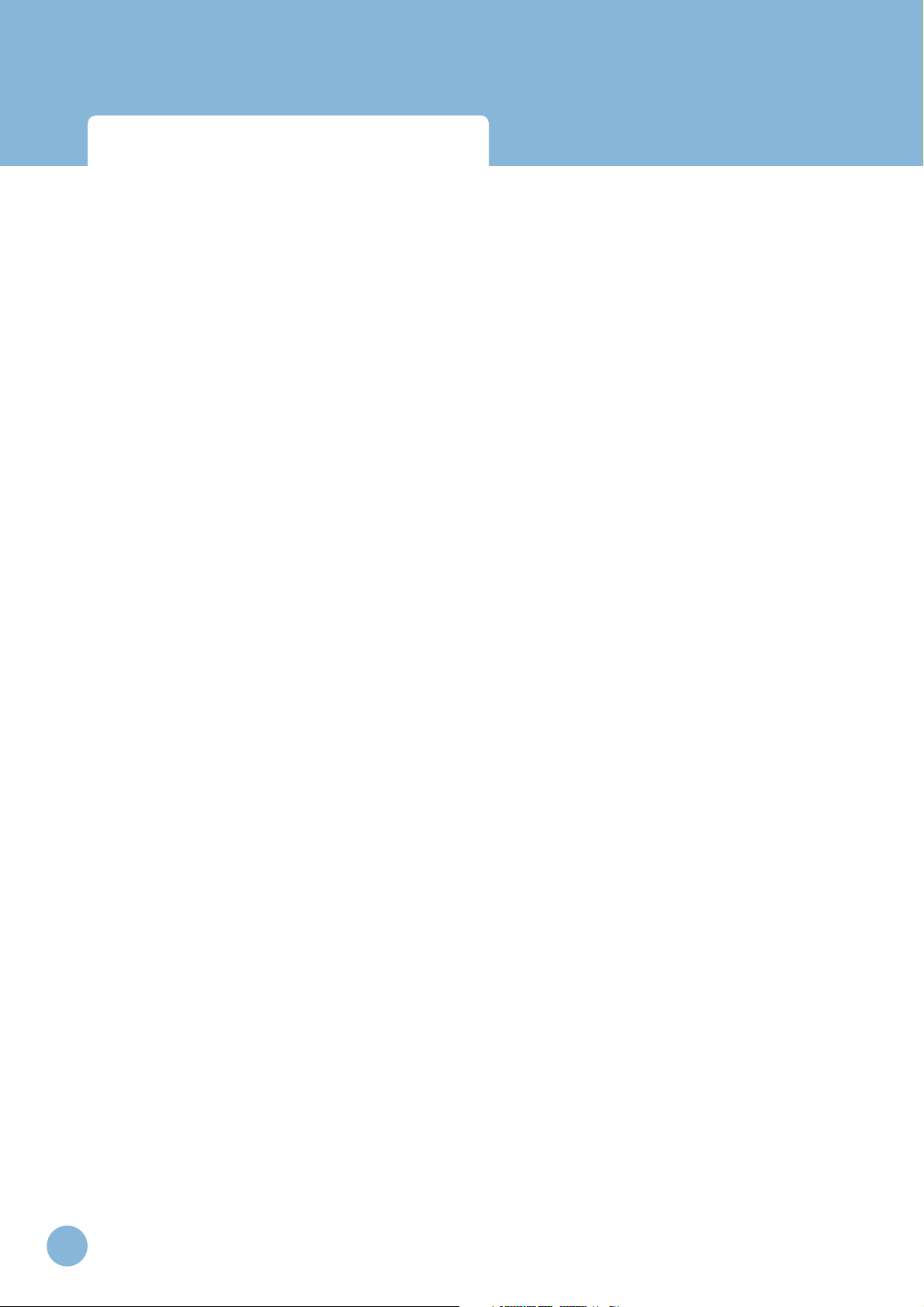
Benefits, learning objectives
and features
Infant Virtual I.V.
Directions for Use
10
www.laerdal.com
Page 11
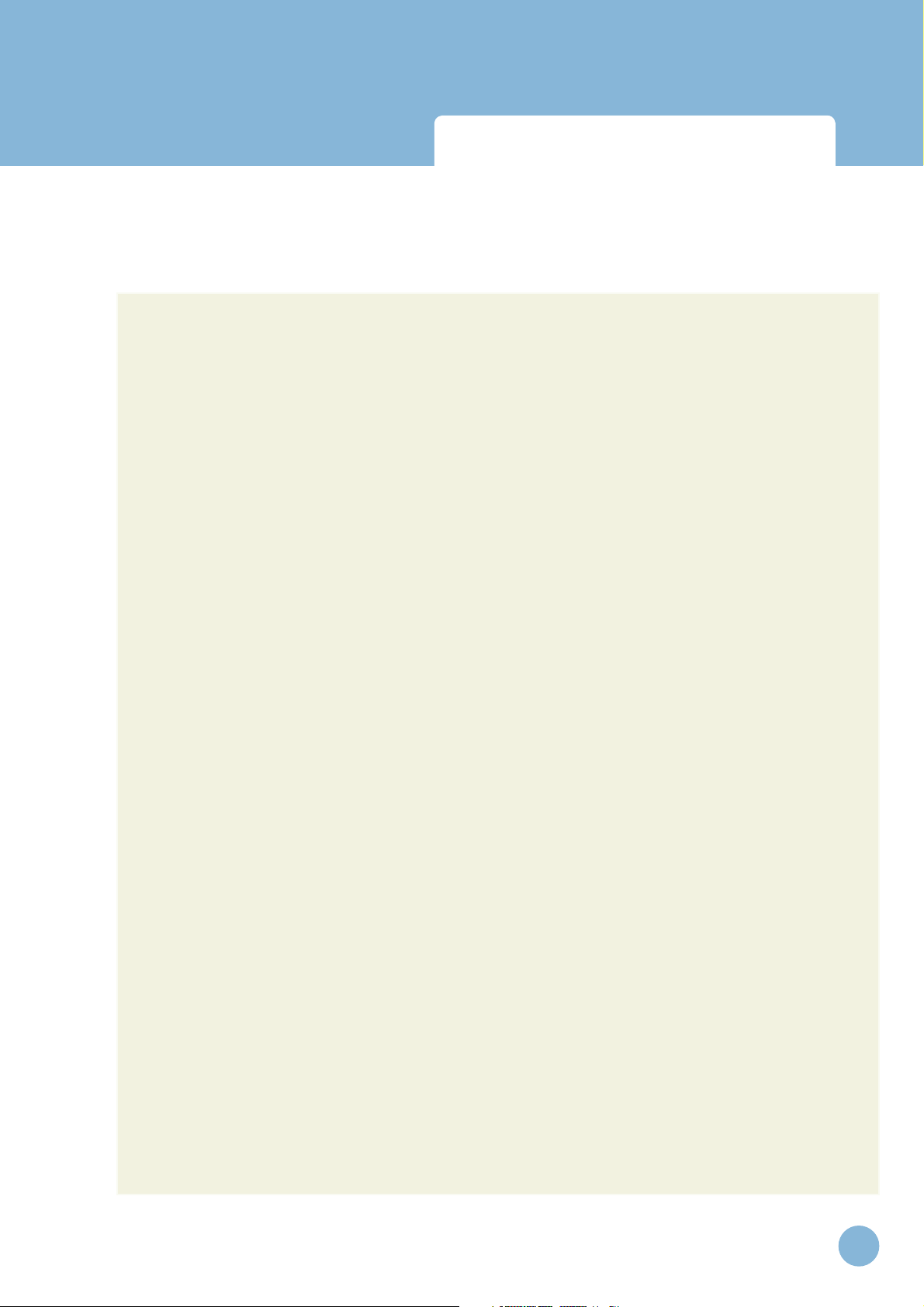
Infant Virtual I.V.
Directions for Use
Benefits, learning objectives
and features
BENEFITS, LEARNING OBJECTIVES AND FEATURES
The Infant Virtual I.V.™ Self-Directed Learning System provides a comprehensive training environment
for the placement of intravenous catheters in infants. Infants can be difficult to catheterize, because of
their small size and fragile veins. This simulator trains a broad range of cognitive and psychomotor skills
in I.V. insertion, based on a wide range of pediatric patient case scenarios.
The Infant Virtual I.V.™ Self-Directed Learning System provides an educational tool to customers that
will take learners through the complexity of the pediatric needle insertion ‘skill space’. By providing
intermediate and advanced skill level learners with the opportunity to practice procedures in the presence of realistic complications, the product provides the opportunity to practice techniques and refine
the necessary decision-making skills needed to successfully complete complex venous access tasks in
the infant population.
Learning Objectives
The Infant Virtual I.V.™ Self-Directed Learning System provides the learner with the ability to:
• Overcome initial discomfort and fear associated with performing the I.V. procedure on actual
infants.
• Perform differential diagnosis of patient cases, related to placement of a peripheral I.V. in different regions of the arm, hand, foot and scalp of a variety of pediatric cases.
• Select proper equipment, including needle gauge, from an inventory.
• Perform appropriate cleansing and site preparation.
• Learn the proper ‘feel’ of the procedure; from palpation, to needle insertion and feeling the
‘pop’, to threading the catheter, to skin stretch.
• Train the hand position for performing the procedure on a variety of relevant body parts specific to the pediatric case being presented.
• Perform appropriate orientation and angle of I.V. needle insertion.
• Secure and finish the procedure of I.V. catheterization, including site dressing and fluid administration as appropriate to the patient case scenario.
www.laerdal.com
11
Page 12
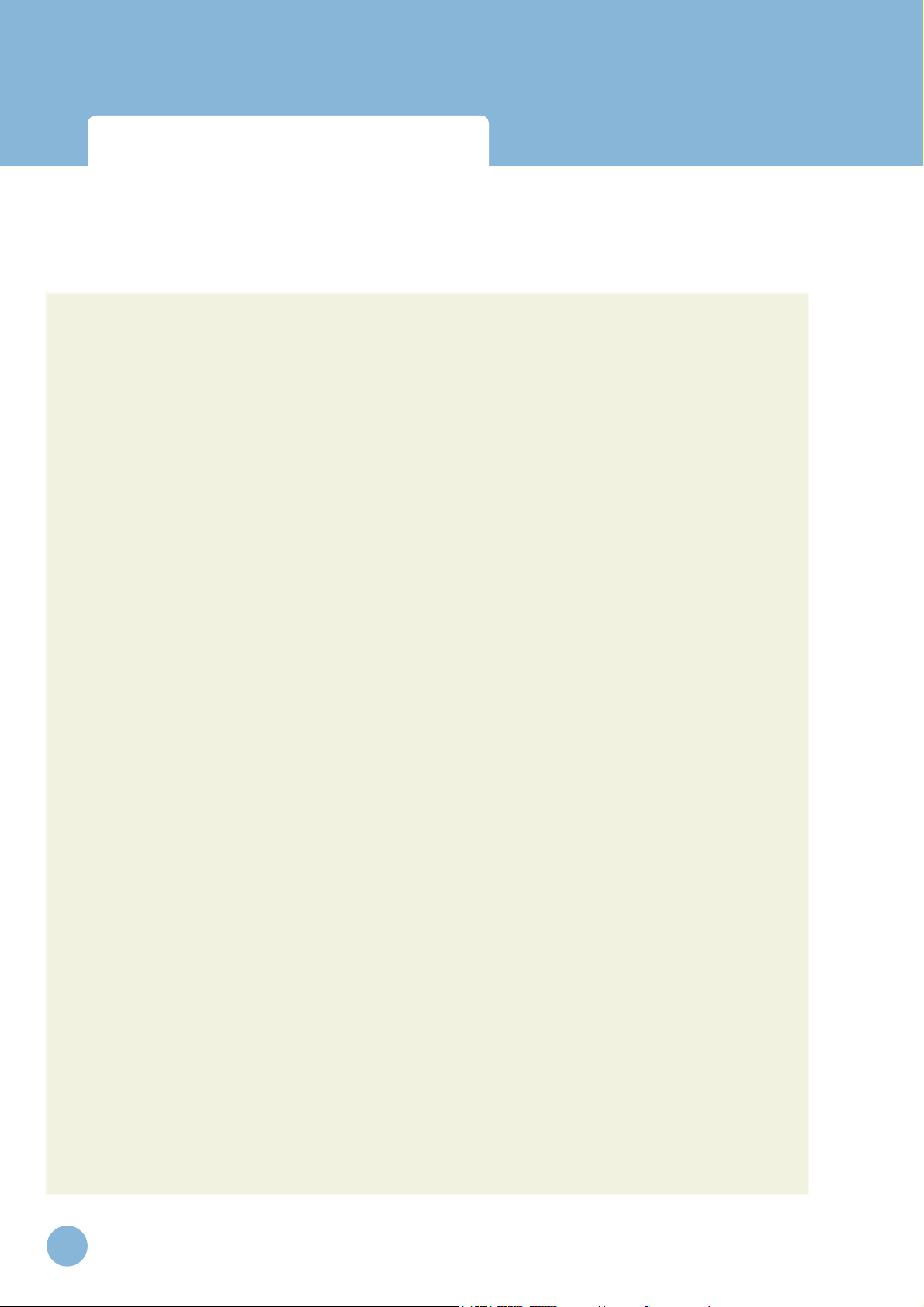
Infant Virtual I.V.
Directions for Use
Benefits, learning objectives
and features
• Be presented with automated debriefing, including identification of critical and non-critical
errors, and video and animation depicting ideal performance.
• Progress through a tiered hierarchy of ever more difficult patient cases, ranging from beginning
student through advanced practitioner.
Benefi ts for the Instructor
• Track learner history, including test results. Record student performance and compare results
using easy-to-understand ratings and recognized standards.
• Metrics-based debriefing of student performance to facilitate effective feedback and guidance to
students.
• Instructor mode, for configuration of the simulator options and tracking the performance of
students.
• Improved Instructor control, to configure many items that tailor the product to either the PreHospital or In-Hospital environment as well as allowing the instructor to configure the product
to their local requirements.
• Simplify training and skills sustainment in an engaging training environment.
• Present the student with a customized training experience adjusted to their needs and performance level.
• Identify student deficiencies and remediate using a range of case scenarios and basic science
tutorials.
Student Benefi ts
• Learn and practice needle procedures through interaction with life-like patient anatomy in
real-world scenarios.
12
• Test your skill against other learners and experts in the context of ever-increasing challenges. Track
your progress as you progress through the levels. Compare performance with national rankings.
• Select “Practice Cases” mode for quick play or “Competency Training” for more structured procedural
simulations and performance tracking.
• Learn and review proper I.V. insertion procedures, anatomy and physiology with dynamic simulations
and tutorials.
www.laerdal.com
Page 13
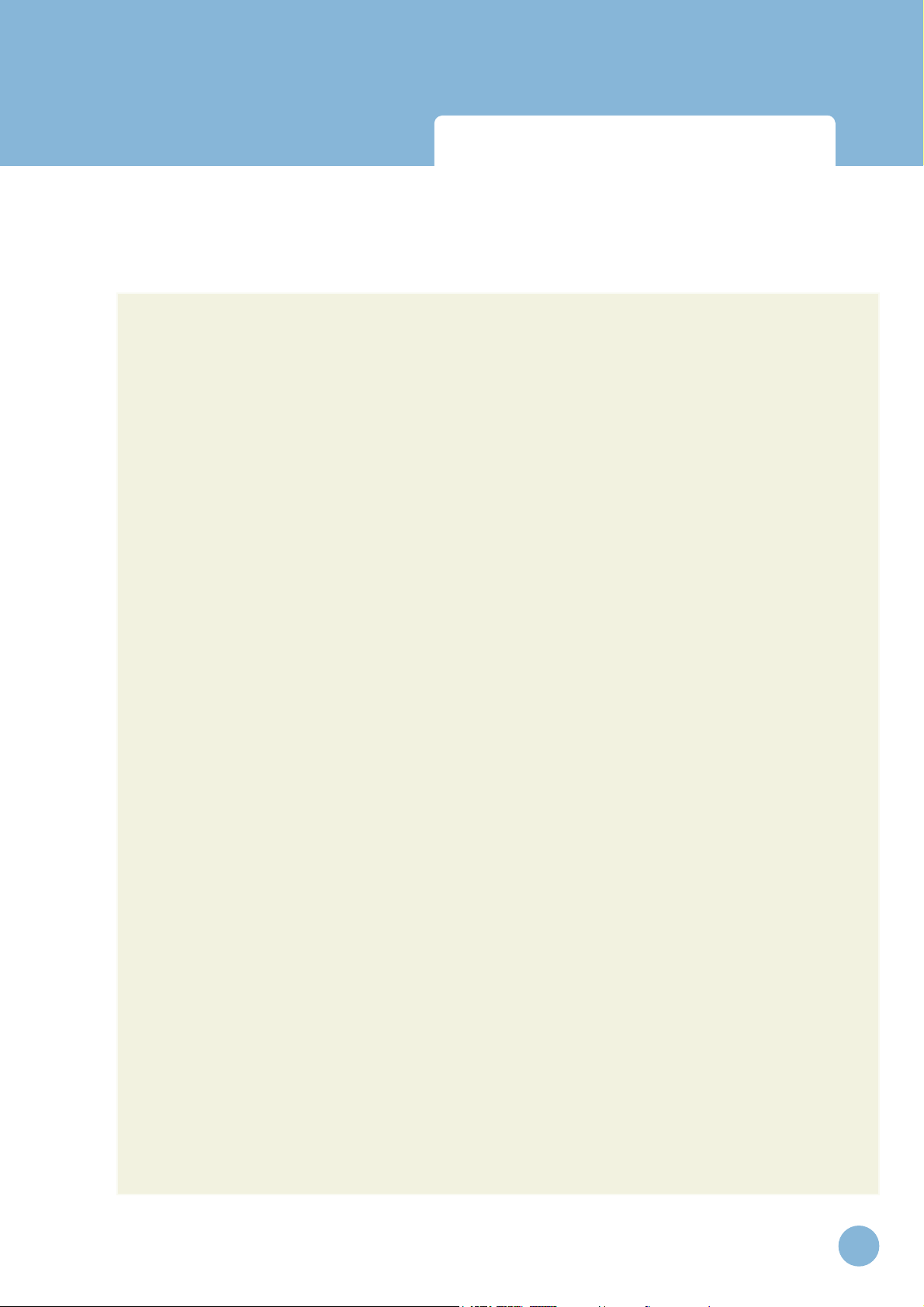
Infant Virtual I.V.
Directions for Use
Benefits, learning objectives
and features
• Full integration with the Laerdal Competence Management System Version 1.7.1 or above allows
students to remotely review progress and understand problem areas.
Feature List
1. The Infant Virtual I.V.™ incorporates the use of developmentally appropriate skills and considers
the specific needs of infants to promote a complete understanding of IV catheterization in the
infant.
2. Over 170 unique case scenarios (85 in each career):
a. There are over 20 case scenario specific and site specific simulation variables that add
huge depth and variability to the product, spanning the range of infant physiology and
pathophysiology.
b. Each case scenario debriefing is driven by the corresponding procedure, providing a very
accurate instructional environment for each case.
c. Each case scenario focuses on specific learning objectives defined in the curriculum pro-
vided with the application.
3. There are 19 different infant models, ranging in skin color, weight, and age (from preterm to 15
months). Each model presents different challenges and characteristics in the context of IV catheterization.
4. There are 15 possible cannulation sites for each model, each with individualized debriefing criteria. Site availability and assessment is driven by the particular details of each case scenario.
That is over 19 times 15 (285) different insertion site models, not to mention the variability that
comes from the different case scenarios.
5. The Competency Review allows you to:
a. View individual case scenarios and cognitive test assessments.
b. View a learning curve for your entire competency training.
c. Focus in on the last 10, 25, or 50 cases to understand your current problems and overall
progress.
d. Identify specific skill weaknesses.
6. Pre-existing conditions including in-place equipment; finding alternatives to the desirable insertion sites; IV infiltrates; and other complications add a sense of urgency to the procedure and
provide the user with an accurate portrayal of real life situations.
www.laerdal.com
13
Page 14
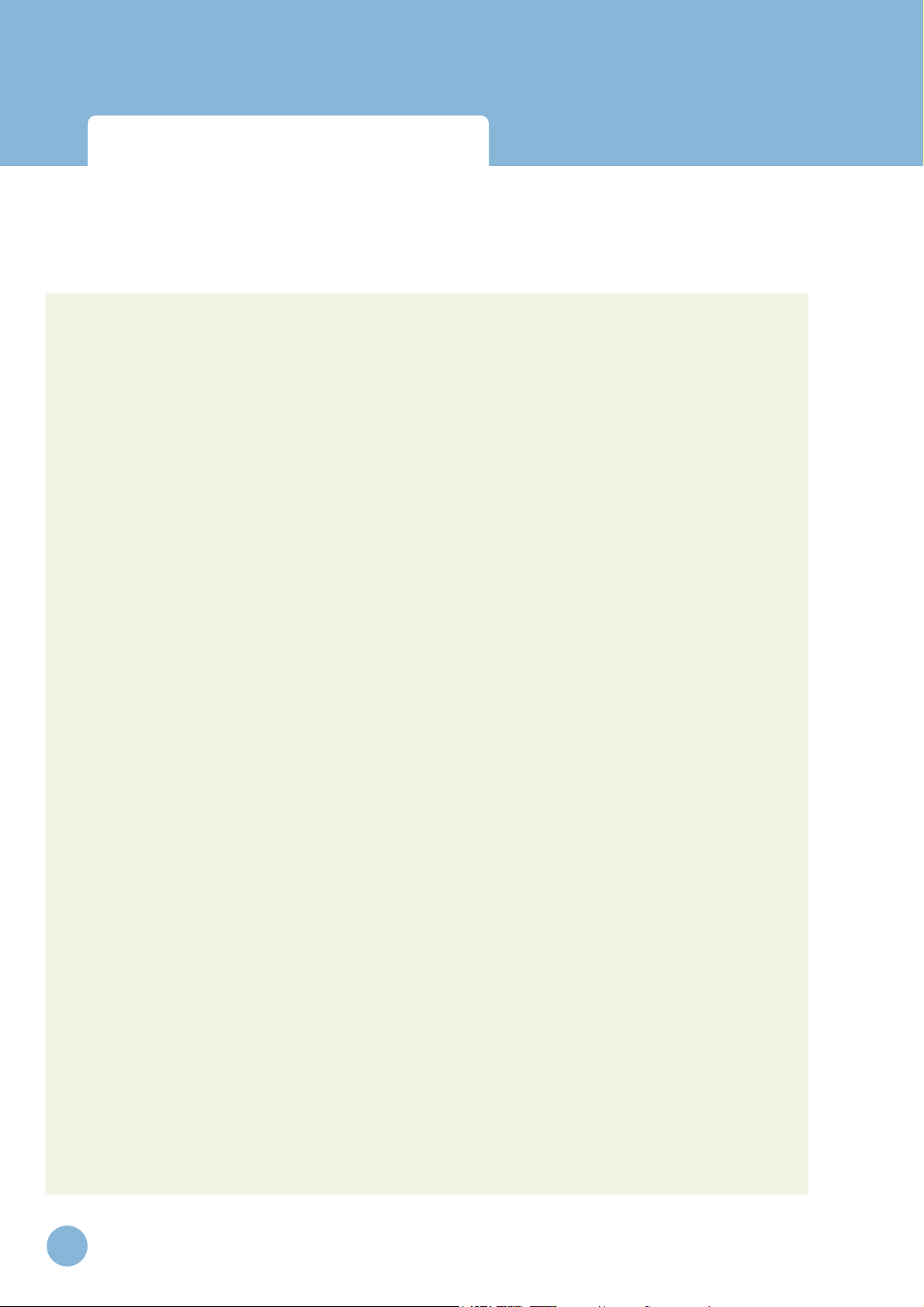
Infant Virtual I.V.
Directions for Use
Benefits, learning objectives
and features
7. The Infant Virtual I.V.™ Haptic Device provides realistic feel in terms of skin stretch, palpation,
size, and insertion forces that are specific to the child. It also allows the user to perform a twofinger skin stretch technique that is appropriate to the procedure.
8. The system supports ar terial palpation at both temporal scalp sites and the arm, allowing the
pulse to be felt by the user, defining ar tery location. The pulse depends on the heart rate of
the patient.
9. Practice Mode Patient Selector: This feature allows the learner to define which patient and
medical condition they want for the practice case scenario by choosing the age, weight, skin
tone, and case type.
10. Many patient complications based specifically on infant physiology and issues that arise during
infant IV catheterization:
a. Accidental arterial punctures and how to deal with this error. Punctured arteries will
bleed from the site until pressure is applied. Correct recovery from accidental arterial
puncture is assessed in the debriefing module.
b. If the needle is larger than the vein, the vein will blow. This adds significant realism to the
simulation since the size of the vein becomes critical to correctly performing the procedure. Also, many veins that are visible are not sufficiently large enough to be cannulated.
c. If the C-band or occluding finger is left on the site while flushing, the vein will blow.
11. Equipment items and procedure steps add depth, understanding, and a sense of immersion to
the simulation experience:
a. Trans-illuminator; a concentrated light source for improved vein visualization.
b. Hand washing is included for proper training.
c. Syringe flushes that behave differently depending on whether you are inside or outside a
vein.
d. Holder hands to help stabilize the patient.
e. Availability of arm boards for joint/site stabilization.
f. Different 3D sized needles
i. 2 different lengths (one inch and one half and inch)
ii. Different gauges (26 GA needles appear very small on the screen, while 20 GA
needles appear much larger)
g. Bio-Hazard Container
h. T-connector (Lock w/extension tubing)
i. Rubber Band, to substitute for a C-band as used for premature and newborn infants.
j. Different pumps for Pre-Hospital and In-Hospital careers.
k. Manual fluid delivery of a bolus is available for Pre-Hospital cases.
l. Saline Wipe for removing cleansing agents after disinfection.
m. Different equipment availability for the Pre-Hospital and In-Hospital careers.
14
www.laerdal.com
Page 15
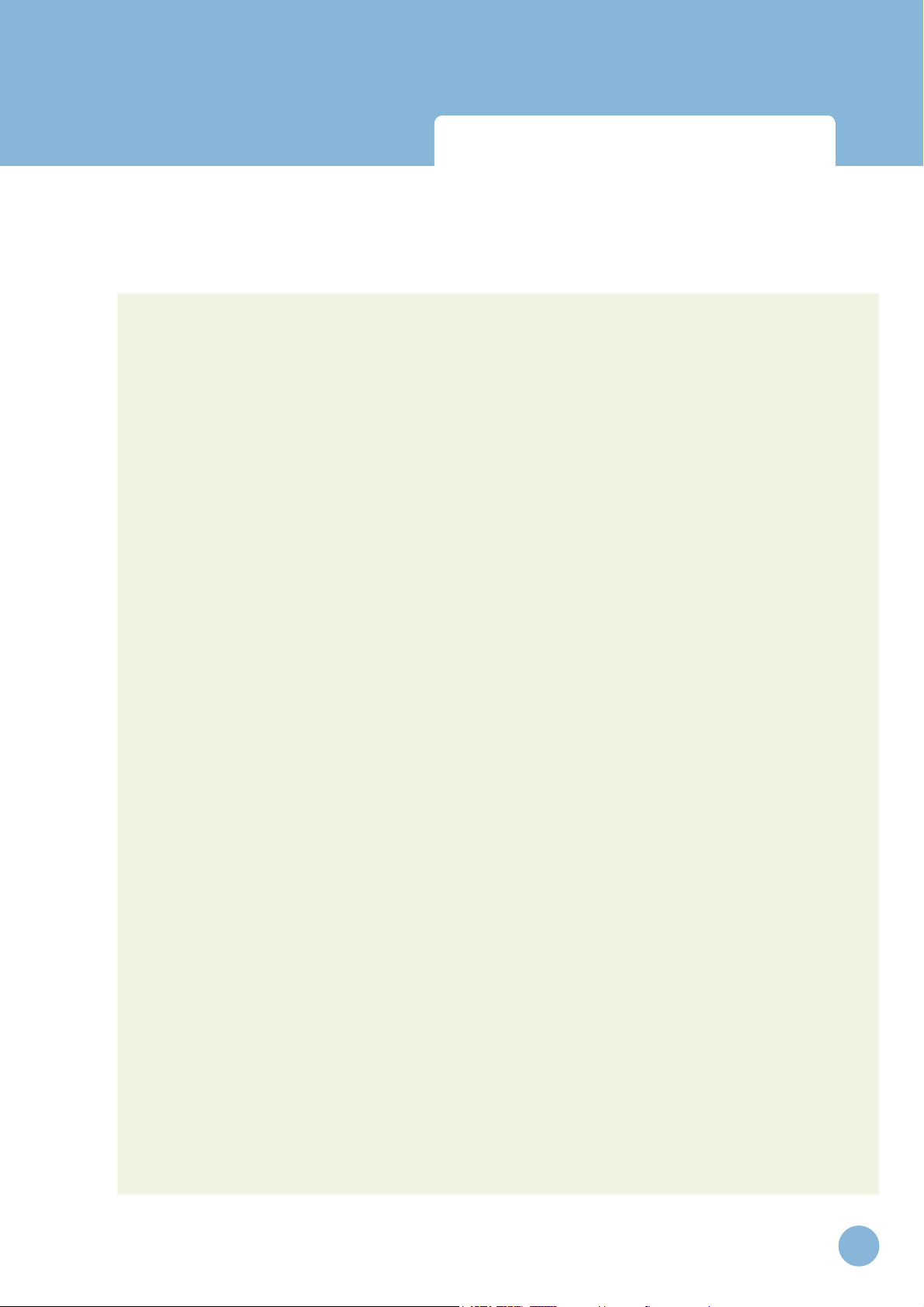
Infant Virtual I.V.
Directions for Use
12. Usability
a. Navigation. The user can easily go to different sites, gather equipment, and even view
the case scenario, all while performing the procedure.
b. Procedure Screen Improvements
i. Easily understood and labeled icons.
ii. Haptic Device Interact icon that tells you when to interact with the haptic device
during the procedure.
iii. Sound when the needle is successfully engaged in the haptic device.
iv. Easy model orientation.
v. Precise targeting for optimal needle positioning.
Benefits, learning objectives
and features
13. Procedure Simulation
a. Medically correct flushing and extension tubing application.
b. Extension tubing and locks are automatically flushed prior to application and come with
the flush attached. This allows for proper line setup and fluid administration.
c. C-band can be removed while the needle is inserted in the site, as may be the standard
for some practitioners.
14. A na t o mical Viewe r
a. Complete body anatomical viewer of relevant structures with stage loading to reduce
wait times.
15. D e b r ief ing
a. Debriefing ensures the learner performs the procedure correctly, or is negatively
assessed.
b. Assessment of equipment usage, complications and procedure tasks.
16. Instructor Configurability; many configurable items tailor the product to either the Pre-Hospital
or In-Hospital environment as well as allowing the instructor to configure the product to meet
their local requirements.
17. Improved Case Scenario presentation with patient image and vital signs.
18. Cognitive questions that follow training guidelines for novice to expert users.
19. Fully integrated with the Laerdal Competence Management System.
www.laerdal.com
15
Page 16
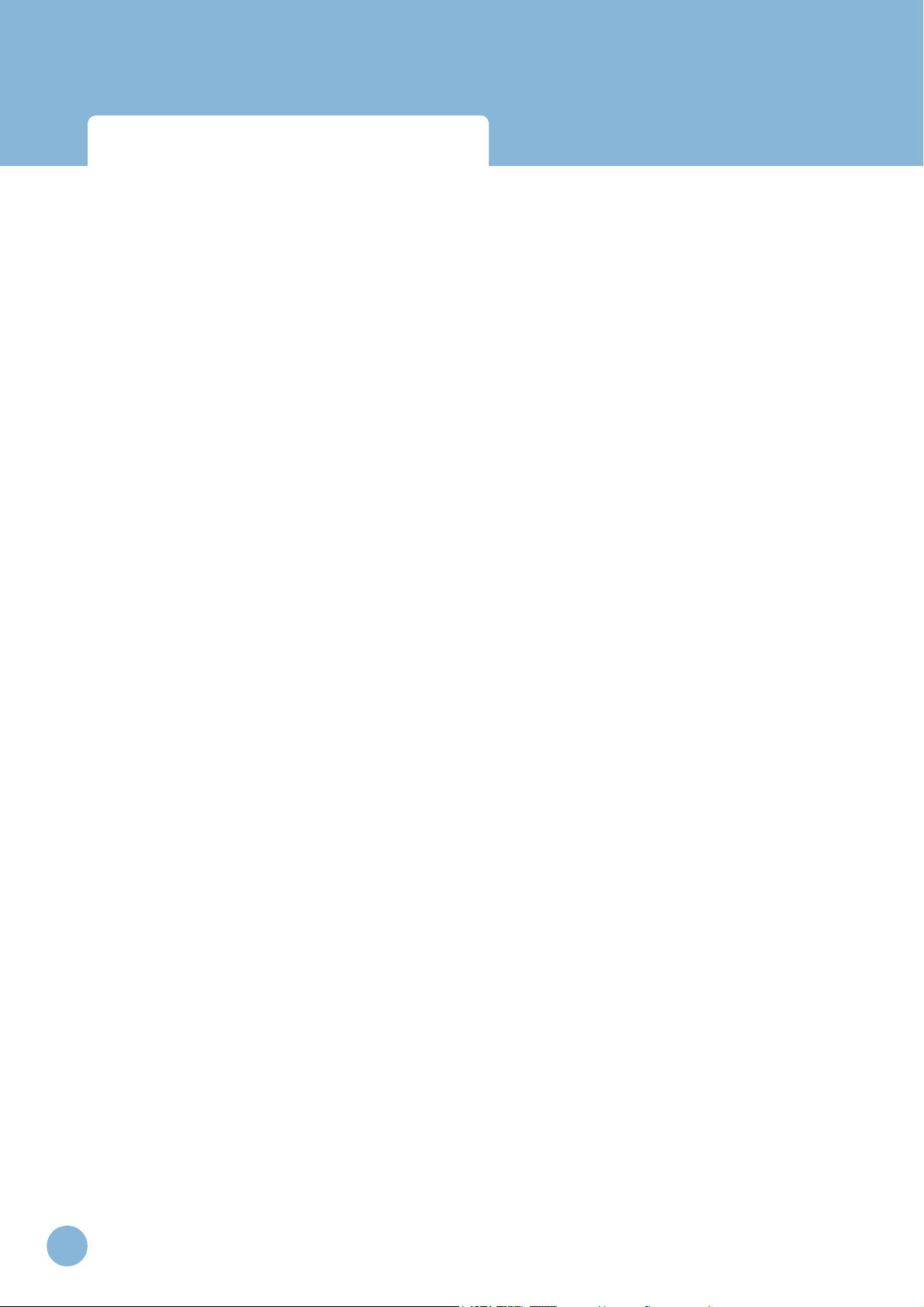
Infant Virtual I.V.
Directions for Use
16
www.laerdal.com
Page 17
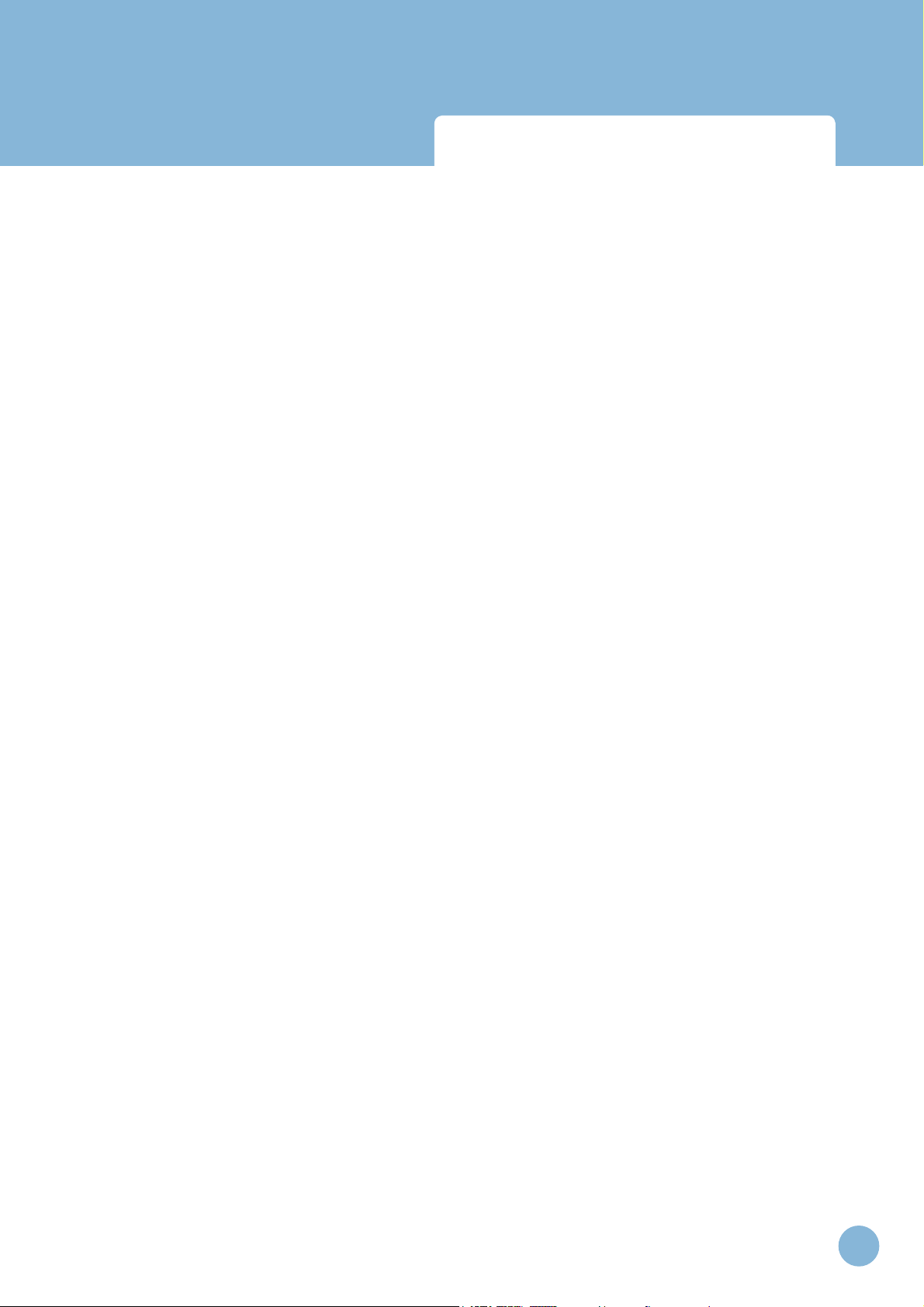
Infant Virtual I.V.
Directions for Use
Setting up the system
www.laerdal.com
17
Page 18
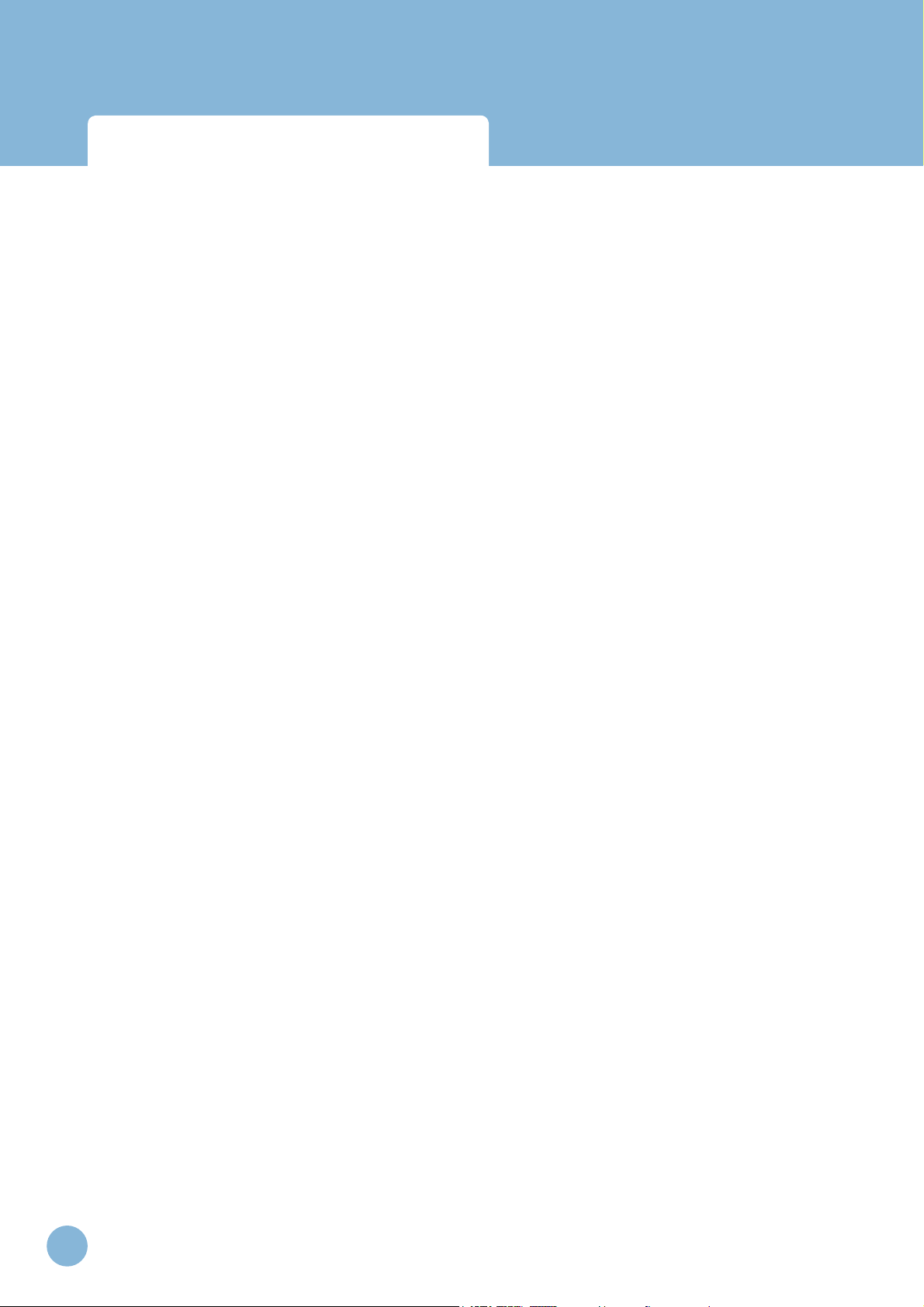
Infant Virtual I.V.
Directions for Use
18
www.laerdal.com
Page 19

Infant Virtual I.V.
Directions for Use
Setting up the System
SETTING UP THE SYSTEM
WARNING
Precautions when using the haptic device
• The haptic device is a precise and sensitive instrument. To ensure proper working order,
please handle with care.
• Dropping the haptic device, bending the needle or catheter, or other abuse may render the
device inoperable.
• To ensure proper functionality, calibrate the haptic device as required.
• Although the needle and catheter are blunt, they can still cause injury if used in an improper
manner. Be careful and always replace them in the needle holder after use.
• The catheter is tethered to protect against catheter misplacement. The tether can be removed
to optimize use of the device.
• Before starting the procedure, make sure that the needle is completely removed from the device
and that the catheter is completely attached to the needle. Here is a schematic of the
needle / catheter confi guration:
• After completing procedure, remove the catheter from the device CAREFULLY and SLOWLY
www.laerdal.com
19
Page 20
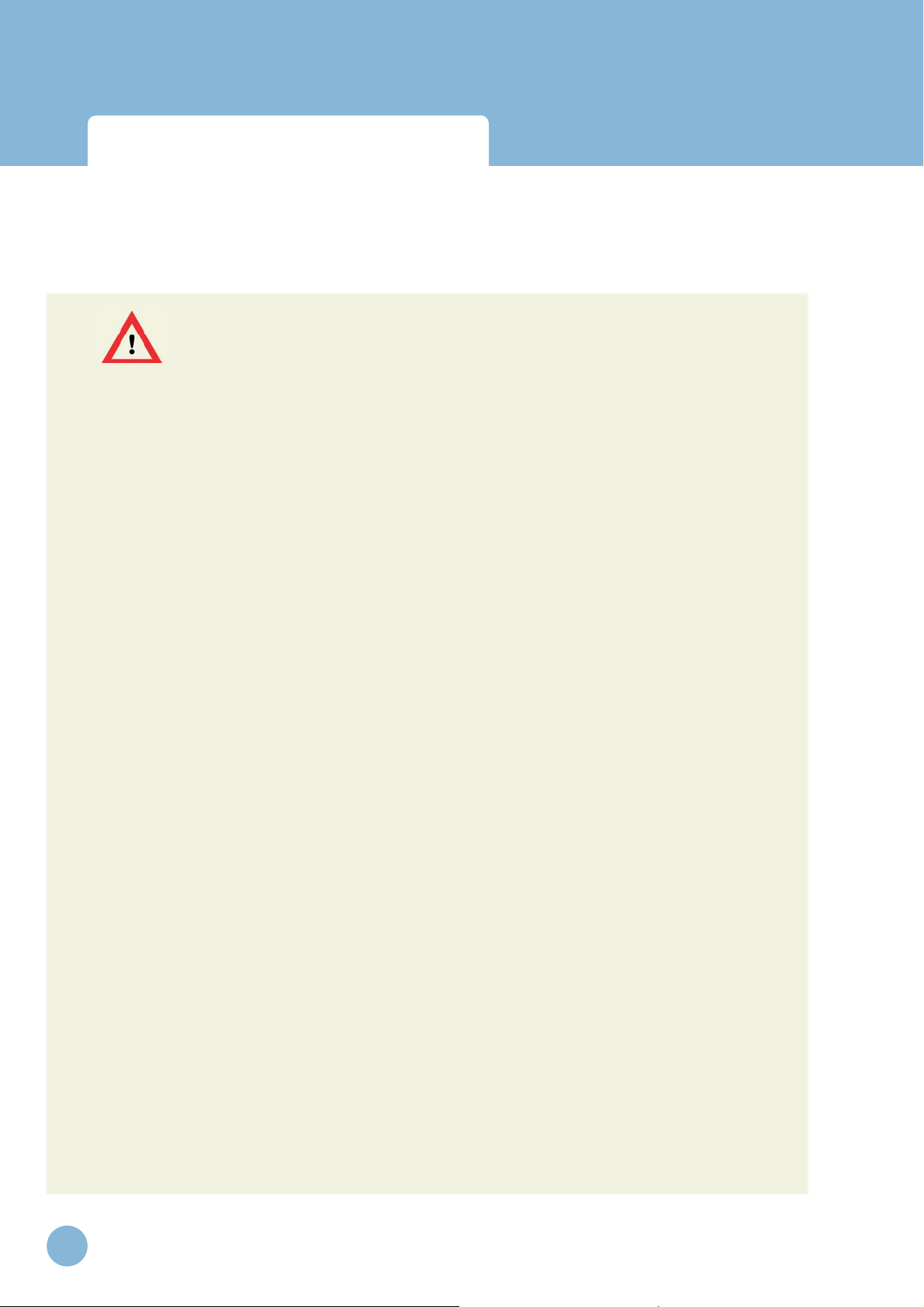
Infant Virtual I.V.
Directions for Use
Setting up the System
WARNING
Precautions when using the haptic device
• The Infant Virtual I.V.™ Self-Directed Learning System has been designed to work on the computer
supplied with the product. The computer is an integral part of the system. It will not work on other
computer platforms, because of its requirements for very specifi c, high speed graphics capabilities.
Do not attempt to install and run this software on any other computer other than that which has
been provided by the manufacturer.
• No software should be installed on the computer supplied with the Infant Virtual I.V.™ Self-Directed
Learning System, except for those products supplied by the manufacturer of the software.
• Running any program, such as anti-virus software, on the computer supplied with the simulator, may
cause the Infant Virtual I.V.™ Self-Directed Learning System to crash or slow the simulation to an
unstable condition. This is a dedicated computer and should not be used for other purposes, except
those explicitly stated by the software manufacturer.
20
www.laerdal.com
Page 21
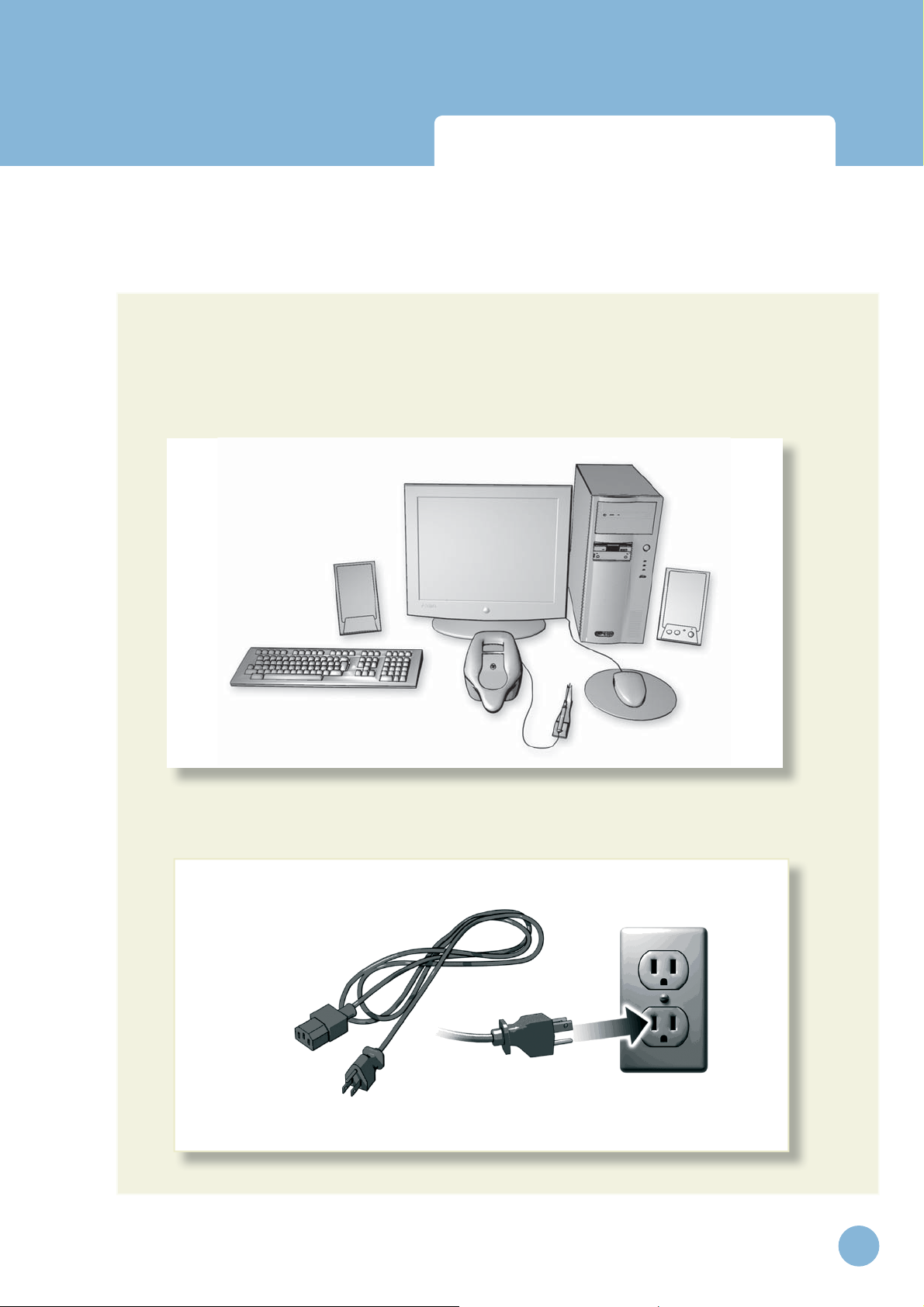
Infant Virtual I.V.
Directions for Use
Setting up the System
This diagram, also available as a fold-out set of instructions that is included in the Infant Virtual I.V.™
packaging, explains the order of unpacking and installation of the simulator. Special attention should be
paid to unpacking the haptic device and plugging in the cables in the correct order and placement.
(1) Set-up and turn on the computer as indicated by the manufacturer:
(2) Plug in the power cord of the haptic device into the wall socket, but do not connect to haptic device:
www.laerdal.com
21
Page 22
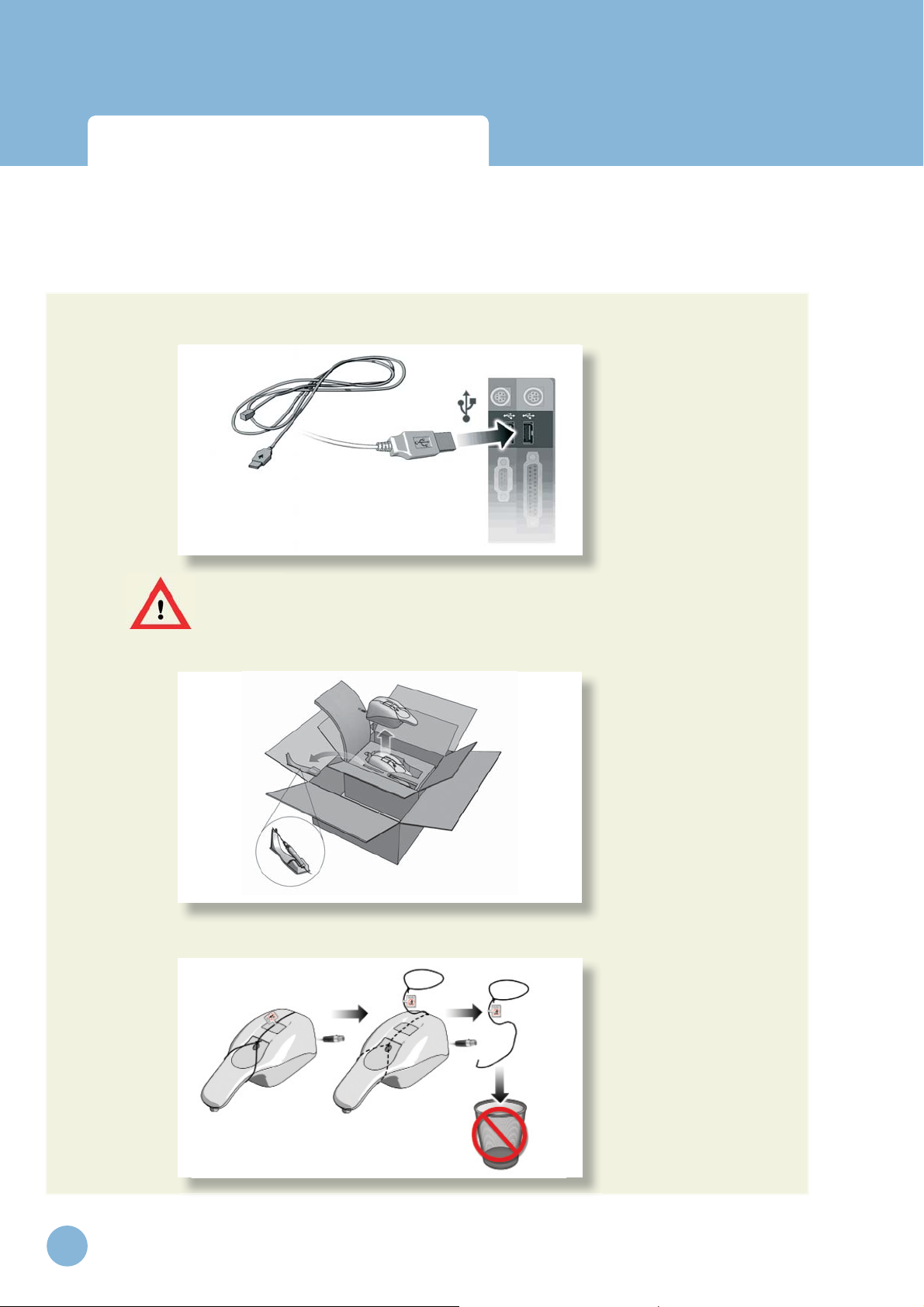
Infant Virtual I.V.
Directions for Use
Setting up the System
(3) Plug in the USB cord of the haptic device into the computer, but do not connect to haptic device:
WARNING
Do not discard your packing materials or shipping restraint.
You will need these to move/transport your device.
(4) Remove the haptic device and needle holder from the packaging:
(5) Completely remove the restraining strap carefully from the haptic device:
22
www.laerdal.com
Page 23
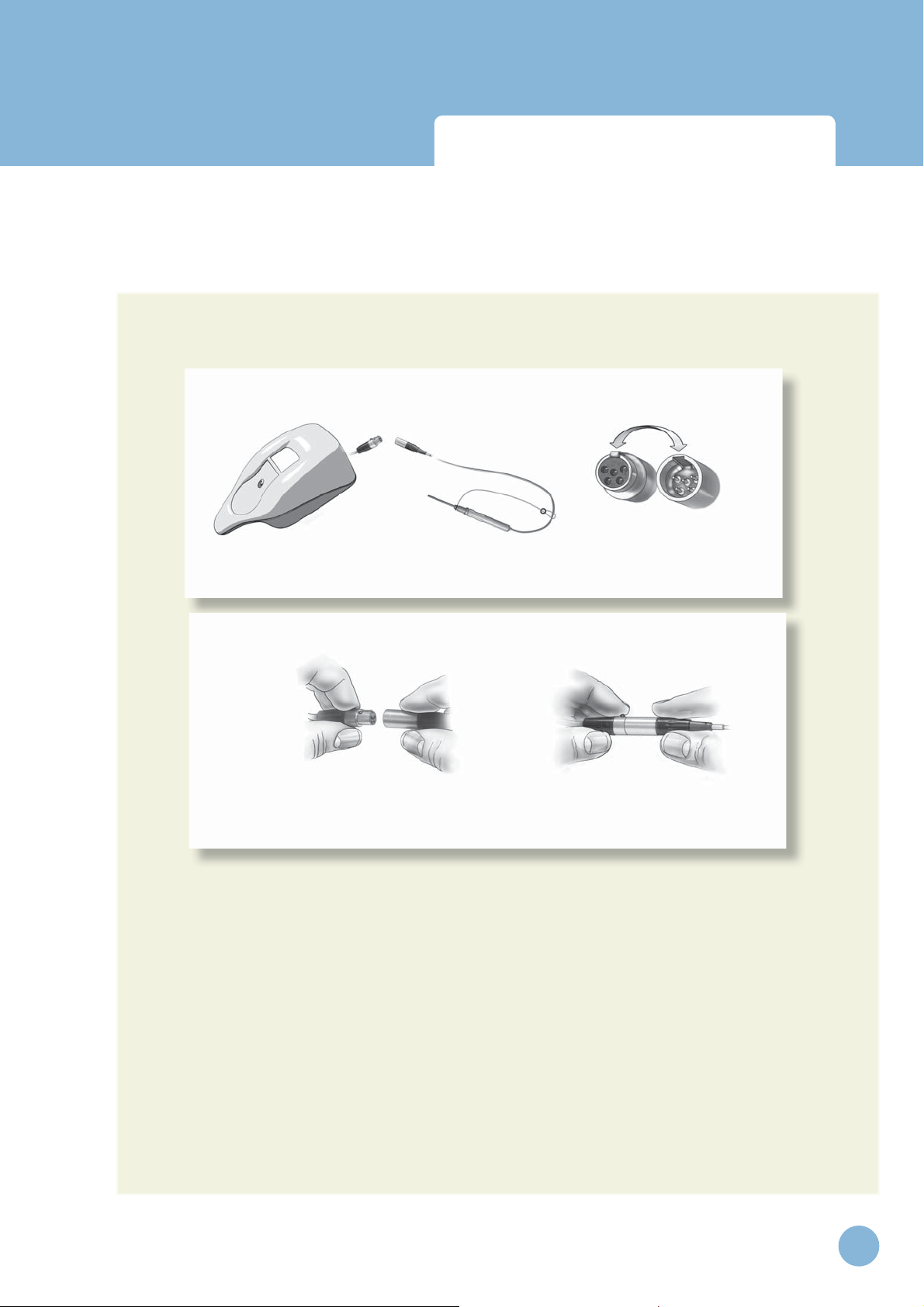
Infant Virtual I.V.
(6) R
to
t
e.
Directions for Use
Setting up the System
(3) Plug in the USB cord of the haptic device into the computer, but do not connect to haptic device:
(4) Remove the haptic device and needle holder from the packaging:
(5) Completely remove the restraining strap carefully from the haptic device:
(6) Remove the haptic device needle from the software packaging and plug it into the connector at
emove the haptic device needle from the software packaging and plug it into the connec
the back of the haptic device.
he back of the haptic devic
www.laerdal.com
23
Page 24
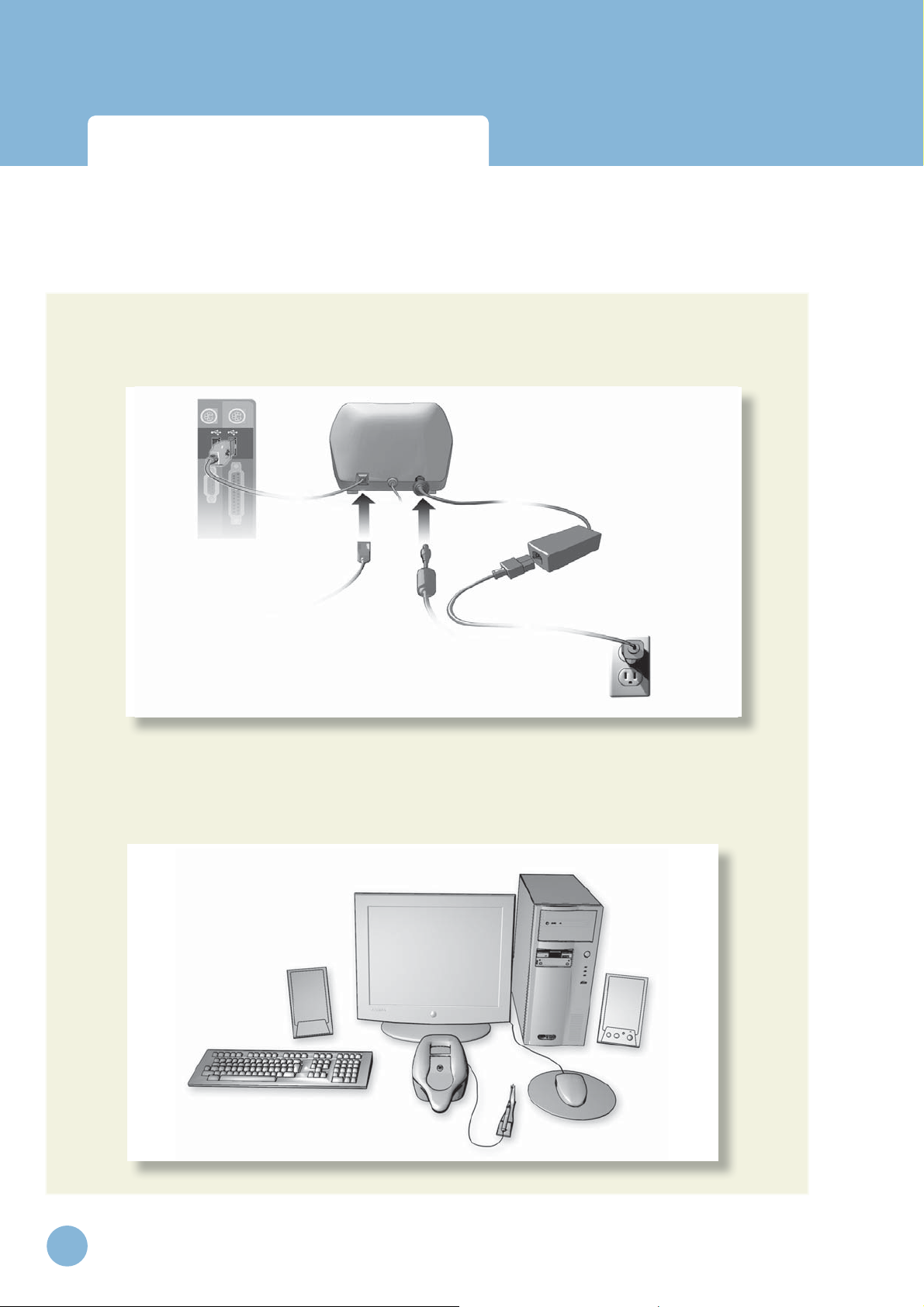
Infant Virtual I.V.
Directions for Use
Setting up the System
Plug the (7) USB cord and (8) Power Cord into the back of the haptic device. (9) Plug the power
cord from the wall socket into the power brick. The haptic device, which has been pre-calibrated by
the manufacturer, is now ready to use with the simulator:
7
8
9
(10) The completed, set-up Infant Virtual I.V.™ Self-Directed Learning System. Note the location of
the haptic device directly in front of the monitor.
24
www.laerdal.com
Page 25
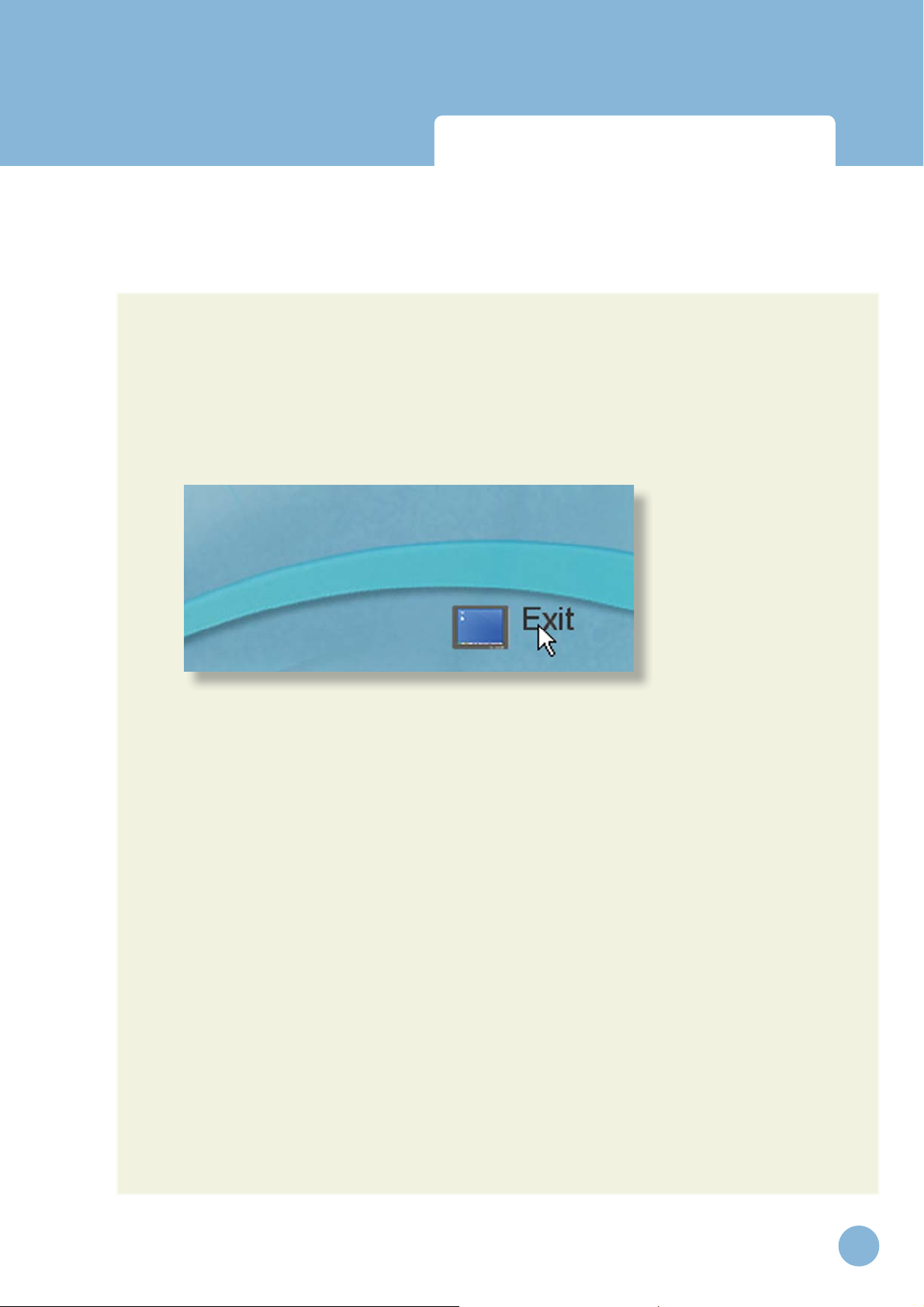
Infant Virtual I.V.
Directions for Use
Setting up the System
(11) Before using the software, you will first need to obtain license keys for the modules you have
purchased.
(11.1) Exit the Boot Screen
(11.2) Contact your Laerdal representative for customer service agent to obtain the license module
key.
www.laerdal.com
25
Page 26
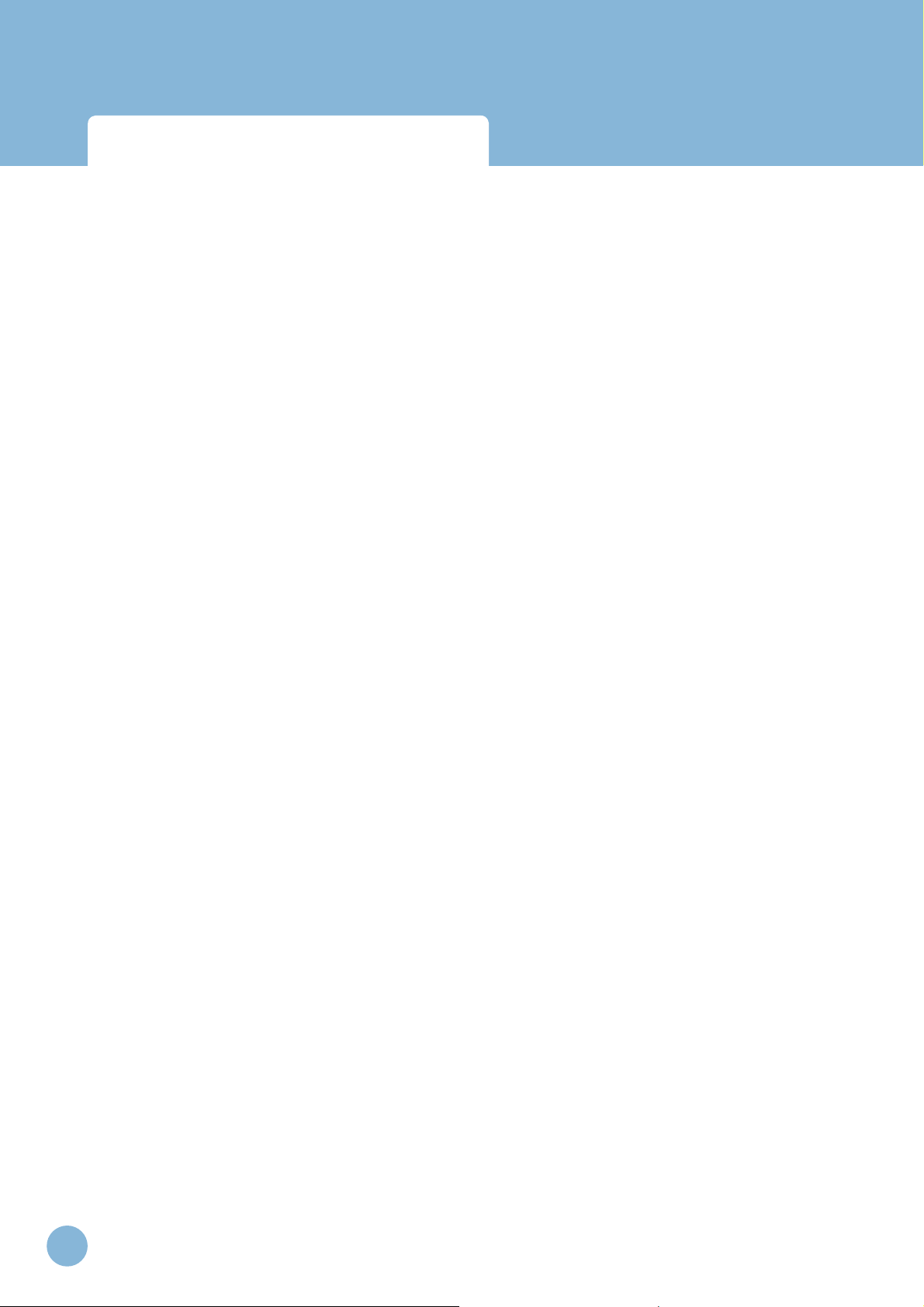
Setting up the System
Infant Virtual I.V.
Directions for Use
26
www.laerdal.com
Page 27

Infant Virtual I.V.
Directions for Use
Quick start user guide
www.laerdal.com
27
Page 28
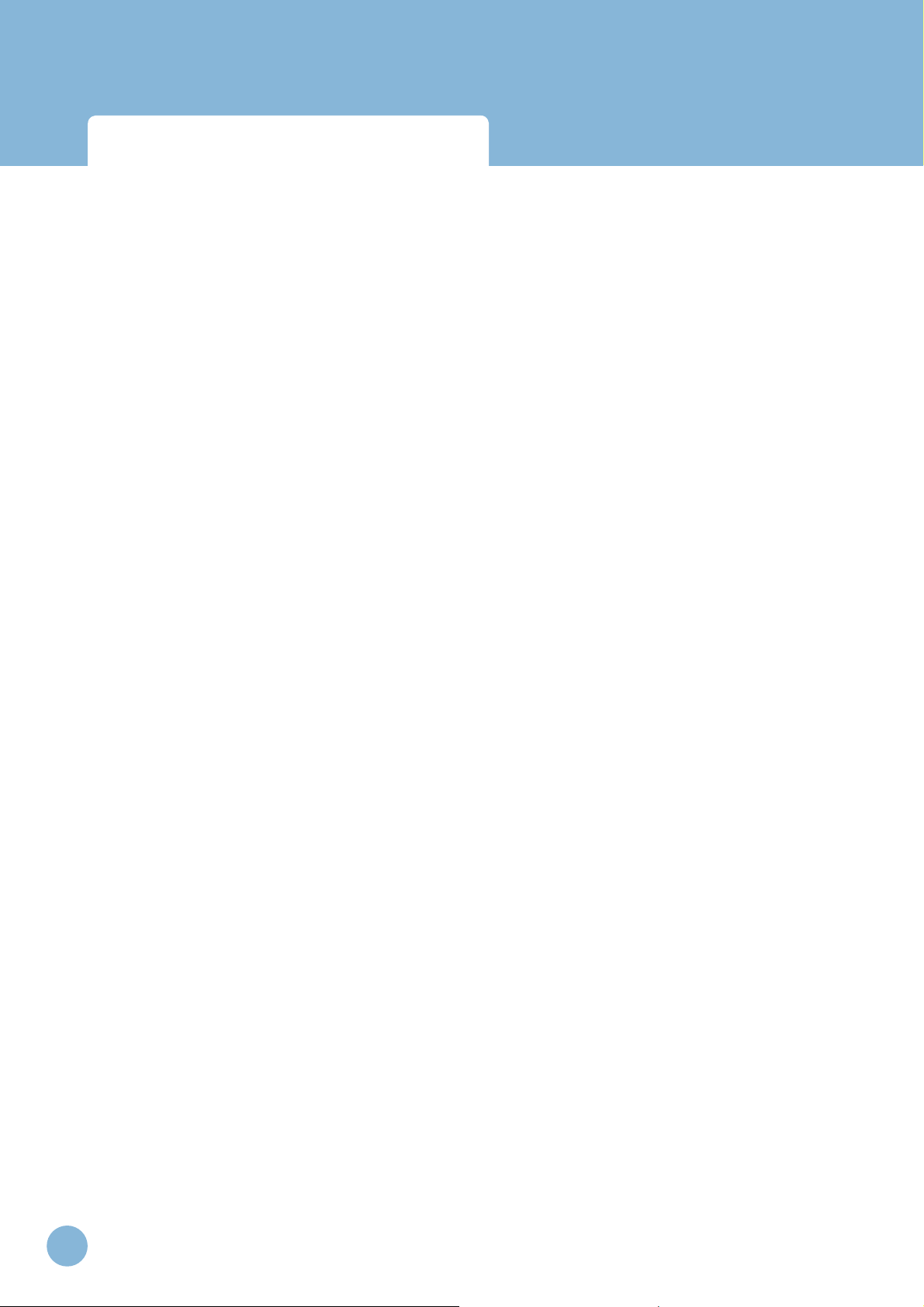
Infant Virtual I.V.
Directions for Use
28
www.laerdal.com
Page 29
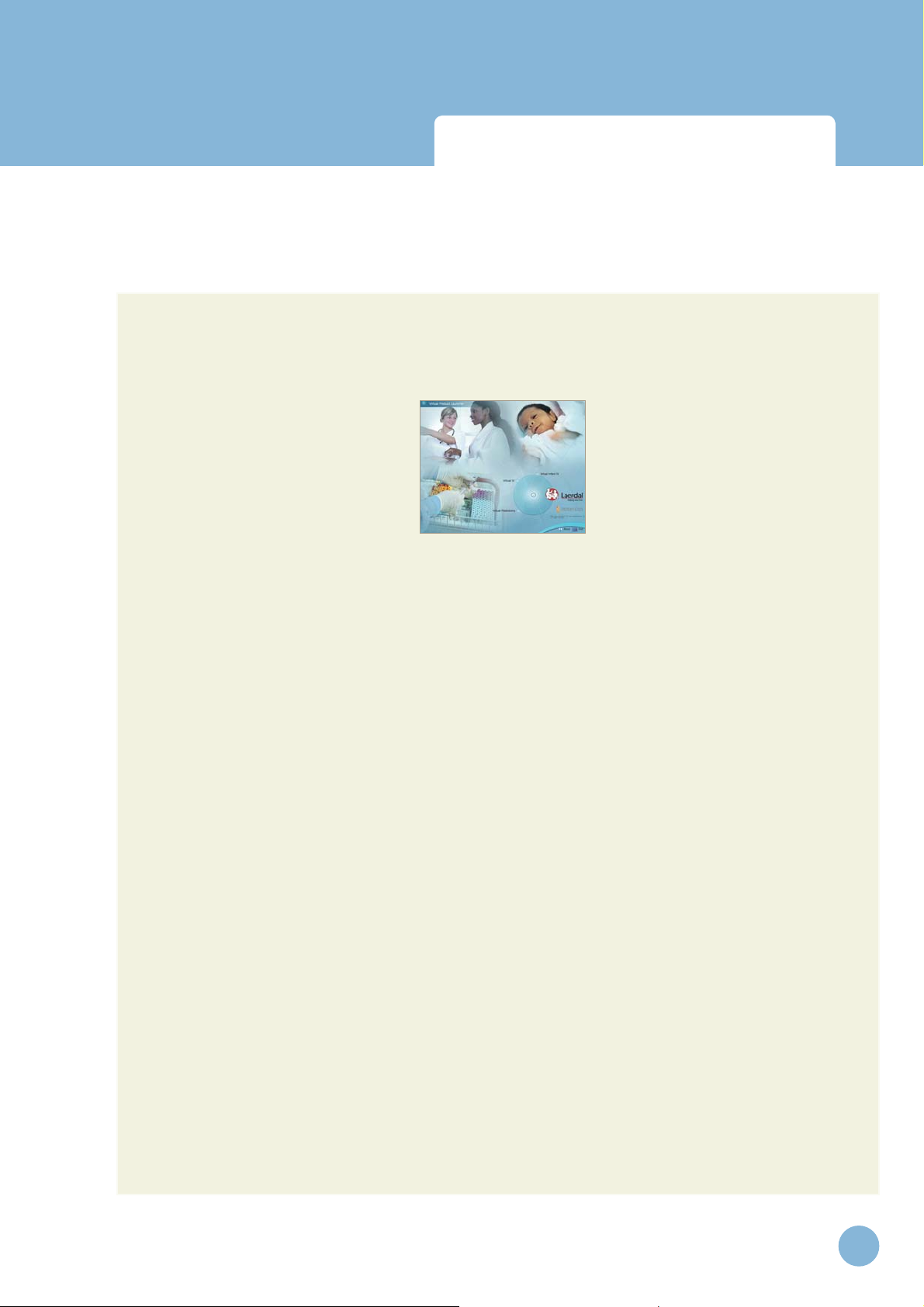
Infant Virtual I.V.
Directions for Use
Quick Start User Guide
QUICK START GUIDE
Turn on the computer. To start the application, click on the Infant Virtual I.V. section of the boot
screen.:
Logging In
Once started, log onto the application with one of two default users:
Username: demouser1
Password: password
Username: demouser2
Password: password
Login as Administrator to access Instructor features and create accounts:
Username: Administrator
Password: <Provided on the information sheet inside your desktop computer, or by Laerdal
Technical Service at 1 (800) 431-1055 EXT. 5596. This password will always work, even if you change
the Administrator password.>
Read further instructions to learn how to create new user accounts.
Help
Three types of help are provided throughout the product to familiarize you with the system and assist
you in the learning process. These include:
Tool-Tips or Hold-Over text
Tool-tips or Hold-Over text are provided on almost all of the interactive (and even some of the noninteractive) items on the screens. Hold the mouse cursor still on a particular button or icon on the
screen and you will see a brief pop-up description or explanation.
www.laerdal.com
29
Page 30
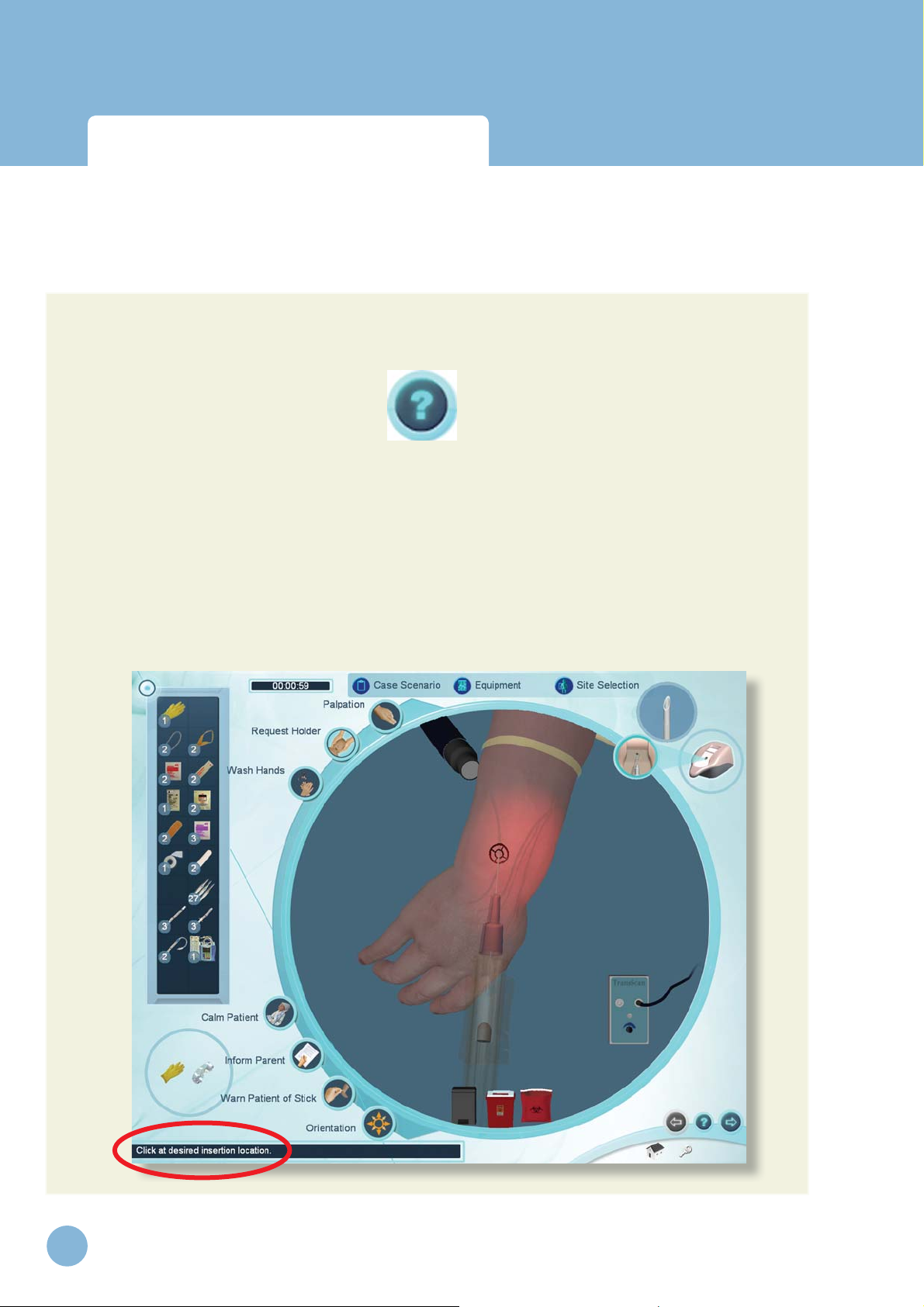
Infant Virtual I.V.
Directions for Use
Quick Start User Guide
Context-Specific Help
In the navigation icon at the bottom right of every screen is a question mark. Click the question mark
to view help for that particular screen.
Guiding Messages
There are guiding messages at the bottom left of many screens that describe the required action.
Guiding messages are provided on the Case Scenario, Site Selection, Equipment Selection and
Simulation Screens.
The guiding messages at the bottom of the simulation screen change depending on your actions and
what task you are trying to perform. If you are stuck or do not know how to proceed, these messages should guide you through using the system.
Note: The guiding messages are not designed to help you successfully complete the
procedure; they are only designed to explain how to use the system.
30
www.laerdal.com
Page 31

Infant Virtual I.V.
Directions for Use
Quick Start User Guide
Navigation
At the bottom right of the screen is a navigation icon. The navigation icon allows you to advance to
the next screen, return to the previous screen, go to the main menu, log-off, and access the help for
that screen.
Note: Not all navigation functions are available on all screens.
www.laerdal.com
31
Page 32

Infant Virtual I.V.
Directions for Use
Quick Start User Guide
Career Selection
Once logged in, you will need to select the relevant career. Click on the In-Hospital or Pre-Hospital
buttons to define which configuration options, case scenarios, text, and screen images will be presented. Your instructor will define the appropriate career.
32
www.laerdal.com
Page 33

Infant Virtual I.V.
Directions for Use
Quick Start User Guide
Main Menu
Note: If this is your first time using the Infant Virtual I.V., it is highly recommended
that you view the System Tutorial video. To view the system tutorial, click on the
System Tutorial button.
The main menu allows you to access the different training types, view a system tutorial, view a procedure training video, review your achieved competencies, and access the anatomical viewer.
www.laerdal.com
33
Page 34

Infant Virtual I.V.
Directions for Use
Quick Start User Guide
Tra ining Type s
a. Practice Case Scenarios
The Practice Case Scenario screen allows you to select the infant on whom you will be performing
the procedure and the specialty you would like to practice.
Select the infant age (preemie, full-term, 6 month or 15 month), the skin color (Fair, Dark), and
the weight (Skinny, Normal, Chubby). Then, select the medical domain you would like to attempt
(Trauma, Medical, or Surgical). Once the desired combination is selected, advance to the next screen
to view the case scenario and begin the procedure.
Note: Results from practice case scenarios could be stored in the competency review
by changing the configuration setting.
34
www.laerdal.com
Page 35

Infant Virtual I.V.
Directions for Use
Quick Start User Guide
b. Competency Training
Selecting competency training will step you through an entire curriculum of cases from Level 1
(Novice) through Level 4 (Expert) with increasing requirements for competency. The curriculum
includes remediation cases that provide hints, as well as multiple choice cognitive tests.
Note: Results from competency training case scenarios are stored in the competency
review.
Anatomical Viewer
The anatomical viewer allows you to identify structures and review relevant infant anatomy. Click on
the relevant organ system at the right of the screen to selectively dissect away the anatomical structures. A display at the bottom of the screen shows the corresponding anatomical name of any structure that you move the mouse over.
www.laerdal.com
35
Page 36

Infant Virtual I.V.
Directions for Use
Quick Start User Guide
Procedure Video
The Procedure Video screen presents a didactic training video on proper infant intravenous catheterization.
36
www.laerdal.com
Page 37

Infant Virtual I.V.
Directions for Use
Quick Start User Guide
System Tutorial
The System Tutorial screen presents a training video on how to use the Infant Vir tual I.V.™
www.laerdal.com
37
Page 38

Infant Virtual I.V.
Directions for Use
Quick Start User Guide
Competency Review
The Competency Review screen presents your competency accomplishments in a concise and intuitive format.
a. Selecting the number of cases to review
Select the number of cases to display by clicking on one of the buttons under the “Show Cases”
heading on the left of the screen.
b. Viewing average user scores and progress
There are different ways to review the user’s general progress:
If the administrator has configured the Infant Virtual I.V. system to save practice cases, then additional
filters will be presented to view competency training and practice cases independently, or together.
Clicking on the “Level Averages” tab will display a graph of the cognitive test and skills (case scenario)
averages at each level of difficulty.
Clicking on the “Average Skill Scores” tab will display a list of critical and non-critical assessment
errors, the ratio of times you performed that category correctly, and a list of errors (and how often)
a specific skill was performed in-correctly.
38
www.laerdal.com
Page 39

Infant Virtual I.V.
Directions for Use
Quick Start User Guide
Clicking on the “Progress” graph tab will display a graph of the score on all of the selected cases and
cognitive tests in a scatter plot.
c. Sorting
The case scenarios can be sorted by the column headings.
d. Viewing specifi c case scenario and cognitive test debriefi ngs.
Click on the specific case scenario or cognitive test at the bottom of the screen to view the associated debriefing.
Once the specific case scenario is accessed, the learner is able to display the assessment in html format for printing by clicking on the print icon at the bottom of the case scenario pop-up.
Performing the Procedure
Whether you have selected practice case scenarios or competency training, you will need to perform
the actual procedure.
www.laerdal.com
39
Page 40

Infant Virtual I.V.
Directions for Use
Quick Start User Guide
Performing the procedure consists of 5 screens:
1. The Case Scenario screen presents the case scenario, the patient and the patient vital signs.
2. The Site Selection screen allows you to select a particular site for IV catheterization (Note:
You can change the site later in the procedure).
3. The Equipment Selection screen allows you to select the necessary equipment for IV catheterization.
4. The Simulation screen allows you to perform the procedure by interacting with the software
and the haptic device.
5. The Debriefing screen presents a complete assessment of your performance and allows you to
review proper technique where errors have been made.
40
www.laerdal.com
Page 41

Infant Virtual I.V.
Directions for Use
Quick Start User Guide
Case Scenario
The patient scenario contains information vital to the learner’s successful performance of subsequent
venous cannulation. Read and understand the case scenario, review the vital signs, and look at the yellow bulleted highlights below to ensure that you select the correct equipment and cannulation site for
the case presented.
The case scenarios become more difficult as you progress in competency training mode from level (1)
to level (IV). In levels (1I1) and (IV) yellow highlights are not provided.
Once you have read and understand the case scenario, advance to the next screen.
Site Selection
Click on an extremity or the head of the infant in the upper left corner of the screen.
Select the specific site for IV catheterization from the buttons at the top center of the screen.
(Note: You can perform an insertion only at the selected site. At any time, you can
change sites by selecting Site Selection from within the Simulation screen.)
Once you have selected the site you would like to attempt, advance to the next screen.
www.laerdal.com
41
Page 42

Infant Virtual I.V.
Directions for Use
Quick Start User Guide
Equipment Selection
Select the equipment you will need to perform the IV catheterization procedure on this patient.
Click on equipment in the supply tray on the right side of the screen to add equipment items to your
equipment toolbar on the left side of the screen. Clicking on a piece of equipment multiple times will
add multiple items to your toolbar.
Hold the mouse over a particular piece of equipment to identify it.
Note: The Sharps container and trash can WILL NOT appear in your toolbar, but will
be available on the Simulation screen.
Remove unwanted equipment by clicking on the “x” at the upper right of the item in the supply tray.
Once you have selected the required equipment, advance to the simulation screen.
42
www.laerdal.com
Page 43

Infant Virtual I.V.
Directions for Use
Quick Start User Guide
Simulation (Procedure)
Overview
The equipment you have selected appears in the equipment toolbar at the left of the screen. You can
use any of these pieces of equipment at any time by clicking on the corresponding icon.
At the top of the screen are 3 buttons that allow you to review the case scenario (Case Scenario),
select more equipment (Equipment), or select a different site for catheterization (Site Selection). You
can select these throughout the procedure.
Certain procedural steps can be performed by clicking on the corresponding icons. These icons are
located around the left periphery of the circular simulation window.
At the bottom of the simulation window are three disposal containers (trash can, sharps container
and bio-hazard bag). Dispose of equipment into the appropriate receptacle once it has been used.
www.laerdal.com
43
Page 44

Infant Virtual I.V.
Directions for Use
Quick Start User Guide
At the top right of the screen is a picture of the haptic device. This icon will tell you when it is appropriate (and how) to interact with the haptic device to perform the IV catheterization procedure.
A clock appears at the top left of the screen to show you how long you have been performing the
procedure. When the clock turns red, you have exceeded the allowable amount of time for this case
scenario. A second clock may appear (as this is configurable) that times Tourniquet placement. This
clock turns red if you have exceeded the allowable amount of Tourniquet time.
Guiding messages appear at the bottom left of the screen that will help you use the system.
Once you have completed the procedure, advance to the next screen.
Model Orientation
Scroll the mouse wheel forwards and backwards to zoom in and out of the model. Click the middle
mouse wheel, hold and move the mouse to rotate the model. An orientation icon is present on the
simulation screen, should you need help during the procedure. Clicking on the Orientation button
plays a movie describing how to orient the model using the mouse.
Equipment Use and Procedure Tasks: General
Click the help button on the navigation icon to learn how to use specific pieces of equipment or how
to perform specific Procedure Tasks.
Only one piece of equipment can be used at a time. After a piece of equipment is chosen, it needs
to be placed on the site or thrown into a disposal container. To use or apply a selected item to the
site, click on the site. To throw an item away, click on it, move it to the trash bin, sharps container or
biohazard bag and click.
Certain items that have been attached to the site can be removed by clicking on them inside the simulation window. These include the Tourniquet, Catheter, Lock, extension tubing, IV Infusion, TransIlluminator, Flush, Arm Board, and IV catheter.
Palpation and Requesting a Holder are turned on and off by clicking on the corresponding icon.
Washing hands, calming patient, informing the parent and warning the patient of stick are displayed as
pop-up messages.
44
www.laerdal.com
Page 45

Infant Virtual I.V.
Directions for Use
Quick Start User Guide
Using the Haptic Device
The haptic device simulates the basic elements of intravenous cannulation in the infant. It supports
tasks such as palpation, occlusion, double-sided skin stretch and needle inser tion. The next few pages
show the basic ways to manipulate the haptic device in the performance of the procedure.
The following schematic depicts the various par ts and functions of the haptic device, shown from
above. The device should always be placed on a flat, level surface.
Palpation and Occlusion
Needle Insertion
Skin Stretch
Skin Stretch
** Special Note: Under no circumstances should any needle or catheter other than
those supplied with the Infant Virtual I.V. Self-Directed Learning System ever be
used with the Haptic Device.
www.laerdal.com
45
Page 46

Infant Virtual I.V.
Directions for Use
Quick Start User Guide
When it is time to insert the needle into the haptic device, this icon will appear:
When it is time to palpate in the palpation area of the haptic device, this icon will appear:
46
www.laerdal.com
Page 47

Infant Virtual I.V.
Directions for Use
Quick Start User Guide
Needle Insertion and Skin Stretch
The device should be placed on the desktop, resting flat on the surface. The handle is gripped using
the hand, and the thumb can be used to stretch the skin during the procedure. The needle and catheter are inserted into the receptacle. Initially, the learner will feel a slight tug as the device engages the
needle.
Note: Once the needle engages the haptic device, the simulated needle on the screen
will illuminate and you will hear a sound; this means you may proceed with needle
insertion.
The force feedback provided to the learner depends on the patient being cannulated, the case scenario, the actual stick, and any complications. In some cases the learner will feel a stick through both
skin and vein, in other cases the vein, or even the skin puncture may be more or less prominent. The
forces associated with infant catheterization are subtle at times, and the force feedback device simulates these subtle cues and sensations.
www.laerdal.com
47
Page 48

Infant Virtual I.V.
Directions for Use
Quick Start User Guide
Debriefi ng
The top of the Debriefing screen shows your total score, the procedure and constricting band times,
whether you have successfully completed the procedure, the case level, and other information.
The rest of the Debriefing screen displays the Cannulation Events, Critical Errors, and Non-Critical
Errors.
Cannulation events present general subcutaneous animations of what occurred during your cannulation attempts. Click on the movie icon next to the cannulation event to view the animations.
Positive and Negative critical and non-critical assessment headings and specific assessment errors are
displayed below the cannulation events.
Clicking on the movie icon next to a negative assessment heading will play a short vignette describing how to perform the relevant portion of the procedure correctly. Once you have reviewed your
debriefing advance to the next screen.
48
www.laerdal.com
Page 49

Infant Virtual I.V.
Directions for Use
Administration and Account Creation
www.laerdal.com
49
Page 50

Infant Virtual I.V.
Directions for Use
50
www.laerdal.com
Page 51

Infant Virtual I.V.
Directions for Use
Administration and Account
ADMINISTRATION AND ACCOUNT CREATION
There are certain features only available to the instructor. These features are accessed by logging in
as:
Username: Administrator
Password: <Provided on the information sheet inside your desktop computer, or by Laerdal
Technical Service at 1 (800) 431-1055 EXT. 5596>
www.laerdal.com
51
Page 52

Administration and Account
Instructor Main Menu
Infant Virtual I.V.
Directions for Use
Once logged in, you can:
(1) View an instructional video on Infant Virtual I.V. instructor functionality;
(2) Access a complete review of learner competency (Learner Competency Review):
(3) Manage user accounts (Account Management);
(4) Configure the simulation based on local protocols and preferences (Configuration);
(5) Calibrate the haptic device which occasionally requires calibration (Haptic Device Calibration);
(6) Change the Instructor password (Change Instructor Password). Note: The password origi-
nally provided on the information sheet inside your desktop computer, or by Laerdal Technical
Support will always allow work, even if you change the Instructor password.
52
www.laerdal.com
Page 53
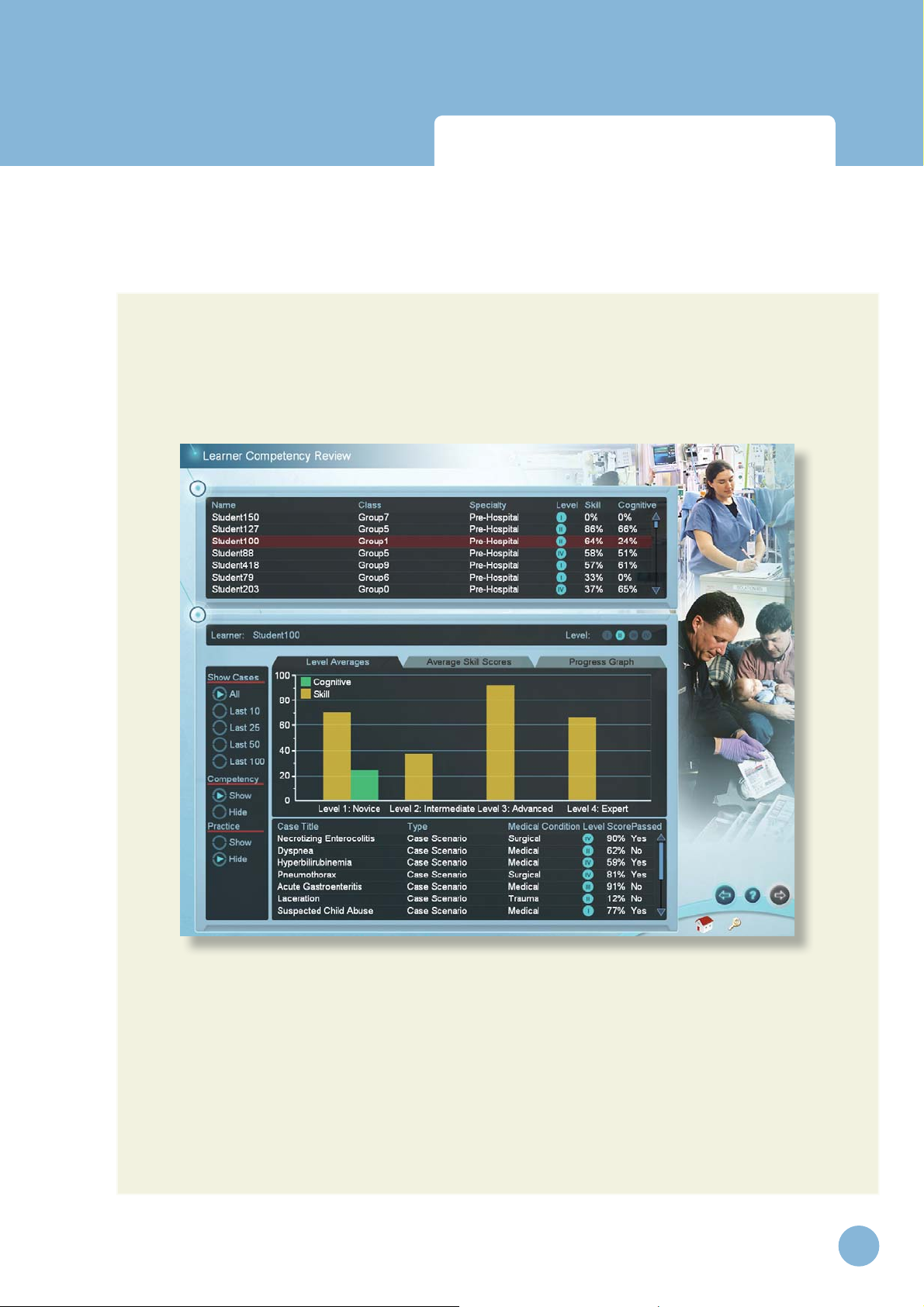
Infant Virtual I.V.
Directions for Use
Administration and Account
Learner Competency Review
Selecting a learner for review
Click on a learner at the top of the screen to review that learner’s progress. Different learners can be
selected for review at any time.
www.laerdal.com
53
Page 54

Infant Virtual I.V.
Directions for Use
Administration and Account
Selecting the number and type of cases for review
Select the number of cases to display by clicking on one of the buttons under the “Show Cases”
heading on the left of the screen.
Selectively filter the competency training and practice cases for review. The information in the competency review will change accordingly. Remember that depending on the configuration setting, user
practice cases may not be stored.
Viewing average user scores and progress
There are different ways to review the user’s general progress:
• Clicking on the “Level Averages” tab will display a graph of the cognitive test
and skills (case scenario) averages at each level of difficulty.
• Clicking on the “Average Skill Scores” tab will display a list of critical and
non-critical assessment errors, the ratio of times you performed that category
correctly, a list of specific skills and how often those skills were performed
in-correctly.
54
www.laerdal.com
Page 55

Infant Virtual I.V.
Directions for Use
Administration and Account
• Clicking on the “Progress Graph” tab will display a graph of the cognitive test
and skill (case scenario) scores for the shown cases.
Sorting
The learners and case scenarios can be sorted by the column headings.
Viewing specific case scenario and cognitive test assessments
Click on the specific case scenario or cognitive test at the bottom of the screen to view the associated assessment.
Once the specific case scenario is accessed, the instructor is able to display the assessments in html
format for printing by clicking on the print icon at the bottom of the case scenario pop-up.
www.laerdal.com
55
Page 56

Administration and Account
Account Management
Infant Virtual I.V.
Directions for Use
Click on the column labels to sor t the accounts by name, class, specialty, level, average skill score or
average cognitive score.
If you will be using multiple Infant Virtual I.V. machines and would like to configure them in a connected Local Area Network, you will need to install Laerdal Competence Management System, Version
1.8.
This will allow students to long into any Infant Virtual I.V. machine and transfer their user histories
between machines.
If you experience significantly long log-on times, we recommend installing a Laerdal Competency
Management System.
Note: Do not use the Infant Virtual I.V. account management and Learner
Competency Review functionality after installing a Laerdal Competence
Management System.
56
www.laerdal.com
Page 57

Infant Virtual I.V.
Directions for Use
1. Click on create to add a new learner.
Administration and Account
www.laerdal.com
57
Page 58

Infant Virtual I.V.
Directions for Use
Administration and Account
2. Select a learner and click edit to edit the learner’s password, career and class.
58
www.laerdal.com
Page 59

Infant Virtual I.V.
Directions for Use
Confi guration
Administration and Account
Select from the Pre-Hospital or In-Hospital tabs to select configuration options for that career.
Click the “Reset to default settings” button to restore the original settings for all configuration options.
www.laerdal.com
59
Page 60

Infant Virtual I.V.
Directions for Use
Administration and Account
Calibration of the Haptic Device
When the haptic device requires calibration, a message will appear on the screen which looks like this:
It is important to calibrate the device at regular intervals or as prompted by the system, or the system
will “drift”, potentially causing erroneous measurements.
60
www.laerdal.com
Page 61

Infant Virtual I.V.
Directions for Use
Administration and Account
In cases where the haptic device is not connected or does not initialize properly, the following screen
will appear. Make sure that the device is properly connected. Once properly connected, log off and
then back on,, or simply go to the System Tutorial Screen and return to the main menu. Exiting the
application and disconnecting and reconnecting the power cord to the device will usually fix this
problem. The initialization screen is shown below:
www.laerdal.com
61
Page 62

Infant Virtual I.V.
Directions for Use
Administration and Account
The following pages show the series of menu screens that will lead the instructor through the calibration process.
These menu screens show the steps of the calibration sub-routine. Follow instructions as prompted
on the screens.
62
www.laerdal.com
Page 63

Infant Virtual I.V.
Directions for Use
Administration and Account
www.laerdal.com
63
Page 64

Administration and Account
Infant Virtual I.V.
Directions for Use
64
www.laerdal.com
Page 65

Infant Virtual I.V.
Directions for Use
Lateral calibration:
Administration and Account
www.laerdal.com
65
Page 66

Administration and Account
Vertical calibration:
Infant Virtual I.V.
Directions for Use
66
www.laerdal.com
Page 67

Infant Virtual I.V.
Directions for Use
Administration and Account
This screen indicates that the device has been successfully calibrated, and is ready for use.
www.laerdal.com
67
Page 68

Infant Virtual I.V.
Directions for Use
Administration and Account
The screen below indicates that the device has not been successfully calibrated, and the calibration
routine should be performed again. If problems persist, click on the show calibration error button
to determine at which step calibration failed and the corresponding error code. If calling Laerdal
Technical Support, please provide the error code.
68
www.laerdal.com
Page 69

Infant Virtual I.V.
Directions for Use
Administration and Account
Network Confi guration
Connect multiple Infant Virtual I.V.TM systems to a local or global area network by installing a Laerdal
Competence Management System, version 1.8 and following the accompanying instructions. This will
link multiple systems and allow students and instructors to access and review achieved competencies
over the internet.
Change Instructor Password
Note: The password originally provided on the information sheet inside your desktop
computer or by Laerdal Technical Service at 1 (800) 431-1055 EXT. 5596 will always
allow work, even if you change the Instructor password.
www.laerdal.com
69
Page 70

Infant Virtual I.V.
Directions for Use
70
www.laerdal.com
Page 71

Infant Virtual I.V.
Directions for Use
System Overview
www.laerdal.com
71
Page 72

Infant Virtual I.V.
Directions for Use
72
www.laerdal.com
Page 73

Infant Virtual I.V.
Directions for Use
System Overview
USING THE SYSTEM
The Infant Virtual I.V.™ Self-Directed Learning System software consists of two distinct parts:
(1) The basic menus screens, which present the case scenario, provide debriefing of
performance, and support many other functions; and
(2) The simulation training sequence that enables interaction between the learner
inserting the needle and the three-dimensional (3D) model of the infant.
The following section describes the Icons and Buttons, Basic menu screens, and the Training Sequence
(also covered briefly in the Quick Start Guide).
WARNING
Precautions when using the simulation software
• The Infant Virtual I.V. Self-Directed Learning System has been designed to work on the computer
supplied with the product. The computer is an integral part of the system. It will not work on
other computer platforms, because of its requirements for very specifi c, high speed graphics
capabilities. Do not attempt to install and run this software on any other computer other than that
which has been provided by the manufacturer.
• No software should be installed on the computer supplied with the Infant Virtual I.V. Self-Directed
Learning System, except for those products supplied by the manufacturer of the
software.
• Running any program, such as anti-virus software, on the computer supplied with the simulator, may
cause the Infant Virtual I.V. Self-Directed Learning System to crash or slow the simulation to an
unstable condition. This is a dedicated computer and should not be used for other purposes,
except those explicitly stated by the software manufacturer.
System Icons
There are a number of navigation icons that are usually found on the corners of the screen. The
icon will change color when activated by a mouse click. In other cases, icons will become transparent
if they are not usable. See the ‘System Tutorial’ video within the application for more detailed
information.
Examples of these icons and their definitions are shown on the pages below.
www.laerdal.com
73
Page 74

Infant Virtual I.V.
Directions for Use
System Overview
Navigation Icons
Right arrow: Proceed to the next screen
and Back arrow: Return to Previous screen
or Help for Current Screen
Help
Inactive Icon: Icons that appear grey are not available.
Exit the application to the virtual products boot screen
Return to the Main Menu
Log Off the current user or Instructor
Information about Infant Virtual I.V.
Interface Icons
Yes, Accept, Save
No, cancel
Make Active / Inactive
74
www.laerdal.com
Page 75

Infant Virtual I.V.
Directions for Use
System Overview
Simulation and Debriefing Icons
Haptic Device Available
Haptic Device is Not Available
Insert Needle into Haptic Device Indicator
Palpate Haptic Device Indicator
View case scenario
Select equipment
Change site for insertion
Wash Hands
Request Holder
Inform Parent
Palpate Site
www.laerdal.com
75
Page 76

Infant Virtual I.V.
System Overview
Warn of Stick
Calm Patient
Learn how to orient the site
Case scenario level indicator
Directions for Use
Movie available. Click to play movie.
Basic Menu Screens
To start the application, click on the Infant Virtual I.V. section of the boot screen.
This will initially bring up a loading screen, immediately followed by the Login Screen (see below) and
prompt the learner to enter their user name and password. Please note that these need to be created
by the System Administrator (usually the Instructor – see section called ‘Administration’ below).
76
www.laerdal.com
Page 77

Infant Virtual I.V.
Directions for Use
Introductory screen
This provides the initial introduction to the application.
System Overview
www.laerdal.com
77
Page 78

Infant Virtual I.V.
Directions for Use
System Overview
Logging In
This screen prompts the learner to enter user name and password. Click the check button to move
to log on, or the null button to remove the Login pop-up screen. Press “Exit” to quit the application,
“About” to view the license agreement and version number, or “Help” to view help.
78
www.laerdal.com
Page 79

Infant Virtual I.V.
Directions for Use
System Overview
About Infant Virtual I.V.™
The about button will bring up the version number of Infant Vir tual I.V.™ as well as the Laerdal license
agreement.
www.laerdal.com
79
Page 80

System Overview
Career Selection
Infant Virtual I.V.
Directions for Use
This screen provides the learner a choice of which career path to follow; In-Hospital or Pre-Hospital.
Move the mouse over the different career choices to identify the career chosen for you by your
instructor. Click on the chosen module to begin learning.
80
www.laerdal.com
Page 81

Infant Virtual I.V.
Directions for Use
System Overview
Main Menu
This screen provides the learner with a menu of options.
• Competency Training: A progressive, tiered hierarchy of case studies and required skills that
ranges from beginner, Level 1, to expert, Level 4.
• Practice Case Scenarios: Individual cases can be tried from all of the levels, for practicing skills
with or without recording assessment.
• Anatomical Viewer: This module presents a three-dimensional (3D) model of the infant that
can be used to identify structures and learn anatomy.
• Procedure Video: This video introduces the beginning student to the techniques and skills
required for intravenous access.
• System Tutorial: This video shows the learner how to use the Infant Virtual I.V.™ simulator
system.
• Competency Review: This module shows the learner’s record of performance.
For the beginning learner, it is important to view both the Procedure Video and System Tutorial video
prior to using the software.
www.laerdal.com
81
Page 82

Infant Virtual I.V.
Directions for Use
System Overview
System Tutorial video
This screen presents the System Overview video which is divided into chapters for direct viewing of
specific content. Click on the corresponding chapter to start the video.
There is also a slider on the video player, allowing the learner to choose a specific place in the video
to review. There are “Play” (also pause when playing) and “Stop” buttons.
The navigation bar at the lower right of the screen allows the learner to return to the previous screen,
or log off. The “? ” button activates a help screen that explains all of the elements of the screen.
82
www.laerdal.com
Page 83

Infant Virtual I.V.
Directions for Use
System Overview
Procedure Training video
This screen presents a procedural video demonstrating proper IV catheterization in the infant.
This video is divided into chapters, allowing the learner to select the section they wish to view by
clicking on the appropriate section. There is also a video slider, allowing the learner to choose a specific place in the video for review.
It is highly recommend that the beginning student watch the video in its entirety before attempting
the simulation.
There are play (pause when playing) and stop buttons in the video player.
www.laerdal.com
83
Page 84

Infant Virtual I.V.
Directions for Use
System Overview
Anatomical Viewer
The Anatomical Viewer allows the learner to view and identify anatomical structures in the infant. The
infant can be positioned by clicking the mouse scroll wheel and holding, then moving the mouse. Click
the orientation icon to view a descriptive video on how to orient the infant. To zoom in and out of
the infant model, scroll the middle mouse wheel.
Structures can be revealed through the selection and de-selection of different tissues using the
Anatomical Filters at the right of the screen. Selecting a structure causes it to appear, while deselecting a structure causes it to fade.
For identification, move the mouse cursor over the anatomic structure and its name
will appear in the text box at the lower left of the screen.
84
www.laerdal.com
Page 85

Infant Virtual I.V.
Directions for Use
System Overview
Practice Case Scenario screen
The Practice Case Scenario screen allows you to select a specific case scenario to practice. Practice
cases will be recorded in your competency review if the administrator has configured the Infant
Virtual I.V. system to record practice case scenario's.
Select your patient by clicking on the patient age (Preemie, Full Term, 6 months, 15 months), skin
tone (Dark, Fair), and weight (Skinny, Normal, Chubby). Select the medical condition by clicking on
the Medical, Trauma, or surgical buttons. Once you have selected the case scenario you want to
attempt, advance to the next screen by clicking the right arrow.
www.laerdal.com
85
Page 86

Infant Virtual I.V.
Directions for Use
System Overview
Competency Review
The Competency Review screen presents your competency accomplishments in a concise and intuitive format.
Selecting the number of cases to review
Select the number of cases to display by clicking on one of the buttons under the “Show Cases”
heading on the left of the screen.
Viewing average user scores and progress
There are different ways to review the user’s general progress:
Clicking on the “Level Averages” tab will display a graph of the cognitive test and skills (case scenario)
averages at each level of difficulty.
86
www.laerdal.com
Page 87

Infant Virtual I.V.
Directions for Use
System Overview
Clicking on the “Average Skill Scores” tab will display a list of critical and non-critical assessment
errors, the ratio of the times you performed that category correctly, and a list of specific skill errors
and how frequently they were performed in-correctly.
Clicking on the “Progress” graph tab will display a graph of the score on all of the selected cases and
cognitive tests in a scatter plot.
Viewing specific case scenario and cognitive test debriefings
Click on the specific case scenario or cognitive test at the bottom of the screen to view the associated debriefing. Once the specific case scenario is accessed, the learner is able to display the assessment
in html format for printing by clicking on the print icon at the bottom of the case scenario pop-up.
Sorting
The case scenarios and cognitive tests can be sorted by clicking the column headings.
www.laerdal.com
87
Page 88

Infant Virtual I.V.
Directions for Use
System Overview
Procedure Simulation and Debriefi ng Screens
The procedure simulation and debriefing screens allow you to perform the intravenous catheterization procedure and assess your performance.
Whether you have selected practice case scenarios or competency training, you will need to perform
the actual procedure.
Performing the procedure consists of 5 screens:
1. The Case Scenario screen presents the case scenario, the patient and the patient vital signs.
2. The Site Selection screen allows you to select a particular site for IV catheterization (Note:
You can change the site later in the procedure).
3. The Equipment Selection screen allows you to select the necessary equipment for IV catheterization.
4. The Simulation screen allows you to perform the procedure by interacting with the software
and the haptic device.
5. The Debriefing screen presents a complete assessment of your performance and allows you to
review proper technique were errors have been made.
Examples of these screens are depicted on the following pages.
88
www.laerdal.com
Page 89

Infant Virtual I.V.
Directions for Use
System Overview
Case Scenario screen
The patient scenario contains information vital to the learner’s successful performance of the subsequent venous cannulation.
Read the case scenario thoroughly and advance to the next screen by clicking on the right arrow.
From the case scenario screen, you can return to the main menu. However, if you advance from the
case scenario screen, you will be required to complete the procedure.
At levels I and II, you will be presented with highlights of the case scenario. The highlights describe
the more impor tant facts of the case and appear in yellow.
During competency training, you may be presented with a remediation case scenario if you fail a specific case scenario two times. The hints on the remediation case scenario present specific procedure
steps that need to be performed for successful completion of the case and appear in red.
www.laerdal.com
89
Page 90

Infant Virtual I.V.
Directions for Use
System Overview
Site Selection screen
The site selection screen allows you to select a site for I.V. catheterization. Select the site and
advance to the next screen by clicking the right arrow.
To select a site, click on an extremity or the head of the infant at the upper left of the screen. This
will bring up a list of 2 to 4 sites available for that body portion. Select the specific site by clicking on
the button next to the site name.
Depending on the specific case scenario, some sites might not be available for I.V. catheterization.
Select the specific site for IV catheterization from the buttons at the top center of the screen.
Note: You can only perform the I.V. catheterization procedure at the currently selected site. If you want to perform the I.V. catheterization outside the currently selected
site, then you must select a different site.
Once you have selected the site you would like to attempt, advance to the next screen.
90
www.laerdal.com
Page 91

Infant Virtual I.V.
Directions for Use
System Overview
Equipment Selection
Based on the information provided in the Case Scenario, select as many pieces of equipment as you
need to complete the procedure.
Select the equipment you will need during the procedure and click the Right arrow to advance to the
procedure.
Selecting too many pieces of equipment may cause you to be negatively assessed for the procedure.
Click on equipment in the equipment tray to add it to the tool bar on the left. Equipment that
appears in the tool bar will be available to you during the procedure.
Hold the mouse still on items in the equipment tray to see a brief description of that piece of
equipment.
www.laerdal.com
91
Page 92

Infant Virtual I.V.
Directions for Use
System Overview
Click on a piece of equipment multiple times to select more than one. The number of selected items
will appear both in the toolbar at the left and in the equipment tray.
To remove a piece of equipment from your toolbar, click the x in the equipment tray that corresponds to that piece of equipment.
Note: The Sharps container and trash can WILL NOT appear in your toolbar, but will
be available on the Simulation screen.
Remove unwanted equipment by clicking on the “x” at the upper right of the item in the supply tray.
Once you have selected the required equipment, advance to the simulation screen.
92
www.laerdal.com
Page 93

Infant Virtual I.V.
Directions for Use
System Overview
Simulation (Procedure) screen
Overview
The equipment you have selected appears in the equipment toolbar at the left of the screen. You can
use any of these pieces of equipment at any time by clicking on the corresponding icon.
At the top of the screen are 3 buttons that allow you to review the case scenario (Case Scenario),
select more equipment (Equipment), or select a different site for catheterization (Site Selection). You
can select these throughout the procedure.
Certain procedural steps can be performed by clicking on the corresponding procedure icons. These
icons are located around the left periphery of the circular simulation window and include palpation,
requesting assistance with holding the infant, washing your hands, calming the patient, informing the
parent of the procedure, warning the patient of the stick, and learning how to orient the infant within
the simulation window.
www.laerdal.com
93
Page 94

Infant Virtual I.V.
Directions for Use
System Overview
At the bottom of the simulation window are three disposal containers (trash can, sharps container
and bio-hazard bag). Dispose of equipment into the appropriate receptacle once it has been used.
At the top right of the screen is a picture of the haptic device. This icon will tell you when it is appropriate (and how) to interact with the haptic device to perform the IV catheterization procedure.
A clock appears at the top left of the screen to show you how long you have been performing the
procedure. When the clock turns red, you have exceeded the allowable amount of time for this case
scenario.
Guiding messages appear at the bottom left of the screen that will help you use the system.
Once you have completed the procedure, advance to the next screen.
Model Orientation
Scroll the mouse wheel forwards and backwards to zoom in and out of the model. Click the middle
mouse wheel, hold and move the mouse to rotate the model.
Equipment Use and Procedure Tasks: General
Click the help button on the navigation icon to learn how to use specific pieces of equipment or how
to perform specific Procedure Tasks.
Only one piece of equipment can be used at a time. After a piece of equipment is chosen, it needs
to be placed on the site or thrown into a disposal container. To use or apply a selected item to the
site, click on the site. To throw an item away, click on it, move it to the trash bin, sharps container or
biohazard bag and click.
Certain items that have been attached to the site can be removed by clicking on them inside the simulation window. These include the Tourniquet, Catheter, Lock, extension tubing, IV Infusion, TransIlluminator, Flush, Arm Board, and IV catheter.
Palpation and Requesting a Holder are turned on and off by clicking on the corresponding icons.
Washing hands, calming patient, informing the parent and warning the patient of stick are displayed as
pop-up messages.
Clicking on the Orientation button plays a movie describing how to orient the site using the mouse.
94
www.laerdal.com
Page 95

Infant Virtual I.V.
Directions for Use
System Overview
Using the Haptic Device
The haptic device simulates the basic elements of intravenous cannulation in the infant. It supports
tasks such as palpation, occlusion, two finger skin stretch and needle insertion. The next few pages
show the basic ways to manipulate the haptic device in the performance of the procedure.
The following schematic depicts the various par ts and functions of the haptic device, shown from
above. The device should always be placed on a flat, level surface.
Needle Insertion
Palpation and Occlusion
Skin Stretch
Skin Stretch
** Special Note: Under no circumstances should an needle or catheter other than
those supplied with the Infant Virtual I.V. Self-Directed Learning System ever be
used with the Haptic Device.
www.laerdal.com
95
Page 96

Infant Virtual I.V.
Directions for Use
System Overview
When it is time to insert the needle into the haptic device, this icon will appear:
When it is time to palpate in the palpation area of the haptic device, this icon will appear:
96
www.laerdal.com
Page 97

Infant Virtual I.V.
Directions for Use
System Overview
Needle Insertion and Skin Stretch
The handle is gripped using the hand and the thumb can be used to stretch the skin during the procedure. The needle and catheter are inser ted into the receptacle. Initially, the learner will feel a slight
tug as the device engages the needle. Once the needle is engaged in the haptic device, the simulated
needle on the screen will light up, and you will be ready to perform the needle insertion.
The force feedback provided to the learner depends on the patient being cannulated, the case scenario, the actual stick, and any complications. In some cases the learner will feel a stick through both
skin and vein, in other cases the vein, or even the skin puncture may be more or less prominent. The
forces associated with infant catheterization are subtle at times, and the force feedback device simulates these subtle cues and sensations.
www.laerdal.com
97
Page 98

Infant Virtual I.V.
Directions for Use
System Overview
Equipment Use: Specific
Catheter Lock and Lock with Extension Tubing
Click on the ‘catheter lock’ or ‘lock with extension tubing’ icons, move cursor to the site and then
click to apply.
Needle Selection and Inser tion Point Selection
Click on the I.V. catheter icon in toolbar. A selection of 8 different length and gauge needles will
appear. Select the appropriate gauge needle and move cursor over site. A target will appear. Click to
locate needle inser tion point. The bevel position will be displayed in a circular inset inside the simulation window.
Gloves and Goggles
To apply gloves and/or goggles, click on the Gloves and/or Goggles icon. To remove, click on the corresponding icon on the lower left side of the screen.
Tape and Dressings
To apply tape, gauze or dressings, click on the corresponding icon, move to site and click on desired
location.
IV Infusion
To setup an IV Infusion click on the tubing, pump, and IV fluid icon.
Tourniquet or Rubber Band
To place the Tourniquet or Rubber Band, click on the corresponding tool bar icon, move the mouse
over to the site and click on desired location.
Site Preparation
To use a cleansing solution, iodine, or sterile saline, click on the corresponding icon on the toolbar and
move the mouse to the desired site. Once over the desired site, click, hold and move the mouse to
cleanse site. Release mouse button when cleansing is complete.
98
www.laerdal.com
Page 99

Infant Virtual I.V.
Directions for Use
System Overview
Transilluminator
To use a transilluminator, click on the transilluminator icon in the toolbar, move the cursor to the site,
and click to apply at the desired location.
Flush and Bolus
To use a flush or a bolus, click on the corresponding icon in the toolbar, move to the site and click to
apply.
www.laerdal.com
99
Page 100

Infant Virtual I.V.
Directions for Use
System Overview
Debriefi ng
Following the procedure, the learner will be assessed as to how well he or she performed the procedure. To view the debriefing screen, push the advance button after performing the procedure.
The top of the Debriefing screen shows your total score, the procedure and C-band times, whether
you have successfully completed the procedure, the case level, and other information.
The assessment screen presents Cannulation events, Critical Errors and Non-Critical Errors.
Cannulation events present general subcutaneous animations of what occurred during your cannulation attempts. For example, if the angle of insertion was too steep, the video will display the consequences of a steep insertion. Click on the movie icon next to the cannulation event to view the
animation.
Positive and negative critical and non-critical assessment headings are displayed below the cannulation
events. Critical errors are vital to proper performance of the procedure. Depending on the configu-
100
www.laerdal.com
