Page 1
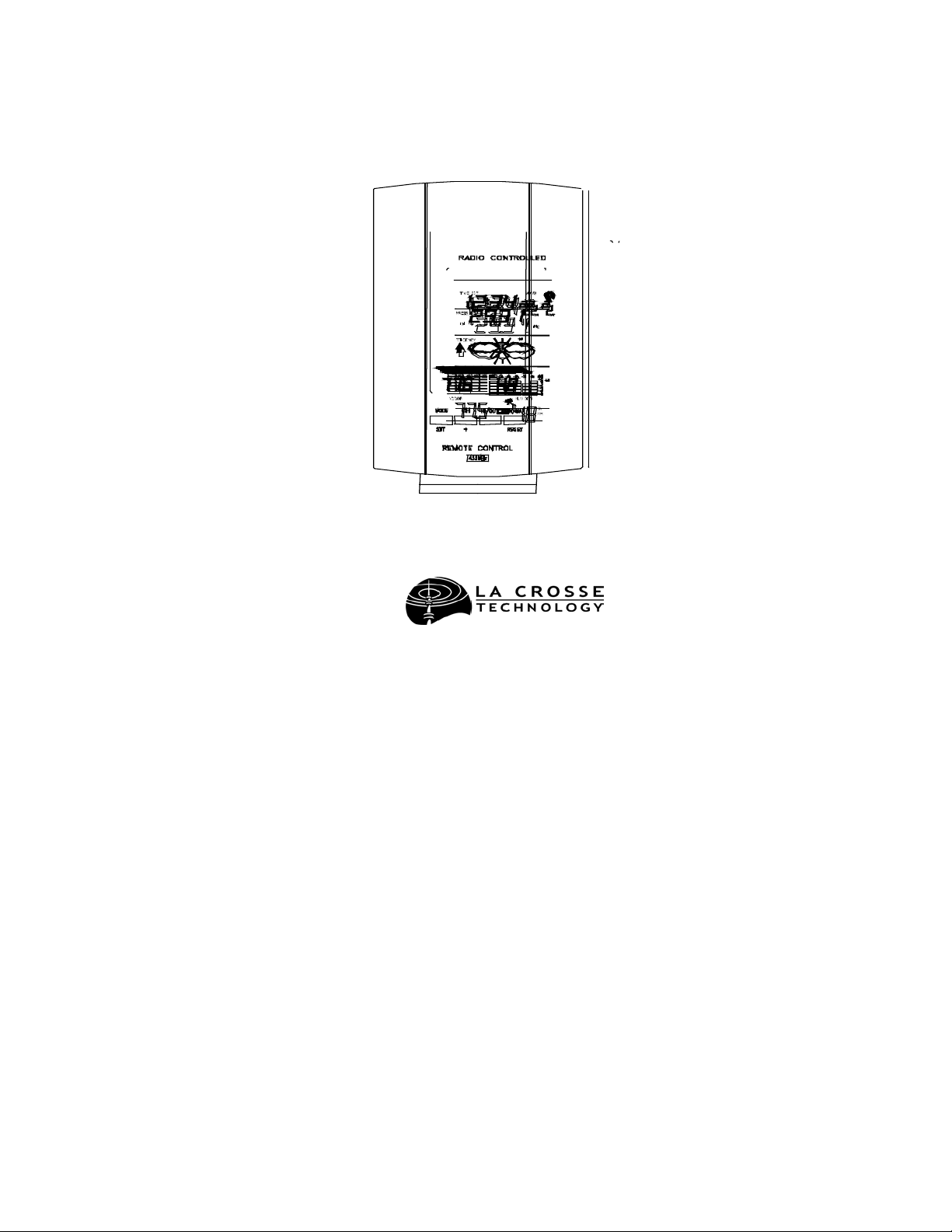
WS-7059U
Wireless 433 MHz
Temperature Station
Instruction Manual
Page 2
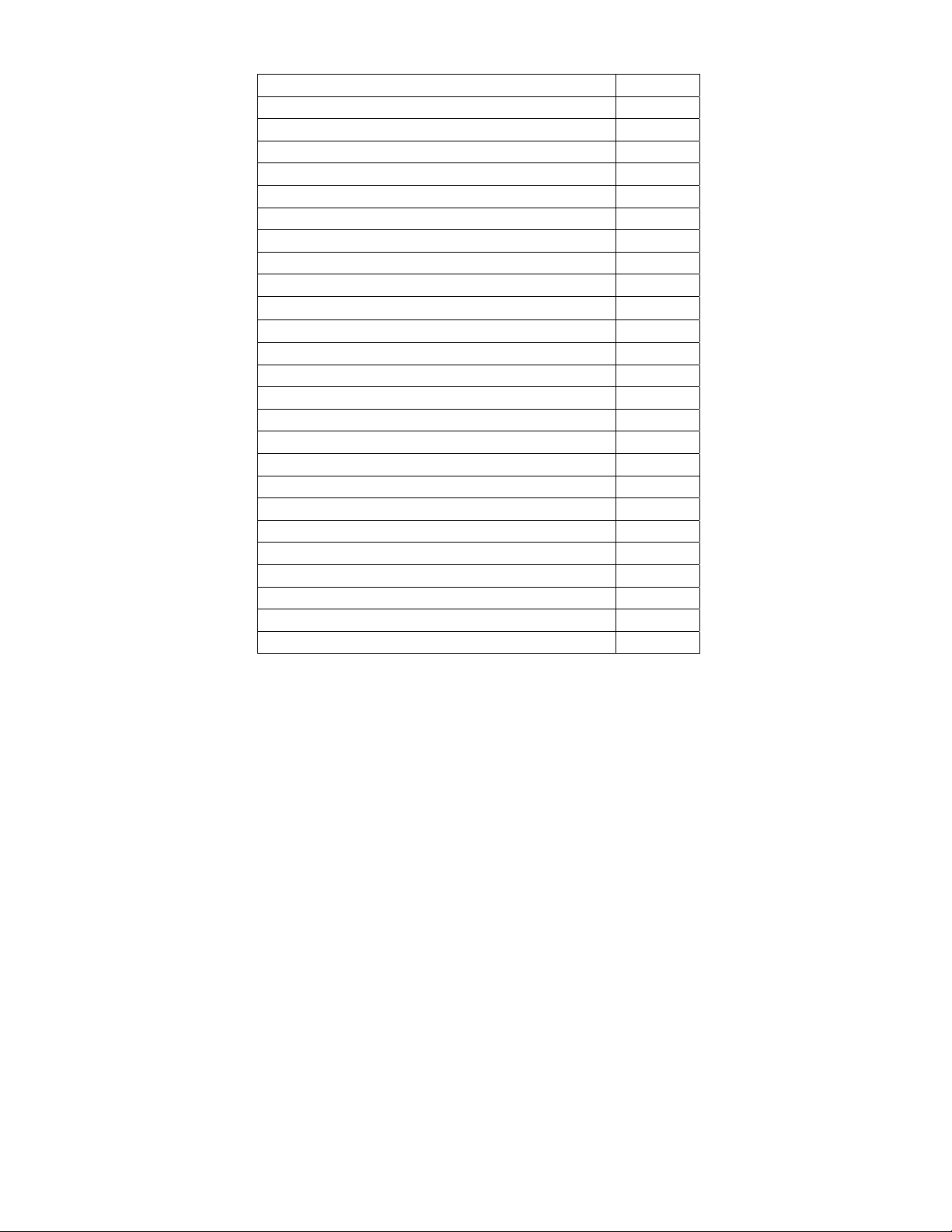
TABLE OF CONTENTS
Topic Page
Inventory of Contents/Additional Equipment 3
About WWVB 3-4
Battery Installation 4
Program Mode 5-13
Time Setting (WWVB & Manual) 5-6
Time Zone Setting 7
Daylight Saving Time 8
Year Setting 8
Setting the Date 9
Selecting °F or °C
9-10
Setting the Forecast Sensitivity 10-11
Displaying Relative/Absolute inHg/hPa 11-12
Manually Setting Relative Air Pressure 12
Setting the LCD Contrast 12
12 or 24 hour Time Setting 13
Features 14-17
Weather Forecast and Icons 14-15
Air Pressure History Bar Graph 15-16
Indoor Temperature/Humidity (min/max) 16-17
Optional Outdoor Remote Senders 18-20
Mounting 20-21
Troubleshooting 22
Maintenance and Care 23
Specifications 24-25
Warranty Information 26-27
2
Page 3
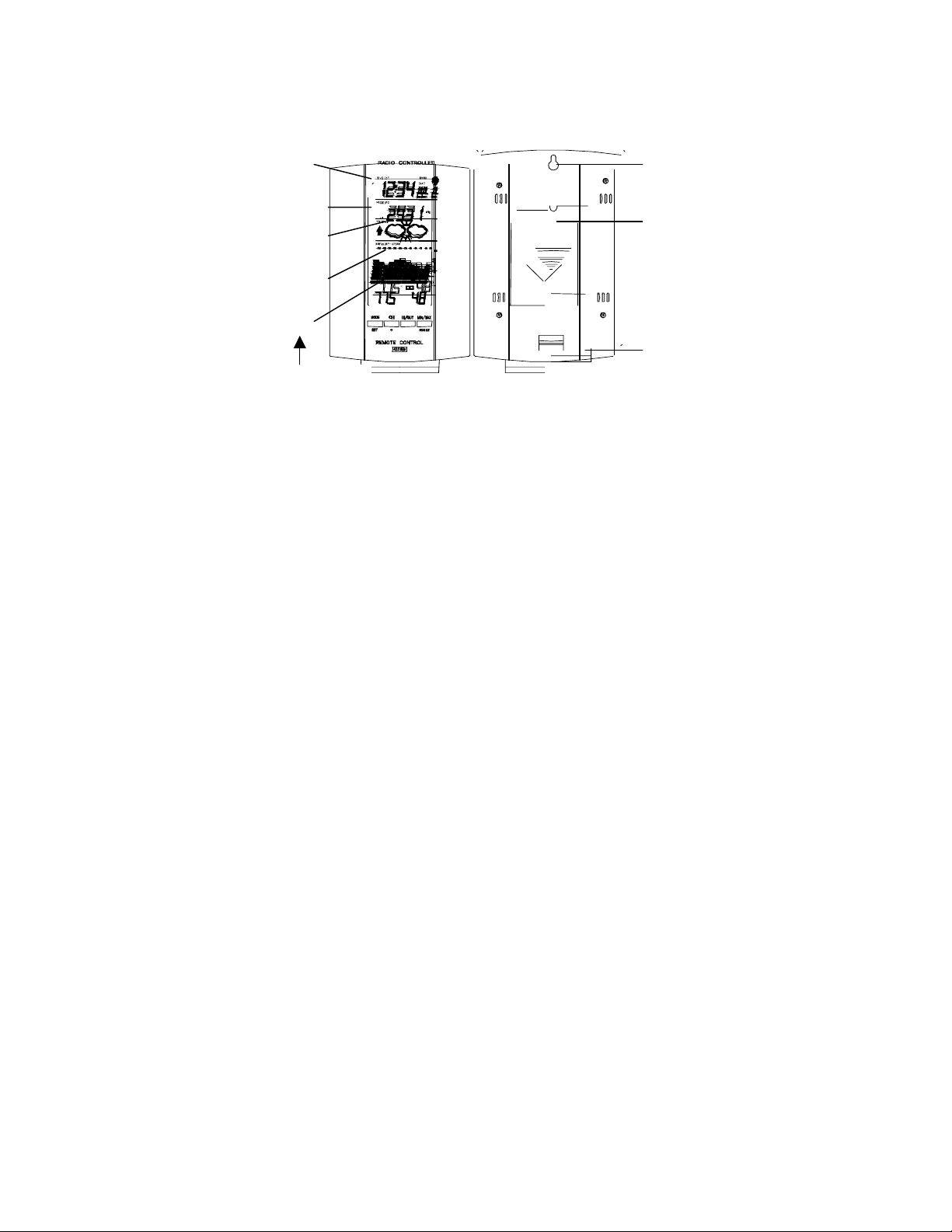
INVENTORY OF CONTENTS
1. The Indoor Temperature Station (ITS)
2. Instruction Manual and Warranty Card
Figure 1
Time
Hanging
Hole
Pressure
Tendency
Pressure
History
Indoor
LCD screens
Battery
Cover
Table
Stand
ADDITIONAL EQUIPMENT (not included)
1. Three fresh AA 1.5V batteries.
ABOUT WWVB
The NIST (National Institute of Standards and
Technology—Time and Frequency Division) radio station,
WWVB, is located in Ft. Collins, Colorado and transmits the exact
time signal continuously throughout the United States at 60 kHz.
The signal can be received up to 2 000 miles away through the
internal antenna in the Weather Station. However, due to the
nature of the Earth’s Ionosphere, reception is very limited during
daylight hours. The Weather Station will search for a signal every
night when reception is best. The WWVB radio station derives its
3
Page 4
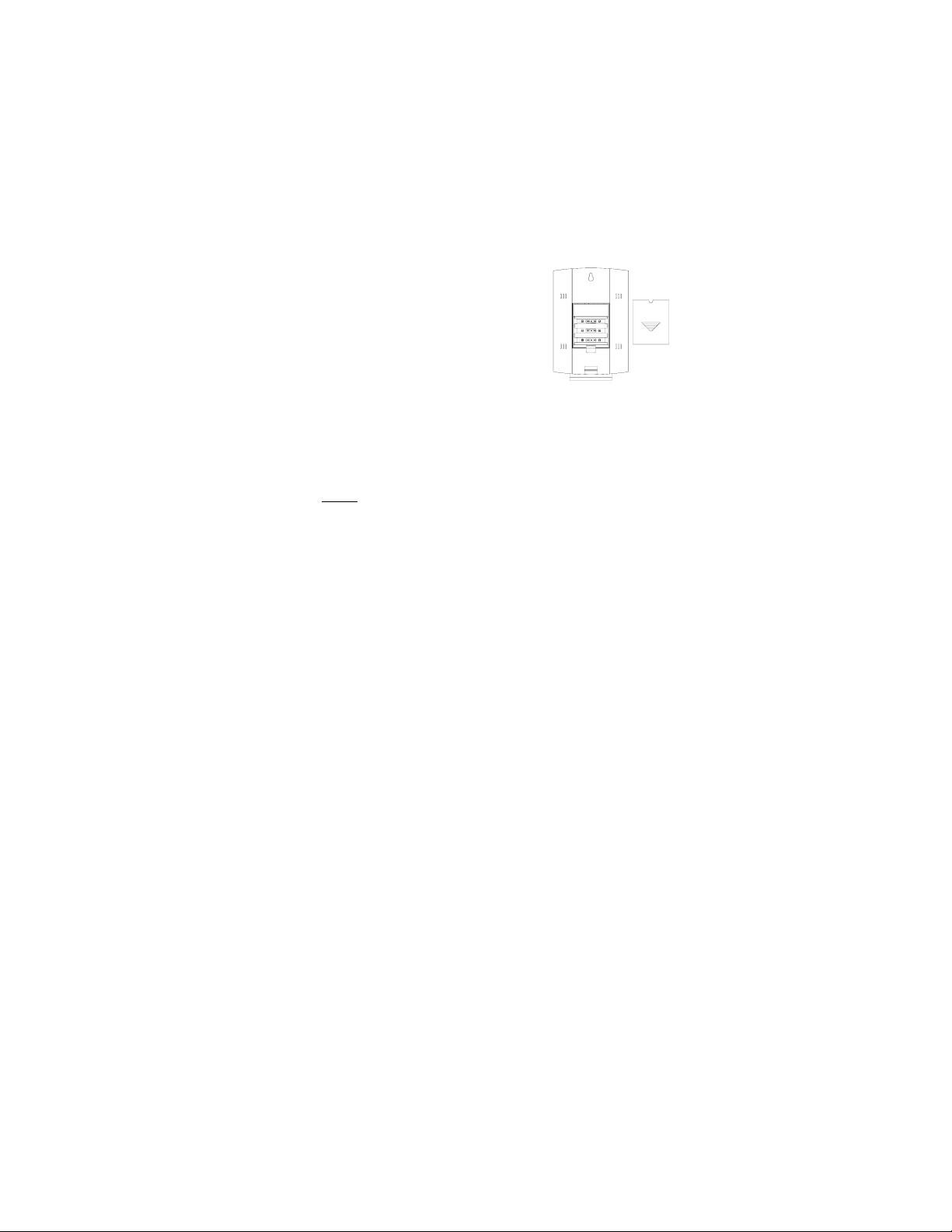
signal from the NIST Atomic clock in Boulder, Colorado. A team
of atomic physicists continually measure every second of every
day to an accuracy of ten billionths of a second a day. These
physicists have created an international standard, measuring a
second as 9,192,631,770 vibrations of a Cesium 133 atom in a
vacuum. This Weather Station regulates the WWVB transmitter.
SET-UP GUIDE
I. BATTERY INSTALLATION
1. Remove the battery
cover—insert a
solid object in the
space provided at
the lower-central
position of the
battery cover, push
up and pull out on
the battery cover.
2. Observe the correct polarity and install 3
AA batteries.
3. Replace the battery cover.
Immediately after the batteries have been installed
Note:
each LCD (Liquid Crystal Display) will flash. Within a
few seconds the indoor temperature, indoor relative
humidity, and the weather icons (sun and clouds) will be
displayed. If not, then remove batteries for 10 seconds
and reinstall. The time will show 12:00 am and start
searching for the signal. If it successfully receives the
time signal (usually at night), it will display the correct
time (default is Eastern)
4
Page 5
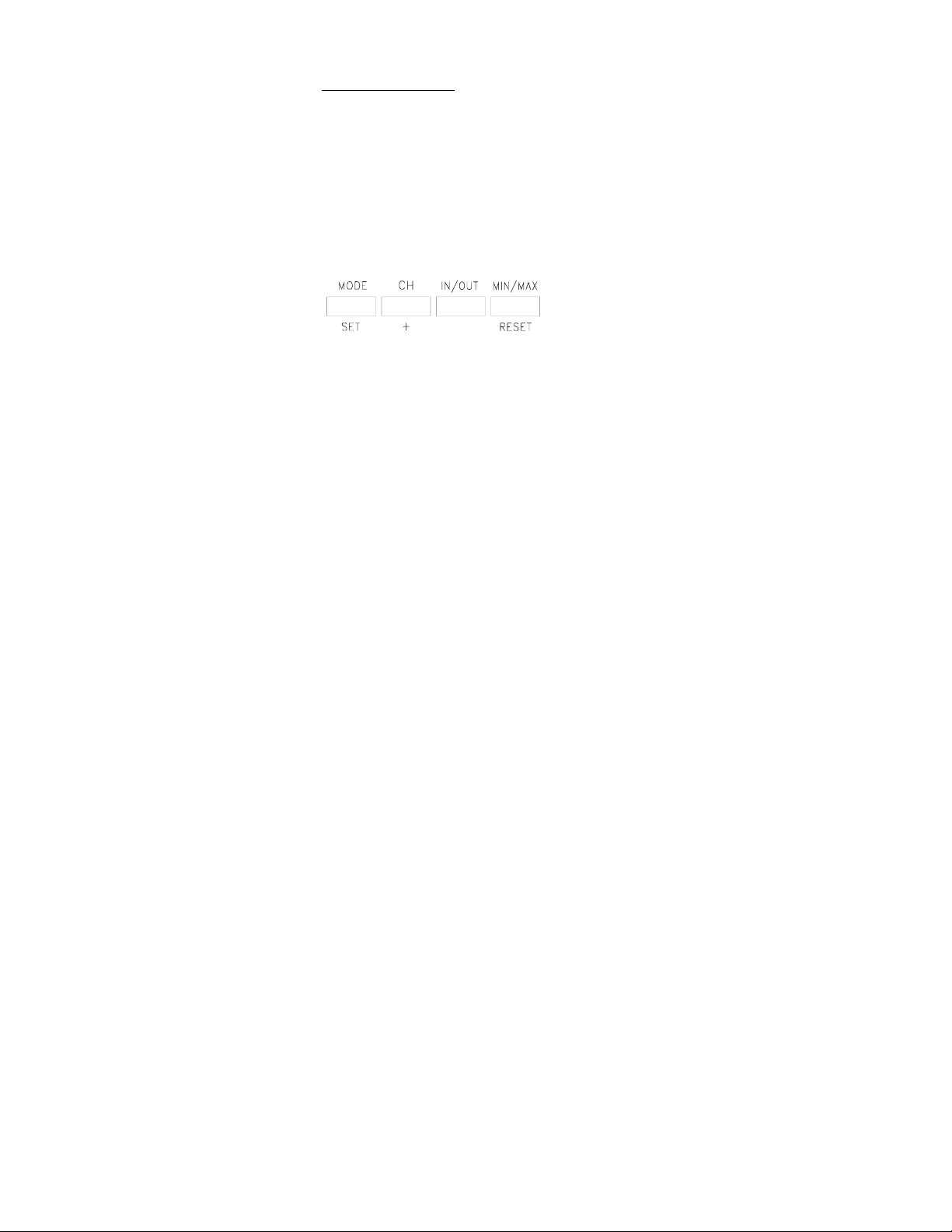
PROGRAM MODE
Programming Note:
during programming modes the unit will confirm/set the
last information entered—the display will stop flashing
and return to normal time-date readings. If for program
settings IV through XI, you don’t leave the program mode
you can advance to step 3 of the following program
setting. If you do leave the program setting (or want to
program a specific setting) follow each step in the
program settings instruction.
Function Keys:
If 20 seconds is allowed to pass
II. TIME
There are two methods by which the time can be set:
1) Automatically via WWVB reception
2) Manually (see section III)
WWVB (Remote Control Time)
This method requires you to do nothing but wait for the
signal to be received, and to select a time zone.
Reception usually takes approximately 6-8 minutes during
optimal conditions. The best conditions for reception is at
night, between midnight and 6:00 am, when there is less
atmospheric interference. To keep your time as accurate
as possible, the Weather Station conducts a WWVB
search every night between these hours, and overrides any
time that has been set manually. The WWVB tower icon
5
Page 6
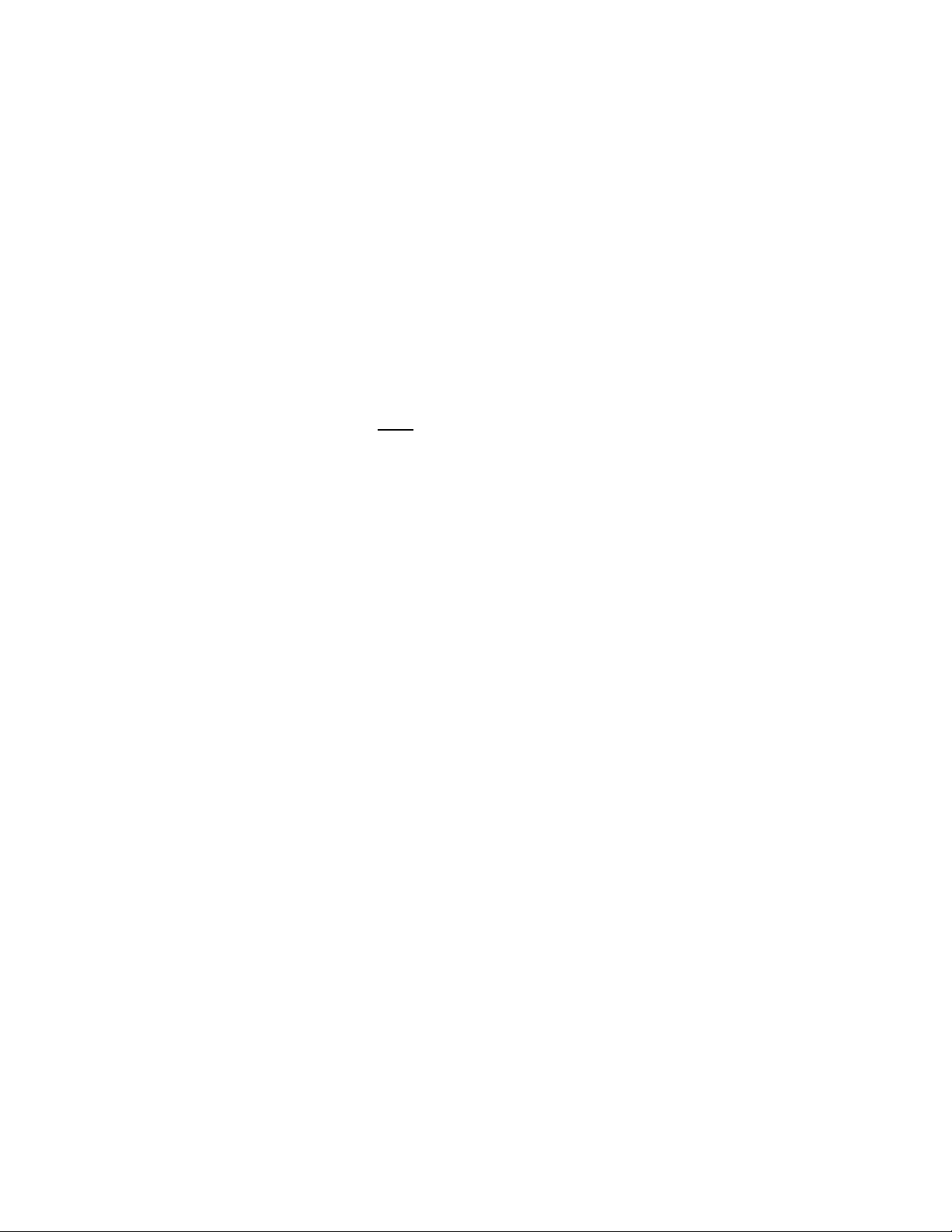
(appearing in the TIME LCD) will flash when a search is
in progress, will remain steady when the signal has been
received, and nothing will be displayed in all other
situations. If the WWVB time has not been received after
10 minutes of battery installation, you may manually set
the time or leave the time function alone (reception will
occur regardless).
III. MANUAL TIME SETTING
1. Press and hold the MODE/SET button for 5
seconds, or until “Lcd 5” flashes in the
TIME LCD.
2. Press the MODE/SET button two more
times. The digit representing the hour
should be flashing.
3. Press the CH/+ button to select the
appropriate hour.
Note: In 12h mode, “PM” will appear to the left
of the time during PM hours. If the time is not
within the PM hours nothing will be displayed.
Be sure to set the time to the correct AM/PM
time to ensure automatic reception.
4. Press the MODE/SET button to set the
minutes. The digits that represent the
minutes will flash.
5. Press the CH/+ button to advance the
minutes.
6. Press the MODE/SET button to confirm and
advance to the time zone setting.
6
Page 7
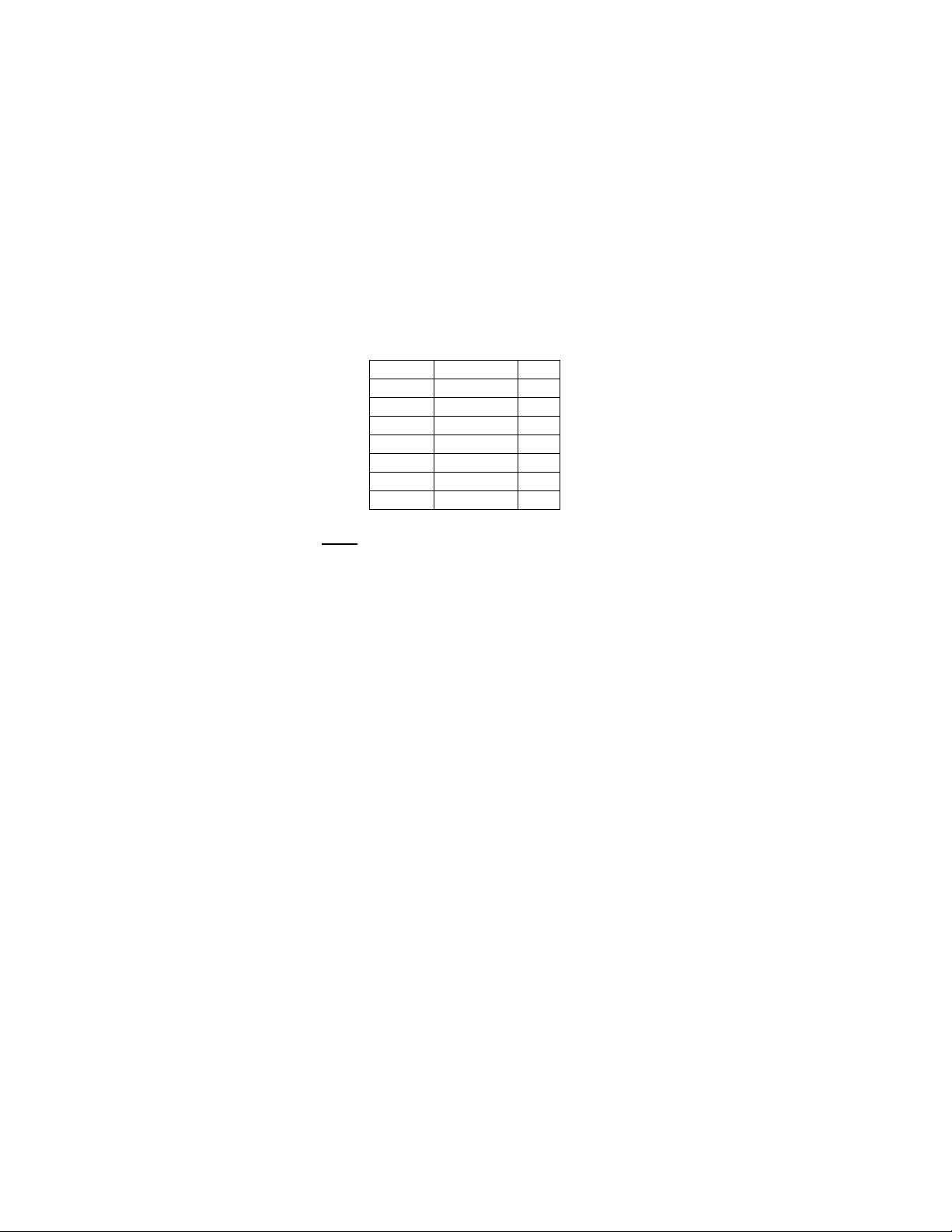
IV. TIME ZONE SETTING
The default time zone is EST (Eastern Standard
Time), to change this setting:
1. Press and hold the MODE/SET button for 5
seconds, or until “Lcd 5” flashes in the
TIME LCD.
2. Press the MODE/SET button four more
times; “-5” should flash in the TIME LCD.
3. Select your appropriate time zone using the
CH/+ button. The TIME LCD displays the
3 letter abbreviations for the time zones
found in North America. Observe the chart
below, showing corresponding
abbreviations, time zones, and codes.
GMT 0
Atlantic -4
EST; Eastern -5
CST; Central -6
MST; Mountain -7
PST; Pacific -8
ALA; Alaska -9
HAW; Hawaii -10
Note: There are more time zones represented by numbers
than there are represented by letters. If you live in North
America you need only be concerned with the ones in the
chart above.
4. Press the MODE/SET button to confirm and
advance to the Daylight Saving Time
setting.
7
Page 8
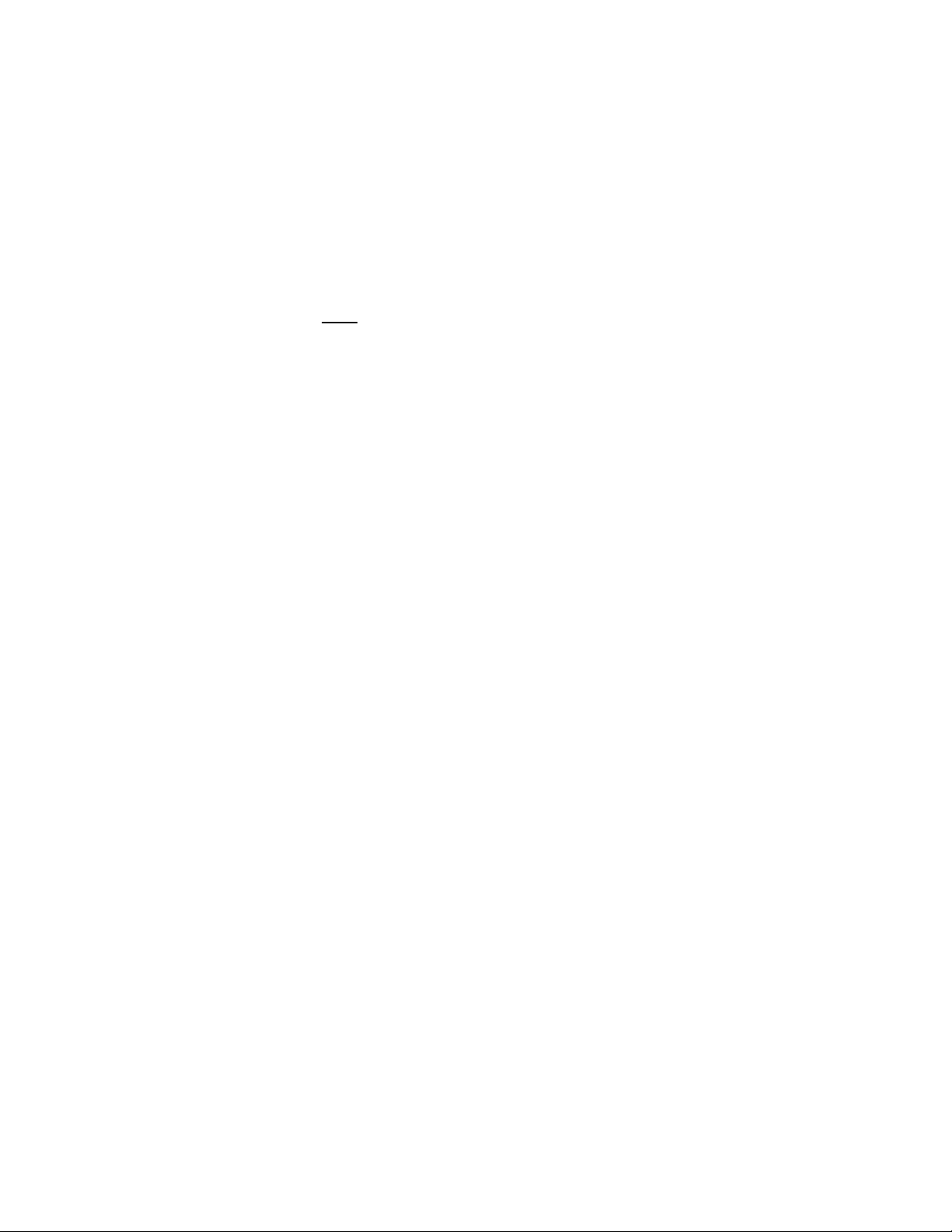
V. DAYLIGHT SAVING TIME (DST) SETTING
1. Press and hold the MODE/SET button for 5
seconds, or until “Lcd 5” flashes in the
TIME LCD.
2. Press the MODE/SET button 5 more times to
reach the DST selection mode. DST 1 is the
default setting and both “DST” and “1” are
flashing in the TIME LCD.
3. DST 1 shows that the feature is on and will
change times automatically.
4. DST 0 shows that the feature is off and will
not change times automatically.
Note:
Some locations (Arizona and parts of Indiana) do
not follow Daylight Saving Time.
5. Press the MODE/SET button to confirm and
advance to the Year setting mode.
VI. SETTING THE YEAR
1. Press and hold the MODE/SET button for 5
seconds, or until “Lcd 5” flashes in the
TIME LCD.
2. Press the MODE/SET button 6 more times
to reach the Year setting mode.
3. The default year “2000” appears in the
TIME LCD.
4. Press the CH/+ button to advance the years.
5. Press the MODE/SET button to confirm and
advance to the numeric date setting mode.
8
Page 9

VII. SETTING THE DATE
Note:
This is only necessary if you do not wish to wait for
the WWVB reception. All manual set data will be overridden by the reception of the WWVB signal.
1. Press and hold the MODE/SET button for 5
seconds, or until “Lcd 5” flashes in the
TIME LCD.
2. Press the MODE/SET button 7 more times to
reach the Numeric Date setting mode.
3. “1.1” is the default setting, representing
month and date respectively. The digit
representing the month should be flashing.
4. Press the CH/+ button to advance the
month.
5. Press the MODE/SET button to confirm the
month setting and to shift to the numeric day
setting. The digit representing the day
should be flashing.
6. Press the CH/+ button to advance the day.
7. Press the MODE/SET button to confirm the
date and to advance to °F and °C selection.
VIII. SELECTING °F OR °C
1. Press and hold the MODE/SET button for 5
seconds, or until “Lcd 5” flashes in the
TIME LCD.
2. Press the MODE/SET button 8 times to
reach the °F or °C setting mode.
3. “°F” is the default setting, and should be
flashing in the TIME LCD.
9
Page 10

4. Press the CH/+ button to shift °F to °C, and
back.
5. Press the MODE/SET button to confirm and
to advance to the Weather Forecast
Sensitivity setting.
IX. SETTING WEATHER FORECAST
SENSITIVITY (hPa)
Note:
A higher hPa (Hekto Pascal) setting decreases the
forecasting sensitivity of the unit, a feature available for
persons living in areas where the air pressure changes
significantly (not necessarily related to a change of
weather). A lower hPa setting is available for areas with
a more constant air pressure. This designates that it takes
2 hPa of pressure change to change the forecast icon.
Note that 1 hPa change= 0.03 inHg (Inch Column of
Mercury) change. 1 hPa = 1 mb (millibar). The hPa
options that appear in the PRESSURE LCD are: “2” hPa
= 0.06 inHg, “3” hPa = 0.09 inHg, and “4” hPa = 0.12
inHg.
1. Press and hold the MODE/SET button for 5
seconds, or until “Lcd 5” flashes in the
TIME LCD.
2. Press the MODE/SET button 10 additional
times to reach the hPa setting.
3. The default hPa setting of “3” will flash.
4. Press the CH/+ button to select one of the
three hPa settings. “2” is the lowest setting,
designated for areas with a relatively
constant air pressure; “3” is the mid-range
setting; “4” is the highest setting, designated
10
Page 11

for areas with significant air pressure
changes.
5. Press the MODE/SET button to confirm and
advance to set the Relative or Absolute
display setting.
X. DISPLAYING RELATIVE hPa/inHg OR
ABSOLUTE hPa/inHg
Note: Air pressure can be displayed in four different
measures: Relative hPa, Absolute hPa, Relative inHg, and
Absolute inHg. The Absolute setting gives a true and
real-time air pressure reading (at the users location) that
cannot be manually calibrated. However, the Relative air
pressure setting must be manually programmed to suit the
users needs. Relative air pressure is measured in relation
to sea level and is the standard meteorological form of
measure. You can retrieve the Relative air pressure from
your local weather service. Absolute air pressure
decreases by about .01 inHg for every 10 feet in altitude.
In higher altitudes (above 6,500 feet), this effect is less
noticeable. The WS-7059U will measure absolute
pressure reliably up to 7,500 feet. There is no limit for
relative air pressure since it is set by the user.
1. Press and hold the MODE/SET button for 5
seconds, or until “Lcd 5” flashes in the
TIME LCD.
2. Press the MODE/SET button 11 additional
times to reach the various Relative and
Absolute display options.
3. The default setting is “rel hPa” will flash in
the PRESSURE LCD.
11
Page 12

4. Press the CH/+ button to toggle through the
Absolute and Relative options.
5. Press the MODE/SET button to confirm and
to advance to the Relative manual program,
or to return to normal operation—
XI. MANUALLY SETTING THE RELATIVE AIR
PRESSURE
1. Press and hold the MODE/SET button for 5
seconds, or until “Lcd 5” flashes in the
TIME LCD
2. Press the MODE/SET button 12 more times
to program the Relative air pressure.
3. The numerals in the PRESSURE LCD will
flash (only for relative air pressure)
4. Press the CH/+ to increase the relative air
pressure. Refer to your local weather station
for an appropriate setting.
5. Press the MODE/SET button to confirm.
XII. SETTING THE LCD CONTRAST
1. Press and hold the MODE/SET button for 5
seconds, or until “Lcd 5” flashes in the
TIME LCD.
2. There are 7 LCD contrast levels to choose
from—“Lcd 1” is the lightest, and “Lcd 7”
is the darkest. “Lcd 5” is the default setting.
3. Press the CH/+ button to toggle through the
settings.
4. Press the MODE/SET button to confirm and
advance to 12/24 hour time setting.
12
Page 13

XIII. 12 OR 24 HOUR TIME SETTING
1. Press and hold the MODE/SET button for 5
seconds, or until the “Lcd #" of your choice
flashes in the TIME LCD.
2. Press the MODE/SET button once more to
reach the 12/24 time setting mode.
3. Press the CH/+ button to toggle between 12
and 24-hour time.
4. Press either the IN/OUT button or the
MIN/MAX/RESET button to exit the
programming mode.
13
Page 14

FEATURES OF THE WS-7059U
I. WEATHER FORECAST
The weather forecasting feature is estimated to be 75%
accurate. By adjusting the sensitivity setting, you can
achieve a better accuracy of forecast. The weather
forecast is based solely upon the change of air pressure
over time. In areas where the weather is not affected by
the change of air pressure, this feature will be less
accurate.
1. WEATHER ICONS
There are 3 possible weather icons that will be displayed
in the TENDENCY LCD:
Sunny—indicates that the weather is expected to improve
(not that the weather will be sunny).
Sun with Clouds—indicates that the weather is expected
to be fair (not that the weather will be sunny with clouds).
Clouds with Rain—indicates that the weather is expected
to get worse (not that the weather will be rainy).
The weather icons change when the unit detects a change
in air pressure. The icons change in order, from “sunny”
to “partly sunny” to “cloudy”. It will not change from
“sunny” directly to “rainy”, although it is possible for the
14
Page 15

change to occur quickly. If the symbols do not change
then the weather has not changed or the change has been
slow and gradual. If this happens on a regular basis, it
may be necessary to adjust the weather forecast
sensitivity.
2. WEATHER TENDENCY ARROWS
Other possible displays in the TENDENCY LCD are 2
weather tendency arrows, one that points up and one that
points down. These arrows reflect current changes in the
air pressure: an arrow pointing up indicates that the air
pressure is increasing and the weather is expected to
improve or remain good, an arrow pointing down
indicates that the air pressure is decreasing and the
weather is expected to become worse or remain poor. No
arrow means the pressure is stable.
A storm can be expected if there is a drop of 4 hPa or
more in less than 6 hours, the rain icon is displayed, and
the downward pointing arrow is flashing. The flashing
will stop when the air pressure stabilizes or begins to rise.
II. AIR PRESSURE HISTORY BAR GRAPH
The bar graph shows in hPa the recorded air pressure
over the past 72 hours. The horizontal axis shows the
hours at the increments of 72h, 48h, 36h, 24h, 18h, 12h,
9h, 6h, 3h, 1h, and 0h (0h is the current hPa). The vertical
axis is set by hPa: 0 is the current hPa, and + or – 2,4,6,
or 8 shows (in hPa) how high or low past air pressure was
as compared to the current one. If the bars are rising
(higher on the right side of the graph than the left) then
the air pressure has a rising trend, and the weather should
15
Page 16

improve. If the bars are dropping (lower on the right of
the graph than the left) then the air pressure has a falling
trend, and the weather should worsen. 2 hPa of change
equals 0.06 inHg of change.
Note: The air pressure history is taken every hour by
averaging the last 11 readings (taken every minute).
III. INDOOR TEMPERATURE AND HUMIDITY
The current Indoor Temperature and Humidity is
displayed in the INDOOR LCD. However, with a
keystroke the recorded MINIMUM AND MAXIMUM
Indoor Temperature and Humidity will be displayed.
Note: When you are done viewing the Minimum or
Maximum data, press either the IN/OUT or the
MIN/MAX/RESET button to exit or wait 20 seconds for
the unit to return automatically to the current settings.
1. VIEWING THE MINIMUM INDOOR
TEMPERATURE AND HUMIDITY
a. Press the MIN/MAX/RESET
button.
b. The minimum temperature and
humidity is now displayed in the
INDOOR LCD and the time and
date of that temperature is
displayed in the TIME LCD. This
information is confirmed and
indicated by the “MIN” icon
appearing in the top-center portion
of the INDOOR LCD.
16
Page 17

c. The minimum temperature will be
displayed for a period of 20
seconds before the unit returns to
the current time, date, temperature,
and humidity readings.
2. VIEWING THE MAXIMUM INDOOR
TEMPERATURE AND HUMIDITY
a. Press the MIN/MAX/RESET
button twice (once if pressed while
“MIN” appears in the INDOOR
LCD).
b. Follow a and b above, substituting
any reference to minimum with
maximum.
3. RESETTING THE MIMIMUM AND
MAXIMUM RECORDS
a. Press and hold the
MIN/MAX/RESET button for 3
seconds. This will reset all data in
both the minimum and maximum
records to the current data.
17
Page 18

IV. ADDING OUTDOOR REMOTE CONTROL
SENDERS (OPTIONAL)
The WS-7059U is able to receive signals from 3 different
Remote Control Senders (RCS). The RCS model(s) that
you choose will come with their own set of instructions—
follow these instructions for a complete guide to setting
up. When the RCS units are set up, INDOOR LCD also
becomes the OUTDOOR LCD, however it will only be
referenced as the former. The outside humidity will only
register if a temperature/humidity RCS is used.
Following are some brief instructions for the basic set-up
of RCS units with the WS-7059U. These extra sensors
can be purchased through the same dealer as this unit, or
by contacting La Crosse Technology directly. A TX4U
will monitor the temperature and humidity, a TX3U will
monitor temperature only, and the TX3UP will monitor
the temperature via a probe for use in pools, spas, etc.
Note:
When setting up multiple units it is important to
insert batteries first into all the RCS units, and in numeric
sequence. Second install batteries into the Indoor
Temperature Station. Transmission problems will arise if
this is not done correctly and if the total time for set-up
exceeds 6 minutes.
A. SET-UP OF MULTIPLE UNITS
Note:
If there are no RCS units
“- - -
°
F” and “- -%” will appear in the
INDOOR LCD, or only the indoor
temperature and humidity.
18
Page 19

1. It is necessary to remove the
batteries from all units currently in
operation.
2. Remove the battery covers to all
RCS units.
3. Place all RCS units in a numeric
sequential order (if more than one
unit is to be installed).
4. In sequential order, install batteries.
5. Install batteries into the Indoor
Temperature Station.
6. Follow the Set-Up Guide for
programming and operating
instructions.
B. VIEWING AND OPERATING WITH
MULTIPLE RCS UNITS
1. To view the outdoor data, press the
IN/OUT button. If there is more
than one RCS unit in use a squared
in number will appear between the
outdoor temperature and the
humidity.
2. To shift to a different RCS unit (if
more than one is in use) press the
CH/+ button.
3. To view the Minimum/Maximum
temperature: first select which RCS
to read data from, then press the
MIN/MAX/RESET button. Pressing
this button once will display the
minimum temperature, minimum
humidity, and the date and time the
19
Page 20

data was recorded. Pressing this
button a second time will display
the same data for the maximum
recordings.
V. MOUNTING
Note:
Before permanently mounting ensure that the Indoor
Temperature Station is able to receive WWVB signals from the
desired location. Also, extreme and sudden changes in
temperature will decrease the accuracy of the Weather Station,
and changes in elevation will result with inaccurate weather
forecasting for the next 12 to 24 hours. These changes will require
a 12 to 24 hour wait before obtaining reliable data. Also, be sure
reception of any outdoor sensors is good before mounting.
The Indoor Temperature Station can be mounted in two ways:
• with the table stand or,
• on the wall with the use of a wall hanging screw (not
included).
A. USING THE TABLE STAND
1. The Indoor Temperature Station comes with
the table stand already mounted. If you
wish to use the table-stand all that is
required is to place the Indoor Temperature
Station in an appropriate location.
B. WALL MOUNTING
1. Remove the table-stand. To do this, pull
down on the stand from the rear and rotate
forward.
20
Page 21

2. Fix a screw (not included) into the desired
wall, leaving approximately 3/16 of an inch
(5mm) extended from the wall.
3. Place the Indoor Temperature Station onto
the screw using the hanging hole on the
backside. Gently pull the Station down to
lock the screw into place.
21
Page 22

TROUBLESHOOTING
Problem: No reception of WWVB time signal.
Solution: 1) Wait overnight for signal.
2) Be sure Weather Station is at least 6 feet from any
electrical devices, such as televisions, computers, or other
radio-controlled clocks.
3) Remove batteries for five minutes, reinsert and leave
alone without pressing buttons overnight.
4) If there are still problems, contact La Crosse
Technology
Problem: Hour is incorrect (minute and date are correct)
Solution: Be sure correct time zone and daylight saving time are
selected.
Problem: The LCD is faint
Solution: 1) Set the LCD contrast to a higher number
2) Replace batteries
Problem: No outdoor temperature is displayed when optional
remote sender is used.
Solution: 1) Remove all batteries, reinsert into sender first, then
display.
2) Place remote sender closer to display.
3) Be sure all batteries are fresh.
NOTE: For problems not solved, please contact La Crosse
Technology.
22
Page 23

MAINTENANCE AND CARE INSTRUCTIONS
• Extreme temperatures, vibration, and shock should be
avoided to prevent damage to the units.
• Clean displays and units with a soft, damp cloth. Do not
use solvents or scouring agents; they may mark the
displays and casings.
• Do not submerge in water.
• Immediately remove all low powered batteries to avoid
leakage and damage.
• Opening the casings invalidates the warranty. Do not try
to repair the unit. Contact La Crosse Technology for
repairs.
23
Page 24

SPECIFICATIONS
Radio controlled time signal: WWVB
Recommended operating temperature:
Weather Station:
LCD contrast: 8 levels
Temperature measuring range:
Indoor:
Relative indoor humidity range: 19% to 95% with 1% resolution
If the indoor temperature is
outside the range “OFL”:
If the indoor relative humidity
is less than 20% or greater than
95%:
Air pressure:
Absolute inHg: 20.67 inHg to 32.45 inHg
Relative hPa (optional): 970 hPa to 1030 hPa
Relative inHg (optional): 28.60 inHg to 30.45 inHg
Sensitivity setting hPa: 2,3, and 4 hPa
Air pressure history: For the past 72 hours at –72, -
32°F to 122°F (0°C to 50°C)
32°F to 122°F with 0.2°F
resolution. (0°C to 50°C with
0.1°C resolution) (“OFL”
displayed if outside this range)
Indoor relative humidity will
display “- -”
Indoor relative humidity will
display 19% or 96%
48,-36, -24, -18, -12, -9, -6, -3, 1, and 0.
24
Page 25

Data checking intervals:
Indoor temperature: Every 10 seconds
Indoor relative humidity: Every 20 seconds
Power supply (alkaline batteries
recommended):
Dimensions (L x W x H): 4.53 x 7.05 x 1.18 inches
WARRANTY INFORMATION
La Crosse Technology provides a 1-year warranty on this weather
station. Contact La Crosse Technology immediately upon
discovery of any defects covered by this warranty.
Before sending the Weather Station in for repairs, contact La
Crosse Technology. The Weather Station will be repaired or
replaced with the same or similar model.
This warranty does not cover any defects resulting from improper
use, unauthorized repairs, faulty batteries, or the Weather Stations
inability to receive a signal due to any source of interference.
LA CROSSE TECHNOLOGY WILL NOT ASSUME LIABILITY
FOR INCIDENTAL, CONSEQUENTIAL, PUNITIVE, OR
OTHER SIMILAR DAMAGES ASSOCIATED WITH THE
OPERATION OR MALFUNCTION OF THIS WEATHER
STATION. THIS PRODUCT IS NOT TO BE USED FOR
MEDICAL PURPOSES OR FOR PUBLIC INFORMATION.
3 x AA, IEC LR6, 1.5V Battery
(115 x 179 x 30 mm)
25
Page 26

THIS PRODUCT IS NOT A TOY. KEEP OUT OF CHILDRE’S
REACH.
This warranty gives you specific legal rights. You may also have
other rights specific to your State. Some States do no allow the
exclusion of consequential or incidental damages therefore the
above exclusion of limitation may not apply to you.
For warranty work, technical support, or information contact
La Crosse Technology
700 East Main Street
Spring Grove, MN 55974
Phone: 507.895.7095
Fax: 507.895.8000
e-mail:
support@lacrossetechnology.com
(warranty work)
sales@lacrossetechnology.com
(information on other products)
web:
www.lacrossetechnology.com
All rights reserved. This handbook must not be reproduced in any
form, even in excerpts, or duplicated or processed using electronic,
mechanical or chemical procedures without written permission of
the publisher.
This handbook may contain mistakes and printing errors. The
information in this handbook is regularly checked and corrections
made in the next issue. We accept no liability for technical
mistakes or printing errors, or their consequences.
All trademarks and patents are acknowledged.
26
