Page 1

WS-7058U
Wireless 433 MHz
Wireless Weather Center
Instruction Manual
Page 2
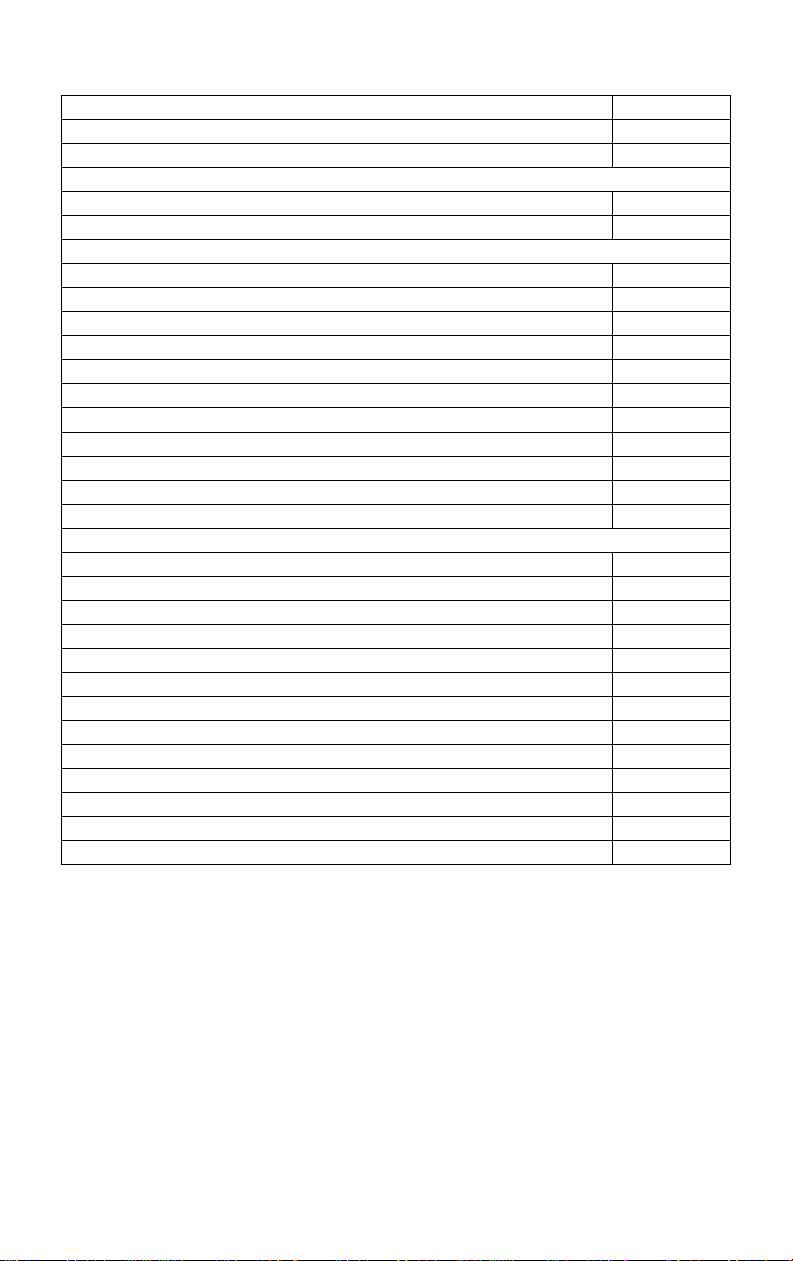
TABLE OF CONTENTS
Topic Page
Inventory of Contents/Additional Equipment: 3
Quick Set-Up Guide: 3
Detailed Set-Up Guide
Battery Installation: 4-5
LCD Screens: 5
Program Mode
Function Buttons: 6
LCD Contrast: 6
12/24-hour Time Display: 6
Time Setting: 6-7
Time Zone Setting: 7
Date Setting: 7
Selecting °F or °C and Inches or Millimeters:
7-8
Setting Forecast Sensitivity: 8
Displaying Relative/Absolute hPa/inHg: 8-9
Manually Setting Relative Air Pressure: 9
Setting Bar Graph Display: 9
Features & Operations
Viewing Date or Time: 9
Minimum & Maximum Records (Indoor, Outdoor, Resetting): 9-10
Weather Forecast and Weather Icons: 10-12
Bar Graph Histories (Air Pressure and Rainfall): 12-13
Rainfall (Quantity & Resetting): 13-14
Manual setting of Rain Multiplicator: 14-15
Hard Reset of EEPROM Weather Center Memory: 15
Adding Sensors: 15-16
Mounting: 16-19
Maintenance and Care: 20
Troubleshooting: 20
Specifications: 21-22
Warranty Information: 23-24
2
Page 3
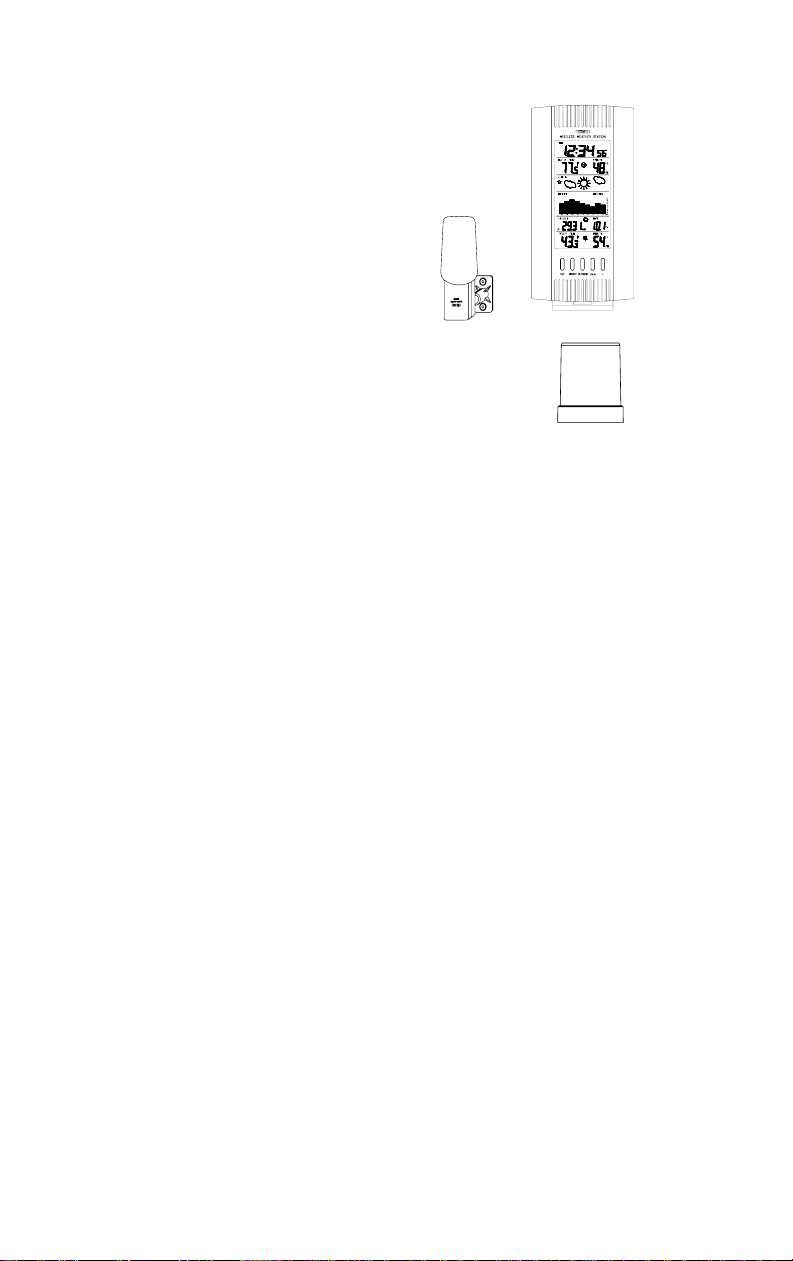
INVENTORY OF CONTENTS
1. WS-7058U—Wireless Weather Center,
with table stand (Figure 1).
2. TX4U—Remote Thermo-Hygro
(temperaturehumidity) Sensor:
includes a
mounting
bracket/receptor,
rain cover, two
mounting screws, and adhesive tape
(Figure 2).
3. TX5U—Rainfall Sensor: includes a base,
rainfall collector, and two mounting screws
(Figure 3).
4. Instruction manual and warranty card.
ADDITIONAL EQUIPMENT (not included)
1. Seven fresh 1.5V AA batteries.
2. Philips screwdriver.
3. Flathead screwdriver.
4. Four wall-mounting screws.
QUICK SET-UP GUIDE
1. Insert two AA batteries into the Remote Thermo-Hygro Sensor.
2. Insert two AA batteries into the Rainfall Sensor.
3. Insert three AA batteries into the Weather Center.
4. Wait 12 minutes, or until the Weather Center has received signals
from the Remote Thermo-Hygro, and Rainfall Sensors.
5. Set time and date.
6. Mount the units, ensuring they are sending and receiving signals.
Figure 1
3
Page 4
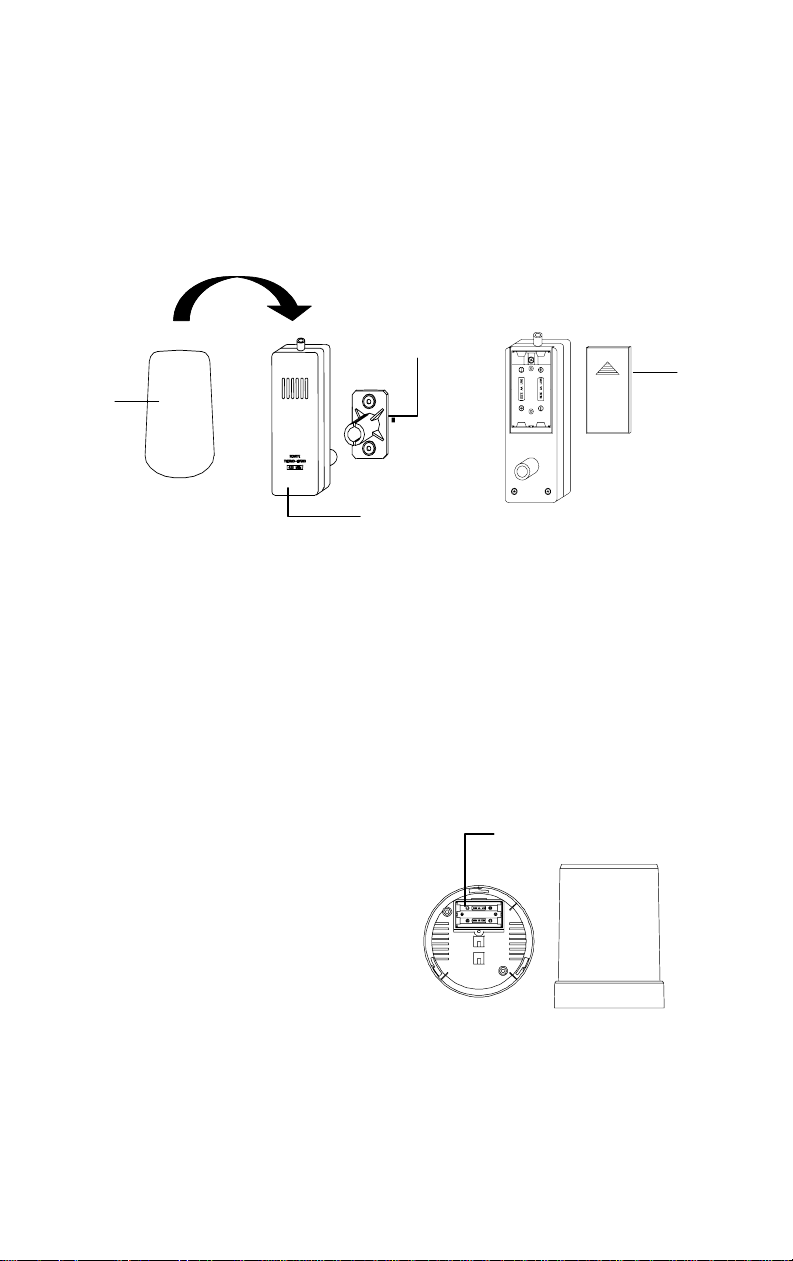
DETAILED SET-UP GUIDE
I. BATTERY INSTALLATION
Batteries will fit tightly. To avoid start-up problems, make sure that the
batteries do not spring free.
A. REMOTE THERMO-HYGRO SENSOR
Mounting
Bracket/Receptor
Rain
Cover
Thermo-Hygro
Sensor
1. Pull the cylindrical rain cover off the sensor.
2. Remove the battery cover (located on the backside of the sensor,
above the mounting post and bracket). Press the arrow and slide
the battery cover off.
3. Observing the correct polarity install 2 AA batteries.
4. Replace battery cover, and place rain cover snugly onto the sensor.
B. RAINFALL SENSOR
1. Remove the flat-head screw and battery cover, located on the
underside of the base.
2. Observe the correct
Battery
Compartment
polarity, and install two AA
batteries.
3. Make sure the rubber
weather seal is in place and
replace the battery cover
and screw.
Battery
Cover
4
Page 5
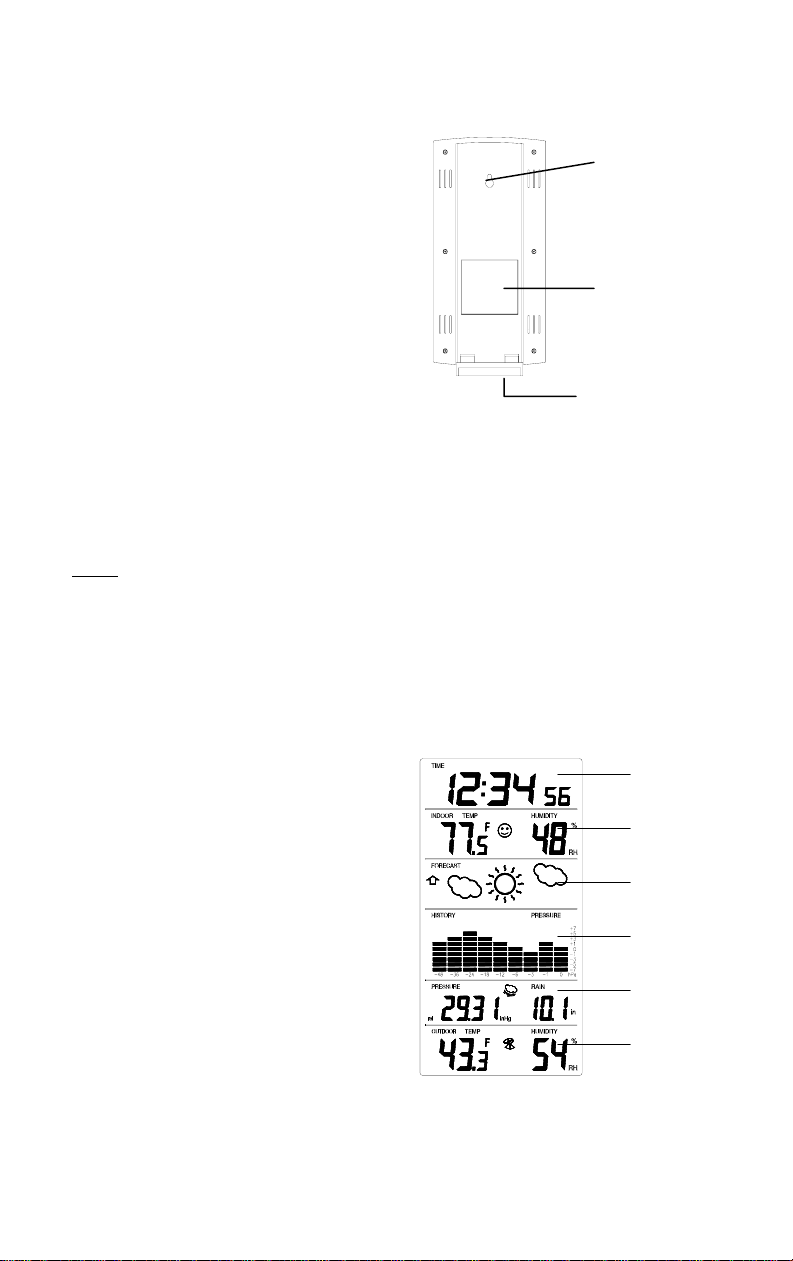
C. WEATHER CENTER
1. Remove the battery cover.
To do this, place a solid
object in the space
Hanging Hole
provided at the lowercentral position of the
battery cover (the cover
has white writing on it)
then push up and pull out
Battery Cover
on the battery cover.
2. Observe the correct
polarity, and install three
AA batteries.
3. Replace the battery cover.
Removable Table
Stand
THE LCD SCREEN
Immediately after the batteries have been installed, the LCD (Liquid Crystal
Display) Screen will completely light up for a brief moment.
Note:
After the LCD Screen briefly lights up, “375” will appear at the top of the
LCD, then the LCD will display the default settings. There is also a satellite icon
that appears between the Outdoor temperature and humidity—this icon informs
the user that the Weather Center is receiving signals from the sensors. Within 12
minutes the Outdoor temperature and humidity should be disp layed—if not,
remove batteries from all units and repeat battery installation.
Following is a general display description of the LCD layout. Details
concerning the LCD Screen will be
explained during the complete
LCD 1
Programming sections and the Features
& Operations sections.
LCD 2
LCD 1—shows the time.
LCD 2—indoor temperature/humidity.
LCD 3
LCD 3—forecast icons and air pressure.
LCD 4—rainfall/air pressure histories,
LCD 4
and rain quantity.
LCD 5—air pressure and rain quantity
LCD 6—outdoor temperature/humidity.
LCD 5
LCD 6
5
Page 6
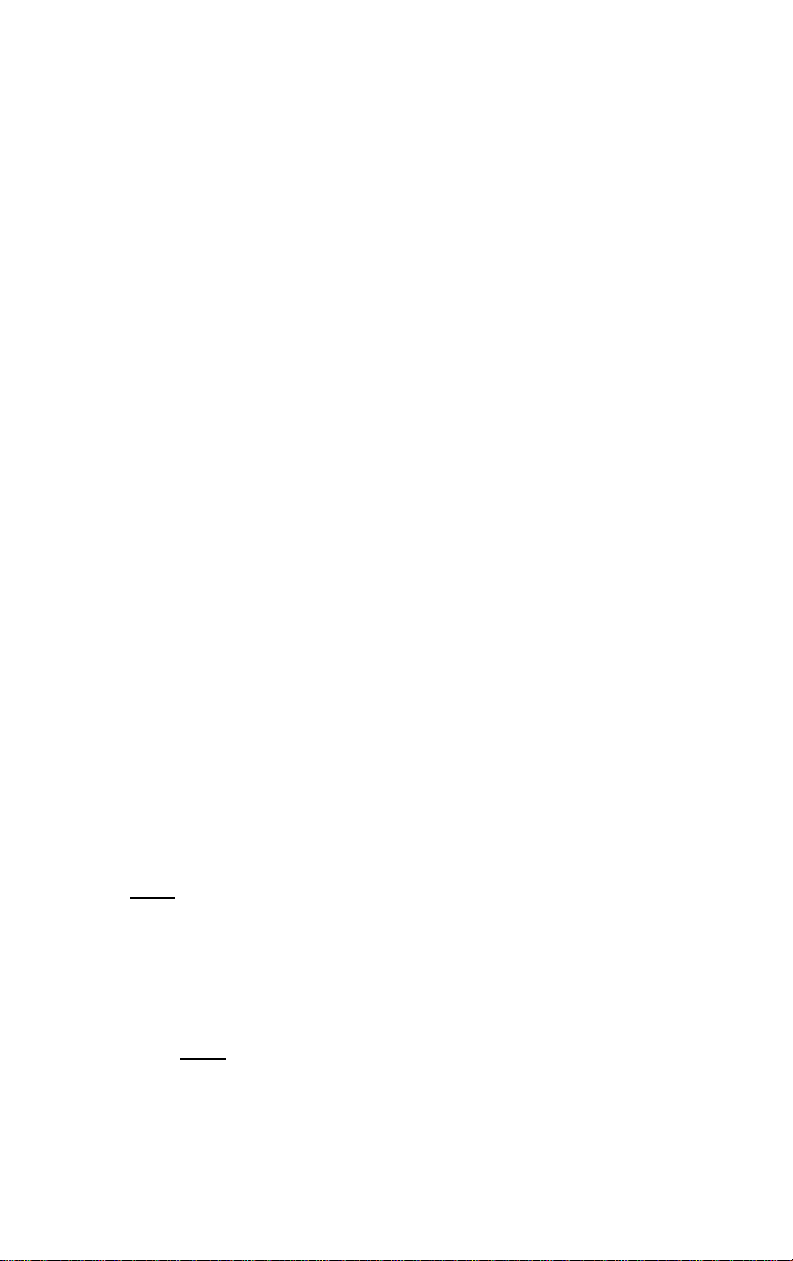
PROGRAM MODE
The Program Mode is laid out in a manner that allows you to program each
function separately, or you can follow the instructions entirely to program the
Weather Center. Complete programming is usually done for the initial set-up,
and will require you to skip step 1 of each programming section (from section
III to XI). The programming mode can be exited at any time by either pressing
the OUTDOOR button, or waiting for the 20-second time-out to take effect.
I. FUNCTION BUTTONS
There are 5 function buttons located on the front of the Weather Center,
under the LCD Screens. The function buttons are labeled: SET,
INDOOR, OUTDOOR, RAIN, and +.
II. SETTING THE LCD CONTRAST
1. Hold down the SET button for a second, the default setting
“LCD 5” will flash in LCD 1.
2. Press the + button to advance through the LCD settings. There are
8 settings to select from—“LCD 0” is the lightest and “LCD 7” is
the darkest.
3. Press the SET button to confirm, and to advance to select
12/24-hour time display.
III. 12/24-HOUR TIME DISPLAY SELECTION
1. Press the SET button twice to enter the 12/24-hour selection mode.
2. The default setting “24” will flash in LCD 1.
3. Use the + to select either “12” or “24” hour time display.
4. Press the SET button to confirm, and to advance to the Time
setting mode.
IV. TIME SETTING
Note:
The default time, after battery installation is “0:00” or “12:00.”
The Weather Center will begin to keep track of time after this.
1. Press the SET button three times to enter the Time setting mode.
2. The hour digit will flash in LCD 1.
3. Press the + button to advance the hours.
Note:
When setting the hours, notice that there is no “AM” icon to
indicate that the time being set is in the AM. There is only a “PM”
icon. Be sure to set the time accordingly.
6
Page 7
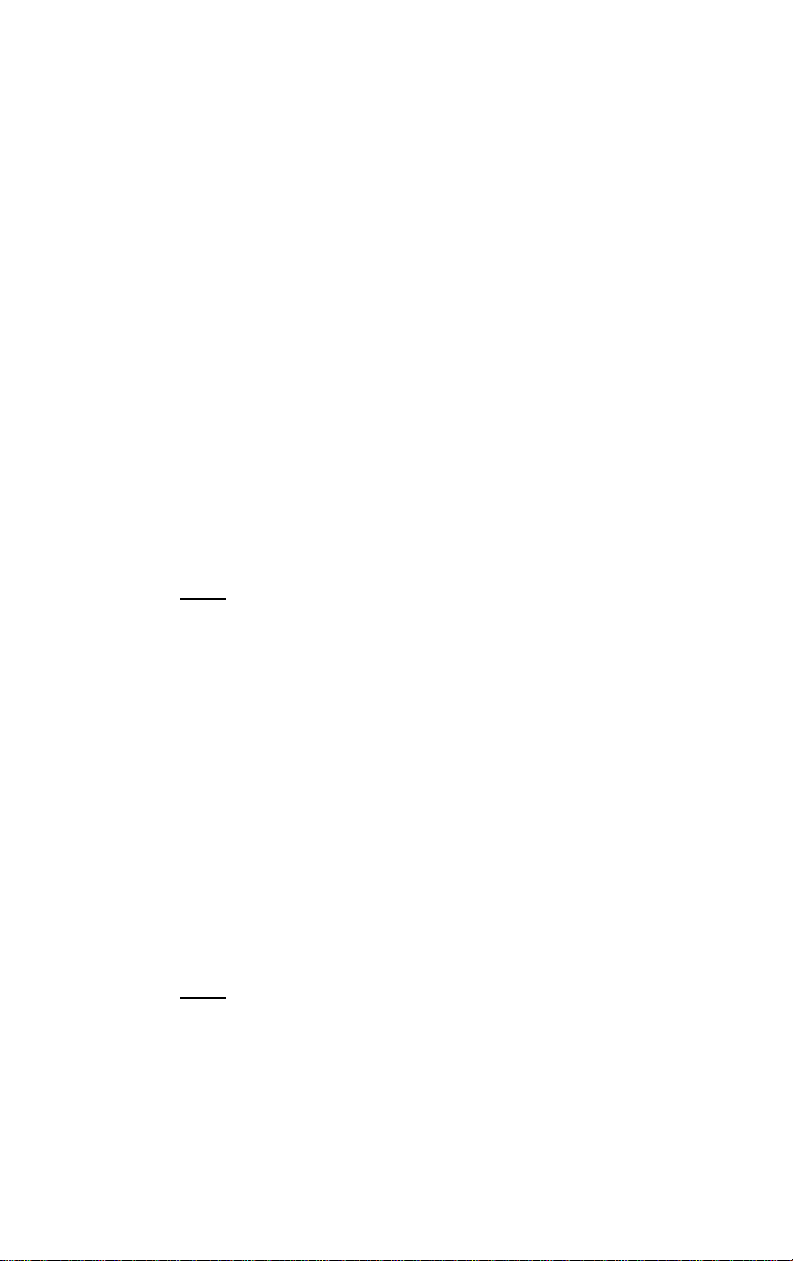
4. Press the SET button to confirm, and advance to set the minutes.
5. The minute digit will flash in LCD 1. Press the + button to
advance the minutes (holding the + button down will advance the
minutes in increments of five).
6. Press the SET button to confirm, and to advance to the Time Zone
setting.
V. TIME ZONE SETTING
This is a feature available on the WS-7058U, it is designed for use in
Germany. You may ignore this feature.
1. Press the SET button five times to enter this setting mode.
2. “ 0” will flash in LCD 1.
3. Press the SET button again to advance to set the date.
VI. DATE SETTING
1. Press the SET button six times to enter the Date Setting mode.
2. The default year “98” will flash in LCD 1.
3. Press the + button to change the year.
Note:
The date is displayed in the Day/Month/Year format.
4. Press the SET button to confirm the year, and to advance to set the
month. The default month digit “1” will flash in LCD 1.
5. Press the + button to change the month.
6. Press the SET button to confirm, and to advance to set the date.
The default date digit “1” will flash in LCD 1.
7. Press the + button to change the date.
8. Press the SET button to confirm, and to advance set the Date
Display.
VII. SELECTING °F OR °C AND INCHES OR MILLIMETERS
1. Press the SET button nine times to enter the °F/°C setting mode.
2. The default “°C” will flash in LCD 1.
3. Press the + button to toggle between “F” and “°C.”
When °F is selected, the rainfall measurement will change to
Note:
inches. When
to millimeters. When the selection is made the effects are seen
immediately in temperature and rainfall measurement reading s
found in other LCD screens.
°
C is selected, the rainfall measurement will change
7
Page 8
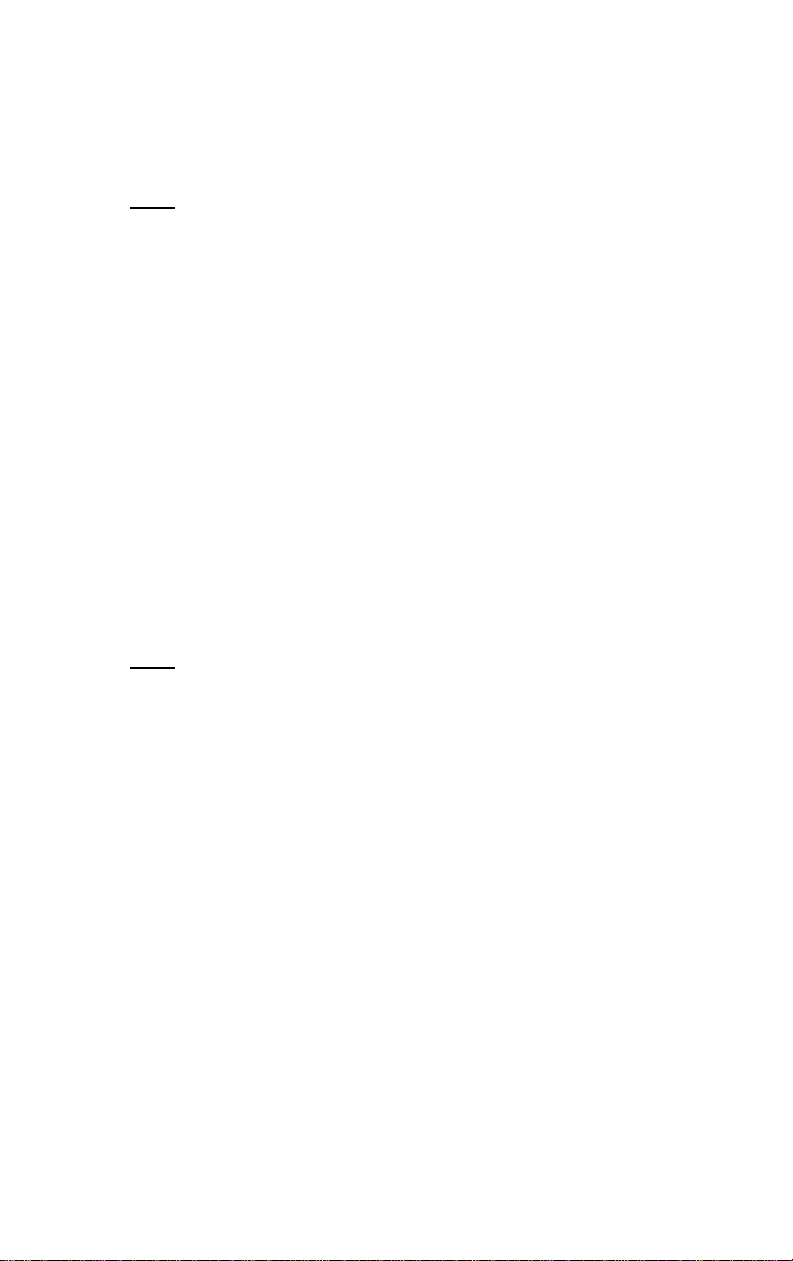
4. Press the SET button to confirm, and to advance to set the Weather
Forecast Sensitivity.
VIII. WEATHER FORECAST SENSITIVITY SETTING
Note:
A higher hPa (Hekto Pascal) setting decreases the forecasting
sensitivity of the unit, this feature is available for persons living in areas
where air pressure changes are significant (not necessarily related to a
change of weather). A lower hPa setting is available for areas with a
more constant air pressure. This designates that it takes 2 hP a of
pressure change to change the forecast icon. Note that 1 hPa change =
0.03 inHg (Inch Column of Mercury) change. 1 hPa= 1 mb (millibar).
The hPa options that appear in LCD 4 are “2” hPa= 0.06 i nH g, “3”
hPa= 0.09 inHg, and “4” hPa= 0.12 inHg.
1. Press the SET button ten times to reach the Weather Forecast
Sensitivity setting mode.
2. The default sensitivity level of “3” will flash in LCD 5.
3. Press the + button to select a weather forecast sensitivity level (2
through 4).
4. Press the SET button to confirm, and to advance to the Relative or
Absolute display setting.
IX. DISPLAYING RELATIVE hPa/inHg OR ABSOLUTE hPa/inHg
Note:
Air pressure can be displayed in four different measures:
Relative hPa/inHg and Absolute hPa/inHg. Absolute settings give a true
and real-time air pressure reading (at user’s location) that cannot be
manually calibrated. Relative air pressure is measured in relation to sea
level and is the standard meteorological form of measure. Relative air
pressure settings must be manually programmed to suit the users needs.
Relative air pressure can be found from local weather services. Absolute
air pressure decreases by about 0.01 inHg for every 10 feet in altitude.
In higher altitudes (above 6,500 feet), this effect is less noticeable. The
WS-7058U will measure absolute pressure reliably up to 7,500 feet.
There is no limit for relative air pressure since the user sets it.
1. Press the SET button eleven times to reach Relative or Absolute
Display setting mode.
2. The default “rel 1013.0 hPa” will flash in LCD 5. Press the +
button to toggle through “abs --.-- hPa”, “rel 1012.55 inHg”,
“abs --.-- inHg”.
3. Press the SET button to confirm, and to advance to the next setting
mode. The next setting mode depends on which was chosen,
Absolute or Relative. If Absolute is displayed, the next setting
mode will be to set the Bar Graph Display. If Relative is
8
Page 9

displayed, the next setting mode will be to Manually set the
Relative Air Pressure.
X. MANUALLY SETTING THE RELATIVE AIR PRESSURE
1. Press the SET button twelve times to enter the Manual Setting of
the Relative Air Pressure mode.
2. The air pressure digits in LCD 5 will flash. Press the + button to
adjust the Relative Air Pressure to an appropriate one. Check the
local weather service.
3. Press the SET button to confirm, and to advance to select the Bar
Graph Display.
XI. SELECTING BAR GRAPH DISPLAY
Note:
LCD 5 can display the History Bar Graph in 3 different ways. 1) It
can show the Rain History only, 2) it can show the Air Pressure History
only, or 3) it can alternate between the Rain History and the Air Pressure
History (the default setting).
1. Press the SET button thirteen times to enter the Bar Graph Display
Setting.
2. The bar graph in LCD 5 will flash, alternating between the
“RAIN” history and the “PRESSURE” history.
3. Using the + button select the Bar Graph Display to be shown in
LCD 5.
4. Press the SET button to confirm, and to exit the program mode.
FEATURES & OPERATIONS
I. VIEWING THE DATE OR TIME IN NORMAL MODE
To view the date in normal mode, press and hold the + button until the
time switches to display the date. To change back to a time display,
press and hold the + button again.
II. MINIMUM & MAXIMUM TEMPERATURES
A. DISPLAYS AND FUNCTIONS
The Weather Center automatically stores the minimum and maximum
temperatures, and the time and date of their occurrence.
To view the times and dates these temperatures were recorded, follow
the below procedures.
9
Page 10

1. Press the INDOOR button. The Current Indoor temperature in
LCD 2 shifts to a display of the minimum recorded indoor
temperature, with a “MIN” between the temperature and humidity.
The recorded time simultaneously displays. Press the INDOOR
button to display the recorded date in LCD 1.
2. Press the INDOOR button a third time. The minimum temperature
in LCD 2 shifts to the recorded maximum temperature, with the
recorded time in LCD 1. Press the INDOOR button a fourth time
to view the recorded d ate. Press the INDOOR button to exit this
mode.
3. Press the OUTDOOR button. The Current Outdoor temperature in
LCD 6 shifts to a display of the minimum recorded outdoor
temperature, with a “MIN” between the temperature and humidity.
The recorded time simultaneously displays. Press the OUTDOOR
button to display the recorded date in LCD 1.
4. Press the OUTDOOR button a third time. The minimum
temperature in LCD 6 shifts to the recorded maximum
temperature, with the recorded time in LCD 1. Press the
OUTDOOR button a fourth time to view the recorded date. Press
the OUTDOOR button to exit this mode.
B. RESETTING THE MINIMUM & MAXIMUM RECORDS
Hold down the INDOOR button for 3 seconds. This will reset the
recorded minimum and maximum temperatures for the Indoor records.
Hold down the OUTDOOR button for 3 seconds. This will reset the
recorded minimum and maximum temperatures f or the Outdoor
records.
III. WEATHER FORECAST & WEATHER ICONS
The weather forecasting feature is estimated to be 75% accurate, and is
based solely upon the change of air pressure over time. The WS-7058U
averages past air-pressure readings to provide an accurate forecast—
creating a necessity to disregard all weather forecasting for 12-24 hours
after the unit has been set-up, reset, or moved from one altitude to
another (i.e. from one floor of a building to another floor). In areas
where the weather is not affected by the change of air pressure, this
feature will be less accurate.
10
Page 11

A. WEATHER ICONS
There are 3 possible weather icons that will be displayed at various
times in LCD 3:
Sunny Sun with Clouds Clouds with Rain
Sunny—indicates that the weather is expected to improve (not that the
weather will be sunny).
Sun with Clouds—indicates that the weather is expected to be fair (not
that the weather will be sunny with clouds).
Clouds with Rain—indicates that the weather is expected to get worse
(not that the weather will be rainy).
The weather icons change when the unit detects a change in air
pressure. The icons change in order, from “sunny” to “sun with
clouds” to “clouds with rain” or the reverse. It will not change from
“sunny” directly to “clouds with rain”, although it is possible for the
change to occur quickly. If the symbols do not change, the weather has
not changed (or the change has been slow and gradual).
B. WEATHER TENDENCY ARROWS
LCD 3 also displays the
weather tendency arrows.
Tendency
arrow
One arrow points up and one
arrow points down, both arrows appear on the left-hand side of LCD 3
at different times. These arrows reflect current changes in the air
pressure. An arrow pointing up indicates that the air pressure is
increasing and the weather is expected to improve or remain good, and
arrow pointing down indicates that the air pressure is decreasing and
the weather is expected to become worse or remain poor. No arrow
means the pressure is stable.
C. STORM WARNING
A storm can be expected if there is a drop of 4 hPa or more i n less tha n
6 hours. The clouds with rain icon will be displayed and the tendency
arrow that points down will be flashing—indicating the storm warning
feature has been activated. The flashing will stop when the air pressure
stabilizes or begins to rise.
11
Page 12

D. COMFORT LEVEL INDICATOR
The comfort level indicator appears in the center portion of LCD 2
(between the Indoor temperature and the Indoor humidity) as either a
“happy-face” or as a “sad-face”. The indicator will display a “happyface” when the temperature is between 68°F and 79°F (20°C and
25.9°C), and the humidity is between 45% and 64%. A “sad-face” will
be displayed when the temperature and humidity are outside the
mentioned ranges.
If the humidity is below 45% the word “DRY” will appear to the right
of the “happy-face” icon. If the humidity is above 54% the word “wet”
will appear to the right of the “sad-face” icon.
IV. BAR GRAPH HISTORIES
A. AIR PRESSURE HISTORY
The air pressure is indicated by the appearance of the word
“PRESSURE” at the top of the LCD 4 screen.
The bar graph (in LCD 4) shows in hPa (Hekto Pascal) the recorded air
pressure over the past 48-hours. The horizontal axis shows the hours at
increments of 48-hours, 36-hours, 24-hours, 18-hours, 12-hours,
6-hours, 3-hours, 1-hour, and 0-hours. The vertical axis is set by hPa:
the “0” on this axis represents the current hPa, and + or – 1,3,5, or 7
shows (in hPa) how high or low the past air pressure was as compared
to the current one. The “0” on the vertical axis indicates the air
pressure value seen in LCD 5. The “0” on the horizontal axis indicates
that the “0” on the vertical axis is the present air pressure. Each brick
on the bar graph represents a value of 0.03 hPa, and each brick also has
a corresponding value on the verticle axis. Multiply the two values to
Position “0” on both the vertical and horizontal axis indicates present air
pressure. “-1” on the horizontal was 1-hour ago. The top bar corresponds
with “+1” on the vertical axis, multiply 0.03 x (+1) and we get +0.03 hPa.
Add +0.03 to current air pressure readings to attain the air pressure 1-hour
ago. A decline in air pressure is shown between the “-24” and “-3” hours.
find past air pressure (note the + or – sign of values on the verticle
axis); i.e. 0.03 hPa x 3 = 0.09 hPa, now add this value to the air
12
Page 13

pressure (in LCD 5) to evaluate what past air pressures have been.
Air pressure trends can be determined by simply glancing at the bar
graph. If the bars are rising (higher on the right than the left) then the
air pressure has a rising trend, and the weather should improve. If the
bars are dropping (lower on the right than the left) then the air pressure
has a falling trend, and the weather should worsen.
A. RAINFALL HISTORY
The bar graph will also display the rainfall history; this mode is
indicated by the appearance of the word “RAIN” at the top-central
position of LCD 4 (see programming mode).
The horizontal axis measures the past time periods, with “0”
representing the current day, and “7” represen ting 7 days ago. The
graph reads from right to left.
The vertical axis measures the rainfall in either preferred increments of
inches or millimeters. The normal (default) measurement scale is: in
millimeters {0, 1, 3, 5, 10, 30, 50, 100}; in inches {0, 0.1, 0.3, 0.5, 1, 2,
3, 5, 10} . If rainfall exceeds 7 inches (178mm) the measurement scale
automatically changes to: in inches {0, 1, 3, 5, 10, 20, 30, 50, 100}; in
millimeters {0, 10, 30, 50, 100, 300, 500, 1000}.
V. RAINFALL QUANTITY
The rainfall quantities can be displayed 3 different ways, represented by
3 different time period icons, and measured in 2 different units of
measure (inches or millimeters). The quantities are displayed in the
lower portion of LCD 5, and the time period icons appear between the
quantity and the bar graph. Following is a list of the 3 time period icons
and a description of what they represent.
a blank screen—(the default setting) shows the total accumulated rainfall
since the last set-up or manual reset.
“1h”—shows the rainfall measurement of the past hour. Information is
updated every hour on the half-hour (i.e. …at 6:30, at 7:30 and at
8:30…).
“rain icon”—resets automatically at the beginning of a rainfall, it will
show and keep track of the current rainfall quantities, once the current
rainfall is complete it will display the quantity of that rainfall until a new
rain begins, then it will automatically reset.
13
Page 14

To toggle through the 3 different quantities:
1. Press the RAIN button, the rain icon will appear.
2. Press the RAIN button again, “1h” appears.
3. Press the RAIN button a third time, no icon will be visible.
VI. RESETTING RAINFALL INFORMATION
A. RAINFALL QUANTITY TOTALS
Resetting the Rainfall Quantity Totals will clear the numeric data held
under “TOTAL,” resetting to 0.00 (appearing in LCD 5).
From any selected normal display mode:
1. Press and hold the RAIN button for 3 seconds.
2. Resetting will automatically shift to display “TOTAL.” The
numeric data under “TOTAL” in LCD 5 will read 0.00.
Note:
Resetting the Rainfall Quantity Totals does not affect the Rain fall
History represented in the bar graph.
B. MANUAL SETTING OF THE RAIN MULTIPLICATOR
Note:
The rain multiplicator is the height of rain held in the
teeter-totter bucket (inside the rain gauge) before it is tipped. It is
preset to a value of 3.75 tips per mm of rain by the manufacturer prior
to shipping; this number produces the most accurate rainfall
measurement. There is no need to manually set this number unless it
has been changed.
1. Remove the batteries and wait 30 seconds. (This will also reset the
Rainfall Quantity Totals).
2. Checking the polarity, install batteries.
3. During the brief 2 seconds that all LCD screens light up,
simultaneously press and hold the RAIN and + buttons.
4. Three numbers will appear in LCD 1 (“375” is the default), with
the last digit “5” flashing.
Note:
If “375” is not displayed:
5. Use the + button to change the last digit to a 5 and press the SET
button.
6. Use the + button to change the middle digit to a 7 and press the
SET button.
14
Page 15

7. Use the + button to change the first digit to a 3 and press the SET
button to enter the normal mode. The Weather Center will enter
into normal operating mode. Do not press any buttons while the
Weather Center searches for transmisssion signals.
8. Follow Program Mode for set-up proceedures.
C. HARD RESET OF EEPROM WEATHER CENTER MEMORY
Note:
This is to be used if there are problems with transmission, or if
the rainfall history bar graph needs to be cleared.
1. Remove the batteries and wait 30 seconds. (This will also reset the
Rainfall Quantity Totals).
2. Checking the polarity, install batteries.
3. During the brief 2 seconds that all LCD screens light up,
simultaneously press and hold the RAIN and + buttons.
“375” (the default rain multiplicator setting) will appear in LCD 1.
The “5” will be flashing.
If “375” does not appear, it will be necessary to set the manually
set the digits. Use the + button to change the digit, and the SET
button to select the digit to be changed.
4. Press the SET button two times. (The 3 should flash).
5. Hold the SET button down until the air pressure (in hPa) briefly
flashes in LCD 5. “LCD 5” will flash in LCD 2 for 15 seconds.
6. Do not press any buttons while the Weather Center searches for
transmission signals.
7. Follow Program Mode for set-up proceedures.
VII. ADDING MORE SENSORS (optional)
The WS-7058U can receive signals from up to three Sensors. The
Sensor model(s) that you choose will come with their own set of
instructions—follow those instructions for a complete guide to setting up.
Following are some brief instructions for the basic set-up of additional
sensors with the WS-7058U. Additional sensors ca n be pu r c hased
through the same dealer as this Weather Center, or by contacting La
Crosse Technology directly (contact information can be found at the end
of this manual). A TX4U will monitor temperature and humidity (it is
the same model that comes with the WS-7058U), a TX3U will monitor
temperature only, and the TX3UP monitors temperature via a 10 foot
probe for use in pools, spas, etc. The TX3 units do not monitor humidity,
thus when they transmit their information to the Weather Center dashes
“- -” appear in the Humidity Display.
15
Page 16

When setting up multiple sensors it is important to remove the
Note:
batteries from all existing units in operation, then to insert batteries first
into all the sensors, and in numeric sequence. Second install batteries
into the Weather Center. Transmission problems will arise if this is not
done correctly and if the total time for set-up exceeds 6 minutes
A. SET-UP OF MULTIPLE SENSORS
Note:
The first sensor signal that the Weather Center receives is
automatically assigned as the “boxe d #1 .” The 2
“boxed #2,” and the 3
rd
is the “boxed #3.”
nd
to be received is the
1. It is necessary to remove the batteries from all units currently in
operation.
2. Remove the battery covers to all sensor units (new and old).
3. Place all sensors in a numeric sequential order.
4. In sequential order, install batteries into the sensors (follow the
same battery installation procedures seen in section I.
5. Install batteries into the Weather Center.
6. Follow the Programming Mode instructions to program and set-up
the Weather Center.
B. SELECTING WHICH SENSOR DATA TO DISPLAY
1. To view the outdoor temperature and humidity from a different
sensor, press the + button. A shift from a “boxed #1” to a “boxed
#2” should be observed under the “MIN” icon in LCD 6.
2. Press the + button a second time to shift from the “boxed #2” to
the “boxed #3”. (Information will display only if you have three
sensors in operation).
3.
To view information from the first sensor again, press the +
button.
MOUNTING
Note:
Before permanently mounting, ensure that the Weather Center is able to
receive signals from the sensors at the desired location. Extreme and sudden
changes in temperature will decrease the accuracy of the Weather Center, and
changes in elevation will result with inaccurate weather forecasting for the next
12 to 24 hours. These changes will require a 12 to 24 hour wait before
obtaining reliable data. To achieve a true temperature reading, avoid mounting
the TX4U—Remote Thermo-Hygro (or any sensor) where direct sunlight can
reach the sensor. We recommend that you mount the sensor on a North-facing
wall. The sending range of the TX4U and the TX5U is 80-ft (25m) however
obstacles such as walls, concrete, and large metal objects can reduce the range.
16
Page 17

Place all units in their desired location, and wait approximately 15 minutes
before permanently mounting to ensure that there is proper reception. The
Weather Center should display an outdoor temperature in LCD 6 within 5
minutes of setting up. If the Weather Center loses the signal from the sensor, it
will display the last temperature reading for 15 minutes. After 15 minutes of not
receiving any signals, LCD 6 will display “- -.-”. LCD 5 should show “0.0”
within 6 minutes of receiving signals from the TX5U. If the TX5U signal is lost
“--.-” will appear in LCD 5.
I. THE TX4U—REMOTE THERMO-HYGRO SENSOR
The TX4U—Remote Thermo-Hygro Sensor can be mounted in two ways:
• with the use of screws or,
• using the adhesive tape.
A. MOUNTING WITH THE SCREWS
1. Remove the mounting bracket/receptor from the packaging.
2. Place the mounting bracket over the desired mounting surface.
Through the 2 screw holes of the bracket, mark the mounting
surface with a pencil.
3. Where marked, start the screw holes using the provided screws.
Remove screws from the mounting surface.
4. Align the mounting bracket with the started screw holes.
5. Screw mounting bracket onto the mounting surface. The screws
should be flush with the bracket.
6. Fit the mounting post (on the back of the sensor) into the receptor
of the mounting bracket.
B. MOUNTING WITH ADHESIVE TAPE
1. With a nonabrasive solution, clean and dry the back of the
mounting bracket and the mounting surface to ensure a secure
hold. The mounting surface should be smooth and flat.
2. Remove the protective strip from one side of the tape. Press firmly
onto the designated area on the back of the mounting bracket.
17
Page 18

3.
Remove the protective strip from the other side of the tape, and
situate the mounting bracket. Firmly press the mounting bracket
onto the mounting surface.
4. Fit the mounting post into the receptor of the mounting bracket.
II) THE TX5U—RAINFALL SENSOR
The Rainfall Sensor can be mounted in two ways:
• Simply placing it in a desired location, or
• Mounting it to a surface with the provided screws.
Ensure that the Rainfall Sensor is completely horizontal and stable.
2) Rotate the rainfall collector sepa rating it from the base.
3) There are two cylindrical holes in the base to guide the mounting
screws. Place the base over a desired mounting surface. With a
pencil, mark the mounting surface through the cylindrical holes.
4) Where marked, start the screws.
5) Place the base over mounting surface. Install screws through the
cylindrical holes and into the started holes on the mounting
surface.
6) Secure the screws, en suring that no part of the base can lift off the
mounting surface.
7) Remove the manufacture tape from the teeter-totter on the base. If
this is not done there will be no way to measure rainfall, and no
measurement will display on the Weather Center.
8) Place the rainfall collector onto the base. Place the 3 tabs (on the
rainfall collector) into the tab slots (on the base) and turn
counter-clockwise.
18
Page 19

III) THE WS-7058U—WEATHER CENTER
The Weather Center can be mounted in 2 ways:
• With the included table stand, or
• By mounting to a wall.
A) TABLE STAND
1) Insert the larger, front tab of the table stand into the receptacle
underneath the Weather Center (if held upright).
2) Push up on the back of the table stand until the two tabs on the
back snap into place.
3) Place the Weather Center in an appropriate location, where
transmission signals can be received.
4) To remove the table stand, pull down on the back until the two tabs
are free from the Weather Center.
B) WALL MOUNTING
1) Remove the table stand.
2) Install a mounting screw (not included) into a wall within
transmission range—leaving approximately 3/16 of an inch (5mm)
extended from the wall.
3) Place the Weather Center onto the screw using the hanging hole on
the backside. Gently pull the Weather Center down to lock the
screw into place.
19
Page 20

MAINTENANCE AND CARE
• Extreme temperatures, vibrations, and shock should be avoided to prevent
damage to the units.
• Clean displays and units with a soft, damp cloth. Do not use solvents or
scouring agents—they may mark and damage the displays and casings.
• Do not submerge in water.
• Immediately remove all low powered batteries to avoid leakage and
damage. Replace with new batteries only, and of recommended size.
• Opening the casings invalidates the warranty. Do not try to repair the units.
Contact La Crosse Technology for Repairs.
TROUBLESHOOTING
Problem:
Solution:
The LCD is faint.
1) Set the LCD contrast to a h igher lev el.
2) Replace batteries.
Problem:
Solution:
No outdoor temperature/humidity or rainfall is displayed.
1) Remove all batteries, reinsert into sensor first, then Weather
Center.
2) Place remote sender closer to display.
3) Be sure all batteries are fresh.
4) No other interfering sources on a 433MHz frequency are
being used (such as computer monitors, TV sets, headphones,
or speakers) in the vicinity.
5) Transmission may have limited capabilities.
6) Perform Hard Reset in section VI, C.
Problem:
Solution:
Need to reset the bar graph (EEPROM Weather Center memory).
1) Remove batteries, an d follow instructions in VI, C under
Features and Operations.
Problem:
Solution:
Rainfall amount is not correct.
1) Manually ch ange the rain multiplicator number to 375,
following instructions in VI, B
Problem:
Solution:
Temperature/Humidity are incorrect.
1) Check/Replace batteries.
2) If multiple sensors are in use, check location with
corresponding “boxed numbers.”
3) Move away from sources of heat/cold.
Problem:
Solution:
“- -” in humidity display.
1) Humidity is below 20% or above 95%.
2) TX3U or TX3UP is us ed.
Problem:
Solution:
Air pressure is incorrect.
1) Adjust relative air pressure to a value from a reliable source
(TV radio, etc.).
SPECIFICATIONS
20
Page 21

Weather Center—recommended
32°F to 122°F (0°C to 50°C).
operating temperature:
LCD contrast: 8 levels (0-7).
Temperature measuring range
Indoor:
14°F to 140°F with 0.2°F resolution.
(-9.9°C to 59.9°C with 0.1°C resolution).
“OFL” displayed if outside this range).
Outdoor:
-22°F to 140°F with 0.2°F resolution.
(-29.9°C to 59.9°C with 0.1°C resolution).
“OFL” displayed if outside this range.
Relative humidity range
Indoor/Outdoor: 20% to 95% with 1% resolution. Display
“--.-” if outside this range.
Air pressure
Absolute hPa/inHg: 700 hPa to 1099 hPa.
(20.67 inHg to 32.46 inHg).
Relative hPa (adjustable): 970 hPa to 1030 hPa.
Relative inHg (adjustable): 28.60 inHg to 30.45 inHg.
Sensitivity setting hPa: 1 hPa to 4 hPa.
Air pressure history: For the past484-hours (0, -1, -3, -6, -12,
-18, -24, -36, and –48).
Rainfall measurements
Rain quantity display: 0, 0.1, 0.3, 0.5, 1, 2, 3, 5, 10 inches or 0,
1, 3, 5, 10, 20, 30, 50, 100 inches—scale
change is automatic if rain greater than
7-8 inches (178-203mm). (0, 1, 3, 5, 10,
30, 50, 100 mm or 0, 10, 30, 50, 100, 300,
500, 1000 mm).
Rain quantity history: For the past 7 days (0, -1, -2, -3, -4, -5, -6,
and –7).
Data checking intervals
Indoor temperature & humidity: Every 10 seconds.
Outdoor temperature: Every 10 seconds for the first 12 minutes,
then every 5 minutes.
Outdoor humidity: Every 10 seconds for the first 12 minutes,
then every 5 minutes.
Rain quantity: Every 10 seconds for the first 12 minutes,
then every 5 minutes.
Sensor reading update
21
Page 22

Outdoor temperature: Every 1 minute.
Outdoor humidity: Every 1 minute.
Rain quantity update (Rain Gauge): Updates every tip of the bucket.
Depending on rain multiplicator
(normally 3.75mm rain quantity).
Transmission frequency: 433.92 MHz.
Transmission range: 80 feet (25m).
Power supply
Weather Center: 3 x AA (IEC LR14) 1.5V batteries.
Thermo Hygro Sensor: 2 x AA (IEC LR6) 1.5V batteries.
Rain gauge: 2 x AA (IEC LR6) 1.5V batteries.
Dimensions (L x W x H)
Weather Center:
Thermo Hygro Sensor: 1.5 6 x 0.78 x 4.29 inches
(40 x 20 x 110 mm).
Rain Gauge (diameter x H): 5.07 x 7.41 inches (130 x 190 mm).
22
Page 23

WARRANTY INFORMATION
La Crosse Technology, Ltd provides a 1-year limited warranty on this product
against manufacturing defects in materials and workmanship.
This limited warranty begins on the original date of purchase, is valid only on
products purchased and used in North America and only to the original purchaser
of this product. To receive warranty service, the purchaser must contact La
Crosse Technology, Ltd for problem determination and service procedures.
Warranty service can only be performed by a La Crosse Technology, Ltd
authorized service center. The original dated bill of sale must be presented upon
request as proof of purchase to La Crosse Technology, Ltd or La Crosse
Technology, Ltd’s authorized service center.
La Crosse Technology, Ltd will repair or replace this product, at our option and at
no charge as stipulated herein, with new or reconditioned parts or products if
found to be defective during the limited warranty period specified above. All
replaced parts and products become the property of La Crosse Technolog y, Ltd
and must be returned to La Crosse Technology, Ltd. Replacement parts and
products assume the remaining original warranty, or ninety (90) days, whichever
is longer. La Crosse Technology, Ltd will pay all expenses for labor and
materials for all repairs covered by this warranty. If necessary repairs are not
covered by this warranty, or if a product is examined which is not in need or
repair, you will be charged for the repairs or examination. The owner must pay
any shipping charges incurred in getting your La Crosse Techno logy, Ltd product
to a La Crosse Technology, Ltd authorized service center. La Crosse
Technology, Ltd will pay ground return shipping charges to the owner of the
product to a USA address only.
Your La Crosse Technology, Ltd warranty covers all defects in material and
workmanship with the following specified exceptions: (1) damage caused by
accident, unreasonable use or neglect (including the lack of reasonable and
necessary maintenance); (2) damage occurring during shipment (claims must be
presented to the carrier); (3) damage to, or deterioration of, any accessory or
decorative surface; (4) damage resulting from failure to follow instructions
contained in your owner’s manual; (5) damage resulting from the performance of
repairs or alterations by someone other than an authorized La Crosse
Technology, Ltd authorized service center; (6) units used for other than home
use (7) applications and uses that this product was not intended or (8) the
products inability to receive a signal due to any source of interference.. This
warranty covers only actual defects within the product itself, and does not cover
the cost of installation or removal from a fixed installation, normal set-up or
adjustments, claims based on misrepresentation by the seller or performance
variations resulting from installation-related circumstances.
LA CROSSE TECHNOLOGY, LTD WILL NOT ASSUME LIABILITY FOR
INCIDENTAL, CONSEQUENTIAL, PUNITIVE, OR OTHER SIMILAR DAMAGES
ASSOCIATED WITH THE OPERATION OR MALFUNCTION OF THIS
PRODUCT. THIS PRODUCT IS NOT TO BE USED FOR MEDICAL
PURPOSES OR FOR PUBLIC INFORMATION. THIS PRODUCT IS NOT A
TOY. KEEP OUT OF CHILDREN’S REACH.
23
Page 24

This warranty gives you specific legal rights. You may also have other rights
specific to your State. Some States do no allow the exclusion of consequential
or incidental damages therefore the above exclusion of limitation may not apply
to you.
For warranty work, technical support, or information contact:
La Crosse Technology
2809 Losey Blvd. S.
La Crosse, WI 54601
Phone: 608.782.1610
Fax: 608.796.1020
e-mail:
support@lacrossetechnology.com
(warranty work)
sales@lacrossetechnology.com
(information on other products)
web:
www.lacrossetechnology.com
FCC ID: OMO-01TX (sensor), OMO-01RX (receiver)
THIS DEVICE COMPLIES WITH PART 15 OF THE FCC RULES. OPERATION IS
SUBJECT TO THE FOLLOWING TWO CONDITIONS:
1. THIS DEVICE MAY NOT CAUSE HARMFUL INTERFERENCE, AND
2. THIS DEVICE MUST ACCEPT INTERFERENCE RECEIVED, INCLUDING
INTERFERENCE THAT MAY CAUSE UNDESIRED OPERATION.
24
