La Crosse Technology WS-2810U-IT User Manual
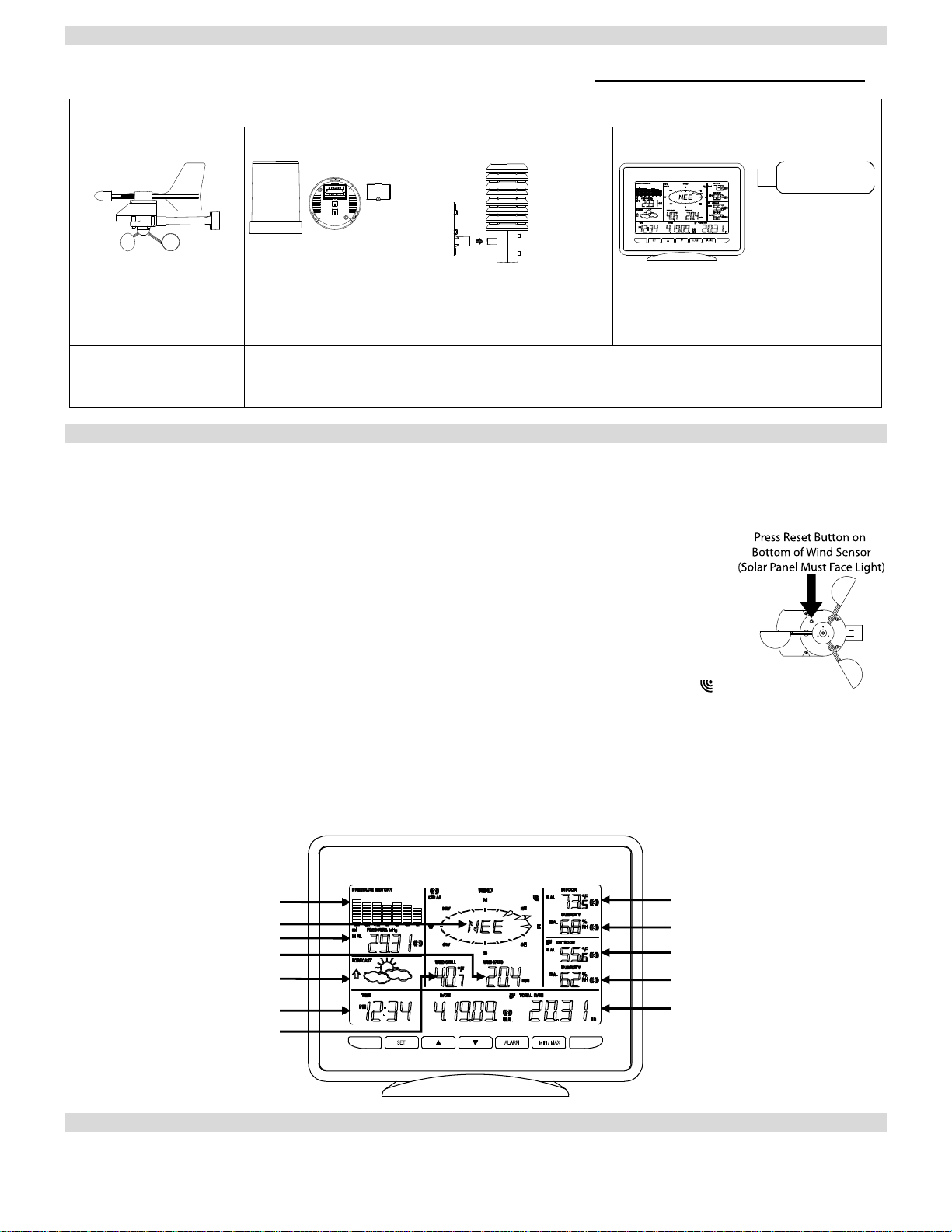
Quick Set Up Manual - WS-2810U-IT Professional Weather Station
r
Download the complete owner's manual and the free PC software at: www.lacrossetechnology.com/2810
Carefully open the package and check that the following contents are complete:
Wind Sensor Rain Sensor Thermo-Hygro Sensor Wireless Display USB Transceive
USB wireless
Mast holder
Right angle adaptor
1 x U-bolts
2 Washers + 2 Nuts
Plastic Reset Rod
Base sensor,
funnel top cover
and battery cover
(pre-assembled)
Rain protection cover
Wall mount adapter
Mounting screws
Plastic anchors for screws
Detachable
stand
interface for
PC
Wind Sensor also
Protected under U.S.
Patent: 6,761,065
All items, including Wind Sensor, are Protected under U.S. Patents:
5,978,738; 6,076,044; & 6,597,990
Setting up:
IMPORTANT: Make sure to observe the correct polarity when inserting batteries. The "+" markings on the batteries must line
up with the diagrams inside the battery compartments. Inserting the batteries incorrectly may result in permanent
damage to the units. During the setup process, place the wireless display and the outdoor sensors on a surface with 3-10
feet between the sensors and the display. Only use Alkaline Batteries, rechargeable batteries may not work.
1. It is important to allow sufficient light to reach the solar panel while activating the wind sensor.
Make sure the lights are on in the setup room and the solar panel is facing a 60W light bulb or
brighter - do not cover with hands or other objects. Remove the black protective foil on the
solar panel and use the provided plastic reset rod to gently press the reset button once in the
hole on the bottom of the sensor.
2. Insert two "AA" size batteries into the rain sensor with the correct polarity.
3. Insert two "C" size batteries into the thermo-hygro sensor with the correct polarity.
4. Insert three "C" size batteries into the wireless display with the correct polarity.
NOTE: Every time the wireless display receives data from the sensors, the wireless icons
will blink once and then return to solid if the last transmission was successful. A wind speed or rainfall amount that
reads "0" does not mean reception failure, it means that there was no wind or rain at the time of the last measurement.
The thermo-hygro sensor syncs with the wind and rain sensors and sends all outdoor sensor data to the display. The
thermo-hygro sensor tries for 4 minutes to sync to the wind sensor and then 4 minutes for the rain sensor. If not
successful within 4 minutes, the thermo-hygro sensor will stop looking for the other sensors.
5. Setup troubleshooting: If the sensor data fails to display for any of the outdoor sensors within 10 minutes, (“- - -“ is
displayed), remove the batteries from all units for 1 minute and start the Setup procedure again at Step 1.
Pressure History Graph
Wind Direction
Barometric Pressure
Wind Speed
Forecast Icon and Weather
Tendency Arrows
Time and Date
Wind Chill
Indoor Temperature
Indoor Humidity
Outdoor Temperature
Outdoor Humidity
Rainfall Amount
Mounting the sensors and placement of the wireless display:
IMPORTANT: Ensure that all of the sensor data can be received at the intended mounting locations before you drill mounting
holes. The outdoor sensors have a wireless range of 200 feet. Keep in mind that the 200 foot range equates to an open air
scenario with no obstructions. Each obstruction (roof, walls, floors, ceilings, etc.) will reduce the range.
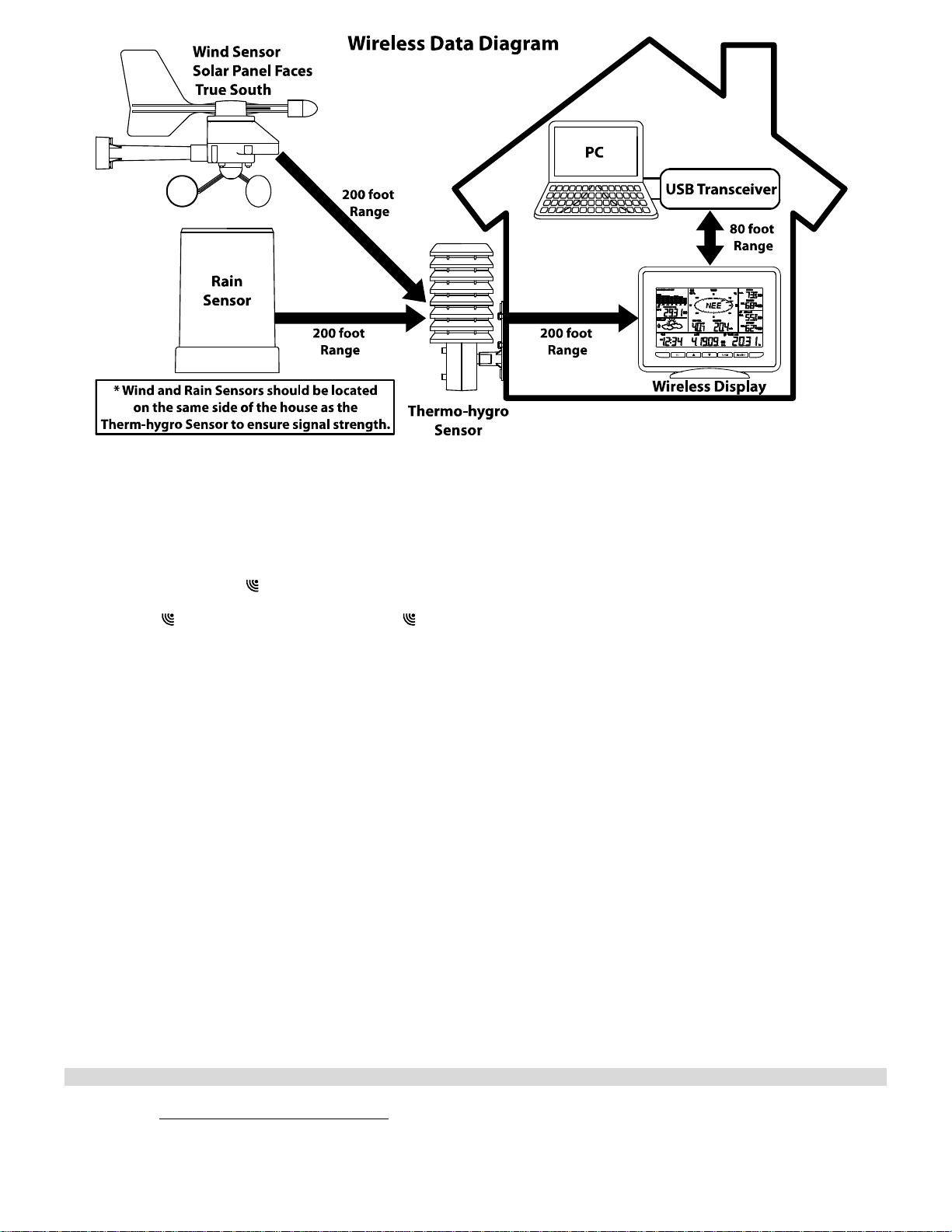
The thermo-hygro sensor measures outdoor temperature & humidity and collects the data from the wind and the rain sensors
and sends all outdoor weather data to the wireless display, so the thermo-hygro sensor must be within the 200 foot wireless
range of the wireless display. This allows the wind and rain sensors to be placed relative to the thermo-hygro sensor rather
than the wireless display. See Wireless Data Diagram above.
The wind and rain sensors must be mounted within the 200 foot wireless range of the thermo-hygro sensor and on the
same side of the house.
The wireless display must be within the 80 foot wireless range of the USB transceiver to send weather data to the PC.
If the sensor wireless icons drop from the display as you move them into their intended locations, the sensors may be too
far from the wireless display. Try moving the wireless display or the sensors closer and wait a few minutes to see if the
wireless icons
display, press and hold the UP ARROW (
display again. If the wireless icons are still not displayed after re-positioning the sensors or the wireless
▲) key for 2 seconds to re
-synchronize the wireless display with the sensors.
Wind sensor
The wind sensor must be installed with the front of the sensor (the solar panel) facing true South, or the reported wind
direction will not be accurate. Mount within the 200 foot wireless range of the thermo-hygro sensor and on the same side of
the house. The roof may or may not be an ideal mounting location. Secure the main unit to the shaft of the mast holder. Use
the right-angle adaptor if the wind sensor will be mounted on a horizontal mast or surface.
Fasten the wind sensor to a suitable mast using the two U-bolts, washers and nuts included. Note: Mount the wind sensor
onto a mast so the wind can reach the sensor unobstructed from all directions for an accurate reading. The ideal mast is
between 0.62" and 1.3” in diameter. The wind sensor DOES NOT have replaceable batteries, it consumes solar power and
charges the internal battery pack automatically.
Rain sensor
The rain sensor should be mounted on a level surface in an open area within the 200 foot wireless range of the thermo-hygro
sensor and on the same side of the house. Mount the rain sensor at least 1 foot off the ground level for optimum wireless
transmission. The rain sensor should be accessible to allow for period cleaning of debris or insects.
Thermo-Hygro Sensor
The thermo-hygro sensor is "weather resistant", but not "water proof". To ensure an extended life of your sensor, mount it in a
semi-covered place out of the elements. An ideal location for the thermo-hygro sensor is under the eaves on the North side of
the house to avoid the effects of sunlight. Mount the sensor 18" down from the eaves to ensure optimum performance. This
way the weather data collected by the sensor will not be affected by the temperature of the air coming out of the attic.
To wall mount the thermo-hygro sensor, fix the wall holder onto the desired wall using the included screws, plug the sensor
firmly into the wall holder and replace the rain cover if it is not already in place. Note: After mounting the units, if the weather
data is not received, press and hold the UP ARROW (
▲) key for 2 seconds to synchronize the wireless display to the sensors.
Heavy Weather PC Software
Use your PC to store and graph the latest weather data collected by the weather station. Download the Heavy Weather PC
software from www.lacrossetechnology.com/2810
requirements.
FCC DISCLAIMER
This device complies with part 15 of the FCC rules. Operation is subject to the following two conditions:
(1) This device may not cause harmful interference.
(2) This device must accept any interference received, including interference that may cause undesired operation.
. See the download page for installation instructions and computer
EJMA2810L211
Printed in China
