Page 1
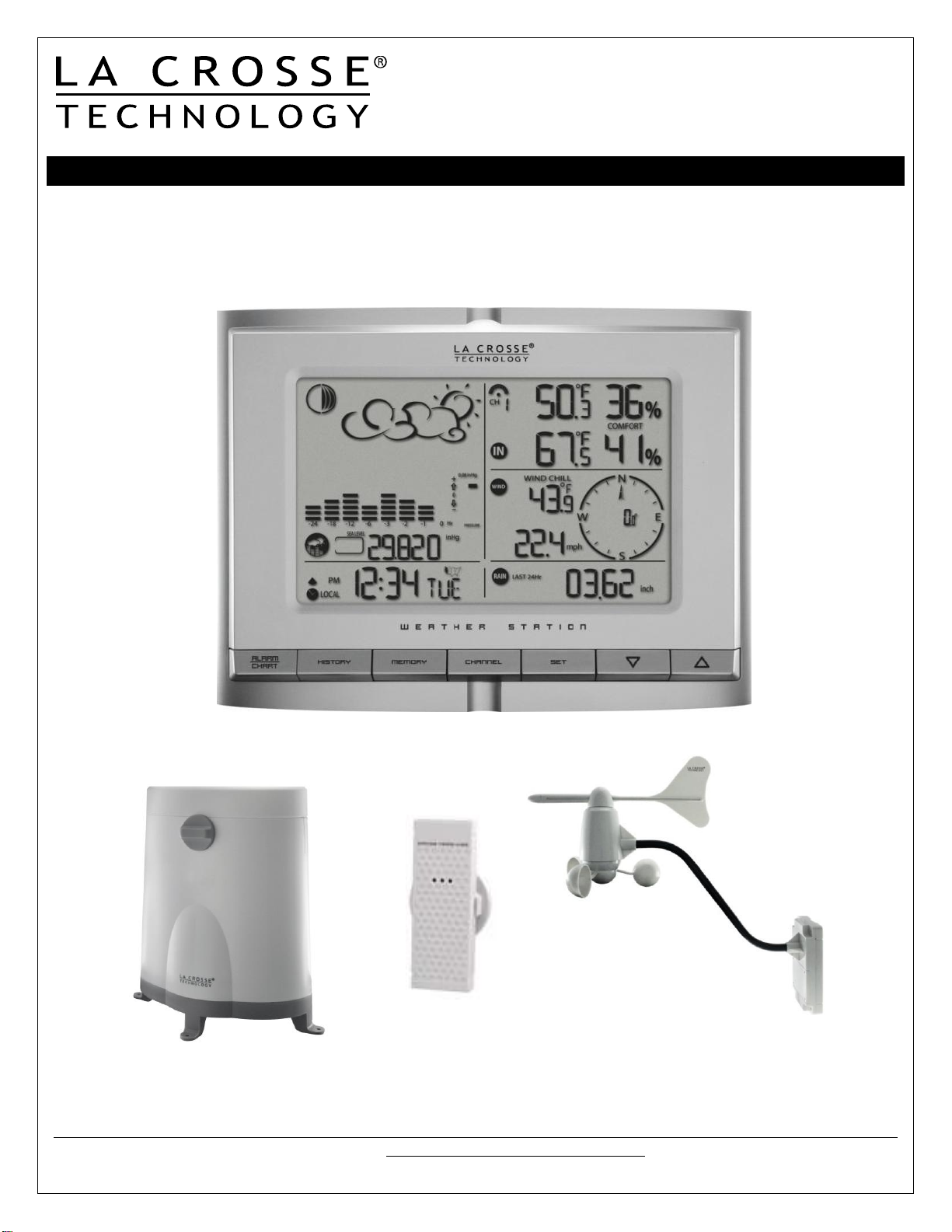
Model: WS-1517U
Instruction Manual
DC: 120314
Professional Wireless Weather Station
La Crosse Technology®, the world leader in atomic time and weather instruments, introduces a Professional Wireless
Weather Station that provides accurate, real-time weather data straight from your backyard. This sleek weather station
offers weather forecasting, indoor/outdoor temperature & humidity, wind & rain data, and precise atomic time & date—all
on one comprehensive device.
Model: WS-1517 www.lacrossetechnology.com/support 1
Page 2
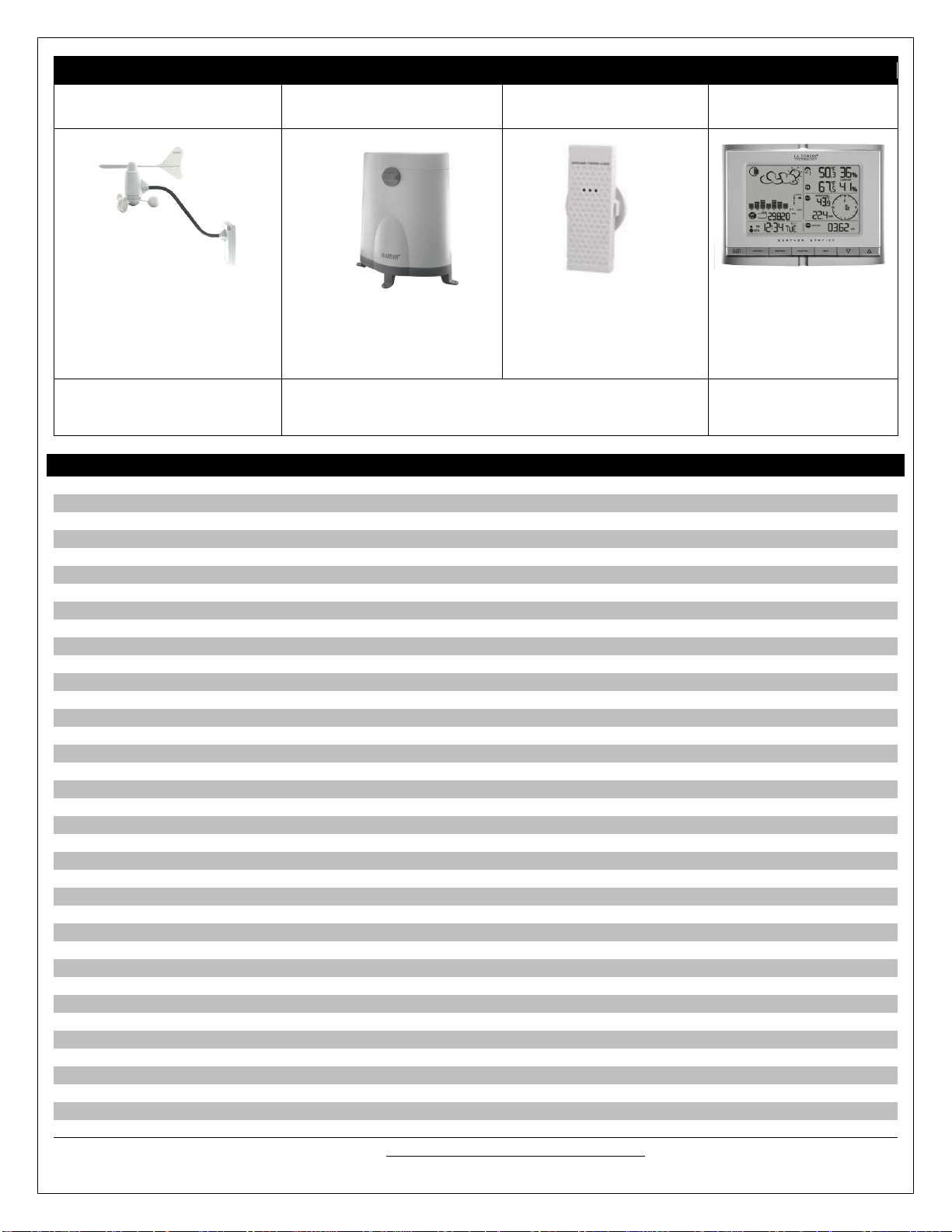
Carefully open the package and check that the following contents are complete:
Wind Sensor
TS805
Rain Sensor
TS906
Thermo-Hygro Sensor
TS21
Wireless Display
WS-1517
Requires 4 mounting screws
Requires 2-AA batteries (not
included)
1 hex key wrench
Requires 4 mounting screws
Requires 2-AA batteries (not
included)
Wall mount adapter
Requires 2-AAA batteries
(not included)
7.5 V AC/DC adapter
(included)
4-AA batteries
(not included)
Wind Sensor also Protected under
U.S. Patent: 6,761,065
All items, including Wind Sensor, are Protected under U.S. Patents:
5,978,738 | 6,076,044 | RE43903
Table of Contents
Contents 2
Features 3
Setup Instructions Step-by-Step 3
LCD Screen 6
Buttons 6
Program Menu 6
Language 6
City Code (Time Zone) 6
Set Calendar 7
Set Time 7
Custom Settings 7
Clock and Alarm Window 7
WWVB Radio-Controlled Time Signal 8
Manual Signal Search 8
Time Alarm 8
Alarm/Snooze Set 8
Activate/Deactivate Alarm 9
Snooze Function 9
Pressure and Weather Window 9
Pressure and Altitude Information 9
Local-Change or Set Altitude 10
Sea Level Pressure-Change or Set 10
View History Graph: Pressure, Temperature, Humidity 10
Weather Forecast Icons 10
Moon Phase 11
View Moon Phase History 11
Temperature and Humidity Window 12
Channel Indicator 12
Search for Remote Sensors 12
View Temperature or Dew Point 12
Select Fahrenheit or Celsius 13
Set Temperature Alarms 13
Disable Temperature Alarms 13
MAX/MIN Records 13
Remote Sensor Status Icon 12
Model: WS-1517 www.lacrossetechnology.com/support 2
Page 3
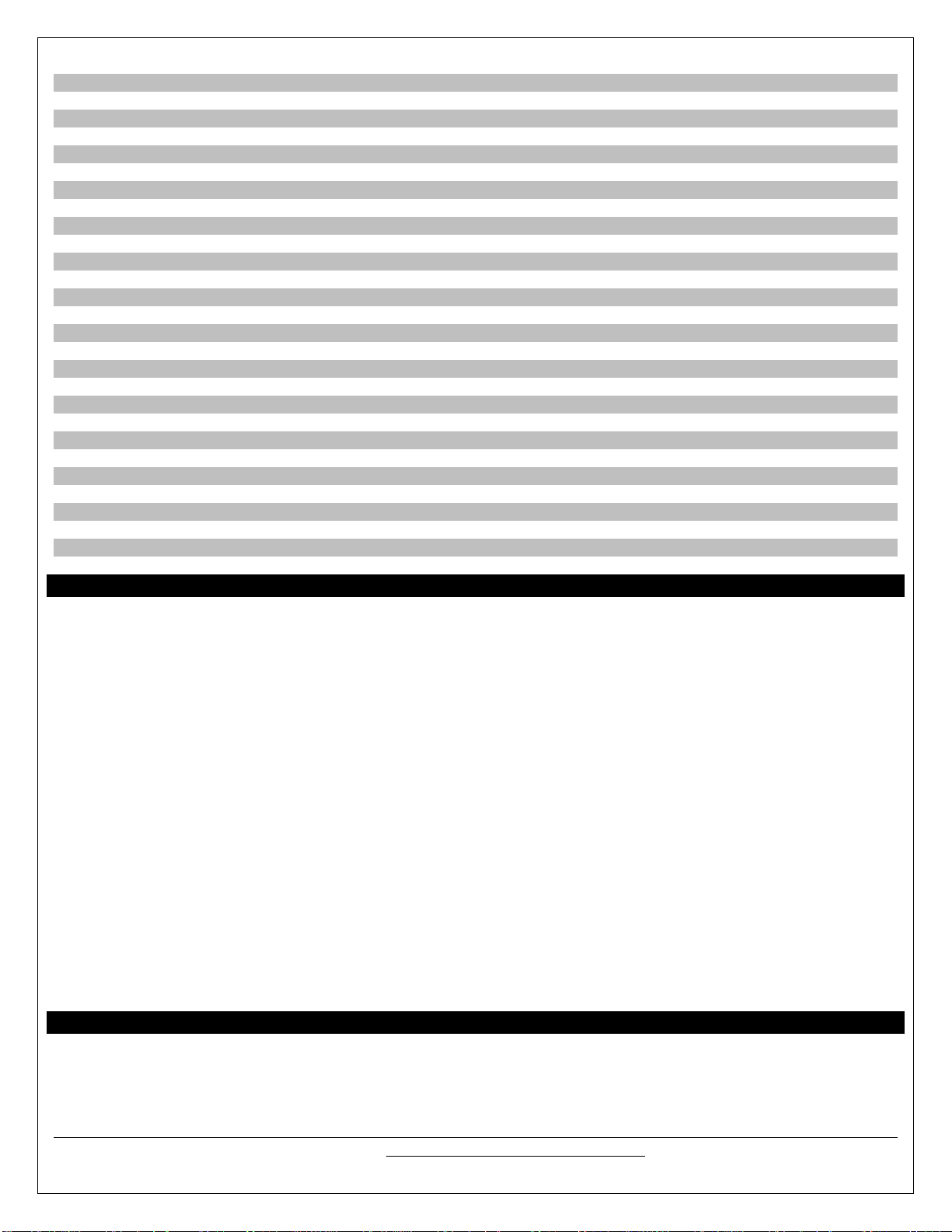
Comfort Level Statement 13
Rain Window 13
Rain Statistics 14
Select Rain Display: inches or mm 14
24 Hour Rainfall Alert 14
Wind Window 14
Wind Display 15
Wind Direction 15
Wind Speed, Wind Gust, Wind Chill 15
Select Wind Speed Unit of Measure: km/h, mph, m/s, knots 15
Wind MAX/MIN Data 15
Set Wind Alerts 15
Disable Wind Alerts 16
Backlight Options 16
Memory Reset Procedure 16
Changing Batteries 16
Weather Station 16
Remote Sensors 17
Position Sensors Outside 17
Wind 18
Rain 18
Thermo-hygro 18
Position Weather Station 18
Care and Maintenance 19
Specifications 19
Warranty Information 20
FCC Statement 21
City Codes 22
Features
Moon phase icon
Forecast icons change based on Barometric Pressure
Barometric Pressure with 24 hr. history graph
Local Barometric Pressure reading
12/24 hr. atomic time and date with manual set option
Outdoor temperature (°F/°C)
Outdoor humidity (%RH)
Indoor temperature (°F/°C)
Indoor humidity (%RH)
Wind chill (°F only)
Wind speed (mph, m/s, km/h, knots)
Wind direction compass display
Rainfall amount (inches/mm)
Time alarm with snooze (weekly and single day settings)
Calendar display: M/D or D/M in six languages
Altitude adjustment for pressure compensation
Dew point and comfort level indicators
Low battery indicators
Light sensor detects low light conditions and automatically adjusts backlight
Wireless range of 100 feet (30 meters) open air
Setup Instructions Step-by-Step
Batteries: We recommend using Alkaline batteries for the remote sensors and the weather station when temperatures are
above 32°F (0°C). We recommend using Lithium batteries for the remote sensors when temperatures are below 32°F
(0°C).
Model: WS-1517 www.lacrossetechnology.com/support 3
Page 4
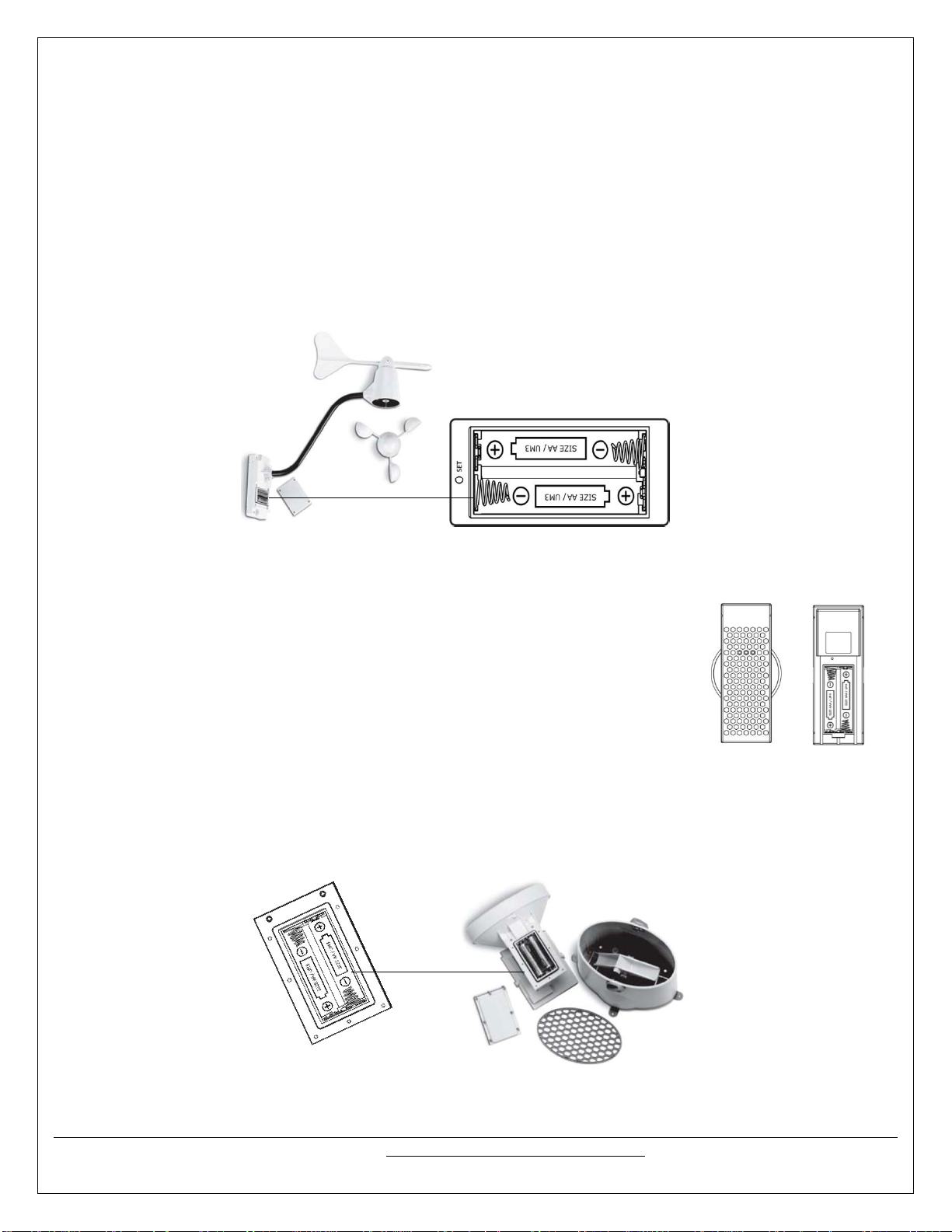
Note: Setup all three remote sensors and allow them to run for at least two minutes before powering the weather
station. Ensure all sensor readings are received on the weather station before mounting sensors outside.
STEP 1: Complete the initial setup on a table with all components within 10 feet of each other. This allows all the sensors
to connect repeatedly with the weather station during setup to lock the signal.
STEP 2: Wind
Wind Cups
1. The wind cups are held on with a set screw. Use a flashlight to look into the mounting hole of the wind cups. Check
that the set screw is not obstructing the opening.
2. Look at the axle shaft of the wind sensor. Notice that one side of the axle shaft is flat.
3. Place the wind cups over the axle shaft of the wind sensor and gently slide them into place.
4. The set screw should connect with the flat side of the axle shaft to prevent slipping.
5. Use the hex key wrench tool provided to tighten the small set screw inside the cups.
6. Test to assure the wind cups are securely mounted on the anemometer shaft and spin freely
Battery installation
1. Remove four (4) screws from the battery compartment of the wind sensor. Be careful not to drop them.
2. Open the battery compartment and install two (2) AA size Alkaline batteries (not included) matching the polarities
shown.
3. Replace the battery compartment door and secure the screws.
STEP 3: Thermo-hygro
1. Slide the battery cover down and lift off the back of the thermo-hygro sensor.
2. Install two (2) AAA size Alkaline batteries (not included) matching the polarities shown in
the battery compartment.
3. Replace the battery compartment door.
STEP 4: Rain
1. Unlock the funnel-shaped top on the rain sensor by turning both knobs on the sides in a counter-clockwise direction.
2. Lift the funnel-shaped top off the rain sensor bucket.
3. Remove seven (7) small screws from the battery compartment cover.
4. Insert two (2) AA size Alkaline batteries (not included), matching the polarities as shown in the battery compartment.
5. Replace the battery compartment door and secure the screws.
6. Insert the funnel-shaped top into the rain sensor bucket. Turn the knobs clockwise to secure it.
Allow all sensors to operate for two minutes before starting the weather station.
Model: WS-1517 www.lacrossetechnology.com/support 4
Page 5
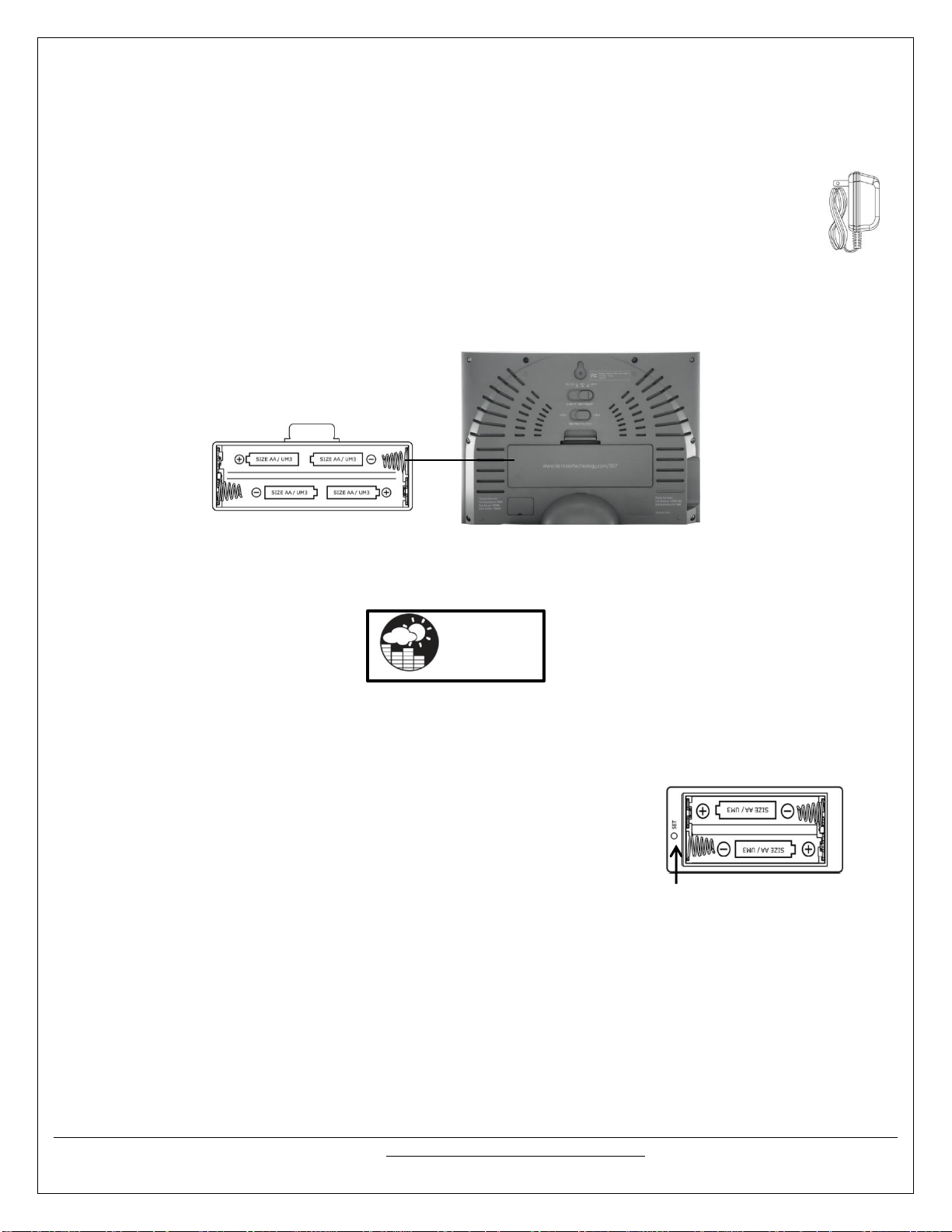
IMPORTANT: Make sure to observe the correct polarity when inserting batteries (not included). The + markings on the
Flashes 5-15 minutes during setup
batteries must line up with the diagrams inside the battery compartments. Inserting the batteries incorrectly may
result in permanent damage to the weather station. During the setup process, place the wireless display and the
outdoor sensors on a surface with 5-10 feet between each sensor and the display.
STEP 5: Weather Station
1. Connect 7.5 V A/C adapter provided, to the weather station and plug into to the wall power outlet.
Note: The A/C adaptor connection is required for automatic backlight control to function. When the
weather station operates on battery power alone, the auto backlight control function is disabled.
2. Connect the table stand to the back of weather station to place on a table or other horizontal surface.
Optional battery operation:
3. Slide the battery cover tab down and pull out to open the battery compartment on the back of the weather station.
4. Insert four (4) AA size Alkaline batteries according to the polarities shown and replace the battery compartment door,
(optional).
5. Once the weather station is powered, the display will show all available LCD segments for a moment.
IMPORTANT: Do not press any buttons during the setup process which takes 5-15 minutes. During this time the weather
station will flash the pressure and weather icon and InHg (inches of mercury). Setup is completed when the weather
station shows default settings for pressure and altitude (sea level), indoor/outdoor temperature and humidity, wind and
rain readings, etc.
InHg
STEP 6:
Set Wind Direction
1. Wait until all the sensor readings are received by the weather station.
2. Manually point the wind direction vane to the North (use a compass or map if necessary).
3. Press the SET opening located inside battery compartment with a paper clip or similar tool. This will set the local wind
direction to North.
Only press once. Continued presses of the SET opening, toggles the wind
direction between the factory defaults preset or manual set direction.
Note: Repeat this procedure every time when changing the batteries.
4. Watch for the next update to ensure the direction changed to North.
Step 7: Program the weather station. See “Program Menu” below.
Note: This weather station has been designed to work right out of the box 10-15 minutes after setup.
Language and City Code are the only required items to set in the program menu. When the WWVB radio-controlled time
signal is received, the time and date will be set according to city code selected.
There are additional operational details and suggestions for custom settings and alarms including:
The time alarms
The temperature alerts
Daily rainfall alerts
Wind alerts
Local Pressure
See “Custom Settings” for details on these optional settings.
Model: WS-1517 www.lacrossetechnology.com/support 5
Page 6
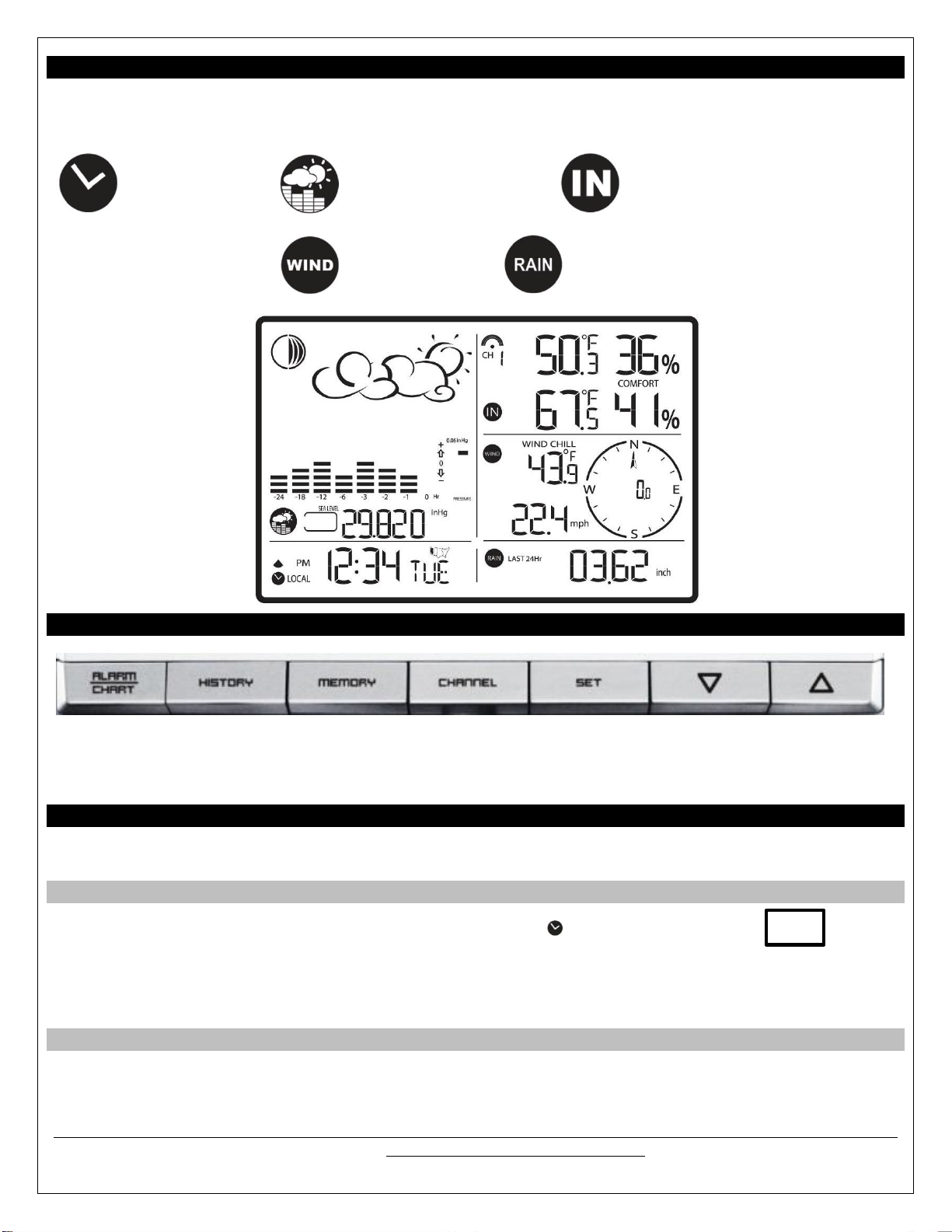
LCD Screen
The LCD screen illustrates the five programmable sections of the display. Each section will flash an icon while active and
available to have features programmed.
Clock and Alarm icon Pressure and Weather icon Temperature and Humidity icon
Wind icon Rain icon
Buttons
Note: This weather station has a channel button and the ability to read additional outdoor sensors. La Crosse
Technology® does not plan to sell these additional outdoor temperature and humidity sensors. Therefore the CHANNEL
button has no function on this weather station. The TS21 thermo-hygro sensor does not read to other channels.
Program Menu
The SET button will move through the program menu. The UP or DOWN arrow buttons will change a value.
Language
1. Press the UP or DOWN arrow button until the clock and alarm icon flashes. ENG
2. Hold SET button until the day of week language abbreviation ENG will flash.
3. Press the UP or DOWN arrow button to select the desired language for day of the week in English (ENG.), German
(GER.), French (FRE.), Italian (ITA.), Spanish (SPA.) or Dutch (DUT.).
4. Press the SET button to confirm and move to select the city code for your time zone.
City Code (Time Zone)
There is a list of City Codes at the end of this book. A map of the USA will appear when Pacific, Mountain, Central or
Eastern time zones are selected.
Model: WS-1517 www.lacrossetechnology.com/support 6
Page 7

1. The default city code, LAX (Los Angeles) will flash. Use the UP and DOWN buttons to select the desired city code for
your time zone.
2. Refer to table in the back of this manual for a list of available cities. LAX
3. Press the SET button to confirm the city selection and move to calendar settings.
Note: You can stop here and allow the radio-controlled time signal from the atomic clock in Ft. Collins, Colorado to set
the time and date.
Calendar Settings
1. The year will flash. Press the UP or DOWN button to select the correct year. Press the SET button to confirm year
selection and move to the month.
2. The month will flash. Press the UP or DOWN button to select the correct month. Press the SET button to confirm
selection and move to the date.
3. The numeric date will flash. Press the UP or DOWN button to select the correct date. Press the SET button to confirm
selection and move to the date format.
4. The date format will flash. Press the UP or DOWN button to select the correct format of month and date (M/D or
D/M). Press the SET button to confirm selection and move to time settings.
Time Settings
1. 12H will flash. Press the UP or DOWN button to select either 12 hour (AM/PM) or 24 hour time (24:00) format. Press
the SET button to confirm selection and move to the hour.
2. The hour will flash. Press the UP or DOWN button to select the correct hour. Press the SET button to confirm
selection and move to the minutes.
3. The minutes will flash. Press the UP or DOWN button to select the correct minute. Press the SET button to confirm
selection and to complete the initial programming for your weather station.
Note: If you do not complete this sequence your entries will be lost.
Note: Hold the SET button at any time during the programming to return to normal clock and alarm window. All previous
settings will be cancelled.
After programming is completed, the weather station will show the default clock and alarm window.
Custom Settings
You weather station will function without additional settings. These custom settings allow more detailed settings and alerts
in each section of the weather station. For each custom setting the “window icon” for that section must be flashing for a
change to be made. We will take each section individually.
Clock and Alarm Window
The standard clock and alarm section provides the WWVB signal strength, battery status of the weather station (when
operating on batteries only), and alarm active symbols.
There are options to display:
Time and Weekday
Time and City Code
Time and Seconds
Model: WS-1517 www.lacrossetechnology.com/support 7
Page 8

Month/Day/Year or Day/ Month/ Year
Current UTC (Universal Coordinated Time Simply press and release the SET button to change the display of the
weather station (when the clock and alarm icon is flashing)
WWVB Radio-controlled Time Signal
The radio controlled weather station searches for, and periodically synchronizes to, the NIST (National Institute of
Standards and Technology) atomic clock signal transmitted from Ft. Collins, Colorado, throughout the entire continental
United States.
The NIST radio station, WWVB, is located in Ft. Collins, Colorado and transmits the exact time signal continuously
throughout the United States at 60 kHz. The signal can be received up to 2,000 miles away through the internal antenna
in the weather station. However, due to the nature of the Earth’s Ionosphere, reception is very limited during daylight
hours. The weather station will search for a signal every night when reception is best.
During nighttime hours, atmospheric conditions improve radio signal reception. A single daily reception is sufficient
enough to keep the clock accuracy within milliseconds.
The weather station should be positioned 6 feet (2 meters) from interference sources such as a TVs, computers,
microwaves, etc.
The signal reception is weakened within concrete walls found in basements or office buildings. Place the weather
station near the window for best reception.
It takes between 24 and 72 hours for the clock to receive an atomic time signal reception
Once the atomic time signal is received, the date and time will be set automatically, and the icon will appear. The weather
station is programmed to search for the atomic time signal daily each hour between 1:00 am and 4:30 am. Once the time
signal has been successfully received, the time and date will be updated automatically.
Manual Signal Search
With the clock and alarm icon flashing, hold the UP arrow for three seconds to manually search for the WWVB signal. A
triangular tower icon will start flashing next to the clock icon.
Searching for WWVB signal Strong WWVB signal
Weak WWVB signal No WWVB signal for 24 hours
Time Alarm
You can choose a time alarm that goes off at the same time every day M-F (weekly alarm), or a single event (single alarm)
time alarm. The snooze feature is programmable for up to 15 minutes and works for the same duration on either alarm.
Alarm/Snooze Time Set
1. With the clock and alarm icon flashing, press the ALARM/CHART button to select the desired alarm.
2. Hold the ALARM/CHART button and the hour will flash.
3. Set the alarm hour using UP or DOWN arrow button. Press and hold either arrow button for quick digit advance.
4. Press the ALARM/CHART button to confirm selection then the minutes will flash.
5. Set the alarm minutes using UP or DOWN arrow button. Press and hold either arrow button for quick digit advance.
6. Press the ALARM/CHART button to confirm selection. Next the snooze interval will flash.
7. Set a Snooze interval using UP or DOWN arrow button. Press and hold either arrow button for quick digit advance.
Note: both alarms share same snooze time duration
8. Press the ALARM/CHART button to confirm your selection.
9. When programming is completed, the weather station will return to the alarm selection screen.
Activate/Deactivate Time Alarms
1. Press the ALARM/CHART button to display the single day alarm or weekday alarm time.
2. If these alarms are not set, the abbreviation OFF will be displayed.
Model: WS-1517 www.lacrossetechnology.com/support 8
Page 9

3. To enable or disable any of these alarms, press the UP or DOWN button arrow button.
4. Press the ALARM/CHART button to confirm your setting. The alarm symbol will show when that alarm is
active.
Note: Press the SET button anytime during alarm programming mode to return to the default clock display.
Snooze Function
When either alarm sounds, press the LIGHT/SNOOZE button to activate the snooze feature for the time interval set.
Note: The alarm will automatically “snooze” if no buttons are pressed after the alarm sounds for 2 minutes. This will occur
three times only.
Pressure and Weather Window
This section provides detailed current and historical data on Barometric Pressure, Weather Forecast, Moon phase,
Temperature and Humidity. You can view history data for pressure and moon phase.
Pressure and Altitude Information
Pressure can be displayed as local pressure or sea level pressure. Pressure and altitude work together.
*Set either the sea level pressure or the local altitude but not both.
Press and release the SET button to alternate between
Sea Level Pressure
Local Pressure
Local Altitude settings
Local Pressure reflects pressure changes at your specific location (house). The local altitude/elevation must be
programmed according to GPS readings, internet, etc.
Sea Level Pressure reflects pressure changes in your surrounding metro area. The sea level barometric pressure value
can be adjusted according to the local weather reporting station (Sources–local TV, radio station, Internet, etc.).
Sea Level Pressure and Altitude are interdependent.
Adjust altitude and the weather station will calculate sea level pressure.
Adjust sea level pressure, and the weather station will automatically calculate altitude.
You can only adjust one of the two–either sea level barometric pressure or altitude.
The default settings are: InHg (Inches of Mercury), and 33 feet.
Changing or Setting Altitude (Local Pressure)
1. Press the SET button until the local altitude value will be displayed. Feet
2. Hold the MEMORY button until the altitude unit is flashing, feet or meters.
Model: WS-1517 www.lacrossetechnology.com/support 9
Page 10

3. Press the UP or DOWN button arrow buttons to set altitude in feet or meters
4. Press MEMORY button once to confirm your selection
5. Hold the SET button until the altitude digits are flashing.
6. Set the altitude value with the UP or DOWN arrow buttons. 33
7. Hold the UP or DOWN arrow button for faster digits advancement.
8. Press the SET button to confirm your selection.
Changing or Setting Sea Level Pressure
1. Press the SET button until the local pressure with the word “SEA LEVEL” is displayed.
2. Hold the MEMORY button until the pressure unit is flashing, InHg, mmHg or hPa/mBar InHg
3. Set the pressure units with the UP or DOWN arrow buttons
4. Press the MEMORY button to confirm your selection
5. Hold the SET button until the pressure digits flash. 29.91
6. Set the sea level pressure using the UP or DOWN buttons to adjust the pressure value.
7. Hold the UP or DOWN arrow buttons for faster digits advancement
8. Press the SET button to confirm your selection.
View the Sea Level Pressure History
1. From any mode, press the HISTORY button.
2. When the Sea Level Pressure is displayed, press and release the HISTORY button repeatedly to
view the sea level pressure history for the past 24 hours, in one hour intervals.
3. If no buttons are pressed for 5 seconds, the weather station will automatically exit the history mode and return to the
Pressure and Weather Forecast mode.
View the Pressure, Temperature and Humidity Bar Charts
The pressure bar graph shows barometric pressure variations over the past 24 hours. This is very useful for
understanding the Barometric trends that are used in weather forecasting. Each bar icon represents 0.06 InHg.
Alternatively, the bar chart can be used to display 24 hour trend data for sea level pressure, outdoor temperature or
outdoor humidity (channel 1 only).
1. Select the Pressure and Weather Forecast window.
2. Hold the ALARM/CHART button to change the bar chart title (right bottom corner).
3. Alternate between Pressure, Outdoor Temperature (thermometer icon) and Relative Humidity (dew
drop icon).
4. The single bar on the far right indicates rising or falling trend.
All the bar charts are read from left to right.
The left is the oldest history data.
Reading from left to right indicates the rise and fall of the reading.
The bar chart will constantly scroll to avoid LCD burnout.
Weather Forecast Icons
The weather forecasting feature is estimated to be 70% accurate. The weather forecast is based solely upon the change
of air pressure over time. The icons are predicting 12-24 hours in the future, not current conditions. It may be sunny out
your window, but the pressure is falling so the forecast station will show clouds with rain icon. The SUNNY icon indicates
clear weather, even when displayed during the night-time.The icons displayed forecast the weather in terms of getting
better or worse, and not necessarily sunny or rainy as each icon indicates.
Note: After initial set-up, icons for weather forecasts should be disregarded for the next 48-60 hours. This will allow
sufficient time for the weather station to collect air pressure data at a constant altitude and result in a more accurate
forecast.
Model: WS-1517 www.lacrossetechnology.com/support 10
Page 11

For every sudden or significant change in the air pressure, the forecast icons will update accordingly to represent the
change in weather. If the icons do not change, then it means either the air pressure has not changed or the change has
been too slow for the weather station to register.
If the weather station is moved to another location significantly higher or lower than its initial standing point (for example:
from the ground floor to the upper floors of a house), disregard the weather forecast for the next 48-60 hours. By doing
this, the weather station will not mistake the new location as being a possible change in air pressure, when really it is due
to the slight change of altitude.
Moon Phase
The LCD Moon phase is divided by 6 sections, showing a total of 12 phases of the moon. The moon phase is based on
the year, month and date, set manually or set by the WWVB signal.
New Moon occurs when the moon is between the earth and sun, so the illuminated portion of the moon is on the back
side facing the sun and we cannot see it. After a new moon, the illuminated (visible) portion will increase or wax until
the full moon occurs.
Full Moon occurs when the earth, moon and sun are in approximate alignment with the moon and the sun on
opposite sides of the earth. The illuminated portion of the moon faces the earth, giving us complete visibility of one
side of the entire moon. After a full moon, the illuminated portion will decrease or wane until the new moon occurs.
First Quarter and Last Quarter moons occur when the moon is at a 90 degree angle to the earth and sun. We see
half of the moon illuminated and half is in shadow.
Waxing means growing or expanding illumination which occurs after a new moon.
Waning means decreasing illumination and occurs after a full moon.
Crescent refers to the moon being less than half illuminated. Crescents can be waning or waxing.
Gibbous describes a moon phase when more than half is illuminated. Gibbous can be waxing or waning.
View the Moon Phase History
The weather station indicates the current moon phase. You can view moon phase history and forecast for up to 39 days in
one day increments. The history will show in the History Window with a + or – number indicating the days of change. The
moon icon itself will also change to match the history reading.
1. Select the Pressure and Weather Forecast display.
2. Press and release the MEMORY button, and + 0 days will flash.
3. Press the UP or DOWN arrow buttons selecting from today’s date a future (+) or past (-) days and
the corresponding moon phase will be displayed. Hold either arrow button for a quick advance.
4. Press the MEMORY button to exit
Model: WS-1517 www.lacrossetechnology.com/support 11
Page 12

Temperature and Humidity Window
Searching Strong No Signal
Indoor
and Outdoor Temperature can be displayed in either Fahrenheit (ºF) or Celsius (ºC).
Indoor and Outdoor Humidity (%RH) are displayed.
The weather station calculates indoor comfort level—Wet, Comfort or Dry.
Dew Point based on temperature & humidity readings.
Temperature alarms can be set on the weather station.
Thermo-hygro sensor remote battery status is monitored on the main weather station.
Channel Indicator
The weather station supports indoor temperature & humidity and up to five remote thermo-hygro sensors
(1 remote sensor is included).
There are no additional thermo-hygro sensors available for purchase.
La Crosse Technology® does not plan to carry add-on sensors.
The TS21 thermo-hygro sensor will not read to other channels.
The channel indicator will stay at CH 1.
The CHANNEL button has no function on this weather station.
Remote Sensor Status Icon
The wave icon above the channel 1 display shows the connection status of the remote
sensor.
When there is no signal, the remote sensor reading will show dashes.
Search for Remote Sensors
Hold the DOWN arrow button for 4–6 seconds to activate a search for all remote sensors.
Normally, the weather station will automatically find and display measurement results from the remote sensors.
Occasionally other radio transmission sources (TV, cordless or cell phones, etc.) can interrupt the sensor signal.
View Temperature and Dew Point
With temperature and humidity icon flashing, press the SET button to alternate between temperature and relative
humidity or dew point and relative humidity. The word DEW will appear between the outdoor and indoor temperature.
Dew Point Temperature is the saturation point of the air, or the temperature to which the air has to cool in order to create
condensation. The higher the dew points, the higher the moisture content of the air at a given temperature. Dew Point
temperature will be lower than current temperature.
Select Fahrenheit or Celsius
With temperature and humidity icon flashing, hold the SET button to alternate between temperature in Fahrenheit (ºF)
or Celsius (ºC).
Model: WS-1517 www.lacrossetechnology.com/support 12
Page 13

Set Temperature Alarm
1. With temperature and humidity icon flashing, press and release the ALARM/CHART button once
selecting the desired alarm limit–-Upper or Lower
2. Hold the ALARM/CHART button until the temperature alarm icon starts flashing.
3. Use the UP or DOWN arrows to select the temperature alarm value. Press and hold either button for
fast digits advance.
4. Press the ALARM/CHART button to confirm selection and return to the temperature Alarm selection screen.
Note: The temperature alarms have a 1°F (0.5 ºC) deviation to prevent false alarms due to small temperature
fluctuations. Temperature has to fall below (or above) the programmed level(s) to activate the alert.
Disable the Temperature Alarm
1. With temperature and humidity icon flashing, press and release the ALARM/CHART button once to select the high or
low temperature alarm.
2. With the alarm icon showing, press and release the UP or DOWN buttons until the alarm reads OFF.
3. When the temperature shows with the high or low alarm icon, the alarm is active.
4. When the temperature shows without the alarm icon, the temperature alarm is off.
High temperature alarm active. Low temperature alarm active. High and low alarm active
MAX/MIN Records
View: With the temperature and humidity icon flashing, press the MEMORY button to recall a current temperature and
humidity, minimum temperature and humidity or maximum temperature and humidity at the remote
location.
Reset: Hold the MEMORY button for five seconds to clear all MIN/MAX readings.
Comfort Level Statement
The weather station will calculate the indoor comfort level based on indoor temperature and humidity.
COMFORT: Indicates the indoor temperature and humidity are in a comfortable range.
WET: Indicates the indoor humidity is high.
DRY: Indicates the indoor humidity is low.
Rain Window
The
weather station records these rainfall amounts:
Last hour
24 hours
Past day
Past week
Past month
The rainfall can be displayed in inches or mm.
There is a daily rainfall alert that can be programmed.
Model: WS-1517 www.lacrossetechnology.com/support 13
Page 14
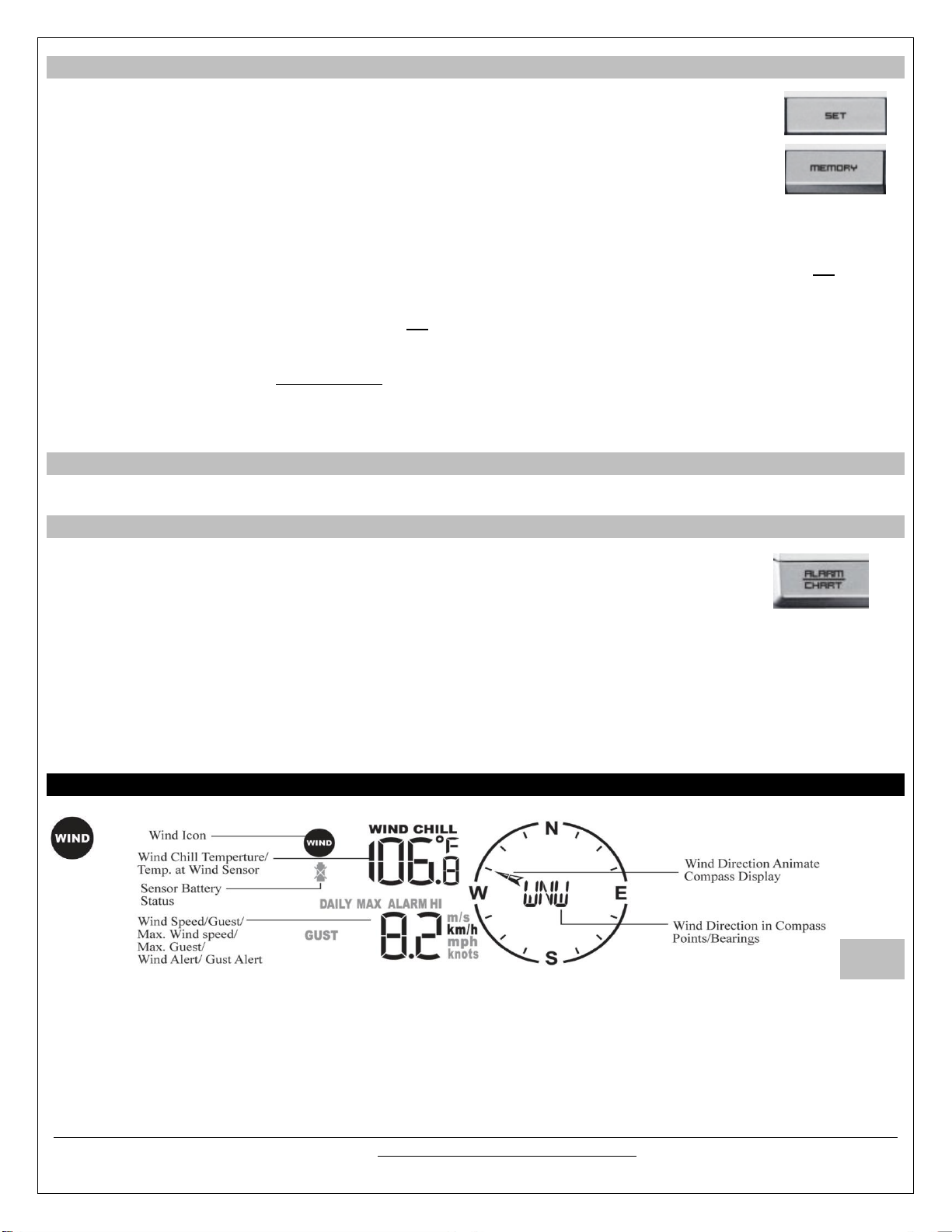
Rain Statistics
View: With the rain icon flashing, press either the SET or the MEMORY button to recall a rain statistics
for the past hour, past 24 hours, yesterday, past week or past month.
Note: Last Hour rainfall value is displayed as a rate of rain in either “inch/hr.” or “mm/hr.”
Reset: With the rain icon flashing, press and hold the MEMORY button to reset all rainfall statistics.
Rain Readings:
For all measurements, it is important time and date are set correctly on your weather station.
1-HOUR RAIN: The 1-hour rain reflects rain that has fallen from current time and back 1-hour. The hour is not a fixed
clock time measurement. It is literally an ongoing “last 60 minutes” timer.
24-HOUR RAIN: The 24-hour rain reflects the rain that has fallen from current time and back 24-hours. This is not a
midnight to midnight measurement. The day is not a fixed clock time measurement. It is literally an ongoing “last 24
hours” timer.
YESTERDAY: This reflects the rain that has fallen from midnight to 23:59. This is a midnight to midnight
measurement. The day is a fixed clock time measurement.
WEEKLY RAIN: The amount of rainfall of the previous week. The week is recognized as midnight Sunday to midnight
Saturday.
MONTHLY RAIN: Monthly rain reflects the previous month’s rain and will update 12AM the first day of the month.
Select Rain Display; inches or mm
With the rain icon flashing, hold the SET button to toggle rainfall units of measure; mm or inches.
24 Hour Rainfall Alert
Set Daily Rainfall Alert
1. With the rain icon flashing, press ALARM/CHART button to display the rainfall alert.
2. Hold ALARM/CHART button until the rainfall alert ALARM HI will flash.
3. Set the desired value for the rainfall alert by using UP or DOWN arrow button.
4. Press and hold either button for fast digits advance.
Alert Off
1. With the rain icon flashing, press the ALARM/CHART button to display either the current rainfall statistics or the daily
rainfall alert with ALARM HI displayed.
2. Press the UP or DOWN arrow button to enable or disable it.
3. If the alert is disabled, the OFF will be displayed.
4. Press ALARM/CHART button to confirm selection and the weather station will return to the rainfall alert display.
Wind Window
Wind
Display
1. Press the UP or DOWN button until the wind icon flashes.
2. Press and release the SET button to alternate between:
Wind chill with direction in bearings starting from north (i.e. 22.5º)
Wind chill with direction in compass points (i.e. NW)
Wind sensor temperature & wind direction in compass points
Wind sensor temperature and wind direction in bearings
Model: WS-1517 www.lacrossetechnology.com/support 14
Page 15

Wind Direction
Wind Direction is set to North during setup. Failure to set the wind direction or mount the wind sensor facing north will
result in incorrect wind direction readings. If your wind direction is incorrect, follow the instructions in step 6 of the “Setup
Instructions Step-by-step” to reset the direction.
With the wind icon flashing, press and release the SET button to change the wind display to view wind direction as letters
(N, S, E, W) or degrees of direction (22.5º). The arrow within the compass rose indicates the direction.
Wind Speed, Wind Gust, Wind Chill
Wind Speed is “sampled” every 11 seconds. The current wind speed viewed on the display is the average wind
speed over the past 10 minutes.
Wind Gust is “sampled” every 11 seconds. These readings are sent to the weather station every 33 seconds as
current wind gust. You may find the wind gust helpful for readings updated more often than the 10 minute average
wind speed.
Wind Chill is a combination of wind speed and the outdoor temperature recorded by the wind sensor. Wind Chill will
only read in Fahrenheit.
Select Wind Speed Unit: km/h, mph, m/s or knots
With the wind icon flashing, hold the SET button to set the wind speed units in:
km/h (kilometers per hour)
mph (miles per hour)
m/s (meters per second)
knots
Wind MAX/MIN
The weather station records the maximum wind speed and wind gusts collected during the day. Alerts for wind speed and
wind gust may be programmed.
View: With the wind icon flashing, press and release the MEMORY button to view:
Current average wind speed
Daily maximum wind speed
Gust speed
Daily maximum gust speed
Reset: With the wind icon flashing, hold the MEMORY button to reset all wind statistics.
Set Wind Alerts
The weather station provides the option to set Wind Speed Hi alert and Wind Gust Hi alert.
To set alerts:
1. With the wind icon flashing, press ALARM/CHART button to select the desired alarm.
2. Hold the ALARM/CHART button until the wind alert and corresponding icon flash.
3. Set the alert using UP or DOWN arrow button.
4. Press and hold either button for fast digits advance.
5. Press ALARM/CHART button to confirm your selection and return to the wind alert selection screen.
Disable the Wind Alert
To disable wind alert when it is displayed, after pressing ALARM/CHART button, press the UP or DOWN arrow button
until the wind alert reads OFF.
Note: The wind speed alert is set at 5 mph default and the wind gust alert is set to 7 mph default to prevent false alerts
from small fluctuations.
Model: WS-1517 www.lacrossetechnology.com/support 15
Page 16

Backlight Options
The weather station includes a light sensor that detects low light conditions and will turn the backlight on automatically
(A/C power cord use required).
When operating with the optional A/C power cord, the weather station backlight can be turned ON,
OFF or automatic (depending on light conditions).
AUTO: the backlight will be off in when there is adequate light, and will come on automatically in
low light conditions.
ON: the backlight will be on constantly when using A/C power.
OFF: the backlight will remain off unless the LIGHT button is pressed.
Note: For continuous backlight control the A/C adaptor (included) must be plugged in.
Backlight sensor sensitivity can be adjusted to high or low using the switch, located on the back of the weather station.
When operating on battery power alone, the backlight can be activated for three seconds by pressing the LIGHT button on
top of the weather station.
Memory Reset Procedure
Note: This will completely reset all of the stored memory in the weather station.
1. Hold SNOOZE and UP buttons for four (4) seconds so the backlight will flash.
2. Press the SET button which will clear the memory–the weather station will start beeping with a one second delay.
3. Wait until the beeping stops.
4. Disconnect weather station from the A/C adapter. Remove batteries from the back or the weather station (optional) if
installed.
5. Wait at least 10 seconds and then reinsert the A/C adapter and batteries.
IMPORTANT: Do not press any buttons during the setup process, which take 5-15 minutes. During this time, the
weather station will flash the pressure icon and InHg (inches of mercury). Setup is completed when the weather
station shows default settings for pressure and altitude (sea level), indoor/outdoor temperature and humidity, wind and
rain readings, etc.
6. Follow the program menu to set language and city code then any custom settings desired.
Changing Batteries
The battery status of each remote sensor is checked every hour. If the low battery indicator lights up, replace the
batteries in the corresponding sensor.
Do Not Mix Old and New Batteries
Do Not Mix Alkaline, Standard, Lithium or Rechargeable Batteries
Weather Station
With A/C power cord: Connect the optional 7.5V A/C adaptor to the weather station to avoid losing any data.
Remove the battery compartment door at the back and replace all batteries.
Replace the battery compartment door.
Without A/C power cord:
Remove the battery compartment door at the back and replace all batteries.
Replace the battery compartment door.
Do not press any buttons during the setup process, which takes 5-15 minutes. During this time, the weather station
will flash the pressure icon and InHg (inches of mercury). Setup is completed when the weather station shows default
settings for pressure and altitude (sea level), indoor/outdoor temperature and humidity, wind and rain readings, etc.
Set language and city code.
Remote Sensors
Replace the batteries following the setup instructions for the corresponding sensor.
Model: WS-1517 www.lacrossetechnology.com/support 16
Page 17

When the batteries are properly installed, the remote sensor will resume sending signals to the weather station.
Hold the DOWN arrow button for 4–5 seconds on the weather station to search for the remote sensors.
Positioning Sensors Outside
Each sensor reads to the weather station independently.
Consider the location of the weather station in the house and in relation to each sensor outside.
The transmission range is 100 ft (30 m) open air, between each sensor and the weather station.
Obstacles such as trees, walls, concrete and large metal objects can reduce the range by one-half.
Place sensors and weather station in desired locations, and wait approximately 30 minutes before permanently
mounting to ensure that there is proper reception.
Wind
For most accurate wind readings, mount the wind sensor as the highest item in the area with a 50 foot clearance in all
directions (avoid tall trees, buildings or other obstructions that may block or reflect the wind).
Cup should be on the bottom.
Use 4 screws to mount the wind sensor vertically on a piece of wood about 3 inches wide.
Be sure the metal mast holder faces north so the direction will read correctly.
Roof Mounting: In most cases, at least 6 ft above the peak of the roof (or more) is required for accurate readings.
(Avoid tall trees or other obstructions that may block or reflect the wind).
Model: WS-1517 www.lacrossetechnology.com/support 17
Page 18

Ground Mounting: Place at least 6 feet up on a pole in an open area. Higher is better. The wind sensor should be
the highest item in the immediate area. Mount the wind sensor away from all obstacles that will block wind activity,
such as trees and houses.
Rain
Make sure that the rain sensor is level. Look inside; there is a built-in level to assist in mounting. Make sure the
bubble is centered in the level.
Place the protective screen over the top to protect the rain sensor from the debris.
Where practical, mount the rain sensor in place with wood screws (not included).
Make sure that the rain sensor is in open area where precipitation falls directly into the sensor’s bucket, ideally 3-6
feet above the ground.
Note: The rain sensor will need to be cleaned of debris on a regular basis. Mount in an accessible area.
The rain sensor should be placed in an open area away from the walls, fences, trees and other coverings
this may reduce the amount of rain falling into the bucket. Additionally, trees and rooftops may be sources
of pollen and debris that may clog the rain sensor.
To avoid the rain shadow effects, place the rain sensor horizontally, at a distance about two to four times the height of
any nearby obstruction.
Be aware of other wireless rain gauges in the area that may cause interference.
The Rain Gauge is self-emptying and can be left out all year or stored in the winter. If stored for the winter, remove the
batteries to avoid leakage.
Thermo-hygro
The remote thermo-hygro sensor should be placed in the area with a free air circulation and sheltered from direct
sunlight and an extreme weather conditions.
While the thermo-hygro sensor is weather resistant, avoid submersion in water or snow.
We recommend that you mount the outdoor temperature sensor on an outside North-facing wall.
The remote thermo-hygro sensor can stand vertically on a flat surface or mounted on the wall in vertical position
Use screws when mounting the thermo-hygro sensor on the wall
Avoid placing the thermo-hygro sensor near sources of heat such as chimneys and heating elements.
Avoid areas that collect or radiate heat from the sun, such as metal, brick/concrete structures, paving or patio decks.
Position the Weather Station
Make sure that the weather station is locating within the operating range of all remote sensors.
Mount the remote sensors within the line of sight of the weather station.
Transmission range may be affected by trees, metal structures and electronic appliances.
Test reception before permanently mounting all the remote sensors.
Mount near an exterior wall with the front or back facing toward Ft. Collins, Colorado for best WWVB reception.
Avoid placing the weather station in the following areas:
Direct sunlight and surfaces emitting and radiating heat, such as heating ducts or air conditioners.
Areas with interference from the wireless devices (such as cordless phones, radio headsets, baby listening devices,
etc.) and electronic appliances.
Care and Maintenance
Do not mix old and new batteries
Do not mix Alkaline, Standard, Lithium or Rechargeable Batteries
Always purchase the correct size and grade of battery most suitable for intended use.
Replace all batteries of a set at the same time.
Clean the battery contacts and also those of the device prior to battery installation.
Ensure the batteries are installed with correct polarity (+and -).
Remove batteries from equipment which is not to be used for an extended period of time.
Remove expired batteries promptly.
Model: WS-1517 www.lacrossetechnology.com/support 18
Page 19

Specifications
Radio Frequency: 433 MHz
RF Reception range: 100 feet (30 m) open air
Barometric Pressure
Measuring Range: 14.75 inHg to 32.44 inHg (500 hPa to 1100hPa); (374.5 mmHg to 823.8 mmHg)
Resolution: 0.003 inHg (0.1 hPa, 0.08 mmHg)
Operating range: 100 feet (30 m) open air
Sampling interval: 20 minutes
Sea level Altitude Range: -657 ft. to 16404 ft. (-200m to +5000 m)
Temperature (Indoor)
Operating Range: 14.2°F to 140°F (-9.9°C to 60°C)
Resolution: 0.2°F (0.1°C)
Sampling Interval: 10 seconds
Temperature (Remote)
Range: -40°F to 176°F (-40°C to 80°C)
Resolution: 0.2°F (0.1°C)
Transmitting Interval: around 47 seconds
Humidity (Indoor)
Operating Range: 0% to 99%
Resolution: 1%
Sampling Interval: 10 seconds
Humidity (Remote)
Operating Range: 0% to 99%
Resolution: 1%
Sampling Interval: 10 seconds
Transmitting Interval: around 47 seconds
Operating range: 100 feet (30 m) open air
Wind Direction
Range: 0° to 360°
Resolution: 22.5°
Transmitting interval: 33 seconds
Operating Range: 100 feet (30 m) open air
Wind Speed
Range: 0 to 199.9mph (199.9 Km/h, 173.7 Knots, 89.3 m/s)
Resolution: 0.1mph (0.16 Km/h)
Starting Threshold: 3mph (4.8 Km/h)
Wind/Gust Speed Update Interval: 33 seconds
Wind/Gust Sampling Interval: 11 seconds
Operating Range: 100 feet (30 m) open air
Rainfall
1h/24h/yesterday range: 0 to 78.73 inch (0 to 1999.9 mm)
Last week/ last month range: 0 to 787.3 inch (0 to 19999 mm)
Resolution: 0.03 inch (0.6578 mm)
Transmitting Interval: 183 seconds
Operating Range: 100 feet (30 m) open air
Power (8 AA Batteries, 2 AAA Batteries)
Weather Station 7.5V AC power adaptor (included) or 4 x AA 1.5V batteries (not included)
TS21 Thermo-hygro sensor: 2 x AAA 1.5V batteries (not included)
TS805 Anemometer: 2 x AA 1.5V batteries (not included)
TS906 Rain Sensor: 2 x AA 1.5V batteries (not included)
Model: WS-1517 www.lacrossetechnology.com/support 19
Page 20

Battery Life (Alkaline)
Weather Station 2 months (without AC adapter)
TS21 Thermo-hygro sensor: Over 12 months
TS805 Anemometer: 2 years
TS906 Rain Sensor: 2 years
Dimensions
Weather Station 7.31 (L) x 5.39 (H) x 1.26 (D) inches (185.8 (L) x 136.9 (H) x 32 (D) mm)
TS21 Thermo-hygro sensor: 2.37 (L) x 4 (H) x 1 (D) inches (60 (L) x 101 (H) x 25 (D) mm)
TS805 Anemometer: 19.16 (L) x 19.16 (H) x 15.35 (D) inches (486.6 (L) x 486.6 (H) x 390 (D) mm)
TS905 Rain sensor: 6.49 (L) x 6.89 (H) x 4.72 (D) inches (165 (L) x 175 (H) x 119 (D) mm)
Warranty Information
La Crosse Technology, Ltd. provides a 1-year limited time warranty (from date of purchase) on this product relating to
manufacturing defects in materials & workmanship.
Before returning a product, please contact our friendly customer support with questions or visit our online help
(manuals and FAQS):
Phone: 1-608-782-1610
Online Product Support: www.lacrossetechnology.com/support
Product Registration:
www.lacrossetechnology.com/support/register
View full warranty details online at:
www.lacrossetechnology.com/warranty_info.pdf
Warranty Address:
La Crosse Technology, Ltd
2830 S. 26
th
St.
La Crosse, WI 54601
Protected under U.S. Patents:
5,978,738 | 6,076,044 | RE43903 | 6,761,065
FCC Statement
This equipment has been tested and found to comply with the limits for a Class B digital device, pursuant to part 15 of the FCC Rules. These limits are
designed to provide reasonable protection against harmful interference in a residential installation. This equipment generates, uses and can radiate radio
frequency energy and, if not installed and used in accordance with the instructions, may cause harmful interference to radio communications. However,
there is no guarantee that interference will not occur in a particular installation. If this equipment does cause harmful interference to radio or television
reception, which can be determined by turning the equipment off and on, the user is encouraged to try to correct the interference by one or more of the
following measures:
Reorient or relocate the receiving antenna.
Increase the separation between the equipment and receiver.
Connect the equipment into an outlet on a circuit different from that to which the receiver is connected.
Consult the dealer or an experienced radio/TV technician for help.
This device must not be co-located or operating in conjunction with any other antenna or transmitter. Operation is subject to the following two
conditions:
(1) this device may not cause harmful interference, and
(2) this device must accept any interference received, including interference that may cause undesired operation.
Caution!
The manufacturer is not responsible for any radio or TV interference caused by unauthorized modifications to this equipment. Such modifications could
void the user authority to operate the equipment.
All rights reserved. This manual may not be reproduced in any form, even in part, or duplicated or processed using electronic, mechanical or chemical
process without the written permission of the publisher.
This booklet may contain errors or misprints. The information it contains is regularly checked and corrections are included in subsequent editions. We
disclaim any responsibility for any technical error or printing error, or their consequences.
All trademarks and patents are recognized.
Model: WS-1517 www.lacrossetechnology.com/support 20
Page 21

City Codes
North America
Time
Zone
Offset
Code
Other
Countries
Time
Zone
Offset
Code
Other
Countries
Time
Zone
Offset
Code
Las Vegas, NV -8 LAS Addis, Ababa, Ethiopia 3 ADD Kingston, Jamaica -5 KIN
La Angeles, CA -8 LAX Adelaide, Australia 9.5 ADL Osaka, Japan 9 KIX
Portland, OR -8 PDX Ankara, Turkey 2 AKR Kuala Lumpur, Malaysia 8 KUL
San Diego, CA -8 SAN Algiers, Algeria 1 ALG Lima, Peru -5 LIM
Seattle, WA -8 SEA Amsterdam, Netherlands 1 AMS Lisbon, Portugal 0 LIS
San Francisco, CA -8 SFO Stockholm, Arlands, Sweden 1 ARN London, England 0 LON
San Jose, CA -8 SJC Asuncion, Paraguay -3 ASU La Paz, Bolivia -4 LPB
Vancouver, Canada -8 VAC Athens, Greece 2 ATH Liverpool, England 0 LPL
Vancouver BC, Canada -8 YVR Bucharest, Romania 2 BBU Lyon, France 1 LYO
Denver, CO -7 DEN Barcelona, Spain 1 BCN Madrid, Spain 1 MAD
El Paso, TX -7 ELP Belgrade, Yugoslavia 1 BEG Melbourne, Australia 10 MEL
Phoenix, AZ -7 PHX Beijing, China 8 BEJ Milan, Italy 1 MIL
Calgary Alberta, Canada -7 YYC Berlin, Germany 1 BER Manila, Phillipines 8 MNL
Austin, TX -6 AUS Birmingham, England 0 BHX Moscow, Russia 3 MOW
Birmingham, AL -6 BHM Bangkok, Thailand 7 BKK Marseille, France 1 MRS
Nashville, TN -6 BNA Brisbane, Australia 10 BNE Munich, Germany 1 MUC
Chicago, IL -6 CGX Bordeaux, France 1 BOD Montevideo, Uraguay -3 MVD
Chihauhua, Mexico -6 CUU Bogata, Columbia -5 BOG Naples, Italy 1 NAP
Dallas, TX -6 DAL Bremen, Germany 1 BRE Nairobi, Kenya 3 NBO
Houston, TX -6 Hou Brussels, Germany 1 BRU Nanjing (Nanking), China 8 NKG
Memphis, TN -6 MEM Buenos Aires, Argentina -3 BUA Odessa, Ukraine 2 ODS
Mexico City, Mexico -6 MEX Budapest, Hungary 1 BUD Omaha, Nebraska, USA -6 OMA
Milwaukee, WI -6 MKE Cairo, Egypt 2 CAI Oslo, Norway 1 OSL
Minneapolis, MN -6 MSP Caracas, Venezuela -4 CCS Paris, France 1 PAR
New Orleans, LA -6 MSY Calcutta, India (as Kolkata) 5.5 CCU Perth, Australia 8 PER
Oklahoma City, OK -6 OKC Cordoba, Argentina -3 COR Prague, Czech Republic 1 PRG
San Antonio, TX -6 SAT Copenhagen, Denmark 1 CPH Panama City, Panama -5 PTY
St Louis, MO -6 STL Cape Town, South Africa 2 CPT Rangoon, Myanmar 6.5 RGN
Atlanta, GA -5 ATL New Dehli, India 5.5 DEL Rio de Janeiro, Brazil -3 RIO
Boston, MA -5 BOS Dakar, Sengal 0 DKR Reykjavik, Iceland 0 RKV
Baltimore, MD -5 BWI Dublin, Ireland 0 DUB Rome, Italy 1 ROM
Cleveland, OH -5 CLE Durban, South Africa 2 DUR Santiago, Chile -4 SCL
Columbus, OH -5 CMH Kinshasa, Congo 1 FIH Shanghai, China 8 SHA
Cincinnati, OH -5 CVG Frankfurt, Germany 1 FRA Singapore, Malasia 8 SIN
Washington, DC -5 DCA Glasgow, Scotland 0 GLA Sofia, Bulgaria 2 SOF
Detroit, MI -5 DTW Guatemala City, Guatemala -6 GUA Sao Paulo, Brazil -3 SPL
Havana, Cuba -5 HAV Hamburg, Germany 1 HAM Salvador, Brazil -3 SSA
Indianapolis, IN -5 IND Helsinki, Finland 2 HEL Sydney, Australia 10 SYD
Jacksonville, FL -5 JAX Hong Kong, China 8 HKG Toykyo, Japan 9 TKO
Miami, FL -5 MIA Irkutsk, Russia 8 IKT Tripoli, Libya 2 TRP
New York, NY -5 NYC Jakarta, Indonesia 7 JKT Vienna, Austria 1 VIE
Philadelphia, PA -5 PHL Johannesburg, South Africa 2 JNB Warsaw, Poland 1 WAW
Pittsburgh, PA -5 PIT Zurich, Switzerland 1 ZRH
Tampa, FL -5 TPA
Montreal, Quebec, Canada -5 YMX
Ottawa, Ontario, Canada -5 YOW
Toronto, Ontario, Canada -5 YTZ
Time zone is based on a city code. Select a city near you, in the same time zone.
Pacific, Mountain, Central and Eastern time zones will display a map of the USA.
Model: WS-1517 www.lacrossetechnology.com/support 21
