Page 1
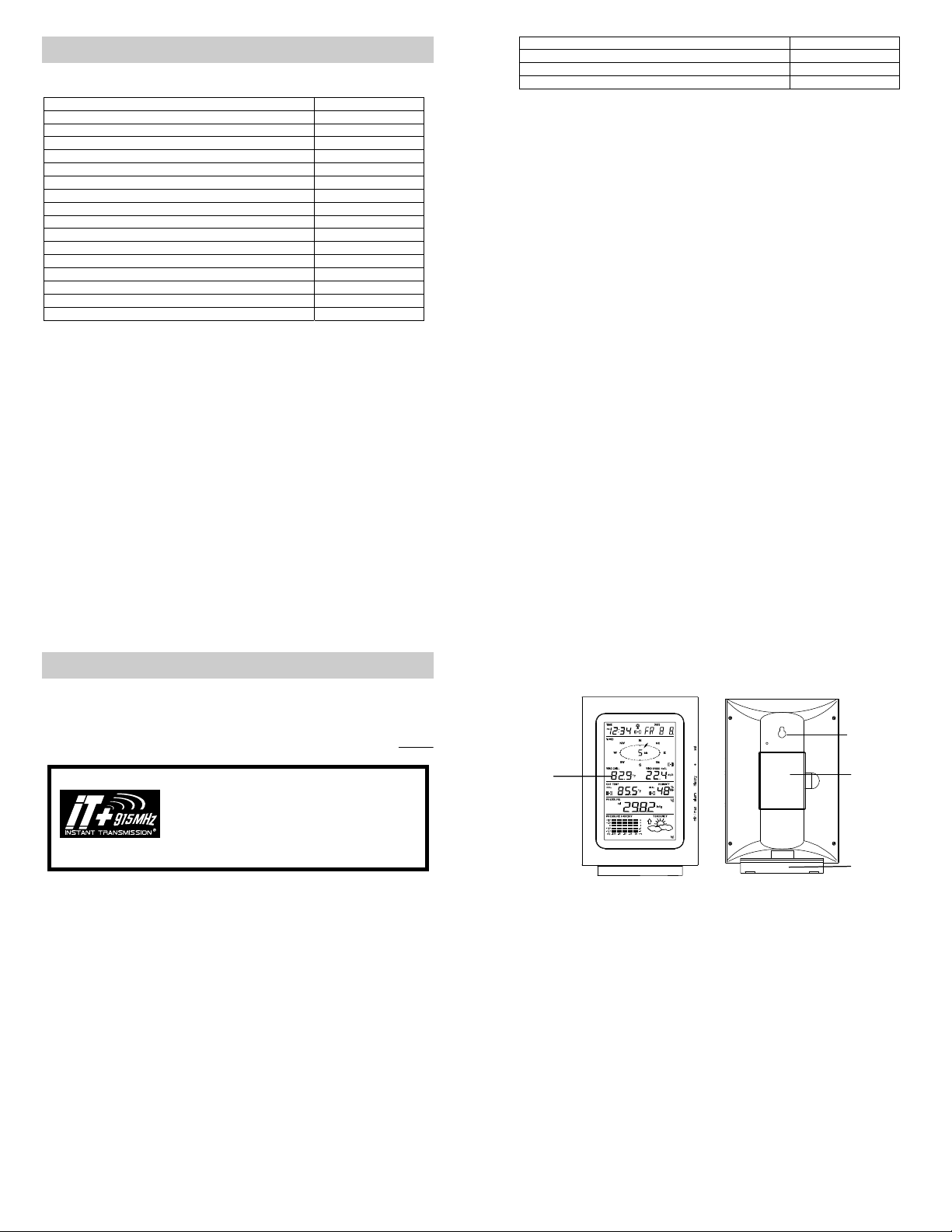
PROFESSIONAL WEATHER CENTER
WS-1516-IT
Table of Contents
Topic Page
Features 4
Setting up 7
Function keys 14
LCD Screen 16
Manual Setting 19
Time alarm setting 26
Weather alarm operations 27
Hysteresis 32
Weather forecast and weather tendency 33
Wind direction and wind speed measurement 37
Rainfall measurement 38
Viewing history data 39
Viewing the min/ max weather data 41
Switch On/ Off buzzer 50
Outdoor transmission 915 MHz reception 51
Positioning 53
Instruction Manual
Care and Maintenance 57
Specification 58
Warranty Info 61
FAQ 63
1
PROFESSIONAL WEATHER CENTER
WS-1516-IT
Congratulations on purchasing this state-of-the-art Professional Weather Center as an example
of excellent design and innovative technology. Featuring time, date, calendar, weather forecast,
wind direction and speed, rainfall, indoor temperature, outdoor temperature and outdoor humidity,
air pressure and various alarm settings for different weather conditions, this Weather Center will
provide you with extensive weather information and forecast.
This product offers:
Instruction Manual
INSTANT TRANSMISSION is the state-of-the-art new wireless
transmission technology, exclusively designed and developed
by LA CROSSE TECHNOLOGY. INSTANT TRANSMISSION
offers you an immediate update (every 4.5 seconds!) (6.5
seconds for rain) of all your outdoor data measured from the
transmitters: follow your climatic variations in real-time!
3
FEATURES:
Weather Center
LCD
Time display (manual setting)
12/24 hour time display
Calendar display (weekday, date, month, year)
Time alarm function
2
4
Hanging hole
Battery
compartment
Stand
Page 2
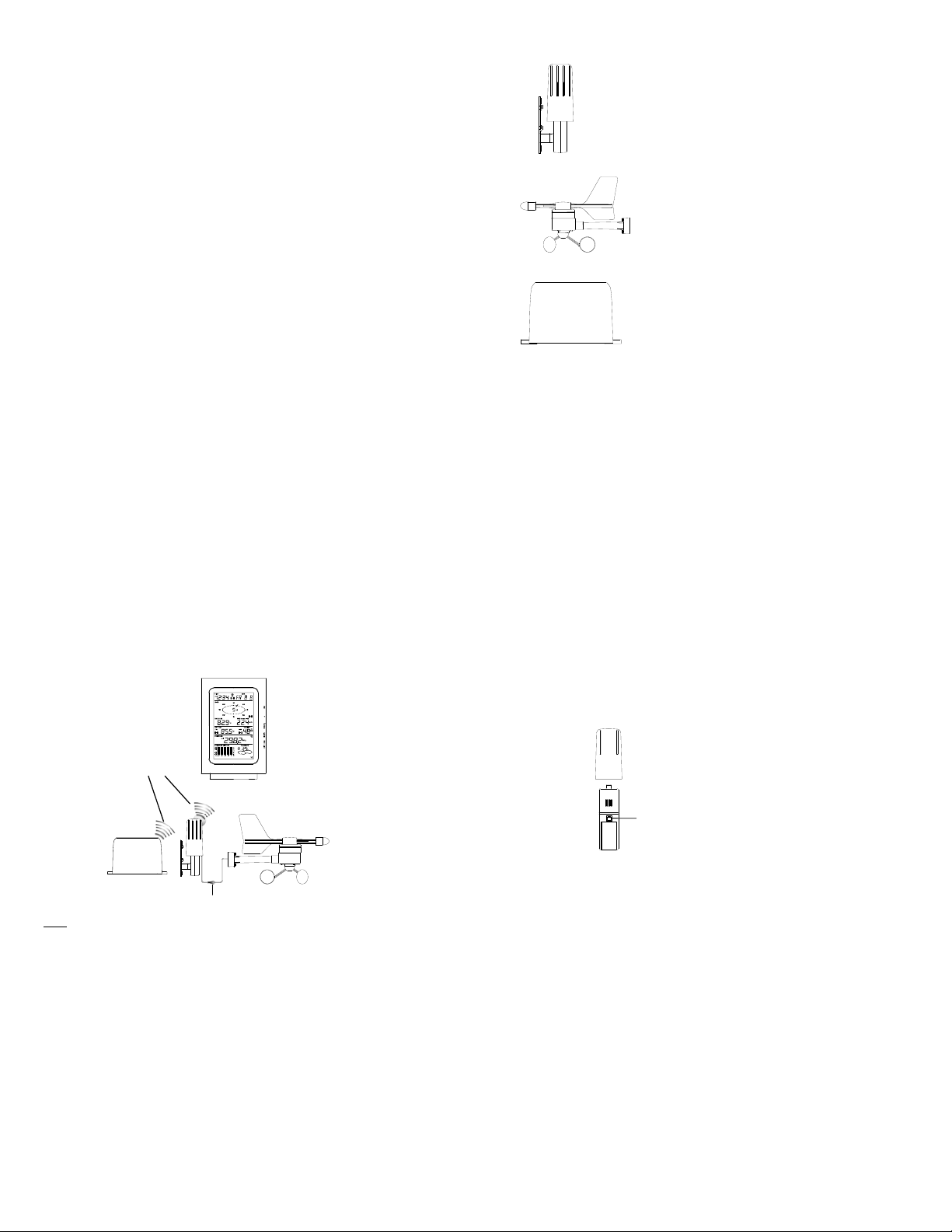
Weather forecasting function with 3 weather icons and weather tendency indicator
r
Dew point display in ºF/°C
Outdoor temperature display in ºF/°C
Outdoor Humidity display as RH%
Indoor temperature display in ºF/°C
Display MIN/MAX value of outdoor temperature, outdoor humidity, dew point, wind chill and
relative pressure with time and date of recording
Display MAX value of wind speed, gust and 24h rainfall
Low/High outdoor temperature and humidity alarm
Relative air pressure displayed in inHg or hPa
Air pressure tendency indicator for the past 12 hours (bar graph format)
LCD contrast selectable
Low battery indicator
Wind direction dis played in 16 steps
Wind speed and gust displayed in mph, km/h, or m/s
Wind speed displayed in Beaufort scale
Wind chill displayed in °F or °C
High alarm function for wind speed
Manual reset of outdoor temperature, outdoor humidity, dew point, wind chill, pressure,
wind speed, gust, 24h rainfall(does not always reset 24 hour) and total rainfall
24h rainfall display in inch or mm
Total rainfall display in inch or mm
Storm warning alarm
Buzzer on/off selectabl e
Storage of 140 sets of history weather data recorded in 3-hour intervals
Wireless transmission at 915 MHz
Transmission range up to 330 feet (100 meters)
5
Thermo-hygro Sensor
Wind Sensor
Rain Sensor
Remote transmission of the outdoor temperature and humidity to the
Weather-resistant casing
Wall mounting case (to be mounted in a sheltered place. Avoid direct rain
Weather Center at 915 MHz
and sunshine)
Connected to the thermo-hygro sensor by cable
Can be installed onto a mast or a horizontal panel
Remote transmission of the rainfall data to the Weather Center
at 915 MHz
To be mounted onto a horizontal panel
6
SETTING UP:
Note:
Wireless transmission
at 915 MHz - thermohygro and rain sensor
to the Weather Center
Rain senso
Cable connection between the wind
sensor and the thermo-hygro sensor
When putting the Weather Center into operation, it is important to perform in close proximity (e.g.
on a table about 5 ft apart) a complete wiring and set-up of the system. This step is important to
test all components for correct function before placing and mounting them at their final
destinations (See Positioning below). Spin the wind vane and tip the rain gauge to test.
1. Unwind the cables of the Wind sensor. Connect the Wind sensor to the Thermo-hygro
transmitter by plugging the connector head into the socket of the Thermo-hygro sensor.
Cord should “click” into place.
Weather Center
Wind sensor
7
2. First insert the batteries into the Thermo-hygro sensor and Rain sensor “How to install
and replace the batteries into the Thermo-hygro sensor“ and “How to install and
replace the batteries into the Rain sensor” below).
3. Then insert the batteries into the Weather Center (see “How to install and replace the
batteries into the Weather Center” below). Once the batteries are installed, all segments
of the LCD will light up briefly and a short signal tone will be heard. It will then display the
time as 12:00, the date as 1.1.05, the weather icons, and air pressure value. "- - -" will be
shown for outdoor data.
Sockets for wind sensor
8
Page 3
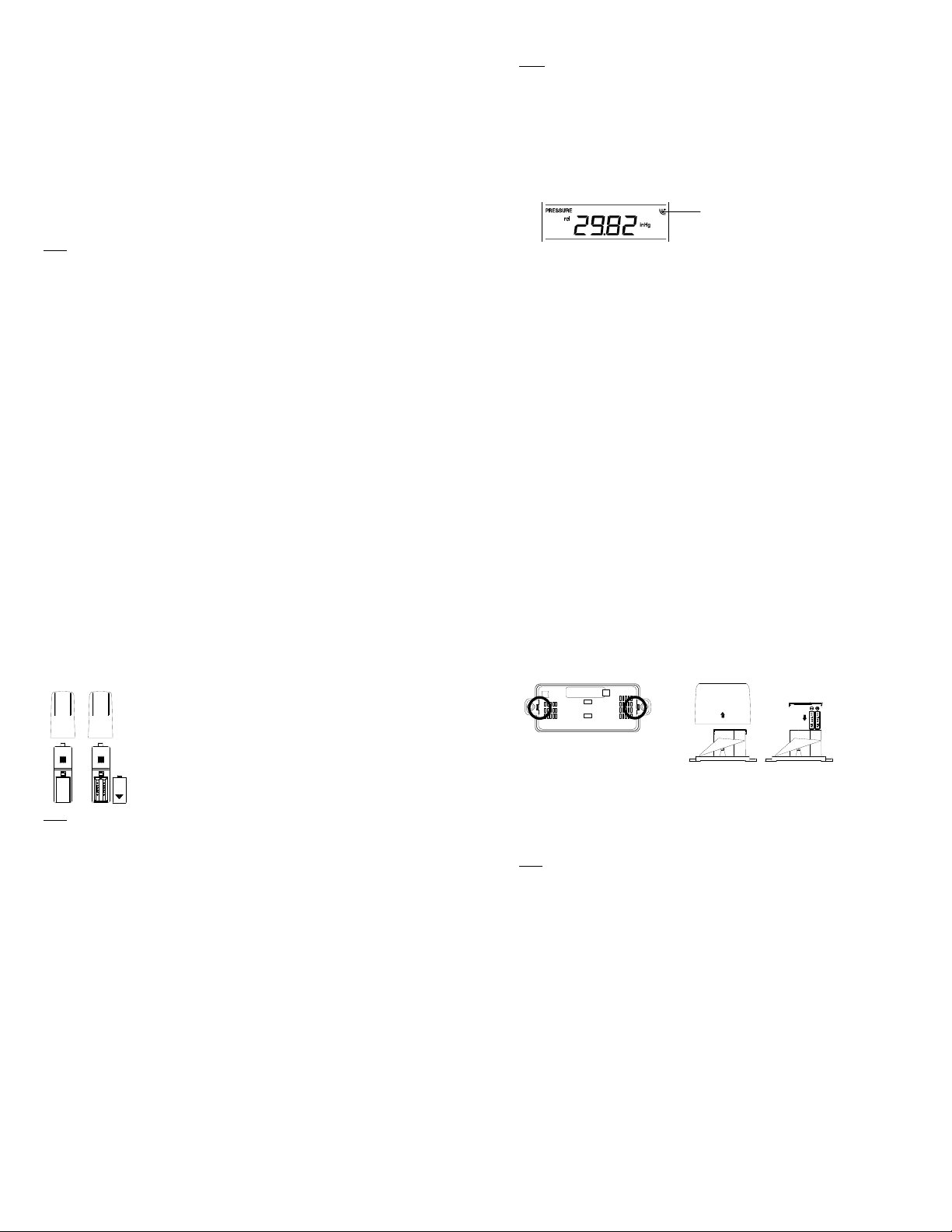
4. Afterwards, the Weather Center will start receiving data from the transmitter. The
transmission rece ption icon will be bl inking to indicat e that the station is trying to get the
thermo-hygro transmitter data. The outdoor temperature, humidity, wind data should then
be displayed on the Weather Center. If this does not happen after 135 seconds, the
batteries will need to be removed from all units. You will have to start again from step 2.
5. The transmitter reception icon is now blinking again to indicate that the station is trying to
get the rain sensor data. It will stop blinking once the rain sensor has been detected. If this
does not happen after 135 seconds, you will need to start again from step 2.
6. You may need to check the cable for correct connection and all the components for correct
function by manually turning the wind-gauge by moving the wind-vane; tilting the rain
sensor to hear the impact of the internal moving seesaw, etc. (see Positioning below).
7. Time and date shall be manually set (See Manual Setting below).
8. After the Weather Center has been checked for correct function with regard to the above
points and found fit, the initial set up of the weather station system is finished and the
mounting of the system components can take place. It must be ensured however that all
components work properly together at their chosen mounting or standing locations. If e.g.
there appear to be problems with the 915 MHz radio transmission, they can be overcome
by slightly changing the mounting locations or turning the base station.
Note:
The radio communication between the receiver and the transmitters in the open field reaches
distances of max 330 feet, provided there are no interfering obstacles such as buildings, trees,
vehicles, high volt age lines, etc.
9. Radio interferences created by PC screens, radios or TV sets can in some cases entirely
cut off radio communication. Please consider this when choosing standing or mounting
locations.
9
Note :
After batteries are installed in the transmitter, install the batteries in the weather center to
receive the signal from the transmitters as soon as possible. If the weather center is
powered more than 5 hours after the transmitter is powered, the weather center will never
receive signal successfully from the transmitters. In this case, user will need to reinstall the
batteries from all the transmitters to redo set-up procedure.
After batteries are installed, there will be synchronization between weather center and the
transmitters. At this time, the signal reception icon will be blinking. When the signal is
successfully received by the weather center, the icon will be switched on. (If it is not
successful, the icon will not be shown in LCD) So the user can easily see whether the last
reception was successful (icon on) or not (icon off). On the other hand, the short blinking of
the icon shows that a reception is in progress.
If the signal reception is not successful on the first frequency (915MHz) for 45 seconds, the
frequency is changed to 920MHz and the learning is tried another 45 seconds. If still not
successful, the reception is tried for 45 seconds on 910MHz. This will also be done for resynchronization.
Transmitter signal
reception icon
10
HOW TO INSTALL AND REPLACE THE BATTERIES INTO THE THERMOHYGRO SENSOR
Note:
In the event of changing batteries in any of the units, all units need to be reset by following the
setting up procedures. This is because a random security code is assigned by the thermo-hygro
sensor at start-up and this code must be received and stored by the Weather Center in the first
several minutes of power being supplied to it.
The outdoor Thermo-hygro sensor works with 2 x AA, IEC LR6 1.5V
Alkaline batteries. To install and replace the batteries, please follow the
steps below:
1. Uninstall the rain cover of the transmitter.
2. Remove the battery compartment cover.
3. Insert the batteries, observing the correct polarity (see the marking
in the battery compartment).
4. Replace the battery cover.
11
HOW TO INSTALL AND REPLACE THE BATTERIES INTO THE RAIN SENSOR
Figure 1
The rain sensor works with 2 x AAA, IEC LR3, 1.5V Alkaline batteries. To install and replace the
batteries, please follow the steps below:
1. Press tabs back to unlock rain sensor cover. (Figure 1)
2. Lift rain sensor cover to access battery compartment. (Figure 2)
3. Insert the batteries, observing the correct polarity (see the marking in the battery
compartment). (Figure 3)
4. Replace the battery cover and the rain cover onto the unit.
Note:
In the event of changing batteries in any of the units, all units need to be reset by following the
setting up procedures. This is because a random security code is assigned by the rain sensor at
start-up and this code must be received and stored by the Weather Center in the first several
minutes of power being supplied to it.
Figure 2
Figure 3
12
Page 4

A
HOW TO INSTALL AND REPLACE THE BATTERIES INTO THE WEATHER
CENTER
The Weather Cent er works with 3 x AA, IEC LR6, 1.5V Alkal ine
batteries. When the batteries need to be replaced, the low battery
symbol will appear on the LCD. To install and replace the
batteries, please follow the steps below:
1. Remove the battery compartment cover.
2. Insert the batteries observing the correct polarity (see the
marking in the battery compartment).
3. Replace the battery cover.
BATTERY CHANGE:
It is recommended to replace the batteries in all units every 24 months to ensure optimum
accuracy of these unit s.
Please participate in the preservation of the environment. Return used batteries
to an authorized depot.
Note:
The stored History record will not be kept after the battery change is done on the Weather
Center.
13
FUNCTION KEYS:
Weather Center:
The Weather Center has 5 easy-to-use function keys.
SET key
Press and hold to enter manual setting modes: LCD contrast, Manual time setting, 12/24
hour time display, Calendar setting, ºF/ ºC temperature unit, Wind speed unit, Rainfall unit,
14
SET
key
+ key
HISTORY key
LARM key
MIN/MAX key
Pressure unit, Relative pressure reference setting, Weather tendency threshold setting,
Storm warning threshold setting and Storm Alarm On/ Off setting
Press to toggle between the display of Mode 1 or Mode 2:
Mode 1: "Wind speed + outdoor temp + rel. pressure"
Mode 2: "Gust + Dew Point temp + rainfall"
(Mode 2 displayed will be shown for 30 seconds. Then it will
return to normal display automatically.)
In normal display mode, press and hold to switch on/ off the Buzzer
In the weather alarm setting mode, press and hold to adjust different alarm value and
switch the alarm On/ Off
Press to activate the reset mode when max or min record is shown
Stop the alarm during the time alarm or weather alarm ringing
+ key
In display Mode 1, press to toggle between the display of Preset alarm time, date, weekday
+ date, Indoor temp, or second in the time display
In display mode 2, press to toggle between the display of Rel. Pressure, 24 hour rainfall
and Total rainfall
Press to adjust (increase) the level of different settings
Stop the alarm during the time alarm or weather alarm ringing
Press to confirm to reset the max/min record
Press to reset the total rainfall amount to 0
HISTORY key
Press to display the we ather data histor y records
Stop the alarm during the time alarm or weather alarm ringing
Press to exit manual setting mode and alarm setting mode
15
ALARM key
Press to enter the time alarm and weather alarm setting mode
Confirm partic ular alarm setting
Press to exit the manual setting mode
Stop the alarm during the time alarm or weather alarm ringing
Press to exit max/ min record display mode
MIN/MAX key
Press to display minimum and maximum records of various weather data
Press to adjust ( decrease) the l evel of differen t settings
Stop the alarm during the time alarm or weather alarm ringing
LCD SCREEN
The LCD screen is split into 5 sections displaying the following information:
1. Time and date/ indoor temp/ second
2. Wind data
3. Outdoor temperature, Dew point and humidity,
4. Air pressure, Rainfall data,
5. Air pressure history and Weather forecast icon.
16
Page 5
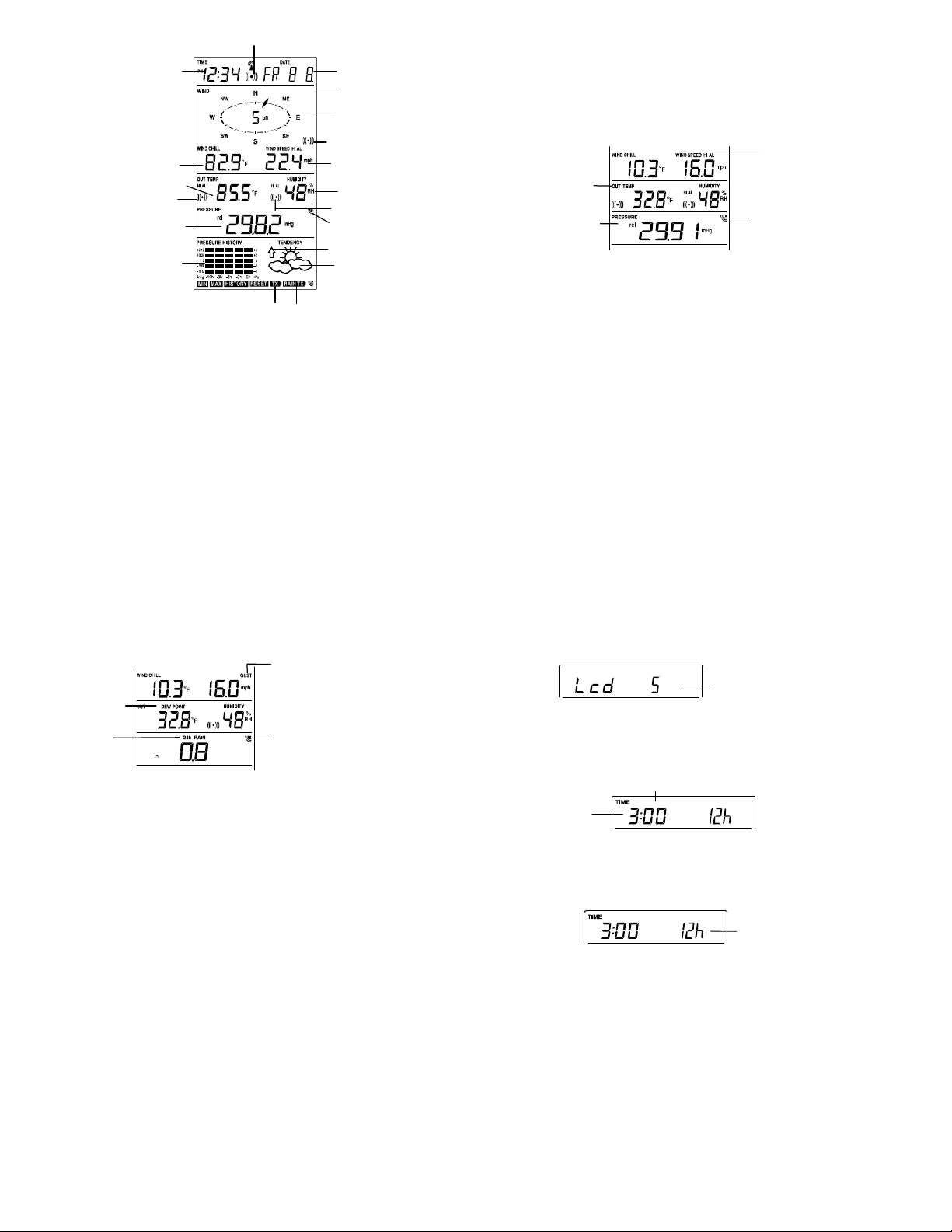
t
play
y
A
r
p
r
Outdoor temperature or dew poin
Relative air pressure
display in inHg or hPa, o
total and 24 h rainfall
display in inch or mm
Time displa
Wind Chill
in °F or °C
in °F or ºC
Outdoor temp.
alarm icon
ir pressure
histogram
Low battery Indicator (Thermo-hygro)
Time alarm icon
17
Calendar, indoor temp.,
or alarm time dis
Buzzer off indicator
Wind direc tion displa y
and wind speed in
Beaufort sc ale
Wind speed Hi
alarm icon
Wind speed or gust
h, km/h or m/s
in m
Outdoor relative
humidity in %
Outdoor Humidity
alarm icon
Transmitter signal
reception icon
Weather tendency
indicator
Weather fo recast
icon
Low battery Indicator (rain sensor)
* When the signal from the transmitter/ or Rain sensor is successfully received by the Weather
Station, this icon will be switched on. (If not successful, the icon will not be shown on the LCD).
User can therefore easily see whether the last reception was successful (“ON” icon) or not
(“OFF” icon). On the other hand, the short blinking of the icon shows that a reception is being
done at that time.
*In normal display user may press the SET key shortly to toggle between Mode 1 and Mode 2
display:
Mode 1 : Wind speed, outdoor temperature and relative pressure reading are shown.
Outdoor temp
icon
Rel Pressure
icon
18
Wind speed icon
In Mode 1, this reception
icon is showing the
condition of the
reception of the signal
from Thermo-hygro
transmitter
Mode 2 : Wind Gust, Dew Point temperature and 24 Hour and Total Rainfall reading are shown.
Dew point icon
Rainfall icon
MANUAL SETTING:
The following manual settings can be changed once the SET key is pressed and hold for about 2
seconds:
LCD contrast setting
Manual time setting
12/24 hour time display
Calendar setting
°F/ °C temperature unit setting
Wind speed unit
Rainfall unit setting
Air pressure unit setting
Relative pressure reference value setting
Weather tendency threshold value
Storm warning thr eshold value
Storm alarm On/ Off setting
19
Wind gust icon
In Mode 2, this
reception icon is
showing the condition
of the reception of the
signal from Rain
sensor
LCD CONTRAST SET TING
The LCD contrast can be set within 8 levels, from "LCD 1" to "LCD 8" (default setting is LCD 5):
1. Press the SET key, the contrast l evel digit will s tart flashing.
2. Use the + or MIN/MAX key to adjust the level of contrast.
3. Confirm with the SET key and enter the MANUAL TIME SETTIN G.
MANUAL TIME SETTING:
You then may manually set the time of the clock by following the steps below:
1. The hour digit will start flashing.
2. Use the + or MIN/MAX key to set the hour.
3. Press the SET key to switch to the minutes. The minute digit will start flashing.
4. Use the + or MIN/MAX key to set the minute.
5. Confirm the time with the SET key and enter the 12/24 HOUR TIME DISPLAY SETTING.
12/24 HOUR TIME DI SPLAY SETTING:
Hou
flashing
Minutes fl ashing
Flashing
Digit flashing
20
Page 6
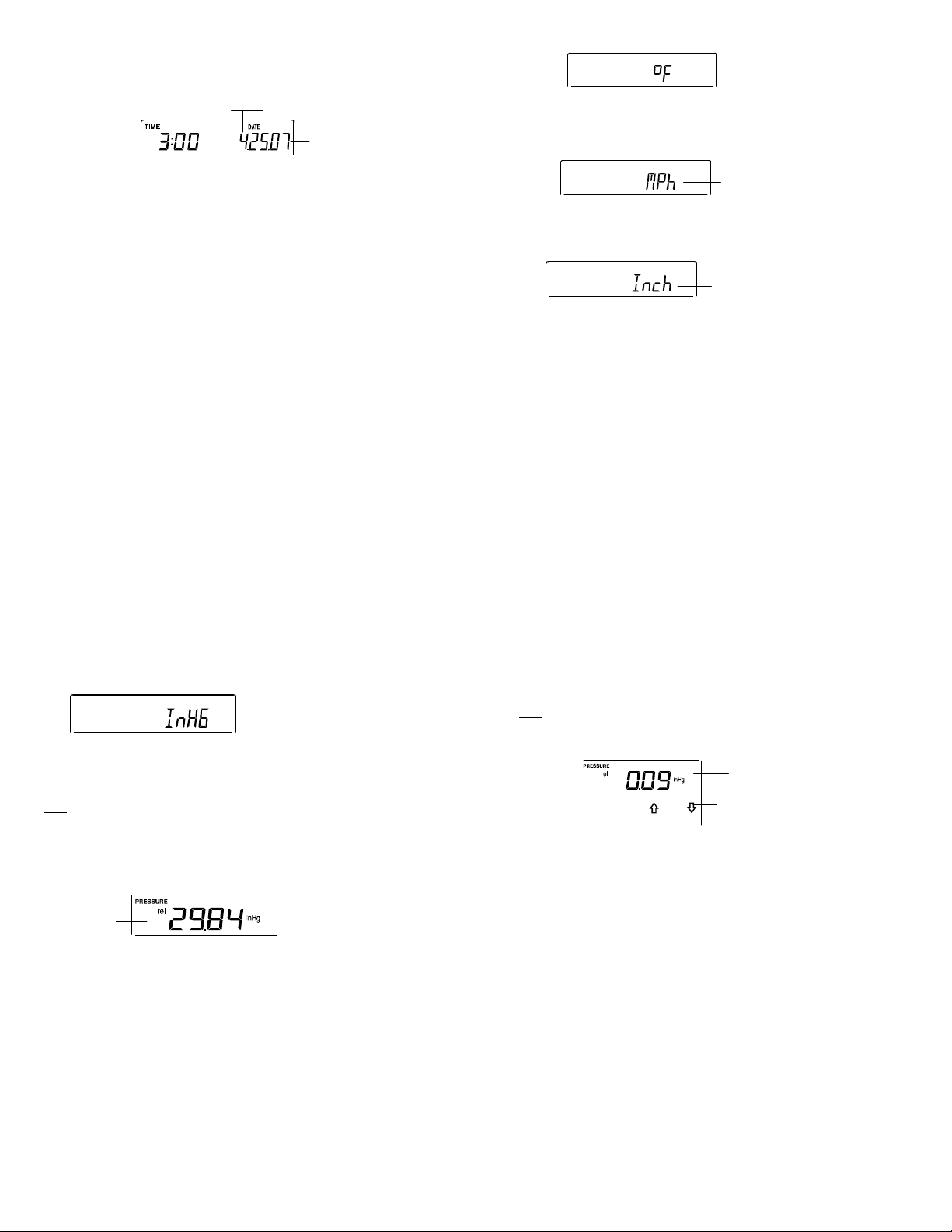
The time can be set to view as 12-hour or 24-hour format. The default time-display mode is 12-h.
To set to 24-h time display:
1. Use the + or MIN/MAX key to toggle the value.
2. Confirm with the SET key and enter the CALENDAR SETTING.
CALENDAR SETTING:
The date default of the Weather Center is 1. 1. of year 2005. The date can be set manually by
proceeding as follows.
1. The year digit starts flashing.
2. Use the + or MIN/MAX key to set the year. The range runs from "00" (2000) to "99" (2099).
3. Press the SET key to confirm the year and enter the month setting. The month digit will
4. Use the + or MIN/MAX key to set the month.
5. Press the SET key to confirm the month and enter the date setting mode. The date digit will
6. Use the + or MIN/MAX key to set the date.
7. Confirm all calendar settings with the SET key and enter the °F/°C TEMPERATURE UNIT
"Date. Month." (for 24h time display)
"Month. Date." (for 12h time display)
start flashi ng.
start flashi ng.
SETTING.
Year
21
°F/°C TEMPERATURE UNIT SETTING
The temperature display can be selected to show temperature data in °F or °C. (default °F)
1. The temperature unit is flashing
2. Use the + or MIN/MAX key to toggle between “°F” or “°C”.
3. Confirm with the SET key and enter the WIND SPEED UNIT SETTING.
WIND SPEED UNIT SETTING
The wind speed unit can be set as mph (mile per hour), km/h (kilometer per hour), or m/s (meter
per second). The default unit is mph.
1. Use the + or MIN/MAX key to toggle between the unit “mph”, “km/h” or “m/s”
2. Confirm with the SET key and enter the RAINFALL UNIT SETTING.
RAINFALL UNIT SETTING
The rainfall unit can be set as inch or mm. The default unit is inch.
1. Use the + or MIN/MAX key to toggle between the unit “inch” or “mm”
Flashing
Flashing
Flashing
22
2. Confirm the u nit with the SET key and enter the RELATIVE AIR PRESSURE UNIT
SETTING
RELATIVE AIR PRESSURE UNIT SETTING
The relative air pressure can be set as inHg or hPa. The default unit is inHg.
1. Use the + or MIN/MAX key to toggle between the unit “inHg" or “hPa”
2. Confirm the u nit with the SET key and enter the RELATIVE PRESSURE REFERENCE
VALUE SETTING.
RELATIVE PRESSURE REFERENCE VALUE SETTING
Note:
The default reference pressure-value of the barometer is 29.91inHg when batteries are first
inserted. For an exact measurement, it is necessary to first adjust the barometer to your
local relative air pressure (related to elevation above sea level). Ask for the current
atmospheric pressure of your home area (Local weather service, www, optician, calibrated
instruments in public buildings, airport).
The relative air pressure can be manually set to another value within the range of 27.14 to 31.90
inHg (919 to 1080 hPa) for a better reference.
Flashing
Flashing
23
1. The current relative pressure value will start flashing
2. Use the + or MIN/MAX key to increase or decrease the value. Continually holding the key
will allow the value to increase faster.
3. Confirm with the SET key and enter the WEATHER TENDENCY SENSITIVITY VALUE
SETTING.
Note:
This feature is useful for those who live at elevations above sea level, but want their air pressure
display to be based on sea level elevation.
WEATHER TENDENCY SENSITIVITY LEVEL SETTING
You may select a definite switching sensitivity value, .06, .09, or .12 inHg for the change in the
display of weather icons. This represents the "sensitivity" of the weather forecast (the smaller the
value selected, the more sensitive the weather forecast). The default value is 0.09 inHg. Select
lower numbers for high humidity areas, i.e. Oceanside. Select high numbers for arid areas, i.e.
desert.
1. The sensitivity value will start flashing
2. Use the + or MIN/MAX key to select the value.
3. Confirm with the SET key and enter the STORM WARNING SENSITIVITY SETTING.
Flashing
Flashing
24
Page 7

STORM WARNING THRESHOLD VALUE SETTING
You may also define a switching sensitivity value for the Storm warning display at a decrease of
air pressure from .09 inHg to .27 inHg over 6 hours (Default 0.15 inHg).
1. The sensitivity value will start flashing.
2. Use the + or MIN/MAX key to select the value.
3. Confirm with the SET key and enter the STORM ALARM ON/OFF SETTING.
STORM ALARM ON/ OFF SETTING
You may also choose to switch On or Off the acoustic Storm warning alarm (Default OFF).
1. The digit "AOF" will start flashing.
2. Use the + or MIN/MAX key to switch On or Off the alarm. ("AOF" = OFF; "AON" = On)
3. Confirm with the SET key and the normal display mode will be shown.
Note:
In case a storm warning alarm is activated, the downward weather tendency arrow will be
flashing. (Also see WEATHER TENDENCY INDIC ATO R below)
Flashing
Flashing
Flashing
25
TO EXIT THE MANUAL SETTING MODE
To exit the manual setting anytime during the manual setting modes, press the ALARM key (or
HISTORY key) or wait for the automatic timeout. The mode will return to the normal time display.
TIME ALAR M SE T TING
The alarm time can be set by the use of the ALARM and SET key.
1. Press the ALARM key once. The time digits are shown at the top right of the LCD.
2. Press and hold the SET key for about 2 seconds. The hour digit of the alarm time will start
flashing. Press the + or MIN/MAX key to set the hour of the alarm time.
3. Press the SET key to confirm and advance to the minute setting. The minute digit will be
flashing.
4. Press the + or MIN/MAX key to set the minute of the alarm time. Press the ALARM key to
confirm. Press the HISTORY key or wait for about 30 seconds and the display will return to
normal display mode automatically.
5. In the normal display mode, press the ALARM once key to go to the time alarm-setting
mode again. Then press shortly the SET key to switch on or off the time alarm. (The
showing of the icon ((())) means that the time alarm is switched on.)
6. Press the HISTORY key or wait for about 30 seconds and the display will return to normal
display mode automatically.
Note:
Alarm-On icon
26
Alarm time digit
The alarm ringing duration is 2 minutes. To stop the alarm, press any key during the alarm
ringing.
WEATHER ALARM OPERATIONS
The Weather alarms can be set when certain weather conditions are met according to your
requirements. For example, you can set the thresholds for the outdoor temperature to +104°F
(high) and 14°F (low), while only enabling the high alarm and disabling the low alarm (i.e.
temperatures <14°F won’t trigger alarm, but temperatures >+104°F will).
Outdoor temp
Alarm-On icon
High wind speed
Alarm-On icon
Outdoor humidity
Alarm-On icon
27
The Weather Center can be set to alert when a specific weather condition is reached.
The following Weather Alarm settings can be adjusted in the ALARM setting mode.
High outdoor temperature alarm
Low outdoor temperature alarm
High outdoor humidity alarm
Low outdoor humidity alarm
High wind speed alarm
Default alarm values:
Temperature
Relative
Humidity
Wind speed High 62.0mph
HIGH AND LOW OUTDOOR TEMP ER ATU RE ALARM SETTING
Note:
The High and Low outdoor temperature alarm can be set On/Off independently, according to
your needs.
Set the Outdoor temperature alarm value (High or Low ala rm val u e ) :
1. In the normal display mode, press the ALARM key twice. The High Outdoor Temperature
alarm display will be shown.
High alarm icon
Alarm-On icon
Low
32F
High
104F
Low 45%
High 70%
28
Page 8

2. Press and hold the SET key for about 2 seconds. The temperat ure digit will start fl ashing.
y
Press the + or MIN/MAX key to set the high outdoor temp alarm value. (Keep holding the
key will allow the value to increase faster.)
3. Press the ALARM key to confirm the setting. The digit will stop flashi ng. Press the SET key
to switch on or off the alarm. (The showing of the icon ((())) means that the alarm is
switched on.)
4. Press the ALARM key once. The Low Outdoor Temperature alarm display will be shown.
5. Press and hold the SET key for about 2 seconds. The temperat ure digit will start fl ashing.
Press the + or MIN/MAX key to set the low outdoor temp alarm value. (Keep holding the
key will allow the value to increase faster.)
6. Press the ALARM key to confirm the setting. The digit will stop flashing. Press the SET key
to switch on or off the alarm. (The showing of the icon ((())) means that the alarm is
switched on.)
7. Press the HISTORY key or wait for about 30 seconds and the display will return to normal
display mode automatically.
In case the temperature value meets the condition for high alarm or low alarm, the value will be
blinking, along with the corresponding icon ("HI AL"/ "LO AL").
And the buzzer will ring for 2 minutes. User then may press any key to stop the ring.
User may quit the alarm setting and return to the normal display mode by pressing the HISTORY
key.
HIGH AND LOW OUTDOOR HUMI DI TY AL ARM S E TTI NG
Note:
The High and Low outdoor humidity alarm can be set On/Off independently according to your
needs.
29
Set the Outdoor humidity alarm value (High or Low alarm value):
1. In the normal display mode, press the ALARM key 4 times. The High Outdoor Humidity
alarm display will be shown.
2. Press and hold the SET key for about 2 seconds. The humidity digit will start flashing.
Press the + or MIN/MAX key to set the high outdoor humidity alarm value.
3. Press the ALARM key to confirm the setting. The digit will stop flashing. Press the SET key
to switch on or off the alarm. (The showing of the icon ((())) means that the alarm is
switched on.)
4. Press the ALARM key once. The Low Outdoor humidity alarm display will be shown.
5. Press and hold the SET key for about 2 seconds. The humidity digit will start flashing.
Press the + or MIN/MAX key to set the low outdoor humidity alarm value.
6. Press the ALARM key to confirm the setting. The digit will stop flashing. Press the SET key
to switch on or off the alarm. (The showing of the icon ((())) means that the alarm is
switched on.)
7. Press the HISTORY key or wait for about 30 seconds and the display will return to normal
display mode automatically.
In case the humidity value meets the condition for high alarm or low alarm, the value will be
blinking, along with the corresponding icon ("HI AL"/ "LO AL"). And the buzzer will ring for 2
minutes. User may press any key to stop the sound.
30
WIND SPEED ALARM SETTING
The High wind speed alarm can be set by following the steps below.
1. In the normal display mode, press the ALARM key six times. The High wind-speed alarm
display will be shown.
2. Press and hold the SET key for about 2 seconds. The wind speed digit will start flashing.
Press the + or MIN/MAX key to set the high wind speed alarm value.
3. Press the ALARM key to confirm the setting. The digit will stop flashing. Press the SET key
to switch on or off the alarm. (The showing of the icon ((())) means that the alarm is
switched on.)
4. Press the ALARM key once to return to the normal display mode.
In case the wind speed exceeds the condition for high wind speed alarm, the value will be
flashing, along with the corresponding high alarm icon ("HI AL"). And the buzzer will ring for 2
minutes. User may press any key to stop the sound.
HYSTERESIS
To compensate for fluctuation of the measured data, which may cause the weather alarm to
sound constantly if the measured reading is close to your set level, a hysteresis function has
been implemented for each weather alarm. For example, if the high temperature alarm is set to
+77°F and the current value moves to +77°F, the alarm will be activated (if it has been enabled).
Now when the temperature drops to +76.8°F or below and thereafter again increases to beyond
+77°F, the data will be blinking, but no alarm will be activated. It has to drop to below +75.2°F
31
(with a pre-set hysteresis of 1.8°F) so that the alarm can be produced again. Hysteresis values
for the various weather data types are given in the following table:
Weather data Hysteresis
Temperature 1.8°F
Humidit
Wind speed 3.1 mph
Note:
The temperature, humidity or wind data will keep on flashing even after a key has been pressed
to stop the alarm or buzzer has been switched off, to indicate that the current weather condition
is out of th e pre-set lim it(s)
WEATHER FORECAST AND WEATHER TENDENCY
WEATHER FORECASTING ICONS:
Weather forecasting icons are displayed in any of the following combinations at the right bottom
part of LCD:
TENDENCY
Sunny
For every sudden or significant change in the air pressure, the weather icons will update
accordingly to represent the change in weather.
3% RH
TENDENCY
Cloudy with sunny
intervals
TENDENCY
Rainy
32
Page 9

(Every time a new average pressure value has been obtained (once per minute), this value is
A
compared with an internal reference value. If the difference between these values is bigger than
the selected weather tendency sensitivity, the weather-icon changes, either for worse or for
better. In this case, the current pressure value becomes the new weather tendency reference.)
If the icons do not change, either the air pressure has not changed or the change has been too
small for the Weather Center to register. So you may adjust the "sensitivity" of the pressure
change checking in the setting mode –see WEATHER TENDENCY SENSITIVITY VALUE
SETTING above.
However, if the icon displayed is a sun or raining cloud, there will be no change of icon if the
weather gets any better (with sunny icon) or worse (with rainy icon) since the icons are already at
their extremes.
The icons displayed forecasts the weather in terms of getting better or worse and not necessarily
sunny or rainy as each icon indicates. For example, if the current weather is cloudy and the rainy
icon is displayed, it does not mean that the product is faulty because it is not raining. It simply
means that the air pressure has dropped and the weather is expected to get worse but not
necessarily rainy.
Note:
After setting up, readings for weather forecasts should be disregarded for the next 48-60 hours.
This will allow sufficient time for the Weather station to collect air pressure data at a constant
altitude and therefore result in a more accurate forecast.
Common to weather forecasting, absolute accuracy cannot be guaranteed. The weather
forecasting feature is estimated to have an accuracy level of about 75% due to the varying areas
the Weather Center has been designed for use. In areas that experience sudden changes in
weather (for example from sunny to rain), the Weather Center will be more accurate compared to
use in areas where the weather is stagnant most of the time (for example mostly sunny).
33
If the Weather Center is moved to another location significantly higher or lower than its initial
standing point (for example from the ground floor to the upper floors of a house), discard the
weather forecast for the next 48-60 hours, as the Weather Center may mistake the new location
as being a possible change in air-pressure when really it is due to the slight change of altitude.
WEATHER TENDENCY INDICATOR
Working together with the weather icons is the weather tendency indicators (arrow located on the
left and right sides of the weather icons). When the indicator points upwards, it means that the
air-pressure is increasing and the weather is expected to improve, but when indicator points
downwards, the air-pressure is dropping and the weather is expected to become worse.
Taking this into account, one can see how the weather has changed and is expected to change.
For example, if the indicator is pointing downwards together with cloud and sun icons, then the
last noticeable change in the weather was when it was sunny (the sun icon only). Therefore, the
next change in the weather will be cloud with rain icons since the indicator is pointing downwards.
Note:
Once the weather tendency indicator has registered a change in air pressure, it will remain
permanently visualized on the LCD.
34
AIR PRESSURE HISTO RY (ELECTRONIC BAROM E TER WITH BAROMETRIC
PRESSURE TREND)
The bottom secti on of the LCD als o shows the relat ive air pressure value and the air pressure
history.
Depending on programming conditions, display of the history of air pressure is in the form of a
graph consisting of vertical bars.
The bar graph of the electronic barometer shows the air pressure history of the past 12 hours in
five 3-hour steps.
The horizontal axis represents the last 12 hours air pressure recording (-12, -9, -6, -3 and 0 hour).
The bars are plotted at each of the 5 steps and give the trend over the recorded period. The
scale on the right compares the result. The "0" in the middle of this scale determines the current
air pressure.
The vertical axis represents the air pressure changes in inHg (+0.12, +0.06, 0, -0.06, -0.12. The
“0” represents the current air pressure). The newly measured pressure was compared to the
previously recorded pressure reading. The pressure change is expressed by the difference
between the current ("0h") and the past readings in division of ±2 hPa or ±0.06 inHg. If the bars
are rising, this indicates that the weather is getting better due to an increase in air pressure. If the
bars go down it indicates a drop of the air pressure and the weather is expected to get worse
from the present time "0".
ir pressur e
changes in inHg
Air pressure
changes in hPa
35
At every full hour, the current air pressure is used as a basis for the display of a new graph bar.
The existing graph is then moved one column to the left.
Note:
For accurate barometric pressure trend, the Weather Center should operate at the same altitude.
For example, it should not be moved. Should the unit be moved, for instance from the ground to
the second floor of the house, the readings for the next 48-60 hours shall be discarded.
Note: The bar graph will scroll right to left regularly to prevent LCD burnout.
WIND DIRECTION AND WIND SPEED MEASUREMENT
In normal display mode, the second section of the LCD shows the following wind data.
Wind direction (shown on the a compass scale of 16 divisions) and wind speed/ gust in
Beaufort scale
Wind chill in F or C
Wind Speed in km/h, mph or m/s
Gust in km/h, mph or m/s (displayed when in Mode 2, by pressing the SET key shortly)
36
Page 10

r
RAINFALL MEASUREMENT
The total rainfall and 24 hour rainfall measurement is displayed in the fourth section of the LCD,
(the same place as the Pres sure) in the unit of mm or inch.
To View the 24-hour rainfall or the Total rainfall reading:
1. In normal display, press SET key once and the display will shift to Mode 2.
2. Press + key consecutively key to toggle between the 24-hour rainfall, Total rainfall and Rel.
Wind chill
pressure reading.
24 hour
rainfall icon
Total
rainfall
icon
Wind speed or gust will be show
Text showing wind speed
in Beaufort scale
Pointer indicates the
currently detected wind
direction
This alarm symbol
indicates that the alarm
is set On
24 hour rainfall
amount
Total rainfall
amount
37
VIEWING THE HISTORY DATA
The weather station can store up to 140 sets of weather data which are recorded automatically at
3-hour intervals after the weather station is powered up, at the nearest time of 0:00, 03:00, 06:00,
09:00, 12:00, 15:00, 18:00 and 21:00. For instance, if user has manually set the time as 14:52
after installing batteries, the first history record will be made at the coming 15:00 automatically.
Then the second record will be on 18:00 and so on.
Each weather record includes the Wind direction, Wind speed/ gust in Beaufort scale, Wind chill
temperature, wind speed/gust, dew point, Outdoor temp and humidity, relative pressure, 24-hour
rainfall and total rainfall, pressure history and weather tendency. Also, the time and date of
recording will be displayed.
Note:
In order to acquire the correct time of recording of the history records, you shall manually set the
current time as soon as installing batteries to the weather station. Afterwards, you should avoid
changing the pre-set time as it will also alter the recorded "time of recording" of each history
record, which may lead to confusion.
To view the weather history:
1. In normal display, press the HISTORY key. The latest weather record will be shown with
the date and time of recording. The "HISTORY" icon will be displayed at the bottom of the
LCD.
2. When viewing History records, user may shift to see the Mode 1 or Mode 2 data by
pressing the SET key.
(Mode 1: with wind speed + outdoor Temp + Rel. pressure;
Mode 2 : with wind gust + Dew point + rainfall data)
Note: If user wants to choose to view total rainfall or 24-hour rainfall in history records, he shall
first in normal display choose to show the particular rainfall data, the press History key and SET
key to view the particular rainfall data in History records.
38
HISTORY icon
3. When viewing History records , press MIN/ M AX to view older records.
(Press MIN/MAX and + key to view "Previous" and "Next" record respectively. The records
are made at 3-hour intervals)
Note:
The stored history records will not be retained after battery change or whenever battery is
removed.
The total rainfall value will be exhibited in whole number (no decimal place) in the history
record.
39
VIEWING THE MAXIMUM/ MINIMUM WEATHER DATA
The weather station will record the maximum and minimum value of the various weather data
with time and date of recording automatically. The following stored maximum and minimum
weather data can be viewed by pressing the MIN/MAX key in normal display mode.
1. Min outdoor temperature with the date and time of recording
2. Max outdoor temperature with the date and time of recording
Time and date
of recording
MIN outdoo
temperature
value
MIN icon
40
Page 11

3. Min dew point temperature with the date and time of recording
MIN dew point
value
MIN icon
4. Max dew point temperature with the date and time of recording
Time and date
of recording
41
5. Min outdoor humidity with the date and time of recording
6. Max outdoor humidity with the date and time of recording
MAX icon
Time and date
of recording
MAX outdoor
humidity val ue
42
7. Min Wind chill temperature with the date and time of recording
Time and date
of recording
MIN wind chill
8. Max Wind chill temperature with the date and time of recording
9. Min Relative pressure with the date and time of recording
value
MIN icon
43
10. Max Relative pressure with the date and time of recording
Time and date
or recording
MAX relative
pressure va lue
MAX icon
44
Page 12

11. Maximum wind speed with the date and time of recording
MAX icon
Time and date
of recording
MAX wind
speed value
45
12. Maximum Gust with the date and time of recording
MAX icon
Time and date
of recording
MAX wind gust
value
46
13. Max 24 hour rainfall with the date and time of recording
MAX icon
RESET THE MAXIMUM AND MINIMUM WEATHER DATA
To reset the aforementioned maximum or minimum weather data 1. to 13., you shall need to
reset each of the data independently.
1. Press MIN/MAX key to show the desired weather data. For instance, if you want to reset
the minimum humidity, in the normal display you shall press the MIN/MAX key five times to
show the min humidity value.
2. Press and hold the SET key for about 2 seconds, then the "RESET" icon will appear at the
bottom part of the LCD.
3. Press the + key once, then the stored value will be reset to the current value and current
time.
24h rainfall value
47
4. Press the ALARM or HISTORY key to return to normal display mode.
14. Total rainfall amount
The total rainfall measurement is displayed in the fourth section of the LCD, in the unit of mm or
inch. It shows the total rainfall accumulated since last reset of the weather station.
In normal display mode, press the MIN/MAX key fourteen times to show the total rainfall value.
The "RESET" icon will also be shown at the same time.
Total rainfall
icon
To reset the rainfall reading, press the + key once when the Rainfall value and "Reset" icon is
shown. Then the total rainfall amount will be reset to 0, and the time updated to current time.
The total rainfall value is
counted from this time and
date
Total rainfall amount
48
Page 13

Note:
After power up, the time and date and total rainfall are displayed as "- - -". After time is adjusted
manually, the set time will be shown.
SWITCHING ON/OFF THE BUZZER
User may choose to turn off the buzzer so that when the time alarm is switched on and activated,
the buzzer will not sound but we can still see the alarm icon ((())) flashing on the LCD for time
alarm.
On the other hand, when the buzzer is turned off and any weather alarm is activated, the
particular weather digits will flash to show user that the weather condition is being out of the
preset threshold value, yet the buzzer will not sound.
To switch off the buzzer:
1. In normal display mode, press and hold the SET key until the icon "BUZZER OFF" is
shown at the right side above the Wind direction scale. The LCD will change to setting
mode.
2. Press ALARM or HISTORY key once to return to the normal display mode. The "BUZZER
OFF" icon will still be shown.
To re-enable the buzzer:
1. When the BUZZER OFF icon is shown on LCD, press and hold the SET key until the
BUZZER OFF icon disappears.
BUZZER OFF icon
49
2. Press ALARM or HISTORY key once to return to the normal display mode. The "BUZZER
OFF" icon will no longer be shown. Then the alarm will sound normally.
LOW BATTERY INDICATOR
The low battery indicator of the weather station and the transmitter will be displayed at the top
and bottom portion of the LCD respectively when the battery power is low. It is recommended to
replace the batteries in all units on an annual basis to ensure optimum accuracy of the system.
Note:
After battery change, both the Weather Station and the transmitters need to be reset (see
note ”Setting up”)
The History data record will be clear after the battery change.
OUTDOOR TRANSMITTER 915 MHz RECEPTION CHECK
The outdoor temperature, humidity, wind data are transmitted from thermo-hygro transmitter
every 4.5 seconds; the rainfall data are transmitted from the rain sensor every 6.25 seconds. The
receiver will be synchronized to the thermo-hygro transmitter and rain sensor then. The
transmission range (up to about 330 feet /100 meters) of the thermo-hygro transmitter/ rain
sensor may be affected by the ambient temperature. At cold temperatures, the transmitting
distance may be decreased. Please keep this in mind when placing the transmitter and the rain
sensor.
If (1) the outdoor data are not being received within first several minutes after setting up; (2) the
outdoor display always show “- - -“ on the outdoor display; or (3) the reception icon of thermohygro transmitter (Mode 1) and rain sensor (Mode 2) is not displayed on the display, user shall
check the following points:
1. The distance of the Weather Center or transmitter/ rain sensor should be at least 5 to 6.5
feet (1.5 to 2 meters) away from any interfering sources such as computer monitors or TV
sets.
50
2. Avoid positioning the Weather Center onto or in the immediate proximity of metal doors or
window frames.
3. Using other electrical products such as headphones or speakers operating on the same
signal frequency (915 MHz) may prevent correct signal transmission and reception.
4. Neighbors using electrical devices operating on the 915 MHz signal frequency can also
cause interference.
5. “Visibility” of weather center and transmitters increases the range.
Note:
When the 915 MHz signal is received, do not re-open the battery compartment cover of either the
transmitter/ rain sensor or Weather Center, as the batteries may spring free from the contacts
and force a false reset. Should this happen accidentally then reset all units (see Setting up
above) otherwise transmission problems may occur.
During normal operation, after the outdoor display shows "- - -", the weather center will change to
receive the outdoor data every 15 minutes, until the data is read. Then the reception period for
thermo-hygro transmitter will return to 4.5 seconds (6.25 seconds for rain sensor).
If no reception is possible despite the observation of these factors, all system units have to be
reset (see Setting up).
POSITIONING:
Prior to permanently affixing any of the units, please ensure the following points are considered:
Cable lengths of the units meet with your distance requirements at the point of fixing
Signals from the sensors can be received by the base station at points of mounting
The Weather Center
The Weather Center has been designed to be hung onto wall or free standing.
51
To wall mount
Choose a sheltered place. Avoid direct rain and sunshine.
Before wall mounting, please check that the outdoor values can be received
from the desired locations. To wall mount:
1. Fix a screw (not supplied) into the desired wall, leaving the head
extended out the by about 5mm.
2. Hang the station onto the screw. Remember to ensure that it locks into
place before releasing.
The Thermo-hygro Sensor
Rain Cover
An ideal mounting place for the thermo-hygro sensor would be the outer wall beneath the
extension of a roof, as this will protect the sensor from direct sunlight and other extreme weather
conditions.
Main nit
Wall Bracket
52
Page 14

To wall mount, use the 2 screws to affix the wall bracket to the desired wall, plug in the thermohygro sensor to the bracket and secure both parts by the use of the supplied screw and ensure
that the cables from the wind and rain sensors are correctly plugged in otherwise data
transmission errors could occur.
The Wind Sensor
First, check that the wind-cups and the wind-vane can rotate freely before fixing the unit. For
correct and accurate readings, it is important to mount the sensor so that the front (marked E) is
pointing in East-West direction. The wind sensor should now be mounted using the screw or
cable tie(Remove Cable tie as it leads to sensors falling) provided onto a solid wall/ panel mast
or mast to allow the wind to travel around the sensor unhindered from all directions (ideal mast
size should be from diameter 0.62” to 1.29” (16mm to 33mm). Do not over tighten.
Once the wind sensor is fixed onto the mast, connect the cable to the corresponding thermohygro sensor socket so that operating power supply can be received and data can be transmitted
to the base station. Please note if the wind cord is disconnected for the Thermohygro sensor
Wind
vane
Horizontal panel
Wind fan
53
Vertical
mast
during installation, a complete setup of al units will need to be done. Secure cord from blowing.
Do not use staples. Using PVC pipe or metal as a mast may cause static. Wood is recommended.
The Rain Sensor
For best results, the rain sensor should be securely mounted onto a horizontal surface about
39.37” (1 meter) above the ground (or higher) and in an open area away from trees or other
coverings where rainfall may be reduced causing inaccurate readings.
When securing into place, check that rain exc ess will not collect an d store at the base of the unit
but can flow out between the base and the mounting surface (test by pouring clean water).
After mounting the rain sensor and placing battery, the rain sensor is now operable. For testing
purposes, very slowly pour a small amount of clean water into the rain sensor funnel. The water
will act as rainfall and will be received and displayed at the base station i.e. when the reading
interval is reached.
Note:
You will need to be able to access your rain gauge periodically to clean debris and possible
insect nests. Please keep this in mind when mounting.
Horizontal panel
54
LA CROSSE TECHNOLOGY SENSOR EXTENSION CABLE
When you require additional length to properly mount your sensor, you can use a La Crosse
Technology extension cable. The extension cable is 32 feet in length and comes with the
appropriate connecter attached. Please visit your local retailer or www.greatbigoutlet.com
purchase.
Phone cable and connections have much more resistance than our extension cable and is not
recommended for use. Using phone cable/connection may damage your sensors.
Note: Using extension cables will shorten bat tery life.
Warning: Never cut, splice, shorten or modify your sensor cables or extension cables. Doing so
may damage your sensors and will void you Warranty.
CARE AND MAINTENANCE:
Extreme temperatures, vibration and shock should be avoided as these may cause
damage to the unit and give inaccurate forecasts and readings.
Precautions shall be taken when handling the batteries. Injuries, burns, or property damage
may be resulted if the batteries are in contact with conducting materials, heat, corrosive
materials or explosives. The batteries shall be taken out from the unit before the product is
to be stored for a long period of time.
Immediately remove all low powered batteries to avoid leakage and damage. Replace only
with new batteries of the recommended type.
When cleaning the display and casings, use a soft damp cloth only. Do not use solvents or
scouring agents as they may mark the LCD and casings.
Do not submerge the unit in water.
Special care shall be taken when handling a damaged LCD display. The liquid crystals can
be harmful to user's health.
55
to
Do not make any repair attempts to the unit. Return them to their original point of purchase
for repair by a qualified engineer. Opening and tampering with the unit may invalidate their
guarantee.
Never touch the exposed electronic circuit of the device as there is a danger of electric
shock should it become exposed.
Do not expose the units to extreme and sudden temperature changes, this may lead to
rapid changes in forecasts and readings and thereby reduce their accuracy.
SPECIFICATIONS:
Temperature measuring range:
Indoor : 32°F to +139.8°F with 0.2°F resolution
0ºC to +59.9ºC with 0.1ºC resolution
(“OF.L” displayed if outside this range)
Outdoor / dew point : -40°F to +139.8°F with 0.2°F resolution
-40ºC to +59.9ºC with 0.1ºC resolution
(“OF.L” displayed if outside this range)
Relative humidity measuring range:
Outdoor : 1% to 99% with 1% resolution
(“- -” displayed if < 1%, "99" displayed if 99%)
Wind speed/ gust : 0 to 111.8 mph (0 to 50 m/s)
(displayed "OF.L" when > 111.8 mph; 50m/s)
Wind chill/ dew point: -40°F to +139.8°F (-40ºC to +59.9ºC)
(displayed "OF.L" if outside this)
Relative pressure pre-set range : 27.14 to 31.90 inHg (919 to 1080 hPa)
24h rainfall : 0" to 39.36" (0 to 999.9 mm)
(displayed "OF.L" when > 999.9mm)
56
Page 15

Total rainfall : 0" to 393.7" (0 to 9999 mm)
(displayed "OF.L" when > 9999mm)
Outdoor data reception : every 4.5 seconds (from thermo-hygro transmitter)
every 6.25 seconds (from rain sensor)
Air pressure checking interval: every 15 seconds
Transmission range : up to 330 feet (100 meters) in open space
Power consumption:
Weather Center : 3 x AA, IEC LR6, 1.5V
Thermo-hygro transmitter : 2 x AA, IEC LR6, 1.5V
Rain sensor : 2 x AAA, IEC LR3, 1.5V
Battery life : approximately 24 months (Alkaline batteries recommended)
Dimensions (L x W x H):
Weather Center : 4.59” x 0.94” x 7.01”
(116.8 x 24 x 178.1mm)
Thermo-hygro transmitter : 2.25” x 2.44” x 6.18”
(57.3 x 62 x 156.9mm)
Wind sensor : 9.84” x 5.74” x1087”
(250 x 145.9 x 276.2mm)
Rain sensor : 5.67” x 2.15” x3.46”
(144 x 54.6 x 88mm)
LIABILITY DISCLAIMER
The electrical and electronic wastes contain hazardous substances. Disposal of electronic
waste in wild country and/or in unauthorized grounds strongly damages the environment.
Please contact your local or/and regional authorities to retrieve the addresses of legal
dumping grounds with selective collection.
All electronic instruments must from now on be recycled. User shall take an active part in
the reuse, recycling and recovery of the electrical and electronic waste.
57
The unrestricted disposal of electronic waste may do harm on public health and the quality
of environment.
As stated on the gift box and labeled on the product, reading the “User manual” is highly
recommended for the benefit of the user. This product should not be thrown in general
rubbish collect ion points.
The manufacturer and supplier cannot accept any responsibility for any incorrect readings
and any consequences that occur should an inaccurate reading take place.
This product is designed for use in the home only as indication of the temperature.
This product is not to be used for medical purposes or for public information.
The specifications of this product may change without prior notice.
This product is not a toy. Keep out of the reach of children.
No part of this manual may be reproduced without written authorization of the manufacturer.
La Crosse Technology, Ltd provides a 1-year limited warranty on this product against
manufacturing defects in materials and workmanship.
This limited warranty begins on the original date of purchase, is valid only on products purchased
and used in North America and only to the original purchaser of this product. To receive
warranty service, the purchaser must contact La Crosse Technology, Ltd for problem
determination and service procedures. Warranty service can only be performed by a La Crosse
Technology, Ltd authorized service center. The original dated bill of sale must be presented
upon request as proof of purchase to La Crosse Technology, Ltd or La Crosse Technology, Ltd’s
authorized service center.
La Crosse Technology, Ltd will repair or replace this product, at our option and at no charge as
stipulated herein, with new or reconditioned parts or products if found to be defective during the
limited warranty period specified above. All replaced parts and products become the property of
La Crosse Technology, Ltd and must be returned to La Crosse Technology, Ltd. Replacement
WARRANTY INFORMATION
58
parts and products assume the remaining original warranty, or ninety (90) days, whichever is
longer. La Crosse Technology, Ltd will pay all expenses for labor and materials for all repairs
covered by this warranty. If necessary repairs are not covered by this warranty, or if a product is
examined which is not in need or repair, you will be charged for the repairs or examination. The
owner must pay any shipping charges incurred in getting your La Crosse Technology, Ltd
product to a La Crosse Technology, Ltd authorized service center. La Crosse Technology, Ltd
will pay ground return shipping charges to the owner of the product to a USA address only.
Your La Crosse Technology, Ltd warranty covers all defects in material and workmanship with
the following specified exceptions: (1) damage caused by accident, unreasonable use or neglect
(including the lack of reasonable and necessary maintenance); (2) damage occurring during
shipment (claims must be presented to the carrier); (3) damage to, or deterioration of, any
accessory or decorative surface; (4) damage resulting from failure to follow instructions
contained in your owner’s manual; (5) damage resulting from the performance of repairs or
alterations by someone other than an authorized La Crosse Technology, Ltd authorized service
center; (6) units used for other than home use (7) applications and uses that this product was not
intended or (8) the products inability to receive a signal due to any source of interference.. This
warranty covers only actual defects within the product itself, and does not cover the cost of
installation or removal from a fixed installation, normal set-up or adjustments, claims based on
misrepresentation by the seller or performance variations resulting from installation-related
circumstances.
LA CROSSE TECHNOLOGY, LTD WILL NOT ASSUME LIABILITY FOR INCIDENTAL,
CONSEQUENTIAL, PUNITIVE, OR OTHER SIMILAR DAMAGES ASSOCIATED WITH THE
OPERATION OR MALFUNCTION OF THIS PRODUCT. THIS PRODUCT IS NOT TO BE USED
FOR MEDICAL PURPOSES OR FOR PUBLIC INFORMATION. THIS PRODUCT IS NOT A
TOY. KEEP OUT OF CHILDREN’S REACH.
This warranty gives you specific legal rights. You may also have other rights specific to your
State. Some States do no allow the exclusion of consequential or incidental damages therefore
the above exclusion of limitation may not apply to you.
59
For warranty work, technical support, or information contact:
FAQ WS-1516-IT
Congratulations on purchasing this state-of-the-art Professional Weather Center.
Remember, for your Weather Station to work properly, it must be started correctly, using good
quality alkaline batteries, and the time must be set manually.
Before calling for technical support (1-888-211-1923), you may be able to correct the problem by
first performing a Proper Restart, an Initial Set-up, and problem-solving with the trouble-shooting
guide.
-Proper Restart (Quick Set-up Guide)
-Mounting Sensors
– Program Set Up
La Crosse Technology, Ltd
2809 Losey Blvd. S.
La Crosse, WI 54601
Phone: 608.782.1610
Fax: 608.796.1020
support@lacrossetechnology.com
sales@lacrossetechnology.com
(information on other products)
For more information, please visit:
e-mail:
(warranty work)
www.lacrossetechnology.com
web:
www.lacrossetechnology.com
60
Page 16

--Indoor Temperature Readings
– Outdoor Temperature/Humidity Readings
--Wind Readin gs
--Rain reading
– Minimum and Maximum Readings
--Alarms
--History
– Forecast Icons
-Display information
– Power Source
FIRST THINGS FIRST, OR BATTERIES, BATTERIES, BATTERIES
Batteries are the number one warranty issue that we have. We recommend new, plain alkaline
batteries for our products.
A good alkaline battery will have an expiration date printed on it. Alkaline batteries are dated six
to seven years beyond the current year. Therefore a battery with an expiration date three years
beyond the current year has already been sitting on a shelf for three to four years. Consider what
happens to your car battery if you let it sit unused for three to four years.
If you have a voltmeter and your older batteries test to 1.48 or better, they should power our
products. New plain alkaline batteries often test to 1.6 or better.
Use good quality alkaline batteries with an expiration date of at least six years into the future or
newer. If you are using questionable batteries, be sure they measure at least 1.48 on a
voltmeter. Generic or store brand batteries, and batteries labeled super, ultra, max, heavy duty,
lithium and rechargeable should be avoided. These batteries provide their power at different
rates than plai n alkaline batteri es. This may caus e problems, especially with the di splay unit. It is
not always a low battery that causes problems. It may be an overpowered battery.
– Proper Restart (Quick Set-up Guide)
61
In the event of installing or changing batteries in any of the units, all units need to be reset by
following the setup procedures.
1. Remove batteries from the Thermo-hygro (outdoor) sensor, Rain sensor and the
Base station (s).
Let sit without batteries for 15 minutes.
2.Then disconnect and reconnect the Wind sensor cable (be sure it clicks into place).
Reinsert the batteries into the Thermo-hygro sensor and Rain sensor first. Be sure to
use a new, quality alkaline battery (heavy duty and rechargeable types should be
avoided)
Note: It is important that the sensors be at least 5 feet from your base during the
restart.
3. Return to the base station, with the batteries out, and press any button 20 times.
Verify that the display is completely blank before proceeding.
4. Reinstall batteries in the display and do not press any other buttons for AT LEAST
30 minutes while the station completes its startup sequence.
5. Please note you may see Wind and Temperature/humidity, but you will generally
not see Rain until you tip the rocker 30 minutes after start up. This is
because the station will first find the Thermhygro sensor and spend 15 minutes
locking in this code. Then is will actively search for the Rain gauge for 15
minutes to lock in its code.
62
Mounting Sensors
It is best to set everything up in the house to be sure it works before mounting the sensors. Tip
the Rain gauge and spin the Wind sensor, to be sure they read to the base.
We do not have a complete sensor installation guide as each Home Installation is different and
covering all of the variables would result in a guide far longer than anyone would be willing to
read. Our website http://www.lacrossetechnology.com/support/setup.php
With that said, here are a few general guidelines to remember when installing your sensors:
Place the Wind sensor as high as you can install it. In most cases 4-6 ft above the peak of your
roof (or more) is required for accurate readings. (Avoid tall trees or other obstructions that may
block or reflect the wind).
Be sure to observe the Directions listed on the sensor. The point of the vane will tell you where
the wind is coming from.
Please carefully thread the Wind cord through the mast and be sure the cord fits in the slot or
hole designed to prevent pinching. Please note the proper Direction when mounting.
Be sure not to overtighten U bolts to mast, as they can crack the mast.
Avoid: Transmitting antennas. PVC pipe (unless electrical grade) as a mast, improper extension
cords (phone cord is much more resistant than our sensor cord) and modifications of the cords in
any way.
Please note most recording stations have sensors mounted 33 ft up or higher.
5. Install the Rain gauge on a level platform that is stationary. If the gauge isn't level it will
read low, and it it isn't stationary wind will cause it to read rain that isn't falling.
Tip: Be sure not to screw the rain sensor down too tightly as that will result in a low or
inaccurate reading.
63
has some tips.
6. Place the Rain gauge 2-3ft (or more) above the ground. This will prevent dirt from clogging
the gauge and will place it higher than most insects are willing to climb. Placing the gauge
extremely high is generally not a good idea as you may need to periodically clear debris
such as leaves, spider nests etc.
7. Place the Thermo-hygro sensor in a well-shaded area that is protected from direct rainfall
and sun, as it will read high if exposed to the sun. If the sensor gets too wet it will never
read accurate humidity again, so take care to ensure that it will not be exposed to a
downpour. Light incidental exposure to water typically will not harm the sensor.
8- A good location is under the eaves on the north side of the house. You can also build a
small roof or box for it if you do not have an overhang. Please be sure it is well vented.
9- Your Wind cord, must be plugged into the Thermo-hygro sensor before installing batteries.
Be sure the cord is secured from blowing around (do not staple or pinch), and occasionally
check for animals chewing through.
–Program Set Up Menu
There are five function keys: SET, +, HISTORY, ALARM, and MIN/MAX. You begin by pressing
the SET button until the display flashes. When you press and release the SET button after each
step, you will be moved to the next step. You may exit the programming mode at any time by
pressing the ALARM button.
If you stay at the set mode for more than 30 seconds, the unit will return to normal display mode.
If you want to change the settings, you just need to press the function keys you need. At this
stage, the unit will not return to the normal display mode. After changing the settings, you can
press and release the SET button to get to the next step.
1. CONTRAST SETTING:
Press and hold the SET button for two seconds. LCD and a number from 1-8 will be flashing. To
increase the contrast of the LCD display, press and release the PLUS button. To decrease the
64
Page 17

contrast of the LCD, press and release the MIN/MAX button. Press and release the SET button
once to move to the next menu item.
2. SETTING THE HOUR MANUALLY:
The Hour will be flashing. Use the PLUS button to increase the hour. Use the MIN/MAX button
to decrease the hour. If using 12-hour Time Mode, be sure to set the hour for AM or PM. Press
and release the SET button once to move to the next menu item.
3. SETTING THE MINUTES MANUALLY:
The Minutes will be flashing. Use the PLUS button to set the minutes. Press and release the
SET Button once to move to the next menu item.
4. 12/24-HOUR TIME MODE:
Either 12h or 24h will be flashing on the display. Use PLUS or MIN/MAX button to change from
12 to 24 hour format time (12h for AM/PM, 24h for world time). Note: When in the 12h mode,
there is only a "PM" display, which appears under the word TIME. During the "AM" hours, this
area will be blank. Press and release the SET button once to move to the next menu item.
5. SETTING TH E YEAR M AN UALLY:
The Year will be flashing. Use the PLUS or MIN/MAX button to set the year. Press and release
the SET button once to move to the next menu item.
6. SETTING THE MONTH MANUALLY:
The Month will be flashing. Use the PLUS or MIN/MAX button to set the month. Press and
release the SET button once to move to the next menu item.
7. SETTING THE DATE MANUALLY:
65
The numeric day will be flashing. Use the PLUS or MIN/MAX button to set the date correctly.
(The unit will determine the Day
once to move to the next menu item.
8. SETTING FAHRENHEIT OR CELSIUS:
A degree symbol will be flashing, followed by F or C. Use the PLUS or MIN/MAX button to select
F or C. Press and release the SET button once to move to the next menu item.
9. WIND SPEED UNIT OF MEASUREMENT:
MPh should now be flashing. To change, press and release the PLUS or MIN/MAX button to
select MPH, KM/h, or M/S. Press and release the SET button once to move to the next menu
item.
10. RAINFALL READING:
Inch should now be flashing. To change, press and release the PLUS or MIN/MAX button to
select MM if desired. Press and release the SET button once to move to the next menu item.
11. RELATIVE AIR PRESSURE UNIT:
InHG (inches of mercury) should now be flashing. This can be set in inHG or hPa (hectopascal).
To change, press and release the PLUS or MIN/MAX button to make your selection. Press and
release the SET button once to move to the next menu item.
12. RELATIVE PRESSURE:
The Barometric Pressure (lower part of screen) will flash. Press and release the PLUS or
MIN/MAX button t o select the desired relative air pressure value. Note: This will be based off
your local weather report or can be found on the Internet. Press and release the SET button once
to move to the next menu item. Press and release the SET button once to move to the next
menu item.
of the week automatically.) Press and release the SET button
66
13. FORECAST TENDENCY SENSITIVITY:
Two air-pressure tendency arrows will appear (lower right portion of screen) and a flashing
number will appear in the "pressure" area. Press and release the PLUS or MIN/MAX buttons to
select the desired forecast sensitivity setting of 0.06, 0.09, or 0.12 inHG.
The lowest (most sensitive) number is used near the high humidity areas, the highest (least
sensitive) number is for the low humidity, arid areas, and middle number is for everywhere else.
Press and release the SET button once to move to the next menu item.
14. STORM WARNING THRESHOLD VALUE:
Use the PLUS or MIN/MAX buttons to select a value from the range of 0.09 to 0.27. This value is
used to trigger a Storm Warning Alarm based on a drop in air pressure. Press and release the
SET button once to move to the next menu item.
15. STORM WARNING ALARM:
Use the PLUS or MIN/MAX buttons to select AOF (Alarm Off) or AON (Alarm On). When the
pressure falls by the Storm Warning Threshold Value you have selected, an alarm (if on) will be
triggered.
16. FINAL STEP:
Press and release the SET button once to return to normal display. Congratulations. You are
done!
TROUBLE-SHOOTING GUIDE
If you continue to experience problems with your Weather Station after a Proper Restart and
Initial Set-up, please see if your problem is described in this Trouble-Shooting Guide and follow
the suggestions to attempt to correct the problem before contacting technical support.
67
Please familiarize yourself with the function buttons. These are located on the bottom of the
Base station and the Alarm button is on the top. They are: SET, PLUS, HISTORY, MIN/MAX
and SNOOZE. These buttons will be used in the trouble-shooting guide.
– Indoor Temperature Readings
Display
Plus Button: Indoor Temperature is an optional display in the upper right-hand corner. In normal
display mode, press the PLUS button to toggle between Indoor Temperature, Seconds counting,
Alarm Time, or the Date in two different formats.
Indoor Temperature Displays as --. - (dashes) or is missing
Batteries: Be sure you have good alkaline batteries for the base station. This is almost always a
power issue.
Indoor Temperature Displays as OFL
Batteries: Be sure you have good alkaline batteries for the base station. This is almost always a
power issue.
Indoor Temperature is Blank
If only the Indoor Readings portion of the indoor unit is totally blank (not showing dashes or
OFL), this may a problem with the indoor unit or the batteries. Remove all batteries from all units
and follow the directions in the Proper Restart section above, using fresh alkaline batteries. If the
problem continues, contact Customer Support for further instructions.
– Outdoor Temperature/Humidity Readings
Outdoor Temperature/Humidity Displays as --.- (dashes)
Distance: It may also be that the distance between the transmitter and the receiver is too great
or has too many obstacles between the units to allow the signal to reach the transmitter.
The maximum transmission range is 330 feet in a straight line (line of sight). Trees, walls,
windows, and obstructions will reduce transmission range by as much as half. (An obstruction
68
Page 18

would include anything that is in the line of sight like a roof, walls, floors, ceilings, trees, etc.).
Certain buildin g materials such as glass, stucco, a nd metal framework or siding, can gr eatly
reduce the range.
In order to get an accurate reading and to prolong the life of your sensor, we recommend that
you place the sensor in a sheltered area out of the sun and direct rain. Fog and mist will not
affect the sen sor, but a so aking in water may.
Sensor is wet: If your sensor becomes soaked, bring the unit inside, remove the batteries and
allow the unit to dry overnight; then restart the station using the Proper Restart instructions. You
can mount the sensor outside under an eave of your house or any other suitable place that will
keep it out of the sun and rain. Do not wrap the sensor in plastic or seal it in a plastic bag. You
may also put it in a two-sided bird feeder with a roof.
Restart: Remove batteries from all units and follow the directions in the Proper Restart section
above.
Outdoor Temperature/Humidity is Inaccurate
Batteries: Be sure you have good alkaline batteries for both the sensor and the base station.
Placement: The sensor will measure the temperature in the location where it is placed. A good
location is under the eaves on the north side of the house. You can also build a small roof or box
for it if you do not have an overhang. Please be sure it is well vented.
Worn out: Also, your transmitter may be defective or worn out due to age or weather conditions.
If you continue to have problems, please call for technical support.
Outdoor Temperature/Humidity Displays as OFL
Batteries: Be sure you have good alkaline batteries for both the sensor and the base station.
If the display shows OFL, your batteries may be weak or dead. Follow the “Proper Restart”
instructions. If you continue to have problems, please call for technical support.
Outdoor Readings are Totally Blank
If only the Outdoor Readings portions of the indoor unit are totally blank (not showing dashes or
OFL), this may a problem with the indoor unit or the batteries. Remove all batteries from all units
and follow the directions in the Proper Restart section above, using fresh batteries. If the
problem continues, contact Customer Support for further instructions.
-Rain Readings
Viewing Rain: From normal mode, press and release the SET button one time to get to” mode
2”. Then use the PLUS button to toggle between, Relative Pressure, 24 hour Rain, and Total
Rain. Please note: After 30 seconds, this will revert to the normal display.
Rain Reads 0.00:
The Rain will always read 0.00, even if no rain gauge is being used. If you are using the Rain
gauge and have had rain, but are still reading 0.00, please check the following:
Debris: Is the rocker free of debris, insect nests, leaves, etc. If it has never worked, is there tape
on the rocker?
Batteries: Are you using good alkaline batteries dated 6-7 years in advance?
Mounting: Is the rain gauge mounted level? If mounted with screws through the base, please be
sure they are only snug and not too tight.
Distance: It may also be that the distance between the transmitter and the receiver is too great
or has too many obstacles between the units to allow the signal to reach the transmitter.
Rain is inaccurate
Interference: Are there sources of radio frequency or electromagnetic interference near the
Base or the Rain sensor? Ham radios, Baby monitors, Cordless Phones, etc can cause loss of
signal or erratic readings.
Mounting: Is the rain gauge mounted level? If mounted with screws through the base, please be
sure they are only snug and not too tight.
Accura cy Test :
To test any La Crosse Technology rain gauge, follow these steps:
1. Erase the Total rainfall or make note of this amount.
2. Pour water into the gauge very slowly until it clicks exactly ten times
3. Allow a minim um of ten minutes f or this "rainfal l" to accumulate, and check the amo unt
listed on the Total rainfall counter
4. Your total should be .21 inches. Tip test here is .19.
Please follow the Proper Restart listed above.
Wind Sensor
Wind speed inaccurate: Is the wind speed reading 0.00 or dashes or something else? Do the
cups spin freely? Are the cups clear of insect nests leaves etc? Do all the other sensors work
properly?
Mounting: Where is your wind sensor mounted and how high is it above the ground? In most
cases, the sensor needs to be 3-4ft above the highest point on your roof in order to clear nearby
obstructions and read accurately. The wind cups need to be installed below the mounting
bracket. If possible please also email a few pictures of your sensor installation and the
surrounding area to this address support@lacrossetechnology.com
69
.
71
Cord: Check that the wind cord is in good repair, free of cuts, animal bites, pinch marks etc. Be
sure it is secured from blowing around, by twist ties or zip ties. Do not use staples. Did you
shorten, lengthen, splice or modify the cord in any way?
Check that the port on the Thermo-hygro sensor where the wind cord plugs in free of corrosion or
bent wires.
Interference: Are there sources of radio frequency or electromagnetic interference near the
Base or the Wind sensor? Ham radios, Baby monitors, Cordless Phones, etc can cause loss of
signal or erratic readings.
Direction is stuck but speed is correct:
Check that nothing is binding the wind vane. Is it sticking in one particular direction? Check
sources of interference above.
Direction is incorrect speed is fine:
Be sure to observe the Directions listed on the sensor (N, S, E, W) The point of the vane will tell
you where the wind is coming from.
The large arrow on the compass rose of the base station will tell you the average of where the
direction was coming from in the past 4.5 second update. The smaller arrows if they appear,
indicate the directional changes during that same period.
Direction is fine but there is no Wind speed:
Check that the cups are there and spinning freely.
Please follow the Proper Restart listed above.
– Minimum and Maximum Records
The Weather Ce nter will record the Minimum and Maximum value of Outdoor Temperature, Dew
Point, Wind Chill, and Relative Air Pressure with Time and Date of recording automatically. The
70
72
Page 19

Weather Center will also record Maximum Wind Speed, Wind Gust, and 24 hour Rain with Time
and Date of recording automatically.
MIN/MAX weather data can be viewed by pressing the MIN/MAX key in normal display mode.
Keep pressing to toggle through the different Min and Max readings.
Reset the Min/Max data
To reset the MIN/MAX weather data, you shall need to reset each of the data independently.
1. Press MIN/MAX key to show the desired weather data.
2. Press and hold the SET key for about 2 seconds, then the "RESET" icon will appear at the
bottom part of the LCD.
3. Press the PLUS key once, and then the stored value will be reset to the Current value and
Current time.
4. Press the ALARM key to return to normal display mode.
Reset Total Rainfall
In normal display mode, press the MIN/MAX key 14 times to show the total rainfall value. The
"RESET" icon will also be shown at the same time.
To Reset the Rainfall reading, press the PLUS key once when the Rainfall value and "Reset"
icon is shown. Then the total rainfall amount will be reset to 0, and the time updated to Current
time.
Alarms
Setting The Time Alarm
Press the ALARM button once, the alarm time shows in the date area. Press and hold the SET
button until the Alarm Hour flashes. Use the PLUS or the MIN/MAX button to set the alarm hour.
Press the SET button and the Alarm Minutes will start flashing. Use the PLUS or the MIN/MAX
button to set the alarm minutes. Press ALARM when done to save the setting. You will see an
Alarm Icon ((●)) showing in front of the alarm time. This indicates the time alarm is ON.
73
Turning off the Time Alarm:
The time alarm icon ((●)) will appear at the bottom center of the first section of LCD. It means
that Time Alarm is turned on. The time at which an alarm is set to ring will also be displayed. To
turn off the time alarm, press shortly the SET key after pressing the ALARM key once to show
the time alarm.
Storm Alarm
In the Set Up Menu-Press and release the SET button 13 times until you see the up and down
arrow and a number in the pressure area flashing. Use the PLUS or MIN/MAX buttons to select
a value from the range of 0.09 to 0.27. This value is used to trigger a Storm Warning Alarm
based on a drop in air pressure. Press and release the SET button once to move to turn the
Storm Alarm on or off.
Turning Storm Alarm ON or OFF: Use the PLUS or MIN/MAX buttons to select AOF (Alarm
Off) or AON (Alarm On). When the pressure falls by the Storm Warning Threshold Value you
have selected, an alarm (if on) will be triggered.
Alarms for Outdoor Temperature, Humidity, & Wind Speed:
To set the weather data Alarms you shall need to set each alarm independently.
Press ALARM button once, the alarm time will show in the date area. Press and release the
ALARM button to move to Outdoor Temperature high alarm, Outdoor Temperature low alarm,
Outdoor Humidity high alarm, Outdoor Humidity low alarm, and Wind Speed high alarm.
To set the alarm in each of these areas, Press and hold the SET button until the alarm flashes.
Use the PLUS or the MIN/MAX button to set the alarm value. Press ALARM when done to save
the setting. You will see an Alarm Icon ((●)) showing in front of the alarm time. This indicates the
alarm is ON.
Turn Alarms ON or OFF: An alarm icon ((●)) will appear next to the alarm value set. This
indicates the alarm is turned ON. To turn the alarm off, press the SET key after the alarm value
74
and the alarm icon shows in the LCD. Press and release the ALARM button to move to Outdoor
Temperature high alarm, Outdoor Temperature low alarm, Outdoor Humidity high alarm, Outdoor
Humidity low alarm, and Wind Speed high alarm. In each area press and release the SET button
so the icon ((●)) disappears.
Buzzer Off
The Buzzer may be used to silence the alarms. The Buzzer will not sound but we can still see the
alarm icon ((●)) flashing on the base for the Alarm. When any weather alarm is activated, the
particular weather digits will flash to show user that the Alarm is triggered, yet the buzzer will not
sound.
To switch off the Buzzer:
1. In normal display mode, press and hold the SET key until the icon "BUZZER OFF" is
shown at the right side above the Wind direction scale. The base will change to setting
mode.
2. Press ALARM key once to return to the normal display mode. The "BUZZER OFF" icon will
still be shown.
To re-enable the Buzzer:
1. When the BUZZER OFF icon is shown on base, press the SET key shortly and the
BUZZER OFF icon will disappear.
2. Press ALARM key once to return to the normal display mode. The "BUZZER OFF" icon will
no longer be shown. Then the alarm will sound normally.
- History
The Weather Center can store up to 140 sets of weather data (not min/max values) which are
recorded automatically at 3-hour intervals after the weather center is powered up, at the nearest
time of 0:00, 03:00, 06:00, 09:00, 12:00, 15:00, 18:00 and 21:00.
75
Each History rec ord includes the W ind Direction, Wind Speed in Beaufort Scale, Wind Chill
Temperature, Wind Speed, Wind Gust, Outdoor Temperature and Humidity, Relative Pressure,
24 hour Rainfall, Total Rainfall, Pressure History and Weather Tendency. The Time and Date of
history recording will be displayed.
Note:
In order to acquire the correct time of recording of the history records, the Time and Date should
be manually set as soon as installing batteries to the Weather Center.
To view the Weather Hi s to ry:
1. Press the HISTORY key. The latest weather record will be shown with the date and time of
recording. The "HISTORY" icon will be displayed at the bottom of the LCD. HISTORY icon
2. Press MIN/ MAX to view older records. (Press MIN/MAX and PLUS key to view "Previous"
and "Next" record respectively. The records are made at 3-hour intervals)
Press the SET key to see items normally viewed in “mode 2”.
- Forecast Icons
Forecast Icon Shows Incorrect Conditions
This feature indicates what the weather may be like 12 hours into the future and not what is
happening right now. The weather forecasting feature is estimated to be 75% accurate. The
weather forecast is based solely upon the change of air pressure over time; creating a necessity
to disregard all weather forecasting for about 24 hours after the unit has been set-up, reset, or
moved from one altitude to another (i.e. from one floor of a building to another floor). In areas
where the weather is not affected by the change of air pressure, this feature will be less accurate.
To adjust forecast settings see section 2.
What Do the Sun/Clouds/Rain Icons Indicate?
76
Page 20

Three possible weather icons will be displayed:
Sunny-indicates that the weather is expected to improve (not that the weather will be sunny).
Sun with Clouds-indicates that the weather is expected to be fair (not that the weather will be
sunny with clouds).
Clouds with Rain-indicates that the weather is expected to get worse (not that the weather will
be rainy).
– Display Information
Entire Display is Blank
Batteries: If your weather station has a blank display, it is generally a power issue. Please be
sure you are using good alkaline batteries dated at least six years in advance. Remove the
batteries from the unit, press the SET button 20 times to clear any electricity, and install good
alkaline batteries.
Segmented Numbers
If your weather station has missing segments on numbers or letters, it is generally a power issue.
Please be sure you are using good alkaline batteries dated at least six years in advance.
Remove the batteries from the unit, press the SET button 20 times to clear any electricity, wait 10
minutes with batteries out. Then install good alkaline batteries.
Display Has Black “ink blob” on it.
If your screen has black on it that may look like and ink blob, this is likely do to the display unit
falling or being impacted in some way. Unfortunately, this is not a warranty issue.
– Power Source
Battery Leakage
Battery leakage is not a warranty issue. We recommend you contact the battery manufacturer if
this occurs.
77
Prevention: Be aware of expiration dates. Do not mix old and new batteries.
Store batteries at room temperature or allow coming back to room temperature before using.
Remove weak batteries from you device to prevent leakage.
All rights reserved. This handbook must not be reproduced in an y form, even in excerpts, or duplicated or
processed using electronic, mechanical or chemical proc edures without written permission of the publisher.
This handbook may contain mistakes and printing errors . The information in this handbook is regularly checked
and corrections made in the next issue. We accept no liability for technical mistakes or printing errors, or their
consequences.
All trademarks and patents are acknowledged.
78
