
Rugged
DESIGN BY NEIL POULTON
All-Terrain Hard Disk
Rugged USB 3.0 &
Rugged USB 3.0 FireWire 800
Quick Install Guide
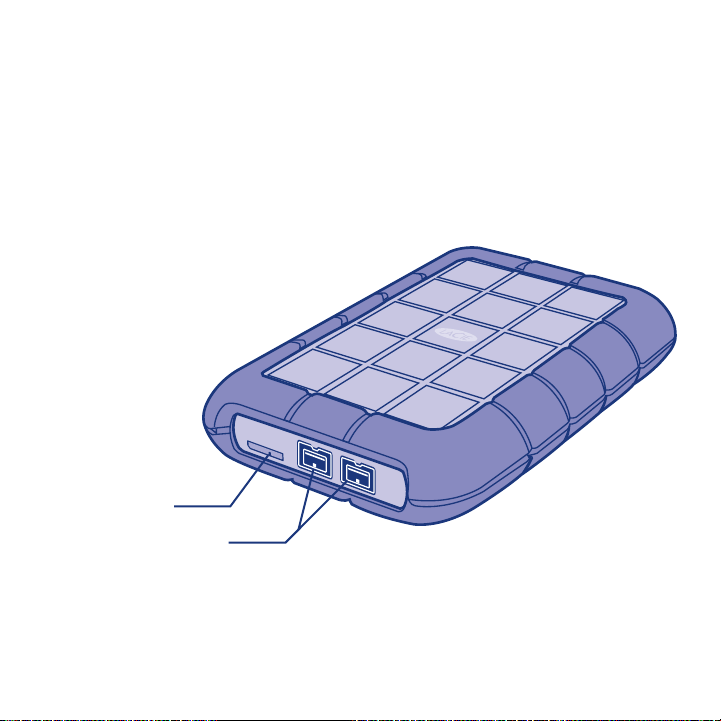
Rugged USB 3.0 FireWire 800
Box Content
LaCie Rugged USB 3.0 FireWire 800 All-Terrain Hard Disk
FireWire 800 cable
USB 3.0 cable (USB 2.0 compatible)
USB 3.0 PORT
2x FireWire 800 ports
Protect your investment – register for free technical support at www.lacie.com/register
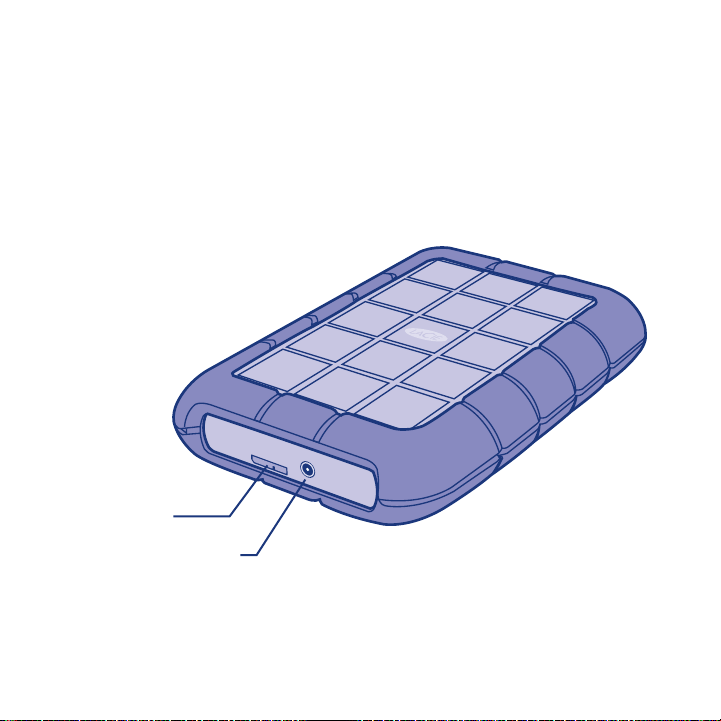
Rugged USB 3.0
Box Content
LaCie Rugged USB 3.0 All-Terrain Hard Disk
USB 3.0 cable (USB 2.0 compatible)
USB power cable
USB 3.0 PORT
POWER CONNECTION
Protect your investment – register for free technical support at www.lacie.com/register
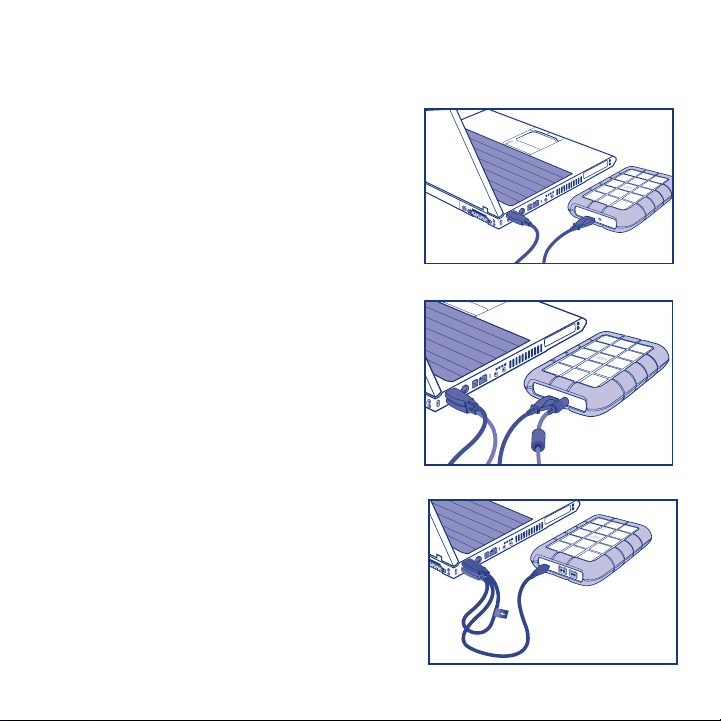
Setup
The steps are the same for the USB 3.0 and the USB 3.0 FireWire 800
1. Connect the interface cable to the drive
and to your computer. Fig. 1
NOTE: If your computer does not have a USB 3.0 port,
you can connect the included USB 3.0 cable to a
USB 2.0 port. In this case, file transfers will be limited
to USB 2.0 speeds.
2. After a few seconds, the drive will mount
in My Computer/Computer (Windows) or on
your desktop (Mac).
USB CONNECTION NOTE: If the USB bus on your computer
does not provide the necessary power to operate your
LaCie device, you may require an additional cable.
Depending upon your LaCie device, please connect a
USB power cable (Fig. 2) or a USB-Y cable (Fig. 3) for
additional power. If the cable is not included, you may
purchase one from www.lacie.com/accessories.
FireWire CONNECTION NOTE: The FireWire port on your
computer must be powered to properly operate your LaCie
device.
Fig. 1 Interface cable - USB 3.0 or FireWire 800
Fig. 2 USB power cable - Rugged USB 3.0
Fig. 3 USB-Y cable - Rugged USB 3.0 FireWire 800
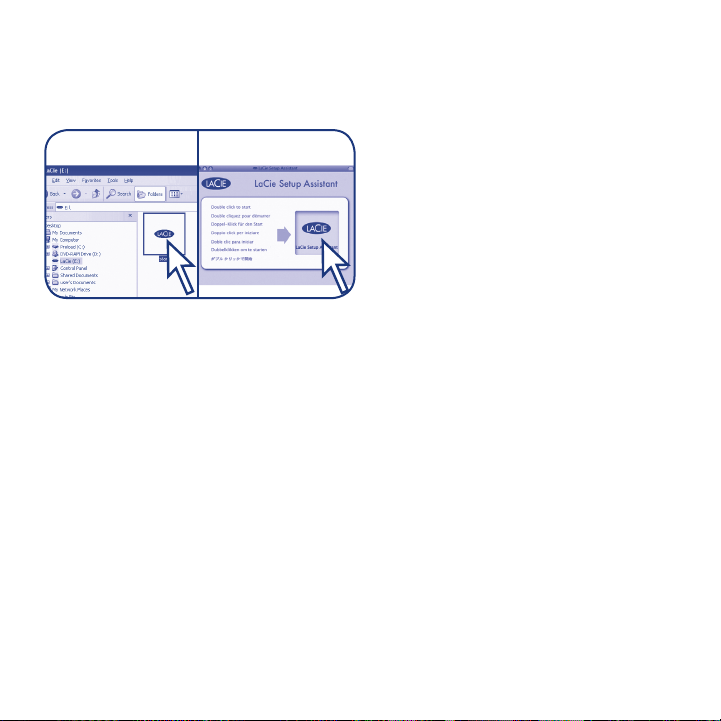
3. Launch LaCie Setup Assistant to format the device for your system.
MACWINDOWS (start.exe)
Warranty Information
LaCie warrants your product against any defect in material and workmanship, under
normal use, for the designated warranty period. For more details concerning your
warranty, please read the User Manual preloaded on the hard drive.
For a detailed list of product warranties, visit www.lacie.com/products/warranty.htm.
For the latest documentation and software updates, please go to:
http://www.lacie.com/support/documents/index.htm?id=10007
See the User Manual for more information.
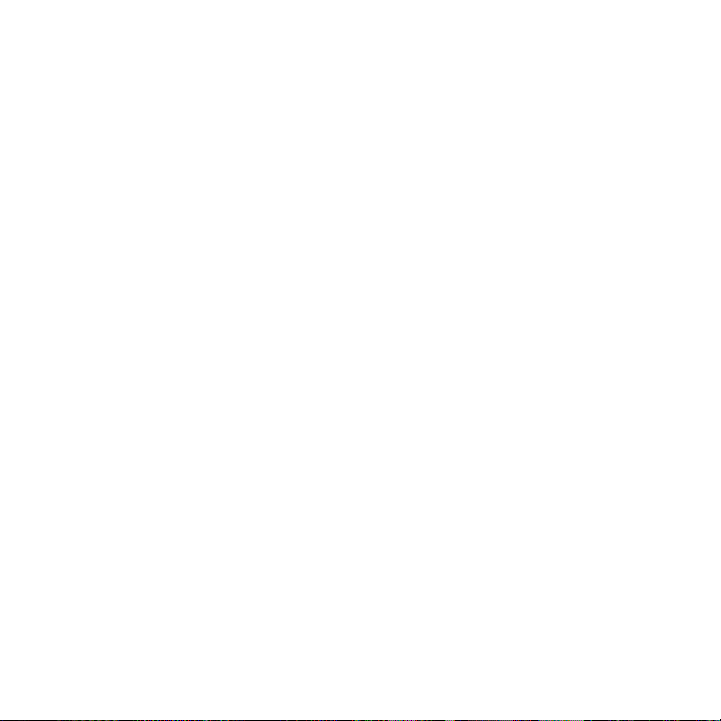
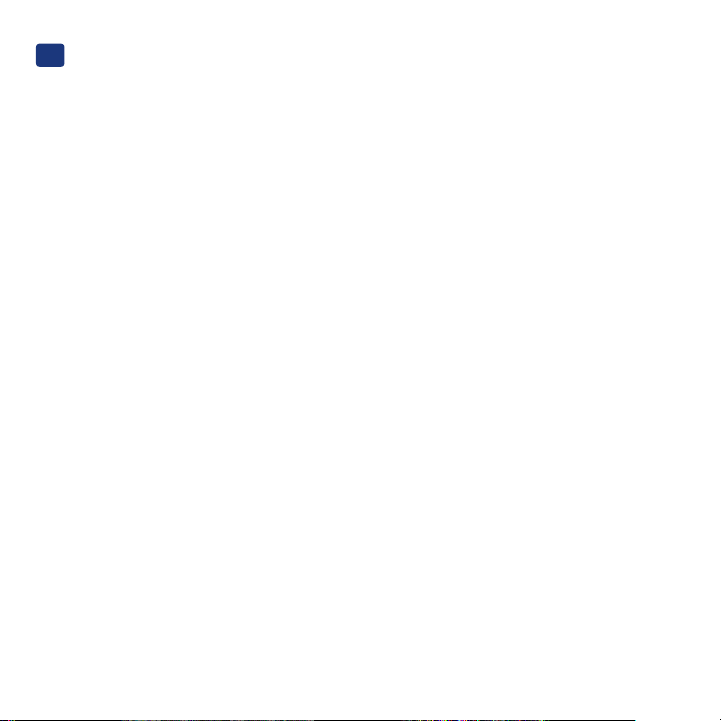
FR
Configuration
Les étapes pour USB 3.0 et pour USB 3.0 FireWire 800 sont les mêmes.
1. Connectez le câble d'interface au lecteur et à l'ordinateur. Fig. 1
REMARQUE : si votre ordinateur ne dispose pas d'un port USB 3.0, vous pouvez connecter le
câble USB 3.0 fourni à un port USB 2.0. Dans ce cas, les transferts de fichiers seront limités aux
vitesses USB 2.0.
2. Après quelques secondes, le disque apparaît dans Poste de travail/Ordinateur (Windows) ou sur
votre bureau (Mac).
REMARQUE À PROPOS DE LA CONNEXION USB : si le bus USB de votre ordinateur ne fournit
pas une alimentation suffisante pour assurer le bon fonctionnement du LaCie Rugged Safe,
vous pouvez avoir besoin d'un câble supplémentaire. En fonction de votre périphérique LaCie,
connectez un câble d'alimentation USB (Fig. 2) ou un câble USB-Y (Fig. 3) pour obtenir un niveau
d'alimentation plus important. Si le câble n'est pas inclus, vous pouvez en acheter un sur le site
www.lacie.com/accessories.
REMARQUE À PROPOS DE LA CONNEXION FireWire : le port FireWire de votre ordinateur doit
être alimenté pour que votre périphérique LaCie fonctionne.
3. Lancez le LaCie Setup Assistant pour formater le périphérique pour votre système.
Informations sur la garantie
LaCie garantit votre produit contre tout défaut de pièces et de main-d'œuvre, dans des conditions
normales d'utilisation, pendant la durée indiquée sur votre certificat de garantie. Pour plus de
détails sur votre garantie, lisez le manuel d'utilisation préchargé sur le disque dur.
Pour une liste détaillée des garanties proposées avec nos produits, rendez-vous sur
www.lacie.com/products/warranty.htm.
Pour les mises à jour de la documentation et du logiciel, rendez-vous sur
http://www.lacie.com/support/documents/index.htm?id=10007.
Reportez-vous au manuel d'utilisation pour plus d'informations.
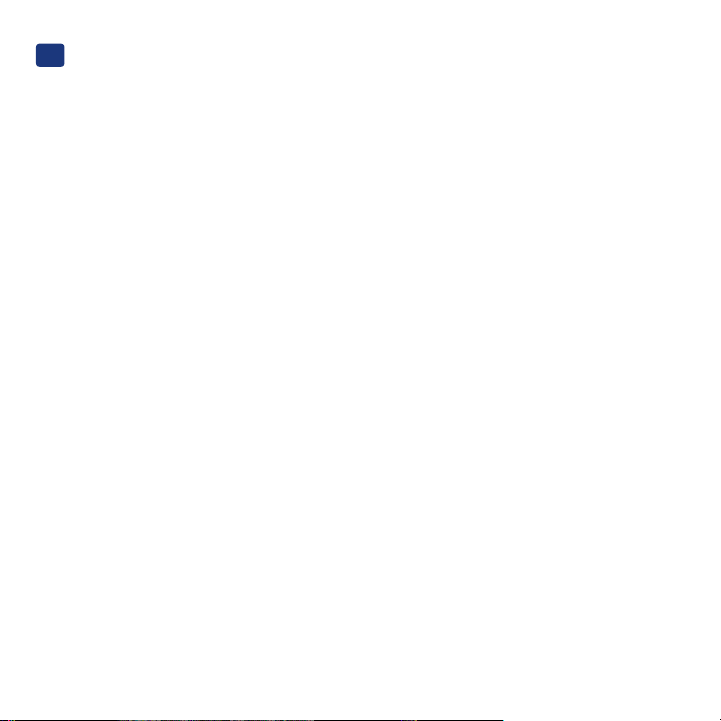
IT
Impostazione
I passaggi sono gli stessi per USB 3.0 e USB 3.0 FireWire 800.
1. Collegare il cavo di interfaccia all'unità e al computer. Fig. 1
NOTA: Se il computer non dispone di una porta USB 3.0, è possibile collegare il cavo USB 3.0
incluso a una porta USB 2.0. In questo caso i file verranno trasferiti alla velocità massima prevista
dall'interfaccia USB 2.0.
2. Dopo qualche secondo, l'unità viene visualizzata in Risorse del computer/Computer (Windows)
o sulla scrivania (Mac).
NOTA SUL COLLEGAMENTO USB: Se il bus USB presente sul computer non fornisce l'energia
necessaria per far funzionare il dispositivo LaCie, potrebbe essere necessario un cavo aggiuntivo.
In funzione del dispositivo LaCie, collegare un cavo di alimentazione USB (Fig. 2) o un cavo
USB-Y (Fig. 3) per una maggiore potenza. Se il cavo non è incluso, è possibile acquistarne uno
da www.lacie.com/accessories.
NOTA SUL COLLEGAMENTO FireWire: La porta FireWire del computer deve essere alimentata per
far funzionare correttamente il dispositivo LaCie.
3. Avviare LaCie Setup Assistant per formattare il dispositivo per il sistema.
Informazioni sulla garanzia
LaCie garantisce che l'unità è esente da difetti di materiali e lavorazione, in condizioni di utilizzo
normali, per il periodo indicato di validità della garanzia. Per ulteriori dettagli relativi alla garanzia,
vedere la Guida per l'utente precaricata sul disco rigido.
Per un elenco dettagliato delle garanzie disponibili per i prodotti, visitare la pagina
www.lacie.com/products/warranty.htm.
Per scaricare la documentazione più recente e gli aggiornamenti del software, accedere
all'indirizzo: http://www.lacie.com/support/documents/index.htm?id=10007
Per ulteriori informazioni, consultare la Guida per l'utente.
