
Ethernet Disk mini
v. 2.0
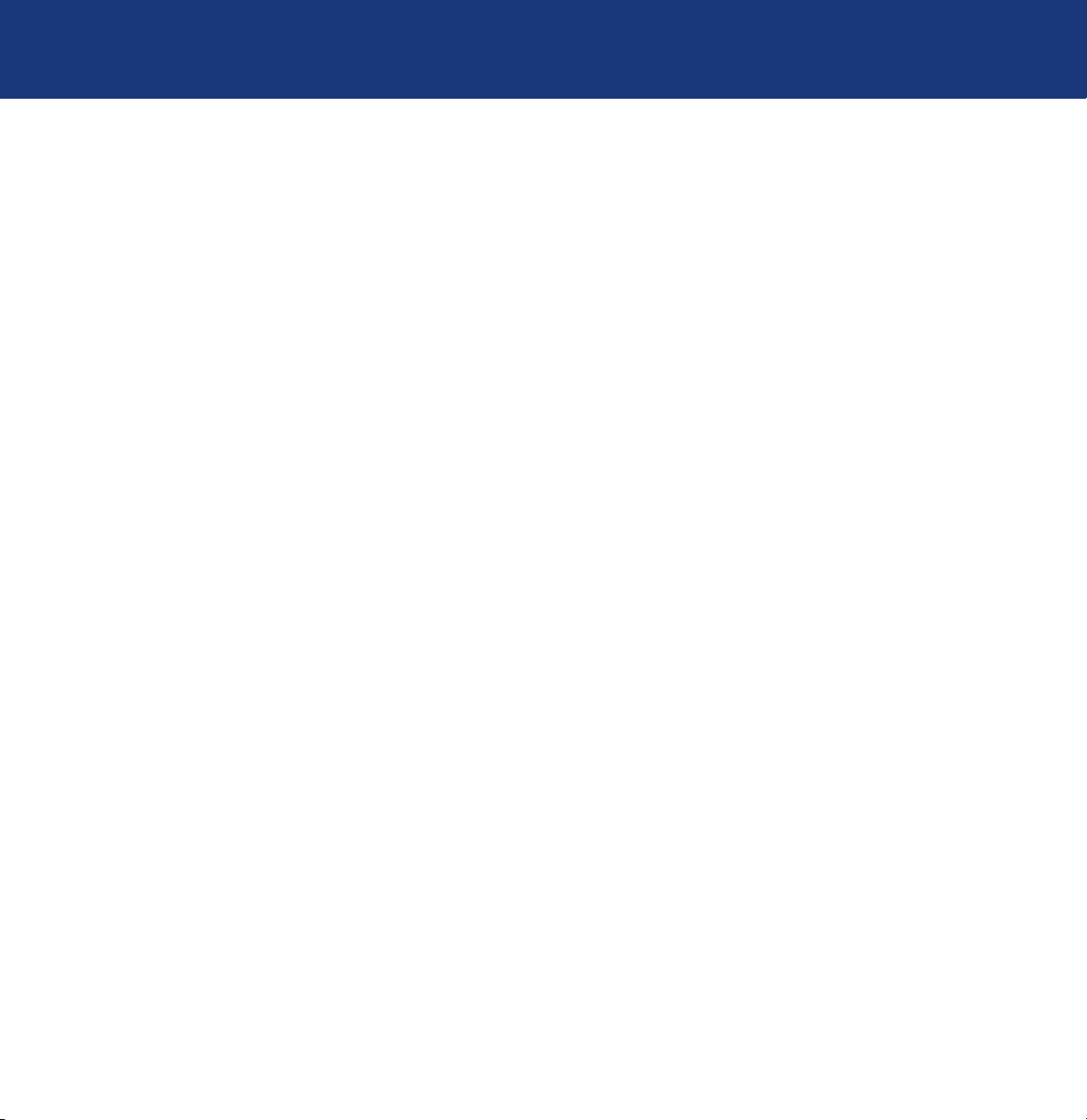
LaCie Ethernet Disk mini
User Manual
Table of Contents
page 2
Table of Contents
Health and Safety Precautions 6
General Use Precautions: 6
1. Introduction 7
1.1. What Your LaCie Ethernet Disk mini Can Do 7
2. Your LaCie Ethernet Disk mini 8
2.1. Minimum System Requirements 8
2.1.1. Ethernet Connectivity 8
2.1.2. USB Connectivity 8
2.2. Package Contents 9
2.3. Views Of The Drive 10
2.3.1. Front View 10
2.3.2. Rear View 1
2.4. Cables And Connectors 12
2.4.1. Hi-Speed USB 2.0 12
2.4.2. Ethernet 12
3. Setting Up Your LaCie Ethernet Disk mini 13
3.1. Stand-alone Installation 13
3.2. Rack Mounting Installation 13
3.3. Connecting The External Power Supply 14
4. Configuring Your Drive 15
4.1. Install Network Configuration Software 15
4.2. Connect Your Drive Via Ethernet 16
4.3. Configure Your Drive on a DHCP-Enabled Network 17
4.4. On a Local Area Network with no DHCP Server 18
5. Accessing the Drive on the Network 19
5.1. Accessing The LaCie Ethernet Disk mini Via The Network 19
5.1.1. Microsoft Windows Users 19
5.1.3. Linux Users 20
5.2. Accessing the LaCie Ethernet Disk mini via Web Browsers 21
5.3. Disconnecting the LaCie Ethernet Disk mini 21
6. Using The Ethernet Disk mini Web Administration Page 22
6.1. Accessing The Web Administration Page 22
6.2. Administering The LaCie Ethernet Disk mini 23
1
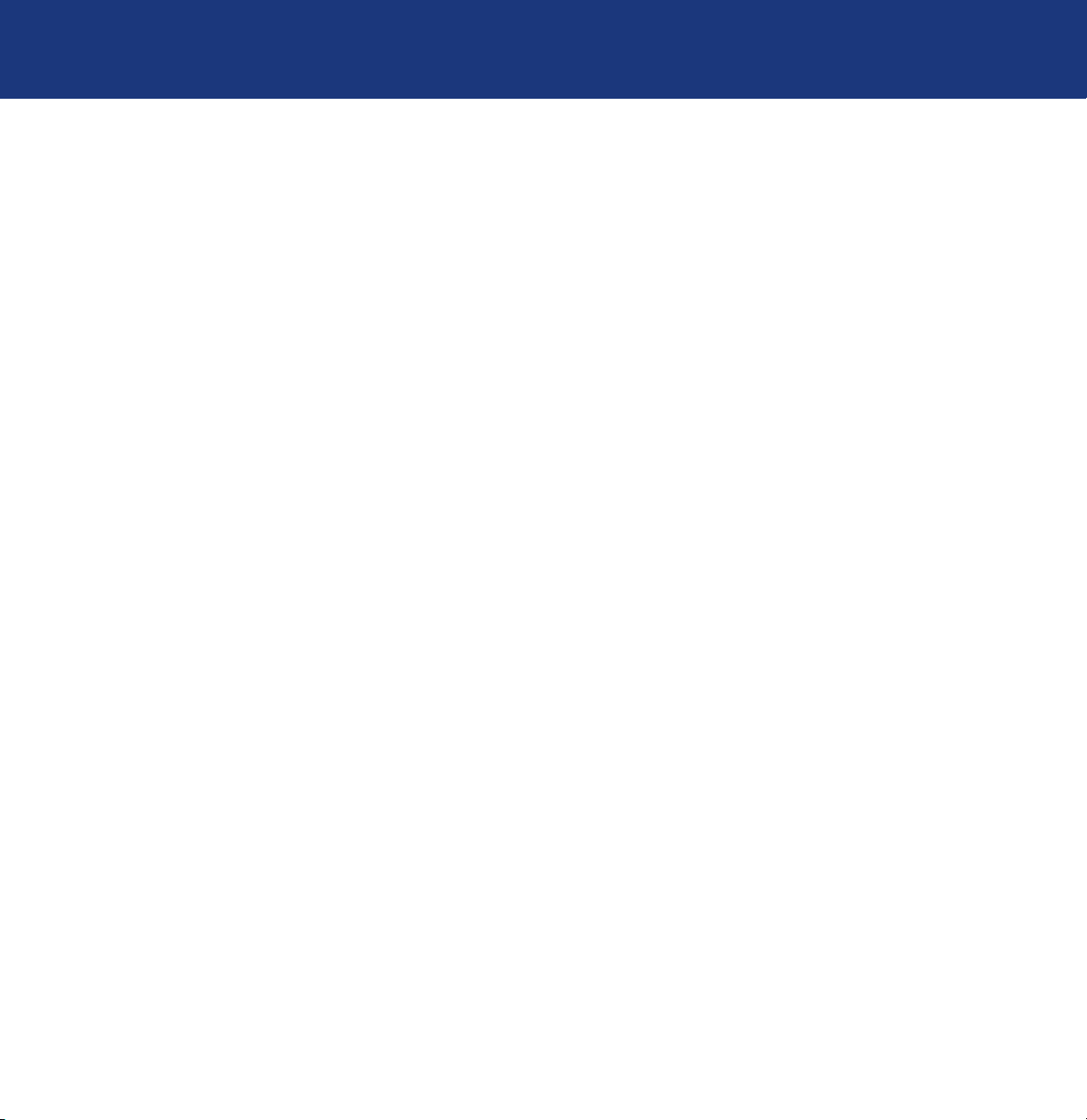
LaCie Ethernet Disk mini
User Manual
6.2.1. Setting The User Language 23
6.2.2. Log Off 23
6.3. Configuration Menu 24
6.3.1. Machine Name 24
6.3.2. Windows Workgroup 25
6.3.3. FTP and HTTP Protocols 25
6.3.4. AppleTalk Zone 26
6.3.5. Select a Time Zone 26
6.3.6. Change Date And Time 27
6.3.7. Network Synchronization 27
6.3.8. Restart/Shutdown 28
6.4. Network Menu 29
6.4.1. IP Configuration 29
6.5. Disk Menu 30
6.5.1. Reformatting The Disk 30
6.6. Shares Menu 31
6.6.1. Create New Share 31
6.6.2. Edit A Share 32
6.7. Users Menu 33
6.7.1. Add A User 33
6.7.2. Edit a User 34
6.7.3. Change Administrator Password 34
6.8. Status Menu 35
6.8.1. System Log 35
7. Using The LaCie Ethernet Disk mini Via USB 36
7.1. Getting Connected 36
7.2. Configuring The LaCie Ethernet Disk mini 38
7.3. To Assign a Static IP Address via USB 39
7.4. Disconnecting The LaCie Ethernet Disk mini 40
8. File System Capabilities 41
9. Troubleshooting 42
10. Contacting Customer Support 47
11. Warranty 49
Glossary 50
Table of Contents
page 3
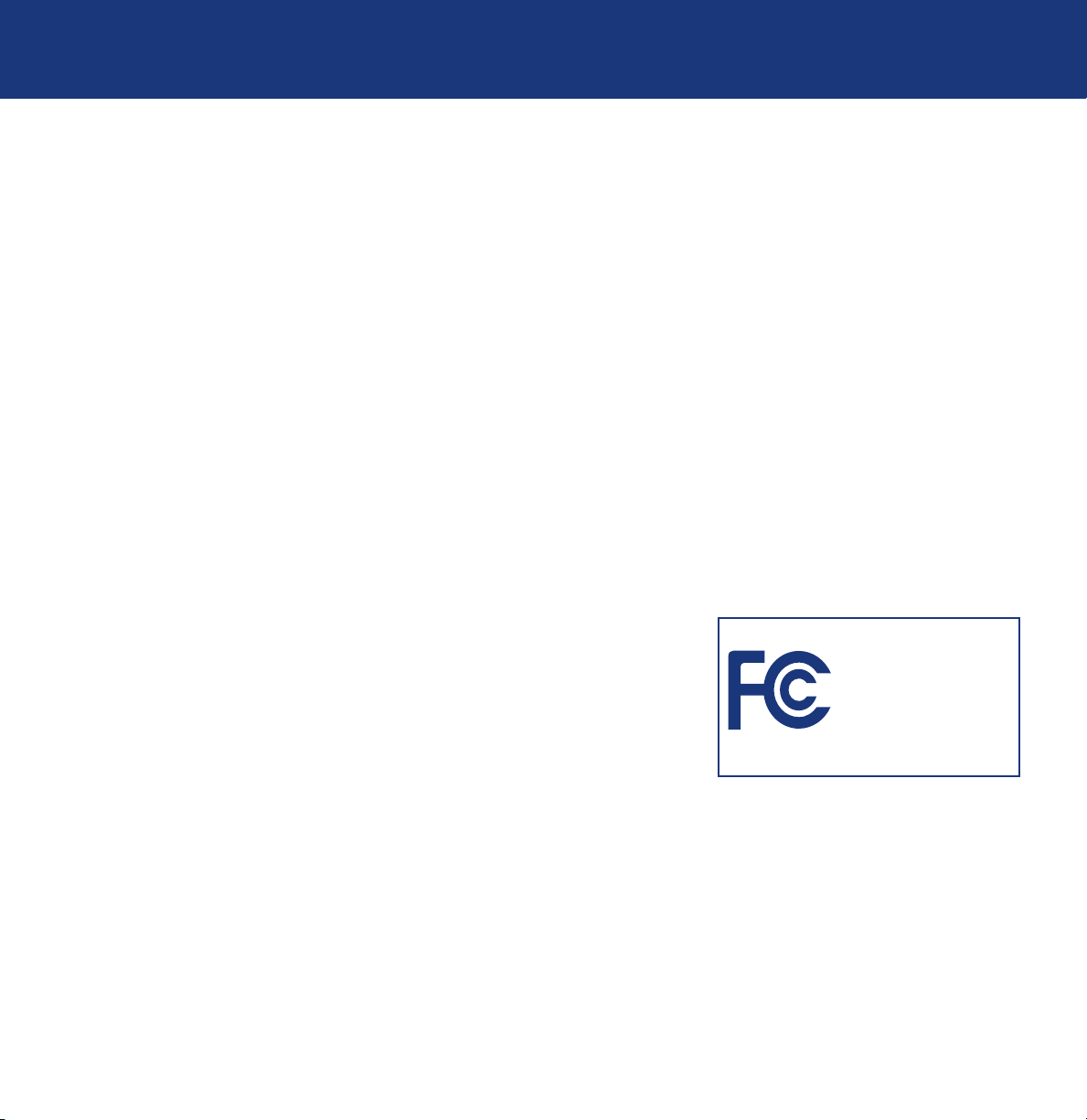
LaCie Ethernet Disk mini
User Manual
Copyrights
Copyright © 2006 LaCie. All rights reserved. No part of this publication may be reproduced, stored in a retrieval system, or
transmitted in any form or by any means, electronic, mechanical, photocopying, recording or otherwise, without the prior
written consent of LaCie.
Trademarks
Apple, Mac, Macintosh and FireWire are registered trademarks of Apple Computer, Inc. Microsoft, Windows NT, Windows
98, Windows 98 SE, Windows 2000, Windows Millennium Edition and Windows XP are registered trademarks of Microsoft Corporation. Sony and iLink are registered trademarks of Sony Electronics. Other trademarks mentioned in this manual
are the property of their respective owners.
Changes
The material in this document is for information only and subject to change without notice. While reasonable efforts have
been made in the preparation of this document to assure its accuracy, LaCie assumes no liability resulting from errors or
omissions in this document, or from the use of the information contained herein. LaCie reserves the right to make changes
or revisions in the product design or the product manual without reservation and without obligation to notify any person of
such revisions and changes.
Foreward
page 4
FCC Statement
NOTE: This equipment has been tested and found to comply with the limits for
a Class A digital device, pursuant to Part 15 of the FCC Rules. These limits are
designed to provide reasonable protection against harmful interference when the
equipment is operated in a commercial environment. This equipment generates,
uses, and can radiate radio frequency energy and, if not installed and used in
accordance with the instruction manual, may cause harmful interference to radio
communications. Operation of this equipment in a residential area is likely to
cause harmful interference in which case the user will be required to correct the interference at his/her own expense. If this
equipment does cause harmful interference to radio or television reception, which can be determined by turning the equipment off and on, the user is encouraged to try and correct the interference by one or more of the following measures:
• Reorient or relocate the receiving antenna.
• Increase the separation between the equipment and receiver.
• Connect the equipment into an outlet on a circuit different from that to which the receiver is connected.
Consult the dealer or an experienced radio/TV technician for help.
LaCie Ethernet Disk mini
Tested To Comply
With FCC standards
FOR HOME OR OFFICE USE
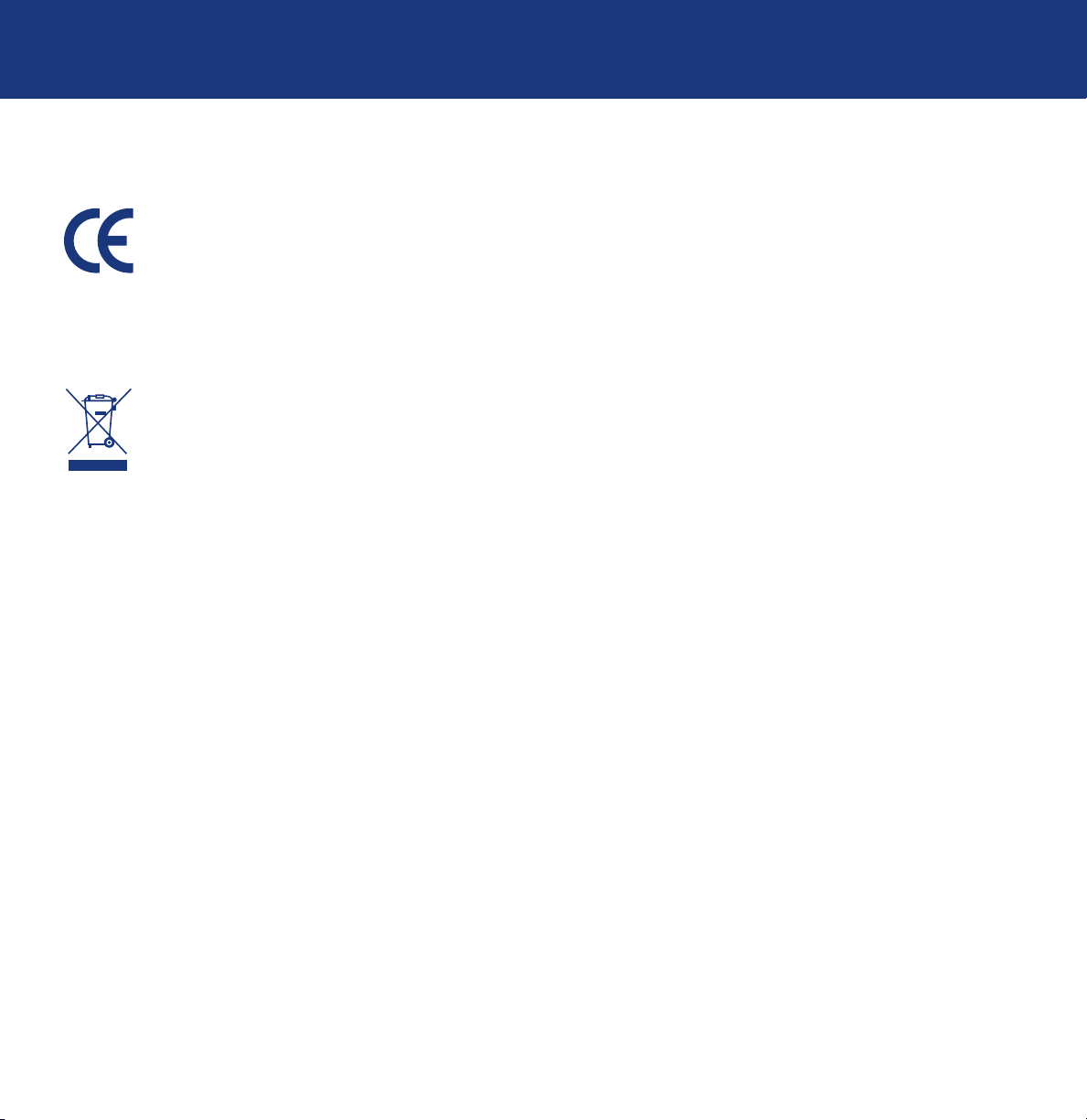
LaCie Ethernet Disk mini
Foreward
User Manual
Canada Compliance Statement
This Class A digital apparatus meets all requirements of the Canadian Interference-Causing Equipment Regulations.
Manufacturer’s Declaration for CE Certification
We, LaCie, solemnly declare that this product conforms to the following European standards:
Class B EN60950, EN55022, EN50082-1, EN61000-3-2
With reference to the following conditions:
73/23/EEC Low Voltage Directive
89/336/EEC EMC Directive
This symbol on the product or on its packaging indicates that this product must not be disposed of with your other
household waste. Instead, it is your responsibility to dispose of your waste equipment by handing it over to a designated collection point for the recycling of electrical waste and electronic equipment. The separate collection and
recycling of your waste equipment at the time of disposal will help to conserve natural resources and ensure that
it is recycled in a manner that protects human health and the environment. For more information about where
you can drop off your waste equipment for recycling, please contact your local city office, your household waste
disposal service, or the shop where you purchased the product.
page 5
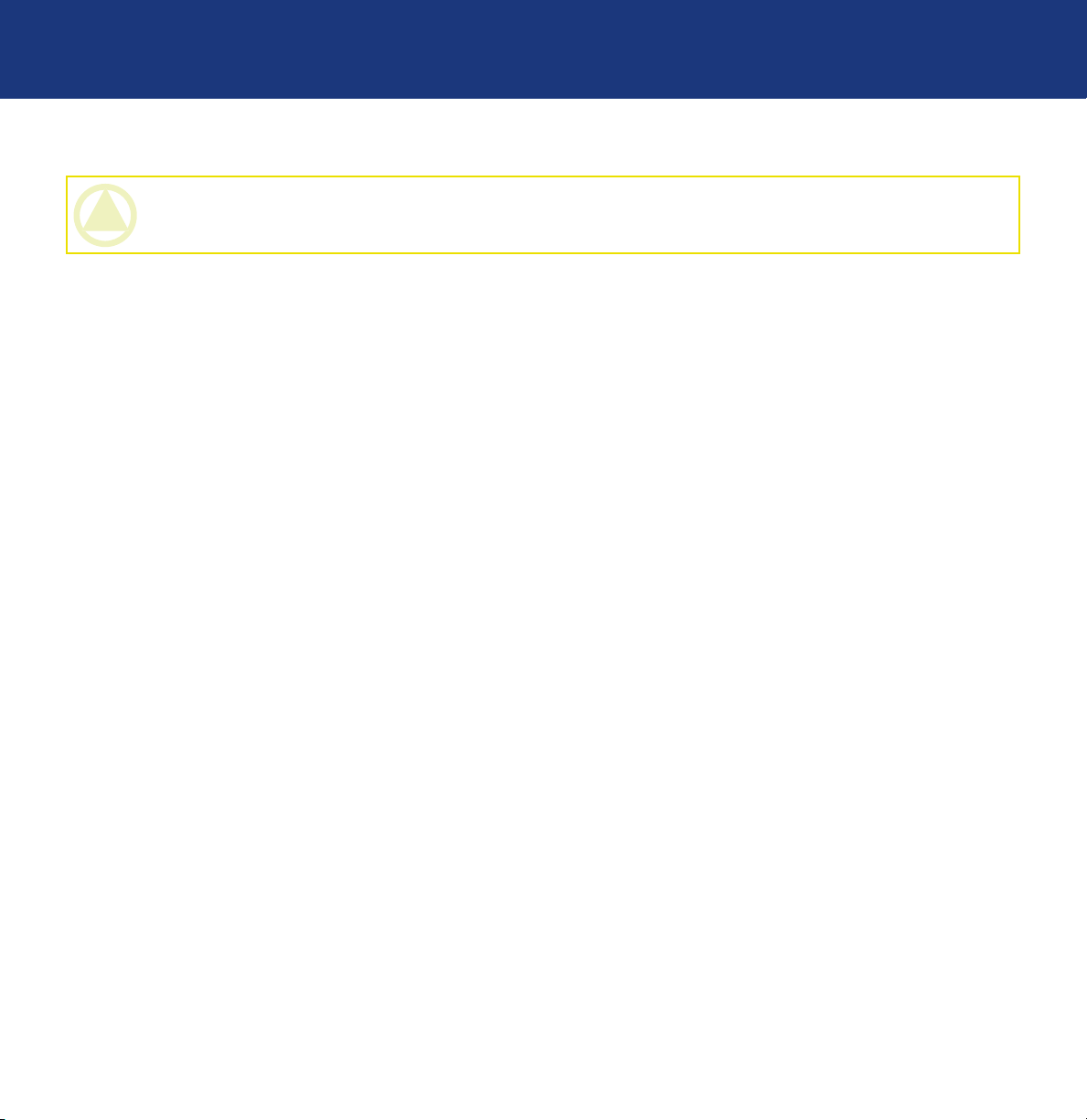
LaCie Ethernet Disk mini
User Manual
Health & Safety Precautions
page 6
Health and Safety Precautions
CAUTION: The LaCie Ethernet Disk mini’s warranty may be void as a result of the failure to respect the precautions
listed below.
Only qualified persons are authorized to carry out maintenance on this device.
• Read this User’s Guide carefully, and follow the correct procedure when setting up the device.
• Do not open your LaCie Ethernet Disk mini or attempt to disassemble or modify it. Never insert any metallic object into
the drive to avoid any risk of electrical shock, fire, short-circuiting or dangerous emissions. Your LaCie Ethernet Disk mini
contains no user-serviceable parts. If it appears to be malfunctioning, have it inspected by a qualified LaCie Technical
Support representative.
• Never expose your device to rain, or use it near water, or in damp or wet conditions. Never place objects containing
liquids on the LaCie Ethernet Disk mini, as they may spill into its openings. Doing so increases the risk of electrical shock,
short-circuiting, fire or personal injury.
• Make sure that the computer and LaCie Ethernet Disk mini are electrically grounded. If the devices are not grounded,
there is an increased risk of electrical shock.
General Use Precautions:
• Do not expose the LaCie Ethernet Disk mini to temperatures outside the range of 5° C to 45° C (41° F to 104° F). Doing
so may damage the LaCie Ethernet Disk mini or disfigure its casing. Avoid placing your LaCie Ethernet Disk mini near a
source of heat or exposing it to sunlight (even through a window). Inversely, placing your LaCie Ethernet Disk mini in an
environment that is too cold or humid may damage the unit.
• Always unplug the LaCie Ethernet Disk mini from the electrical outlet if there is a risk of lightning or if it will be unused for
an extended period of time. Otherwise, there is an increased risk of electrical shock, short-circuiting or fire.
• Use only the power supply shipped with the device.
• Do not use the LaCie Ethernet Disk mini near other electrical appliances such as televisions, radios or speakers. Doing so
may cause interference which will adversely affect the operation of the other products.
• Do not place the LaCie Ethernet Disk mini near sources of magnetic interference, such as computer displays, televisions or
speakers. Magnetic interference can affect the operation and stability of your LaCie Ethernet Disk mini.
• Do not place heavy objects on top of the LaCie Ethernet Disk mini or use excessive force on it.
• Never use excessive force on your LaCie Ethernet Disk mini. If you detect a problem, consult the Troubleshooting section in
this manual.
• Protect your LaCie Ethernet Disk mini from excessive exposure to dust during use or storage. Dust can build up inside the
device, increasing the risk of damage or malfunction.
• Never use benzene, paint thinners, detergent or other chemical products to clean the outside of the LaCie Ethernet Disk
mini. Such products will disfigure and discolor the casing. Instead, use a soft, dry cloth to wipe the device.
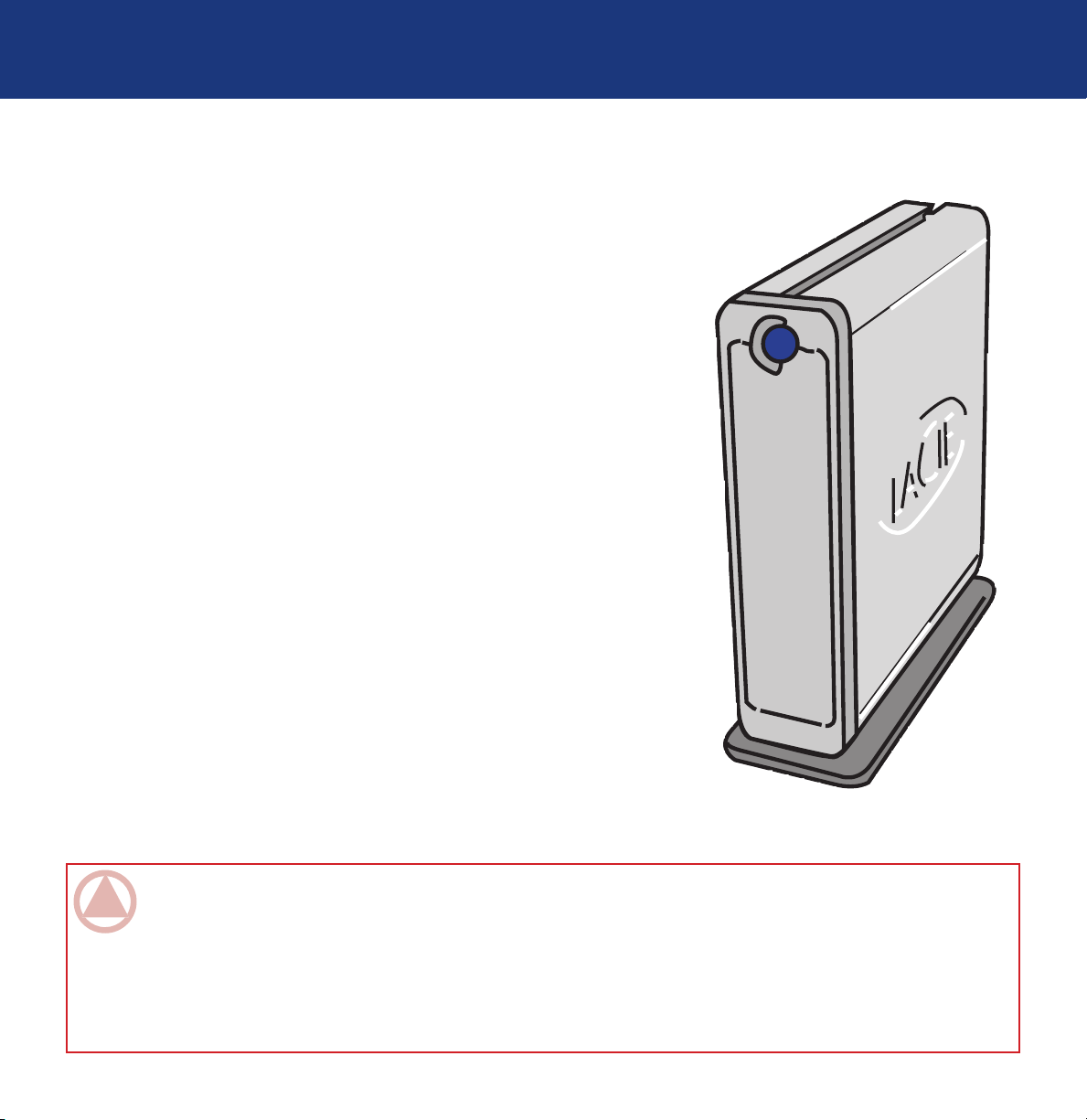
LaCie Ethernet Disk mini
User Manual
1. Introduction
Congratulations on the purchase of your new LaCie Ethernet Disk mini! By simply plugging the LaCie
Ethernet Disk mini into your Ethernet-based network, you can easily share documents, data or
multi-media files.
Connect the LaCie Ethernet Disk mini either directly to a computer via USB, or
share the drive over your network through the Ethernet connection. When connected through USB, the LaCie Ethernet Disk mini performs like a standard external hard drive, but you can also still modify and configure the network settings,
as well. When connected to a network, the LaCie Ethernet Disk mini becomes a
Network Attached Storage device, capable of supporting a limited number of users connecting simultaneously.
You can easily manage the LaCie Ethernet Disk mini through the Internet with the
Web Administration tool – create users, assign access rights and passwords and
configure the network parameters of your drive.
Introduction
page 7
1.1. What Your LaCie Ethernet Disk mini Can Do
• Backup data in a separate location, away from the source
• Easily shuttle files and folders from the home and office
• Share files between Mac, Windows and Linux clients
IMPORTANT INFO: Any loss, corruption or destruction of data while using a LaCie drive is the sole responsibility
of the user, and under no circumstances will LaCie be held liable for the recovery or restoration of this data. To help
prevent the loss of your data, LaCie highly recommends that you keep TWO copies of your data; one copy on your
external hard drive, for instance, and a second copy either on your internal hard drive, another external hard drive
or some other form of removable storage media, such as CD, DVD or Tape. LaCie offers a complete line of CD, DVD
and Tape drives, and if you would like more information on backup, please refer to the LaCie white paper on backup
methods and technology.
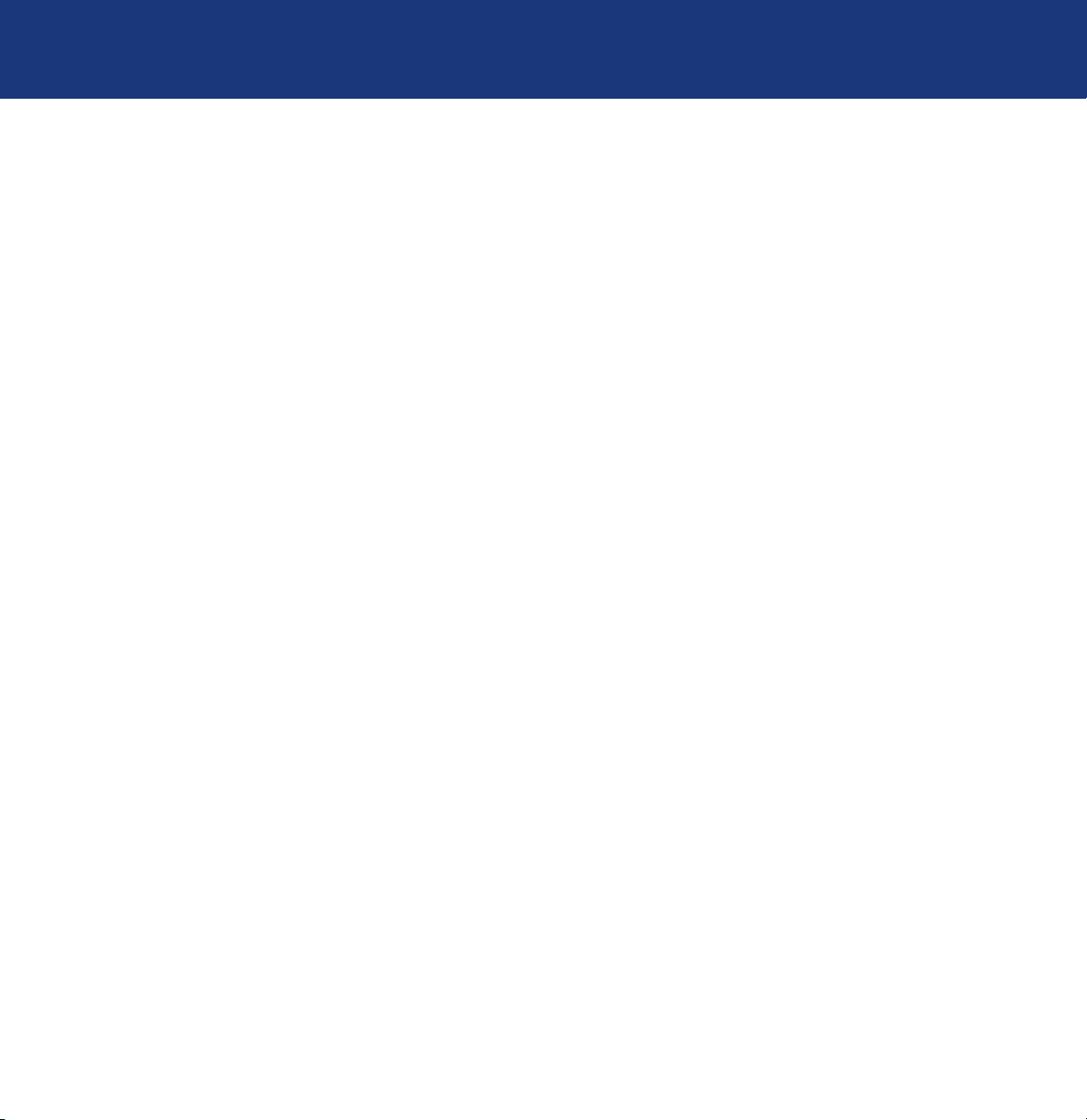
LaCie Ethernet Disk mini
User Manual
2. Your LaCie Ethernet Disk mini
2.1. Minimum System Requirements
2.1.1. Ethernet Connectivity
• Ethernet 10/100 Network adapter
Network Client Protocol:
• SMB, AFP, FTP
Internet Browser:
• Microsoft® Internet Explorer® 6.0 or higher
• FireFox® Mozilla™ 1.5 or higher
• Apple® Safari™
OS Compatibility:
• Windows 95, 98, 98SE, Me, 2000 and XP (SP1 and SP2), X64
• Mac OS 9.x and higher; Mac OS 10.1.x and higher
• Linux 2.4.20 and higher
Your LaCie Ethernet Disk mini
page 8
2.1.2. USB Connectivity
• USB 1.0/1.1/2.0 controller and support for USB Mass Storage protocols
Operating System Compatibility
• Windows 2000 and XP
• Mac OS 10.2.x and higher
• Linux 2.4.20 and higher
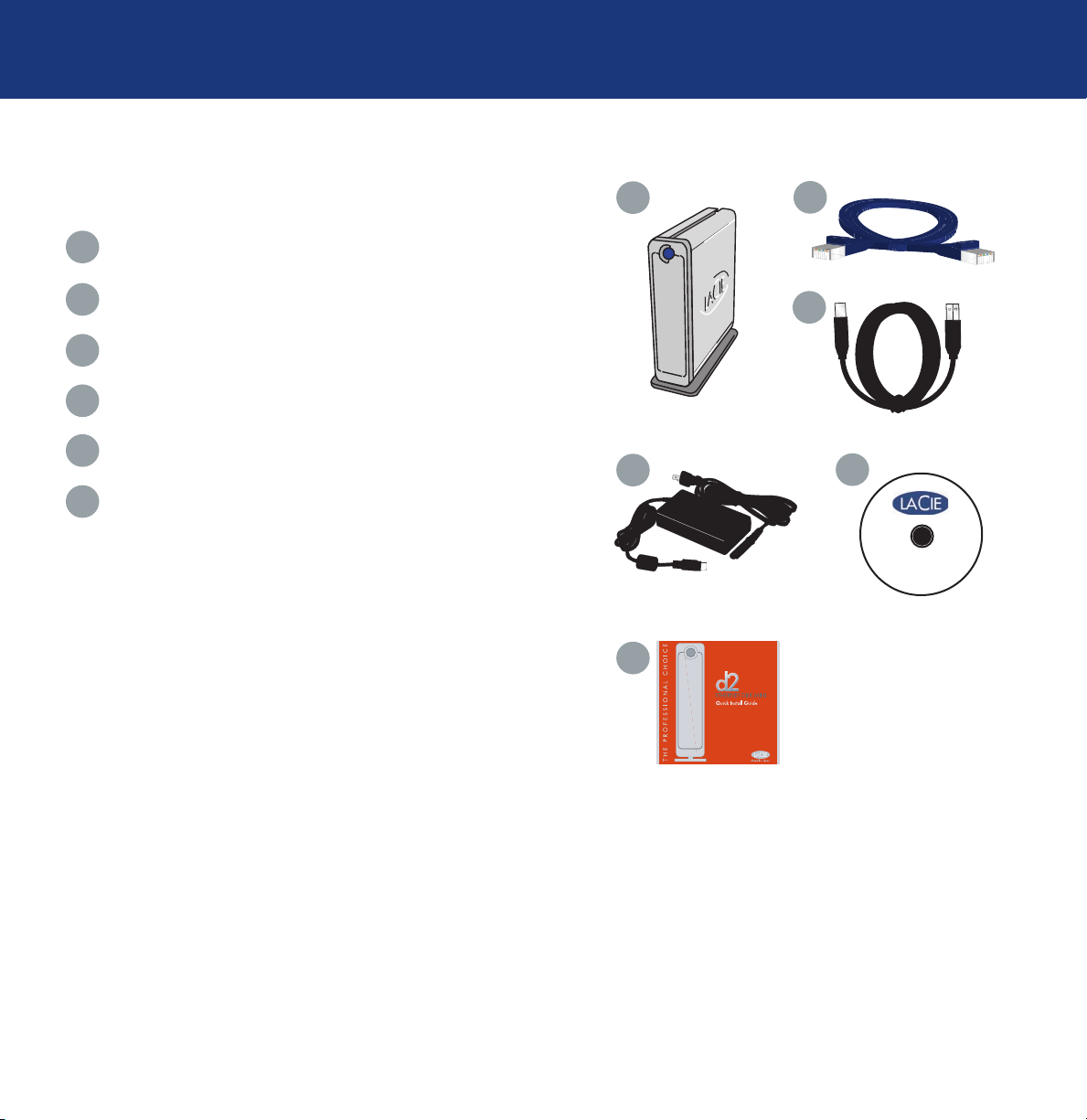
LaCie Ethernet Disk mini
LaCie Storage Utilities
User Manual
2.2. Package Contents
Your LaCie Ethernet Disk mini
page 9
Your LaCie Ethernet Disk mini should include the following:
1
LaCie Ethernet Disk mini with drive stand
2
Fast Ethernet 10/100 cable
3
Hi-Speed USB 2.0 cable
4
External power supply
5
LaCie Storage Utilities CD-ROM
6
Quick Install Guide
1
4
6
2
3
5
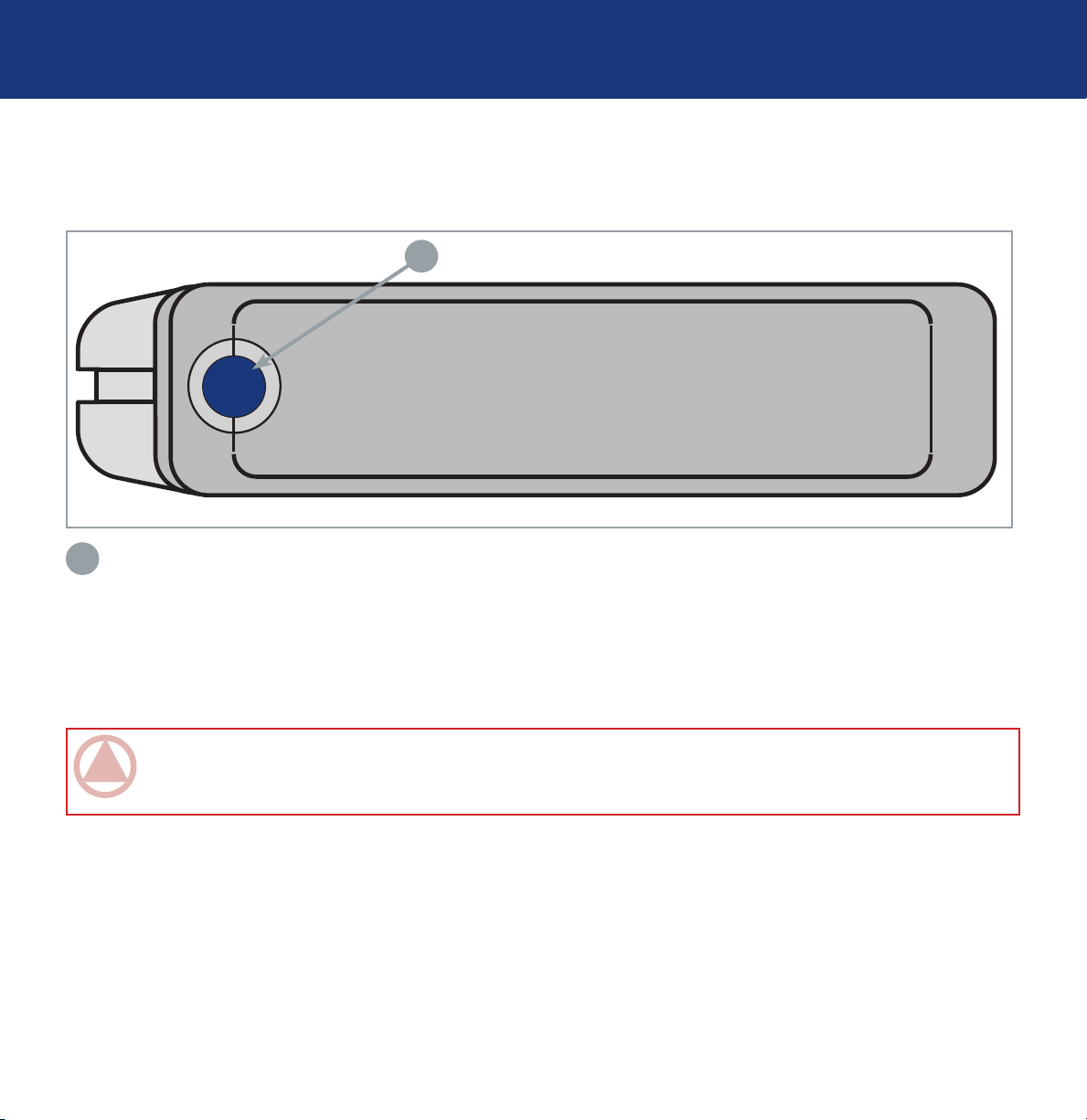
LaCie Ethernet Disk mini
User Manual
2.3. Views Of The Drive
2.3.1. Front View
1
On/Off Button / Power LED /Activity LED
Your LaCie Ethernet Disk mini
page 10
1
Press the On/Off Button to power the drive on and off when connected via the Ethernet cable. The LaCie Ethernet Disk mini
will power on and off automatically while connected via the USB interface. The LED remains lit to show that the drive is on,
and blinks to indicate drive activity.
IMPORTANT INFO: Do not unplug the power chord or turn off the power strip to turn the Ethernet Disk mini on or
off. When connected via the Ethernet cable, press the On/Off power button for 3 seconds to properly shut down the
drive.
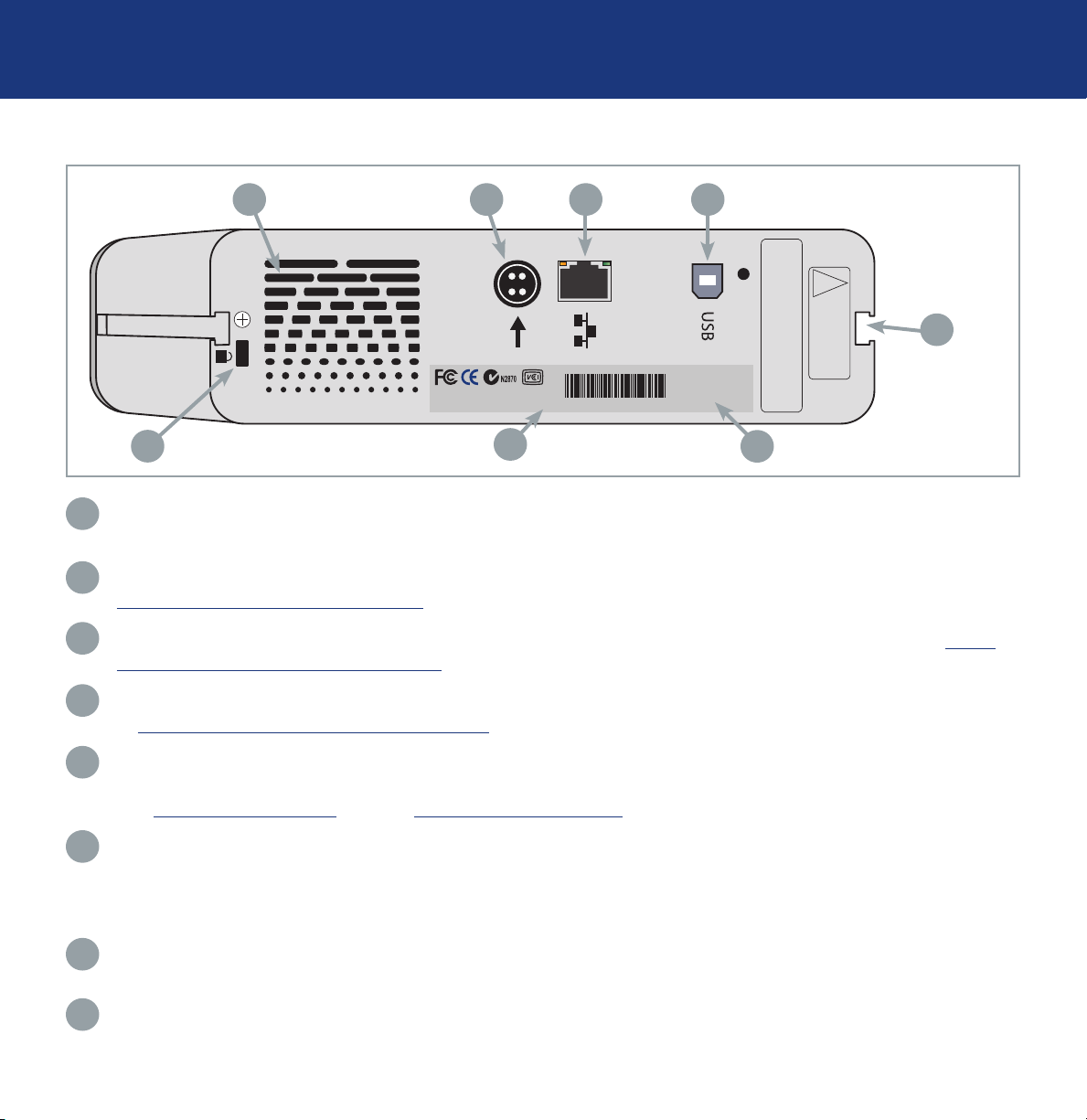
LaCie Ethernet Disk mini
Mac Address: 00D04B801220 SN:XXXXXXXXXX
LaCie Ltd.
400 gb
WARRANTY VOID
IF SEAL BROKEN.
GARANTIE NULLE SI
BANDE ROMPUE
!
User Manual
2.3.2. Rear View
1 2 3 4
Your LaCie Ethernet Disk mini
page 11
5
8
1
Ventilation Outlet – These holes help to keep your drive cool during operation. Be sure not to block these openings
7
6
when using your drive.
2
Power Supply Connector – This is where you plug in the AC adapter supplied with the drive. See section 3.3.
Connecting The External Power Supply for more information.
3
Ethernet 10/100 Port – This is where you plug in the Ethernet cable furnished with the drive. See section 5. Using
The LaCie Ethernet Disk mini Via Ethernet for more information.
4
Hi-Speed USB 2.0 Port – This is where you plug in the Hi-Speed USB 2.0 cable furnished with the drive. See section
7. Using The LaCie Ethernet Disk mini Via USB for more information.
5
Rackmount Grooves – These grooves are used for mounting the drive in the Desk Rack kit (sold separately) or placing
your drive in standard 19” computer equipment racks using the LaCie Rackmount Kit (sold separately). See sections
3.1. Stand-alone Installation and 3.2. Rack Mounting Installation for more information.
6
Serial Number Sticker – This is where you will find your LaCie drive’s serial number. Write down the serial number
and keep it in a safe place, because you will need to provide the number in the event you have to call LaCie Technical
Support for any reason in regards to the drive’s performance. The serial number would also come in handy if your
drive is lost or stolen.
7
Mac Address – Every Ethernet Disk mini has been assigned a Mac Address (Media Access Control). This address
can be found on the back of your Ethernet Disk mini.
8
Lock Slot – This slot is used to connect an anti-theft system, such as the LaCie Security Lock, for maximum protection.
Refer to your anti-theft system documentation for details on how to connect the lock.
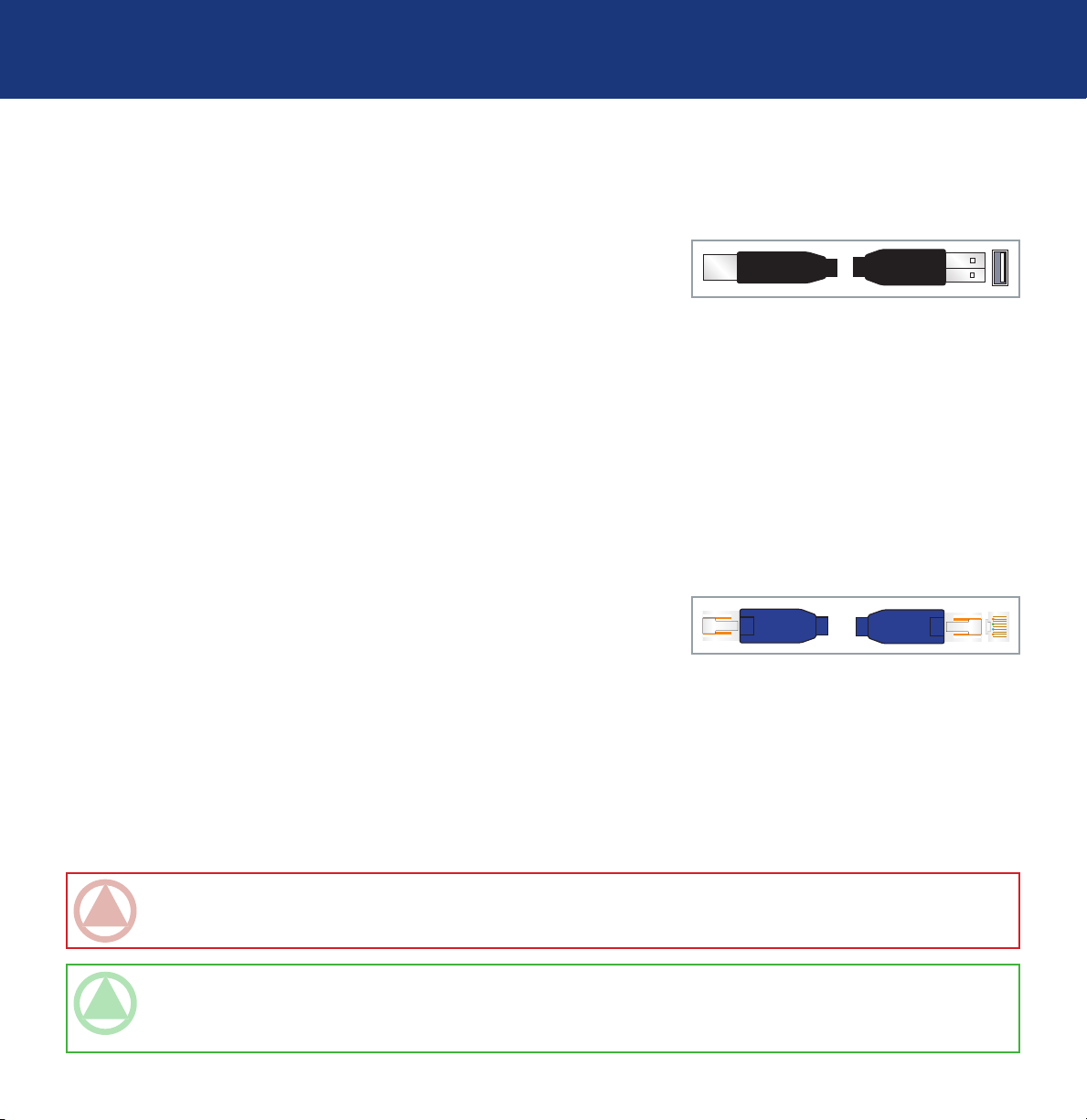
LaCie Ethernet Disk mini
User Manual
Your LaCie Ethernet Disk mini
page 12
2.4. Cables And Connectors
The LaCie Ethernet Disk mini offers two different methods for connection and usage.
2.4.1. Hi-Speed USB 2.0
USB is a serial input/output technology for connecting peripheral devices to
a computer or to each other. Hi-Speed USB 2.0 is the latest implementation
of this standard, and it provides the necessary bandwidth and data transfer
rates to support high-speed devices such as hard drives, CD/DVD drives and
digital cameras.
Benefits of the USB standard include:
• Backwards compatibility: Hi-Speed USB 2.0 works with the original USB specifications.
USB Cables
Your LaCie drive is shipped with a Hi-Speed USB 2.0 cable, to ensure maximum data transfer performance when connected
to a Hi-Speed USB 2.0 port. The cable will also work when connected to a USB port, but drive performance will be limited
to USB 1.1 transfer rates.
2.4.2. Ethernet
A LAN (Local Area Network) technology, based on the IEEE 802.3 standard,
is used by a group of computers and associated devices that share a common communication line and typically share the resources of a single processor or server within a small geographic area.
The most common Ethernet systems are 10BASE-T, which provides transmission speeds up to 10Mb/s, and 100BASE-T (also
known as Fast Ethernet), which provides transmission speeds up to 100Mb/s.
Ethernet Cables
Your LaCie drive is shipped with 10/100 Ethernet cable, and works with either 10BASE-T or 100BASE-T networks.
IMPORTANT INFO: Do not unplug the power chord or turn off the power strip to turn the Ethernet Disk mini on or
off. When connected via the Ethernet cable, use the On/Off power button to properly shut down the drive.
TECHNICAL NOTE: The LaCie Ethernet Disk mini is also compatible with Gigabit Ethernet, when the drive is con-
nected to a 100Mb/1Gb Ethernet switch. Transfer rates, however, will not be improved by connecting your Ethernet
Disk mini to a 100Mb/1Gb Ethernet switch.
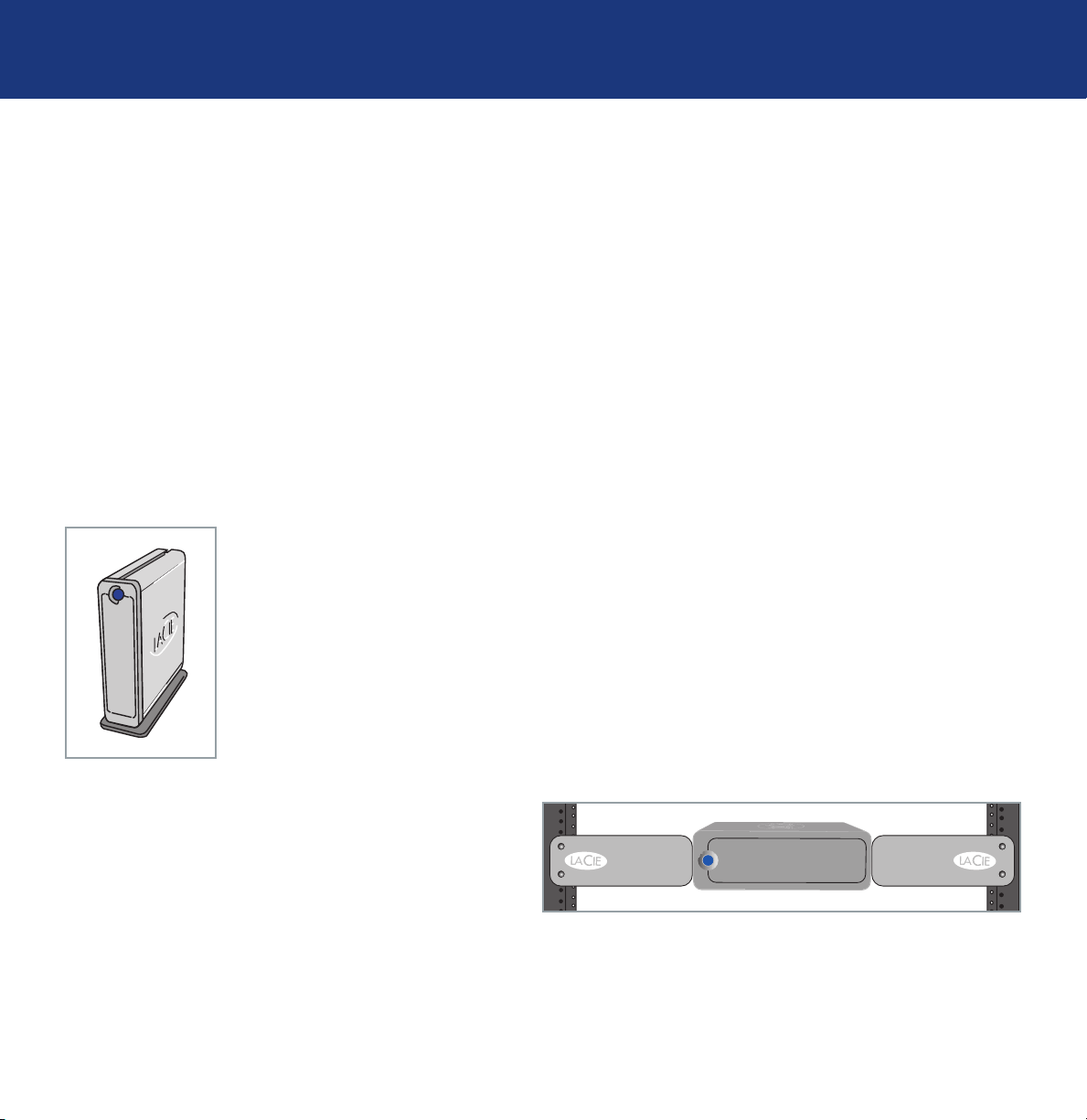
LaCie Ethernet Disk mini
User Manual
Setting Up Your LaCie Ethernet Disk mini
page 13
3. Setting Up Your LaCie Ethernet Disk mini
The LaCie Ethernet Disk mini utilizes the aluminum alloy casing to help dissipate heat. There are important location consideration precautions to keep in mind when setting up your drive.
Make sure to place your drive in a well ventilated space, do not block the ventilation outlet on the back of the drive and
keep the area in front of and behind the drive unobstructed to allow for proper airflow.
If you will be stacking or racking your drive, please follow these considerations:
• When stacking drives, place no more than two drives on top of each other.
• When stacking drives, make sure and adhere the rubber feet to the bottom of the drives. This provides a small separation
between the two stacked drives.
• When racking in 19” equipment racks, only rack the equipment in a regulated, air-conditioned room, keep cables and
other obstructions away from the rear of the drive and do not place more than two drives on top of each other.
3.1. Stand-alone Installation
The LaCie Ethernet Disk mini includes a convenient drive stand, which allows the drive to be
placed in an upright position. Please refer to the instruction sheet included with the drive stand
for specific instructions.
3.2. Rack Mounting Installation
The LaCie Ethernet Disk mini can be incorporated
into standard 19” computer equipment racks, using
the LaCie Rackmount Kit (sold separately). Please
refer to the instructions included with the LaCie Rackmount Kit for specific instructions.
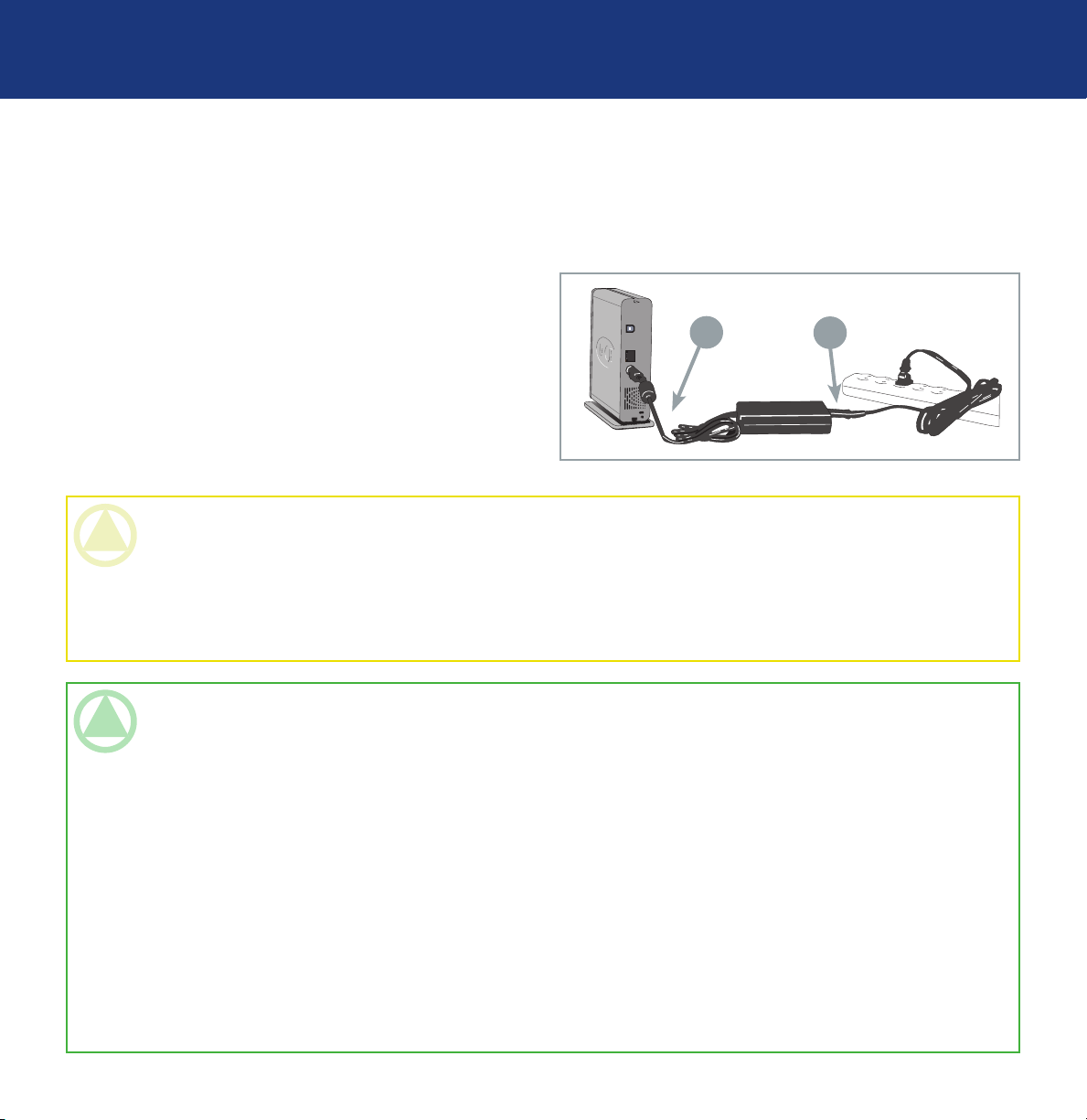
LaCie Ethernet Disk mini
User Manual
Setting Up Your LaCie Ethernet Disk mini
page 14
3.3. Connecting The External Power Supply
There are two cables that are supplied with the power supply: one cable (A) connects to the LaCie Ethernet Disk mini; and
the other cable (B) connects to a power outlet, such as a wall outlet or a surge protector.
1. Connect Cable A to your LaCie Ethernet Disk mini.
2. Connect Cable B to the Power Supply brick.
3. Connect Cable B to a surge protector or wall outlet.
You are now ready to connect the interface cable to
your drive and to your computer.
CAUTION:
• Only use the AC adapter supplied with your specific LaCie Ethernet Disk mini. Do not use a power supply from
another LaCie drive or another manufacturer. Using any other power cable or power supply may cause damage to
the device and void your warranty.
• Always remove the AC adapter before transporting your LaCie Ethernet Disk mini. Failure to remove the adapter
may result in damage to your drive and will void your warranty.
TECHNICAL NOTE:
• Your LaCie Ethernet Disk mini comes with an autoswitching power supply. This means that if the drive is connected
to a USB connector on your computer, when you turn on the computer, the LaCie Ethernet Disk mini will turn on automatically. Likewise, when you turn off your computer, your LaCie Ethernet Disk mini will turn off automatically. To
turn the drive off, simply press the blue On/Off button on the front of the drive for 3 seconds. Do not turn the drive
off, though, when it is reading or writing information!
• Your LaCie Ethernet Disk mini also manages power consumption. If the system’s power save feature supports it, the
drive will spin down during the power save mode. After the system comes of out of power save, the drive will take a
few seconds to spin up to full power before it can be accessed.
• You may use your LaCie Ethernet Disk mini when in a foreign country, thanks to its autoswitching 100-240 Volt pow-
er supply. To be able to use this feature, you may need to purchase an appropriate adapter or cord. Consult LaCie
Technical Support for assistance in choosing the right adapter. LaCie accepts no responsibility for any damage to the
drive resulting from the use of an inappropriate adapter. Using an adapter other than one authorized by LaCie will
void your warranty.
A
B
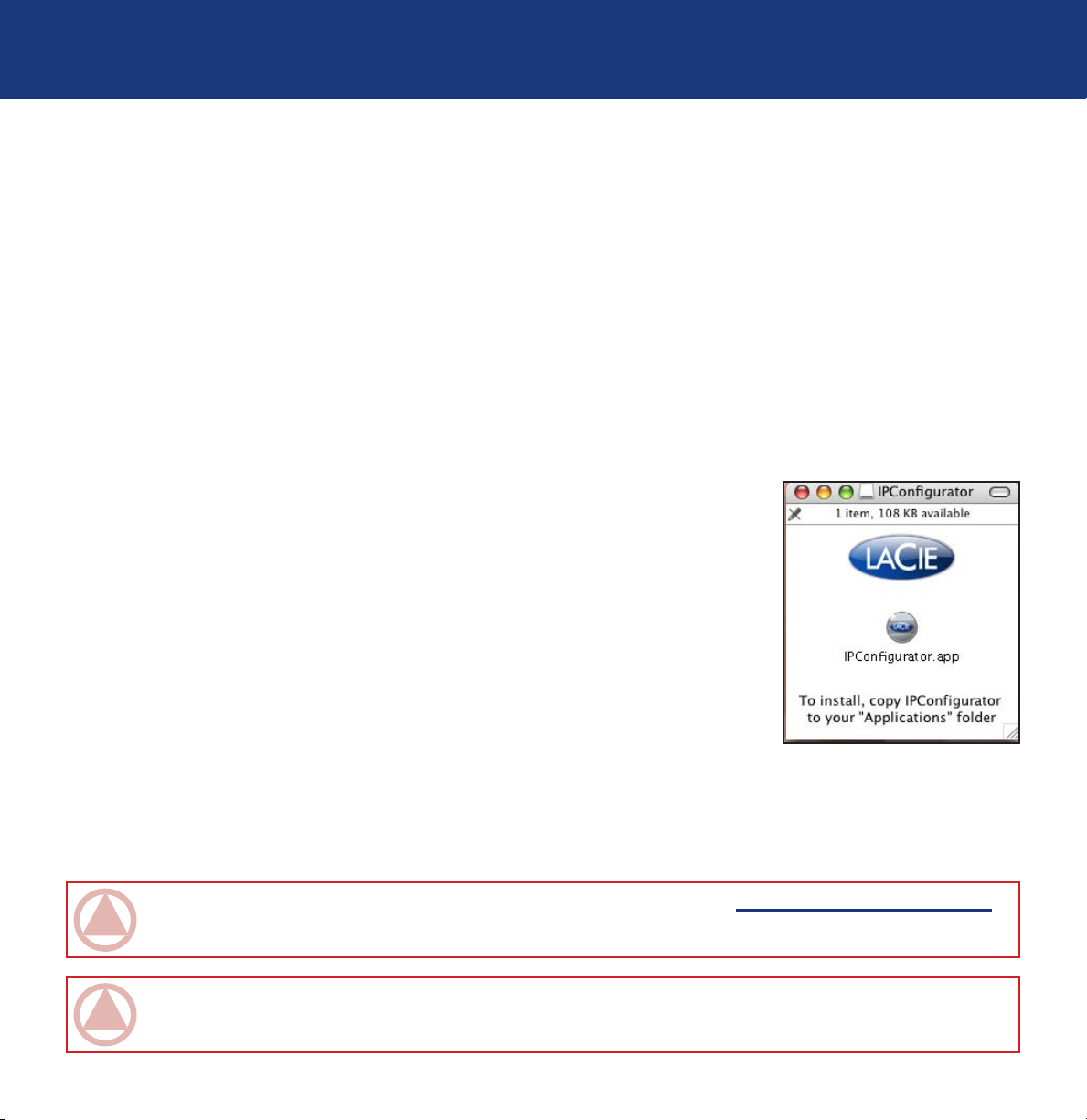
LaCie Ethernet Disk mini
Configuring Your Drive
User Manual
4. Configuring Your Drive
4.1. Install Network Configuration Software
PC Users:
1. Insert the LaCie Ethernet Disk & Ethernet Disk mini CD-ROM included with your purchase.
2. In My Computer, double-click the CD-ROM drive. Double-click network IP Configurator Software.
3. Follow the steps to complete the installation process.
Mac Users:
1. Insert the LaCie Ethernet Disk & Ethernet disk mini CD-ROM included with your
purchase.
page 15
2. The CD should appear on the desktop. Double-click the CD icon, then doubleclick Network IP Configurator software (fig. A).
3. Click Continue.
4. Click Continue. The installer will place the application in your Utilities folder.
Fig. A
IMPORTANT INFO: The LaCie IP Configurator software is available online. Visit www.lacie.com/support
for free download.
IMPORTANT INFO: The Wake on LAN feature in the LaCie IP Configurator software does not work with the Ethernet
Disk mini. This function is relevant to other LaCie products.
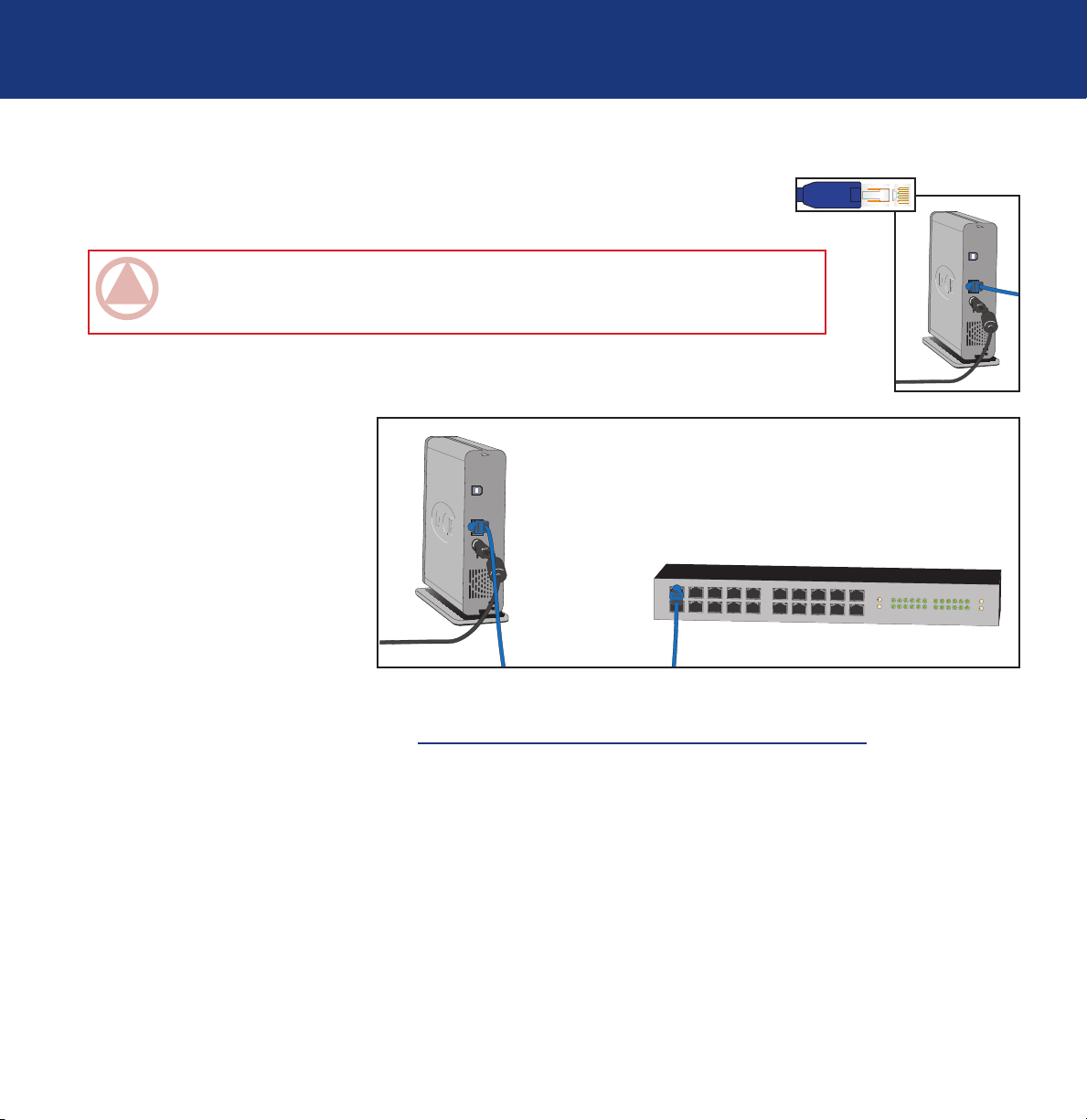
LaCie Ethernet Disk mini
User Manual
4.2. Connect Your Drive Via Ethernet
1. Connect the Ethernet cable into the Ethernet port on the back of the LaCie Ethernet Disk
mini.
IMPORTANT INFO: Make sure that the computer you will be using to configure the La-
Cie Ethernet Disk mini is on the same network (i.e. the same subnet) as the LaCie Ethernet
Disk mini.
2. Connect the other end of the
Ethernet cable into an available Ethernet port on your
Ethernet network.
Configuring Your Drive
page 16
3. Press the blue On/Off Button on the front of the drive. It may take a few seconds for your network to recognize the drive.
Once the drive appears, go to section 5.1. Accessing The LaCie Ethernet Disk mini Via The Network for more information on configuring your LaCie Ethernet Disk mini.
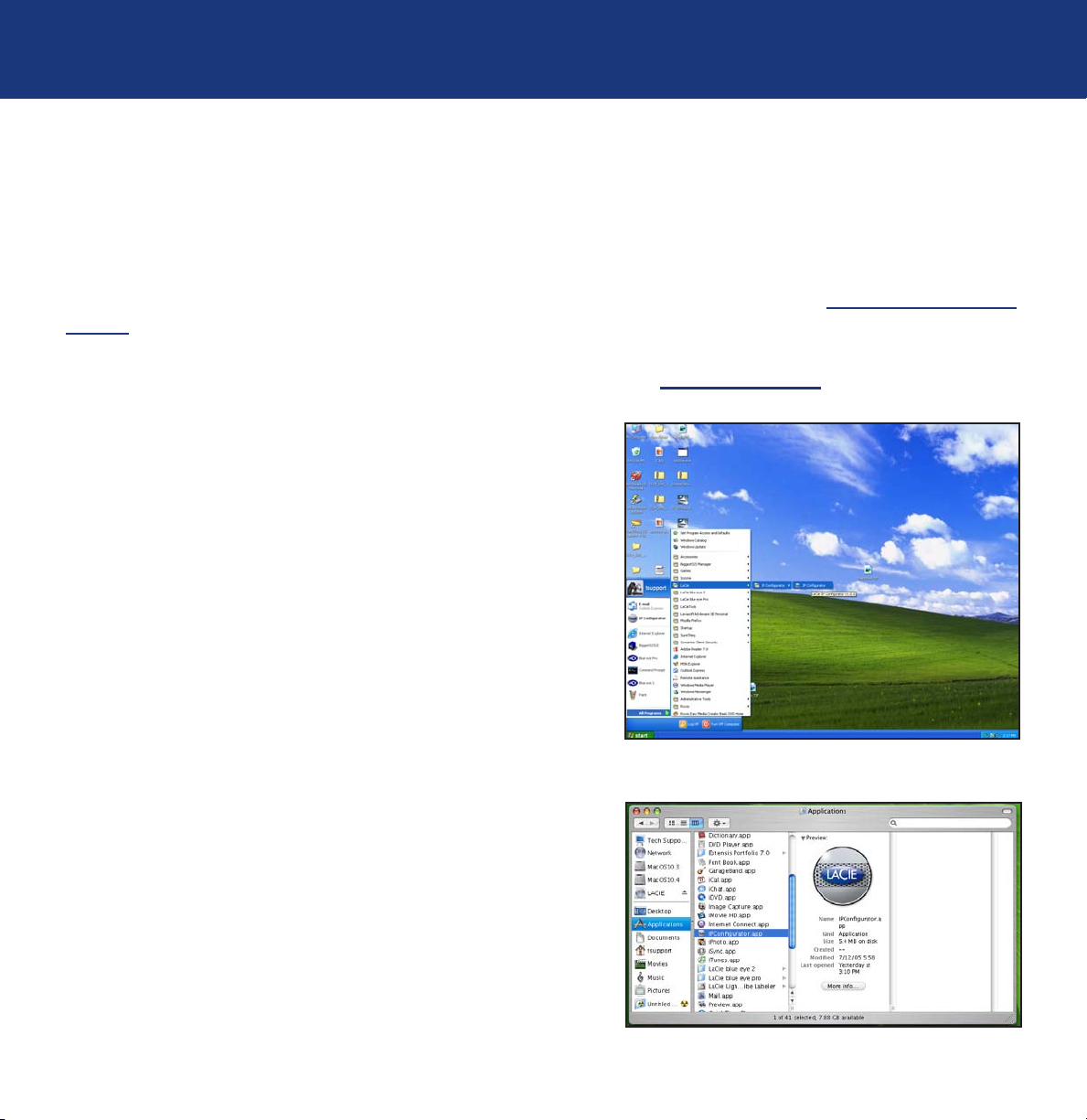
LaCie Ethernet Disk mini
User Manual
Configuring Your Drive
page 17
4.3. Configure Your Drive on a DHCP-Enabled Network
A DHCP-(dynamic host configuration protocol) enable server automatically assigns an IP address to the Ethernet Disk mini.
Therefore, if your network has a DHCP server, you will not need to manually assign an IP address to the Ethernet Disk mini.
The easiest way to determine the Ethernet Disk mini IP address is to install and use the LaCie network configuration application, located on the utilities CD-ROM that ships with the Ethernet Disk mini. Please see section 4.2. Connect Your Drive Via
Ethernet, for more information.
The IP Configuration Software is available for download from our Web site – www.lacie.com.
Run the LaCie network configuration application.
1. PC Users:
From the start button, select Programs or All Programs
/ LaCie / LaCie NAS Congurator (fig. A).
Mac Users:
From the application folder, open Utilities / LaCie
NAS Congurator (fig. B).
Fig. A
Fig. B

LaCie Ethernet Disk mini
User Manual
2. In the left-hand column (see figure at right) the IP addresses of all
available network devices are located. You’ll probably see only one
IP address (fig. C).
TECHNICAL NOTE: It can take up to 15 minutes for your com-
puter to recognize a network device such as the LaCie Ethernet
Disk mini.
3. Select the address of the device to be modified. It is easiest to
configure your drive if only one Ethernet Disk mini at a time is connected to the network.
4. When the Ethernet Disk mini is attached to a DHCP-enabled
network, the fields will show assigned (can’t be modified) addresses.
Configuring Your Drive
page 18
4.4. On a Local Area Network with no
DHCP Server
In this case, you will need to manually assign the correct network settings for your LaCie Ethernet Disk mini.
The easiest way to modify your LaCie Ethernet Disk mini’s network configuration is to install and use the LaCie IP Configurator application. See 4.3. Configure Your Drive on a DHCP-Enabled Network for more information on using the network
configuration software.
IMPORTANT INFO: For information on how to assign a static IP address using a USB connection, see section 7.3.
To Assign a Static IP Address via USB.
Fig. C

LaCie Ethernet Disk mini
User Manual
Accessing the Drive on the Network
page 19
5. Accessing the Drive on the Network
By utilizing the Ethernet connection, you can share the LaCie Ethernet Disk mini with computers on a network.
5.1. Accessing The LaCie Ethernet Disk mini Via The Network
IMPORTANT INFO: The LaCie Ethernet Disk mini will not appear on the network when connected via USB.
When connected via Ethernet, the LaCie Ethernet Disk mini should appear as a drive with one share folder on the network.
5.1.1. Microsoft Windows Users
IMPORTANT INFO: If you have just turned on the LaCie Ethernet Disk mini, it may take a few moments for the LaCie
Ethernet Disk mini to appear on the network.
To access the LaCie Ethernet Disk mini using Microsoft Windows, look in My Network Places. By default, the LaCie Ethernet
Disk mini will be named EDmini under Workgroup. To access the ED mini from an Explorer Window’s address bar:
\\edmini (\\<machine name>)
\\IP_address
When you attempt to access a share, you will be asked to enter a user name and a password.
For faster time connections and usability, LaCie recommends that you
map a drive to share. To map a drive to share, select the Tools menu
from Windows Explorer. Click on Map a drive. Fill in the appropriate
information and press Finish. This creates a direct access to the shared
drive from My Computer (for more information about drive mapping,
refer to your Windows manual).
Windows 95/98/98SE
For Microsoft Windows 95, 98, and 98SE users, if you cannot find the
LaCie Ethernet Disk mini from your workstation, try using the Windows
search tool.
Fig. A

LaCie Ethernet Disk mini
User Manual
From the Start menu, select Find and then Computer. Enter the server name and click Find Now. Windows will search your
system and after a little while, the LaCie Ethernet Disk mini should appear in the result window. Click on the icon, and you
will then be asked to enter a username and password.
Windows Me/2000/XP
For Windows Me, Windows 2000 and Windows XP users, if you cannot find the LaCie Ethernet Disk mini from your workstation, try using the Windows search tool.
From the Start menu, select Search, and then click on For Files or Folders. In the Search Results window, select Comput-
ers. In the Search for Computers dialog box, enter the server name and click the Search Now button. By default, the LaCie
Ethernet Disk mini will be named “EDmini”, and the share “ED_mini”.
TECHNICAL NOTE: Windows Me Users – To access your shares under Windows Me, the administrator will need to
create a user with the same username and password as your log in for Windows. This is due to a limitation in Microsoft’s operating system.
TECHNICAL NOTE: Windows 95 and 98 Users – To access your shares under Windows 95 and 98, you will need
to create a user on the LaCie Ethernet Disk mini with the same user name and password as your log in for Windows.
This is due to a limitation in Microsoft’s operating system.
Accessing the Drive on the Network
page 20
5.1.2. Mac Users
Mac OS 9.x
From the Apple menu, select Network Browser, Chooser or Connect to Server. In Chooser, click the Appleshare icon. Your
server should appear in the list with the default name “EDmini”. Select it and press OK.
Mac OS 10.x
Under Mac OS 10.x, click Connect to Server in the Go menu, and go to Workgroup and select EDmini. A share named
ED_mini will appear. Click on the share that you want open and press OK. Enter a valid username and password. The new
share will be placed on your desktop. For Mac OS 10.4, the connection is via the Finder rather than a server. For SMB access, type Apple-K, and in the address field, type smb://edmini (<machine name or the IP address>)
5.1.3. Linux Users
Under KDE, open konqueror and type in the IP address of the LaCie Ethernet Disk mini into the address field:
• For FTP access – ftp://ip_address
• For HTTP access – http://ip_address
• For SMB/CIFS access (in order for this to method to work, the services need to be properly configured) – smb://ip_ad-

LaCie Ethernet Disk mini
User Manual
Accessing the Drive on the Network
page 21
5.2. Accessing the LaCie Ethernet Disk mini via Web Browsers
While the LaCie Ethernet Disk mini is connected to the network, it is capable of being accessed via the Internet through your
Internet browser.
Windows, Mac and Linux Users – Open your browser to http://EDmini or http://device_IP_address
(the “device_IP_address” refers to the IP address that is assigned to your LaCie Ethernet Disk mini; for example,
http://192.168.0.207).
Once the Web page opens, you will be prompted to enter a valid user name and password (see section 6.7. User’s Menu
for more information on creating users). After the user name and password have been verified, you will be able to browse
the contents of the LaCie Ethernet Disk mini through either http or FTP. Simply click on the http button to view the files via
http, and click on FTP to view the files via FTP.
5.3. Disconnecting the LaCie Ethernet Disk mini
There are two ways to disconnect the Ethernet connection.
• From the Web administration page, click on the configuration tab and then click on the shutdown button (see section 6.
Using the LaCie Ethernet Disk mini Web Administration Page for more information).
OR,
• Press the On/Off button on the front of the LaCie Ethernet Disk mini, and hold the button down for 3 seconds. The On/
Off button will flicker for a few seconds before powering off.
IMPORTANT INFO: If your Ethernet Disk mini is not shut down properly, your disk and or files may be corrupted
and data could be lost.

LaCie Ethernet Disk mini
User Manual
Using the Web Administration Page
page 22
6. Using The Ethernet Disk mini Web Administration Page
The LaCie Ethernet Disk mini features an easy-to-use Web-based tool for configuring the drive and administering users,
when the drive is connected to the network via the Ethernet connection.
6.1. Accessing The Web Administration Page
IMPORTANT INFO: Use Microsoft® Internet Explorer® 6.0 or higher, Netscape® with Mozilla™, FireFox®
Mozilla™ 1.5 or higher, or Apple® Safari™ as your Web browser when accessing the LaCie Ethernet Disk mini via
the Internet.
Windows, Mac and Linux Users – Open your browser to http://EDmini or http://device_IP_address
(the “device_IP_address” refers to the IP address that is assigned to your LaCie Ethernet Disk mini; for example,
http://192.168.0.207).
Once the page opens, click on the Administration button
in the upper left hand part of the screen, below the LaCie
logo. You will then be prompted to enter the administrator
name and password. The default administrator user name is
admin, and the default password is admin (fig. A).
Fig. A

LaCie Ethernet Disk mini
User Manual
Using the Web Administration Page
page 23
6.2. Administering The LaCie Ethernet Disk mini
After the login is validated, you will enter the LaCie Ethernet Disk mini’s Web Administration Page. Along the top of the
page are a series of tabs (Configuration, Network, Disk, Shares, Users and Status), from which you can navigate and configure the LaCie Ethernet Disk mini.
6.2.1. Setting The User Language
The first page that appears will give you the opportunity to
select the language that you wish to use for the Web Administration Page. Simply use the pull-down menu beside
the Language selector to find your language, and then click
Submit Changes to activate your language. You may come
back to this page at any time by clicking on the language’s
flag, located just below the program tabs (fig. A).
6.2.2. Log Off
You can close the Web Administration program at any point while the Web page is open by clicking Log Off, located just below the tabs in the upper-right hand corner of the screen. After clicking Log Off, click on the Close Windows button to leave the program (fig. B).
TECHNICAL NOTE: Depending on your browser
settings, clicking the “Log Off” button may or may not
close the browser window.
Fig. A
Fig. B

LaCie Ethernet Disk mini
User Manual
6.3. Configuration Menu
By clicking on the Configuration tab, you will be brought to
the main page of the Configuration menu. From this window you can see details about your network, software and
hardware, while also being able to restart or shutdown your
LaCie Ethernet Disk mini (fig. A).
6.3.1. Machine Name
By clicking on the blue button to the right of Machine Name,
in the General section of the Configuration menu, you will be
taken to the Change Machine Name page. From here you
can modify the name of the LaCie Ethernet Disk mini. If you
have changed the name, click the Submit Changes button
to activate your changes. The default machine name for the
LaCie Ethernet Disk mini is “EDmini” (fig. B).
Using the Web Administration Page
page 24
Fig. A
If you intend to use more than one Ethernet Disk mini on your
network, you must change the default machine name. Each
Ethernet Disk mini must have a unique name.
TECHNICAL NOTE: Machine name changes will be
registered in the local DNS servers ONLY after a restart.
IMPORTANT INFO: For optimal performance, keep
the name of the LaCie Ethernet Disk mini under 16 characters, and do not use characters such as: ? < > / \ :.
Fig. B

LaCie Ethernet Disk mini
User Manual
6.3.2. Windows Workgroup
By clicking on the blue button to the right of Windows Workgroup, in the General section of the Configuration menu, you
will be taken to the Change Workgroup page. From here you
can modify the domain or workgroup to which the LaCie Ethernet Disk mini is attached. If you have altered the workgroup
or domain, click the Submit Changes button to activate your
changes (fig. D).
CAUTION: Workgroup names can be composed of
only letters and numbers and cannot contain any special characters such as ? < > / ~ \ : . % $ & ( ) _@ #
It is recommended that workgroup names be composed
of only numbers and letters, and avoid accented and
other modified characters.
Using the Web Administration Page
page 25
Fig. D
6.3.3. FTP and HTTP Protocols
HTTP (hypertext transfer protocol) is always active and cannot
be turned off. FTP (file transfer protocol), however, can be
enabled or disabled. To disable FTP for the Ethernet Disk
mini, click on the Status tab and, under Services, click the
Disable button that corresponds to the FTP service entry
(fig. E).
Fig. E

LaCie Ethernet Disk mini
User Manual
6.3.4. AppleTalk Zone
By clicking on the blue button to the right of AppleTalk Zone,
in the General section of the Configuration menu, you will be
taken to the AppleTalk Zone page. From here you can modify
the AppleTalk Zone to which the LaCie Ethernet Disk mini is
attached. If you have altered the AppleTalk Zone, click the
Submit Changes button to activate your changes (fig. F).
Using the Web Administration Page
page 26
Fig. F
6.3.5. Select a Time Zone
By clicking on the blue button to the right of Time Zone, in
the General section of the Configuration menu, you will be
taken to the Time Zone page. From here you can modify the
Time Zone to which the LaCie Ethernet Disk mini is attached.
If you have altered the Time Zone, click the Submit Changes
button to activate your changes. (fig. G).
Fig. G

LaCie Ethernet Disk mini
User Manual
6.3.6. Change Date And Time
By clicking on the blue button to the right of Current Date, in
the General section of the Configuration menu, you will be
taken to the Current Date And Time page. From here you
can modify the date and time settings of the LaCie Ethernet
Disk mini. If you have altered the date and time, click the
Submit Changes button to activate your changes (fig. H).
Using the Web Administration Page
page 27
Fig. H
6.3.7. Network Synchronization
By clicking on the blue button to the right of Current Date, in the General section of the Configuration menu, you will be taken to the Change Date And Time page. From here you can modify the network synchronization settings of the LaCie Ethernet Disk mini. If you have altered the date and time, click the Submit Changes button to activate your changes.
There are two ways to set up network synchronization: first,
opt to manually assign time and date settings (fig. I):
1. First, input time and date settings.
2. Then, select the source (Windows workgroup or specify
server name).
The second way to set up synchronization is to select the
Windows Workgroup or server and to enter the server name.
Fig. I

LaCie Ethernet Disk mini
User Manual
Using the Web Administration Page
page 28
6.3.8. Restart/Shutdown
At the bottom of the Configuration menu, you can press either the Restart button or Shutdown button. By clicking on either of
the buttons, a prompt will appear to alert you to which process is taking place.

LaCie Ethernet Disk mini
Using the Web Administration Page
User Manual
6.4. Network Menu
By clicking on the Network tab, you will be brought to the Network page,
where you can view information about the LaCie Ethernet Disk mini’s IP configuration. From this page, you can also modify the IP configuration of the
LaCie Ethernet Disk mini (fig. A).
6.4.1. IP Configuration
By clicking on the blue button to the right of the Ethernet controller, you will
be brought to the IP Configuration page, where you can modify the IP configuration of the LaCie Ethernet Disk mini. There are two alternative methods for
determining the LaCie Ethernet Disk mini’s IP address: The Obtain Configura-
tion From DHCP Server or Configure Manually.
page 29
Obtain Configuration From DHCP Server
This method is utilized when the LaCie Ethernet Disk mini is connected to a
DHCP enabled network with a DHCP server. In this case, the server provides the IP address for the LaCie Ethernet Disk mini.
IMPORTANT INFO: If DHCP is enabled, but there is not a DHCP server available on the network, the LaCie Ethernet
Disk mini will the use the IP configuration that is specified in the Use The Following IP Address section below (if set).
Configure Manually
This method is utilized when the LaCie Ethernet Disk mini is connected to a
non-DHCP enabled network. In this case, you will need to manually assign
the correct network settings for your LaCie Ethernet Disk mini. Please refer
to your network administrator for more information about your network and
which parameters you should use (fig. B).
IP Address – This is the IP address that you want to assign to the LaCie Ethernet Disk mini.
Subnet Mask – This is the subnet mask that is associated with the LaCie Ethernet Disk mini’s assigned IP address.
Default Gateway – This is the default IP address of the Gateway that is available for the specified network.
DNS Server – This is the IP address of the DNS server which handles the
routing and resolution of names.
Fig. A
Fig. B
TECHNICAL NOTE: If you have a small home network with a router, the Gateway and DNS Server address will be
the local IP address of your router.

LaCie Ethernet Disk mini
User Manual
6.5. Disk Menu
By clicking on the Disk tab, you will be brought to the main
page of the Disk menu. From this window you can see details
about your LaCie Ethernet Disk mini’s interface, volume size,
used and free space and file system being used (fig. A).
6.5.1. Reformatting The Disk
By clicking on the Format button, you will launch the Format
a disk window, where you will be issued a warning about
the formatting process. Read the warning before continuing.
Click the Format button to continue, or the Close this window
button to quit the process (fig. B).
IMPORTANT INFO: The LaCie Ethernet Disk mini
is pre-formatted with the FAT 32 file system, and
this process will only allow you to re-format the
drive as a FAT 32 volume. The LaCie Ethernet Disk
mini can also support other file systems, but with
significant limitations while being accessed via a
network. See 8. File System Capabilities, for more
information on file systems and operating systems.
Using the Web Administration Page
page 30
Fig. A
Fig. B
CAUTION: If the LaCie Ethernet Disk mini is
formatted as an Ext 2/3 volume, the data will
only be accessible to users on a Linux system
through USB.

LaCie Ethernet Disk mini
User Manual
6.6. Shares Menu
By clicking on the Shares tab, you will be brought to the
main page of the Shares menu. From this window you will
be able to select a share and to modify its properties. You
can choose from Windows, Apple, Bonjour, HTTP or FTP (fig.
A).
Using the Web Administration Page
page 31
Fig. A
6.6.1. Create New Share
By clicking on the Create new share line in the Shares menu,
you will be able to create a new share. From this window
you will be able to enable the protocol which will be used to
access the LaCie Ethernet Disk mini’s share. You can choose
from Windows, Apple, Bonjour, HTTP or FTP (fig. B).
Fig. B

LaCie Ethernet Disk mini
User Manual
6.6.2. Edit A Share
By clicking on the blue button to the right of a share’s name,
you will be able to modify a share’s properties. From this
window you will be able to change properties of your share,
such as changing the share’s name, modifying their path and
enabling/disabling protocols which will be used to access
the share and give users privileges (either read-only or readwrite) (fig. C).
Using the Web Administration Page
page 32
Fig. C

LaCie Ethernet Disk mini
User Manual
6.7. Users Menu
By clicking on the Users tab, you will be brought to the main
page of the Users menu. From this window you will be able
to manage your users by creating new users and modifying
their password and USB access privileges (either read-only,
read-write, or none), as well as changing the Administrator’s
password (fig. A).
TECHNICAL NOTE: By default, newly created users
do not have access to any shares.
Using the Web Administration Page
page 33
Fig. A
6.7.1. Add A User
By clicking on the Add new user line in the Users menu, you
will be able to create a new user and assign them a name,
password and USB access privileges (fig. B).
CAUTION: User name, share name, and passwords
can be composed of only letters and numbers and cannot contain any special characters such as %$&(_@...
IMPORTANT INFO: When the Ethernet Disk mini is
plugged in via USB, the user can access every share.
The administrator can assign a user a read/write or
read-only access via USB.
Fig. B

LaCie Ethernet Disk mini
User Manual
6.7.2. Edit a User
By clicking on the blue button to the right of a user’s name,
you will be able to modify a user’s USB rights and password,
as well as delete a user (fig. C).
Using the Web Administration Page
page 34
Fig. C
6.7.3. Change Administrator Password
By clicking on the Change administrator password line, you
will be taken to the Change Administrator password page,
where you can alter the default administrator password to a
custom password of your own choosing. For security purposes, it is recommended that you alter the default password,
and write down and store the new password in a secure
location (fig. D).
Fig. D

LaCie Ethernet Disk mini
User Manual
6.8. Status Menu
By clicking on the Status tab, you will be brought to the main
page of the Status menu. From this window you can view the
number of connected users, disable file server services (Windows, Apple, HTTP, FTP and Bonjour) and view the system
log. To disable a service, simply click the Disable button that
corresponds to the service which you wish to disable (fig. A).
Using the Web Administration Page
page 35
6.8.1. System Log
By clicking the View system log button in the Status menu,
you will be taken to the System log window, where you can
review the type, date, time, source and event ID of activities
on the LaCie Ethernet Disk mini. Click the Clear Log button to
start a fresh log (fig. B).
CAUTION: The system log gives information for sup-
port purpose and advanced users. Sometimes warning
messages can be edited which do not affect the disk.
Fig. A
Fig. B

LaCie Ethernet Disk mini
User Manual
Using the Ethernet Disk mini Via USB
page 36
7. Using The LaCie Ethernet Disk mini Via USB
By utilizing the USB interface, you can connect the LaCie Ethernet Disk mini directly to a single computer, and access it and
use it as you would any direct-attach external hard drive.
IMPORTANT INFO: When using the USB interface, the LaCie Ethernet Disk mini can not be accessed by the Web
Administration Page, or used by any network users.
7.1. Getting Connected
1. Connect the Hi-Speed USB 2.0 cable into the Hi-Speed USB 2.0 port on the back of the LaCie
Ethernet Disk mini.
TECHNICAL NOTE: To achieve Hi-Speed USB 2.0 data transfer rates you need to be con-
nected , either directly to the computer or through a hub, to a Hi-Speed USB 2.0 host interface. Otherwise, you will be limited to USB 1.1 speeds.
2. Connect the other end of the Hi-Speed USB 2.0 cable into an available USB port* on your com-
puter. Your drive should power on automatically after connecting the USB cable.
3. It may take a few seconds for your computer to recognize
the drive and for it to appear on the desktop or in My
Computer. Once it appears, the LaCie Ethernet Disk mini’s
LogOn tool should start automatically.
IMPORTANT INFO: If the LogOn tool does not start
automatically, double-click on the icon for the LaCie
Ethernet Disk mini and then double-click on the LogOn
tool’s icon.
If there are no registered users (which will be the case if the
LaCie Ethernet Disk mini has not been connected via Ethernet
and User accounts created through the Web Administration
Page), just click on the Log In button to access the LaCie Eth-

LaCie Ethernet Disk mini
User Manual
ernet Disk mini. The first time your ED mini is plugged in via USB, please enter admin as login and admin as password to
get access to the drive. If you have already set up user accounts (see section 6.7. User’s Menu), enter your User Name and
Password and click on the Log In button to access the drive.
IMPORTANT INFO: When connecting via USB, make sure to disconnect the network cable.
Using the Ethernet Disk mini Via USB
page 37

LaCie Ethernet Disk mini
User Manual
Using the Ethernet Disk mini Via USB
page 38
7.2. Configuring The LaCie Ethernet Disk mini
There are two different options for changing or checking the IP address of the LaCie Ethernet Disk mini, based upon the
method being used to connect the LaCie Ethernet Disk mini. The Ethernet method is covered in section 4. Configuring Your
Drive.
When using the USB interface, the LogOn window will automatically
appear at the first connection. If it does not display on first connection or you want to open the program later, simply open the LaCie
Ethernet Disk mini and start the EDmini LogOn application.
From this window (fig. A), press the Advanced button, which will
launch the Advanced window (fig. B).
The Advanced window will allow you to verify or modify the LaCie
Ethernet Disk mini’s network configuration. The left-side of the
Advanced window will display a list of all of the LaCie Ethernet Disk
minis that are detected on the local USB bus (if there are other LaCie
Ethernet Disk minis attached via Ethernet, they will not be detected.
Only LaCie Ethernet Disk minis attached via USB will be detected by
the EDmini LogOn application).
Fig. A
IMPORTANT INFO: If DHCP is enabled, but there is
not a DHCP server available on the network, the LaCie
Ethernet Disk mini will use the IP configuration that is
specified in the Configure manually section.
The right-side of the Advanced window will display the network
configuration information of the LaCie Ethernet Disk minis that are
attached:
MAC Address – This represents the Media Access Control (MAC)
address of the LaCie Ethernet Disk mini’s unique hardware number.
Computer Name – This is the name that is used to identify the LaCie Ethernet Disk mini over the network. The default name
is “EDmini,” but you may modify the name.
Fig. B

LaCie Ethernet Disk mini
User Manual
Using the Ethernet Disk mini Via USB
page 39
7.3. To Assign a Static IP Address via USB
1. Verify that your Ethernet Disk mini is turned off and detached from network or USB connections.
2. Plug in the power chord to the outlet and the Ethernet Disk mini. Connect the USB chord to the host computer and to the
Ethernet Disk mini. The Ethernet Disk mini should turn on automatically when the USB connected is established.
3. PC Users:
In my computer, the Edmini LogOn icon should appear. Double-click this icon.
Mac Users:
The Edmini LogOn icon should appear on the desktop. Double-click this icon.
4. In the window that appears, double-click the icon Edmini LogOn.
5. In the window that appears, click the Advanced button (fig. B).
6. Click Configure Manually.
7. Modify network settings. When finished, click Apply Changes.
8. Close the Advanced Window by clicking the red X in the upper
right hand corner.
9. Click Login.
Fig. B

LaCie Ethernet Disk mini
User Manual
Using the Ethernet Disk mini Via USB
page 40
7.4. Disconnecting The LaCie Ethernet Disk mini
USB external devices feature “plug & play” connectivity, which means that your drive can be connected and disconnected
while the computer is running. To prevent failures, it is important you follow these steps when disconnecting your USB peripheral device.
CAUTION: Do not disconnect the USB cable when the drive is reading or writing. Disconnecting while the drive is
operating could cause the loss of data. Make sure that your drive is not reading or writing and that the activity LED is
off before disconnecting the USB cable.
Windows Users
1. From the System Tray (located in the lower right-hand side of your screen),
click on the Eject icon (a small green arrow over a hardware image) (fig. A).
2. A message will appear, detailing the devices that the Eject icon controls, i.e.
“Safely remove…” Click on this prompt.
3. You will then be given the following message: “Safe to Remove Hardware” (or similar). It is now safe to disconnect the
device.
Fig. A
Linux Users
1. Open a terminal as root and type unmount /mnt / EDmini.
2. Use a graphical tool to unmount the ED mini disk from your desktop
Mac Users
You must unmount the hard drive system before disconnecting it or powering it down. To do this, simply drag the hard drive
icon to the trash.
The drive can now be disconnected and switched off.
CAUTION: Make sure your drive is unmounted before unplugging the USB cable.

LaCie Ethernet Disk mini
User Manual
File System Capabilities
page 41
8. File System Capabilities
File System Capabilities over the Network
Maximum File Size Transfer
Network Protocols FAT32 EXT3* HFS/HFS+** NTFS
SMB (Mac/Win) AFP Mac v3.x < 4GB none < 2GB read only
FTP < 4GB < 4GB < 2GB read only
FTP Client < 4GB < 4GB < 2GB read only
* Formatted as EXT3, Ethernet Disk mini won’t work via USB
** Not recommended to reformat in HFS+, as it causes the Ethernet Disk mini to be unstable when transferring large files
File System Capabilities over USB
Maximum File Size Transfer
Operating System FAT32 EXT3 HFS/HFS+
Windows 2000/XP < 4GB N/A N/A
Mac OS 10.2 & Higher < 4GB N/A none
Linux 2.4.20 & Higher < 4GB none N/A

LaCie Ethernet Disk mini
User Manual
Troubleshooting
page 42
9. Troubleshooting
In the event that your LaCie Ethernet Disk mini is not working correctly, please take a look at the Troubleshooting section on
the following pages and at the FAQs published on our web site – www.lacie.com. One of these FAQs may provide an
answer to your specific question. You can also visit the drivers pages, where the most recent software updates will be available.
If you need further assistance, please contact your LaCie reseller or LaCie Technical Support (see 10. Contacting Customer
Service for details).
Manual Updates
LaCie is constantly striving to give you the most up-to-date, comprehensive User Manuals available on the market. It is our
goal to provide you with a friendly, easy-to-use format that will help you quickly install and utilize the many functions of
your new device.
If your manual does not reflect the configurations of the product that you purchased, please check our Web site for the most
current version available.
Drive Updates
Be sure to check http://www.lacie.com/ support for the latest information and updates.

LaCie Ethernet Disk mini
User Manual
Problem Questions to Ask Solutions
Troubleshooting
page 43
The drive is not recognized
by the computer.
Does your computer’s configuration meet the minimum
system requirements?
Is the drive’s power supply
connected and is the blue
light on the front of the drive
on?
Is the blue light on the front
of the drive flickering?
Did you follow the correct installation steps for the specific
interface?
Are both ends of the interface
cable firmly connected?
Check section 2.1. Minimum System Requirements for more
information.
Make sure that the power supply is properly connected (see
section 3.3. Connecting The External Power Supply for
details); that the drive has been powered on by pressing the
blue On/Off button on the front of the drive; and that the
outlet the power supply is connected to is powered on or has
a sufficient supply of power.
If the blue light is flickering or will not turn on, the power
supply may be defective. Please contact your LaCie reseller
or LaCie Customer Support.
Review the installation steps – USB: 7.1. Getting Connected
and Ethernet: 5.1. Accessing the Drive via the Network.
The two cables cannot be connected at the same time.
• Disconnect the interface cable, wait 10 seconds and then
reconnect.
• Ensure that the interface connectors are properly aligned.
The interface cables can only be inserted one way. Make
sure that they are correctly oriented.
• Check that the interface connectors are straight and fully
seated in the interface ports.
• Only use certified interface cables, such as the cables
provided with your LaCie drive.
If you have followed all of these steps and the drive is still
not recognized, shut down your computer, wait 3 to 5
minutes, restart your computer and try again. In the event
that the drive is still not recognized, take the drive to another
computer and attempt to connect the drive. If the drive is not
recognized on another computer, please contact your LaCie
reseller or LaCie Customer Support.

LaCie Ethernet Disk mini
User Manual
Problem Questions to Ask Solutions
Troubleshooting
page 44
The drive doesn’t appear
on the network.
By default the Ethernet Disk mini is configured to retrieve its IP address from a DHCP server.
If your network is managed by a DHCP server and you cannot access your Ethernet Disk
mini, try to check your DHCP server’s log. To get the IP address, map the network with the
LaCie IP configurator software tool, which is located on the LaCie Storage Utilities CD-ROM.
If your network is NOT managed by a DHCP server, the Ethernet Disk mini uses its default IP
address, which is 192.168.1.100.
To change this IP address via the network, use the LaCie IP Configurator software tool.
Otherwise you can use the Edmini LogOn tool in order to change this default IP address.
See 7.3. To Assign a Static IP Address via USB Connection for more information.
Is the IP address properly set? For more information, please see section 5. Accessing the
Drive on the Network.
Is your network DHCP enabled?
If your network is DHCP enabled, please refer to sections 4.
Configuring Your Drive and 6. Using the LaCie Ethernet
Disk mini Web Administration Page.
If your network is not DHCP enabled, you will need to manually configure the address; please see section 4.2. On a
LAN with no DHCP for more information.
A user does not have access to the LaCie Ethernet
Disk mini.
Are you using AppleTalk
under Mac OS 9.x?
Has the administrator created
that specific user?
If you are using AppleTalk under Mac OS 9.x, ensure that
the LaCie Ethernet Disk mini and the other clients on the
network are in the same AppleTalk zone.
In order for a another user to access the LaCie Ethernet Disk
mini, two conditions must be met: 1) the administrator must
create and register a user with the appropriate privileges;
2) the LaCie Ethernet Disk mini must be connected to the
network via Ethernet for additional users to access the drive.
Otherwise, when the LaCie Ethernet Disk mini is attached via
USB, it can only be accessed by the user who’s computer the
drive is connected to.

LaCie Ethernet Disk mini
User Manual
Problem Questions to Ask Solutions
Troubleshooting
page 45
Using the LaCie Ethernet
Disk mini with Gigabit
Ethernet networks.
The drive is not running
noticeably faster when connected via Hi-Speed USB
2.0.
Is the LaCie Ethernet Disk
mini compatible with Gigabit
Ethernet networks?
Is the drive connected to a
USB port on your computer,
or to a USB hub?
Is the drive connected to a
Hi-Speed USB 2.0 port on
your computer?
Does your computer or
operating system support HiSpeed USB 2.0?
Are you using a certified
Hi-Speed USB 2.0 cable to
connect your drive?
Yes, the LaCie Ethernet Disk mini is compatible with Gigabit
Ethernet networks, but it requires an Ethernet 100Mb/1Gb
switch (sold separately). Please contact your LaCie reseller or
LaCie Customer Support for more information.
If your drive is connected to a USB port or hub, this is
normal. A Hi-Speed USB 2.0 device can only operate at
Hi-Speed USB 2.0 performance levels when it is connected
directly to a Hi-Speed USB 2.0 port or hub. Otherwise, the
Hi-Speed USB 2.0 device will operate at the slower USB
transfer rates.
Check to see that the Hi-Speed USB 2.0 drivers for both your
host bus adapter and device have been installed correctly. If
in doubt, uninstall the drivers and re-install them.
See section 2.1. Minimum System Requirements for more
information.
Ensure that the cable you are using has been properly certified. The Hi-Speed USB 2.0 cable that was shipped with
your LaCie drive has been properly certified and tested to
comply with USB standards.
A large file will not copy to
the Ethernet Disk mini.
It doesn’t work when I attach a USB drive to the USB
port.
Some files are no longer
visible or accessible on my
drive.
The Ethernet Disk mini is formatted as a FAT32 file system.
The FAT32 format limits file size transfers to 4GB via USB
and 4GB via the network. Try using a file compression tool
to reduce the size of your file to less than 4GB.
The USB port can only be used to directly attach the Ethernet
Disk mini to a PC via USB.
Every file stored via AFP protocol (via a Mac) with a name
including specific characters (\ / : * ? “ < > |) won’t be visible from another client with a different OS.

LaCie Ethernet Disk mini
User Manual
Problem Questions to Ask Solutions
Troubleshooting
page 46
The drive has disconnected
from the network.
I only see a few MBs
mounting on my desktop
when plugging in my drive
via USB.
Did you try to transfer a file with a size over 4GB? If so, you
will get an error message and the Ethernet Disk mini will
disconnect from the network. To access the drive, you should
map the network again with the LaCie IP Configurator.
When using the LaCie Ethernet Disk mini default FAT32
format, the file size limit for a single file is 4GB via USB and
ethernet. An individual file which is 4GB or larger cannot be
copied to the LaCie Ethernet Disk mini.
These MBs correspond to the logon tool. Click on this software application and enter your logon and password to get
access to the drive.
If you are not a registered user, please register your profile
via the network on to the administration page.
http://edmini

LaCie Ethernet Disk mini
User Manual
Contacting Customer Support
page 47
10. Contacting Customer Support
Before You Contact Technical Support
1. Read the manuals and review the Troubleshooting section.
2. Try to isolate the problem. If possible, make the drive the only external device on the CPU, and make sure that all of the
cables are correctly and firmly attached.
If you have asked yourself all of the pertinent questions in the troubleshooting checklist, and you still can’t get your LaCie
drive to work properly, contact us via the provided Web link. Before contacting us, make sure that you are in front of your
computer and that you have the following information on hand:
• Your LaCie drive’s serial number
• Operating system (Mac OS or Windows) and version
• Computer brand and model
• Names of CD or DVD drives installed on your computer
• Amount of memory installed
• Names of any other devices installed on your computer

LaCie Ethernet Disk mini
User Manual
LaCie Technical Support
Contacting Customer Support
page 48
LaCie Asia, Singapore, and Hong Kong
Contact us at:
http://www.lacie.com/asia/contact/
LaCie Belgium
Contact us at:
http://www.lacie.com/be/contact/
LaCie Denmark
Contact us at:
http://www.lacie.com/dk/contact
LaCie France
Contact us at:
http://www.lacie.com/fr/contact/
LaCie Italy
Contact us at:
http://www.lacie.com/it/contact/
LaCie Netherlands
Contact us at:
http://www.lacie.com/nl/contact/
LaCie Australia
Contact us at:
http://www.lacie.com/au/contact/
LaCie Canada
Contact us at:
http://www.lacie.com/caen/contact/ (English)
LaCie Finland
Contact us at:
http://www.lacie.com/fi/contact/
LaCie Germany
Contact us at:
http://www.lacie.com/de/contact/
LaCie Japan
Contact us at:
http://www.lacie.co.jp
LaCie Norway
Contact us at:
http://www.lacie.com/no/contact/
LaCie Spain
Contact us at:
http://www.lacie.com/es/support/request/
LaCie Switzerland
Contact us at:
http://www.lacie.com/chfr/contact/
LaCie USA
Contact us at:
http://www.lacie.com/contact/
LaCie Sweden
Contact us at:
http://www.lacie.com/se/contact
LaCie United Kingdom & Ireland
Contact us at:
http://www.lacie.com/uk/support/request/
LaCie Grand Export
Contact us at:
http://www.lacie.com/intl/contact/

LaCie Ethernet Disk mini
User Manual
Warranty
page 49
11. Warranty
LaCie warrants your drive against any defect in material and workmanship, under normal use, for the period designated
on your warranty certificate. In the event this product is found to be defective within the warranty period, LaCie will, at its
option, repair or replace the defective drive.
This warranty is void if:
• The drive was operated/stored in abnormal use or maintenance conditions;
• The drive is repaired, modified or altered, unless such repair, modification or alteration is expressly authorized in writing
by LaCie;
• The drive was subjected to abuse, neglect, lightning strike, electrical fault, improper packaging or accident;
• The drive was installed improperly;
• The serial number of the drive is defaced or missing;
• The broken part is a replacement part such as a pickup tray, etc.
• The tamper seal on the drive casing is broken.
LaCie and its suppliers accept no liability for any loss of data during the use of this device, or for any of the problems
caused as a result.
LaCie will not, under any circumstances, be liable for direct, special or consequential damages such as, but not limited to,
damage or loss of property or equipment, loss of profits or revenues, cost of replacement goods, or expense or inconvenience caused by service interruptions.
Any loss, corruption or destruction of data while using a LaCie drive is the sole responsibility of the user, and under no
circumstances will LaCie be held liable for the recovery or restoration of this data.
Under no circumstances will any person be entitled to any sum greater than the purchase price paid for the drive.
To obtain warranty service, call LaCie Technical Support. You will be asked to provide your LaCie product’s serial number,
and you may be asked to furnish proof of purchase to confirm that the drive is still under warranty. All drives returned to
LaCie must be securely packaged in their original box and shipped with postage prepaid.
IMPORTANT INFO: Register online for free technical support: www.lacie.com/register

LaCie Ethernet Disk mini
User Manual
Glossary
page 50
Glossary
Backup – (1) The act of creating at least one additional copy of data onto a different (and safe) storage device from where
it can be retrieved at a later time if needed. (2) A copy of a file, directory, or volume on a separate storage device from the
original, for the purposes of retrieval in case the original is erased, damaged, or destroyed.
Bit – The smallest measure of computerized data, either a 1 or a 0. Eight bits equal one byte, or one character.
Block – A very small section of the storage media comprised of one or more sectors. A block is the smallest amount of space
allocated on a drive for data storage. By default, a sector of data consists of 512 bytes.
Buffer – RAM cache that is faster than the data that is being delivered. Buffers are used so data may be stored and delivered to the receiving item as it is needed.
Bus – Electronic links that enable data to flow between the processor, RAM and extension cables (peripherals).
Byte – A sequence of adjacent binary digits, or bits, considered as a unit, 8 bits in length. There are 8 bits in 1 byte. See
also MB (Megabyte) or GB (Gigabyte).
Cache, -ing – This is an area of electronic storage (usually RAM) set aside to store frequently used data from electro-mechanical storage (hard drives, floppy disks, CD/DVD-ROM, tape cartridges, etc.) Therefore, storing frequently used data in
RAM can enhance your system’s overall response to disk-intensive operations significantly.
Configuration – When talking about a PC, configuration is understood to be the sum of the internal and external components of the system, including memory, disk drives, the keyboard, the video subsystem and other peripherals, such as the
mouse, modem or printer. The configuration also implies software: the operating system and various device managers (drivers), as well as hardware settings and options set by the user via configuration files.
Controller – This is a component or an electronic card (referred to in this case as a “controller card”) that enables a computer to communicate with or manage certain peripherals. The controller manages the operation of the peripheral associated with it, and links the PC bus to the peripheral via a ribbon cable inside the PC. An external controller is an expansion
card which fills one of the free slots inside your PC and which enables a peripheral (CD-ROM drive, scanner or printer, for
instance) to be connected to the computer.
Cross-platform – Term that refers to a device that is able to be operated by both Mac and Windows operating systems.

LaCie Ethernet Disk mini
User Manual
Data Stream – The flow of data that accomplishes a task, usually related to moving data from storage to computer RAM or
between storage devices.
Digital – Discrete information that can be broken down to zero or one bits.
Driver (peripheral manager) – A software component that enables the computer system to communicate with a peripheral.
Most peripherals will not operate correctly – if at all – if the appropriate drivers are not installed on the system.
DHCP (Dynamic Host Configuration Protocol) – This is a communications protocol that allows network administrators to centrally manage and automate the assignment of Internet Protocol (IP) addresses in an organization’s network. Using IP, each
computer that connects to the Internet must have a unique IP address.
Ethernet – A LAN technology, based on the IEEE 802.3 standard. The most common Ethernet systems are 10BASE-T, which
provides transmission speeds up to 10Mb/s, and 100BASE-T (also known as Fast Ethernet), which provides transmission
speeds up to 100Mb/s.
File System – Links the physical map of a disc to its logical structure. Thanks to the file system, users and computers can easily display path, directories and files recorded onto the disc.
Glossary
page 51
FTP (File Transfer Protocol) – This is a standard Internet protocol that uses the Internet’s TCP/IP protocols to exchange files
between computers on the Internet. It is commonly used to download programs and other files to a computer from a server.
Firmware – Permanent or semi-permanent instructions and data programmed directly into the circuitry of a programmable
read-only memory or an electronically-erasable, programmable read-only memory chip. Used for controlling the operation
of the computer or tape drive. Distinct from the software, which is stored in random access memory and can be altered.
Folder – A list created on a disk to store files. Creating folders and sub-folders enables you to organize the storage of your
files in a logical, hierarchical manner so that you can find and manage them more easily.
Format, -ting, -ted – This is a process where a device is prepared to record data. In this process, the hard disk writes special
information onto its own recording surfaces into areas (blocks) that are ready to accept user data. Since this operation
causes all current user data stored on the hard disk to be lost, this is an infrequent operation that usually only happens at the
factory that created the hard disk. It is unusual for something to happen to a hard disk that requires the end-user to initially
perform this operation.
GB (GigaByte) – This value is normally associated with data storage capacity. Basically, it means a thousand million or a

LaCie Ethernet Disk mini
User Manual
billion bytes. In fact, it equals 1,073,741,824 bytes (or 1,024 x 1,024 x 1,024).
Hardware – Physical components of a computer system, including the computer itself and peripherals such as printers, modems, mice, etc.
Host Bus Adapter (HBA) – A printed circuit board that installs in a standard microcomputer and an interface between the
device controller and the computer. Also called a controller.
HTTP (Hypertext Transfer Protocol) – This is the set of rules for exchanging files (i.e. text, images, audio, video, etc.) on the
World Wide Web. HTTP is an application protocol, relative to the TCP/IP suite of protocols that form the basis for exchanging information on the Internet.
Initialize, -ed, Initialization – After a hard drive (or other storage device) is formatted and partitioned, some special data
needs to be written to it that helps the Mac and Windows create files and save data. The process is called initialization. This
process, like formatting, causes all user data on the storage device to be lost.
Internet – A collection of networks whose users communicate with one another. Each communication carries the address of
the source and destination networks and the particular machine within the network associated with the user or host computer on each end.
Glossary
page 52
IP (Internet Protocol) – This is the protocol that controls how data is sent from one computer to another on the Internet.
IP Address – This is a number (either 32-bit for Internet Protocol Version 4, or 128-bit for Internet Protocol Version 6) that
identifies each sender or receiver of information that is sent in packets across the Internet.
Interface – The protocol data transmitters, data receivers, logic and wiring that link one piece of computer equipment to
another, such as a hard drive to an adapter or an adapter to a system bus. Protocol means a set of rules for operating the
physical interface, such as: do not read or write before the drive is ready.
I/O (Input/Output) – Refers to an operation, program or device whose purpose is to enter data into or to extract data from
a computer.
Kb (Kilobit) – Equivalent to 1,000 bits.
Kb/s – Kilobits per second. 480Kb/s is equal to 60KB/s.
KB (KiloByte) – Basically, this means 1,000 bytes, but it is actually 1,024 bytes.

LaCie Ethernet Disk mini
User Manual
KB/s – Kilobytes per second. A means of measuring throughput.
LAN (Local Area Network) – A group of computers and associated devices that share a common communication line and
typically share the resources of a single processor or server within a small geographic area.
Mb (Megabit) – Equivalent to 1,000,000 bits.
Mb/s – Megabits per second. A means of measuring throughput. 480Mb/s is equal to 60MB/s.
MB (Megabyte) – Basically means one million bytes, but is actually 1,024 Kilobytes or 1,024 x 1,024 bytes, which equals
1,048,576 bytes.
MB/s – Megabytes per second. A means of measuring throughput.
Media – The material or device used to store information in a storage subsystem, such as a tape cartridge, CD, DVD or disk
drive.
Glossary
page 53
Mount, -ing – To mount is to establish a software (nonphysical) link from a drive to a host computer.
Network – A series of points or nodes interconnected by communication paths. Networks can interconnect with other net-
works and contain subnetworks.
Operating System (OS) – Software that controls the assignment and use of hardware resources such as memory, processor
time, disk space and peripherals. An operating system is the basis on which software (applications) run. Windows, Mac OS
and UNIX are among the most common.
Overwrite – To write data on top of existing data thus erasing the original data.
Partition, -ing – After formatting, the hard drive is not yet ready to store files. It must be divided into sections that will
contain special information required for a Mac or PC to operate and other sections that will contain the files. This process
of dividing up the hard drive is called partitioning. A partition is just one section of the hard drive that will contain either
special data put there by Silverlining or other files and data.
Peripheral – A generic term applied to printers, scanners, mice, keyboards, serial ports, graphics cords, disk drives and
other computer subsystems. This type of peripheral often relies on its own control software, known as a peripheral driver.
Port, hardware – A connection component (SCSI port, for example) that enables a microprocessor to communicate with a

LaCie Ethernet Disk mini
User Manual
compatible peripheral.
Port, number – Used to identify a specific process to which an Internet or other network message is to be forwarded when it
arrives at a server.
Port, software – A memory address that identifies the physical circuit used to transfer information between a microprocessor
and a peripheral.
Protocol – In IT terminology, this describes the special set of rules that end points in a telecommunication connection use
when they communicate.
RAM (Random Access Memory) – Generally referred to as a computer’s “memory.” An integrated circuit memory chip that
allows information to be stored and retrieved by a microprocessor or controller. The information can be stored or accessed
in any order, and all storage locations are equally accessible.
Seek Time – The amount of time (in thousandths of a second, or milliseconds) that it takes a hard drive’s read/write head
to move to a specific location on the disk. Average seek, then, is the average of a large number of random samplings all
over the disk. Seek time is CPU independent, meaning that seek time is the same for a disk drive, whether it is attached to a
computer or not.
Glossary
page 54
Software – In a nutshell, software is a set of instructions for the computer. A set of instructions to perform a particular
task is called a program. There are two main types of software: system software (an operating system such as Mac OS or
Windows) which controls the operation of the computer and application software (programs such as Word or Excel) which
enable users to perform tasks such as word processing, spreadsheet creation, graphics, etc.
Storage – In computers, any equipment in which information may be kept. PCs generally use disk units and other external
storage media (diskettes, CD-ROMs, magnetic disks, etc.) for permanent storage of information.
Striping – Spreading data evenly over multiple disk drives to enhance performance. Data striping can be performed on a
bit, byte or block basis for optimum application performance.
Subnetwork (Subnet) – This is a separate, identifiable part of a network, such as all of the computers at one geographic
location, in one building or on the same local area network. Subnets make it possible to have an organization’s network
connected to the Internet with a single, shared network address.
Transfer Rate – The rate at which the drive sends and receives data from the controller. Transfer rates for reading data from
the disk drive may not be the same as the transfer rate for writing data to the disk drive. Transfer rates are CPU dependent,

LaCie Ethernet Disk mini
User Manual
meaning that regardless of how great a transfer rate your drive is capable of, the actual transfer rate can only be as fast as
the slowest of your hard drive and computer.
TCP/IP (Transmission Control Protocol/Internet Protocol) – This is the basic communication protocol of the Internet. TCP/IP
uses the client/server model of communication, in which a client (a computer user) requests and is provided a service (such
as a Web page) by another computer (a server) in the network.
Volume – A desktop mountable storage area, may be a partition of a hard drive, a removable disk or a cartridge. Typically
measured in Megabytes or Gigabytes.
UDP (User Datagram Protocol) – This is a communications protocol that allows a limited amount of service when messages
are exchanged between computers in a network that uses the Internet Protocol (IP). UDP uses the IP to get a data unit (a
datagram) from one computer to another, but does not sequence the packets that the data arrives in. UDP also provides port
numbers to distinguish different user requests, and an optional checksum capability to verify that the data arrived intact.
Unmount, -ing – To unmount is to sever a drive’s software (nonphysical) link to a host computer.
Glossary
page 55
Update – A new software version, released to improve functionality or to fix bugs.
Utility – Software designed to perform maintenance tasks on the system or its components. Examples include backup pro-
grams, programs to retrieve files and data on disk, programs for preparing (or formatting) a disk or and resource editors.
