Page 1
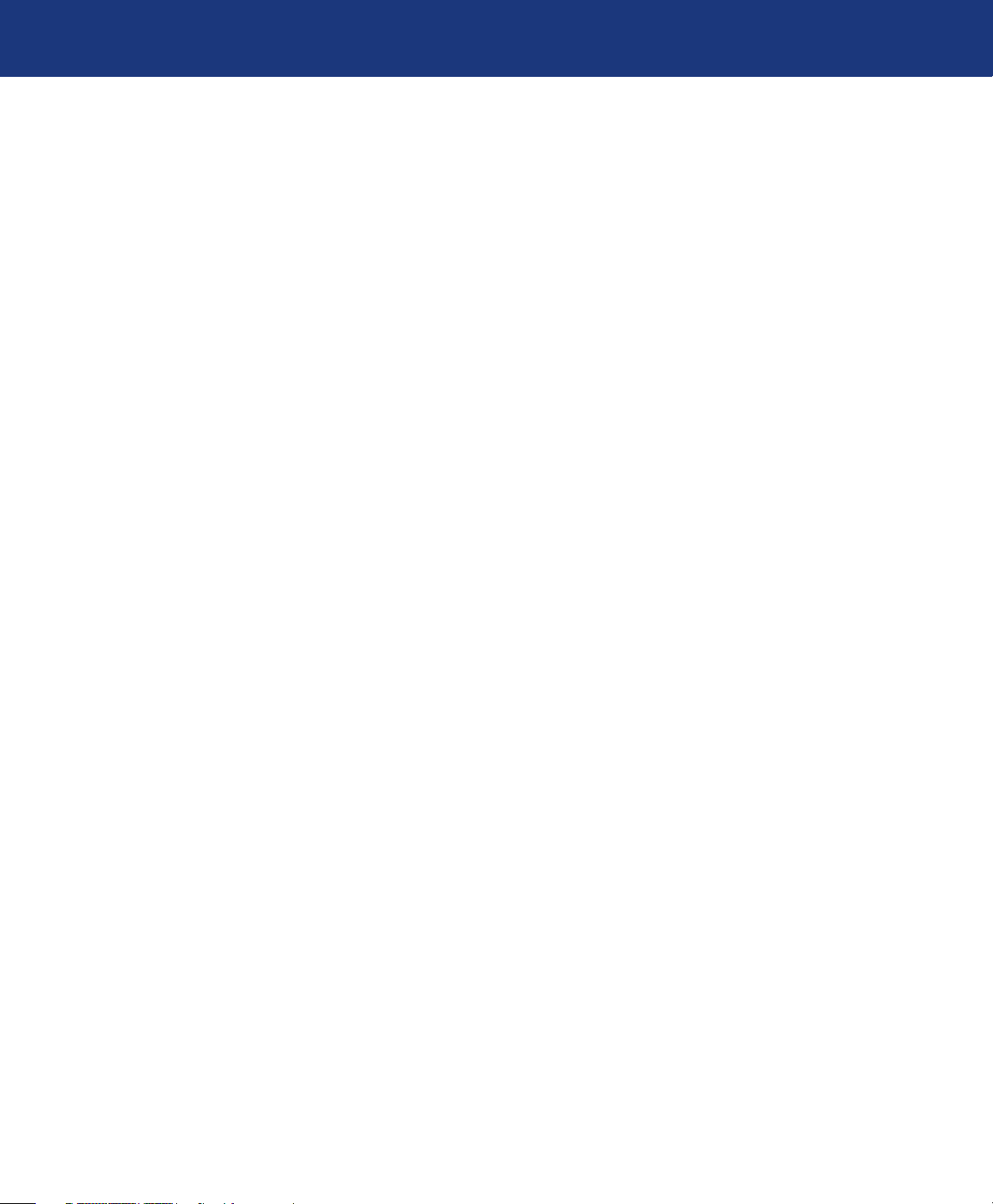
LaCie d2 SAFE Hard Drive
User Manual
Table of Contents
Health and Safety Precautions 4
General Use Precautions 4
Table of Contents
page 1
1. Introduction to the LaCie d2 SAFE Hard Drive
1.1. Hard Drive Heat Management 7
2. Your LaCie d2 SAFE Hard Drive 8
2.1. Package Content 8
2.2. Minimum System Requirements 9
2.3. Views of the Drive 10
2.4. Cables and Connectors 13
3. Before Installing Your LaCie d2 SAFE Hard Drive 15
3.1. How to Use the Fingerprint Sensor 15
3.2. Being An Administrator 16
3.3. About Authorized Users And Rights 16
3.4. Rules For Registering Users 16
4. Connecting Your LaCie d2 SAFE Hard Drive 1
4.1. Connect the Power Supply 18
4.2. Connect the Interface Cable 19
4.3. Connecting Multiple Devices 20
4.4. Install and Run the d2 SAFE Drive Software 21
4.5. Disconnecting Your Hard Drive 23
4.6. Switching Interfaces 23
6
7
5. Setting Up Your LaCie d2 SAFE Hard Drive 2
5.1. Welcome Page and License Agreement 24
5.2. Registering the First User 25
5.2.1. User Information 25
5.2.2. Registering Fingerprints and Initialization 26
6. Using Your LaCie d2 SAFE Hard Drive 27
6.1. Unlocking and Locking Your SAFE Hard Drive 28
6.1.1. Unlocking the Drive 28
6.1.2. Locking the Drive 28
6.2. Using the Drive as an Administrator 29
6.2.1. Accessing SAFE Hard Drive Configuration 29
6.2.2. Modifying a User’s Information 30
6.2.3. Modifying a User’s Fingerprints 31
6.2.4. Adding New Users 32
6.2.5. Removing Users 32
4
Page 2
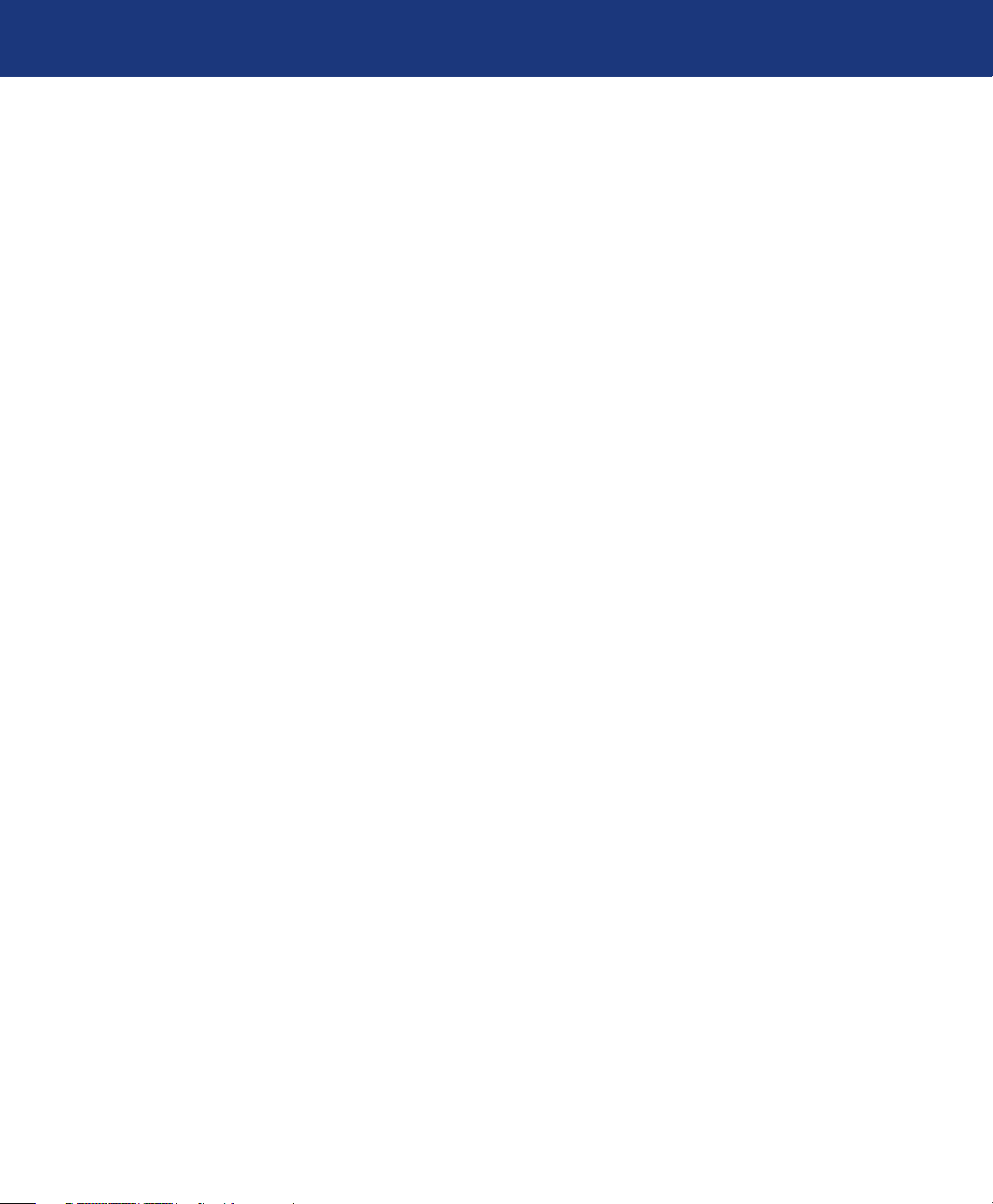
LaCie d2 SAFE Hard Drive
User Manual
6.2.6. Resetting the Drive 32
6.3. Using Multiple SAFE Drives on the Same Computer 33
6.4. Preferences 33
7. Formatting Your LaCie d2 SAFE Hard Drive 34
7.1. Formatting Your LaCie d2 SAFE Hard Drive 35
8. USB Questions & Answers 38
9. FireWire Questions & Answers 40
10. Frequently Asked Questions (FAQ) 42
11. Troubleshooting 44
11.1. Troubleshooting the Hard Drive 44
11.2. Troubleshooting the Fingerprint Sensor 50
12. Contacting Customer Support 51
12.1. LaCie Technical Support Contacts 52
Table of Contents
page 2
13. Warranty Information 53
Glossary 54
Page 3
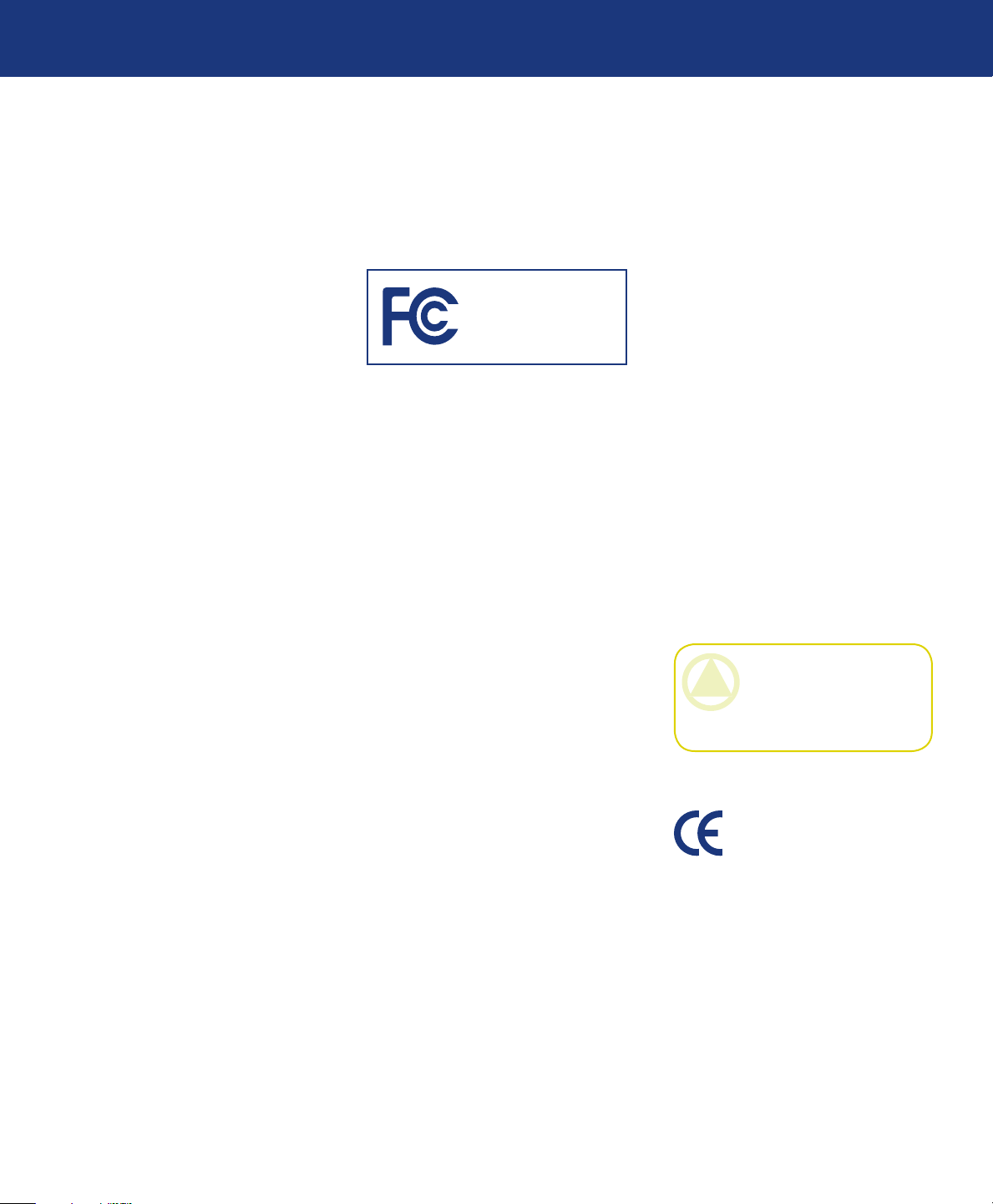
LaCie d2 SAFE Hard Drive
User Manual
Forward
page 3
Copyrights
Copyright © 2006 LaCie. All
rights reserved. No part of this publication may be reproduced, stored in a
retrieval system, or transmitted in any
form or by any means, electronic, mechanical, photocopying, recording or
otherwise, without the prior written
consent of LaCie.
Trademarks
Apple, Mac, and Macintosh are registered trademarks of Apple Computer,
Inc. Microsoft, Windows 98, Windows
98 SE, Windows 2000, Windows Millennium Edition and Windows XP
are registered trademarks of Microsoft
Corporation. Other trademarks mentioned in this manual are the property
of their respective owners.
Changes
e material in this document is
for information only and subject to
change without notice. While reasonable efforts have been made in the
preparation of this document to assure
its accuracy, LaCie assumes no liability
resulting from errors or omissions in
this document, or from the use of the
information contained herein. LaCie
reserves the right to make changes or
revisions in the product design or the
product manual without reservation
and without obligation to notify any
person of such revisions and changes.
Canada Compliance Statement
is Class A digital apparatus
meets all requirements of the Canadian Interference-Causing Equipment
Regulations.
LaCie d2 SAFE
Hard Drive
Tested To Comply
With FCC standards
For Home or Office Use
FCC Statement
is device complies with Part 15
of the FCC Rules. Operation is subject
to the following conditions:
e devices may not cause harmful
1.
interference
e devices must accept any inter-
2.
ference received, including interference that may cause undesired
operation.
NOTE: is equipment has been
tested and found to comply with the
limits for a Class B digital device, pursuant to Part 15 of the FCC Rules.
ese limits are designed to provide
reasonable protection against harmful
interference in a residential installation. is equipment generates, uses
and can radiate radio frequency energy and, if not installed and used in
accordance with the instructions, may
cause harmful interference to radio
communications. However, there is no
guarantee that interference will not occur in a particular installation. If this
equipment does cause harmful inter-
ference to radio or television reception,
which can be determined by turning
the equipment off and on, the user is
encouraged to try and correct the interference by one or more of the following measures:
Reorient or relocate the receiving
❖
antenna.
Increase the separation between the
❖
equipment and receiver.
Connect the equipment into an out-
❖
let on a circuit different from that to
which the receiver is connected.
Consult the dealer or an experienced
❖
radio/TV technician for help.
Modifications to this product not
authorized by LaCie could void the
FCC & Industry Canada regulations
and negate your authority to operate
the product.
CAUTION: Modifications
not authorized by the manufacturer may void the user’s authority to operate this device.
Manufacturer’s Declaration
for CE Certification
We, LaCie, solemnly declare
that this product conforms to the following European standards: Class B
EN60950, EN55022, EN55024
With reference to the following conditions: 73/23/EEC Low Voltage Directive; 89/336/EEC EMC Directive
Page 4
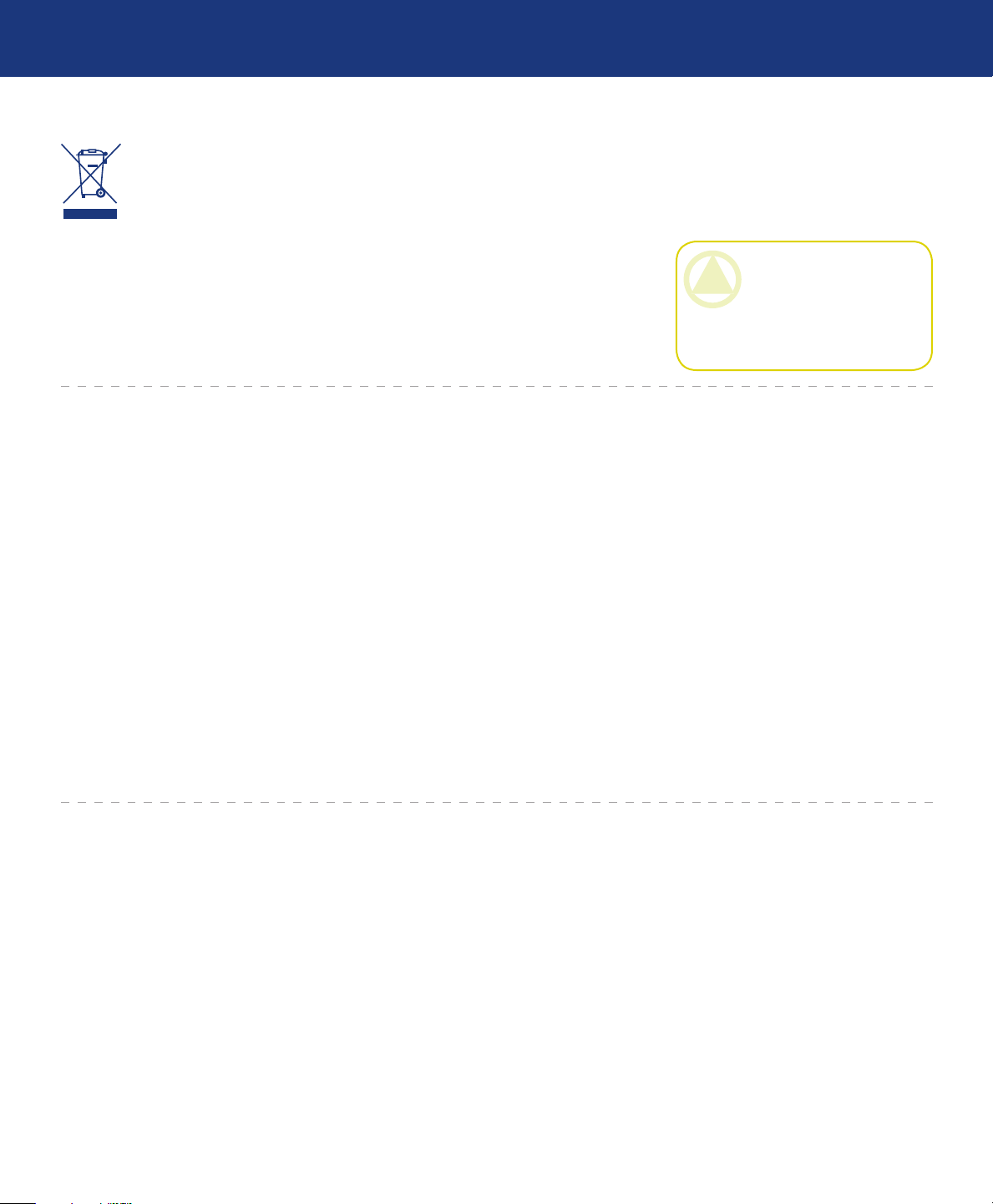
LaCie d2 SAFE Hard Drive
User Manual
Forward
page 4
is symbol on the product or on its packaging
indicates that this prod-
uct must not be disposed
of with your other household waste.
Instead, it is your responsibility to
dispose of your waste equipment by
handing it over to a designed collection point for the recycling of waste
electrical and electronic equipment.
e separate collection and recycling
of your waste equipment at the time of
disposal will help to conserve natural
resources and ensure that it is recycled in a manner that protects human
health and the environment. For more
information about where you can drop
off your waste equipment for recycling,
Health and Safety Precautions
Only qualified persons are autho-
❖
rized to carry out maintenance on
this device.
Read this User Manual carefully
❖
and follow the correct procedure
when setting up the device.
Do not open your LaCie d2 SAFE
❖
Hard Drive or attempt to disassemble or modify it. Never insert
any metallic object into the drive
to avoid any risk of electrical shock,
fire, short-circuiting or dangerous
emissions. Your LaCie d2 SAFE
Hard Drive contains no user-serviceable parts. If it appears to be
malfunctioning, have it inspected
by a qualified LaCie Technical Support representative.
Never expose your device to rain,
❖
or use it near water, or in damp or
wet conditions. Never place objects
containing liquids on the LaCie d2
SAFE Hard Drive, as they may spill
into its openings. Doing so increases the risk of electrical shock, short-
please contact your local city office,
your household waste disposal service,
or the shop where you purchased the
product.
CAUTION: e LaCie d2
SAFE Hard Drive's warranty
may be void as a result of the
failure to respect the precautions listed above.
circuiting, fire or personal injury.
Make sure that the computer and
❖
LaCie d2 SAFE Hard Drive are
electrically grounded. If the devices are not grounded, there is an
increased risk of electrical shock.
Power requirements 100-240 V~,
1.5 A, 60-50 Hz, (Supply voltage
fluctuations not exceeding ± 10% of
the nominal, transient over-voltages
according to over-voltage category
II).
General Use Precautions
Do not expose the LaCie d2 SAFE
❖ exposing it to sunlight (even through
Hard Drive to temperatures outside
the range of 5° C to 35° C (41° F
to 95° F); or to operational humidity beyond 5-80%, non-condensing,
or non-operating humidity beyond
10-90%, non-condensing. Doing so
may damage the LaCie d2 SAFE
Hard Drive or disfigure its casing.
Avoid placing your LaCie d2 SAFE
Hard Drive near a source of heat or
a window). Inversely, placing your
LaCie d2 SAFE Hard Drive in an
environment that is too cold or humid may damage the unit.
Always unplug the LaCie d2 SAFE
❖
Hard Drive from the electrical outlet if there is a risk of lightning or
if it will be unused for an extended
period of time. Otherwise, there is
an increased risk of electrical shock,
short-circuiting or fire.
Use only the power supply shipped
❖
with the device.
Do not use the LaCie d2 SAFE
❖
Hard Drive near other electrical
appliances such as televisions or radios. Doing so may cause interference which will adversely affect the
operation of the other products.
Do not place the LaCie d2 SAFE
❖
Page 5
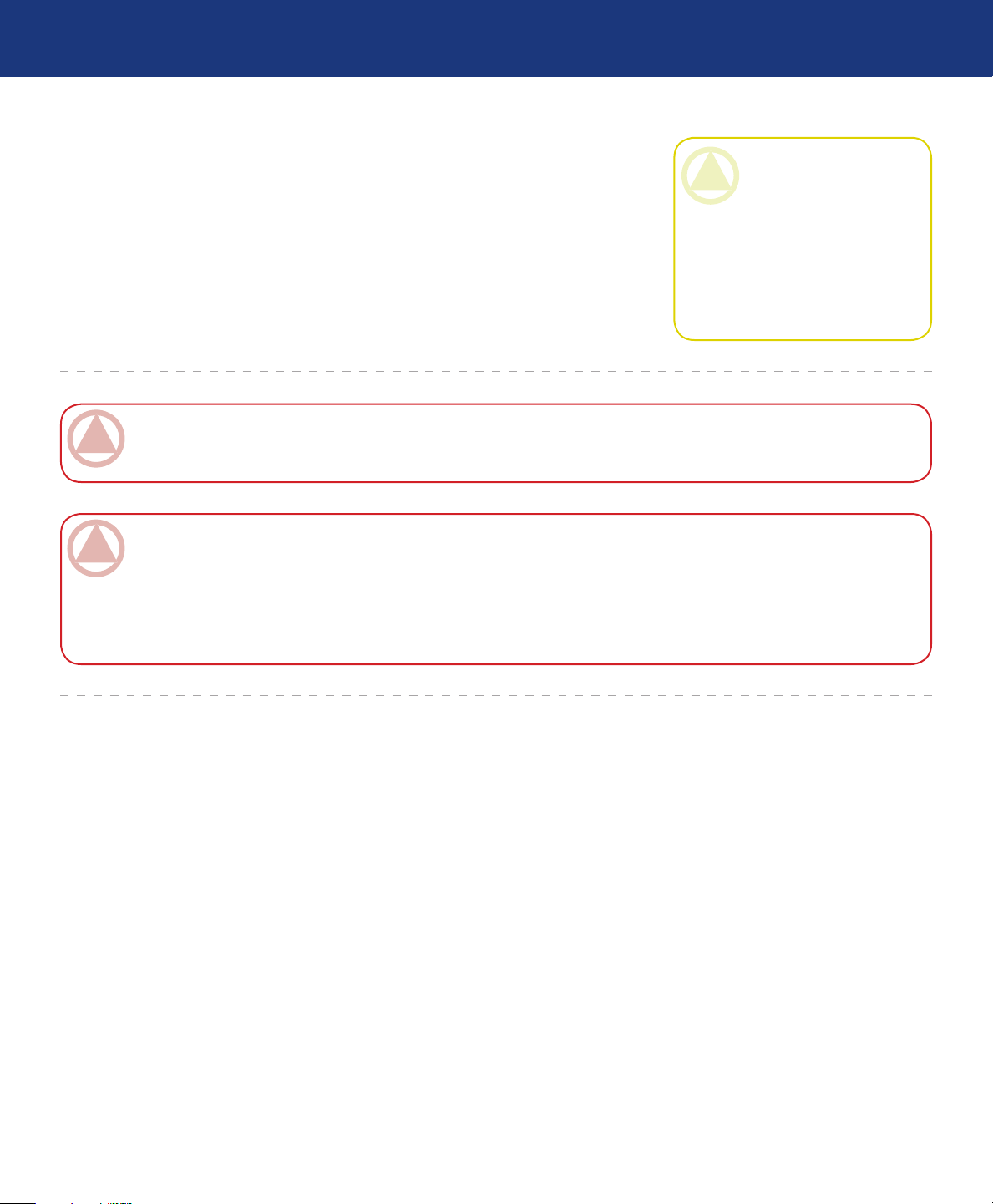
LaCie d2 SAFE Hard Drive
User Manual
Forward
page 5
Hard Drive near sources of magnetic interference, such as computer
displays, televisions or speakers.
Magnetic interference can affect
the operation and stability of your
LaCie d2 SAFE Hard Drive.
Do not place heavy objects on top ❖
ImpOrTANT INfO: 1GB = 1,000,000,000 bytes. 1TB = 1,000,000,000,000 bytes. Once formatted, the actual available
storage capacity varies depending on operating environment (typically 5-10% less).
ImpOrTANT INfO: Any loss, corruption or destruction of data while using a LaCie drive is the sole responsibility of the
user, and under no circumstances will LaCie be held liable for the recovery or restoration of this data. To help prevent the loss
of your data, LaCie highly recommends that you keep TWO copies of your data; one copy on your external hard drive, for
instance, and a second copy either on your internal hard drive, another external hard drive or some other form of removable
storage media. LaCie offers a complete line of CD and DVD drives. If you would like more information on backup, please
refer to our web site.
of the LaCie d2 SAFE Hard Drive
or use excessive force on it.
Never use excessive force on your
❖
LaCie d2 SAFE Hard Drive. If you
detect a problem, see the Troubleshooting section in this manual.
CAUTION: A shielded-type
power cord is required in order
to meet FCC emission limits
and also to prevent interference
to the nearby radio and television reception. It is essential
that only the supplied power
cord be used.
Page 6
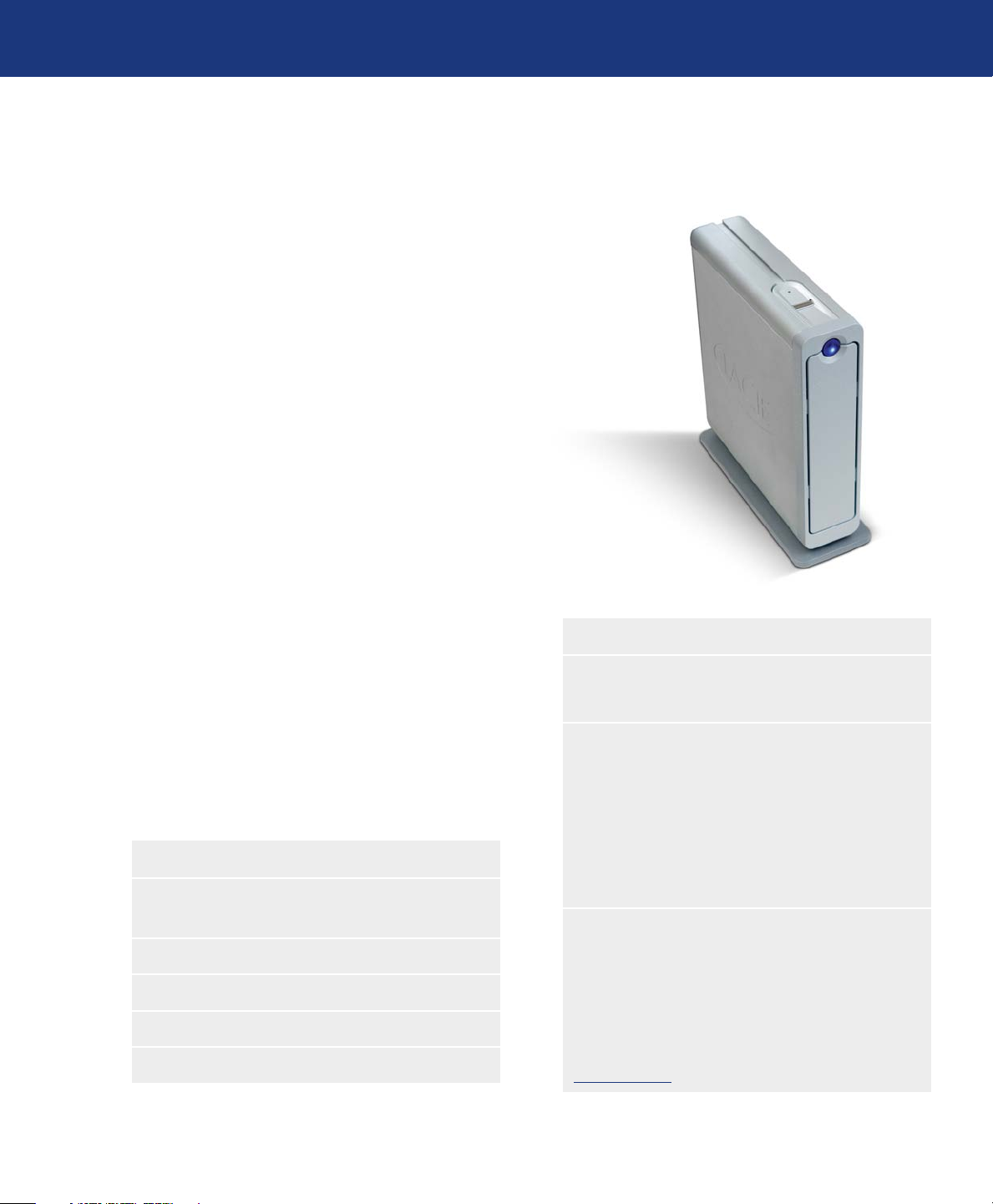
LaCie d2 SAFE Hard Drive
User Manual
1. Introduction to the LaCie d2 SAFE Hard Drive
Congratulations on the purchase of your new
LaCie d2 SAFE Hard Drive. By simply connecting
the LaCie d2 SAFE Hard Drive to your computer and
walking through a quick and easy software setup, you
can ensure that your data is secure from unauthorized
users.
e LaCie d2 SAFE Hard Drive performs just like a
standard external hard drive, but keeps your data secure
with a technology known as biometry. is emerging
field is devoted to individual identification using biological traits such as fingerprints or voice recognition.
Fingerprint scanning, which is the technology used by
the d2 SAFE Hard Drive, is the most common biometric system used today. is technology allows you to lock
and unlock your drive.
Introduction
page 6
You can easily manage the fingerprint recognition
system through LaCie's SAFE User Administration.
A software wizard guides you step-by-step through the
installation process.
Made of a metal alloy that dissipates heat and prolongs drive performance, the LaCie d2 SAFE Hard
Drive features a slender, sturdy body that can stand upright on your desk, be rack-mounted, or stacked to save
desktop space.
Your LaCie d2 SAFE Hard Drive Capabilities■
Up to 500 GB of storage means you can store all
❖
of your important data securely
e latest hardware encryption❖
Provide data access only to authorized users❖
Allow up to 5 authorized users drive access❖
Register up to 10 authorized users❖
SAFE Three Levels of Security
Level 1: Biometric Access
■
Only authorized users can access the data.
Level 2: AES (Advanced Encryption Standard)
■
e Advanced Encryption Standard (AES) is
used by the US government and worldwide. e implementation of AES in products intended to protect
national security systems and/or information can be
reviewed and certified by NSA prior to their acquisition and use.
Level 3: Chain Lock Port (Optional)
■
e d2 SAFE Hard Drive is equipped with a
chain lock port, which allows you to secure your LaCie d2 SAFE Hard drive to a permanent fixture (table, computer, etc.) via a chain lock (sold separately).
For more information or to purchase a chain lock, see
www.lacie.com.
Page 7
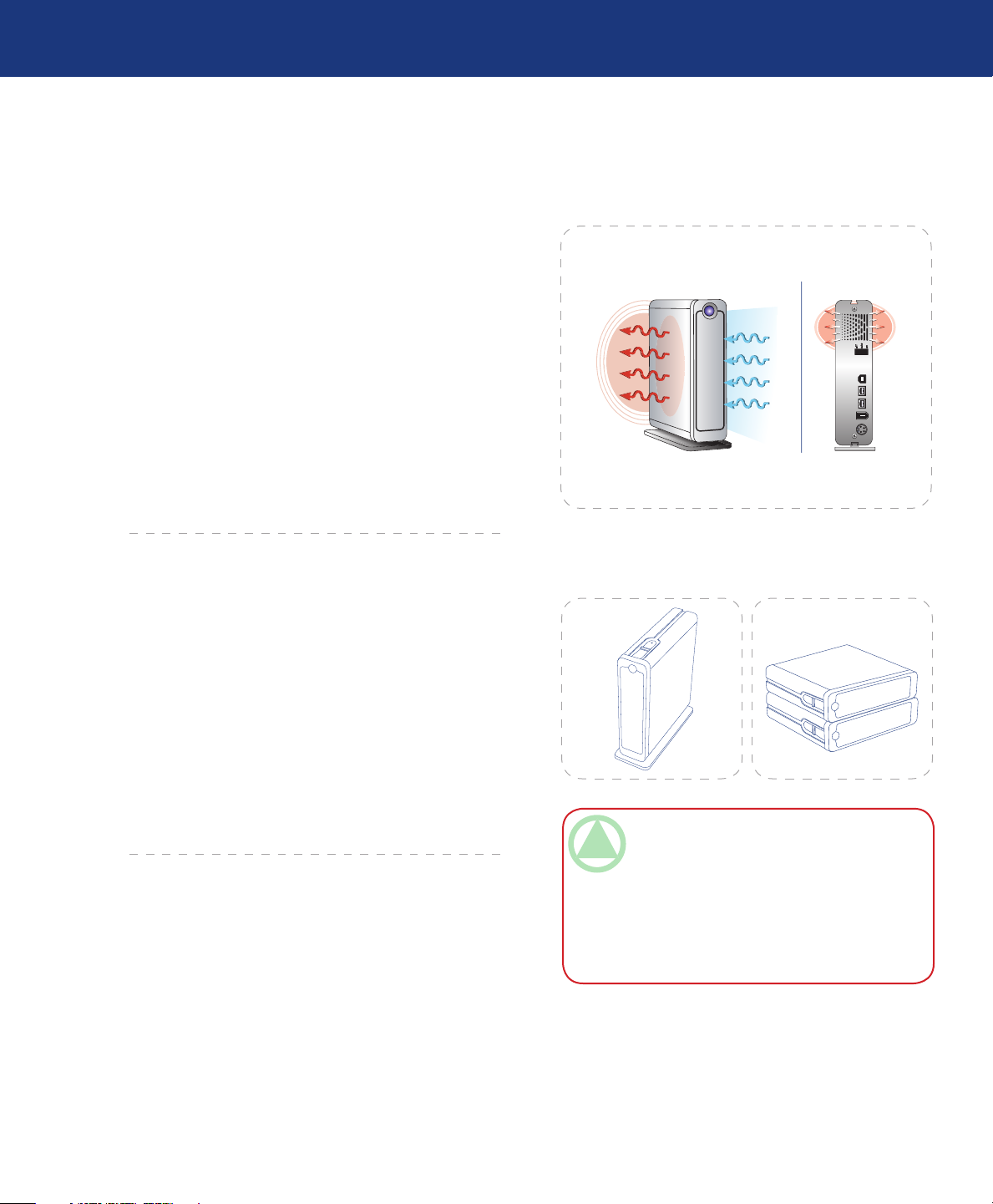
LaCie d2 SAFE Hard Drive
User Manual
1.1. Hard Drive Heat Management
Heat Dissipation Design■
e LaCie d2 SAFE Hard Drive’s metal body is ideal for naturally dissipating internal drive heat. Its unique
design actually draws heat away from the internal drive
toward the external casing. e casing absorbs heat and
will take advantage of its large surface to further dissipate heat outside the casing. Because of this advantageous feature, heat is taken away from the internal drive,
keeping it safe and prolonging its life and reliability. As
a consequence, it is normal that the external casing is
hot to the touch. Please make sure that the vents of the
back-bezel and front-bezel are not obstructed so that
there is a natural airflow across the casing.
Introduction
page 7
Fig. 1.1.A.
Upright & Stack Configurations■
Heat dissipation is maximized when the drive is in
the upright position (Fig. 1.1.B.). If you have several LaCie drives stacked on each other, please remember to
attach the included rubber feet on the underside of your
drives. is will allow for some airflow between drives
so heat can be dissipated effectively - especially if your
LaCie drives do not include a fan. LaCie does not recommend stacking or racking more than 3 d2 drives on
top of each other (Fig. 1.1.C.), especially if these drives
are turned ON simultaneously.
Smart Fan Technology■
e casing alone provides heat dissipation without
the need of a fan. erefore, currently, most drives do
not require a fan. Only the largest capacity drives may
need a fan. To find out if your drive includes a fan, please
refer to the item number and product datasheet.
Some models of the d2 SAFE Hard Drive have a
thermo-regulated “smart fan”, which activates when the
heat inside the casing reaches a certain temperature.
e smart fan operates at two different speeds, and adjusts automatically to changes in temperature.
Fig. 1.1.B. Fig. 1.1.C.
ImpOrTANT INfO: Stacking d2 SAFE
drives horizontally may make it difficult for users
to access the biometric sensor or cause the sensor
to read fingerprints incorrectly. LaCie recommends that you register fingerprints with the
drives in the same position and orientation in
which they will be used.
Page 8
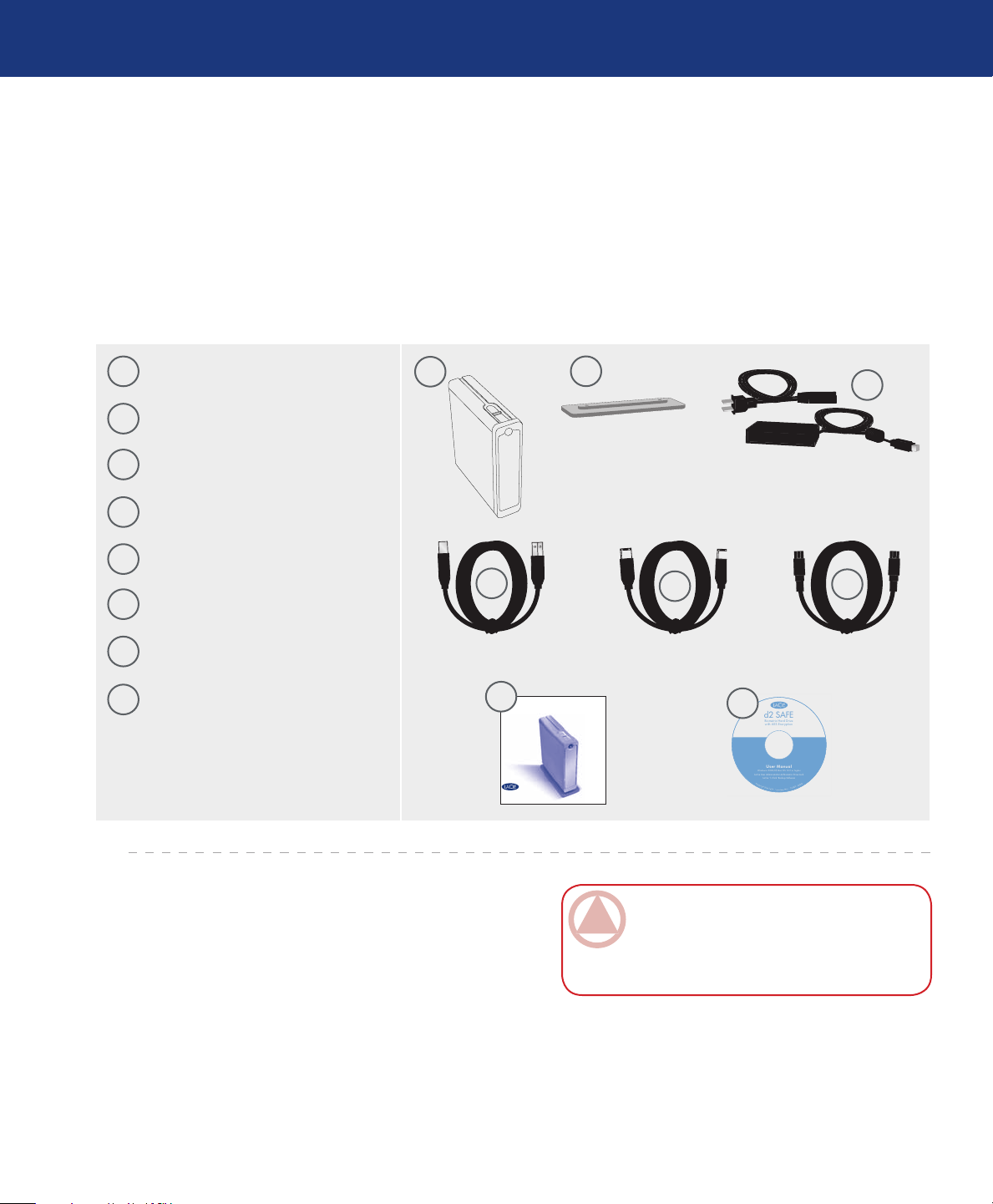
LaCie d2 SAFE Hard Drive
Windows® 2000/XP, Mac OS 10.2 or higher
LaCie User Administration & Biometric Drive Lock
LaCie ‘1-Click’ Backup Software
©
C
o
p
y
r
i
g
h
t
2
0
0
6
,
L
a
C
i
e
.
•
w
w
w
.
l
a
c
i
e
.
c
o
m
•
7
1
0
8
3
9
•
X
X
X
X
X
X
User Manual
d2 SAFE
with AES Encryption
Biometric Hard Drive
Quick Install Guide
LaCie d2 SAFE Hard Drive
With AES Encryption
User Manual
2. Your LaCie d2 SAFE Hard Drive
2.1. Package Content
Your LaCie d2 SAFE Hard Drive should contain the
following:
Your LaCie d2 SAFE Drive
page 8
1
LaCie d2 SAFE Hard Drive
Vertical stand kit
2
3
External power supply
4
Hi-Speed USB 2.0 cable
FireWire 400 Cable
5
6
FireWire 800 Cable
7
Quick Install Guide
LaCie Storage Utilities CD-ROM
8
1
2
3
4
7
5
8
6
ImpOrTANT INfO: Please save your pack-
aging. In the event that the drive should need to
be repaired or serviced, it must be returned in its
original packaging.
Page 9
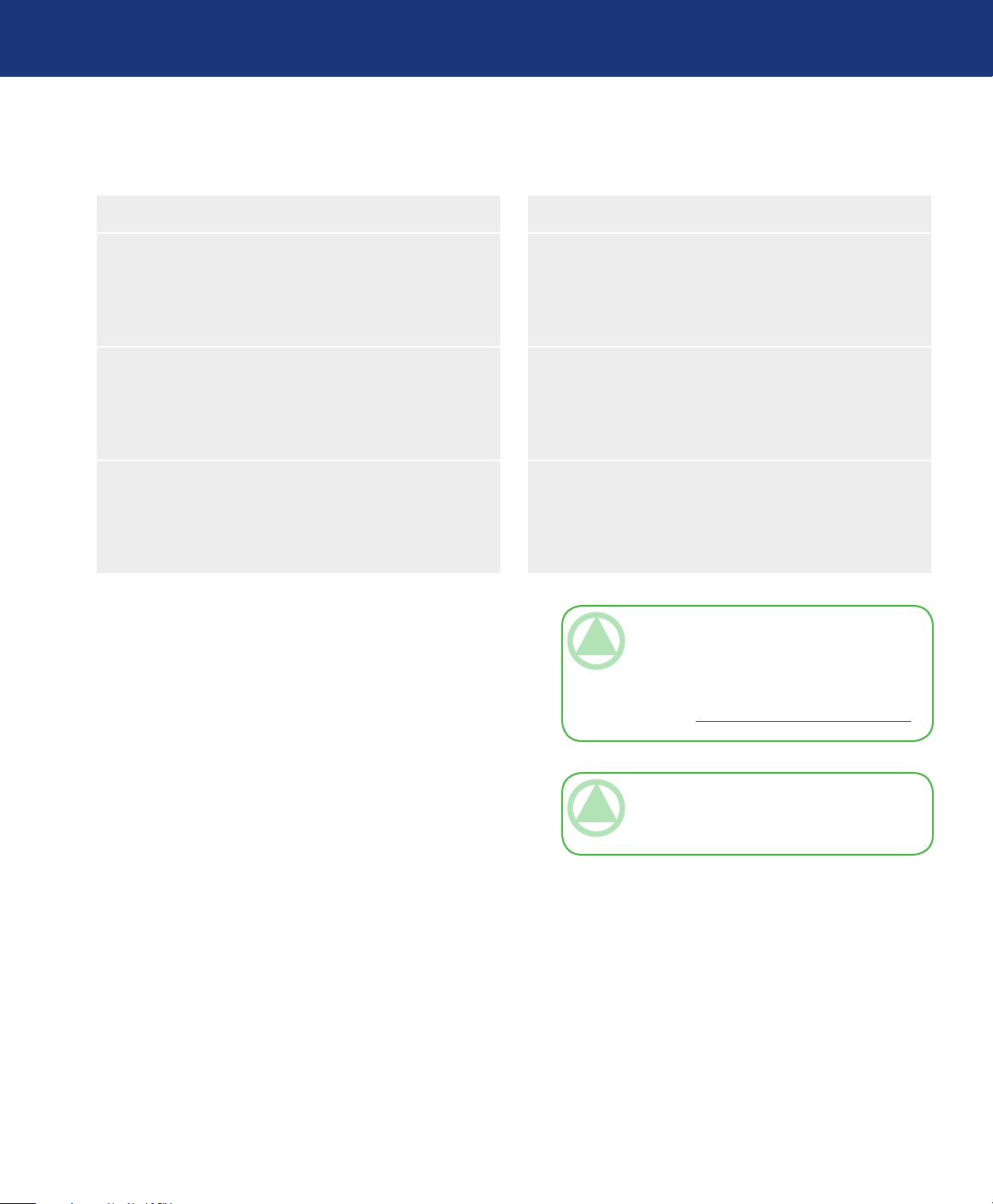
LaCie d2 SAFE Hard Drive
User Manual
2.2. Minimum System Requirements
Windows Users■ Mac Users■
Your LaCie d2 SAFE Drive
page 9
USB 2.0
Pentium III or higher compatible processor
❖
128MB RAM or greater
❖
Windows 2000, Windows XP
❖
FireWire 400 (6-pin)
Pentium III or higher compatible processor
❖
128MB RAM or greater
❖
Windows 2000, Windows XP
❖
FireWire 800 (9-pin)
Pentium III or higher compatible processor
❖
128MB RAM or greater
❖
Windows 2000, Windows XP
❖
USB 2.0
G3 or later
❖
128MB RAM or greater
❖
Mac OS 10.2 or later
❖
FireWire 400 (6-pin)
G3 or later
❖
128MB RAM or greater
❖
Mac OS 10.2 or later
❖
FireWire 800 (9-pin)
G4 or later
❖
128MB RAM or greater
❖
Mac OS 10.2 or later
❖
TeChNICAl NOTe: To achieve USB 2.0
speeds, your drive must be connected to a USB 2.0
host port. If it is connected to a USB 1.1 port, your
drive will operate at USB 1.1 speeds. For more details see chapter 8. USB Questions and Answers.
TeChNICAl NOTe: Once registered, you can
access the drive from any Windows or Mac computer.
Page 10
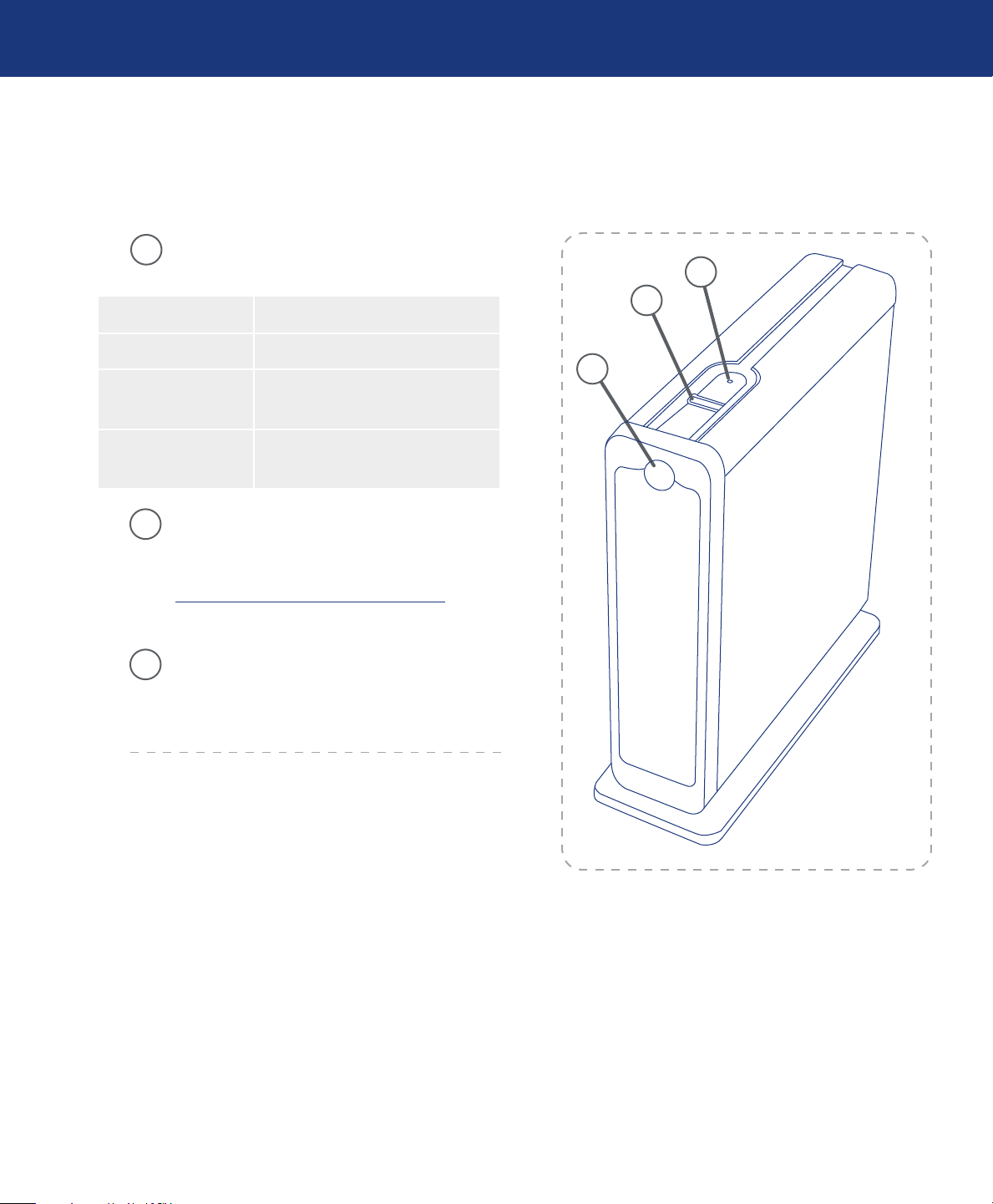
LaCie d2 SAFE Hard Drive
User Manual
2.3. Views of the Drive
Front View■
Drive Mode LED - is LED indicates the
1
drive mode.
When the LED is: The drive is:
On❖ In configuration mode
Off❖
In normal operating mode, either
locked or unlocked
Your LaCie d2 SAFE Hard Drive
page 10
1
2
3
Blinking❖
Biometric Fingerprint Sensor - is is where
2
you swipe your finger to gain access to your
LaCie d2 SAFE Hard Drive. See chapter
3.1., How to Use the Fingerprint sensor, for
more information.
Power LED /Activity LED - e LED remains
3
lit to show that the drive is on, and blinks to
indicate drive activity.
Ready for sensor input – a finger
can be swiped
Fig. 2.3.A
Page 11
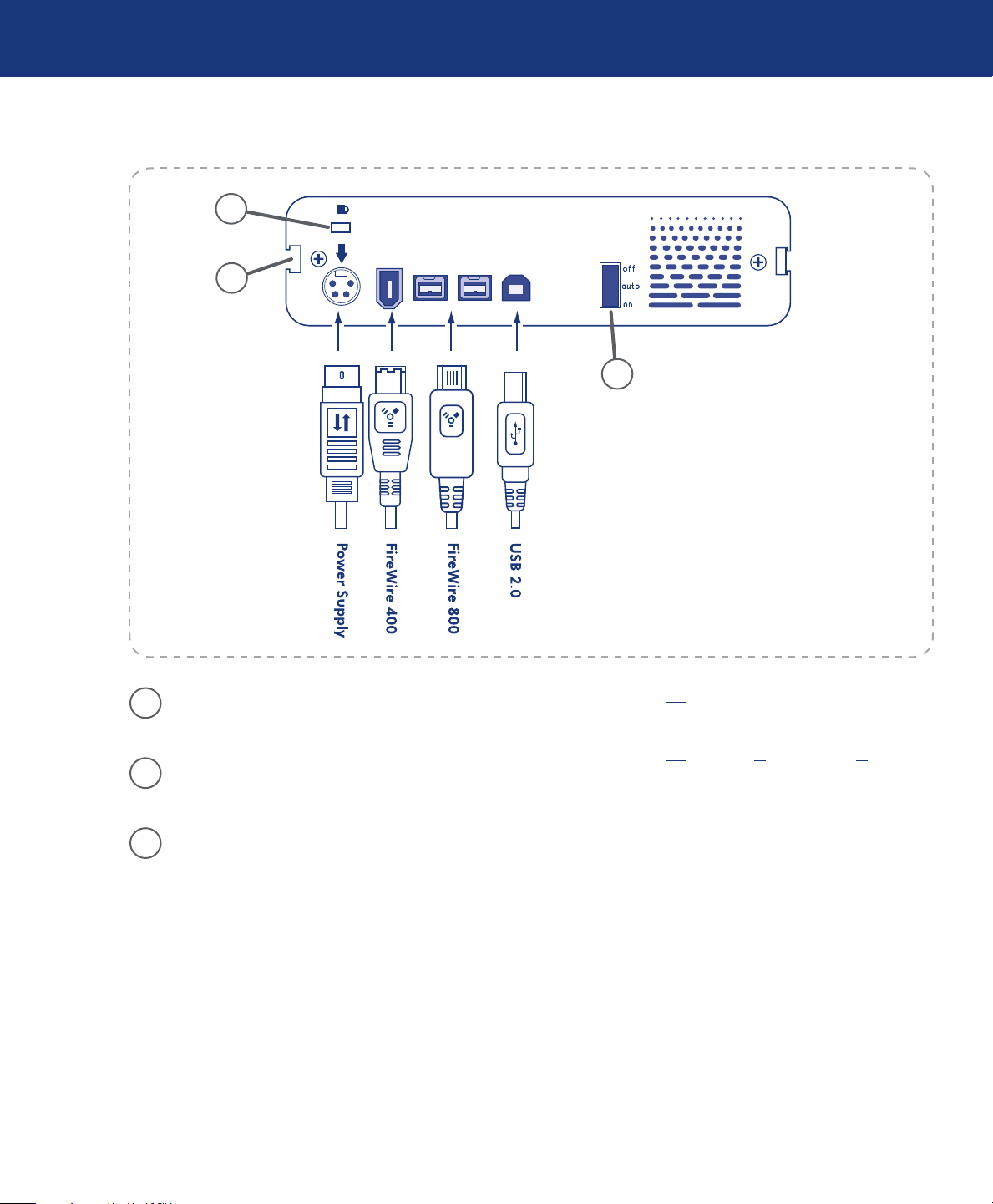
LaCie d2 SAFE Hard Drive
User Manual
Rear View■
1
2
Your LaCie d2 SAFE Hard Drive
page 11
3
Fig. 2.3.B
Lock Slot - is slot is used to connect an anti-
1
theft chain lock, such as a LaCie Security Lock.
Drive Stand Groove - is groove is used for
2
attaching your d2 SAFE to the drive stand.
3
On/Off/Auto Power Switch - e auto
position allows the drive to be powered on and
off automatically with your computer. is
feature also allows the drive to manage power
consumption. If the system’s power fan supports
it, the LaCie d2 SAFE Hard Drive will spin
down while in power save mode. e d2 SAFE
Hard Drive will then take several seconds to
spin up to full power.
See chapter 4.1 for more information on the power
❖
supply connection.
See chapter 4.2., chapter 8. and chapter 9. for more
❖
information on USB and Firewire connections.
Page 12

LaCie d2 SAFE Hard Drive
User Manual
d2 SAFE Accessories (sold separately)■
LaCie USB 2.0 PCI Card Blu-ray Discs & DVDs
LaCie FireWire 400 PCI Card LaCie Security Lock
LaCie FireWire 800 PCI Card
ese accessories and more are available at
www.lacie.com/addons.
Your LaCie d2 SAFE Hard Drive
page 12
Page 13
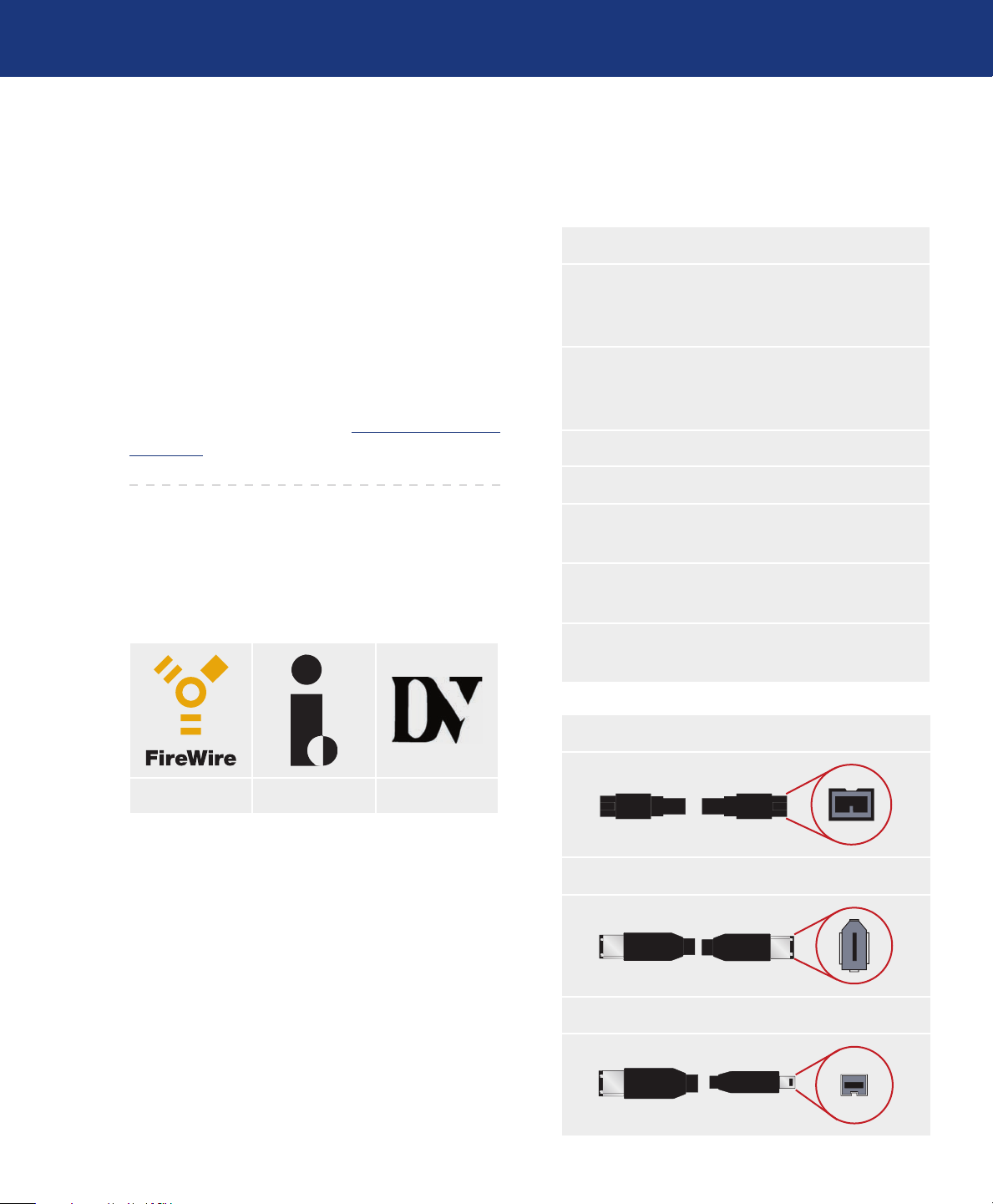
LaCie d2 SAFE Hard Drive
User Manual
2.4. Cables and Connectors
FireWire 400 & FireWire 800■
Your LaCie d2 SAFE Hard Drive
page 13
FireWire 400, also known as IEEE 1394, is a high-
speed serial input/output technology for connecting
peripheral devices to a computer or to each other, and
FireWire 800 is the implementation of the new IEEE
1394b standard.
FireWire 800 offers increased bandwidth and ex-
tended distance between devices. FireWire 800 is ideal
for bandwidth-intensive applications, such as audio, video
and graphics. Please see chapter 9. FireWire Questions
& Answers for more information on FireWire.
FireWire Icons
eses icons will help you easily identify the FireWire
interface. ey appear on FireWire cables, and next to
the FireWire port connectors on certain computers.
FireWire 800 Benefits
Resourceful architecture: FireWire 800 reduces
❖
delays in arbitration and signal distortion, and
increases throughput.
Backwards compatibility: adapter cables al-
❖
low FireWire 400 devices to operate under the
FireWire 800 port (at FireWire 400 speed).
FireWire 400 & FireWire 800 Benefits
Hot-pluggable: devices can be added and re-
❖
moved while the bus is active.
Isochronous data delivery: no dropped frames
❖
– FireWire supports real-time data delivery.
Flexible: up to 63 devices can be connected on a
❖
single bus.
FireWire icon iLink icon DV icon
FireWire Cables
ere are two categories of FireWire cables on the
market: FireWire 800 cables, which feature the 9-to-9pin, 9-to-6-pin, and 9-to-4-pin cables; and the original
FireWire cables which feature the 6-to-6-pin and 6-to4-pin cables.
FireWire 800 Cable and Cable End
FireWire 400 Cable and Cable End
iLink/DV Cable and Cable End (Sold separately)
Page 14
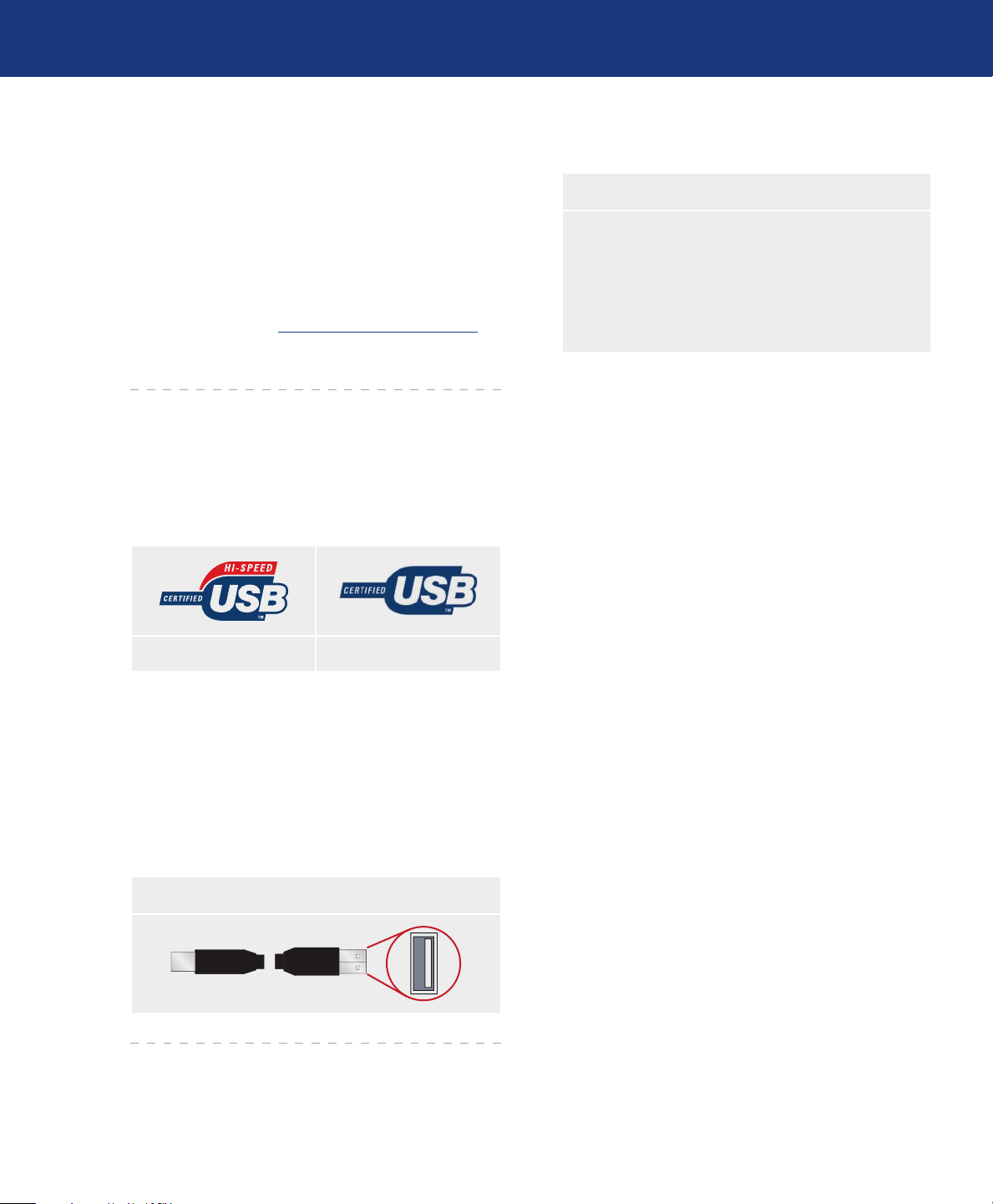
LaCie d2 SAFE Hard Drive
User Manual
Hi-Speed USB 2.0■
Your LaCie d2 SAFE Hard Drive
page 14
USB is a serial input/output technology for connecting peripheral devices to a computer or to each other. HiSpeed USB 2.0 is the latest implementation of this standard, and it provides the necessary bandwidth and data
transfer rates to support high speed devices such as hard
drives, CD/DVD drives and digital cameras.
Please see chapter 8. USB Questions & Answers for
more information on USB uses and capabilities.
USB Icons
ese icons will help you easily identify the USB
interfaces. ey appear on USB cables and next to the
USB port connectors on certain computers.
USB 2.0 icon USB 1.1 icon
Hi-Speed USB 2.0 Benefits
Backwards compatibility: Hi-Speed USB 2.0
❖
works with the original USB specifications.
Hot-swappable: no need to shut down or restart
❖
your computer when adding or removing devices.
USB 2.0 Cables
Your LaCie drive is shipped with a Hi-Speed USB
2.0 cable to ensure maximum data transfer performance
when connected to a Hi-Speed USB 2.0 port. e cable
will also work when connected to a USB port, but drive
performance will be limited to USB 1.1 transfer rates.
USB 2.0 Cable and Cable End
Page 15
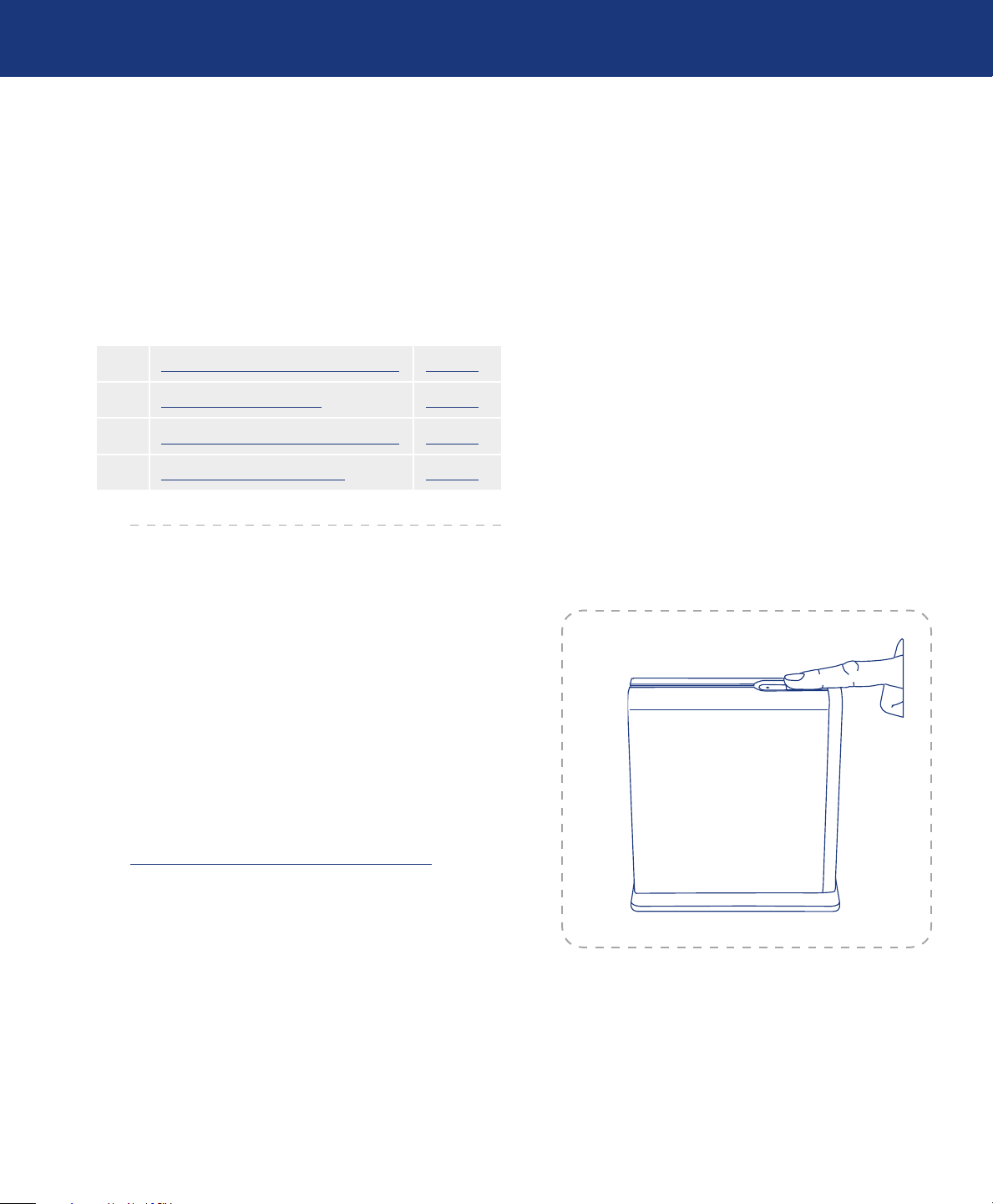
LaCie d2 SAFE Hard Drive
Before Installing Your LaCie d2 SAFE Drive
User Manual
3. Before Installing Your LaCie d2 SAFE Hard Drive
e LaCie d2 SAFE Hard Drive has extra data
security features not found on standard external hard
drives, so you should take a minute to familiarize yourself with these items before you get started:
3.1. How to Use the Fingerprint Sensor Page 15
3.2. Being an Administrator Page 16
3.3. About Authorized Users and Rights Page 16
3.4. Rules for Registering Users Page 16
page 15
3.1. How to Use the Fingerprint Sensor
To use the fingerprint sensor, first make sure that the
front of the drive is facing you. Next, place your finger so
that it is flat and resting entirely on the sensor surface so
that it touches the metal plate around the sensor itself.
e tip of your finger should touch the top edge of the
metal groove (the rounded end). Now slide your finger
down slowly over the sensor (Fig. 3.1).
If you have trouble getting the sensor to recognize
your fingerprint, adjust your technique according to the
error reported by the sensor dialog and refer to chapter
11.2. Troubleshooting the Fingerprint Sensor, if you are
still having trouble.
Fig. 3.1
Page 16
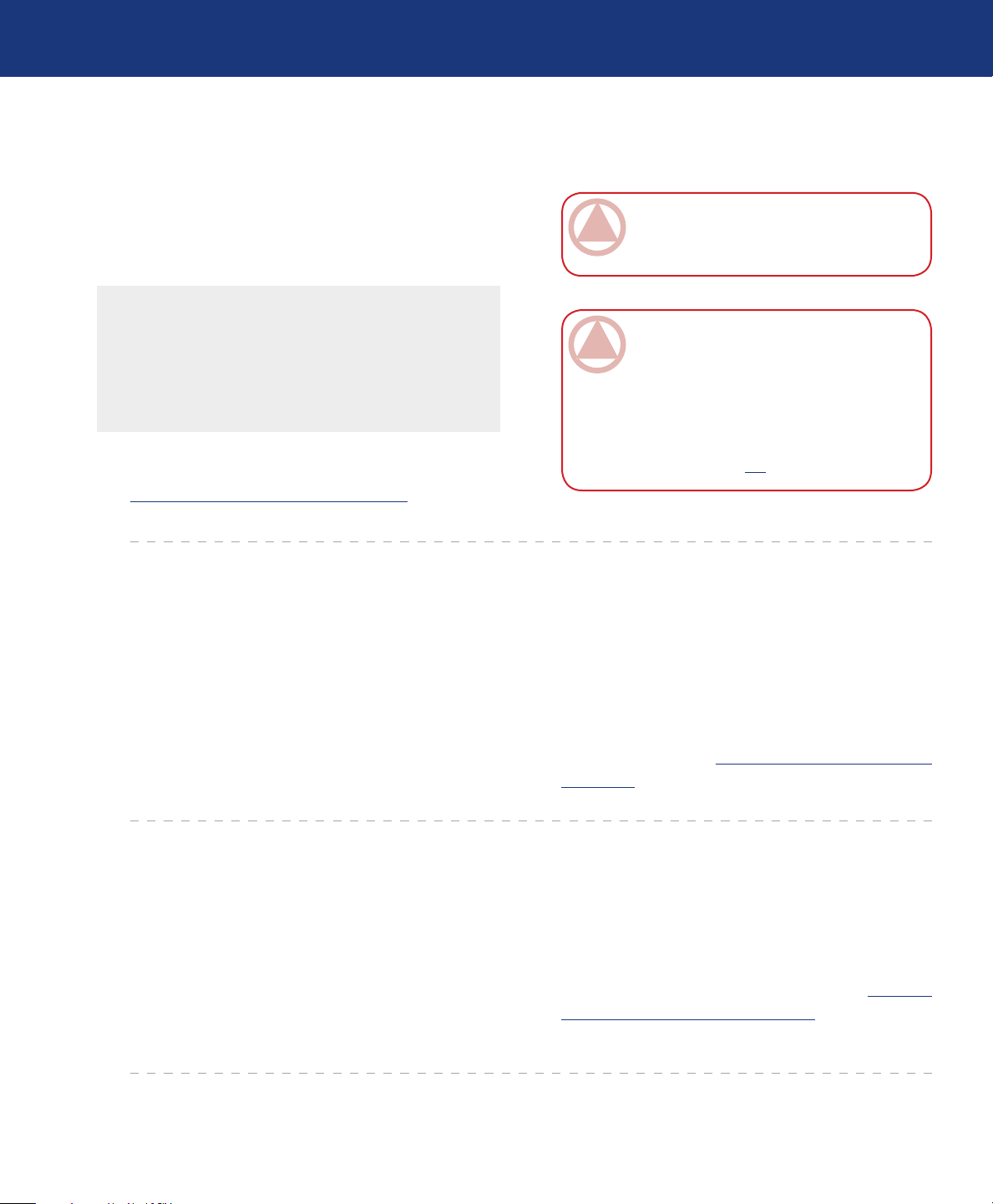
LaCie d2 SAFE Hard Drive
User Manual
3.2. Being An Administrator
Before Installing Your LaCie d2 SAFE Drive
page 16
e Administrator has complete control over who
can use the drive and what data access rights they have.
e Administrator can:
Access the User Administration to add or remove users
❖
Assign Read Only, Read/Write, or Administration
❖
privileges to users
Change a user’s profile
❖
Change an administrator
❖
For more on Administrator privileges, see chapter
6.2. Using the Drive as an Administrator.
3.3. About Authorized Users And Rights
e Administrator can register fingerprints for up to
four additional users. When registering users, the Administrator can opt to give them Read Only privileges,
Read/Write privileges, or Administration privileges.
Read Only privileges allow a user to read data stored
on the drive but not to write new data to the drive. is
user cannot modify data or remove files.
ImpOrTANT INfO: e first person to use
the drive becomes an Administrator by default.
Any user can be given Administrative privileges.
ImpOrTANT INfO: You can register more
fingerprints per user as long as you don’t exceed
a maximum of 10 fingerprints total for all users.
So, for example, you could register 2 fingerprints
each for 5 users (including the Administrator) or
10 fingerprints for 1 user or any other combination
in between. See section 3.4, below for more info.
Read/Write privileges allow a user to both read data
stored on the drive as well as write new data to it.
Administration privileges allow a user complete
control over who else can use the drive and what data
access rights they have. For more on Administrative
privileges, see chapter 6.2. Using the Drive as an Ad-
ministrator.
3.4. Rules For Registering Users
e LaCie d2 SAFE drive can save up to 10 fingerprints. e first user registered on the drive is an admnistrator by default. is user must register two fingerprints. After the setup process, one of these fingerprints
can be removed, allowing nine other users to register
one fingerprint each.
LaCie highly recommends that each user register
two fingerprints in case one finger is injured and must
be bandaged.
For more on registering users, see chapter 5. Setting
Up Your LaCie d2 SAFE Hard Drive.
Page 17
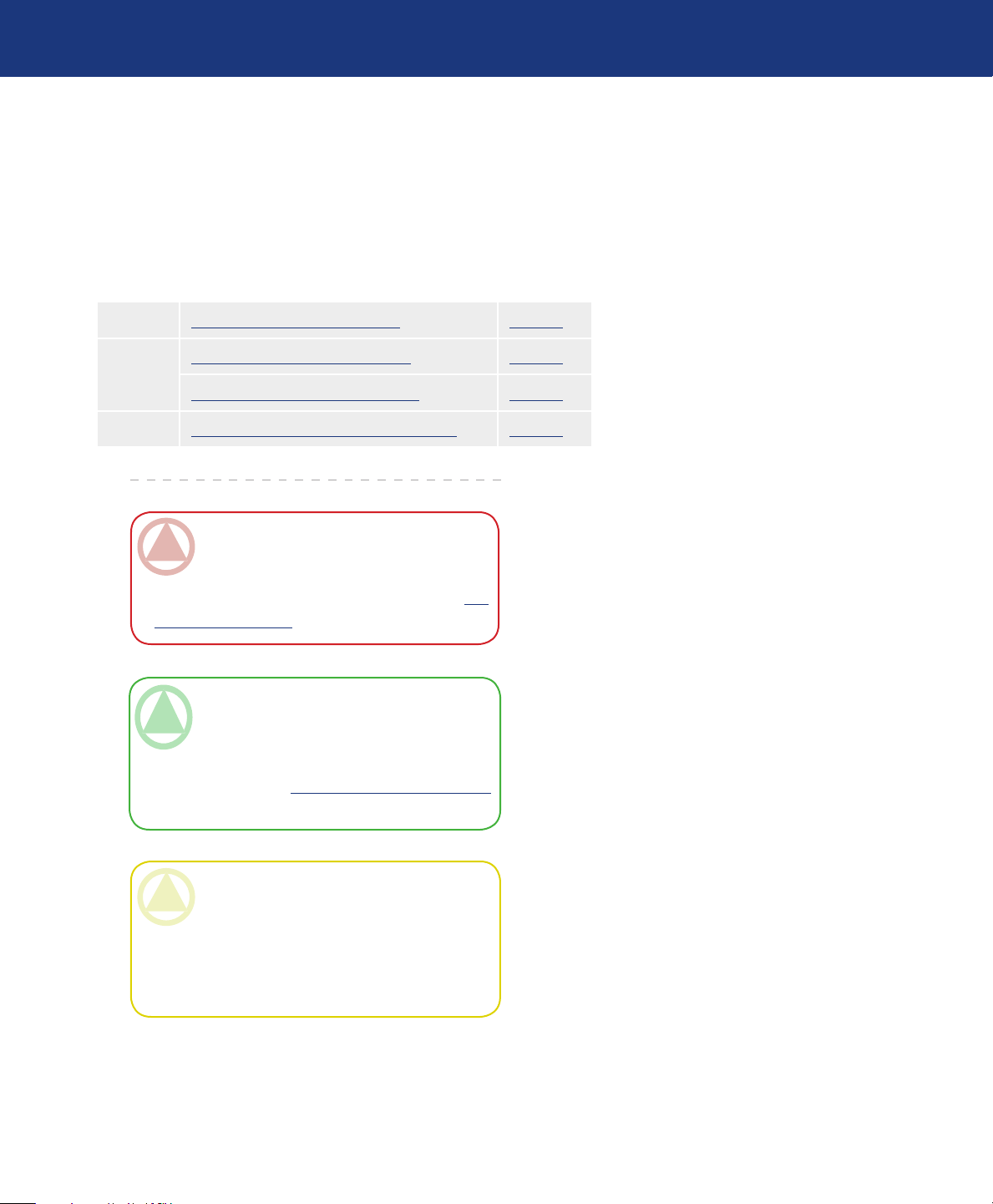
LaCie d2 SAFE Hard Drive
Connecting Your LaCie d2 SAFE Hard Drive
User Manual
4. Connecting Your LaCie d2 SAFE Hard Drive
Follow these steps to quickly get your LaCie d2 SAFE
drive powered on and connected to your computer.
Step 1 4.1. Connect the Power Supply Page 18
Step 2 4.2. Connect the Interface Cable Page 19
4.3. Connecting Multiple Devices Page 20
Step 3 4.4. Install and Run the Drive Software Page 21
page 17
ImpOrTANT INfO: You cannot have the
FireWire or USB interfaces connected at the same
time. If you would like to switch between interfaces, you must follow the steps in chapter 4.6.
Switching Interfaces.
TeChNICAl NOTe: If you plan to use your
drive in a cross-platform (Mac/Windows) environment, consider reformatting the drive to the
MS-DOS (also known as FAT 32) File System
format. See chapter 7. Formatting Your d2 SAFE
for more details.
CAUTION: Your LaCie d2 SAFE relies on
its aluminum alloy casing to help dissipate heat.
Make sure to place your drive in a well-ventilated
space, do not block the ventilation outlet on the
back of the drive and keep the area in front of the
drive unobstructed to allow for proper airflow.
Page 18

LaCie d2 SAFE Hard Drive
off
auto
on
FW4OO
USB 2.O
FW8OO
FW8OO
User Manual
4.1. Connect the Power Supply
e power supply kit is composed of two cables: one
cable (A) connects to the LaCie drive; and the other
cable (B) connects to a power outlet, such as a wall outlet or a surge protector (Fig. 4.1).
Connecting Your LaCie d2 SAFE Hard Drive
page 18
A
Fig. 4.1
Connect Cable A to your LaCie Drive.
1.
Connect Cable B to the Power supply brick (C).
2.
Connect Cable B to a surge protector or wall outlet.
3.
On the back of the drive, turn on the drive by
4.
flipping the power switch to ON or AUTO (drive
powers on/hibernates automatically).
CAUTION:
Only use the AC adapter supplied with your spe-
❖
cific LaCie drive. Do not use a power supply from
another LaCie drive or another manufacturer.
Using any other power cable or power supply may
cause damage to the device and void your warranty.
B
C
TeChNICAl NOTe:
On/Off/Auto Power Switch:
e AUTO position allows the drive to be pow-
❖
ered on and off automatically with your computer.
If the system’s power fan supports it, the LaCie
d2 SAFE will spin down while in the power save
mode. e d2 SAFE will then take several seconds to spin up to full power. Use this position
when energy efficiency and quiet drive operation
are priorities.
e ON position allows quick access to your
❖
data.
e OFF position just turns the drive off.
❖
Always remove the AC adapter before trans-
❖
porting your LaCie drive. Failure to remove the
adapter may result in damage to your drive and
will void your warranty.
Page 19

LaCie d2 SAFE Hard Drive
off
auto
on
FW4OO
USB 2.O
FW8OO
FW8OO
off
auto
on
FW4OO
USB 2.O
FW8OO
FW8OO
off
auto
on
FW4OO
USB 2.O
FW8OO
FW8OO
eSATA
User Manual
Connecting Your LaCie d2 SAFE Hard Drive
page 19
4.2. Connect the Interface Cable
Connect the power supply cable (chapter 4.1.) and
1.
turn on the LaCie d2 SAFE Hard Drive by flipping
the power switch to ON or AUTO (drive powers on/
hibernates automatically).
Connect the Hi-Speed USB 2.0 cable (A), FireWire
2.
400 cable (B) or FireWire 800 cable (C) to the back
of the LaCie d2 SAFE Hard Drive (see Fig. 4.2.A).
Attach the other end of the interface cable to an
3.
available USB port (1), FireWire 400 port (2) or
FireWire 800 port (3) on your computer, depending
on the type of cable you are using (see Fig. 4.2.B).
TeChNICAl NOTe: To achieve Hi-Speed
USB 2.0 transfer rates, the drive must be connected to a Hi-Speed USB 2.0 port on your computer.
Otherwise, you will be limited to USB 1.1 data
transfer rates.
A
B
C
Fig. 4.2.A
TeChNICAl NOTe: For information on dai-
sy-chaining using the FireWire interface, see chapter 4.3. Connecting Multiple Devices.
TeChNICAl NOTe: For more information on
interface connections, see the following chapters:
❖
❖
❖
2.4. Cables and Connectors
8. USB Questions & Answers
9. FireWire Questions & Answers
3
1
2
Fig. 4.2.B
Page 20

LaCie d2 SAFE Hard Drive
off
auto
on
FW4OO
USB 2.O
FW8OO
FW8OO
User Manual
4.3. Connecting Multiple Devices
Connecting Your LaCie d2 SAFE Hard Drive
page 20
With both FireWire 400 and FireWire 800 interfaces, it is possible to connect another hard drive or digital video camera directly to the LaCie d2 SAFE (this
connection is called a “daisy-chain”).
To daisy-chain devices, you must be using the same
interface (FireWire). Your computer will not recognize
the daisy-chained device if the interfaces are mixed, i.e. a
FireWire device attached to a drive that is connected to
the computer via the Hi-Speed USB 2.0 interface.
1. Connect your LaCie d2 SAFE’s power supply and host
computer interface by following the steps in chapter 4.1.
and 4.2.
2. To attach a digital video camera*:
a. Using the iLink/DV cable (sold separately), con-
nect the 4-pin end of the cable to the 4-pin port on
your digital camera.
b. Connect the 6-pin end of the iLink/DV cable to
the 6-pin FireWire port on the back of the LaCie
Hard drive (C).
To attach a FireWire peripheral:
a. Connect the FireWire 400 or 800 cable into
an available FireWire 400 or 800 port on your
FireWire peripheral.
b. Attach the other end of the FireWire 400 or 800
cable to an available FireWire 400 or 800 port on
the LaCie d2 SAFE (C).
3. e digital camera should now appear under My
Computer (Windows users) or on the desktop (Mac
users).
ImpOrTANT INfO: You can not have the
FireWire and USB interfaces connected at the
same time. If you would like to switch between interfaces, you must follow the steps on chapter 4.6.
Switching Interfaces.
Daisy-Chain Configurations■
FireWire 400 device connected directly to the
❖
LaCie d2 SAFE, which is connected to the computer via the FireWire 800 port.
iLink/DV device connected directly to the LaCie
❖
d2 SAFE, which is connected to the computer
via the FireWire 800 port.
FireWire 800 device connected directly to the
❖
LaCie d2 SAFE, which is connected to the computer via the FireWire 800 port.
TeChNICAl NOTe: When you daisy-chain
using a mix of interfaces (FireWire 400 and
FireWire 800) the resultant speed will be limited
to the lowest common denominator (FireWire 400
speeds).
* Some cameras do not support this configuration or may
downgrade your LaCie d2 SAFE’s performance
Fig. 4.3.A
A
B
C
Page 21

LaCie d2 SAFE Hard Drive
User Manual
4.4. Install and Run the d2 SAFE Drive Software
Windows Users
■
Insert the LaCie Utilities CD-ROM included in
1.
the box content into your computer’s CD or DVD
drive.
Double click the LaCie SAFE Drive icon in your
2.
My Computer folder to open the CD, then double
click the LaCie SAFE Drive Installer.
You’ll see a window welcoming you to the Setup
3.
program (Fig. 4.4.A). It is recommended that you
quit all applications before running this program.
Click Next to continue or Cancel if you need to
quit open applications.
Connecting Your LaCie d2 SAFE Hard Drive
page 21
ImpOrTANT INfO: Screens may be slightly
different on your computer, depending on operating system and personal settings.
e Setup program will now install the software
4.
for you. A colored bar will indicate the installation
progress.
When the installation is finished a dialog will open,
5.
confirming that installation was successful (Fig.
4.4.B).
e LaCie d2 SAFE configuration tool launches
6.
automatically once installation is completed. Once
you see this screen, move on to chapter 5. Setting Up
Your LaCie d2 SAFE Hard Drive.
Fig. 4.4.A
Fig. 4.4.B
Page 22

LaCie d2 SAFE Hard Drive
User Manual
Mac Users
■
Insert the LaCie Utilities CD-ROM included in
1.
the box content into your computer’s CD or DVD
drive.
To install the SAFE Hard Drive Configuration ap-
2.
plication, double-click the installation package icon
(see Fig. 4.4.C).
After you complete the LaCie SAFE Drive Install-
3.
er, a window will appear that notifies you of success-
ful installation (Fig. 4.4.D).
Click Restart to restart your computer.
4.
Connecting Your LaCie d2 SAFE Hard Drive
page 22
Proceed to section 5. Setting Up your LaCie d2
SAFE Hard Drive.
Fig. 4.4.C
Fig. 4.4.D
ImpOrTANT INfO: If the top LED of your
d2 SAFE Hard Drive doesn’t turn blue, please
contact LaCie Customer Support.
Page 23

LaCie d2 SAFE Hard Drive
User Manual
4.5. Disconnecting Your Hard Drive
Connecting Your LaCie d2 SAFE Hard Drive
page 23
FireWire and USB external devices feature “plug &
play” connectivity, which means that your drive can be
connected and disconnected while the computer is running. To prevent failures, however, it is important you
follow these steps when disconnecting your LaCie d2
SAFE.
Windows Users■
From the System Tray (located in the lower
1.
right-hand side of your screen), click the Eject
icon (a small green arrow over a hardware image).
A message will appear, detailing the devices that
2.
the Eject icon controls, i.e. “Safely remove...”.
Click on this prompt.
You will be then given this message: “Safe to
3.
Remove Hardware” (or similar). It is now safe to
disconnect the device.
TeChNICAl NOTe: To quickly lock your
SAFE drive, simply touch the sensor, and verify
that the drive umnounts from the OS. See chapter 6.1. Unlocking and Locking Your SAFE Hard
Drive for more information on locking your drive.
Mac Users■
Drag the hard drive icon to the trash. (e icons
1.
pictured below are generic FireWire and USB
device icons. Your drive may be represented by an
icon that looks like the drive itself.)
When the icon disappears from your desktop,
2.
the drive can be disconnected.
USB
4.6. Switching Interfaces
FireWire and USB external devices feature “plug
& play” connectivity, which means that your drive can
be connected and disconnected while the computer is
running. To prevent failures, however, it is important
to unmount your drive before switching interfaces. See
chapter 4.5. Disconnecting Your Hard Drive, above, for
the unmounting procedure.
FireWire
Page 24

LaCie d2 SAFE Hard Drive
Configuring Your LaCie d2 SAFE Drive
User Manual
5. Setting Up Your LaCie d2 SAFE Hard Drive
page 24
After you have installed SAFE Hard Drive Config-
uration, you will use the First Use Assistant to register
an administrator who will have full access and configuration permissions.
To open the Assistant:
Mac Users can either:
Click on the SAFE Hard Drive icon ( )in the
❖
menu bar and select Configure...
In the Finder, select Go Utilities SAFE Hard
❖
Drive Configuration.
Windows Users can either:
Click on the SAFE Hard Drive icon ( ) in the
❖
task bar and select Configure...
Select Start Programs SAFE Hard Drive
❖
configuration.
5.1. Welcome Page and License Agreement
ImpOrTANT INfO: If the SAFE Hard drive
icon appears as a fingerprint only with no green
dot, the SAFE Hard Drive may not be properly
connected. Refer to section 4. Connecting Your
SAFE Hard Drive.
ImpOrTANT INfO: Mac screens shown.
Screens may be slightly different on your computer, depending on operating system and personal
settings.
e Welcome Page opens first, click Next to con-
1.
tinue.
If you agree to the terms of the LaCie license agree-
2.
ment, click on the I agree button to continue. See
Fig. 5.1. You will not be able to continue with setup
or use your SAFE Hard Drive if you do agree to the
terms and conditions.
Fig. 5.1
Page 25

LaCie d2 SAFE Hard Drive
User Manual
5.2. Registering the First User
Table of Contents
page 25
5.2.1. User Information■
After you agree to terms and conditions, the User
Information window (Fig. 5.2.1) opens.
1. Enter a name for the first user. e first user has Ad
ministration permissions by default.
2. Click Next. Proceed to section 5.2.2. Registering
Fingerprints and Initialization.
ImpOrTANT INfO: e first user registered
in the First Use Assistant becomes an Administrator by default. Any user added later can be given
administrative privileges.
-
Fig. 5.2.1
ImpOrTANT INfO: User names can be a
maximum of 32 characters and may only contain
letters (without accents), numbers, spaces and unicode characters.
Page 26

LaCie d2 SAFE Hard Drive
User Manual
5.2.2. Registering Fingerprints and Initialization■
Click on the tip of an unselected finger to begin reg-
1.
istering a fingerprint (Fig. 5.2.2.A). e swipe dialogue appears.
Swipe the selected finger over the fingerprint sen-
2.
sor as indicated by the swipe dialog. If the swipe is
successful, the dialog prompts you to swipe the same
finger a second and third time for confirmation.
Your finger should lie flat in the recess. Make sure
the top of your finger touches the top of the recess
and slide it down slowly. For more on how to use the
fingerprint sensor see chapter 3.1. How to Use the
Fingerprint Sensor.
Configuring Your LaCie d2 SAFE Drive
page 26
Fig. 5.2.2.A
When you have successfully swiped your finger three
3.
times, the swipe dialog displays three check marks
and then closes (Fig. 5.2.2.B).
Once your fingerprint is successfully registered, the
4.
swipe dialog closes. Repeat steps 1-3 for a second
fingerprint. e first user must register at least two
fingerprints. Register another fingerprint or click
Next to continue.
e Assistant initializes your drive with the appro-
5.
priate encryption key (Fig. 5.2.2.C). If the SAFE
drive is connected to a windows computer, the disk is
formatted in NTFS. If the SAFE drive is connected
to a Mac computer, the disk is formatted in HFS+.
Your LaCie d2 SAFE drive is now ready to use. Click
6.
OK to close the Assistant.
Fig. 5.2.2.B
Fig. 5.2.2.C
Page 27

LaCie d2 SAFE Hard Drive
User Manual
6. Using Your LaCie d2 SAFE Hard Drive
You can start to use your LaCie d2 SAFE drive once
you’ve registered at least one user. If the drive is currently
disconnected, first connect it (see chapter 4. Connecting
Your LaCie d2 SAFE Drive for more information).
6.1. Unlocking and Locking Your SAFE Hard Drive Page 28
6.2. Using the Drive as an Administrator Page 29
6.3. Using Multiple SAFE Drives on the Same Computer Page 33
6.4. Preferences Page 33
Using Your LaCie d2 SAFE Drive
page 27
Page 28

LaCie d2 SAFE Hard Drive
User Manual
6.1. Unlocking and Locking Your SAFE Hard Drive
Using Your LaCie d2 SAFE Drive
page 28
6.1.1. Unlocking the Drive■
Connect and switch on your SAFE Hard Drive.
1.
e window in Fig. 6.1.1.A opens.
2.
Place a registered finger flat in the recess of the finger-
3.
print sensor. Make sure the top of your finger touches
the top of the recess and slide it down slowly.
If the swipe is successful, the screen in Fig. 6.1.1.B.
4.
will appear. When the drive unlocks, it will mount on
your computer.
For more on how to use the fingerprint sensor see
chapter 3.1. How to Use the Fingerprint Sensor. If
you are having trouble getting the fingerprint sensor
to recognize you, see chapter 11.2. Troubleshooting
the Fingerprint Sensor.
TeChNICAl NOTe: If the drive is already
connected but has been locked, lightly tap the fingerprint sensor or click on the SAFE Hard Drive
icon ( ) and select Unlock.
Fig. 6.1.1.A
6.1.2. Locking the Drive■
If you need to step away from your desk for a few
minutes, you can easily re-lock your drive.
Touch the biometric sensor or click on the SAFE
1.
Hard Drive icon ( ) and select Relock. e dialog
in Fig. 6.1.2 opens.
You can allow the SAFE drive to lock itself after the
2.
5-second countdown or click Relock Drive to lock
the drive immediately.
Fig. 6.1.1.B
Fig. 6.1.2
Page 29

LaCie d2 SAFE Hard Drive
User Manual
6.2. Using the Drive as an Administrator
6.2.1. Accessing SAFE Hard Drive Configuration■
To perform administrative functions such as adding,
modifying or removing users, administrators must open
SAFE Hard Drive Configuration.
1. Windows Users: Select SAFE Hard Drive Configu-
ration from the Start menu. OR click on the SAFE
Hard Drive icon ( ) and select Configure…
Mac Users: Select SAFE Hard Drive Configura-
tion from the Utilities folder in the Applications
folder. OR click on the SAFE Hard Drive icon
( ) and select Configure…
Using Your LaCie d2 SAFE Drive
page 29
Fig. 6.2.1.A
2. Swipe a registered finger to verify that you have ad-
ministrative privileges. (see Fig. 6.2.1.A).
3. If the swipe is successful, the main configuration
screen opens. See Fig. 6.2.1.B.
Fig. 6.2.1.B
ImpOrTANT INfO: SAFE Hard Drive
Configuration can also be opened when you have
access to your drive as an administrator. Click on
the lock icon in your Task bar (Windows) or Dock
(Mac) and you will have direct access to the User
Administration window.
TeChNICAl NOTe: By default, the first user
registered on the SAFE Hard Drive is an administrator.
Page 30

LaCie d2 SAFE Hard Drive
User Manual
6.2.2. Modifying a User’s Information
■
In SAFE Hard Drive Configuration, select the a user
1.
from the list and click the Information tab.
To change the user’s name, click in the Username
2.
field an enter a new name.
Select new permissions.
3.
Read only means the user can read data on the drive,
❖
but cannot write anything to it.
Read and write means the user can both read data on
❖
the drive and write new data to it.
Administration means that the user has read/write
❖
privileges as well as the ability to control who else
can use the drive and what data access rights the user
has.
Using Your LaCie d2 SAFE Drive
page 30
Fig. 6.2.2
Your settings are saved automatically as you make
them.
Page 31

LaCie d2 SAFE Hard Drive
User Manual
6.2.3. Modifying a User’s Fingerprints
■
In SAFE Hard Drive Configuration, select a user
from the list and click the Fingerprints tab.
Proceed to 6.2.3.1. Adding a Fingerprint or 6.2.3.2.
Removing a Fingerprint.
6.2.3.1. Adding a Fingerprint
Click on an unregistered finger and follow steps 2
and 3 in section 5.2.2. Registering User Fingerprints
and Initialization. To register more fingerprints for the
same user, repeat.
Table of Contents
page 31
6.2.3.2. Removing a Fingerprint
To remove a fingerprint, select it and click Remove
this fingerprint... A confirmation dialog opens, asking
if you are sure you want to remove the selected fingerprint. Click Yes to confirm the deletion. is action can-
not be undone.
Fig. 6.2.3.A
Fig. 6.2.3.B
ImpOrTANT INfO: e last fingerprint for
an existing user cannot be removed; a new fingerprint must first be registered or the user must be
deleted.
Page 32

LaCie d2 SAFE Hard Drive
User Manual
6.2.4. Adding New Users
■
To register a new user, click New user... on the SAFE
Hard Drive Configuration main screen (Fig. 6.2.4). A
“New User” appears in the user list.
Follow the instructions for adding changing user information and fingerprints in sections 6.2.2. and 6.2.3.
6.2.5. Removing Users
■
To remove a user, select the user’s name from the
user list on the main configuration screen and click Re-
move user. A confirmation dialog opens, asking if you
are sure you want to remove the user (Fig. 6.2.5). Click
Yes to confirm the deletion. is action cannot be un-
done.
Using Your LaCie d2 SAFE Drive
page 32
Fig. 6.2.4
Fig. 6.2.5
6.2.6. Resetting the Drive
■
To reset the drive to factory settings, click Reset
users.... A confirmation dialog opens, asking if you are
sure you want to remove all user and fingerprint information (Fig. 6.2.6.A). Click Yes to confirm the deletion.
is action cannot be undone.
Fig. 6.2.6.A
Fig. 6.2.6.B
Page 33

LaCie d2 SAFE Hard Drive
User Manual
6.3. Using Multiple SAFE Drives on the Same Computer
If multiple SAFE drives are connected to your computer, the dialog in Fig. 6.3.A appears when you attempt
to open SAFE Hard Drive Configuration.
Choose the drive you want to Configure or Unlock
and click Configure… or Unlock…
Also, a drive selection menu appears at the top of the
main SAFE Hard Drive Configuration window. You
can use this menu to view settings for any SAFE drive
connected to your computer. See Fig. 6.3.B.
Using Your LaCie d2 SAFE Drive
page 33
Fig. 6.3.A
6.4. Preferences
To change your preferences for the way Safe Hard
Drive Configuration works with your computer, click
the Preferences button on the main configuration window and make your selections.
Fig. 6.3.B
Fig. 6.4
Page 34

LaCie d2 SAFE Hard Drive
User Manual
7. Formatting Your LaCie d2 SAFE Hard Drive
Formatting Your d2 SAFE
page 34
When your SAFE Hard Drive is initialized (see step
5 on page 26) it is formatted for your operating system. Your SAFE Hard Drive is is formatted in HFS+
if connected to a Mac, or in NTFS if connected to a
Windows computer. If you would like to use your SAFE
Hard Drive with both types of operating systems, you
will have to reformat your drive to FAT 32.
What is Formatting?
■
When a disk is formatted, the following things occur: the operating system erases all of the bookkeeping
information on the disk, tests the disk to make sure that
all of the sectors are reliable, marks bad sectors (i.e.,
those that are scratched) and creates internal address
tables that it later uses to locate information. e LaCie
Setup Assistant formatted your drive for you automatically the first time you used it. To reformat your drive,
follow the instructions in this section.
About Partitioning the d2 SAFE Hard Drive
■
ImpOrTANT INfO: Reformatting will erase
everything from the hard drive. If you have information that you want to protect or continue to use,
back up this information before reformatting.
File System Formats
■
ere are three different file system format categories: NTFS, FAT 32 (MS-DOS), and Mac OS Extended (HFS+). See the table below for more information.
Use NTFS if...
...you will be using the drive only with Windows
2000 or Windows XP (performance will generally
be greater when compared to FAT 32). is file
system is compatible in read only mode with Mac
OS 10.3 and higher.
For technical reasons, the d2 SAFE Hard Driveappears as a removable media reader on Windows computers. Windows does not support partitioning of removable media.
Mac users can divide the hard drive into sections,
called partitions. A partition is a section of the hard
drive’s storage capacity that is created to contain files
and data. For instance, you could create three partitions
on your drive: one partition for your office documents,
one as a backup and one for your multimedia files.
TeChNICAl NOTe: FAT 32 (MS-DOS) is
recommended for sharing a hard drive with Windows and Mac OS users. However keep in mind
that the FAT 32 format will slow down your hard
drive and single file size is limited to 4 GB.
Use HFS+ if...
...you will be using the drive on Macs only; performance will generally be greater when compared to
FAT 32. is file system is NOT compatible with
Windows OS.
Use FAT 32 (MS-DOS) if...
...you will be using your drive with both Windows
and Mac OS 9.x or 10.x or sharing the drive between Windows 2000, XP, and 98 SE. Maximum
single file size is 4GB.
Page 35

LaCie d2 SAFE Hard Drive
User Manual
7.1. Formatting Your LaCie d2 SAFE Hard Drive
Windows Users■
e process of formatting a drive on a computer
running Windows 2000 or Windows XP consists of
two steps: (1) installing a signature on the drive, and
(2) formatting the drive. ese steps will erase anything
that is on the disk.
Connect the drive to the computer via the interface
1.
port.
Right-click My Computer and select Manage.
2.
From the “Computer Management” window, se-
3.
lect Disk Management (located below the Storage
group).
Formatting Your d2 SAFE
page 35
CAUTION: Following these steps will erase ev-
erything from the hard drive. If you have information that you want to protect or continue to use,
back up this information before performing these
steps.
If the “Initialize and Convert Disk Wizard” window
4.
appears, click Cancel.
Windows will list the hard drives that are installed
5.
on the system. Locate the drive that is represented
by the icon. Right-click the icon and select
Initialize.
In the box to the right that says Unallocated, right-
6.
click and select New Partition…
On the first page of the “New Partition Wizard,”
7.
click Next.
Fig. 7.1.A
Fig. 7.1.B
Page 36

LaCie d2 SAFE Hard Drive
User Manual
8. Click Next.
9. Click Next.
10. Click Next.
11. Click Next.
12. In this window, you have the option of selecting the
Quick Format option. is allows a much faster
format; however, this will disallow Disk Manage-
ment to check the drive for errors (recommended).
Click Next.
13. Click Finish to begin the format process.
Formatting Your d2 SAFE
page 36
Fig. 7.1.C
14. Your drive is ready for use and should now appear in
your My Computer.
Fig. 7.1.D
Page 37

LaCie d2 SAFE Hard Drive
User Manual
Mac Users■
Connect the drive to the computer and turn on the
1.
drive.
Select Utilities from the Go menu in the Finder
2.
menu bar.
In the Utilities folder, double-click Disk Utility.
3.
e Disk Utility window will open (Fig. 7.1.E). Se-
4.
lect the volume labeled LaCie Hard Drive from the
list of available hard disks on the left side of the window.
To reformat for use with Windows and Mac:
Select the Erase tab.
a.
Select MS-DOS File System from the Vol-
b.
ume Format menu.
Formatting Your d2 SAFE
page 37
CAUTION: Following these steps will erase ev-
erything from the hard drive. If you have information that you want to protect or continue to use,
back up this information before performing these
steps.
Enter a name for the drive of no more than 11
c.
characters. Click Erase. Click Erase again.
Continue to Step 5.
d.
Select the Partition tab.
5.
From the Volume Scheme: menu, choose the num-
6.
ber of partitions you want to divide the drive into
(Mac OS 10.x gives you the option of dividing the
drive into at most 16 partitions). You can adjust the
size of each partition using the slide bar between the
partitions in the Volume Scheme: area.
In the Volume Information section, enter a name
7.
for each volume (partition), choose the volume format (Mac OS Extended, Mac OS Standard, UNIX
File System, or MS-DOS if you did steps a-d).
Once you have finalized the volume options, click
8.
Partition. Click Partition again when the alert mes-
sage appears to continue.
Mac Disk Utility will format and partition the disk
9.
according to your settings, and your drive will be
ready to use.
Fig. 7.1.E
ImpOrTANT INfO: Please refer to section
7., Formatting Your LaCie d2 SAFE, for a more
detailed comparison of the various file system for-
mats.
ImpOrTANT INfO: Apple recommends
that unless you have a specific reason to use the
UNIX File System (UFS), you should use the Mac
OS Extended format because it provides a more
familiar experience to Macintosh users.
Page 38

LaCie d2 SAFE Hard Drive
User Manual
8. USB Questions & Answers
USB Questions & Answers
page 38
What Are The USB Interface Benefits?
■
Cross-platform: Use your USB peripherals on both
❖
Mac and Windows platforms.
“Hot Swappable”: No need to shut down or restart
❖
your computer when adding or removing a USB device. Plug it in and it’s ready to use.
Automatic configuration: Once your device is con-
❖
nected, your computer recognizes the device and automatically configures the necessary software.
Daisy-Chaining: with USB ports on your computer,
❖
you can connect up to 127 peripherals using hubs.
Easy Installation: One standardized port and plug
❖
combination makes it simple to connect.
What Is The Difference Between USB And
■
Hi-Speed USB 2.0?
e main difference is speed. e original version
of the interface is capable of throughput up to 12Mb/s.
Hi-Speed USB 2.0 supports data speeds up to 480 Mb/
s, making it 40 times faster than its predecessor. is increased bandwidth translates into higher performance in
demanding applications requiring high transfer rates.
What Are The Ideal Uses For USB?
■
USB is perfect for more traditional connections such
as keyboards, mice, joysticks and scanners. ese types
of devices don’t require fast data transfer rates, and operate very successfully at the slower speeds.
USB standard. Hi-Speed USB 2.0 provides the necessary fast data transfer rates that today’s devices require,
and combines the earlier specifications so older devices
that operated under the original USB standards will still
work with Hi-Speed USB 2.0.
Will USB Devices Run Faster When Con-
■
nected To A Hi-Speed USB 2.0 Bus?
Unfortunately, no. e Hi-Speed USB 2.0 specification is specifically written to allow developers to design
higher speed peripherals that can take advantage of the
extra bandwidth. USB devices, though, will still operate
at 12Mb/s at full-speed and 1.5Mb/s at low-speed on a
Hi-Speed USB 2.0 bus. Even though USB devices won’t
run any faster, they can work alongside Hi-Speed USB
2.0 devices on the same bus. However, if you plug in a
Hi-Speed USB 2.0 device to a USB bus, the speed of
the Hi-Speed USB 2.0 device will decrease to 12Mb/s.
What Is A USB Hub?
■
Technically, you can connect up to 127 devices to a
single USB bus. For more than two devices, though, you
must make new connections using a peripheral called
a “hub.” A hub, which you hook up directly to a USB
connector on your computer, usually has 4 or 7 output
connections enabling you to connect the same number
of peripherals. One of the hub’s main functions is to regenerate signals that lose strength as they are transmitted via the USB cable. By connecting yet another hub to
a connector on the existing hub, you can then plug in a
new set of peripherals etc, up to a maximum of 127.
What Are The Ideal Applications For
■
Hi-Speed USB 2.0?
Digital cameras, CD/DVD drives, hard drives and
scanners will all benefit from the added bandwidth and
performance gains of the new implementation of the
Some hubs have no power supply and others are
self-powered. When you choose a hub, opt for the selfpowered variety, as they have their own AC adapter.
e most powerful hubs provide 0.5A of power to each
port.
If you buy a hub, make sure that it supports per-port
Page 39

LaCie d2 SAFE Hard Drive
User Manual
USB Questions & Answers
page 39
switching. is function prevents the entire chain of peripherals from freezing up if one of them is not working
properly or is down.
Will Hi-Speed USB 2.0 Devices Work On
■
USB Hubs And Vice Versa?
You can use your Hi-Speed USB 2.0 devices with
USB hubs, but the peripherals will be limited to USB
performance levels.
ere are Hi-Speed USB 2.0 hubs that are able to
communicate in three modes: high-speed (480Mb/s),
full-speed (12Mb/s), and low-speed (1.5Mb/s). HiSpeed USB 2.0 is backwards compatible, so you will
be able to connect USB devices to Hi-Speed USB 2.0
hubs; however, the USB devices will still maintain their
normal performance levels (i.e. 12 Mb/s).
In order to achieve the fast data transfer rates of Hi-
Speed USB 2.0, you must connect your Hi-Speed USB
2.0 device directly to a Hi-Speed USB 2.0 port on either a computer or hub.
For more information about the USB interface,
please visit: www.lacie.com/technologies
TeChNICAl NOTe:
Avoid using USB connectors found on certain pe-
❖
ripherals such as keyboards. ese are passive (or
passthrough) connectors that lead to power loss
and unstable operation.
Only use USB cables shorter than 5 meters (ap-
❖
proximately 15 feet). Using longer cables may
cause the peripherals to malfunction due to excessive reduction in electrical signal strength.
Page 40

LaCie d2 SAFE Hard Drive
User Manual
9. FireWire Questions & Answers
What Does IEEE 1394 Mean?
■
IEEE (the Institute of Electrical and Electronics
Engineers) refers to the engineering corps that developed the 1394th standard, defining the high-performance serial input/output (I/O) bus used to connect
peripheral devices. ere are now two standards:
IEEE 1394a, which refers to the original standard
adopted in 1995, and IEEE 1394b, which refers to the
new standard, adopted in 2002.
What Is The Relationship Between IEEE
■
1394, FireWire, iLink And DV?
ese four names all refer to the same interface:
IEEE 1394 is the term commonly used in the com-
❖
puter industry.
FireWire Questions & Answers
page 40
What Is The Difference Between FireWire
■
400 And FireWire 800?
Essentially, the main difference between the two interfaces is speed. FireWire 800 effectively doubles the
bandwidth of the original FireWire 400 interface. e
new FireWire 800 interface offers truly impressive results, with speeds up to 800Mb/s for a single bus, and
even greater for several buses in RAID 0 configurations.
Other key advancements include the support of increased cabling distances and a newly enhanced arbitration architecture.
Utilizing cables constructed of professional-grade
glass optical fiber, when both devices are connected via
a FireWire 800 hub, FireWire 800 can burst data across
100 meters of cable.
FireWire is the brand name used by Apple.
❖
iLink is the brand name used by Sony for both con-
❖
sumer electronics and personal computers.
DV is short for “Digital Video,” and is used as the
❖
logo for the interface on most video camcorders.
What Are The FireWire Interface Benefits?
■
e FireWire interface is a fast, cross-platform serial bus, and is ideal for digital audio, video and graphic
applications that demand plenty of bandwidth. Both
versions of FireWire offer Plug & Play connectivity, so
all you have to do is plug in your drive and you’re ready
to go. ey also allow up to 63 devices to be connected via a single bus and offer peer-to-peer connectivity,
enabling multiple computers and FireWire devices to
be connected at the same time. FireWire also supports
both isochronous and asynchronous capabilities, meaning that it can guarantee real-time data delivery, so there
is no danger of inaccurately ordered or delayed frames.
e new arbitration scheme greatly improves on the
existing architecture by incorporating advanced 8B10B
data encoding (based on codes used by Gigabit Ethernet and Fibre Channel), which reduces signal distortion,
and also improves the arbitration time by prepping the
arbitration while the current data packet is being sent,
so that data is sent as soon as the current transmission
is completed.
What Are The Ideal Uses For FireWire?
■
FireWire helped fuel a revolution for digital content
creators, and was awarded a 2001 Primetime Emmy Engineering Award by the Academy of Television Arts &
Sciences for its contribution. Due to its high bandwidth
and support of both isochronous and asynchronous data
delivery, FireWire has found a very successful place in
both the computer and consumer electronics industries.
Whether connecting game consoles, personal video
recorders, home stereo equipment, digital TVs, hard
drives, CD/DVD-RW drives, printers, scanners, tape
drives or other digital hardware equipment, FireWire is
Page 41

LaCie d2 SAFE Hard Drive
User Manual
FireWire Questions & Answers
page 41
well suited to handle all these requirements.
For those working with digital video, the new standard will enable new bandwidth-intensive applications,
such as multiple-stream, uncompressed, standard-definition video.
Will FireWire 400 Devices Run Faster When
■
Connected To A FireWire 800 Port?
Unfortunately, this is not the case. In order to attain FireWire 800 speeds, both the device and port have
to be FireWire 800 enabled. For instance, an external
hard drive with a FireWire 800 9-pin connection will
only reach FireWire 800 transfer rates when it is connected to a FireWire 800 9-pin host bus adapter card
via a properly certified FireWire 800 9-pin to 9-pin beta
cable.
When a FireWire 400 device is connected to a
FireWire 800 port, the FireWire 400 device will only
operate at the original FireWire 400 speeds.
Will FireWire 800 Devices Work On
■
FireWire 400 Ports And Vice Versa?
e new standard was designed to be backwards
compatible, meaning that FireWire 800 devices will still
operate via the original FireWire 400 port. However,
to connect a FireWire 800 device to a FireWire 400
port, a specific adapter cable must be used. Two types of
FireWire 400 ports exist: 6-pin and 4-pin. For FireWire
800 devices to work, they must be connected by placing
the 9-pin end of the FireWire cable into the FireWire
800 port of the device, and the opposite 6-pin or 4-pin
end into the FireWire 400 port.
e same holds true for FireWire 400 devices being
connected to a FireWire 800 host port. e 4-pin or 6pin end of the FireWire cable must be connected to the
FireWire 400 port of the device, and the 9-pin end must
be connected to the FireWire 800 port.
When FireWire 400 and FireWire 800 devices are
mixed, all transfer rates revert to the original FireWire
400 speed.
What Do I Do If My Computer Does Not
■
Have A FireWire Port?
Most computers manufactured today incorporate
at least one FireWire port. If your computer does not
have a native port, you can install one by adding a PCI
or PCMCIA host bus adapter card. Please contact your
computer supply specialist for a specific card that will
work with your system.
For more information about PCI cards, please visit:
www.lacie.com/addons
Page 42

LaCie d2 SAFE Hard Drive
User Manual
10. Frequently Asked Questions (FAQ)
Question■ Answer■
Frequently Asked Questions
page 42
What operating systems is the d2
SAFE compatible with?
How many fingerprints can be registered?
How many users can have access to a d2
SAFE drive?
What should I do if the d2 SAFE drive
remains locked after swiping my finger?
How can an Administrator be changed? An Administrator can be changed by using the User Administration.
For configuration, the LaCie d2 SAFE Hard Drive works with Windows
2000, Windows XP and Mac OS 10.2 and later. Once users are registered,
your d2 SAFE Hard Drive can be used on every OS. Just swipe your finger
over the sensor when the top led blinks.
Up to 10 fingerprints can be registered.
A maximum of five users can have access to a single d2 SAFE drive. ere
must be at least one Administrator. e other users can either have Administration privileges or not.
Make sure that you are swiping your finger the right direction (the front of
the drive should be facing you) and that you are touching the sensor for at
least 1 second but no more than 5 seconds. Also, be sure to wait a few seconds after connecting the LaCie SAFE drive to the USB port on your computer. Check with the Administrator to make sure you are registered and that
you are using the correct finger. You might also try cleaning the sensor with
a dry, soft cloth or disconnecting and reconnecting the USB cable. If none
of these things work, consult chapter 11.2. Troubleshooting the Fingerprint
Sensor for more suggestions.
How can the authorized users be
changed?
Can an Administrator give different
rights to each user?
Should I keep a backup of the data
stored on the d2 SAFE drive?
Only users with Administration privileges can add or remove users or change
their profiles.
Yes, an Administrator can give each user Read Only access to the data,
Read/Write access, or Administration privileges. Read Only access means
that a user can read data, but not modify it or add new data to the drive.
Read/Write access allows a user to both read data on the drive and create or
modify data on the drive. Administration privileges allow the user to have
Read/Write access as well as the ability to add or remove users or change
user profiles.
It’s always a good idea to keep a backup, or even two backups, of your data.
LaCie provides a full range of products for backing up data, including tape
drives and CD and DVD burners.
Page 43

LaCie d2 SAFE Hard Drive
User Manual
Question■ Answer■
Frequently Asked Questions
page 43
Do I need to install software on every
machine that I want to connect to the
d2 SAFE drive?
Can users change their profiles or remove other users?
Are my fingerprints stored on the d2
SAFE drive?
Can I open the case on the d2 SAFE
drive?
What is the probability that a fingerprint from an unauthorized user can
unlock the d2 SAFE drive?
What happens if the fingerprint sensor
is damaged?
No, the d2 SAFE drive does not require any special software to run. Just
connect the d2 SAFE drive to the computer following the instructions in
chapter 4. Connecting Your LaCie d2 SAFE Drive and authorized users can
swipe their fingers over the sensor to access the drive.
No, because only users with Administration privileges have access to the User
Administration required for adding and removing users and changing user
profiles.
e data for recognizing fingerprints is encrypted and stored locally on the
drive. ere is no way this data can become corrupted or be copied.
If you remove the d2 SAFE drive from its case, you will void the product
warranty.
It’s very unlikely that this would happen. First, the biometry technology used
is very safe and reliable. Second, each human has his own biological identity.
ird, LaCie has selected a sensor for the d2 SAFE drive that is known for
it’s reliability and quality. e image quality specification is really rigorous so
it increases the reliability of the d2 SAFE drive.
Just return the d2 SAFE drive to the factory and use the data from one of
your backups in the meantime. (You did do a backup, right?) Please contact
LaCie Customer Support.
What happens if the Administrator is
not available?
Can the d2 SAFE drive be used on a
network?
What is the LED for? e LED is:
LaCie highly recommends giving at least two people Administration privileges in case one person leaves the company or is not available. LaCie does
not take responsibility should no Administrator be available to access the
data on your drive.
No, the LaCie d2 SAFE drive can only be used via USB, Hi-Speed USB 2.0
or USB 1.0.
On (solid) when the drive is in configuration mode.
❖
Off when the drive is in normal operation mode, either locked or un-
❖
locked.
Blinking when ready for sensor input – a finger can be swiped.
❖
Page 44

LaCie d2 SAFE Hard Drive
User Manual
11. Troubleshooting
Troubleshooting
page 44
In the event that your LaCie d2 SAFE Hard Drive is
not working correctly, please refer to the following checklist to find out where the problem is coming from. If you
have gone through all of the points on the checklist and
your drive is still not working correctly, please have a look
at the FAQs that are regularly published on our web site –
www.lacie.com.
One of these FAQs may provide an answer to your
specific question. You can also visit the drivers pages,
where the most recent software updates will be available. If you need further assistance, please contact your
LaCie reseller or LaCie Technical Support (see chapter
12. Contacting Customer Support for details).
11.1. Troubleshooting the Hard Drive
Mac Users■
Problem Question Answer
Manual Updates
■
LaCie strives to give you the most up-to-date, comprehensive user manuals available on the market. It is
our goal to provide you with a friendly, easy-to-use
format that will help you quickly install and utilize the
many functions of your new device.
If your user manual does not reflect the configuration
of the product you purchased, please check our website
for the most current version of the user manual.
www.lacie.com
e drive is not
recognized by the
computer.
Does an icon for the drive appear on the desktop?
Does your computer’s configuration meet the minimum system
requirements for use with this
drive?
Is the drive’s power supply connected and turned on?
Did you follow the correct
installation steps for the specific
interface and operating system?
ere should be an icon for the LaCie drive on the desktop.
If the drive does not appear, follow the rest of the Troubleshooting tips to isolate the problem.
Check chapter 2.2. Minimum System Requirements for
more information.
Make sure that the power supply is properly connected (see
chapter 4.1. Connecting e Power Supply), that the drive
has been turned on by pressing the On/Off/Auto button
the back of the drive, and that the outlet the power supply is
connected to is also turned on.
Review the installation steps in chapter 4.2. Connecting the
Interface Cable.
Page 45

LaCie d2 SAFE Hard Drive
User Manual
Problem Question Answer
Troubleshooting
page 45
e drive is not
recognized by the
computer.
e drive turns on
and off when you
turn your computer
on and off (USB
and FireWire connections only).
e drive is not
recognized by the
computer.
Are both ends of the FireWire
or USB cables firmly attached?
is is normal. Your drive has an autoswitching power feature, which means that if your drive is
connected to your computer, turning the computer on will automatically turn the drive on. Likewise, turning the computer off will automatically turn the drive off. If you wish to power off the
drive while it is connected to your computer, first make sure that your computer is not accessing
the drive and then follow the steps in chapter 4.5. Disconnecting Your Hard Drive. After you
have disconnected the drive, switch the On/Off/Auto button on the back of the drive to turn the
drive off.
Have the USB or FireWire drivers been installed correctly and
enabled?
Is there a conflict with other
device drivers or extensions?
Has the drive been formatted? Make sure that the drive has been formatted properly. Please
Check both ends of the FireWire or USB cables and make
sure that they are fully seated in their respective ports. Try
disconnecting the cables, waiting 10 seconds, and then
reconnecting them. If the drive is still not recognized, restart
your computer and try again.
Open Apple System Profiler and click on the Devices and
Volumes tab. If your device is not listed, recheck the cables
and try the other troubleshooting tips listed here.
Contact LaCie Technical Support for help.
see chapter 7. Formatting Your LaCie d2 SAFE Hard Drive
for more details.
Error messages under Mac OS 10.x.
Does your computer’s operating
system support the file system?
Did you get an “Error –50” message while copying to a FAT 32
volume?
Did you get an error message
telling you that the drive has
been disconnected when coming out of sleep mode?
Check your computer’s documentation and see chapter
7. Formatting Your LaCie d2 SAFE Hard Drive for more
details.
When copying files or folders from Mac OS 10.x to a FAT
32 volume, certain characters cannot be copied. ese characters include, but are not limited to:
? < > / \ :
Check your files and folders to ensure that these types of
characters are not being used.
Simply ignore this message. e drive will remount to the
desktop. LaCie drives conserve power by spinning down
when you set your computer to sleep mode, and when the
computer is “woken” from sleep, it does not give the drive
enough time to spin-up from its sleep mode.
Page 46

LaCie d2 SAFE Hard Drive
User Manual
Problem Question Answer
Troubleshooting
page 46
Error messages under Mac OS 10.x.
e drive is working
slowly.
e drive is not
running noticeably
faster when connected via Hi-Speed
USB 2.0.
e drive is not
running noticeably
faster when connected via Hi-Speed
USB 2.0.
Are you having problems getting your FireWire device to be
recognized?
Are there other USB or
FireWire devices connected to
the same port or hub?
Are you operating in Mac OS
9.x?
Are you operating in Mac OS
10.x?
Is the drive connected to a USB
port on your computer, or to a
USB hub?
If you are having problems with your FireWire connection
under Mac OS 10.2.x, upgrade to the latest Mac OS version.
Disconnect any other USB or FireWire devices and see if
the drive’s performance increases.
Apple does not support the Hi-Speed USB 2.0 standard
under Mac OS 9.x. You will be limited to the slower transfer
rates of the original USB standard.
Apple has only recently begun incorporating native HiSpeed USB 2.0 ports in their computers. To achieve HiSpeed USB 2.0 transfer rates, you will need to add a HiSpeed USB 2.0 PCI or PC card to your computer.
If your drive is connected to a USB port or hub, this is
normal. A Hi-Speed USB 2.0 device can only operate at
Hi-Speed USB 2.0 performance levels when it is connected
directly to a Hi-Speed USB 2.0 port or hub. Otherwise, the
Hi-Speed USB 2.0 device will operate at the slower USB
transfer rates. For more information, please see chapter
8. USB Questions & Answers.
System fan is not
running.
Is the drive connected to a HiSpeed USB 2.0 port on your
computer?
Does your computer or operating system support Hi-Speed
USB 2.0?
Confirm the outlet is powered, verify power connections, and try an alternate power cable. e
fan on the LaCie d2 SAFE Hard Drive does not run continuously; it is activated at certain
temperatures.
Your drive may not have a fan. e LaCie d2 SAFE Hard Drive comes in different capacities,
and only the highest capacities feature a drive fan.
Check to see that the Hi-Speed USB 2.0 drivers for both
your host bus adapter and device have been installed correctly. If in doubt, un-install the drivers and re-install them.
See chapter 2.2. Minimum System Requirements.
Page 47

LaCie d2 SAFE Hard Drive
User Manual
Windows Users■
Problem Question Answer
Troubleshooting
page 47
e drive is not
recognized by the
computer.
Has the drive been formatted? Make sure that the drive has been formatted properly. Please
see chapter 7. Formatting Your LaCie d2 SAFE Hard Drive
for more details.
Does your computer’s operating
system support the file system?
Is there an icon for the drive in
My Computer?
Does your computer’s configuration meet the minimum system
requirements for use with this
drive?
Is the drive’s power supply connected and turned on?
Check your computer’s documentation and see chapter
7. Formatting Your LaCie d2 SAFE Hard Drive for more
details.
Go into My Computer and look for an icon and drive letter
assigned to the LaCie drive. If the drive does not appear,
follow the rest of the Troubleshooting tips to isolate the
problem.
Check chapter 2.2. Minimum System Requirements for
more information.
Make sure that the power supply is properly connected (see
chapter 4.1. Connect e Power Supply), that the drive has
been turned on by pressing the On/Off/Auto button the
back of the drive, and that the outlet the power supply is
connected to is also turned on.
e drive is not
recognized by the
computer.
Did you follow the correct
installation steps for the specific
interface and operating system.
Are both ends of the FireWire
or USB cables firmly attached?
Review the installation steps in chapters 4.2.
Check both ends of the FireWire or USB cables and make
sure that they are fully seated in their respective ports. Try
disconnecting the cables, waiting 10 seconds, and then
reconnecting them. If the drive is still not recognized, restart
your computer and try again.
Page 48

LaCie d2 SAFE Hard Drive
User Manual
Problem Question Answer
Troubleshooting
page 48
e drive is not
recognized by the
computer.
e drive turns on
and off when you
turn your computer
on and off (USB
and FireWire connections).
Have the FireWire or USB drivers been installed correctly and
enabled?
Is there a conflict with other
device drivers or extensions?
is is normal. Your drive has an auto-switching power feature, which means that if your drive
is connected to your computer, turning the computer on will automatically turn the drive on.
Likewise, turning the computer off will automatically turn the drive off. If you wish to power
off the drive while it is connected to your computer, first make sure that your computer is not
accessing the drive and then follow the steps chapter 4.5. Disconnecting Your LaCie Hard Drive.
After you have disconnected the drive, flip the On/Off button on the front of the drive to turn
the drive off.
Windows 2000 Users:
Go to Start Menu > Settings > Control Panel > System >
Hardware tab > Device Manager button > USB Controller
or IEEE 1394 Controller. Click on the + sign next to the
controller icon, and you should see your device listed.
Windows XP Users:
Go to Start Menu > Control Panel > Performance and
Maintenance > System > Hardware tab > Device Manager
button > USB Controller or IEEE 1394 Controller. Click
on the + sign next to the controller icon, and you should see
your device listed.
If you still can’t see your device, recheck the cables and try
the other troubleshooting tips listed here.
Contact LaCie Technical Support for help.
FireWire 800 does
not work under
Windows 2000.
e drive is working
slowly.
e drive is not
running noticeably
faster when connected via Hi-Speed
USB 2.0.
Have you installed the Windows
2000 Service Pack 4?
Are there other USB or
FireWire devices connected to
the same port or hub?
Is the drive connected to a USB
port on your computer, or to a
USB hub?
In order to operate FireWire 800 devices under Windows
2000, the Service Pack 4 update must be installed. is is a
free download offered on Microsoft’s web site.
Disconnect any other USB or FireWire devices and see if
the drive’s performance increases.
If your drive is connected to a USB port or hub, this is
normal. A Hi-Speed USB 2.0 device can only operate at
Hi-Speed USB 2.0 performance levels when it is connected
directly to a Hi-Speed USB 2.0 port or hub. Otherwise, the
Hi-Speed USB 2.0 device will operate at the slower USB
transfer rates. For more information, please see page chapter
8. USB Questions & Answers.
Page 49

LaCie d2 SAFE Hard Drive
User Manual
Problem Question Answer
Troubleshooting
page 49
e drive is not
running noticeably
faster when connected via Hi-Speed
USB 2.0.
e drive is not
running noticeably
faster when connected via Hi-Speed
USB 2.0.
System fan is not
running.
Is the drive connected to a HiSpeed USB 2.0 port on your
computer?
Does your computer or operating system support Hi-Speed
USB 2.0?
Are you using a certified HiSpeed USB 2.0 cable to connect
your drive?
Are you using Windows 98 SE
or Windows Me?
Confirm the outlet is powered, verify power connections, and try an alternate power cable. e
fan on the LaCie d2 SAFE Hard Drive does not run continuously; it is activated at certain
temperatures.
Check to see that the Hi-Speed USB 2.0 drivers for both
your host bus adapter and device have been installed correctly. If in doubt, un-install the drivers and re-install them.
See chapter 2.2. Minimum System Requirements.
Ensure that the cable you are using has been properly certified. e Hi-Speed USB 2.0 cable that was shipped with
your LaCie drive has been properly certified and tested to
comply with USB standards.
ese systems are not supported; USB will not work with
either Windows 98 SE or Windows Me.
Your drive may not have a fan. e LaCie d2 SAFE Hard Drive comes in different capacities,
and only the highest capacities feature a drive fan.
Page 50

LaCie d2 SAFE Hard Drive
User Manual
11.2. Troubleshooting the Fingerprint Sensor
Troubleshooting the Fingerprint Sensor
page 50
In the event that your LaCie d2 SAFE Hard Drive's
fingerprint sensor does not recognize you as an authorized user, please refer to the following checklist to find
out where the problem is coming from. If you have gone
through all of the points on the checklist and the fingerprint sensor still does not recognize, please have a look
at the FAQs that are regularly published on our web site
– www.lacie.com. One of these FAQs may provide an
answer to your specific question. You can also visit the
drivers pages, where the most recent software updates
will be available.
If you need further assistance, please contact your
LaCie reseller or LaCie Technical Support. See chapter
12. Contacting Customer Support for details.
If you are having problems with your LaCie d2
SAFE Hard Drive, see chapter 11. Troubleshooting.
Try the following things if the fingerprint sensor
does not recognize you:
Make sure the front of the drive is facing you.❖
Make sure your finger is positioned properly. It
❖
should be flat and resting entirely on the sensor surface so that it touches the metal plate around the sensor itself.
Try using the other registered finger.
❖
Try keeping your finger on the sensor for a longer
❖
period of time.
Clean the sensor with a dry tissue or cloth.
❖
If you have dry skin, try touching your finger to your
❖
forehead or the side of your nose and then placing
your finger on the sensor.
If you have moist skin, try rubbing your finger on
❖
your slacks or shirt sleeve and then place your finger
on the unit.
Disconnect and then reconnect the drive.
❖
Page 51

LaCie d2 SAFE Hard Drive
User Manual
12. Contacting Customer Support
Before You Contact Technical Support■
Read the User Manual and review the Troubleshoot-
1.
ing section.
Try to isolate the problem. If possible, make the drive
2.
the only external device connected to your computer,
and make sure that all of the cables are correctly and
firmly attached.
If you have asked yourself all of the pertinent questions in the troubleshooting checklist, and you still can’t
get your LaCie drive to work properly, contact us via the
contacts in chapter 12.1 Before contacting us, make sure
Contacting Customer Support
page 51
that you are in front of your computer and that you have
the following information on hand:
Your LaCie drive’s serial number
❖
Operating system and version
❖
Computer brand and model
❖
Amount of memory installed
❖
Names of any other devices installed on your
❖
computer, including CD/DVD burners
Information to Include in Email Correspondence■
Information Where to Find Information
1. LaCie d2 SAFE Hard Drive serial number Located on a sticker at the back of drive or on the original packaging
2. LaCie d2 SAFE Hard Drive file format Mac users:
Select the d2 SAFE Hard Drive icon on the desktop and press Command + I, or press the Control key and choose Get Info.
Windows users:
Right click the d2 SAFE Hard Drive icon and select Properties.
3. Macintosh/PC model Mac users:
Click on the Apple icon in the menu bar and select About this Mac.
4. Operating system version
5. Processor speed
6. Computer memory
7. e brands and models of other internal and external
peripherals installed on my computer
Windows users:
Right click My Computer and select Properties > General.
Mac users:
Click on the Apple icon in the finder bar and select About this Mac.
Select More Info... e Apple System Profiler will launch and will
list your internal and external peripherals.
Windows users:
Right click My Computer and select Properties > Hardware.
Page 52

LaCie d2 SAFE Hard Drive
User Manual
12.1. LaCie Technical Support Contacts
Contacting Customer Support
page 52
LaCie Asia, Singapore, and Hong Kong
Contact us at:
http://www.lacie.com/asia/contact/
LaCie Belgium
Contact us at:
http://www.lacie.com/be/contact/ (Français)
LaCie Denmark
Contact us at:
http://www.lacie.com/dk/contact
LaCie France
Contact us at:
http://www.lacie.com/fr/contact/
LaCie Italy
Contact us at:
http://www.lacie.com/it/contact/
LaCie Netherlands
Contact us at:
http://www.lacie.com/nl/contact/
LaCie Australia
Contact us at:
http://www.lacie.com/au/contact/
LaCie Canada
Contact us at:
http://www.lacie.com/caen/contact/ (English)
LaCie Finland
Contact us at:
http://www.lacie.com/fi/contact/
LaCie Germany
Contact us at:
http://www.lacie.com/de/contact/
LaCie Japan
Contact us at:
http://www.lacie.com/jp/contact/
LaCie Norway
Contact us at:
http://www.lacie.com/no/contact/
LaCie Spain
Contact us at:
http://www.lacie.com/es/contact/
LaCie Switzerland
Contact us at:
http://www.lacie.com/chfr/contact/ (Français)
LaCie Ireland
Contact us at:
http://www.lacie.com/ie/contact/
LaCie International
Contact us at:
http://www.lacie.com/intl/contact/
LaCie Sweden
Contact us at:
http://www.lacie.com/se/contact
LaCie United Kingdom
Contact us at:
http://www.lacie.com/uk/support/request/
LaCie USA
Contact us at:
http://www.lacie.com/contact/
Page 53

LaCie d2 SAFE Hard Drive
User Manual
13. Warranty Information
Warranty Information
page 53
LaCie warrants your drive against any defect in material and workmanship, under normal use, for the period designated on your warranty certificate. In the event
this product is found to be defective within the warranty
period, LaCie will, at its option, repair or replace the
defective drive. is warranty is void if:
e drive was operated/stored in abnormal use or
❖
maintenance conditions;
e drive is repaired, modified or altered, unless such
❖
repair, modification or alteration is expressly authorized in writing by LaCie;
e drive was subjected to abuse, neglect, lightning
❖
strike, electrical fault, improper packaging or accident;
e drive was installed improperly;
❖
e serial number of the drive is defaced or missing;
❖
e broken part is a replacement part such as a pick-
❖
up tray, etc.
e tamper seal on the drive casing is broken.
❖
for direct, special or consequential damages such as, but
not limited to, damage or loss of property or equipment,
loss of profits or revenues, cost of replacement goods,
or expense or inconvenience caused by service interruptions.
Any loss, corruption or destruction of data while using a LaCie drive is the sole responsibility of the user,
and under no circumstances will LaCie be held liable for
the recovery or restoration of this data.
Under no circumstances will any person be entitled
to any sum greater than the purchase price paid for the
drive.
To obtain warranty service, call LaCie Technical Support. You will be asked to provide your LaCie
product’s serial number, and you may be asked to furnish
proof of purchase to confirm that the drive is still under
warranty.
All drives returned to LaCie must be securely packaged in their original box and shipped with postage prepaid.
LaCie and its suppliers accept no liability for any
loss of data during the use of this device, or for any of
the problems caused as a result.
LaCie will not, under any circumstances, be liable
ImpOrTANT INfO: Register online for free
technical support: www.lacie.com/register
Page 54

LaCie d2 SAFE Hard Drive
User Manual
Glossary
Glossary
page 54
Bit – e smallest measure of computerized data, either
a 1 or a 0. Eight bits equal one byte, or one character.
Biometry – Technology that uses biological data to
verify a person's identity.
Byte – A sequence of adjacent binary digits, or bits, con-
sidered as a unit, 8 bits in length. ere are 8 bits in 1
byte. See also MB (Megabyte) or GB (Gigabyte).
Encryption – e translation of data into a secret code.
Encryption is the most effective way to achieve data security. Unencrypted data is called plain text; encrypted
data is referred to as cipher text.
File System – Links the physical map of a disc to its
logical structure. anks to the file system, users and
computers can easily display path, directories and files
recorded onto the disc.
Fingerprint – An impression on a surface of the curves
formed by the ridges on a fingertip, especially such an
impression made in ink and used as a means of identification.
GB (Gigabyte) – Equivalent to 1000 megabytes (MB).
Kb/s – Kilobits per second. 480Kb/s is equal to 60KB/s.
KB (Kilobyte) – Equivalent to 1,000 bytes.
KB/s – Kilobytes per second. A means of measuring
throughput.
Mb (Megabit) – Equivalent to 1,000,000 bits.
Mb/s – Megabits per second. A means of measuring
throughput. 480Mb/s is equal to 60MB/s.
MB (Megabyte) – Equivalent to 1000 kilobytes (KB).
MB/s – Megabytes per second. A means of measuring
throughput.
Sensor – A device, such as a photoelectric cell, that re-
ceives and responds to a signal or stimulus.
USB (Universal Serial Bus) – An external peripheral
interface standard used for communication between a
computer and external peripherals over an inexpensive
cable.
Interface – e protocol data transmitters, data receiv-
ers, logic and wiring that link one piece of computer
equipment to another, such as a hard drive to an adapter
or an adapter to a system bus.
Kb (Kilobit) – Equivalent to 1,000 bits.
