
Register your product online
for free technical support:
www.lacie.com/register.htm
go directly to manual
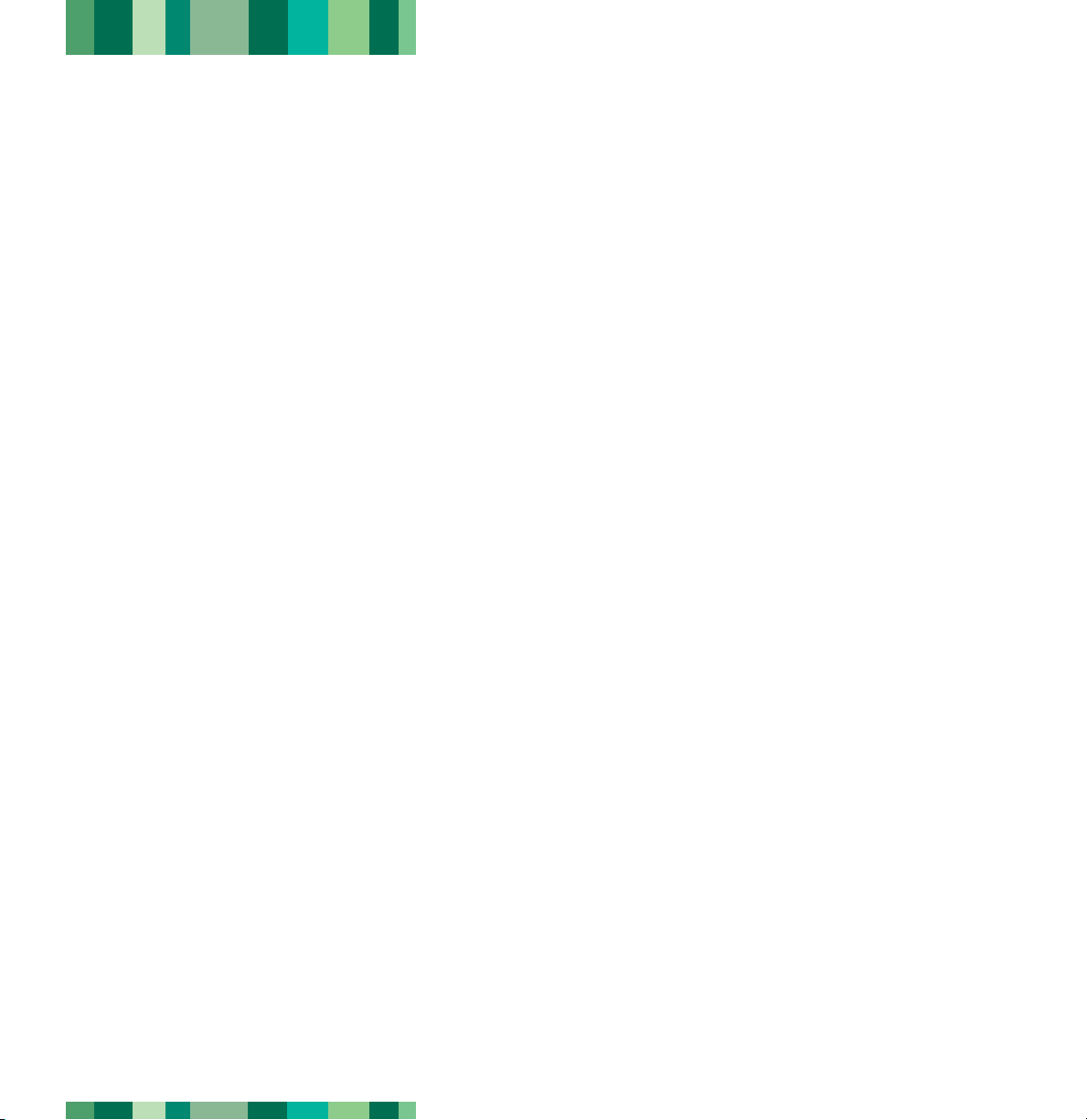
Table of Contents
page 1
LaCie CD-RW Drive User’s Manual
Table of Contents
Foreword 2
Precautions 4
1. Unpacking Your LaCie Drive 6
1.1. Minimum System Requirements 6
1.1.1. Hardware Requirements 6
1.1.2. System Requirements 6
2. Getting Connected 7
2.1 Install the Recording Software 8
2.2 Connect the Power Supply and Switch On the Drive 9
2.3 Connect the USB 2.0 Cable to the Drive and to Your Computer 10
3. Using Your LaCie Drive 11
3.1. Supported CD Formats 11
3.2. Inserting Discs 12
3.3. Ejecting Discs 12
3.4. Emergency Ejection of Discs 13
3.5. Accessing Discs 13
3.6. Writing Discs 14
4. Helpful Information 15
4.1. Advice for Optimizing USB 2.0 Connections 15
4.1.1. What Is USB 2.0? 15
4.1.2. Disconnecting USB Devices 16
4.1.3. Data Transfers 17
5. Troubleshooting 18
6. Contacting Customer Support 22
7. Warranty 24
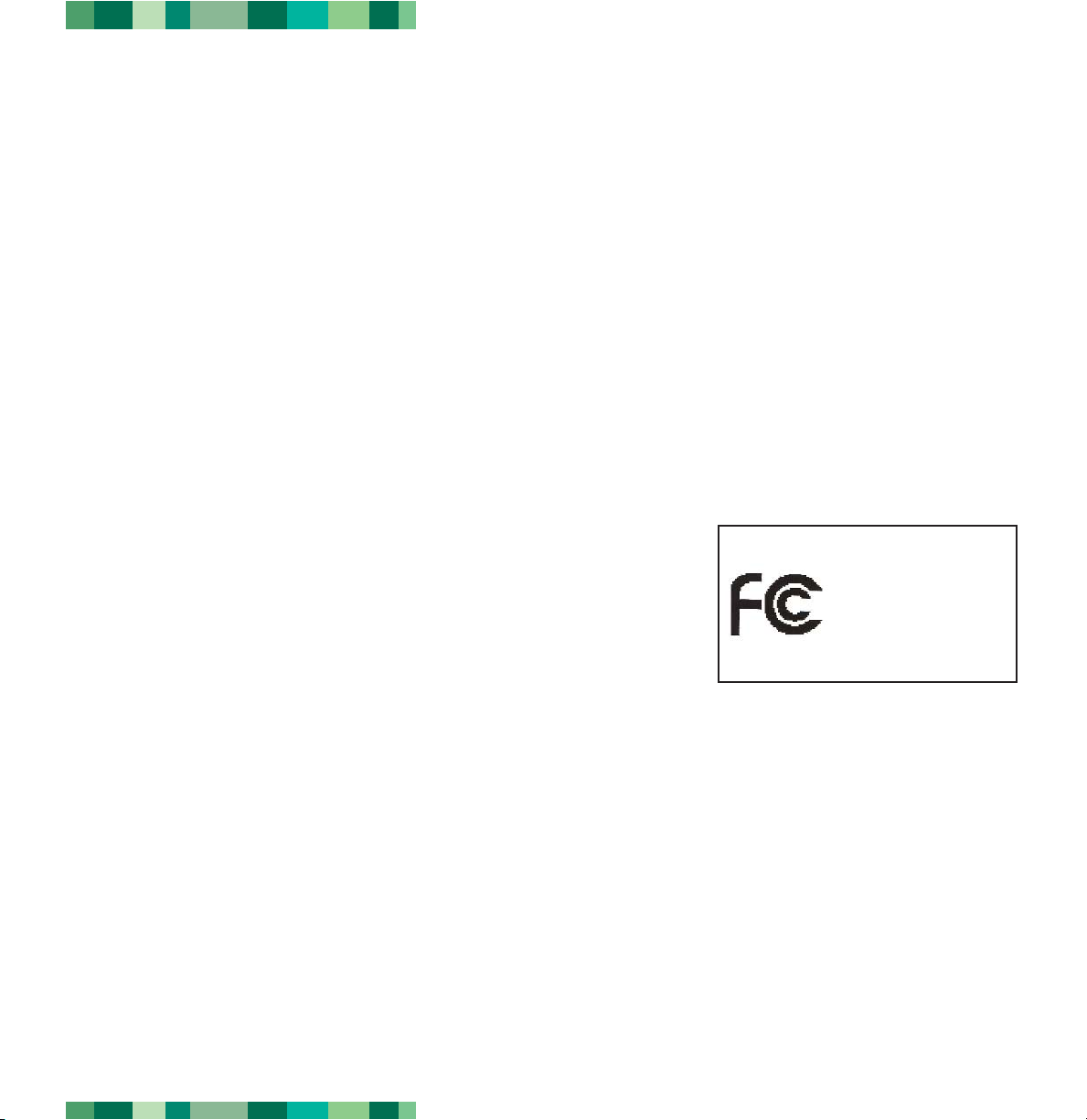
Foreword
LaCie CD-RW Drive User’s Manual
page 2
USB 2.0
Copyrights
Copyright © 2003 LaCie. All rights reserved. No part of this publication may be reproduced, stored in a retrieval system, or
transmitted in any form or by any means, electronic, mechanical, photocopying, recording or otherwise, without the prior
written consent of LaCie.
Trademarks
Apple, Mac and Macintosh are registered trademarks of Apple Computer, Inc. Microsoft, Windows, Windows 98 SE,
Windows Millennium Edition, Windows 2000 and Windows XP are registered trademarks of Microsoft Corporation. All
trademarks mentioned in this manual are the property of their respective owners.
Changes
The material in this document is for information only and is subject to change without notice. While reasonable efforts have
been made in the preparation of this document to assure its accuracy, LaCie assumes no liability resulting from errors or
omissions in this document, or from the use of the information contained herein. LaCie reserves the right to make changes or
revisions in the product design or the product manual without reservation and without obligation to notify any person of such
revisions and changes.
Federal Communications Commission Radio Frequency Interference Statement (FCC)
WARNING: Changes or modifications to this unit not expressly approved by the
party responsible for compliance could void the user’s authority to operate the
equipment. This equipment has been tested and found to comply with the limits for a
Class B digital device, pursuant to Part 15 of the FCC Rules. These limits are
designed to provide reasonable protection against harmful interference when the
equipment is operated in a commercial environment. This equipment generates,
uses, and can radiate radio frequency energy, and if not installed and used in
accordance with the instructions, may cause harmful interference to radio communications. However, there is no guarantee
that interference will not occur in a particular installation. If this equipment does cause harmful interference to radio or
television reception, which can be determined by turning the equipment off and on, the user is encouraged to correct the
interference by one of the following measures:
• Reorient or relocate the receiving antennas.
• Increase the separation between the equipment and the receiver.
• Connect the equipment into an outlet on a circuit different from that to which the receiver is connected.
• Consult the reseller or an experienced radio/TV technician for help.
LaCie Optical Drive - USB 2.0 - 5U2
Tested To Comply
With FCC standards
FOR HOME OR OFFICE USE
Shielded cables and I/O cards must be used for this equipment to comply with the relevant FCC regulations.
This device complies with Part 15 of the FCC rules. Operation is subject to the following two conditions: (1) this device may
not cause harmful interference, and (2) this device must accept any interference received, including interference that may
cause undesired operation.
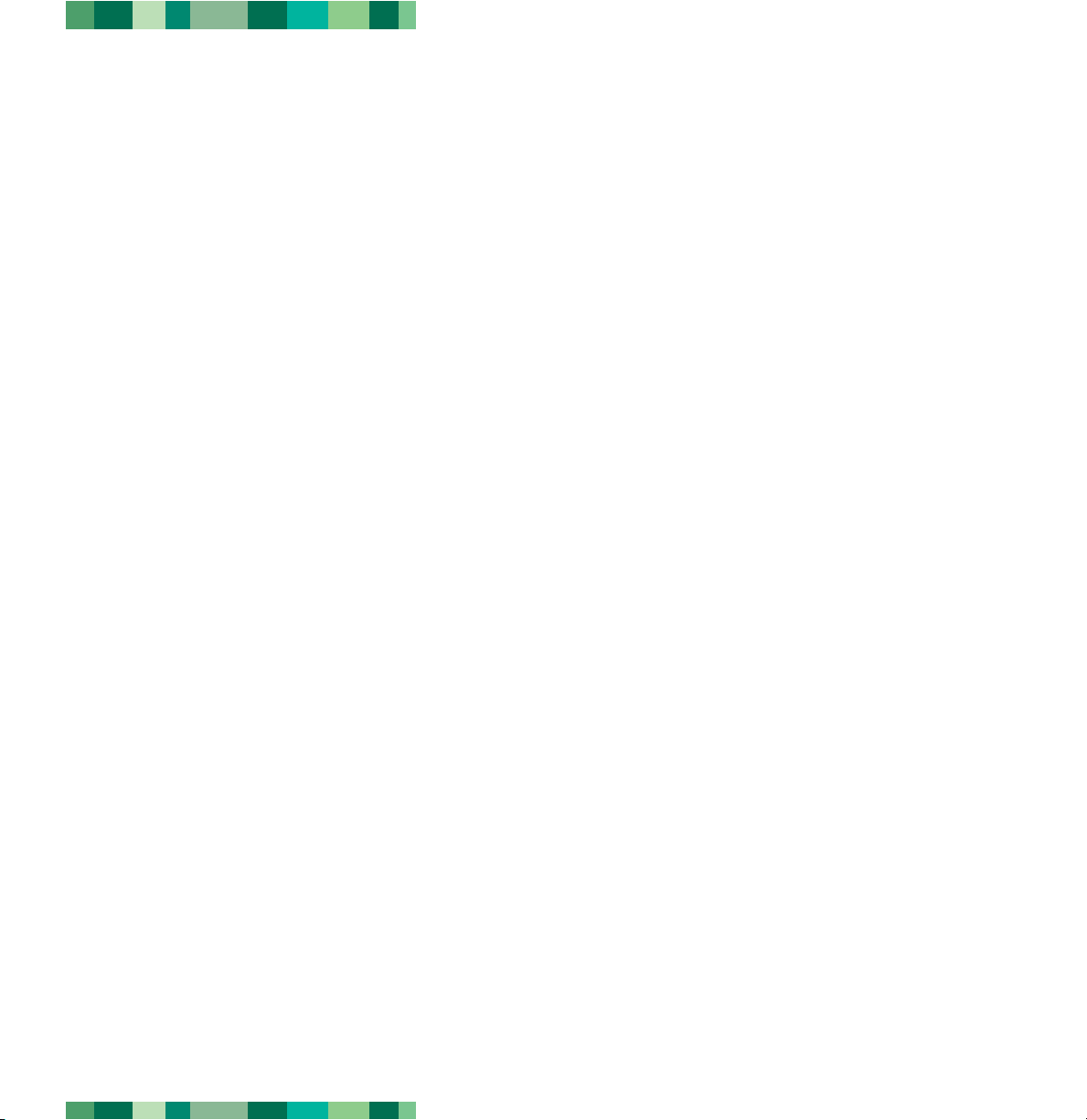
Foreword
LaCie CD-RW Drive User’s Manual
page 3
USB 2.0
Canada Compliance Statement
This Class A digital apparatus meets all requirements of the Canadian Interference-Causing Equipment Regulations.
Manufacturer’s Declaration for CE Certification
We hereby certify that this device is in compliance with both the EMC Directive (89/336/EEC) and the Low Voltage Directive
(73/23/EEC) issued by the Commission of the European Community.
Compliance with these directives implies conformity to the following European Norms:
Class B EN60950, EN55022, EN50082-1, EN61000-3-2
With reference to the following conditions:
73/23/EEC Low Voltage Directive
89/336/EEC EMC Directive
Laser Products
This equipment is certified to comply with DHHS Rule 21 CFR Chapter I, subchapter J in effect as of date of manufacture. This
equipment is classified as a Class I Laser product and no hazardous laser radiation is emitted outside the drive.
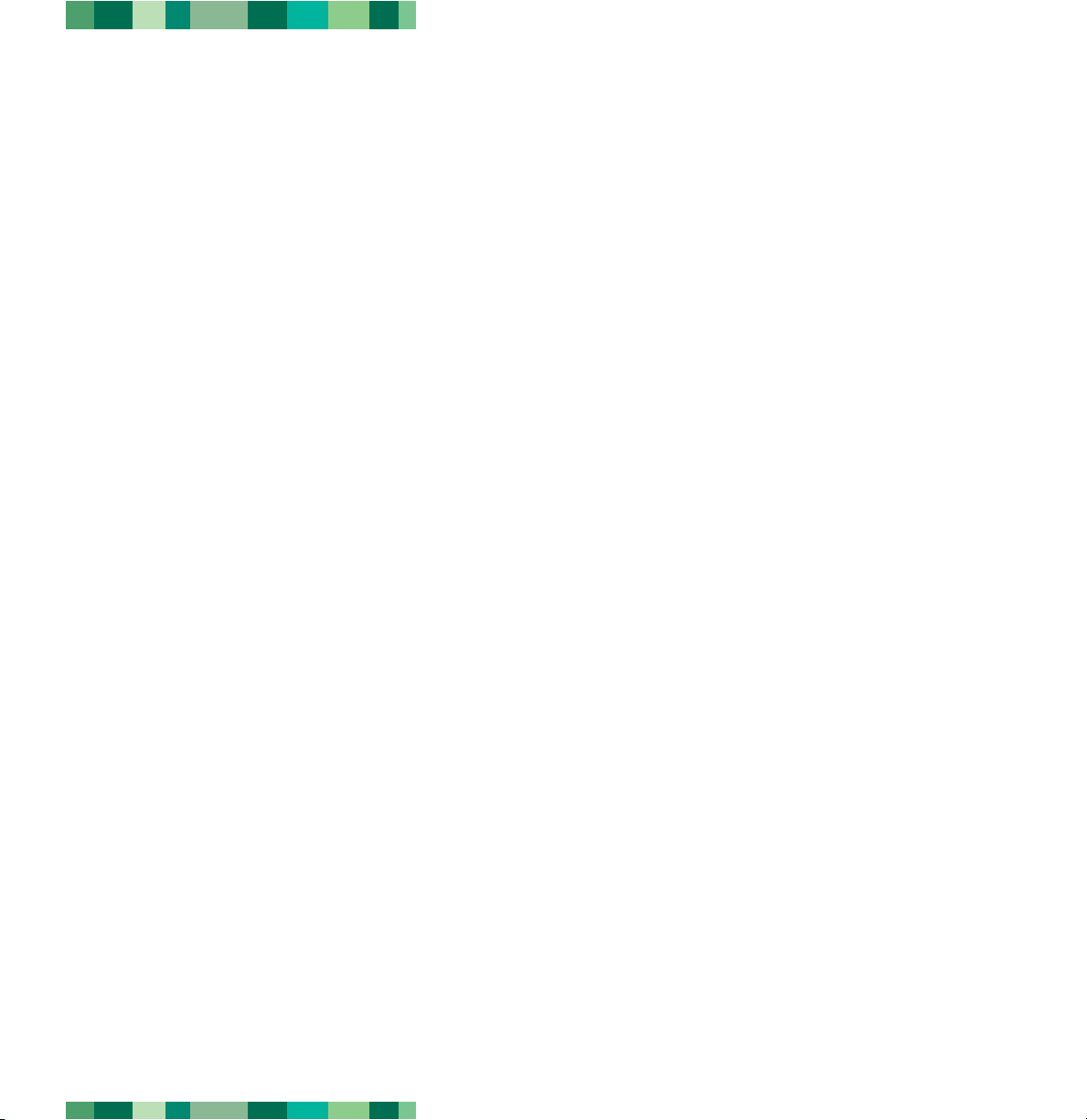
Precautions
LaCie CD-RW Drive User’s Manual
page 4
USB 2.0
Health, Safety and General Use Precautions
The drive you have just purchased includes a laser diode device, which classifies it as a "Laser Class I" product. This laser is
not dangerous for the user under normal operating conditions. However, we strongly advise you not to place any reflective
objects in the disc loading system, due to the risk of exposure to laser emissions that may be reflected by such objects.
Always follow the basic precautions listed below to use your LaCie drive safely and correctly. Respecting these guidelines will
help to avoid the possibility of personal injury to yourself or others, as well as to prevent damage to your device and other
computer equipment. These precautions include, but are not limited to, the following:
Health and Safety Precautions:
• Read this User's Manual carefully, and follow the correct procedure when setting up the device.
• Do not look inside or place your hand over the open DVD/CD media tray. Never look directly or indirectly (with a mirror)
at the laser diode, even when the device is not in operation. If you expose your eyes or skin to the laser inside you drive, you
risk damage or loss of your vision or other personal injury.
• Do not open your drive or attempt to disassemble or modify it. Never insert any metallic object into the drive to avoid any
risk of electrical shock, fire, short-circuiting or dangerous emissions. Your drive contains no user-serviceable parts. If it
appears to be malfunctioning, have it inspected by qualified LaCie service staff.
• Never expose your device to rain or use it near water or in damp or wet conditions. Never place containers on it
containing liquids that may spill into its openings. Doing so increases the risk of electrical shock, short-circuiting, fire or
personal injury.
• Make sure that the computer and drive are electrically grounded. If the devices are not grounded, there is an increased risk
of electrical shock.
• Do not listen to audio with headphones at an excessive volume for prolonged periods of time. Doing so increases the risk of
hearing damage or loss.
• Before listening to music with your drive, set the volume control to minimum. Sudden bursts of sound at loud volumes can
cause immediate hearing damage or loss.
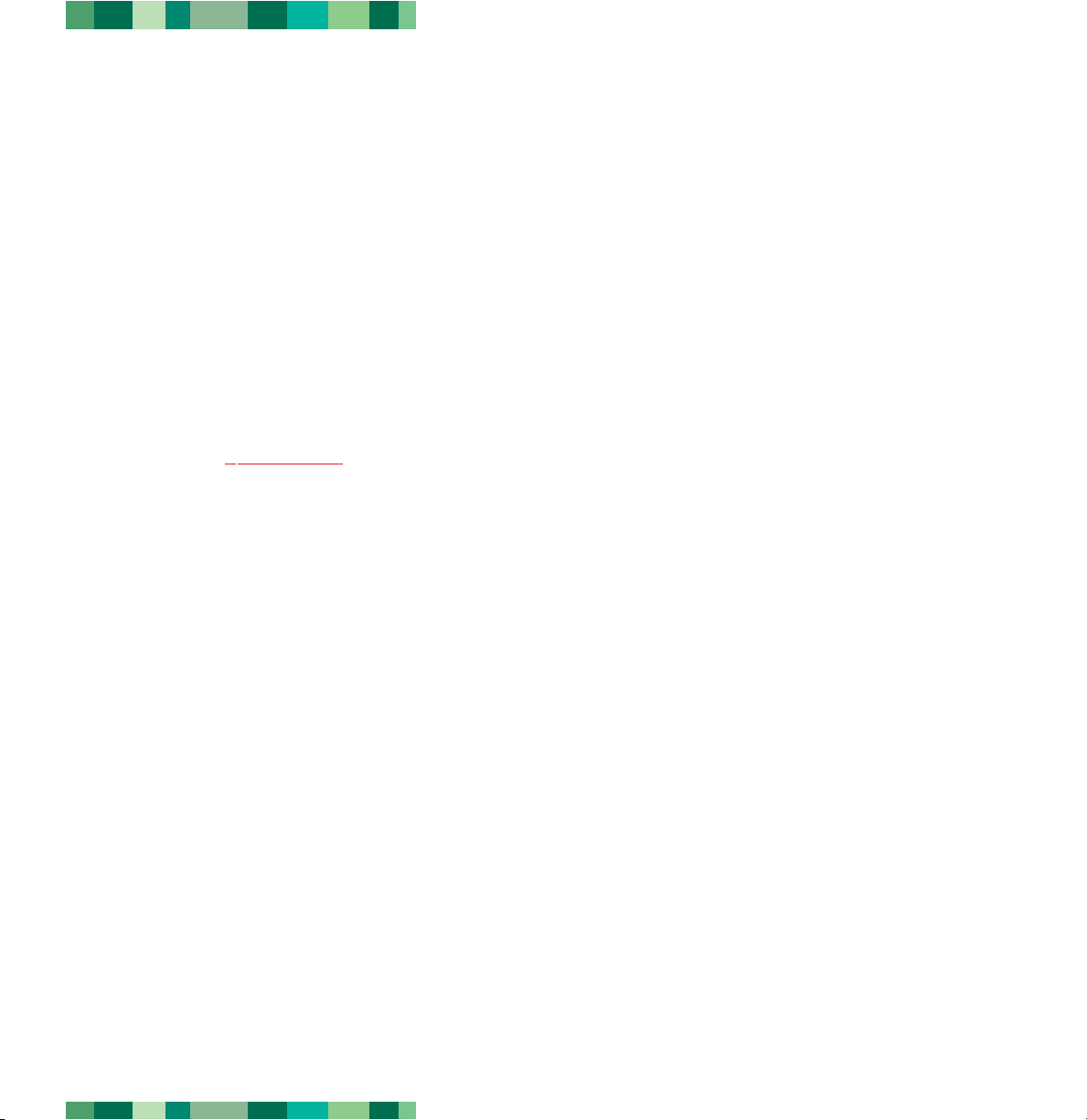
Precautions
LaCie CD-RW Drive User’s Manual
page 5
USB 2.0
General Use Precautions:
• Do not expose the drive to temperatures outside the range of 5° C to 40° C (41° F to 104° F). Doing so may damage the
drive or disfigure its casing. Avoid placing your drive near a source of heat or exposing it to sunlight (even through a
window). Inversely, placing your drive in an environment that is too cold or humid may damage the unit.
• Always unplug the drive if there is a risk of lightning or if it will not be used for an extended period of time. Otherwise,
there is an increased risk of electrical shock, short-circuiting or fire.
• Do not place heavy objects on top of the drive or use excessive force on its buttons, connectors and tray. Doing so increases
the risk of damage to the device.
• Always place your drive in a horizontal position before using it. Otherwise, it may fall, causing damage to the device and
/ or corruption or loss of data.
• Always remove the disc from the disc tray before transporting your drive. Otherwise, written data may be destroyed or the
drive's internal components may be damaged.
• Never use excessive force on the disc loading system; discs should be inserted effortlessly into your drive. If you detect a
problem, consult the T
• Protect your drive from excessive exposure to dust during use or storage. Dust can build up inside the device, increasing the
risk of damage or malfunction.
• Never use benzene, paint thinners, detergent or other chemical products to clean the outside of the drive. Such products will
disfigure and discolor the front panel and casing. Instead, use a soft, dry cloth to wipe the device.
roubleshooting section.
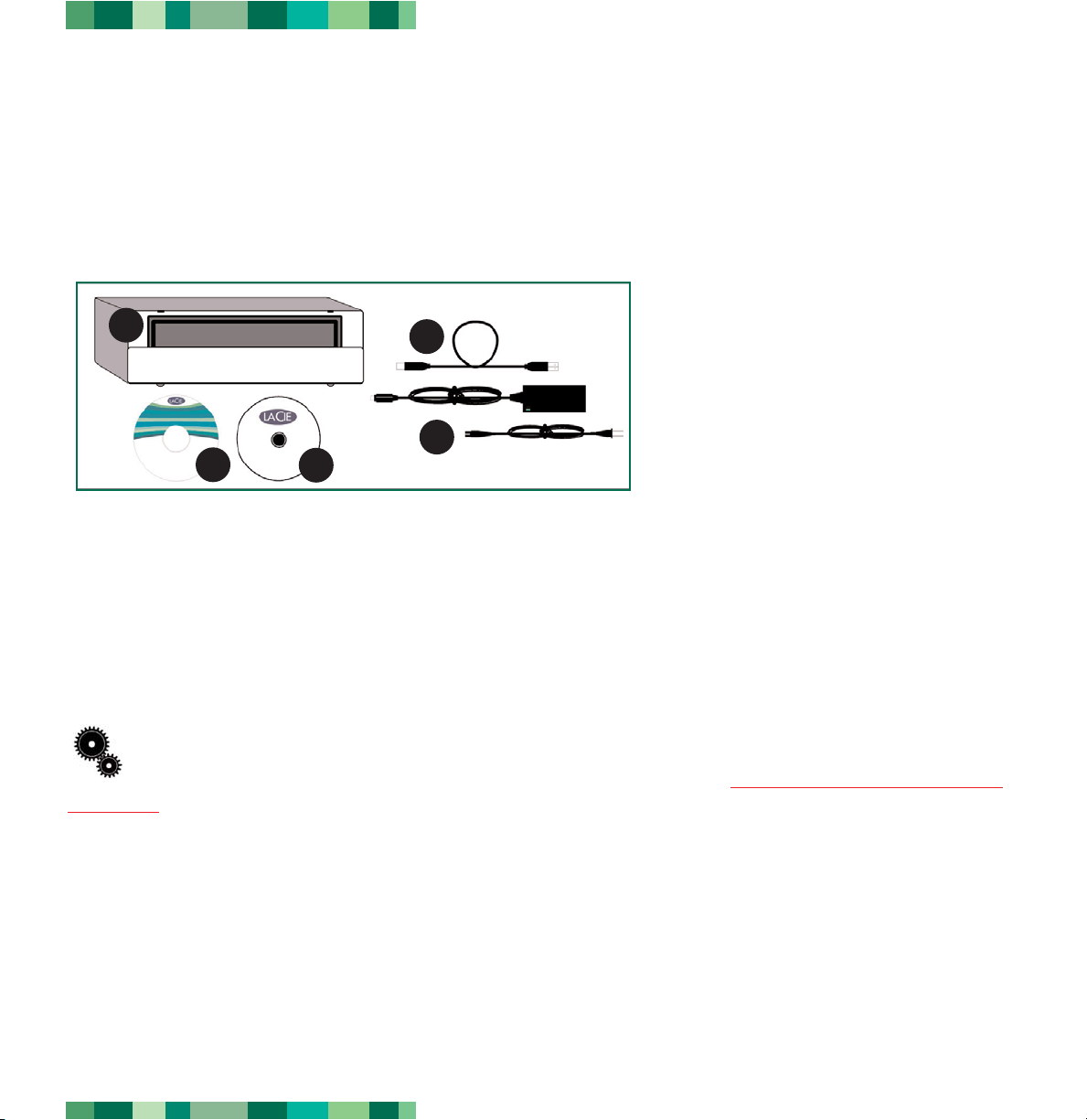
Unpacking Your LaCie Drive
LaCie CD-RW Drive User’s Manual
page 6
USB 2.0
1. Unpacking Your LaCie CD-RW Drive:
You’ll tear through your work with your new LaCie CD-RW Drive. Boasting over 485 times the capacity of floppy disks, CD
media is the perfect tool for sharing information between different systems. You can create discs full of word documents,
spreadsheets, music, pictures and video, and pass them along to any other computer with a CD-ROM drive. And the bundled
software will help you to easily customize your projects.
1
4
5
3
2
1) LaCie CD-RW Drive
2) Power supply and adapter cable
3) Hi-speed USB 2.0 certified cable
4) LaCie CD Utilities CD-ROM
5) Blank LaCie CD-R media (1)
1.1. Minimum System Requirements
1.1.1. Hardware requirements:
•PC or Mac with USB 2.0 or 1.1 interface*.
•Intel Pentium 233MHz compatible processor or greater; 32MB RAM minimum
•Minimum 100MB hard disk space for installing LaCie CD Utilities
•Minimum 800MB hard disk space for copying a CD onto the hard disk
Tech Note: *To achieve USB 2.0 speeds, your drive must be connected to a USB 2.0 host port. If it is connected to a
USB 1.1 port, your drive will operate at USB 1.1 speeds. For more details, see 4.1. Advice for Optimizing USB 2.0
Connections.
1.1.2. System requirements:
•Mac OS 9.1 and 10.1.2 or later
•Windows 98 SE (Second Edition), Windows Me (Millennium Edition), Windows 2000, or Windows XP
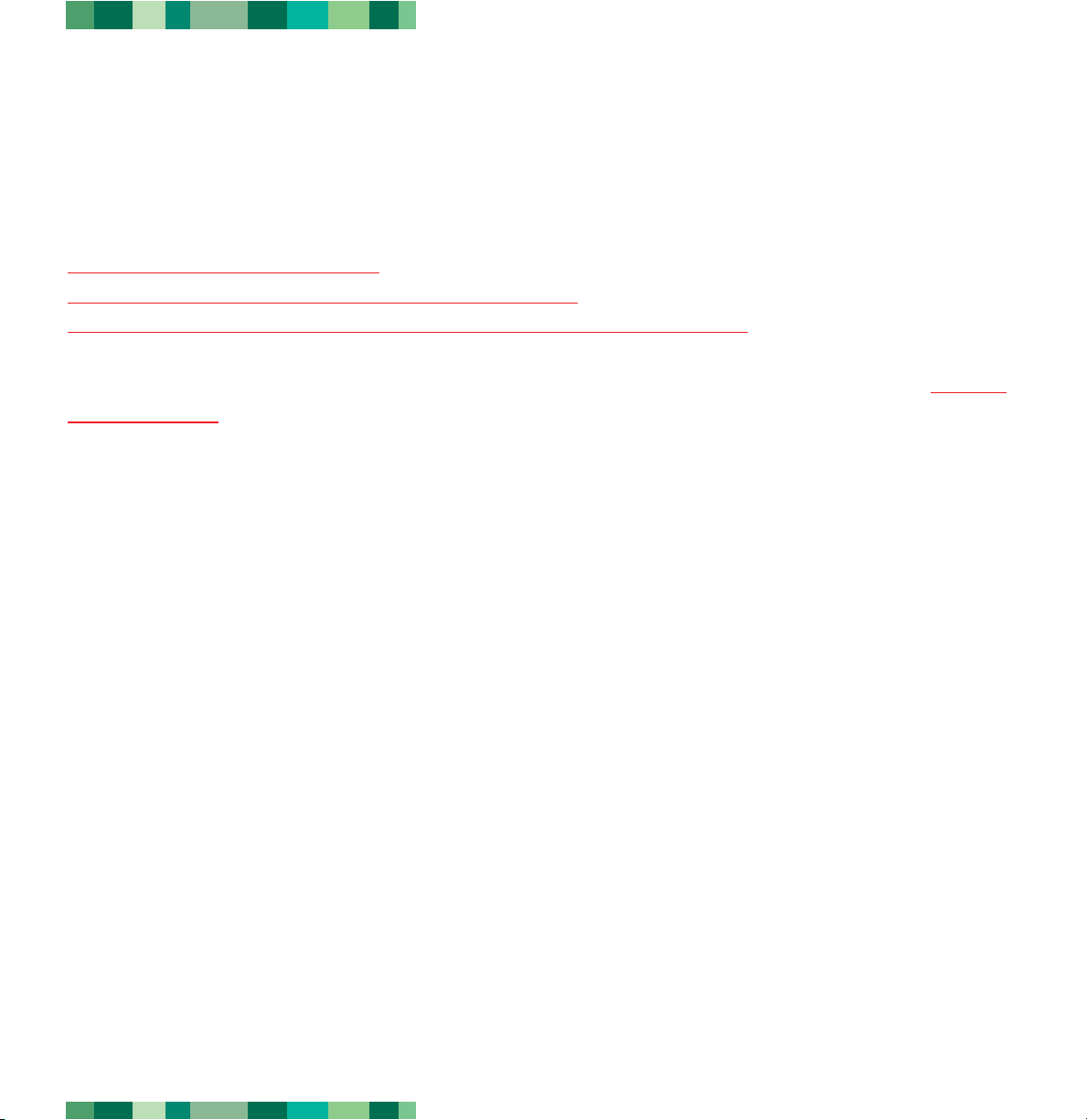
Getting Connected
LaCie CD-RW Drive User’s Manual
page 7
USB 2.0
2. Getting Connected
Follow these steps to quickly get your LaCie Drive powered on and connected to your computer. Click on
a step to get started!
2.1. Install the Recor
2.2. Connect the Power Supply and Switch On the Drive
2.3. Connect the USB 2.0 Cable to Your LaCie Drive and to Your Computer
Once you’ve gotten the drive powered on and connected to your computer, move on to section 3. Using
Your LaCie Drive for important information on how to utilize your drive.
ding Software
