
user manual user manual user manual user manual
user manual user manual user manual

user manual | page 2
Table of Contents
Foreword 3
Precautions 5
1. Unpacking Your LaCie Drive 6
1.1 Minimum System Requirements 6
2. Getting Connected 7
2.1 Connect the Integrated USB 2.0 Cable to Your Computer 10
3. Using Your LaCie Drive 11
3.1 Formatting and Partitioning Your LaCie Hard Drive 12
3.1.1 Windows Users 12
3.1.2 Mac Users 14
4. Helpful Information 16
4.1. Advice for Optimizing USB 2.0 Connections 16
4.1.1. What Is USB 2.0? 16
4.1.2. Disconnecting USB 2.0 Devices 17
4.1.3. Data Transfers 18
4.1 File System Formats 19
4.2.1. Windows Users 19
4.2.2. Mac Users 20
5. Troubleshooting 21
6. Contacting Customer Support 25
7. Warranty 27
Table of Contents
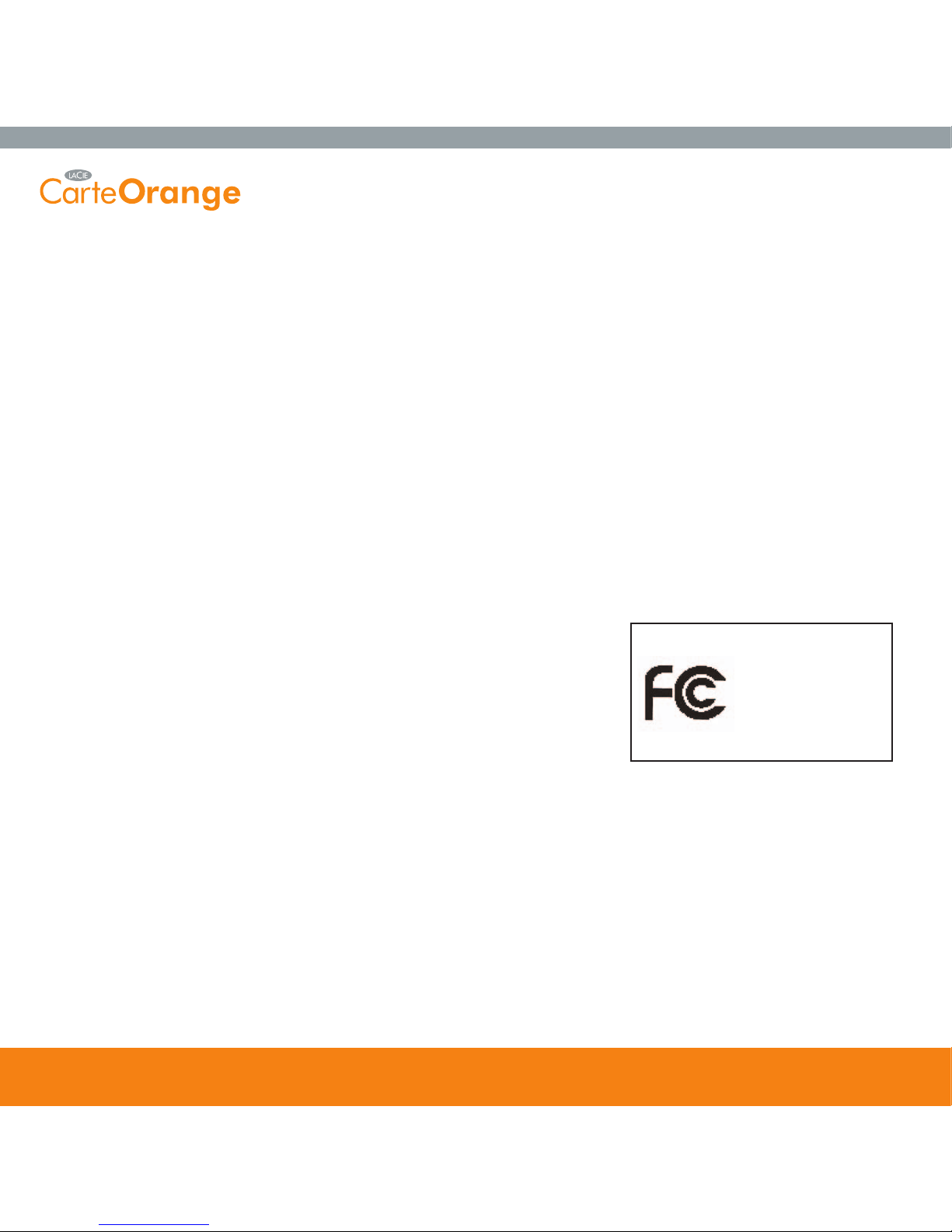
user manual | page 3
Copyrights
Copyright © 2005 LaCie. All rights reserved. No part of this publication may be reproduced, stored in a retrieval system, or
transmitted in any form or by any means, electronic, mechanical, photocopying, recording or otherwise, without the prior
written consent of LaCie.
Trademarks
Apple, Mac and Macintosh are registered trademarks of Apple Computer, Inc. Microsoft, Windows 98, Windows 98 SE,
Windows 2000, Windows Millennium Edition and Windows XP are registered trademarks of Microsoft Corporation. Other
trademarks mentioned in this manual are the property of their respective owners.
Changes
The material in this document is for information only and subject to change without notice. While reasonable efforts have
been made in the preparation of this document to assure its accuracy, LaCie assumes no liability resulting from errors or
omissions in this document, or from the use of the information contained herein. LaCie reserves the right to make changes or
revisions in the product design or the product manual without reservation and without obligation to notify any person of such
revisions and changes.
FCC Statement:
Warning: Modifications not authorized by the manufacturer may void the user’s
authority to operate this device.
NOTE: This equipment has been tested and found to comply with the limits for a
Class A digital device, pursuant to Part 15 of the FCC Rules. These limits are
designed to provide reasonable protection against harmful interference when the
equipment is operated in a commercial environment. This equipment generates, uses,
and can radiate radio frequency energy and, if not installed and used in accordance
with the instruction manual, may cause harmful interference to radio communications. Operation of this equipment in a
residential area is likely to cause harmful interference in which case the user will be required to correct the interference at his
own expense.
NOTE: This equipment has been tested and found to comply with the limits for a Class B digital device, pursuant to Part 15 of
the FCC Rules. These limits are designed to provide reasonable protection against harmful interference in a residential
installation. This equipment generates, uses and can radiate radio frequency energy and, if not installed and used in
accordance with the instructions, may cause harmful interference to radio communications. However, there is no guarantee
that interference will not occur in a particular installation. If this equipment does cause harmful interference to radio or
television reception, which can be determined by turning the equipment off and on, the user is encouraged to try and correct
the interference by one or more of the following measures:
Foreword
Tested To Comply
With FCC standards
FOR HOME OR OFFICE USE
LaCie Carte Orange

user manual | page 4
• Reorient or relocate the receiving antenna.
• Increase the separation between the equipment and receiver.
• Connect the equipment into an outlet on a circuit different from that to which the receiver is connected.
• Consult the dealer or an experienced radio/TV technician for help.
Canada Compliance Statement
This Class A digital apparatus meets all requirements of the Canadian Interference-Causing Equipment Regulations.
Manufacturer’s Declaration for CE Certification
We hereby certify that this device is in compliance with both the EMC Directive (89/336/EEC) and the Low Voltage Directive
(73/23/EEC) issued by the Commission of the European Community.
Compliance with these directives implies conformity to the following European Norms:
Class B EN60950, EN55022, EN50082-1, EN61000-3-2
With reference to the following conditions:
73/23/EEC Low Voltage Directive
89/336/EEC EMC Directive
Foreword

user manual | page 5
Health And Safety Precautions
Only qualified persons are authorized to carry out maintenance on this device.
• Read this User's Guide carefully, and follow the correct procedure when setting up the device.
• Do not open your hard drive or attempt to disassemble or modify it. Never insert any metallic object into the drive to avoid
any risk of electrical shock, fire, short-circuiting or dangerous emissions. Your hard drive contains no user-serviceable parts. If
it appears to be malfunctioning, have it inspected by a qualified LaCie Technical Support representative.
• Never expose your device to rain, or use it near water, or in damp or wet conditions. Never place objects containing
liquids on the drive, as they may spill into its openings. Doing so increases the risk of electrical shock, short-circuiting, fire or
personal injury.
General Use Precautions:
• Do not expose the hard drive to temperatures outside the range of 5° C to 35° C (41° F to 95° F). Doing so may damage
the drive or disfigure its casing. Avoid placing your drive near a source of heat or exposing it to sunlight (even through a
window). Inversely, placing your drive in an environment that is too cold or humid may damage the unit.
• Do not use the hard drive near other electrical appliances such as televisions, radios or speakers.
• Do not place the drive near sources of magnetic interference, such as computer displays, televisions or speakers. Magnetic
interference can affect the operation and stability of your hard drive.
• Do not place heavy objects on top of the drive or use excessive force on it.
• Never use excessive force on your drive. If you detect a problem, consult the T
roubleshooting section in this manual.
• Protect your hard drive from excessive exposure to dust during use or storage. Dust can build up inside the device,
increasing the risk of damage or malfunction.
• Never use benzene, paint thinners, detergent or other chemical products to clean the outside of the drive. Such products will
disfigure and discolor the casing. Instead, use a soft, dry cloth to wipe the device.
Warning:
The drive's warranty may be void as a result of the failure to respect the precautions listed above.
Precautions

user manual | page 6
1. Unpacking Your LaCie Carte Orange
The LaCie Carte Orange lets you take your office files, photos, songs and video everywhere you go. The credit card-sized
drive delivers speed and convenience in its compact, rugged design.
The LaCie Carte Orange offers plug and play performance* without the need for an interface cable or a cumbersome
power-supply.
1.1.Minimum System Requirements
System Requirements for USB 2.0:
• Windows 98 SE, Windows 2000, Windows Me and Windows XP
• Mac OS 9.x (Apple USB support 1.3.5 and greater) and Mac OS X
Hardware Requirements for USB 2.0:
• Computer with USB 2.0 or 1.1 interface*
• G3 processor or Intel Pentium II 350MHz-compatible processor or greater
• Minimum 32MB RAM
Tech Note: *To achieve USB 2.0 speeds, your drive must be connected to a USB 2.0 host port. If it is connected to a USB
1.1 port, your drive will operate at USB 1.1 speeds. For more details, see
4.1. Advice for Optimizing USB 2.0 Connections.
1. Unpacking Your LaCie Drive
2
LaCie Carte Orange with integrated Hi-Speed
USB 2.0 cable
USB extension cable
LaCie Storage Utilities CD-ROM
1
1
*No driver needed for Windows 2000, Windows XP and Mac OS X
3
3
2

user manual | page 7
2. Getting Connected
The Carte Orange is plug & play for Windows 2000, Windows XP and Mac OS X. If you’re using one
of these operating systems, move to ahead to 2.1. Connect the Integrated USB 2.0 Cable to Y
our
Computer
Windows 98 SE and Windows Me Users: You should install the included driver software and
Silverlining 98. Refer to the following installation steps.
Mac OS 9.x Users: You should install the included Silverlining Pro software. Refer to the following
installation steps.
Once you’ve gotten the drive connected to your computer, move on to section 3. Using Y
our LaCie Drive
for important information on how to format and utilize your drive.
2. Getting Connected

user manual | page 8
Windows 98 SE and Windows Me Users Only: Silverlining 98 and USB 2.0 Driver Installation
To use your new LaCie drive, first install the necessary driver software and then Silverlining 98. Follow the steps below to
install the necessary drivers and software to configure your drive. Then move on to the USB 2.0 installation steps.
Step 1) Insert the LaCie Storage Utilities CD-ROM in your computer’s internal CD/DVD drive and open the disc (Fig.2.2).
A) Double-click the
USB 2.0 Drivers Install folder.
B) Double-click on the
LaCie_USB_Driver_Install.exe icon. The LaCie
USB2 Storage Driver screen will appear. Click on
Next.
C) Installation will finish automatically.
Step 2) Re-open the LaCie Storage Utilities CD-ROM.
A) Double-click the
Silverlining 98 folder.
B) Double-click the
Silverlining98_Install.EXE icon.
C) Silverlining 98 will then initialize the install screen.
D) The “Welcome” screen will appear. Click
Next.
E) The “Destination Location” screen will appear. To alter the location where the software is installed on your system, click the
Browse button. If you do not want to change the location, do not click on the Browse button, and allow the software to be
installed in its default location. Click
Next to continue.
F) Next is the “Start Installation” screen. Click
Next.
G The software installation will begin, and you will see the installation screens.
H) Finally, you will see the “Silverlining 98 has been installed correctly” screen. Click
Finish to complete the installation.
2. Getting Connected
Fig.2.2
Step 1)
Step 2)

user manual | page 9
Mac OS 9.x Users Only: Silverlining Pro Installation
Before connecting the power supply and USB 2.0 cable to your drive, you will need to install Silverlining Pro, which will help
you manage your drive. Follow the steps below to install the necessary drivers and software to configure your drive. Then
move on to the power supply and USB 2.0 cable installation steps.
1) Insert the
LaCie Storage Utilities CD-ROM in your computer’s internal CD/DVD drive.
2) Open the CD icon and double-click on the
Silverlining Software folder.
3) Click on the
Silverlining Installer icon (Fig.2.1).
4) The
Silverlining Utilities screen appears. Click on Continue.
5) The “Silverlining Read Me” screen appears. Read the following information and click
on
Continue.
6) The “License Agreement” screen appears. Click on
Agree.
7) The “Installation” screen appears. Choose either
Easy Install, Custom Install or
Uninstall from the pull-down menu in the upper left-hand side of the “Installation”
screen. Once you’ve made your choice, click on
Install.
8) A message appears to confirm that the installation was successful. Now move onto
Step 1
.
2. Getting Connected
Fig.2.1
