
1
LaCie blue eye
User Guide
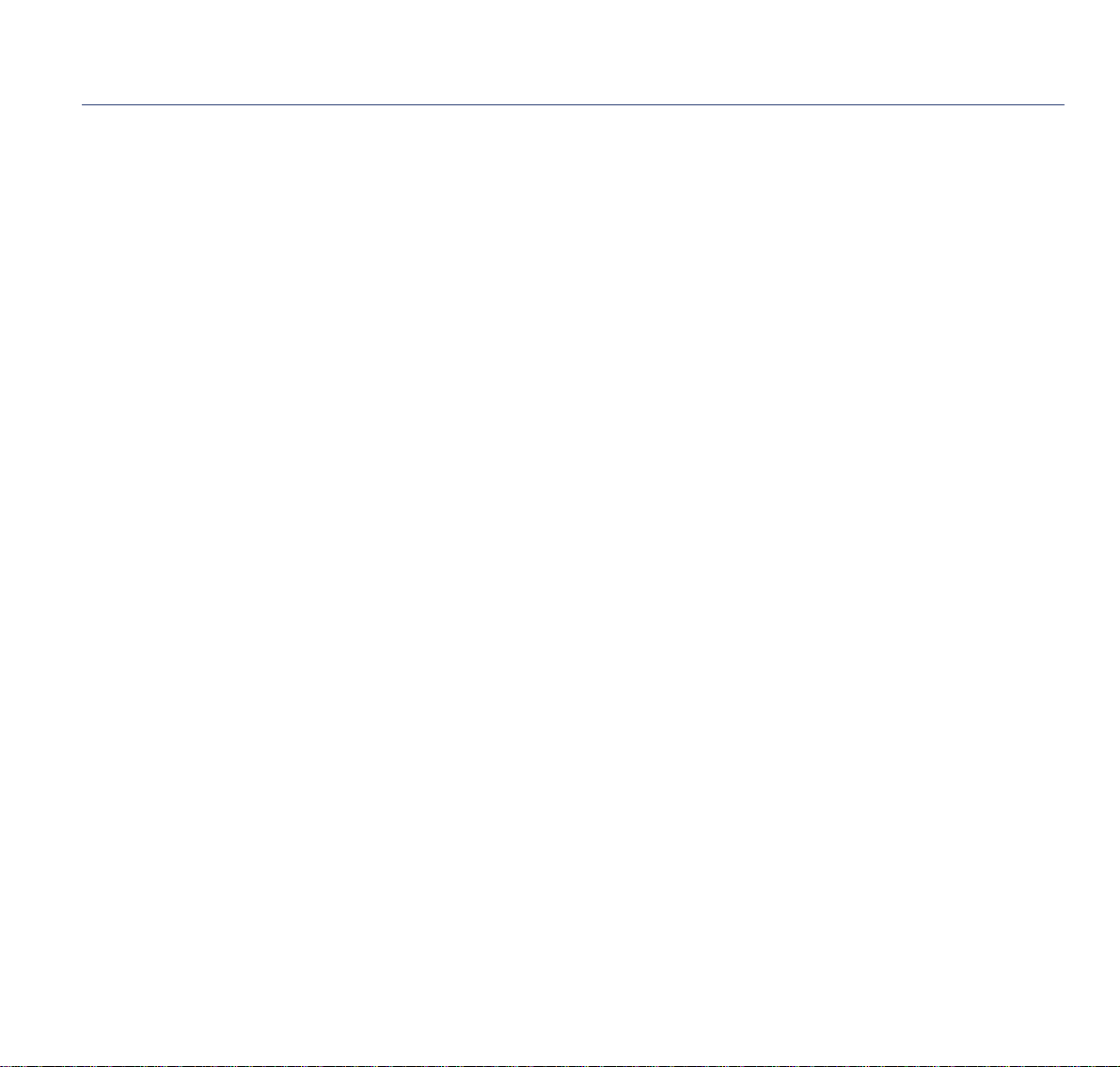
Table of contents
Useful links
Useful links ...................................................................................................................3
Contents of the LaCie blue eye package .............................................................................4
System requirements ........................................................................................................4
Foreword .......................................................................................................................4
About the blue eye .........................................................................................................5
Calibration ................................................................................................................5
Room lighting compensation........................................................................................5
Matching to another monitor........................................................................................5
Color-management profile ...........................................................................................5
Calibration .....................................................................................................................6
About color and calibration.........................................................................................6
The difference between software and hardware calibration.............................................6
About gamma............................................................................................................7
The issue of black and white luminance ........................................................................7
The effect of ambient light ...........................................................................................7
About the calibrator....................................................................................................8
How blue eye works...................................................................................................8
Hardware calibration .............................................................................................8
Hardware calibration .............................................................................................8
In both cases.........................................................................................................8
Colorsync profiles..................................................................................................8
Monitor Matching............................................................................................................9
Installing the blue eye....................................................................................................10
blue eye Screens ...........................................................................................................12
The “INIT” ...............................................................................................................12
The Startup screen....................................................................................................12
The Main screen.......................................................................................................12
The Measure screen..................................................................................................14
Overview............................................................................................................14
Adjust Brightness .................................................................................................14
Measuring the display ..........................................................................................14
Matching to a reference.......................................................................................15
2
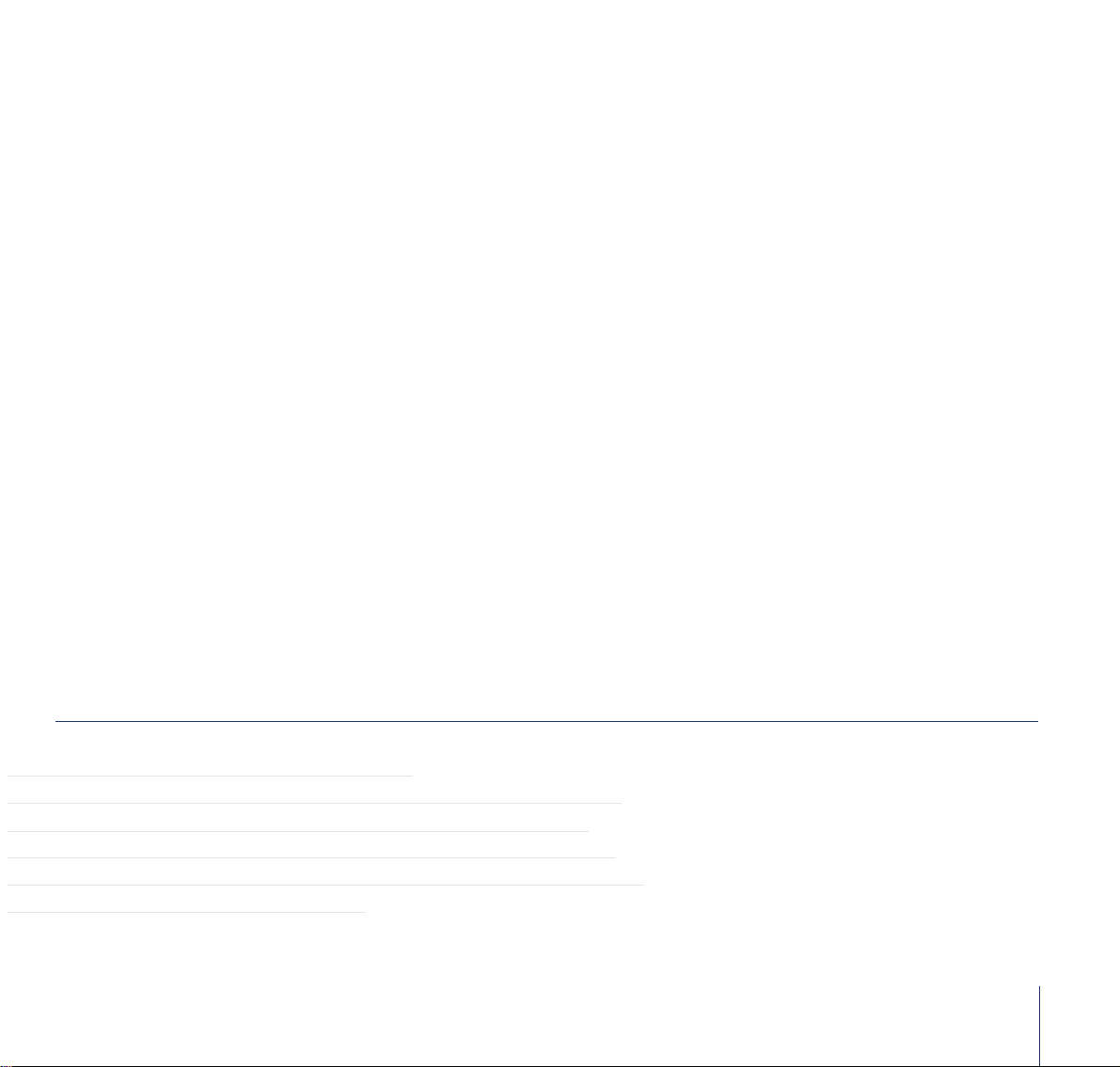
Room lighthing.........................................................................................................16
Overview............................................................................................................16
Calibration measurement......................................................................................16
Manual ambient compensation .............................................................................16
The Setup Screen......................................................................................................16
Overview............................................................................................................16
Presets................................................................................................................17
Match to reference...............................................................................................17
Preferences settings ..............................................................................................17
The Expert Screen.....................................................................................................18
Overview............................................................................................................18
Lighting compensation ..........................................................................................18
Color temperature and gamma .............................................................................18
Make reference...................................................................................................19
Make preset........................................................................................................19
The electron screen...................................................................................................19
Overview............................................................................................................19
Color .................................................................................................................19
Geometry ...........................................................................................................20
Image ................................................................................................................21
FCC Information ............................................................................................................22
Information to user....................................................................................................22
General information statement ...................................................................................22
Useful links
• LaCie Home Page: http://www.lacie.com
• LaCie Color products: http://www.lacie.com/scripts/color/color.cfm
• Calibration: http://www.lacie.com/scripts/color/calibration.cfm
• Latest datasheets: http://www.lacie.com/scripts/press/pdfBank.cfm
• Technical support: http://www.lacie.com/scripts/support/colortech.cfm
• News: http://www.lacie.com/news
3
www
www
www
www
www
www

Contents of the LaCie blue eye package
• 1 LaCie blue eye sensor
• 1 Signal Cable with a USB extension to use with a LaCie electron19blue II, electron22blue or electron22blue II
• 1 ”Color CD”
System Requirements
• Apple Macintosh G3 or G4
• One USB port on the back of the CPU for the hardware calibration of an electron19blue II, electron22blue or electron22blue II
• One additional USB port on the keybord or on an external USB hub in all cases for the sensor connection
• Apple Macintosh OS 9.x
Foreword
Congratulations on your purchase of a LaCie blue eye calibrator. This manual will help you:
• install your new device properly,
• put it into operation,
• learn rapidly how to operate it.
This manual also contains explanations about the latest interfaces.
Icons
Indented paragraphs have an icon indicating the type of information being given.
Note
Technical information, news.
This icon indicates a potential hazard. You should read the warning.
4
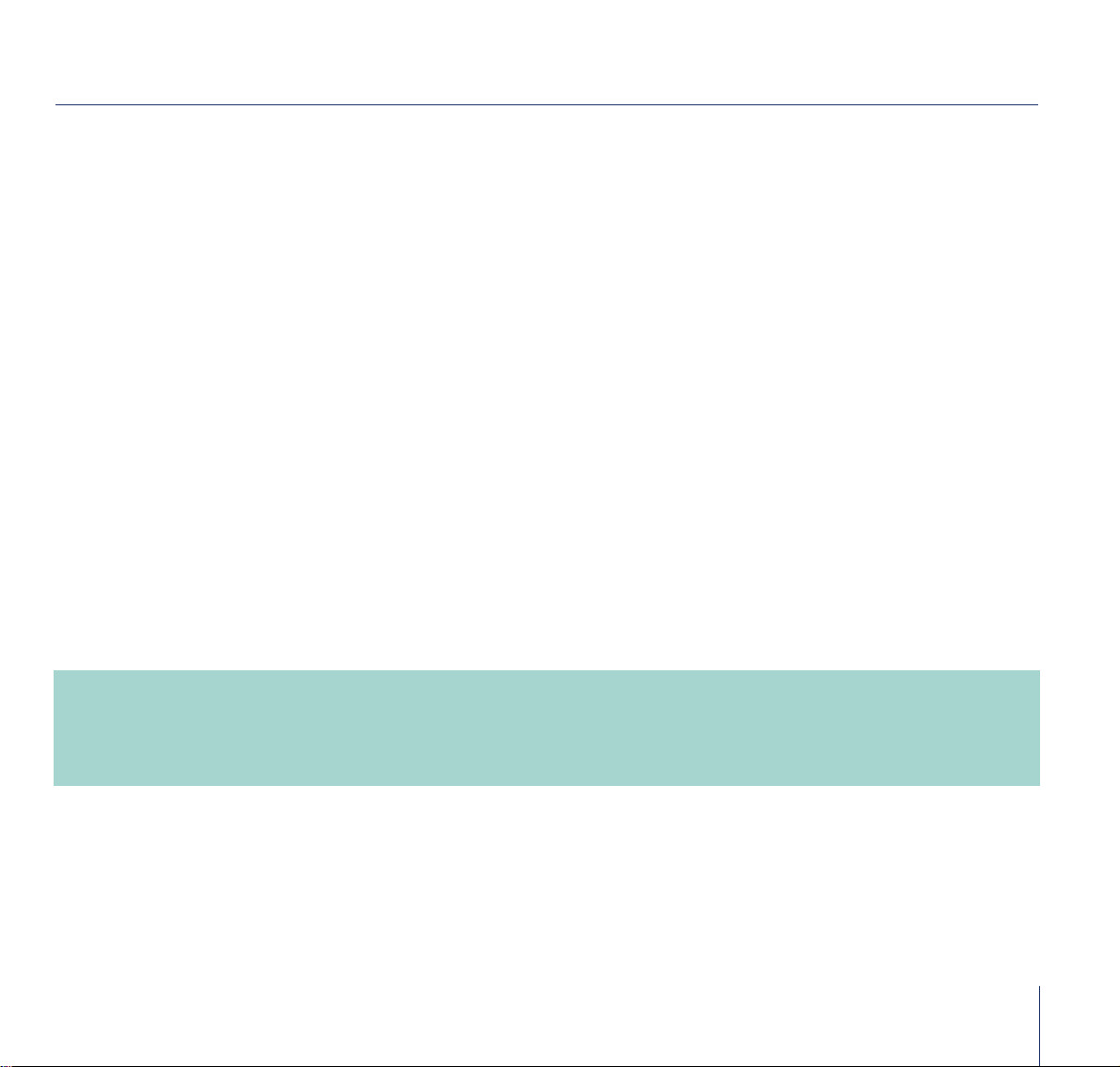
5
A quickstart to blue eye
blue eye provides four very important functions for your color display system. These functions are Calibration, Room lighting
compensation, Matching to another monitor, and Profile generation.
Calibration
• blue eye sets the monitor white to an accuracy beyond visual discernment.
• blue eye adjusts the monitor gray tones to eliminate color casts.
• blue eye gives you control of the white-point and gamma settings.
Room lighting compensation
• blue eye measures the ambient room lighting and adjusts your monitor to provide maximum visibility of shadow detail.
• blue eye provides manual control over ambient correction for special situations.
Matching to another monitor
• blue eye matches the white of your monitor to a Reference monitor.
• blue eye matches the gray tones of your monitor to that of the Reference monitor.
• blue eye matches the luminance of your monitors at a black point and at full white to that of the Refe-ence monitor.
Color-management profile
blue eye builds a ColorSync (ICC) profile of your monitor which is usable by color management systems and PhotoShop for color
matching.
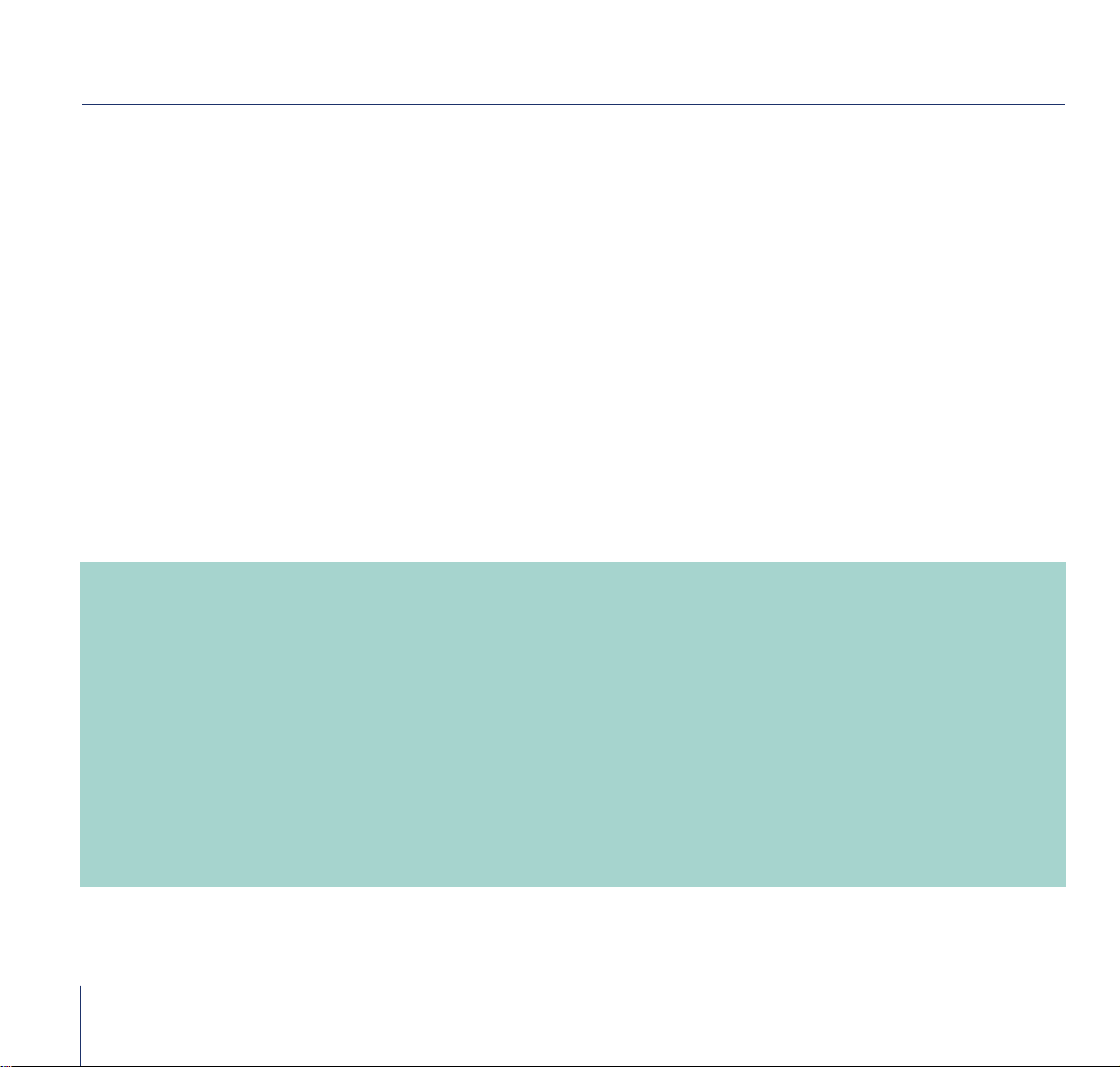
6
Calibration
About color and calibration
Color, in imaging, begins with white. The white of the paper gives its color to all the inks, dyes, and colorants applied to it.
Thus, the white of the paper has a strong impact on the final color of the print.
Today, color editing is done on computer displays. But in order for the printed result to look like the image on the screen, the
white of the screen must match the white of the paper. Making this correction requires calibration of the monitor.
Calibration is the adjustment of your monitor to a standard setting. Calibration is important because monitors are not set to any
standard by the manufacturer. Since monitors may be shipped with different color settings, an image on one monitor can look
very different from the same image on another monitor. Calibration sets your monitor display to a standard color setting which
you may select.
Usually, monitors are calibrated to display a specified “white point” or color temperature. This setting is usually performed at
full-scale white, i.e. at a color value of (256, 256, 256). However, it is just as important that the white color temperature be
maintained through lower luminance levels from 0-255. These are the gray tones and include black. If the RGB mixture at white
is not maintained through the grays, color casts will appear in the image and the print will not look like the screen. blue eye
measures the display at white, at black, and at sixteen steps in the gray. The color temperature of white is set and enforced at
these points and all points between.
The difference between software and hardware calibration
Three popular methods of calibrating a monitor are using generic ColorSync™ profiles, customizing these profiles with software,
or creating profiles with a colorimeter. However, these 3 methods treat the imbalances that can occur in every monitor as
a given and do not try to change them. They only try to work around this problem by tweaking the signal from the CPU.
Unfortunately, while this method improves the color accuracy, it also reduces the gamut of the monitor. These three techniques,
even when using a piece of hardware (a colorimeter) are called software calibration as they do not correct the way the
monitor work bu only create a piece of software, an ICC profile, to compensate for the monitors defaults.
The blue eye has a completely different approach: it carries out hardware calibration through a unique video cable that uses
the DDC 2bi VESA standard that authorizes a two-way flux betwwen the Macintosh and the electron22blue monitor. Unlike a
standard video connection, which is a one-way flux from the Macintosh to the monitor, this specific connection enables the
monitor and the CPU to exchange information, allowing to calibrate the three Red, Green and Blue gun of the monitor individually
inside the monitor.
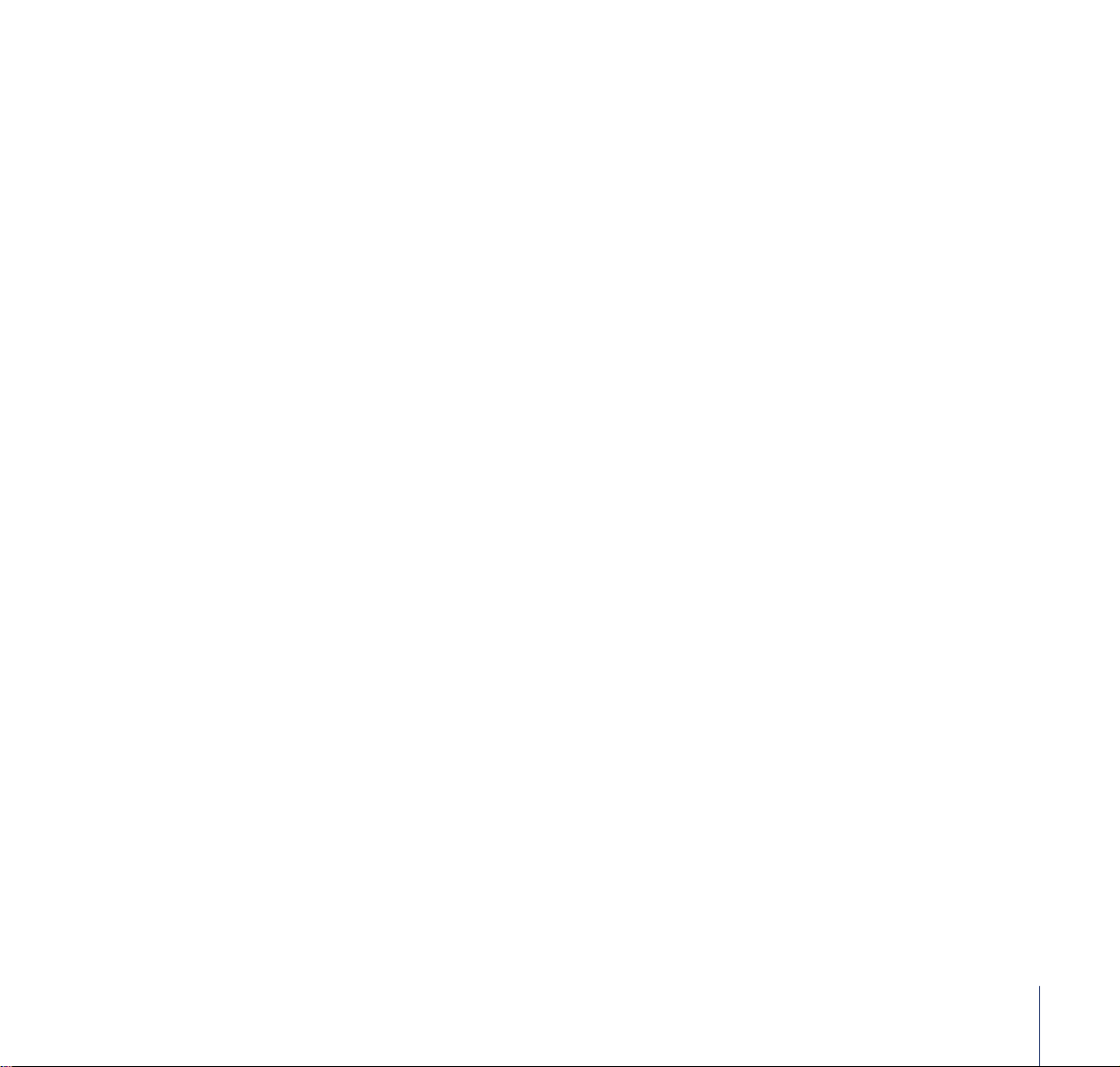
About Gamma
But there is another factor important to image appearance, the image “gamma.” Gamma is the measure of contrast of an image.
The higher the gamma, the more “vibrant” and “lively” the image will appear. Images with low gamma appear flatter. You can
examine the effect of changing gamma by adjusting the Picture (or Contrast) control on your TV set.
The significance of gamma in computer imaging has to do with matching the monitor display to the original. If an image with
a gamma of 2.2 is displayed on the monitor at a gamma of 1.8, the image will appear flat. You will edit the image to restore
its lost contrast only to find, when you print it out, that you have miscorrected. The problem was with the monitor setting, not
the image data.
Thus, the second important part of computer image editing is matching gamma. Television has a specified gamma of 2.2, so
editing or preparing an image for TV replay should use this setting. Computer games and computer-generated art/drawings
probably were created under a gamma of 2.5 to 2.8. The gamma of scanned input depends on the source and setup of the
scanning plug-in.
The issue of black and white luminance
There are two other settings which affect monitor appearance, black luminance and white luminance. Basically, these are the
brightness of the monitor with the electron-guns turned all the way off (black point luminance) and the brightness of the monitor
with the electron guns turned all the way on (white point lumi-nance). These two settings define the endpoints of the color curve
for the monitor and greatly affect appearance. It is possible to calibrate two monitors to the same color temperature and
balance the grays, but if the black and white luminances don’t match, the monitors will appear different.
Black luminance also affects visibility of shadow detail. If the monitor is adjusted too low, shadow detail will disappear; if it is
too high, midtones will be too bright.
The brightness control knob on the monitor has the most effect on black luminance while the contrast control has the greatest
effect on white luminance. Both these settings, brightness and contrast, however, interact. Thus setting contrast greatly affects
white luminance but it also affects black luminance to some degree. The same is true for brightness on white luminance. blue
eye measures both black and white luminance and aids you in adjusting brightness and contrast.
The effect of the ambient light
Room lighting, also called “ambient” lighting, greatly affects the visibility of shadow detail in an image. The eye will see much
more image detail in darkly lit surroundings than in a brightly lit environment.
blue eye provides compensation for the effect of ambient light so that the level of detail visibility is enhanced. blue eye
measures the amount of light striking the screen and adjusts the gamma setting accordingly to increase brightness in the
shadows.
7
