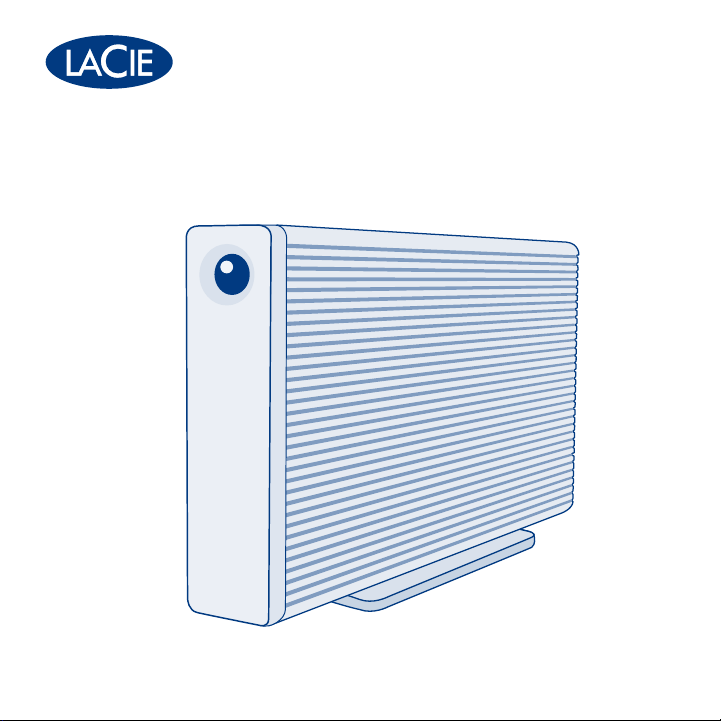
big disk network
Gigabit Ethernet
Design by Neil Poulton
Quick Install Guide
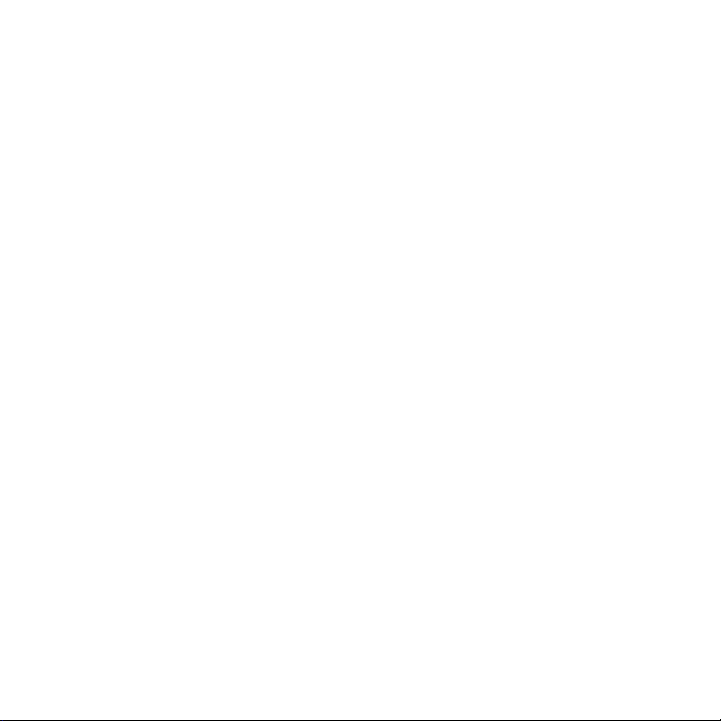
Box Content
LaCie big disk network
Ethernet cable
Power supply kit
LaCie Utilities CD-ROM
Vertical stand kit
Rubber feet
Protect your investment – register for free technical support at www.lacie.com/register
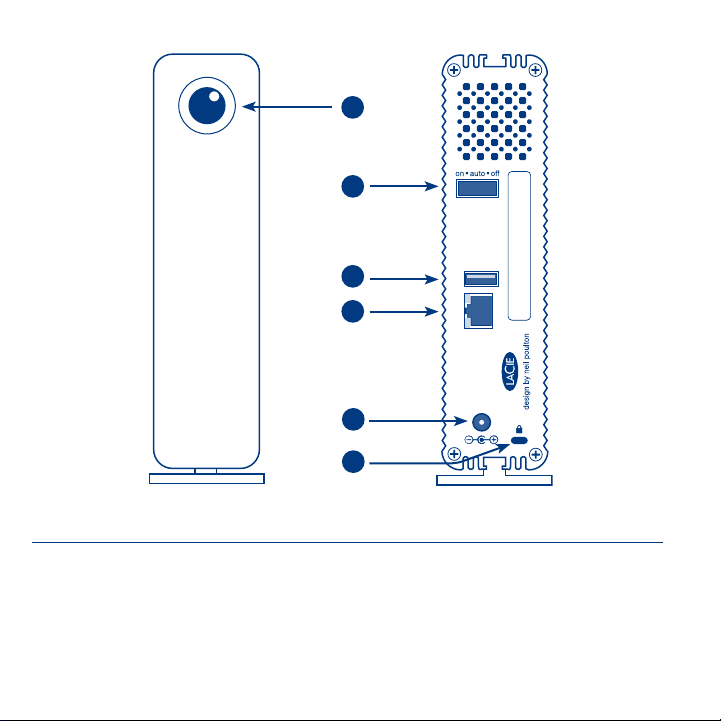
1
2
3
4
5
6
Front View
1. Status LED /
Backup Button
Rear View
2. on/auto/off power switch
3. USB expansion port
4. Ethernet port
5. Power adaptor connection
6. Chain lock option
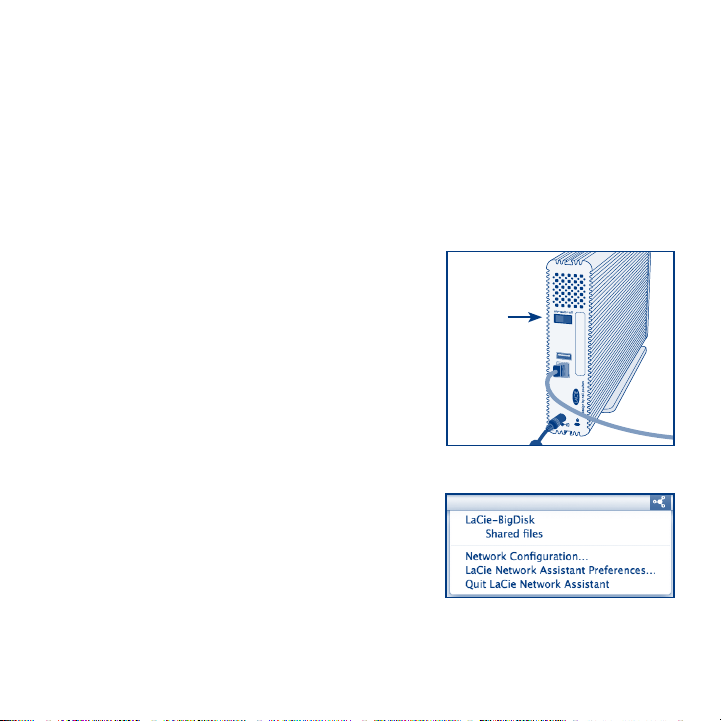
Setup Steps
1. Connect the power supply.
2. Connect the Ethernet cable to the Big Disk Network and to your network through
an Ethernet outlet or directly to a router, switch or hub.
3. Turn on the Big Disk Network by
moving the power switch on the back
to the ON position.
NOTE: Please allow approximately 3
minutes for the Big Disk Network to start
up and become available on the network (the
front LED will stop blinking).
4. Install LaCie Network Assistant on your
computer from the LaCie Utilities CD-ROM.
Windows users, click the Network Assistant
icon in the system tray.
Mac users, click the Network Assistant
icon in the menu bar.
Linux users, click the Network Assistant
icon in the task bar.
Power
Switch
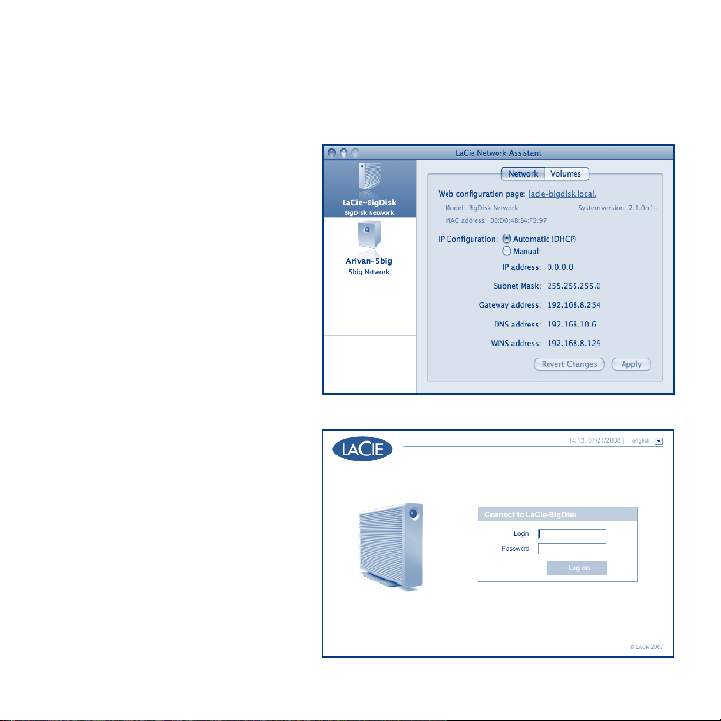
5. Right click the icon and select “Network Configuration” from the menu. If
more than one LaCie server appears in the menu, select “LaCie-BigDisk”
from the list, then select “lacie-bigdisk.local”.
6. The administration page will
open in your web browser.
Enter:
Login: admin
Password: admin
Click Log On.
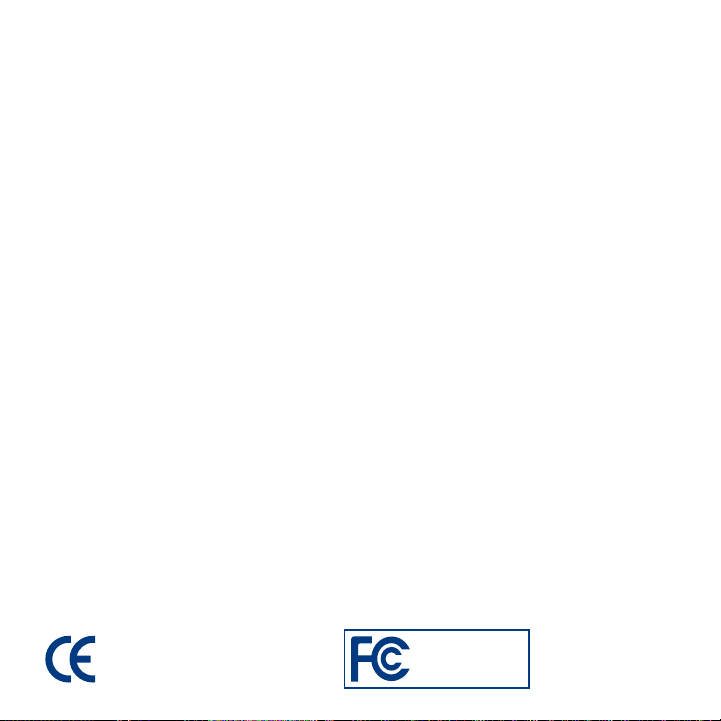
Precautions
Do not stack more than 3 LaCie Big Disk Networks together. Do not expose the drive to
temperatures over 35° C (95° F) or 30° C (86° F) when stacked. Do not expose the device
to liquids. Use only the power supply shipped with the device.
Warranty Information
LaCie warrants your product against any defect in material and workmanship, under
normal use, for the designated warranty period. The warranty becomes effective from the
date of shipment. In the event this product is found to be defective within the warranty
period, LaCie will, at its discretion, repair or replace the defective product.
This warranty is void if:
• Theproductwasoperated/storedinabnormaluseormaintenanceconditions;
• Theproductisrepaired,modiedoraltered,unlessLaCieexpresslyauthorizessuch
repair, modification or alteration in writing;
• Theproductwassubjectedtoabuse,neglect,electricalfault,improperpackaging,
accident or acts of nature;
• Theproductwasinstalledimproperly;
• Theserialnumberoftheproductisdefacedormissing;
• Thebrokenpartisareplacementpartsuchasapickuptray,etc.
• Thetampersealonthecasingisbroken.
See the User Manual (pre-loaded on the drive) for more information.
Manufacturer’s Declaration for CE Certification
We, LaCie, solemnly declare that this product conforms to the following
European standards: Class B EN60950, EN55022, EN55024
With reference to the following conditions: 73/23/EEC Low Voltage Directive;
89/336/EEC EMC Directive
LaCie Big Disk Network
Tested to comply with FCC
standards for home or
office use
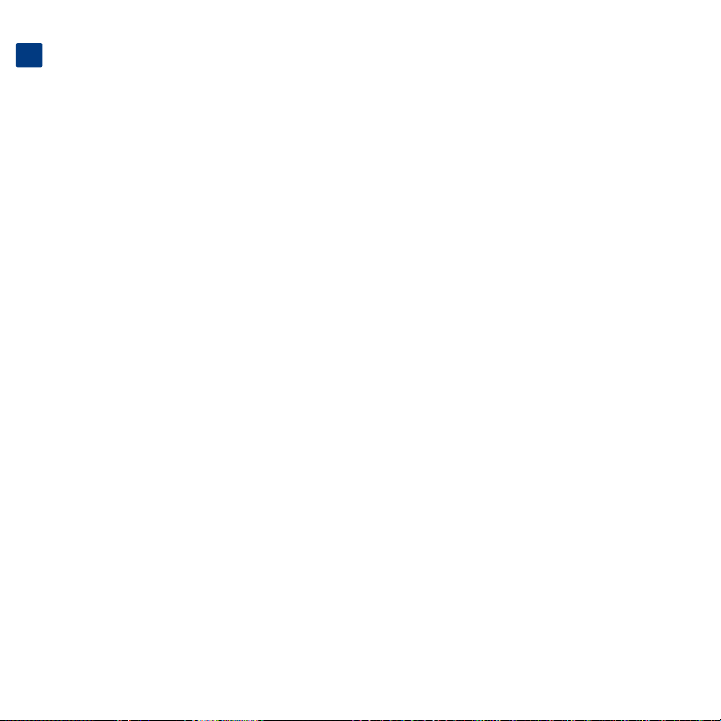
FR
Installation
1. Branchez l’alimentation.
2. Branchez le câble Ethernet sur le Big Disk Network et sur une prise Ethernet de votre réseau ou directement
sur un routeur, un commutateur ou un concentrateur.
3. Mettez le Big Disk Network sous tension en plaçant l’interrupteur situé au dos sur la position ON (MARCHE).
REMARQUE : comptez environ 3 minutes avant que le Big Disk Network ne démarre et ne devienne disponible
sur le réseau (la DEL sur le devant de l’appareil cessera de clignoter).
4. Installez LaCie Network Assistant sur votre ordinateur. Vous trouverez le programme sur le CD-ROM
LaCie Utilities.
Sous Windows, cliquez sur l’icône Network Assistant dans la barre d’état système.
Sous Mac, cliquez sur l’icône Network Assistant dans la barre de menus.
Sous Linux, cliquez sur l’icône Network Assistant dans la barre de tâches.
5. Cliquez sur l’icône avec le bouton droit de la souris et sélectionnez « Network Configuration » dans
le menu. Si plusieurs serveurs LaCie apparaissent dans le menu, sélectionnez « LaCie-BigDisk » dans la
liste, puis cliquez sur « lacie-bigdisk.local ».
6. La page Administration s’ouvre dans votre navigateur Web. Saisissez ce qui suit :
Nom d’utilisateur : admin
Mot de passe : admin
Cliquez sur Connexion.
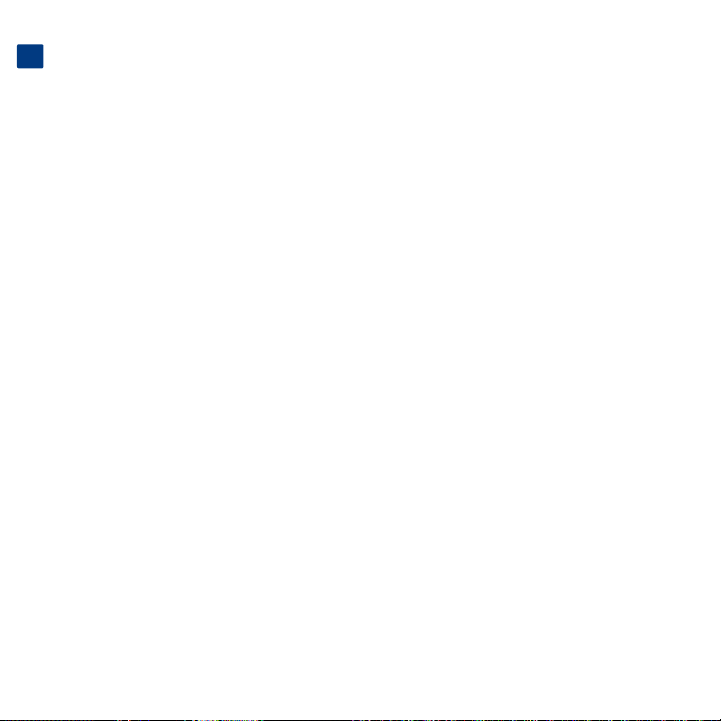
IT
Installazione
1. Collegare l'unità all'alimentazione elettrica.
2. Collegare il cavo Ethernet all’unità Big Disk Network e alla rete tramite una presa elettrica o direttamente a
un router, uno switch o un hub.
3. Accendere l'unità Big Disk Network spostando l'interruttore di accensione in posizione ON.
NOTA: Attendere circa 3 minuti che l’unità Big Disk Network si avvii e diventi disponibile sulla rete (il LED
frontale cesserà di lampeggiare).
4. Installare LaCie Network Assistant sul proprio computer dal CD-ROM delle utility LaCie.
Utenti Windows: fare clic sull'icona di Network Assistant nella barra delle applicazioni.
Utenti Mac: fare clic sull'icona di Network Assistant nella barra dei menu.
Utenti Linux: fare clic sull'icona di Network Assistant nella barra delle applicazioni.
5. Fare clic con il pulsante destro del mouse sull’icona e selezionare “Network Configuration” dal menu.
Se nel menu sono indicati più server LaCie, selezionare “LaCie-BigDisk” dall’elenco e quindi selezionare
“lacie-bigdisk.local”.
6. Il browser visualizza la pagina di amministrazione. Digitare:
Login: admin
Password: admin
Fare clic su Log On.
