
LaCie Big Disk USB 2.0
User’s Manual
How To Use This Manual
In the toolbar:
How To Use This Manual
Previous Page / Next Page
Go to Previous View / Go to Next View
Go to Contents Page / Go to Precautions Page
On the page:
Click on the text within the Contents page to jump to information on that topic.
Printing:
While optimized for onscreen viewing, the pages of this manual are formatted for printing on 8 1/2” x 11” and A4 sized
paper, giving you the option to print the entire manual or just a specific page or section.
To Exit:
From the Menu bar at the top of your screen, select: File > Quit.
Icons Used In This Manual
Italicized paragraphs feature an icon describing the type of information being given.
Important Info:
Tech Note:
This icon refers to an important step that must be followed.
This icon refers to tips to help maximize performance.
Caution!
This icon indicates a potential hazard, and gives tips on how to avoid them.

LaCie Big Disk USB 2.0
Table of Contents
User’s Manual
Table of Contents
Foreword 4
Precautions 6
1. Introduction 7
1.1. What Your LaCie Drive Can Do 7
2. Your LaCie Drive 8
2.1. Minimum System Requirements 8
2.2. Package Contents And Views Of The Drive 9
2.2.1. Package Contents 9
2.2.2. Views Of The Drive 10
2.3. USB 12
3. Installing Your LaCie Drive 13
3.1. Connecting The Power Supply 14
3.2. Connecting The Interface Cable 15
3.2.1. Mac Users 15
3.2.2. Windows Users 19
3.3. Installing Multiple Devices 21
3.4.. Disconnecting Your LaCie Drive 22
3.4.1. Mac Users 22
3.4.2. Windows Users 22
4. Using Your LaCie Drive 23
4.1. Formatting And Partitioning Your LaCie Big Disk USB 2.0 24
4.1.1. Mac Users 24
4.1.2. Windows Users 26
5. Tech Tips 28
5.1. File System Formats 28
5.1.1. Mac Users 28
5.1.2. Windows Users 29
5.2. Available Storage Capacity 30
5.3. Optimizing Data Transfers 30

LaCie Big Disk USB 2.0
Table of Contents
User’s Manual
5.3.1. Hi-Speed USB 2.0 Ports And Performance 31
5.3.2. Computer with only USB ports 31
6. USB Questions & Answers 32
7. Troubleshooting 34
7.1. Mac Users 35
7.2. Windows Users 38
8. Contacting Customer Support 41
9. Warranty 43
Glossary 44

LaCie Big Disk USB 2.0
User’s Manual
Copyrights
Copyright © 2005 LaCie. All rights reserved. No part of this publication may be reproduced, stored in a retrieval system, or
transmitted in any form or by any means, electronic, mechanical, photocopying, recording or otherwise, without the prior
written consent of LaCie.
Trademarks
Apple, Mac, and Macintosh are registered trademarks of Apple Computer, Inc. Microsoft, Windows 98, Windows 98 SE,
Windows 2000, Windows Millennium Edition and Windows XP are registered trademarks of Microsoft Corporation.
Changes
The material in this document is for information only and subject to change without notice. While reasonable efforts have
been made in the preparation of this document to assure its accuracy, LaCie assumes no liability resulting from errors or omissions in this document, or from the use of the information contained herein. LaCie reserves the right to make changes or revisions in the product design or the product manual without reservation and without obligation to notify any person of such
revisions and changes.
FCC Statement:
Foreword
page 4
Caution!
NOTE: This equipment has been tested and found to comply with the limits for a Class A digital device, pursuant to Part 15 of
the FCC Rules. These limits are designed to provide reasonable protection against
harmful interference when the equipment is operated in a commercial environment.
This equipment generates, uses, and can radiate radio frequency energy and, if not
installed and used in accordance with the instruction manual, may cause harmful
interference to radio communications. Operation of this equipment in a residential
area is likely to cause harmful interference in which case the user will be required to
correct the interference at his own expense.
NOTE: This equipment has been tested and found to comply with the limits for a Class B digital device, pursuant to Part 15 of
the FCC Rules. These limits are designed to provide reasonable protection against harmful interference in a residential installation. This equipment generates, uses and can radiate radio frequency energy and, if not installed and used in accordance
with the instructions, may cause harmful interference to radio communications. However, there is no guarantee that interference will not occur in a particular installation. If this equipment does cause harmful interference to radio or television reception, which can be determined by turning the equipment off and on, the user is encouraged to try and correct the interference
by one or more of the following measures:
• Reorient or relocate the receiving antenna.
• Increase the separation between the equipment and receiver.
Modifications not authorized by the manufacturer may void the user’s authority to operate this device.
LaCie Big Disk USB 2.0
Tested To Comply
With FCC standards
FOR HOME OR OFFICE USE
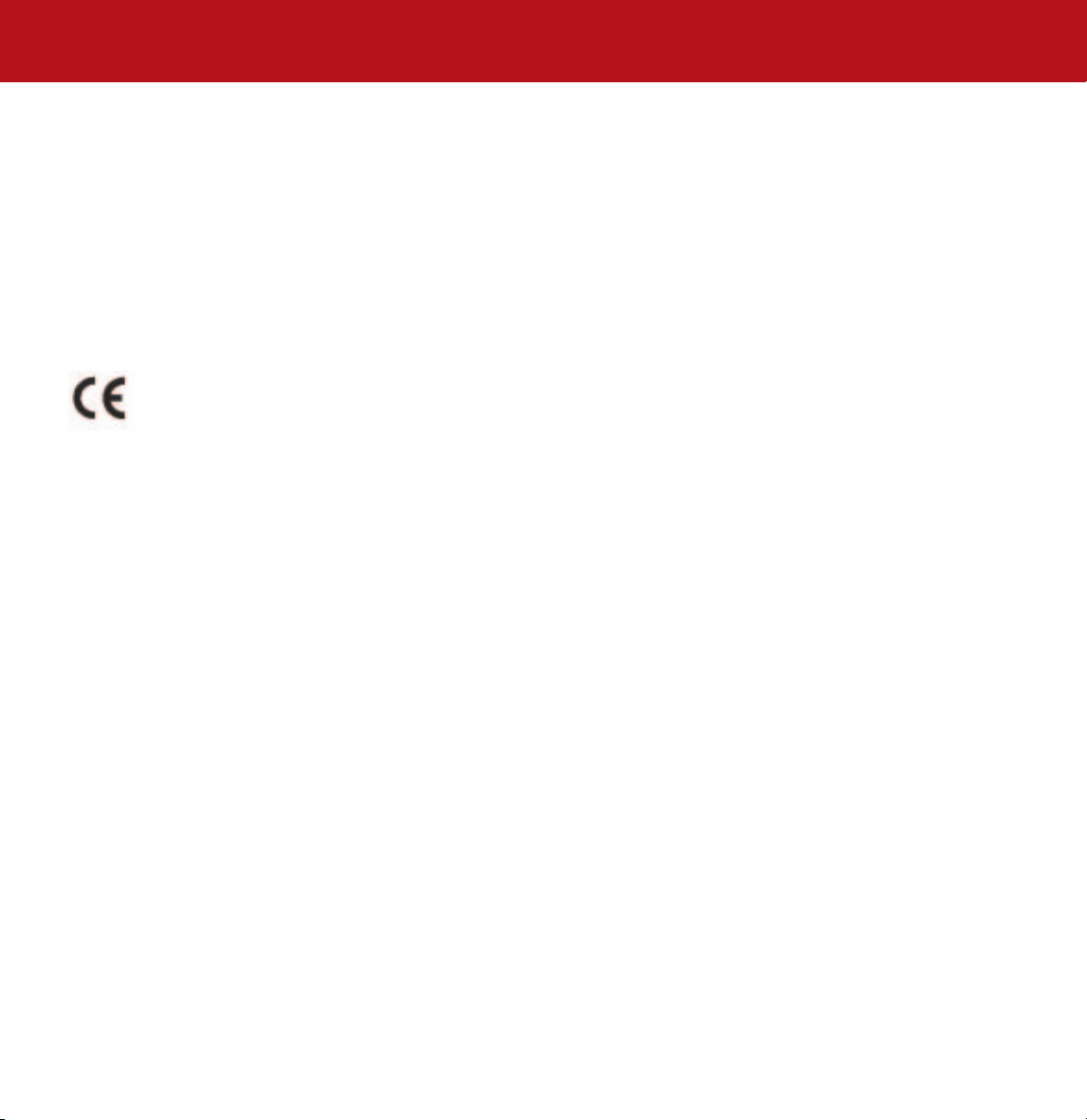
LaCie Big Disk USB 2.0
Foreword
User’s Manual
• Connect the equipment into an outlet on a circuit different from that to which the receiver is connected.
• Consult the dealer or an experienced radio/TV technician for help.
Canada Compliance Statement
This Class A digital apparatus meets all requirements of the Canadian Interference-Causing Equipment Regulations.
Manufacturer’s Declaration for CE Certification
We, LaCie, solemnly declare that this product conforms to the following European standards:
Class B EN60950, EN55022, EN50082-1, EN61000-3-2
With reference to the following conditions:
73/23/EEC Low Voltage Directive
89/336/EEC EMC Directive
page 5

LaCie Big Disk USB 2.0
User’s Manual
Precautions
page 6
Health And Safety Precautions
Only qualified persons are authorized to carry out maintenance on this device.
• Read this User's Guide carefully, and follow the correct procedure when setting up the device.
• Do not open your hard drive or attempt to disassemble or modify it. Never insert any metallic object into the drive to avoid
any risk of electrical shock, fire, short-circuiting or dangerous emissions. Your hard drive contains no user-serviceable parts. If
it appears to be malfunctioning, have it inspected by a qualified LaCie Technical Support representative.
• Never expose your device to rain, or use it near water, or in damp or wet conditions. Never place objects containing liquids on the drive, as they may spill into its openings. Doing so increases the risk of electrical shock, short-circuiting, fire or
personal injury.
General Use Precautions:
• Do not expose the hard drive to temperatures outside the range of 5° C to 35° C (41° F to 95° F). Doing so may damage
the drive or disfigure its casing. Avoid placing your drive near a source of heat or exposing it to sunlight (even through a window). Inversely, placing your drive in an environment that is too cold or humid may damage the unit.
• Always unplug the hard drive from the electrical outlet if there is a risk of lightning or if it will be unused for an extended
period of time. Otherwise, there is an increased risk of electrical shock, short-circuiting or fire.
• Use only the power supply shipped with the device.
• Do not use the hard drive near other electrical appliances such as televisions, radios or speakers. Doing so may cause interference which will adversely affect the operation of the other products.
• Do not place the drive near sources of magnetic interference, such as computer displays, televisions or speakers. Magnetic
interference can affect the operation and stability of your hard drive.
• Do not place heavy objects on top of the drive or use excessive force on it.
• Never use excessive force on your drive. If you detect a problem, consult the "Troubleshooting" section in this manual.
• Protect your hard drive from excessive exposure to dust during use or storage. Dust can build up inside the device, increasing the risk of damage or malfunction.
• Never use benzene, paint thinners, detergent or other chemical products to clean the outside of the drive. Such products will
disfigure and discolor the casing. Instead, use a soft, dry cloth to wipe the device.
Caution!
The drive's warranty may be void as a result of the failure to respect the precautions listed above.

LaCie Big Disk USB 2.0
User’s Manual
1. Introduction
page 7
1. Introduction
Thank you for the purchase of your new LaCie Big Disk USB 2.0! This hard drive system
combines compatibility, convenience and a generous storage capacity to help you manage
your data. Your LaCie external hard drive system is cross-platform, which enables you to use
it on both Macs and PCs and you can customize the format and partitions of your LaCie
drive to match your exact needs.
LaCie’s Hard Drive is ideally suited for a wide range of high-end, high-traffic environments,
including:
• Workstations
• Audio/Video Editing
• Database Management
Engineered to fit seamlessly in to any work environment, the LaCie Big Disk USB 2.0 can be stood vertically on the LaCie
Drive Stand (included), placed in the LaCie Desk Rack (sold separately) or incorporated into standard 19” computer
equipment racks with the LaCie Rackmount Kit (sold separately).
1.1. What Your LaCie Drive Can Do
• Back up your computers’ internal hard drive.
• Store and exchange data between several computers.

LaCie Big Disk USB 2.0
User’s Manual
2. Your LaCie Drive
2.1. Minimum System Requirements
2. Your LaCie Drive
page 8
Mac Users
Hi-Speed USB 2.0
Hardware Requirements for USB:
• G3 or greater, with USB 2.0 or 1.1 interface card
System Requirements for USB:
• OS 9.x and 10.x (Apple USB support 1.3.5 and greater)
Tech Note:
limited to USB 1.1 speed.
Mac OS 9.x and Mac OS 10.1 are
Windows Users
Hi-Speed USB 2.0
Hardware Requirements for USB:
• Pentium II or higher -compatible processor, with a USB 2.0
or 1.1 interface card
• 32MB RAM or greater
System Requirements for USB:
• Windows 2000 and Windows XP

LaCie Big Disk USB 2.0
User’s Manual
2.2. Package Contents and Views of the Drive
2.2.1. Package Contents
1
1
LaCie Big Disk USB 2.0 and Drive Stand kit
2
External power supply
3
Hi-Speed USB 2.0 cable
4
LaCie Storage Utilities CD-ROM
2. Your LaCie Drive
page 9
2
3
4
Important Info:
be returned in its original packaging.
Please keep your box. In the event that the drive should need to be repaired or serviced, it must

LaCie Big Disk USB 2.0
User’s Manual
2.2.2. Views of the Drive
2.2.2.1. Front View
1
On/Off Button / Power LED /Activity LED
1
Push the button to power the drive on. The LED remains lit to show that the drive is on, and blinks to indicate
drive activity.
2. Your LaCie Drive
page 10

LaCie Big Disk USB 2.0
User’s Manual
2.2.2.2. Back View
3
2. Your LaCie Drive
page 11
1
5
6
Power Supply Connector - This is where you plug in the AC adapter supplied with the drive. See section
1
3.1. Connecting The Power Supply
Ventilation Outlet - These holes help to keep your drive cool during operation. Be sure not to block these openings
2
when using your drive.
Rackmount Grooves - These grooves are used for mounting the drive in the Desk Rack kit (sold separately) or placing
3
your drive in standard 19” computer equipment racks using the LaCie Rackmount Kit (sold separately).
Serial Number Sticker - This is where you will find your LaCie drive's serial number. Write down the serial number
4
and keep it in a safe place, because you will need to provide the number in the event you have to call LaCie Technical
Support for any reason in regards to the drive’s performance. The serial number would also come in handy if your
drive is lost or stolen.
Hi-Speed USB 2.0 Port - This is where you plug in the Hi-Speed USB 2.0 cable furnished with the drive. See section
5
3.2. Connecting the Inter
2
for more information.
face Cable for more information.
4
3
Lock Slot - This slot is used to connect an anti-theft system, such as the LaCie Security Lock, for maximum protection.
6
Refer to your anti-theft system documentation for details on how to connect the lock.

LaCie Big Disk USB 2.0
User’s Manual
2. Your LaCie Drive
page 12
2.3. USB
USB is a serial input/output technology for connecting peripheral devices to a computer or to each other. Hi-Speed USB 2.0 is
the latest implementation of this standard, and it provides the necessary bandwidth and data transfer rates to support highspeed devices such as hard drives, CD/DVD drives and digital cameras.
Benefits of the USB standard include:
• Backwards compatibility: Hi-Speed USB 2.0 works with the original USB specifications.
• Hot-swappable: no need to shut down or restart your computer when adding or removing devices.
Please see USB Questions And Answers
USB Icons
These icons will help you easily identify the USB interfaces. They appear on USB cables and next to the USB port connectors
on certain computers.
USB 1.1 icon USB 2.0 icon
USB Cables
Your LaCie drive is shipped with a Hi-Speed USB 2.0 cable, to ensure maximum data transfer performance when connected
to a Hi-Speed USB 2.0 port. The cable will also work when connected to a USB port, but drive performance will be limited to
USB 1.1 transfer rates.
for a more detailed discussion of USB’s uses and capabilities.
Hi-Speed USB 2.0 2.0 cable: Connects USB devices to USB ports.

LaCie Big Disk USB 2.0
User’s Manual
3. Installing Your LaCie Drive
page 13
3. Installing Your LaCie Drive
Getting your LaCie drive installed and connected is very simple; essentially there are two steps: 1)
connect the power supply to the drive and to an outlet, and 2) connecting an interface cable to the drive
and to your computer.
To get started, go to section 3.1. Connecting The Power Supply
Caution!
important location consideration precautions to keep in mind when setting up your drive. Make sure to place
your drive in a well ventilated space, do not block the ventilation outlet on the back of the drive and keep the
area in front of the drive unobstructed to allow for proper airflow. If you will be stacking or racking your drive,
please follow these considerations:
• When stacking drives, place no more than three drives on top of each other.
• When stacking drives, make sure and adhere the rubber feet to the bottom of the drives.
• When racking drives in the LaCie Desk Rack (sold separately), place no more than three drives in the rack.
• When racking in 19” equipment racks, only rack the equipment in a regulated, air-conditioned room, keep
cables and other obstructions away from the rear of the drive and do not place more than three drives on top of
each other.
The LaCie Big Disk USB 2.0 utilizes the aluminum alloy casing to help dissipate heat. There are
.

LaCie Big Disk USB 2.0
User’s Manual
3.1. Connecting the Power Supply
3. Installing Your LaCie Drive
page 14
B
A
Power Supply brick
1
Connect Cable A to your LaCie Drive.
2
Connect Cable B to the Power Supply brick.
3
Connect Cable B to a surge protector or wall outlet.
You are now ready to connect the interface cable to your drive and to your computer.
Caution!
•Only use the AC adapter supplied with your specific LaCie drive. Do not use a power supply from another
LaCie drive or another manufacturer. Using any other power cable or power supply may cause damage to the
device and void your warranty.
•Always remove the AC adapter before transporting your LaCie drive. Failure to remove the adapter may result
in damage to your drive and will void your warranty.
Tech Note:
• Your LaCie Big Disk USB 2.0 comes with an autoswitching power supply. This means that if the drive is
connected to a USB connector on your computer, when you turn on the computer, the LaCie drive will turn on
automatically. Likewise, when you turn off your computer, your LaCie drive will turn off automatically. To turn the
drive off, simply push the blue On/Off button on the front of the drive. Do not turn the drive off, though, when it
is reading or writing information!
• The LaCie Big Disk USB 2.0 also manages power consumption. If the system’s power save feature supports it,
the drive will spin down during the power save mode. After the system comes of out of power save, the drive will
take a few seconds to spin up to full power before it can be accessed.
• You may use your LaCie drive when in a foreign country, thanks to its autoswitching 100-240 Volt power
supply. To be able to use this feature, you may need to purchase an appropriate adapter or cord. Consult LaCie
Technical Support for assistance in choosing the right adapter. LaCie accepts no responsibility for any damage to
the drive resulting from the use of an inappropriate adapter. Using an adapter other than one authorized by
LaCie will void your warranty.
Step 2)
There are two cables that are
supplied with the power supply: one
cable (A) connects to the LaCie
drive; and the other cable (B)
connects to a power outlet, such as a
wall outlet or a surge protector.

LaCie Big Disk USB 2.0
User’s Manual
3. Installing Your LaCie Drive
page 15
3.2. Connecting the Interface Cable
The installation steps below follow the connectivity options for a Hi-Speed USB 2.0, depending on your operating system.
Important Info:
Windows Users! Move to section 3.2.2. Windows Users to view installation steps for the Windows OS.
3.2.1. Mac Users
These installation steps are separated by interface and Mac OS. To view the installation steps of the interface you plan on
using, click on the appropriate operating system and interface:
Mac OS 10.x – Hi-Speed USB 2.0
Mac OS 9.x – USB
Tech Note:
recommended that you re-format the drive to the MS-DOS (also known as FAT 32) File System format. Please see
section 5.1. File System Formats
If you will be using your LaCie drive in a cross-platform (Mac/Windows) environment, it is
for more information.
