Lacie 2BIG SPARE DRIVE, 2BIG NETWORK 2-DISK RAID Manual
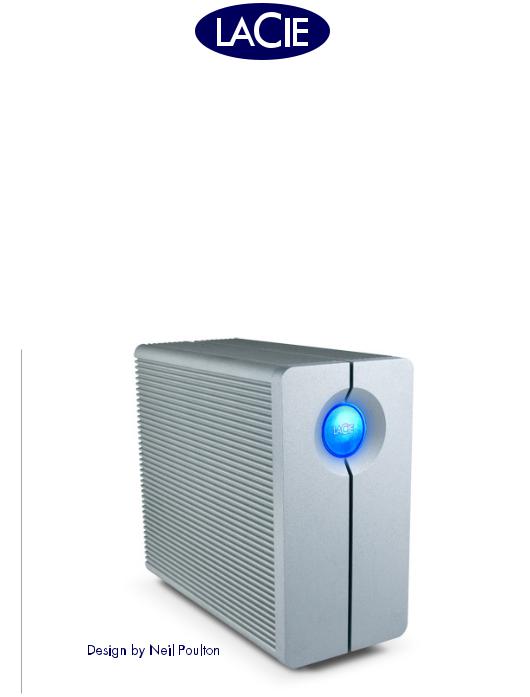
2big network
Professional 2disk RAID
Gigabit Ethernet
user manual manuel utilisateur manual de instrucciones gebruikershandleiding guída utente handbuch
LaCie 2big Network |
Table of Contents |
User Manual |
page |
|
|
Table of Contents
Health and Safety Precautions |
4 |
General Use Precautions |
4 |
1. Introduction to the LaCie 2big Network |
6 |
I want to: |
6 |
1.1. Box Content |
7 |
1.2. Minimum System Requirements |
8 |
1.3. Hard Drive Heat Management |
9 |
1.4. Racking Options |
10 |
1.5. Views Of The Drive |
11 |
Front View/1-click Data Sharing |
11 |
Rear View |
12 |
1.6. Cables and Connectors |
13 |
2. Setting Up Your LaCie 2big Network |
14 |
2.1. Turning the Drive On |
15 |
2.2. Connecting the Ethernet Cable |
16 |
2.3. Connecting with LaCie Ethernet Agent (Windows) |
17 |
2.4. Connecting with the IP Configurator Wizard (Mac) |
19 |
2.5. Configuring the 2big Network on a LAN Without a DHCP Server |
20 |
2.5.1. Configure with LaCie Ethernet Agent (Windows) |
20 |
2.5.2. Configure with LaCie IP Configurator (Mac) |
21 |
2.6. Disconnecting the 2big Network (Ethernet Connection) |
22 |
3. Administering Your LaCie 2big Network |
23 |
3.1. Accessing the NAS Administration Page |
24 |
3.2. Setting the Display Language |
25 |
3.3. Administration Home Page |
25 |
3.4. Users |
26 |
3.4.1. Administrator Account |
26 |
3.4.2. Adding Users |
27 |
3.4.3. Setting User Access to Shares |
28 |
3.4.4. Setting Group Membership |
28 |
3.4.5. About Access Privileges |
29 |
3.4.6. Deleting User Accounts |
29 |
3.4.7. Editing User Accounts |
29 |
3.5. Groups |
30 |
3.5.1. Adding Groups |
30 |
3.5.2. Setting Group Access to Shares |
31 |
3.5.3. Deleting Groups |
32 |
3.5.4. Editing Groups |
32 |
LaCie 2big Network |
Table of Contents |
User Manual |
page |
|
|
3.6. Shares |
33 |
3.6.1. Creating Shares |
33 |
3.6.2. Creating a Share from a USB Key |
34 |
3.6.3. Deleting Shares |
35 |
3.6.4. Editing Shares |
35 |
3.7. System |
36 |
3.7.1. Configuration |
36 |
3.7.2. Network |
37 |
3.7.2.1. Obtain IP from DHCP Server |
37 |
3.7.2.2. Configure IP Manually |
38 |
3.7.3. Disk |
39 |
3.7.3.1. Formatting Disks |
39 |
3.7.3.2. Adding additional storage space |
39 |
3.7.4. Status |
41 |
3.7.5. Maintenance |
41 |
3.7.5.1. Saving and Loading System Configurations |
42 |
3.7.5.2. Updating the System |
43 |
3.7.5.3. Restart |
43 |
3.7.5.4. Shut Down |
43 |
3.7.6. System Log |
44 |
4. Accessing the Shared Storage |
45 |
4.1. Connect to a Share with Ethernet Agent (Windows) |
45 |
4.2. Map a Drive with Ethernet Agent (Windows) |
46 |
4.3. NAS Administration Page – Browse |
47 |
4.3.1. Uploading Files |
47 |
4.3.2. Downloading Files |
48 |
4.3.3. Deleting Files |
48 |
4.3.4. Logging Out |
48 |
4.4. My Network Places – Windows Vista/XP/2000 Users |
49 |
4.5. Mac Users |
51 |
4.6. Linux Users |
52 |
5. RAID |
53 |
5.1. 2big Network RAID Modes |
53 |
5.2. Changing the RAID Mode |
54 |
5.3. Replacing Drives |
55 |
5.3.1. Installing a New Drive |
55 |
5.3.2. Initializing the New Drive |
56 |
6. LED Indicators |
57 |
7. Troubleshooting |
58 |
8. Contacting Customer Support |
61 |
8.1. LaCie Technical Support Contacts |
62 |
9. Warranty Information |
63 |
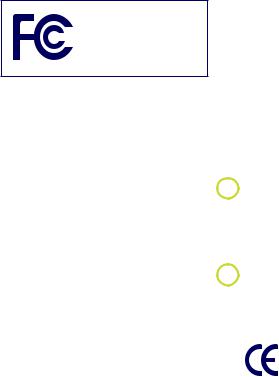
LaCie 2big Network |
Forward |
User Manual |
page |
|
|
Copyrights
Copyright © 2007 LaCie. All rights reserved. No part of this publication may be reproduced, stored in a retrieval system, or transmitted in any form or by any means, electronic, mechanical, photocopying, recording or otherwise, without the prior written consent of LaCie.
Trademarks
Apple,Mac,and Macintosh are registered trademarks of Apple Computer, Inc. Microsoft,Windows 98,Windows 98 SE, Windows 2000, Windows Millennium Edition and Windows XP are registered trademarks of Microsoft Corporation. Other trademarks mentioned in this manual are the property of their respective owners.
Changes
The material in this document is for information only and subject to change without notice. While reasonable efforts have been made in the preparation of this document to assure its accuracy, LaCie assumes no liability resulting from errors or omissions in this document, or from the use of the information contained herein. LaCie reserves the right to make changes or revisions in the product design or the product manual without reservation and without obligation to notify any person of such revisions and changes.
Canada Compliance Statement
This Class A digital apparatus meets all requirements of the Canadian Interference-Causing Equipment Regulations.
FCC Statement
LaCie 2big Network
Tested To Comply
With FCC standards
For Home of Office Use
This device complies with Part 15 of the FCC Rules. Operation is subject to the following conditions:
1.The devices may not cause harmful interference
2.The devices must accept any interference received, including interference that may cause undesired operation.
NOTE: This equipment has been tested and found to comply with the limits for a Class B digital device, pursuant to Part 15 of the FCC Rules. These limits are designed to provide reasonable protection against harmful interference in a residential installation. This equipment generates, uses and can radiate radio frequency energy and, if not installed and used in accordance with the instructions, may cause harmful interference to radio communications. However, there is no guarantee that interference will not occur in a particular installation. If this equipment does cause harmful interference to radio or television reception, which can be determined by turning the equipment off and on, the user is encouraged to try and correct the interference by one or more of the following measures:
Reorient or relocate the receiving antenna.
Increase the separation between the equipment and receiver.
Connect the equipment into an outlet on a circuit different from that to which the receiver is connected.
Consult the dealer or an experienced radio/TV technician for help.
Modifications to this product not authorized by LaCie could void the FCC & Industry Canada regulations and negate your authority to operate the product.
 CAUTION: The LaCie 2big Network’s warranty may be void as a result of the failure to respect the precautions listed above.
CAUTION: The LaCie 2big Network’s warranty may be void as a result of the failure to respect the precautions listed above.
 CAUTION: Modifications not authorized by the manufacturer may void the user’s authority to operate this device.
CAUTION: Modifications not authorized by the manufacturer may void the user’s authority to operate this device.
Manufacturer’s Declaration for CE Certification
We, LaCie, solemnly declare that this product conforms to the following European standards: Class B EN60950, EN55022, EN50082-1, EN61000-3-2
With reference to the following conditions: 73/23/EEC Low Voltage Directive; 89/336/EEC EMC Directive
ROHS Compliance
This product is ROHS compliant (European Directive 2002/95/EC on the Restriction of Hazardous Substances).
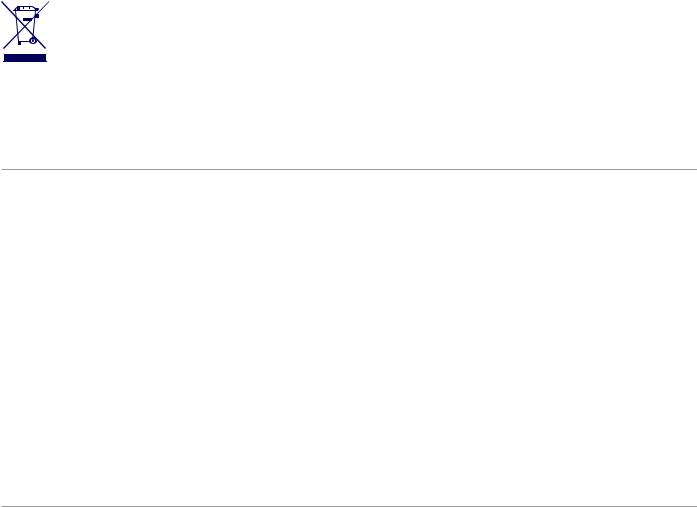
LaCie 2big Network |
Forward |
User Manual |
page |
|
|
This symbol on the product or on its packaging indicates that this product must not be disposed
of with your other household waste. Instead, it is your responsibility to dispose of your waste equipment by handing it over to a designed collec-
tion point for the recycling of waste electrical and electronic equipment. The separate collection and recycling of your waste equipment at the time of disposal will help to conserve natural resources and ensure that it is recycled in a manner that protects human health and the environment. For more
information about where you can drop off your waste equipment for recycling, please contact your local city office, your household waste disposal service, or the shop where you purchased the product.
Health and Safety Precautions
Only qualified persons are authorized to carry out maintenance on this device.
Read this User Manual carefully and follow the correct procedure when setting up the device.
Do not open your LaCie 2big Network or attempt to disassemble or modify it. Never insert any metallic object into the drive to avoid any risk of electrical shock, fire, shortcircuiting or dangerous emissions.
Your LaCie 2big Network contains no user-serviceable parts. If it appears to be malfunctioning, have it inspected by a qualified LaCie Technical Support representative.
Never expose your device to rain, or use it near water, or in damp or wet conditions. Never place objects containing liquids on the LaCie 2big Network, as they may spill into its openings. Doing so increases the risk of electrical shock, short-cir-
cuiting, fire or personal injury.
Make sure that the computer and LaCie 2big Network are electrically grounded. If the devices are not grounded, there is an increased risk of electrical shock. Power requirements 100-240 V~, X.x A, 60-50 Hz, (Supply voltage fluctuations not exceeding ± 10% of the nominal, transient over-voltages according to over-voltage category II).
General Use Precautions
Do not expose the LaCie 2big Network to temperatures outside the range of 5° C to 35° C (41° F to 95° F); or to operational humidity beyond 5-80%, non-condensing, or non-operating humidity beyond 10-90%, non-condensing. Doing so may damage the LaCie 2big Network or disfigure its casing. Avoid placing your LaCie 2big Network near a source of heat or exposing it to sunlight (even through a win-
dow). Inversely, placing your LaCie 2big Network in an environment that is too cold or humid may damage the unit.
Always unplug the LaCie 2big Network from the electrical outlet if there is a risk of lightning or if it will be unused for an extended period of time. Otherwise, there is an increased risk of electrical shock, short-circuiting or fire.
Use only the power supply shipped with the device.
Do not use the LaCie 2big Network near other electrical appliances such as televisions or radios. Doing so may cause interference which will adversely affect the operation of the other products.
Do not place the LaCie 2big Network near sources of magnetic interference, such as com-
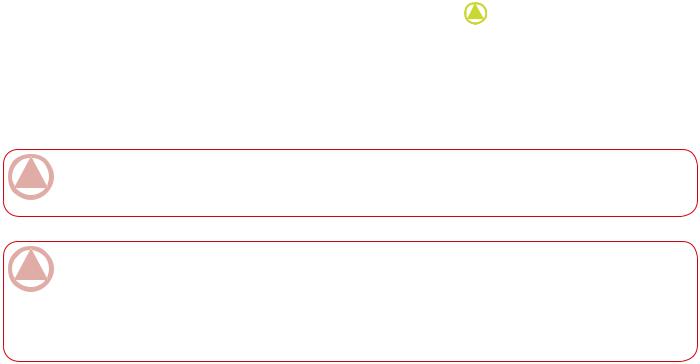
LaCie 2big Network |
Forward |
User Manual |
page |
|
|
puter displays, televisions or speakers. Magnetic interference can affect the operation and stability of your LaCie 2big Network. Do not place heavy objects on top of the LaCie 2big Network or use excessive force on it.
Never use excessive force on your LaCie 2big Network. If you detect a problem, see the Troubleshooting section in this manual.
CAUTION: A shielded-type power cord is required in order to meet FCC emission limits and also to prevent interference to the nearby radio and television reception. It is essential that only the supplied power cord be used.
Important Info: 1GB = 1,000,000,000 bytes. 1TB = 1,000,000,000,000 bytes. Once formatted, the actual available storage capacity varies depending on operating environment (typically 10-15% less). 1GB = 1,000,000,000 bytes. 1TB = 1,000,000,000,000 bytes.
Important Info: Any loss, corruption or destruction of data while using a LaCie drive is the sole responsibility of the user, and under no circumstances will LaCie be held liable for the recovery or restoration of this data. To help prevent the loss of your data, LaCie highly recommends that you keep TWO copies of your data; one copy on your external hard drive, for instance, and a second copy either on your internal hard drive, another external hard drive or some other form of removable storage media. LaCie offers a complete line of CD and DVD drives. If you would like more information on backup, please refer to our website.
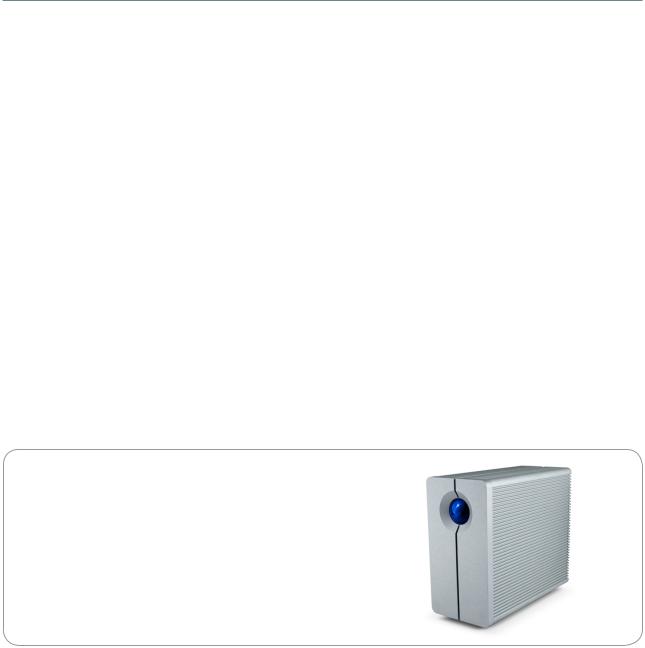
LaCie 2big Network |
Introduction |
User Manual |
page |
|
|
1. Introduction to the LaCie 2big Network
Congratulations on your purchase of a LaCie 2big Network. Designed to satisfy the data sharing and backup needs of small offices, the LaCie 2big Network represents the new generation of shared storage with security.
RAID Flexibility
Get maximum storage capacity or extra data security in one affordable RAID solution. Easily and quickly select your RAID mode with the manual switch on the back of the drive. For maximum capacity, choose BIG with concatenation of the two hard drives. For security, choose SAFE 100 (RAID 1) with automatic mirroring, which ensures maximum protection against data loss by splitting the whole capacity into two identical volumes.
Superior Design
The advanced heat-dissipating metal casing and thermoregulated fan ensure long-lasting reliability and quiet operation. The 2big Network can be stacked or rackmounted to conform to every work environment. The large glowing blue button adds more than character – it functions as a 1-click data-sharing button for automatic file transfers from a USB key. Just push the button; your data is immediately sharable with your colleagues.
I want to:
Install my LaCie 2big Network
Create a new share
Add a new user
Access my shares directly
Change the RAID mode of my 2big
Easy Setup & Access
The new user-friendly LaCie Ethernet Agent makes setup simple and enables accessing, mapping and configuring the drives on your office’s network. The 2big Network’s compatibility with Mac®, Windows® and Linux machines without having to install drivers make it the ideal file-sharing solution for small businesses.
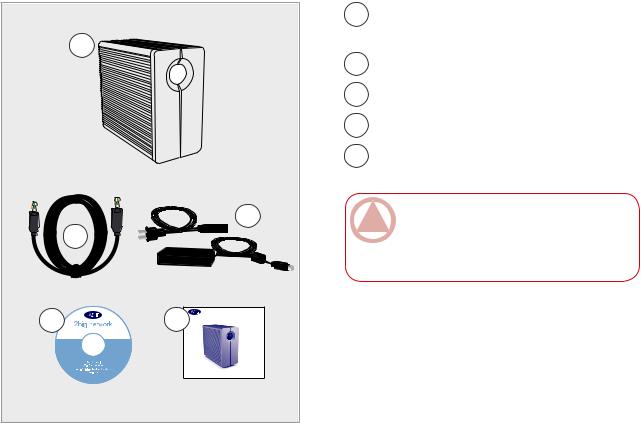
LaCie 2big Network |
Introduction |
User Manual |
page |
|
|
1.1. Box Content
Your LaCie 2big package contains the system tower with attached drive stand and an accessories box containing items 2-5, listed below.
|
1 |
|
|
|
3 |
|
2 |
|
4 |
5 |
2big network |
Professional 2disk RAID |
||
|
||
|
|
Quick Install Guide |
1LaCie 2big RAID system tower with two trayless, hot-swappable hard drives
2Ethernet cable
3External power supply
4LaCie Utilities CD-ROM
5Quick Install Guide
Important Info: Please save your packaging. In the event that the drive should need to be repaired or serviced, it must be returned in its original packaging.
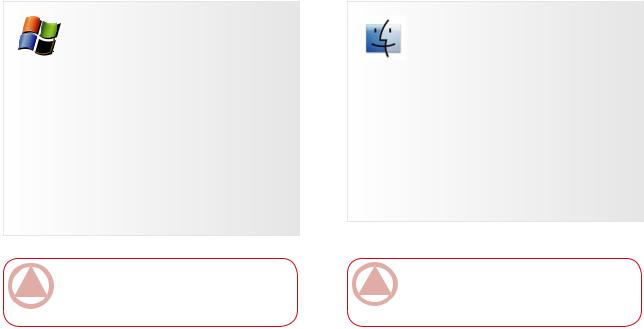
LaCie 2big Network |
Introduction |
User Manual |
page |
|
|
1.2. Minimum System Requirements
Windows Users
Windows 98SE,Windows Me,Windows 2000, Windows XP (SP1 & SP2) or Windows Vista
500MHz Pentium III or higher (or equivalent processor)
512MB RAM or greater
Ethernet router (10/100)
Web browser (Internet Explorer®, Firefox™)
Important Info: The 2big Network’s performance can be affected by such external forces as network activity, hardware, distance and setup.
Mac Users
Mac OS 9 or Mac OS X
G4, G5, Intel Core Duo or Intel Core 2 Duo
512MB RAM or greater
Ethernet router (10/100)
Web browser (Internet Explorer®, Safari™, Firefox™)
Important Info: For optimal performance, use a Gigabit Ethernet router and a Gigabit Ethernet board in your host PC or MAC.
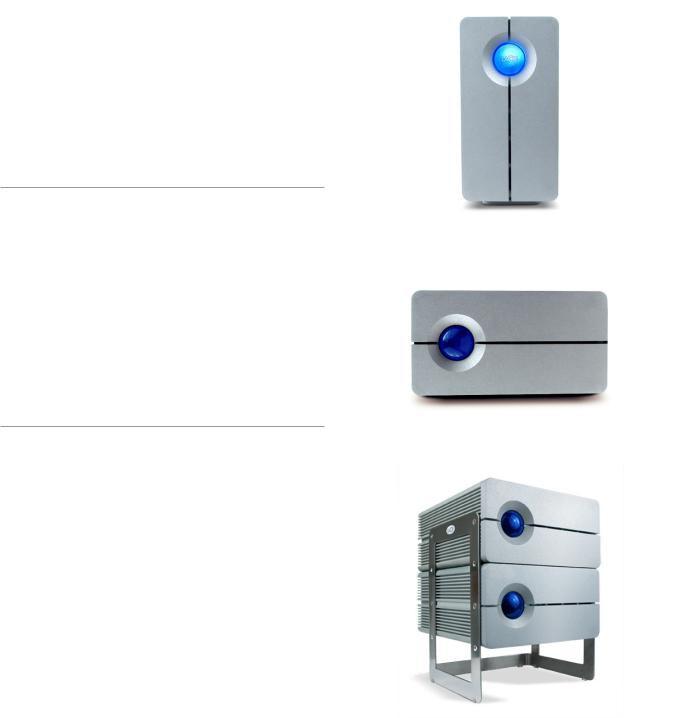
LaCie 2big Network |
Introduction |
User Manual |
page |
|
|
1.3.Hard Drive Heat Management
■Heat Dissipation Design
The LaCie 2big Network’s metal body is ideal for naturally dissipating internal drive heat. Its unique design actually draws heat away from the internal drives toward the external casing. This feature takes heat away from the internal drive, keeping it safe and prolonging its life and reliability. As a consequence, it is normal for the external casing to be hot to the touch. Please make sure that the vents on the back bezel are not obstructed so that there is a natural airflow across the casing.
■ Vertical, Horizontal & Rackmount
Heat dissipation is maximized when the drive is in the vertical position. If you have several LaCie drives stacked on each other, please remember to attach the included rubber feet on the under side of your drives. This will allow for some airflow between your drives so that the heat dissipation can work effectively - especially if your LaCie drive does not include a fan. LaCie does not recommend stacking or racking more than 3 drives on top of each other, especially if these drives are turned ON simultaneously.
■ Smart Fan Technology
The casing alone is a great way to dissipate heat without the need of a fan, but the 2big Network comes with a thermo-regulated “smart fan”, which activates when the heat inside the casing reaches a certain temperature. The smart fan operates at two different speeds, and adjusts automatically to changes in temperature.
vertical
Horizontal
Rackmounted
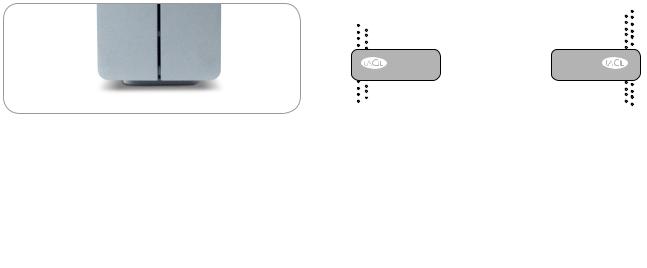
LaCie 2big Network |
Introduction |
User Manual |
page 10 |
|
|
1.4. Racking Options
■ Standalone Installation |
■ Rackmount Installation |
|
|
||||||||||
|
|
|
|
|
|
|
|
|
|
|
|
|
|
|
|
|
|
|
|
|
|
|
|
|
|
|
|
|
|
|
|
|
|
|
|
|
|
|
|
|
|
|
|
|
|
|
|
|
|
|
|
|
|
|
|
|
|
|
|
|
|
|
|
|
|
|
|
|
|
The LaCie 2big Network includes a convenient drive stand, which allows the drive to be placed in an upright position. Please refer to the instruction sheet included with the drive stand for specific instructions.
The LaCie 2big Network can be incorporated into standard 19” computer equipment racks, using the LaCie Rackmount Kit or used with the LaCie d2 Desk Rack (sold separately). Please refer to the instructions included with the LaCie Rackmount Kit or LaCie d2 Desk Rack for specific instructions.
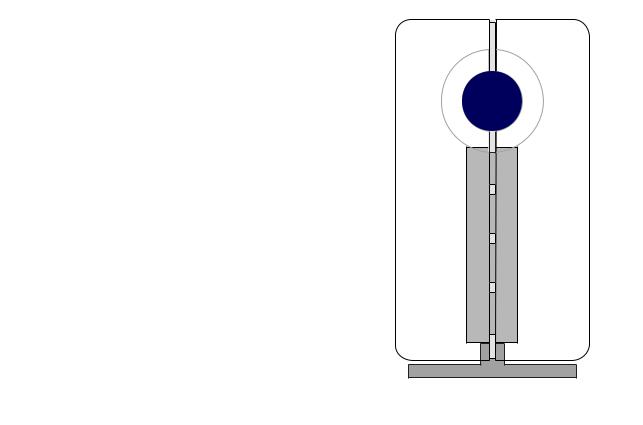
LaCie 2big Network |
Introduction |
User Manual |
page 11 |
|
|
1.5. Views Of The Drive
■ Front View/1-click Data Sharing
The blue button (A) on the front of the LaCie 2big is allows you automatically copy data to the 2big from a USB key. Just plug the USB key into a USB port on the back of the 2big and push the button. All data on the USB key will be automatically copied to a new share on the 2big, making the data available on the network at all times.
Fig. 1.5-A
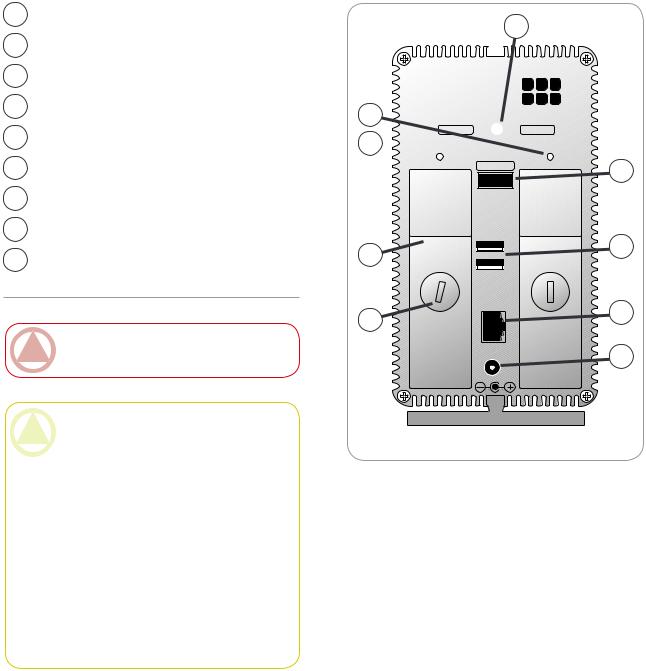
LaCie 2big Network |
Introduction |
User Manual |
page 12 |
|
|
■ Rear View
1RAID selection switch
2off/auto/on power switch
3USB 2.0 expansion ports
4Ethernet port
5Power input connection
6Drive lock
7Drive tray handle
8Left drive status LED
9Rigth drive status LED
Important Info: The 2big Network will restart automatically after a power failure.
CAUTION: To avoid overheating, the LaCie 2big should be installed in a well-ventilated area and in such a way as to maintain sufficient airflow across the controller chips. Also ensure that the Ventilation Fan is not obstructed.
Please use the included plastic stands and rubber feet which elevate the Two Big and allow for better heat dissipation.
Environmental Requirements: Temperature: 0 – 35° C (32 – 95° F)
Operation Humidity: 20 – 80%, non-condensing Storage Humidity: 10 – 90%, non-condensing
1
9
safe 100 
 big
big
8
off auto on |
2 |
|
7 |
3 |
|
|
6 |
4 |
|
|
|
5 |
Fig. 1.5-B
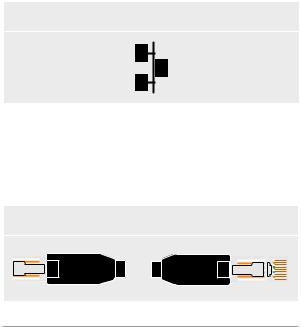
LaCie 2big Network |
Introduction |
User Manual |
page 13 |
|
|
1.6. Cables and Connectors
■ Gigabit Ethernet
Ethernet Symbol
This icon will help you easily identify the ethernet interface. It appears on the back of the 2big Network and next to the Ethernet port connectors on certain computers.
Ethernet Symbol
Gigabit Ethernet Cables And Connectors
The cables and connectors used to attach Gigabit
Ethernet devices are as follows:
Gigabit Ethernet Connectors |
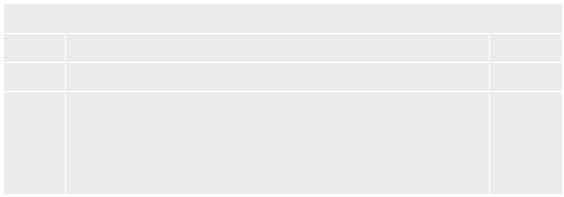
LaCie 2big Network |
Setup |
User Manual |
page 14 |
|
|
2. Setting Up Your LaCie 2big Network
Follow these steps to getting your 2big Network up and running:
Setup Steps
Step 1 |
2.1 Turning the Drive On |
Page 15 |
Step 2 |
2.2, Connecting the Ethernet Cable |
Page 16 |
Step 3 |
Connecting to the 2big Network: |
|
|
2.3, Connecting with LaCie Ethernet Agent (Windows) |
Page 17 |
|
2.4, Connecting with the IP Configurator Wizard (Mac) |
Page 19 |
|
OR |
|
|
2.5, Configuring the 2big Network on a LAN Without a DHCP Server |
Page 20 |
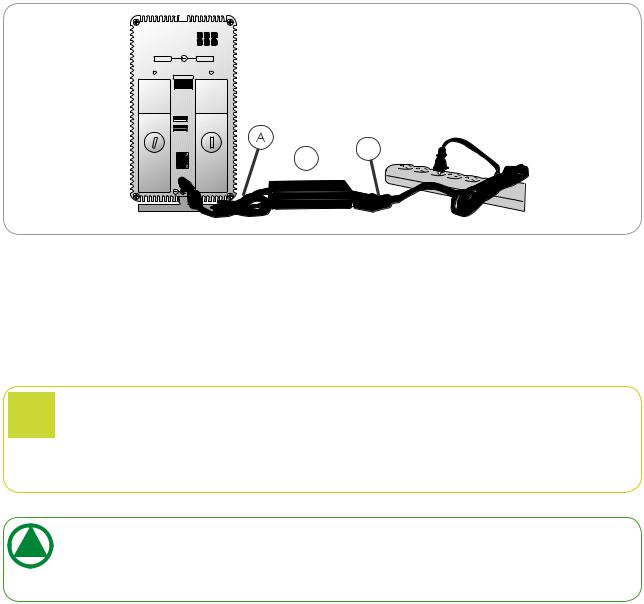
LaCie 2big Network |
Setup |
User Manual |
page 15 |
|
|
2.1. Turning the Drive On
The power supply kit is composed of two cables: one cable (A) connects to the LaCie drive; and the other cable (B) connects to a power outlet, such as a wall outlet or a surge protector.
safe 100 |
big |
off |
auto on |
C B
Fig. 2.1
1.Connect Cable A to your LaCie Drive.
2.Connect Cable B to the power supply brick (C).
3.Connect Cable B to a surge protector or wall outlet.
4.Turn on the drive by moving the power switch on the back of the drive to the “On” position (D).
CAUTION: Only use the AC adapter supplied with your specific LaCie drive. Do not use a power supply from another LaCie drive or another manufacturer. Using any other power cable or power supply may cause damage to the device and void your warranty.
Always remove the AC adapter before transporting your LaCie drive. Failure to remove the adapter may result in damage to your drive and will void your warranty.
Technical note: You may use your LaCie drive when in a foreign country thanks to its 100-240 Volt power supply. To be able to use this feature, you may need to purchase an appropriate adapter or cord. LaCie accepts no responsibility for any damage to the drive resulting from the use of an inappropriate adapter. Using an adapter other than one authorized by LaCie will void your warranty.
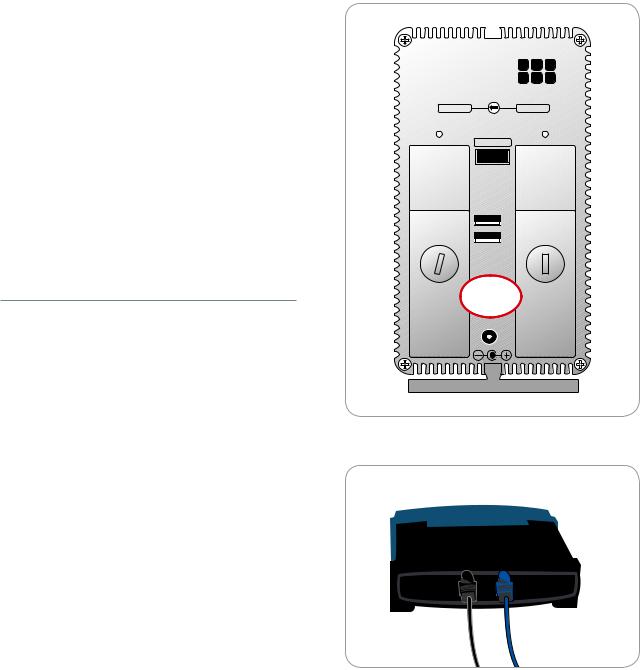
LaCie 2big Network |
Setup |
User Manual |
page 16 |
|
|
2.2. Connecting the Ethernet Cable
Unlike regular desktop hard drives, the 2big Network is only accessible when attached to your network and does not connect directly to your computer.
To connect the Ethernet cable:
1.Turn the drive on. See 2.1, Turning the Drive On.
2.Connect the Ethernet cable to the Ethernet port on the back of the LaCie 2big Network (Fig. 2.2-A).
3.Connect the other end of the Ethernet cable into an available Ethernet port on your router (Fig. 2.2-B). Allow a few moments for your network to recognize the drive.
Now move on to step 3, Connecting with LaCie Ethernet Agent (Windows) or Connecting with the IP Configurator Wizard (Mac) .
safe 100 |
big |
off |
auto on |
Fig. 2.2-A
 To 2big Network
To 2big Network
Fig. 2.2-B

LaCie 2big Network |
Setup |
User Manual |
page 17 |
|
|
2.3. Connecting with LaCie Ethernet Agent (Windows)
LaCie Ethernet Agent detects all network attached |
|
|
storage devices on your network and gives you easy ways |
|
|
to connect to or configure them. |
|
|
Once installed and running, Ethernet agent will |
|
|
appear in your task bar (Fig. 2.3-A) and automatically |
|
|
search for storage devices on your network. When a new |
|
|
device is found, an info bubble containing the name of |
|
|
the device will appear (Fig. 2.3-B). |
LaCie Ethernet Agent Icon |
|
When Ethernet Agent finds your LaCie 2big Net- |
|
|
work, you can connect to any of the shares on the 2big |
|
|
Network, log in to the NAS administration page, con- |
|
|
figure the 2big Network’s network settings or map it as |
|
|
a drive on your computer, all from the Ethernet Agent |
|
|
menu. |
|
|
To install LaCie Ethernet Agent: |
|
|
1. Insert the LaCie 2big Network CD-ROM into your |
Figure 2.3-A |
|
computer’s CD-ROM drive. |
||
|
||
2. The CD should appear in My Computer. Double- |
|
|
click the CD icon, then double-click “LaCie Eth- |
|
|
ernet Agent Setup”. |
|
|
3. Follow the Wizard to complete installation. |
|
|
■ (continued on next page) |
|
|
|
Figure 2.3-B |
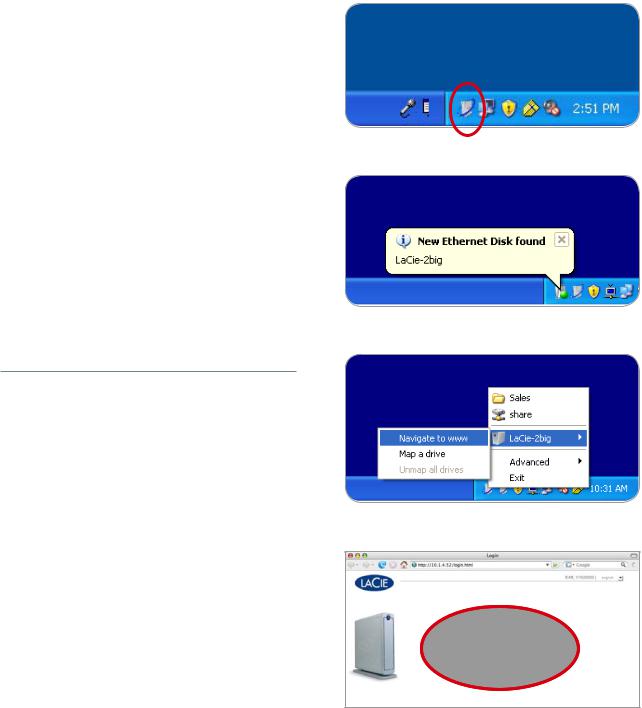
LaCie 2big Network |
Setup |
User Manual |
page 18 |
|
|
To connect to the 2big Network:
1.Select LaCie Ethernet Agent in Start/Programs. An Ethernet Agent icon will appear in the system tray (Fig. 2.3-C) and the Agent will automatically detect your 2big Network and any other storage devices on your network (Fig. 2.3-D).
2.Click on the icon in the system tray and select Navigate to www from the 2big Network sub-menu (Fig. 2.3-E). The 2big Network administration page will open in your default browser.
3.To log in to 2big Network administration (Fig. 2.3- E), enter:
Login: admin Password: admin
4. Click Log on.
Continue to section 3, Administering Your 2big Network.
Figure 2.3-C
Figure 2.3-D
Figure 2.3-E
Figure 2.3-F
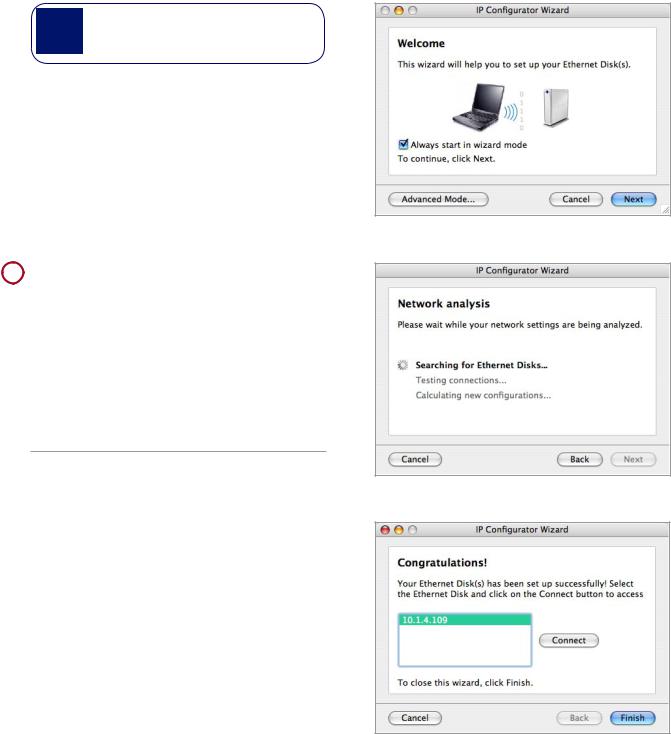
LaCie 2big Network |
Setup |
User Manual |
page 19 |
|
|
2.4. Connecting with the IP Configurator Wizard (Mac)
note: Windows users, see section 2.3, Connecting with LaCie Ethernet Agent.
The IP Configurator Wizard will help you get connected to your 2big Network and make initial settings.
1.Insert the LaCie 2big Network CD-ROM into your computer’s CD-ROM drive.
2.The CD should appear on the desktop. Doubleclick the CD icon, then double-click “Install the IP configurator”.
3. Follow the Wizard to complete installation. |
Fig. 2.4-A |
|
 Important info: The Wizard installer will request
Important info: The Wizard installer will request
Administrator rights to complete installation.
4.From the application folder, open Utilities / LaCie IP Configurator.
5.Follow the steps indicated in the Wizard. Once the Wizard locates your 2big Network (represented by its IP address), select it and click Connect (Figs. 2.4-A – 2.4-C).
Fig. 2.4-B
Fig. 2.4-C
