Page 1
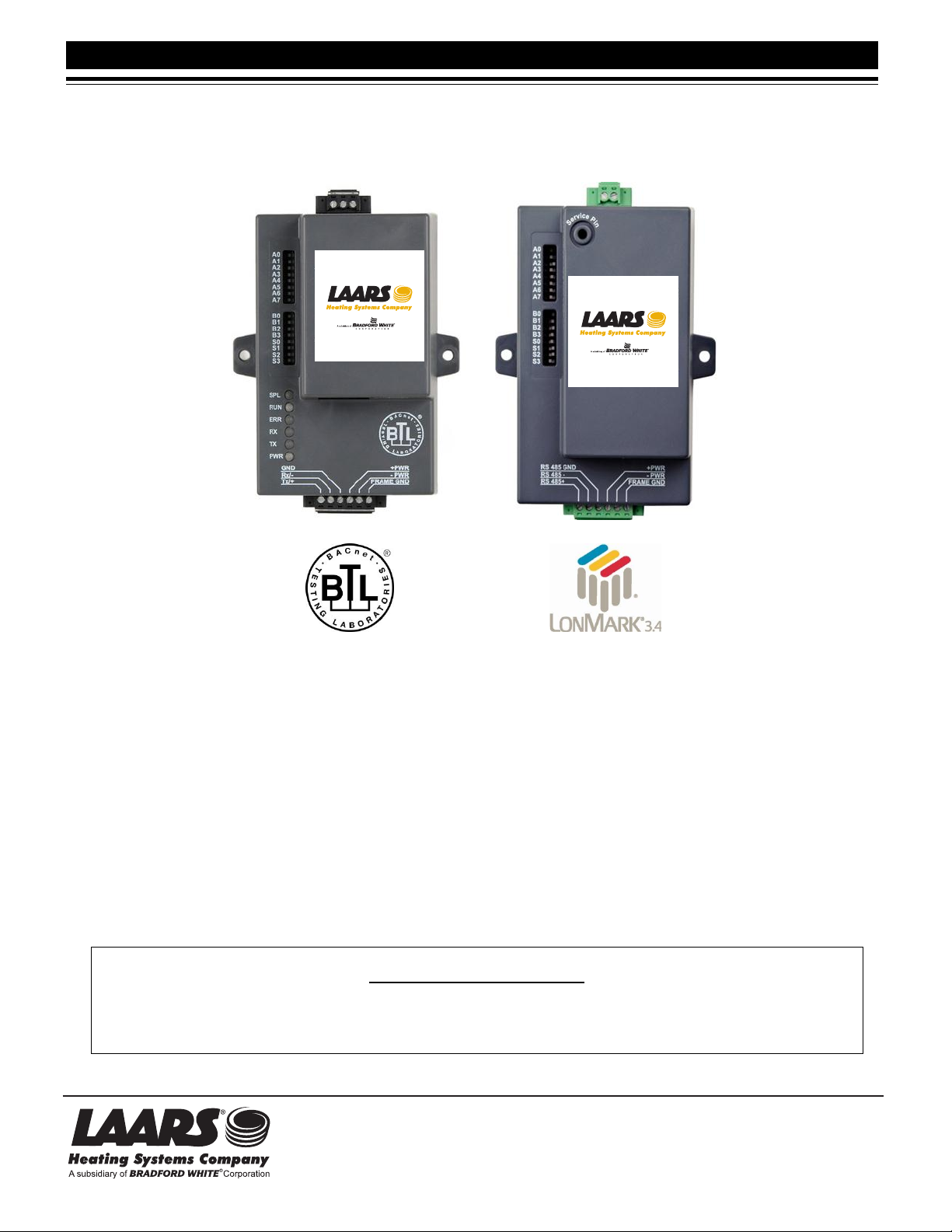
LAARS Gateway Startup Guide
Explains the Gateway RER and LER hardware and how to install it.
Document 4236BThe LAARS Gateway Startup Guide
H2355100A
H2355100A
The LAARS Gateway RER and Gateway LER.
Startup Guide for customer product automation systems
that use the following protocols:
BACnet MSTP, BACnet IP, Modbus TCP,
Metasys N2 by JCI, and LonWorks
to interface with:
LAARS Mascot II, NeoTherm,
NeoTherm LC Boilers and Water Heaters.
APPLICABILITY & EFFECTIVITY
H2354400B
The instructions are effective for the above as of September 2012
800.900.9276 • Fax 800.559.1583 (Customer Service, Service Advisors)
20 Industrial Way, Rochester, NH 03867 • 603.335.6300 • Fax 603.335.3355 (Applications Engineering)
1869 Sismet Road, Mississauga, Ontario, Canada L4W 1W8 • 905.238.0100 • Fax 905.366.0130
www.Laars.com
Page 2
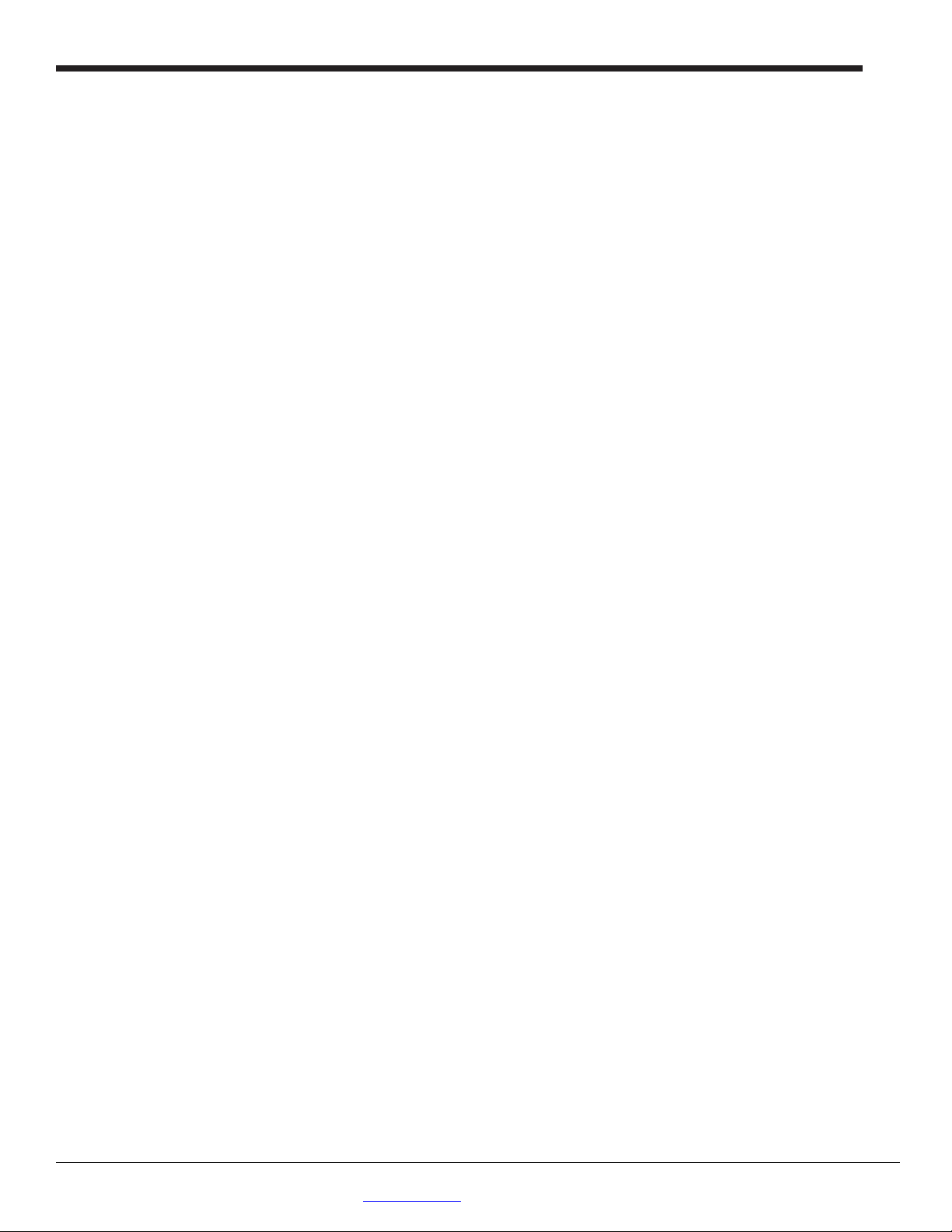
Page 2
LAARS Gateway Startup Guide Page 2 of 32
LAARS Heating Systems
THIS PAGE INTENTIONALLY LEFT BLANK
LAARS Heating Systems Company, 20 Industrial Way, Rochester, NH 03867 USA
Web: www.laars.com Toll Free: (800) 900-9276
Page 3
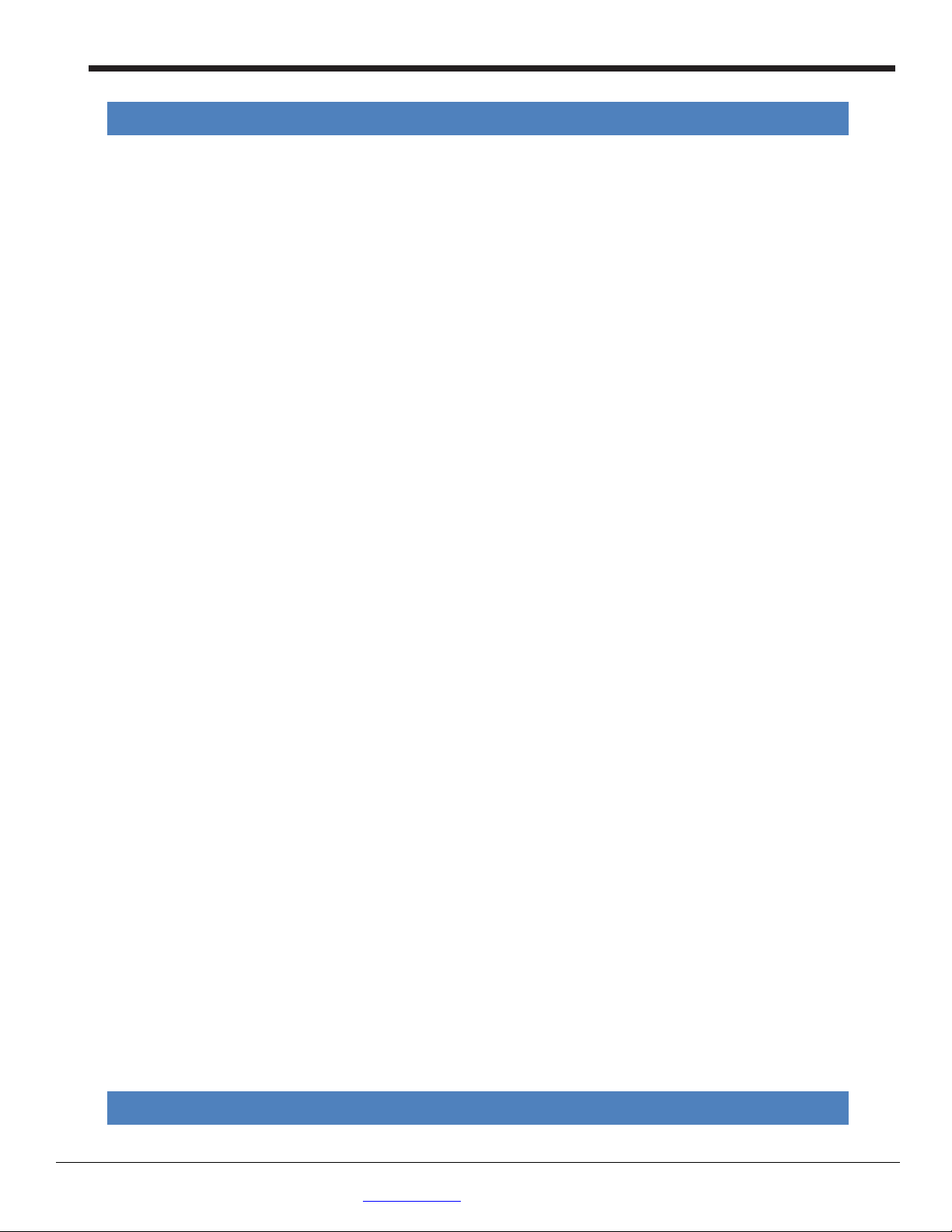
The LAARS Gateway LER and RER Startup Guide
LAARS Gateway Startup Guide Page 3 of 32
TABLE OF CONTENTS
1 Introduction ................................................................................................................................................... 5
1.1 BTL Mark – BACnet Testing Laboratory ......................................................................................................... 5
1.2 LonMark Certification .................................................................................................................................... 5
2 Bacnet/LonWorks Setup through Protocessor Gateway RER/LER .................................................................. 6
2.1 Installation steps for the customer................................................................................................................ 6
2.2 Record Identification Data ............................................................................................................................. 6
2.3 Configure the DIP Switches ........................................................................................................................... 6
2.3.1 Setting the Node/ID Device Instance (DIP Switch A0 – A7) for BACnet MS/TP, BACnet/IP, & Metasys N2 ..... 6
2.3.2 Setting the Serial Baud Rate (DIP Switch B0 – B3) for BACnet MS/TP & Metasys N2 .............................. 7
2.3.2.1 Baud Rate DIP Switch Selection ...................................................................................................... 7
2.3.3 Using S0 – S3 bank of DIP Switches to select and load Configuration Files ............................................. 7
2.3.3.1 S0 – S3 DIP Switch Configuration Settings ...................................................................................... 7
A. BACnet MS/TP, BACnet/IP and N2 for the Mascot II, NeoTherm, and NeoTherm LC ....... 7
B. LonWorks for the Mascot II, NeoTherm, and NeoTherm LC ................................................... 8
3 Interfacing the Gateway to Mascot II, NeoTherm, and NeoTherm LC ............................................................. 9
3.1 Gateway RER and LER showing connection ports ......................................................................................... 9
3.2 Wiring Connections to Gateway RER and LER ............................................................................................. 10
3.2.1 Sola wiring to the Gateway using Display .............................................................................................. 10
3.3 Wiring the Gateway RER to RS-485 BACnet MS/TP or Metasys N2 Field Protocol ..................................... 11
3.4 Wiring the Gateway LER Field Port to a LonWorks network ....................................................................... 12
3.5 Power-Up the Gateway RER or LER ............................................................................................................. 12
3.6 Commissioning the Gateway-LER on a LonWorks network ......................................................................... 12
4 Connect to Gateway’s Web GUI to Setup ip Address for BACnet/IP and modbus TCP .................................. 13
4.1 Connect the PC to the Gateway via the Ethernet port ................................................................................ 13
4.2 Use the Gateway Web GUI to Connect to the Gateway .............................................................................. 14
4.3 Set IP Address for BACnet/IP or Modbus TCP ............................................................................................. 14
Appendix A. Troubleshooting Tips if the Unit is Not Working .............................................................................. 16
Appendix A.1. Check Wiring and Settings ................................................................................................................ 16
Appendix A.2. Take Log With Our FieldServer Utilities............................................................................................ 16
Appendix A.3. Instructions to upload XIF file from the Gateway LER using RUINET ............................................. 19
Appendix A.4. LED Diagnostics for Modbus RTU Communications between the Gateway and the LAARS Boilers
................................................................................................................................................................................. 20
A.3.1 Gateway RER LEDs ..................................................................................................................................... 20
A.3.2 Gateway LER Main Board LEDs ................................................................................................................. 21
Appendix B. Vendor Information ......................................................................................................................... 22
Appendix B.1. Default Modbus COM Settings for Mascot II, NeoTherm, and NeoTherm LC .................................. 22
Appendix B.2. Gateway RER: DIP switch settings for Mascot II BACnet MSTP/IP or Mascot II, NeoTherm, and
NeoTherm LC to support 1 through 8 boilers to Modbus TCP ................................................................................ 22
Appendix B.3. Mascot II, NeoTherm, and NeoTherm LC Modbus RTU Mappings to BACnet MS/TP, BACnet IP,
Metasys, and LonWorks ......................................................................................................................................... 23
Appendix C. Reference ......................................................................................................................................... 25
Appendix C.1. Specifications .................................................................................................................................... 25
Appendix C.1.1. Compliance with UL Regulations ............................................................................................ 25
Appendix C.2. Address DIP Switch Settings ............................................................................................................. 26
Appendix D. Limited 2 year Warranty .................................................................................................................. 32
LIST OF FIGURES
Page 3
Figure 1: A0 – A7 DIP Switches ...................................................................................................................................... 6
LAARS Heating Systems Company, 20 Industrial Way, Rochester, NH 03867 USA
Web: www.laars.com Toll Free: (800) 900-9276
Page 4
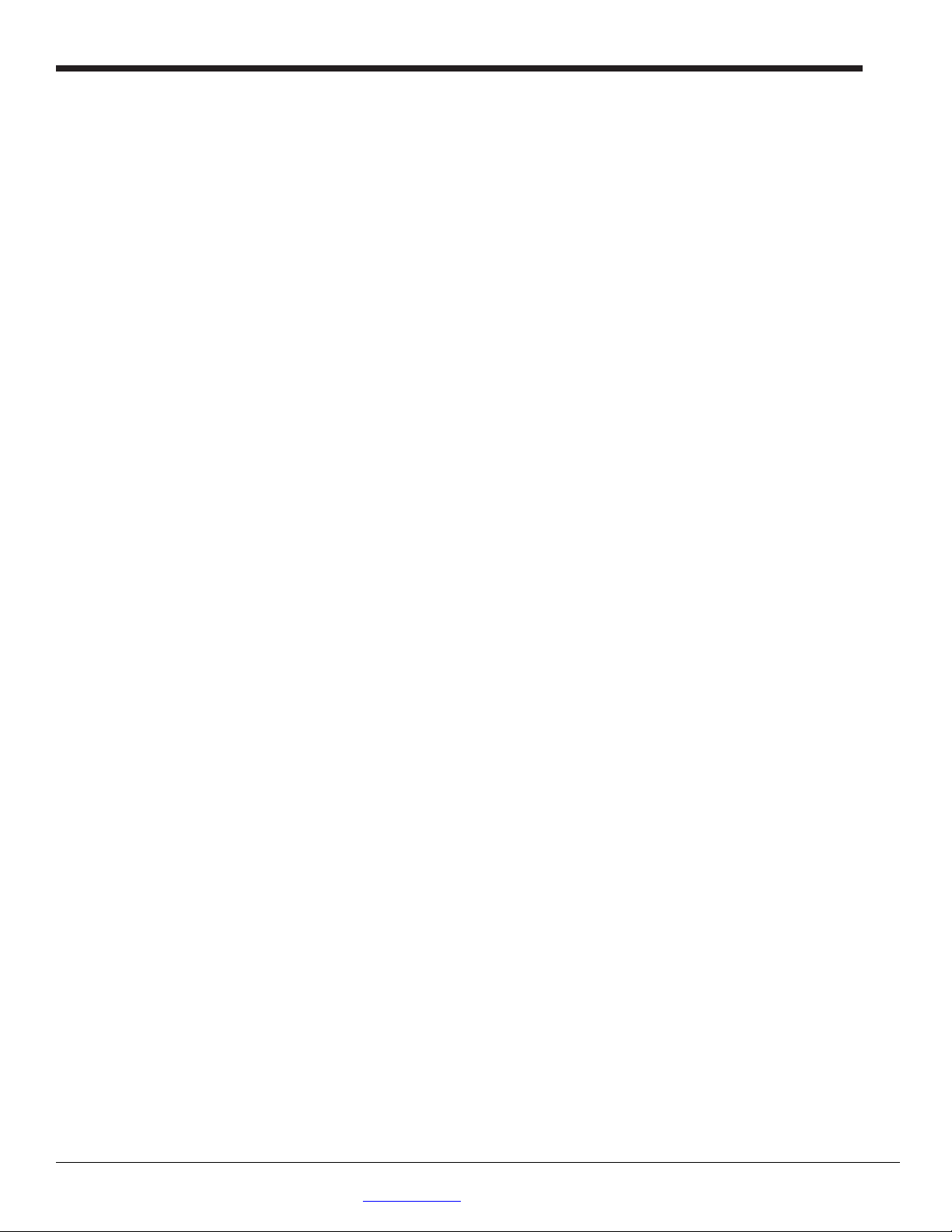
Page 4
LAARS Gateway Startup Guide Page 4 of 32
LAARS Heating Systems
Figure 2: B0 – B3 DIP Switches ...................................................................................................................................... 7
Figure 3: S0 – S3 DIP Switches ....................................................................................................................................... 7
Figure 4: Gateway RER (left) and Gateway LER (right) .................................................................................................. 9
Figure 5: Connection from Gateway to RS-485 Field Protocol –BACnet MS/TP or Metasys N2 ................................. 11
Figure 6: End-of-line termination on from Gateway to RS-485 Field Protocol – BACnet MS/TP or Metasys N2. ....... 11
Figure 7: Ethernet port location of Gateway ............................................................................................................... 13
Figure 8: FST Web GUI screen ..................................................................................................................................... 14
LAARS Heating Systems Company, 20 Industrial Way, Rochester, NH 03867 USA
Web: www.laars.com Toll Free: (800) 900-9276
Page 5
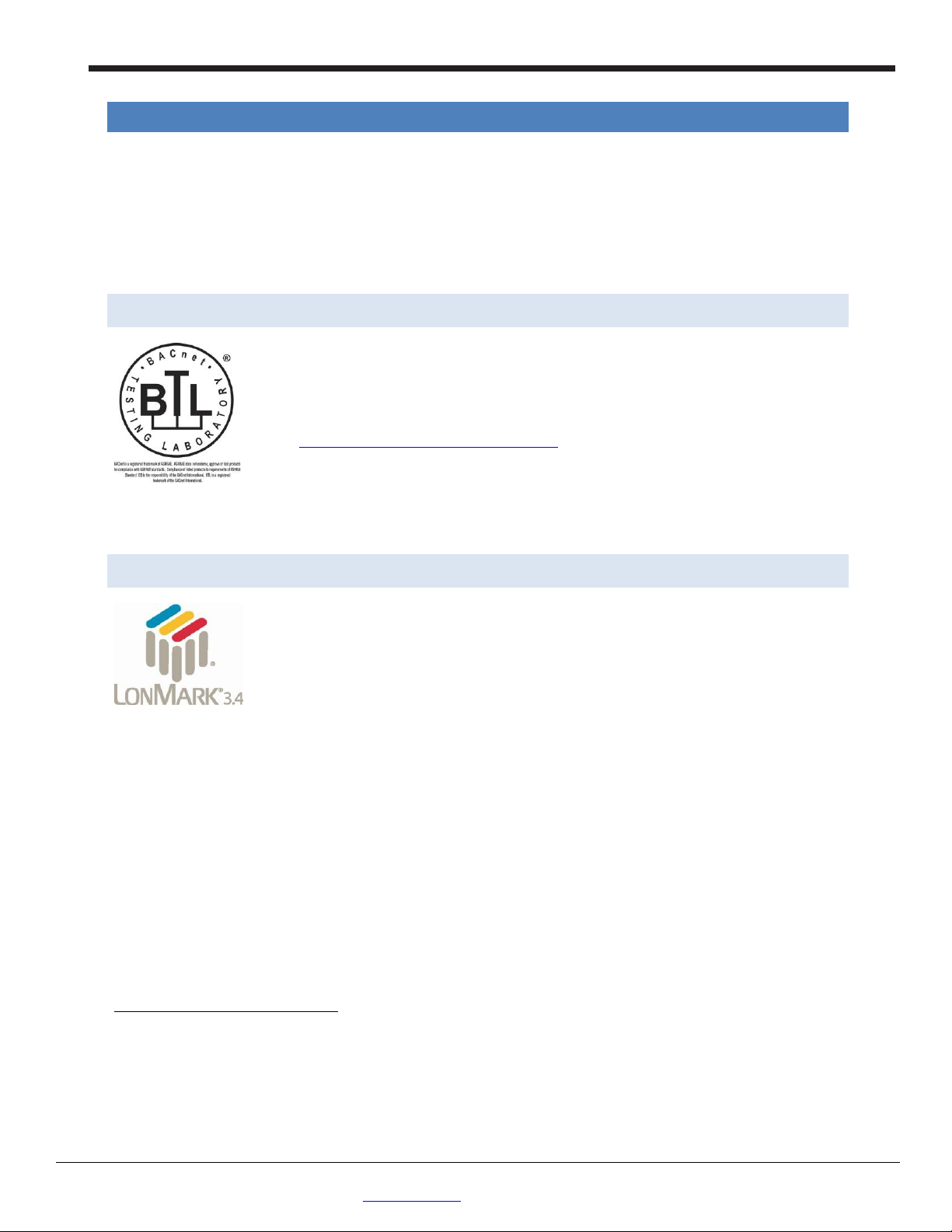
The LAARS Gateway LER and RER Startup Guide
LAARS Gateway Startup Guide Page 5 of 32
The BTL Mark on the Gateway RER is a symbol that indicates that a product has
quality BACnet product. Go to
for more information about the BACnet
LonMark International is the recognized authority for certification, education, and
1 INTRODUCTION
The LAARS Gateway is an external, high performance Building Automation multi-protocol gateway that has been
preprogrammed for LAARS’ Mascot II, NeoTherm, and NeoTherm LC to support BACnet®
2
Metasys®
N2 by JCI, Modbus TCP, and LonWorks®3. Configurations for the various protocols are stored within the
Gateway and are selectable via DIP switches for fast and easy installation. It is not necessary to download any
configuration files to support the required applications.
This document provides the necessary information to facilitate installation of the Gateway.
1.1 BTL Mark – BACnet Testing Laboratory
passed a series of rigorous tests conducted by an independent laboratory which
verifies that the product correctly implements the BACnet features claimed in the
listing. The mark is a symbol of a high-
http://www.bacnetinternational.net/btl/
Testing Laboratory.
1
MS/TP, BACnet/IP,
Page 5
1.2 LonMark Certification
promotion of interoperability standards for the benefit of manufacturers, integrators
and end users. LonMark International has developed extensive product certification
standards and tests to provide the integrator and user with confidence that products
from multiple manufacturers utilizing LonMark devices work together
1
BACnet is a registered trademark of ASHRAE
2
Metasys is a registered trademark of Johnson Controls Inc.
3
LonMark is a registered trademark of LonMark International
4
LonWorks is a registered trademark of Echelon Corporation
LAARS Heating Systems Company, 20 Industrial Way, Rochester, NH 03867 USA
Web: www.laars.com Toll Free: (800) 900-9276
Page 6
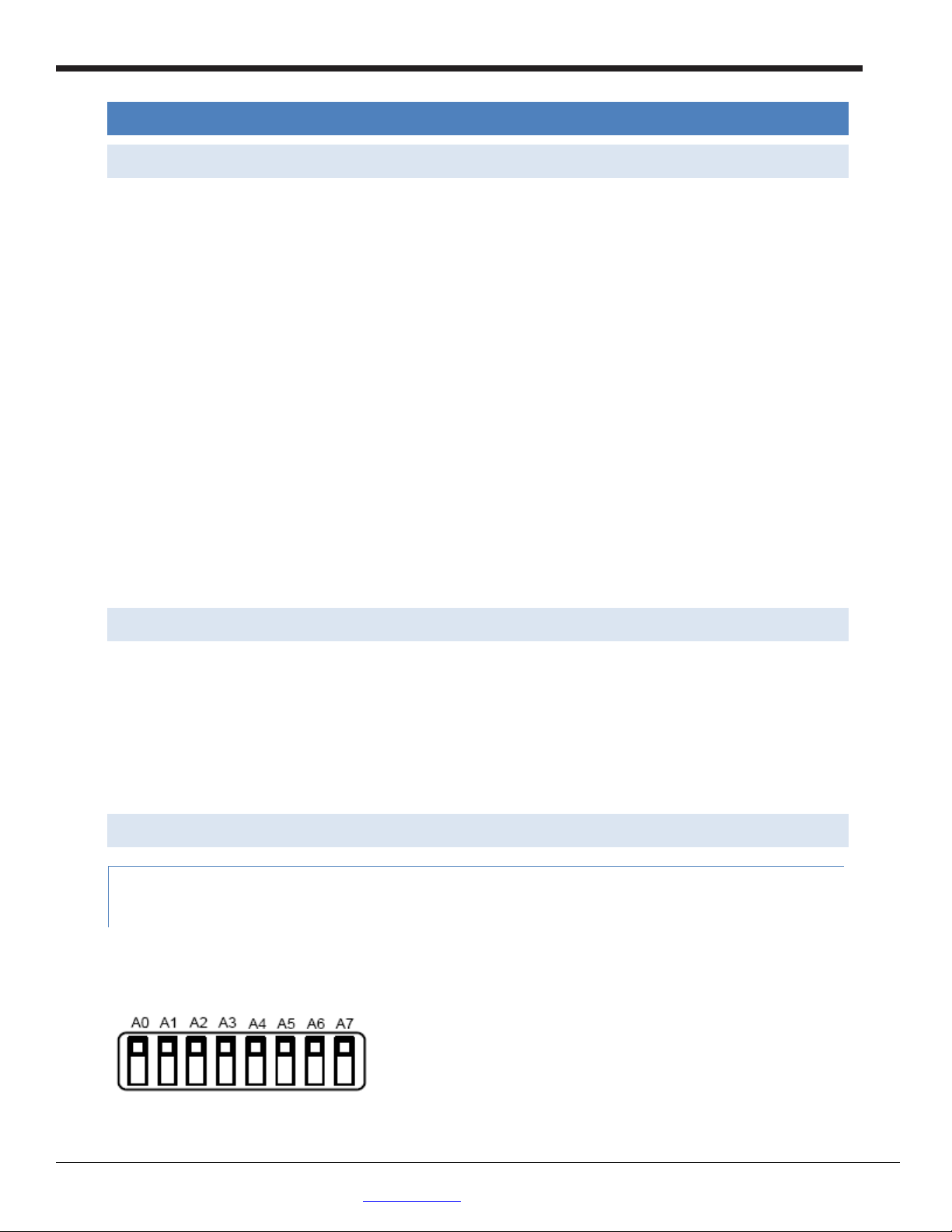
Page 6
LAARS Gateway Startup Guide Page 6 of 32
LAARS Heating Systems
2 BACNET/LONWORKS SETUP THROUGH PROTOCESSOR GATEWAY RER/LER
2.1 Installation steps for the customer
1. Record the information about the unit. (See Section 2.2)
2. Configure each Mascot II, NeoTherm, and NeoTherm LC Modbus node address for each LAARS controller
connected to the Gateway. The first node must start at 1 and go up to 8; if you have a total of 8 LAARS
boilers controls connected to the Gateway. (See Appendix B.1 Note that NeoTherm LC units each have
two controllers.)
3. Set device addressing: MAC Address and Device Instance/Node-ID for BACnet MS/TP, BACnet/IP, Metasys
N2, and Modbus TCP. (See section 2.3)
4. Connect the Gateway to the Field protocol port and Honeywell’s Display (RS-485 gateway port) to the
Gateway’s RS-485 interface. (See Section 3)
5. Power up the Gateway RER and LER.
6. If the Controls Contractor requires LonWorks Fserver.xif file for the Gateway LER, see Appendix A.3 to
generate the file.
7. If the Field protocol is BACnet/IP or Modbus TCP, refer to Section 4 to run the Gateway web GUI to
change IP address or the RUINET utility program to change the IP address (Section 4).
2.2 Record Identification Data
Each Gateway has a unique part number located on the underside of the unit. The numbers are as follows:
FieldServer # FPC-N34-103-122-0701 Modbus RTU to BACnet MSTP, BACnet IP, N2, Modbus TCP,
RER, Metasys N2 by JCI.
FieldServer # FPC-N35-103-401-0702 Modbus RTU to LonWorks, LER.
This number should be recorded, as it may be required for technical support.
2.3 Configure the DIP Switches
2.3.1 Setting the Node/ID Device Instance (DIP Switch A0 – A7) for BACnet MS/TP,
BACnet/IP, & Metasys N2
The A Bank DIP switches on the Gateway RER allow users to set the Node-ID/Device Instance on the Field
RS-485.
DIP switches A0 – A7 can also be used to set the MAC Address for BACnet MS/TP and BACnet/IP.
Figure 1: A0 – A7 DIP Switches
Please refer to Appendix C.2 for the full range of addresses to set Node-ID/Device Instance.
LAARS Heating Systems Company, 20 Industrial Way, Rochester, NH 03867 USA
Web: www.laars.com Toll Free: (800) 900-9276
Page 7
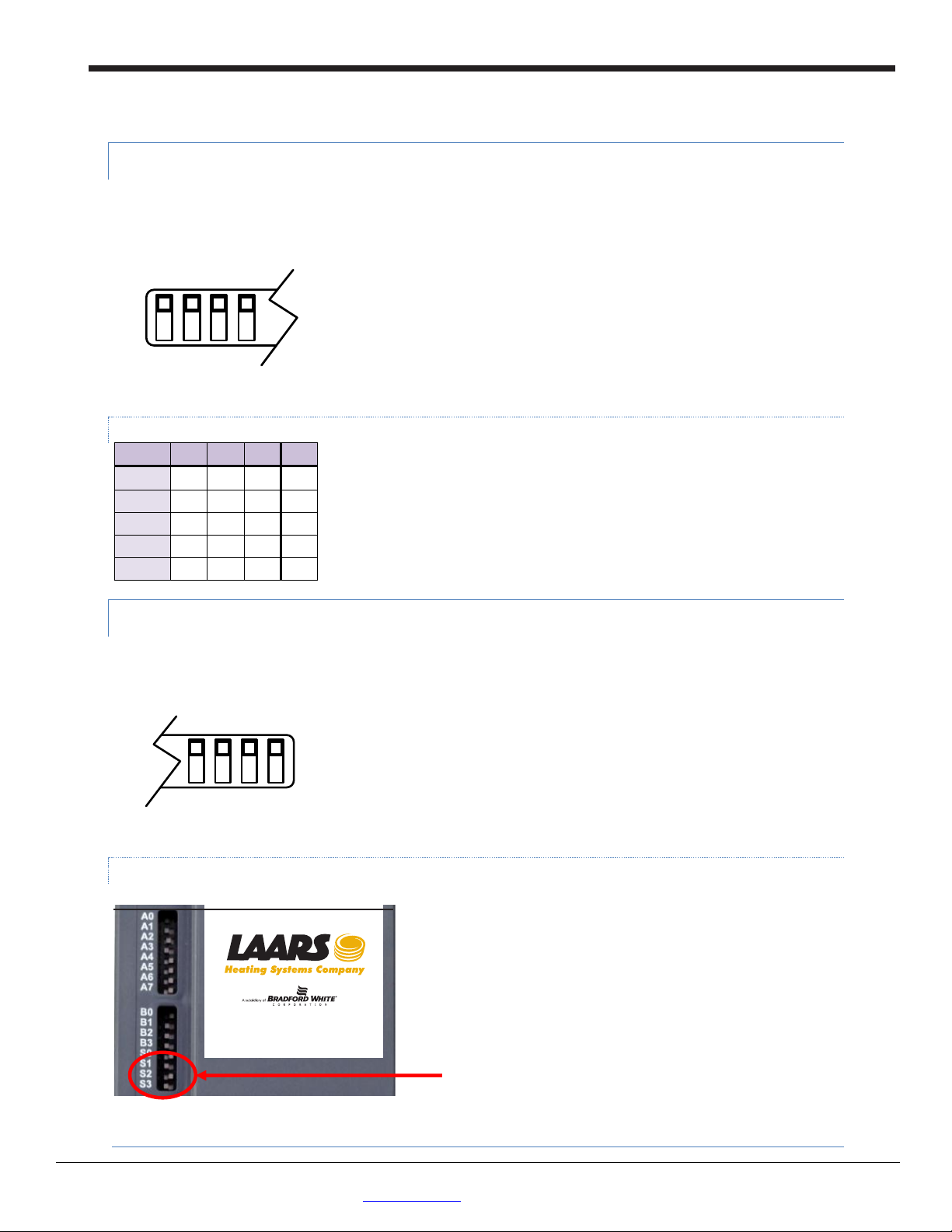
The LAARS Gateway LER and RER Startup Guide
LAARS Gateway Startup Guide Page 7 of 32
B0 B1 B2 B3
Baud
B0
B1
B2
B3
9600
On
On
On
Off
19200
Off
Off
Off
On
38400
On
On
Off
On
57600
Off
Off
On
On
76800
On
Off
On
On
S0 S1 S2 S3
S Bank DIP Switches
NOTE: When setting DIP Switches, please ensure that power to the board is OFF.
2.3.2 Setting the Serial Baud Rate (DIP Switch B0 – B3) for BACnet MS/TP & Metasys N2
DIP Switches B0 – B3 can be used to set the serial baud rate to match the baud rate provided by the
Building Management System for BACnet MS/TP.
Metasys N2 is always defaulted to 9600 baud and the B bank is disabled.
Figure 2: B0 – B3 DIP Switches
2.3.2.1 Baud Rate DIP Switch Selection
Page 7
2.3.3 Using S0 – S3 bank of DIP Switches to select and load Configuration Files
The S bank of DIP switches, S0 - S3 is used to select and load a configuration file from a group of
pretested/preloaded configuration files which are stored in the Gateway RER (BACnet MS/TP, BACnet/IP
and Metasys N2) and LER (LonWorks).
Figure 3: S0 – S3 DIP Switches
2.3.3.1 S0 – S3 DIP Switch Configuration Settings
H2355100A
A. BACnet MS/TP, BACnet/IP and N2 for the Mascot II, NeoTherm, and NeoTherm LC
LAARS Heating Systems Company, 20 Industrial Way, Rochester, NH 03867 USA
Web: www.laars.com Toll Free: (800) 900-9276
Page 8
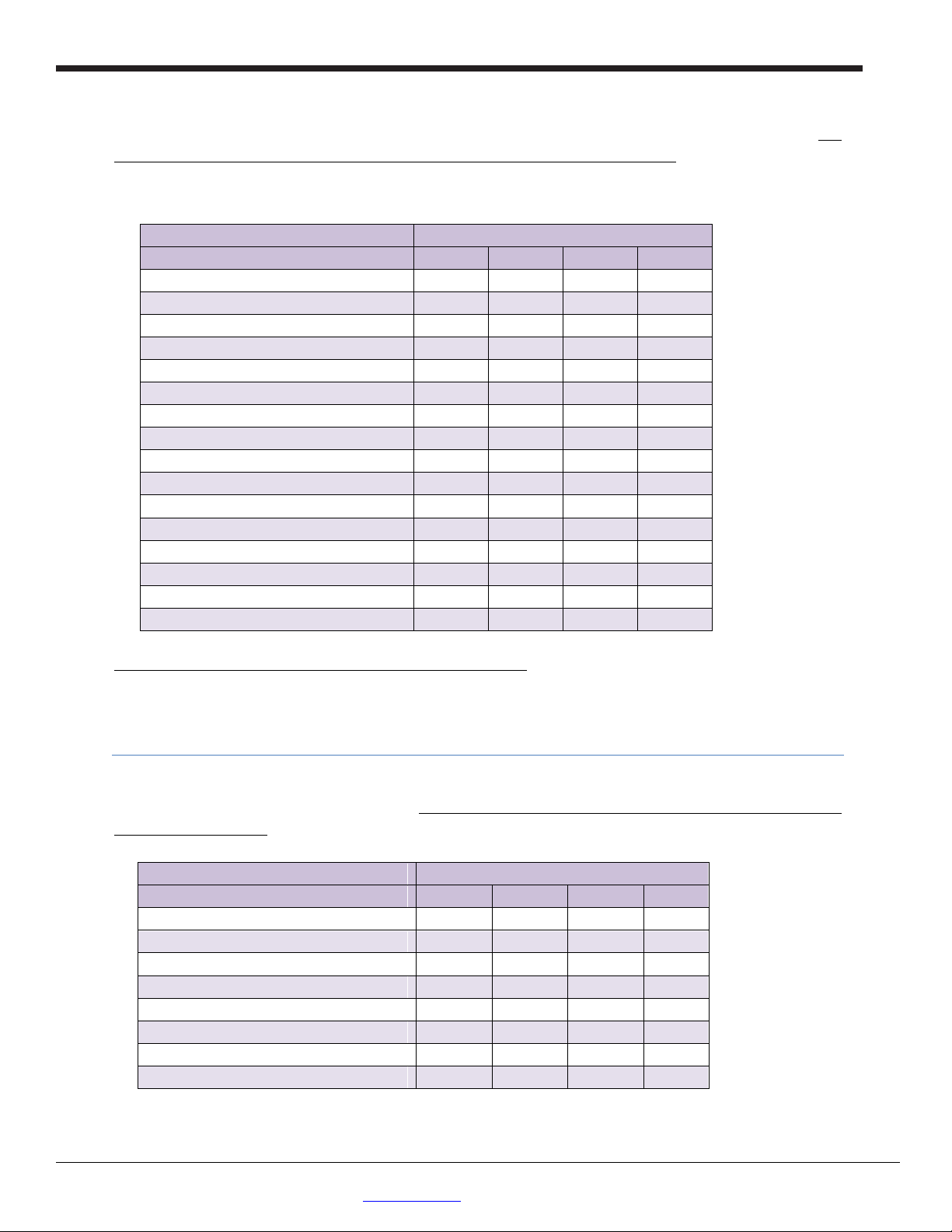
Page 8
LAARS Gateway Startup Guide Page 8 of 32
Gateway LER
Gateway S Bank DIP Switches
Profile - FPC-N35
S0
S1
S2
S3
LonWorks Sola 1
Off
Off
Off
Off
LonWorks Sola 2
On
Off
Off
Off
LonWorks Sola 3
Off
On
Off
Off
LonWorks Sola 4
On
On
Off
Off
LonWorks Sola 5
Off
Off
On
Off
LonWorks Sola 6
On
Off
On
Off
LonWorks Sola 7
Off
On
On
Off
LonWorks Sola 8
On
On
On
Off
Gateway RER
Gateway S Bank DIP Switches
Profile – FPC-N34
S0
S1
S2
S3
BACnet IP/BACnet MSTP Sola 1
Off
Off
Off
Off
BACnet IP/BACnet MSTP Sola 2
On
Off
Off
Off
BACnet IP/BACnet MSTP Sola 3
Off
On
Off
Off
BACnet IP/BACnet MSTP Sola 4
On
On
Off
Off
BACnet IP/BACnet MSTP Sola 5
Off
Off
On
Off
BACnet IP/BACnet MSTP Sola 6
On
Off
On
Off
BACnet IP/BACnet MSTP Sola 7
Off
On
On
Off
BACnet IP/BACnet MSTP Sola 8
On
On
On
Off
Metasys N2 Sola 1
Off
Off
Off
On
Metasys N2 Sola 2
On
Off
Off
On
Metasys N2 Sola 3
Off
On
Off
On
Metasys N2 Sola 4
On
On
Off
On
Metasys N2 Sola 5
Off
Off
On
On
Metasys N2 Sola 6
On
Off
On
On
Metasys N2 Sola 7
Off
On
On
On
Metasys N2 Sola 8
On
On
On
On
LAARS Heating Systems
The Following chart describes S0 – S3 DIP Switch configuration settings for the Mascot II, NeoTherm, and
NeoTherm LC boilers – 1 through 8 units to support BACnet MSTP/IP and Metasys N2 on a Gateway RER. The
Mascot II, NeoTherm, and NeoTherm LC boilers all use the same configuration points list.
See Appendix B.2 for additional configuration DIP switch settings:
For the Mascot II, NeoTherm, and NeoTherm LC boilers to support Modbus TCP on the Gateway RER
B. LonWorks for the Mascot II, NeoTherm, and NeoTherm LC
The following chart describes S0 – S3 DIP Switch configuration settings for Mascot II, NeoTherm, and NeoTherm LC
boilers to support LonWorks on a Gateway LER. The Mascot II, NeoTherm, and NeoTherm LC units all use the same
configuration points list.
LAARS Heating Systems Company, 20 Industrial Way, Rochester, NH 03867 USA
Web: www.laars.com Toll Free: (800) 900-9276
Page 9
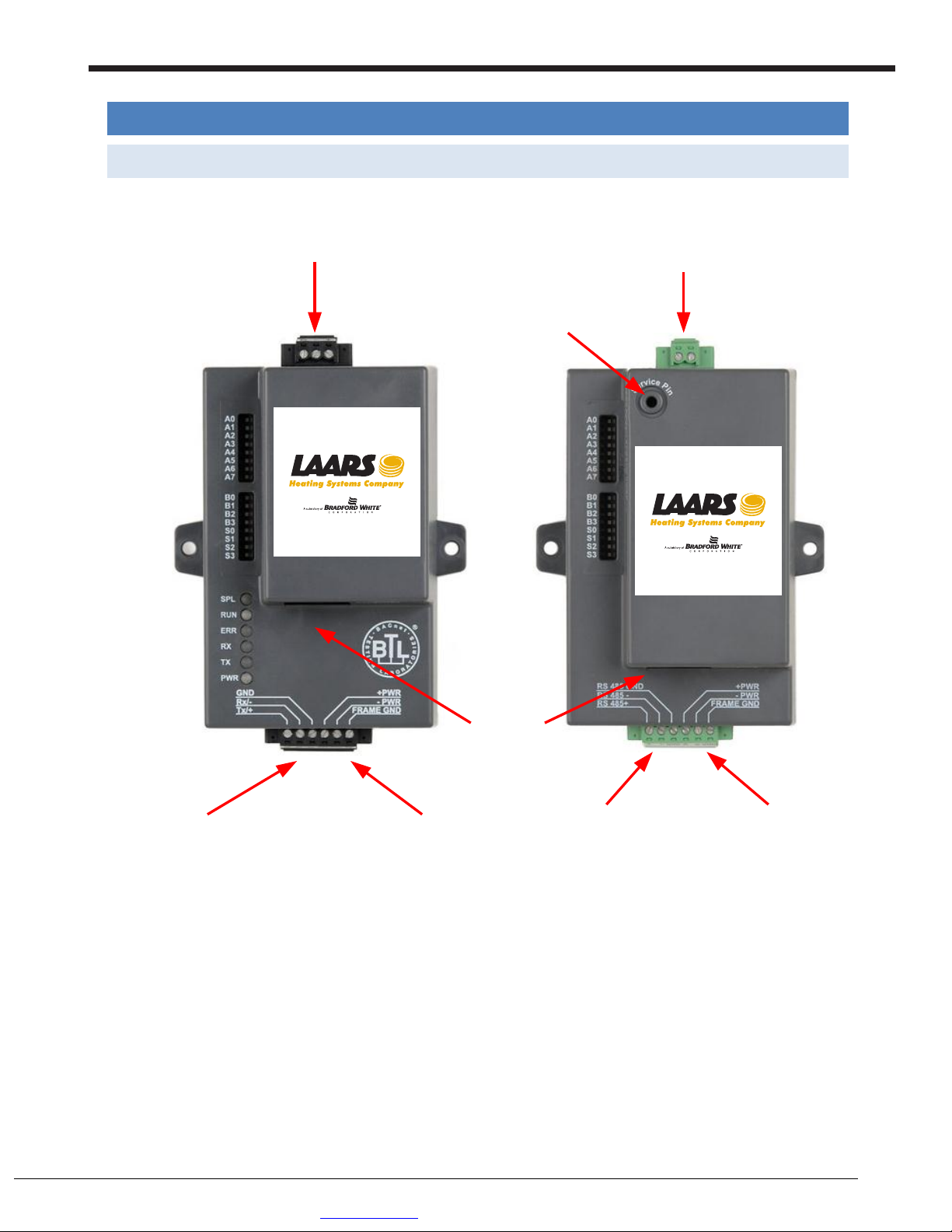
The LAARS Gateway LER and RER Startup Guide
LAARS Gateway Startup Guide Page 9 of 32
LAARS Gateway Startup Guide Page 9 of 32
3 INTERFACING THE GATEWAY TO MASCOT II, NEOTHERM, AND NEOTHERM LC BOILERS
3.1 Gateway RER and LER showing connection ports
RS-485 Port for BACnet
MS/TP, and N2
10/100
BaseT for
BACnet IP and Modbus TCP
Power +/- and FG 9-30 VDC
12-24 VAC
RS-485 Port for connection
to the Mascot II, NT 80 –
850, and NT 1000 boilers
LonWorks Port
LonWork Service Pin
RS-485 Port for
connection to the
Mascot II, NT 80 – 850,
and NT 1000 boilers
Power +/- and FG 9-30
VDC
12-24 VAC
3 INTERFACING THE GATEWAY TO MASCOT II, NEOTHERM, AND NEOTHERM LC BOILERS
3.1 Gateway RER and LER showing connection ports
Page 9
to the Mascot II, NeoTherm,
and NeoTherm LC
H2355100A
Mascot II, NeoTherm,
and NeoTherm LC
Figure 4: Gateway RER (left) and Gateway LER (right)
H2355100A
LAARS Heating Systems Company, 20 Industrial Way, Rochester, NH 03867 USA
Web: www.laars.com Toll Free: (800) 900-9276
Page 10
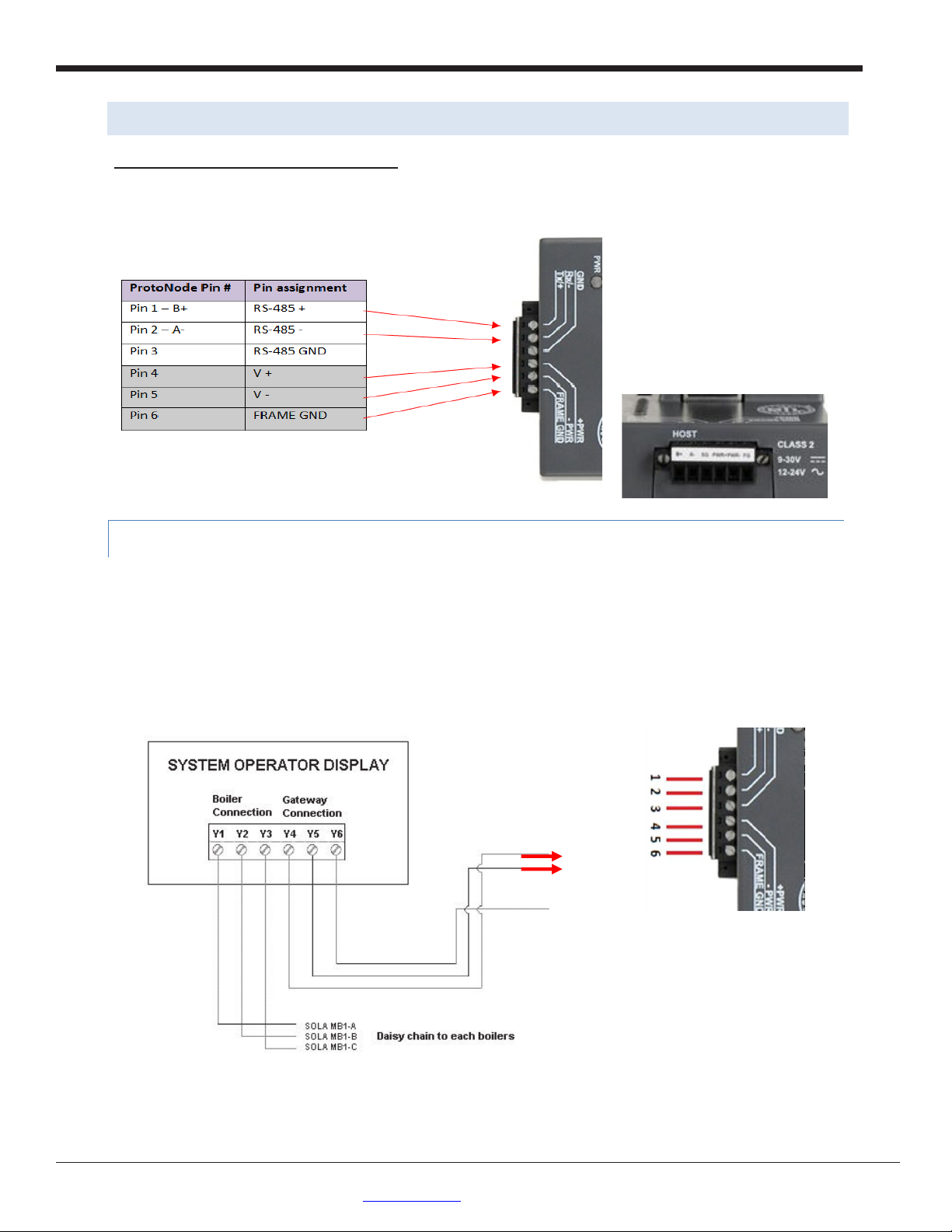
Page 10
LAARS Gateway Startup Guide Page 10 of 32
LAARS Heating Systems
3.2 Wiring Connections to Gateway RER and LER
Gateway 6 Pin Phoenix connector – Pinouts
3.2.1 Sola wiring to the Gateway using Display
On the System Operator Display, connect terminal Y4 (RS-485+) to Pin 1 - RS 485+ on the Gateway’s 6 pin
Phoenix connector.
Connect terminal Y5 (RS-485) to Pin 2 - RS 485- on the Gateway’s 6 pin on the Gateway’s Phoenix
connector.
Y6 (Ground) does not need to be grounded to the Gateway.
LAARS Heating Systems Company, 20 Industrial Way, Rochester, NH 03867 USA
Web: www.laars.com Toll Free: (800) 900-9276
Page 11

The LAARS Gateway LER and RER Startup Guide
LAARS Gateway Startup Guide Page 11 of 32
End-of-Line Switch
3.3 Wiring the Gateway RER to RS-485 BACnet MS/TP or Metasys N2 Field Protocol
Connection from Gateway RER to BACnet MS/TP and Metasys N2 networks
The Field Protocol can be connected to the 3-pin connector on Gateway RER as shown:
Page 11
H2355100A
Figure 5: Connection from Gateway to RS-485 Field Protocol –BACnet MS/TP or Metasys N2
See Section Error! Reference source not found. for information on connecting the Gateway RER to
ACnet/IP of Modbus TCP network.
If the Gateway is the last device on the BACnet MS/TP or Metasys N2 RS-485 trunk, then the End-of-line
termination needs to be enabled. The default is off.
Figure 6: End-of-line termination on from Gateway to RS-485 Field Protocol – BACnet MS/TP or Metasys N2.
LAARS Heating Systems Company, 20 Industrial Way, Rochester, NH 03867 USA
Web: www.laars.com Toll Free: (800) 900-9276
Page 12

Page 12
LAARS Gateway Startup Guide Page 12 of 32
LAARS Heating Systems
3.4 Wiring the Gateway LER Field Port to a LonWorks network
Connect the Gateway to the field network with the LonWorks terminal using a twisted pair non-shielded
cable. LonWorks has no polarity.
3.5 Power-Up the Gateway RER or LER
Apply power to the device. Ensure that the power supply used complies with the specifications provided in
Appendix C.1. Ensure that the cable is grounded using the “Frame-GND” terminal. The Gateway is factory set for
9-30VDC or 12-24 VAC. Voltage Pinouts
3.6 Commissioning the Gateway-LER on a LonWorks network
Commissioning may only be performed by the LonWorks administrator.
To commission the Gateway LER LonWorks port, insert a small screwdriver in the commissioning hole on the face
of the LER’s enclosure to access the Service Pin. See the illustration on the Gateway LER as to which way to toggle
the screw driver during commissioning.
LAARS Heating Systems Company, 20 Industrial Way, Rochester, NH 03867 USA
Web: www.laars.com Toll Free: (800) 900-9276
Page 13

The LAARS Gateway LER and RER Startup Guide
LAARS Gateway Startup Guide Page 13 of 32
Ethernet Port
4 CONNECT TO GATEWAY’S WEB GUI TO SETUP IP ADDRESS FOR BACNET/IP AND
MODBUS TCP
Download the RUINET Utilities from the ProtoCessor web site (under Utilities section – Install.zip)
www.protocessor.com/tech_support/Design_Documents
Run Install.zip and follow the installation instructions
Once installed, the FieldServer Utilities can be located in the Windows Start menu as a desktop icon
4.1 Connect the PC to the Gateway via the Ethernet port
Figure 7: Ethernet port location of Gateway
Page 13
Connect a standard CAT5 Ethernet cable (straight through or cross) between the PC and Gateway
The Default IP Address of the Gateway is 192.168.1.24, Subnet Mask is 255.255.255.0. If the PC and the
Gateway are on different IP Networks, assign a static IP Address to the PC on the 192.168.1.xxx network
Go to > >
Right-click on Local Area Connection > Properties
Highlight >
Select: Use the following IP address
Click twice
LAARS Heating Systems Company, 20 Industrial Way, Rochester, NH 03867 USA
Web: www.laars.com Toll Free: (800) 900-9276
Page 14

Page 14
LAARS Gateway Startup Guide Page 14 of 32
LAARS Heating Systems
4.2 Use the Gateway Web GUI to Connect to the Gateway
Open PC web browser and enter the default IP address of the Gateway 192.168.1.24 to determine if the
Gateway is up and communicating.
Figure 8: FST Web GUI screen
4.3 Set IP Address for BACnet/IP or Modbus TCP
Open a PC web browser, enter the default IP address of the Gateway 192.168.1.24 and connect to the
Gateway.
From the GUI main home page, click on setup and then Network Settings to enter the Edit IP Address
Settings menu.
Modify the IP address (N1 IP address field) of the Gateway Ethernet port.
Type in a new IP address in the format xxx.xxx.xxx.xxx
If necessary, change the Netmask (N1 Netmask field).
Type in a new Subnet Mask
If necessary, change the IP Gateway (Default Gateway field)
Type in a new IP Gateway
Note: If the Gateway is connected to a router, the IP Gateway of the Gateway should be set to the IP
address of the router that it is connected to
Click on Update IP Settings button. This will save IP address and reset the Gateway.
Unplug Ethernet cable from PC and connect it to the network hub or router
LAARS Heating Systems Company, 20 Industrial Way, Rochester, NH 03867 USA
Web: www.laars.com Toll Free: (800) 900-9276
Page 15

The LAARS Gateway LER and RER Startup Guide
LAARS Gateway Startup Guide Page 15 of 32
Page 15
LAARS Heating Systems Company, 20 Industrial Way, Rochester, NH 03867 USA
Web: www.laars.com Toll Free: (800) 900-9276
Page 16

Page 16
LAARS Gateway Startup Guide Page 16 of 32
Ethernet Port
LAARS Heating Systems
Appendix A. Troubleshooting Tips if the Unit is Not Working
Appendix A.1. Check Wiring and Settings
No COMS on Modbus RTU side. If TX/RX is not flashing rapidly then there is a COM issue on the Modbus
side and you need to check the following things:
o Visual observations of LEDs on Gateway. See Appendix A.3
o Check baud rate, parity, data bits, stop bits
o Check Modbus device address
o Verify wiring
Field COM problems.
o Visual observations of LEDs on Gateway. See Appendix A.3
o Visual dipswitch settings (using correct baud rate and device instance)
o Verify IP address setting
o Verify wiring
If the problem still exists, a log needs to be taken and sent to FieldServer.
Appendix A.2. Take Log With Our FieldServer Utilities
Once the log is complete, email it to support@protocessor.com. The log will allow us to rapidly diagnose
the problem.
Make sure the FieldServer utilities are loaded on the PC.
http://fieldserver.com/techsupport/utility/utility.php
Disable any wireless Ethernet adapters on the PC/Laptop
Disable firewall and virus protection software
Connect a standard cat5 Ethernet cable between the PC and
The Default IP Address of the Gateway is 192.168.1.24, Subnet Mask is 255.255.255.0. If the PC and the
Gateway are on different IP Networks, assign a static IP Address to the PC on the 192.168.1.xxx network
For Windows XP:
Go to > >
Right-click on Local Area Connection > Properties
Highlight >
LAARS Heating Systems Company, 20 Industrial Way, Rochester, NH 03867 USA
Web: www.laars.com Toll Free: (800) 900-9276
Page 17

The LAARS Gateway LER and RER Startup Guide
LAARS Gateway Startup Guide Page 17 of 32
For Windows 7:
Go to > >
> >
Right-click on Local Area Connection > Properties
Highlight >
For Windows XP and Windows 7, select: Use the following IP address
Page 17
Click twice
Double click on the FST Diag Utility.
Step 1: Select an IP Address.
The IP address can be entered manually or selected by clicking on button 1 using the Utility.
LAARS Heating Systems Company, 20 Industrial Way, Rochester, NH 03867 USA
Web: www.laars.com Toll Free: (800) 900-9276
Page 18

Page 18
LAARS Gateway Startup Guide Page 18 of 32
Type in the Gateway IP address
Press here to retrieve the IP address.
Select a log type.
Press the Take Log button.
Locate where the log is saved on the PC
LAARS Heating Systems
Default IP Address is 192.168.1.24
Gateway
Step 2: Take a Log
Press the Take Log button. While the Utility runs a few DOS prompts will flash across the monitor. Don't
click or type anything in to these DOS prompts. This step may take a few minutes depending on the
chosen Log Type and computer speed. When the Utility is finished you will be presented with a log of
events that have occurred.
Step 3: Send Log
Click the “Send Log” button located near the bottom of the dialog. The following dialog should appear.
Push the ‘Locate Folder’ button to launch explorer and have it point directly at the correct folder. The file
upload.zip must be sent to support@fieldserver.com.
LAARS Heating Systems Company, 20 Industrial Way, Rochester, NH 03867 USA
Web: www.laars.com Toll Free: (800) 900-9276
Page 19

The LAARS Gateway LER and RER Startup Guide
LAARS Gateway Startup Guide Page 19 of 32
Ethernet Port
Step 4: Close the Program
Press the exit button when the log is completed
Appendix A.3. Instructions to upload XIF file from the Gateway LER using RUINET
Make sure the utilities are loaded on the PC.
http://fieldserver.com/techsupport/utility/utility.php
Page 19
Disable any wireless Ethernet adapters on the PC/Laptop
Disable firewall and virus protection software
Connect a standard cat5 Ethernet cable between the PC and
The Default IP Address of the Gateway is 192.168.1.24, Subnet Mask is 255.255.255.0. If the PC and the
Gateway are on different IP Networks, assign a static IP Address to the PC on the 192.168.1.xxx network
For Windows XP:
Go to > >
Right-click on Local Area Connection > Properties
Highlight >
For Windows 7:
Go to > >
> >
Right-click on Local Area Connection > Properties
Highlight >
LAARS Heating Systems Company, 20 Industrial Way, Rochester, NH 03867 USA
Web: www.laars.com Toll Free: (800) 900-9276
Page 20

Page 20
LAARS Gateway Startup Guide Page 20 of 32
Light
Description
RTC
Unused
RUN
The RUN LED will start flashing 20 seconds after power up, indicating normal operation.
The SYS ERR LED will go on solid 15 seconds after power up. It will turn off after 5 seconds. A steady red
evaluation.
For Windows XP and Windows 7, select: Use the following IP address
Click twice
In the main menu of Remote User Interface, type 'u' for upload.
Type 'o' for other.
Type 'r' for remote.
Enter 'fserver.xif' and hit the 'enter' key.
Type 'u' to upload the file
LAARS Heating Systems
If you are running RUINET through the ruinet.exe, the xif file will be saved in the same directory as the
RUINET executable.
If you are running RUINET through the Remote User Interface icon on the desktop, the xif file will be
saved in: Start -> All Programs -> FieldServer Utilities -> Config File Folder
Appendix A.4. LED Diagnostics for Modbus RTU Communications between the Gateway and the LAARS
Boilers
Please see the diagram below for LED Locations
A.3.1 Gateway RER LEDs
ERR
light will indicate there is a system error on the Gateway LER. If this occurs, immediately report the
related “system error” shown in the error screen of the RUI interface to FieldServer Technologies for
LAARS Heating Systems Company, 20 Industrial Way, Rochester, NH 03867 USA
Web: www.laars.com Toll Free: (800) 900-9276
Page 21

The LAARS Gateway LER and RER Startup Guide
LAARS Gateway Startup Guide Page 21 of 32
Light
Description
RX
The RX LED will flash when a message is received on the socket port.
TX
The TX LED will flash when a message is sent on the socket port.
PWR
This is the power light and should show steady green at all times when the Gateway LER is powered.
RUN
TX
.PWR
Light
Description
RTC
Unused
RUN
The RUN LED will start flashing 20 seconds after power up, indicating normal operation.
The SYS ERR LED will go on solid 15 seconds after power up. It will turn off after 5 seconds. A steady red
evaluation.
RX
The RX LED will flash when a message is received on the socket port.
TX
The TX LED will flash when a message is sent on the socket port.
PWR
This is the power light and should show steady green at all times when the Gateway LER is powered.
A.3.2 Gateway LER Main Board LEDs
Note: The lid on top of the Gateway has to be removed in order to see the LED’s. Pull on the lid while
holding on to the 6 pin Phoenix connector. Please do not hold the wall mount tabs as these are designed to
break off if not required!
Page 21
ERR
RTC
ERR
RX
light will indicate there is a system error on the Gateway LER. If this occurs, immediately report the
related “system error” shown in the error screen of the RUI interface to FieldServer Technologies for
LAARS Heating Systems Company, 20 Industrial Way, Rochester, NH 03867 USA
Web: www.laars.com Toll Free: (800) 900-9276
Page 22

Page 22
LAARS Gateway Startup Guide Page 22 of 32
Serial Port Setting
Mascot II
NeoTherm
NeoTherm LC
Baud Rate
38.4
38.4
38.4
Data Bits 8 8
8
Stop Bits 1 1
1
Parity
None
None
None
Modbus RTU Node_ID: 1 through 8 Boilers
1 through 8
1 through 8
1 through 8
Gateway RER
Gateway S Bank DIP Switches
ProtoCessor A Bank DIP Switches
Profile – FPC-N34
S0
S1
S2
S3
A1
A2
A3
A4
A5
A6
A7
A8
Modbus TCP Sola 1
Off
Off
Off
Off
On
Off
Off
Off
Off
Off
Off
Off
Modbus TCP Sola 2
On
Off
Off
Off
On
Off
Off
Off
Off
Off
Off
Off
Modbus TCP Sola 3
Off
On
Off
Off
On
Off
Off
Off
Off
Off
Off
Off
Modbus TCP Sola 4
On
On
Off
Off
On
Off
Off
Off
Off
Off
Off
Off
Modbus TCP Sola 5
Off
Off
On
Off
On
Off
Off
Off
Off
Off
Off
Off
Modbus TCP Sola 6
On
Off
On
Off
On
Off
Off
Off
Off
Off
Off
Off
Modbus TCP Sola 7
Off
On
On
Off
On
Off
Off
Off
Off
Off
Off
Off
Modbus TCP Sola 8
On
On
On
Off
On
Off
Off
Off
Off
Off
Off
Off
S Bank DIP Switches
A1, A2, A3 DIP Switches
LAARS Heating Systems
Appendix B. Vendor Information
Appendix B.1. Default Modbus COM Settings for Mascot II, NeoTherm, and NeoTherm LC
Appendix B.2. Gateway RER: DIP switch settings for Mascot II BACnet MSTP/IP or Mascot II, NeoTherm,
and NeoTherm LC to support 1 through 8 boilers to Modbus TCP
Note: The lid on top of the Gateway has to be removed in order to select the A Bank of DIP switches. Pull on
the lid while holding on to the 6 pin Phoenix connector. Please do not hold the wall mount tabs as these are
designed to break off if not required!
To set select these configurations, open the Gateway and select the A bank of switches (A1 or A2 or A3)
on the small ProtoCessor module that sits on top of the ProtoCarrier (inside the Gateway).
LAARS Heating Systems Company, 20 Industrial Way, Rochester, NH 03867 USA
Web: www.laars.com Toll Free: (800) 900-9276
Page 23

The LAARS Gateway LER and RER Startup Guide
LAARS Gateway Startup Guide Page 23 of 32
Point Name
BACnet
Id
BACnet
Instnace
Data Type
Metasys
Address
Lon Name
Lon SNVT Type
Demand source
AI 1 AI 1 nvoXDemSrc
SNVT_count_inc_f
Outlet sensor
AI 2 AI
2
nvoXOutletSensor
SNVT_count_inc_f
Firing rate
AI 3 AI 3 nvoXFiringRate
SNVT_count_inc_f
Fan speed
AI 4 AI 4 nvoXFanSpeed
SNVT_count_inc_f
Flame signal
AI 5 AI
5
nvoXFlameSignal
SNVT_count_inc_f
Inlet sensor
AI 6 AI 6 nvoXInletSensor
SNVT_count_inc_f
DHW sensor
AI 7 AI
7
nvoXDHWSensor
SNVT_count_inc_f
S5 sensor
AI 8 AI 8 nvoXS5Sensor
SNVT_count_inc_f
Stack sensor
AI 9 AI
9
nvoXStackSensor
SNVT_count_inc_f
4 - 20 mA remote ctl
input
AI
10
AI
10
nvoXRemCtlInput
SNVT_count_inc_f
Active CH setpoint
AI
11
AI
11
nvoXAct_CH_SP
SNVT_count_inc_f
Active DHW setpoint
AI
12
AI
12
nvoXAct_DHW_SP
SNVT_count_inc_f
Active LL setpoint
AI
13
AI
13
nvoXAct_LL_SP
SNVT_count_inc_f
Analog modulation
input
AI
14
AI
14
nvoXAnaModInput
SNVT_count_inc_f
Burner control status
AI
15
AI
15
nvoXBrnrCtlStat
SNVT_count_inc_f
Lockout code
AI
16
AI
16
nvoXLockoutCode
SNVT_count_inc_f
Alarm reason
AI
17
AI
17
nvoXAlmReason
SNVT_count_inc_f
Hold code
AI
18
AI
18
nvoXHoldCode
SNVT_count_inc_f
CH status
AI
19
AI
19
nvoXCH_Status
SNVT_count_inc_f
CH setpoint source
AI
20
AI
20
nvoXCH_SP_Src
SNVT_count_inc_f
CH heat demand
AI
21
AI
21
nvoXCH_HeatDmnd
SNVT_count_inc_f
CH burner demand
AI
22
AI
22
nvoXCH_BrnrDmnd
SNVT_count_inc_f
CH requested rate
AI
23
AI
23
nvoXCH_ReqRate
SNVT_count_inc_f
DHW status
AI
24
AI
24
nvoXDHW_Status
SNVT_count_inc_f
DHW Priority Count
AI
25
AI
25
nvoXDHW_PriCnt
SNVT_count_inc_f
DHW heat demand
AI
26
AI
26
nvoXDHW_HeatDmn
d
SNVT_count_inc_f
DHW burner demand
AI
27
AI
27
nvoXDHW_BrnrDmnd
SNVT_count_inc_f
DHW requested rate
AI
28
AI
28
nvoXDHW_ReqRate
SNVT_count_inc_f
DHW pump status
AI
29
AI
29
nvoXDHW_PmpStat
SNVT_count_inc_f
DHW Pump Idle Days
Count
AI
30
AI
30
nvoXDHW_PpIdDyCt
SNVT_count_inc_f
System pump status
AI
31
AI
31
nvoXSysPmpStatus
SNVT_count_inc_f
System Pump Idle
Days Count
AI
32
AI
32
nvoXSysPmpIdDyCt
SNVT_count_inc_f
Boiler pump status
AI
33
AI
33
nvoXBlrPmpStatus
SNVT_count_inc_f
Boiler Pump Idle
Days Count
AI
34
AI
34
nvoXBlrPmpIdDyCt
SNVT_count_inc_f
Burner run time
AV
35
AO
35
nviX/nvoXBrnrRunTi
me
SNVT_count_inc_f
DHW pump cycle
count
AV
36
AO
36
nviX/nvoXDHWPmpC
ycCnt
SNVT_count_inc_f
System pump cycle
count
AV
37
AO
37
nviX/nvoXSysPmpCyc
Cnt
SNVT_count_inc_f
Boiler pump cycle
AV
38
AO
38
nviX/nvoXBlrPmpCyc
SNVT_count_inc_f
Appendix B.3. Mascot II, NeoTherm and NeoTherm LC Modbus RTU Mappings to BACnet MS/TP,
BACnet IP, Metasys, and LonWorks
Page 23
Object
Object
Metasys N2
Point
LAARS Heating Systems Company, 20 Industrial Way, Rochester, NH 03867 USA
Web: www.laars.com Toll Free: (800) 900-9276
Page 24

Page 24
LAARS Gateway Startup Guide Page 24 of 32
count
Cnt
Controller Cycle
Count
AI
39
AI
39
nvoXCtllerCycCnt
SNVT_count_inc_f
Controller run time
AI
40
AI
40
nvoXCtllerRunTim
SNVT_count_inc_f
Lead lag master
status
AI
41
AI
41
nvoXLdLgMstrStat
SNVT_count_inc_f
Lead lag slave status
AI
42
AI
42
nvoXLdLgSlavStat
SNVT_count_inc_f
Lead Lag Master
Setpoint Source
AI
43
AI
43
nvoXLdLgMstSPSrc
SNVT_count_inc_f
Lead Lag Master
Pump Demand
AI
44
AI
44
nvoXLdLgMstPpDmd
SNVT_count_inc_f
Outdoor
temperature
AI
45
AI
45
nvoXOutdoorTmp
SNVT_count_inc_f
CH setpoint
AV
46
AO
46
nviX/nvoXCH_SP
SNVT_count_inc_f
CH TOD setpoint
AV
47
AO
47
nviX/nvoXCH_TOD_S
P
SNVT_count_inc_f
DHW Demand Switch
AV
48
AO
48
nviX/nvoXDHW_Dmd
Switc
SNVT_count_inc_f
Outlet high limit
setpoint
AV
49
AO
49
nviX/nvoXOutltHiLim
SP
SNVT_count_inc_f
Lead Lag setpoint
AV
50
AO
50
nviX/nvoXLeadLagSP
SNVT_count_inc_f
Leadlag modulation
sensor
AV
51
AO
51
nviX/nvoXLdLgModSe
nsr
SNVT_count_inc_f
Warm weather
shutdown setpoint
AV
52
AO
52
nviX/nvoXWrmWthrS
htSP
SNVT_count_inc_f
Lead Lag active
service
AI
53
AI
53
nvoXLdLgActSrvc
SNVT_count_inc_f
Slave 1 State
AI
54
AI
54
nvoXSlv1State
SNVT_count_inc_f
Slave 1 firing rate
AI
55
AI
55
nvoXSlv1FirRat
SNVT_count_inc_f
Slave 2 State
AI
56
AI
56
nvoXSlv2State
SNVT_count_inc_f
Slave 2 firing rate
AI
57
AI
57
nvoXSlv2FirRat
SNVT_count_inc_f
Slave 3 State
AI
58
AI
58
nvoXSlv3State
SNVT_count_inc_f
Slave 3 firing rate
AI
59
AI
59
nvoXSlv3FirRat
SNVT_count_inc_f
Slave 4 State
AI
60
AI
60
nvoXSlv4State
SNVT_count_inc_f
Slave 4 firing rate
AI
61
AI
61
nvoXSlv4FirRat
SNVT_count_inc_f
Slave 5 State
AI
62
AI
62
nvoXSlv5State
SNVT_count_inc_f
Slave 5 firing rate
AI
63
AI
63
nvoXSlv5FirRat
SNVT_count_inc_f
Slave 6 State
AI
64
AI
64
nvoXSlv6State
SNVT_count_inc_f
Slave 6 firing rate
AI
65
AI
65
nvoXSlv6FirRat
SNVT_count_inc_f
Slave 7 State
AI
66
AI
66
nvoXSlv7State
SNVT_count_inc_f
Slave 7 firing rate
AI
67
AI
67
nvoXSlv7FirRat
SNVT_count_inc_f
Slave 8 State
AI
68
AI
68
nvoXSlv8State
SNVT_count_inc_f
Slave 8 firing rate
AI
69
AI
69
nvoXSlv8FirRat
SNVT_count_inc_f
Master firing rate
AI
70
AI
70
nvoXMstrFirRat
SNVT_count_inc_f
LAARS Heating Systems
LAARS Heating Systems Company, 20 Industrial Way, Rochester, NH 03867 USA
Web: www.laars.com Toll Free: (800) 900-9276
Page 25

The LAARS Gateway LER and RER Startup Guide
LAARS Gateway Startup Guide Page 25 of 32
LAARS Heating Systems Company, 20 Industrial Way, Rochester, NH 03867 USA
Web: www.laars.com Toll Free: (800) 900-9276
Appendix C. Reference
Appendix C.1. Specifications
Gateway RER
Gateway LER
Electrical
Connections
One 6-pin Phoenix connector, one RS-485
+/- ground port, power +/- frame ground
port
One 3-pin RS-485 Phoenix connector, one
RS-485 +/- ground port
One Ethernet-10/100 Ethernet port
One 6-pin Phoenix connector, one RS-485
+/- ground port, power +/- frame ground
port
One Ethernet 10/100 BaseT port
One FTT-10 LonWorks port
Approvals
CE (EN55022;EN55024; EN60950), UL916, FCC Class A Part 15, DNP3 Conformance Tested,
OPC Self-tested for Compliance, RoHS Compliant, CSA 205 Approved
BTL Marked
LonMark Certified
Power
Requirements
Multi-mode power adapter: 9-30VDC or 12 - 24VAC
Physical
Dimensions
11.5 cm L x 8.2 cm W x 4.0 cm H (4.5 x 3.2 x 1.6 in.)
Weight
0.2 kg (0.4 lbs)
Operating
Temperature
-40°C to 75°C (-40°F to167°F)
Surge
Suppression
EN61000-4-2 ESD EN61000-4-3 EMC EN61000-4-4 EFT
Humidity
5 - 90% RH (non-condensing)
(Specifications subject to change without notice)
Appendix C.1.1. Compliance with UL Regulations
For UL compliance, the following instructions must be met when operating the Gateway.
The units shall be powered by listed LPS or Class 2 power supply suited to the expected operating
temperature range.
The interconnecting power connector and power cable shall:
Comply with local electrical code
Be suited to the expected operating temperature range
Meet the current and voltage rating for the Gateway/Net
Furthermore, the interconnecting power cable shall:
Be of length not exceeding 3.05m (118.3”)
Be constructed of materials rated VW-1 or FT-1 or better
If the unit is to be installed in an operating environment with a temperature above 65 °C, it should be
installed in a Restricted Access Area requiring a key or a special tool to gain access.
This device must not be connected to a LAN segment with outdoor wiring.
Page 25
Page 26

Page 26
LAARS Gateway Startup Guide Page 26 of 32
A7
A6
A5
A4
A3
A2
A1
A0
Address
Off
Off
Off
Off
Off
Off
Off
Off
0
Off
Off
Off
Off
Off
Off
Off
On
1
Off
Off
Off
Off
Off
Off
On
Off
2
Off
Off
Off
Off
Off
Off
On
On 3 Off
Off
Off
Off
Off
On
Off
Off
4
Off
Off
Off
Off
Off
On
Off
On 5 Off
Off
Off
Off
Off
On
On
Off
6
Off
Off
Off
Off
Off
On
On
On
7
Off
Off
Off
Off
On
Off
Off
Off
8
Off
Off
Off
Off
On
Off
Off
On
9
Off
Off
Off
Off
On
Off
On
Off
10
Off
Off
Off
Off
On
Off
On
On
11
Off
Off
Off
Off
On
On
Off
Off
12
Off
Off
Off
Off
On
On
Off
On
13
Off
Off
Off
Off
On
On
On
Off
14
Off
Off
Off
Off
On
On
On
On
15
Off
Off
Off
On
Off
Off
Off
Off
16
Off
Off
Off
On
Off
Off
Off
On
17
Off
Off
Off
On
Off
Off
On
Off
18
Off
Off
Off
On
Off
Off
On
On
19
Off
Off
Off
On
Off
On
Off
Off
20
Off
Off
Off
On
Off
On
Off
On
21
Off
Off
Off
On
Off
On
On
Off
22
Off
Off
Off
On
Off
On
On
On
23
Off
Off
Off
On
On
Off
Off
Off
24
Off
Off
Off
On
On
Off
Off
On
25
Off
Off
Off
On
On
Off
On
Off
26
Off
Off
Off
On
On
Off
On
On
27
Off
Off
Off
On
On
On
Off
Off
28
Off
Off
Off
On
On
On
Off
On
29
Off
Off
Off
On
On
On
On
Off
30
Off
Off
Off
On
On
On
On
On
31
Off
Off
On
Off
Off
Off
Off
Off
32
Off
Off
On
Off
Off
Off
Off
On
33
Off
Off
On
Off
Off
Off
On
Off
34
Off
Off
On
Off
Off
Off
On
On
35
Off
Off
On
Off
Off
On
Off
Off
36
Off
Off
On
Off
Off
On
Off
On
37
Off
Off
On
Off
Off
On
On
Off
38
Off
Off
On
Off
Off
On
On
On
39
Off
Off
On
Off
On
Off
Off
Off
40
Off
Off
On
Off
On
Off
Off
On
41
Off
Off
On
Off
On
Off
On
Off
42
LAARS Heating Systems
Appendix C.2. Address DIP Switch Settings
LAARS Heating Systems Company, 20 Industrial Way, Rochester, NH 03867 USA
Web: www.laars.com Toll Free: (800) 900-9276
Page 27

The LAARS Gateway LER and RER Startup Guide
LAARS Gateway Startup Guide Page 27 of 32
A7
A6
A5
A4
A3
A2
A1
A0
Address
Off
Off
On
Off
On
Off
On
On
43
Off
Off
On
Off
On
On
Off
Off
44
Off
Off
On
Off
On
On
Off
On
45
Off
Off
On
Off
On
On
On
Off
46
Off
Off
On
Off
On
On
On
On
47
Off
Off
On
On
Off
Off
Off
Off
48
Off
Off
On
On
Off
Off
Off
On
49
Off
Off
On
On
Off
Off
On
Off
50
Off
Off
On
On
Off
Off
On
On
51
Off
Off
On
On
Off
On
Off
Off
52
Off
Off
On
On
Off
On
Off
On
53
Off
Off
On
On
Off
On
On
Off
54
Off
Off
On
On
Off
On
On
On
55
Off
Off
On
On
On
Off
Off
Off
56
Off
Off
On
On
On
Off
Off
On
57
Off
Off
On
On
On
Off
On
Off
58
Off
Off
On
On
On
Off
On
On
59
Off
Off
On
On
On
On
Off
Off
60
Off
Off
On
On
On
On
Off
On
61
Off
Off
On
On
On
On
On
Off
62
Off
Off
On
On
On
On
On
On
63
Off
On
Off
Off
Off
Off
Off
Off
64
Off
On
Off
Off
Off
Off
Off
On
65
Off
On
Off
Off
Off
Off
On
Off
66
Off
On
Off
Off
Off
Off
On
On
67
Off
On
Off
Off
Off
On
Off
Off
68
Off
On
Off
Off
Off
On
Off
On
69
Off
On
Off
Off
Off
On
On
Off
70
Off
On
Off
Off
Off
On
On
On
71
Off
On
Off
Off
On
Off
Off
Off
72
Off
On
Off
Off
On
Off
Off
On
73
Off
On
Off
Off
On
Off
On
Off
74
Off
On
Off
Off
On
Off
On
On
75
Off
On
Off
Off
On
On
Off
Off
76
Off
On
Off
Off
On
On
Off
On
77
Off
On
Off
Off
On
On
On
Off
78
Off
On
Off
Off
On
On
On
On
79
Off
On
Off
On
Off
Off
Off
Off
80
Off
On
Off
On
Off
Off
Off
On
81
Off
On
Off
On
Off
Off
On
Off
82
Off
On
Off
On
Off
Off
On
On
83
Off
On
Off
On
Off
On
Off
Off
84
Off
On
Off
On
Off
On
Off
On
85
Off
On
Off
On
Off
On
On
Off
86
Off
On
Off
On
Off
On
On
On
87
Page 27
LAARS Heating Systems Company, 20 Industrial Way, Rochester, NH 03867 USA
Web: www.laars.com Toll Free: (800) 900-9276
Page 28

Page 28
LAARS Gateway Startup Guide Page 28 of 32
A7
A6
A5
A4
A3
A2
A1
A0
Address
Off
On
Off
On
On
Off
Off
Off
88
Off
On
Off
On
On
Off
Off
On
89
Off
On
Off
On
On
Off
On
Off
90
Off
On
Off
On
On
Off
On
On
91
Off
On
Off
On
On
On
Off
Off
92
Off
On
Off
On
On
On
Off
On
93
Off
On
Off
On
On
On
On
Off
94
Off
On
Off
On
On
On
On
On
95
Off
On
On
Off
Off
Off
Off
Off
96
Off
On
On
Off
Off
Off
Off
On
97
Off
On
On
Off
Off
Off
On
Off
98
Off
On
On
Off
Off
Off
On
On
99
Off
On
On
Off
Off
On
Off
Off
100
Off
On
On
Off
Off
On
Off
On
101
Off
On
On
Off
Off
On
On
Off
102
Off
On
On
Off
Off
On
On
On
103
Off
On
On
Off
On
Off
Off
Off
104
Off
On
On
Off
On
Off
Off
On
105
Off
On
On
Off
On
Off
On
Off
106
Off
On
On
Off
On
Off
On
On
107
Off
On
On
Off
On
On
Off
Off
108
Off
On
On
Off
On
On
Off
On
109
Off
On
On
Off
On
On
On
Off
110
Off
On
On
Off
On
On
On
On
111
Off
On
On
On
Off
Off
Off
Off
112
Off
On
On
On
Off
Off
Off
On
113
Off
On
On
On
Off
Off
On
Off
114
Off
On
On
On
Off
Off
On
On
115
Off
On
On
On
Off
On
Off
Off
116
Off
On
On
On
Off
On
Off
On
117
Off
On
On
On
Off
On
On
Off
118
Off
On
On
On
Off
On
On
On
119
Off
On
On
On
On
Off
Off
Off
120
Off
On
On
On
On
Off
Off
On
121
Off
On
On
On
On
Off
On
Off
122
Off
On
On
On
On
Off
On
On
123
Off
On
On
On
On
On
Off
Off
124
Off
On
On
On
On
On
Off
On
125
Off
On
On
On
On
On
On
Off
126
Off
On
On
On
On
On
On
On
127
On
Off
Off
Off
Off
Off
Off
Off
128
On
Off
Off
Off
Off
Off
Off
On
129
On
Off
Off
Off
Off
Off
On
Off
130
On
Off
Off
Off
Off
Off
On
On
131
On
Off
Off
Off
Off
On
Off
Off
132
LAARS Heating Systems
LAARS Heating Systems Company, 20 Industrial Way, Rochester, NH 03867 USA
Web: www.laars.com Toll Free: (800) 900-9276
Page 29

The LAARS Gateway LER and RER Startup Guide
LAARS Gateway Startup Guide Page 29 of 32
A7
A6
A5
A4
A3
A2
A1
A0
Address
On
Off
Off
Off
Off
On
Off
On
133
On
Off
Off
Off
Off
On
On
Off
134
On
Off
Off
Off
Off
On
On
On
135
On
Off
Off
Off
On
Off
Off
Off
136
On
Off
Off
Off
On
Off
Off
On
137
On
Off
Off
Off
On
Off
On
Off
138
On
Off
Off
Off
On
Off
On
On
139
On
Off
Off
Off
On
On
Off
Off
140
On
Off
Off
Off
On
On
Off
On
141
On
Off
Off
Off
On
On
On
Off
142
On
Off
Off
Off
On
On
On
On
143
On
Off
Off
On
Off
Off
Off
Off
144
On
Off
Off
On
Off
Off
Off
On
145
On
Off
Off
On
Off
Off
On
Off
146
On
Off
Off
On
Off
Off
On
On
147
On
Off
Off
On
Off
On
Off
Off
148
On
Off
Off
On
Off
On
Off
On
149
On
Off
Off
On
Off
On
On
Off
150
On
Off
Off
On
Off
On
On
On
151
On
Off
Off
On
On
Off
Off
Off
152
On
Off
Off
On
On
Off
Off
On
153
On
Off
Off
On
On
Off
On
Off
154
On
Off
Off
On
On
Off
On
On
155
On
Off
Off
On
On
On
Off
Off
156
On
Off
Off
On
On
On
Off
On
157
On
Off
Off
On
On
On
On
Off
158
On
Off
Off
On
On
On
On
On
159
On
Off
On
Off
Off
Off
Off
Off
160
On
Off
On
Off
Off
Off
Off
On
161
On
Off
On
Off
Off
Off
On
Off
162
On
Off
On
Off
Off
Off
On
On
163
On
Off
On
Off
Off
On
Off
Off
164
On
Off
On
Off
Off
On
Off
On
165
On
Off
On
Off
Off
On
On
Off
166
On
Off
On
Off
Off
On
On
On
167
On
Off
On
Off
On
Off
Off
Off
168
On
Off
On
Off
On
Off
Off
On
169
On
Off
On
Off
On
Off
On
Off
170
On
Off
On
Off
On
Off
On
On
171
On
Off
On
Off
On
On
Off
Off
172
On
Off
On
Off
On
On
Off
On
173
On
Off
On
Off
On
On
On
Off
174
On
Off
On
Off
On
On
On
On
175
On
Off
On
On
Off
Off
Off
Off
176
On
Off
On
On
Off
Off
Off
On
177
Page 29
LAARS Heating Systems Company, 20 Industrial Way, Rochester, NH 03867 USA
Web: www.laars.com Toll Free: (800) 900-9276
Page 30

Page 30
LAARS Gateway Startup Guide Page 30 of 32
A7
A6
A5
A4
A3
A2
A1
A0
Address
On
Off
On
On
Off
Off
On
Off
178
On
Off
On
On
Off
Off
On
On
179
On
Off
On
On
Off
On
Off
Off
180
On
Off
On
On
Off
On
Off
On
181
On
Off
On
On
Off
On
On
Off
182
On
Off
On
On
Off
On
On
On
183
On
Off
On
On
On
Off
Off
Off
184
On
Off
On
On
On
Off
Off
On
185
On
Off
On
On
On
Off
On
Off
186
On
Off
On
On
On
Off
On
On
187
On
Off
On
On
On
On
Off
Off
188
On
Off
On
On
On
On
Off
On
189
On
Off
On
On
On
On
On
Off
190
On
Off
On
On
On
On
On
On
191
On
On
Off
Off
Off
Off
Off
Off
192
On
On
Off
Off
Off
Off
Off
On
193
On
On
Off
Off
Off
Off
On
Off
194
On
On
Off
Off
Off
Off
On
On
195
On
On
Off
Off
Off
On
Off
Off
196
On
On
Off
Off
Off
On
Off
On
197
On
On
Off
Off
Off
On
On
Off
198
On
On
Off
Off
Off
On
On
On
199
On
On
Off
Off
On
Off
Off
Off
200
On
On
Off
Off
On
Off
Off
On
201
On
On
Off
Off
On
Off
On
Off
202
On
On
Off
Off
On
Off
On
On
203
On
On
Off
Off
On
On
Off
Off
204
On
On
Off
Off
On
On
Off
On
205
On
On
Off
Off
On
On
On
Off
206
On
On
Off
Off
On
On
On
On
207
On
On
Off
On
Off
Off
Off
Off
208
On
On
Off
On
Off
Off
Off
On
209
On
On
Off
On
Off
Off
On
Off
210
On
On
Off
On
Off
Off
On
On
211
On
On
Off
On
Off
On
Off
Off
212
On
On
Off
On
Off
On
Off
On
213
On
On
Off
On
Off
On
On
Off
214
On
On
Off
On
Off
On
On
On
215
On
On
Off
On
On
Off
Off
Off
216
On
On
Off
On
On
Off
Off
On
217
On
On
Off
On
On
Off
On
Off
218
On
On
Off
On
On
Off
On
On
219
On
On
Off
On
On
On
Off
Off
220
On
On
Off
On
On
On
Off
On
221
On
On
Off
On
On
On
On
Off
222
LAARS Heating Systems
LAARS Heating Systems Company, 20 Industrial Way, Rochester, NH 03867 USA
Web: www.laars.com Toll Free: (800) 900-9276
Page 31

The LAARS Gateway LER and RER Startup Guide
LAARS Gateway Startup Guide Page 31 of 32
A7
A6
A5
A4
A3
A2
A1
A0
Address
On
On
Off
On
On
On
On
On
223
On
On
On
Off
Off
Off
Off
Off
224
On
On
On
Off
Off
Off
Off
On
225
On
On
On
Off
Off
Off
On
Off
226
On
On
On
Off
Off
Off
On
On
227
On
On
On
Off
Off
On
Off
Off
228
On
On
On
Off
Off
On
Off
On
229
On
On
On
Off
Off
On
On
Off
230
On
On
On
Off
Off
On
On
On
231
On
On
On
Off
On
Off
Off
Off
232
On
On
On
Off
On
Off
Off
On
233
On
On
On
Off
On
Off
On
Off
234
On
On
On
Off
On
Off
On
On
235
On
On
On
Off
On
On
Off
Off
236
On
On
On
Off
On
On
Off
On
237
On
On
On
Off
On
On
On
Off
238
On
On
On
Off
On
On
On
On
239
On
On
On
On
Off
Off
Off
Off
240
On
On
On
On
Off
Off
Off
On
241
On
On
On
On
Off
Off
On
Off
242
On
On
On
On
Off
Off
On
On
243
On
On
On
On
Off
On
Off
Off
244
On
On
On
On
Off
On
Off
On
245
On
On
On
On
Off
On
On
Off
246
On
On
On
On
Off
On
On
On
247
On
On
On
On
On
Off
Off
Off
248
On
On
On
On
On
Off
Off
On
249
On
On
On
On
On
Off
On
Off
250
On
On
On
On
On
Off
On
On
251
On
On
On
On
On
On
Off
Off
252
On
On
On
On
On
On
Off
On
253
On
On
On
On
On
On
On
Off
254
On
On
On
On
On
On
On
On
255
Page 31
LAARS Heating Systems Company, 20 Industrial Way, Rochester, NH 03867 USA
Web: www.laars.com Toll Free: (800) 900-9276
Page 32

Page 32
LAARS Gateway Startup Guide Page 30 of 32
A7
A6
A5
A4
A3
A2
A1
A0
Address
On
Off
On
On
Off
Off
On
Off
178
On
Off
On
On
Off
Off
On
On
179
On
Off
On
On
Off
On
Off
Off
180
On
Off
On
On
Off
On
Off
On
181
On
Off
On
On
Off
On
On
Off
182
On
Off
On
On
Off
On
On
On
183
On
Off
On
On
On
Off
Off
Off
184
On
Off
On
On
On
Off
Off
On
185
On
Off
On
On
On
Off
On
Off
186
On
Off
On
On
On
Off
On
On
187
On
Off
On
On
On
On
Off
Off
188
On
Off
On
On
On
On
Off
On
189
On
Off
On
On
On
On
On
Off
190
On
Off
On
On
On
On
On
On
191
On
On
Off
Off
Off
Off
Off
Off
192
On
On
Off
Off
Off
Off
Off
On
193
On
On
Off
Off
Off
Off
On
Off
194
On
On
Off
Off
Off
Off
On
On
195
On
On
Off
Off
Off
On
Off
Off
196
On
On
Off
Off
Off
On
Off
On
197
On
On
Off
Off
Off
On
On
Off
198
On
On
Off
Off
Off
On
On
On
199
On
On
Off
Off
On
Off
Off
Off
200
On
On
Off
Off
On
Off
Off
On
201
On
On
Off
Off
On
Off
On
Off
202
On
On
Off
Off
On
Off
On
On
203
On
On
Off
Off
On
On
Off
Off
204
On
On
Off
Off
On
On
Off
On
205
On
On
Off
Off
On
On
On
Off
206
On
On
Off
Off
On
On
On
On
207
On
On
Off
On
Off
Off
Off
Off
208
On
On
Off
On
Off
Off
Off
On
209
On
On
Off
On
Off
Off
On
Off
210
On
On
Off
On
Off
Off
On
On
211
On
On
Off
On
Off
On
Off
Off
212
On
On
Off
On
Off
On
Off
On
213
On
On
Off
On
Off
On
On
Off
214
On
On
Off
On
Off
On
On
On
215
On
On
Off
On
On
Off
Off
Off
216
On
On
Off
On
On
Off
Off
On
217
On
On
Off
On
On
Off
On
Off
218
On
On
Off
On
On
Off
On
On
219
On
On
Off
On
On
On
Off
Off
220
On
On
Off
On
On
On
Off
On
221
On
On
Off
On
On
On
On
Off
222
H2355100A
H2355100A
The LAARS Gateway RER and LER have identical mounting dimensions. The only key
LAARS Heating Systems
difference is that the RER can connect to Bacnet, Modbus, and Metasys N2
The LAARS Gateway LER has a standard LonWorks connection.
Gateway RER Gateway LER
Top
standard LonWorks
H2355100A
Side Side Back
Bottom
LAARS Heating Systems Company, 20 Industrial Way, Rochester, NH 03867 USA
Web: www.laars.com Toll Free: (800) 900-9276
Page 33

The LAARS Gateway LER and RER Startup Guide
LAARS Gateway Startup Guide Page 32 of 32
Appendix D. Limited 2 year Warranty
Gateway Supplier warrants its products to be free from defects in workmanship or material under
normal use and service for two years after date of shipment. Gateway Supplier will repair or replace any
equipment found to be defective during the warranty period. Final determination of the nature and
responsibility for defective or damaged equipment will be made by Gateway Supplier personnel.
All warranties hereunder are contingent upon proper use in the application for which the product was
intended and do not cover products which have been modified or repaired without Gateway Supplier
approval or which have been subjected to accident, improper maintenance, installation or application,
or on which original identification marks have been removed or altered. This Limited Warranty also will
not apply to interconnecting cables or wires, consumables or to any damage resulting from battery
leakage.
In all cases Gateway Supplier responsibility and liability under this warranty shall be limited to the cost
of the equipment. The purchaser must obtain shipping instructions for the prepaid return of any item
under this warranty provision and compliance with such instruction shall be a condition of this warranty.
Except for the express warranty stated above, Gateway Supplier disclaims all warranties with regard to
the products sold hereunder including all implied warranties of merchantability and fitness and the
express warranties stated herein are in lieu of all obligations or liabilities on the part of Gateway
Supplier for damages including, but not limited to, consequential damages arising out of/or in
connection with the use or performance of the product.
Page 33
H2354400B
20 Industrial Way, Rochester, NH 03867 • 603.335.6300 • Fax 603.335.3355 (Applications Engineering)
1869 Sismet Road, Mississauga, Ontario, Canada L4W 1W8 • 905.238.0100 • Fax 905.366.0130
www.Laars.com Printed in U.S.A. © Laars Heating Systems 1208 Document 4236B
800.900.9276 • Fax 800.559.1583 (Customer Service, Service Advisors)
