Page 1
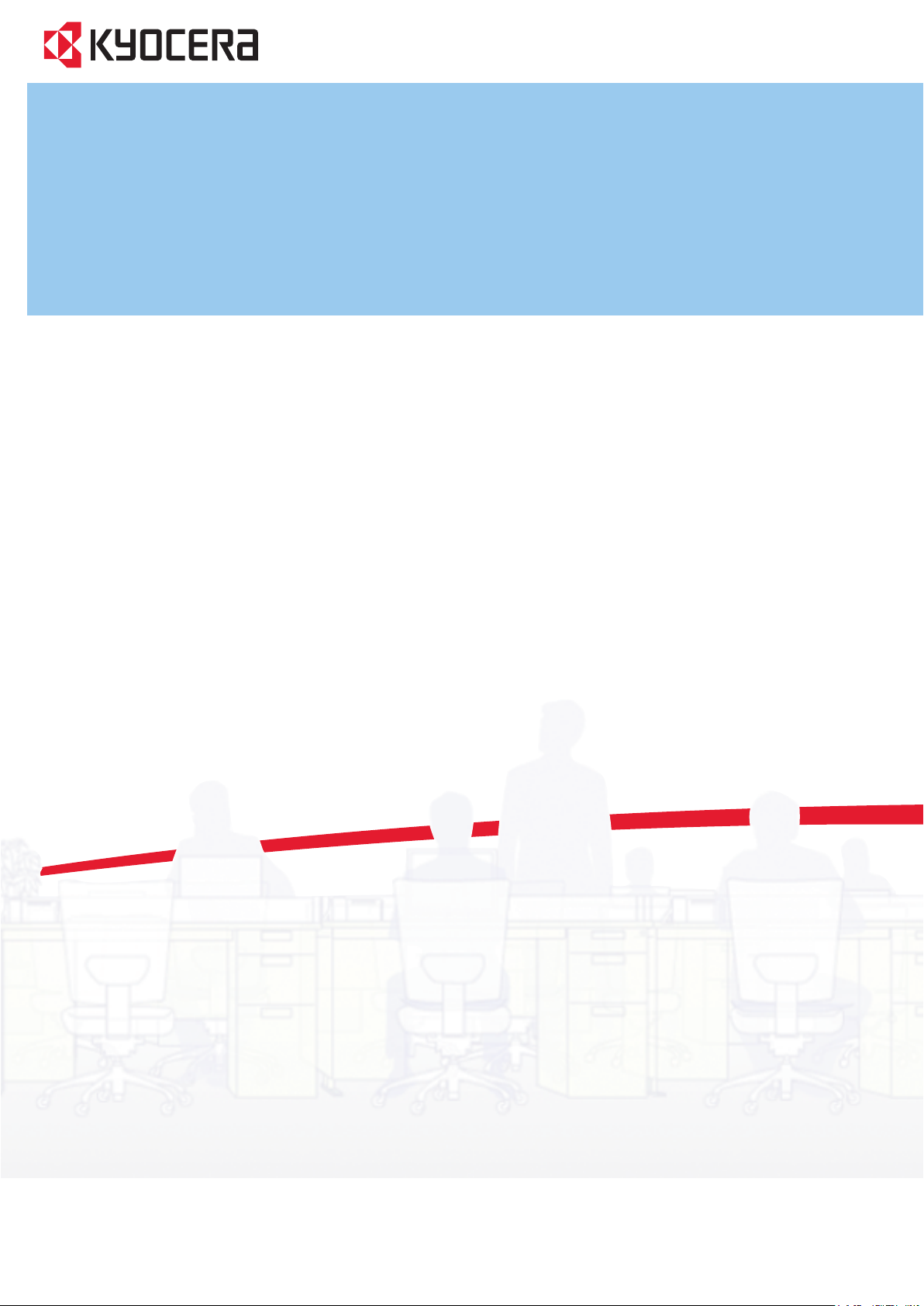
TASKalfa
250ci/300ci/400ci/500ci
FAX System(Q)
OPERATION GUIDE
Please read this Operation Guide before using this machine. Keep it close to the machine for easy reference.
Page 2
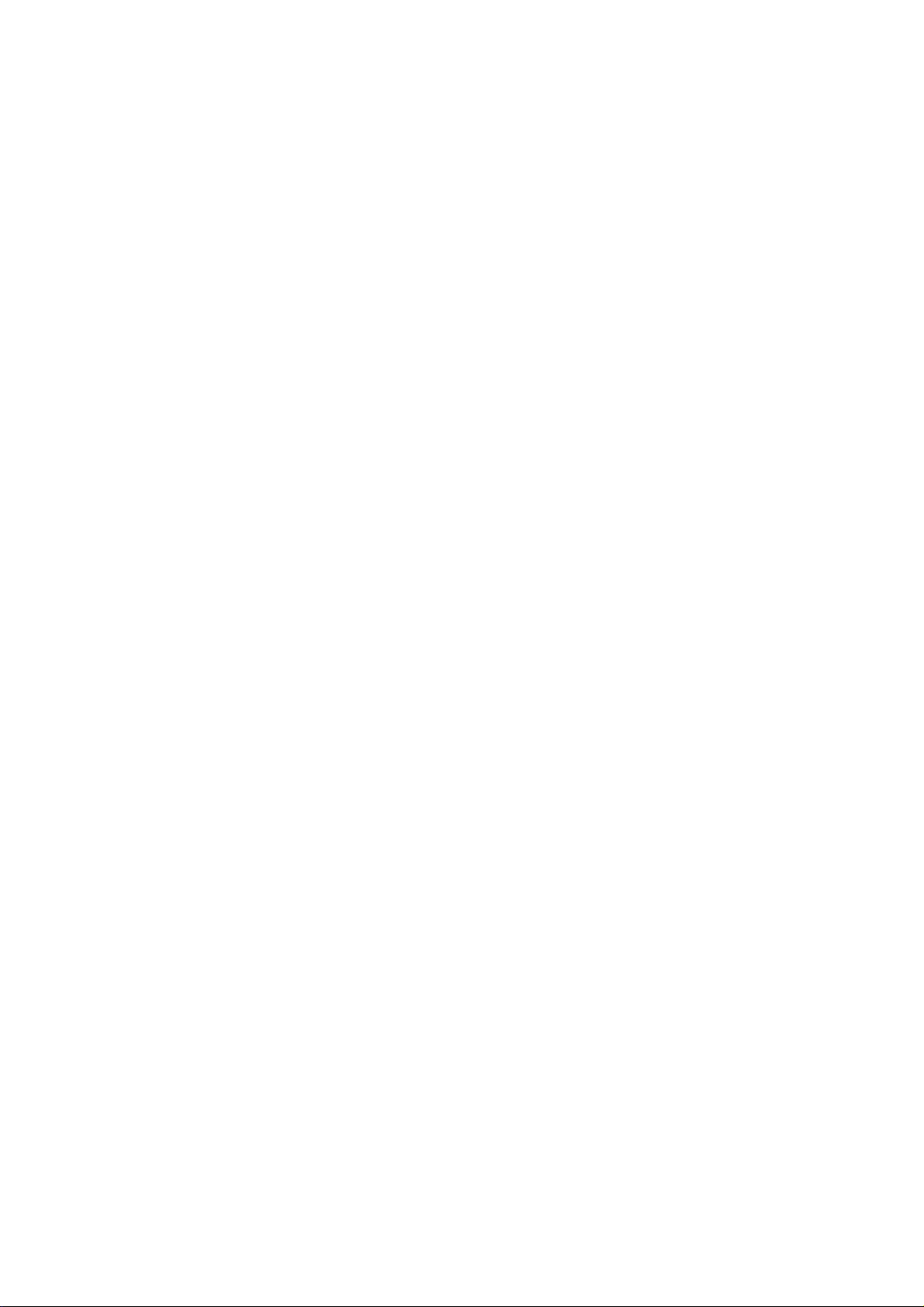
Introduction
In this Operation Guide, TASKalfa 250ci/300ci/400ci/500ci are referred to as 25 ppm model, 30 ppm model, 40
ppm model and 50 ppm model respectively.
Page 3
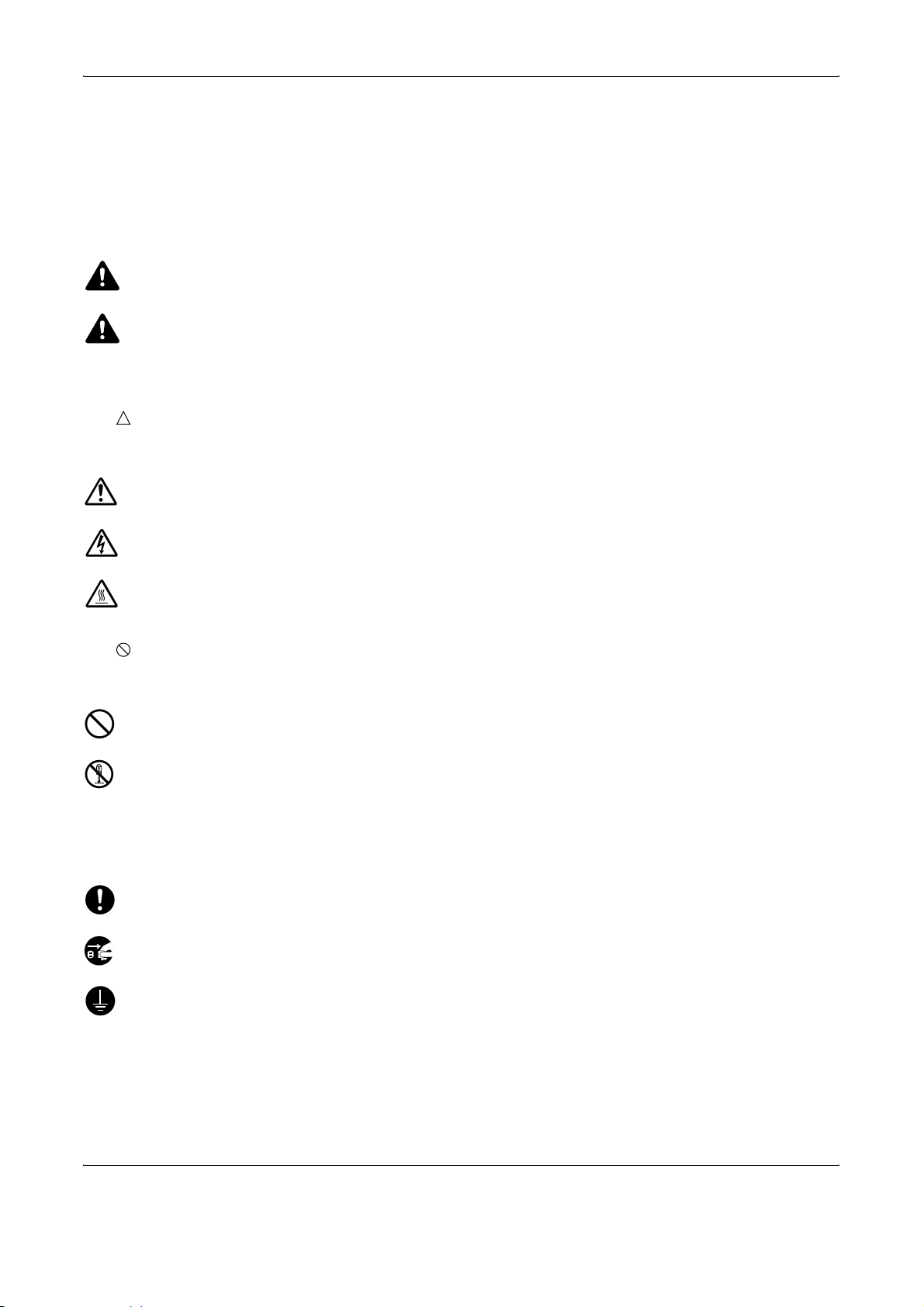
Safety Conventions in This Guide
Please read the Operation Guide before using the facsimile. Keep it close to the facsimile for easy reference.
The sections of this handbook and parts of the facsimile marked with symbols are safety warnings meant to
protect the user, other individuals and surrounding objects, and ensure correct and safe usage of the facsimile.
The symbols and their meanings are indicated below.
WARNING: Indicates that serious injury or even death may result from insufficient attention to or
incorrect compliance with the related points.
CAUTION: Indicates that personal injury or mechanical damage may result from insufficient attention to
or incorrect compliance with the related points.
Symbols
The symbol indicates that the related section includes safety warnings. Specific points of attention are
indicated inside the symbol.
.... [General warning]
.... [Warning of danger of electrical shock]
.... [Warning of high temperature]
The symbol indicates that the related section includes information on prohibited actions. Specifics of the
prohibited action are indicated inside the symbol.
.... [Warning of prohibited action]
.... [Disassembly prohibited]
z symbol indicates that the related section includes information on actions which must be performed.
The
Specifics of the required action are indicated inside the symbol.
.... [Alert of required action]
.... [Remove the power plug from the outlet]
[Always connect the machine to an outlet with a ground
....
connection]
Please contact your service representative to order a replacement if the safety warnings in this Operation Guide
are illegible or if the guide itself is missing. (fee required)
OPERATION GUIDE i
Page 4
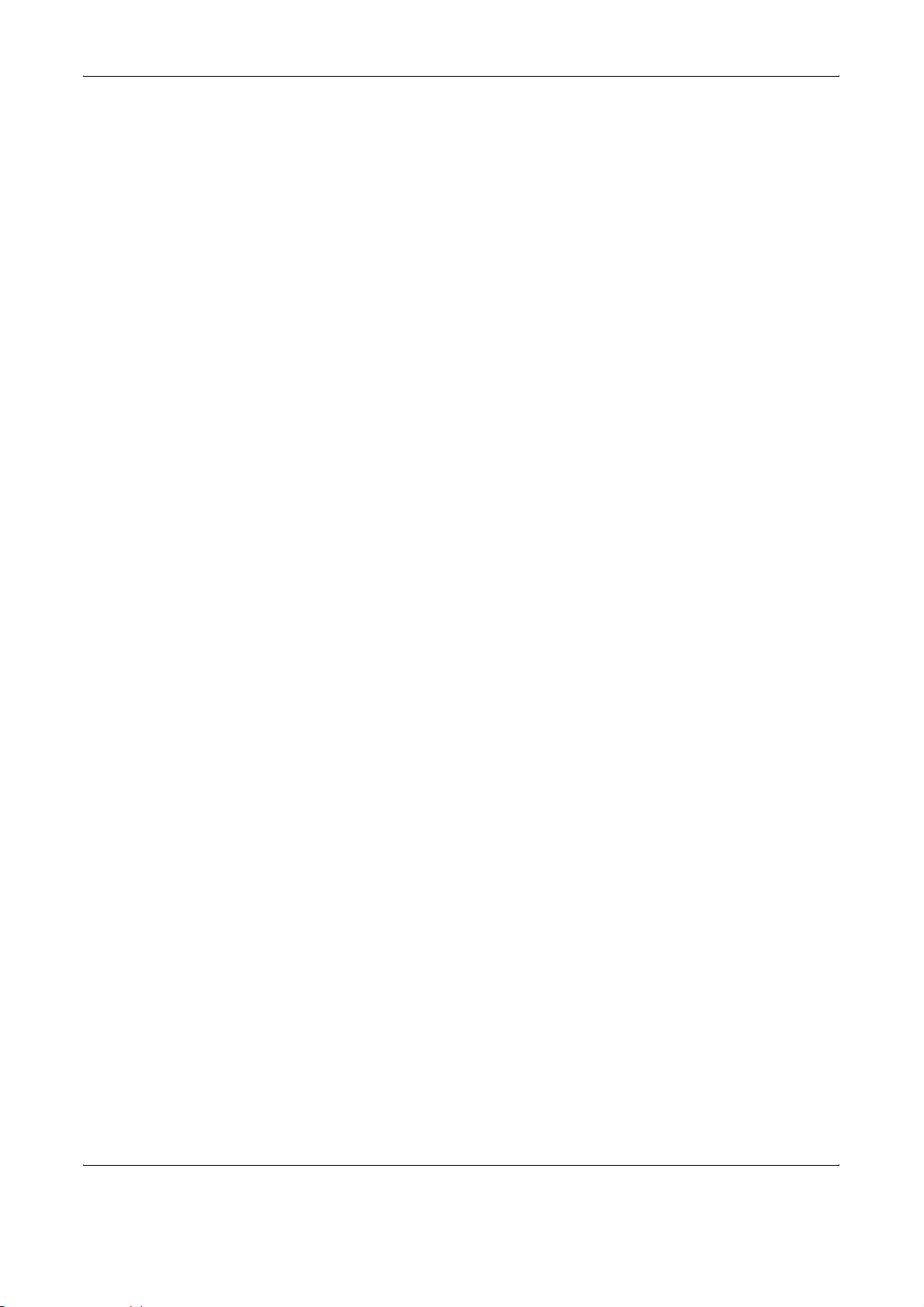
<Note>
Due to performance updating, information in this Operation Guide is subject to change without notice.
ii OPERATION GUIDE
Page 5
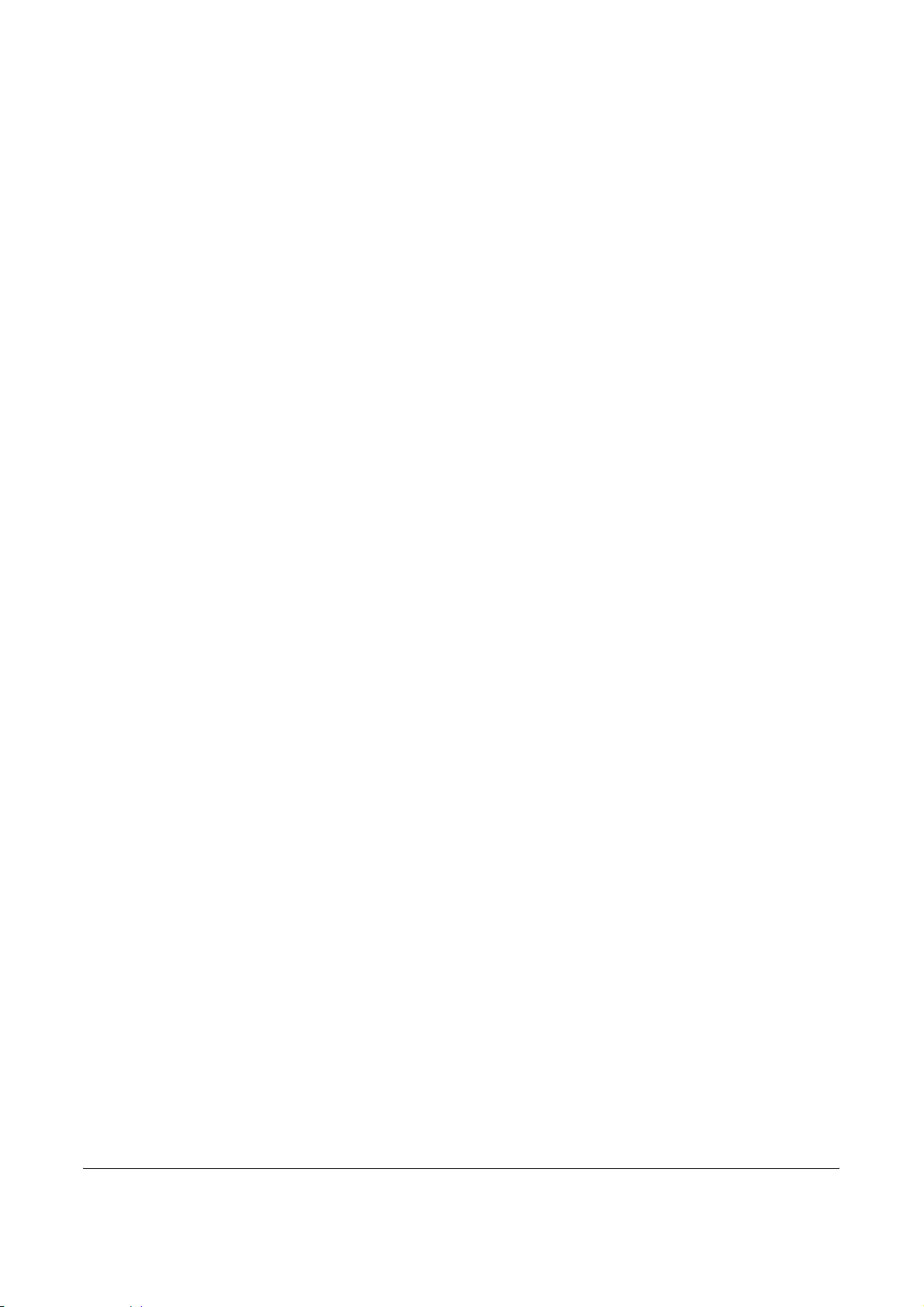
Contents
1 Part Names and Functions
Operation Panel . . . . . . . . . . . . . . . . . . . . . . . . . . . . . . . . . . . . . . . . . . . . . . . . . . . . . . . . . . . . . 1-2
Machine . . . . . . . . . . . . . . . . . . . . . . . . . . . . . . . . . . . . . . . . . . . . . . . . . . . . . . . . . . . . . . . . . . . 1-4
2 Preparation Before Use
Selection of Telephone Line (Inch version only) . . . . . . . . . . . . . . . . . . . . . . . . . . . . . . . . . . . . . 2-2
Selection of Transmit Terminal Identification (TTI) . . . . . . . . . . . . . . . . . . . . . . . . . . . . . . . . . . . 2-3
Setting the TTI information . . . . . . . . . . . . . . . . . . . . . . . . . . . . . . . . . . . . . . . . . . . . . . . . . . . . . 2-4
Date and Time Entry . . . . . . . . . . . . . . . . . . . . . . . . . . . . . . . . . . . . . . . . . . . . . . . . . . . . . . . . . 2-6
3 FAX Operation (Basic)
Enter key and Quick No. Search key . . . . . . . . . . . . . . . . . . . . . . . . . . . . . . . . . . . . . . . . . . . . . 3-2
Automatic Send . . . . . . . . . . . . . . . . . . . . . . . . . . . . . . . . . . . . . . . . . . . . . . . . . . . . . . . . . . . . . 3-4
FAX Automatic Reception . . . . . . . . . . . . . . . . . . . . . . . . . . . . . . . . . . . . . . . . . . . . . . . . . . . . 3-12
Cancelling Communication . . . . . . . . . . . . . . . . . . . . . . . . . . . . . . . . . . . . . . . . . . . . . . . . . . . 3-14
Using the Address Book . . . . . . . . . . . . . . . . . . . . . . . . . . . . . . . . . . . . . . . . . . . . . . . . . . . . . . 3-17
Using One-touch Keys . . . . . . . . . . . . . . . . . . . . . . . . . . . . . . . . . . . . . . . . . . . . . . . . . . . . . . . 3-27
Using the Speed Dial key . . . . . . . . . . . . . . . . . . . . . . . . . . . . . . . . . . . . . . . . . . . . . . . . . . . . . 3-30
Dialing the Same Receiving System (Redial) . . . . . . . . . . . . . . . . . . . . . . . . . . . . . . . . . . . . . 3-31
4 FAX Operation (Advanced)
Long Originals . . . . . . . . . . . . . . . . . . . . . . . . . . . . . . . . . . . . . . . . . . . . . . . . . . . . . . . . . . . . . . 4-2
Delayed Transmission . . . . . . . . . . . . . . . . . . . . . . . . . . . . . . . . . . . . . . . . . . . . . . . . . . . . . . . . 4-3
Broadcast Transmission . . . . . . . . . . . . . . . . . . . . . . . . . . . . . . . . . . . . . . . . . . . . . . . . . . . . . . . 4-6
Standby Transmission . . . . . . . . . . . . . . . . . . . . . . . . . . . . . . . . . . . . . . . . . . . . . . . . . . . . . . . . 4-8
Interrupt Send . . . . . . . . . . . . . . . . . . . . . . . . . . . . . . . . . . . . . . . . . . . . . . . . . . . . . . . . . . . . . . 4-9
Chain Dial . . . . . . . . . . . . . . . . . . . . . . . . . . . . . . . . . . . . . . . . . . . . . . . . . . . . . . . . . . . . . . . . . 4-10
Manual Send . . . . . . . . . . . . . . . . . . . . . . . . . . . . . . . . . . . . . . . . . . . . . . . . . . . . . . . . . . . . . . 4-12
Manual Reception . . . . . . . . . . . . . . . . . . . . . . . . . . . . . . . . . . . . . . . . . . . . . . . . . . . . . . . . . . 4-13
Remote Switch Function . . . . . . . . . . . . . . . . . . . . . . . . . . . . . . . . . . . . . . . . . . . . . . . . . . . . . 4-15
Printing/Sending Received Faxes by Requirements (Memory Forwarding) . . . . . . . . . . . . . . 4-17
FAX Box Function . . . . . . . . . . . . . . . . . . . . . . . . . . . . . . . . . . . . . . . . . . . . . . . . . . . . . . . . . . 4-30
Sub Address Communication . . . . . . . . . . . . . . . . . . . . . . . . . . . . . . . . . . . . . . . . . . . . . . . . . . 4-36
Program Dial . . . . . . . . . . . . . . . . . . . . . . . . . . . . . . . . . . . . . . . . . . . . . . . . . . . . . . . . . . . . . . 4-38
Polling Communication . . . . . . . . . . . . . . . . . . . . . . . . . . . . . . . . . . . . . . . . . . . . . . . . . . . . . . 4-40
Account Management . . . . . . . . . . . . . . . . . . . . . . . . . . . . . . . . . . . . . . . . . . . . . . . . . . . . . . . 4-49
Other Convenient Functions . . . . . . . . . . . . . . . . . . . . . . . . . . . . . . . . . . . . . . . . . . . . . . . . . . 4-53
5 Checking Transmission Results and Registration Status
Various Tools for Checking Transmission Results and Registration Status . . . . . . . . . . . . . . . . 5-2
Checking FAX Job History . . . . . . . . . . . . . . . . . . . . . . . . . . . . . . . . . . . . . . . . . . . . . . . . . . . . . 5-3
Printing Administrative Reports . . . . . . . . . . . . . . . . . . . . . . . . . . . . . . . . . . . . . . . . . . . . . . . . . 5-7
Reporting FAX Receipt Result by E-mail . . . . . . . . . . . . . . . . . . . . . . . . . . . . . . . . . . . . . . . . . 5-11
OPERATION GUIDE iii
Page 6
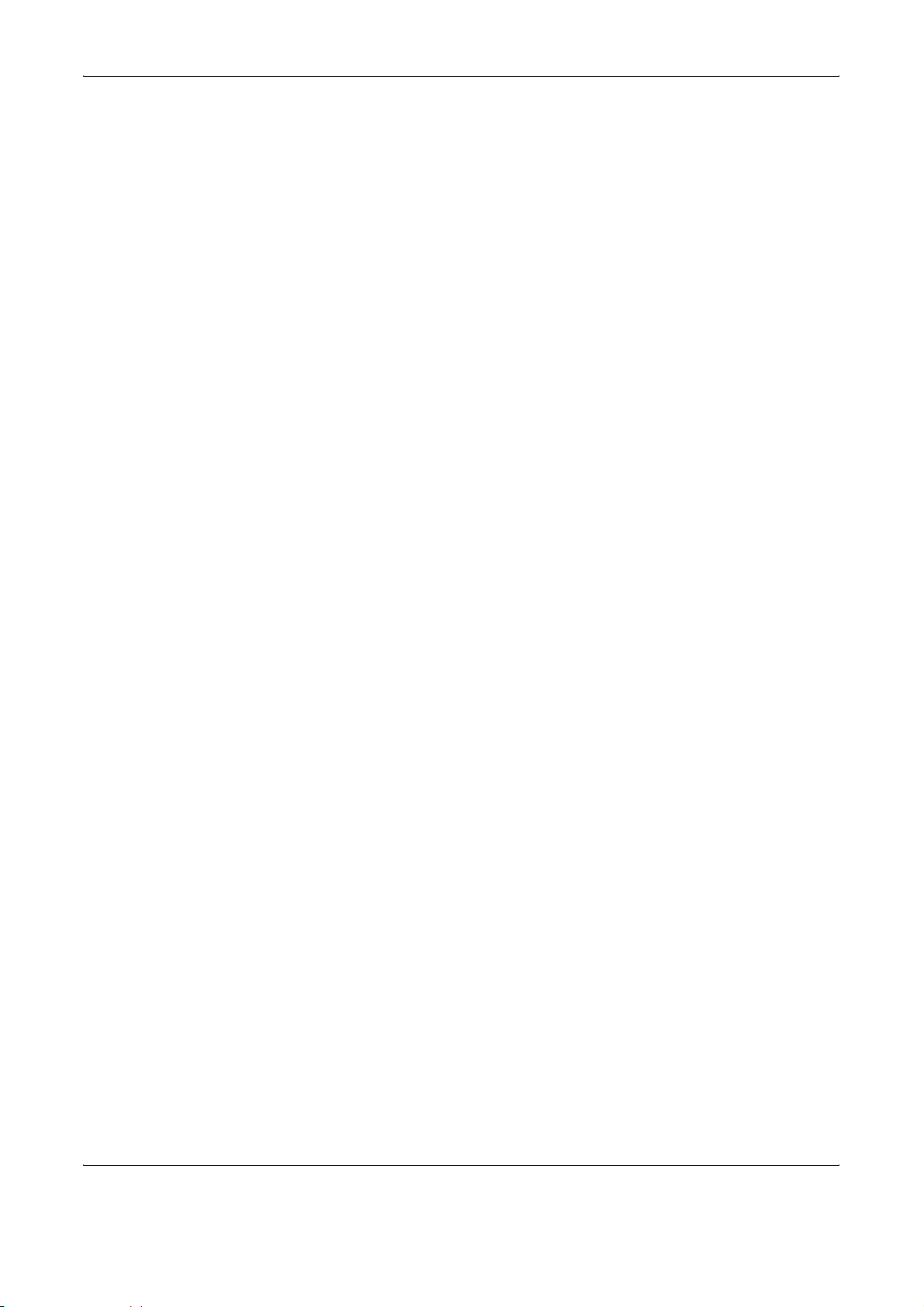
6 Setup and Registration
FAX/TEL Auto Switch Reception . . . . . . . . . . . . . . . . . . . . . . . . . . . . . . . . . . . . . . . . . . . . . . . . 6-2
FAX/Answering Machine Auto Switch Reception . . . . . . . . . . . . . . . . . . . . . . . . . . . . . . . . . . . . 6-4
Rings . . . . . . . . . . . . . . . . . . . . . . . . . . . . . . . . . . . . . . . . . . . . . . . . . . . . . . . . . . . . . . . . . . . . . 6-6
Volume Adjustment . . . . . . . . . . . . . . . . . . . . . . . . . . . . . . . . . . . . . . . . . . . . . . . . . . . . . . . . . . 6-7
Retry Times . . . . . . . . . . . . . . . . . . . . . . . . . . . . . . . . . . . . . . . . . . . . . . . . . . . . . . . . . . . . . . . . 6-8
Receiving Mode . . . . . . . . . . . . . . . . . . . . . . . . . . . . . . . . . . . . . . . . . . . . . . . . . . . . . . . . . . . . . 6-9
Reception Date/Time . . . . . . . . . . . . . . . . . . . . . . . . . . . . . . . . . . . . . . . . . . . . . . . . . . . . . . . . 6-10
Media Type for Print Output . . . . . . . . . . . . . . . . . . . . . . . . . . . . . . . . . . . . . . . . . . . . . . . . . . . 6-11
MP Tray Paper Output . . . . . . . . . . . . . . . . . . . . . . . . . . . . . . . . . . . . . . . . . . . . . . . . . . . . . . . 6-13
DRD Reception (Available for inch versions only) . . . . . . . . . . . . . . . . . . . . . . . . . . . . . . . . . . 6-14
Transmission Restriction . . . . . . . . . . . . . . . . . . . . . . . . . . . . . . . . . . . . . . . . . . . . . . . . . . . . . 6-16
Encryption . . . . . . . . . . . . . . . . . . . . . . . . . . . . . . . . . . . . . . . . . . . . . . . . . . . . . . . . . . . . . . . . 6-24
Reduced Reception . . . . . . . . . . . . . . . . . . . . . . . . . . . . . . . . . . . . . . . . . . . . . . . . . . . . . . . . . 6-29
Duplex Print Output . . . . . . . . . . . . . . . . . . . . . . . . . . . . . . . . . . . . . . . . . . . . . . . . . . . . . . . . . 6-30
2 in 1 Reception . . . . . . . . . . . . . . . . . . . . . . . . . . . . . . . . . . . . . . . . . . . . . . . . . . . . . . . . . . . . 6-31
Remote Diagnostics . . . . . . . . . . . . . . . . . . . . . . . . . . . . . . . . . . . . . . . . . . . . . . . . . . . . . . . . . 6-32
Prohibiting FAX Printing at Specified Times (Unusable Time) . . . . . . . . . . . . . . . . . . . . . . . . . 6-33
7 Optional Equipment
Expansion Memory . . . . . . . . . . . . . . . . . . . . . . . . . . . . . . . . . . . . . . . . . . . . . . . . . . . . . . . . . . 7-2
Dual FAX . . . . . . . . . . . . . . . . . . . . . . . . . . . . . . . . . . . . . . . . . . . . . . . . . . . . . . . . . . . . . . . . . . 7-2
8 About Network FAX
What is Network FAX? . . . . . . . . . . . . . . . . . . . . . . . . . . . . . . . . . . . . . . . . . . . . . . . . . . . . . . . . 8-2
Setup . . . . . . . . . . . . . . . . . . . . . . . . . . . . . . . . . . . . . . . . . . . . . . . . . . . . . . . . . . . . . . . . . . . . . 8-4
9 Troubleshooting
Indicators During Sending/Receiving Operation . . . . . . . . . . . . . . . . . . . . . . . . . . . . . . . . . . . . 9-2
Precautions When Turning Power OFF . . . . . . . . . . . . . . . . . . . . . . . . . . . . . . . . . . . . . . . . . . . 9-3
Error Messages . . . . . . . . . . . . . . . . . . . . . . . . . . . . . . . . . . . . . . . . . . . . . . . . . . . . . . . . . . . . . 9-4
Troubleshooting . . . . . . . . . . . . . . . . . . . . . . . . . . . . . . . . . . . . . . . . . . . . . . . . . . . . . . . . . . . . . 9-6
Appendix
Character Entry Method . . . . . . . . . . . . . . . . . . . . . . . . . . . . . . . . . . . . . . . . . . . . . . . . .Appendix-2
Specifications . . . . . . . . . . . . . . . . . . . . . . . . . . . . . . . . . . . . . . . . . . . . . . . . . . . . . . . . .Appendix-5
Menu List . . . . . . . . . . . . . . . . . . . . . . . . . . . . . . . . . . . . . . . . . . . . . . . . . . . . . . . . . . . .Appendix-6
Received FAX Sizes and Paper Priority (Inch Model) . . . . . . . . . . . . . . . . . . . . . . . . .Appendix-10
Received FAX Sizes and Paper Priority (Metric Model) . . . . . . . . . . . . . . . . . . . . . . . .Appendix-13
Error Code List . . . . . . . . . . . . . . . . . . . . . . . . . . . . . . . . . . . . . . . . . . . . . . . . . . . . . . .Appendix-16
iv OPERATION GUIDE
Page 7
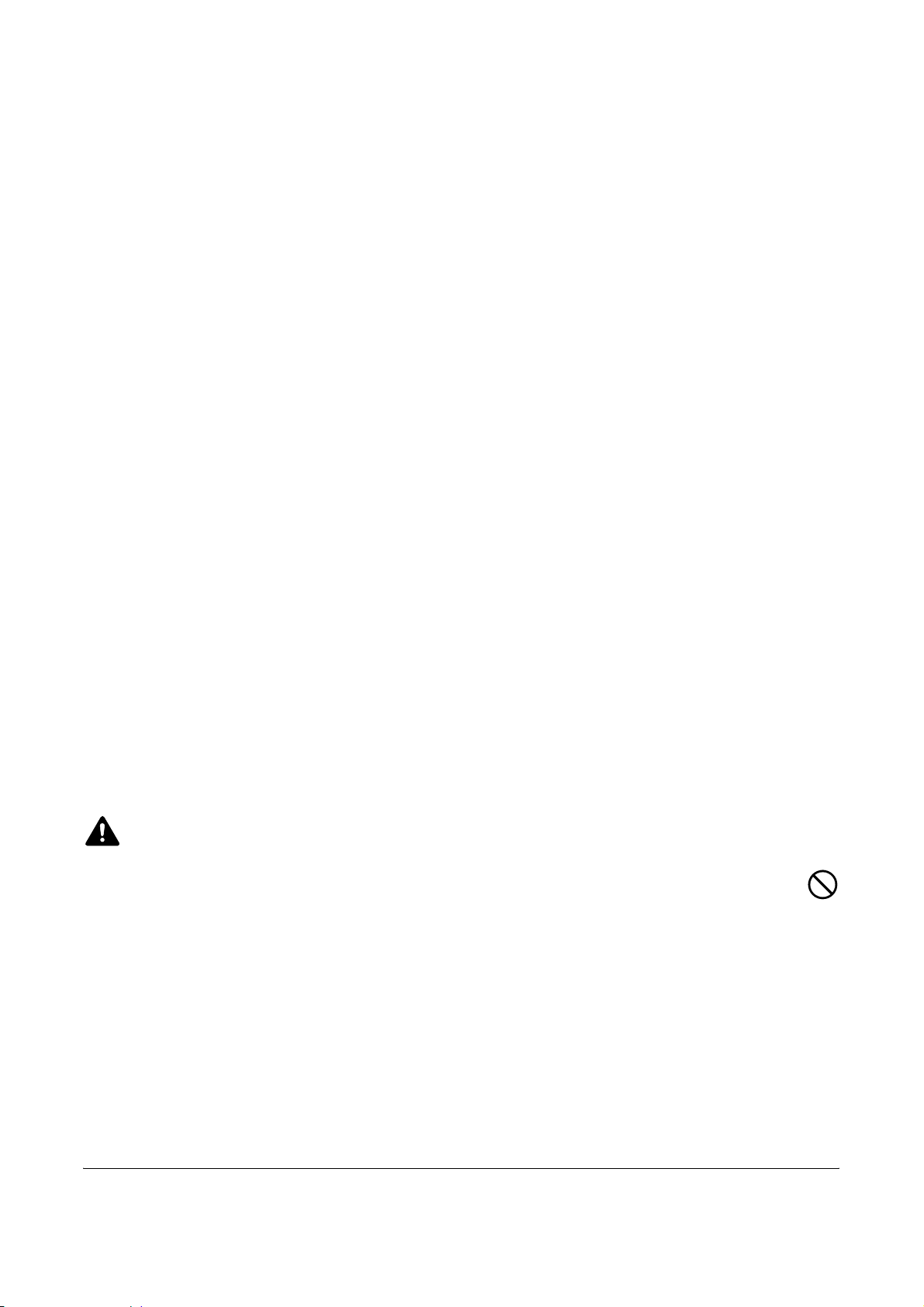
Safety Information
About this Operation Guide
This Operation Guide contains information on using the facsimile functions of this machine. Please read the
Operation Guide before you start using the machine. Keep it close to the machine for easy reference.
During use, refer to the Operation Guide for your machine for information regarding the sections listed below.
• Caution Labels
• Installation Precautions
• Precautions for Use
• Loading Paper
• Toner Container and Waste Toner
Box Replacement
• Clearing Paper Jams
• Solving Malfunctions
• Cleaning
Installation Precautions
Environment
Avoid installing this machine in locations where the top or upper rear portion of the unit will be exposed to direct
sunlight. Such conditions might adversely effect the unit’s ability to detect the correct size of originals and
documents. When such a location cannot be avoided, change the direction the unit is facing in order to eliminate
exposure to direct sunlight.
Power supply/Grounding the machine
Do not connect this machine to the same outlet as an air conditioner or copier, etc.
Precautions for Use
CAUTION
Do not leave the document processor open as there is a danger of personal injury.
Other precautions
Do not open the front cover or left cover, turn off the main power switch, or pull out the power plug while
transmitting, receiving, or copying.
This machine may only be used within the country of purchase due to the different safety and communication
standards in each country. (International communication standards, however, make the communication
between countries possible.)
This machine may be inoperable in areas with poor telephone lines or communication conditions.
OPERATION GUIDE v
Page 8
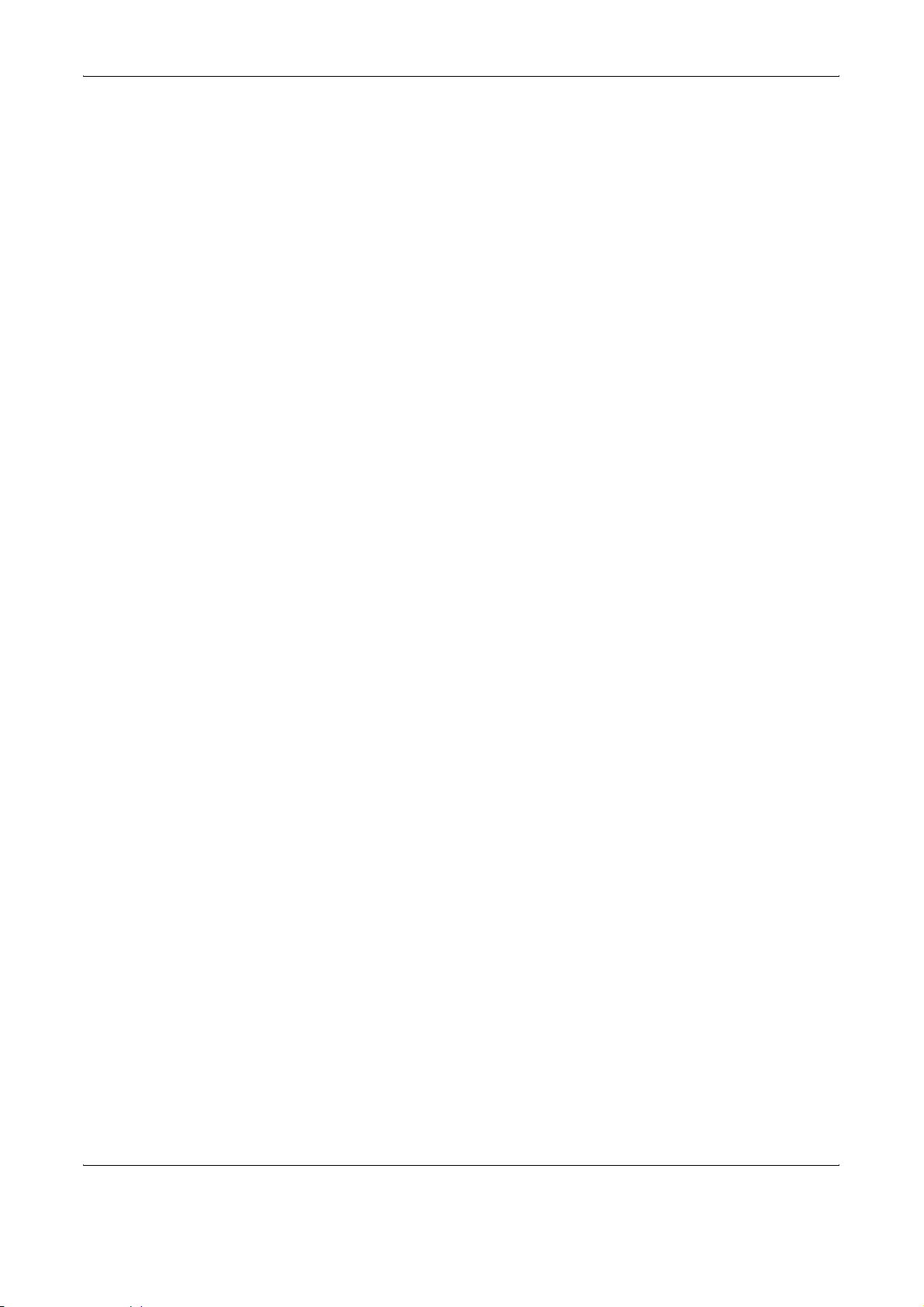
‘CALL WAITING’ or other telephone company optional services that produce audible tones or clicks on the line
can disrupt or cause termination of facsimile communications.
No matter what the status of the unit, if the sound of the motor within the unit is audible, never open either the
front cover or the left cover, nor turn off the main power switch.
vi OPERATION GUIDE
Page 9
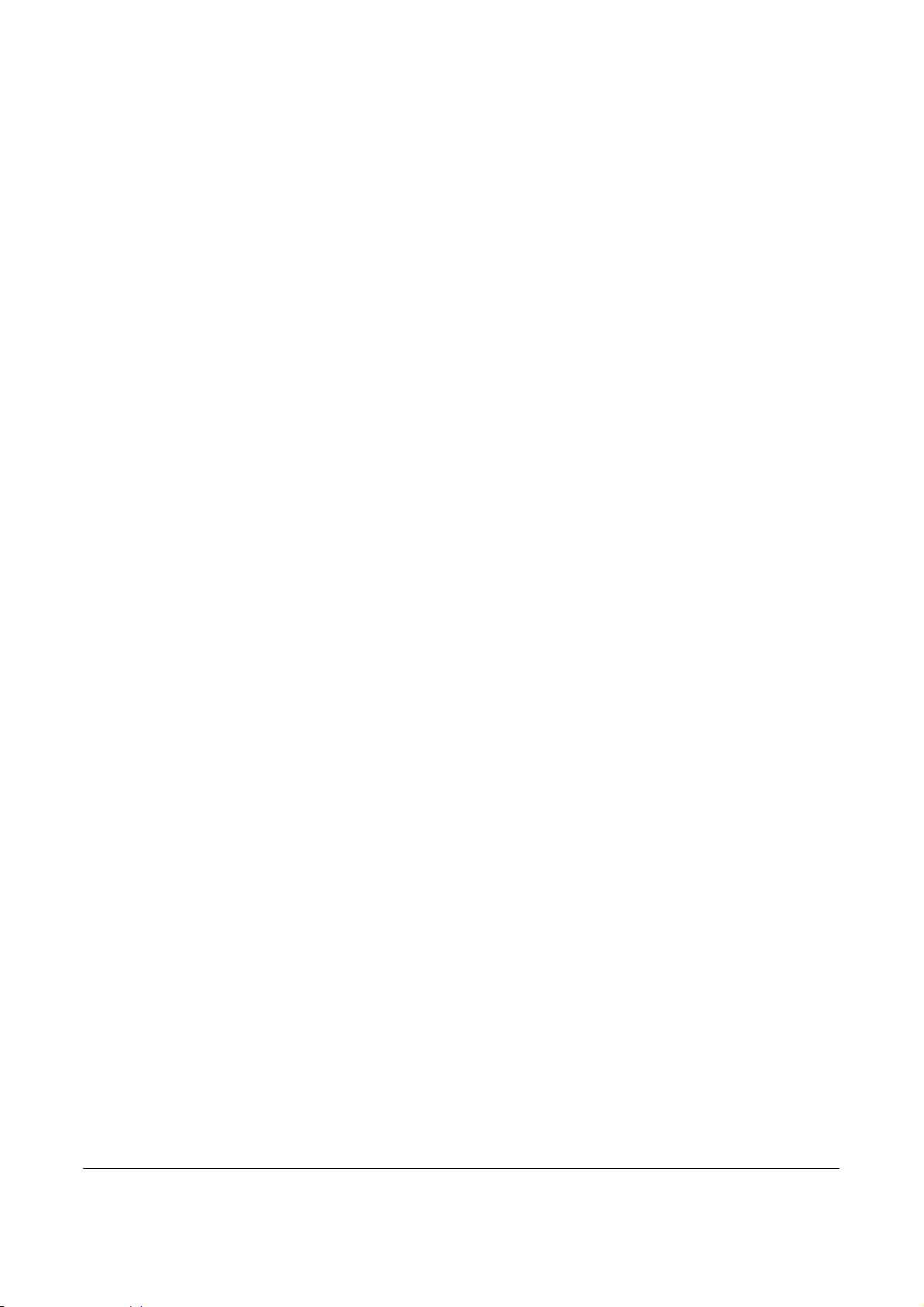
General Notice
Legal Notice
WE SHALL HAVE NO LIABILITY FOR LOSS, WHETHER OR PARTIAL, OF RECEIVED DOCUMENTS WHEN
SUCH LOSS IS CAUSED BY DAMAGES TO THE FAX SYSTEM, MALFUNCTIONS, MISUSE, OR EXTERNAL
FACTORS SUCH AS POWER OUTAGES; OR FOR PURELY ECONOMIC LOSSES OR LOST PROFITS
RESULTING FROM MISSED OPPORTUNITIES ATTRIBUTABLE TO MISSED CALLS OR RECORDED
MESSAGES RESULTING THEREFROM.
Trademark Information
• Microsoft, Windows, Windows NT, and Internet Explorer are registered trademarks of Microsoft Corporation
in the U.S. and other countries.
• Windows ME and Windows XP are trademarks of Microsoft Corporation.
• Ethernet is a registered trademark of Xerox Corporation.
• IBM and IBM PC-AT are trademarks of International Business Machines Corporation.
• Adobe and Acrobat are registered trademarks of Adobe Systems Incorporated.
All other company and product names in this Operation Guide are trademarks or registered trademarks of their
respective companies. The designations™ and ® are omitted in this guide.
OPERATION GUIDE vii
Page 10
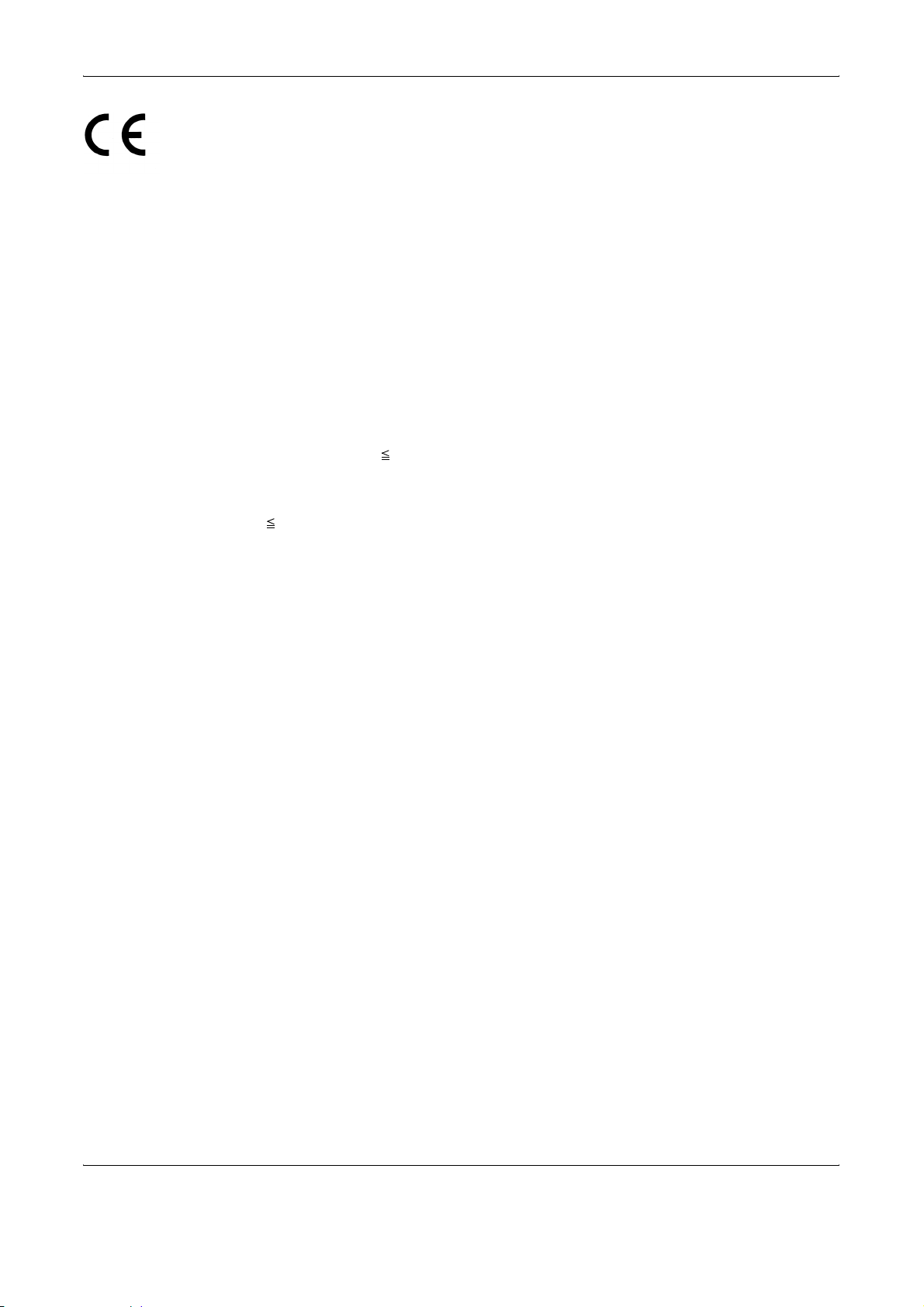
Declarations to European Directives
DECLARATION OF CONFORMITY TO 2004/108/EC, 2006/95/EEC, 93/68/EEC and 1999/5/EC
We declare under our sole responsibility that the product to which this declaration relates is in conformity with
the following specifications.
Limits and methods of measurement for immunity
characteristics of information technology
equipment
Limits and methods of measurement for radio
interference characteristics of information
technology equipment
Limits for harmonic currents emissions for
equipment input current 16A per phase
Limitation of voltage fluctuations and flicker in lowvoltage supply systems for equipment with rated
current 16A
Safety of information technology equipment,
including electrical business equipment
The common technical regulation for the
attachment requirements for connection to the
analogue public switched telephone networks
(PSTNs) of terminal equipment (excluding terminal
equipment supporting the voice telephony justified
case service) in which network addressing, if
provided, is by means of dual tone multi-frequency
(DTMF) signaling
EN55024
EN55022 Class B
EN61000-3-2
EN61000-3-3
EN60950-1
CTR 21
viii OPERATION GUIDE
Page 11
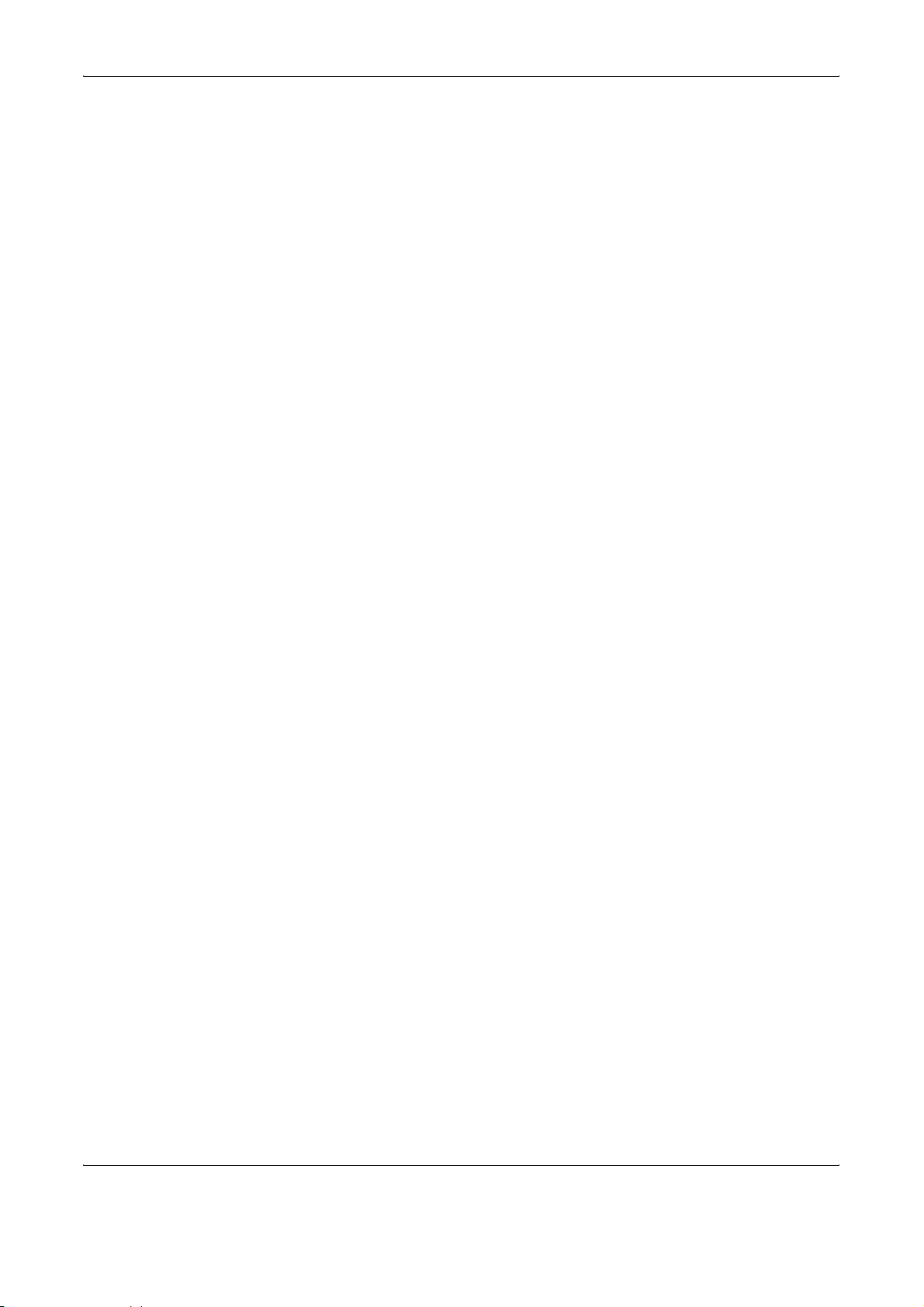
Technical regulations for terminal equipment
This terminal equipment complies with:
• TBR21 • DE 08R00 National AN for D
• AN 01R00 AN for P • DE 09R00 National AN for D
• AN 02R01 AN for CH and N • DE 12R00 National AN for D
• AN 05R01 AN for D, E, GR, P and N • DE 14R00 National AN for D
• AN 06R00 AN for D, GR and P • ES 01R01 National AN for E
• AN 07R01 AN for D, E, P and N • GR 01R00 National AN for GR
• AN 09R00 AN for D • GR 03R00 National AN for GR
• AN 10R00 AN for D • GR 04R00 National AN for GR
• AN 11R00 AN for P • NO 01R00 National AN for N
• AN 12R00 AN for E • NO 02R00 National AN for N
• AN 16R00 General Advisory Note • P 03R00 National AN for P
• DE 03R00 National AN for D • P 04R00 National AN for P
• DE 04R00 National AN for D • P 08R00 National AN for P
• DE 05R00 National AN for D
OPERATION GUIDE ix
Page 12
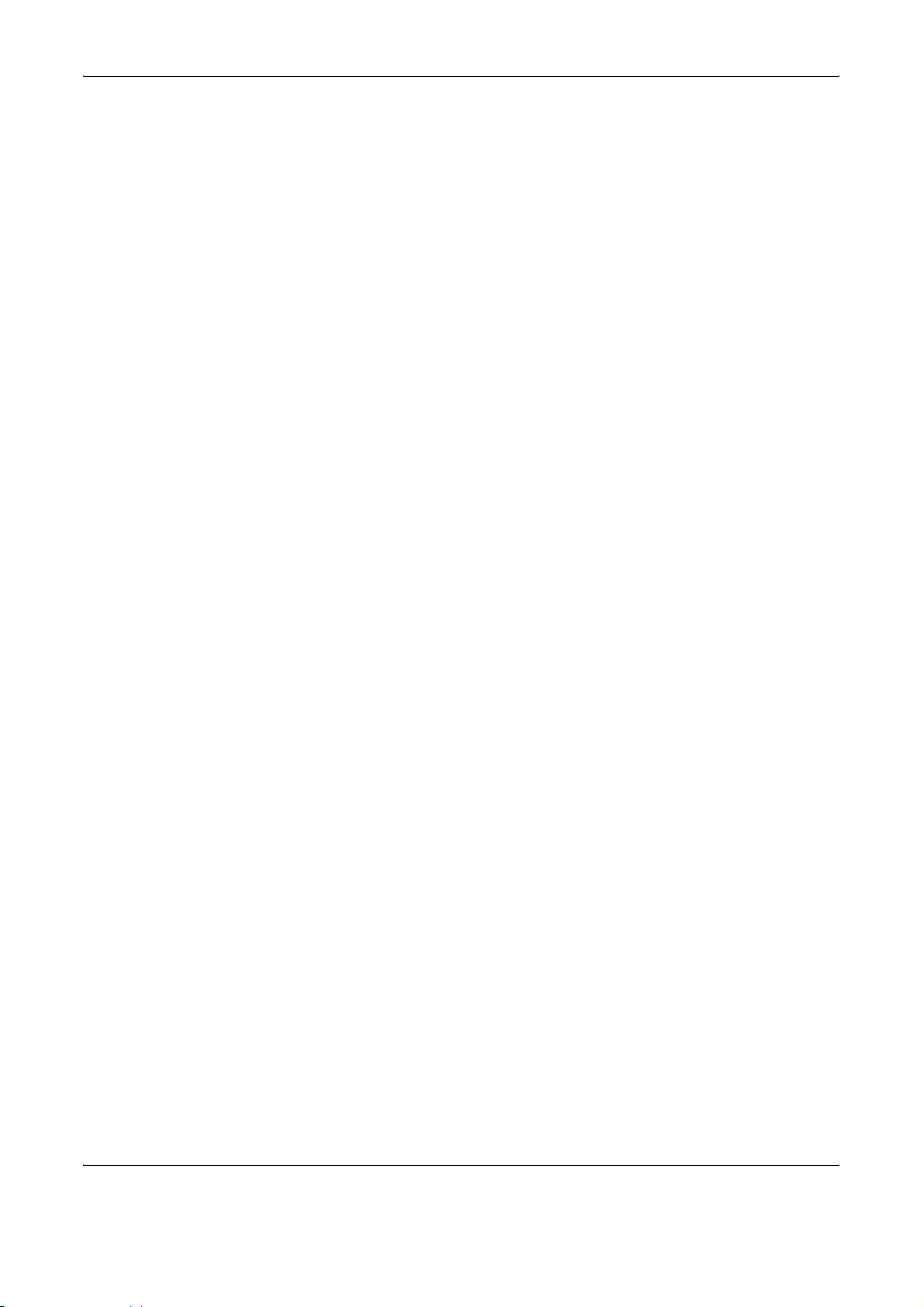
Network Compatibility Declaration
The manufacturer declares that the equipment has been designed to operate in the public switched telephone
networks (PSTN) in the following countries:
Austria Germany Liechtenstein Slovakia
Belgium Greece Lithuania Slovenia
Cyprus Hungary Luxembourg Spain
Czech Iceland Malta Sweden
Denmark Ireland Norway Switzerland
Estonia Italy Poland The Netherlands
Finland Latvia Portugal United Kingdom
France
x OPERATION GUIDE
Page 13
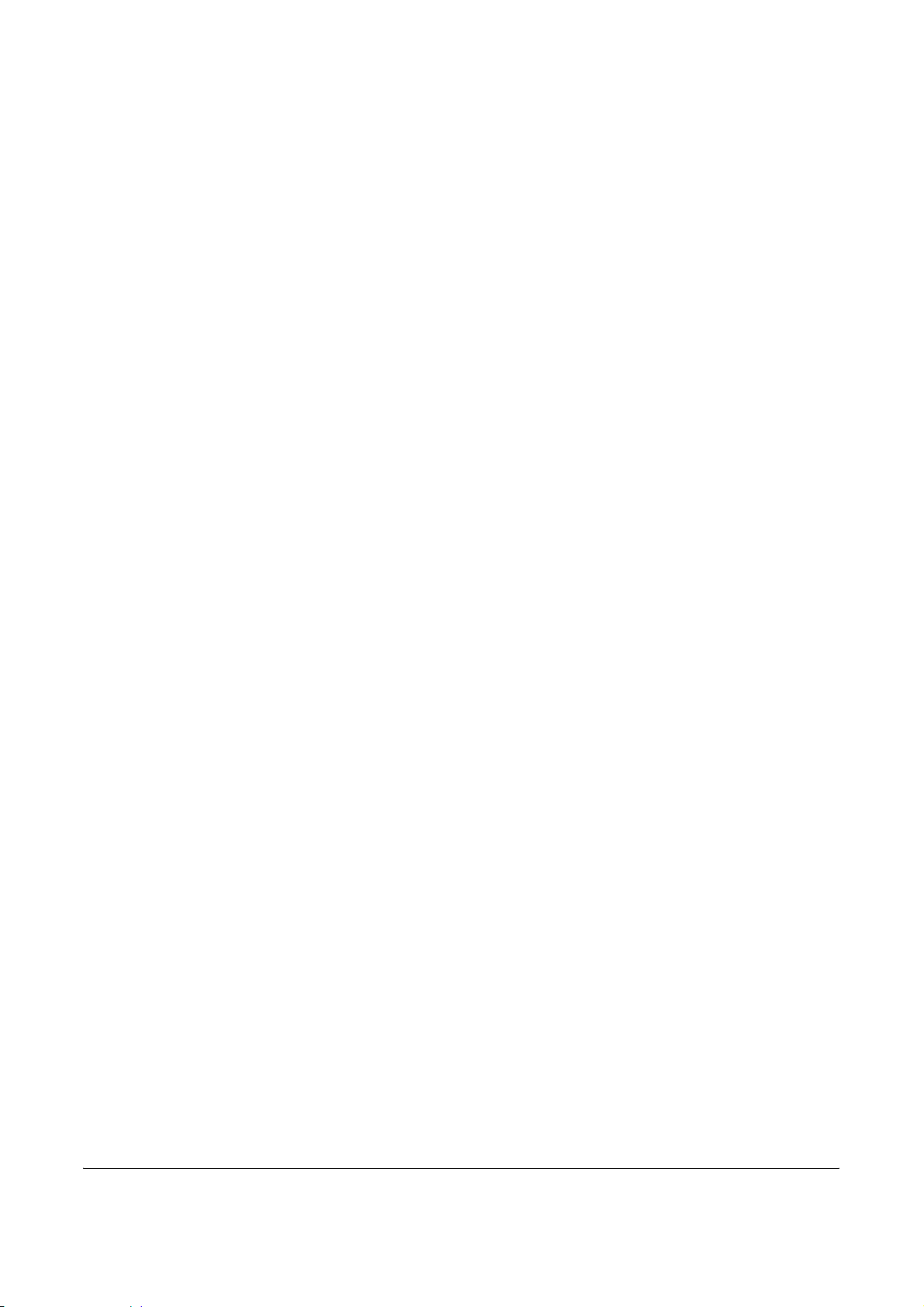
Introduction
About This Guide
This guide consists of the following chapters.
Chapter 1 - Part Names and Functions
Explains the parts of the machine and keys on the operation panel.
Chapter 2 - Preparation Before Use
Explains the settings required before using fax.
Chapter 3 - FAX Operation (Basic)
Explains general usage of the fax function such as sending originals and receiving originals.
Chapter 4 - FAX Operation (Advanced)
Explains convenient fax functions such as setting the transmission time, continuous sending of the same
originals to multiple recipients and scheduling the next transmission. Also explains advanced fax communication
such as limiting the destinations and systems from which you receive originals, as well as forwarding, saving,
and printing the received originals for each requirement. Furthermore, explains sub address communication
functions of the machine that are compatible with other makers’ systems and job accounting functions
convenient for checking the communication status of fax.
Chapter 5 - Checking Transmission Results and Registration Status
Explains how to check the status of recent transmissions on the touch panel. Also, explains how to print
administrative reports to check communication results and settings and registration status of the machine.
Chapter 6 - Setup and Registration
Explains various settings and registration pertaining to functions, such as adjusting the volume of the alarm
sound.
Chapter 7 - Optional Equipment
Introduces the optional Expansion Memory and Dual FAX and explains how to use the machine when optional
features are installed.
Chapter 8 - About Network FAX
Explains how to use Network FAX functions. Read the Network FAX Driver Operation Guide in the included CDROM (online manual) as well.
Chapter 9 - Troubleshooting
Explains how to respond to error indications and trouble.
OPERATION GUIDE xi
Page 14
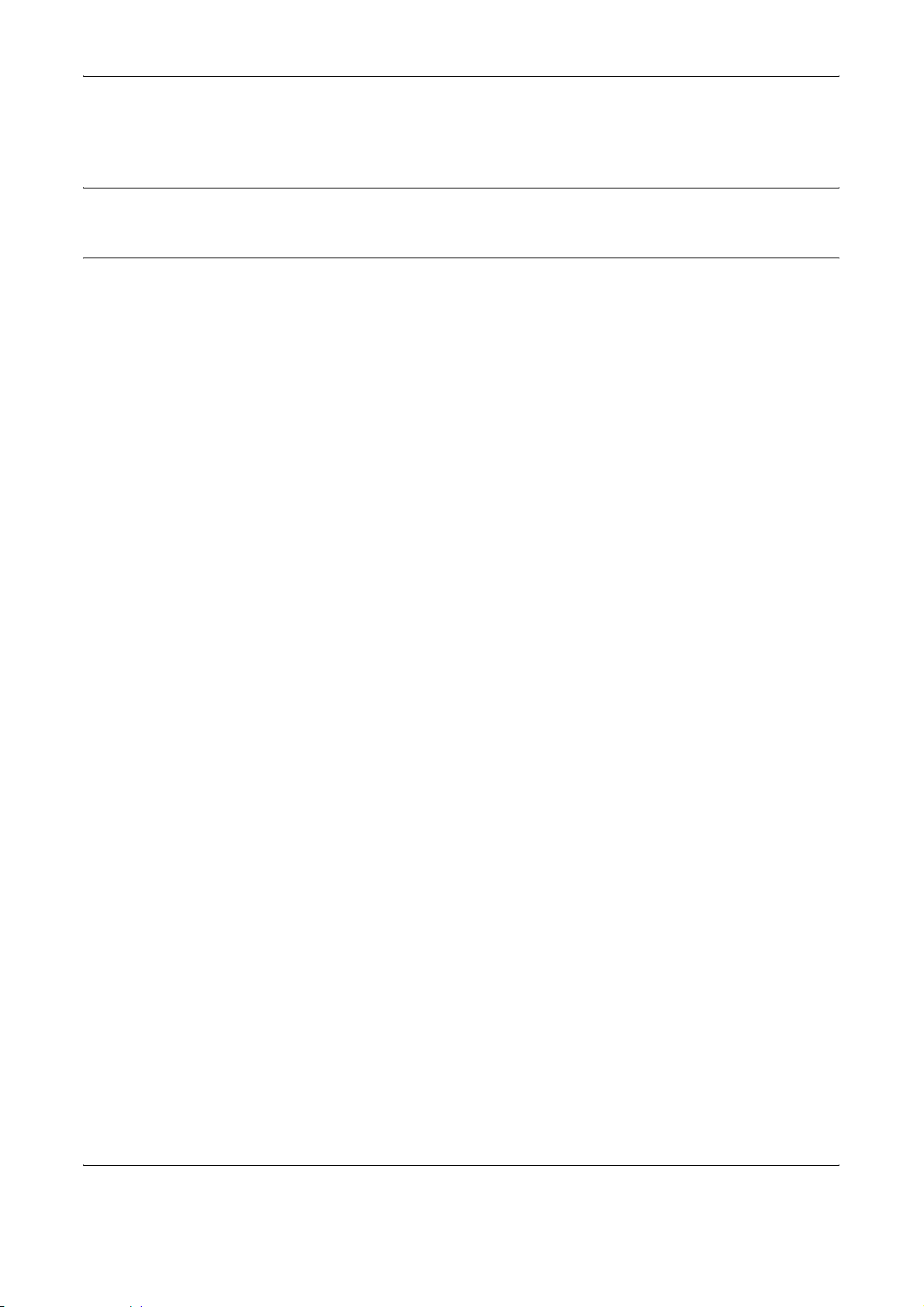
Appendix
Explains character entry and the specifications of the machine.
NOTE: This Operation Guide contains information for using both the inch and metric versions of this machine.
The inch version of this machine is shown in the screens in this guide. If you are using the metric version, you
should use the messages provided for the inch version as reference only.
xii OPERATION GUIDE
Page 15

Conventions in This Guide
The following conventions are used depending on the nature of the description.
Convention Description Example
Bold Indicates the operation
panel keys, the buttons
and messages displayed
on the PC screen.
[Regular] Indicates the touch panel
keys.
Italic Indicates the messages
displayed on the touch
panel.
Note Indicates supplemental
information or operations
for reference.
Important Indicates items that are
required or prohibited so
as to avoid problems.
Press the Start key.
Press [OK].
Ready to copy is
displayed.
NOTE: —
IMPORTANT: —
Description of Operation Procedure
In this Operation Guide, the continuous operation of the keys on the touch panel is as follows:
Actual procedure
Press [FAX].
T
Press [Next] of Transmission.
T
Press [Next] of Basic.
T
Press [Change] of TTI.
OPERATION GUIDE xiii
Press [FAX], [Next] of
Transmiss i o n , [Next] of Basic, and
then [Change] of TTI.
Description in this
Operation Guide
Page 16
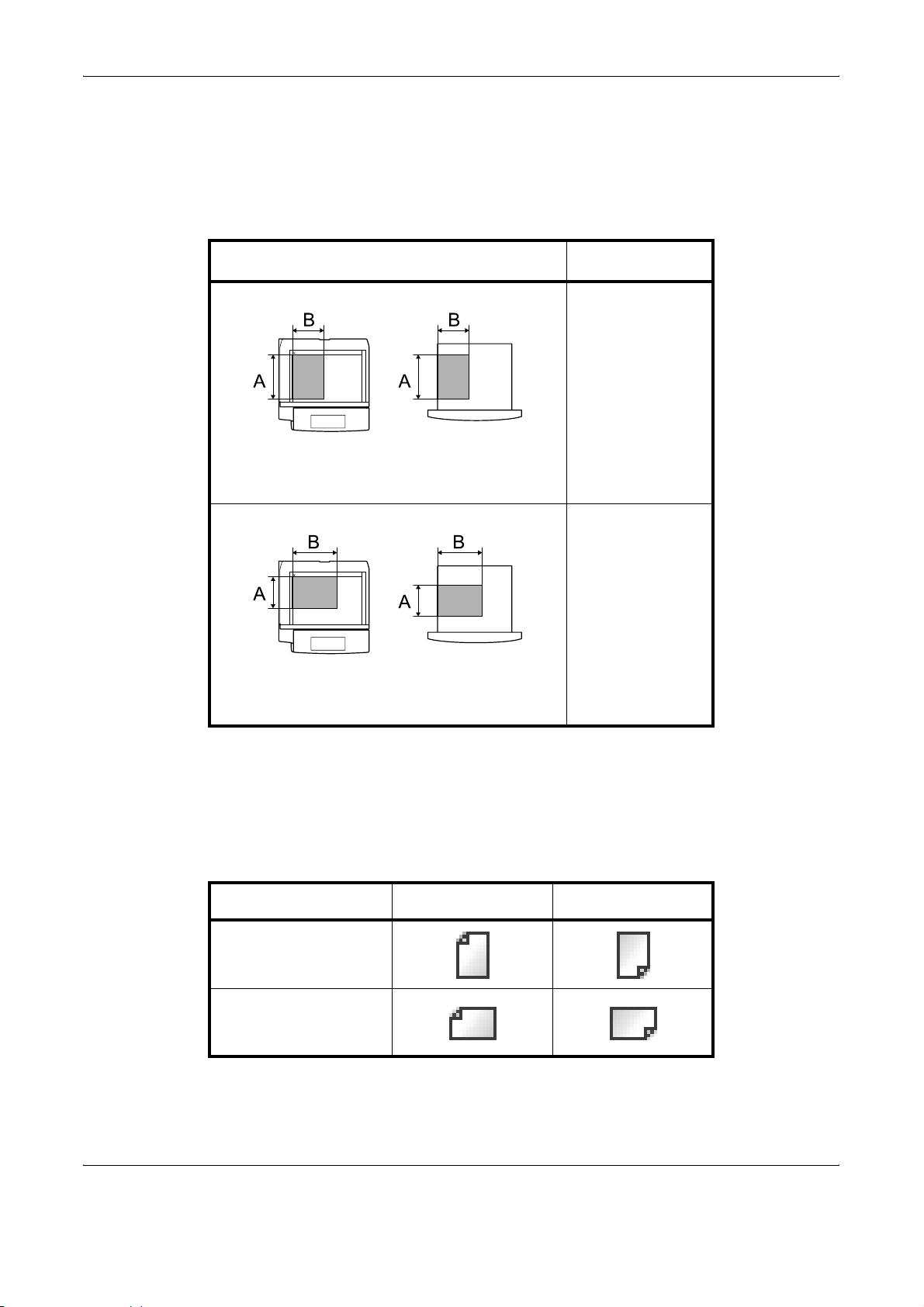
Originals and Paper Sizes
This section explains the notation used in this guide when referring to sizes of originals or paper sizes.
As with A4, B5 and Letter, which may be used either in the horizontal or vertical direction, horizontal direction is
indicated by an additional letter R in order to indicate the orientation of the originals/paper.
Placement direction
Vertical direction
Original Paper
For the originals/paper, dimension A is longer
than B.
Horizontal direction
Original Paper
For the originals/paper, dimension A is shorter
than B.
Indicated size
†
A4, B5, A5, B6,
A6, Letter,
Statement
A4-R, B5-R, A5-R,
B6-R, A6-R,
Letter-R,
Statement-R
†. The size of the originals/paper that can be used depends on the
function and source tray. For details, refer to the appropriate pages
of the function or source tray.
Icons on the Touch Panel
The following icons are used to indicate originals and paper placement directions on the touch panel.
Placement direction Originals Paper
Vertical direction
Horizontal direction
xiv OPERATION GUIDE
Page 17
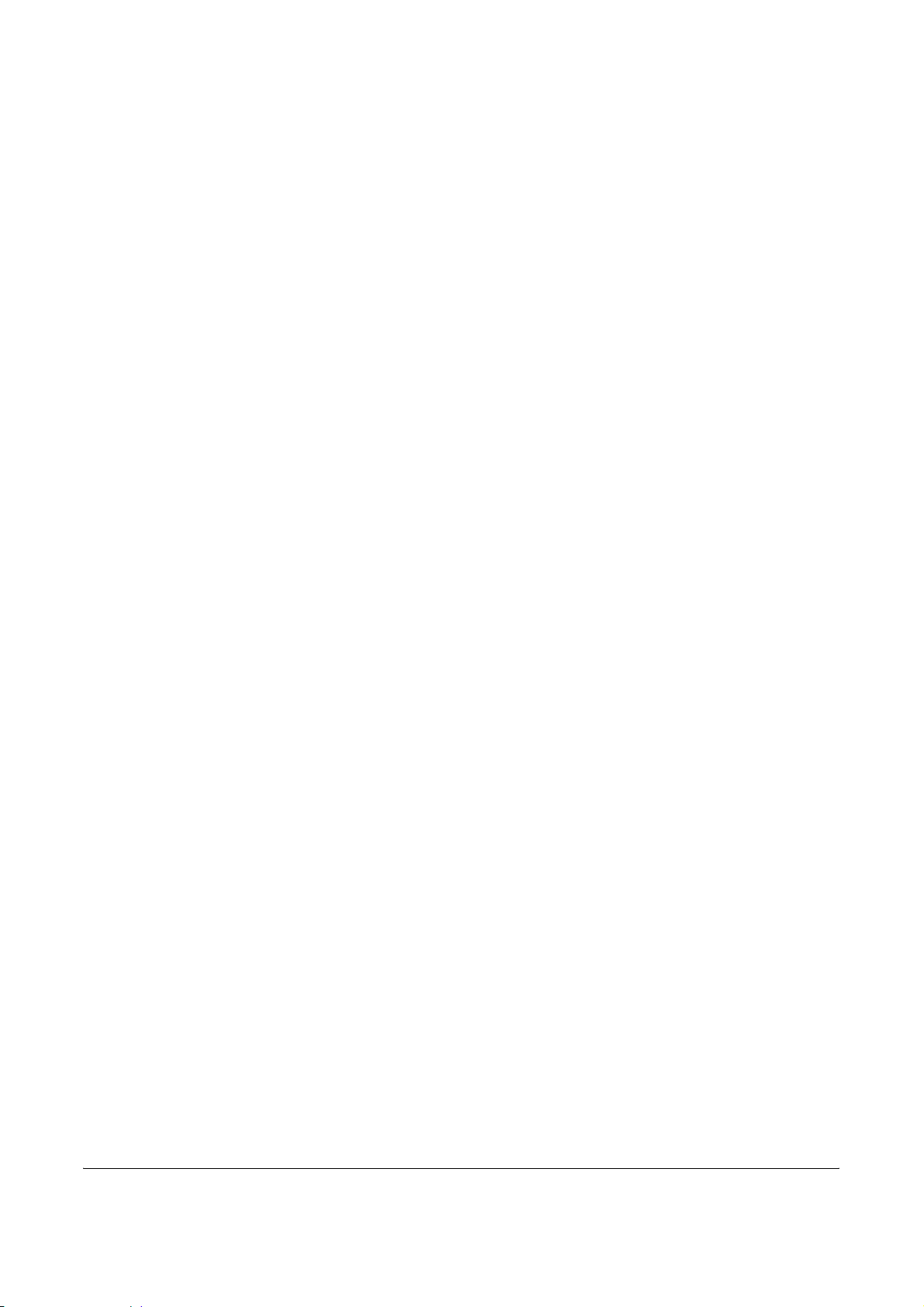
1
This chapter explains the names of parts when the machine is used as a fax machine after
installing the FAX kit.
For other parts, refer to the machine’s Operation Guide.
• Operation Panel ..................................................................................................... 1-2
• Machine ................................................................................................................. 1-4
Part Names and Functions
OPERATION GUIDE 1-1
Page 18
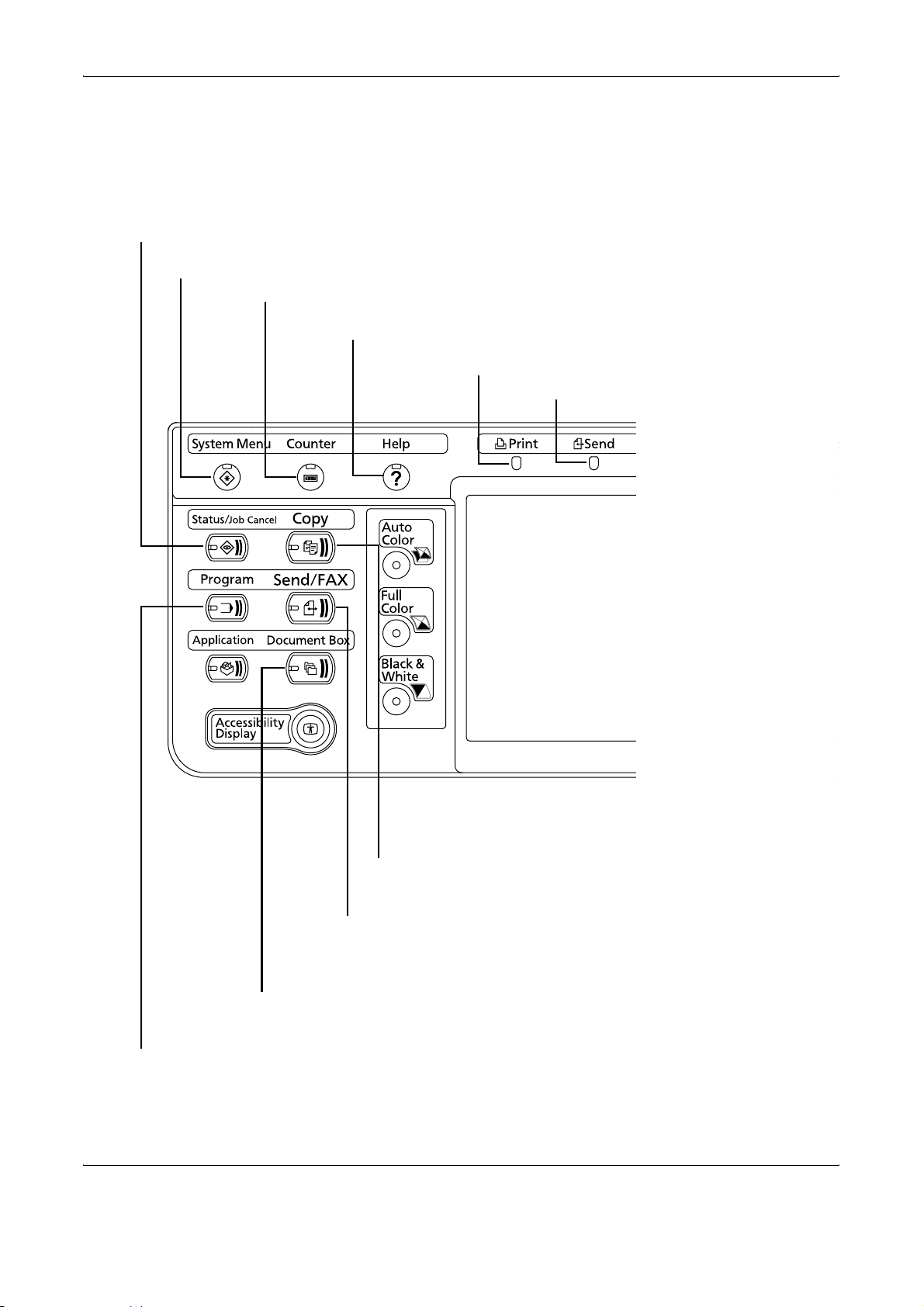
Part Names and Functions
Operation Panel
For the names of keys and indicators required when functions other than FAX are used, refer to the machine’s
Operation Guide.
Displays the Status/Job Cancel screen.
Displays the System Menu.
Displays number of sheets printed and number of pages scanned.
Displays help guidance.
Blinks during printing operation.
Blinks while data is transmitted.
Displays the Copy screen.
Displays the screen for sending.
You can also change this to show the address book screen.
Displays the Document Box screen.
Displays the Program screen.
1-2 OPERATION GUIDE
Page 19
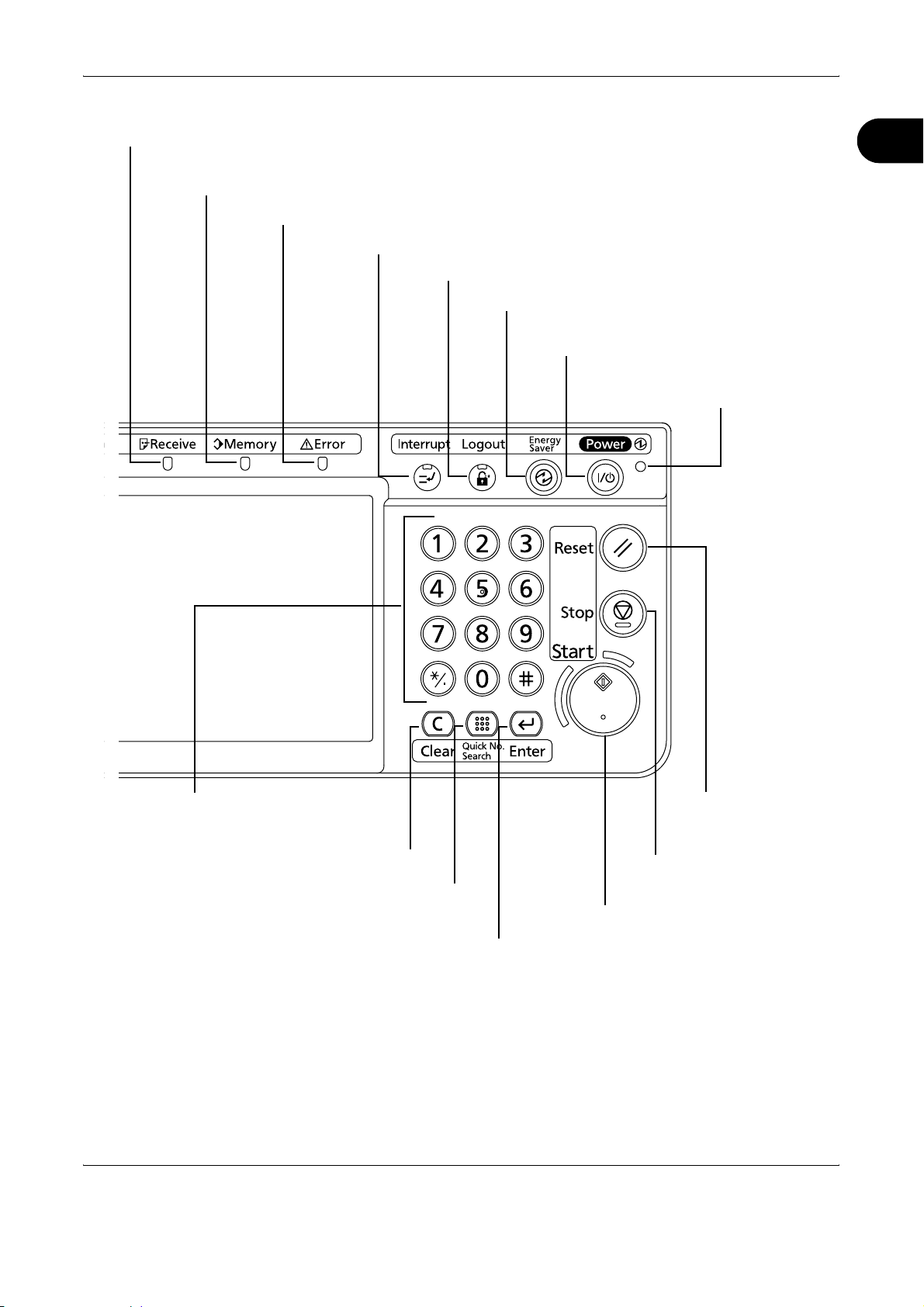
Part Names and Functions
Blinks while data is received.
Blinks while the machine is accessing the hard disk, fax memory or USB memory
(general-purpose item).
Lights or blinks when an error occurs and a job is stopped.
1
Displays the Interrupt Copy screen.
Ends operation (logs out) on the Administration screen.
Puts the machine into Low Power Mode.
Puts the machine into Sleep Mode.
Recovers from Sleep if in Sleep Mode.
Lit when the machine's
main power is on.
Numeric keys.
Enter numbers and symbols.
Clears entered numbers and characters.
Recalls already registered destinations and
programs for sending.
Finalizes numeric key entry, and finalizes screen during
setting of functions. Operates linked with the on-screen
[OK].
OPERATION GUIDE 1-3
Starts copying and scanning
operations and processing for setting
operations.
Returns settings to
their default states.
Pauses the printing job in
progress.
Page 20
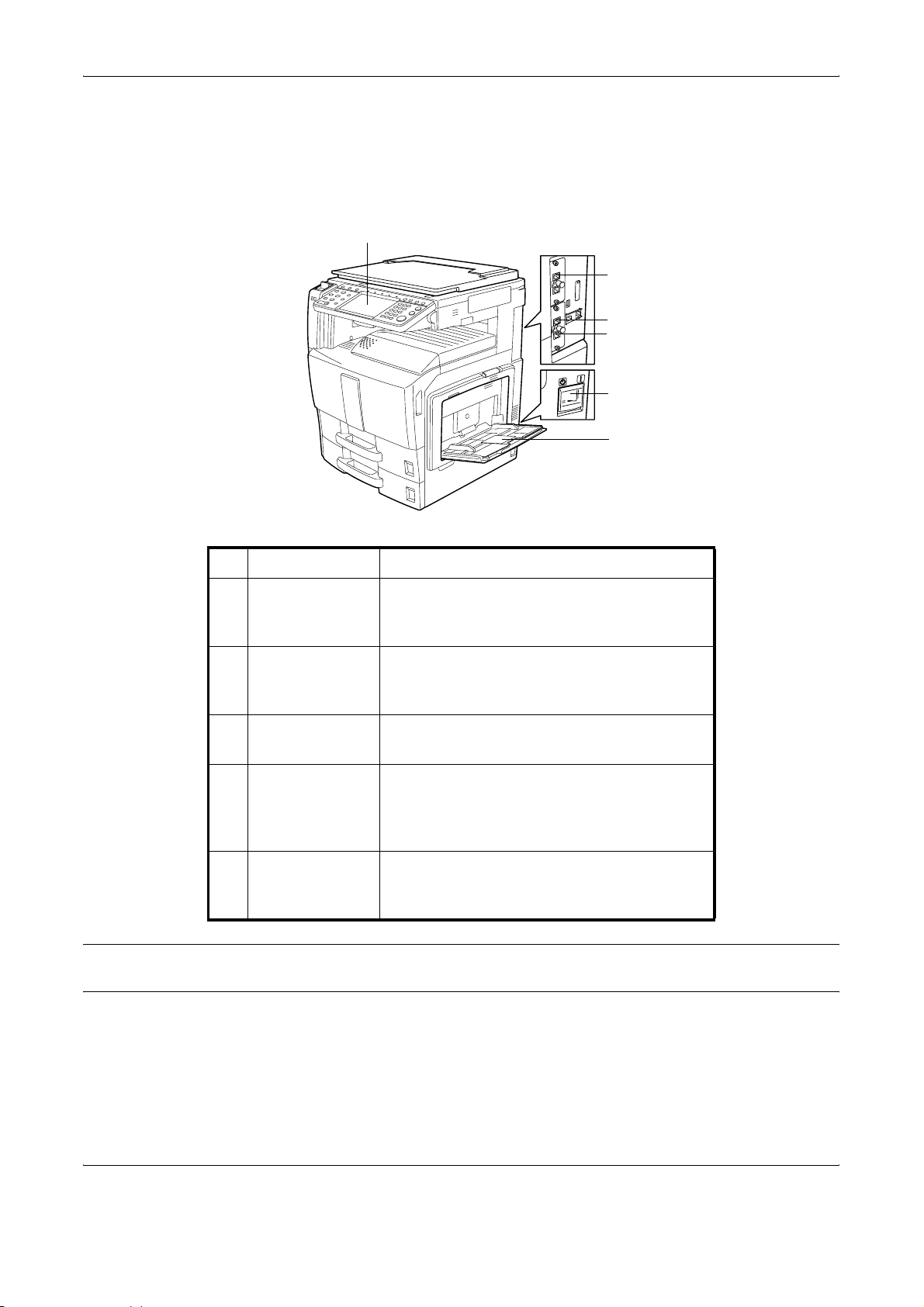
Part Names and Functions
Machine
This chapter explains the names of parts when the machine is used as a fax machine.
For the parts required when functions other than FAX are used, refer to the machine’s Operation Guide.
1
5
4
6
2
3
1 Operation panel Perform the fax operation with this panel.
2 Main power
switch
Set this switch to the ON (|) side when
performing the fax or copier operation. The
touch panel lights to enable operation.
3MP (Multi
Purpose) tray
Set the paper in this tray when using a type of
paper other than the cassette (e.g., when
using special paper).
4 LINE connector
(L1)
5 LINE connector
(L2)
Connect the modular cord for the telephone
line to this connector. This connector is Port 1.
If you install 2 optonal FAX Kits (Dual FAX
option), you can use Port 2. Connect the
modular cord for the telephone line to this
connector.
6 TEL connector
(T1)
When using a commercially available
telephone set, connect the modular cord to
this connector.
IMPORTANT: You cannot automatically receive a fax when the main power switch is turned off. To receive
faxes with the power turned off, press the Power key on the operation panel.
1-4 OPERATION GUIDE
Page 21
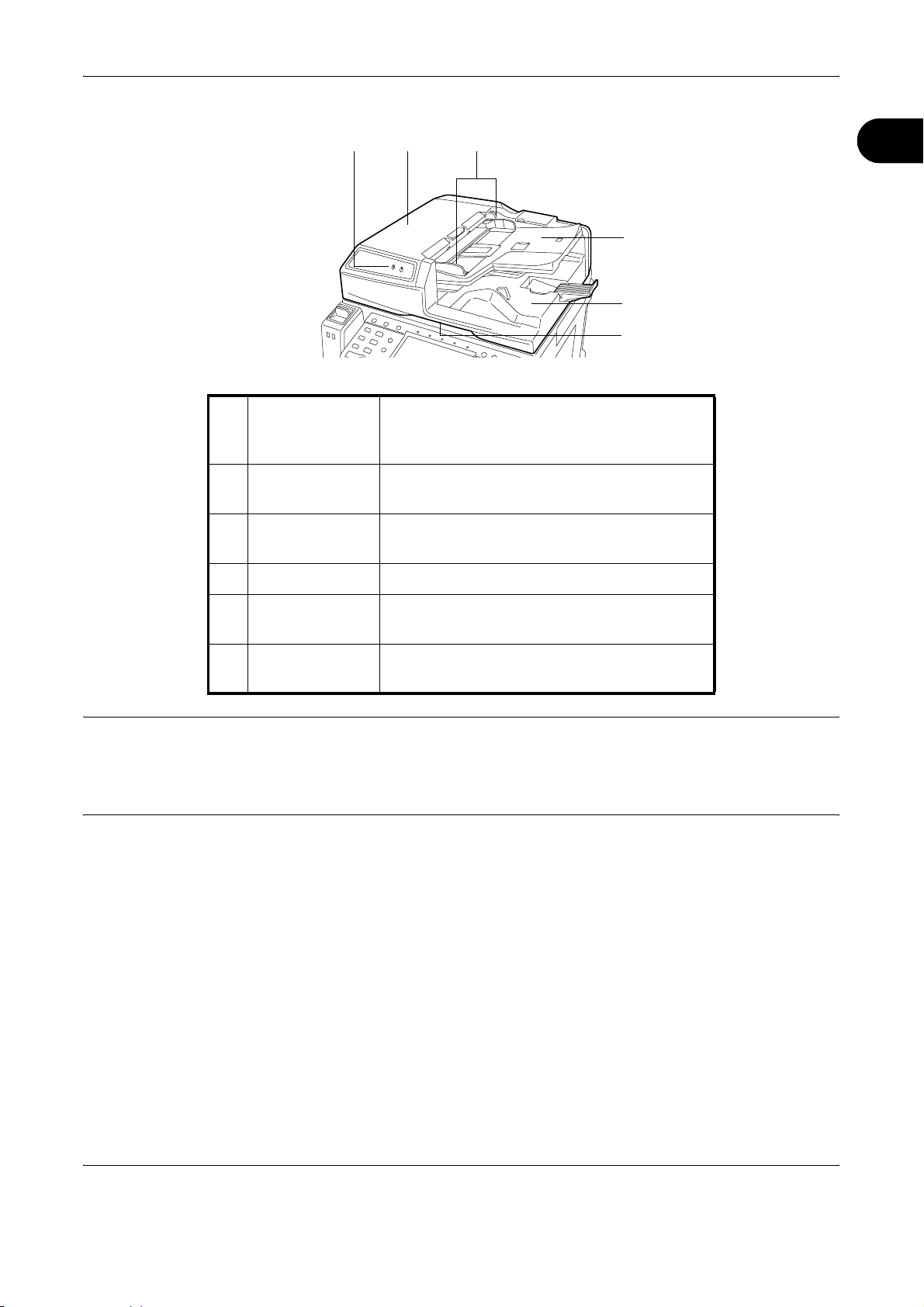
Document Processor (optional)
Part Names and Functions
87
9
10
11
12
1
7Original
placement
indicator
8 Top cover Open this cover when the original jammed in
9 Original width
guides
10 Original table Stack the sheet originals on this table.
11 Original eject
table
12 Opening handle Hold this handle when opening or closing the
Indicates the original status in the Document
Processor. The left indicator lights in green
when the original is correctly set.
the Document Processor.
Adjust these guides according to the original
width.
Read originals are ejected onto this table.
Document Processor.
NOTE: The Original placement indicator shows the original status.
Left indicator is lit in green: Originals are set correctly.
Left indicator is blinking in green: Place the originals correctly.
Right indicator is blinking in red: The original jammed.
OPERATION GUIDE 1-5
Page 22
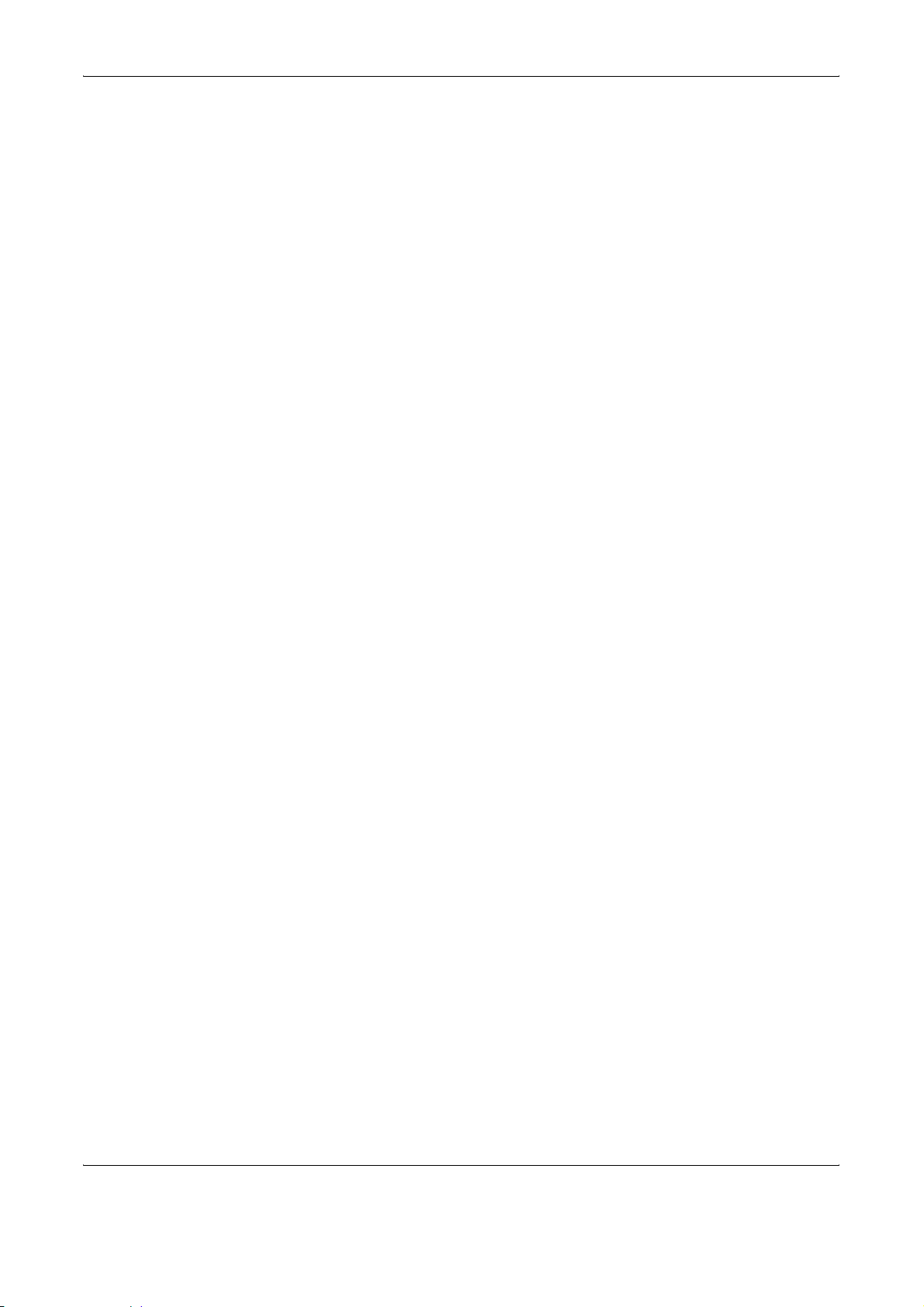
Part Names and Functions
1-6 OPERATION GUIDE
Page 23
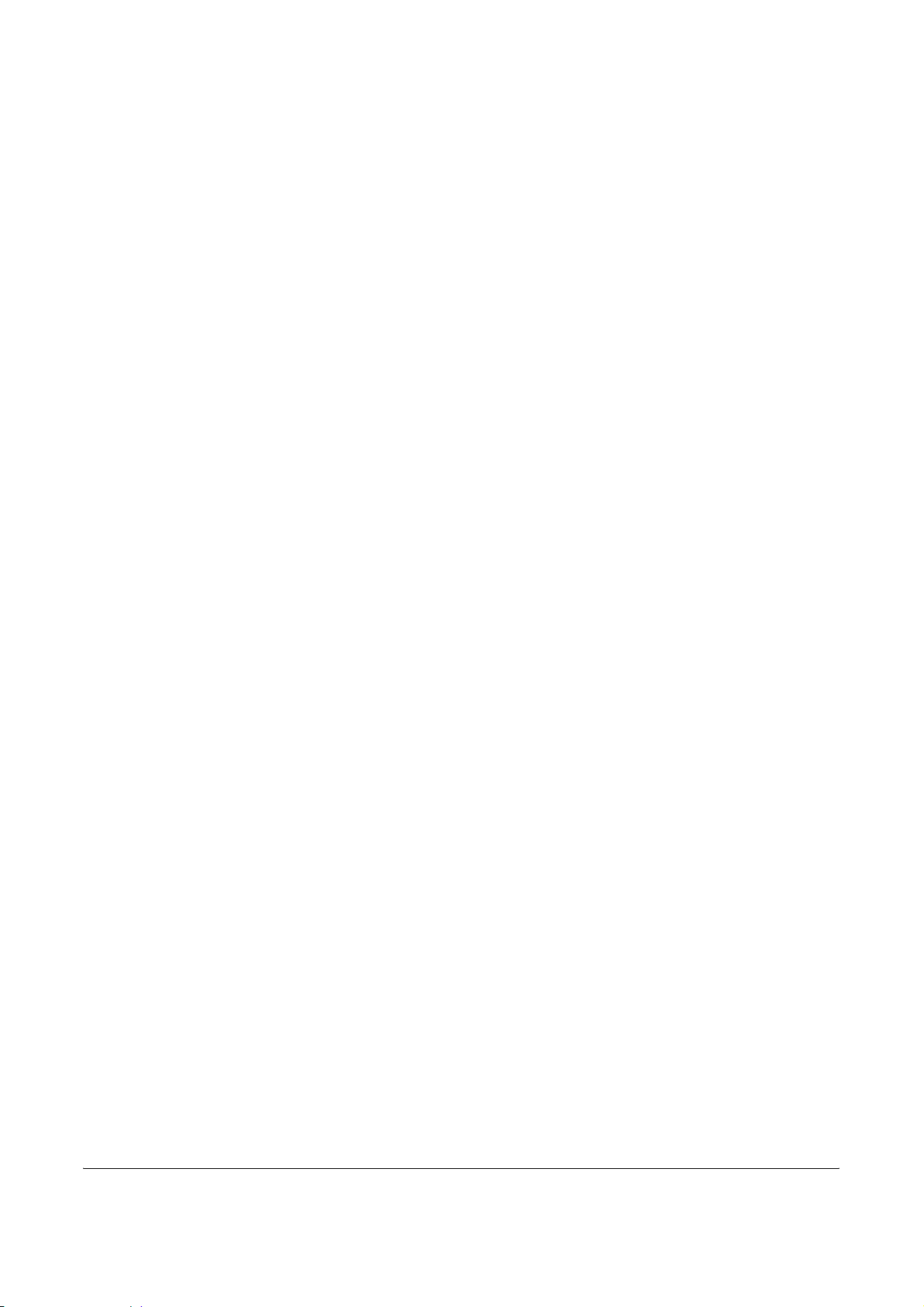
2 Preparation Before Use
This chapter explains the preparation necessary before the machine is used for the first time
after the FAX kit is installed in the machine.
There is no need for the customer to undertake this preparation if it has already been carried
out by a service representative.
• Selection of Telephone Line (Inch version only) .................................................... 2-2
• Selection of Transmit Terminal Identification (TTI) ................................................. 2-3
• Setting the TTI information ..................................................................................... 2-4
• Date and Time Entry .............................................................................................. 2-6
OPERATION GUIDE 2-1
Page 24
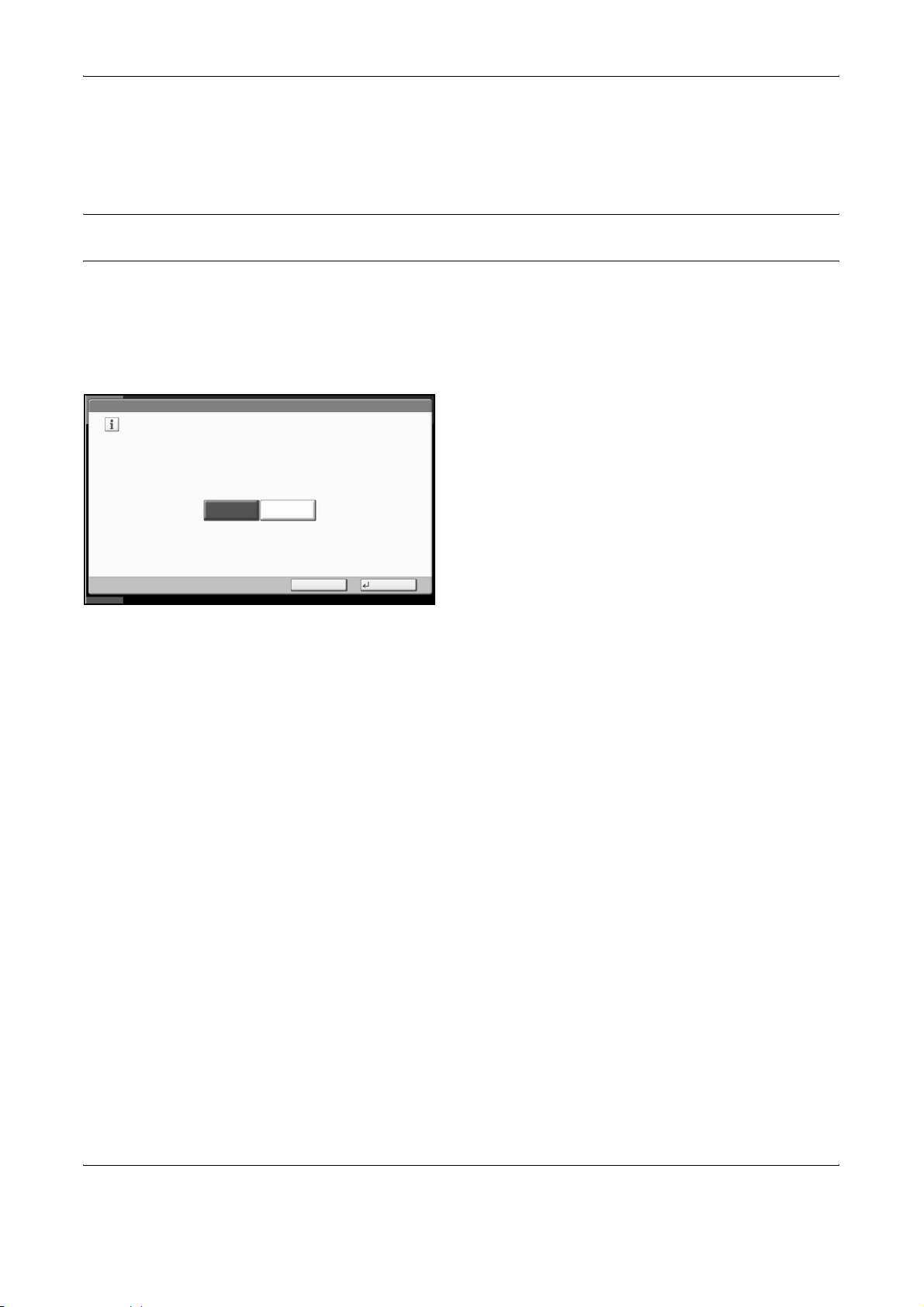
Preparation Before Use
Selection of Telephone Line (Inch version only)
Select the telephone line according to the type you are contracted with. Please note that selecting a wrong
telephone line will prevent you from sending fax.
NOTE: If you install 2 optonal FAX Kits (Dual FAX option) and then use 2 phone lines, select the option for
each line.
1 Press the System Menu key.
2 Press [FAX], [Next] of Transmission, [Next] of FAX,
and then [Change] of Dialing Mode (Port 1) or
Dialing Mode (Port 2).
FAX - FAX Port 1
Set FAX port.
Status
3 According to the type of telephone line you are
contracted with, press [Tone (DTMF)] or [Pulse
(10PPS)].
Pulse(10PPS)Tone(DTMF)
Cancel OK
10/10/2008 10:10
4 Press [OK].
2-2 OPERATION GUIDE
Page 25
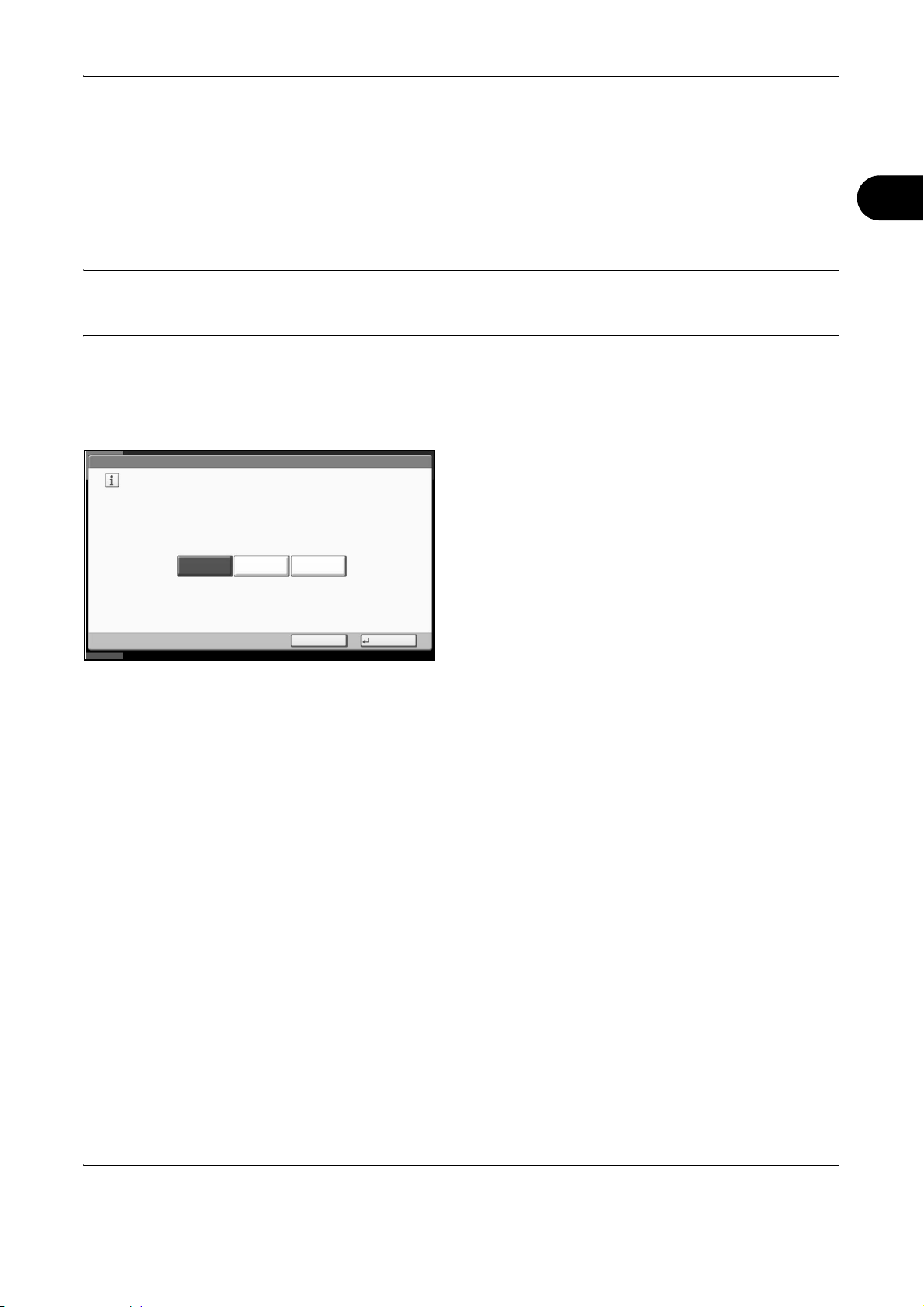
Preparation Before Use
Selection of Transmit Terminal Identification (TTI)
The transmit terminal identification (TTI) is the information about the machine (transmit terminal) to be printed
out on the fax on the receiving system. The information includes transmission date and time, the number of
transmission pages, and the fax number. This machine enables the user to select if the TTI is printed out on the
fax on the receiving system. Regarding the location of the information to be printed, you can select inside or
outside of the page image being sent.
NOTE: Normally, the Local FAX Name is printed in the transmit terminal identification (TTI). However, when
job accounting has been enabled, and you send originals after entering an Account ID, the Account Name is
printed.
1 Press the System Menu key.
2 Press [FAX], [Next] of Transmission, [Next] of Basic
and then press [Change] of TTI.
2
FAX - TTI
Attach TTI (Transmit Terminal Identification)
in transmitted documents.
Off
Status
Outside
3 Press the location for printing the information on
the fax. If you don’t want to print, press [Off].
Inside
Cancel OK
10/10/2008 10:10
4 Press [OK].
OPERATION GUIDE 2-3
Page 26
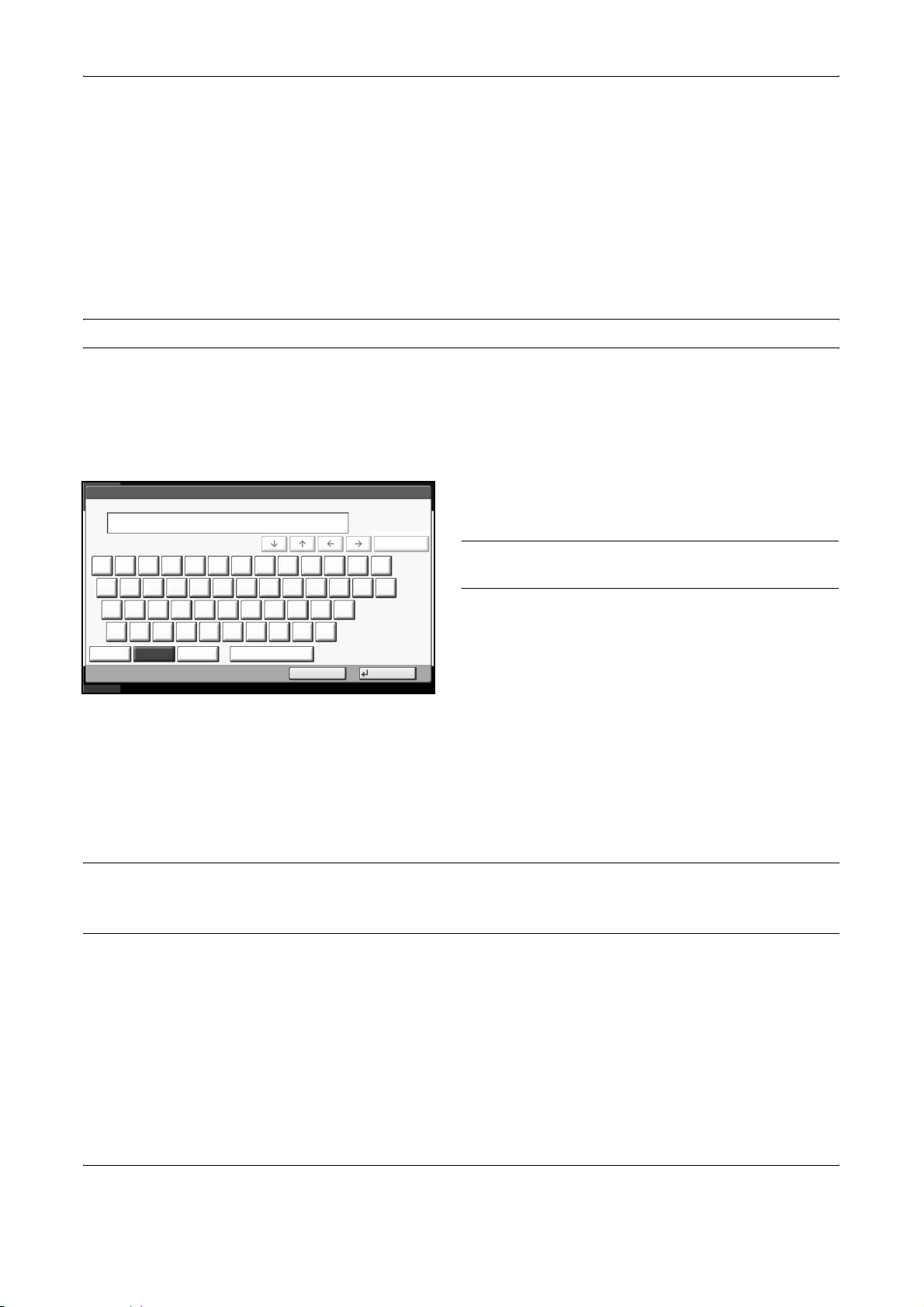
Preparation Before Use
Setting the TTI information
Register the name (local FAX name), fax number, and local FAX ID printed in the transmit terminal identification
(TTI) area.
By registering the TTI data, the receiver can easily find out where the FAX came from.
Local FAX Name Registration
Register the local FAX name printed on in the transmit terminal identification.
NOTE: To change the entry, follow the same operation.
1 Press the System Menu key.
2 Press [FAX], [Next] of Transmission, [Next] of
Basic, and then [Change] of Local FAX Name
Entry. The entry screen will be displayed.
3 Enter the Local FAX Name to be registered. Up to
Use the keyboard to enter.
1 2 3 4 5 6 7 8 9 0 ! = ^
q w e r t y u i o p [ ]
a s d f g h j k l ; :
z x c v b n m , . /
Upper-case No./Symbol Space
Lower-case
Status
Limit: characters
128
0
Input: characters
Cancel OK
Backspace
\
10/10/2008 10:10
32 characters can be entered.
NOTE: For details on character entry, refer to
Character Entry Method on page 2 of the Appendix.
4 Press [OK].
Local FAX Information Entry
Register the local FAX information (local FAX number/ID) printed on in the transmit terminal identification (TTI)
area. The Local FAX ID is used for transmission limit purposes. (Refer to Transmission Restriction on page 6-
16.)
NOTE: If you install 2 optional FAX Kits (Dual FAX option) and then use 2 phone lines, you can register Local
Fax Numbers for each of the lines.
To change the registration contents, follow the same operation.
1 Press the System Menu key.
2 Press [FAX], [Next] of Transmission, and then
[Next] of FAX.
When you register the Local FAX Number, go to
next step. When you register the Local FAX ID, go
to step 6.
2-4 OPERATION GUIDE
Page 27
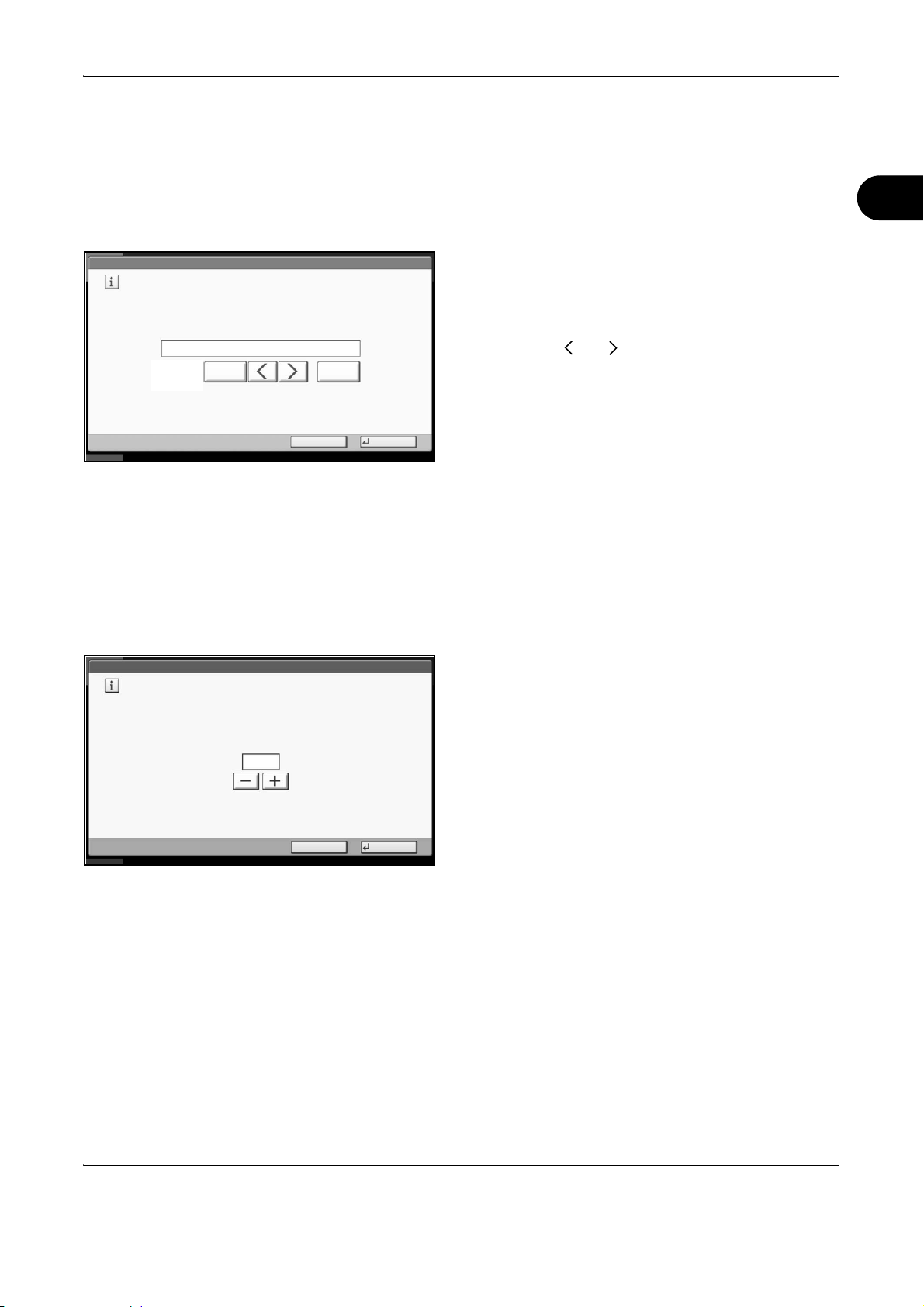
Local FAX Number Entry
Preparation Before Use
3 Press [Change] of Local FAX Number 1 or Local
FAX Number 2.
FAX - Local FAX Number 1
Register or edit local FAX number.
Use the numeric keys to enter a number.
123456789
Status
Local FAX ID Entry
BackspaceSpace
Cancel OK
10/10/2008 10:10
If you have already registered a number, the
current registered number is displayed.
4 Using the numeric keys, enter the local number to
register.
• Up to 20 digits can be entered.
• Press [Space] to enter a space.
• Use [ ] or [ ] to move the cursor.
• Pressing [Backspace] deletes the character
to the left of the cursor.
5 Press [OK].
6 Press [Change] of Local FAX ID.
The entry screen is displayed.
2
FAX - Local FAX ID
Set local FAX ID.
Use [-]/[+] or the numeric keys to enter a number.
Status
7 Using the numeric keys or [+]/[-], enter the four-digit
Local FAX ID number to register.
(0000 - 9999)
0000
Cancel OK
10/10/2008 10:10
8 Press [OK].
OPERATION GUIDE 2-5
Page 28
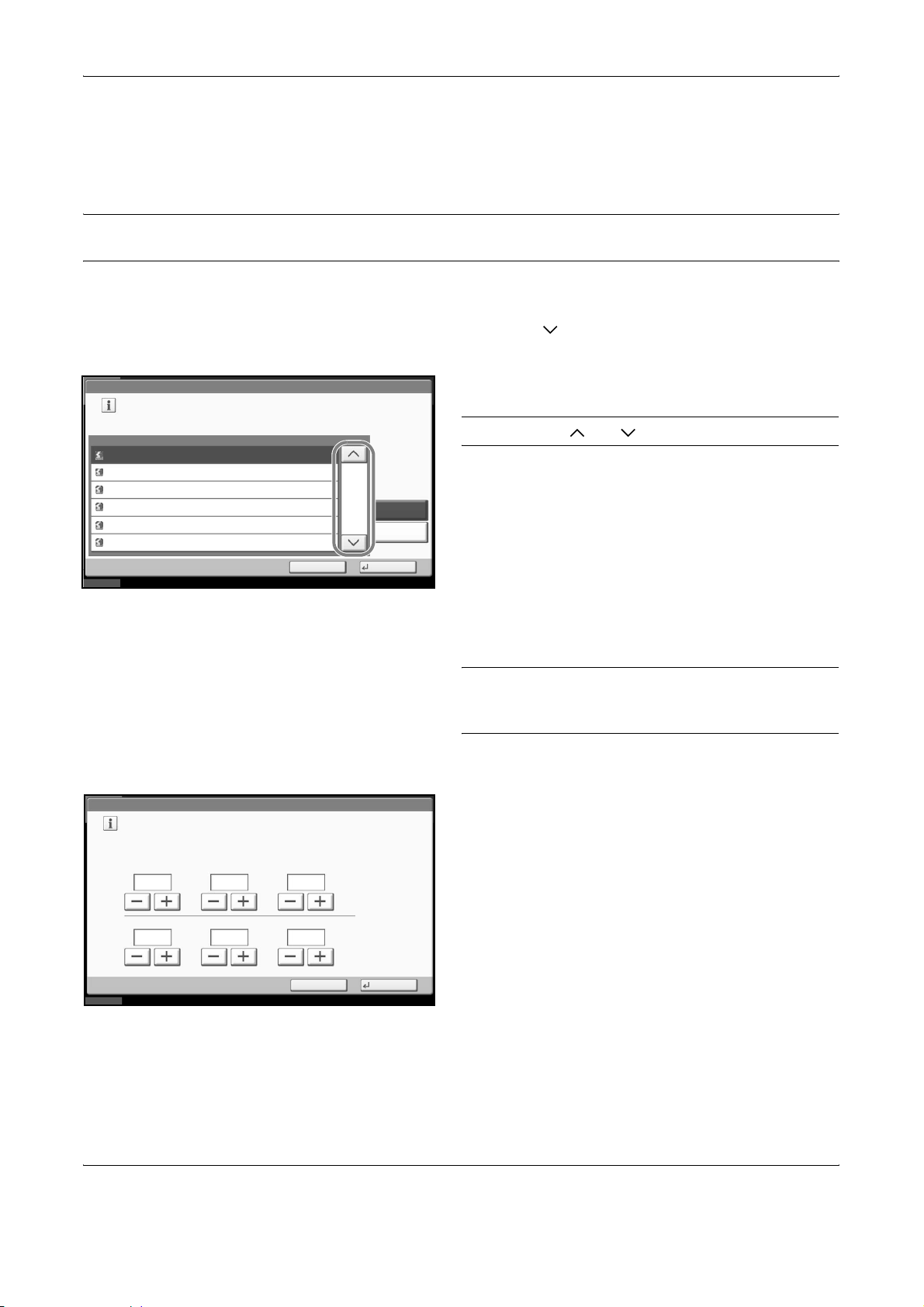
Preparation Before Use
Date and Time Entry
Register the date and time of the machine’s built-in clock. Because the FAX delayed transmission is conducted
based on the time registered here, be sure to register the correct date and time.
IMPORTANT: Correct the time displayed on the touch panel of the operation panel regularly. Otherwise, the
time displayed may eventually deviate from the current time.
1 Press the System Menu key.
2 Press [ ], [Date/Timer], and then [Change] of
Time Zone.
Date/Timer - Time Zone
Set time zone.
Select the location nearest you.
-12:00 International Date Line West
-11:00 Midway Island, Samoa
-10:00 Hawaii
-09:00 Alaska
-08:00 Pacific Time (US & Canada)
-07:00 Arizona
Status 10/10/2008 10:10
Date/Timer - Date/Time
Set the date and time.
Time Zone
Cancel
1/13
Summer Time
Off
On
OK
3 Select the region and press [OK].
NOTE: Press [ ] or [ ] to view the next region.
4 Press [Off] or [On] of Summer Time and then press
[OK].
NOTE: If you select a region that does not utilize
summer time, the summer time setting screen will not
appear.
5 Press [Change] of Date/Time.
6 Enter the date and time using [+]/[-]. Enter the time
by a 24-hour system.
2008
10 10 31
Status
10 10
Cancel
DayMonthYear
Off
SecondMinuteHour
OK
10/10/2008 10:10
7 Press [OK].
2-6 OPERATION GUIDE
Page 29
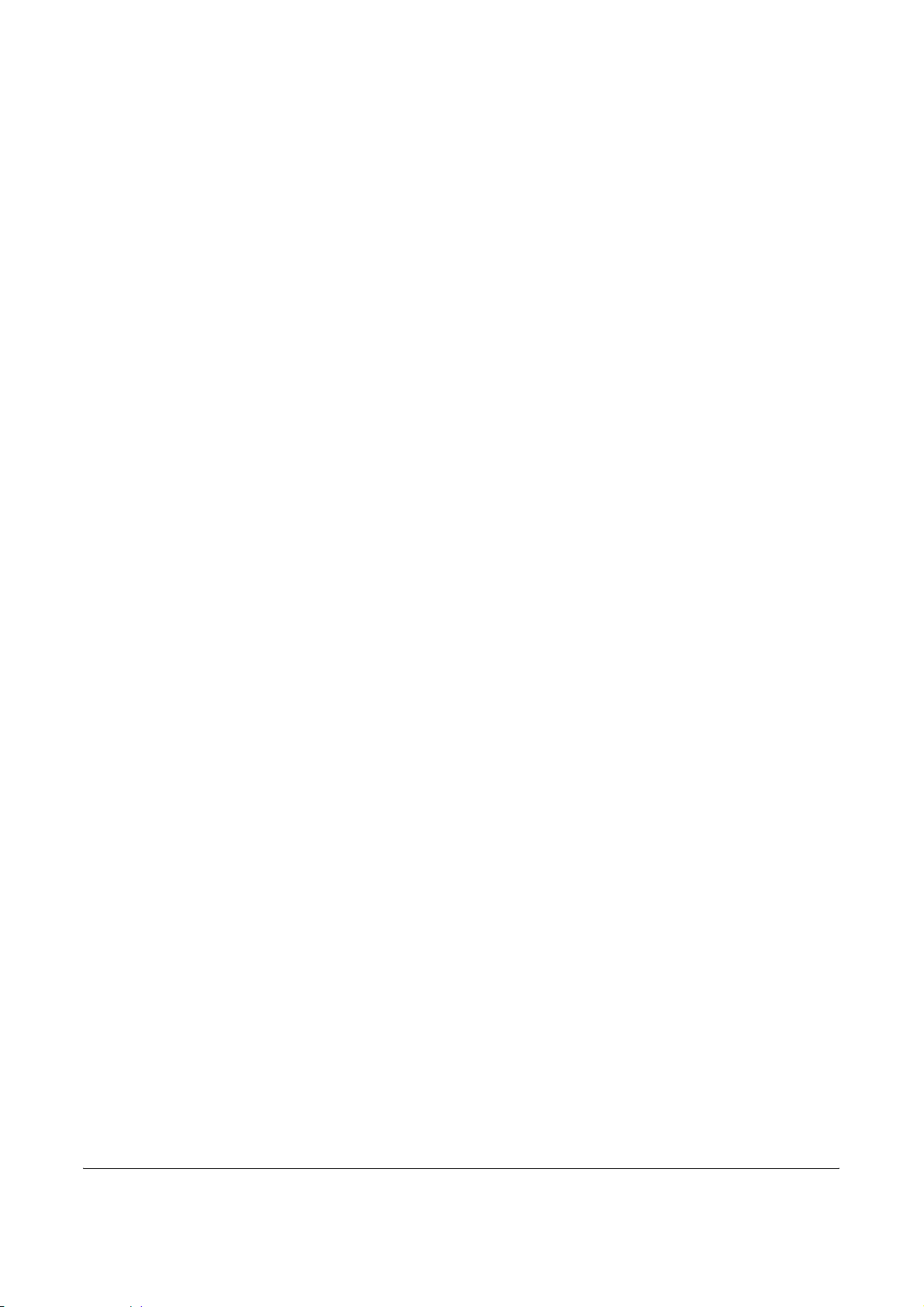
3 FAX Operation (Basic)
This chapter explains the following basic operations.
• Enter key and Quick No. Search key ..................................................................... 3-2
• Automatic Send ...................................................................................................... 3-4
• FAX Automatic Reception .................................................................................... 3-12
• Cancelling Communication .................................................................................. 3-14
• Using the Address Book ...................................................................................... 3-17
• Using One-touch Keys ......................................................................................... 3-27
• Using the Speed Dial key ..................................................................................... 3-30
• Dialing the Same Receiving System (Redial) ...................................................... 3-31
OPERATION GUIDE 3-1
Page 30
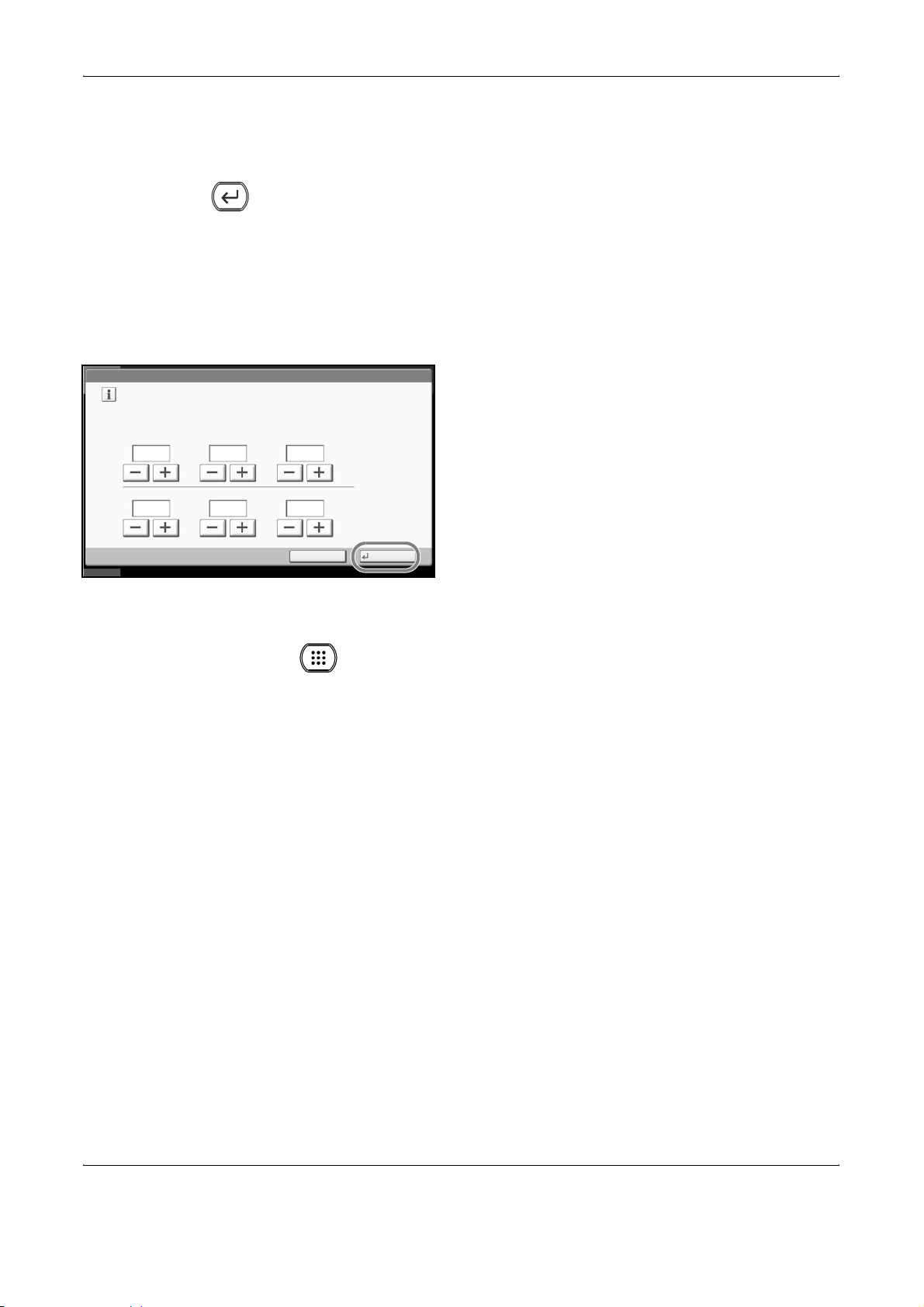
FAX Operation (Basic)
Enter key and Quick No. Search key
This section explains how to use the Enter key and Quick No. Search key on the operation panel.
Using the Enter ( ) key
The Enter key works in the same way as keys displayed on the touch panel, such as [OK] and [Close].
The Enter symbol ( ) is displayed next to the keys whose operations are carried out by the Enter key (e.g.
[ OK], [ Close]).
The operation of the Enter key is explained below using the time and date settings as an example. For details
of the procedure, refer to Date and Time Entry on page 2-6.
Date/Timer - Date/Time
Set the date and time.
1 In the Date/Time settings screen, press [+] or [-] to
enter the date and time.
The Enter ( ) symbol appears on the [OK] on the
touch panel, indicating that the Enter key performs
the same action as [OK].
Status
2008
10 10 31
10 10
Cancel
DayMonthYear
Off
SecondMinuteHour
OK
10/10/2008 10:10
2 Once you have set the date and time, press the
Enter (or [OK]) key.
Using the Quick No. Search ( ) key
Use the Quick No. Search keys to perform an action by simply entering a number directly using the numeric
keys. For example, you can specify the speed dial for a transmission destination or recall a stored program by
its program number.
The Quick No. Search key performs the same action as the [No.] displayed on the touch panel.
The use of the Quick No. Search key is explained below using an example in which a speed dial number is
specified and used to select a destination. For more information on speed dialing, refer to Using the Speed Dial
key on page 3-30.
1 Press the Quick No. Search key (or [No.]) in the
basic send screen.
3-2 OPERATION GUIDE
Page 31

FAX Operation (Basic)
1/10
1/100
Destination
Address
Book
E-mail
Addr Entry
Folder Path
Entry
FAX No.
Entry
i-FAX
Addr Entry
WSD Scan
Advanced
Setup
Ready to send.
Place original.
Destination Detail
A OFFICE
B OFFICE
C OFFICE
DirectOn Hook
0001
AAA BBB
0006 0007 0008 0009 0010
FFF GGG HHH III JJJ
Status 2008/10/10 10:10
00
Quick SetupDestination Color/
1234567890
Enter One Touch key number
using # keys.
(0001 - 1000)
0011
Cancel OK
Original/Sending
Data Format
Image Quality
2 In the number entry screen, use the numeric keys
to enter the speed dial number.
NOTE: If you enter a 4-digit speed dial number, the
operation in step 3 can be omitted. The basic send
screen appears and the specified destination appears
in the destinations list.
3
3 If you entered speed dial number between 1 and 3
digits long, press the Enter key (or [OK]).
The specified destination appears in the
destination list.
OPERATION GUIDE 3-3
Page 32

FAX Operation (Basic)
Automatic Send
General transmission using the numeric keys is explained.
Switching to the Send Screen
Ready to send.
Place original.
Destination Detail
A OFFICE
B OFFICE
C OFFICE
Direct Delete RecallOn Hook Chain Detail/Edit
AAA BBB CCC DDD EEE
0006 0007 0008 0009 0010
FFF GGG HHH III JJJ
Quick SetupDestination Color/
Status
1234567890
1234568907
1234569078
Original/Sending
Data Format
00040003 00050001 0002
Image Quality
Selection of Transmission Method
No.
1/100
1/1
Destination
Address
Book
E-mail
Addr Entry
Folder Path
Entry
FAX No.
Entry
i-FAX
Addr Entry
WSD Scan
Advanced
Setup
10/10/2008 10:10
1 Check that the basic send screen is displayed.
If the basic send screen is not displayed, press the
Send/FAX key.
The screen for sending appears.
NOTE: Depending on the settings, the address book
screen may appear. In this event, press [Cancel] to
display the basic screen for sending.
2 There are two transmission methods - memory
transmission and direct transmission. The default is
memory transmission.
To select direct transmission, use the following
procedure.
1 Press [Advanced Setup], and then [FAX Direct
2 Press [On].
3 Press [OK].
Setting for Direct
transmission
Off Starts memory transmission.
After originals are scanned into memory, the communication starts.
On Starts direct transmission.
Dials the receiving system, and after the communication has
started, originals are scanned.
Transmission].
Description
3-4 OPERATION GUIDE
Page 33

NOTE: In direct transmission, you can designate only
one destination for one transmission.
Selecting the transmission method on the basic send screen
You can also select the transmission method on the basic send screen.
Ready to send.
Place original.
Destination Detail
A OFFICE
B OFFICE
C OFFICE
Direct Delete RecallOn Hook Chain Detail/Edit
AAA BBB CCC DDD EEE
0006 0007 0008 0009 0010
FFF GGG HHH III JJJ
Quick SetupDestination Color/
Status
1234567890
1234568907
1234569078
Original/Sending
Data Format
00040003 00050001 0002
Image Quality
No.
1/100
1/1
Destination
Address
Book
E-mail
Addr Entry
Folder Path
Entry
FAX No.
Entry
i-FAX
Addr Entry
WSD Scan
Advanced
Setup
10/10/2008 10:10
In the basic screen for sending, press [Direct].
This selects the direct transmission method and the
keys on the touch panel are highlighted.
Press the highlighted [Direct] key to change the
transmission method to memory transmission.
Memory Transmission (When originals are placed
in the document processor)
FAX Operation (Basic)
3
After originals placed in the document processor are
scanned and stored in the memory, the receiving
system is dialed. This method is very convenient
because you can have originals returned to you without
waiting for sending of the originals to be completed. It is
suitable for sending multiple-page sheet originals.
Memory Transmission (When originals are placed
on the glass surface)
This method is suitable for sending book originals that
cannot be placed in the document processor. After
originals placed on the glass surface are scanned and
stored in the memory, the receiving system is dialed.
NOTE: When continuous scan is set, you can continue
with scanning of a next original after an original on the
glass surface has been stored in memory. Every time
one page is scanned, you perform an operation to allow
continued scanning, and after all the originals have
been stored in memory, the receiving system is dialed.
OPERATION GUIDE 3-5
Page 34

FAX Operation (Basic)
Direct Transmission (When originals are placed in
the document processor)
After the telephone line has connected with the
receiving system, scanning of the originals placed in the
document processor starts. When multiple-page
originals are placed, each page is scanned after the
previous one is sent.
Direct Transmission (When originals are placed on
the glass surface)
This method is suitable for sending book originals that
cannot be placed in the document processor. After the
telephone line has connected with the receiving system, the
originals placed on the glass surface are scanned and sent.
NOTE: When continuous scan is set, you can
continue with scanning of a next original after an
original on the glass surface has been sent. Every time
one page is scanned, you perform an operation to
allow continued scanning.
Placing Originals
Dial the Receiving System
Ready to send.
Place original.
Destination Detail
A OFFICE
B OFFICE
C OFFICE
Direct Delete RecallOn Hook Chain Detail/Edit
AAA BBB CCC DDD EEE
0006 0007 0008 0009 0010
FFF GGG HHH III JJJ
Quick SetupDestination Color/
Status
1234567890
1234568907
1234569078
Original/Sending
Data Format
00040003 00050001 0002
Image Quality
No.
1/100
1/1
Destination
Address
Book
E-mail
Addr Entry
Folder Path
Entry
FAX No.
Entry
i-FAX
Addr Entry
WSD Scan
Advanced
Setup
10/10/2008 10:10
3 Place the originals on the glass surface or in the
optional document processor. Refer to the
machine’s Operation Guide for placing originals.
4
1 Press [FAX No. Entry].
NOTE: When you press the numeric keys to enter
numbers, the screen changes to the entry screen
for the fax number (the screen shown in the next
step).
3-6 OPERATION GUIDE
Page 35

FAX Operation (Basic)
Ready to send.
FAX No. Entry
Pause
Space
Add a new FAX destination.
Enter FAX number with the numeric keys.
Add to Addr Book
Status
Backspace
Destination
Sub Address
Transmission
Start Speed
ECM
Encrypted
Transmission
On Hook
0
2 Enter the fax number of the receiving system
using the numeric keys.
NOTE: Up to 64 digits can be entered as the fax
number of the receiving system.
Press [Space] to enter a space.
Use [ ] or [ ] to move the cursor.
3
To correct the fax number, press [Backspace] on
Cancel OKNext Dest.
10/10/2008 10:10
the touch panel, and delete the digits one by one
before reentering the fax number. To delete the
number entirely, press the Clear key on the
operation panel.
When [Add to Addr Book] is displayed, you can
register entered contents to the Address Book.
[Pause]
Pressing this key adds about three seconds of
waiting time during dialing. For example, when
dialing the receiving system on an external line,
you can use this method to insert a pause before
resuming dialing after you dial a specific number.
Ready to send.
FAX No. Entry
Pause
Space
Add a new FAX destination.
Enter FAX number with the numeric keys.
Add to Addr Book
Status
Backspace
Destination
0
Sub Address
Transmission
Start Speed
ECM
Encrypted
Transmission
On Hook
Cancel OKNext Dest.
10/10/2008 10:10
3 If necessary, make any detailed settings.
Press each key to change the setting, and
press [OK].
Key Description
Sub Address To communicate using the sub address, press
this key. For details, refer to Sub Address
Communication on page 4-36.
Transmission Start
Speed
To change the transmission start speed, press
this key. Select the speed from 33,600 bps,
14,400 bps, and 9,600 bps.
OPERATION GUIDE 3-7
Page 36

FAX Operation (Basic)
ECM ECM (error correction mode) is a function to
Key Description
automatically resend an image that has not been
correctly sent or received due to the effects of
noise on the telephone line during transmission.
To change the ECM communication setting, press
this key.
Encrypted
Transmission
To send faxes using encryption, press this key.
For details, refer to Encryption on page 6-24.
[On Hook]
Press this key to connect to the telephone line.
When the FAX number has been entered, the machine
starts dialing to the receiving system.
After pressing this key, you can dial the number of the
receiving system using the numeric keys. For details,
refer to Manual Send on page 4-12.
Dialing methods without using the numeric keys
• Using the Address Book (Refer to page 3-17.)
• Using One-touch keys (Refer to page 3-27.)
• Using the Speed Dial key (Refer to page 3-30.)
• Manual Redial (recall) (Refer to page 3-31.)
NOTE: In addition to a fax, you can include e-mail
transmission and folder (SMB/FTP) transmission to
send as one job. For details, refer to the machine’s
Operation Guide.
When the destination includes fax, the fax jobs are
printed in monochrome and the other sending jobs are
printed as the same color as the scanned originals.
Selecting the Resolution
5 Select the resolution suitable for sending originals.
• 200 × 100 dpi (Normal): when sending originals
with standard size characters
Typical character size: 10.5 point (example:
Resolution Resolution)
• 200 × 200 dpi (Fine): when sending originals
with relatively small characters and thin lines
Typical character size: 8 point (example:
Resolution Resolution)
3-8 OPERATION GUIDE
Page 37

FAX Operation (Basic)
• 200 × 400 dpi (Super Fine): when sending
originals with minute characters and lines
Typical character size: 6 point (example:
Resolution)
Resolution
• 400 × 400 dpi (Ultra Fine): when sending
originals with minute characters and lines more
finely
Typical character size: 6 point (example:
Resolution)
Resolution
• 600 × 600 dpi (600dpi): when sending originals
with minute characters and lines as finely as
possible
Typical character size: 6 point (example:
Resolution)
Resolution
NOTE: The default setting is 200 × 100 dpi (Normal).
The higher the resolution, the clearer the image.
However, higher resolution also means longer send
times. Normally, up to 400 × 400 dpi (Ultra Fine) is
recommended.
The machine does not support resolution of 300 × 300
dpi when sending faxes. If you have selected 300 × 300
dpi, the machine sends faxes after lowering the
resolution to 200 × 200 dpi (Fine).
The scan resolution should be equal to or higher than
the fax resolution. If the selected resolutions are not in
this condition, the machine automatically adjusts the
resolution and changes the selection.
3
Ready to send.
Place original.
FAX TX Resolution
Place original.
Original
:
Zoom
:
Paper
:
Preview
Status
--100%
---
Select fineness of scanning resolution.
The larger the number, the better the
image resolution.
600x600dpi
200x400dpi
Super Fine
400x400dpi
Ultra Fine
200x200dpi
Fine
Cancel OKAdd to Addr Book
200x100dpi
Normal
Destination
10/10/2008 10:10
1 To change the resolution, press [Color/Image
Quality], and then [Scan Resolution].
2 Select the resolution.
1
3 Press [OK].
IMPORTANT:
• If you select a high resolution, the image
becomes clearer. However, the higher the
resolution is, the longer the send time is.
• When you send originals at a resolution of 200
× 400 dpi (Super Fine) or higher, the fax
machine on the receiving system needs to be
capable of receiving the originals at such image
quality. When the receiving system does not
have such capability, originals are sent at an
image quality of 200 × 200 dpi (Fine).
OPERATION GUIDE 3-9
Page 38

FAX Operation (Basic)
Selecting the Density
Ready to send.
Place original.
Density
Auto
Place original.
Original
:
---
Zoom
100%
Paper
Status
Preview
:
---
:
-2.5 -1.5 -0.5 +0.5 +1.5 +2.5
6 Adjusting the density when scanning originals
• Manual (-3 to +3): You can adjust the density
using seven levels or 13 levels.
• Auto: The optimal density is chosen according
to the density of the originals.
1 To change the original density, press [Color/
Image Quality], and then [Density].
Destination
NormalLighter
-1
-2-3
0+1+2+3
Cancel OKAdd to Addr Book
Darker
10/10/2008 10:10
2 Select the density.
3 Press [OK].
Send Start
7 Press the Start key. Transmission begins.
Checking the Send Status
1 Press the Status/Job Cancel key.
3-10 OPERATION GUIDE
Page 39

FAX Operation (Basic)
Status
Status
Status
Job Type All
Job No.
Accepted Time
Cancel
Printing Jobs Sending Jobs Storing Jobs
Status
Job Type All
Job No.
Accepted Time
Cancel
Printing Jobs Sending Jobs Storing Jobs
Status
abc@def.com438 14:47
Status
abc@def.com438 14:47
Scheduled Job
Scheduled Job
User NameJob NameType
Device/
Communication
User NameJob NameType
Device/
Communication
Detail
Detail
Log
Status
InProcess
Log
Status
InProcess
2 Press [Sending Jobs].
The list of accepted time, destination, and
status are displayed for each job.
1/1
3
Paper/Supplies
10/10/2008 10:10
Cancelling the Transmission
On the Sending Jobs screen above, select the job,
and press [Cancel].
When the cancel confirmation screen appears,
press [Yes].
1/1
NOTE: Pressing the Stop key on the operation
panel while originals are being scanned cancels
the transmission.
Paper/Supplies
10/10/2008 10:10
OPERATION GUIDE 3-11
Page 40

FAX Operation (Basic)
FAX Automatic Reception
When using this machine as a FAX-dedicated machine that does not receive telephone calls, set the machine
to FAX-dedicated reception. No special operation is required when receiving faxes.
NOTE: When you are receiving DRD service from a telephone company, change the reception method to
[Auto (DRD)]. For details, refer to DRD Reception (Available for inch versions only) on page 6-14.
Reception Method
This machine allows the following five reception methods.
• Auto (Normal)
• Auto (FAX/TEL) (Refer to page 6-2.)
•Auto (TAD) (Refer to page 6-4.)
• Auto (DRD) (Refer to page 6-14.)
• Manual (Refer to page 4-13.)
Checking and Changing the Reception Method
Reception Starts
1 Press the System Menu key.
2 Press [FAX], [Next] of Reception, [Next] of FAX ,
and then [Change] of RX Setting.
3 Select [Auto (Normal)].
4 Press [OK].
1 When a fax has been sent to you, the machine
rings the registered number of times, and then
starts receiving the fax.
After reception has started, the Receive indicator
blinks.
NOTE: You can change the number of times the
ringing tone rings. (Refer to Rings on page 6-6.)
To cancel the reception, refer to Cancelling
Transmission (Disconnection of Communication) on
page 3-15.
3-12 OPERATION GUIDE
Page 41

Memory Reception
FAX Operation (Basic)
When the machine cannot print a fax due to paper
running out or a paper jams, it temporarily stores
originals that have been sent in the image memory.
When the machine returns to the printable state,
printing starts.
Reception Print
During memory reception, FAX Reception Printing Jobs
are displayed on Printing Jobs of the Status screen. To
print the received originals, supply paper or remove
jammed paper.
NOTE: For the Status screen, refer to the machine’s
Operation Guide.
2 Received originals are output on the top tray with
the print side facing downward. Up to 250 sheets of
plain paper (80 g/m²) can be held on the top tray.
However, the number of sheets varies with the
condition of the paper to be used.
IMPORTANT:
• The number of sheets that can be held varies with
the output tray. Refer to the machine’s Operation
Guide. When the number of sheets to be printed
exceeds the number of sheets that can be held,
remove all the paper on the top tray.
• Even if the machine is not capable of printing due to
paper running out or a paper jam, it can still receive
faxes (memory reception).
3
OPERATION GUIDE 3-13
Page 42

FAX Operation (Basic)
Cancelling Communication
The method for cancelling communication with this machine differs depending on the transmission method
(memory transmission or direct transmission) and communication form. Methods of cancelling in various cases
are explained here.
Cancelling Memory Transmission (while originals are being scanned)
During memory transmission, to cancel scanning while
originals are being scanned, press the Stop key on the
operation panel, or press [Cancel] on the touch panel.
Scanning of originals is canceled, and the originals are
ejected. When originals remain in the document
processor, take them out from the original output table.
Cancelling Memory Transmission (during communication)
During memory transmission, to cancel communication after it has started following the completed scanning of
originals, use the following procedure.
NOTE: You can cancel transmission by disconnecting the telephone line. For details, refer to Cancelling
Transmission (Disconnection of Communication) on page 3-15.
1 Press the Status/Job Cancel key.
2 Press [Sending Jobs].
Status
Status
Job Type All
Job No.
Accepted Time
Cancel
Printing Jobs Sending Jobs Storing Jobs
Status
abc@def.com438 14:47
Scheduled Job
User NameJob NameType
Device/
Communication
Log
Status
InProcess
1/1
Detail
Paper/Supplies
10/10/2008 10:10
3 Select the job you want to cancel, and press
[Cancel].
When the cancel confirmation screen appears,
press [Yes].
Communication is canceled.
3-14 OPERATION GUIDE
Page 43

FAX Operation (Basic)
Cancelling and Sending Delayed Transmissions (Queued)
To cancel delayed transmissions that are queued, or to send delayed transmissions immediately rather than
waiting for the specified time, use the procedure below.
1 Press the Status/Job Cancel key.
2 Press [Sending Jobs], and then [Scheduled Job].
3
Status
Job No.
Status Scheduled Job Log
Accepted Time
Type Destination User Name Start Time
12:000007 9:30 A OFFICE
3 To cancel a delayed transmission, select the job to
be cancelled and press [Cancel].
When the cancel confirmation screen appears,
press [Yes].
1/1
Transmission is canceled.
Cancel
Printing Jobs Sending Jobs Storing Jobs Device/
Status
Start Now
Communication
Detail
Paper/Supplies
10/10/2008 10:10
To send delayed transmission immediately, select
the job to be sent and press [Start Now].
When the send confirmation screen appears, press
[Yes].
Transmission begins.
Cancelling Direct Transmission
During direct transmission, to cancel communication during transmission, press the Stop key on the operation
panel or [Cancel] on the touch panel. The originals that have been scanned are ejected, and the screen returns
to the send default screen. When originals remain in the document processor, take them out.
Cancelling Transmission (Disconnection of Communication)
When you cancel sending or receiving by disconnecting the telephone line during communication, use the
following procedure.
NOTE: When 2 optional FAX Kits (Dual FAX option) are installed, disconnect the line currently being used for
communication.
1 Press the Status/Job Cancel key.
2 Press [Device/Communication].
OPERATION GUIDE 3-15
Page 44

FAX Operation (Basic)
Status
Scanner
Ready.
Printer
Ready.
Removable Memory
Not connected.
Format Remove
FAX Port 1
Dialing... Receiving...
Line Off Manual RX
LogFAX
Printing Jobs Sending Jobs Storing Jobs
Status
Display
Error
Hard Disk
Overwriting...
䝯䝰䝸䜹䞊䝗
FAX Port 2
Line Off
i-FAX
Device/
Communication
Check New FAX
Paper/Supplies
10/10/2008 10:10
3 Press [Line Off] of FAX Port 1 or FAX Port 2
(option).
When the cancel confirmation screen appears,
press [Yes].
The line in transmission is disconnected.
Cancelling Polling or Sub Address Bulletin Board Transmissions
To cancel a polling or sub address bulletin board transmission, delete the polling transmission original saved in
the polling box. For information on how to delete the saved original, refer to Deleting Originals in a Polling Box
on page 4-47.
3-16 OPERATION GUIDE
Page 45

FAX Operation (Basic)
Using the Address Book
You can select the destination for a fax from the Address Book.
Registering a New Destination
You can register new destinations to the Address Book. There are two registration methods - contact
registration; and, group registration for registering several contact registrations as a unit.
Contact Registration (fax)
Up to 2,000 destinations can be registered. Destination name, fax number, sub address communication,
encryption, transmission start speed, and ECM communication can be registered for each destination.
1 Press the System Menu key.
2 Press [Edit Destination], [Register/Edit] of Address
Book, [Add], [Contact], and then [Next].
3
Address:
Name
Address Number
Name Mike
Status
E-mail SMB FTP FAX i-FAX
0033
:
:
BackCancel
Change
Change
3 Press [Change] of Address Number.
Register
10/10/2008 10:10
4 Using [+]/[-] or the numeric keys, enter the custom
address number (0001 to 2,500).
NOTE: The address number is the identification
number for each destination. You can select a number
available from a total of 2,500 numbers for registration 2,000 numbers for contact registration and 500
numbers for group registration.
When ‘0000’ is displayed, an available number is
automatically assigned.
5 Press [OK].
6 Press [Change] of Name.
7 Enter the destination name to be displayed on the
Address Book, and press [OK]. Up to 32 characters
can be entered.
OPERATION GUIDE 3-17
Page 46

FAX Operation (Basic)
NOTE: For details on character entry, refer to
Character Entry Method on page 2 of the Appendix.
8 Press [FAX].
Address:
Name E-mail SMB FTP FAX i-FAX
Pause BackspaceSpace
Sub Address :
Status
Encryption Key
No.
TX Start Speed
ECM
:
:
Change
:
Cancel Register
9 Use the numeric keys to enter the number of the
receiving system.
Change
Change
Change
Back
10/10/2008 10:10
NOTE: Up to 32 digits can be entered as the number
of the receiving system.
Press [Space] to enter a space.
Use [ ] or [ ] to move the cursor.
To correct the fax number, press [Backspace] on the
touch panel, and delete the digits one by one before
reentering the fax number. To delete the number
entirely, press the Clear key on the operation panel.
[Pause]
FAX No. Entry - Sub Address
Sub Address
Password
Set sub address.
Enter sub address and password
using numeric keys. (Max. 20 digits)
Status
1234567890
BackspaceSpace
Cancel OK
10/10/2008 10:10
Pressing this key adds about three seconds of waiting
time during dialing. For example, when dialing the
receiving system on an external line, you can use this
method to insert a pause before resuming dialing after
you dial a specific number.
10 Press [Change] of Sub Address. When you do not
use sub address communication, go to step 14.
11 Press [Sub Address] and enter the sub address
using the numeric keys.
NOTE: You can use up to 20 digits including the
numbers from 0 to 9, ‘ (space)’, ‘#’ and ‘*’ characters to
enter a sub address.
Press [Space] to enter a space.
Use [ ] or [ ] to move the cursor.
Pressing [Backspace] deletes the character to the left of
the cursor.
3-18 OPERATION GUIDE
Page 47

FAX Operation (Basic)
12 Press [Password] and enter the sub address
password using the numeric keys.
NOTE: You can use up to 20 digits including the
numbers from 0 to 9, ‘ (space)’, ‘#’ and ‘*’ characters to
enter a sub address password. When the machine
receives originals, a sub address password is not used.
13 Press [OK].
14 Press [Change] of Encryption Key No. If you are
not using encryption, go to step 19.
3
Ready to send.
FAX No. Entry - Encrypted Transmission
Off
On
Status
Key 01
Key 02
Key 03
Key 04
Key 05
Encryption Key No.
1/1
Cancel OK
Off
Encryption
Box
10/10/2008 10:10
15 Press [On], and select Encryption Key No.
NOTE: Register the encryption key in advance. For
details, refer to Registering an Encryption Key on
page 6-25.
16 To specify the FAX Box of the receiving system,
press [Encryption Box], and go to the next step.
To print originals in the receiving system, select
[Off], press [OK], and go to Step 19.
17 Press [On], and enter the encryption FAX Box
number (four digits) with the numeric keys, and
press [OK].
18 Press [OK].
19 If necessary, press [TX Start Speed] and [ECM] to
change the settings. Press [Change] of each key to
change the settings, and press [OK].
Key Description
TX Start Speed To change the transmission start speed, press
this key. Select the speed from 33,600 bps,
14,400 bps, and 9,600 bps.
ECM ECM (error correction mode) is a function to
automatically resend an image that has not
been correctly sent or received due to the
effects of noise on the telephone line during
transmission. To change the ECM
communication setting, press this key.
OPERATION GUIDE 3-19
Page 48

FAX Operation (Basic)
20 Check if each item has been entered correctly.
21 Check if the destination has been set correctly, and
press [Register]. The destination is added to the
Address Book.
Group Registration
You can register several destinations that have been registered to be contacted as a unit. This method is
convenient because several destinations can be designated at one time. Up to 500 groups can be registered.
NOTE: Group registration requires destinations that have been registered as contact registration. Perform the
necessary contact registration in advance.
1 Press the System Menu key.
2 Press [Edit Destination], [Register/Edit] of Address
Book, [Add], [Group], and then [Next].
Address:
Name
Address Number
Name Mike
Status
E-mail SMB FTP FAX i-FAX
0033
:
:
BackCancel
Change
Change
3 Press [Change] of Address Number.
Register
10/10/2008 10:10
4 Use the numeric keys or [+]/[-] to enter the address
number (0001 to 2,500).
NOTE: The address a number is the identification
number for each group. You can select a number
available from a total of 2,500 numbers for registration 2,000 numbers for contact registration and 500
numbers for group registration.
When ‘0000’ is displayed, an available number is
automatically assigned.
5 Press [OK].
6 Press [Change] of Name.
3-20 OPERATION GUIDE
Page 49

FAX Operation (Basic)
7 Enter the group name to be displayed on the
Address Book, and press [OK]. Up to 32 characters
can be entered.
NOTE: For details on character entry, refer to
Character Entry Method on page 2 of the Appendix.
Address:
Name Member
Member: dest.
1
Destination Detail
CCC
Detail Delete Add
Status
ABC@DEF.com
Cancel
Back
1/1
Register
10/10/2008 10:10
8 Press [Member].
9 Press [Add].
10
Select the destination (contact) to be registered to
the group.
NOTE: You can search for destinations by name or
address number.
11
Press [OK].
12
To add a destination, repeat steps 8 to 11.
3
Check that the destination you selected has been
added to the group and press [Register]. The group
is added to the Address Book.
OPERATION GUIDE 3-21
Page 50

FAX Operation (Basic)
Selecting a Destination from the Address Book
Select a destination registered in the Address Book.
NOTE: You can set the machine up so that the address book screen appears when you press the Send key.
For details, refer to Setting the Default Send Screen in the Operation Guide for the machine.
Ready to send.
Enter Destination.
Destination Detail
Direct Delete RecallOn Hook Chain Detail/Edit
AAA BBB CCC DDD EEE
0006 0007 0008 0009 0010
FFF GGG HHH III JJJ
Quick SetupDestination Color/
Status
Address Book
Dest.
ABC DEF JKL MNO PQRS TUV WXYZGHI 0-9
Status
Address Book
No. Type Name Detail
A OFFICE 1234567890
0001
B OFFICE 1234568907
0002
C OFFICE 1234569078
0003
D OFFICE
0004
E OFFICE
0005
E-mail
Folder
00040003 00050001 0002
Original/Sending
Data Format
SortAddr Book
192.168.1.54
192.168.1.76
Name
i-FAXFAX
Destination
1/1
No.
1/100
Image Quality
Search(Name)
Search(No.)
1/2
Register/Edit
Address Book
Detail
Group
Cancel OK
Address
Book
E-mail
Addr Entry
Folder Path
Entry
FAX No.
Entry
i-FAX
Addr Entry
WSD Scan
Advanced
Setup
10/10/2008 10:10
10/10/2008 10:10
1 Press [Address Book] on the basic send screen.
2 Select the destination from the list. You can select
several destinations. The checkbox of the
destination selected is checked.
NOTE: To cancel the selection, press the checkbox to
erase the checkmark.
1/1
No.
1/10
Destination
Address
Book
E-mail
Addr Entry
Folder Path
Entry
FAX No.
Entry
i-FAX
Addr Entry
WSD Scan
Advanced
Setup
Ready to send.
Place original.
Destination Detail
B OFFICE 1234568907
Chain Detail/Edit Delete RecallOn Hook
AAA BBB CCC DDD EEE
006 007 008 009 010
FFF GGG HHH III JJJ
Quick SetupDestination Color/
Status 10/10/2008 10:10
004003 005001 002
Original/Sending
Data Format
Image Quality
3-22 OPERATION GUIDE
3 Press [OK].
The destination you have selected is registered in
the destination list.
NOTE: To delete the destination that has been
registered, select the destination, and press [Delete].
You can also change the default Sort order. For details,
refer to Sort Settings in the Operation Guide for the
machine.
Page 51

FAX Operation (Basic)
Searching for a Destination
You can search for a destination registered in the Address Book, and further refine your search if necessary.
Address Book
Address Book
Dest.
No. Type Name Detail
0001
0002
0003
0004
0005
4
3
ABC DEF JKL MNO PQRS TUV WXYZGHI 0-9
E-mail
Status
ABCD
TUVW
Group1
Group2
Group3
Folder
SortAddr Book
abcd@efg.com
tuvw@xyz.com
Name
i-FAXFAX
Cancel OK
Group
1/2
Search(Name)
Search(No.)
Register/Edit
Address Book
Detail
10/10/2008 10:10
1
2
3
Keys
used
Search method Search words, etc.
1 Search (Name) Search by the registered
name.
2 Search (No.) Search by the registered
address number.
3 Destination type search
refinement
Refine your search by using
the type of destination
registered (e-mail, folder
(SMB/FTP), FAX, and group)
You can set this function up
so that destination types are
selected when the address
book is displayed. For
details, refer to Destination
Filter Settings in the
Operation Guide for the
machine.
4 Capital letter search
refinement
Refine your search by the
capital letters of the
registered name.
Search (Name)
Press [Search (Name)] and enter the name you want to search.
OPERATION GUIDE 3-23
Page 52

FAX Operation (Basic)
Search (No.)
Press [Search (No.)] and enter the address number you want to search.
Destination type search refinement
Press [E-mail], [Folder], [FAX] or [Group]. The destination by the destination type is displayed.
Capital letter search refinement
Press the key of the capital letter you want to search.
Changing/Deleting Registration Contents
You can change or delete the contents of destinations (contact) or groups.
1 Press the System Menu key.
2 Press [Edit Destination] and then [Register/Edit] of
Address Book.
Edit Destination - Address Book
No. Type
0001
ABC DEF JKL MNO PQRS TUVGHI WXYZ 0-9
Contact Group
Status
Name Detail
ABCDE
BBBBB0002
CCCCC0003
Sort
Member: 3
BBBBB
CCCCC
Name
1/1
3 Select the destination or group to edit.
Search(Name)
Search(No.)
Add
Detail
Delete
Close
10/10/2008 10:10
NOTE: The destinations and groups can be
rearranged and searched by destination name, group
name, and address number.
4 Press [Detail].
5 When editing the destination of a contact
registration
Change Address Number, Name, the fax number of
the destination, and the send details setting. For
details, refer to steps 3 to 21 in Contact
Registration (fax).
When editing a group
1 Change Address Number and Name. For
details, refer to Group Registration steps 3 to
7.
2 Press [Member].
3-24 OPERATION GUIDE
Page 53

FAX Operation (Basic)
3 To add a contact to a group, press [Add]. Refer
to steps 10 and 11 in Group Registration for
information how to add contacts.
To remove a contact from a group, select the
contact to be removed and press [Delete].
Press [Yes] in the confirmation screen to
remove the contact.
You can view detailed information on the
selected contact by pressing [Detail].
When deleting the destination of a contact
registration or group
Press [Delete]. Press [Yes] in the confirmation
screen to delete the destination or group.
6 Press [Register]. When the change confirmation
screen appears, press [Yes]. Changes or deletions
made to the registered details are applied in the
Address Book.
3
OPERATION GUIDE 3-25
Page 54

FAX Operation (Basic)
Address List (Name)
Address List (No.)
Printing Address List
You can print the list of destinations registered in the Address Book.
You can sort the list in the order of names or address numbers of the destinations.
1 Press the System Menu key.
2 Press [Edit Destination], and then [Next] of List
Print.
3 Press [Print] of Address List (Name) or Address
List (No.).
4 When the printing confirmation screen appears,
press [Yes]. The machine prints a list.
3-26 OPERATION GUIDE
Page 55

FAX Operation (Basic)
Using One-touch Keys
With One-touch keys on the [Destination] screen, you can access destinations in the Address Book.
Registering a New One-touch Key
You can register the destination (contact or group) in the Address Book to a One-touch key. Up to 1,000
destinations can be registered.
1 Press the System Menu key.
2 Press [Edit Destination] and then [Register/Edit] of
One-touch Key.
3
Edit Destination - One Touch Key
Register One Touch key.
0001
AAA BBB CCC
0006 0007 0008 0009 0010
0011
0016
Status
0002 0003 0004 0005
0012 0013 0014 0015
0017
0018
0019
0020
No.
1/50
Register
/Edit
Delete
Detail
Close
10/10/2008 10:10
3 Select the One-touch key number to which to
register the destination (0001 to 1000). Pressing
Quick No. Search key or [No.] directly selects the
One-touch key number.
4 Press [Register/Edit].
5 Select the destination (contact or group) to register
to the One-touch key from the Address Book.
Pressing [Detail] shows the detailed information of
the destination you have selected.
NOTE: You can rearrange or search for the
destination by destination name, group name, or
address number.
6 Press [OK]. The destination is registered to the
One-touch key.
OPERATION GUIDE 3-27
Page 56

FAX Operation (Basic)
Selecting a Destination by One-touch Key
Ready to send.
Place original.
Destination Detail
A OFFICE
B OFFICE
C OFFICE
Direct Delete RecallOn Hook Chain Detail/Edit
AAA BBB CCC DDD EEE
0006 0007 0008 0009 0010
FFF GGG HHH III JJJ
Quick SetupDestination Color/
Status
1234567890
1234568907
1234569078
Original/Sending
Data Format
00040003 00050001 0002
Image Quality
No.
1/100
1/1
Destination
Address
Book
E-mail
Addr Entry
Folder Path
Entry
FAX No.
Entry
i-FAX
Addr Entry
WSD Scan
Advanced
Setup
10/10/2008 10:10
Select a destination by a One-touch key.
On the [Destination] screen, press the One-touch key to
which the destination is registered.
NOTE: When the One-touch key for the destination is
not displayed on the touch panel, press [ ]/[ ] on
the right side. The next/previous One-touch keys are
displayed.
Changing/Deleting Registration Contents
You can change the destination registered to a One-touch key to another destination, or delete the registration
contents of the One-touch key.
NOTE: When changing the destination information in the Address Book, the information registered to the One-
touch key is updated.
1 Press the System Menu key.
2 Press [Edit Destination] and then [Register/Edit] of
One-touch Key.
3 Select the One-touch key number to edit (0001 to
1000). Pressing Quick No. Search key or [No.]
selects the One-touch key number by direct input.
4 When changing the destination to another
destination
1 Press [Register/Edit].
2 Select the new destination (contact or group).
Pressing [Detail] shows the detailed
information of the destination you have
selected.
NOTE: You can rearrange or search for the
destinations by destination name, group name, or
address number.
3 Press [OK].
4 Pressing [Yes] on the change confirmation
screen registers the destination to the Onetouch key.
3-28 OPERATION GUIDE
Page 57

FAX Operation (Basic)
When deleting registration contents
1 Press [Delete].
2 Pressing [Yes] on the deletion confirmation
screen deletes the registration contents of the
One-touch key.
3
OPERATION GUIDE 3-29
Page 58

FAX Operation (Basic)
Using the Speed Dial key
You can designate a four-digit (0001 to 1000) One-touch key number (speed dial) to select the destination.
NOTE: For details, refer to Using One-touch Keys on page 3-27.
Ready to send.
Place original.
Destination Detail
A OFFICE
B OFFICE
C OFFICE
Direct Delete RecallOn Hook Chain Detail/Edit
AAA BBB CCC DDD EEE
0006 0007 0008 0009 0010
FFF GGG HHH III JJJ
Quick SetupDestination Color/
Status
1234567890
1234568907
1234569078
Original/Sending
Data Format
00040003 00050001 0002
Image Quality
No.
1/100
1/1
Destination
Address
Book
E-mail
Addr Entry
Folder Path
Entry
FAX No.
Entry
i-FAX
Addr Entry
WSD Scan
Advanced
Setup
10/10/2008 10:10
Press Quick No. Search key or [No.] in the
[Destination] screen and enter one-touch key number in
the number entry screen using the numeric keys.
NOTE: When entering a one, two, or three digits One-
touch key number, you don't need to enter zero (0) at
the beginning. (For example, you can enter as 1 for
One-touch key number 1.)
In this case, press [OK] after entering the number.
3-30 OPERATION GUIDE
Page 59

FAX Operation (Basic)
Dialing the Same Receiving System (Redial)
Redial is a function allowing you to dial the last entered number once again.
Automatic Redial
This function automatically redials a receiving system that does not respond when you try to send fax.
No particular setting is required for automatic redial. Because the machine redials repeatedly at a regular
interval, you do not need to worry even when the communication by the receiving system is prolonged.
NOTE: When using direct transmission, the machine does not automatically redial.
You can change the number of automatic redials from between 0 and 14. For details, refer to Retry Times on
page 6-8.
You cannot send delayed transmission immediately while the machine is waiting for redial.
Manual Redial (Recall)
Use this when the receiving system does not respond when you have tried to send a fax. When you want to send
the fax to the same receiving system, press [Recall], and you can call the receiving system you dialed on the
destination list.
3
Ready to send.
Place original.
Destination Detail
A OFFICE
B OFFICE
C OFFICE
Direct Delete RecallOn Hook Chain Detail/Edit
AAA BBB CCC DDD EEE
0006 0007 0008 0009 0010
FFF GGG HHH III JJJ
Quick SetupDestination Color/
Status
1234567890
1234568907
1234569078
Original/Sending
Data Format
00040003 00050001 0002
Image Quality
No.
1/100
1/1
Destination
Address
Book
E-mail
Addr Entry
Folder Path
Entry
FAX No.
Entry
i-FAX
Addr Entry
WSD Scan
Advanced
Setup
10/10/2008 10:10
1 Press [Recall]. The receiving system you dialed is
displayed on the destination list.
NOTE: When the last transmission included multi-
address transmissions and computers and e-mail
destinations, they are also displayed. If necessary, add
or delete the receiving system.
2 Press the Start key. The transmission will start.
NOTE: Recall information is canceled in the following
conditions.
• When you turn the power off
• When you send a next fax (new recall information is
registered)
• When you log out
OPERATION GUIDE 3-31
Page 60

FAX Operation (Basic)
3-32 OPERATION GUIDE
Page 61

4 FAX Operation (Advanced)
This chapter explains the method to effectively use FAX.
• Long Originals ........................................................................................................ 4-2
• Delayed Transmission ........................................................................................... 4-3
• Broadcast Transmission ........................................................................................ 4-6
• Standby Transmission ............................................................................................ 4-8
• Interrupt Send ........................................................................................................ 4-9
• Chain Dial ............................................................................................................ 4-10
• Manual Send ........................................................................................................ 4-12
• Manual Reception ................................................................................................ 4-13
• Remote Switch Function ...................................................................................... 4-15
• Printing/Sending Received Faxes by Requirements (Memory Forwarding) ........ 4-17
• FAX Box Function ................................................................................................ 4-30
• Sub Address Communication .............................................................................. 4-36
• Program Dial ........................................................................................................ 4-38
• Polling Communication ........................................................................................ 4-40
• Account Management .......................................................................................... 4-49
• Other Convenient Functions ................................................................................ 4-53
OPERATION GUIDE 4-1
Page 62

FAX Operation (Advanced)
Long Originals
Use the optional document processor to scan long originals (originals that are longer in the paper feeding
direction).
NOTE: To send 2-sided originals, select [Off] (scan as standard size). (Refer to 1-sided / 2-sided Selection on
page 4-53.)
Originals of up to 1,600 mm/63" long can be scanned.
1 Press the Send/FAX key.
2 Place the originals in the optional document
processor.
3 Press [Original/Sending Data Format], and then
[Long Original].
4 To scan standard size originals, press [Off], and to
scan long originals, press [On].
5 Press [OK].
6 Set the destination, and press the Start key.
Transmission begins.
4-2 OPERATION GUIDE
Page 63

FAX Operation (Advanced)
Delayed Transmission
When you have set a transmission start time, this function automatically sends originals at the preset time. You
can use delayed transmission together with the broadcast transmission function, etc.
The method for sending originals to one destination after setting the start time is explained here.
IMPORTANT: If the current time displayed on the touch panel is not correct, you cannot send originals correctly
at the preset time. In this case, adjust the time. For details, refer to Date and Time Entry on page 2-6.
NOTE: You cannot select direct transmission.
Set the time from between 00:00 and 23:59 in one-minute increments.
Together with standby transmission and interrupt send, you can set up to 200 destinations for delayed
transmission.
When two or more delayed transmissions are set for the same time, the communication will start in the order
that the delayed transmissions have been set. When delayed transmissions have been set in reverse order,
however, sending of originals to be sent to the same destination is prioritized over the ones to be sent to different
destinations.
You can cancel a delayed transmission any time before the specified transmission time. You can also send a
delayed transmission before the specified time. (Refer to Cancelling and Sending Delayed Transmissions
(Queued) on page 3-15.)
You can change destinations of a delayed transmission any time before the specified transmission time. (Refer
to Changing/Deleting Delayed Transmission on page 4-4.)
If you use delayed transmission when sending documents stored in the Custom Box by fax, you cannot move
documents until sending is finished. For details on using Custom Boxes, refer to the machine’s Operation Guide.
4
Batch Transmission Function
When fax originals to be sent to the same destination are set to the same transmission start time with delayed
transmission, you can send up to 10 groups of originals using batch transmission. This function prevents
repeated communication to the same destination and reduces the communication cost.
NOTE: You cannot send originals as a batch transmission in the case of direct transmission.
In the case of broadcast transmission, when you have set two or more groups of originals to the same
transmission start time, and each group includes the same receiving system fax number, you cannot send the
originals as a batch transmission.
When the transmission start time has come, and there are fax originals waiting for redial to the same receiving
system, the waiting originals are also sent together as a batch transmission.
When job accounting is ON, only the originals with the same account ID set using delayed transmission are sent
as a batch transmission.
1 Press the Send/FAX key.
2 Place the originals.
3 Press [Advanced Setup], and then [FAX Delayed
Transmission].
OPERATION GUIDE 4-3
Page 64

FAX Operation (Advanced)
Ready to send.
Enter Destination.
FAX Delayed Transmission
Place original.
Original
---:
Zoom
100%
:
Send
---
:
Preview
Status
Destination
0
Off
On
Start Time
# Keys
00
Cancel OKAdd Shortcut
00:
# Keys
10/10/2008 10:10
4 Press [On] and use [+]/[-] to enter the transmission
start time.
NOTE: You can also press [# Keys] and use the
numeric keys to enter the transmission start time.
5 Press [OK].
6 Set the destination, and press the Start key.
Originals are scanned, and transmission begins at
the preset time.
Changing/Deleting Delayed Transmission
You can change or delete the destinations of delayed transmission.
Use the procedure below to check a job's information.
Status
Status Scheduled Job Log
Accepted Time
Job No.
Cancel
Printing Jobs Sending Jobs Storing Jobs Device/
Status
Type Destination User Name Start Time
Start Now
Communication
Detail
12:000007 9:30 A OFFICE
1 Press the Status/Job Cancel key.
2 Press [Sending Jobs] and then [Scheduled Job].
3 Select the job you want to change or delete from
the list, and press [Detail].
Detailed information of the selected job is
displayed.
1/1
Paper/Supplies
10/10/2008 10:10
4-4 OPERATION GUIDE
Page 65

FAX Operation (Advanced)
Detail Job No.:
Job No.:
Job Type:
Sending Job - E-mail
User Name:
User1
Job Name:
doc10102008101010
Start Time:
10:10:10
Status
Detail Job No.:
Detail
Status
000080
000081
DestinationType Status
doc20070404131415
User01
Delete
Sending
Waiting
Status/Destination:
Processing000080
Destination:
ABCDE
1/2
Cancel
Address Book
FAX No.
Entry
Register/
Edit
1/2
10/10/2008 10:10
10/10/2008 10:10
Close
OK
Press [Register/Edit] in Status/Destination.
4
4 When changing the destination to another
destination
1 Press [ ] or [ ] to select the destination you
want to change.
2 Select the address to be added from the
Address Book or enter the fax number using
the numeric keys.
Pressing [Detail] shows the detailed
information of the destination you have
selected.
3 Press [OK].
4 Press [Yes] in the confirmation screen to
change the destination.
When deleting the destination or deleting the
job
1 Press [ ] or [ ] to select the destination you
want to delete.
2 Press [Delete].
3 Press [Yes] in the confirmation screen to
delete the destination.
5 Press [OK].
OPERATION GUIDE 4-5
Page 66

FAX Operation (Advanced)
Broadcast Transmission
This function allows you to send the same originals to several destinations in one operation. The machine stores
(memorizes) originals to send in memory temporarily, and automatically repeats dialing and transmission to the
set destination afterwards.
NOTE: When using a group for the destination, you can send originals to up to 500 destinations in one
operation.
You can use this function together with sub address communication and delayed transmission.
When direct transmission has been selected, it changes to memory transmission at the time of transmission.
1 Press the Send/FAX key.
2 Place the originals.
3 Select the destination.
Enter the fax number
1 Press [FAX No. Entry], and use the numeric
keys to enter the fax number. Press [Next
Dest.] to enter the next fax number.
2 After entering all the destinations, press [OK].
Select the destination from the Address Book
1 Press [Address Book].
2 Select the check boxes beside the
destinations to select from the list.
3 Press [OK].
Select the destination from the One-touch keys
Press all the One-touch keys to which necessary
destinations are registered.
NOTE: For details of the Address Book, refer to Using
the Address Book on page 3-17. For details of One-
touch keys, refer to Using One-touch Keys on page 3-
27.
You can select destinations using a combination of
direct entry, the Address Book and One-touch keys.
4-6 OPERATION GUIDE
Page 67

FAX Operation (Advanced)
4 After selecting all the destinations, press the Start
key. Transmission begins.
NOTE: In addition to a fax, you can include e-mail
transmission and folder (SMB/FTP) transmission to
send as one job. For details, refer to the machine’s
Operation Guide.
4
OPERATION GUIDE 4-7
Page 68

FAX Operation (Advanced)
Standby Transmission
During a communication, you can scan originals and schedule a next transmission. When the first
communication is completed, the machine automatically starts the scheduled next transmission. When using
standby transmission, you do not need to wait when a communication has prolonged due to broadcast
transmission.
NOTE: Together with delayed transmission and interrupt send, up to 200 transmissions can be scheduled.
You can use other functions such as broadcast transmission.
1 Press the Send/FAX key.
2 Place the originals.
3 Select the destination, and set transmitting
functions if you want to use any.
4 Press the Start key. Scanning of the originals
starts, and the next transmission is scheduled.
5 When the communication is completed, the
scheduled transmission will begin.
4-8 OPERATION GUIDE
Page 69

FAX Operation (Advanced)
Interrupt Send
During communication, when you scan originals by selecting direct transmission, you can use interrupt send.
Even when the communication is prolonged due to broadcast transmission or a next transmission being
scheduled, the machine will first send originals for which interrupt send has been set.
NOTE: When the number of standby transmissions and delayed transmissions has already reached 200, you
cannot use interrupt send.
Depending on the timing of the interruption, you may not be able to interrupt transmission immediately.
1 Press the Send/FAX key.
2 Load the originals to be sent using Interrupt Send.
3 Press [Advanced Setup], and then [FAX Direct
Transmission].
4 Press [On].
5 Press [OK].
4
6 Set the destination, and press the Start key. The
originals are left in queue, and the transmission will
start when transmission becomes possible.
NOTE: For operation of direct transmission, refer to
Selection of Transmission Method on page 3-4.
To cancel transmission while waiting for interrupt send,
press the Stop key on the operation panel or [Cancel]
on the touch panel. For details, refer to Cancelling
Communication on page 3-14.
7 When the interrupt send is completed, the canceled
communication and standby transmission will
automatically resume.
OPERATION GUIDE 4-9
Page 70

FAX Operation (Advanced)
Chain Dial
Chain dial is a function that allows you to dial by linking fax numbers of the receiving systems with a chain
number created with a number common to several destinations. By setting a toll free number and an area code
to a chain number, you do not need to enter such numbers for each transmission.
NOTE: You can use the chain number at the head of the fax number of the receiving system.
It is convenient to register chain numbers that are used frequently to the Address Book or One-touch keys. For
registration to the Address Book, refer to Registering a New Destination on page 3-17. For registration to One-
touch keys, refer to Registering a New One-touch Key on page 3-27.
As an example, when using ‘212’ as the chain number
1 Press the Send/FAX key.
2 Place the originals.
3 Press [FAX No. Entry], and enter ‘212’ using the
numeric keys, and press [OK]. To use the Address
Book or One-touch keys, select the destinations to
which ‘212’ has been registered.
Ready to send.
Place original.
Destination Detail
A OFFICE
B OFFICE
C OFFICE
Direct Delete RecallOn Hook Chain Detail/Edit
AAA BBB CCC DDD EEE
0006 0007 0008 0009 0010
FFF GGG HHH III JJJ
Quick SetupDestination Color/
Status
1234567890
1234568907
1234569078
Original/Sending
Data Format
00040003 00050001 0002
Image Quality
No.
1/100
1/1
Destination
Address
Book
E-mail
Addr Entry
Folder Path
Entry
FAX No.
Entry
i-FAX
Addr Entry
WSD Scan
Advanced
Setup
10/10/2008 10:10
NOTE: For the Address Book and One-touch keys,
refer to Using the Address Book on page 3-17 and
Using One-touch Keys on page 3-27.
4 From the destination display, select the destination
to which ‘212’ has been registered, and press
[Chain].
5 Enter the fax number to connect to the chain
number.
Use the numeric keys to enter a fax number
1 Press [FAX No. Entry]. ‘212’ is already
entered, and then enter the fax number. Press
[Next Dest.] to enter the next fax number.
2 After entering all the destinations, press [OK].
4-10 OPERATION GUIDE
Page 71

FAX Operation (Advanced)
Select fax number from the Address Book
1 Press [Address Book].
2 Select the destination from the list. You can
select several destinations.
3 Press [OK]. The chain number ‘212’ is
automatically added to all the destinations.
Select fax number from One-touch key
Select the destination from One-touch keys. The
chain number ‘212’ is automatically added to the
destinations.
6 Press the Start key. Transmission begins.
4
OPERATION GUIDE 4-11
Page 72

FAX Operation (Advanced)
Manual Send
This method allows you to send originals by pressing the Start key after confirming that the telephone line has
connected to the receiving system. Connecting a telephone set (commercially available product) to this machine
enables you to talk with the person at the receiving system before sending originals.
Using after Confirming the Connection to the Receiving System
You can send originals after confirming that the telephone line has connected to the receiving system.
1 Press the Send/FAX key.
2 Set the originals.
3 Press [On Hook].
4 Use the numeric keys to enter the number of the
receiving system.
NOTE: To cancel the operation, press [Line Off].
5 When you hear the fax tone, the telephone line has
connected to the receiving system. Press the Start
key. Transmission begins.
Using a Telephone to Send
When you want to talk to the person at the receiving system or the receiving system needs to switch to fax, use
this method to send originals.
1 Set the originals.
2 Lift the handset, and dial the number of the
receiving system.
3 Check if the telephone line has connected to the
fax of the receiving system.
When you hear the fax tone
The receiving system is on fax.
1 Press the Send/FAX key.
2 Press [On Hook].
3 Press the Start key. Transmission begins.
When you hear a voice from the receiving
system
The telephone line has connected to the telephone
of the receiving system. When the conversation is
over, follow steps 1 to 3 above.
4 When sending starts (when the Send indicator on
the operation panel starts blinking), return the
handset to its original position.
4-12 OPERATION GUIDE
Page 73

FAX Operation (Advanced)
Manual Reception
This method allows you to receive faxes by pressing [Manual RX] after confirming that the telephone line has
connected to the sending system. Connecting a telephone set (commercially available product) to this machine
enables you to receive originals after talking to the person at the sending system.
NOTE: FAX Automatic Reception has been preset for the receiving mode of this machine. To use Manual
Reception, you need to change the receiving mode to Manual Reception. To change to manual mode, refer to
Receiving Mode on page 6-9.
When 2 optional FAX Kits (Dual FAX option) are installed, the only receiving mode available on port 2 is FAX
Automatic reception.
Receiving after Confirming Connection to the Sending System
You can receive originals after confirming by sound that the telephone line has connected to the sending system.
1 When there is an incoming call, the machine makes
a ringing tone.
2 Press the Send/FAX key.
4
3 Press [On Hook], and then [Manual RX].
4 After the sending side has started transmission, the
machine starts receiving the originals.
Using the Telephone to Receive
Use this method when you want to receive originals after talking to the person at the sending system.
1 When there is an incoming call, the telephone
connected to the machine makes a ringing tone.
2 Lift the handset of the telephone.
3 Check if the telephone line has connected to the
fax of the sending system.
When you hear the fax tone
The sending system is on fax.
1 Press the Status/Job Cancel key.
OPERATION GUIDE 4-13
Page 74

FAX Operation (Advanced)
Status
Scanner
Ready.
Printer
Ready.
Removable Memory
Not connected.
Format Remove
FAX Port 1
Dialing... Receiving...
Line Off Manual RX
LogFAX
Printing Jobs Sending Jobs Storing Jobs
Status
Display
Error
Hard Disk
Overwriting...
䝯䝰䝸䜹䞊䝗
FAX Port 2
Line Off
i-FAX
Device/
Communication
Check New FAX
Paper/Supplies
10/10/2008 10:10
2 Press [Device/
Communication
], and then
[Manual RX]. Reception will start.
NOTE: When using a telephone set that can send
tone signals, use the telephone to start the
reception of originals with the remote switch
function. (Refer to Remote Switch Function on
page 4-15.)
When you hear a voice from the receiving
system
The telephone line has connected to the telephone
of the sending system. When the conversation is
over, follow steps 1 to 2 above.
After the sending system has started transmission,
the machine starts receiving originals.
4 When reception starts (when the Receive indicator
on the operation panel starts blinking), return the
handset to its original position.
4-14 OPERATION GUIDE
Page 75

FAX Operation (Advanced)
Remote Switch Function
You can start fax reception by operation from the connected telephone set. This function is convenient for using
this machine and a telephone set (commercially available product) in combination installed at places distant
from each other.
To start fax reception by operation from the connected telephone set, use the following operation.
NOTE: In order to use remote switch, it is necessary to connect the tone signal-sending telephone set
(commercially available product) to the machine. However, even if it is a tone signal-sending telephone set, this
function may not be used satisfactorily depending on the type of telephone set. For details, contact our agent or
the store where you purchased this machine.
How to Register Remote Switch Dial
Remote switch dial is set to 55 at the factory, but you can change the dial number.
1 Press the System Menu key.
2 Press [FAX], [Next] of Reception, [Next] of FAX ,
and then [Change] of Remote SW Dial.
4
3 Press [+]/[-] or the numeric keys to enter the
number you newly register. (00 to 99)
4 Press [OK].
OPERATION GUIDE 4-15
Page 76

FAX Operation (Advanced)
Using the Remote Switch Dial
To start fax reception by operation from the connected telephone set, use the following operation.
1 The connected telephone set makes a ringing tone.
2 Lift the handset of the telephone.
3 When you hear the fax tone from the handset, enter
the two-digit remote switch dial number using the
dial button on the telephone set.
NOTE: The remote switch dial is set to 55 at the
factory.
4 The telephone line switches to the machine, and
reception starts.
4-16 OPERATION GUIDE
Page 77

FAX Operation (Advanced)
Printing/Sending Received Faxes by Requirements (Memory Forwarding)
When you have received a fax, you can forward the received image to other faxes, computers, and FAX Boxes
or specify a number of copies.
Type of Forwarding Destination and Requirements for Forwarding
You can set forwarding destinations and requirements for forwarding.
Type of Forwarding Destination
You can forward the received fax to other fax machines or FAX Boxes, send it as an E-mail attachment or
transfer it to a folder (SMB or FTP).
External FAX
External FAX
Telephone line
4
Telephone
line
FAX Box
Requirements for Forwarding
IMPORTANT:
• If the forwarding requirements are specified, only one destination matching the requirements are printed
from the registered destinations.
• The forwarding requirements are searched for according to the priorities 1 through 3 below.
• If multiple destinations match the requirements, the first one is printed.
The forwarding requirements are as follows:
1 Sub address
2 Sender fax number
Network
E-mail transmission
Folder (SMB) transmission
Folder (FTP) transmission
3 Port (when 2 optional FAX Kits (Dual FAX option) are installed)
By using the memory forwarding function, you can perform the following communication.
OPERATION GUIDE 4-17
Page 78

FAX Operation (Advanced)
Sub address confidential delivery
You can store the received originals in the FAX Box registered in advance without printing them, and output the
originals without anyone seeing them.
Setting example
1
FAX Box
registration
2
Sub Address transmission
Sub Address:1234
3
Memory forwarding
Sub Address:1234
001
4
Print
1 Register the FAX Box. (Refer to page 4-30.)
2 Perform sub address transmission. (Refer to page 4-36.)
3 Store originals in the FAX Box with memory forwarding.
4 Print originals from the FAX Box. (Refer to page 4-32.)
Sub address relay broadcast communication
Received originals are forwarded to multiple fax machines. By setting a sub address as the forwarding
requirement, you can restrict relay broadcasting to a specific communication.
NOTE: When forwarding is used, you can select whether to print or not to print the received originals. Also,
you can specify a number of copies when printing. Refer to Setting a Number of Copies on page 4-28.
Setting example
3
FAX reception
Sub Address:
3333
1
Sub Address
transmission
2
Memory forwarding
Sub Address: 3333
3
FAX reception
3
FAX reception
1 Perform sub address transmission. (Refer to page 4-36.)
2 Use memory forwarding to forward received originals to multiple fax machines.
3 Each forwarding destination receives the fax.
4-18 OPERATION GUIDE
Page 79

FAX Operation (Advanced)
Using Requirements for All Receptions
To use requirements for all receptions, use the following procedure.
NOTE: To register setting by each reception requirement, refer to Registering Settings by Requirement on
page 4-21.
To change the entry contents, follow the same operation.
1 Press the System Menu key.
2 Press [FAX], and then [Next] of RX/Forward
Requirements.
3 Press [Use Requirements for All RX].
4
FAX - RX/Forward Requirements
Print or forward the received file according to
requirements.
Off
Change Setting
by Requirement
Use Requirements
for All RX
Status
FAX - Forward Destination
Dest Detail
ABC 012345678
DEF 9876543210
GHI
Forward Setting:
Print:
Off
Activating Time:
All Day
abc@efg
Next
Change
Change
1/2
Cancel OK
2008/10/10 10:10
1/1
Address
Book
E-mail Addr
Entry
Folder Path
Entry
FAX No.
Entry
4 Press [Next] of Forward Setting.
5 Press [Change] of Forwarding.
6 Select [On] or [Off] whether to forward or not to
forward the received documents and press [OK].
7 Press [Change] of Forward Destination.
8 Set the Forwarding Destination. Select the other
party by pressing one of the following keys, and
press [OK] to add the other party to the list.
NOTE: You can register multiple destinations. By
setting a group as the destination, you can specify up
to 500 recipients.
Detail/Edit Delete
Cancel OK
Status
10/10/2008 10:10
Key Description
Address Book Select the destination registered in the Address
Book
OPERATION GUIDE 4-19
Page 80

FAX Operation (Advanced)
E-mail Addr Entry Forward originals in e-mail transmission. Enter
Folder Path Entry Forward originals with folder (SMB)
FAX No. Entry Forward originals to another fax. Enter the
Key Description
the e-mail address of the other party to which
you will forward the received originals.
transmission or folder (FTP) transmission. Enter
the Host Name, Path, Login User Name, and
Login Password of the other party to which you
will forward the received originals.
recipient’s fax number using the numeric keys
and set the transmission details.
NOTE: To edit a registered destination, select the
destination to be edited from the list, press [Detail/Edit]
and edit the information.
To remove a registered destination, select the
destination to be removed from the list and press
[Delete].
9 Press [OK].
10 You can change the following settings as
necessary.
• File format setting
• E-mail Subject Add. Info setting
• FTP Encrypted TX setting
NOTE: For details on above settings, refer to
Forwarding Detail Settings on page 4-26.
11 Press [OK].
12
You can change the following settings.
• Number of Copies
• Enable time setting
• File name registration
NOTE: For details on above settings, refer to
Forwarding Detail Settings on page 4-26.
13
Press [OK].
4-20 OPERATION GUIDE
Page 81

FAX Operation (Advanced)
Registering Settings by Requirement
To register settings by each reception requirement, follow the steps below. Up to 100 requirements can be
registered.
1 Press the System Menu key.
2 Press [FAX], and then [Next] of RX/Forward
Requirements.
3 Press [Change Setting by Requirement].
FAX - RX/Forward Requirements
Print or forward the received file according to
requirements.
Off
Change Setting
by Requirement
Use Requirements
for All RX
On
ID
01
Requirement Name
FAX A
Priority
1
1/1
4 Press [Add].
4
Status
Detail
Delete
Raise Priority
Cancel OK
Add
2008/10/10 10:10
5 Press [Change] of Requirement Number.
6 Press [+] or [-] or use the numeric keys to enter the
requirement number. You can enter the
requirement number between 001 and 100.
7 Press [OK].
8 Press [Change] of Requirement Name.
9 Enter the requirvement name, and press [OK].
NOTE: For details on character entry, refer to
Character Entry Method on page 2 of the Appendix.
Up to 32 characters can be entered for the requirement
name.
10 Press [Change] of Requirement.
11 To forward fax reception, select [FAX] and press
[Next].
12 Register the requirements.
OPERATION GUIDE 4-21
Page 82

FAX Operation (Advanced)
When FAX was selected in step 11.
Requirements Registration method
Sub Address Press [Sub Address] and enter the sub address
using the numeric keys. You can use up to 20
digits including the numbers from 0 to 9, ‘ (space)’,
‘#’ and ‘*’ characters to enter a sub address.
Sender FAX
Number
Port Press [Port] and select [Port 1] or [Port 2]. This
Press [Sender FAX Number] and enter the
sender’s fax number using the numeric keys.
You can enter up to 20 characters.
setting only appears when 2 optional FAX Kits
(Dual FAX option) are installed.
NOTE: When setting a forwarding condition by
selecting a sender’s FAX number (a local FAX
information entry of the destination machine) but leaving
blank to the sender’s FAX number, you can forward a
FAX that is received from a sender whose number is not
registered in the sender's FAX number entries.
When you set the sender fax number as a forwarding
requirement, select the search requirement from
Search by pull-down menu.
• Same as
• Starts with
• Ends with
•Includes
13
Press [OK].
14
Press [Next] of Forward Setting.
15 Press [Change] of Forwarding.
16 Select [On] or [Off] whether to forward or not to
forward the received documents and press [OK].
17
Press [Change] of Forward Destination.
4-22 OPERATION GUIDE
Page 83

FAX Operation (Advanced)
18
Set the Forward Destination. Select the other party
by pressing one of the following keys, and press
[OK] to add the other party to the list.
Key Description
Address Book Select the destination registered in the Address
Book.
E-mail Addr Entry Forward originals with e-mail transmission.
Enter the e-mail address of the other party to
which you forward the received originals.
Folder Path Entry Forward originals with folder (SMB)
transmission or folder (FTP) transmission. Enter
the Host Name, Path, Login User Name, and
Login Password of the other party to which you
will forward the received originals.
FAX No. Entry Forward originals to another fax. Enter the
recipient’s fax number using the numeric keys
and set the transmission details.
NOTE: To edit a registered destination, select the
destination to be edited from the list, press [Detail/Edit]
and edit the information.
To remove a registered destination, select the
destination to be removed from the list and press
[Delete].
19
Press [OK].
20
You can change the following settings as
necessary.
4
• File format setting
• E-mail Subject Add. Info setting
• FTP Encrypted TX setting
NOTE: For details on above settings, refer to
Forwarding Detail Settings on page 4-26.
21
Press [OK].
22
Press [Change] of Storing in FAX Box.
OPERATION GUIDE 4-23
Page 84

FAX Operation (Advanced)
23 To store the originals in the FAX Box, press [On]. If
you do not want to store the originals in the FAX
Box, select [Off], press [OK] and proceed to step
25.
NOTE: To set the FAX Box as the Forward
Destination, register the FAX Box in advance. For
details, refer to FAX Box Function on page 4-30.
24
Select the FAX Box to be used to store the originals
and press [OK].
25
You can change the following settings.
• Number of Copies
• Activating time setting
• File name registration
• Priority setting
NOTE: For details on above settings, refer to
Forwarding Detail Settings on page 4-26.
26
Press [Register]. The forwarding settings is
registered.
27
To register another forwarding settings, repeat
steps 4 to 26.
28
Select the checkbox beside the forwarding settings
to be enabled from the list. The checkbox beside
the forwarding setting to be enabled is checked.
NOTE: To disable the setting, press the checkbox to
delete the checkmark.
29
Press [OK] to save the settings by each
requirement.
4-24 OPERATION GUIDE
Page 85

Changing/Deleting Settings by Requirement
To change or delete the settings by requirement, follow the steps below.
1 Follow steps 1 to 3 of Registering Settings by
Requirement on page 4-21.
2 Select the requirement name to be deleted or
changed.
To delete the requirement name, go to the next
step. To change the requirement name, go to step
4.
3 Press [Delete]. When the confirmation screen is
displayed, press [Yes] and go to step 6.
4 Press [Detail].
5 Refer to steps 5 to 26 of Registering Settings by
Requirement on page 4-21 to change the settings.
6 When the deletion or change is completed, press
[OK].
FAX Operation (Advanced)
4
Raising the Priority of Settings by Requirement
To raise the priority of the settings by requirement, follow the steps below.
1 Follow steps 1 to 3 of Registering Settings by
Requirement on page 4-21.
2 Select the requirement name to be reprioritized.
3 Press [Raise Priority].
The priority of the selected requirement is raised.
OPERATION GUIDE 4-25
Page 86

FAX Operation (Advanced)
Cancelling the Settings of RX/Forward Requirements
To cancel the memory forwarding, follow the steps below.
1 Press the System Menu key.
2 Press [FAX] and then [Change] of RX/Forward
Requirements.
3 Press [Off] and then [OK].
Forwarding Detail Settings
With the forwarding settings, you can change the following detail settings.
Activating Time Setting
Specify the times when the preset requirements are activated and deactivated.
1 Follow steps 1 to 3 of Using Requirements for All
Receptions on page 4-19.
2 Press [Change] of Activating Time.
Requirement: - Activating Time
Specify the time for activating the requirements.
Print or forward the faxes received during the preset
time according to the requirements.
All Day
Preset Time
Status
Start
End
:
00
:
00
00
00
Cancel OK
10/10/2008 10:10
Priority Setting
Set the priority of a registered forwarding requirement.
3 Select [All Day] or [Preset Time].
To forward received originals all day, select [All
Day], press [OK] and then go to step 5.
To set the forwarding time, select [Preset Time] and
go to the next step.
4 Press [+]/[-] to enter Start Time and End Time, and
then press [OK].
NOTE: Enter the time on the 24 hours system.
1 Follow steps 1 to 3 of Registering Settings by
Requirement on page 4-21.
2 Press [Change] of Priority.
3 Press [+] or [-] or use the numeric keys to enter the
priority.
4 Press [OK].
4-26 OPERATION GUIDE
Page 87

FAX Operation (Advanced)
File Format Setting (for Each Requirement)
If you are sending the file as an E-mail attachment or transferring it to a folder (SMB or FTP), select PDF, TIFF,
or XPS as the file format.
1 Follow steps 1 to 4 of Using Requirements for All
Receptions on page 4-19.
Follow steps 1 to 4 and 14 of Registering Settings
by Requirement on page 4-21.
2 Press [Change] of File Format.
3 Press [PDF], [TIFF] or [XPS], and then [OK].
NOTE: If you have selected PDF for file format, PDF
Encryption functions are available. For details, refer to
the machine's Operation Guide.
4 Press [OK].
E-mail Subject Add. Info Setting
Specify whether any information will be added to the subject of the E-mail. When adding information, you can
select either Sender Name or Sender.
1 Follow steps 1 to 4 of Using Requirements for All
Receptions on page 4-19.
Follow steps 1 to 4 and 14 of Registering Settings
by Requirement on page 4-21.
2 Press [Change] of E-mail Subject Add. Info..
3 Press [Sender Name], [Sender FAX No./Address]
or [Off] and then press [OK].
4
FTP Encrypted TX Setting
Specify whether to use FTP encryption when you send data.
1 Follow steps 1 to 4 of Using Requirements for All
Receptions on page 4-19.
Follow steps 1 to 4 of Registering Settings by
Requirement on page 4-21.
2 Press [Change] of FTP Encrypted TX.
3 Press [On] or [Off].
4 Press [OK].
OPERATION GUIDE 4-27
Page 88

FAX Operation (Advanced)
Setting a Number of Copies
You can set whether the machine should print received originals when forwarding them. You can specify the
number of copies.
1 Follow steps 1 to 3 of Using Requirements for All
Receptions on page 4-19.
Follow steps 1 to 4 of Registering Settings by
Requirement on page 4-21.
2 Press [Change] of Print.
3 Press [On] or [Off].
If you selected [On], press [+] or [-] to set the
number of copies.
4 Press [OK].
File Name Registration
You can set the file name to be created when forwarding. You can append information such as the date/time
and the job number or fax number.
1 Follow steps 1 to 3 of Using Requirements for All
Receptions on page 4-19.
Follow steps 1 to 4 of Registering Settings by
Requirement on page 4-21 and move to step 3.
2 Press [ ].
3 Press [Change] of File Name.
4 Press [File Name].
5 Enter the file name and press [Register].
6 To insert additional information into the file name,
press [Job No.], [Date and Time], [Add No./Addr to
Front] or [Add No./Addr to Back].
NOTE: For details on character entry, refer to
Character Entry Method on page 2 of the Appendix.
Please note that when you have not add any additional
information, file names become the same, and,
therefore, old files are overwritten when received
originals are forwarded with folder (SMB) transmission
and folder (FTP) transmission.
7 Press [OK].
4-28 OPERATION GUIDE
Page 89

FAX Operation (Advanced)
Settings for Forwarding from COMMAND CENTER (RX/Forward Requirements)
You can use COMMAND CENTER on a computer connected to the network to specify the forwarding settings
on this machine.
Refer to the machine’s Operation Guide for information on the network settings.
Accessing COMMAND CENTER
1 Open the web browser.
2 In the Address or Location bar, enter the machine’s
IP address as the URL, e.g. http://192.168.48.21/.
The web page displays basic information about the
machine and COMMAND CENTER as well as the
current status of the machine.
3 Select a category from the navigation bar on the left
to view and set values for that particular category.
4 If administrator privileges have been enabled on
COMMAND CENTER, remember to enter the
correct user name and password when trying to
access the relevant screens.
For details, refer to the KYOCERA COMMAND
CENTER Operation Guide.
4
OPERATION GUIDE 4-29
Page 90

FAX Operation (Advanced)
FAX Box Function
FAX Box
A FAX Box is a box for storing received originals on the machine to which the FAX System is to be installed.
Using the memory forwarding function, you can store received originals in a personal FAX Box.
Registering a FAX Box
Up to 100 FAX Boxes can be registered.
1 Press the System Menu key.
2 Press [Document Box/Removable Memory], [Next]
of FAX Box and [Register/Edit] of Register/Edit
Box.
Document Box/Removable Memory - Register/Edit Box
No.
Name
0001 SALES Anonymous - - - -
Status
Owner Used Area
Detail/Edit Delete
1/1
3 Press [Add].
Add
Close
10/10/2008 10:10
4 Press [Change] of the required items.
NOTE: The Owner and Permission are displayed
when the user login has been enabled.
When Box No. is selected
1 Press [+]/[-], or enter the Box No. by using the
numeric keys.
2 Press [OK].
NOTE: When "0000" is displayed, the machine
automatically assigns an empty number.
4-30 OPERATION GUIDE
Page 91

FAX Operation (Advanced)
When Owner is selected
1 Select the box owner.
You can also search for the owner by using
[Search (Name)] or [Search (Login)].
Press [Detail] to check User Name, Login User
Name, Access Level, Account Name and Email Address. When you have finished
checking the details, press [Close].
2 When you have finished selecting the owner,
press [OK].
When Box Name is selected
1 Enter the FAX Box name. Up to 32 digits can
be entered.
2 To complete the entry, press [OK].
NOTE: For details on character entry, refer to
Character Entry Method on page 2 of the
Appendix.
When Box Password is selected
1 Press [Password] and enter the password. Up
to 16 digits can be entered.
2 For confirmation, press [Confirm Password]
and enter the same password.
3 To complete the entry, press [OK].
4
NOTE: A box password can be set if user login is
disabled or if user login is enabled but the FAX
Box is shared by other users.
Set the password as necessary. If you set the
password, the password entry is required when
changing or deleting the box, or printing the
documents.
When Permission is selected
1 To use a FAX Box personally, press [Private].
To share a FAX Box with other users, press
[Shared].
2 To complete the selection, press [OK].
OPERATION GUIDE 4-31
Page 92

FAX Operation (Advanced)
Changing/Deleting a FAX Box
5 To complete the registration of all contents, press
[Register]. To register other FAX Boxes, repeat
steps 3 to 5.
1 Follow steps 1 to 2 of Registering a FAX Box on
page 4-30.
Document Box/Removable Memory - Register/Edit Box
No.
Name
0001 SALES Anonymous - - - -
Status
Owner Used Area
Detail/Edit Delete
1/1
2 Select the box to be deleted or changed.
To delete the FAX Box, go to the next step, and to
change the FAX Box, go to step 4.
Add
Close
10/10/2008 10:10
3 Press [Delete]. When the deletion confirmation
screen appears, press [Yes]. Go to step 5.
4 Press [Detail/Edit] and change the FAX Box,
referring to steps 4 to 5 of Registering a FAX Box
on page 4-30.
5 To delete or change other FAX Boxes, repeat steps
2 to 4.
6 After deleting and changing FAX Boxes, press
[Close].
Printing Originals from a FAX Box
To print the originals that have been sent to a FAX Box, use the following operation.
1 Press the Document Box key.
2 Press [FAX Box].
1/1
Free Space
Register/Edit
Box
Polling Box
⏝⣬/ᾘ⪖ရ
10/10/2008 10:10
FAX Box
No. Name
0001
1
BOX
0002
2
BOX
Custom Box Removable MemoryJob Box
Status
Owner
Anonymous
Anonymous
Detail
Used Area
-----
-----
Open
FAX Box
4-32 OPERATION GUIDE
3 Select a FAX Box and press [Open].
NOTE: You must enter a box password in the
following situations:
• If user login is disabled
• If user login is enabled but the FAX Box has been
selected by another user when you login with user
privileges
Page 93

Box:
FAX Operation (Advanced)
4 Press the checkbox and select originals from the
list. The selected originals are check-marked.
NOTE: To cancel the selection, press the checkbox
and delete the checkmark.
For information on working with lists in FAX Boxes, refer
to the machine’s Operation Guide.
From a FAX Box, only printing is available. Sending
cannot be done.
4
5 Press [Print].
File Name
0001 1 10/10/2008 09:00 MB
Status
File
Date and Time
Size
100
1/1
Detail
DeletePrint
Close
10/10/2008 10:10
6 Select whether the originals are to be deleted from
the FAX Box after printing is completed. To delete
the data, press [On].
7 Press [Start Print]. The print starts.
Deleting Originals from a FAX Box
Use the procedure below to delete an original that you have forwarded to a FAX Box.
1 Follow steps 1 to 4 in Printing Originals from a FAX
Box on page 4-32.
Box:
2 Press [Delete].
File Name
0001 1 10/10/2008 09:00 MB
Status
File
Date and Time
Size
100
1/1
Detail
DeletePrint
Close
10/10/2008 10:10
3 When the deletion confirmation screen appears,
press [Yes]. The original is deleted.
OPERATION GUIDE 4-33
Page 94

FAX Operation (Advanced)
Checking Details and Renaming Files
You can use the procedure below to check the details of documents forwarded to a FAX Box. You can also use
this procedure to rename files.
1 Follow steps 1 to 4 in Printing Originals from a FAX
Box on page 4-32.
Box:
File Name
0001 1 10/10/2008 09:00 MB
Status
File
Date and Time
Size
100
DeletePrint
Item Description
File Name File name of the original
Number of Pages Number of pages in the original
Resolution Resolution of the original
2 Press [Detail].
1/1
Detail
Close
10/10/2008 10:10
3 The details for the selected original are displayed.
Press [Change] to rename the file.
Date and Time The date and time the original was forwarded.
4 When you have finished checking the details, press
[Close].
4-34 OPERATION GUIDE
Page 95

FAX Operation (Advanced)
Printing a FAX Box List
You can print the FAX Box list in which the list of Box No.’s and Box names of the registered FAX Boxes are
described. When there are originals in the FAX Boxes, the number of pages is displayed.
NOTE: The list can be printed when user login has been enabled and the machine is logged in with
administrator privileges.
1 Press the System Menu key.
FAX Reception Box
2 Press [Document Box/Removable Memory], [Next]
of FAX Box, and then [Print] of FAX Box List.
3 When the printing confirmation screen appears,
press [Yes]. The machine prints a list of the FAX
Boxes.
4
OPERATION GUIDE 4-35
Page 96

FAX Operation (Advanced)
Sub Address Communication
Sub Address Communication
Sub address communication is communication in which data is sent and received with sub addresses and
passwords attached in conformance with the ITU-T (International Telecommunication Union) recommendations.
Sub addresses enable communication modes with third-party machines that were previously only possible
between our brand machines. These include confidential delivery (sending originals to an original delivery box
set up in the receiving system) and polling communication (reception of documents from a source machine that
is controlled from the receiving machine). Using sub address communication and the memory forwarding
function on this machine also allows advanced communication functions such as storing received originals in
FAX Boxes and forwarding originals to other fax machines.
NOTE: In order to conduct sub address communication, the other party’s system also needs to be equipped
with sub address communication functions of the same type.
Sub address-based communication can be used together with various kind of functional communication. When
registering a sub address and sub address password in the Address Book and One-touch keys, you can omit
their entry before transmission. For details, refer to the explanations in the procedure of each communication
method and registration method.
Sub Address
With the machine, sub address and sub address passwords are called sub address.
Sub Address
Use the numbers from 0 to 9, ‘ (space)’, and ‘#’ and ‘*’ characters to enter a sub address of up to 20 digits. When
the machine receives originals, the sub address is used as the forward requirement for memory forwarding.
Sub Address Password
Use the numbers from 0 to 9, ‘ (space)’, and ‘#’ and ‘*’ characters to enter a sub address password of up to 20
digits. When the machine receives originals, a sub address password is not used.
Sub Address Transmission
To use sub address transmission, follow the steps below.
NOTE: To use sub address transmission, check that a sub address and password have been set in the
receiving system in advance.
For the setting method when the machine receives originals, refer to Printing/Sending Received Faxes by
Requirements (Memory Forwarding) on page 4-17.
1 Press the Send key.
2 Place the originals.
3 Press [FAX No. Entry].
4-36 OPERATION GUIDE
Page 97

FAX Operation (Advanced)
NOTE: When a sub address has been registered to
the destination of the Address Book, you can use the
destination. When a sub address-registered
destination in the Address Book is used for a Onetouch key, you can also use the One-touch key. In this
case, go to step 9.
Ready to send.
FAX No. Entry
Pause
Space
Add a new FAX destination.
Enter FAX number with the numeric keys.
Add to Addr Book
Status
FAX No. Entry - Sub Address
Sub Address
Password
Set sub address.
Enter sub address and password
using numeric keys. (Max. 20 digits)
Status
1234567890
Backspace
Cancel OKNext Dest.
BackspaceSpace
Cancel OK
Destination
Sub Address
Transmission
Start Speed
ECM
Encrypted
Transmission
On Hook
10/10/2008 10:10
10/10/2008 10:10
0
4 Use the numeric keys to enter the fax number of the
other party.
4
5 Press [Sub Address].
6 Press [Sub Address] and enter the sub address
using the numeric keys.
NOTE: You can use up to 20 digits including the
numbers from 0 to 9, ‘ (space)’, ‘#’ and ‘*’ characters to
enter a sub address.
7 Press [Password] and enter the sub address
password using the numeric keys.
NOTE: You can use up to 20 digits including the
numbers from 0 to 9, ‘ (space)’, ‘#’ and ‘*’ characters to
enter a sub address password. When the machine
receives originals, a sub address password is not used.
8 Press [OK].
9 Press [OK].
10
Press the Start key. Transmission begins.
OPERATION GUIDE 4-37
Page 98

FAX Operation (Advanced)
Program Dial
You can register transmission requirements such as the other party to which you send originals and
transmission time as a program. After registration, you can recall transmission requirements only by pressing
the program number. Also, you can assign names to programs to make recalling programs easier and more
convenient.
NOTE: The copy function can be also registered to the program. Up to 10 programs including copying and
sending functions can be registered.
When user login has been enabled, only the administrator can register.
Registering Programs
1 Transmission requirements have been registered,
press the Program key.
2 Press [Register].
3 Press the program number to be registered (01 to
10).
NOTE: When selecting a program number that has
been registered, you can replace the currently set
function with the function represented by the program
number.
4 Enter the program name, and press [Register]. The
program is registered.
NOTE: For details on character entry, refer to
Character Entry Method on page 2 of the Appendix.
Changing/Deleting Registration Contents
You can change program numbers and program names, or delete programs.
1 Press the Program key.
2 Press [Edit] and press the key of the program
number to be changed or deleted (01 to 10).
3 To change the program number, press [Change] of
Program No. Use [+]/[-] or the numeric keys to
change the program number, and press [OK].
To change the program name, press [Change] of
Program Name. Enter the program name, and
press [OK]. Check that the program name is
entered correctly.
4-38 OPERATION GUIDE
Page 99

Using Program Dial
FAX Operation (Advanced)
4 Press [Register]. When you select [Yes] on the
change confirmation screen, the program is
changed.
To delete registration contents, press [Delete this
Program]. When you press [Yes] on the deletion
confirmation screen, the program is deleted.
Program recalling.
01
FAX 1
02
FAX 2
03
04
05
Recall Register Edit
Status
1 Press the Program key.
4
2 Place the originals.
3 Press [Recall] and then the key of the program
number to call up (01 to 10).
06
07
08
09
10
10/10/2008 10:10
NOTE: You can also use the program you have called
up to change transmission requirements such as
changing the other party.
4 Press the Start key. Transmission begins.
OPERATION GUIDE 4-39
Page 100

FAX Operation (Advanced)
Polling Communication
Polling communication is a communication mode in which the transmission of originals on the sending machine
is controlled by the receiving machine. This allows the receiving machine to tailor the reception of originals to its
own circumstances. This machine supports both polling transmission and polling reception.
IMPORTANT: Because the receiving machine dials the sending machine in polling communication, call charges
are normally borne by the recipient.
Polling Transmission
Originals to be used in polling transmissions should be stored in a Polling box. When a polling request is
received from the destination, the stored originals are sent automatically.
Once originals intended for polling transmission have been sent to the destination, they are automatically
deleted. However, if you set Delete Transmitted File to [Off], the originals are stored in the Polling box until you
delete them. You can use polling transmission with the same originals as many times as you wish. (Refer to
page 4-41.)
NOTE: You can store up to 10 originals for polling transmission.
You can also add to or overwrite originals up until a polling request arrives from the destination. Refer to
Overwrite Setting on page 4-41.
Using sub addresses at the same time allows the communication modes described below.
Sub Address Bulletin Board Communication
This is a communication mode that allows a Polling box to be used like a bulletin board, giving multiple recipients
free access to the stored originals. Set Delete Transmitted File to [Off] so that the same original can be polled
†
multiple times. Also, by using sub addresses
the same sort of bulletin-board functionality even when the recipient is using a third-party machine.
Polling Box
, you can set up a sub address communication mode that provides
Sub Address:
3333
Sub Address:
3333
External FAX
External FAX
†. On this machine, the sub address and sub address password.
4-40 OPERATION GUIDE
